Page 1
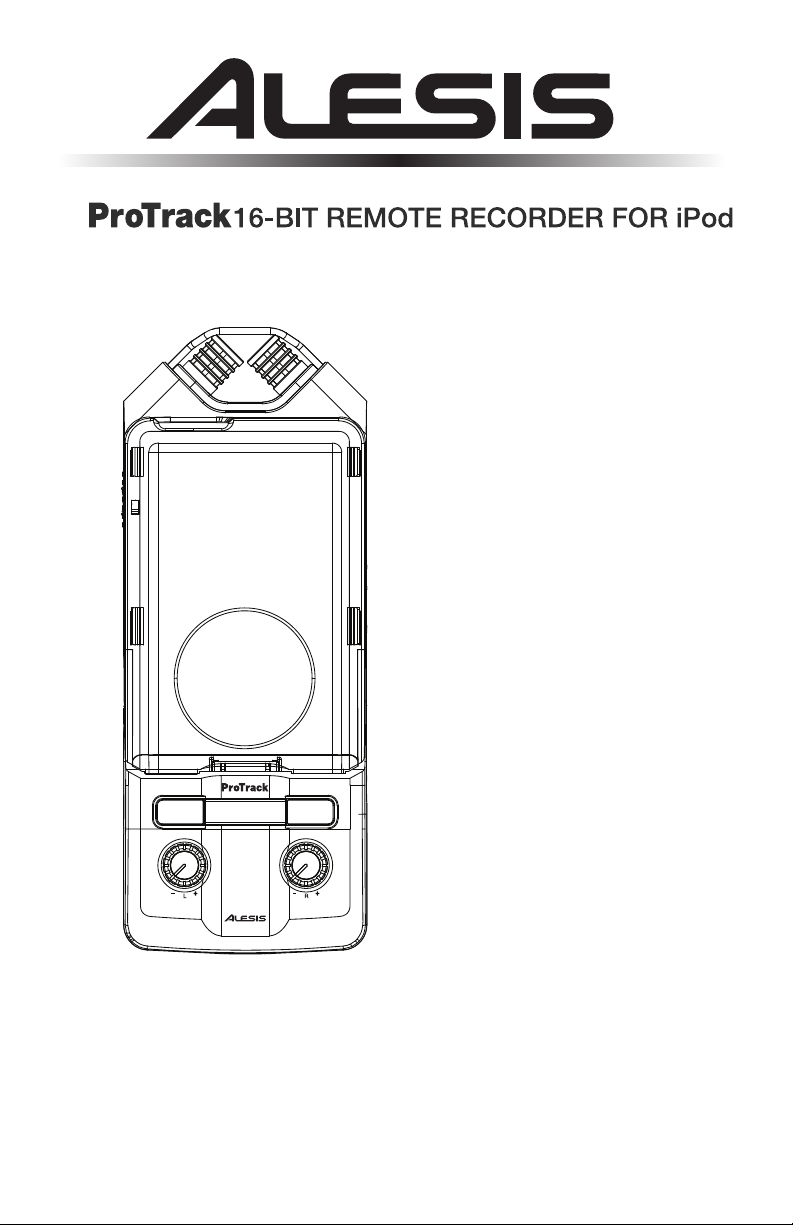
QUICKSTART GUIDE
ENGLISH ( 1 – 3 )
MANUAL DE INICIO RÁPIDO
ESPAÑOL ( 5 – 7 )
GUIDE D’UTILISATION RAPIDE
FRANÇAIS ( 9 – 11 )
KURZANLEITUNG
DEUTSCH ( 13 – 15 )
GUIDA RAPIDA
ITALIANO ( 17 – 19 )
Page 2
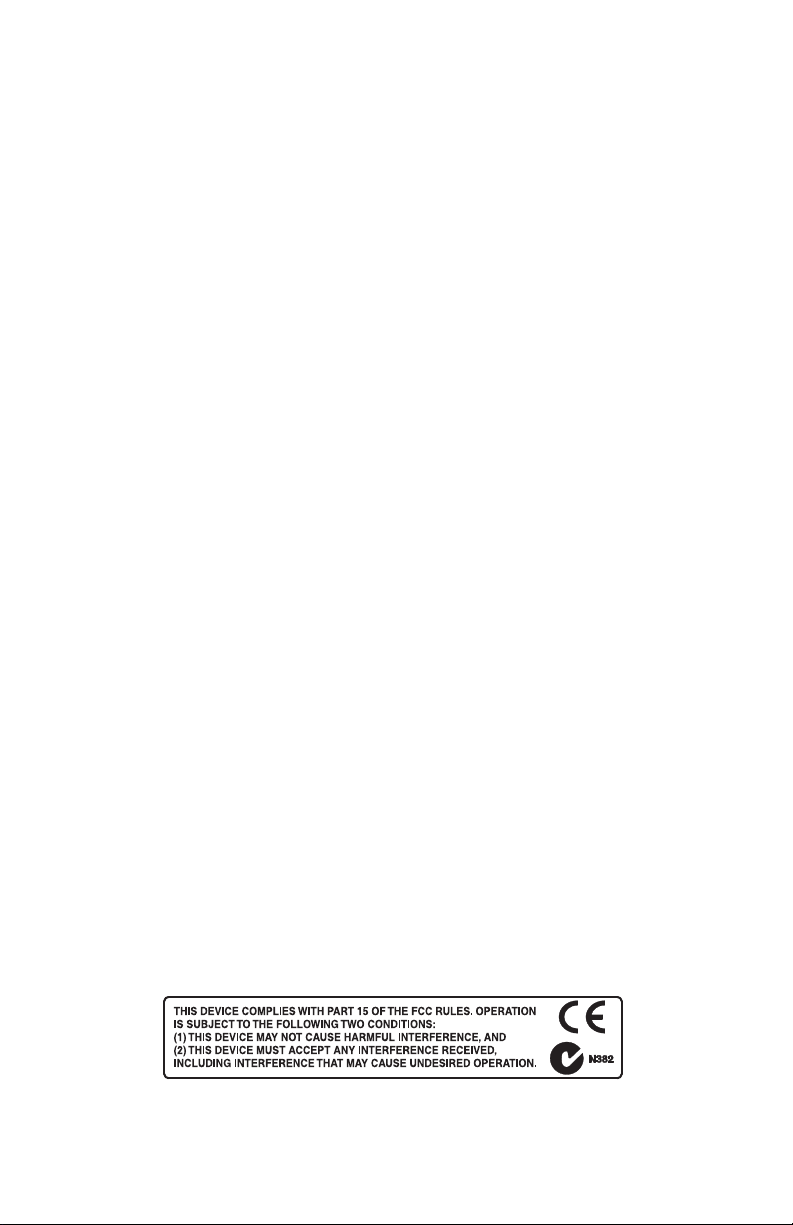
Page 3

y pack
INTRODUCTION
Welcome to the Alesis ProTrack iPod Recorder! We designed this device to be easy
to use, but you can refer to this manual when necessary if you have any questions
about how it works. Here are just a few features you’ll come to love about your new
ProTrack iPod Recorder:
Compatible with iPod Classics, 5
Generation iPod Nanos *
44.1kHz, 16-bit Recording Capability
2 Built-In Condenser Stereo Microphones
2 Combo Mic / Line Inputs – Connect 1 stereo or 2 mono sound sources such as
XLR or 1/4” microphones and other line sources
Analog Input Limiter – Prevents hard digital “clipping” of the recorded signal in your iPod
Direct Monitoring – Monitor your recording with zero latency
Headphone output with dedicated volume control
Switchable 48V Phantom Power for Microphones
External Power Supply (AC Adapter) or Battery Power (4 AAA) for 2.5 hours
CONNECTION DIAGRAM
WARNING: Turn the
HEADPHONE VOLUME
all the way down before
turning on the unit to
prevent the power-on
“click” noise in your
headphones.
** When using a high-impedance instrument like a guitar, we recommend using a direct box or a preamp to lower the signal’s impedance
USING BATTERY POWER
Inserting Batteries:
1. Remove the battery compartment cover on the back panel.
2. Insert 4 AAA batteries into the compartment. Make sure they are inserted with
the positive (+) and negative (-) poles positioned correctly.
3. Close the cover until it clicks into place.
Precautions:
Always be sure batteries are inserted with the positive (+) and negative (-)
poles positioned correctly.
Use batteries of the same type. Do not use different types of batteries
together at once.
You may use rechargeable or non-rechargeable batteries. Please refer to the precautions on their labels before using
them.
When not in use for long periods of time, remove the batteries to prevent them from leaking. If they leak, wipe away the
liquid from inside the battery compartment.
Do not heat, disassemble, or dispose of batteries by throwing them into a fire.
* iPod is a trademark of Apple Inc., registered in the U.S.A. and other countries
iPod
Power Supply
(or 4 AAA batteries
on back panel)
Headphones
(1/8” stereo)
th
Generation iPods, and 2nd and 3rd
for the recorder.
BOX CONTENTS
ProTrack iPod Recorder
AC Power Adapter
2 Sleds (one for regular
iPods, one for iPod Nanos)
Foam Pads (for use with
sleds)
Mic (XLR)
or
Guitar **
(1/4” mono)
or
CD player,
sampler, drum
machine, etc.
(1/4” stereo)
Though you may use the recorder’s
phantom power feature while using
batteries, this will drain your battery
power more quickly, depending on
the type of microphones you are
using.
You may only charge your iPod with
the recorder while it is powered by
the included AC adapter or an
external batter
.
1
Page 4
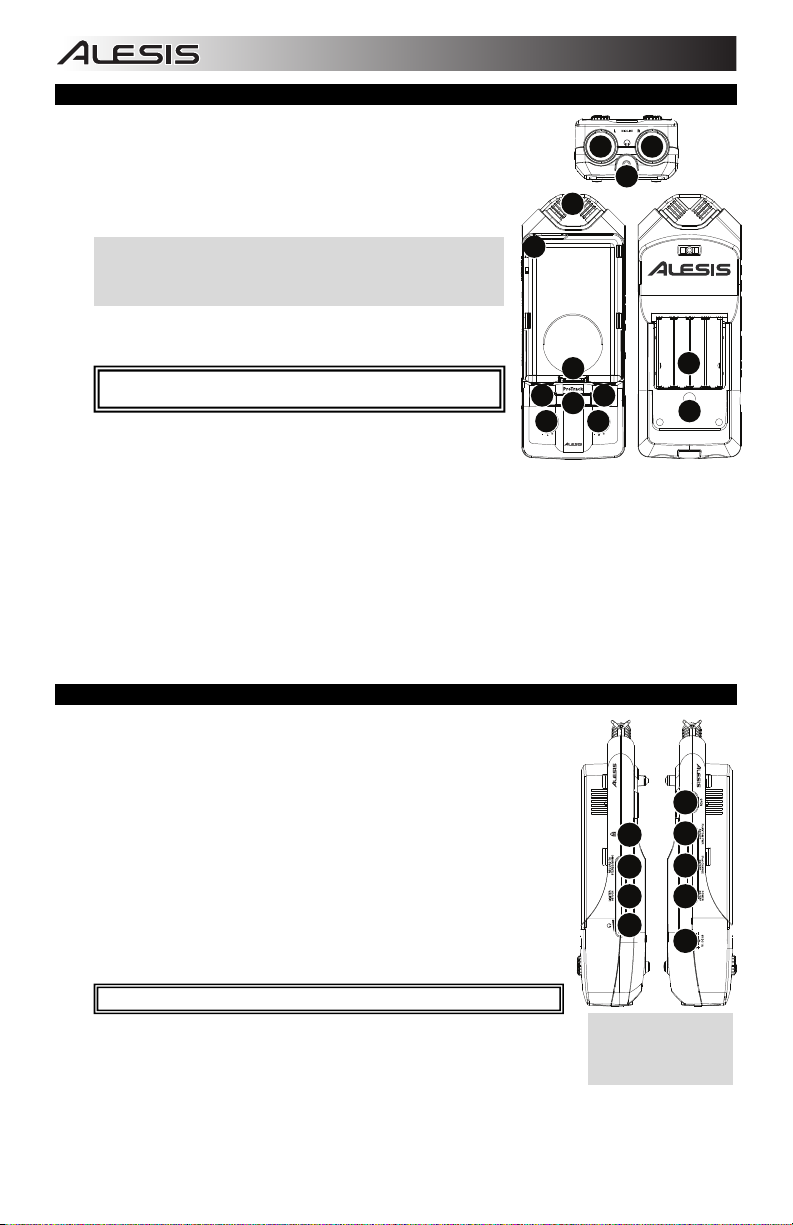
y
BOTTOM, TOP & BACK PANEL FEATURES
1. CH 1/2 INPUTS – Connect your external sound sources to these inputs.
Each input can accept a 1/4” or XLR connection. This allows for several
connection options:
a. 2 microphones
b. 1 stereo source (such as a CD player, sampler, or drum machine).
c. 1 or 2 mono sources (such as guitars). (Note: When using a high-
impedance instrument like a guitar, we recommend using a preamp to
lower the signal’s impedance for the recorder.)
If you only use one of these two inputs, you may want to set the RECORD
MODE switch to “Mono” and turn down the gain knob of the unused input.
The recorder’s built-in microphones will not be used while something is
connected to one or both of the CH 1/2 INPUTS.
2. HEADPHONE OUTPUT – Connect your headphones using a 1/8” stereo
connector to this output. The headphone volume is controlled by the
HEADPHONE VOLUME wheel on the right side panel. During playback only
the iPod will be heard. All other times, the inputs will be heard.
WARNING: Turn the HEADPHONE VOLUME all the way down before turning
on the unit to prevent the power-on “click” noise in your headphones.
3. MICROPHONES – Record your source with these built-in condenser
microphones if you are not using the CH 1/2 INPUTS.
4. SLED – This plastic cover slides and snaps onto the recorder to protect and
secure the iPod while it is docked.
5. DOCK – Connect your iPod here before attaching the SLED.
6. MENU – Acts as the “Menu” button of your iPod.
7. ENTER – Acts as the “Enter” button of your iPod.
8. LED METERS – Measures audio signal levels. While recording, these meters measure the input levels of the CH 1/2
INPUTS or built-in MICROPHONES. (If the LIMITER is on, these readings are taken after the LIMITER has processed
the signal.) During playback, these meters measure the iPod playback level. Also, the top two red LEDs will flash
simultaneously when the batteries are getting low.
9. CHANNEL 1/L GAIN – Adjusts the input gain for Channel 1.
10. CHANNEL 2/R GAIN – Adjusts the input gain for Channel 2.
11. BATTERY COMPARTMENT – Insert 4 AAA batteries here for up to 2.5 hours of power. The top two red LEDs will flash
simultaneously when the batteries are getting low.
12. STAND MOUNT – You can use this hole to mount the iPod Recorder on a stand, such as a standard camera stand,
allowing for hands-free recording.
SIDE PANEL FEATURES
1. HEADPHONE VOLUME – Adjusts the level of the headphone output.
Note: Feedback can occur if the CHANNEL GAIN knobs are turned up high with the
headphones connected. Decrease the gain or HEADPHONE VOLUME if this happens.
2. LIMITER – Engages the stereo limiter. This prevents hard “clipping” of the recorded
signal in your iPod. However, it is still possible to overdrive the LIMITER with too hot of
a signal, resulting in an unpleasant “pumping” sound or even distortion. Decrease the
CHANNEL GAIN levels if you experience noticeable Limiter artifacts.
3. RECORD MODE – Specifies whether the two analog inputs will be recorded to the iPod
in stereo or mono (summed). When recording mono input sources, such as a guitar or
microphone, we recommend setting this switch to “Mono”.
4. KENSINGTON LOCK SLOT – You may use this Kensington lock slot to secure the
iPod Recorder to a table or other surface.
5. OPEN – Pull this switch towards the bottom of the recorder to unlock and remove the
plastic sled from the recorder when you want to remove your iPod.
6. PHANTOM POWER – This switch activates and deactivates phantom power. When
activated, phantom power supplies +48V to both XLR mic inputs. Most dynamic
microphones do not require phantom power, but most condenser microphones do.
Consult your microphone’s documentation to find out whether it needs phantom power.
WARNING: Do not turn on PHANTOM POWER unless your microphones require it.
7. iPOD CHARGE ON/OFF – Enables or disables the iPod Recorder’s ability to charge
your iPod while it is docked. You may only charge your iPod with the recorder while it is
powered by the included AC adapter or an external battery pack.
8. POWER SWITCH – Turns the iPod Recorder on and off. Be sure to turn off your
recorder when not in use to conserve battery power.
9. POWER INPUT – This is where you may plug in the included power adapter. Connect it to the recorder before you plug
the power adapter into an electrical outlet.
Note: If you are using an external power adapter, such as a battery pack, its polarity must be center positive. See
TECHNICAL SPECIFICATIONS for more information on external battery packs.
Bottom
3
4
5
6 7
8
9
Top Back
Right Left
1 1
2
11
10
12
5
6
4
7
3
2
8
1
9
We recommend leaving the
iPOD CHARGE feature off
while recording. Charging
may introduce low-level
our recordings.
noise into
2
Page 5
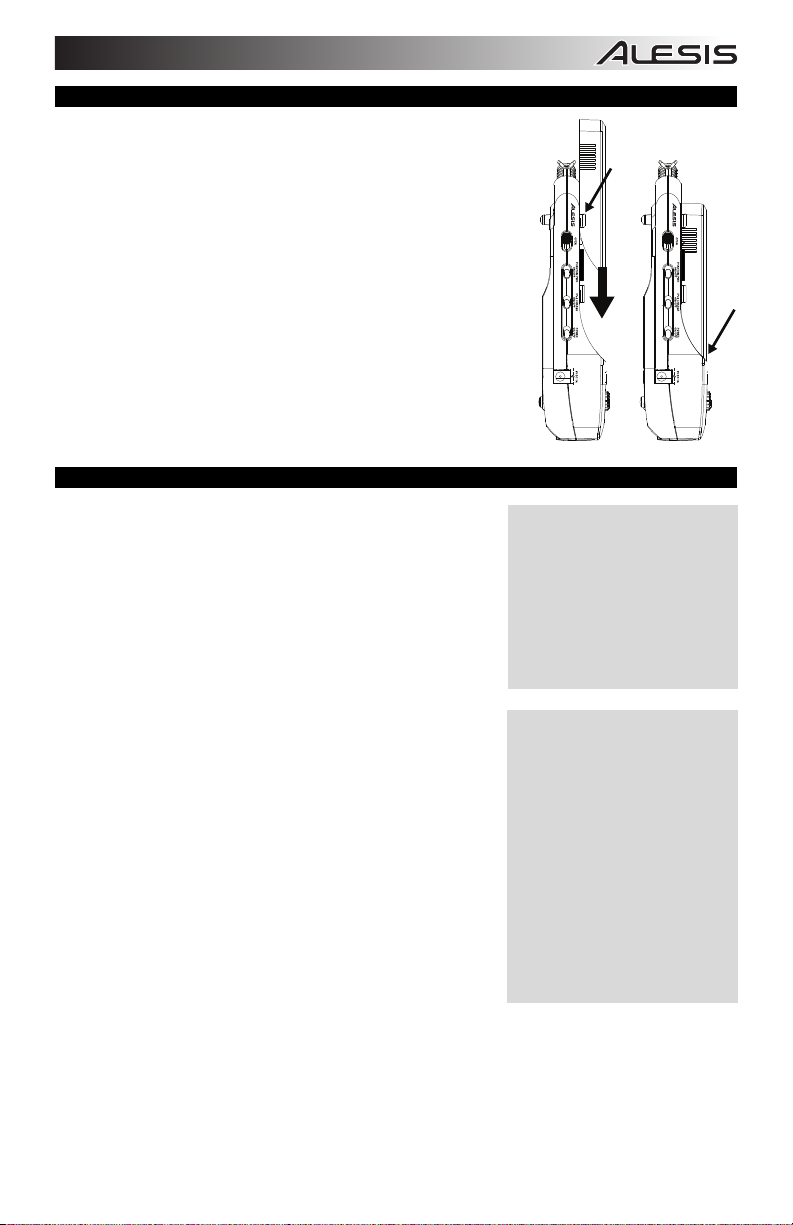
ATTACHING & REMOVING THE SLED
Before getting started, follow these simple steps to prepare the ProTrack for use with
your iPod:
1. Apply the proper foam backing for your iPod. Use the thicker pad for a regularsized iPod (Classic or 5th Generation) or the thinner one for an iPod nano (2nd or
3rd Generation).
2. Place the foam pad on the center of the flat surface above the DOCK. This will
help secure your iPod while it is docked.
3. Connect your iPod to the DOCK by gently inserting the DOCK’s connector into
the slot at the base of your iPod.
4. Slide the SLED over the recorder so it covers the iPod. The edges of the SLED
should slide under the tabs on both edges of the recorder.
Note: We have included two different sleds for use with the iPod Recorder: one
fits the regular iPod while the other fits the iPod Nano.
5. Snap the SLED into place at the bottom.
6. To remove the SLED, pull the OPEN switch on the left panel towards the bottom
of the recorder (see SIDE PANEL FEATURES), then slide it off the recorder.
7. To remove your iPod, gently rock it back and forth until it is loose from the
DOCK.
RECORDING
The iPod Recorder is compatible with the following iPod models:
iPod Classic
th
5
Generation iPod
rd
3
Generation iPod Nano
nd
2
Generation iPod Nano
You can record to the iPod Recorder using the built-in condenser microphones,
external microphones, or other audio sources connected to the recorder’s CH
1/2 INPUTS. There are a few important factors and suggestions you should
consider before diving into recording:
Take some time to balance the levels of your sources by monitoring the
LED METERS on the top panel. We recommend that the levels enter
the top (red) LED lights only occasionally, if at all, to ensure the
recording does not “clip” or distort.
Use the built-in LIMITER to prevent hard “clipping” of the recorded signal
in your iPod. However, be careful when using the LIMITER – if your
input levels are too high, it can cause unwanted audio artifacts or even
distortion. There is a fine line between a good, loud recording, and a
recording which is overly limited, resulting in poor dynamic range and
clarity. Be careful when you set your levels, and decrease the
CHANNEL GAIN if necessary.
We recommend leaving the iPOD CHARGE feature off while recording.
Charging may introduce low-level noise into your recordings.
Use the RECORD MODE switch to select stereo vs. mono recording. If
you are using mono input sources, such as guitars and microphones,
you may wish to record in mono.
If you are only using one input, you should decrease the CHANNEL
GAIN of the unused input to reduce unwanted noise.
Your recordingswill be stored as
“Voice Memo” files on your iPod.
Once you have finished recording a
“memo,” it will be placed in Main Menu
> Extras > Voice Memos.
After you connect to your computer
and transmit the Voice Memos, they
will be located in Main Menu > Music
> Playlists > Voice Memos.
Out of the box, your iPod is formatted
to work with a Mac, rather than a
Windows computer. If you want to
transfer your recordings to a Windows
computer, connect your iPod to your
Windows computer and allow iTunes to
format it BEFORE you record for the
first time.
If you record to your iPod before you
ever connect it to iTunes, your
recordings will be stored in Mac’s HFS
format. They will only be readable by
plugging your iPod into a Mac, not a
Windows computer.
Note that, if you reformat your iPod for
the Windows or Mac platform, you may
lose any recordings prior to this.
3
Page 6
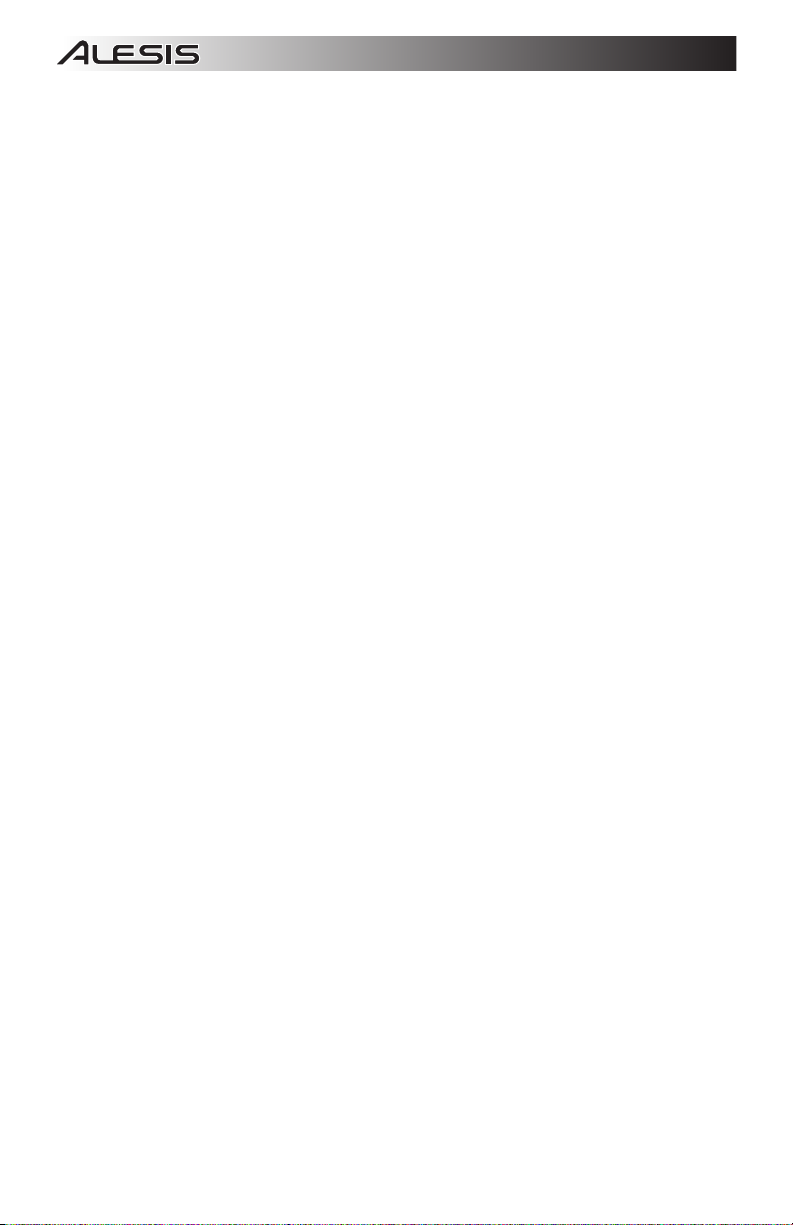
4 5
Page 7

INTRODUCCIÓN
¡Bienvenido al grabador para iPod Alesis ProTrack! Diseñamos este dispositivo para
que sea fácil de usar, pero puede consultar este manual cuando sea necesario si tiene
alguna pregunta acerca de cómo funciona. He aquí algunas de las características de
su nuevo grabador para iPod ProTrack que le encantarán:
Compatible con iPod Classics, iPod de 5ta Generación e iPod Nanos de 2da y 3ra
Generación *
Capacidad de grabación a 44.1 kHz, 16 bits
2 micrófonos estéreo de condensador incorporados
2 entradas de micrófono y línea combinadas – Coneect 1 fuente de sonido
estéreo o 2 mono tales como micrófonos XLR o de 1/4” y otras fuentes de línea
Limitador de entrada analógico – Evita el “recorte” digital duro de la señal
grabada en su iPod
Monitoreo directo – Monitoree su grabación con cero latencia
Salida para auriculares con control de volumen dedicado.
Alimentación fantasma conmutable de 48 V para micrófonos
Fuente de alimentación externa (Adaptador de CA) o de batería (4 AAA) para 2.5 horas
DIAGRAMA DE CONEXIÓN
ADVERTENCIA:
Conecte los auriculares
sólo después de
encender el grabador.
De lo contrario, puede
dañar sus oídos.
** Cuando se usa un instrumento de alta impedancia como una guitarra, recomendamos utilizar una caja directa o amplificador para
CÓMO USAR LA ALIMENTACIÓN DE BATERÍA
Cómo insertar las baterías:
1. Retire la tapa del compartimiento de baterías del panel trasero.
2. Inserte 4 baterías AAA en el compartimiento. Asegúrese de insertarlas con
los polos positivo (+) y negativo (-) correctamente posicionados.
3. Cierre la tapa hasta que calce con un “clic” en su sitio.
Precauciones:
Asegúrese siempre de insertar las baterías con los polos positivo (+) y
negativo (-) correctamente posicionados.
Use baterías del mismo tipo. No use tipos diferentes de baterías al mismo
tiempo.
Puede usar baterías recargables o no recargables. Lea las precauciones
Cuando no las use durante períodos prolongados, retire las baterías para evitar que tengan fugas. Si tienen fugas,
No caliente, desarme o deseche las baterías arrojándolas al fuego.
indicadas en sus etiquetas antes de usarlas.
limpie el líquido del interior del compartimiento de baterías.
* iPod es una marca registrada de Apple Inc., registrada en EE.UU. y otros países.
iPod
Fuente de
alimentación
(o 4 baterías AAA
en el panel trasero)
Auriculares
(1/8” estéreo)
reducir la impedancia de entrada al grabador.
CONTENIDO DE LA CAJA
Grabador para iPod
ProTrack
Adaptador de alimentación
de CA
2 trineos (uno para los iPod
normales y otro para los
iPod Nano)
Almohadillas de espuma
(para usar con los trineos)
Micrófono
(XLR)
o
Guitarra **
(1/4” mono)
o
Reproductor
de CD,
muestreador,
caja de ritmos,
etc.
(1/4” estéreo)
Si bien es posible usar la
característica de alimentación
fantasma del grabador cuando usa
baterías, de esta forma se le
agotarán más rápido, dependiendo
del tipo de micrófonos que use.
Es posible cargar el iPod con el
grabador sólo cuando está
alimentado desde el adaptador de
CA incluido o un bloque de baterías
externo.
Page 8
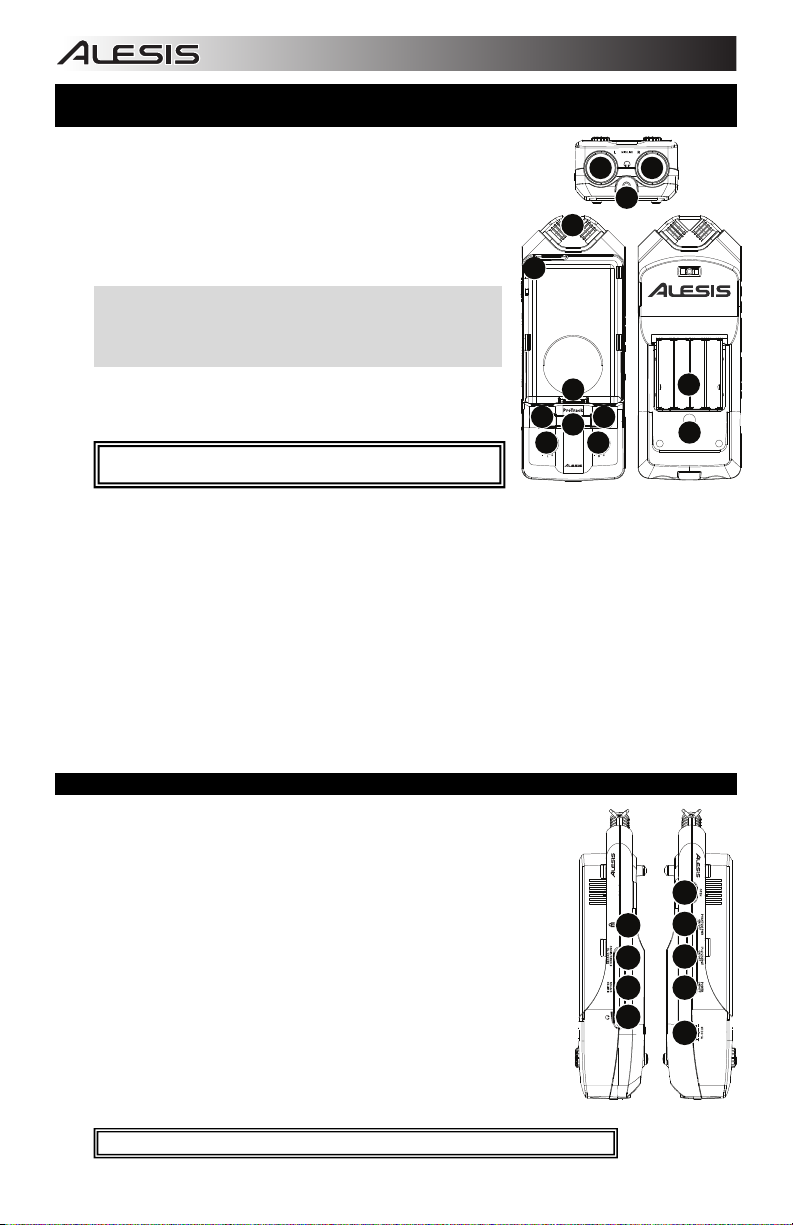
CARACTERÍSTICAS DE LOS PANELES INFERIOR, SUPERIOR Y TRASERO
1. ENTRADAS DE CANALES 1 Y 2 – Conecte sus fuentes de sonido externas
a estas entradas. Cada entrada puede aceptar una conexión de ¼” o XLR.
Esto permite varias opciones de conexión:
a. 2 micrófonos
b. 1 fuente estéreo (como un reproductor de CD, muestreador o caja de
ritmos).
c. 1 ó 2 fuentes mono (tales como guitarras). (Nota: Cuando se usa un
instrumento de alta impedancia como una guitarra, recomendamos
utilizar un amplificador para reducir la impedancia de la señal
aplicada al grabador).
Si sólo usa una de estas dos entradas, es conveniente que coloque el
conmutador RECORD MODE en “Mono” y baje la ganancia con la perilla de la
entrada sin usar.
Los micrófonos incorporados del grabador no se usan cuando se conecta algo a
una o ambas entradas CH 1/2
2. SALIDA PARA AURICULARES – Conecte sus auriculares a esta salida con
un conector estéreo de 1/8”. El volumen de los auriculares se controla con
la rueda HEADPHONE VOLUME del panel del lado derecho. Durante la
reproducción, sólo se oirá el iPod. En todo el resto del tiempo, se oirán las
entradas.
ADVERTENCIA: Baje el VOLUMEN DE AURICULARES totalmente antes de
encender la unidad para evitar el ruido “clic” de encendido en sus auriculares.
3. MICRÓFONOS – Graba su fuente con estos micrófonos de condensador
incorporados si no está usando las entradas CH 1/2 (Canales 1 y 2).
4. TRINEO – Esta tapa plástica se desliza y calza a presión en el grabador para proteger y asegurar el iPod mientras está
acoplado.
5. ESTACIÓN DE ACOPLAMIENTO – Conecte su iPod aquí antes de colocar el TRINEO.
6. MENÚ – Actúa como el botón “Menu” del iPod.
7. ENTER – Actúa como el botón “Enter” del iPod.
8. LED MEDIDORES – Miden los niveles de señal de audio. Durante la grabación, estos medidores miden los niveles de
las entradas CH 1/2 o de los MICRÓFONO incorporados. (Si el LIMITADOR está activado, estas lecturas se toman
después de que el mismo haya procesado la señal). Durante la reproducción, estos medidores miden el nivel de
reproducción del iPod. Asimismo, los dos LED rojos superiores destellan simultáneamente cuando se están agotando
las baterías.
9. GANANCIA DE CANAL 1/I – Ajusta la ganancia de entrada del canal 1.
10. GANANCIA DE CANAL 2/D – Ajusta la ganancia de entrada del canal 2.
11. COMPARTIMIENTO DE BATERÍAS – Inserte 4 baterías AAA aquí para tener hasta 2.5 horas de alimentación. Los
LED rojos superiores destellan simultáneamente cuando se están agotando las baterías.
12. MONTAJE DEL SOPORTE – Puede usar este orificio para montar el grabador para iPod en un soporte, tal como el de
una cámara estándar, para permitir la grabación con manos libres.
CARACTERÍSTICAS DEL PANEL LATERAL
1. VOLUMEN DE AURICULARES - Ajusta el nivel de la salida para auriculares.
Nota: Puede producirse realimentación si las perillas CHANNEL GAIN se giran para
aumentar la ganancia con los auriculares conectados. Reduzca la ganancia o el
control HEADPHONE VOLUME si esto ocurre.
2. LIMITADOR - Activa el limitador estéreo. De esta forma se evita el “recorte” duro de la
señal grabada en su iPod. No obstante, aun así es posible sobreexcitar el
LIMITADOR con una señal muy caliente, produciendo un desagradable sonido de
"bombeo" o incluso distorsión. Reduzca los niveles de CHANNEL GAIN (Ganancia de
canal) si experimenta artefactos significativos del limitador.
3. MODO DE GRABACIÓN – Especifica si las dos entradas analógicas se graban en el
iPod en estéreo o mono (sumadas). Para grabar fuentes de entrada mono, tales como
una guitarra o un micrófono, recomendamos colocar este conmutador en “Mono”.
4. RANURA PARA BLOQUEO KENSINGTON – Puede usar esta ranura de bloqueo
Kensington a fin de sujetar el grabador para iPod a una mesa u otra superficie.
5. ABRIR – Tire de este interruptor hacia la parte inferior del grabador para desbloquear
y desmontar el trineo plástico del mismo cuando desee retirar el iPod.
6. ALIMENTACIÓN FANTASMA – Este interruptor activa y desactiva la alimentación
fantasma. Cuando se activa, la alimentación fantasma suministra +48 V a ambas
entradas de micrófono XLR. La mayoría de los micrófonos dinámicos no requieren
alimentación fantasma, mientras que la mayoría de los micrófonos de condensador la
requieren. Consulte la documentación de su micrófono para averiguar si necesita
alimentación fantasma.
ADVERTENCIA: No encienda la ALIMENTACIÓN FANTASMA a menos que su micrófono lo requiera.
Parte
inferior
4
1 1
3
5
6 7
8
10
9
Parte superior Atrás
Lado Lado
derecho izquierdo
2
11
12
5
6
4
7
3
2
8
1
9
6
Page 9

g
7. ACTIVACIÓN Y DESACTIVACIÓN DE LA CARGA DEL iPOD – Activa y desactiva
la capacidad del grabador de cargar su iPod mientras está acoplado. Es posible
cargar el iPod con el grabador sólo cuando está alimentado desde el adaptador de
CA incluido o un bloque de baterías externo.
8. INTERRUPTOR DE ENCENDIDO – Enciende y apaga el grabador de iPod.
Asegúrese de apagar el grabador cuando no lo use, a fin de conservar la energía de
las baterías.
9. ENTRADA DE ALIMENTACIÓN – Es aquí donde debe enchufar el adaptador de alimentación incluido. Conéctelo al
grabador antes de enchufarlo en un tomacorriente.
Nota: Si usa un adaptador de alimentación externo, como un bloque de baterías, su polaridad debe ser de centro
positivo. Para más información sobre los bloques de baterías externos, consulte ESPECIFICACIONES TÉCNICAS.
Recomendamos desactivar la
característica de CARGA DE
iPOD mientras graba. La carga
puede introducir ruido de bajo
nivel en sus
rabaciones.
CÓMO COLOCAR Y RETIRAR EL TRINEO
Antes de comenzar siga estos pasos sencillos para preparar el ProTrack a fin de usarlo
con su iPod:
1. Aplique el apoyo de espuma apropiado para su iPod. Use la almohadilla más
gruesa para el iPod de tamaño normal (Clásico o de 5ta Generación) o la más
delgada para el iPod nano (de 2da o 3
2. Coloque la almohadilla de espuma en el centro de la superficie plana arriba de la
ESTACIÓN DE ACOPLAMIENTO. De esta forma facilitará la sujeción del iPod
cuando está acoplado.
3. Conecte el iPod en la ESTACIÓN DE ACOPLAMIENTO insertando suavemente el
conector de la misma en la base del iPod.
4. Deslice el TRINEO sobre el grabador de modo que cubra el iPod. Los bordes del
TRINEO deben deslizarse debajo de las lengüetas de ambos bordes del grabador.
Nota: Hemos incluido dos trineos diferentes para usar con el grabador para iPod:
uno sirve para el iPod normal y el otro para el iPod Nano.
5. Calce el TRINEO a presión en la parte inferior.
6. Para retirar el TRINEO, tire del interruptor OPEN (Abrir) del panel izquierdo hacia la
parte inferior del grabador (consulte CARACTERÍSTICAS DEL PANEL LATERAL) y
deslícelo para sacarlo del grabador.
7. Para retirar el iPod, balancéelo suavemente hacia atrás y adelante hasta que se
suelte de la ESTACIÓN DE ACOPLAMIENTO.
ra
Generación).
CÓMO GRABAR
El grabador par iPod es compatible con los siguientes modelos de iPod:
iPod Classic (Clásico)
iPod de 5
iPod Nano de 3
iPod Nano de 2
Puede grabar en el grabador de iPod usando los micrófonos de condensador
incorporados, micrófonos externos u otras fuentes de audio conectadas a las
entradas CH1/2 (Canales 1 y 2) del mismo. Hay unos cuantos factores y
sugerencias importantes que debe considerar antes de zambullirse en la
grabación.
Tómese algún tiempo para balancear los niveles de sus fuentes
Use el LIMITADOR incorporado para evitar el “recorte” duro de la señal
Recomendamos desactivar la características de CARGA DE iPOD
Use el conmutador RECORD MODE (Modo de grabación) para
SI sólo usa una entrada, debe disminuir la GANANCIA DE CANAL de la
ta
Generación
ra
Generación
da
Generación
monitoreando los LED MEDIDORES del panel superior.
Recomendamos que los niveles ingresen a las luces de LED superiores
(rojas) sólo ocasionalmente, si es que ingresan en algún momento, para
asegurarse de que la grabación no se “recorte” o distorsione.
grabada en su iPod. No obstante, tenga cuidado cuando use el
LIMITADOR —si sus niveles de entrada son demasiado altos, puede
causar artefactos de audio indeseables o incluso distorsión. Hay una
delgada línea entre una buena grabación fuerte y una grabación que
está limitada en exceso, que produce un rango dinámico y una claridad
deficientes. Tenga cuidado cuando ajusta sus niveles y disminuya la
CHANNEL GAIN (Ganancia de canal) si fuera necesario.
mientras graba. La carga puede introducir ruido de bajo nivel en sus
grabaciones.
seleccionar grabación estéreo o mono. Si usa fuentes de entrada mono,
tales como guitarras y micrófonos, es conveniente que grabe en modo
mono.
entrada que no usa, para reducir el ruido indeseable.
7
Sus grabaciones se guardan como
archivos “voice memo”(memo de voz) en
el iPod.
Una vez que termine de grabar un
“memo,” se coloca en Main Menu >
Extras > Voice Memos.
Después de conectarse a su
computadora y transmitir los memos de
voz, se pueden localizar en Main Menu
> Music > Playlists > Voice Memos.
Al sacarlo de la caja, el iPod está
formateado para funcionar con una Mac y
no con una computadora bajo Windows.
Si desea transferir sus grabaciones a una
computadora bajo Windows, conecte su
iPod a la computador y permita que
iTunes lo formatee ANTES de grabar por
primera vez.
Si graba en el iPod antes de conectarlo
por primera vez a iTunes, sus grabaciones
se guardan el formato HFS de Mac. Sólo
serán legibles al enchufar el iPod a una
Mac y no a una computadora bajo
Windows.
Tenga en cuenta que si reformatea su
iPod para la plataforma Windows o Mac,
Page 10

8
Page 11

c-p
INTRODUCTION
Voici l’enregistreur pour iPod ProTrack de Alesis. Nous avons conçu cet appareil afin
qu’il soit facile d’utilisation, toutefois vous pouvez consulter ce guide d'utilisation si vous
avez des questions au sujet de son fonctionnement. Voyez ci-dessous quelques-unes
des caractéristiques que vous apprécierez de ce produit :
Compatible avec les iPod Classique, iPod de 5e génération et les iPod nano
de 2e et 3e génération *
Enregistrement 16 bits, 44,1 kHz
2 microphones stéréo à condensateur intégré
2 entrées combinées micro/ligne – Permettent de brancher 1 source stéréo ou
deux sources mono, telles que des microphones XLR ou ¼ po et autres sources à
niveau ligne
Limiteur d’entrée analogique – Permet d’éviter l’écrêtage numérique du signal
d’enregistrement acheminé sur l'iPod
Monitoring direct – Permet de contrôler l’enregistrement avec le moins de temps de latence possible
Sortie casque d'écoute dotée de réglage du volume
Alimentation fantôme 48 V commutable pour les microphones
Bloc d’alimentation (adaptateur CA ) ou alimentation à pile (4 piles AAA) pour une durée de 2,5 heures
SCHÉMA DE CONNEXION
ALIMENTATION À PILE
Insertion des piles :
1. Retirez le couvercle du compartiment à pile situé sur le panneau arrière.
2. Insérez 4 piles de format AAA dans le compartiment. Prenez soin d’insérer
3. Remettez le couvercle en place, vous entendrez un déclic lorsqu’il sera fermé
Précautions :
Assurez-vous que les piles sont insérées en respectant les polarités (+/– ).
Utilisez des piles du même type. N’utilisez pas des piles de types différents
Vous pouvez utiliser des piles rechargeables ou non rechargeables. Veuillez
Si vous n’allez pas utiliser l’appareil pendant une longue période de temps, retirez les piles afin d’éviter qu’il n’y ait des
Ne pas réchauffer, désassembler ou jeter les piles dans un feu.
* iPod est une maque de commerce enregistrée de Apple, Inc., enregistrée aux États-Unis et dans d'autres pays.
iPod
Câble d'alimentation
(ou 4 piles de format AAA) dans
le compartiment sur le panneau
MISE EN GARDE :
Fermez complètement
le volume du casque
d’écoute avant de
mettre l’appareil sous
tension afin d’éviter le
« clic » dans le casque
** Lors de l’utilisation d’un instrument à haute impédance telle qu'une guitare, nous vous recommandons d’utiliser un boîtier
arrière)
.
Casque d'écoute
(1/8 po stéréo)
d'adaptation ou un préampli afin de diminuer l'impédance du signal de l’enregistreur.
les piles en respectant les polarités (+/– ).
correctement.
ensemble.
lire les précautions à prendre indiquées sur leur emballage avant de les
utiliser.
fuites. S’il y a eu une fuite, essuyez les parties contaminées dans le compartiment des piles.
CONTENU DE LA BOÎTE
Enregistreur pour iPod
ProTrack de Alesis
Câble d'alimentation CA
2 boîtiers de protection (un
pour iPod régulier, l’autre
pour iPod nano)
Doublages en mousse (à
utiliser avec les boîtiers)
Micro (XLR)
ou
Guitare **
(¼ po mono)
ou
Lecteur CD,
échantillonneur,
boîte à rythmes,
etc. (¼ po stéréo)
Malgré qu’il est possible d’utiliser
l’alimentation fantôme de
l’enregistreur lorsque ce dernier est
alimenté par les piles, car les piles se
déchargeront plus rapidement, selon
le type de microphones utilisé.
Il n’est possible de recharger l’iPod
avec l'enregistreur que lorsqu’il est
alimenté par le bloc d’alimentation ou
iles externe.
un blo
9
Page 12

pp
CARACTÉRISTIQUES DES PANNEAUX INFÉRIEUR, SUPÉRIEUR ET
ARRIÈRE
1. ENTRÉES CANAUX 1 ET 2 – Permet de brancher des sources audio
externes. Chaque entrée peut accueillir une connexion ¼ po ou XLR. Ceci
permet plusieurs options de branchement :
d. 2 microphones
e. 1 source stéréo (telle qu'un lecteur CD, un échantillonneur ou une
boîte à rythmes)
f. 1 ou 2 sources mono, telles que des guitares. (Remarque :
(Remarque : Lors de l’utilisation d’un instrument à haute impédance,
telle qu'une guitare, nous vous recommandons d’utiliser un boîtier
d'adaptation ou un préampli afin de diminuer l'impédance du signal de
l’enregistreur.)
Si vous n’utilisez qu’une des deux entrées, il est recommandé de mettre le sélecteur
RECORD MODE à « Mono » et de diminuer le ga in de l’entrée inutilisée.
Les microphones à condensateur intégrés de l’enregistreur ne fonctionnent pas lorsqu’un
appareil est branché à l’une ou aux deux entrées canaux 1/2.
2. SORTIE CASQUE D’ÉCOUTE – Permet de brancher un casque d’écoute
1/8 po. Le volume du casque d’écoute est commandé par la molette
HEADPHONE VOLUME sur le panneau latéral droit. Durant la lecture, seul
l’iPod se fera entendre. Lors des autres modes, les entrées se feront
entendre.
MISE EN GARDE : Fermez complètement le volume du casque d’écoute avant
de mettre l’a
3. MICROPHONES – Ces microphones à condensateur intégrés permettent
d’enregistrer la source lorsque les entrées CH 1/2 INPUTS ne sont pas utilisées.
4. BOÎTIER DE PROTECTION POUR iPOD – Ce boîtier de plastique se glisse et se fixe à l’enregistreur afin de protéger et
de sécuriser l’iPod lorsqu’il est sur le socle.
5. SOCLE – Branchez un iPod ici avant de fixer le boîtier de protection.
6. MENU – Fonctionne de la même manière que la touche « Menu » de votre iPod.
7. ENTER – Fonctionne de la même manière que la touche « Enter » de votre iPod.
8. VUMÈTRES DEL – Contrôle le niveau audio. Lors d’enregistrement, ces vumètres permettent de mesurer les niveaux
d’entrées des canaux 1 et 2 ou des microphones intégrés. (Si le limiteur est activé, ces mesures sont prises une fois que
le limiteur a traité le signal.) Durant la lecture, ces vumètres mesurent les niveaux du iPod. De plus, les deux niveaux
supérieurs des DEL rouges clignoteront simultanément lorsque les piles seront déchargées.
9. GAIN DES CANAUX 1/L – Permet d’ajuster le niveau du gain d’entrée du canal 1.
10. GAIN DES CANAUX 2/R – Permet d’ajuster le niveau du gain d’entrée du canal 2.
11. COMPARTIMENT DES PILES – Insérez 4 piles de type AAA pour une durée d’utilisation de 2,5 heures. Les deux
niveaux supérieurs des DEL rouges clignoteront simultanément lorsque les piles seront déchargées.
12. SUPPORT – Cet orifice permet de mettre l'enregistreur sur un trépied, tel qu’un trépied standard pour caméra,
permettant un enregistrement mains libres.
CARACTÉRISTIQUES DU PANNEAU LATÉRAL
1. HEADPHONE VOLUME – Ce bouton ajuste les niveaux de la sortie du casque d'écoute.
Remarque : Il peut se produire de la distorsion si les boutons de gain des canaux sont
réglés trop haut lorsque le casque d’écoute est branché. Si cela se produit, diminuez le
gain du canal ou le volume du casque d’écoute
2. LIMITER – Cette touche permet d’activer le limiteur. Ceci permet d’éviter l’écrêtage
numérique du signal d’enregistrement acheminé sur l'iPod. Cependant, il est possible de
surcharger le circuit du limiteur avec un signal chaud, résultant en un son oscillant, ou à
l’extrême, déformé. Diminuez les niveaux du gain du canal lorsque vous remarquerez
des bruits indésirables ajoutés au signal.
3. RECORD MODE – Ce contrôle permet de sélectionner le mode d’enregistrement des
deux sources d'entrée analogique, stéréo ou mono. Lors de l’enregistrement de sources
d’entrées mono, telles que guitare ou microphone, nous vous recommandons d'utiliser le
réglage « Mono ».
4. VERROU KENSINGTON – Cet emplacement permet d’utiliser un verrou Kinsington pour
sécuriser l’enregistreur sur une table ou autre surface.
5. OPEN – Poussez ce bouton vers le bas de l'enregistreur afin de déverrouiller et retirer le
boîtier de protection de l'enregistreur pour retirer l'iPod.
6. PHANTOM POWER – Cet interrupteur permet d’activer et de désactiver l’alimentation
fantôme. Lorsqu'elle est activée, l’alimentation fantôme fournit +48 V aux deux entrées
micro XLR. Veuillez noter que la plupart des microphones électrodynamiques ne
nécessitent pas d’alimentation fantôme, alors que les microphones à condensateur
en ont besoin. Consultez la documentation fournie avec votre microphone pour
savoir si vous devez utiliser l’alimentation fantôme.
MISE EN GARDE : N’activez pas l’alimentation fantôme si les microphones n’en ont pas besoin.
areil sous tension afin d’éviter le « clic» dans le casque.
Inférieur
3
4
5
6 7
8
9
Supérieur Arrière
Droite
Lors de l’enregistrement, nous vous
recommandons de désactiver la
fonction de recharge du iPod. Le
rechargement pourrait ajouter des
bruits indésirables sur vos
enregistrements.
1 1
2
10
Gauche
4
3
2
1
11
12
5
6
7
8
9
10
Page 13

7. iPOD CHARGE ON/OFF – Ce contrôle permet d’activer ou de désactiver la fonction de recharge du iPod lorsque ce
dernier est sur le socle. Il n’est possible de recharger l’iPod avec l'enregistreur que lorsqu’il est alimenté par le bloc
d’alimentation ou un bloc-piles externe.
8. POWER – Met l’appareil sous et hors tension. Assurez-vous de mettre l’enregistreur hors tension lorsqu’il n’est pas
utilisé afin d’économiser les piles.
9. ENTRÉE CA – Permet de brancher le câble d’alimentation inclus. Branchez le câble d'alimentation dans la console
de mixage avant de le brancher à une prise de courant.
Remarque : Si vous utilisez un adaptateur d’alimentation externe, tel qu’un bloc-piles, la polarité doit être centre positif.
Voir la section SPÉCIFICATIONS TECHNIQUES pour de plus amples informations concernant les blocs-piles externes.
FIXER ET RETIRER LE BOÎTIER DE PROTECTION
Avant de commencer, suivez les étapes suivantes afin de préparer le ProTrack pour
recevoir l’iPod :
1. Utilisez le doublage en mousse approprié pour l’iPod. Utiliser le doublage plus
épais pour un iPod de taille régulière (Classique ou 5e génération) et un
doublage plus mince pour les iPod nano (2e et 3e génération).
2. Placez le doublage en mousse au centre de la surface plate au-dessus du socle.
Ceci permettra de sécuriser l’iPod sur le socle.
3. Branchez l’iPod en l’insérant doucement dans le connecteur au fond du socle.
4. Glissez le boîtier de protection par-dessus l’enregistreur afin de recouvrir l’iPod.
Les rebords du boîtier doivent glisser sous les languettes sur les deux côtés de
l’enregistreur.
Remarque : Nous avons inclus deux boîtiers de protection différents : le premier
convient à l’iPod régulier et l’autre, à l’iPod nano.
5. Glissez le boîtier au fond.
6. Pour retirer le boîtier, tirez vers le bas sur le bouton OPEN sur le panneau latéral
gauche de l’enregistreur (voir la section CARACTÉRISTIQUES DU PANEAU
LATÉRAL), puis faites-le glisser de sur l’enregistreur.
7. Pour retirer l’iPod, avec un mouvement de va-et-vient, retirez-le doucement du
socle.
ENREGISTREMENT
L’enregistreur pour iPod est compatible avec les modèles suivants :
iPod Classique
5e génération
3e génération d’iPod nano
3e génération d’iPod nano
Il est possible d’enregistrer sur l'enregistreur pour iPod à l’aide des
microphones à condensateur intégrés, de microphones externes, ou d’autres
sources audio branchées aux entrées canaux 1 et 2 de l’enregistreur. Il y a
quelques notions et suggestions importantes que vous devez considérer avant
de commencer à enregistrer :
Prenez le temps d'équilibrer le niveau des sources audio à l'aide des
vumètres DEL du panneau supérieur. Afin qu'il ne se produise pas
d'écrêtage ou de distorsion, les niveaux ne devraient atteindre
qu'occasionnellement les DEL rouges supérieures.
Utilisez le limiteur intégré afin d’éviter l’écrêtage numérique du signal
d’enregistrement acheminé sur l'iPod. Cependant, prenez garde de ne
pas trop augmenter les niveaux lorsque vous utilisez le limiteur, car des
bruits indésirables pourraient être ajoutés au signal. Il n’y a qu’un trait
entre un bon enregistrement fort et un enregistrement qui a été
excessivement limité, produisant une mauvaise dynamique et une
mauvaise clarté. Prenez garde lors du réglage des niveaux, et si
nécessaire, diminuez le gain des canaux.
Lors de l’enregistrement, nous vous recommandons de désactiver la
fonction de recharge du iPod. Le rechargement pourrait ajouter des
bruits indésirables sur vos enregistrements.
Utilisez le sélecteur RECORD MODE afin de régler le type
d’enregistrement, stéréo ou mono. Lors de l’enregistrement de sources
d’entrées mono, telles que les guitares ou les microphones, nous vous
recommandons d’enregistrer en mono.
Si vous n’utilisez qu’une entrée, il est préférable de diminuer le gain de
canal de l'entrée inutilisée afin de réduire les bruits indésirables.
Vos enregistrements seront sauvegardés
comme fichiers mémos vocaux sur l’iPod.
Ne fois que vous aurez terminé
d’enregistrer un « mémo », il sera placé
dans Main Menu > Extras > Voice
Memos.
Une fois que vous vous serrez connecté à
votre ordinateur et aurez transmis les
mémos vocaux, vous pourez les trouver
dans Main Menu > Music > Playlists >
Voice Memos.
Par défaut, votre iPod est surtout formaté
pour être compatible avec un ordinateur
Mac, plutot qu’un PC. Si vous désirez
transférer vos enregistrements sur un PC,
branchez l'iPod à votre ordinateur et
veuillez permettre à iTunes de le formater
pour vous AVANT d’enregistrer pour la
première fois.
Si vous enregistrez sur votre iPod avant de
faire une première connexion à iTunes,
vos enregistrements seront sauvegardés
dans le format de fichier HFS de Mac. Ils
ne pourront être lus qu’en branchant votre
iPod sur un Mac et non un PC.
Si vous reformatez votre iPod pour la
plateforme PC ou Mac, il se peut que les
enregistrements faits auparavant soient
perdus.
11
Page 14

12
Page 15

EINFÜHRUNG
Herzlichen Glückwunsch zum Kauf eines Alesis ProTrack iPod Recorders! Dieses Gerät
wurde anwenderfreundlich entworfen, doch können Sie diese Anleitung zu dessen Bedienung,
falls notwendig, zu Rate ziehen. Hier einige der Eigenschaften, die Ihnen an Ihrem neuen
ProTrack iPod Recorder gefallen werden:
Kompatibel mit iPod Classics, 5. Generation iPods sowie 2.
Nanos *
und 3. Generation iPod
44.1kHz, 16-bit Aufnahmekapazität
2 eingebaute Stereo-Kondensator Mikrofone
2 kombinierte Mikrofon- / Line-Eingänge – Zum Anschluss von einer Stereo- oder zwei
Mono-Tonquellen wie XLR oder 6,35 mm (1/4”) Mikrofone oder andere Line-Quellen
SCHACHTELINHALT
ProTrack iPod-Recorder
Wechselstromadapt er
2 Haltevorrichtungen
(eine für herkömmliche
iPods, eine für iPodNanos)
Schutzpolster (für
Haltevorrichtungen)
Analoger Eingabebegrenzer – Verhindert das harte, digitale “schneiden” des aufgenommenen Tonsignals in Ihrem iPod
Direktes Abhören – Hören Sie Ihre Aufnahme ohne jegliche Verzögerung ab
Kopfhörerausgabe mit eigener Lautstärkeregelung
Schaltbare 48V-Phantomspeisung für Mikrofone
Externe Stromversorgung (Wechselstromadapter) oder Batterieversorgung (4 AAA) für 2,5 Stunden
ANSCHLUSSDIAGRAMM
WARNUNG: Drehregler
KOPFHÖRERLAUTSTÄR
KE vor Einschalten des
Geräts ganz nach links
drehen, um ein
Klickgeräusch beim
Einschalten zu vermeiden
** Beim Gebrauch eines Instruments mit hoher Impedanz, wie einer Gitarre, empfehlen wir den Gebrauch einer DI-Box oder eines
STROMVERSORGUNG ÜBER BATTERIE
Batterien einlegen:
1. Abdeckung des auf der Geräterückseite befindlichen Batteriefachs abnehmen.
2. Das Fach mit 4 AAA-Batterien bestücken. Dabei sicherstellen, dass diese mit
3. Abdeckung wieder anbringen und mit einem Klick einrasten.
Vorsichtsmassnahmen:
Immer sicherstellen, dass die Batterien mit diese mit richtig angeordneten
Immer gleichartige Batterien verwenden. Es ist nicht empfehlenswert,
Es können sowohl wiederaufladbare als auch Wegwerf-Batterien verwendet werden. Bitte vor deren Gebrauch auf
Wird das Gerät für längere Zeit nicht benutzt, sollten die Batterien entfernt werden, um ein Auslaufen dieser zu
* iPod ist ein eingetragenes Warenzeichen von Apple Inc., in den U.S.A. und anderen Ländern registriert
iPod
Stromversorgung
(oder 4 AAA Batterien
über Geräterückseite)
.
Kopfhörer
(3,17 mm Stereo)
Vorverstärkers, um die Impedanz des Signals für den Recorder zu verringern.
Obwohl beim Batteriebetrieb die
Phantomspeisung des Recorders
verwendet werden kann, führt dies, je nach
richtig angeordneten Plus- (+) und Minuspolen (-) eingelegt werden.
Plus- (+) und Minuspolen (-) eingelegt werden.
Art des verwendeten Mikrofons, zu
höherem Batterieverbrauch.
Ihr iPod kann nur dann über den Recorder
aufgeladen werden, während dieser mit
dem beigelegten Wechselstromadapter
oder einem externen Batterie-Pack mit
Strom versorgt wird.
verschiedenartige Batterien gleichzeitig zu verwenden.
Sicherheitshinweise, mit denen diese beschriftet sein können, achten.
vermeiden. Falls eine Batterie ausläuft, die Flüssigkeit aus dem Batteriefach wischen.
Mikrofon (XLR)
oder
Gitarre **
(6,35 mm Mono)
oder
CD-Player,
Sampler,
Trommelsynthesizer usw.
(6,35 stereo)
Batterien niemals erhitzen, zerlegen oder diese zur Entsorgung in ein Feuer werfen.
13
Page 16

n
,
GERÄTEUNTER-, OBER- UND RÜCKSEITE
1. EINGÄNGE KANÄLE 1/2 – Zum Anschluss von externen Tonquellen. Jeder
Anschluss kann für eine 6,35 mm oder XLR-Verbindung verwendet werden.
Dies ermöglicht zahlreiche Anschlussoptionen:
a. 2 Mikrofone
b. eine Stereoquelle (CD-Player, Sampler oder Trommelsynthesizer).
c. eine oder 2 Monoquellen (z. B. Gitarren). (Hinweis:
eines Instruments mit hoher Impedanz, wie z. B. einer Gitarre, empfehlen wir
den Gebrauch eines Vorverstärkers, um die Impedanz des Signals für den
Recorder zu verringern
Falls nur einer dieser beiden Eingänge benutzt wird, ist es unter Umständen ratsam, den
Schalter AUFNAHMEMODUS auf “M ono” zu schalten und den Lautstärkeregler des nicht
verwendeten Eingangs herunterzudrehen.
Die im Recorder eingebauten Mikrofone werden nicht aktiviert, so lange ein Gerät an die
2. KOPFHÖRERAUSGANG – Zum Anschluss Ihres Kopfhörers über einen 3,17
mm Stereostecker. Die Kopfhörerlautstärke wird über den auf der rechten
Seite des Geräts befindlichen Drehregler KOPFHÖRERLAUTSTÄRKE
gesteuert. Während der Wiedergabe wird nur der iPod gehört. Ansonsten
werden die an die Eingänge angeschlossenen Geräte gehört.
WARNUNG: Drehregler KOPFHÖRERLAUTSTÄRKE vor Einschalten des Geräts ganz
nach links drehe
3. MIKROFONE – Diese eingebauten Kondensator-Mikrofone dienen zur
Aufnahme Ihrer Tonquelle, wenn die EINGÄNGE KANAL 1 und 2 nicht
.)
um ein Klickgeräusch beim Einschalten zu vermeiden.
Beim Gebrauch
Unterseite
4
1 1
3
5
6 7
8
10
9
Oberseite Rückseite
2
11
12
verwendet werden.
4. ABDECKUNG – Diese Plastikabdeckung kann über den Recorder geschoben und eingerastet werden, um den iPod zu
schützen und abzusichern, während dieser sich im Dock befindet.
5. DOCK – Hier wird der iPod vor Anbringung der ABDECKUNG angeschlossen.
6. MENÜ – Fungiert als “Menü”-Taste Ihres iPod.
7. EINGABE – Fungiert als “Eingabe”-Taste Ihres iPod.
8. LED-LAUTSTÄRKEANZEIGE – Zur Messung der Tonpegel. Während der Aufnahme werden hier die Lautstärkepegel
der EINGÄNGE KANAL 1 und 2 oder der eingebauten MIKROFONE gemessen. (Falls der BEGRENZER eingeschaltet
ist, erfolgt die Ablesung nachdem der BEGRENZER das Signal verarbeitet hat.) Während der Wiedergabe werden hier
die Wiedergabepegel des iPod gemessen. Zusätzlich blinken die beiden obersten LEDs gleichzeitig auf, wenn die
Batterien schwächer werden.
9. KANAL 1/LAUTSTÄRKE L – Hier kann die Eingabelautstärke für Kanal 1 eingestellt werden.
10. KANAL 2/LAUTSTÄRKE R – Hier kann die Eingabelautstärke für Kanal 2 eingestellt werden.
11. BATTERIEFACH – Hier können 4 AAA-Batterien für eine Betriebsdauer von 2 1/2 Std. Eingelegt werden. Die beiden
obersten LEDs blinken gleichzeitig auf, wenn die Batterien schwächer werden.
12. STATIVHALTER – Dient als Halterung, falls Sie den iPod Recorder auf einen Ständer, z. B. ein gebräuchliches
Kamerastativ, aufsetzen wollen. Ermöglicht Aufnahmen, während Sie die Hände frei haben.
LINKE UND RECHTE GERÄTESEITEN
1. KOPFHÖRERLAUTSTÄRKE – Zur Einstellung der Kopfhörerlautstärke.
Hinweis: Rückkopplungen können dann auftreten, wenn die KANALLAUTSTÄRKEREGLER voll aufgedreht sind, während die Kopfhörer angeschlossen
sind. Falls dies vorkommt, drehen Sie die KOPFHÖRERLAUTSTÄRKE herunter.
2. BEGRENZER – Hier wird der Stereo-Begrenzer aktiviert, welcher abruptes “schneiden”
des Aufnahmesignals in Ihrem iPod vermeidet. Es ist allerdings auch dann noch
möglich, den BEGRENZER mit einem zu lauten Signal auszulösen, was sich entweder
in einem unangenehmen “gepumptem” Ton oder sogar in Verzerrung niederschlägt.
Falls auffällige Begrenzer-Artefakte auftreten, die KANAL LAUTSTÄRKE
herunterdrehen.
3. AUFNAHMEMODUS – Zur Bestimmung, ob zwei analoge Eingänge auf den iPod in
Stereo oder Mono (zusammengefasst) aufgenommen werden. Bei der Aufnahme von
Mono-Eingabequellen wie Gitarren oder Mikrofonen, sollte dieser Schalter auf “Mono”
gesetzt werden.
4. KENSINGTON-LOCK STECKVORRICHTUNG – Hier können Sie mit Hilfe eines
Kensington-Locks den iPod Recorder zur Sicherheit an einen Tisch oder eine andere
Oberfläche anschließen.
5. ÖFFNEN – Falls der iPod aus dem Recorder entfernt werden soll, muss hier zunächst
der Schalter zum Entriegeln nach unten gestellt werden, dann können die Abdeckung
entfernt und der iPod herausgenommen werden.
6. PHANTOMSPEISUNG – Über diesen Schalter wird die Phantomspeisung
aktiviert/deaktiviert. Wenn aktiviert, versorgt diese die beiden XLR-Mikrofoneingänge mit
+48V. Während die meisten dynamischen Mikrofone keine Phantomspeisung benötigen,
ist dies bei der Mehrzahl der Kondensator-Mikrofone der Fall. Lesen Sie in den
Anweisungen Ihres Mikrofons nach, ob dieses Phantomspeisung benötigt.
Rechts Links
4
3
2
1
WARNUNG:
PHANTOMSPEISUNG
nicht einschalten, wenn
Ihr Mikrofon diese nicht
benötigt.
5
6
7
8
9
14
Page 17

s
7. iPOD LADEN EIN/AUS – Zur Aktivierung des Ladevorgangs Ihres iPod während dieser
sich im Recorder-Dock befindet. Ihr iPod kann nur dann aufgeladen werden, wenn der
Recorder durch den beigelegten Wechselstromadapter oder einen externen Batteriesatz
mit Strom versorgt wird.
8. EIN/AUS-SCHALTER – Zum Ein- oder Ausschalten des iPod Recorders. Schalten Sie
den Recorder immer aus, wenn Sie ihn nicht verwenden, um Batterien zu sparen.
9. NETZANSCHLUSS – Hier sollte der beiliegende Netzadapter angeschlossen werden.
Schließen Sie diesen immer zuerst an den Recorder und dann an die Steckdose an.
Hinweis: Falls Sie einen externe Stromquelle, z. B. einen Batteriesatz verwenden, muss dessen Polarität im Inneren
positiv sein. Lesen Sie die TECHNISCHEN SPEZIFIKATIONEN, um mehr über externe Batteriesätze zu erfahren.
ANBRINGEN & ENTFERNEN DER ABDECKUNG
Vor Inbetriebnahme folgen Sie diesen einfachen Schritten, um den ProTrack für den
Gebrauch mit Ihrem iPod vorzubereiten:
1. Benutzen Sie das für Ihren iPod passende Schutzpolster. Verwenden Sie das dickere
Polster für den normalgrossen iPod (Classic oder 5. Generation) oder das Dünnere für
den iPod nano (2. oder 3. Generation).
2. Legen Sie das Schutzpolster in die Mitte der Fläche über dem DOCK. Damit wird Ihr
iPod, während sich dieser im Dock befindet, gesichert.
3. Installieren Sie Ihren iPod in das DOCK, indem Sie den Stecker des DOCKs sanft in
die dafür vorgesehene Steckverbindung an der Unterseite Ihres iPod einschieben.
4. ABDECKUNG über den Recorder schieben, sodass diese den iPod bedeckt. Die
Kanten der ABDECKUNG sollten unter die auf beiden Seiten des Recorders
befindlichen Halter gleiten.
Hinweis: Wir haben zwei verschiedene Abdeckungen für den iPod Recorder beigelegt:
eine für den herkömmlichen iPod, eine Weitere für den iPod Nano.
Wir empfehlen die Funktion
iPOD LADEN während des
Aufnehmens
auszuschalten. Laden des
Geräts kann zum Auftreten
eines leisen Geräuschs bei
Ihren Aufnahmen führen.
5. ABDECKUNG unten am Gerät einrasten.
6. Zur Entfernung der ABDECKUNG den Schalter ÖFFNEN auf der linken Geräteseite
nach unten stellen (siehe LINKE UND RECHTE GERÄTESEITEN), dann vom
Recorder abziehen.
7. Zum Entfernen Ihres iPod diesen leicht hin- und herbewegen, bis sich dieser aus dem DOCK löst.
AUFNAHME
Der iPod Recorder ist mit den folgenden iPod-Modellen kompatibel:
iPod Classic
5. Generation iPod
3. Generation iPod Nano
2. Generation iPod Nano
Auf den iPod Recorder kann über die eingebauten Kondensator-Mikrofone,
externe Mikrofone oder andere Tonquellen, die an die EINGÄNGE KANAL 1
oder 2 angeschlossen sind, aufgenommen werden. Ein paar wichtige
Einzelheiten, bevor Sie sich ans Aufnehmen machen:
Nehmen Sie sich genug Zeit, die Pegel Ihrer Quellen sauber
einzustellen, indem Sie die LED-LAUTSTÄRKEANZEIGE auf der
Geräteoberseite beobachten. Es wird empfohlen, dass die LEDs nur
manchmal, wenn überhaupt, in den roten Bereich geraten sollten, um zu
vermeiden, dass die Aufnahme nicht “geschnitten” oder verzerrt wird.
Verwenden Sie den eingebauten BEGRENZER um hartes “Schneiden”
der Aufnahme in Ihrem iPod zu vermeiden. Verwenden Sie jedoch den
BEGRENZER mit Vorsicht – falls Ihre Eingangspegel zu hoch sind, kann
dies zu unerwünschten Tonartifakten oder sogar zu Verzerrungen
führen. Es besteht ein feiner Unterschied zwischen einer guten, lauten
Aufnahme und einer Aufnahme, die zu stark begrenzt wurde und daher
einen schlechten Dynamikbereich und mangelnde Klarheit besitzt.
Stellen Sie Ihre Pegel vorsichtig ein und verringeren Sie, falls nötig, die
KANALLAUTSTÄRKE.
Wir empfehlen die Funktion iPOD LADEN während des Aufnehmens
auszuschalten. Laden des Geräts kann zum Auftreten eines leisen
Geräuschs bei Ihren Aufnahmen führen.
Machen Sie von dem Schalter AUFNAHMEMODUS Gebrauch, um
zwischen Stereo- und Mono-Aufnahme umzuschalten. Falls Sie MonoEingabequellen wie Gitarren und Mikrofone verwenden, empfiehlt es sich
unter Umständen, in Mono aufzunehmen.
Falls nur einen Eingang verwendet wird, sollten Sie die
KANALLAUTSTÄRKE des nicht belegten Kanals herunterdrehen, um
das Auftreten unerwünschter Geräusche zu unterbinden.
Ihre Aufnahmen werden als “Voice Memo”
auf Ihrem iPod abgespeichert.
Sobald die Aufnahme eines “Memos”
beendet ist, wird dies unter Main Menu >
Extras > Voice Memos abgelegt.
Wenn Sie an Ihren PC anschließen und
Voice Memos übertragen, werden diese
unter Main Menu > Music > Playlists >
Voice Memo
Ab Werk ist Ihr iPod zum Betrieb mit
einem Mac anstatt eines Windows-PC
programmiert. Falls Sie Aufnahmen an
einen Windows-PC übertragen möchten,
schließen Sie Ihren iPod an den WindowsPC an und lassen Sie den iPod durch
iTunes formattieren BEVOR Sie zum
ersten Mal aufnehmen.
Falls Sie auf Ihren iPod aufnehmen, bevor
Sie diesen an iTunes angeschlossen
haben, werden Ihre Aufnahmen im Maceigenen HFS-Format gespeichert. Diese
können dann nur gelesen werden, wenn
Sie den iPod an einen Mac, nicht an einen
Windows-PC anschließen.
Beachten Sie, dass wenn Sie Ihren iPod
auf Windows- oder Mac-Betriebssysteme
formattieren, höchstwahrscheinlich alle
vorangegangenen Aufnahmen gelöscht
werden.
zu finden sein.
15
Page 18

16
Page 19

ggi
INTRODUZIONE
Benvenuti al Registratore ProTrack iPod di Alesis! Abbiamo concepito questo dispositivo in
modo che sia facile da usare, ma potete fare riferimento a questo manuale quando
necessario in caso di domande su come funziona. Ecco alcune delle funzioni del vostro
nuovo Registratore ProTrack iPod che adorerete:
Compatibile con iPod Classics, iPod di 5a Generazione e iPod Nano di 2a e 3a
Generazione*
Capacità di registrazione a 44,1kHz, 16 bit
2 microfoni incorporati a condensatore stereo
2 Ingressi combo Mic / Line – Collegare 1 sorgente sonora stereo o 2 mono quali
microfoni XLR o da 1/4” e altre sorgenti di linea
Limitatore di ingressi analogico – Impedisce il “salto” digitale del segnale registrato
nell’iPod
Monitoraggio diretto – Consente di monitorare la registrazione con latenza zero.
Uscita cuffie con regolazione del volume dedicata.
Alimentazione Phantom Power da 48V commutabile per i microfoni
Alimentazione esterna (Adattatore CA) o Alimentazione a batteria (4 AAA) per 2,5 ore
SCHEMA DEI COLLEGAMENTI
AVVERTENZA:
Collegare le cuffie solo
dopo aver acceso il
registratore. In caso
contrario, si rischia di
are l’udito.
danne
** Quando si usano strumenti ad elevata impedenza come una chitarra, si raccomanda l’uso di una direct box o di un preamp per
USO DELL’ALIMENTAZIONE A BATTERIA
Inserimento delle batterie:
1. Rimuovere il coperchio dello scomparto batterie sul pannello posteriore.
2. Inserire 4 batterie AAA nello scomparto. Assicurarsi che siano inserite con le
polarità positiva (+) e negativa (-) orientate correttamente.
3. Chiudere il coperchio in modo da udire uno scatto.
Precauzioni:
Assicurarsi sempre che le batterie siano inserite con le polarità positiva (+) e
negativa (-) orientate correttamente.
Servirsi di batterie dello stesso tipo. Non servirsi contemporaneamente di
batterie di tipo diverso.
È possibile utilizzare batterie ricaricabili o non ricaricabili. Prima di utilizzarle, fare riferimento alle precauzioni d’uso
indicate sulle rispettive etichette.
Quando l’apparecchio non viene utilizzato per lunghi periodi di tempo, rimuovere le batterie per evitare perdita di
elettrolito. In caso di perdita, asciugare via il liquido dallo scomparto batterie.
Non scaldare, smontare o eliminare le batterie gettandole nel fuoco.
* iPod è un marchio di fabbrica di Apple, Inc., registrato negli Stati Uniti e in altri Paesi.
iPod
Alimentazione
(o 4 AAA batterie
sul pannello
posteriore)
Cuffie
(1/8” stereo)
abbassare l’impedenza di segnale per il registratore.
CONTENUTI DELLA
CONFEZIONE
Registratore ProTrack
iPod
Adattatore di
alimentazione CA
2 sled (una per iPod
regolari, uno per iPod
Nano)
Pad di gomma (per
l’uso con gli sled)
Mic (XLR)
o
Chitarra **
(1/4” mono)
o
Lettore CD,
campionatore,
drum machine,
ecc.
(1/4” stereo)
Nonostante si possa utilizzare la
funzione di alimentazione phantom
del registratore, questa consumerà
la batteria più rapidamente, a
seconda del tipo di microfoni che si
utilizza.
È possibile caricare l’iPod con il
registratore unicamente quando è
alimentato con l’adattatore CA in
dotazione o una batteria esterna.
17
Page 20

q
CARATTERISTICHE PANNELLO INFERIORE, SUPERIORE E POSTERIORE
1. INGRESSI CH 1/2 – Collegare a questi ingressi le sorgenti sonore
esterne. Ciascun ingresso è in grado di accogliere un collegamento da
¼” o XLR. Ciò consente diverse opzioni di collegamento:
a. 2 microfoni
b. 1 sorgente stereo (quali un lettore CD, un campionatore o una
drum machine).
c. 1 o 2 sorgenti mono (ad esempio chitarre). (Nota bene: quando si
usano strumenti ad elevata impedenza come una chitarra, si
raccomanda l’uso di un preamp per abbassare l’impedenza di
segnale per il registratore.)
Se si utilizza solo uno di questi due ingressi, posizionare l’interruttore
RECORD MODE su “Mono” e abbassare la manopola gain dell’ingresso
inutilizzato.
I microfoni incorporati del registratore non verranno utilizzati fino a quando ci
ualcosa di collegato a uno o entrambi gli INGRESSI CH 1/2.
sarà
2. USCITA CUFFIE – Collegare le cuffie a questa uscita servendosi di un
connettore stereo da 1/8”. Il volume delle cuffie è controllato dalla rotella
VOLUME CUFFIE situata sul pannello di destra. Durante la riproduzione
si sente unicamente l’iPod. In tutti gli altri casi, si sentono gli ingressi.
AVVERTENZA: abbassare completamente il VOLUME CUFFIE prima di
accendere l’apparecchio per evitare il rumore del “clic” di accensione nelle
3. MICROFONI – È possibile registrare le sorgenti servendosi di questi
microfoni incorporati a condensatore se non si utilizzano gli INGRESSI
1/2.
4. SLED – Questo coperchio di plastica scorre e si fissa sul registratore per
proteggere e bloccare l’iPod quando è collegato al dock.
5. DOCK – Collegare l’iPod a questo livello prima di fissare lo SLED.
6. MENU – Funziona come il tasto “Menu” dell’iPod.
7. ENTER – Funziona come il tasto “Enter” dell’iPod.
8. MISURATORI A LED – Misurano i livelli del segnale audio. Durante la registrazione, questi misuratori misurano i livelli di
ingresso degli INGRESSI CH 1/2 o dei MICROFONI incorporati. (Se il LIMITATORE è acceso, queste letture vengono
effettuate dopo che il LIMITATORE ha elaborato il segnale.) Durante la riproduzione, questi misuratori misurano il livello
di riproduzione dell’iPod. Inoltre, i due LED rossi superiori lampeggeranno contemporaneamente quando le batterie
cominciano ad essere scariche.
9. CANALE 1/L GAIN – Regola il guadagno in ingresso del Canale 1.
10. CANALE 2/R GAIN – Regola il guadagno in ingresso del Canale 2.
11. SCOMPARTO BATTERIE – Inserire 4 batterie AAA a questo livello per ottenere fino a 2,5 ore di alimentazione. I due
LED rossi superiori lampeggeranno contemporaneamente quando le batterie cominciano ad essere scariche.
12. INSTALLAZIONE SU SUPPORTO – Si può utilizzare questo foro per montare il Registratore iPod su un supporto, ad
esempio un supporto standard per macchina fotografica, in modo da poter registrare a mani libere.
CARATTERISTICHE PANNELLO LATERALE
1. VOLUME CUFFIE – Regola il livello del volume dell’uscita cuffie.
Nota bene: si può verificare feedback nel caso in cui le manopole GAIN CANALE
vengano alzate con le cuffie collegate. Se ciò accade, diminuire il guadagno o il
VOLUME CUFFIE.
2. LIMITATORE – Attiva il limitatore stereo. Ciò impedisce il “salto” del segnale
registrato nell’iPod. Tuttavia, è pur sempre possibile sottoporre a overdrive il circuito
del LIMITATORE con un eccessivo segnale, provocando uno spiacevole suono di
“pompa” o, addirittura, distorsione. Diminuire i livelli di GUADAGNO CANALE in
caso di notevoli artefatti del limitatore.
3. MODALITÀ RECORD (REGISTRAZIONE) – Specifica se i due ingressi analogici
verranno registrati sull’iPod in stereo o in mono (sommati). Al momento di registrare
sorgenti di ingresso mono quali chitarre o microfoni, si raccomanda di posizionare
l’interruttore su “Mono”.
4. SLOT PER LUCCHETTO KENSINGTON – Servirsi di questa apertura per lucchetto
Kensington per fissare il Registratore iPod a un tavolo o ad altre superfici.
5. OPEN – Tirare questo interruttore verso il fondo del registratore per sbloccare e
rimuovere la slitta di plastica (sled) dal registratore quando si desidera rimuovere
l’iPod.
6. ALIMENTAZIONE PHANTOM – Questo interruttore attiva e disattiva
l’alimentazione phantom. Quando attivata, l’alimentazione phantom fornisce +48V a
entrambi gli ingressi mic XLR. La maggior parte dei microfoni dinamici non richiede
alimentazione phantom, mentre la maggior parte dei microfoni a condensatore sì.
Consultare la documentazione del microfono per scoprire se necessita di
alimentazione phantom.
AVVERTENZA: non accendere l’ALIMENTAZIONE PHANTOM a meno che i microfoni non lo richiedano.
Inferiore
1 1
2
3
4
5
6 7
8
10
9
Superiore Posteriore
Destro Sinistro
4
3
2
1
18
11
12
5
6
7
8
9
Page 21

7. CARICA iPOD ON/OFF – Attiva o disattiva la capacità del Registratore iPod di caricare
l’iPod stesso quando è collegato al dock. È possibile caricare l’iPod con il registratore
unicamente quando è alimentato con l’adattatore CA in dotazione o una batteria esterna.
8. INTERRUTTORE DI ALIMENTAZIONE (POWER) – Accende e spegne il Registratore
iPod. Assicurarsi di spegnere il registratore quando non è in uso per risparmiare le
batterie.
9. INGRESSO DI ALIMENTAZIONE – Qui viene collegato l’adattatore di alimentazione in
dotazione. Collegare quest’ultimo al registratore prima di inserirlo nella presa elettrica.
Nota bene: se si utilizza un adattatore di alimentazione esterno, quale una batteria, la relativa polarità dev'essere
positiva centrale. Si vedano le SPECIFICHE TECNICHE per maggiori informazioni sulle batterie esterne.
Si raccomanda di lasciare
spenta la funzione di
CARICA iPOD durante la
registrazione. La carica può
introdurre rumore a basso
livello nelle registrazioni.
FISSAGGIO E RIMOZIONE DELLO SLED (SLITTA)
Prima di iniziare, seguire questi semplici passaggi per preparare il ProTrack all’uso con
l’iPod:
1. Applicare la gomma adeguata a sostenere l’iPod. Servirsi del pad più spesso per
un iPod dalle dimensioni normali (Classic o 5a Generazione) o quello più sottile per
un iPod nano (2a o 3
2. Collocare il pad di gomma al centro della superficie piatta sopra al DOCK. Questo
vi aiuterà a fissare l’iPod mentre si trova nel dock.
3. Collegare l’iPod al DOCK inserendo delicatamente il connettore del DOCK nello
slot alla base dell’iPod.
4. Far scorrere lo SLED sul registratore in modo che copra l’iPod. I bordi dello SLED
devono scorrere sotto alle linguette da entrambi i lati del registratore.
Nota bene: abbiamo incluso due sled diversi per l’uso con il Registratore iPod:
uno è adatto all’iPod normale, mentre l’altro è adatto all’iPod Nano.
a
Generazione).
5. Inserire lo SLED sul fondo.
6. Per rimuovere lo SLED, tirare l’interruttore OPEN sul pannello sinistro verso il
fondo del registratore (vedi CARATTERISTICHE PANNELLO LATERALE), quindi
farlo scorrere via dal registratore.
7. Per rimuovere l’iPod, farlo ondeggiare delicatamente avanti e indietro, fino a
staccarlo dal DOCK.
REGISTRAZIONE
Il Registratore iPod è compatibile con i seguenti modelli di iPod:
iPod Classic
iPod di 5a generazione
iPod Nano di 3a generazione
iPod Nano di 2a generazione
Si può registrare sul Registratore iPod servendosi dei microfoni a condensatore
incorporati, di microfoni esterni o di altre sorgenti audio collegate agli
iNGRESSI CH ½ del registratore. Prima di tuffarsi nelle registrazioni, vi sono
alcuni importanti fattori e suggerimenti da tenere in considerazione:
Le vostre registrazioni verranno salvate
come file “voice memo” sull’ iPod.
Una volta finito di registrare un
“memo,” verrà collocato in Main Menu
> Extras > Voice Memos.
Dopo essersi collegati al computer e
aver trasmesso i voice memo, questi si
troveranno in Main Menu > Music >
Dedicare un po’ di tempo a equilibrare i livelli delle sorgenti monitorando
il MISURATORI a LED sul pannello superiore. Si raccomanda che i livelli
tocchino le spie rosse a LED superiori solo occasionalmente o affatto,
per garantire che la registrazione non “salti” e non sia distorta.
Servirsi del LIMITATORE incorporato per impedire il “salto” del segnale
registrato nell’iPod. Tuttavia, prestare attenzione durante l’uso del
LIMITATORE: se i livelli di ingresso sono eccessivi si possono verificare
artefatti audio indesiderati o perfino distorsione. Tra una buona
registrazione ad alto volume ed una registrazione eccessiva che
presenta una scarsa gamma dinamica e chiarezza, il passo è breve.
Prestare attenzione al momento di impostare i livelli e diminuire il GAIN
CANALE se necessario.
Si raccomanda di lasciare spenta la funzione di CARICA iPOD durante la
registrazione. La carica può introdurre rumori a basso livello nelle
registrazioni.
Servirsi dell’interruttore RECORD MODE per selezionare la registrazione
stereo o mono. Se si utilizzano sorgenti di ingresso mono quali chitarre e
microfoni, è preferibile registrare in mono.
Se si utilizza un solo ingresso, abbassare il GAIN canale dell’ingresso
inutilizzato per ridurre i rumori indesiderati.
Appena estratto dalla confezione, l’
iPod è formattato per funzionare con
un Mac o con un computer Windows.
Se si desidera trasferire le registrazioni
ad un computer Windows, collegare
l’iPod al computer Windows e lasciare
che l’iTunes lo formatti PRIMA di
registrare per la prima volta.
Se si registra sull’iPod prima di
collegarlo a iTunes, la registrazione
sarà salvata nel formato HFS per Mac.
Sarà leggibile solo collegando l’iPod ad
un Mac, non ad un computer Windows.
Va notato che, se si riformatta l’iPod
per la piattaforma Windows o Mac, si
può perdere qualsiasi eventuale
registrazione.
19
Page 22

TECHNICAL SPECIFICATIONS
ANALOG INPUTS
Gain: Internal Mic Inputs: +6dB to 49.3dB
External Inputs (XLR): +6dB to 49.3dB
External Inputs (1/4”): -11.3dB to +32dB
THD+N 2nd & 3rd Gen. iPod Nano: 0.01% @ 92dB SNR A-weighted (charge off, min. gain)
5
DIGITAL CIRCUITRY
Bit Depth: 16-bit
Sample Rates: 44.1kHz (high); 22.05kHz (low)
MAIN OUTPUTS
Max Level: +0.3dBu Maximum
THD+N (max output): < 0.02% @ 1kHz
HEADPHONE OUTPUTS
Max Level: 75Ω output impedance, 40mW into 32Ω
BATTERY LIFE
Without phantom power > 3 hours
Using phantom power > 2 hours
EXTERNAL BATTERY PACK REQUIREMENTS
6V DC
2mm diameter (center pin); 5.5mm outside diameter
Wired as center positive
Specifications are subject to change without notice.
th
Gen. iPod / iPod Classic: 0.014% @ 88dB SNR A-weighted (charge off, min. gain)
7-51-0270-A
20
Page 23

Page 24

www.alesis.com
