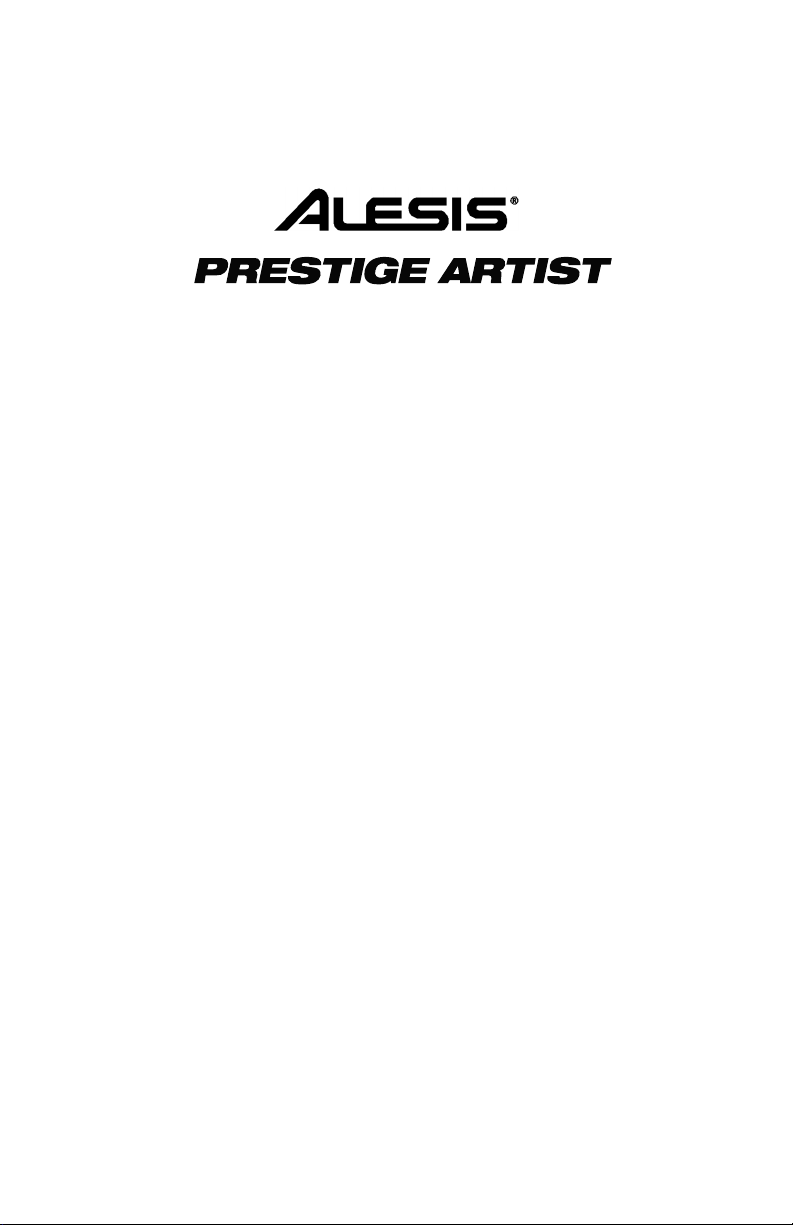
User Guide
English ( 3 – 12 )
Guía del usuario
Español ( 13 – 23 )
Guide d’utilisation
Français ( 24 – 35 )
Guida per l’uso
Italiano ( 36 – 45 )
Benutzerhandbuch
Deutsch ( 46 – 56 )
Appendix
English ( 58 )

2
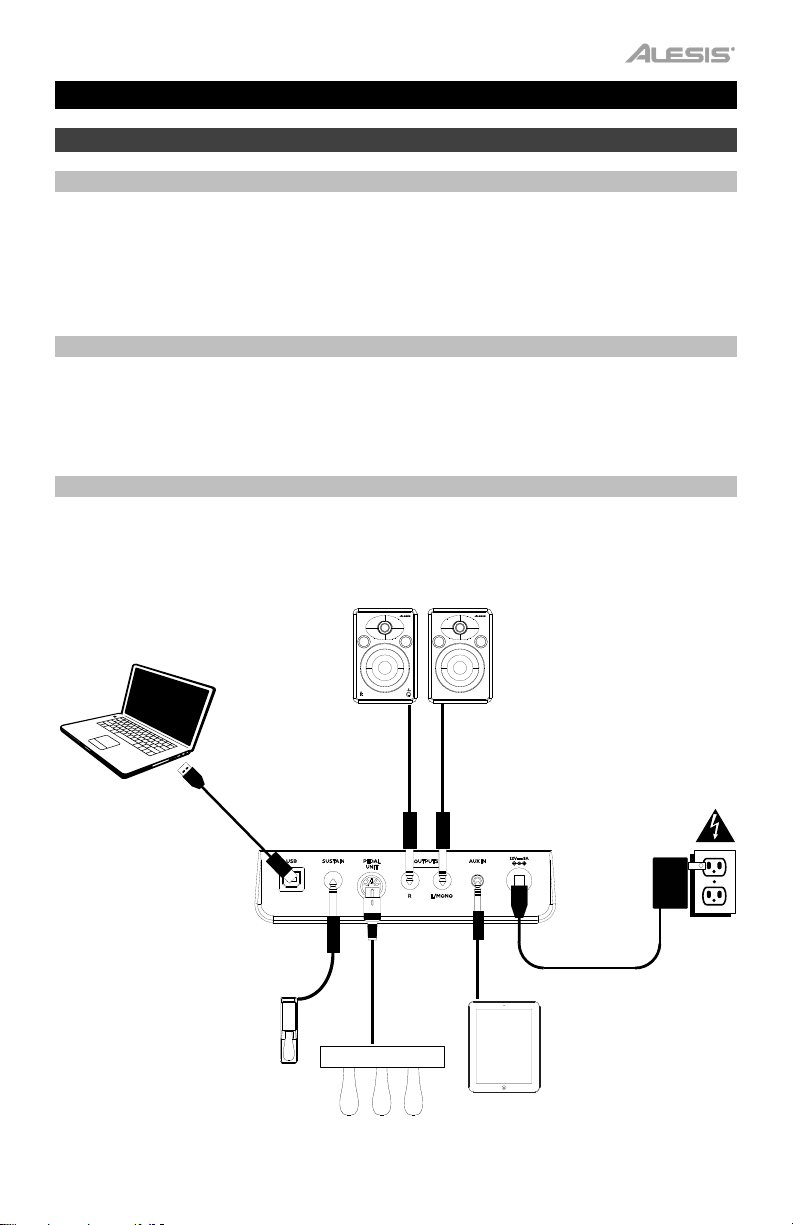
User Guide (English)
Introduction
Box Contents
Prestige Artist
Power Adapter
Music Rest
Software Download Card
Support
For the latest information about this product (system requirements, compatibility information,
etc.) and product registration, visit alesis.com.
For additional product support, visit alesis.com/support.
Connection Diagram
Items not listed in
Introduction > Box Contents are sold separately.
Sustain Pedal
User Guide
Safety & Warranty Manual
Computer
Sustain
Pedal
Pedal
Unit
Speakers
Tablet
Power
3
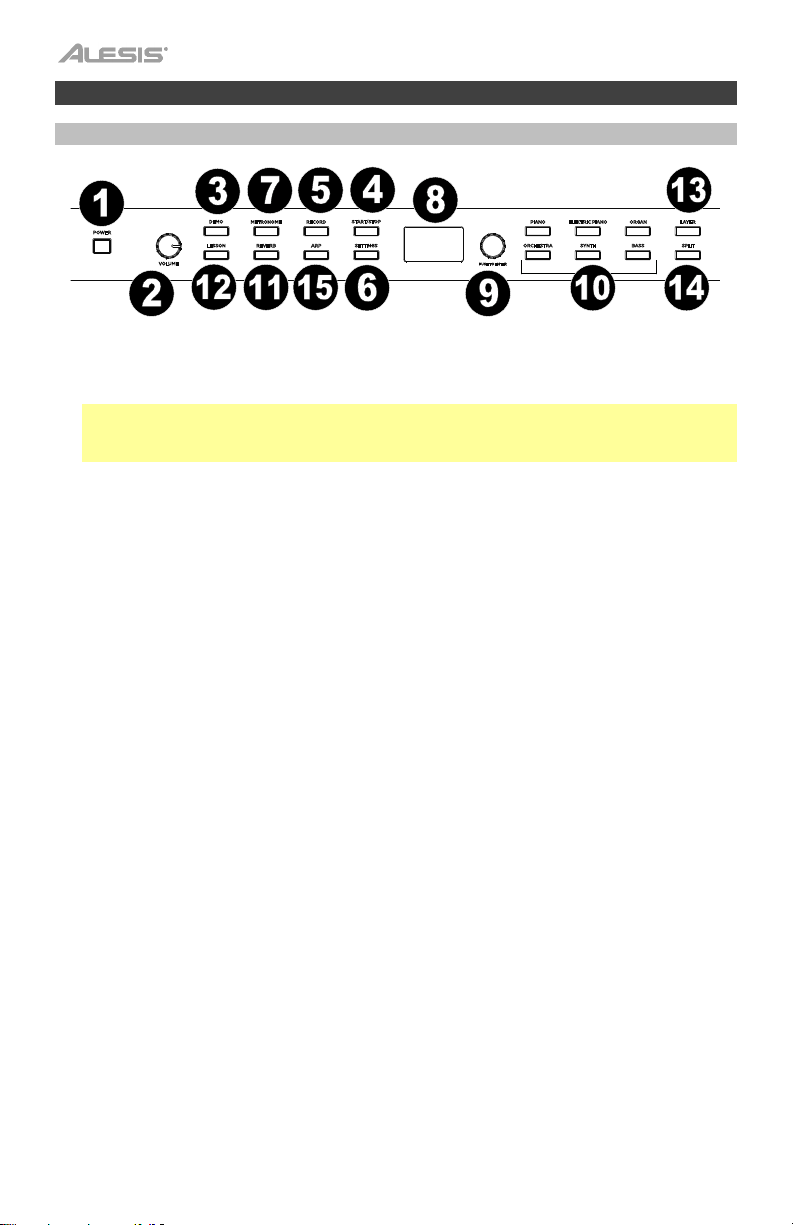
Features
Top Panel
1. Power Switch: Turns the piano’s power on or off.
2. Volume Knob: Adjusts the volume for the Line Output and either Headphone Output.
Note: If the internal speakers do not produce any sound, check that the Volume knob is not
set too low or if headphones are plugged into either Headphone Output. The speakers will
be muted if there are headphones plugged into either Headphone Output.
3. Demo Button: Press this button to start or stop Demo playback.
4. Start/Stop Button: Press this button to start or stop playback of the user-recorded song.
5. Record Button: Press this button to enter Record Mode.
6. Settings Button: Press this button to enter a global menu to edit various settings.
7. Metronome Button: Press this button to turn the metronome on or off.
8. Display: Use this display to view Prestige Artist’s menus, parameters, and settings.
9. Value Encoder: Use this dial to navigate menus and change parameter values in the
Display.
10. Voice Select Buttons: Press one of these buttons to select a preset voice. See Operation
> Voices to learn more.
11. Reverb Button: Press this button to enable/disable the Reverb feature.
12. Lesson Button: Press this button to enable/disable Lesson Mode.
13. Layer Button: Press this button to enable/disable Layer Mode.
14. Split Button: Press this button to enable/disable Split Mode.
15. Arp: Press this button to enable/disable the Arp feature.
4
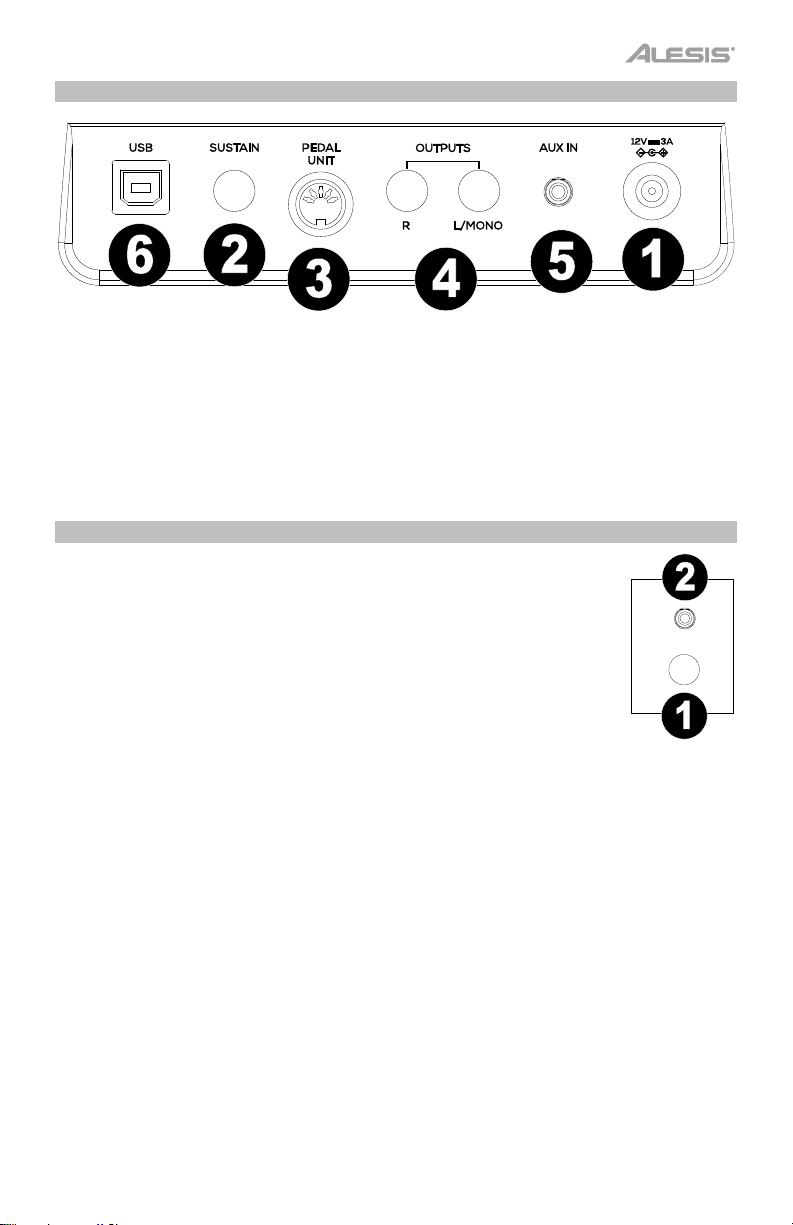
Rear Panel
1. Power Connector: Connect the included power adapter here.
2. Sustain Pedal Input: Connect a standard 1/4” (6.35 mm) sustain pedal here.
3. Pedal Unit Input: Connect a pedal unit to this input.
4. Line Output: Connect external audio equipment such as an amplifier, mixer, or recorder.
Use the R and L outputs for stereo output or just the L output for mono output.
5. Aux Input: Connect a mobile device or other audio source to this input. You can adjust the
volume of this device on your mobile device or other audio source itself.
6. USB Port: Allows for transfer of MIDI data to a computer.
Front Panel
1. 1/4” Headphone Output: Connect stereo headphones with a 1/4” (6.35
mm) stereo (TRS) connector. When headphones are connected, the
internal speakers will automatically turn off and sound will only be heard
from the headphones.
2. 1/8” Headphone Output: Connect stereo headphones with a 1/8” (3.5
mm) stereo (TRS) connector. When headphones are connected, the
internal speakers will automatically turn off and sound will only be heard
from the headphones.
PHONES
5
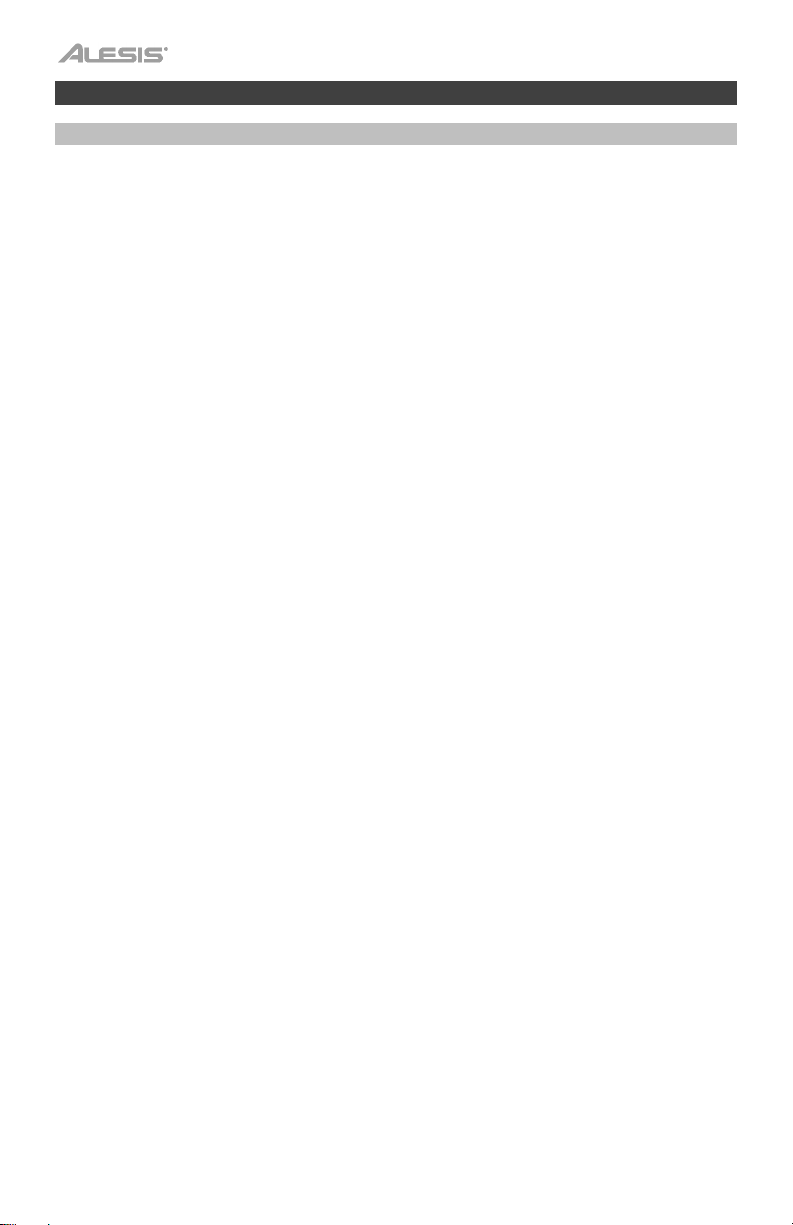
Operation
Quick Start
Playing Demo Songs
The Prestige Artist digital piano features 10 demo songs:
• Fantaisie-Impromptu in C# Minor Opus 66
• Etude Opus 25 No. 1
• Polonaise No. 6 in A Flat Major Opus 53
• Sonata No. 16 in C Major
• Toccata and Fugue in D Minor
• Prelude and Fugue No. 30 in D Minor
• Prelude and Fugue No. 1 in C Major
• Suite of Minuets in F Major
• Danse des Mirlitons
• Wedding March
To play the demo songs:
1. Press and release the Demo button. If the song name is long, the name will scroll across
the screen.
2. Select the Demo Song using the Value Encoder. The piano will play the demo songs in a
continuous loop. While playing, the Demo button LED will flash.
3. To exit Demo Mode, press and release the Demo button again.
Playing Voice Demos
Each Voice Select button on the panel is preset with a voice demo. To play the voice demo,
press and hold the Demo button and then press one of the Voice Select buttons.
6
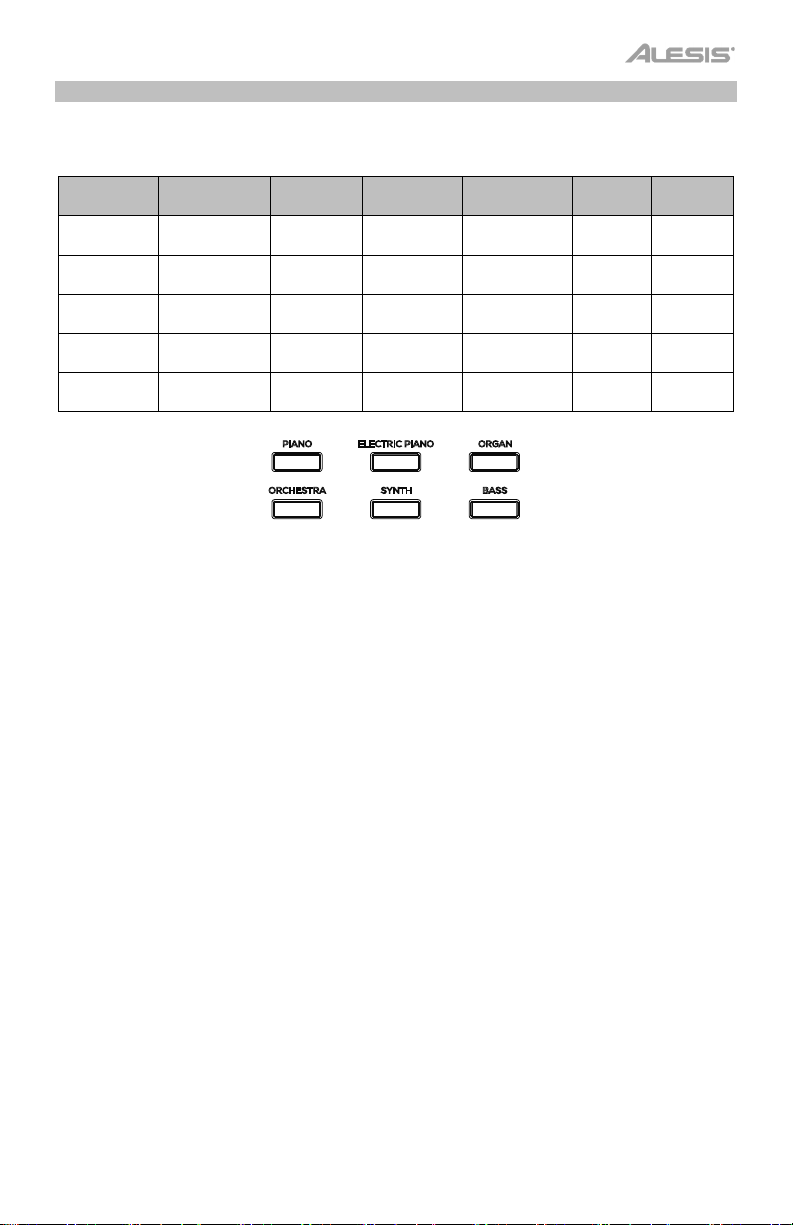
Voices
The Prestige Artist digital piano features 6 voice categories with 5 voice variations each, for a
total of 30 voices to choose from:
Voice
Category
Variation 1
Variation 2
Piano
Grand Piano
1
Grand Piano 2 Suitcase
Variation 3 Bright Piano Wurli EP
Variation 4
Upright
Piano
Variation 5 Harpsichord Clavi
Electric
Piano
MK1 EP
EP
FM Piano
Organ Orchestra Synth Bass
Jazz
Organ
Rock
Organ
Overdrive
Organ
Pipe
Organ 1
Pipe
Organ 2
String
Ensemble
Choir
Vibraphone
Marimba
Celeste
Big
Synth
Poly
Synth
Acid
Synth
Synth
Pad
Synth
Sweep
Upright
Bass
Electric
Bass
Bass
Square
Bass
Synth
Bass
Saw
To select and play a voice:
1. Press one of the Voice Select buttons to select a voice category. The corresponding LED
will be lit for that voice category and the display screen will show the current voice name.
2. Press the same Voice Select button again or turn
the Value Encoder to select one of the other voice
variations in that category. The display screen will
update and show which variation voice is currently
selected.
3. Play the keys to hear the voice.
7
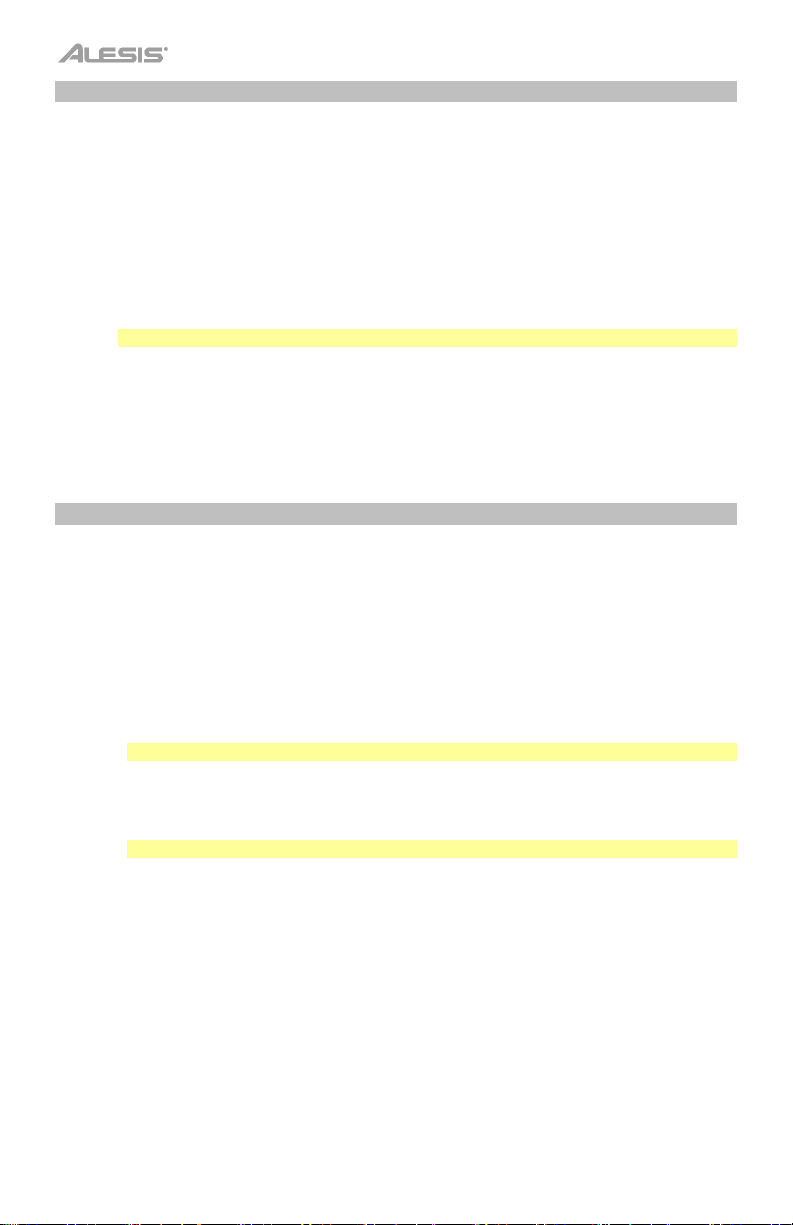
Layer Mode
Layer Mode enables for two different voices to be layered together for a fuller and richer sound.
To enable Layer Mode:
1.
Press and release the Layer button. The corresponding LED will turn on to indicate layer mode is
enabled. When Layer Mode is enabled, the layered voice is referred to as the R2 voice.
2.
Turn the Value Encoder to select one of the following parameters and then push the Value
Encoder to select the parameter’s data for editing.
• R1: Changes the selected upper voice.
• R2: Changes the selected layer voice.
• L1 VOL: Adjusts the volume of the selected layer voice between 1 (lowest) and 5 (loudest).
Note: L1 parameter should only appear if split mode is also enabled.
• R1 VOL: Adjusts the volume of the selected main voice between 1 (lowest) and 5 (loudest).
• R2 VOL: Adjusts the volume of the selected layer voice between 1 (lowest) and 5 (loudest).
3. When you’re done editing a parameter’s data, push the Value Encoder again to deselect the
parameter data, and change the cursor focus back to choosing another parameter.
4. To disable layer mode, press and release the Layer button again. The corresponding LED will turn
off to indicate layer mode is disabled.
Split Mode
Split Mode enables you to split the 88 keys into two zones so that you can have two different voices
for each of your hands. For example, you may want the Piano voice for your right hand, and the Bass
voice for your left hand. When Split Mode is enabled, the left-hand voice is referred to as the L1 voice.
To enable Split Mode:
1. Press and release the Split button. The corresponding LED will turn on to indicate split mode is
enabled.
2. Press and hold the Split button while pressing a Voice Select button to select a split voice.
• L1: Changes the selected split voice.
• SPLIT: Selects where the split voice will end.
Note: You can turn the dial or press one of the 88 keys when this parameter is focused.
• L1 VOL: Adjusts the volume of the selected split voice between 1 (lowest) and 5 (loudest).
• R1 VOL: Adjusts the volume of the selected main voice between 1 (lowest) and 5 (loudest).
• R2 VOL: Adjusts the volume of the selected main voice between 1 (lowest) and 5 (loudest).
Note: The R2 parameter will only appear if Layer Mode is also enabled.
3. When you’re done editing a parameter’s data, push the Value Encoder again to deselect the
parameter data, and change the cursor focus back to choosing another parameter.
4. To disable split mode, press and release the Split button again. The corresponding LED will turn
off to indicate split mode is disabled.
Important Split Mode notes:
• You can quickly select a split point by holding the Split button and pressing one of the 88 keys.
• When you are using Split Mode and Layer Mode at the same time, the right-hand zone of the split
will play both of the layered voices, and the left-hand zone of the split will play the split voice only.
• Split Mode will be deactivated if you enter Lesson Mode.
•
The same voice cannot be used in split and layer modes. In other words, the upper, lower, and
split voice always needs to be different.
8
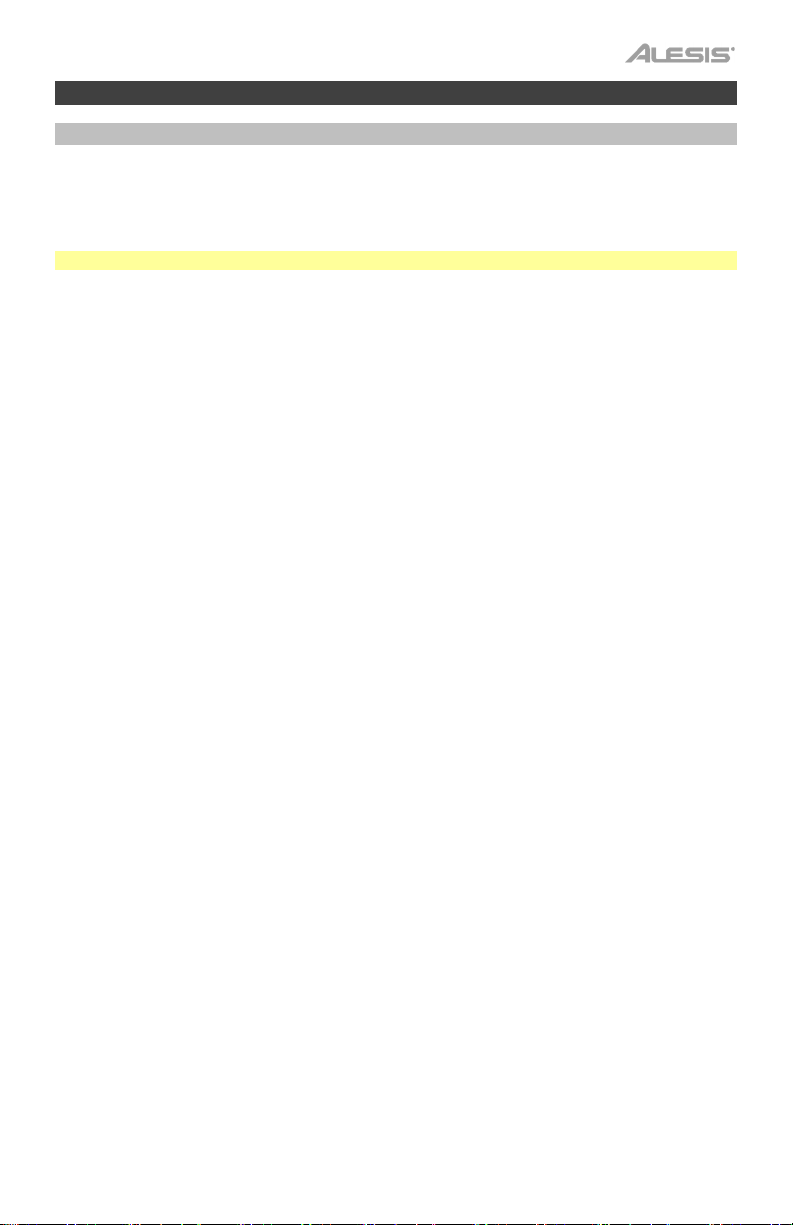
Advanced Features
Metronome
The metronome feature provides a steady beat to aid in practicing at a consistent tempo. To
turn the metronome on or off, press the Metronome button. While the metronome is in use, the
Metronome button LED will flash along with the current tempo. The tempo of the metronome
can be freely adjusted from 30 to 280 beats per minute.
Note: The metronome cannot be used during Demo playback.
1. To enable the metronome, press and release the Metronome button.
2. Turn the Value Encoder to select one of the following parameters and then push the Value
Encoder to select the parameter’s data for editing.
• Tempo: Adjusts the tempo for the metronome.
• Time Signature: Selects which time signature to use for the metronome.
• Volume: Adjust the volume for the metronome between 1 and 5. 1 is the lowest volume,
and 5 is the loudest.
3. Push the Value Encoder to deselect the parameter data when you’re done, and change the
cursor focus back to choosing another parameter.
4. Press and release the Start/Stop button to start/stop the metronome.
5. To disable the metronome, press and release the Metronome button or press and release
the Start/Stop button.
9
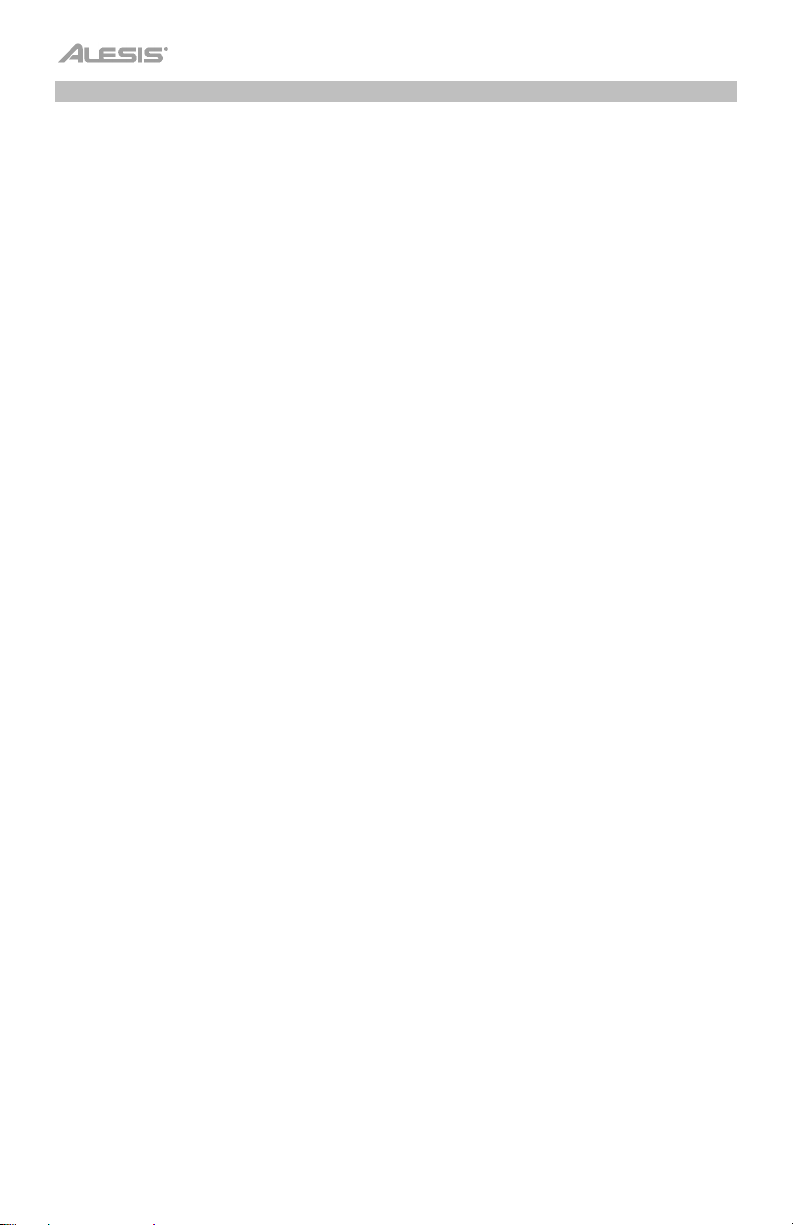
Arpeggiator
To enable the Arpeggiator:
1. Press and release the Arpeggiator button. The corresponding LED will turn on to indicate
when the arpeggiator is enabled.
2. Turn the Value Encoder to select one of the following parameters and then push the Value
Encoder to select the parameter’s data for editing.
• Latch: Enables or disables the latch functionality. If this is “ON” then the pattern will
continue when the key is released. If this is “OFF”, then the pattern will stop when the
key is released.
• Tempo: Enables you to set the tempo of the pattern.
• Type: Determines how the arpeggiated notes will be played back.
o Up “UP”: Notes will sound from the lowest to the highest.
o Down “DOWN”: Notes will sound from the highest to lowest.
o Inclusive “INCL”: Notes will sound from the lowest to the highest, then back down.
The lowest and highest notes will sound twice at the direction change.
o Exclusive “EXCL”: Notes will sound from the lowest to the highest, then back
down. The lowest and highest notes will sound only once at the direction change.
o Order “ORDER”: Notes will sound in the order they were pressed.
o Random “RANDOM”: Notes will sound in random order.
• Time Division: Selects the timing of each note used in the arpeggiator pattern. The user
can select between 1/4, 1/4T, 1/8, 1/8T, 1/16, 1/16T, 1/32, 1/32T.
• Octave: Determines the arpeggiators octave range.
o “0”: No octaves
o “1”: 1 octave
o “2”: 2 octaves
o “3”: 3 octaves
• Gate: Determines how much length the arpeggiators notes will have. The shorter the
gate, the shorter the note. You can select this in integers from 5-100%.
• Part: Selects whether the pattern should be played only when using the LOWER split,
the UPPER Split, or the FULL keyboard.
3. When you’re done editing a parameter’s data, push the Value Encoder again to deselect
the parameter data, and change the cursor focus back to choosing another parameter.
4.
To disable the arpeggiator, press and release the Arpeggiator button again. The
corresponding LED will turn off to indicate when the arpeggiator is disabled.
10
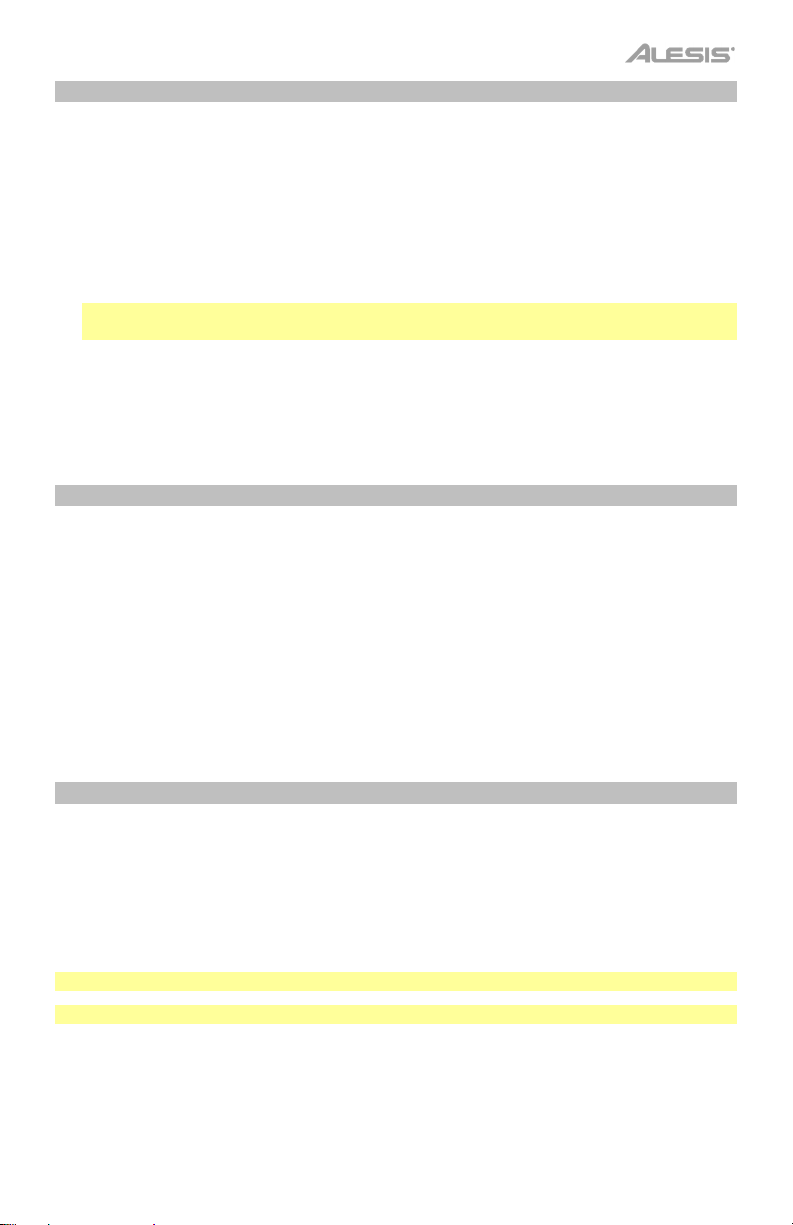
User Song Mode
To record and/or playback a user song:
1. Press the Record button to enter to the User Song Mode.
2. Press any of the 88 keys to start recording a song.
3. Press the Record button again or the Start/Stop button to stop recording.
4. Press the Start/Stop button again to playback the recording.
5. Press the Record button again to erase the current recording. The Display will return to
record standby.
Note: The recording will not be erased until the keys are played to begin recording again. If
any button is pressed other than the keys, this will cancel the erasing of the song.
Important User Song Mode Notes:
• The recorded user song will stay in memory until it is erased.
• If the internal memory becomes full during recording, the recording will automatically stop
and be saved. The Display will indicate “Memory Full”.
Reverb
You can also add an adjustable reverb effect to your sound.
1. Press and release the Reverb button. The corresponding LED will turn on to indicate when
the reverb effect is enabled.
2. Turn the Value Encoder to select one of the following parameters and then push the
Value Encoder to select the parameter’s data for editing.
• Type: Changes the reverb type between the following settings: Hall 1, Hall 2, Room,
Stage, Plate.
• Depth: Changes the depth of the reverb from 0 (minimum) to 100 (maximum).
3. To disable the Reverb effect, press and release the Reverb button again. The
corresponding LED will turn off to indicate when the reverb is disabled.
Lesson Mode
The Lesson Mode feature divides the keyboard into two zones with the same pitch and voice.
This enables both the student and teacher to easily watch and/or play together during instruction
without having to move away from the piano and take turns or having to reach over each other
to play the same pitch.
To enable/disable Lesson Mode, press and release the Lesson button. The corresponding LED
will turn on/off to indicate whether Lesson Mode is enabled/disabled.
Note: In Lesson Mode, the Layer and Split Modes will be automatically disabled.
Note: Lesson Mode cannot be selected during Demo playback.
11
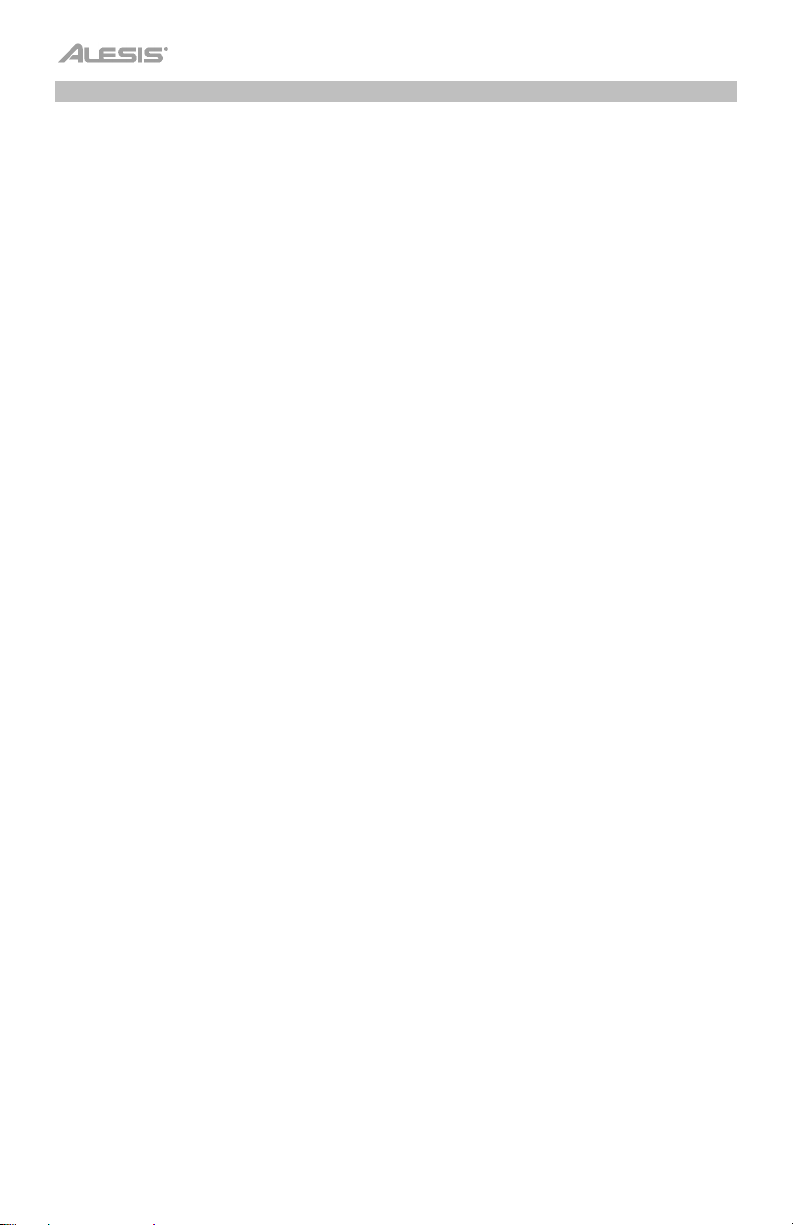
Settings
To change other settings of the digital piano:
1. Press and release the Settings button. The Display will show the Settings page.
2. Use the Value Encoder to select one of the following parameters and then push the value
encoder to select it for editing.
• Transpose: Sets the transposition of the full keybed (-12 to +12).
• Tune: Sets the tuning of the full keybed (-50 to +50).
• Touch Sensitivity: Sets the touch sensitivity of the keybed:
o Fixed: The volume level does not change at all regardless of how soft or hard you
play the 88 keys.
o Soft: The volume level does not change much when press the 88 keys soft or hard.
o Medium: This is the standard piano touch response, and the default setting.
o Hard: The volume level changes a lot when press you the 88 keys soft or hard. You
have to hit the keys hard to produce a loud sound.
• MIDI Channel: Selects the MIDI channel for which USB-MIDI messages are sent (Omni,
1-16).
• Local MIDI: When local MIDI is on (default), sound will be generated and heard through
the speaker, and MIDI messages will be sent to the USB-MIDI output when keys are
played. When local MIDI is off, sound will not be generated, however MIDI messages will
still be sent to the USB-MIDI output when keys are played.
• Eco Mode: When enabled, this turns the power off after 30 minutes option.
• Factory Reset: Restores the keyboard to the factory default settings.
3. Once you’re done editing a parameter, push the Value Encoder again to deselect the
parameter, and change the focus back to choosing another parameter. To exit the Settings
screen and return to the main screen, press the Settings button again.
12
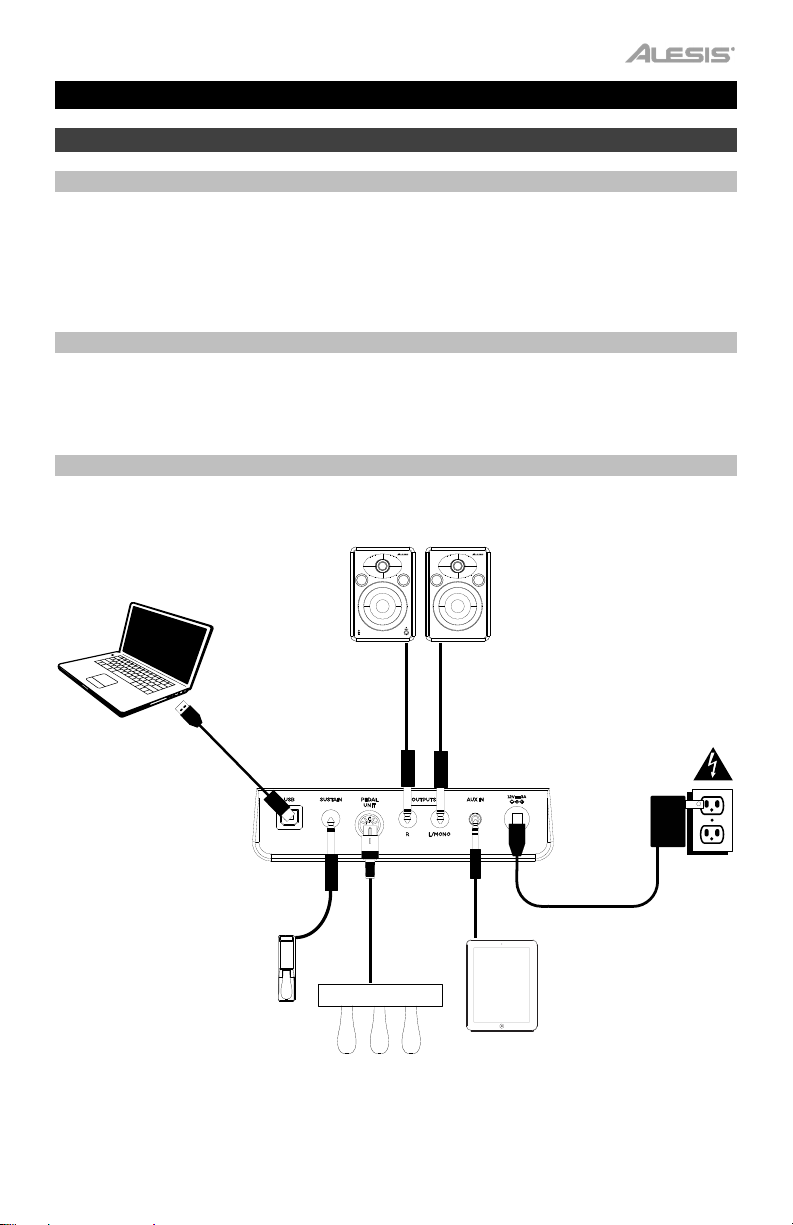
Guía del usuario (Español)
Introducción
Contenido de la caja
Prestige Artist
Adaptador de alimentación
Atril
Tarjeta de descarga de software
Soporte
Para obtener la información más completa acerca de este product (los requisitos del sistema,
compatibilidad, etc) y registro del producto, visite alesis.com.
Para soporte adicional del producto, visite alesis.com/support.
Diagrama de conexión
Los elementos que no se enumeran en Introducción > Contenido de la caja se venden por separado.
Pedal de sostenido
Guía del usuario
Manual sobre la seguridad y garantía
Altavoces
Ordenador
Sostenido
Pedal
Unidad
de
pedal
Tableta
Suministro
eléctrico
13
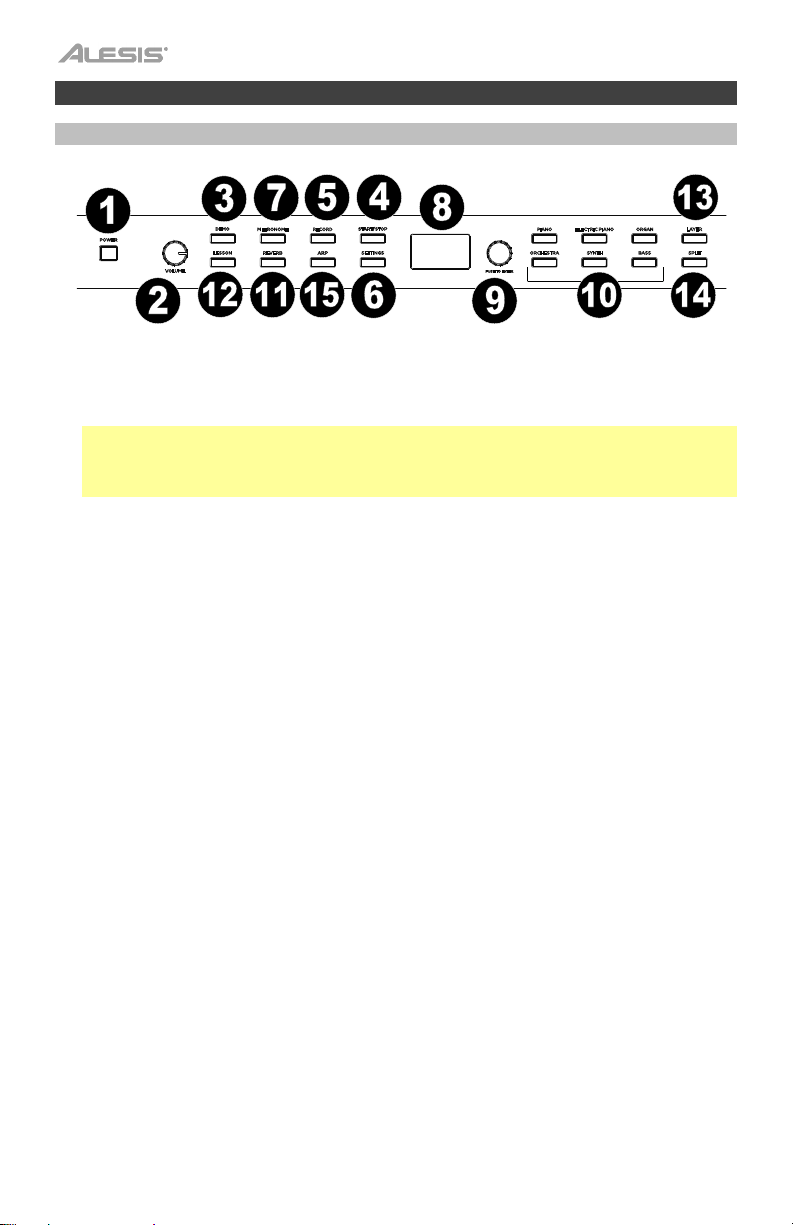
Características
Panel superior
1. Interruptor de encendido: Enciende y apaga el teclado.
2. Perilla de volumen: Ajusta el volumen de la salida de línea y ya sea salida para auriculares.
Nota: Si los altavoces internos no emiten ningún sonido, compruebe si la perilla volumen maestro
no tiene un ajuste demasiado bajo o si los auriculares están conectados a ya sea salida para
auriculares. Los altavoces se silenciarán si se conectan auriculares a ya sea salida para
auriculares.
3. Botón Demo (Demostración/Canción): Pulse este botón para iniciar o detener la reproducción
en modo Demo.
4. Botón Start/Stop: Pulse este botón para iniciar o detener la reproducción de la canción grabada
por el usuario.
5. Botón Record: Pulse este botón para entrar al modo de grabación.
6. Botón Settings: Pulse este botón para entrar a un menú global que permite modificar diversos
ajustes.
7. Botón de metrónomo: Pulse este botón para encender o apagar el metrónomo.
8. Pantalla: Utilice esta pantalla para ver los menús, parámetros y ajustes del Prestige Artist.
9. Cuadrante Value (Valor): Utilice este cuadrante para navegar por los menús y cambiar los valores
de los parámetros en la pantalla:
10. Botones Voice Select (Selección de voz): Pulse uno de estos botones para seleccionar una voz
predeterminada. Consulte Funcionamiento > Voces para más información.
11. Botón Reverb: Pulse este botón para activar/desactivar la característica de reverberación.
12. Botón Lesson: Pulse este botón para activar/desactivar el modo de lección.
13. Botón Layer: Pulse este botón para activar/desactivar el modo de capas.
14. Botón Split: Pulse este botón para activar/desactivar el modo de división.
15. Arp: Pulse este botón para activar/desactivar la característica de Arpegiador.
14
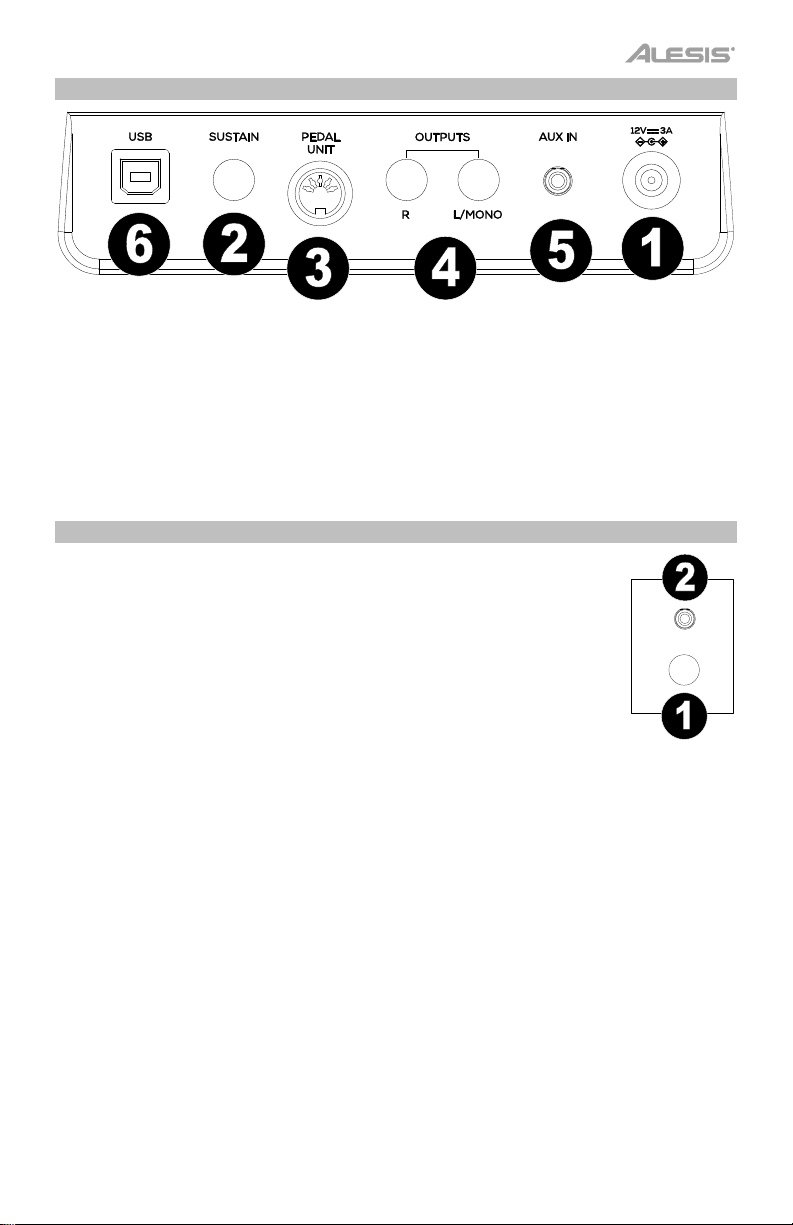
Panel trasero
1. Conector de corriente: Conecte aquí el adaptador de corriente incluido.
2. Entrada para pedal de sostenido: Conecte aquí un pedal TS estándar de 6,35 mm (1/4 pulg.).
3. Entrada para unidad de pedal Conecte un pedal a esta entrada.
4. Salida de línea: Conecte aquí un equipo de audio externo, como por ejemplo un amplificador, un
mezclador o una grabadora. Use las salidas R y L para obtener una salida estéreo o la salida L
solamente para obtener una salida monoaural.
5. Entrada auxiliar: Conecte un dispositivo móvil u otra fuente de audio a esta entrada. Puede
ajustar este volumen desde el mismo dispositivo móvil o fuente de audio.
6. Puerto USB: Permite la transferencia de datos MIDI al ordenador.
Panel frontal
1. Salida para auriculares: Conecte auriculares estéreo con conector estéreo de
6,35 mm (1/4 pulg.). Cuando los auriculares se encuentran conectados, los
altavoces internos se apagarán automáticamente y el sonido solo podrá
escucharse desde los auriculares.
2. Salida para auriculares: Conecte auriculares estéreo con conector estéreo de
3,5 mm (1/8 pulg.). Cuando los auriculares se encuentran conectados, los
altavoces internos se apagarán automáticamente y el sonido solo podrá
escucharse desde los auriculares.
PHONES
15

Funcionamiento
Inicio rápido
Cómo reproducir canciones demo
El piano digital Prestige Artist cuenta con 10 canciones demo:
• Fantaisie-Impromptu in C# Minor Opus 66
• Etude Opus 25 No. 1
• Polonaise No. 6 in A Flat Major Opus 53
• Sonata No. 16 in C Major
• Toccata and Fugue in D Minor
• Prelude and Fugue No. 30 in D Minor
• Prelude and Fugue No. 1 in C Major
• Suite of Minuets in F Major
• Danse des Mirlitons
• Wedding March
Para reproducir canciones demo:
1. Pulse y suelte el botón Demo. Si el nombre de la canción es largo, se desplazará a través
de la pantalla.
2. Seleccione la canción demo mediante el cuadrante Value. El piano reproducirá las
canciones demo en un ciclo continuo. Durante la reproducción, el LED del botón Demo
destella.
3. Para salir del modo Demo, pulse y suelte otra vez el botón Demo.
Cómo reproducir demos de voz
Cada botón Voice Select (Voz) del panel está preprogramado con un demo de voz. Para
reproducir el demo de voz, mantenga pulsado el botón Demo y pulse uno de los botones Voice
Select.
16
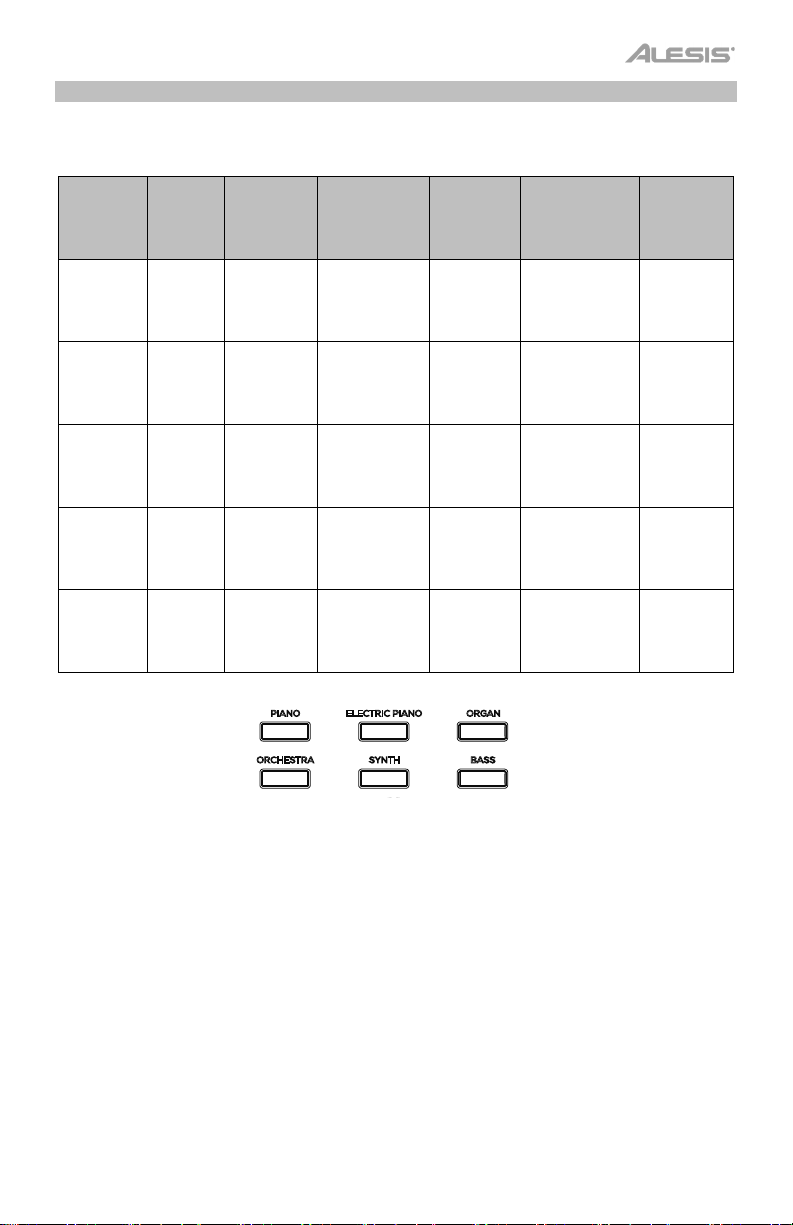
Voces
El piano digital Prestige Artist cuenta con 6 categorías de voces con 5 variaciones de voz cada
una, lo que ofrece un total de 30 voces para elegir:
Categoría
de voz
Variación 1 Piano de
Variación 2 Piano de
Variación 3 Piano
Variación 4 Piano
Variación
5
Piano
cola 1
cola 2
brillante
vertical
Clavecín Clavicordio
Electric
Piano
MK1 EP
Suitcase
EP
Wurli EP
Piano FM
Organ Orchestra Synth Bass
Órgano de
jazz
Órgano de
Rock
Órgano
distorsionado
("overdrive")
Órgano de
iglesia 1
Órgano de
iglesia 2
Conjunto
de
cuerdas
Coro Polisintetizador
Vibráfono
Marimba
Celesta
Sintetizador
grande
Ácido
Sintetizador
Pad de
sintetizador
Barrido de
sintetizador
Contrabajo
Bajo
eléctrico
Bajo de
onda
triangular
Bajo de
onda
cuadrada
Bajo
sintetizado
Para seleccionar y reproducir una voz:
1. Pulse uno de los botones Voice Select para seleccionar una categoría de voz. El LED
correspondiente se encenderá para esa categoría de voz y la pantalla mostrará el nombre
de la voz actual.
2. Pulse el mismo botón Voice Select nuevamente o gire el Value Encoder para seleccionar
una de las otras variaciones de voz en esa categoría. La pantalla actualizará y mostrará la
variación de voz actualmente seleccionada.
3. Toque las teclas para escuchar la voz.
17
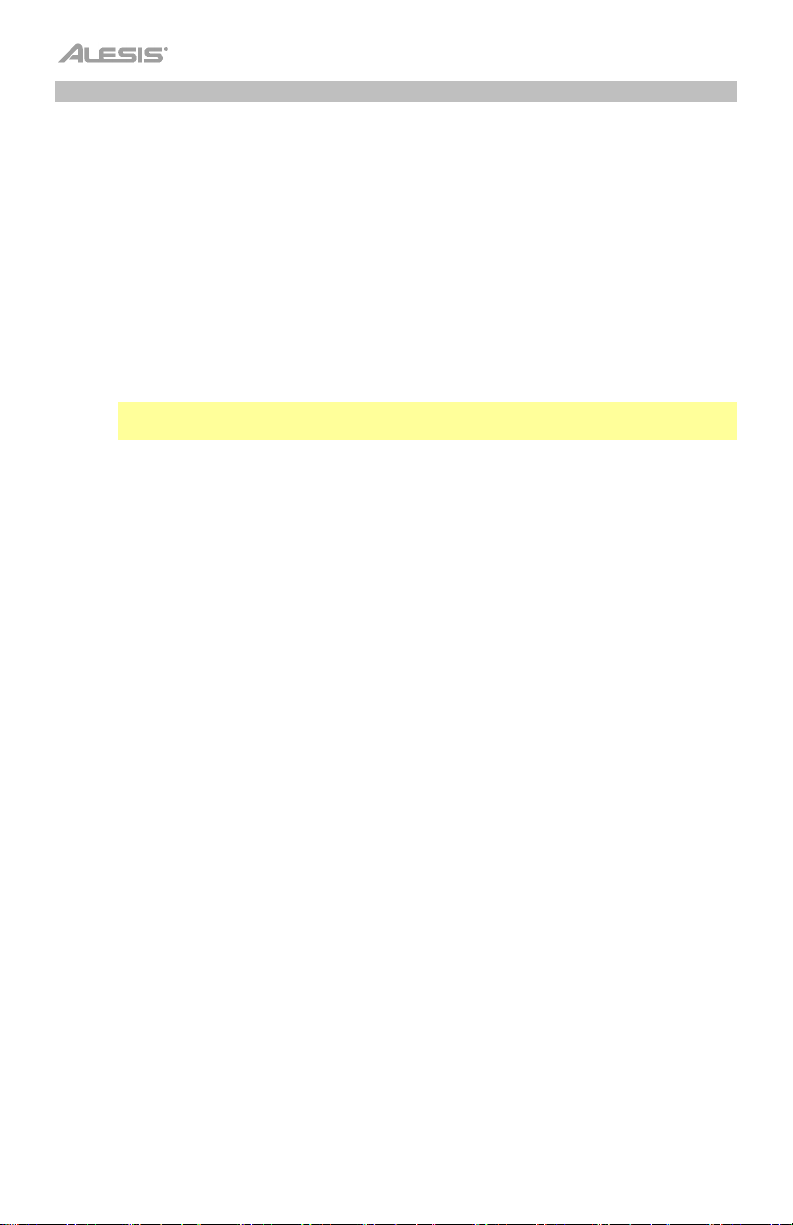
Modo de capas
El modo de capas permite tocar dos voces diferentes en capas para lograr un sonido más
completo y rico.
Para habilitar el modo de capas:
1. Pulse y suelte el botón Layer. Se encenderá el LED correspondiente para indicar que el
modo de capas está activado. Cuando el modo de capas se encuentra activado, la voz de
la capa se denomina la voz R2.
2. Gire el Value Encoder para seleccionar uno de los siguientes parámetros y luego pulse el
Value Encoder para seleccionar los datos del parámetro para su edición.
• R1: Modifica la voz superior seleccionada.
• R2: Modifica la voz de la capa seleccionada.
• L1 VOL: Ajusta el volumen de la voz de la capa seleccionada entre 1 (más bajo) y 5
(más alto).
Nota: El parámetro L1 solo debería aparecer si también está activado el modo de
división.
• R1 VOL: Ajusta el volumen de la voz de la voz principal seleccionada entre 1 (más bajo)
y 5 (más alto).
• R2 VOL: Ajusta el volumen de la voz de la capa seleccionada entre 1 (más bajo) y 5
(más alto).
3. Una vez que haya terminado de editar los datos del parámetro, pulse Value Encoder
nuevamente para deseleccionar los datos del parámetro y regresar el enfoque del cursor
para la selección de otro parámetro.
4. Para desactivar el modo de capas, pulse y suelte el botón Layer nuevamente. Se apagará
el LED correspondiente para indicar que el modo de capas está desactivado.
18
