Alcatel 8008W, Scribe HD Quick Start Guide
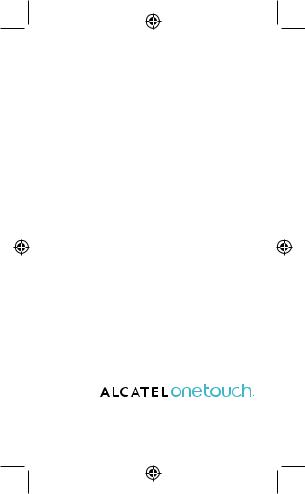




 8008W
8008W
Quick Start Guide
Thank you for buying Alcatel ONE TOUCH 8008W.We hope you will enjoy your high-quality mobile communication experience.
Important:
Your phone is a unibody device, so the back cover and battery are not removable.
If your phone meets any unexpected system crash, try to power off it by pressing and holding the Power key and Volume up key at the same time for a while until power-on animation appears.
For more information about how to use the cellphone, please go to www.alcatelonetouch.com to download complete user manual. Also on our website you can find helpful FAQs, realize software upgrade, etc.
English - CJB16Q3ALAAA
1
IP4609_8008W_QG_Eng_USA_06_130619.indd 1 |
2013-6-19 13:29:14 |
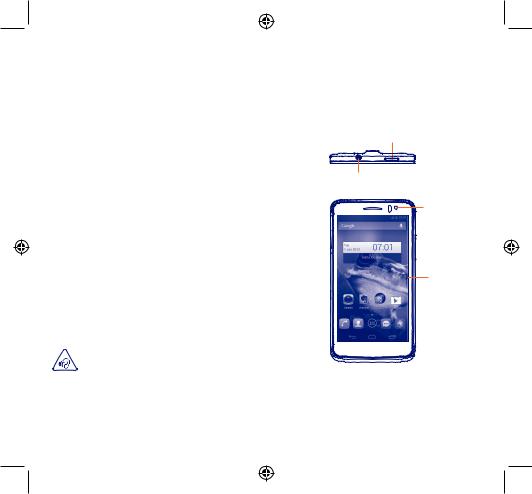
Table of contents |
|
|
1 |
Your mobile..................................................................... |
3 |
2 |
Text input ...................................................................... |
14 |
3 |
Phone call ...................................................................... |
16 |
4 |
People ............................................................................ |
17 |
5 |
Messaging....................................................................... |
18 |
6 |
Email .............................................................................. |
19 |
7 |
Getting connected........................................................ |
20 |
8 |
Locate my location using GPS satellites ...................... |
23 |
9 |
Data backup .................................................................. |
23 |
10 |
Factory data reset ....................................................... |
24 |
11 |
Applications & Internal storage.................................. |
24 |
12 |
Making the most of your phone.................................. |
25 |
Safety and use......................................................................... |
27 |
|
General information .............................................................. |
34 |
|
Alcatel Mobile Phones Limited Warranty........................... |
35 |
|
Troubleshooting...................................................................... |
36 |
|
PROTECT YOUR HEARING
To prevent possible hearing damage, do not listen at high volume levels for long periods. Exercise caution when holding your device near your ear while the loudspeaker is in use.
1 Your mobile..................
1.1Keys and connectors
Power key
Headset connector
Front camera
Touch screen
2 |
3 |
IP4609_8008W_QG_Eng_USA_06_130619.indd 2-3 |
2013-6-19 13:29:14 |
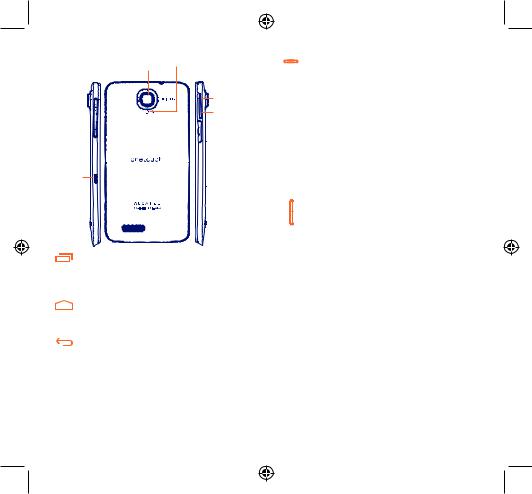
micro-SIM 
 card slot
card slot 
micro-USB connector
Camera Flash/ |
Flashlight |
Camera |
Volume up
Volume down
 MicroSD
MicroSD
card slot
Recent apps key
•Open a list of thumbnail images of apps you've worked with recently. Touch it to open an app. Swipe it left or right to remove a thumbnail from the list.
Home key
•While on any application or screen, touch to return to the Home screen.
Back key
•Touch to go back to the previous screen, or to close a dialog box, options menu, the notification panel, etc.
These keys are visible when the screen lights up.
4
IP4609_8008W_QG_Eng_USA_06_130619.indd 4-5
Power key
•Press: Lock the screen/Light up the screen
•Press and hold: Show the pop-up menu to select from Powe off/Restart/Airplane mode/Quick start
Press and hold: Power on
•Press and hold Power key and Volume down key to capture a screenshot.
•Press to mute the ringtone when there’s an incoming call.
•Press to end the current conversation during a call.
•Press and hold Power key and Volume up key for a while to power off the phone when the system halted.
Volume keys
•Under call mode, adjust the earpiece or headset volume.
•In Music/Video/Streaming mode, adjust the media volume.
•In general mode, adjust the ring tone volume.
•Mute the ringtone of an incoming call.
5
2013-6-19 13:29:14
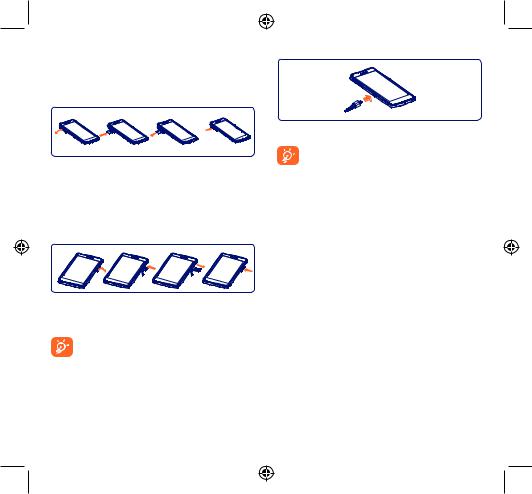
1.2Getting started
1.2.1Set-up
Inserting or removing the SIM card
You must insert your SIM card to make phone calls. Please power off your phone before inserting or removing the SIM card.
Your phone only support Micro-SIM card. Please contact network operator and use professional scissors prune SIM card to MicroSIM card.
To install, take off Micro-SIM card protector, insert the Micro-SIM card into the slot with chip facing downward, and then cover the slot. To remove the card, open Micro-SIM card protector, gently press it out, and then cover the slot.
Installing and removing the microSD card
To install, take off microSD card protector, insert the microSD card into the slot on the left side with chip facing downward, and then cover the slot.To remove the external microSD card, please take off microSD card protector and take it out from the slot.
Before removing the microSD card, you should ensure the phone is off, to protect it from corruption or damage. In addition, regularly removing or inserting the SD card may cause the phone to restart.
6
IP4609_8008W_QG_Eng_USA_06_130619.indd 6-7
Charging the battery
Connect the battery charger to your phone and outlet respectively then the charging status bar will float.
The charging status bar will not float if your battery is extendly consumed. To reduce power consumption and energy waste, when battery is fully charged, disconnect your charger from the plug; switch off Wi-Fi, GPS, Bluetooth or background-running applications when not in use; reduce the backlight time, etc.
1.2.2Power on your phone
Hold down the Power key until the phone powers on. It will take some seconds before the screen lights up.
Set up your phone for the first time
The first time you power on the phone, you should set following options: language, date & time, etc.
1.2.3Power off your phone
Hold down the Power key until the Phone options appear, select
Power off.
7
2013-6-19 13:29:14
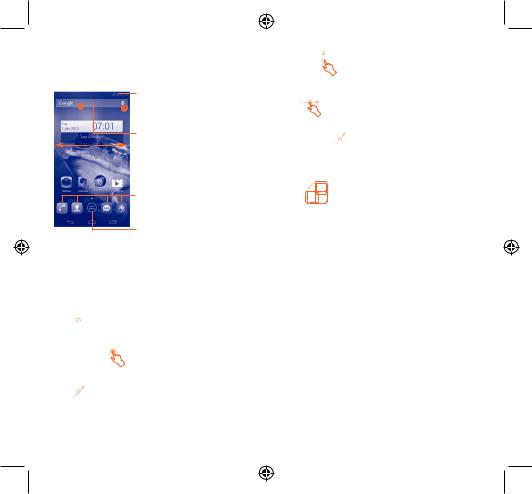
1.3Home screen
You can bring all the items (applications, shortcuts, folders and widgets) you love or use most frequently to your Home screen for quick access.Touch the Home key to switch to Home screen.
Status bar
•Status/Notification indicators
•Touch and drag down to open the notification panel.
Search bar
•Touch n to enter text search screen.
•Touch o to enter voice search screen.
Favorite tray applications
•Touch to enter the application.
•Touch and hold to move or change applications.
Application tab
• Touch to open main menu.
Home screen is provided in an extended format to allow more space for adding applications, shortcuts etc. Slide the Home screen horizontally left and right to get a complete view of the Home screen.The white short line at the lower part of the screen indicates which screen you are viewing.
1.3.1Using the touchscreen
Touch 
To access an application, touch it with your finger.
Touch and Hold
Touch and hold the home screen to access the available options for setting the wallpaper.
Drag 
Place your finger on any item to drag it to another location.
8
IP4609_8008W_QG_Eng_USA_06_130619.indd 8-9
Slide/Swipe 
Slide the screen to scroll up and down the applications, images, web pages… at your convenience.
Flick
Similar to swiping, but flicking makes it move quicker.
Pinch/Spread 

Place your fingers of one hand on the screen surface and draw them apart or together to scale an element on the screen.
Rotate
Automatically change the screen orientation from portrait to landscape by turning the phone sideways to have a better view.
1.3.2Status bar
From status bar, you can view both phone status (on the right side) and notification information (on the left side).
9
2013-6-19 13:29:14
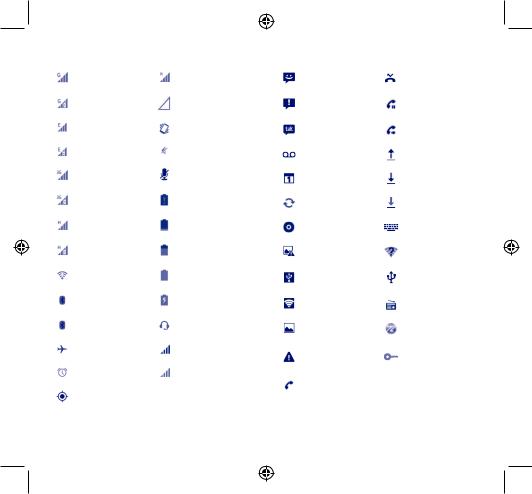
Status icons
|
GPRS connected |
|
Roaming |
|
|
|
|
|
GPRS in use |
|
No SIM card inserted |
|
|
|
|
|
EDGE connected |
|
Vibrate mode |
|
|
|
|
|
EDGE in use |
|
Ringer is silenced |
|
|
|
|
|
3G connected |
|
Phone microphone |
|
|
is mute |
|
|
|
|
|
|
|
|
|
|
3G in use |
|
Battery is very low |
|
|
|
|
|
HSPA (3G+) connected |
|
Battery is low |
|
|
|
|
|
HSPA (3G+) in use |
|
Battery is partially |
|
|
drained |
|
|
|
|
|
|
|
|
|
|
Connected to a Wi-Fi |
|
Battery is full |
|
network |
|
|
|
|
|
|
|
|
|
|
|
Bluetooth is on (Gray) |
|
Battery is charging |
|
|
|
|
|
Connected to a |
|
Headset connected |
|
Bluetooth device (Blue) |
|
|
|
|
|
|
|
|
|
|
|
Airplane mode |
|
Signal strength |
|
|
|
|
|
Alarm is set |
|
No signal (gray) |
|
|
|
|
|
GPS is on |
|
|
|
|
|
|
Notification icons
|
New text or |
|
Missed call |
|
multimedia message |
|
|
|
|
|
|
|
|
|
|
|
Problem with SMS or |
|
Call on hold |
|
MMS delivery |
|
|
|
|
|
|
|
|
|
|
|
New Google Talk |
|
Call forwarding is on |
|
message |
|
|
|
|
|
|
|
|
|
|
|
New voicemail |
|
Uploading data |
|
|
|
|
|
Upcoming event |
|
Downloading data |
|
|
|
|
|
Data is synchronizing |
|
Download finished |
|
|
|
|
|
Song is playing |
|
Select input method |
|
|
|
|
|
Screenshot error |
|
An open Wi-Fi network |
|
|
is available |
|
|
|
|
|
|
|
|
|
|
USB tethering is on |
|
Phone is connected via |
|
|
USB cable |
|
|
|
|
|
|
|
|
|
|
Portable Wi-Fi hotspot |
|
Radio is on |
|
is on |
|
|
|
|
|
|
|
|
|
|
|
Screenshot captured |
|
System update available |
|
|
|
|
|
Carrier data use |
|
|
|
threshold approaching |
|
Connected to VPN |
|
or exceeded |
|
|
|
|
|
|
|
Call in progress |
|
|
|
|
|
|
10 |
11 |
IP4609_8008W_QG_Eng_USA_06_130619.indd 10-11 |
2013-6-19 13:29:14 |
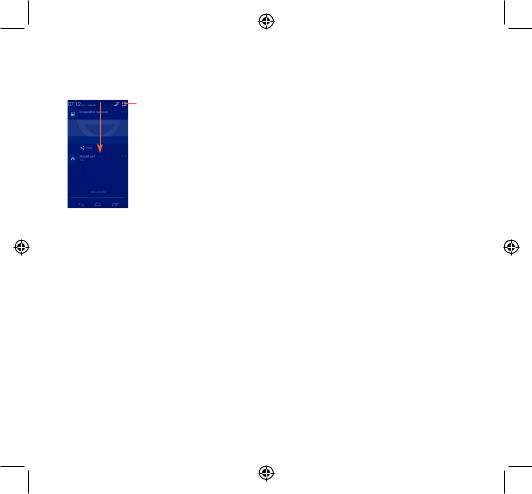
Notification panel
Touch and drag down the Status bar to open the notification panel. Touch and drag up to close it. From the Notification panel, you can open items and other reminders indicated by notification icons or view wireless service information.
Touch to access
Quick settings bar
•Touch icons to enable/disable functions or change modes.
Touch one notificaiton and slide it sideways to delete it.
Touch the icon  to clear all event–based notifications (other ongoing notifications will remain).
to clear all event–based notifications (other ongoing notifications will remain).
Touch the Settings icon  to access Quick setting bar, and then touch
to access Quick setting bar, and then touch  to access Setting.
to access Setting.
1.3.3Search bar
The phone provides a Search function which can be used to locate information within applications, the phone or the web.
1.3.4Lock/Unlock your screen
To protect your phone and privacy, you can lock the phone screen by creating a variety of patterns, PIN, or password etc.
Reposition
Touch and hold the item to be repositioned to activate the Move mode, drag the item to the desired position and then release. You can move items both on the Home screen and the Favorite tray. Hold the icon on the left or right edge of the screen to drag the item to another Home screen.
Remove
Touch and hold the item to be removed to activate the Move mode, drag the item up to the top of Remove icon, and release after the item turns red.
Create folders
To improve the organization of items (shortcuts or applications) on the Home screen and the Favorite tray, you can add them to a folder by stacking one item on top of another. To rename a folder, open it, touch the folder’s title bar to input the new name.
Wallpaper customization
Touch and hold an empty area on the Home screen or touch
Settings\Display\Wallpaper to customize wallpaper.
1.3.6Application tab
Touch  from the Home screen to enter applications list. To return to the Home screen, touch the Home key.
from the Home screen to enter applications list. To return to the Home screen, touch the Home key.
Consult recently-used applications
To consult recently-used applications, you can touch the Recent apps key. Touch a thumbnail in the window to open the related application.Touch one thumbnail and slide it sideways to delete it.
1.3.5Personalize your Home screen
Add
Touch the application tab  , touch and hold an application or a widget to activate the Move mode, and drag the item to any Home screen as you prefer.
, touch and hold an application or a widget to activate the Move mode, and drag the item to any Home screen as you prefer.
12 |
13 |
IP4609_8008W_QG_Eng_USA_06_130619.indd 12-13 |
2013-6-19 13:29:15 |
