Airlive WN-5000R Manual
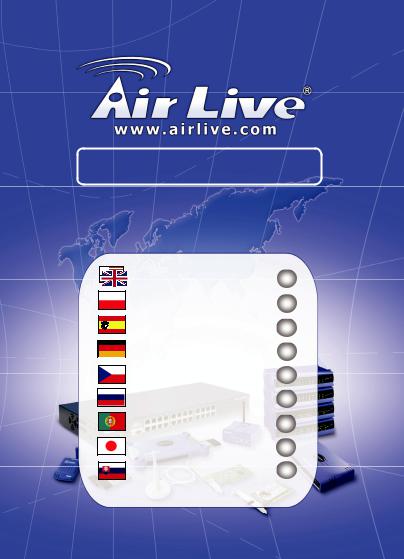
WN-5000R
802.11n Wireless Router
Quick Setup Guide
English
Polski
Español Deutsch Česky
Русский
Português
Slovensky
● ● ● |
1 |
● ● ● |
13 |
● ● ● |
24 |
● ● ● |
35 |
● ● ● |
46 |
● ● ● |
57 |
● ● ● |
67 |
● ● ● |
78 |
● ● ● |
88 |
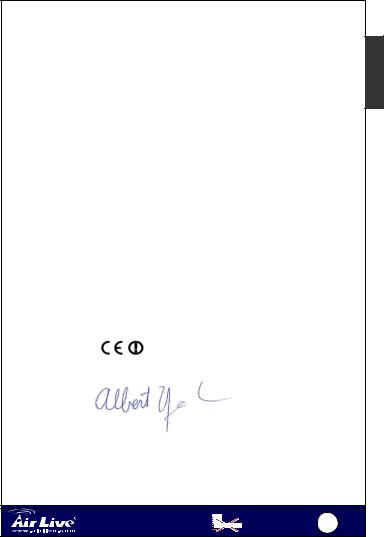
|
Declaration of Conformity |
|
We, Manufacturer/Importer |
|
OvisLink Corp. |
|
5F., NO.6, Lane 130, Min-Chuan Rd., |
|
Hsin-Tien City, Taipei County, Taiwan |
|
Declare that the product |
|
802.11n Wireless Router |
|
WN-5000R |
|
is in conformity with |
|
In accordance with 89/336 EEC-EMC Directive and 1999/5 EC-R & TTE Directive |
Clause |
Description |
■ EN 300 328 V1.7.1 |
Electromagnetic compatibility and Radio spectrum Matters (ERM); |
(2006-05) |
Wideband transmission equipment operating in the 2.4GHz ISM band |
|
And using spread spectrum modulation techniques; Part 1 technical |
|
Characteristics and test conditions Part2 Harmonized EN covering |
|
Essential requirements under article 3.2 of the R&TTE Directive |
■ EN 301 489-1 V1.5.1 |
Electromagnetic compatibility and Radio spectrum Matters (ERM); |
(2004-11) |
Electromagnetic compatibility(EMC) standard for radio equipment and |
■ EN 301 489-17 V1.2.1 |
Services; Part 17 Specific conditions for wideband data and |
(2002-08) |
HIPERLAN equipment |
■ EN 50371:2002 |
Generic standard to demonstrate the compliance of low power |
|
Electronic and electrical apparatus with the basic restrictions related |
|
to human exposure to electromagnetic field (10MHz – 300GHz) |
|
-General public |
■ EN 60950-1:2001 |
Safety for information technology equipment including electrical |
|
business equipment |
■ CE marking |
|
|
Manufacturer/Importer |
Signature |
______________ |
Name |
Albert Yeh____ |
Position/ Title : |
Vice President |
Date |
2007/5/9_____ |
|
|
802.11n Wireless Router |
|
|
|
English |
1 |
|
|
|
|||
WN-5000R |
|
|
|
|
|
English
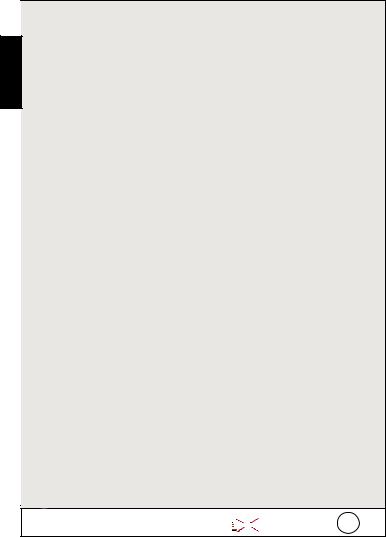
English
Note on the FCC standard
This equipment has been tested and found to comply with the limits for a Class B digital device pursuant to Part 15 of the FCC Rules. These limits are designed to provide reasonable protection against harmful interferences when the equipment is operating in a commercial area. This equipment generates, uses and may radiate radio frequency energy, and if not installed in accordance with the user guide, may cause interference in the transmission of radio communications. If operating in a residential area, it is probable this equipment will cause harmful interference, in which case the user will be required to try to correct this interference using his own means.
Note on CE Marking
This is a Class B product. In a residential area this product may cause radio interference, in which case the user can be required to take the appropriate measures. OvisLink Corp. hereby declares that WN-5000R meets the basic requisites of directive 99/05/CE, and is therefore liable for the accuracy of these data:
OvisLink Corp.
5F, No.6 Lane 130,
Min-Chuan Rd, Hsin-Tien City,
Taipei, Taiwan
TEL: +886-2-2218-6888
Warranties
This product has undergone various quality controls to ensure proper operation.
This product is covered by a two-year warranty for countries inside European Union. For other countries, the warranty period is one year only. In the event of any manufacturing fault or breakdown, it will be repair by OvisLink Corp. Please contact your supplier for details on the procedure to follow. This warranty shall not be applicable in the event of damage caused by improper use of the product, accidents, faulty handling or manipulation nor any future incompatibility with third party products.
|
|
|
|
|
|
|
802.11n Wireless Router |
|
|
|
|
English |
2 |
|
|
|
|
|||
WN-5000R |
|
|
|
|
|
|
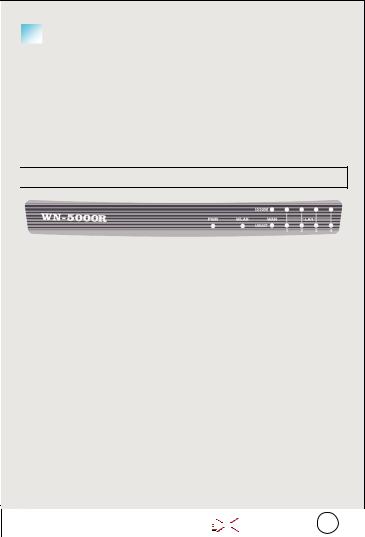
|
|
Basic Information |
|
|
|
|
|
|
|
|
English |
||
|
|
|
|
|||
|
|
|
|
|||
|
Subnet Mask: |
255.255.255.0 |
||||
Default Setting: |
|
|
|
|||
|
IP Address: |
192.168.2.1 |
|
|
||
|
Login: |
airlive |
|
|
||
|
Password: |
airlive |
|
|
||
|
Wireless Model SSID: |
airlive |
|
|
||
|
Channel: |
11 |
|
|
||
|
|
|
|
|
|
|


 LED Indicators
LED Indicators
|
|
LED Name |
|
|
Light |
|
Description |
|
|
|
||||
|
|
|
|
|
Status |
|
|
|
|
|
|
|
|
|
|
|
PWR |
|
|
ON |
|
Router is switched on and correctly |
|
|
|||||
|
|
|
|
|
|
|
powered |
|
|
|
||||
|
|
WLAN |
|
|
On |
|
Wireless network is switched on |
|
|
|||||
|
|
|
|
|
|
|
|
|
|
|
|
|
|
|
|
|
|
|
Off |
|
Wireless network is switched off |
|
|
||||||
|
|
|
|
|
|
|
|
|||||||
|
|
|
|
|
Flashing |
|
Wireless LAN activity (transferring data) |
|
|
|||||
|
|
WAN |
|
|
On |
|
WAN port (Internet) is running at 100Mbps |
|
||||||
|
|
|
|
Off |
WAN port (Internet) is running at |
|
|
|||||||
|
|
10/100M |
|
|
|
|
10Mbps |
|
|
|
||||
|
|
|
|
Flashing |
|
WAN activity (transferring data) |
|
|
||||||
|
|
WAN |
|
|
On |
|
WAN port is connected |
|
|
|||||
|
|
LNK/ACT |
|
|
Off |
WAN port is not connected |
|
|
||||||
|
|
|
|
Flashing |
|
WAN activity (transferring data) |
|
|
||||||
|
|
LAN |
|
|
On |
|
LAN port is running at 100Mbps |
|
|
|||||
|
|
10/100M |
|
|
Off |
LAN port is running at 10Mbps |
|
|
||||||
|
|
LAN |
|
|
On |
|
LAN port is connected |
|
|
|
||||
|
|
LNK/ACT |
|
|
Off |
LAN port is not connected |
|
|
||||||
|
|
|
|
Flashing |
|
LAN activity (transferring data) |
|
|
||||||
|
|
|
|
|
|
|
|
|
|
|
|
|
|
|
|
|
|
|
|
|
|
|
|
|
|
|
|
|
|
|
|
|
802.11n Wireless Router |
|
|
|
|
English |
3 |
|
||||
|
|
|
WN-5000R |
|
|
|
|
|
|
|
|
|
||
|
|
|
|
|
|
|
|
|
|
|
|
|||

English


 Hardware Installation
Hardware Installation
1.Setup LAN connection: connect an Ethernet cable from your computer’s Ethernet port to one of the LAN ports of this product.
2.Setup WAN connection with your router: connect the network cable from your cable (xDSL) modem to the WAN port of this product.
|
|
|
|
|
|
|
802.11n Wireless Router |
|
|
|
|
English |
4 |
|
|
|
|
|||
WN-5000R |
|
|
|
|
|
|
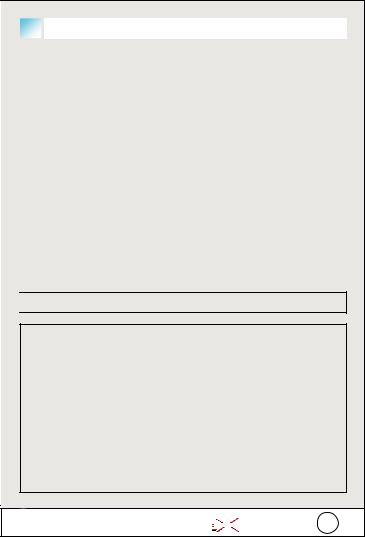
|
|
Installation Steps |
|
|
|
|
|
|
|
|
English |
|
|
|
|
|
|
1. |
|
Please install your network cards first before the Router. |
|
||
|
|
|
|||
2. |
|
Connect the power, Lan cable and Wan cable to the back. |
|
|
|
3. |
|
Use your wireless card to do a site survey, the default SSID is |
|
|
|
4. |
|
“airlive” and Channel is “11”. |
|
|
|
|
|
|
|||
|
If you need to change router configuration, please follow the |
|
|
||
|
|
procedure below: |
|
|
|
|
|
z |
The Router default IP address is 192.168.2.1 Please make |
|
|
|
|
|
sure your computer IP is in the same subnet as the router |
|
|
|
|
|
(i.e. 192.168.2.X) |
|
|
|
|
z |
Open the web browser and enter 192.168.2.1 When asked |
|
|
|
|
|
for the Login and Password, just type airlive for login name |
|
|
|
|
|
and airlive for Password. |
|
|
|
|
|
|
|
|


 Wireless Mode Setting
Wireless Mode Setting
This page include all primary and major parameters for the wireless mode setting. Any parameter change will cause the device to reboot for the new setting to take effect.
Wireless Modes: AP, AP Bridge-Point to Point,
AP Bridge-Point to Multi-Point, and AP Bridge-WDS
The default mode is set to AP. You can change it to another mode.
|
|
|
|
|
|
|
802.11n Wireless Router |
|
|
|
|
English |
5 |
|
|
|
|
|||
WN-5000R |
|
|
|
|
|
|
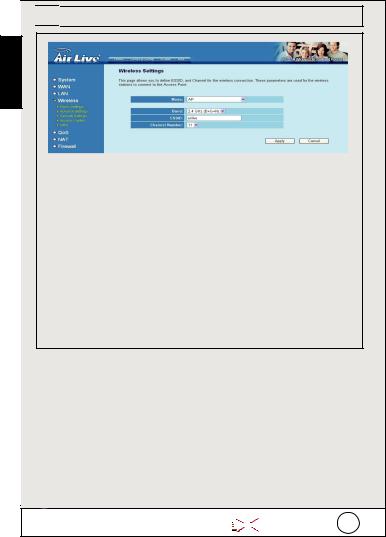


 AP Mode
AP Mode
English
The Settings for Wireless function are as follows:
1.ESSID: airlive
2.Channel: The factory setting is channel 11
3.Band: Please select the radio band from one of following options:
2.4 GHz (B)-2.4GHz band, only allows 802.11b wireless network client to connect this router (maximum transfer rate 11Mbps).
2.4 GHz (N)-2.4GHz band, only allows 802.11n wireless network client to connect this router (maximum transfer rate 300Mbps).
2.4 GHz (B+G)-2.4GHz band, only allows 802.11b and 802.11g wireless network client to connect this router (maximum transfer rate 11Mbps for 802.11b clients, and maximum 54Mbps for 802.11g clients).
2.4 GHz (G)-2.4GHz band, only allows 802.11g wireless network client to connect this router (maximum transfer rate 54Mbps).
|
|
|
|
|
|
|
802.11n Wireless Router |
|
|
|
|
English |
6 |
|
|
|
|
|||
WN-5000R |
|
|
|
|
|
|
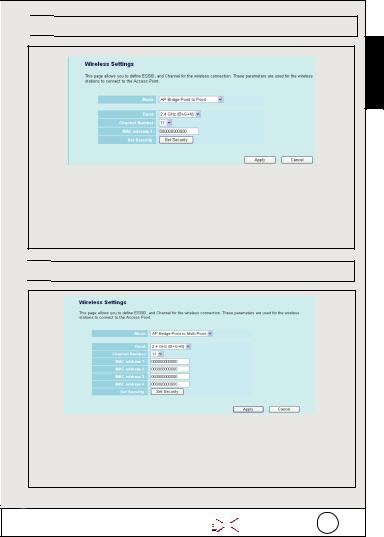


 AP Bridge Point to Point
AP Bridge Point to Point
English
In the AP bridge point to point mode, you can connect your wireless router with another, to combine two access points and expand the scope of wireless network, and all clients (wired only – AP will not accept wireless clients in this mode) of two wireless routers will think they’re on the same physical network. This function is very convenient when you need to connect two networks between two buildings.


 AP Bridge Point to Muti Point
AP Bridge Point to Muti Point
In the AP bridge point to multi point mode, you can connect your wireless router with another, to combine few of access points and expand the scope of wireless network, and all clients of four wireless routers will think they’re on the same physical network. This function is very convenient when you need to connect few networks between buildings.
|
|
|
|
|
|
|
802.11n Wireless Router |
|
|
|
|
English |
7 |
|
|
|
|
|||
WN-5000R |
|
|
|
|
|
|



 AP Bridge – WDS
AP Bridge – WDS
English
In this mode, you can expand the scope of network by combining up to four other access points together, and every access point can still accept wireless clients.
|
|
|
|
|
|
|
802.11n Wireless Router |
|
|
|
|
English |
8 |
|
|
|
|
|||
WN-5000R |
|
|
|
|
|
|



 Setting Up TCP IP
Setting Up TCP IP
1.Click Start → Settings → Control Panel.
2.Double-click the Network and Dial-up Connections.
3.Right Click the Local Area Connection and select Properties.
4.Select Internet Protocol (TCP/IP) and click Properties.
5.Select Obtain an IP address automatically and DNS server address automatically. Then, click OK.
English
|
|
|
|
|
|
|
802.11n Wireless Router |
|
|
|
|
English |
9 |
|
|
|
|
|||
WN-5000R |
|
|
|
|
|
|

|
|
|
|
Quick Setup Wizard |
|
|
|
|
|
English |
|
|
|
|
|
|
|
|
|
|
|
|
device. |
|
|
|
1. Open your browser. Then type this product’s IP address (for |
||
|
|
|
|
example: http://192.168.2.1) in the Location/Address field of your |
|
|
|
|
browser. And type your ID airlive password airlive login to your |
|
|
|
|
|
|
|
|
|
|
HERE!
2.Press the Quick Setup button and follow the instructions on screen to setup the Internet connection.
3.Select time zone of the area where you live, then click ‘Next’.
|
|
|
|
|
|
|
802.11n Wireless Router |
|
|
|
|
English |
10 |
|
|
|
|
|||
WN-5000R |
|
|
|
|
|
|
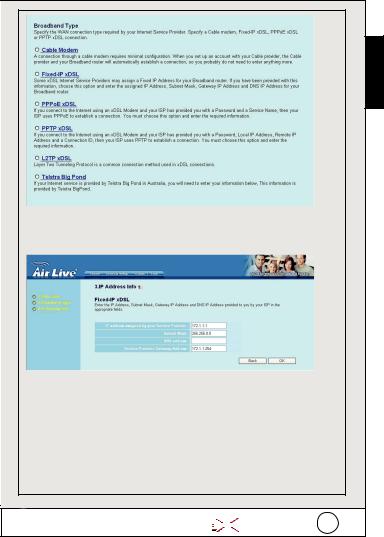
English
4.Select a broadband type of the Internet connection you’re using, then click ‘Next’.
5.Please input the Internet connection parameters, you should use the value provided by your Internet service provider.
Click ‘OK’ when you finish.
|
|
|
|
|
|
|
802.11n Wireless Router |
|
|
|
|
English |
11 |
|
|
|
|
|||
WN-5000R |
|
|
|
|
|
|
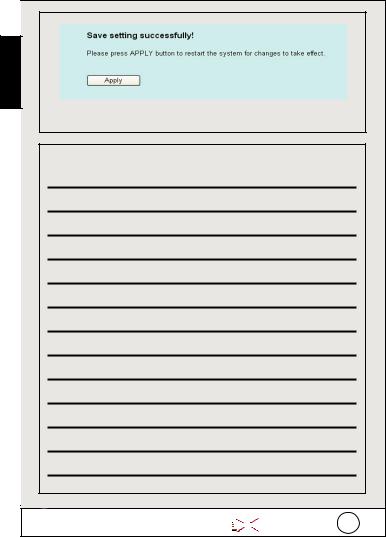
English
6. Click Apply to save the setting.
MEMO
|
|
|
|
|
|
|
802.11n Wireless Router |
|
|
|
|
English |
12 |
|
|
|
|
|||
WN-5000R |
|
|
|
|
|
|

Ostrzeżenie FCC
Ten produkt został przetestowany i uzyskał potwierdzenie zgodności z rozporządzeniami na temat urządzeń cyfrowych należących do Klasy B (Class B), według części 15 Reguł FCC. Ograniczenia te zostały zaprojektowane w celu zapewnienia uzasadnionej ochrony przed szkodliwymi interferencjami, które mogą powstać podczas użytkowania produktu w środowisku miejskim. Urządzenie wytwarza, używa i może promieniować energię w postaci fal radiowych, o ile nie zostało zainstalowane i nie jest używane zgodnie z podręcznikiem użytkownika. Może wtedy spowodować powstanie szkodliwych interferencji i zakłócać łączność radiową. Jeśli używanie tego produktu w terenie zamieszkałym spowoduje szkodliwe interferencje, użytkownik może spotkać się z wymaganiem usunięcia tych interferencji na własny koszt.
Ostrzeżenie CE
To urządzenie Klasy B (Class B). W środowisku zabudowanym może ono spowodować powstanie szkodliwych interferencji radiowych. W takim przypadku obowiązkiem jego użytkownika jest wykonanie odpowiednich poprawek w celu wyeliminowania problemu. OvisLink Corp. niniejszym oświadcza, że urządzenie WN-5000R spełnia podstawowe wymagania dyrektywy 99/05/CE. Podaje też swoje dokładne dane:
OvisLink Corp.
5F, No.6 Lane 130,
Min-Chuan Rd, Hsin-Tien City,
Taipei, Taiwan
TEL: +886-2-2218-6888
Gwarancje
Niniejszy produkt przeszedł szczegółową kontrolę jakości, która zweryfikowała jego właściwe działanie. Urządzenie objęte jest dwuletnią gwarancją na terenie wszystkich krajów Unii Europejskiej. W innych krajach okres gwarancji wynosi jeden rok. W przypadku jakichkolwiek uszkodzeń lub błędów producenta, będzie naprawione na koszt OvisLink Corp. Prosimy o kontakt ze sprzedawcą w celu uzyskania dokładnych informacji o przebiegu procedury gwarancyjnej. Gwarancja nie obejmuje uszkodzeń spowodowanych przez niewłaściwe użytkowanie produktu, wypadków losowych, a także błędów spowodowanych samodzielną próbą zmian parametrów produktu oraz niekompatybilności z urządzeniami innych producentów.
.
802.11n Wireless Router |
|
Polski |
13 |
|
|||
WN-5000R |
|
|
|
|
|
|
Polski
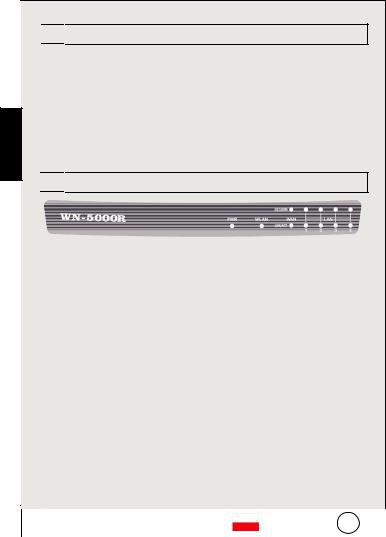
Polski


 Podstawowe informacje
Podstawowe informacje
Domyślne ustawienia: |
|
|
|
Adres IP: |
192.168.2.1 |
|
Maska podsieci: |
255.255.255.0 |
|
Login: |
airlive |
|
Hasło: |
airlive |
|
Model SSID: |
airlive |
|
Kanał: |
11 |
|
|
|


 Wzkaźniki LED
Wzkaźniki LED
|
Nazwa |
Status |
Znaczenie |
|
|
|
|
|
diody LED |
|
|
|
|
|
|
|
PWR |
Świeci |
Ruter jest włączony, zasilanie prawidłowo |
|
|||
|
|
podłączone |
|
|
|
||
|
|
|
|
|
|
||
|
|
Świeci |
Włączony tryb połączeń bezprzewodowych |
|
|||
|
WLAN |
Nie świeci |
Wyłączony tryb połączeń |
|
|
||
|
|
bezprzewodowych |
|
|
|
||
|
|
|
|
|
|
||
|
|
Mruga |
Trwa bezprzewodowe przesyłanie danych |
|
|||
|
WAN |
Świeci |
Port WAN (Internet) działa przy 100 Mb/s |
|
|||
|
Nie świeci |
Port WAN (Internet) działa przy 10 Mb/s |
|
|
|||
|
10/100M |
|
|
||||
|
Mruga |
Aktywność portu WAN (transfer danych) |
|
|
|||
|
|
|
|
||||
|
WAN |
Świeci |
Port WAN jest podłączony |
|
|
||
|
Nie świeci |
Port WAN nie jest podłączony |
|
|
|||
|
LNK/ACT |
|
|
||||
|
Mruga |
Aktywność portu WAN (transfer danych) |
|
|
|||
|
|
|
|
||||
|
LAN |
Świeci |
Port LAN działa przy 100 Mb/s |
|
|
||
|
10/100M |
Nie świeci |
Port LAN działa przy 10 Mb/s |
|
|
||
|
LAN |
Świeci |
Port LAN jest podłączony |
|
|
||
|
Nie świeci |
Port LAN nie jest podłączony |
|
|
|||
|
LNK/ACT |
|
|
||||
|
Mruga |
Aktywność portu LAN (transfer danych) |
|
|
|||
|
|
|
|
||||
|
|
|
|
|
|
|
|
|
|
|
|
Polski |
|
|
|
|
|
802.11n Wireless Router |
|
14 |
|
||
|
|
WN-5000R |
|
|
|
|
|
|
|
|
|
|
|
|
|

|
|
|
Instalacja sprzętu |
|
|
||||
|
|
|
|
|
|
|
|
|
|
1. |
|
|
Ustanawianie połączenia LAN: podłącz kabel Ethernet ze złącza |
|
Polski |
||||
|
|
|
|
sieciowego komputera do jednego z portów LAN tego urządzenia. |
|
||||
|
|
|
|
|
|
||||
|
|
|
|
|
|
|
|
|
|
|
|
|
|
|
|
|
|
|
|
|
|
|
|
|
|
|
|
|
|
|
|
|
|
|
|
|
|
|
|
|
|
|
|
|
|
|
|
|
|
|
|
|
|
|
|
|
|
|
|
|
|
|
|
|
|
|
|
|
|
|
|
|
|
|
|
|
|
|
|
|
|
|
|
|
|
|
|
|
|
|
|
|
|
|
|
|
|
|
|
|
|
|
|
|
|
|
|
|
|
|
|
|
|
|
|
|
|
|
|
|
|
|
|
|
|
|
|
|
|
|
|
|
|
|
|
|
|
|
|
2.Ustanawianie połączenia WAN przy pomocy rutera: podłącz kabel sieciowy z twojego modemu sieciowego (xDSL) do portu WAN tego urządzenia.
802.11n Wireless Router |
|
Polski |
15 |
|
|||
WN-5000R |
|
|
|
|
|
|
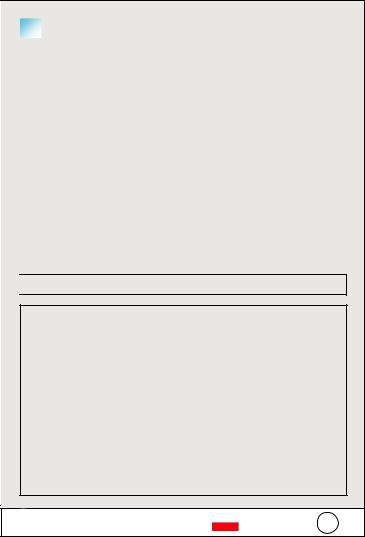
|
|
|
|
Etapy instalacji |
|
|
|
|
|
||
|
|
1. |
|
Przed instalacją rutera zainstaluj w komputerze kartę sieciową. |
|
|
|
2. |
|
Podłącz zasilanie, a następnie kable LAN i WAN z tyłu urządzenia. |
|
|
|
3. |
|
Za pomocą bezprzewodowej karty sieciowej wykryj dostępne sieci; |
|
|
|
4. |
|
domyślny SSID to „airlive”, a kanał „11”. |
|
|
|
|
W razie potrzeby zmiany konfiguracji rutera, należy postępować |
||
|
|
|
|
zgodnie z poniższą instrukcją: |
|
Polski |
|
|
|
z |
Domyślny adres IP rutera to 192.168.2.1 Upewnij się, że |
|
|
|
|
adres IP twojego komputera należy do tej samej podsieci |
|
|
|
|
|
co ruter (np. 192.168.2.X) |
|
|
|
z |
Otwórz przeglądarkę internetową i wpisz 192.168.2.1 Po |
||
|
|
|
|
|
wystąpieniu żądania loginu (nazwy użytkownika) i hasła |
|
|
|
|
|
wpisz airlive jako login i airlive jako hasło. |
|
|
|
|
|
|
|
|
|
|
|
|


 Wireless Mode Setting
Wireless Mode Setting
Ta strona zawiera wszystkie najważniejsze parametry wymagane podczas konfiguracji połączeń bezprzewodowych. Aby wprowadzone ustawienia zaczęły funkcjonować, zmiana każdego z parametrów powinna zakończyć się ponownym uruchomieniem urządzenia.
Tryby pracy bezprzewodowej: AP (punkt dostępowy), AP Mostek-Punkt do punktu, AP Mostek-Punkt do wielu punktów oraz
AP Mostek-WDS
Domyślnie urządzenie ustawione jest w tryb punktu dostępowego AP.
Można go zmienić na dowolny inny tryb.
802.11n Wireless Router |
|
Polski |
16 |
|
|||
WN-5000R |
|
|
|
|
|
|
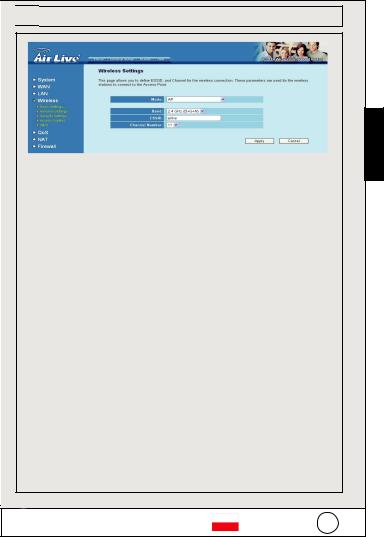


 Tryb punktu dostępowego AP
Tryb punktu dostępowego AP
Ustawienia wymagane dla trybu bezprzewodowego:
1.ESSID: airlive
2.Kanał: Fabrycznie ustawiony jest kanał 11
3.Zakres: Należy wybrać zakres połączeń bezprzewodowych z następujących opcji:
Zakres 2,4 GHz (B)-2,4 GHz pozwala tylko na podłączenie urządzeń klienckich w standardzie 802.11b (maksymalny transfer 11 Mb/s).
Zakres 2,4 GHz (N)-2,4 GHz pozwala tylko na podłączenie urządzeń klienckich w standardzie 802.11n (maksymalny transfer 300 Mb/s).
Zakres 2,4 GHz (B+G)-2,4 GHz band, pozwala na podłączenie urządzeń klienckich w standardzie 802.11b lub 802.11g (maksymalny transfer 11 Mb/s dla urządzeń 802.11b lub 54 Mb/s dla urządzeń 802.11g).
Zakres 2,4 GHz (G)-2,4 GHz pozwala tylko na podłączenie
urządzeń klienckich w standardzie 802.11g (maksymalny transfer 54 Mb/s).
Polski
802.11n Wireless Router |
|
Polski |
17 |
|
|||
WN-5000R |
|
|
|
|
|
|

Polski


 Mostek AP punkt do punktu
Mostek AP punkt do punktu
W ten AP wypełnić lukę punkt wobec punkt tryb , możesz łączyć twój bez drutu maszyna do wiercenia w ziemi rezygnować inny , wobec połączyć dwa dostęp punkty i rozszerzać ten zakres od bez drutu kapitał właścicieli , i wszystko klienci ( odrutowany tylko ŁľV AP wola nie uznawać bez drutu klienci w ten tryb ) od dwa bez drutu maszyna do wiercenia w ziemi wola pomyśleć są od ten sam fizyczny kapitał właścicieli. Ten funkcja jest bardzo wygodny podczas ty potrzebować wobec łączyć dwa kapitał właścicieli pomiędzy dwa budynki.


 Mostek AP punkt do wielu punktów
Mostek AP punkt do wielu punktów
W ten AP wypełnić lukę punkt wobec wielopunkt tryb , możesz łączyć twój bez drutu maszyna do wiercenia w ziemi rezygnować inny , wobec połączyć mało od dostęp punkty i rozszerzać ten zakres od bez drutu kapitał właścicieli , i wszystko klienci od cztery bez drutu maszyna do wiercenia w ziemi wola pomyśleć oni od ten sam fizyczny kapitał właścicieli. Ten funkcja jest bardzo wygodny podczas ty potrzebować wobec łączyć mało kapitał właścicieli pomiędzy budynki.
802.11n Wireless Router |
|
Polski |
18 |
|
|||
WN-5000R |
|
|
|
|
|
|



 Mostek AP – WDS
Mostek AP – WDS
Polski
W tym trybie można rozszerzyć zasięg sieci poprzez połączenie do czterech punktów dostępowych, przy czym każdy z nich może nadal udzielać dostępu klientom bezprzewodowym.
802.11n Wireless Router |
|
Polski |
19 |
|
|||
WN-5000R |
|
|
|
|
|
|
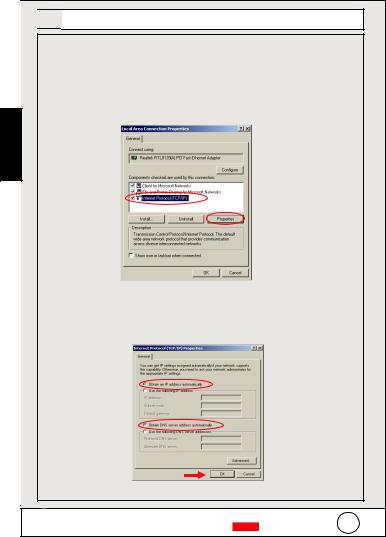


 Regulacja ustawień TCP IP
Regulacja ustawień TCP IP
1.Naciśnij Start → Ustawienia → Panel kontrolny.
2.Dwukrotnie kliknij na Połączenia sieciowe i typu Dial-up.
3.Kliknij prawym klawiszem na Połączenie lokalne i wybierz
Właściwości.
4.Wybierz Protokół internetowy (TCP/IP) i kliknij Właściwości.
Polski
5.Wybierać Otrzymywać an IP przemawiać mechanicznie i DNS serwer przemawiać mechanicznie. Wtedy , trzaskać W porządku.
802.11n Wireless Router |
|
Polski |
20 |
|
|||
WN-5000R |
|
|
|
|
|
|
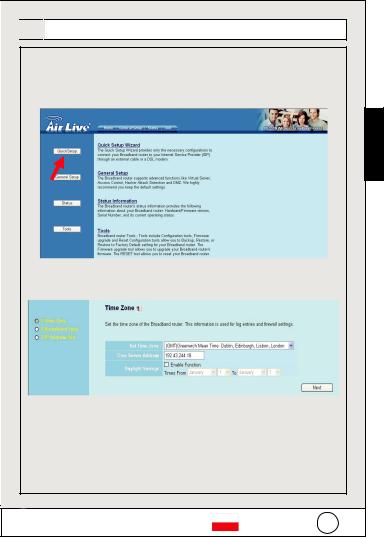


 Procedura szybkiej instalacji
Procedura szybkiej instalacji
1.Otwórz przeglądarkę internetową, a następnie w polu adresu wpisz adres IP tego urządzenia (np.: http://192.168.2.1). Zaloguj się do niego, wpisując login airlive i hasło airlive.
Polski
Click here
2.Naciśnij przycisk Szybka instalacja i postępuj zgodnie z instrukcjami, aby uruchomić połączenie internetowe.
3.Wybierz strefę czasową i obszar, na którym żyjesz, a następnie kliknij „Dalej”.
802.11n Wireless Router |
|
Polski |
21 |
|
|||
WN-5000R |
|
|
|
|
|
|

Polski
4.Wybierz jeden ze sposobów, jakiego używasz do łączenia z Internetem, a następnie kliknij „Dalej”.
5.Wpisz parametry połączenia z Internetem – należy użyć danych dostarczonych przez dostawcę usług internetowych. Kliknij „OK.”, kiedy skończysz.
802.11n Wireless Router |
|
Polski |
22 |
|
|||
WN-5000R |
|
|
|
|
|
|
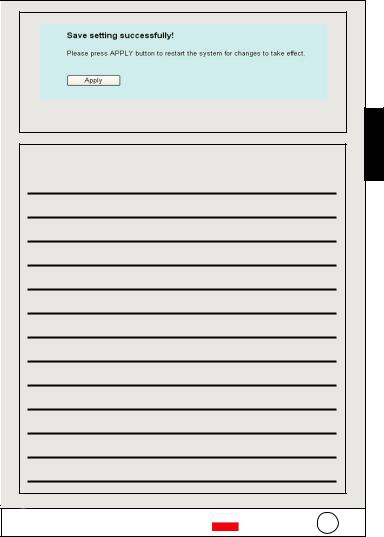
6.Kliknij „Zastosuj”, aby zapisać ustawienia.
MEMO
Polski
802.11n Wireless Router |
|
Polski |
23 |
|
|||
WN-5000R |
|
|
|
|
|
|
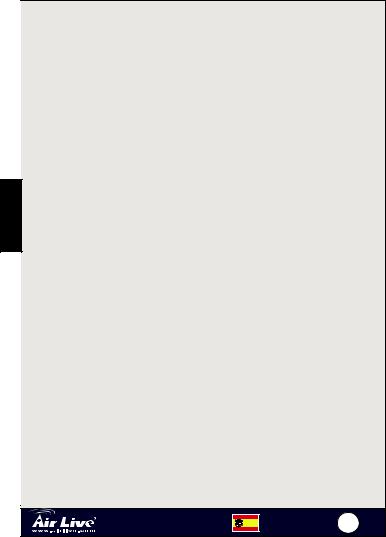
Español
Nota sobre el estándar FCC
Este equipo ha sido probado y funciona completamente bajo las regulaciones para los equipos digitales Clase B, coincidentemente con la parte 15 de las reglas de FCC. Estos limites se diseñan para proporcionar protección razonable contra la interferencia dañosa cuando el equipo opera en un ambiente comercial. Este equipo usa y puede generar frecuencia de radio y, si no se instala y usa de acuerdo con la guía del usuario, puede causar interferencia dañosa para otros transmisores de radio. Es probable que el funcionamiento de este equipo en una área residencial cause interferencia, en ese caso el usuario tendrá que corregir la interferencia por su propios medios.
Nota sobre CE Marking
Este es un producto Clase B, en un ambiente domestico puede causar interferencia de radio, in este caso el usuario puede ser que requiera tomar mediadas adecuadas. OvisLink S.A. declara por la presente que el WN-5000R cumple con los requisitos básicos de las directivas 99/05/CE, y es por consiguiente responsable por la exactitud de estos datos:
OvisLink Corp.
5F, No.6 Lane 130,
Min-Chuan Rd, Hsin-Tien City,
Taipei, Taiwan
TEL: +886-2-2218-6888
Garantías
Este producto ha sido sometido a varios controles para asegurar el funcionamiento apropiado.
Este producto esta cubierto por dos anos de garantía para los países que componen la Unión Europea. Por otros países, el periodo de garantía es de un ano. En el caso de un falla de fabricación o rotura, sera reparado por Ovislink Corp. Por favor contáctese con su distribuidor para mayor información de este procedimiento. Esta garantía no será aplicable en caso de daño causado por el uso impropio del producto, accidentes, manejo defectuoso o manipulación ni cualquier incompatibilidad futura con terceros productos.
802.11n Wireless Router |
Español |
24 |
WN-5000R |
|
|

|
|
Información Básica |
|
|
|
||
Configuracion predeterminada |
|
||
|
|
Direccion IP 192.168.2.1 |
Contrasena: airlive |
Mascara de subred: 255.255.255.0 |
Modo SSID: airlive |
||
|
|
Login: airlive |
Canal: 11 |
|
|
|
|
LEDs Indicadores |
|
Español |
||
|
Estado de |
|
|
|
LEDs |
Descripción |
|
||
las luces |
|
|||
|
|
|
|
|
PWR |
Encendido |
El router se esta iniciando correctamente |
||
|
Encendido |
La red inalámbrica esta iniciándose |
|
|
WLAN |
Apagado |
La red inalámbrica esta no conectada |
|
|
Intermitente |
Actividad en la LAN Inalámbrica (datos |
|
||
|
|
|||
|
|
transmitiéndose) |
|
|
|
Encendido |
Puerto WAN (Internet) esta corriendo a |
||
|
|
100Mbps |
|
|
WAN |
Apagado |
Puerto WAN (Internet) esta corriendo a |
|
|
10/100M |
|
10Mbps |
|
|
|
Intermitente |
Actividad del puerto WAN ( transmitiendo |
||
|
|
datos) |
|
|
|
Encendido |
Puerto WAN esta conectado |
|
|
WAN |
Apagado |
Puerto WAN no esta conectado |
|
|
LNK/ACT |
Intermitente |
Actividad en el Puerto WAN |
|
|
|
|
(transmitiendo datos) |
|
|
LAN |
Encendido |
Puerto LAN esta corriendo a 100Mbps |
|
|
10/100M |
Apagado |
Puerto LAN esta corriendo a 10Mbps |
|
|
|
Encendido |
Puerto LAN esta conectado |
|
|
LAN |
Apagado |
Puerto LAN no esta conectado |
|
|
LNK/ACT |
Intermitente |
Actividad en el Puerto LAN (transmitiendo |
||
|
|
datos) |
|
|
|
802.11n Wireless Router |
Español |
25 |
|
|
WN-5000R |
|
|
|



 Instalación física
Instalación física
1.Configuracion de la conexion LAN: Conecte el cable Ethernet desde el puerto de red de su computadora a uno de los puertos LAN
Español
2.Configuracion de la conexion WAN con su router: Conecte el cable de la red desde su modem (xDSL) cable al puerto WAN de este producto.
802.11n Wireless Router |
Español |
26 |
WN-5000R |
|
|



 Instalación
Instalación
1.- Por favor instale su targeta de red antes que el Router.
2.- Conecte la energia, el cable LAN y WAN en la parte trasera del equipo.
3.- Utilise su targeta inlambrica para examinar la senal, el SSID predeterminadoes ‘airlive’ y canal ‘11’
4.- Si usted necesita cambiar la configuracion del router, por favor siga el preocedimiento descripto mas abajo:
•La Direccion IP predeterminada del Router es 192.168.2.1, asegurese que su computadora este en la misma subred del Router ( Ej. 192.168.2.x)
Abra el Web browser y coloque 192.168.2.1. Cuando se requiera el Login y la Contrasena, coloque airlive en ambos casos.


 Configuracion Modo
Configuracion Modo
Esta pagina incluye todos los principales y mejores parámetros para realizar la configuración Inalámbrica. Cualquier cambio en los parámetros se deberá reiniciar el equipo para que las nuevas configuraciones tomen efecto.
Modos Inalámbricos: AP, AP Bridge-Point to Point,
AP Bridge-Point to Multi-Point, and AP Bridge-WDS
EL modo por defecto es el Modo AP, Usted lo puede cambiar por otro modo.
Español
802.11n Wireless Router |
Español |
27 |
WN-5000R |
|
|

Español


 Modo AP
Modo AP
LA configuracion para funcione inalambricas son las siguientes:
1.- ESSID: airlive
2.- Canal: El predeterminado de fabrica es el Canal 11
3.- Banda: Por favor seleccione la banda de radio de las siguientes opciones:
2.4 GHz (B)-2.4GHz, solo permitidas en 802.11b Clientes inalambricos para conectar a este router ( maxima tasa de transferencia 11Mps)
2.4 GHz (N)-2.4GHz, solo permitidas 802.11n Cliente inalambrico para conectar a este router (maxima tasa de
transferencia 300Mbps).
2.4 GHz (B+G)-2.4GHz, solo permitidas en 802.11b y 802.11g cliente inalambrico para este router (maxima tasa de transferencia 11Mbps y un maximo de 54Mbps para 802.11g).
2.4 GHz (G)-2.4GHz, solo permitidas en 802.11g cliente inalambrico para conectar a este router (maxima tasa de transferencia 54Mbps).
802.11n Wireless Router |
Español |
28 |
WN-5000R |
|
|
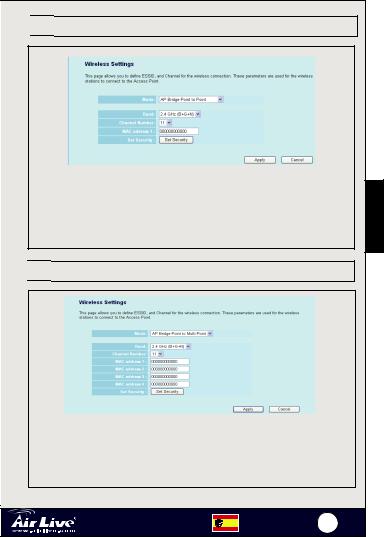


 AP Bridge Punto a Punto
AP Bridge Punto a Punto
En el modo de punto a punto del puente del AP, usted puede conectar su Router inalámbrico con otro, para combinar dos puntos de acceso y para ampliar el alcance de la red inalámbrica, y todos los clientes (atados con alambre solamente - el AP no aceptará a clientes sin hilos en este modo) de dos Routers inalámbricos pensarán que están en la misma red física. Esta función es muy conveniente cuando necesitas conectar dos redes entre dos edificios.


 AP Bridge Punto a Multipunto
AP Bridge Punto a Multipunto
En el AP puente punto hasta multipunto modo, usted puede conectar su Router inalámbrico con otro, para combinar pocos de puntos de acceso y para ampliar el alcance de la red inalámbrica, y todos los clientes de cuatro Routers inalámbricos pensarán que están en la misma red física. Esta función es muy conveniente cuando necesitas conectar pocas redes entre los edificios.
802.11n Wireless Router |
Español |
29 |
WN-5000R |
|
|
Español
