Airlive WL-5460AP User Manual

WL-5460AP
54Mbps Multi-Function Wireless AP
User’s Manual

Copyright
The contents of this publication may not be reproduced in any part or as a whole, stored, transcribed in an information retrieval system, translated into any language, or transmitted in any form or by any means, mechanical, magnetic, electronic, optical, photocopying, manual, or otherwise, without the prior written permission.
Trademarks
All products, company, brand names are trademarks or registered trademarks of their respective companies. They are used for identification purpose only. Specifications are subject to be changed without prior notice.
AirLive WL-5460AP v2 User Manual
2
|
Table of Contents |
|
1. Introduction .................................................................................................................................... |
4 |
|
1.1 |
Overview .............................................................................................................................. |
4 |
1.2 |
Firmware Features ............................................................................................................. |
6 |
1.3 |
Installing WL-5460AP......................................................................................................... |
8 |
|
1.3.1 Package Content..................................................................................................... |
8 |
|
1.3.2 Hardware Presentation......................................................................................... |
10 |
|
1.3.3 Configuration Setups ............................................................................................ |
12 |
|
1.3.4 Hardware Connection........................................................................................... |
12 |
2. Operation Mode........................................................................................................................... |
14 |
|
2.1 |
Change Operation Mode ................................................................................................. |
15 |
2.2 About the Operation Modes ............................................................................................ |
16 |
|
|
2.2.1 Access Point Mode................................................................................................ |
16 |
|
2.2.2 Client Mode ............................................................................................................ |
18 |
|
2.2.3 Bridge Mode........................................................................................................... |
19 |
|
2.2.4 WDS Repeater....................................................................................................... |
20 |
|
2.2.5 Universal Repeater ............................................................................................... |
21 |
|
2.2.6 WISP (Client Router) mode ................................................................................. |
22 |
|
2.2.7 WISP + Universal Repeater mode...................................................................... |
23 |
|
2.2.8 Gateway (AP + Router) ........................................................................................ |
24 |
3. Wireless Settings ........................................................................................................................ |
25 |
|
3.1 Access Point Mode Settings ........................................................................................... |
25 |
|
3.2 |
Client Mode Settings ........................................................................................................ |
27 |
3.3 |
Bridge Mode Settings....................................................................................................... |
29 |
3.4 WDS Repeater Mode Settings ....................................................................................... |
31 |
|
3.5 |
Universal Repeater Mode Settings ................................................................................ |
34 |
3.6 WISP Mode Settings ........................................................................................................ |
36 |
|
3.7 WISP + Universal Mode Settings................................................................................... |
39 |
|
3.8 |
Gateway Mode (AP + Router) Settings......................................................................... |
43 |
3.9 Wireless Security .............................................................................................................. |
47 |
|
3.10 Advanced Wireless Settings ......................................................................................... |
52 |
|
3.11 Access Control ................................................................................................................ |
55 |
|
3.12 QoS Traffic Control......................................................................................................... |
56 |
|
4. System Management ................................................................................................................. |
65 |
|
4.1 LAN Interface Setup......................................................................................................... |
65 |
|
4.2 |
Upgrade Firmware............................................................................................................ |
66 |
4.3 |
Save / Reload Settings .................................................................................................... |
67 |
4.4 |
Change Password ............................................................................................................ |
68 |
4.5 |
Enable System Log .......................................................................................................... |
69 |
4.6 |
NTP Settings ..................................................................................................................... |
70 |
5 System Recovery......................................................................................................................... |
71 |
|
6. Specification................................................................................................................................. |
74 |
|
|
|
AirLive WL-5460AP v2 User Manual |
3
1. Introduction
1.1 Overview
AirLive WL-5460AP is an IEEE802.11b/g compliant 11 Mbps & 54 Mbps Ethernet Wireless
Access Point. The Wireless Access Point is equipped with two 10/100 M Auto-sensing
Ethernet ports for connecting to LAN and also for cascading to next Wireless Access Point.
AirLive WL-5460AP provides 64/128bit WEP encryption, WPA and IEEE802.1x which ensures a high level of security to protect users’ data and privacy. The MAC Address filter prevents the unauthorized MAC Addresses from accessing your Wireless LAN. Your network security is therefore double assured.
The web-based management utility is provided for easy configuration that your wireless network connection is ensured to be always solid and hassle free.
Wireless Client Isolation
The WL-5460APv2 features the new Wireless Client Isolation function previous available only in more expensive APs. When you enable this function, the wireless clients will not be able to see each other. Therefore, it is an important function for office and Hotspot operator to protect the security between different wireless users.
ACK Timeout and TX Power Regulation
The WL-5460APv2 features ACK timeout function to let you adjust the timeout value for long distance operation. In addition, 5-level TX power adjustment let you match different antennas for law compliance. The ability to set lower TX output power is also crucial if you want to match the AP with external power amplifier.
Extended Security Features
The WL-5460APv2 support WEP, WPA and WPA2 security functions. In addition, WPA enterprise for 802.1x authenticator are featured for AP and WDS mode. The combination of Encryption, Hide SSID and Access Control ensures your wireless network is completely secured from intruder.
Whether it's for office or home environment, the AirLive 802.11g family bring you the maximum performance and security for today's high speed wireless network.
AirLive WL-5460AP v2 User Manual
4
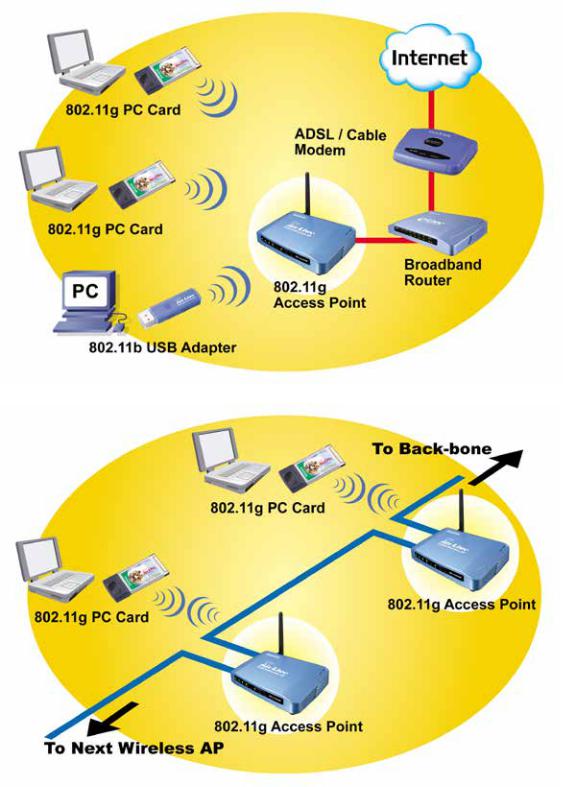
Application
Example 1
Example 2
AirLive WL-5460AP v2 User Manual
5

1.2 Firmware Features
AirLive Wireless AP Firmware Features
Firmware e11: The Most Powerful AP Firmware Ever!
WL-5460AP
As the leading global WISP solution provider, AirLive understands the application environments of WISP operators. As a result, we are constantly upgrading our AP’s firmware to meet the changing demand of WISP operators. The latest E11 firmware adds high end features not commonly found in the AP of this class. The AirLive multi-function
Access Points not only work for long distance application, they work much better than the competitions.
8 Wireless Operation Modes
The AirLive WL-5460AP can operate in 8 different wireless modes. It can work as a
Wireless Router, AP, Client,
Repeater, Bridge, and much more. Whether it is for home, office, or WISP; the AirLive AP has a solution for you.
Up to 400mW of Output Power*
AirLive’s high quality hardware let the AP expand its
RF output power up to 26dBm using South American firmware. That’s 4 times the output power of regular AP!
It means much greater distance and coverage.
* For South America only. Not available for other regions.
AirLive WL-5460AP v2 User Manual
6
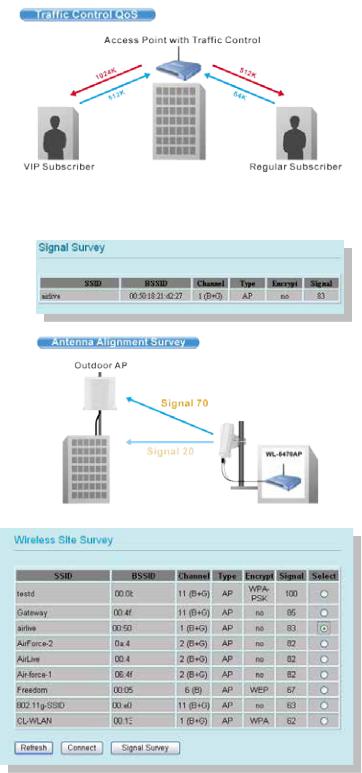
Traffic Control QoS Function
Traffic Control is a great tool to control the bandwidth of the WISP subscribers.
Therefore, the WISP operators can offer different class of connection speeds for different subscription fees - just like the
ADSL service! The AirLive advance
Traffic Control firmware can control the bandwidth by Interface or IP/MAC.
Dynamic Signal Survey Function for Antenna Alignment
Having trouble align your antenna correctly to the other outdoor AP? The AirLive Wireless
Signal Survey function tells you the receiving
signal strength dynamically as your antenna turns. It automatically refreshes itself in the process, therefore, making antenna alignment much simpler than before.
Wireless Site Survey Connection Wizard
During a new WISP service installation, the installer will need to find out which outdoor AP provide the best signal in the area for connection. The AirLive wireless site survey function provides one step setup for this process. First, the site survey page shows which AP has the strongest the signal. Then the installer performs antenna alignment by
using the signal survey function. At last, the installer simply clicks on “connect” button to establish connection. The site survey is available even in AP mode, so the installer can check the channels used by surrounding APs to avoid interferences.
AirLive WL-5460AP v2 User Manual
7
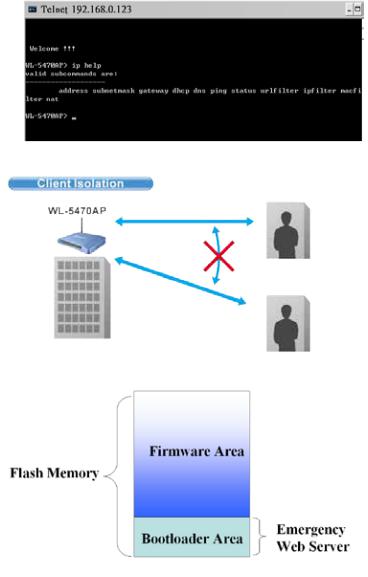
Telnet Function
Some WISP operators prefer to use CLI command line for configurations. The latest e11 firmware provide full command line feature via Telnet.
Wireless Client Isolation
AirLive firmware’s Client Isolation function protects the security and privacy of each individual subscriber. Therefore, subscriber does not need to worry about hacker attacks in the same wireless network.
Emergency Recovery
How many times your machine crashed and lost access completely? The AirLive’s Emergency web server function means you can recover your AP even during if the machine failed during a firmware upgrade. This greatly reduces the service loading for WISP operators.
1.3 Installing WL-5460AP
This section describes the installation procedure for the WL-5460AP. It starts with a summary of the content of the package you have purchased, followed by steps of how to power up and connect the WL-5460AP. Finally, this section explains how to configure a
Windows PC to communicate with the WL-5460AP.
1.3.1 Package Content
The WL-5460AP package contains the following items:
üOne WL-5460AP main unit
üOne 12V DC power adapter
üIndoor detachable Omni Antenna x 1
üOne CD of the WL-5460AP
üQuick Start Guide
AirLive WL-5460AP v2 User Manual
8

1.3.2 Hardware Presentation
LED # |
Display |
Color |
Indication |
|
|
|
|
|
|
1 |
Power |
Green |
Lights on when the device is powered. |
|
|
|
|
|
|
2 |
Status |
Red |
Lights on when the device is booting, lights off after boot |
|
|
|
|
successfully. |
|
|
|
|
|
|
3 |
Link/Act |
Green |
Lights on when any one client connected. Blinking when sending |
|
|
|
|
or receiving data. |
|
|
|
|
|
|
4 |
WEP/WPA |
Green |
Lights on when wireless security is enabled |
|
|
|
|
|
|
5 |
MAC Ctrl |
Green |
Lights on when MAC control is enabled. |
|
|
|
|
|
|
6 |
Bridge / |
Green |
Lights on when Bridge or Repeater is enabled |
|
|
Repeater |
|
|
|
|
|
|
|
|
7 |
LAN1 |
Green |
Lights on when the port is actively connected, blinking when |
|
|
|
|
transmitting or receiving data. |
|
8 |
LAN2 |
Green |
||
|
||||
|
|
|
|
AirLive WL-5460AP v2 User Manual
10

Item # |
Function |
Description |
|
|
|
|
|
A |
Power Adaptor |
12V 1A power supply adaptor delivered with product. |
|
|
|
|
|
B |
LAN1 |
LAN port |
|
|
|
|
|
C |
LAN2 |
LAN port 2 or WAN port(Gateway Mode only) |
|
|
|
|
|
D |
(Factory) Reset |
Press over 3 seconds to reboot this device. |
|
Press for over 10 seconds to restore factory settings. |
|||
|
|
||
|
|
Performing the Factory Reset will erase all previously |
|
|
|
entered device settings. |
|
|
|
|
AirLive WL-5460AP v2 User Manual
11

1.3.3 Configuration Setups
The factory default settings of WL-5460AP are as following:
Settings |
Default Value |
Device Name |
WL-5460AP |
Radio |
802.11b/g |
SSID |
airlive |
Channel |
11 |
WEP |
Disabled |
IP Address |
192.168.100.252 |
|
|
DHCP Server |
Disabled. Available and default enabled when each of |
|
the wireless is configured as a gateway. |
DHCP IP Range |
192.168.100.100 ~ 192.168.100.200 |
|
|
1.3.4 Hardware Connection
Note: Before you starting hardware connection, you are advised to find an appropriate location to place the Access Point. Usually, the best place for the Access Point is at the center of your wireless network, with line of straight to all your wireless stations. Also, remember to adjust the antenna; usually the higher the antenna is placed; the better will be the performance.
1.Connect to your local area network: connect an Ethernet cable to one of the Ethernet port (LAN1 or LAN2) of this Wireless Access Point, and the other end to a hub, switch, router, or another wireless access point.
2.Power on the device: connect the included AC power adapter to the Wireless Access
Point’s power port and the other end to a wall outlet.
AirLive WL-5460AP v2 User Manual
12

Check the LED:
The Power and LAN # LED should be ON. LAN# LED will even blink if there is traffic.
The Link/Act LED will be on in static when associated with a station and blink whenever this AP receives data packets in the air.
If the Status LED glows after self-test, it means the Wireless Access Point fails on self test. Please ask your dealer for technical support.
1Please make sure your computer IP is in the same subnet as the AP (i.e.
192.168.100.x).
2Please make sure your computer has wireless network adapter installed.
3Open the web browser and enter http://192.168.100.252/.
AirLive WL-5460AP v2 User Manual
13

2. Operation Mode
The WL-5460AP device provides all 8 modes of wireless operational applications with:
|
Mode |
Radio |
LAN 1 |
LAN 2 |
|
|
|
|
|
|
|
|
AP |
AP |
LAN |
LAN |
|
|
|
|
|
|
|
|
Client |
Client |
LAN |
LAN |
|
|
|
|
|
|
|
|
Bridge |
WDS |
LAN |
LAN |
|
|
|
|
|
|
|
|
WDS Repeater |
WDS + AP |
LAN |
LAN |
|
|
|
|
|
|
|
|
Universal Repeater |
AP + Client |
LAN |
LAN |
|
|
|
|
|
|
|
|
WISP |
Client Router |
LAN |
LAN |
|
|
|
|
|
|
|
|
WISP + Universal |
Client Router + AP |
LAN |
LAN |
|
|
Repeater |
|
|
||
|
|
|
|
|
|
|
|
|
|
|
|
|
Gateway |
AP+ Router |
WAN |
LAN |
|
|
|
|
|
|
|
|
|
|
|
|
|
|
|
|
|
|
|
AirLive WL-5460AP v2 User Manual
14
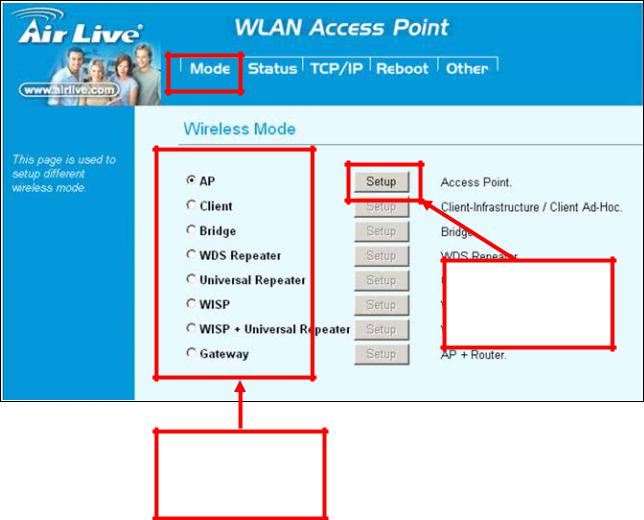
2.1 Change Operation Mode
WL-5460AP is default in AP mode. If the mode had been changed, click the “Mode” button to change back.
To change operation Mode:
1.Click on “Mode“
2.Select Operation Mode in the main page
3.Reboot device
4.Click Setup for detail configuration
After reboot, click “Setup” for detail configuration
Select Operation Mode and reboot the system
AirLive WL-5460AP v2 User Manual
15

2.2 About the Operation Modes
This device provides four operational applications with Access Point, Bridge, Client (Ad-hoc) and Client (Infrastructure) modes, which are mutually exclusive.
This device is shipped with configuration that is functional right out of the box. If you want to change the settings in order to perform more advanced configuration or even change the mode of operation, you can use the web-based utility provided by the manufacturer as described in the following sections.
2.2.1 Access Point Mode
When acting as an access point, this device connects all the stations (PC/notebook with wireless network adapter) to a wired network. All stations can have the Internet access if only the Access Point has the Internet connection.
See the sample application below.
To set the operation mode to Access Point, please go to “Mode” field and select the “AP” mode.
AirLive WL-5460AP v2 User Manual
16
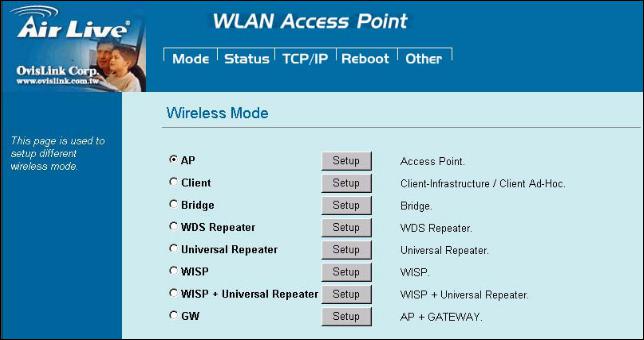
AirLive WL-5460AP v2 User Manual
17
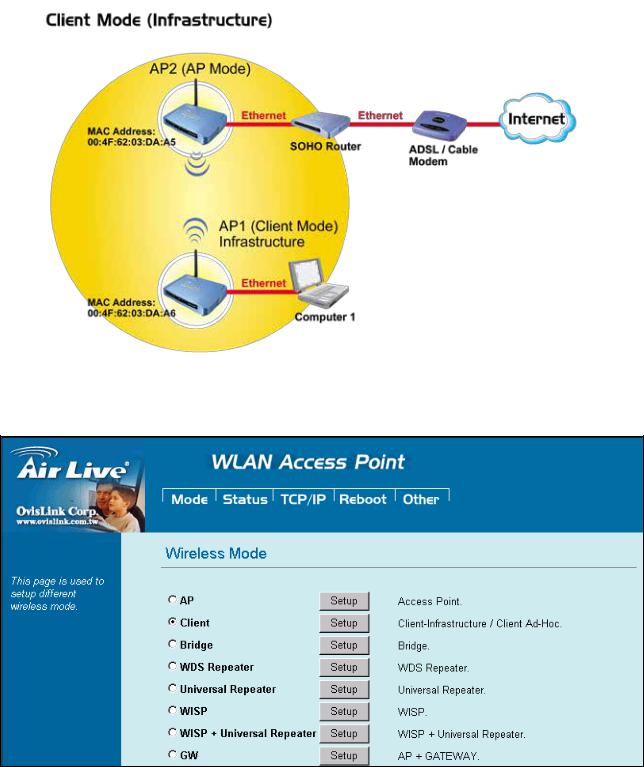
2.2.2 Client Mode
If set to Client (Infrastructure) mode, this device can work like a wireless station when it’s connected to a computer so that the computer can send packets from wired end to wireless interface.
Refer to the illustration below. This station (AP1 plus the connected computer 1) can associate to another Access Point (AP2), and then can have the Internet access if the other
Access Point (AP2) has the Internet connection.
To set the operation mode to Client (Infrastructure), please go to Mode field and select the “Client” mode.
AirLive WL-5460AP v2 User Manual
18
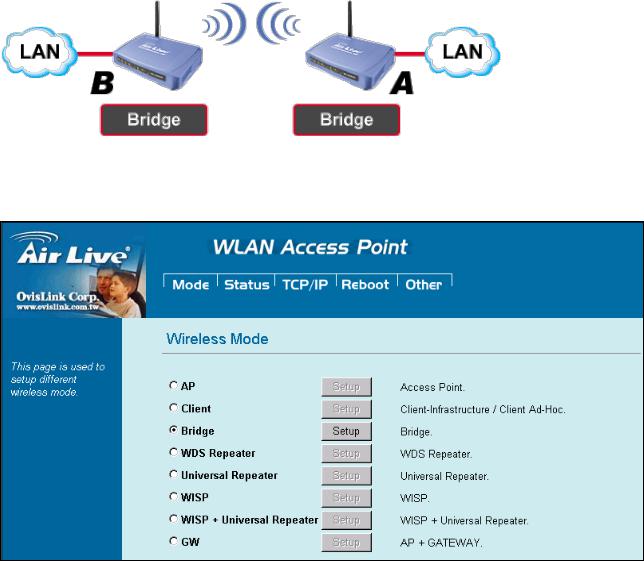
2.2.3 Bridge Mode
The WDS (Wireless Distributed System) function let this access point acts as a wireless
LAN access point and repeater at the same time. Users can use this feature to build up a large wireless network in a large space like airports, hotels and schools …etc. This feature is also useful when users want to bridge networks between buildings where it is impossible to deploy network cable connections between these buildings.
To set the operation mode to Client (Infrastructure), please go to “Mode” field and select the “Bridge” mode.
AirLive WL-5460AP v2 User Manual
19

2.2.4 WDS Repeater
Refer to the illustration below. While acting as Bridges, AP1 (with Station 1 being associated to) and AP2 (with Station 2 being associated) can communicate with each other through wireless interface (with WDS). Thus Station 1 can communicate with Station 2 and both Station 1 and Station 2 are able to access the Internet if only AP1 or AP2 has the
Internet connection.
To set the operation mode to Client (Infrastructure), please go to “Mode” field and select the “WDS Repeater” mode.
AirLive WL-5460AP v2 User Manual
20
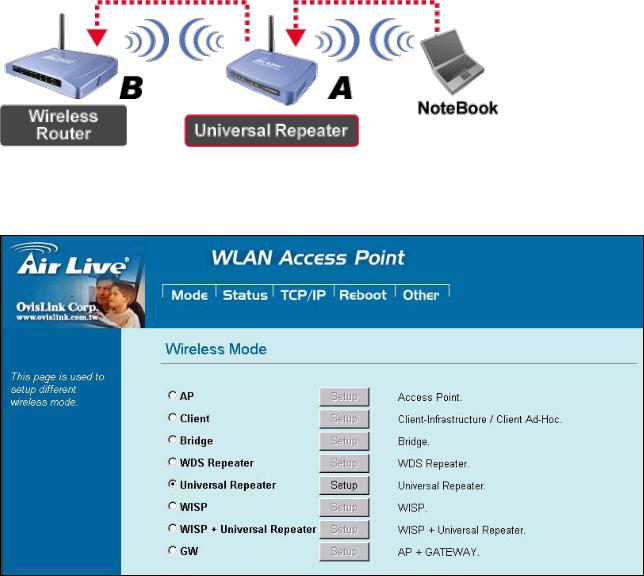
2.2.5 Universal Repeater
An universal repeater can also extend the wireless coverage of another wireless AP or router. But the universal repeater does not require the remote device to have WDS function.
Therefore, it can work with almost any wireless device.
To set the operation mode to Client (Infrastructure), please go to “Mode” field and select the “Universal Repeater” mode.
AirLive WL-5460AP v2 User Manual
21

2.2.6 WISP (Client Router) mode
In WISP mode, the AP will behave just the same as the Client mode for wireless function.
However, router functions are added between the wireless WAN side and the Ethernet LAN side. Therefore, the WISP subscriber can share the WISP connection without the need for extra router.
To set the operation mode to Client (Infrastructure), please go to “Mode” field and select the “WISP” mode.
AirLive WL-5460AP v2 User Manual
22

2.2.7 WISP + Universal Repeater mode
In this mode, the AP behaves virtually the same as the WISP mode, except one thing: the
AP can also send wireless signal to the LAN side. That means the AP can connect with the remote WISP AP and the indoor wireless card, and then provide IP sharing capability all at the same time!
To set the operation mode to Client (Infrastructure), please go to “Mode” field and select the “WISP + Universal Repeater” mode.
AirLive WL-5460AP v2 User Manual
23
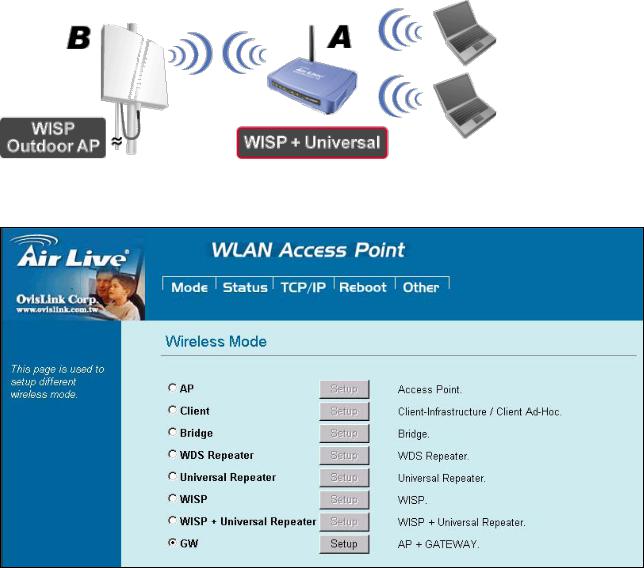
2.2.8 Gateway (AP + Router)
In this mode, router functions are added between one Ethernet port and the other network interface. The radio is an AP mode which allow wireless client to share the internet connection.
To set the operation mode to Client (Infrastructure), please go to “Mode” field and select the “Gateway” mode.
To set the operation mode to “GW Mode”, Please go to “Mode à GW” and click the Setup button for configuration.
AirLive WL-5460AP v2 User Manual
24
