AirLive WN-151ARM User Manual

WN-151ARM
Wireless 11b/g/n 150Mbps ADSL2/2+ Router
User’s Manual

Copyright & Disclaimer
No part of this publication may be reproduced in any form or by any means, whether electronic, mechanical, photocopying, or recording without the written consent of OvisLink Corp.
OvisLink Corp. has made the best effort to ensure the accuracy of the information in this user’s guide. However, we are not liable for the inaccuracies or errors in this guide. Please use with caution. All information is subject to change without notice
All Trademarks are properties of their respective holders.
AirLive WN-151ARM User’s Manual |
2 |

Federal Communication Commission
Interference Statement
This equipment has been tested and found to comply with the limits for a Class B digital device, pursuant to Part 15 of FCC Rules. These limits are designed to provide reasonable protection against harmful interference in a residential installation. This equipment generates, uses, and can radiate radio frequency energy and, if not installed and used in accordance with the instructions, may cause harmful interference to radio communications. However, there is no guarantee that interference will not occur in a particular installation. If this equipment does cause harmful interference to radio or television reception, which can be determined by turning the equipment off and on, the user is encouraged to try to correct the interference by one or more of the following measures:
1.Reorient or relocate the receiving antenna.
2.Increase the separation between the equipment and receiver.
3.Connect the equipment into an outlet on a circuit different from that to which the receiver is connected.
4.Consult the dealer or an experienced radio technician for help.
FCC Caution
This equipment must be installed and operated in accordance with provided instructions and a minimum 20 cm spacing must be provided between computer mounted antenna and person’s body (excluding extremities of hands, wrist and feet) during wireless modes of operation.
This device complies with Part 15 of the FCC Rules. Operation is subject to the following two conditions: (1) this device may not cause harmful interference, and (2) this device must accept any interference received, including interference that may cause undesired operation.
Any changes or modifications not expressly approved by the party responsible for compliance could void the authority to operate equipment.
3 |
AirLive WN-151ARM User’s Manual |

Federal Communication Commission (FCC) Radiation Exposure Statement
This equipment complies with FCC radiation exposure set forth for an uncontrolled environment. In order to avoid the possibility of exceeding the FCC radio frequency exposure limits, human proximity to the antenna shall not be less than 20cm (8 inches) during normal operation.
The antenna(s) used for this transmitter must not be co-located or operating in conjunction with any other antenna or transmitter.
R&TTE Compliance Statement
This equipment complies with all the requirements of DIRECTIVE 1999/5/EC OF THE EUROPEAN PARLIAMENT AND THE COUNCIL of March 9, 1999 on radio equipment and telecommunication terminal Equipment and the mutual recognition of their conformity (R&TTE)
The R&TTE Directive repeals and replaces in the directive 98/13/EEC (Telecommunications Terminal Equipment and Satellite Earth Station Equipment) As of April 8, 2000.
Safety
This equipment is designed with the utmost care for the safety of those who install and use it. However, special attention must be paid to the dangers of electric shock and static electricity when working with electrical equipment. All guidelines of this and of the computer manufacture must therefore be allowed at all times to ensure the safe use of the equipment.
EU Countries Intended for Use
The ETSI version of this device is intended for home and office use in Austria, Belgium, Denmark, Finland, France, Germany, Greece, Ireland, Italy, Luxembourg, the Netherlands, Portugal, Spain, Sweden, and the United Kingdom.
The ETSI version of this device is also authorized for use in EFTA member states: Iceland, Liechtenstein, Norway, and Switzerland.
EU Countries Not intended for use
None.
The specification is subject to change without notice.
AirLive WN-151ARM User’s Manual |
4 |

Table of Contents
1. |
Introduction ............................................................................................................................. |
6 |
|
|
1.1 |
Features....................................................................................................................................... |
7 |
|
1.2 |
Front Panel and Rear Panel ...................................................................................................... |
12 |
|
1.3 |
Packing List .................................................................................................................................. |
17 |
2. |
Installation ............................................................................................................................. |
18 |
|
3. |
Setup ...................................................................................................................................... |
20 |
|
|
3.1 |
Setup Wizard ................................................................................................................................ |
23 |
|
3.2 |
LAN Screen .................................................................................................................................. |
27 |
|
3.3 |
Wireless Screen ........................................................................................................................... |
29 |
|
3.4 |
Wireless Security.......................................................................................................................... |
34 |
|
3.5 |
Password Screen ......................................................................................................................... |
41 |
|
3.6 |
Mode Screen ................................................................................................................................ |
42 |
4. |
Operation and Status............................................................................................................ |
43 |
|
5. |
Advanced Features............................................................................................................... |
51 |
|
|
5.1 |
Internet ......................................................................................................................................... |
52 |
|
5.2 |
Access Control ............................................................................................................................. |
55 |
|
5.3 |
Dynamic DNS ............................................................................................................................... |
58 |
|
5.4 |
Option ........................................................................................................................................... |
60 |
|
5.5 |
Schedule....................................................................................................................................... |
61 |
|
5.6 |
Port Trigger................................................................................................................................... |
63 |
|
5.7 |
Port Forward................................................................................................................................. |
65 |
|
5.8 |
Port Range Forward ..................................................................................................................... |
67 |
|
5.9 |
QoS............................................................................................................................................... |
68 |
6. |
Administration....................................................................................................................... |
70 |
|
|
6.1 |
PC Database ................................................................................................................................ |
71 |
|
6.2 |
Config File .................................................................................................................................... |
76 |
|
6.3 |
Logs.............................................................................................................................................. |
77 |
|
6.4 |
Email............................................................................................................................................. |
79 |
|
6.5 |
Diagnostics ................................................................................................................................... |
81 |
|
6.6 |
Remote Administration ................................................................................................................. |
83 |
|
6.7 |
Routing ......................................................................................................................................... |
85 |
|
6.8 |
Upgrade Firmware........................................................................................................................ |
90 |
7. |
Modem Mode ......................................................................................................................... |
91 |
|
Appendix A - Troubleshooting .................................................................................................... |
97 |
||
Appendix B - Wireless LAN........................................................................................................ |
100 |
||
Appendix C - Specifications ...................................................................................................... |
104 |
||
Appendix D - Wireless Network Glossary ................................................................................ |
107 |
||
|
|
5 |
AirLive WN-151ARM User’s Manual |

1 Introduction
Congratulations on the purchase of your new AirLive WN-151ARM. This device is an all-in-one device that combines the function of high-speed DSL modem, wireless-N access point and a single port Ethernet router. It supports the latest ADSL2+ standard and allows you to access the Internet and surf the Web at double the speed previously available through ADSL2. With the combine of Wireless-N technology and WPS (Wi-Fi Protected Setup), it further enhanced the wireless transfer speed and coverage, also simplifies the security settings by push a button. AirLive WN-151ARM is an ideal cost-efficient all-in-one multi-function device which provides the following services to you.
•ADSL2/2+ Modem Router with downstream data rates up to 24Mbps
•Shares Broadband Internet Access and creates your personal private Network
•The latest Wireless N technology for enhanced transfer speed and coverage
•WPS (Wi-Fi Protected Setup) for simple establishment of Wireless security
•Integrated 1-Port 10/100Mbps LAN switch with auto MDI/MDI-X detection
AirLive WN-151ARM User’s Manual |
6 |

1.1Features
Internet Access Features
Shared Internet Access:
•All users on the LAN or WLAN can access the Internet through the WN-151ARM, using only a single external IP Address. The local (invalid) IP Addresses are hidden from external sources. This process is called NAT (Network Address Translation).
Built-in ADSL2/2+ Modem:
•The WN-151ARM has a built-in ADSL modem; it supports all common ADSL2/2+ connections.
IPoA, PPPoE, PPPoA, Direct Connection Support:
•The WN-151ARM supports all common connection methods.
Auto-detect Internet Connection Method:
•In most situations, the WN-151ARM can test your ADSL and Internet connection to determine the connection method used by your ISP.
Fixed or Dynamic IP Address:
•On the Internet (ADSL port) connection, the WN-151ARM supports both Dynamic IP Address (IP Address is allocated on connection) and Fixed IP Address.
Advanced Internet Functions
Application Level Gateways (ALGs):
•Applications which use non-standard connections or port numbers are normally blocked by the Firewall. The ability to define and allow such applications is provided, to enable such applications to be used normally.
Firewall:
•As well as the built-in firewall to protect your LAN, you can define Firewall Rules to determine which incoming and outgoing traffic should be permitted.
7 |
AirLive WN-151ARM User’s Manual |
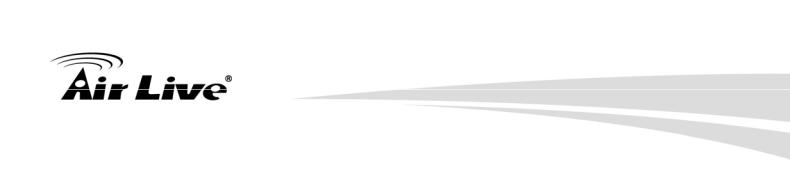
Port Triggering:
•This feature, also called Special Applications, allows you to use Internet applications which normally do not function when used behind a firewall.
Port Forwarding:
•This feature allows Internet users to access Internet servers on your LAN. The required setup is quick and easy.
Dynamic DNS Support:
•DDNS, when used with the Virtual Servers feature, allows users to connect to Servers on your LAN using a Domain Name, even if you have a dynamic IP address which changes every time you connect.
URL Filter:
•Use the URL Filter to block access to undesirable Web sites by LAN users.
Scheduling:
•Both the URL Filter and Firewall rules can be scheduled to operate only at certain times. This provides great flexibility in controlling Internet -bound traffic.
QoS Support:
•Quality of Service can be used to handle packets so that more important connections receive priority over less important one.
Logs:
•Define what data is recorded in the Logs, and optionally send log data to a Syslog Server. Log data can also be E-mailed to you.
VPN Pass through Support:
•PCs with VPN (Virtual Private Networking) software using PPTP, L2TP and IPSec are transparently supported - no configuration is required.
AirLive WN-151ARM User’s Manual |
8 |

Wireless Features
Wireless N technology:
•Advanced Wireless N technology for enhanced throughput and coverage. Complies with 2.4GHz IEEE 802.11n standard and is backward compatible with IEE 802.11b/g standards.
WEP:
•WEP (Wired Equivalent Privacy) encryption key, the key sizes of 64 Bit and 128 Bit are supported. WEP encrypts any data before transmission, providing protection against snoopers.
WPA:
•Similar to WEP, WPA-PSK encrypts any data before transmission, providing protection against snoopers. The WPA-PSK is a newer standard than WEP which provides easier configuration and greater security than WEP.
WPA2-PSK:
•WPA2 encryption key uses the extremely secure AES encryption method which it is recommended f or user who has security breach concern.
802.1x:
•The 802.1x mode is providing for the industrial-strength wireless security of 802.1x authentication and authorization.
Wireless MAC Access Control:
•This feature will check the MAC address (hardware address) of Wireless stations to ensure that only trusted Wireless Stations can be granted for access.
WPS:
•WPS (Wi-Fi Protected Setup) is the simplest way to build connections between wireless network clients and this router. Instead of selecting an encryption mode and entering a long encryption passphrase, just press client and router’s WPS push button and the WPS will do the setup for you.
WDS:
•WDS (Wireless Distribution System) allows the Wireless Access Point to act as a Wireless Bridge. Both Point-to-Point and Multi-Point Bridge modes are supported.
9 |
AirLive WN-151ARM User’s Manual |

LAN Features
Single Port Ethernet Router:
•The WN-151ARM integrated 1-port 10/100Mbps LAN switch with auto MDI-MID-X support.
DHCP Server Support:
•Dynamic Host Configuration Protocol provides a dynamic IP address to PCs and other devices upon request. The WN-151ARM can act as a DHCP Server for devices on your local LAN and WLAN.
Configuration & Management
Easy Setup:
•WEB user interface, open a browser for configuration.
Configuration File Upload/Download:
•Save (download) the configuration data from WN-151ARM to your personal computer for easy backup.
Restore (upload) a previously-saved configuration file from your personal computer to WN-151ARM.
Remote Management.
•The WN-151ARM can be managed from any PC on your LAN or Wireless LAN. And, if the Internet connection exists, it can also (optionally) be configured via the Internet.
Network Diagnostics:
•You can use the WN-151ARM to perform a Ping or DNS lookup.
AirLive WN-151ARM User’s Manual |
10 |

Security Features
•Password - protected Configuration: Password protection is provided to prevent unauthorized users from modifying the configuration data and settings.
•Wireless LAN Security: WPA-802.1x, WPA2-802.1x and WEP and Wireless access control by MAC address are all supported. The MAC-level access control feature can be used to prevent unknown wireless stations from accessing your LAN.
•NAT Protection: An intrinsic side effect of NAT (Network Address Translation) technology is that by allowing all LAN users to share a single IP address, the location and even the existence of each PC is hidden. From the external viewpoint, there is no network, only a single device - the WN-151ARM.
•Firewall: All incoming data packets are monitored and all incoming server requests are filtered, thus protecting your network from malicious attacks from external sources.
•Protection against DoS attacks: DoS (Denial of Service) attacks can flood your Internet connection with invalid packets and connection requests, using so much bandwidth and so many resources that Internet access becomes unavailable. The WN-151ARM incorporates protection against DoS attacks.
11 |
AirLive WN-151ARM User’s Manual |

1.2Front Panel and Rear Panel
Front-mounted LEDs
AirLive WN-151ARM User’s Manual |
12 |

As listed below, the LEDs indicate the current status of the router.
LED |
Mode |
Status |
Security (White) |
ON |
SSID1 wireless security is |
|
|
enabled |
|
OFF |
|
Blinking |
Power (Orange) |
ON |
|
OFF |
|
Blinking |
LAN (Blue) |
ON |
|
OFF |
|
Blinking |
WLAN (Blue) |
ON |
|
OFF |
|
Blinking |
Internet (Blue) |
ON |
|
OFF |
|
Blinking |
SSID1 wireless security is disabled
When WPS button is pressed, the LED will blink for two minutes
Ready for operation
Power off
System in boot stage
The LAN port is active
No Network connection
Network traffic is being transmitted/received
Wireless client is connected
The wireless LAN is disabled or no wireless client is connected
Wireless traffic is being transmitted/received
Internet connection established
No Internet connection
Data is being transmitted/received
13 |
AirLive WN-151ARM User’s Manual |

ADSL (Green) |
ON |
ADSL connection |
|
OFF |
established |
|
|
|
|
Blinking |
No ADSL connection |
|
|
|
|
|
ADSL is synchronizing |
Push Button |
|
|
WPS |
Push the WPS button on the device and your client device to perform |
|
|
WPS function which it can perform an easy way to create an |
|
|
encryption-secured wireless connection. |
|
AirLive WN-151ARM User’s Manual |
14 |

Rear Panel
15 |
AirLive WN-151ARM User’s Manual |
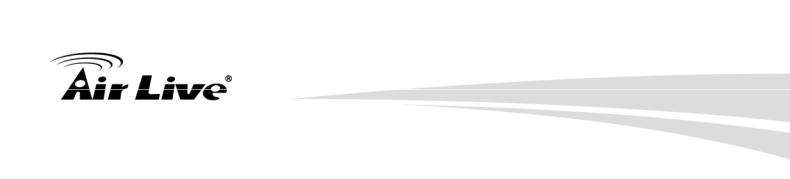
Port |
Description |
ADSL |
The included RJ-11 phone line connects this to an ADSL network |
LAN |
10/100 BaseT connection, use a standard LAN cable (RJ-45) to connect to your |
|
computer or a switch. |
Power socket |
The included 12V DC power adapter is connected here. |
Push Button |
|
Reset |
This can be used to reset the router or to restore the factory default settings. |
|
To restore the factory default value, press and hold the Reset Button for five (5) |
|
seconds, until the Status LED is lit, then release the Reset Button and wait for it |
|
to reboot. |
|
Press and release to reboot the device. |
Power ON/OFF |
Push the button to switch power ON/OFF |
AirLive WN-151ARM User’s Manual |
16 |

1.3Packing List
The following items should be included:
•WN-151ARM
•Software CD
•Quick Setup Guide
•1 x RJ-45 Cat.5e Cable
•1 x RJ-11 Phone Cable
•1 x 2dBi Dipole Antenna
•Power Adapter
When you open the package, make sure all of the above items are included. If there’s anything missing in the package, please contact your dealer of purchase.
17 |
AirLive WN-151ARM User’s Manual |

2 Installation
Requirement
•Network cables. Use standard 10/100BaseT network cables with RJ45 connectors.
•TCP/IP protocol must be installed on all PCs
•For Internet Access, an Internet Access account with an ISP, and a DSL connection.
•To use the Wireless Access Point, all Wireless devices must be compliant with the IEEE 802.11b/g/n standard.
Procedure
AirLive WN-151ARM User’s Manual |
18 |

1. Choose an Installation Site
Select a suitable place on the network to install the WN-151ARM.
Notes:
For best Wireless reception and performance, the WN-151ARM should be positioned in a central location with minimum obstructions between the WN-151ARM and the PCs.
Also, if using multiple Access Points, adjacent Access Points should use different Channels.
2. Connect LAN Cables
Use standard LAN cables to connect PCs to the Switching ports on the WN-151ARM. Both 10BaseT and 100BaseT connections can be used simultaneously.
3. Connect ADSL Cable
Connect the supplied ADSL cable from to the ADSL port on the WN-151ARM (the RJ11 connector) to the ADSL terminator provided by your phone company.
4. Power Up
Connect the supplied power adapter to the WN-151ARM and plug into a power outlet.
Note: Use only the power adapter included with this device.
Using a different one may cause hardware damage.
5.Check the LEDs
•The Power (Orange) LED should be ON.
•For the LAN (PC) connection, the LAN LED should be ON
•The Wireless (Blue) LED will be turned ON once there’s client connection established.
•The Internet (Blue) LED may be OFF. It will be ON after configuration.
•The ADSL (Green) LED should be ON if ADSL line is connected and available.
6.Router’s default IP
•The default IP address of router’s LAN port is:
IP Address: 192.168.1.254
Subnet Mask: 255.255.255.0
•For Web Management, please configure client PC as DHCP client to obtain IP address from WN-151ARM.
•After the IP assignment is assigned, please enter the router’s IP address “192.168.1.254” in Web browser to manage the router, type the proper user name and password for authentication.
7.Default user name and password
•User’s name: admin
•Password: airlive
19 |
AirLive WN-151ARM User’s Manual |

3 3.Setup
Overview
This chapter describes the setup procedure for:
•Internet Access
•LAN configuration
•Wireless setup
•Assigning a Password to protect the configuration data.
Use the table below to locate detailed instructions for the required functions.
|
To Do this: |
|
Refer to: |
|
|
|
|
|
|
|
Check WN-151ARM operation and status. |
|
Chapter 4: |
|
|
|
Operation and Status |
||
|
|
|
|
|
|
|
|
||
|
Use any of the following Advanced features: |
Chapter 5: |
||
|
• |
Internet (DMZ, URL Filter) |
Advanced Features |
|
|
• |
Access Control |
|
|
|
• |
Dynamic DNS |
|
|
|
• |
Options |
|
|
|
• |
Schedule |
|
|
|
• |
Port Trigger |
|
|
|
• |
Port Forward |
|
|
• |
Port Range Forward |
|
|
|
• |
QoS |
|
|
|
|
|
|
|
|
AirLive WN-151ARM User’s Manual |
20 |

Use any of the following Administration |
Chapter 6 |
|
Configuration settings or features: |
Advanced Administration |
|
• |
PC Database |
|
• |
Config File |
|
• |
Logs |
|
• |
|
|
• |
Diagnostics |
|
• |
Remote Admin |
|
• |
Routing |
|
• |
Upgrade Firmware |
|
Configuration Program
The WN-151ARM contains an HTTP server. This enables you to connect and configure WN-151ARM by using your Web Browser. Note: the Web Browser must support JavaScript.
The configuration program has been tested on the following browsers:
•Netscape 7.1 or later.
•Mozilla 1.6 or later
•Internet Explorer 5.5 or later
Preparation
Before attempting to configure the WN-151ARM, please ensure that:
•The computer must have at least one available network port so that it can establish a physical connection to the WN-151ARM by using a LAN cable.
•The WN-151ARM must be properly setup and powered ON.
•If the WN-151ARM's default IP Address (192.168.1.254) is already used by another device, the other device must be turned OFF until the WN-151ARM is allocated a new IP Address during configuration.
21 |
AirLive WN-151ARM User’s Manual |
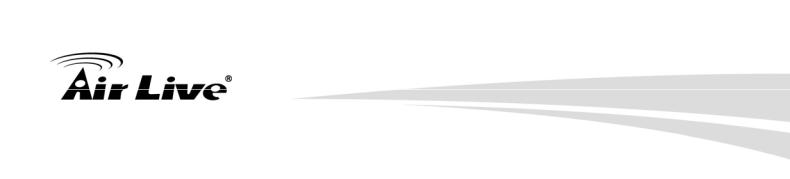
Using your Web Browser
To establish a connection from your computer to the WN-151ARM:
1.After installing the WN-151ARM in your LAN, start your computer. If your computer is already running, restart it.
2.Start your WEB browser.
3.In the Address box, enter "HTTP://" and the IP Address of the WN-151ARM, as in this example, which uses the WN-151ARM's default IP Address:
http://192.168.1.254
4. When prompted for the User name and Password, enter values as follows:
• User name admin
•Password airlive
Note
If the WN-151ARM does not respond, check the following:
•The device is properly installed, LAN connection is OK, and it is powered ON. You can test the connection by using the "Ping" command:
•Open the MS-DOS window or command prompt window.
•Enter the command:
ping 192.168.1.254
if there’s no respond, either the connection is not working, or your computer’s IP address is not compatible with the WN-151ARM's IP Address. (See next item.)
•If your computer is using a fixed IP Address, its IP Address must be within the range 192.168.1.1 to 192.168.1.253 to be compatible with the WN-151ARM's default IP Address of 192.168.1.254. Also, the Network Mask must be set to 255.255.255.0.
•Ensure that your computer and the WN-151ARM are on the same network segment.
•For the first time, please make sure that you are using the wired LAN interface to configure the setting. The Wireless interface configuration can only be used after the establishment of the wireless setting.
AirLive WN-151ARM User’s Manual |
22 |

3.1Setup Wizard
If this is the first time you connect to the WN-151ARM, it is recommended to run the Setup Wizard to configure the ADSL and Internet Connection.
1.Click the Setup Wizard link on the main menu
2.On the first screen, select Auto-detect or Manual Selection, then click "Next"
Figure: Select desired option
23 |
AirLive WN-151ARM User’s Manual |

3.If Manual Selection is selected, you will see the VC 1 screen shown below. Enter the VPI and VCI values provided by your ISP, then click "Next".
Figure: Setup Wizard - VC1
Figure: Setup Wizard - Internet Access
AirLive WN-151ARM User’s Manual |
24 |

4.On the Internet Access Screen, shown above, select the correct connection type, as used by your ISP. Click "Next" and complete the configuration for your connection method.
•You need the data supplied by your ISP. Your ISP's data will also have the DSL Multiplexing Method (LLC or VC)
The common connection types are explained in the following table.
Connection Type |
Details |
ISP Data required |
|
|
|
Dynamic IP Address |
Your IP Address is allocated |
Often, none. |
|
automatically, when you |
Some ISP's may require you to use a |
|
connect to you ISP. |
particular Hostname or Domain |
|
|
name, or MAC (physical) address. |
|
|
|
Static (Fixed) IP |
Your ISP allocates a |
IP Address allocated to you, and |
Address |
permanent IP Address to you. |
related information, such as Network |
|
Usually, the connection is |
Mask, Gateway IP address, and DNS |
|
"Always on". |
address. |
|
|
|
PPPoE, PPPoA |
You connect to the ISP only |
a) User name and password are |
|
when required. The IP |
always required. |
|
address is usually allocated |
b) If using a Static (Fixed) IP address, |
|
automatically. |
you need the IP address and related |
|
|
information (Network Mask, Gateway |
|
|
IP address, and DNS address) |
|
|
|
IPoA (IP over ATM) |
Normally, the connection is |
IP Address allocated to you, and |
|
"Always on". |
related information, such as Network |
|
|
Mask, Gateway IP address, and DNS |
|
|
address. |
|
|
|
5.Step through the Wizard until finished.
6.On the final screen of the Wizard, run the test and check that an Internet connection can be established.
7.If the connection test fails:
•Check all connections, and the front panel LEDs.
•Make sure the data is input correctly.
25 |
AirLive WN-151ARM User’s Manual |

Home Screen
After finishing the Setup Wizard, you will see the Home screen. An example screen is shown below.
Figure: Home Screen
Main Menu
The menu bar on the left of the screen contains the links to the setting pages.
The main menu page displays the current setting of this device and also contains a Log out button for administrator to log out after the configuration.
Navigation & Data Input
•Use the menu bar on the left of the screen, and the "Back" button on your Browser, for navigation.
•Changing to another screen without clicking "Save" does NOT save any changes you may have made. You must "Save" before changing screens or your data will be ignored.
AirLive WN-151ARM User’s Manual |
26 |

3.2LAN Screen
Use the LAN hyperlink on the main menu to reach the LAN screen. An example screen is shown below.
|
|
Figure 1: LAN Screen |
LAN Screen |
|
|
|
|
|
|
TCP/IP |
|
|
|
|
|
IP Address |
IP address for the WN-151ARM, as seen from the local LAN. Use the default |
|
|
value unless the address is already in use or your LAN is using a different IP |
|
|
address range. In the latter case, enter an unused IP Address from within the |
|
|
range used by your LAN. |
|
|
|
|
Subnet |
The default value 255.255.255.0 is standard for small (class "C") networks. For |
|
Mask |
other networks, use the Subnet Mask for the LAN segment to which the |
|
|
WN-151ARM is attached (the same value as the PCs on that LAN segment). |
|
|
|
|
DHCP |
• If enabled, the WN-151ARM will allocate IP Addresses to PCs (DHCP |
|
Server |
clients) on your LAN when they start up. The default (and recommended) |
|
|
value is Enabled. |
|
|
• If you are already using a DHCP Server, this setting must be disabled, and |
|
|
the existing DHCP server must be re-configured to treat the WN-151ARM |
|
|
as the default Gateway. See the following section for further details. |
|
|
• The Start IP Address and Finish IP Address fields set the values used by |
|
|
the DHCP server when allocating IP Addresses to DHCP clients. This |
|
|
range also determines the number of DHCP clients supported. Enter the |
|
|
desired value for the Lease Time, which should be between 1 and 7. |
|
|
See the following section for further details on using DHCP. |
|
|
|
27 |
AirLive WN-151ARM User’s Manual |

DHCP
What DHCP Does
DHCP (Dynamic Host Configuration Protocol) Server allocates a valid IP address to a DHCP Client (PC or device) upon request.
•The client request is made when the client device starts up (boots).
•The DHCP Server provides the Gateway and DNS addresses to the client, as well as allocating an IP Address.
•The WN-151ARM can act as a DHCP server.
•Windows other non-Server versions of Windows will act as a DHCP client. This is the default Windows setting for the TCP/IP network protocol. However, Windows uses the term Obtain an IP Address automatically instead of "DHCP Client".
•You must NOT have two (2) or more DHCP Servers on the same LAN segment. (If your LAN does not have other Routers, this means there must only be one (1) DHCP Server on your LAN.)
Using the WN-151ARM's DHCP Server
This is the default setting. The DHCP Server settings are on the LAN screen. On this screen, you can:
•Enable or Disable the WN-151ARM's DHCP Server function.
•Set the range of IP Addresses allocated to PCs by the DHCP Server function.
Note: You can assign Fixed IP Addresses to some devices while using DHCP, provided that the Fixed IP Addresses are NOT within the range used by the DHCP Server.
Using another DHCP Server
You can only use one (1) DHCP Server per LAN segment. If you wish to use another DHCP Server, rather than the WN-151ARM's, the following procedure is required.
•Disable the DHCP Server feature in the WN-151ARM. This setting is on the LAN screen.
•Configure the DHCP Server to provide the WN-151ARM's IP Address as the Default Gateway.
To Configure your computer to use DHCP
This is the default setting for TCP/IP for all non-Server versions of Windows.
See Chapter 4 - Client Configuration for the procedure to check these settings.
AirLive WN-151ARM User’s Manual |
28 |

3.3Wireless Screen
The WN-151ARM will automatically accept 802.11b, 11g and 11n connections without complicated settings. To change the WN-151ARM's default settings for the Wireless Access Point feature, use the Wireless link on the main menu to reach the Wireless screen. An example screen is shown below.
Figure: Wireless Screen
29 |
AirLive WN-151ARM User’s Manual |

Wireless Screen
Region
Region |
Select the correct domain of your location. It is your responsibility to |
|
ensure: |
|
• That the WN-151ARM is only used in domains for which is licensed. |
|
• That you select the correct domain, so that only the legal channels for |
|
that domain can be selected. |
|
|
Multi SSID |
|
|
|
SSID |
With Multiple SSID, you can manage two SSID. For example, a Guest |
|
SSID without encryption for visitors to have Internet access only, and a |
|
Admin SSID with encryption for private use to secure your company |
|
resources. |
|
Select the desired SSID from the list to configure. |
|
|
SSID 1/2 |
This is also called the "Network Name". |
|
• If using an ESS (Extended Service Set, with multiple access points) |
|
this ID is called an ESSID (Extended Service Set Identifier). |
|
• To communicate, all Wireless stations should use the same |
|
SSID/ESSID. |
|
|
Broadcast SSID |
If enabled, the WN-151ARM will broadcast its SSID. This allows your |
|
computer and other wireless stations to detect this Access Point and use |
|
the correct SSID for wireless connectivity. |
|
If disabled, computer users will have to manually enter the SSID and other |
|
details of the wireless interface before they can connect to this Access |
|
Point. |
|
|
Isolation within |
If Enabled, the devices that have the same SSID will not be able to see |
SSID |
each other. |
|
|
Security Setting |
It displays the current wireless security status. The default value is |
|
disabled. |
|
|
Configure SSID |
Click this button to access the Wireless security sub-screen, and view or |
1/2 Button |
change the settings. See the following section for details. |
|
|
AirLive WN-151ARM User’s Manual |
30 |
