AirLive WL-2000CAM User Manual

WL-2000CAM
IR Wireless-G Dual Stream
IP Camera
User’s Manual

|
Declaration of Conformity |
|
We, Manufacturer/Importer |
|
OvisLink Corp. |
|
5F., NO.6, Lane 130, Min-Chuan Rd., |
|
Hsin-Tien City, Taipei County, Taiwan |
|
Declare that the product |
|
IR Wireless G Dual Stream IP Camera |
|
AirLive WL-2000CAM |
|
is in conformity with |
|
In accordance with 2004/108/EC Directive and 1999/5 EC-R & TTE Directive |
Clause |
Description |
■ EN 301 489-1 |
Electromagnetic compatibility and Radio spectrum Matters (ERM); |
■ EN 301 489-17 |
Electromagnetic compatibility(EMC) standard for radio equipment |
|
And services; Part 17 Specific conditions for Wideband data and |
■ EN 300 328 |
HIPERLAN equipment |
Electromagnetic compatibility and Radio spectrum matters (ERM); |
|
|
Wideband transmission equipment operating in the 2.4GHz ISM band |
|
And using spread spectrum modulation techniques; Part 1: technical |
|
Characteristics and test conditions Part2 Harmonized EN covering |
■ EN 50371 |
Essential requirements under article 3.2 of the R&TTE Directive |
Generic standard to demonstrate the compliance of low power |
|
|
Electronic and electrical apparatus with the basic restrictions related |
|
to human exposure to electromagnetic field (10MHz – 300GHz) |
■ EN 60950-1 |
-General public |
Safety for information technology equipment including electrical |
|
|
business equipment |
■ CE marking
Manufacturer/Importer
Signature |
|
|
|
|
Name |
|
Albert Yeh |
|
Date 2008/04/08 |
Position/ Title |
Vice President |
(Stamp) |
||
AirLive WL-2000CAM CE Declaration Statement
Country |
Declaration |
Country |
Declaration |
cs |
OvisLink Corp. tímto prohlašuje, že tento AirLive |
lt |
Šiuo OvisLink Corp. deklaruoja, kad šis AirLive |
Česky [Czech] |
WL-2000CAM je ve shodě se základními |
Lietuvių |
WL-2000CAM atitinka esminius reikalavimus ir kitas |
|
požadavky a dalšími příslušnými ustanoveními |
[Lithuanian] |
1999/5/EB Direktyvos nuostatas. |
|
směrnice 1999/5/ES. |
|
|
|
|
|
|
da |
Undertegnede OvisLink Corp. erklærer herved, at |
nl |
Hierbij verklaart OvisLink Corp. dat het toestel AirLive |
Dansk [Danish] |
følgende udstyr AirLive WL-2000CAM overholder |
Nederlands [Dutch |
WL-2000CAM in overeenstemming is met de |
|
de væsentlige krav og øvrige relevante krav i |
|
essentiële eisen en de andere relevante bepalingen |
|
direktiv 1999/5/EF. |
|
van richtlijn 1999/5/EG. |
|
|
|
|
de |
Hiermit erklärt OvisLink Corp., dass sich das |
mt |
Hawnhekk, OvisLink Corp, jiddikjara li dan AirLive |
Deutsch |
Gerät AirLive WL-2000CAM in Übereinstimmung |
Malti [Maltese] |
WL-2000CAM jikkonforma mal-ħtiġijiet essenzjali u |
[German] |
mit den grundlegenden Anforderungen und den |
|
ma provvedimenti oħrajn relevanti li hemm |
|
übrigen einschlägigen Bestimmungen der |
|
fid-Dirrettiva 1999/5/EC. |
|
Richtlinie 1999/5/EG befindet. |
|
|
|
|
|
|
et |
Käesolevaga kinnitab OvisLink Corp. seadme |
hu |
Az OvisLink Corporation kijelenti, hogy az AirLive |
Eesti [Estonian] |
AirLive WL-2000CAM vastavust direktiivi |
Magyar |
WL-2000CAM megfelel az 1999/05/CE irányelv |
|
1999/5/EÜ põhinõuetele ja nimetatud direktiivist |
[Hungarian] |
alapvető követelményeinek és egyéb vonatkozó |
|
tulenevatele teistele asjakohastele sätetele. |
|
rendelkezéseinek. |
|
|
|
|
en |
Hereby, OvisLink Corp., declares that this AirLive |
pl |
Niniejszym OvisLink Corp oświadcza, że AirLive |
English |
WL-2000CAM is in compliance with the essential |
Polski [Polish] |
WL-2000CAM jest zgodny z zasadniczymi wymogami |
|
requirements and other relevant provisions of |
|
oraz pozostałymi stosownymi postanowieniami |
|
Directive 1999/5/EC. |
|
Dyrektywy 1999/5/EC. |
|
|
|
|
es |
Por medio de la presente OvisLink Corp. declara |
pt |
OvisLink Corp declara que este AirLive WL-2000CAM |
Español |
que el AirLive WL-2000CAM cumple con los |
Português |
está conforme com os requisitos essenciais e outras |
[Spanish] |
requisitos esenciales y cualesquiera otras |
[Portuguese] |
disposições da Directiva 1999/5/CE. |
|
disposiciones aplicables o exigibles de la |
|
|
|
Directiva 1999/5/CE. |
|
|
|
|
|
|
el |
ΜΕ ΤΗΝ ΠΑΡΟΥΣΑ OvisLink Corp. ΔΗΛΩΝΕΙ |
sl |
OvisLink Corp izjavlja, da je ta AirLive WL-2000CAM |
Ελληνική [Greek] |
ΟΤΙ AirLive WL-2000CAM ΣΥΜΜΟΡΦΩΝΕΤΑΙ |
Slovensko |
v skladu z bistvenimi zahtevami in ostalimi |
|
ΠΡΟΣ ΤΙΣ ΟΥΣΙΩΔΕΙΣ ΑΠΑΙΤΗΣΕΙΣ ΚΑΙ ΤΙΣ |
[Slovenian] |
relevantnimi določili direktive 1999/5/ES. |
|
ΛΟΙΠΕΣ ΣΧΕΤΙΚΕΣ ΔΙΑΤΑΞΕΙΣ ΤΗΣ ΟΔΗΓΙΑΣ |
|
|
|
1999/5/ΕΚ. |
|
|
|
|
|
|
fr |
Par la présente OvisLink Corp. déclare que |
sk |
OvisLink Corp týmto vyhlasuje, že AirLive |
Français [French] |
l'appareil AirLive WL-2000CAM est conforme aux |
Slovensky [Slovak] |
WL-2000CAM spĺňa základné požiadavky a všetky |
|
exigences essentielles et aux autres dispositions |
|
príslušné ustanovenia Smernice 1999/5/ES. |
|
pertinentes de la directive 1999/5/CE |
|
|
|
|
|
|
it |
Con la presente OvisLink Corp. dichiara che |
fi |
OvisLink Corp vakuuttaa täten että AirLive |
Italiano [Italian] |
questo AirLive WL-2000CAM è conforme ai |
Suomi [Finnish] |
WL-2000CAM tyyppinen laite on direktiivin 1999/5/EY |
|
requisiti essenziali ed alle altre disposizioni |
|
oleellisten vaatimusten ja sitä koskevien direktiivin |
|
pertinenti stabilite dalla direttiva 1999/5/CE. |
|
muiden ehtojen mukainen |
|
|
|
|
lv |
Ar šo OvisLink Corp. deklarē, ka AirLive |
|
Hér með lýsir OvisLink Corp yfir því að AirLive |
Latviski [Latvian] |
WL-2000CAM atbilst Direktīvas 1999/5/EK |
Íslenska [Icelandic] |
WL-2000CAM er í samræmi við grunnkröfur og aðrar |
|
būtiskajām prasībām un citiem ar to saistītajiem |
|
kröfur, sem gerðar eru í tilskipun 1999/5/EC. |
|
noteikumiem. |
|
|
|
|
|
|
sv |
Härmed intygar OvisLink Corp. att denna AirLive |
no |
OvisLink Corp erklærer herved at utstyret AirLive |
Svenska |
WL-2000CAM står I överensstämmelse med de |
Norsk [Norwegian] |
WL-2000CAM er i samsvar med de grunnleggende |
[Swedish] |
väsentliga egenskapskrav och övriga relevanta |
|
krav og øvrige relevante krav i direktiv 1999/5/EF. |
|
bestämmelser som framgår av direktiv |
|
|
|
1999/5/EG. |
|
|
|
|
|
|
A copy of the full CE report can be obtained from the following address:
OvisLink Corp. 5F, No.6 Lane 130,
Min-Chuan Rd, Hsin-Tien City, Taipei, Taiwan, R.O.C.
This equipment may be used in AT, BE, CY, CZ, DK, EE, FI, FR, DE, GR, HU, IE, IT, LV, LT, LU, MT, NL, PL, PT, SK, SI, ES, SE, GB, IS, LI, NO, CH, BG, RO, TR
Before You Use this Product
This product has been designed with safety in mind. However, if not used properly, electrical products can cause fires which may lead to serious bodily injury. To avoid such accidents, be sure to heed the following:
Legal Caution
Video and audio surveillance can be forbidden by laws that vary from country to country. Check the laws in your local region before using this product for surveillance purposes.
Heed the safety precautions
Be sure to follow the general safety precautions and the “Operation Notice.”
In case of a breakdown
In case of system breakdown, discontinue usage and contact your authorized dealer.
In case of abnormal operation
•If the unit emits smoke or an unusual smell,
•If water or other foreign objects enter the cabinet, or
•If you drop the unit or damage the cabinet:
1 Disconnect the cable and the connecting cables.
2 Contact your authorized dealer or the store where you purchased the product.
Operation Notice - Operating or storage location
Avoid operating or storing the camera in the following locations:
•Extremely hot or cold places (operating temperature: 0 °C to +50 °C [32 °F to 122°F])
•Exposed to direct sunlight for a long time or close to heating equipment (e.g., near heaters)
•Close to sources of strong magnetism
•Close to sources of powerful electromagnetic radiation, such as radios or TV transmitters
•Locations subject to strong vibration or shock
Ventilation
To prevent heat buildup, do not block air circulation around the device.
Transportation
When transporting the camera, repack it as originally packed at the factory or in materials of equal quality.
Cleaning
• Use a soft, dry cloth to clean the external surfaces of the device. Stubborn stains can be removed using a soft cloth dampened with a small quantity of detergent solution, then wipe dry.
• Do not use volatile solvents such as alcohol, benzene or thinners as they may damage the surface.
AirLive WL-2000CAM User’s Manual
1
TABLE OF CONTENT |
|
CHAPTER 1 INSTALLATION ....................................................................................................................................... |
3 |
1-1 INSTALLATION STEPS .................................................................................................................................................... |
3 |
1-2 PACKAGE CONTENTS.................................................................................................................................................... |
3 |
CHAPTER 2 USING IP CAMERA VIA MOBILE PHONE ........................................................................................... |
5 |
2-1 3G MOBILE PHONE VIEWING........................................................................................................................................ |
5 |
2-2 2.5G MOBILE PHONE VIEWING .................................................................................................................................... |
5 |
CHAPTER 3 USING IP CAMERA VIA WEB BROWSER........................................................................................... |
6 |
CHAPTER 4 SETTING UP WIRELESS CONFIGURATION ...................................................................................... |
7 |
CHAPTER 5 HOW TO USE .......................................................................................................................................... |
8 |
5-1 ACCESSING THE IP CAMERA ........................................................................................................................................ |
8 |
5-2 CONFIGURATION OF MAIN MENU.................................................................................................................................. |
9 |
5-2-1 Setting................................................................................................................................................................. |
9 |
5-2-2 Client Setting..................................................................................................................................................... |
9 |
5-2-3 Image Setup....................................................................................................................................................... |
9 |
5-2-4 Live View .......................................................................................................................................................... |
10 |
CHAPTER 6 SETTING ................................................................................................................................................ |
11 |
6-1 BASIC .......................................................................................................................................................................... |
11 |
6-1-1 System .............................................................................................................................................................. |
11 |
6-1-2 Camera.............................................................................................................................................................. |
13 |
6-1-3 Network............................................................................................................................................................. |
18 |
6-1-4 Security............................................................................................................................................................. |
25 |
6-2 ADVANCE ..................................................................................................................................................................... |
27 |
6-2-1 FTP Client......................................................................................................................................................... |
27 |
6-2-2 SNMP................................................................................................................................................................. |
30 |
6-2-3 HTTP Event ...................................................................................................................................................... |
34 |
6-2-4 Schedule........................................................................................................................................................... |
35 |
6-2-5 Motion Detection ............................................................................................................................................ |
36 |
6-2-6 System Log...................................................................................................................................................... |
37 |
APPENDIX A – FRAME RATE & BIT RATE TABLE................................................................................................................ |
38 |
APPENDIX B – STORAGE REQUIREMENT TABLE ............................................................................................................... |
40 |
AirLive WL-2000CAM User’s Manual
2
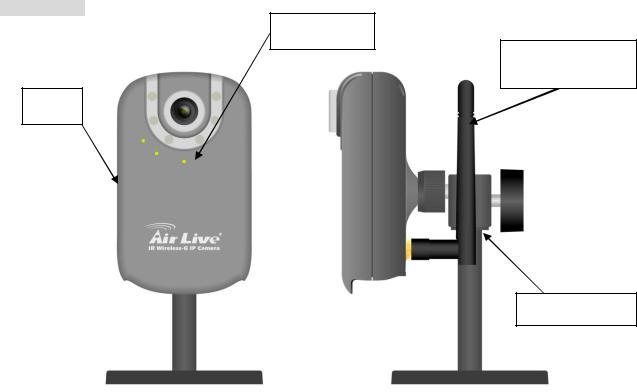
Chapter 1 Installation
1-1 Installation Steps
Follow these steps to install the WL-2000CAM on your Ethernet:
1.Check the package contents against the list below.
2.Set the device. See IP Installer User Manual on the available methods.
1-2 Package Contents
Item |
Description |
IP Camera |
WL-2000CAM IP Camera |
|
|
Antenna |
Wireless Antenna |
Power Adapter |
Country-specific |
|
|
CD |
User Manual / IP Installer and Document |
Camera Stand |
Supplied with mounting screw |
|
|
Printed Document |
Quick Installation Guide |
|
|
1-3 Overviews
Front & Side:
Built-In MIC
Wireless Antenna
Body
Camera Stand
AirLive WL-2000CAM User’s Manual
3

Bottom:
Power In |
|
Network |
|
|
|
|
|
|
Reset |
|
Audio Out |
|
|
|
Note
Press the Reset Button to reboot the camera.
Hold the Reset Button for 10 seconds to restore the camera to default
AirLive WL-2000CAM User’s Manual
4

Chapter 2 Using IP Camera via Mobile Phone
To use IP cameras via mobile phones, please make sure your RTSP is set to “ON”. (Default is “ON”) To change the settings of IP cameras, please see “Settings” for details.
2-1 3G Mobile Phone Viewing
For 3G mobile phone viewing, type “rtsp://<IP>:<PORT>/video.3gp” into your 3G web browser. <IP> is the IP address of your IP camera, <PORT> is the RTSP port of your IP camera (Default value is 8554.)
Example: rtsp://100.10.10.1:8554/video.3gp
Note:
• You can also use RTSP clients (RealPlayer, MPlayer, Windows Media Player, QuickTime…etc.) to view RTSP streaming, just type in “rtsp://<IP>:<PORT>/video.3gp” as the Player’s URL.
2-2 2.5G Mobile Phone Viewing
For 2.5G mobile phone viewing, type “<IP>/mobile.wml” into your 2.5G web browser. <IP> is the IP address of
your IP camera.
AirLive WL-2000CAM User’s Manual
5

Chapter 3 Using IP Camera via Web Browser
System Requirement
To use the product normally, we strongly recommend your computer follows our minimum system
requirement (Computer level lower than this might cause some problems.)
Item |
|
Requirements |
|
CPU |
Pentium 4 1600MHz (or equivalent AMD) |
||
Graphic Card |
64MB RAM graphic cards (or equivalent on-board graphic cards) |
||
RAM |
512MB |
||
Operating System |
Windows 98, ME (Please see |
Note |
) |
|
Windows 2000, 2003, XP, Vista |
||
|
|
||
Web Browser |
Internet Explorer 6 or later |
||
Note:
• If you’re using Windows 98 or ME, please install IP Installer before using WEB UI to ensure the system runs normally.
•If you can’t view the recorded video file (missing video decoder), please install Xvid codec while installing
Intelligent IP Installer. (For Windows 98, ME or 2000 server, the codec might not work properly. You’ll need to download Xvid codec 1.0 from the internet.
AirLive WL-2000CAM User’s Manual
6

Chapter 4 Setting up Wireless Configuration
This chapter describes how to set up the camera’s wireless connection. The wireless connection has to be set up using the Ethernet connection. After correctly setting up the camera, the wireless function can work without the Ethernet connection.
1.Connect to the IP Camera using the Ethernet connection. Enter the configuration page (See “Network” chapter for details.)
2.Go “Settings -> Basic -> Network -> Wireless”, set the Wireless option to “On”, and then click on “Refresh”.
3.Choose the wireless AP you wish to connect, enter password if needed. (If you don’t know the settings of the wireless AP, please ask your network administrator.)
4.If you’re using DHCP, the new IP address will show up after wireless setup succeeds.
5. Connect to the IP Camera with the new IP. You can remove the Ethernet connection now
AirLive WL-2000CAM User’s Manual
7

Chapter 5 How to Use
This chapter introduces how to monitor the image from the device using Microsoft web browser. The IP camera can be used with Microsoft web browsers and Intelligent IP Installer in Windows operation systems. This document focuses on introducing you to Microsoft web browser. The recommended browser for Windows is Internet Explorer 6.0. If you want to know how to use IP camera with Intelligent IP Installer, check Intelligent IP
Installer User’s Manual in Windows operation systems.
The functions of the device should be set by the Administrator. For further instructions on setting the device, see
“Setting the Camera.”
5-1 Accessing the IP Camera
1. Start your web browser, and enter the IP address or host name of the IP camera in the Location / Address field of your browser.
Note
• If you only want to view the video without setting page, enter “http://<IP>/index2.htm” as your web URL.
2. Use the default account “admin” and default password “admin”.
Note
• The default user name “admin” and the password are set at the factory for the administrator. You can change them in the Account Menu under Setting on page 25.
3. The monitor image will be displayed in your browser.
AirLive WL-2000CAM User’s Manual
8

5-2 Configuration of Main Menu
5-2-1 Setting
This function is only for the Administrator. Click this button to get into the Basic and Advance settings menu.
5-2-2 Client Setting
Mode: Click on the pull-down box to choose between MPEG4 and MJPEG video compression mode.
Note MJPEG streaming is unavailable if RTSP mode is ON.
View Size: Select the desired display image resolution to 640X480 or 320X240.
Protocol: Select the transferring protocol from TCP, UDP, HTTP and Multicast.
Video Buffer: Turn the Video Buffer function On/Off. The Video Buffer function makes the streaming more smoothly in unsteady network environment, but might cause a little delay in live viewing.
5-2-3 Image Setup
You can use the tool bar to optimize video brightness, contrast, and saturation.
AirLive WL-2000CAM User’s Manual
9

5-2-4 Live View
Snapshot:
You can capture a still image shot by the camera and save it in your computer.
1.Press  and a snapshot window will appear.
and a snapshot window will appear.
2.Click “Save” to save the picture in your computer.
3.Click “Close” to return to the view page.
Zoom in/out the image via the monitor window.
1.Click  to display the digital zoom in window.
to display the digital zoom in window.
2.Pull the  to adjust the digital zoom range, and it will be shown
to adjust the digital zoom range, and it will be shown
on the above window. |
|
|
|
3. You can use the left click of your mouse to move the |
|
to any where on the window. |
|
|
|||
Audio buttons |
|
|
|
Speakers turned on. |
Speakers turned off. |
||
Microphone turned on. |
Microphone turned off. |
||
Volume control bar. |
|
|
|
Note
•  It means the speakers of your computer are turned on to transmit the sounds from the connected IP camera(s). Similarly,
It means the speakers of your computer are turned on to transmit the sounds from the connected IP camera(s). Similarly,  means you can broadcast to the connected IP camera(s) via the Ethernet using your microphone.
means you can broadcast to the connected IP camera(s) via the Ethernet using your microphone.
Video play buttons:
 Pause the current video
Pause the current video
 Stop the current video.
Stop the current video.
 Play the video.
Play the video.
 Record the current video.
Record the current video.
AirLive WL-2000CAM User’s Manual
10
