Page 1

User’s and Programmer’s Reference
Volume 2
One-Button Power Measurements
PSA and ESA Series Spectrum Analyzers
Refer to Volume 1 for core spectrum analyzer information.
This manual provides documentation for the following instruments:
Agilent Technologies PSA Series
E4443A (3 Hz - 6.7 GHz)
E4445A (3 Hz - 13.2 GHz)
E4440A (3 Hz - 26.5 GHz)
E4447A (3 Hz - 42.98 GHz)
E4446A (3 Hz - 44.5 GHz)
E4448A (3 Hz - 51.0 GHz)
Agilent Technologies ESA-E Series
E4402B (9 kHz - 3.0 GHz)
E4404B (9 kHz - 6.7 GHz)
E4405B (9 kHz - 13.2 GHz)
E4407B (9 kHz - 26.5 GHz)
Agilent Technologies ESA-L Series
E4411B (9 kHz- 1.5 GHz)
E4403B (9 kHz - 3.0 GHz)
E4408B (9 kHz - 26.5 GHz)
Manufacturing Part Number: E4440-90296
Supersedes: E4440-90244
Printed in USA
October 2005
© Copyright 1999-2005 Agilent Technologies, Inc..
Page 2
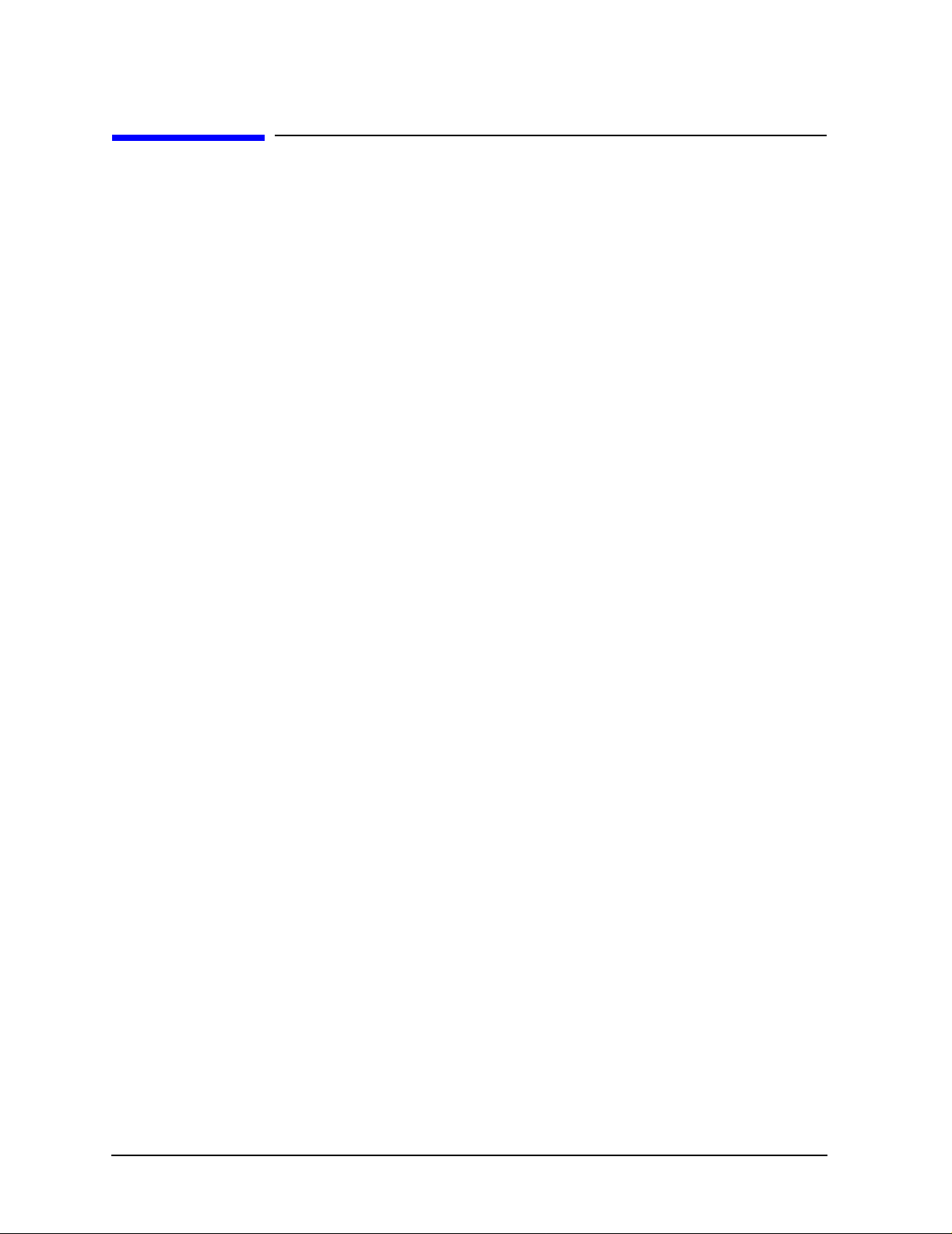
Legal Information
The information contained in this document is subject to change without notice.
Agilent Technologies makes no warranty of any kind with regard to this material, including but not
limited to, the implied warranties of merchantability and fitness for a particular purpose. Agilent
Technologies shall not be liable for errors contained herein or for incidental or consequential
damages in connection with the furnishing, performance, or use of this material.
Where to Find the Latest Information
Documentation is updated periodically.
• For the latest information about Agilent Technologies PSA Spectrum Analyzers, including
firmware upgrades and application informati on , please visit the following Internet URL:
http://www.agilent.com/find/psa
• For the latest information about Agilent Technologies ESA Spectrum Analyzers, including
firmware upgrades and application informati on , please visit the following Internet URL:
http://www.agilent.com/find/esa
2
Page 3
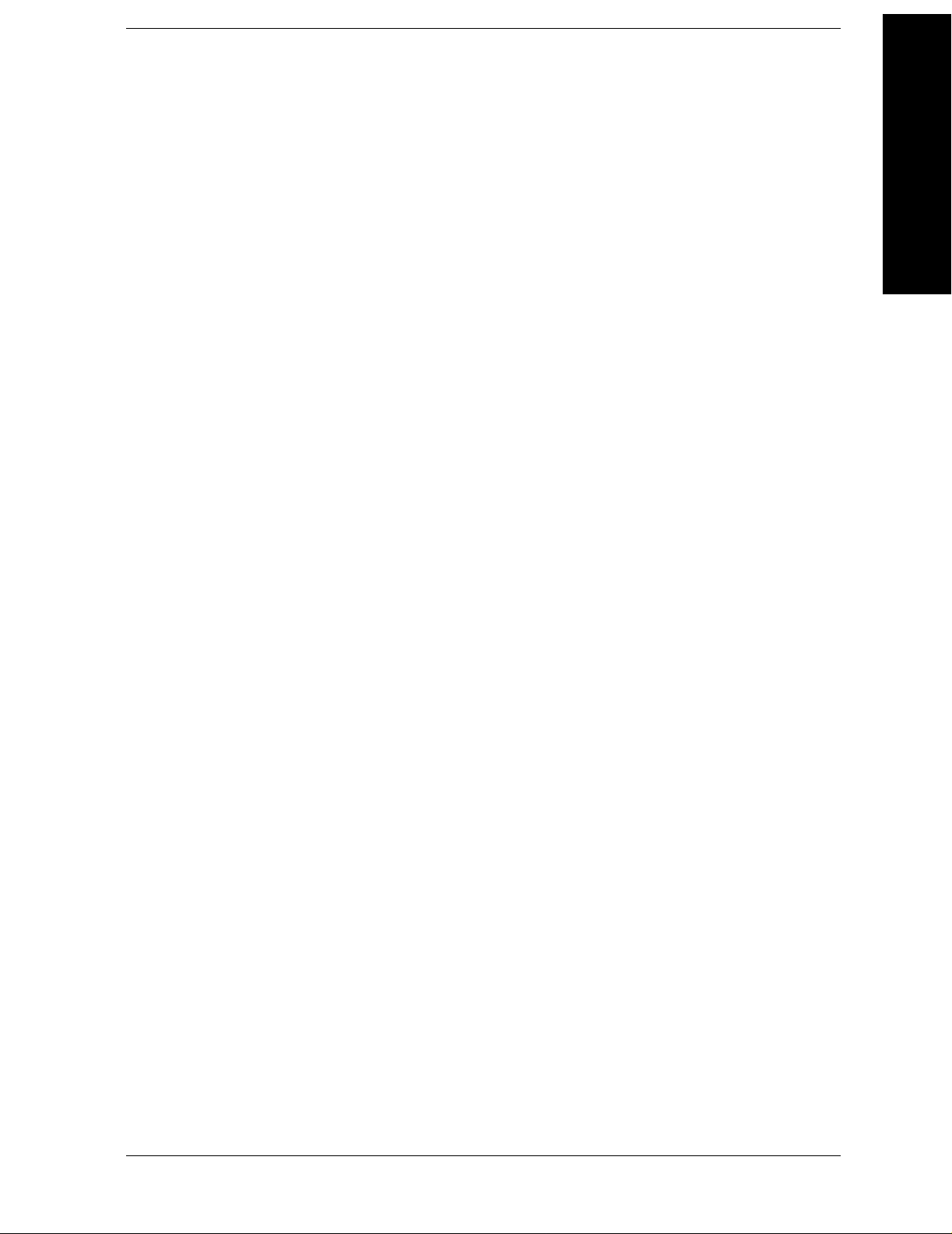
Contents
1. Using This Document
About the User’s and Programmer’s Information . . . . . . . . . . . . . . . . . . . . . . . . . . . . . . . . . . 26
What is in This Book. . . . . . . . . . . . . . . . . . . . . . . . . . . . . . . . . . . . . . . . . . . . . . . . . . . . . . . . 26
Terms Used in This Book . . . . . . . . . . . . . . . . . . . . . . . . . . . . . . . . . . . . . . . . . . . . . . . . . . . . 27
2. One-Button Measurement Functions
One - Button Measurement Functions . . . . . . . . . . . . . . . . . . . . . . . . . . . . . . . . . . . . . . . . . . . 30
Mode Setup (Spectrum Analysis Mode) . . . . . . . . . . . . . . . . . . . . . . . . . . . . . . . . . . . . . . . . . . 33
Radio Std . . . . . . . . . . . . . . . . . . . . . . . . . . . . . . . . . . . . . . . . . . . . . . . . . . . . . . . . . . . . . . . . . 33
Radio Std Setup. . . . . . . . . . . . . . . . . . . . . . . . . . . . . . . . . . . . . . . . . . . . . . . . . . . . . . . . . . . . 46
Retain Params. . . . . . . . . . . . . . . . . . . . . . . . . . . . . . . . . . . . . . . . . . . . . . . . . . . . . . . . . . . . . 48
Enable All Measurements . . . . . . . . . . . . . . . . . . . . . . . . . . . . . . . . . . . . . . . . . . . . . . . . . . . 49
Autorange of Power Setting (Remote command only). . . . . . . . . . . . . . . . . . . . . . . . . . . . . . 49
MEASURE (Spectrum Analysis Mode) . . . . . . . . . . . . . . . . . . . . . . . . . . . . . . . . . . . . . . . . . . 51
Command Interactions: MEASure, CONFigure, FETCh, INITiate and READ . . . . . . . . . 52
Current Measurement Query (Remote Command Only) . . . . . . . . . . . . . . . . . . . . . . . . . . . 56
Test Current Results Against all Limits (Remote Command Only). . . . . . . . . . . . . . . . . . . 56
Meas Off. . . . . . . . . . . . . . . . . . . . . . . . . . . . . . . . . . . . . . . . . . . . . . . . . . . . . . . . . . . . . . . . . . 57
Channel Power . . . . . . . . . . . . . . . . . . . . . . . . . . . . . . . . . . . . . . . . . . . . . . . . . . . . . . . . . . . . 57
Occupied BW . . . . . . . . . . . . . . . . . . . . . . . . . . . . . . . . . . . . . . . . . . . . . . . . . . . . . . . . . . . . . 61
Adjacent Channel Power—ACP . . . . . . . . . . . . . . . . . . . . . . . . . . . . . . . . . . . . . . . . . . . . . . . 62
Multi-Carrier Power . . . . . . . . . . . . . . . . . . . . . . . . . . . . . . . . . . . . . . . . . . . . . . . . . . . . . . . . 67
Power Stat CCDF . . . . . . . . . . . . . . . . . . . . . . . . . . . . . . . . . . . . . . . . . . . . . . . . . . . . . . . . . . 70
Harmonic Distortion . . . . . . . . . . . . . . . . . . . . . . . . . . . . . . . . . . . . . . . . . . . . . . . . . . . . . . . 73
Burst Power . . . . . . . . . . . . . . . . . . . . . . . . . . . . . . . . . . . . . . . . . . . . . . . . . . . . . . . . . . . . . . 76
Intermod (TOI) . . . . . . . . . . . . . . . . . . . . . . . . . . . . . . . . . . . . . . . . . . . . . . . . . . . . . . . . . . . . 79
Spurious Emissions . . . . . . . . . . . . . . . . . . . . . . . . . . . . . . . . . . . . . . . . . . . . . . . . . . . . . . . . 80
Spectrum Emission Mask. . . . . . . . . . . . . . . . . . . . . . . . . . . . . . . . . . . . . . . . . . . . . . . . . . . . 81
Meas Setup (Adjacent Channel Power—ACP) . . . . . . . . . . . . . . . . . . . . . . . . . . . . . . . . . . . . . 89
Avg Number . . . . . . . . . . . . . . . . . . . . . . . . . . . . . . . . . . . . . . . . . . . . . . . . . . . . . . . . . . . . . . 89
Avg Mode . . . . . . . . . . . . . . . . . . . . . . . . . . . . . . . . . . . . . . . . . . . . . . . . . . . . . . . . . . . . . . . . 90
Chan Integ BW . . . . . . . . . . . . . . . . . . . . . . . . . . . . . . . . . . . . . . . . . . . . . . . . . . . . . . . . . . . . 90
Offset/Limits . . . . . . . . . . . . . . . . . . . . . . . . . . . . . . . . . . . . . . . . . . . . . . . . . . . . . . . . . . . . . . 91
Meas Type . . . . . . . . . . . . . . . . . . . . . . . . . . . . . . . . . . . . . . . . . . . . . . . . . . . . . . . . . . . . . . . . 96
Optimize Ref Level . . . . . . . . . . . . . . . . . . . . . . . . . . . . . . . . . . . . . . . . . . . . . . . . . . . . . . . . . 96
Method . . . . . . . . . . . . . . . . . . . . . . . . . . . . . . . . . . . . . . . . . . . . . . . . . . . . . . . . . . . . . . . . . . 97
Total Pwr Ref . . . . . . . . . . . . . . . . . . . . . . . . . . . . . . . . . . . . . . . . . . . . . . . . . . . . . . . . . . . . 100
PSD Ref . . . . . . . . . . . . . . . . . . . . . . . . . . . . . . . . . . . . . . . . . . . . . . . . . . . . . . . . . . . . . . . . . 101
Limit Test . . . . . . . . . . . . . . . . . . . . . . . . . . . . . . . . . . . . . . . . . . . . . . . . . . . . . . . . . . . . . . . 102
RRC Filter . . . . . . . . . . . . . . . . . . . . . . . . . . . . . . . . . . . . . . . . . . . . . . . . . . . . . . . . . . . . . . 102
Filter Alpha . . . . . . . . . . . . . . . . . . . . . . . . . . . . . . . . . . . . . . . . . . . . . . . . . . . . . . . . . . . . . 103
Noise Correction . . . . . . . . . . . . . . . . . . . . . . . . . . . . . . . . . . . . . . . . . . . . . . . . . . . . . . . . . . 1 04
Trace/View (ACP Measurement) . . . . . . . . . . . . . . . . . . . . . . . . . . . . . . . . . . . . . . . . . . . . . . . 105
Spectrum . . . . . . . . . . . . . . . . . . . . . . . . . . . . . . . . . . . . . . . . . . . . . . . . . . . . . . . . . . . . . . . . 105
Bar Graph . . . . . . . . . . . . . . . . . . . . . . . . . . . . . . . . . . . . . . . . . . . . . . . . . . . . . . . . . . . . . . . 1 05
Combined. . . . . . . . . . . . . . . . . . . . . . . . . . . . . . . . . . . . . . . . . . . . . . . . . . . . . . . . . . . . . . . . 106
Combined View Units . . . . . . . . . . . . . . . . . . . . . . . . . . . . . . . . . . . . . . . . . . . . . . . . . . . . . . 106
Trace . . . . . . . . . . . . . . . . . . . . . . . . . . . . . . . . . . . . . . . . . . . . . . . . . . . . . . . . . . . . . . . . . . . 107
Meas Setup (Burst Power). . . . . . . . . . . . . . . . . . . . . . . . . . . . . . . . . . . . . . . . . . . . . . . . . . . . 109
T a ble of Contents
3
Page 4
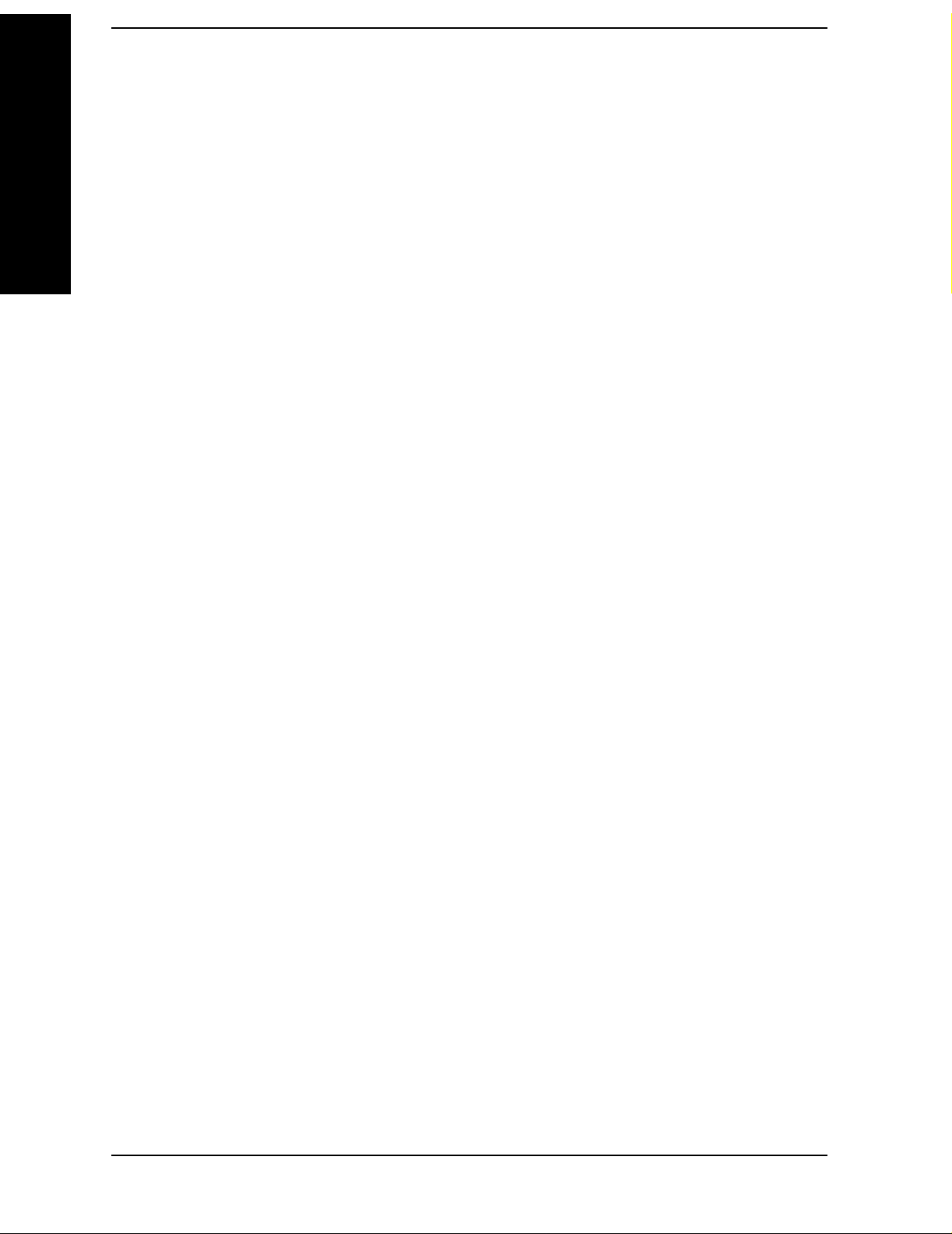
Contents
Table of Contents
Avg Number . . . . . . . . . . . . . . . . . . . . . . . . . . . . . . . . . . . . . . . . . . . . . . . . . . . . . . . . . . . . . .109
Avg Mode. . . . . . . . . . . . . . . . . . . . . . . . . . . . . . . . . . . . . . . . . . . . . . . . . . . . . . . . . . . . . . . . .110
Average Type. . . . . . . . . . . . . . . . . . . . . . . . . . . . . . . . . . . . . . . . . . . . . . . . . . . . . . . . . . . . . .110
Threshold Lvl . . . . . . . . . . . . . . . . . . . . . . . . . . . . . . . . . . . . . . . . . . . . . . . . . . . . . . . . . . . . .111
Meas Method . . . . . . . . . . . . . . . . . . . . . . . . . . . . . . . . . . . . . . . . . . . . . . . . . . . . . . . . . . . . .112
Burst Width . . . . . . . . . . . . . . . . . . . . . . . . . . . . . . . . . . . . . . . . . . . . . . . . . . . . . . . . . . . . . .112
Optimize Ref Level. . . . . . . . . . . . . . . . . . . . . . . . . . . . . . . . . . . . . . . . . . . . . . . . . . . . . . . . .113
Trace/View (Burst Power) . . . . . . . . . . . . . . . . . . . . . . . . . . . . . . . . . . . . . . . . . . . . . . . . . . . . .115
RF Envelope . . . . . . . . . . . . . . . . . . . . . . . . . . . . . . . . . . . . . . . . . . . . . . . . . . . . . . . . . . . . . .115
Combined . . . . . . . . . . . . . . . . . . . . . . . . . . . . . . . . . . . . . . . . . . . . . . . . . . . . . . . . . . . . . . . .115
Trace . . . . . . . . . . . . . . . . . . . . . . . . . . . . . . . . . . . . . . . . . . . . . . . . . . . . . . . . . . . . . . . . . . . .116
Meas Setup (Complementary Cumulative Distribution Function—CCDF) . . . . . . . . . . . . .117
Meas BW . . . . . . . . . . . . . . . . . . . . . . . . . . . . . . . . . . . . . . . . . . . . . . . . . . . . . . . . . . . . . . . .117
Counts . . . . . . . . . . . . . . . . . . . . . . . . . . . . . . . . . . . . . . . . . . . . . . . . . . . . . . . . . . . . . . . . . .118
Meas Interval . . . . . . . . . . . . . . . . . . . . . . . . . . . . . . . . . . . . . . . . . . . . . . . . . . . . . . . . . . . . .118
Optimize Ref Level . . . . . . . . . . . . . . . . . . . . . . . . . . . . . . . . . . . . . . . . . . . . . . . . . . . . . . . .119
Display (Complementary Cumulative Distribution Function—CCDF) . . . . . . . . . . . . . . . . .121
Full Screen . . . . . . . . . . . . . . . . . . . . . . . . . . . . . . . . . . . . . . . . . . . . . . . . . . . . . . . . . . . . . . .121
Store Ref Trace. . . . . . . . . . . . . . . . . . . . . . . . . . . . . . . . . . . . . . . . . . . . . . . . . . . . . . . . . . . . 1 21
Ref Trace. . . . . . . . . . . . . . . . . . . . . . . . . . . . . . . . . . . . . . . . . . . . . . . . . . . . . . . . . . . . . . . . .122
Gaussian Trace. . . . . . . . . . . . . . . . . . . . . . . . . . . . . . . . . . . . . . . . . . . . . . . . . . . . . . . . . . . .122
Preferences . . . . . . . . . . . . . . . . . . . . . . . . . . . . . . . . . . . . . . . . . . . . . . . . . . . . . . . . . . . . . . .122
Marker (Complementary Cumulative Distribution Function—CCDF) . . . . . . . . . . . . . . . . .125
Select Marker . . . . . . . . . . . . . . . . . . . . . . . . . . . . . . . . . . . . . . . . . . . . . . . . . . . . . . . . . . . .125
Normal . . . . . . . . . . . . . . . . . . . . . . . . . . . . . . . . . . . . . . . . . . . . . . . . . . . . . . . . . . . . . . . . . .126
Delta . . . . . . . . . . . . . . . . . . . . . . . . . . . . . . . . . . . . . . . . . . . . . . . . . . . . . . . . . . . . . . . . . . . .126
Off . . . . . . . . . . . . . . . . . . . . . . . . . . . . . . . . . . . . . . . . . . . . . . . . . . . . . . . . . . . . . . . . . . . . . .127
Marker Trace . . . . . . . . . . . . . . . . . . . . . . . . . . . . . . . . . . . . . . . . . . . . . . . . . . . . . . . . . . . . .127
Marker All Off . . . . . . . . . . . . . . . . . . . . . . . . . . . . . . . . . . . . . . . . . . . . . . . . . . . . . . . . . . . . 1 28
Marker X Position (Remote Command Only) . . . . . . . . . . . . . . . . . . . . . . . . . . . . . . . . . . . .128
Marker Y Position (Remote Command Only) . . . . . . . . . . . . . . . . . . . . . . . . . . . . . . . . . . .129
Marker Maximum and Minimum (Remote Command Only) . . . . . . . . . . . . . . . . . . . . . . .129
SPAN X Scale (Complementary Cumulative Distribution Function—CCDF) . . . . . . . . . . .131
Scale/Div . . . . . . . . . . . . . . . . . . . . . . . . . . . . . . . . . . . . . . . . . . . . . . . . . . . . . . . . . . . . . . . .131
Meas Setup (Channel Power—CHP) . . . . . . . . . . . . . . . . . . . . . . . . . . . . . . . . . . . . . . . . . . . .133
Avg Number . . . . . . . . . . . . . . . . . . . . . . . . . . . . . . . . . . . . . . . . . . . . . . . . . . . . . . . . . . . . . .133
Avg Mode . . . . . . . . . . . . . . . . . . . . . . . . . . . . . . . . . . . . . . . . . . . . . . . . . . . . . . . . . . . . . . . .134
Integ BW . . . . . . . . . . . . . . . . . . . . . . . . . . . . . . . . . . . . . . . . . . . . . . . . . . . . . . . . . . . . . . . .134
Chan Pwr Span . . . . . . . . . . . . . . . . . . . . . . . . . . . . . . . . . . . . . . . . . . . . . . . . . . . . . . . . . . .135
Optimize Ref Level . . . . . . . . . . . . . . . . . . . . . . . . . . . . . . . . . . . . . . . . . . . . . . . . . . . . . . . .136
RRC Filter . . . . . . . . . . . . . . . . . . . . . . . . . . . . . . . . . . . . . . . . . . . . . . . . . . . . . . . . . . . . . . .136
Filter Alpha . . . . . . . . . . . . . . . . . . . . . . . . . . . . . . . . . . . . . . . . . . . . . . . . . . . . . . . . . . . . . .136
Trace/View (Channel Power Measurement). . . . . . . . . . . . . . . . . . . . . . . . . . . . . . . . . . . . . . .139
Spectrum. . . . . . . . . . . . . . . . . . . . . . . . . . . . . . . . . . . . . . . . . . . . . . . . . . . . . . . . . . . . . . . . .140
Combined . . . . . . . . . . . . . . . . . . . . . . . . . . . . . . . . . . . . . . . . . . . . . . . . . . . . . . . . . . . . . . . .140
Trace . . . . . . . . . . . . . . . . . . . . . . . . . . . . . . . . . . . . . . . . . . . . . . . . . . . . . . . . . . . . . . . . . . . .140
Meas Setup (Harmonic Distortion) . . . . . . . . . . . . . . . . . . . . . . . . . . . . . . . . . . . . . . . . . . . . .141
Avg Number . . . . . . . . . . . . . . . . . . . . . . . . . . . . . . . . . . . . . . . . . . . . . . . . . . . . . . . . . . . . . .141
Avg Mode . . . . . . . . . . . . . . . . . . . . . . . . . . . . . . . . . . . . . . . . . . . . . . . . . . . . . . . . . . . . . . . .141
4
Page 5
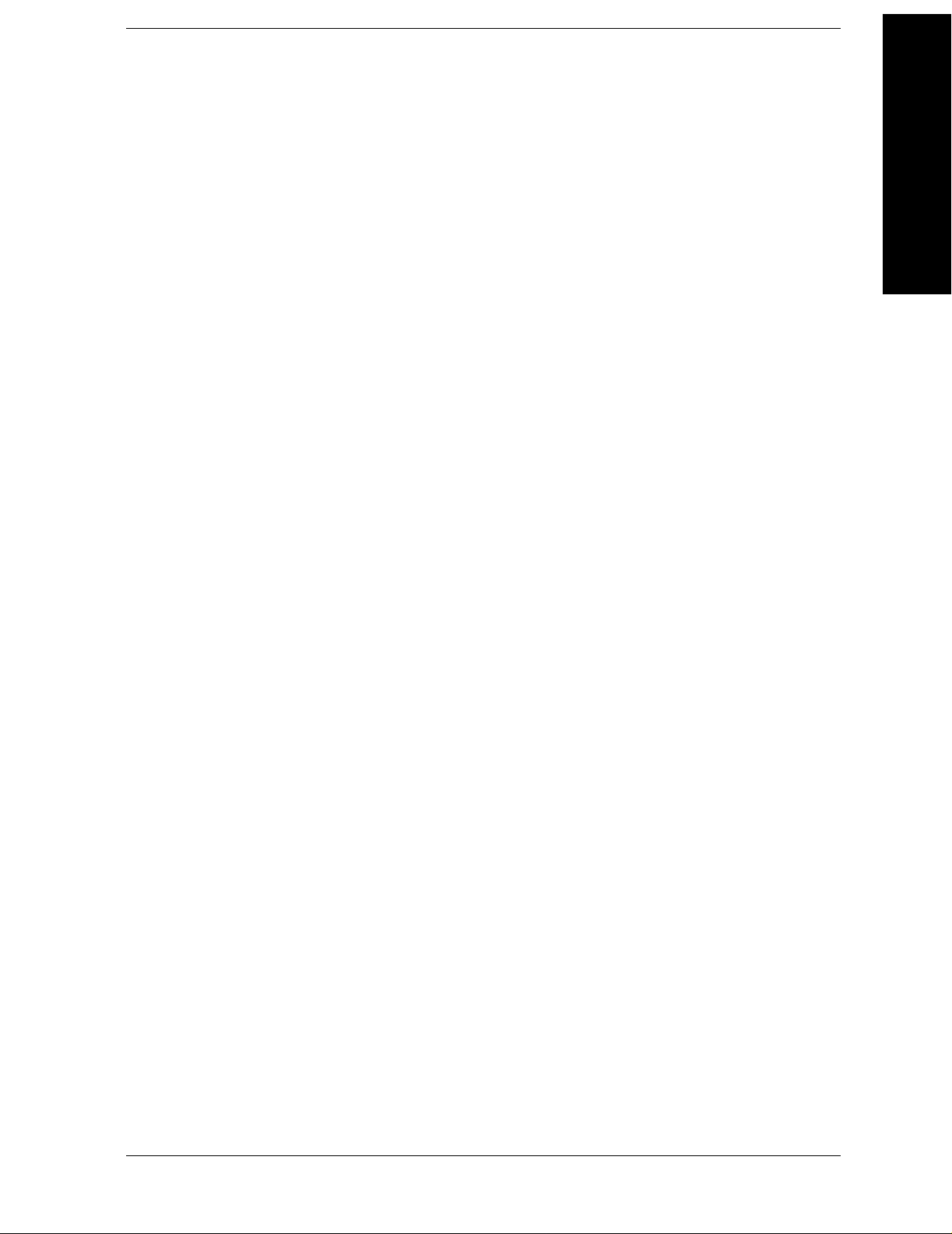
Contents
Harmonics . . . . . . . . . . . . . . . . . . . . . . . . . . . . . . . . . . . . . . . . . . . . . . . . . . . . . . . . . . . . . . 142
ST/Harmonic . . . . . . . . . . . . . . . . . . . . . . . . . . . . . . . . . . . . . . . . . . . . . . . . . . . . . . . . . . . . 142
Range Table (On/Off) . . . . . . . . . . . . . . . . . . . . . . . . . . . . . . . . . . . . . . . . . . . . . . . . . . . . . . 143
Range Table . . . . . . . . . . . . . . . . . . . . . . . . . . . . . . . . . . . . . . . . . . . . . . . . . . . . . . . . . . . . . 144
Optimize Ref Level . . . . . . . . . . . . . . . . . . . . . . . . . . . . . . . . . . . . . . . . . . . . . . . . . . . . . . . . 149
Trace/View (Harmonic Distortion). . . . . . . . . . . . . . . . . . . . . . . . . . . . . . . . . . . . . . . . . . . . . . 151
Harmonics . . . . . . . . . . . . . . . . . . . . . . . . . . . . . . . . . . . . . . . . . . . . . . . . . . . . . . . . . . . . . . 151
Harmonics & THD . . . . . . . . . . . . . . . . . . . . . . . . . . . . . . . . . . . . . . . . . . . . . . . . . . . . . . . . 151
Meas Setup (Intermod (TOI)) . . . . . . . . . . . . . . . . . . . . . . . . . . . . . . . . . . . . . . . . . . . . . . . . . 153
Avg Number. . . . . . . . . . . . . . . . . . . . . . . . . . . . . . . . . . . . . . . . . . . . . . . . . . . . . . . . . . . . . . 153
Avg Mode . . . . . . . . . . . . . . . . . . . . . . . . . . . . . . . . . . . . . . . . . . . . . . . . . . . . . . . . . . . . . . . . 1 54
TOI Span . . . . . . . . . . . . . . . . . . . . . . . . . . . . . . . . . . . . . . . . . . . . . . . . . . . . . . . . . . . . . . . . 1 54
Max Mixer Lvl. . . . . . . . . . . . . . . . . . . . . . . . . . . . . . . . . . . . . . . . . . . . . . . . . . . . . . . . . . . . 155
Optimize Ref Level . . . . . . . . . . . . . . . . . . . . . . . . . . . . . . . . . . . . . . . . . . . . . . . . . . . . . . . . 156
Meas Setup (Multi-Carrier Power—MCP) . . . . . . . . . . . . . . . . . . . . . . . . . . . . . . . . . . . . . . . 157
Avg Number. . . . . . . . . . . . . . . . . . . . . . . . . . . . . . . . . . . . . . . . . . . . . . . . . . . . . . . . . . . . . . 157
Avg Mode . . . . . . . . . . . . . . . . . . . . . . . . . . . . . . . . . . . . . . . . . . . . . . . . . . . . . . . . . . . . . . . . 1 58
Carrier Setup. . . . . . . . . . . . . . . . . . . . . . . . . . . . . . . . . . . . . . . . . . . . . . . . . . . . . . . . . . . . . 158
Offsets/Limits . . . . . . . . . . . . . . . . . . . . . . . . . . . . . . . . . . . . . . . . . . . . . . . . . . . . . . . . . . . . 165
Carrier Result . . . . . . . . . . . . . . . . . . . . . . . . . . . . . . . . . . . . . . . . . . . . . . . . . . . . . . . . . . . . 168
Optimize Ref Level . . . . . . . . . . . . . . . . . . . . . . . . . . . . . . . . . . . . . . . . . . . . . . . . . . . . . . . . 168
Method . . . . . . . . . . . . . . . . . . . . . . . . . . . . . . . . . . . . . . . . . . . . . . . . . . . . . . . . . . . . . . . . . 169
Power Ref . . . . . . . . . . . . . . . . . . . . . . . . . . . . . . . . . . . . . . . . . . . . . . . . . . . . . . . . . . . . . . . 169
Limit Test . . . . . . . . . . . . . . . . . . . . . . . . . . . . . . . . . . . . . . . . . . . . . . . . . . . . . . . . . . . . . . . 170
RRC Filter . . . . . . . . . . . . . . . . . . . . . . . . . . . . . . . . . . . . . . . . . . . . . . . . . . . . . . . . . . . . . . 171
Filter Alpha . . . . . . . . . . . . . . . . . . . . . . . . . . . . . . . . . . . . . . . . . . . . . . . . . . . . . . . . . . . . . . 171
Noise Correction . . . . . . . . . . . . . . . . . . . . . . . . . . . . . . . . . . . . . . . . . . . . . . . . . . . . . . . . . . 1 72
Trace/View (Multi-Carrier Power Measurement). . . . . . . . . . . . . . . . . . . . . . . . . . . . . . . . . . 173
Spectrum . . . . . . . . . . . . . . . . . . . . . . . . . . . . . . . . . . . . . . . . . . . . . . . . . . . . . . . . . . . . . . . . 173
Combined. . . . . . . . . . . . . . . . . . . . . . . . . . . . . . . . . . . . . . . . . . . . . . . . . . . . . . . . . . . . . . . . 173
Combined View Units . . . . . . . . . . . . . . . . . . . . . . . . . . . . . . . . . . . . . . . . . . . . . . . . . . . . . . 174
Trace . . . . . . . . . . . . . . . . . . . . . . . . . . . . . . . . . . . . . . . . . . . . . . . . . . . . . . . . . . . . . . . . . . . 175
Meas Setup (Occupied Bandwidth—OBW) . . . . . . . . . . . . . . . . . . . . . . . . . . . . . . . . . . . . . . 177
Avg Number. . . . . . . . . . . . . . . . . . . . . . . . . . . . . . . . . . . . . . . . . . . . . . . . . . . . . . . . . . . . . . 177
Avg Mode . . . . . . . . . . . . . . . . . . . . . . . . . . . . . . . . . . . . . . . . . . . . . . . . . . . . . . . . . . . . . . . 1 78
Max Hold . . . . . . . . . . . . . . . . . . . . . . . . . . . . . . . . . . . . . . . . . . . . . . . . . . . . . . . . . . . . . . . 178
Occ BW % Pwr . . . . . . . . . . . . . . . . . . . . . . . . . . . . . . . . . . . . . . . . . . . . . . . . . . . . . . . . . . . 179
OBW Span . . . . . . . . . . . . . . . . . . . . . . . . . . . . . . . . . . . . . . . . . . . . . . . . . . . . . . . . . . . . . . 179
x dB . . . . . . . . . . . . . . . . . . . . . . . . . . . . . . . . . . . . . . . . . . . . . . . . . . . . . . . . . . . . . . . . . . . . 180
Optimize Ref Level . . . . . . . . . . . . . . . . . . . . . . . . . . . . . . . . . . . . . . . . . . . . . . . . . . . . . . . . 181
Meas Setup (Spectrum Emissions Mask—SEM) . . . . . . . . . . . . . . . . . . . . . . . . . . . . . . . . . . 183
Avg Number . . . . . . . . . . . . . . . . . . . . . . . . . . . . . . . . . . . . . . . . . . . . . . . . . . . . . . . . . . . . . 183
Meas Type . . . . . . . . . . . . . . . . . . . . . . . . . . . . . . . . . . . . . . . . . . . . . . . . . . . . . . . . . . . . . . . 184
Ref Channel . . . . . . . . . . . . . . . . . . . . . . . . . . . . . . . . . . . . . . . . . . . . . . . . . . . . . . . . . . . . . 184
Offset/Limits . . . . . . . . . . . . . . . . . . . . . . . . . . . . . . . . . . . . . . . . . . . . . . . . . . . . . . . . . . . . . 187
Results Index. . . . . . . . . . . . . . . . . . . . . . . . . . . . . . . . . . . . . . . . . . . . . . . . . . . . . . . . . . . . . 201
Optimize Ref Level . . . . . . . . . . . . . . . . . . . . . . . . . . . . . . . . . . . . . . . . . . . . . . . . . . . . . . . . 202
RRC Filter . . . . . . . . . . . . . . . . . . . . . . . . . . . . . . . . . . . . . . . . . . . . . . . . . . . . . . . . . . . . . . 202
Filter Alpha . . . . . . . . . . . . . . . . . . . . . . . . . . . . . . . . . . . . . . . . . . . . . . . . . . . . . . . . . . . . . 203
T a ble of Contents
5
Page 6
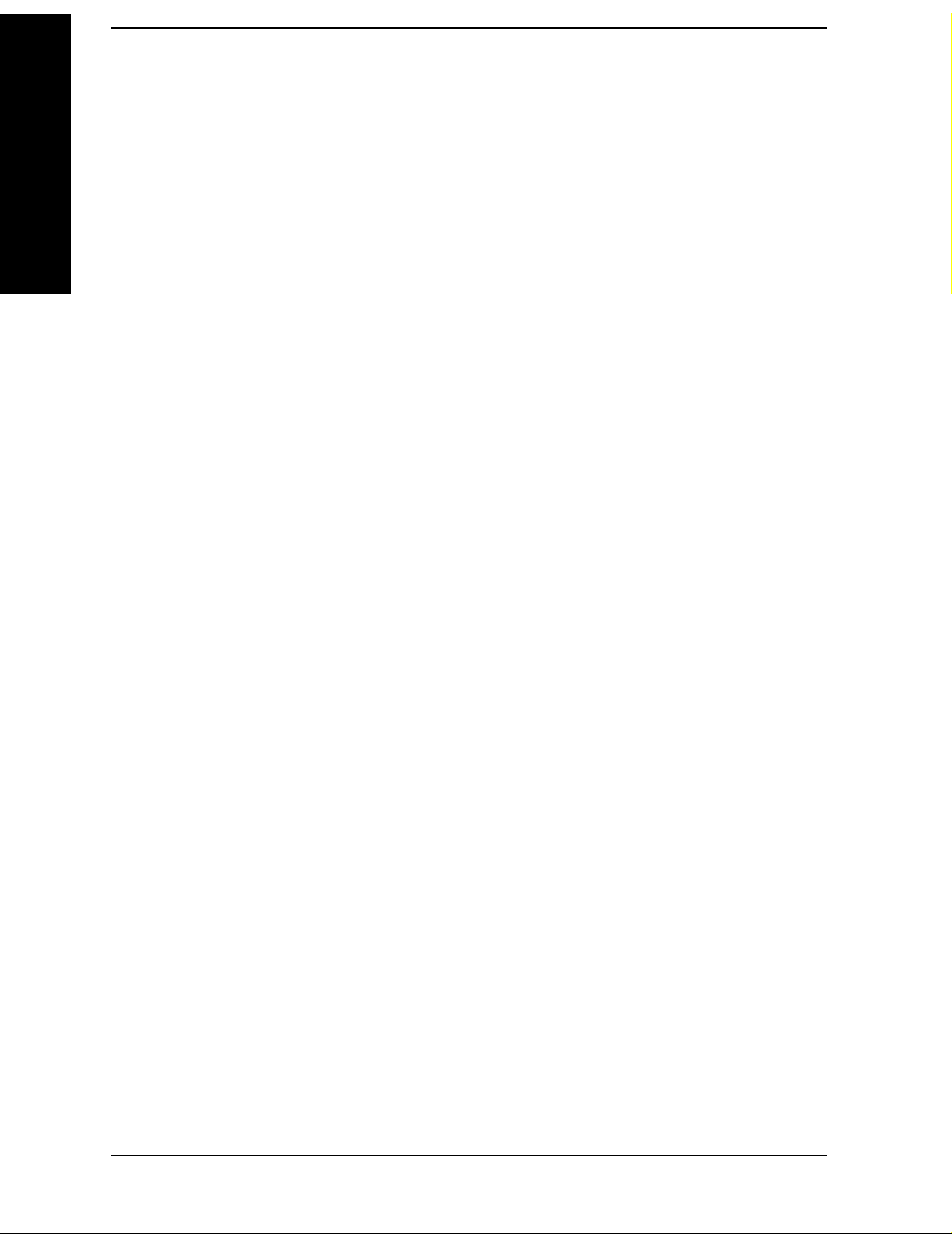
Contents
Table of Contents
Display (Spectrum Emissions Mask—SEM) . . . . . . . . . . . . . . . . . . . . . . . . . . . . . . . . . . . . . .205
Full Screen . . . . . . . . . . . . . . . . . . . . . . . . . . . . . . . . . . . . . . . . . . . . . . . . . . . . . . . . . . . . . . .205
Limit Display . . . . . . . . . . . . . . . . . . . . . . . . . . . . . . . . . . . . . . . . . . . . . . . . . . . . . . . . . . . . .205
Preferences . . . . . . . . . . . . . . . . . . . . . . . . . . . . . . . . . . . . . . . . . . . . . . . . . . . . . . . . . . . . . . .205
Marker (Spectrum Emissions Mask—SEM) . . . . . . . . . . . . . . . . . . . . . . . . . . . . . . . . . . . . . .207
Select Marker . . . . . . . . . . . . . . . . . . . . . . . . . . . . . . . . . . . . . . . . . . . . . . . . . . . . . . . . . . . . .207
Normal . . . . . . . . . . . . . . . . . . . . . . . . . . . . . . . . . . . . . . . . . . . . . . . . . . . . . . . . . . . . . . . . . .208
Off . . . . . . . . . . . . . . . . . . . . . . . . . . . . . . . . . . . . . . . . . . . . . . . . . . . . . . . . . . . . . . . . . . . . . .208
SPAN X Scale (Spectrum Emissions Mask—SEM) . . . . . . . . . . . . . . . . . . . . . . . . . . . . . . . .209
Scale/Div . . . . . . . . . . . . . . . . . . . . . . . . . . . . . . . . . . . . . . . . . . . . . . . . . . . . . . . . . . . . . . . . .209
Ref Value. . . . . . . . . . . . . . . . . . . . . . . . . . . . . . . . . . . . . . . . . . . . . . . . . . . . . . . . . . . . . . . . .209
Ref Position. . . . . . . . . . . . . . . . . . . . . . . . . . . . . . . . . . . . . . . . . . . . . . . . . . . . . . . . . . . . . . .209
Trace/View (Spectrum Emissions Mask) . . . . . . . . . . . . . . . . . . . . . . . . . . . . . . . . . . . . . . . . .211
Abs Pwr & Freq . . . . . . . . . . . . . . . . . . . . . . . . . . . . . . . . . . . . . . . . . . . . . . . . . . . . . . . . . . .211
Rel Pwr & Freq . . . . . . . . . . . . . . . . . . . . . . . . . . . . . . . . . . . . . . . . . . . . . . . . . . . . . . . . . . .2 11
Integrated Power . . . . . . . . . . . . . . . . . . . . . . . . . . . . . . . . . . . . . . . . . . . . . . . . . . . . . . . . . .212
Meas Setup (Spurious Emissions) . . . . . . . . . . . . . . . . . . . . . . . . . . . . . . . . . . . . . . . . . . . . . .213
Avg Number . . . . . . . . . . . . . . . . . . . . . . . . . . . . . . . . . . . . . . . . . . . . . . . . . . . . . . . . . . . . . .213
Avg Mode . . . . . . . . . . . . . . . . . . . . . . . . . . . . . . . . . . . . . . . . . . . . . . . . . . . . . . . . . . . . . . . .213
Range Table . . . . . . . . . . . . . . . . . . . . . . . . . . . . . . . . . . . . . . . . . . . . . . . . . . . . . . . . . . . . . .214
Meas Type . . . . . . . . . . . . . . . . . . . . . . . . . . . . . . . . . . . . . . . . . . . . . . . . . . . . . . . . . . . . . . .229
Spur . . . . . . . . . . . . . . . . . . . . . . . . . . . . . . . . . . . . . . . . . . . . . . . . . . . . . . . . . . . . . . . . . . . .230
Ref Level . . . . . . . . . . . . . . . . . . . . . . . . . . . . . . . . . . . . . . . . . . . . . . . . . . . . . . . . . . . . . . . .230
Fast Spurious Meas . . . . . . . . . . . . . . . . . . . . . . . . . . . . . . . . . . . . . . . . . . . . . . . . . . . . . . . .231
Display (Spurious Emissions) for PSA Only . . . . . . . . . . . . . . . . . . . . . . . . . . . . . . . . . . . . . .233
Full Screen . . . . . . . . . . . . . . . . . . . . . . . . . . . . . . . . . . . . . . . . . . . . . . . . . . . . . . . . . . . . . . .233
Preferences . . . . . . . . . . . . . . . . . . . . . . . . . . . . . . . . . . . . . . . . . . . . . . . . . . . . . . . . . . . . . . .233
Marker (Spurious Emissions) for PSA Only . . . . . . . . . . . . . . . . . . . . . . . . . . . . . . . . . . . . . .235
Select Marker . . . . . . . . . . . . . . . . . . . . . . . . . . . . . . . . . . . . . . . . . . . . . . . . . . . . . . . . . . . . .235
Normal . . . . . . . . . . . . . . . . . . . . . . . . . . . . . . . . . . . . . . . . . . . . . . . . . . . . . . . . . . . . . . . . . .236
Delta . . . . . . . . . . . . . . . . . . . . . . . . . . . . . . . . . . . . . . . . . . . . . . . . . . . . . . . . . . . . . . . . . . . .236
Off . . . . . . . . . . . . . . . . . . . . . . . . . . . . . . . . . . . . . . . . . . . . . . . . . . . . . . . . . . . . . . . . . . . . . .236
Markers All Off. . . . . . . . . . . . . . . . . . . . . . . . . . . . . . . . . . . . . . . . . . . . . . . . . . . . . . . . . . . .237
Marker Mode . . . . . . . . . . . . . . . . . . . . . . . . . . . . . . . . . . . . . . . . . . . . . . . . . . . . . . . . . . . . .237
3. Menu Maps:
One-Button Measurement Functions
One-Button Measurement Menu Maps . . . . . . . . . . . . . . . . . . . . . . . . . . . . . . . . . . . . . . . . . .240
Directions for Use . . . . . . . . . . . . . . . . . . . . . . . . . . . . . . . . . . . . . . . . . . . . . . . . . . . . . . . . .241
MEASURE Key . . . . . . . . . . . . . . . . . . . . . . . . . . . . . . . . . . . . . . . . . . . . . . . . . . . . . . . . . . .242
Meas Control Key . . . . . . . . . . . . . . . . . . . . . . . . . . . . . . . . . . . . . . . . . . . . . . . . . . . . . . . . .243
Mode Setup Key for ESA . . . . . . . . . . . . . . . . . . . . . . . . . . . . . . . . . . . . . . . . . . . . . . . . . . . .244
Mode Setup Key for PSA . . . . . . . . . . . . . . . . . . . . . . . . . . . . . . . . . . . . . . . . . . . . . . . . . . . .245
Mode Setup Key for PSA (2 of 3) . . . . . . . . . . . . . . . . . . . . . . . . . . . . . . . . . . . . . . . . . . . . . .246
Mode Setup Key for PSA (3 of 3) . . . . . . . . . . . . . . . . . . . . . . . . . . . . . . . . . . . . . . . . . . . . . .247
ACP Measurement: Meas Setup Key . . . . . . . . . . . . . . . . . . . . . . . . . . . . . . . . . . . . . . . . . .248
ACP Measurement: Trace/View Key . . . . . . . . . . . . . . . . . . . . . . . . . . . . . . . . . . . . . . . . . .249
Burst Power Measurement: Meas Setup Key . . . . . . . . . . . . . . . . . . . . . . . . . . . . . . . . . . .250
Burst Power Measurement: Trace/View Key . . . . . . . . . . . . . . . . . . . . . . . . . . . . . . . . . . . .251
6
Page 7

Contents
CCDF (Power Stat) Measurement: Meas Setup Key . . . . . . . . . . . . . . . . . . . . . . . . . . . . . 252
CCDF (Power Stat) Measurement: Display Key . . . . . . . . . . . . . . . . . . . . . . . . . . . . . . . . 253
CCDF (Power Stat) Measurement: Marker Key . . . . . . . . . . . . . . . . . . . . . . . . . . . . . . . . . 254
CCDF (Power Stat) Measurement: Span X Scale Key . . . . . . . . . . . . . . . . . . . . . . . . . . . . 255
CCDF (Power Stat) Measurement: Trace/View Key . . . . . . . . . . . . . . . . . . . . . . . . . . . . . . 256
Channel Power Measurement: Meas Setup Key. . . . . . . . . . . . . . . . . . . . . . . . . . . . . . . . . 257
Channel Power Measurement: Trace/View Key . . . . . . . . . . . . . . . . . . . . . . . . . . . . . . . . . 258
Harmonic Distortion Measurement: Meas Setup Key . . . . . . . . . . . . . . . . . . . . . . . . . . . . 259
Harmonic Distortion Measurement: Trace/View Key . . . . . . . . . . . . . . . . . . . . . . . . . . . . . 260
Intermod (TOI): Meas Setup Key. . . . . . . . . . . . . . . . . . . . . . . . . . . . . . . . . . . . . . . . . . . . . 261
Multi-Carrier Power Measurement: Meas Setup Key . . . . . . . . . . . . . . . . . . . . . . . . . . . . 262
Multi-Carrier Power Measurement: Trace/View Key . . . . . . . . . . . . . . . . . . . . . . . . . . . . . 263
Occupied Bandwidth Measurement: Meas Setup Key . . . . . . . . . . . . . . . . . . . . . . . . . . . . 264
Spectrum Emission Mask Measurement: Meas Setup Key . . . . . . . . . . . . . . . . . . . . . . . . 265
Spectrum Emission Mask Measurement: Display Key. . . . . . . . . . . . . . . . . . . . . . . . . . . . 266
Spectrum Emission Mask Measurement: Marker Key. . . . . . . . . . . . . . . . . . . . . . . . . . . . 267
Spectrum Emission Mask Measurement: Span X Scale Key . . . . . . . . . . . . . . . . . . . . . . . 268
Spectrum Emission Mask Measurement: Trace/View Key. . . . . . . . . . . . . . . . . . . . . . . . . 269
Spurious Emissions Measurement: Meas Setup Key . . . . . . . . . . . . . . . . . . . . . . . . . . . . . 270
Spurious Emissions Measurement: Meas Setup Key (2 of 2). . . . . . . . . . . . . . . . . . . . . . . 271
Spurious Emissions Measurement: Display . . . . . . . . . . . . . . . . . . . . . . . . . . . . . . . . . . . . 272
Spurious Emissions Measurement: Marker . . . . . . . . . . . . . . . . . . . . . . . . . . . . . . . . . . . . 273
T a ble of Contents
7
Page 8
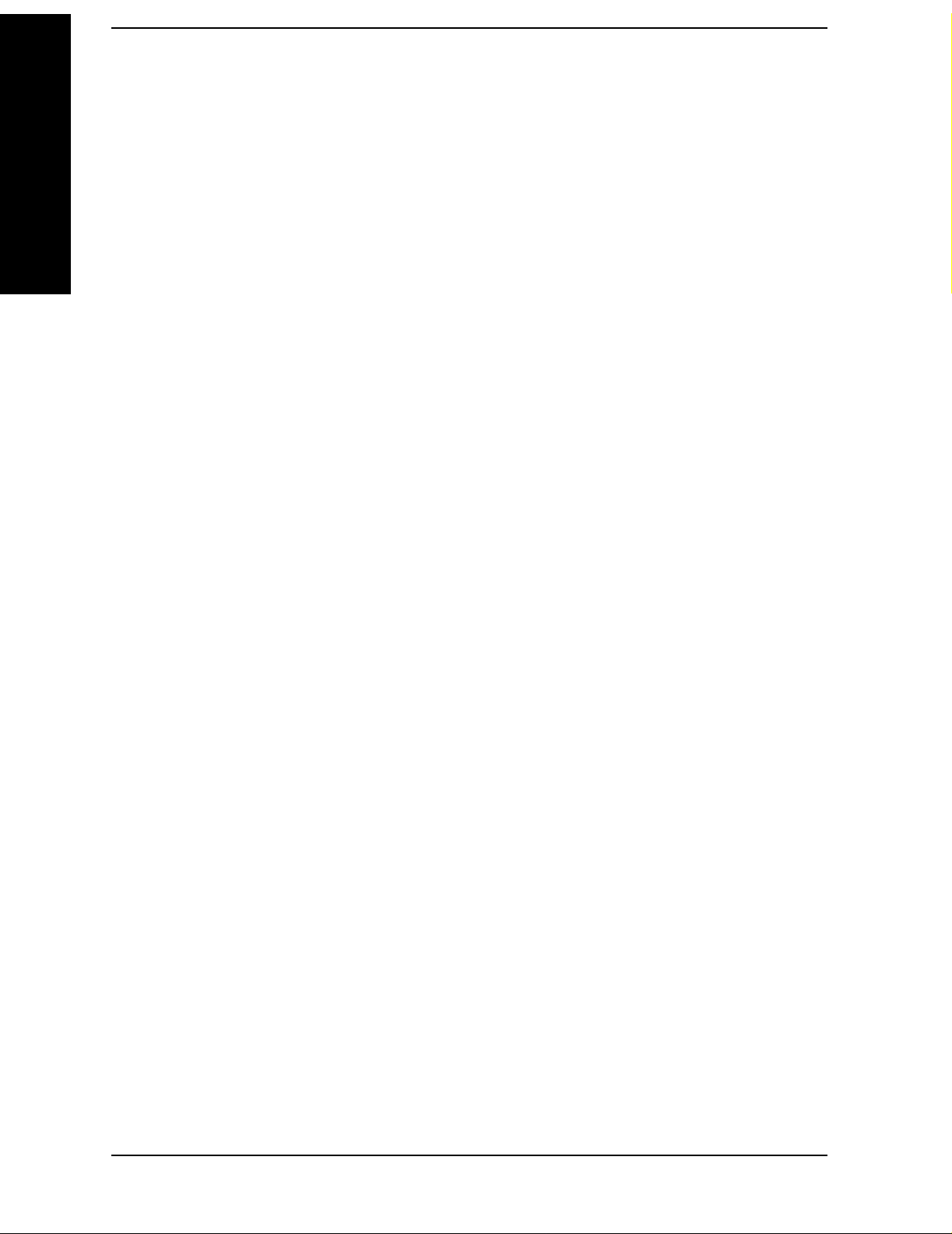
Contents
Table of Contents
8
Page 9
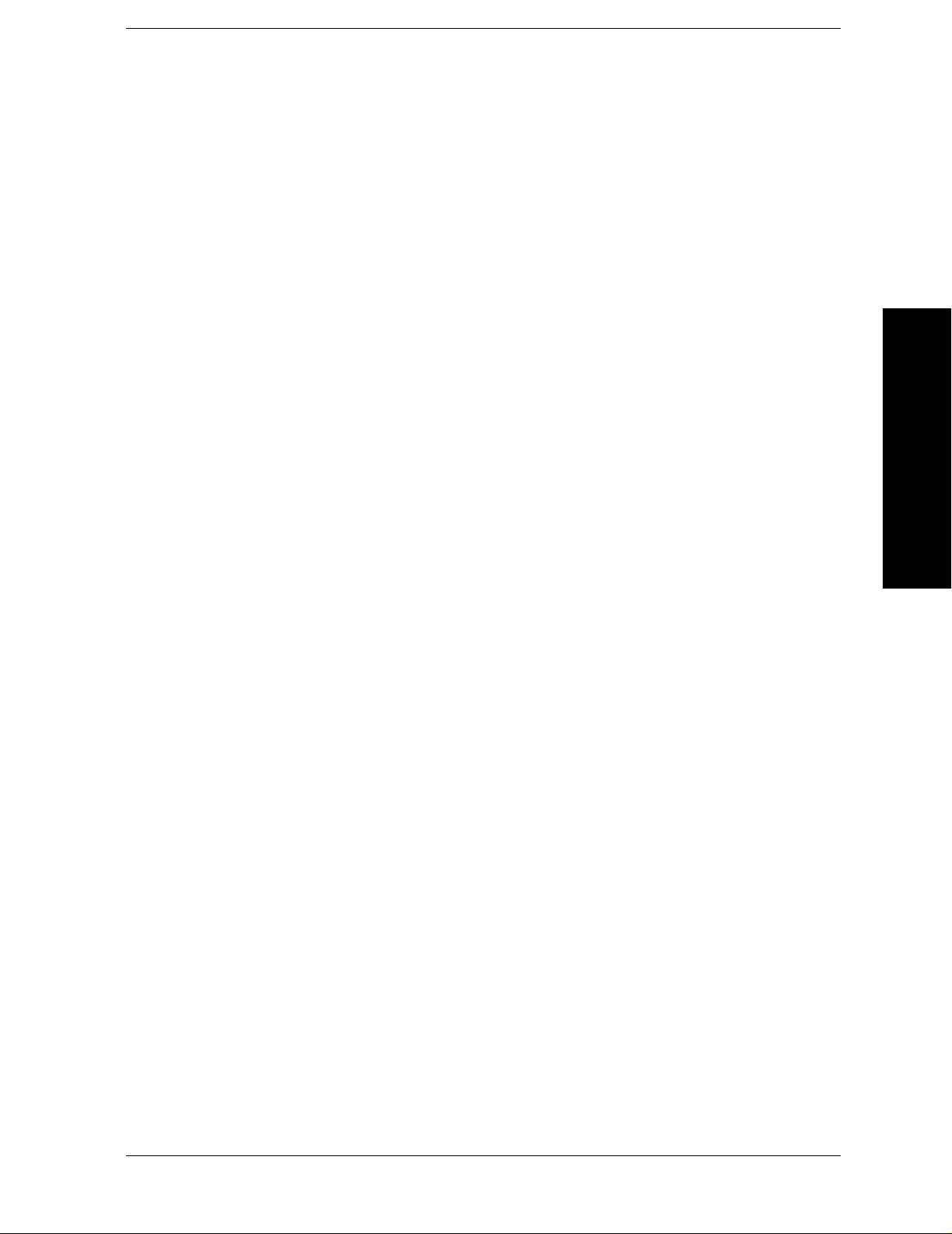
List of Commands
:CALCulate:ACPower:OFFSet:LIST:LIMit:NEGative[:UPPer]:DATA
<rel_power>,<rel_power>,<rel_power>,<rel_power>,<rel_power>,<rel_power> . . . . . . . . . . . . . . . 95
:CALCulate:ACPower:OFFSet:LIST:LIMit:NEGative[:UPPer]:DATA? . . . . . . . . . . . . . . . . . . . . . . 95
:CALCulate:ACPower:OFFSet:LIST:LIMit:POSitive[:UPPer]:DATA
<rel_power>,<rel_power>,<rel_power>,<rel_power>,<rel_power>,<rel_power> . . . . . . . . . . . . . . . 95
:CALCulate:ACPower:OFFSet:LIST:LIMit:POSitive[:UPPer]:DATA? . . . . . . . . . . . . . . . . . . . . . . . 95
:CALCulate:CLIMits:FAIL? . . . . . . . . . . . . . . . . . . . . . . . . . . . . . . . . . . . . . . . . . . . . . . . . . . . . . . . . . 56
:CALCulate:MCPower:OFFSet:LIST:LIMit:NEGative[:UPPer]:DATA <dB>,<dB>,<dB>. . . . . . . 168
:CALCulate:MCPower:OFFSet:LIST:LIMit:NEGative[:UPPer]:DATA? . . . . . . . . . . . . . . . . . . . . . 168
:CALCulate:MCPower:OFFSet:LIST:LIMit:POSitive[:UPPer]:DATA <dB>,<dB>,<dB>. . . . . . . . 167
:CALCulate:MCPower:OFFSet:LIST:LIMit:POSitive[:UPPer]:DATA?. . . . . . . . . . . . . . . . . . . . . . 167
List of Commands
:CALCulate:PSTatistic:MARKer[1]|2|3|4:MAXimum . . . . . . . . . . . . . . . . . . . . . . . . . . . . . . . . . . 129
:CALCulate:PSTatistic:MARKer[1]|2|3|4:MINimum . . . . . . . . . . . . . . . . . . . . . . . . . . . . . . . . . . 129
:CALCulate:PSTatistic:MARKer[1]|2|3|4:MODE NORMal|DELTa|OFF. . . . . . . . . . . . . . . . . . 125
:CALCulate:PSTatistic:MARKer[1]|2|3|4:MODE?. . . . . . . . . . . . . . . . . . . . . . . . . . . . . . . . . . . . . 125
:CALCulate:PSTatistic:MARKer[1]|2|3|4:TRACe MEASured|GAUSsian|REFerence . . . . . . . 127
:CALCulate:PSTatistic:MARKer[1]|2|3|4:TRACe? . . . . . . . . . . . . . . . . . . . . . . . . . . . . . . . . . . . . 127
:CALCulate:PSTatistic:MARKer[1]|2|3|4:X <dB>. . . . . . . . . . . . . . . . . . . . . . . . . . . . . . . . . . . . . 128
:CALCulate:PSTatistic:MARKer[1]|2|3|4:X:POSition <dB>. . . . . . . . . . . . . . . . . . . . . . . . . . . . . 128
:CALCulate:PSTatistic:MARKer[1]|2|3|4:X:POSition? . . . . . . . . . . . . . . . . . . . . . . . . . . . . . . . . . 129
:CALCulate:PSTatistic:MARKer[1]|2|3|4:X? . . . . . . . . . . . . . . . . . . . . . . . . . . . . . . . . . . . . . . . . . 128
:CALCulate:PSTatistic:MARKer[1]|2|3|4:Y? . . . . . . . . . . . . . . . . . . . . . . . . . . . . . . . . . . . . . . . . . 129
:CALCulate:PSTatistic:MARKer[1]|2|3|4[:STATe] OFF|ON|0|1 . . . . . . . . . . . . . . . . . . . . . . . . 126
:CALCulate:PSTatistic:MARKer[1]|2|3|4[:STATe]?. . . . . . . . . . . . . . . . . . . . . . . . . . . . . . . . . . . . 126
:CALCulate:PSTatistic:STORe:REFerence. . . . . . . . . . . . . . . . . . . . . . . . . . . . . . . . . . . . . . . . . . . . 121
:CALCulate:SEMask:MARKer[1]|2|3|4:STATe OFF|ON|0|1 . . . . . . . . . . . . . . . . . . . . . . . . . . . 207
:CALCulate:SEMask:MARKer[1]|2|3|4:STATe?. . . . . . . . . . . . . . . . . . . . . . . . . . . . . . . . . . . . . . . 207
:CALCulate:SPURious:MARKer[1]|2|3|4:STATe OFF|ON|0|1 . . . . . . . . . . . . . . . . . . . . . . . . . 235
:CALCulate:SPURious:MARKer[1]|2|3|4:STATe? . . . . . . . . . . . . . . . . . . . . . . . . . . . . . . . . . . . . . 235
:CALCulate:SPURious[:RANGe][:LIST]:LIMit:ABSolute[:UPPER]:DATA:STARt <integer> . . . . 220
:CALCulate:SPURious[:RANGe][:LIST]:LIMit:ABSolute[:UPPER]:DATA:STARt?. . . . . . . . . . . . 220
:CALCulate:SPURious[:RANGe][:LIST]:LIMit:ABSolute[:UPPER]:DATA:STOP <integer>,<inte-
9
Page 10
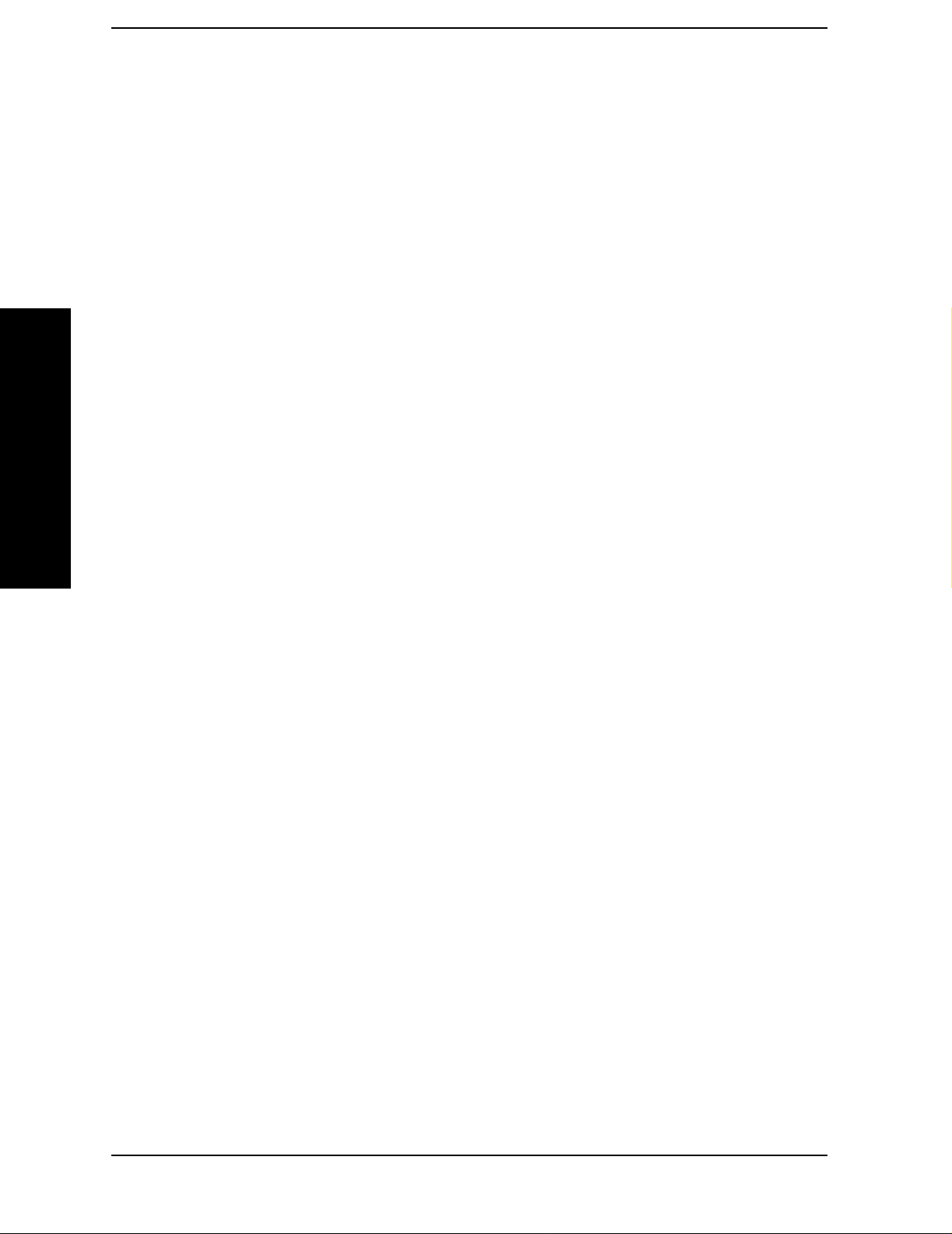
List of Commands
ger>. . . . . . . . . . . . . . . . . . . . . . . . . . . . . . . . . . . . . . . . . . . . . . . . . . . . . . . . . . . . . . . . . . . . . . . . . . . .221
:CALCulate:SPURious[:RANGe][:LIST]:LIMit:ABSolute[:UPPER]:DATA:STOP:AUTO
OFF|ON|0|1, OFF|ON|0|1. . . . . . . . . . . . . . . . . . . . . . . . . . . . . . . . . . . . . . . . . . . . . . . . . . . . . . .221
:CALCulate:SPURious[:RANGe][:LIST]:LIMit:ABSolute[:UPPER]:DATA:STOP? . . . . . . . . . . . . .221
:CONFigure:ACPower . . . . . . . . . . . . . . . . . . . . . . . . . . . . . . . . . . . . . . . . . . . . . . . . . . . . . . . . . . . . . .64
:CONFigure:BPOWer. . . . . . . . . . . . . . . . . . . . . . . . . . . . . . . . . . . . . . . . . . . . . . . . . . . . . . . . . . . . . . .78
:CONFigure:CHPower . . . . . . . . . . . . . . . . . . . . . . . . . . . . . . . . . . . . . . . . . . . . . . . . . . . . . . . . . . . . . .59
:CONFigure:HARMonics . . . . . . . . . . . . . . . . . . . . . . . . . . . . . . . . . . . . . . . . . . . . . . . . . . . . . . . . . . . .74
:CONFigure:MCP. . . . . . . . . . . . . . . . . . . . . . . . . . . . . . . . . . . . . . . . . . . . . . . . . . . . . . . . . . . . . . . . . .68
:CONFigure:OBW . . . . . . . . . . . . . . . . . . . . . . . . . . . . . . . . . . . . . . . . . . . . . . . . . . . . . . . . . . . . . . . . .61
List of Commands
:CONFigure:PSTatistic . . . . . . . . . . . . . . . . . . . . . . . . . . . . . . . . . . . . . . . . . . . . . . . . . . . . . . . . . . . . .72
:CONFigure:SANalyzer . . . . . . . . . . . . . . . . . . . . . . . . . . . . . . . . . . . . . . . . . . . . . . . . . . . . . . . . . . . . .57
:CONFigure:SEMask . . . . . . . . . . . . . . . . . . . . . . . . . . . . . . . . . . . . . . . . . . . . . . . . . . . . . . . . . . . . . . .82
:CONFigure:SPURious . . . . . . . . . . . . . . . . . . . . . . . . . . . . . . . . . . . . . . . . . . . . . . . . . . . . . . . . . . . . .80
:CONFigure:TOI. . . . . . . . . . . . . . . . . . . . . . . . . . . . . . . . . . . . . . . . . . . . . . . . . . . . . . . . . . . . . . . . . . .79
:CONFigure?. . . . . . . . . . . . . . . . . . . . . . . . . . . . . . . . . . . . . . . . . . . . . . . . . . . . . . . . . . . . . . . . . . . . . .56
:DISPlay:PSTatistic:GAUSsian[:STATe] OFF|ON|0|1 . . . . . . . . . . . . . . . . . . . . . . . . . . . . . . . . . .122
:DISPlay:PSTatistic:GAUSsian[:STATe]? . . . . . . . . . . . . . . . . . . . . . . . . . . . . . . . . . . . . . . . . . . . . . .122
:DISPlay:PSTatistic:RTRace[:STATe] OFF|ON|0|1 . . . . . . . . . . . . . . . . . . . . . . . . . . . . . . . . . . . .122
:DISPlay:PSTatistic:RTRace[:STATe]? . . . . . . . . . . . . . . . . . . . . . . . . . . . . . . . . . . . . . . . . . . . . . . . .122
:DISPlay:PSTatistic:XSCale <rel_ampl> . . . . . . . . . . . . . . . . . . . . . . . . . . . . . . . . . . . . . . . . . . . . . .131
:DISPlay:PSTatistic:XSCale?. . . . . . . . . . . . . . . . . . . . . . . . . . . . . . . . . . . . . . . . . . . . . . . . . . . . . . . .131
:FETCh:ACPower[n]?. . . . . . . . . . . . . . . . . . . . . . . . . . . . . . . . . . . . . . . . . . . . . . . . . . . . . . . . . . . . . . .64
:FETCh:BPOWer[n]? . . . . . . . . . . . . . . . . . . . . . . . . . . . . . . . . . . . . . . . . . . . . . . . . . . . . . . . . . . . . . . .78
:FETCh:CHPower:CHPower? . . . . . . . . . . . . . . . . . . . . . . . . . . . . . . . . . . . . . . . . . . . . . . . . . . . . . . . .59
:FETCh:CHPower:DENSity?. . . . . . . . . . . . . . . . . . . . . . . . . . . . . . . . . . . . . . . . . . . . . . . . . . . . . . . . .59
:FETCh:CHPower?. . . . . . . . . . . . . . . . . . . . . . . . . . . . . . . . . . . . . . . . . . . . . . . . . . . . . . . . . . . . . . . . .59
:FETCh:HARMonics:AMPLitude:ALL? . . . . . . . . . . . . . . . . . . . . . . . . . . . . . . . . . . . . . . . . . . . . . . . .74
:FETCh:HARMonics:AMPLitude[n]? . . . . . . . . . . . . . . . . . . . . . . . . . . . . . . . . . . . . . . . . . . . . . . . . . .74
:FETCh:HARMonics:FREQuency:ALL? . . . . . . . . . . . . . . . . . . . . . . . . . . . . . . . . . . . . . . . . . . . . . . . .75
:FETCh:HARMonics:FREQuency[n]?. . . . . . . . . . . . . . . . . . . . . . . . . . . . . . . . . . . . . . . . . . . . . . . . . .75
10
Page 11
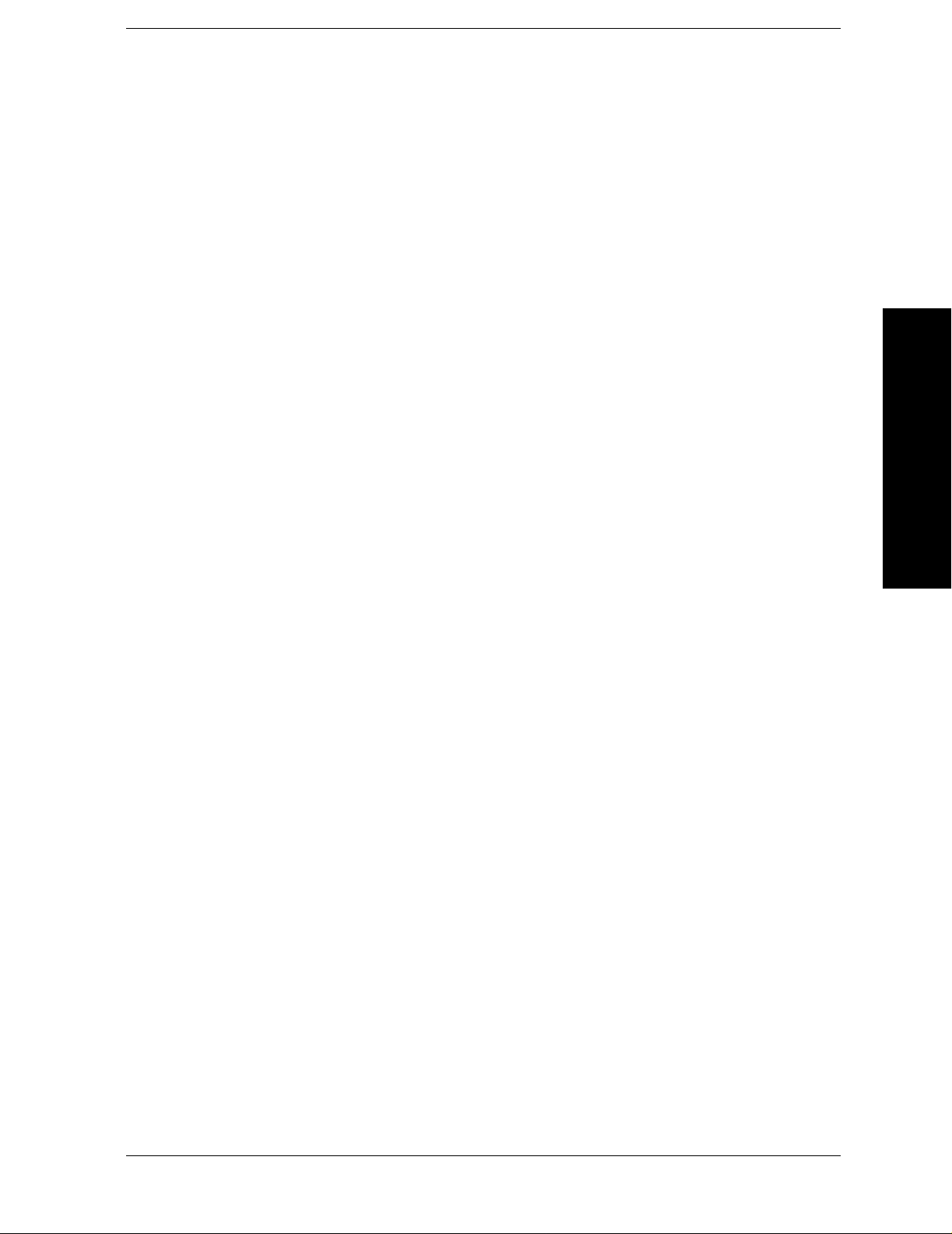
List of Commands
:FETCh:HARMonics:FUNDamental? . . . . . . . . . . . . . . . . . . . . . . . . . . . . . . . . . . . . . . . . . . . . . . . . . 75
:FETCh:HARMonics[:DISTortion]? . . . . . . . . . . . . . . . . . . . . . . . . . . . . . . . . . . . . . . . . . . . . . . . . . . . 74
:FETCh:HARMonics[n]?. . . . . . . . . . . . . . . . . . . . . . . . . . . . . . . . . . . . . . . . . . . . . . . . . . . . . . . . . . . . 75
:FETCh:MCP[n]?. . . . . . . . . . . . . . . . . . . . . . . . . . . . . . . . . . . . . . . . . . . . . . . . . . . . . . . . . . . . . . . . . . 68
:FETCh:MCPower? . . . . . . . . . . . . . . . . . . . . . . . . . . . . . . . . . . . . . . . . . . . . . . . . . . . . . . . . . . . . . . . . 68
:FETCh:MCPower? . . . . . . . . . . . . . . . . . . . . . . . . . . . . . . . . . . . . . . . . . . . . . . . . . . . . . . . . . . . . . . . . 69
:FETCh:OBW:FERRor? . . . . . . . . . . . . . . . . . . . . . . . . . . . . . . . . . . . . . . . . . . . . . . . . . . . . . . . . . . . . 61
:FETCh:OBW:OBWidth? . . . . . . . . . . . . . . . . . . . . . . . . . . . . . . . . . . . . . . . . . . . . . . . . . . . . . . . . . . . 61
:FETCh:OBW:XDB? . . . . . . . . . . . . . . . . . . . . . . . . . . . . . . . . . . . . . . . . . . . . . . . . . . . . . . . . . . . . . . . 61
:FETCh:OBW?. . . . . . . . . . . . . . . . . . . . . . . . . . . . . . . . . . . . . . . . . . . . . . . . . . . . . . . . . . . . . . . . . . . . 61
List of Commands
:FETCh:PSTatistic[n]? . . . . . . . . . . . . . . . . . . . . . . . . . . . . . . . . . . . . . . . . . . . . . . . . . . . . . . . . . . . . . 72
:FETCh:SEMask[n]?. . . . . . . . . . . . . . . . . . . . . . . . . . . . . . . . . . . . . . . . . . . . . . . . . . . . . . . . . . . . . . . 82
:FETCh:SPURious[n]? . . . . . . . . . . . . . . . . . . . . . . . . . . . . . . . . . . . . . . . . . . . . . . . . . . . . . . . . . . . . . 80
:FETCh:TOI:IP3? . . . . . . . . . . . . . . . . . . . . . . . . . . . . . . . . . . . . . . . . . . . . . . . . . . . . . . . . . . . . . . . . . 79
:FETCh:TOI[n]? . . . . . . . . . . . . . . . . . . . . . . . . . . . . . . . . . . . . . . . . . . . . . . . . . . . . . . . . . . . . . . . . . . 79
:FETCh:TOI[n]? . . . . . . . . . . . . . . . . . . . . . . . . . . . . . . . . . . . . . . . . . . . . . . . . . . . . . . . . . . . . . . . . . . 79
:INITiate:ACPower . . . . . . . . . . . . . . . . . . . . . . . . . . . . . . . . . . . . . . . . . . . . . . . . . . . . . . . . . . . . . . . . 64
:INITiate:BPOWer . . . . . . . . . . . . . . . . . . . . . . . . . . . . . . . . . . . . . . . . . . . . . . . . . . . . . . . . . . . . . . . . 78
:INITiate:CHPower. . . . . . . . . . . . . . . . . . . . . . . . . . . . . . . . . . . . . . . . . . . . . . . . . . . . . . . . . . . . . . . . 59
:INITiate:HARMonics. . . . . . . . . . . . . . . . . . . . . . . . . . . . . . . . . . . . . . . . . . . . . . . . . . . . . . . . . . . . . . 74
:INITiate:OBW . . . . . . . . . . . . . . . . . . . . . . . . . . . . . . . . . . . . . . . . . . . . . . . . . . . . . . . . . . . . . . . . . . . 61
:INITiate:PSTatistic . . . . . . . . . . . . . . . . . . . . . . . . . . . . . . . . . . . . . . . . . . . . . . . . . . . . . . . . . . . . . . . 72
:INITiate:SEMask. . . . . . . . . . . . . . . . . . . . . . . . . . . . . . . . . . . . . . . . . . . . . . . . . . . . . . . . . . . . . . . . . 82
:INITiate:SPURious . . . . . . . . . . . . . . . . . . . . . . . . . . . . . . . . . . . . . . . . . . . . . . . . . . . . . . . . . . . . . . . 80
:INITiate:TOI . . . . . . . . . . . . . . . . . . . . . . . . . . . . . . . . . . . . . . . . . . . . . . . . . . . . . . . . . . . . . . . . . . . . 79
:MEASure:ACPower[n]?. . . . . . . . . . . . . . . . . . . . . . . . . . . . . . . . . . . . . . . . . . . . . . . . . . . . . . . . . . . . 64
:MEASure:BPOWer[n]? . . . . . . . . . . . . . . . . . . . . . . . . . . . . . . . . . . . . . . . . . . . . . . . . . . . . . . . . . . . . 78
:MEASure:CHPower:CHPower? . . . . . . . . . . . . . . . . . . . . . . . . . . . . . . . . . . . . . . . . . . . . . . . . . . . . . 59
:MEASure:CHPower:DENSity? . . . . . . . . . . . . . . . . . . . . . . . . . . . . . . . . . . . . . . . . . . . . . . . . . . . . . . 59
:MEASure:CHPower? . . . . . . . . . . . . . . . . . . . . . . . . . . . . . . . . . . . . . . . . . . . . . . . . . . . . . . . . . . . . . . 59
11
Page 12

List of Commands
:MEASure:HARMonics:AMPLitude:ALL? . . . . . . . . . . . . . . . . . . . . . . . . . . . . . . . . . . . . . . . . . . . . . .74
:MEASure:HARMonics:AMPLitude[n]? . . . . . . . . . . . . . . . . . . . . . . . . . . . . . . . . . . . . . . . . . . . . . . . .74
:MEASure:HARMonics:FREQuency:ALL?. . . . . . . . . . . . . . . . . . . . . . . . . . . . . . . . . . . . . . . . . . . . . .75
:MEASure:HARMonics:FREQuency[n]?. . . . . . . . . . . . . . . . . . . . . . . . . . . . . . . . . . . . . . . . . . . . . . . .75
:MEASure:HARMonics:FUNDamental?. . . . . . . . . . . . . . . . . . . . . . . . . . . . . . . . . . . . . . . . . . . . . . . .75
:MEASure:HARMonics[:DISTortion]?. . . . . . . . . . . . . . . . . . . . . . . . . . . . . . . . . . . . . . . . . . . . . . . . . .74
:MEASure:HARMonics[n]? . . . . . . . . . . . . . . . . . . . . . . . . . . . . . . . . . . . . . . . . . . . . . . . . . . . . . . . . . .75
:MEASure:MCP[n]? . . . . . . . . . . . . . . . . . . . . . . . . . . . . . . . . . . . . . . . . . . . . . . . . . . . . . . . . . . . . . . . .68
:MEASure:MCPower? . . . . . . . . . . . . . . . . . . . . . . . . . . . . . . . . . . . . . . . . . . . . . . . . . . . . . . . . . . . . . .68
:MEASure:MCPower? . . . . . . . . . . . . . . . . . . . . . . . . . . . . . . . . . . . . . . . . . . . . . . . . . . . . . . . . . . . . . .69
List of Commands
:MEASure:OBW:FERRor?. . . . . . . . . . . . . . . . . . . . . . . . . . . . . . . . . . . . . . . . . . . . . . . . . . . . . . . . . . .61
:MEASure:OBW:OBWidth?. . . . . . . . . . . . . . . . . . . . . . . . . . . . . . . . . . . . . . . . . . . . . . . . . . . . . . . . . .61
:MEASure:OBW:XDB?. . . . . . . . . . . . . . . . . . . . . . . . . . . . . . . . . . . . . . . . . . . . . . . . . . . . . . . . . . . . . .61
:MEASure:OBW? . . . . . . . . . . . . . . . . . . . . . . . . . . . . . . . . . . . . . . . . . . . . . . . . . . . . . . . . . . . . . . . . . .61
:MEASure:PSTatistic[n]?. . . . . . . . . . . . . . . . . . . . . . . . . . . . . . . . . . . . . . . . . . . . . . . . . . . . . . . . . . . .72
:MEASure:SEMask[n]? . . . . . . . . . . . . . . . . . . . . . . . . . . . . . . . . . . . . . . . . . . . . . . . . . . . . . . . . . . . . .82
:MEASure:SPURious[n]?. . . . . . . . . . . . . . . . . . . . . . . . . . . . . . . . . . . . . . . . . . . . . . . . . . . . . . . . . . . .80
:MEASure:TOI:IP3?. . . . . . . . . . . . . . . . . . . . . . . . . . . . . . . . . . . . . . . . . . . . . . . . . . . . . . . . . . . . . . . .79
:MEASure:TOI[n]? . . . . . . . . . . . . . . . . . . . . . . . . . . . . . . . . . . . . . . . . . . . . . . . . . . . . . . . . . . . . . . . . .79
:MEASure:TOI[n]? . . . . . . . . . . . . . . . . . . . . . . . . . . . . . . . . . . . . . . . . . . . . . . . . . . . . . . . . . . . . . . . . .79
:READ:ACPower[n]? . . . . . . . . . . . . . . . . . . . . . . . . . . . . . . . . . . . . . . . . . . . . . . . . . . . . . . . . . . . . . . .64
:READ:BPOWer[n]?. . . . . . . . . . . . . . . . . . . . . . . . . . . . . . . . . . . . . . . . . . . . . . . . . . . . . . . . . . . . . . . .78
:READ:CHPower:CHPower? . . . . . . . . . . . . . . . . . . . . . . . . . . . . . . . . . . . . . . . . . . . . . . . . . . . . . . . . .59
:READ:CHPower:DENSity? . . . . . . . . . . . . . . . . . . . . . . . . . . . . . . . . . . . . . . . . . . . . . . . . . . . . . . . . .59
:READ:CHPower? . . . . . . . . . . . . . . . . . . . . . . . . . . . . . . . . . . . . . . . . . . . . . . . . . . . . . . . . . . . . . . . . .59
:READ:HARMonics:AMPLitude:ALL? . . . . . . . . . . . . . . . . . . . . . . . . . . . . . . . . . . . . . . . . . . . . . . . . .74
:READ:HARMonics:AMPLitude[n]? . . . . . . . . . . . . . . . . . . . . . . . . . . . . . . . . . . . . . . . . . . . . . . . . . . .74
:READ:HARMonics:FREQuency:ALL?. . . . . . . . . . . . . . . . . . . . . . . . . . . . . . . . . . . . . . . . . . . . . . . . .75
:READ:HARMonics:FREQuency[n]?. . . . . . . . . . . . . . . . . . . . . . . . . . . . . . . . . . . . . . . . . . . . . . . . . . .75
:READ:HARMonics:FUNDamental?. . . . . . . . . . . . . . . . . . . . . . . . . . . . . . . . . . . . . . . . . . . . . . . . . . .75
12
Page 13

List of Commands
:READ:HARMonics[:DISTortion]?. . . . . . . . . . . . . . . . . . . . . . . . . . . . . . . . . . . . . . . . . . . . . . . . . . . . 74
:READ:HARMonics[n]?. . . . . . . . . . . . . . . . . . . . . . . . . . . . . . . . . . . . . . . . . . . . . . . . . . . . . . . . . . . . . 75
:READ:MCP[n]? . . . . . . . . . . . . . . . . . . . . . . . . . . . . . . . . . . . . . . . . . . . . . . . . . . . . . . . . . . . . . . . . . . 68
:READ:MCPower?. . . . . . . . . . . . . . . . . . . . . . . . . . . . . . . . . . . . . . . . . . . . . . . . . . . . . . . . . . . . . . . . . 68
:READ:MCPower?. . . . . . . . . . . . . . . . . . . . . . . . . . . . . . . . . . . . . . . . . . . . . . . . . . . . . . . . . . . . . . . . . 69
:READ:OBW:FERRor? . . . . . . . . . . . . . . . . . . . . . . . . . . . . . . . . . . . . . . . . . . . . . . . . . . . . . . . . . . . . . 61
:READ:OBW:OBWidth? . . . . . . . . . . . . . . . . . . . . . . . . . . . . . . . . . . . . . . . . . . . . . . . . . . . . . . . . . . . . 61
:READ:OBW:XDB? . . . . . . . . . . . . . . . . . . . . . . . . . . . . . . . . . . . . . . . . . . . . . . . . . . . . . . . . . . . . . . . . 61
:READ:OBW? . . . . . . . . . . . . . . . . . . . . . . . . . . . . . . . . . . . . . . . . . . . . . . . . . . . . . . . . . . . . . . . . . . . . 61
:READ:PSTatistic[n]? . . . . . . . . . . . . . . . . . . . . . . . . . . . . . . . . . . . . . . . . . . . . . . . . . . . . . . . . . . . . . . 72
List of Commands
:READ:SEMask[n]?. . . . . . . . . . . . . . . . . . . . . . . . . . . . . . . . . . . . . . . . . . . . . . . . . . . . . . . . . . . . . . . . 82
:READ:SPURious[n]? . . . . . . . . . . . . . . . . . . . . . . . . . . . . . . . . . . . . . . . . . . . . . . . . . . . . . . . . . . . . . . 80
:READ:TOI:IP3? . . . . . . . . . . . . . . . . . . . . . . . . . . . . . . . . . . . . . . . . . . . . . . . . . . . . . . . . . . . . . . . . . . 79
:READ:TOI[n]? . . . . . . . . . . . . . . . . . . . . . . . . . . . . . . . . . . . . . . . . . . . . . . . . . . . . . . . . . . . . . . . . . . . 79
:READ:TOI[n]? . . . . . . . . . . . . . . . . . . . . . . . . . . . . . . . . . . . . . . . . . . . . . . . . . . . . . . . . . . . . . . . . . . . 79
[:SENSe]:ACPower:AVERage:COUNt <integer> . . . . . . . . . . . . . . . . . . . . . . . . . . . . . . . . . . . . . . . . 89
[:SENSe]:ACPower:AVERage:COUNt? . . . . . . . . . . . . . . . . . . . . . . . . . . . . . . . . . . . . . . . . . . . . . . . . 89
[:SENSe]:ACPower:AVERage:TCONrol EXPonential|REPeat . . . . . . . . . . . . . . . . . . . . . . . . . . . . . 90
[:SENSe]:ACPower:AVERage:TCONrol?. . . . . . . . . . . . . . . . . . . . . . . . . . . . . . . . . . . . . . . . . . . . . . . 90
[:SENSe]:ACPower:AVERage[:STATe] OFF|ON|0|1 . . . . . . . . . . . . . . . . . . . . . . . . . . . . . . . . . . . . 89
[:SENSe]:ACPower:AVERage[:STATe]?. . . . . . . . . . . . . . . . . . . . . . . . . . . . . . . . . . . . . . . . . . . . . . . . 89
[:SENSe]:ACPower:BANDwidth|BWIDth:INTegration <freq>. . . . . . . . . . . . . . . . . . . . . . . . . . . . . 91
[:SENSe]:ACPower:BANDwidth|BWIDth:INTegration?. . . . . . . . . . . . . . . . . . . . . . . . . . . . . . . . . . 91
[:SENSe]:ACPower:CARRier:AUTO[:STATe] OFF|ON|0|1. . . . . . . . . . . . . . . . . . . . . . . . . . . . . . 101
[:SENSe]:ACPower:CARRier:AUTO[:STATe]? . . . . . . . . . . . . . . . . . . . . . . . . . . . . . . . . . . . . . . . . . 101
[:SENSe]:ACPower:CARRier:CPSD <dBm> . . . . . . . . . . . . . . . . . . . . . . . . . . . . . . . . . . . . . . . . . . . 102
[:SENSe]:ACPower:CARRier:CPSD?. . . . . . . . . . . . . . . . . . . . . . . . . . . . . . . . . . . . . . . . . . . . . . . . . 102
[:SENSe]:ACPower:CARRier[:POWer] <ampl>. . . . . . . . . . . . . . . . . . . . . . . . . . . . . . . . . . . . . . . . . 101
[:SENSe]:ACPower:CARRier[:POWer] . . . . . . . . . . . . . . . . . . . . . . . . . . . . . . . . . . . . . . . . . . . . . . . 101
[:SENSe]:ACPower:CARRier[:POWer]?. . . . . . . . . . . . . . . . . . . . . . . . . . . . . . . . . . . . . . . . . . . . . . . 101
[:SENSe]:ACPower:CORRection:NOISe[:AUTO] OFF|ON|0|1. . . . . . . . . . . . . . . . . . . . . . . . . . . 104
13
Page 14
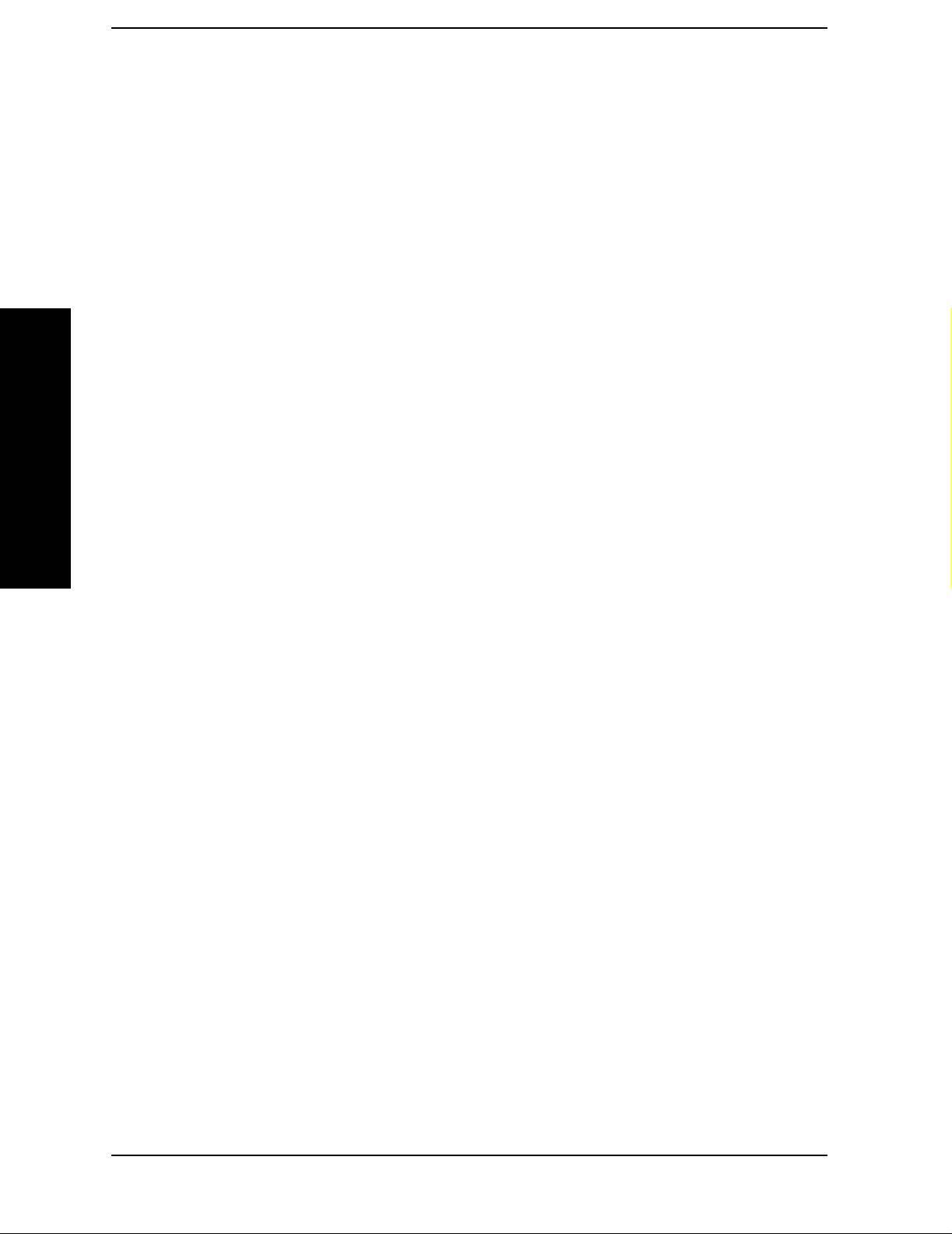
List of Commands
[:SENSe]:ACPower:CORRection:NOISe[:AUTO]? . . . . . . . . . . . . . . . . . . . . . . . . . . . . . . . . . . . . . . .104
[:SENSe]:ACPower:FILTer[:RRC]:ALPHA <number>. . . . . . . . . . . . . . . . . . . . . . . . . . . . . . . . . . . .103
[:SENSe]:ACPower:FILTer[:RRC][:STATe] OFF|ON|0|1 . . . . . . . . . . . . . . . . . . . . . . . . . . . . . . . .103
[:SENSe]:ACPower:LIMit[:STATe] OFF|ON|0|1. . . . . . . . . . . . . . . . . . . . . . . . . . . . . . . . . . . . . . .102
[:SENSe]:ACPower:LIMit[:STA Te]? . . . . . . . . . . . . . . . . . . . . . . . . . . . . . . . . . . . . . . . . . . . . . . . . . .102
[:SENSe]:ACPower:METHod IBW|RBW|FAST . . . . . . . . . . . . . . . . . . . . . . . . . . . . . . . . . . . . . . . . .97
[:SENSe]:ACPower:METHod?. . . . . . . . . . . . . . . . . . . . . . . . . . . . . . . . . . . . . . . . . . . . . . . . . . . . . . . .97
[:SENSe]:ACPower:OFFSet:LIST:BANDwidth|BWIDth[:INTegration]
<bw>,<bw>,<bw>,<bw>,<bw>,<bw>. . . . . . . . . . . . . . . . . . . . . . . . . . . . . . . . . . . . . . . . . . . . . . . . . . .94
[:SENSe]:ACPower:OFFSet:LIST:BANDwidth|BWIDth[:INTegration]? . . . . . . . . . . . . . . . . . . . . .94
List of Commands
[:SENSe]:ACPower:OFFSet:LIST:STATE
OFF|ON|0|1, OFF|ON|0|1, OFF|ON|0|1, OFF|ON|0|1, OFF|ON|0|1, OFF|ON|0|1 . . . .92
[:SENSe]:ACPower:OFFSet:LIST:STATE?. . . . . . . . . . . . . . . . . . . . . . . . . . . . . . . . . . . . . . . . . . . . . .92
[:SENSe]:ACPower:OFFSet:LIST[:FREQuency]
<f_offset>,<f_offset>,<f_offset>,<f_offset>,<f_offset>,<f_offset>. . . . . . . . . . . . . . . . . . . . . . . . . . . . .92
[:SENSe]:ACPower:OFFSet:LIST[:FREQuency]? . . . . . . . . . . . . . . . . . . . . . . . . . . . . . . . . . . . . . . . .92
[:SENSe]:ACPower:TYPE PSDRef|TPRef . . . . . . . . . . . . . . . . . . . . . . . . . . . . . . . . . . . . . . . . . . . . . .96
[:SENSe]:ACPower:TYPE? . . . . . . . . . . . . . . . . . . . . . . . . . . . . . . . . . . . . . . . . . . . . . . . . . . . . . . . . . .96
[:SENSe]:BPOWer:AVERage:COUNt <integer> . . . . . . . . . . . . . . . . . . . . . . . . . . . . . . . . . . . . . . . .109
[:SENSe]:BPOWer:AVERage:COUNt? . . . . . . . . . . . . . . . . . . . . . . . . . . . . . . . . . . . . . . . . . . . . . . . .110
[:SENSe]:BPOWer:AVERage:TCONrol EXPonential|REPeat . . . . . . . . . . . . . . . . . . . . . . . . . . . . .110
[:SENSe]:BPOWer:AVERage:TCONrol?. . . . . . . . . . . . . . . . . . . . . . . . . . . . . . . . . . . . . . . . . . . . . . .110
[:SENSe]:BPOWer:AVERage:TYPe LPOWer|POWer . . . . . . . . . . . . . . . . . . . . . . . . . . . . . . . . . . . .111
[:SENSe]:BPOWer:AVERage:TYPe? . . . . . . . . . . . . . . . . . . . . . . . . . . . . . . . . . . . . . . . . . . . . . . . . . .111
[:SENSe]:BPOWer:AVERage[:STATe] OFF|ON|0|1 . . . . . . . . . . . . . . . . . . . . . . . . . . . . . . . . . . . .110
[:SENSe]:BPOWer:AVERage[:STATe]? . . . . . . . . . . . . . . . . . . . . . . . . . . . . . . . . . . . . . . . . . . . . . . . .110
[:SENSe]:BPOWer:BURSt:AUTO OFF|ON|0|1 . . . . . . . . . . . . . . . . . . . . . . . . . . . . . . . . . . . . . . .113
[:SENSe]:BPOWer:BURSt:AUTO? . . . . . . . . . . . . . . . . . . . . . . . . . . . . . . . . . . . . . . . . . . . . . . . . . . .113
[:SENSe]:BPOWer:BURSt:WIDTh . . . . . . . . . . . . . . . . . . . . . . . . . . . . . . . . . . . . . . . . . . . . . . . . . . .113
[:SENSe]:BPOWer:BURSt:WIDTh? . . . . . . . . . . . . . . . . . . . . . . . . . . . . . . . . . . . . . . . . . . . . . . . . . .113
[:SENSe]:BPOWer:METHod THReshold|BWIDth . . . . . . . . . . . . . . . . . . . . . . . . . . . . . . . . . . . . . .112
[:SENSe]:BPOWer:METHod? . . . . . . . . . . . . . . . . . . . . . . . . . . . . . . . . . . . . . . . . . . . . . . . . . . . . . . .112
14
Page 15
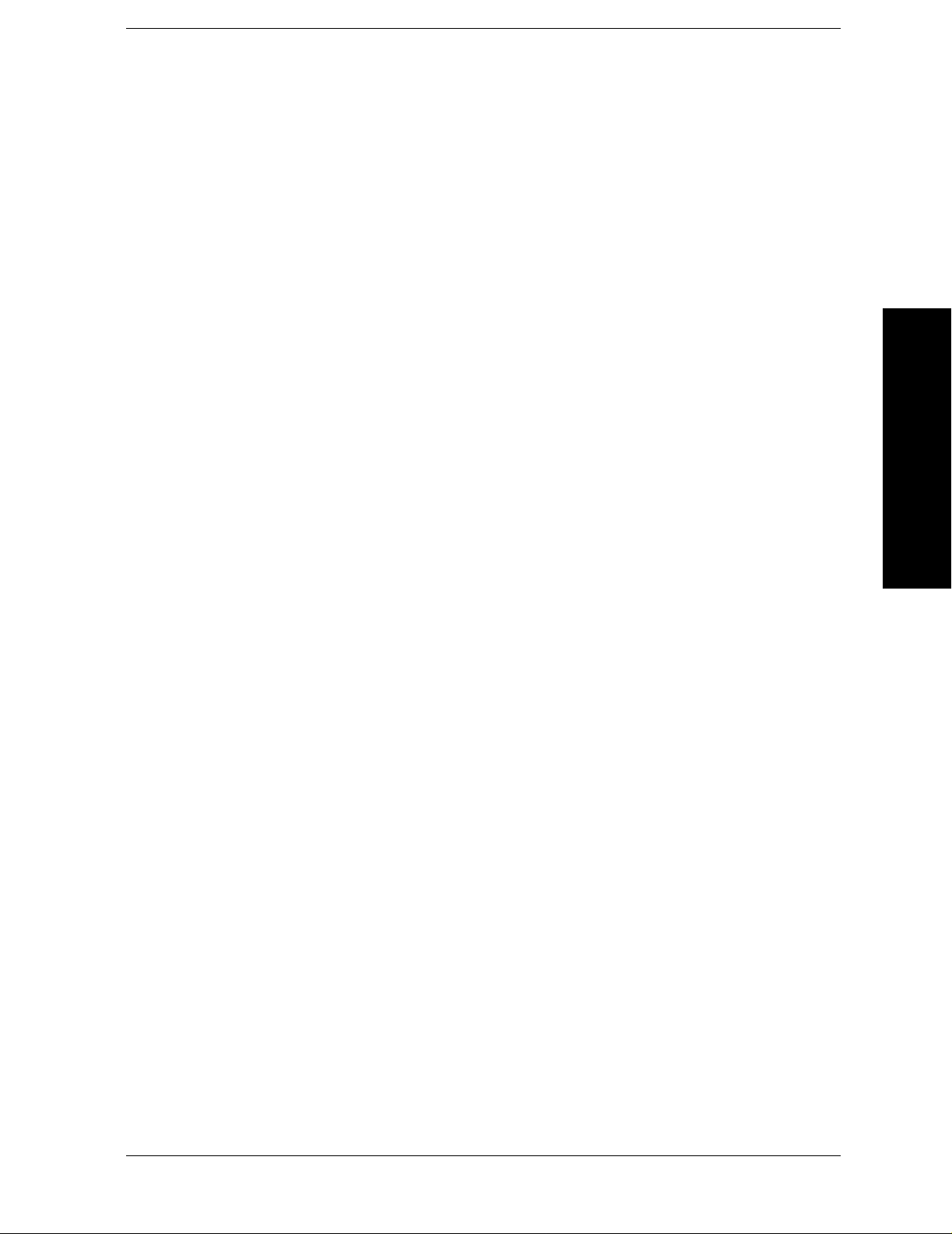
List of Commands
[:SENSe]:BPOWer:THReshold <number>. . . . . . . . . . . . . . . . . . . . . . . . . . . . . . . . . . . . . . . . . . . . . 111
[:SENSe]:BPOWer:THReshold:TYPE ABSolute|RELative . . . . . . . . . . . . . . . . . . . . . . . . . . . . . . . 111
[:SENSe]:BPOWer:THReshold:TYPE? . . . . . . . . . . . . . . . . . . . . . . . . . . . . . . . . . . . . . . . . . . . . . . . 112
[:SENSe]:BPOWer:THReshold? . . . . . . . . . . . . . . . . . . . . . . . . . . . . . . . . . . . . . . . . . . . . . . . . . . . . . 111
[:SENSe]:CHPower:AVERage:COUNt <integer> . . . . . . . . . . . . . . . . . . . . . . . . . . . . . . . . . . . . . . . 133
[:SENSe]:CHPower:AVERage:COUNt? . . . . . . . . . . . . . . . . . . . . . . . . . . . . . . . . . . . . . . . . . . . . . . . 133
[:SENSe]:CHPower:AVERage:TCONrol EXPonential|REPeat. . . . . . . . . . . . . . . . . . . . . . . . . . . . 134
[:SENSe]:CHPower:AVERage:TCONrol?. . . . . . . . . . . . . . . . . . . . . . . . . . . . . . . . . . . . . . . . . . . . . . 134
[:SENSe]:CHPower:AVERage[:STATe] OFF|ON|0|1 . . . . . . . . . . . . . . . . . . . . . . . . . . . . . . . . . . . 133
[:SENSe]:CHPower:AVERage[:STATe]?. . . . . . . . . . . . . . . . . . . . . . . . . . . . . . . . . . . . . . . . . . . . . . . 133
List of Commands
[:SENSe]:CHPower:BANDwidth|BWIDth:INTegration <freq> . . . . . . . . . . . . . . . . . . . . . . . . . . . 135
[:SENSe]:CHPower:BANDwidth|BWIDth:INTegration?. . . . . . . . . . . . . . . . . . . . . . . . . . . . . . . . . 135
[:SENSe]:CHPower:FILTer[:RRC]:ALPHA <number>. . . . . . . . . . . . . . . . . . . . . . . . . . . . . . . . . . . 137
[:SENSe]:CHPower:FILTer[:RRC]:ALPHA? . . . . . . . . . . . . . . . . . . . . . . . . . . . . . . . . . . . . . . . . . . . 137
[:SENSe]:CHPower:FILTer[:RRC][:STA Te] OFF|ON|0|1 . . . . . . . . . . . . . . . . . . . . . . . . . . . . . . . 136
[:SENSe]:CHPower:FILTer[:RRC][:STATe]? . . . . . . . . . . . . . . . . . . . . . . . . . . . . . . . . . . . . . . . . . . . 136
[:SENSe]:CHPower:FREQuency:SPAN <freq>. . . . . . . . . . . . . . . . . . . . . . . . . . . . . . . . . . . . . . . . . 135
[:SENSe]:CHPower:FREQuency:SPAN? . . . . . . . . . . . . . . . . . . . . . . . . . . . . . . . . . . . . . . . . . . . . . . 135
[:SENSe]:HARMonics:AVERage:COUNt <integer> . . . . . . . . . . . . . . . . . . . . . . . . . . . . . . . . . . . . . 141
[:SENSe]:HARMonics:AVERage:COUNt?. . . . . . . . . . . . . . . . . . . . . . . . . . . . . . . . . . . . . . . . . . . . . 141
[:SENSe]:HARMonics:AVERage:TCONrol EXPonential|REPeat. . . . . . . . . . . . . . . . . . . . . . . . . . 142
[:SENSe]:HARMonics:AVERage:TCONrol?. . . . . . . . . . . . . . . . . . . . . . . . . . . . . . . . . . . . . . . . . . . . 142
[:SENSe]:HARMonics:AVERage[:STATe] OFF|ON|0|1 . . . . . . . . . . . . . . . . . . . . . . . . . . . . . . . . . 141
[:SENSe]:HARMonics:AVERage[:STATe]?. . . . . . . . . . . . . . . . . . . . . . . . . . . . . . . . . . . . . . . . . . . . . 141
[:SENSe]:HARMonics:NUMBer <integer> . . . . . . . . . . . . . . . . . . . . . . . . . . . . . . . . . . . . . . . . . . . . 142
[:SENSe]:HARMonics:NUMBer? . . . . . . . . . . . . . . . . . . . . . . . . . . . . . . . . . . . . . . . . . . . . . . . . . . . . 142
[:SENSe]:HARMonics:RANGe[:LIST]:BWIDth|BANDwidth:VIDeo . . . . . . . . . . . . . . . . . . . . . . . 148
[:SENSe]:HARMonics:RANGe[:LIST]:BWIDth|BANDwidth:VID eo:AUTO OFF|ON|0|1 . . . . . 148
[:SENSe]:HARMonics:RANGe[:LIST]:BWIDth|BANDwidth:VIDeo:AUTO?. . . . . . . . . . . . . . . . . 148
[:SENSe]:HARMonics:RANGe[:LIST]:BWIDth|BANDwidth:VIDeo?. . . . . . . . . . . . . . . . . . . . . . . 148
[:SENSe]:HARMonics:RANGe[:LIST]:BWIDth|BANDwid th [:R ESol ution]: AU TO OFF|O N |0|1147
15
Page 16
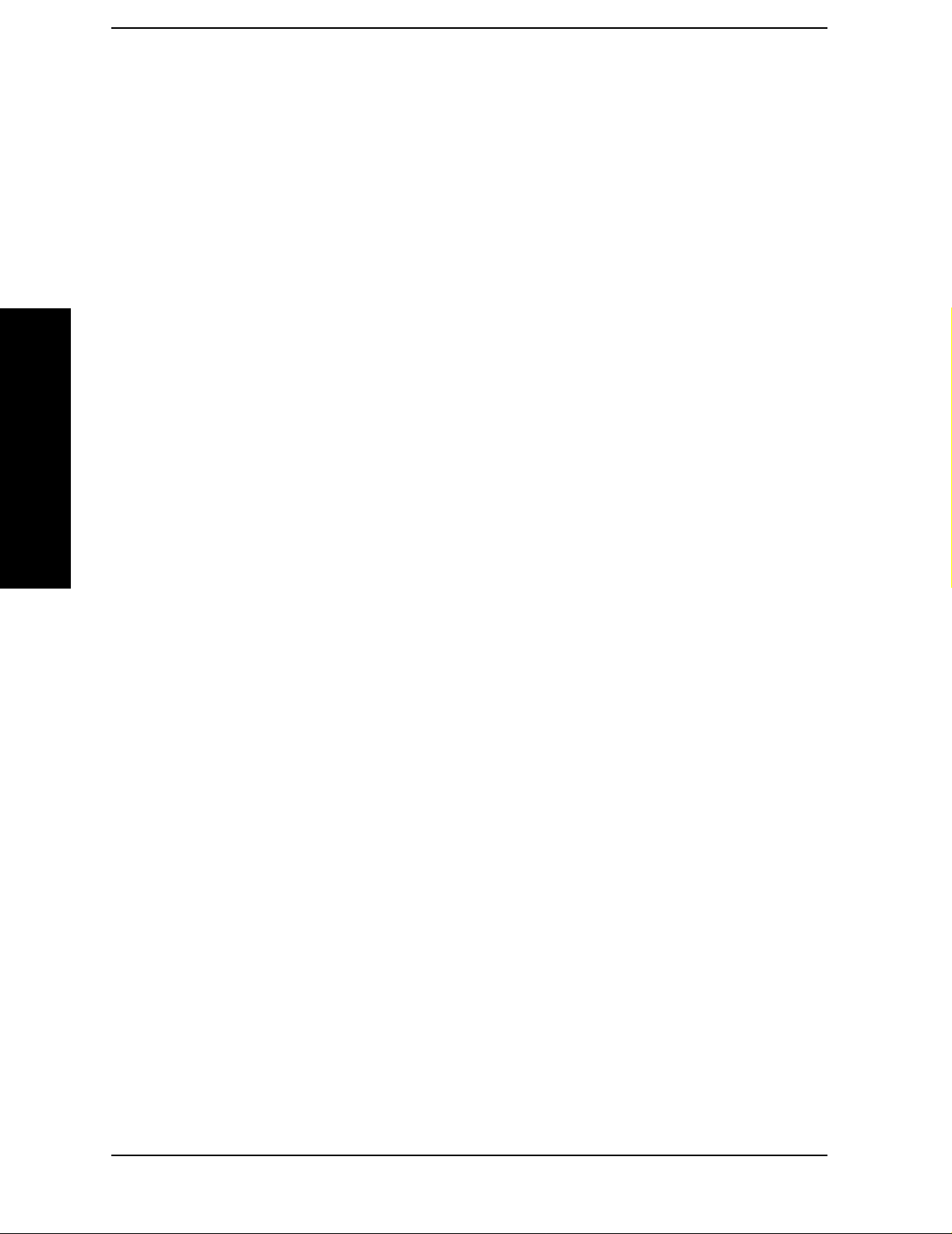
List of Commands
[:SENSe]:HARMonics:RANGe[:LIST]:BWIDth|BANDwidth[:RESolution]:AUTO?. . . . . . . . . . . .147
[:SENSe]:HARMonics:RANGe[:LIST]:BWIDth|BANDwidth[:RESolution]<integer> . . . . . . . . . .147
[:SENSe]:HARMonics:RANGe[:LIST]:BWIDth|BANDwidth[:RESolution]?. . . . . . . . . . . . . . . . . .147
[:SENSe]:HARMonics:RANGe[:LIST]:FREQuency <integer> . . . . . . . . . . . . . . . . . . . . . . . . . . . . .146
[:SENSe]:HARMonics:RANGe[:LIST]:FREQuency? . . . . . . . . . . . . . . . . . . . . . . . . . . . . . . . . . . . . .146
[:SENSe]:HARMonics:RANGe[:LIST]:SPAN . . . . . . . . . . . . . . . . . . . . . . . . . . . . . . . . . . . . . . . . . . .147
[:SENSe]:HARMonics:RANGe[:LIST]:SPAN? . . . . . . . . . . . . . . . . . . . . . . . . . . . . . . . . . . . . . . . . . .147
[:SENSe]:HARMonics:RANGe[:LIST]:STATe OFF|ON|0|1 . . . . . . . . . . . . . . . . . . . . . . . . . . . . . .145
[:SENSe]:HARMonics:RANGe[:LIST]:STATe? . . . . . . . . . . . . . . . . . . . . . . . . . . . . . . . . . . . . . . . . . .145
[:SENSe]:HARMonics:RANGe[:LIST]:SWEep:TIME: <integer> . . . . . . . . . . . . . . . . . . . . . . . . . . .149
List of Commands
[:SENSe]:HARMonics:RANGe[:LIST]:SWEep:TIME:AUTO OFF|ON|0|1 . . . . . . . . . . . . . . . . . .149
[:SENSe]:HARMonics:RANGe[:LIST]:SWEep:TIME:AUTO?. . . . . . . . . . . . . . . . . . . . . . . . . . . . . .149
[:SENSe]:HARMonics:RANGe[:LIST]:SWEep:TIME?. . . . . . . . . . . . . . . . . . . . . . . . . . . . . . . . . . . .149
[:SENSe]:HARMonics:RTABle:FILL <no query>. . . . . . . . . . . . . . . . . . . . . . . . . . . . . . . . . . . . . . . .149
[:SENSe]:HARMonics:RTABle:STATe OFF|ON|0|1 . . . . . . . . . . . . . . . . . . . . . . . . . . . . . . . . . . . .143
[:SENSe]:HARMonics:RTABle:STATe?. . . . . . . . . . . . . . . . . . . . . . . . . . . . . . . . . . . . . . . . . . . . . . . .143
[:SENSe]:HARMonics:SWEeptime <time>. . . . . . . . . . . . . . . . . . . . . . . . . . . . . . . . . . . . . . . . . . . . .143
[:SENSe]:HARMonics:SWEeptime:STATe OFF|ON|0|1. . . . . . . . . . . . . . . . . . . . . . . . . . . . . . . . .143
[:SENSe]:HARMonics:SWEeptime:STATe? . . . . . . . . . . . . . . . . . . . . . . . . . . . . . . . . . . . . . . . . . . . .143
[:SENSe]:HARMonics:SWEeptime? . . . . . . . . . . . . . . . . . . . . . . . . . . . . . . . . . . . . . . . . . . . . . . . . . .143
[:SENSe]:MCPower:AVERage:COUNt <integer> . . . . . . . . . . . . . . . . . . . . . . . . . . . . . . . . . . . . . . .157
[:SENSe]:MCPower:AVERage:COUNt? . . . . . . . . . . . . . . . . . . . . . . . . . . . . . . . . . . . . . . . . . . . . . . .157
[:SENSe]:MCPower:AVERage:TCONrol EXPonential|REPeat . . . . . . . . . . . . . . . . . . . . . . . . . . . .158
[:SENSe]:MCPower:AVERage:TCONrol? . . . . . . . . . . . . . . . . . . . . . . . . . . . . . . . . . . . . . . . . . . . . . .158
[:SENSe]:MCPower:AVERage[:STATe] OFF|ON|0|1 . . . . . . . . . . . . . . . . . . . . . . . . . . . . . . . . . . .157
[:SENSe]:MCPower:AVERage[:STATe]? . . . . . . . . . . . . . . . . . . . . . . . . . . . . . . . . . . . . . . . . . . . . . . .158
[:SENSe]:MCPower:CARRier:AUTO[:STATe] OFF|ON|0|1 . . . . . . . . . . . . . . . . . . . . . . . . . . . . . .170
[:SENSe]:MCPower:CARRier:AUTO[:STATe]?. . . . . . . . . . . . . . . . . . . . . . . . . . . . . . . . . . . . . . . . . .170
[:SENSe]:MCPower:CARRier:COUNt<integer> . . . . . . . . . . . . . . . . . . . . . . . . . . . . . . . . . . . . . . . .159
[:SENSe]:MCPower:CARRier:COUNt?. . . . . . . . . . . . . . . . . . . . . . . . . . . . . . . . . . . . . . . . . . . . . . . .159
[:SENSe]:MCPower:CARRier:LIST:BANDwidth|BWIDth[:INTegration]<Hz> . . . . . . . . . . . . . . .165
16
Page 17
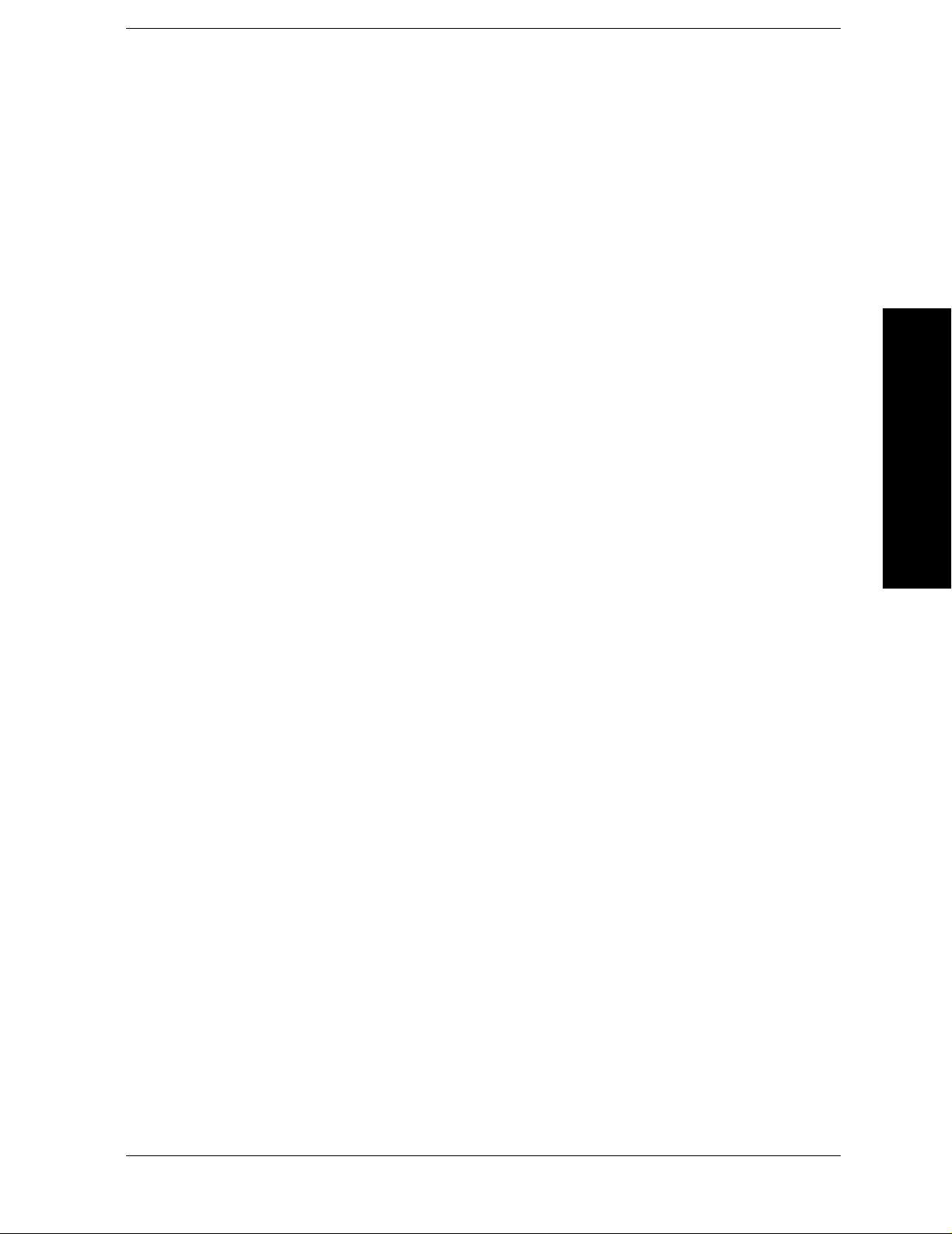
List of Commands
[:SENSe]:MCPower:CARRier:LIST:BANDwidth|BWIDth[:INTegration]? . . . . . . . . . . . . . . . . . . 165
[:SENSe]:MCPower:CARRier:LIST:PPResent YES|NO . . . . . . . . . . . . . . . . . . . . . . . . . . . . . . . . . 162
[:SENSe]:MCPower:CARRier:LIST:PPResent?. . . . . . . . . . . . . . . . . . . . . . . . . . . . . . . . . . . . . . . . . 163
[:SENSe]:MCPower:CARRier:LIST:WIDTh <Hz> . . . . . . . . . . . . . . . . . . . . . . . . . . . . . . . . . . . . . . 163
[:SENSe]:MCPower:CARRier:LIST:WIDTh? . . . . . . . . . . . . . . . . . . . . . . . . . . . . . . . . . . . . . . . . . . 164
[:SENSe]:MCPower:CARRier[:POWer]<dBm>. . . . . . . . . . . . . . . . . . . . . . . . . . . . . . . . . . . . . . . . . 170
[:SENSe]:MCPower:CARRier[:POWer]? . . . . . . . . . . . . . . . . . . . . . . . . . . . . . . . . . . . . . . . . . . . . . . 170
[:SENSe]:MCPower:CORRection:NOISe[:AUTO] OFF|ON|0|1 . . . . . . . . . . . . . . . . . . . . . . . . . . 172
[:SENSe]:MCPower:CORRection:NOISe[:AUTO]? . . . . . . . . . . . . . . . . . . . . . . . . . . . . . . . . . . . . . . 172
[:SENSe]:MCPower:FILTer[:RRC]:ALPHA <number>. . . . . . . . . . . . . . . . . . . . . . . . . . . . . . . . . . . 172
List of Commands
[:SENSe]:MCPower:FILTer[:RRC]:ALPHA? . . . . . . . . . . . . . . . . . . . . . . . . . . . . . . . . . . . . . . . . . . . 172
[:SENSe]:MCPower:FILTer[:RRC][:STATe] OFF|ON|0|1 . . . . . . . . . . . . . . . . . . . . . . . . . . . . . . . 171
[:SENSe]:MCPower:LIMit[:STATe] OFF|ON|0|1. . . . . . . . . . . . . . . . . . . . . . . . . . . . . . . . . . . . . . 171
[:SENSe]:MCPower:LIMit[:STATe]? . . . . . . . . . . . . . . . . . . . . . . . . . . . . . . . . . . . . . . . . . . . . . . . . . 171
[:SENSe]:MCPower:METHod IBW|RBW. . . . . . . . . . . . . . . . . . . . . . . . . . . . . . . . . . . . . . . . . . . . . 169
[:SENSe]:MCPower:METHod?. . . . . . . . . . . . . . . . . . . . . . . . . . . . . . . . . . . . . . . . . . . . . . . . . . . . . . 169
[:SENSe]:MCPower:OFFSet:LIST:[FREQuency]<Hz>,<Hz>,<Hz>. . . . . . . . . . . . . . . . . . . . . . . . . 166
[:SENSe]:MCPower:OFFSet:LIST:[FREQuency]? . . . . . . . . . . . . . . . . . . . . . . . . . . . . . . . . . . . . . . 166
[:SENSe]:MCPower:OFFSet:LIST:BANDwidth|BWIDth:[INTegration]<Hz>,<Hz>,<Hz>. . . . . . 166
[:SENSe]:MCPower:RCARrier:AUTO OFF|ON|0|1. . . . . . . . . . . . . . . . . . . . . . . . . . . . . . . . . . . . 160
[:SENSe]:MCPower:RCARrier:AUTO? . . . . . . . . . . . . . . . . . . . . . . . . . . . . . . . . . . . . . . . . . . . . . . . 160
[:SENSe]:MCPower:RCARrier<integer>. . . . . . . . . . . . . . . . . . . . . . . . . . . . . . . . . . . . . . . . . . . . . . 160
[:SENSe]:MCPower:RCARrier? . . . . . . . . . . . . . . . . . . . . . . . . . . . . . . . . . . . . . . . . . . . . . . . . . . . . . 160
[:SENSe]:MCPower:RCFRequency:AUTO OFF|ON|0|1. . . . . . . . . . . . . . . . . . . . . . . . . . . . . . . . 161
[:SENSe]:MCPower:RCFRequency:AUTO?. . . . . . . . . . . . . . . . . . . . . . . . . . . . . . . . . . . . . . . . . . . . 161
[:SENSe]:MCPower:RCFRequency<Freq> . . . . . . . . . . . . . . . . . . . . . . . . . . . . . . . . . . . . . . . . . . . . 161
[:SENSe]:MCPower:RCFRequency? . . . . . . . . . . . . . . . . . . . . . . . . . . . . . . . . . . . . . . . . . . . . . . . . . 161
[:SENSe]:OBW:AVERage:TCONtrol EXPonential|REPeat. . . . . . . . . . . . . . . . . . . . . . . . . . . . . . . 178
[:SENSe]:OBW:AVERage:TCONtrol? . . . . . . . . . . . . . . . . . . . . . . . . . . . . . . . . . . . . . . . . . . . . . . . . 178
[:SENSe]:OBW:FREQuency:SP AN <freq> . . . . . . . . . . . . . . . . . . . . . . . . . . . . . . . . . . . . . . . . . . . . 180
[:SENSe]:OBW:FREQuency:SP AN?. . . . . . . . . . . . . . . . . . . . . . . . . . . . . . . . . . . . . . . . . . . . . . . . . . 180
17
Page 18
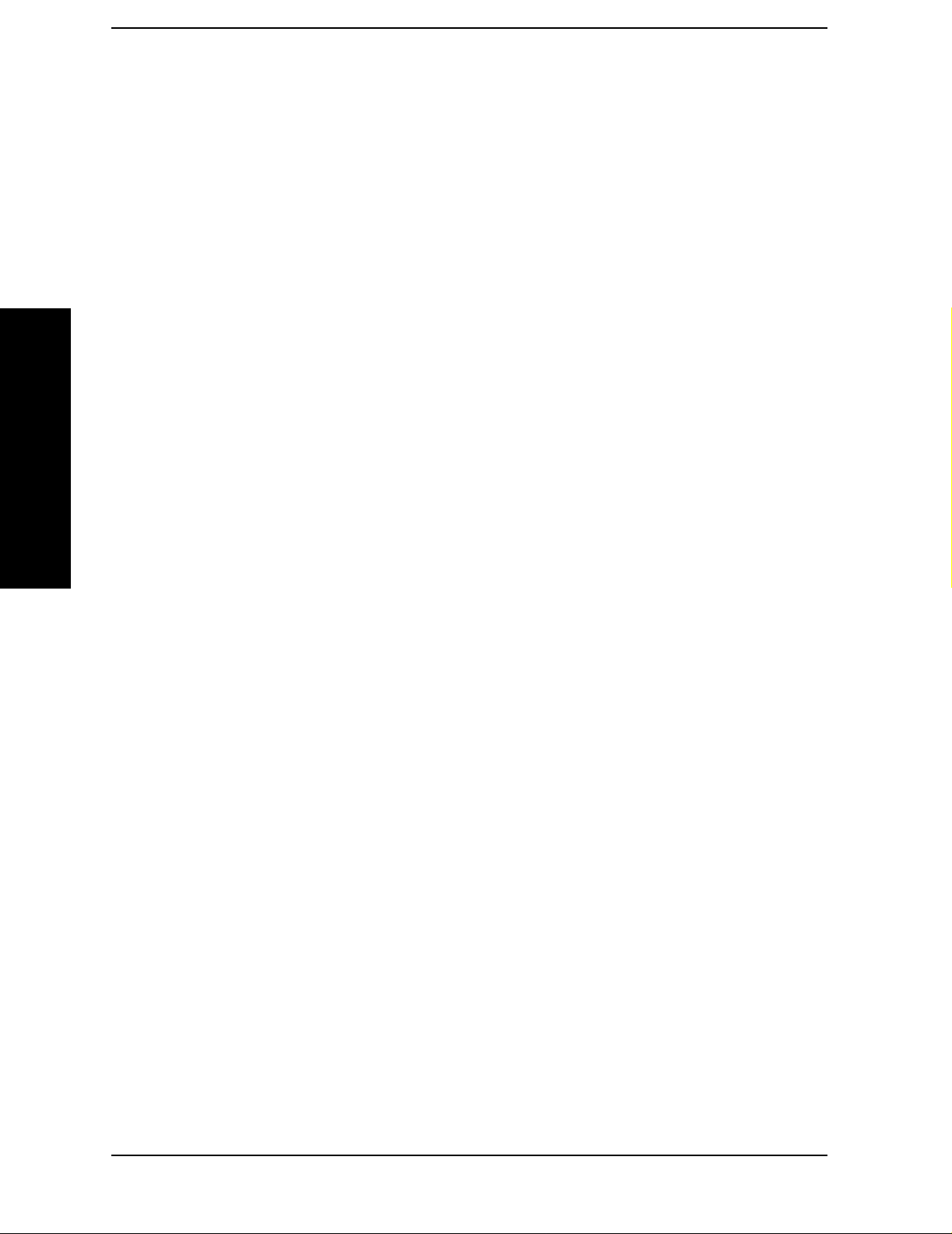
List of Commands
[:SENSe]:OBW:MAXHold OFF|ON|0|1. . . . . . . . . . . . . . . . . . . . . . . . . . . . . . . . . . . . . . . . . . . . . .178
[:SENSe]:OBW:MAXHold? . . . . . . . . . . . . . . . . . . . . . . . . . . . . . . . . . . . . . . . . . . . . . . . . . . . . . . . . .178
[:SENSe]:OBW:XDB <dB value>. . . . . . . . . . . . . . . . . . . . . . . . . . . . . . . . . . . . . . . . . . . . . . . . . . . . .181
[:SENSe]:OBW:XDB?. . . . . . . . . . . . . . . . . . . . . . . . . . . . . . . . . . . . . . . . . . . . . . . . . . . . . . . . . . . . . .181
[:SENSe]:OBWidth:AVERage:COUNt <integer>. . . . . . . . . . . . . . . . . . . . . . . . . . . . . . . . . . . . . . . .177
[:SENSe]:OBWidth:AVERage:COUNt?. . . . . . . . . . . . . . . . . . . . . . . . . . . . . . . . . . . . . . . . . . . . . . . .177
[:SENSe]:OBWidth:AVERage[:STATe] OFF|ON|0|1. . . . . . . . . . . . . . . . . . . . . . . . . . . . . . . . . . . .177
[:SENSe]:OBWidth:AVERage[:STATe]? . . . . . . . . . . . . . . . . . . . . . . . . . . . . . . . . . . . . . . . . . . . . . . .177
[:SENSe]:OBWidth:PERCent <percent> . . . . . . . . . . . . . . . . . . . . . . . . . . . . . . . . . . . . . . . . . . . . . .179
[:SENSe]:OBWidth:PERCent?. . . . . . . . . . . . . . . . . . . . . . . . . . . . . . . . . . . . . . . . . . . . . . . . . . . . . . .179
List of Commands
[:SENSe]:POWer[:RF]:RANGe:AUTO ONCE. . . . . . . . . . . . . . . . . . . . . . . . . . . . . . . . . . . . . . . . . . .119
[:SENSe]:PSTatistic:BANDwidth|BWIDth <freq> . . . . . . . . . . . . . . . . . . . . . . . . . . . . . . . . . . . . . .117
[:SENSe]:PSTatistic:BANDwidth|BWIDth? . . . . . . . . . . . . . . . . . . . . . . . . . . . . . . . . . . . . . . . . . . .117
[:SENSe]:PSTatistic:COUNts <integer>. . . . . . . . . . . . . . . . . . . . . . . . . . . . . . . . . . . . . . . . . . . . . . .118
[:SENSe]:PSTatistic:COUNts? . . . . . . . . . . . . . . . . . . . . . . . . . . . . . . . . . . . . . . . . . . . . . . . . . . . . . .118
[:SENSe]:PSTatistic:SWEep:TIME <time> . . . . . . . . . . . . . . . . . . . . . . . . . . . . . . . . . . . . . . . . . . . .119
[:SENSe]:PSTatistic:SWEep:TIME? . . . . . . . . . . . . . . . . . . . . . . . . . . . . . . . . . . . . . . . . . . . . . . . . . .119
[:SENSe]:RADio:STANdard:BAND:CLASs BC0|BC1. . . . . . . . . . . . . . . . . . . . . . . . . . . . . . . . . . . . .48
[:SENSe]:RADio:STANdard:BAND:CLASs?. . . . . . . . . . . . . . . . . . . . . . . . . . . . . . . . . . . . . . . . . . . . .48
[:SENSe]:RADio:STANdard:DEVice BTS|MS. . . . . . . . . . . . . . . . . . . . . . . . . . . . . . . . . . . . . . . . . . .47
[:SENSe]:RADio:STANdard:DEVice? . . . . . . . . . . . . . . . . . . . . . . . . . . . . . . . . . . . . . . . . . . . . . . . . . .47
[:SENSe]:RADio:STANdard:EAMeas . . . . . . . . . . . . . . . . . . . . . . . . . . . . . . . . . . . . . . . . . . . . . . . . . .49
[:SENSe]:RADio:STANdard:EAMeas . . . . . . . . . . . . . . . . . . . . . . . . . . . . . . . . . . . . . . . . . . . . . . . . . .49
[:SENSe]:RADio:STANdard:PACKet DH1|DH3|DH5 . . . . . . . . . . . . . . . . . . . . . . . . . . . . . . . . . . . .47
[:SENSe]:RADio:STANdard:PACKet?. . . . . . . . . . . . . . . . . . . . . . . . . . . . . . . . . . . . . . . . . . . . . . . . . .47
[:SENSe]:RADio:STANdard:RPARams[:STATe]?. . . . . . . . . . . . . . . . . . . . . . . . . . . . . . . . . . . . . . . . .48
[:SENSe]:RADio:STANdard:RPARams[:STATe]ON|Off|1|0. . . . . . . . . . . . . . . . . . . . . . . . . . . . . . .48
[:SENSe]:RADio:STANdard:SBWidth <freq>. . . . . . . . . . . . . . . . . . . . . . . . . . . . . . . . . . . . . . . . . . . .46
[:SENSe]:RADio:STANdard:SBWidth?. . . . . . . . . . . . . . . . . . . . . . . . . . . . . . . . . . . . . . . . . . . . . . . . .46
[:SENSe]:RADio:STANdard[:SELect]? . . . . . . . . . . . . . . . . . . . . . . . . . . . . . . . . . . . . . . . . . . . . . . . . .33
[:SENSe]:SEMask:AVERage:COUNt <integer>. . . . . . . . . . . . . . . . . . . . . . . . . . . . . . . . . . . . . . . . .183
18
Page 19
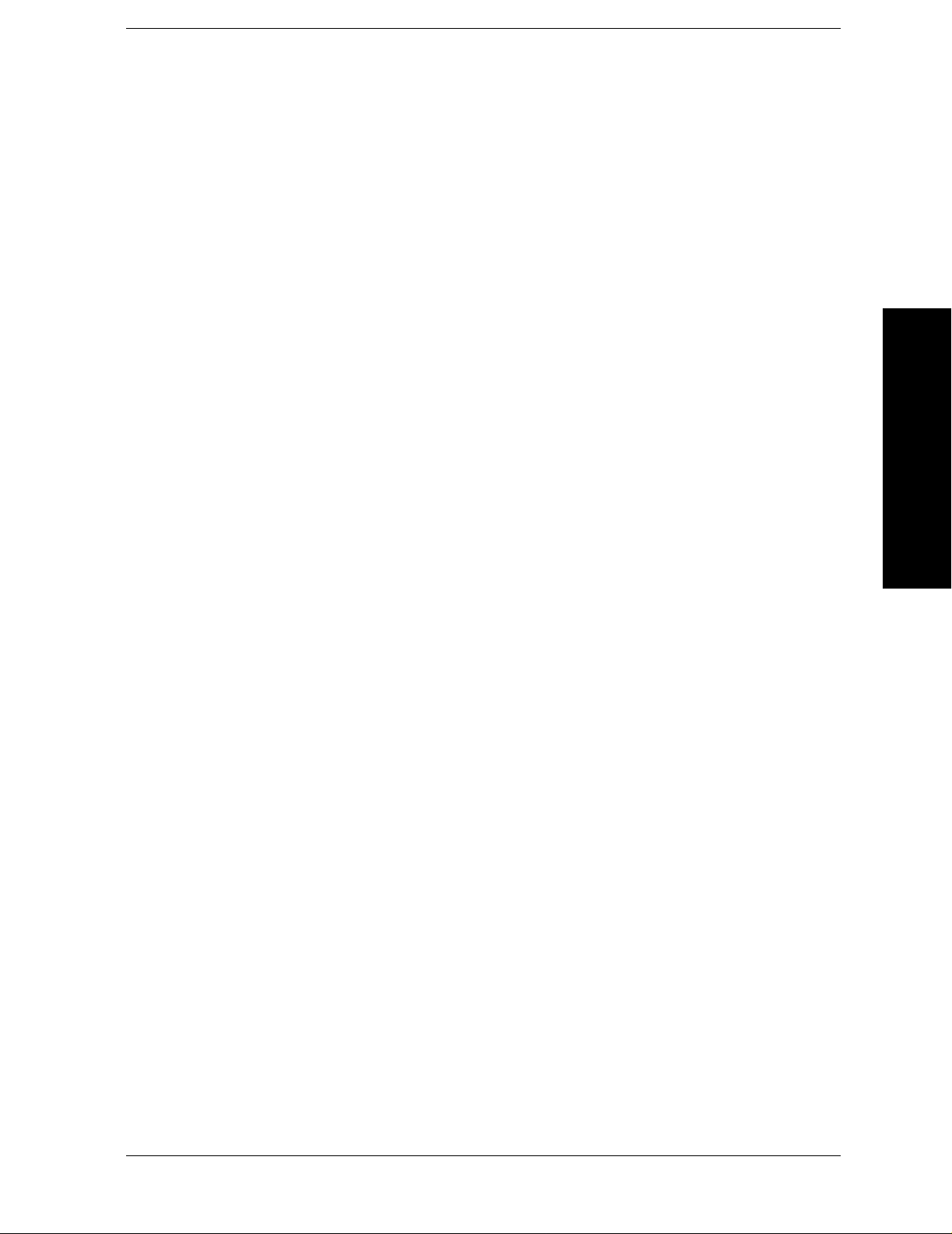
List of Commands
[:SENSe]:SEMask:AVERage:COUNt? . . . . . . . . . . . . . . . . . . . . . . . . . . . . . . . . . . . . . . . . . . . . . . . . 183
[:SENSe]:SEMask:AVERage[:STATe] OFF|ON|0|1 . . . . . . . . . . . . . . . . . . . . . . . . . . . . . . . . . . . . 183
[:SENSe]:SEMask:AVERage[:STATe]?. . . . . . . . . . . . . . . . . . . . . . . . . . . . . . . . . . . . . . . . . . . . . . . . 183
[:SENSe]:SEMask:BANDwidth[n]|BWIDth[n]:INTegration <number> . . . . . . . . . . . . . . . . . . . . 185
[:SENSe]:SEMask:BANDwidth[n]|BWIDth[n]:INTegration? . . . . . . . . . . . . . . . . . . . . . . . . . . . . . 185
[:SENSe]:SEMask:BANDwidth|BWIDth[:RESolution] <freq>. . . . . . . . . . . . . . . . . . . . . . . . . . . . 186
[:SENSe]:SEMask:BANDwidth|BWIDth[:RESolution]:AUTO OFF|ON|0|1 . . . . . . . . . . . . . . . 186
[:SENSe]:SEMask:BANDwidth|BWIDth[:RESolution]:AUTO? . . . . . . . . . . . . . . . . . . . . . . . . . . . 186
[:SENSe]:SEMask:BANDwidth|BWIDth[:RESolution]?. . . . . . . . . . . . . . . . . . . . . . . . . . . . . . . . . 186
[:SENSe]:SEMask:CARRier:AUTO[:STATe] OFF|ON|0|1 . . . . . . . . . . . . . . . . . . . . . . . . . . . . . . 187
List of Commands
[:SENSe]:SEMask:CARRier:AUTO[:STATe]? . . . . . . . . . . . . . . . . . . . . . . . . . . . . . . . . . . . . . . . . . . 187
[:SENSe]:SEMask:CARRier[:POWer] <ampl> . . . . . . . . . . . . . . . . . . . . . . . . . . . . . . . . . . . . . . . . . 187
[:SENSe]:SEMask:CARRier[:POWer]? . . . . . . . . . . . . . . . . . . . . . . . . . . . . . . . . . . . . . . . . . . . . . . . 187
[:SENSe]:SEMask:FILTer[:RRC]:ALPHA <number>. . . . . . . . . . . . . . . . . . . . . . . . . . . . . . . . . . . . 203
[:SENSe]:SEMask:FILTer[:RRC]:ALPHA? . . . . . . . . . . . . . . . . . . . . . . . . . . . . . . . . . . . . . . . . . . . . 203
[:SENSe]:SEMask:FILTer[:RRC][:STATe] OFF|ON|0|1 . . . . . . . . . . . . . . . . . . . . . . . . . . . . . . . . 202
[:SENSe]:SEMask:FILTer[:RRC][:STATe]? . . . . . . . . . . . . . . . . . . . . . . . . . . . . . . . . . . . . . . . . . . . . 202
[:SENSe]:SEMask:FREQuency:SPAN <number>. . . . . . . . . . . . . . . . . . . . . . . . . . . . . . . . . . . . . . . 185
[:SENSe]:SEMask:FREQuency:SPAN? . . . . . . . . . . . . . . . . . . . . . . . . . . . . . . . . . . . . . . . . . . . . . . . 185
[:SENSe]:SEMask:OFFSet[n]:LIST:BANDwidth|BWIDth:IMULti <integer> . . . . . . . . . . . . . . . 196
[:SENSe]:SEMask:OFFSet[n]:LIST:BANDwidth|BWIDth:IMULti? . . . . . . . . . . . . . . . . . . . . . . . 196
[:SENSe]:SEMask:OFFSet[n]:LIST:BANDwidth|BWIDth[:RESolution] <freq>...[<freq>] (up to five
values) . . . . . . . . . . . . . . . . . . . . . . . . . . . . . . . . . . . . . . . . . . . . . . . . . . . . . . . . . . . . . . . . . . . . . . . . . 194
[:SENSe]:SEMask:OFFSet[n]:LIST:BANDwidth|BWIDth[:RESolution]:AUTO OFF|ON|0|1 . 1 94
[:SENSe]:SEMask:OFFSet[n]:LIST:BANDwidth|BWIDth[:RESolution]:AUTO? . . . . . . . . . . . . . 195
[:SENSe]:SEMask:OFFSet[n]:LIST:BANDwidth|BWIDth[:RESolution]? . . . . . . . . . . . . . . . . . . . 194
[:SENSe]:SEMask:OFFSet[n]:LIST:FREQuency:STARt <freq>, ... [<freq>]. . . . . . . . . . . . . . . . . . 192
[:SENSe]:SEMask:OFFSet[n]:LIST:FREQuency:STARt? . . . . . . . . . . . . . . . . . . . . . . . . . . . . . . . . 192
[:SENSe]:SEMask:OFFSet[n]:LIST:FREQuency:STOP <freq> ... [<freq>]. . . . . . . . . . . . . . . . . . . 193
[:SENSe]:SEMask:OFFSet[n]:LIST:FREQuency:STOP? . . . . . . . . . . . . . . . . . . . . . . . . . . . . . . . . . 193
[:SENSe]:SEMask:OFFSet[n]:LIST:STARt:ABSolute <ampl>,...[<ampl>] (up to five values). . . . 197
19
Page 20
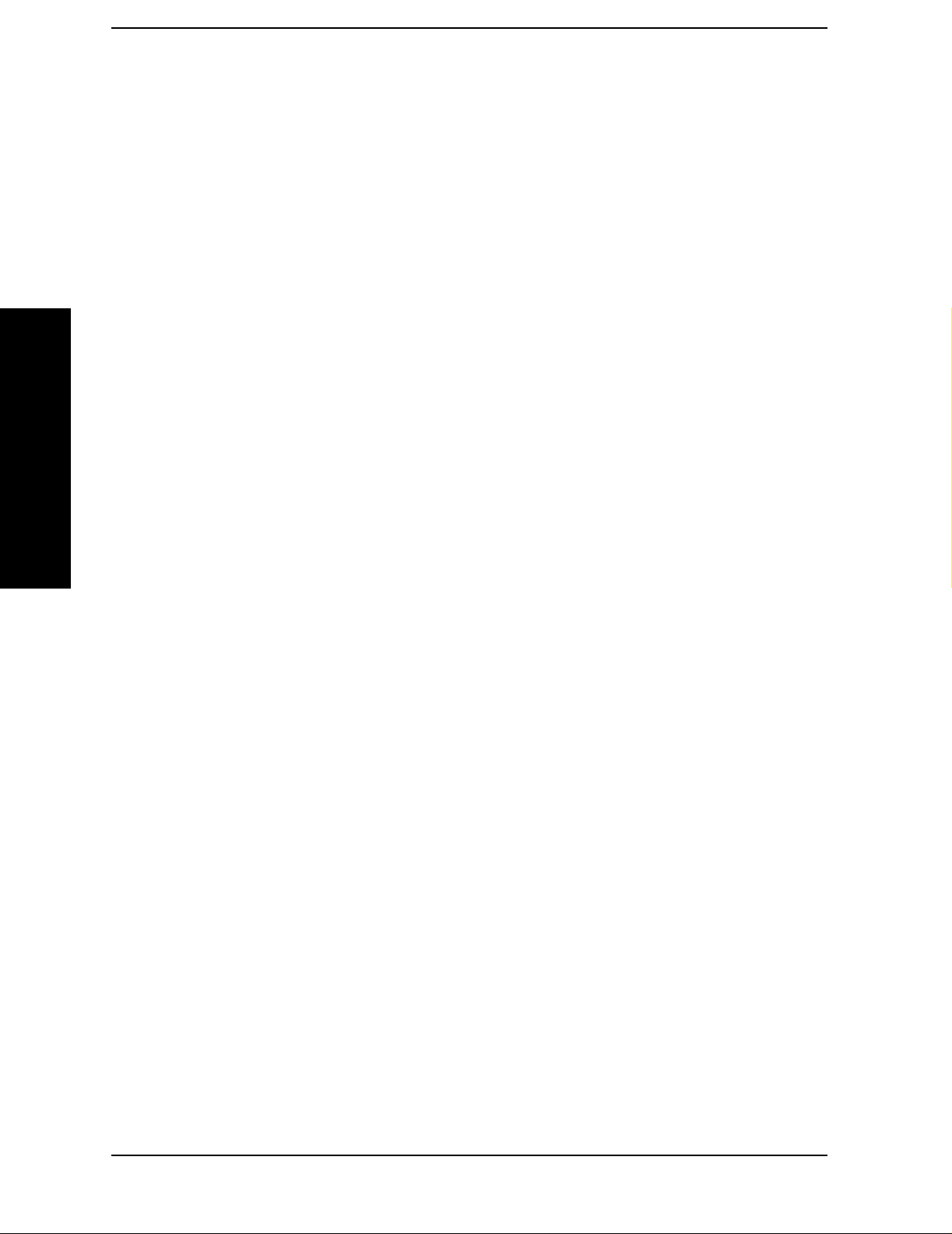
List of Commands
[:SENSe]:SEMask:OFFSet[n]:LIST:STARt:ABSolute? . . . . . . . . . . . . . . . . . . . . . . . . . . . . . . . . . . .197
[:SENSe]:SEMask:OFFSet[n]:LIST:STARt:RCARrier <rel_ampl>,... [<rel_ampl>] (up to five values)
198
[:SENSe]:SEMask:OFFSet[n]:LIST:STARt:RCARrier?. . . . . . . . . . . . . . . . . . . . . . . . . . . . . . . . . . .198
[:SENSe]:SEMask:OFFSet[n]:LIST:STATe OFF|ON|0| . . . . . . . . . . . . . . . . . . . . . . . . . . . . . . . . .192
[:SENSe]:SEMask:OFFSet[n]:LIST:STATe?. . . . . . . . . . . . . . . . . . . . . . . . . . . . . . . . . . . . . . . . . . . .192
[:SENSe]:SEMask:OFFSet[n]:LIST:STOP:ABSolute <ampl>,...[<ampl>] (up to five values). . . . .197
[:SENSe]:SEMask:OFFSet[n]:LIST:STOP:ABSolute:COUPle OFF|ON|0|1. . . . . . . . . . . . . . . . .197
[:SENSe]:SEMask:OFFSet[n]:LIST:STOP:ABSolute:COUPle? . . . . . . . . . . . . . . . . . . . . . . . . . . . .197
[:SENSe]:SEMask:OFFSet[n]:LIST:STOP:ABSolute?. . . . . . . . . . . . . . . . . . . . . . . . . . . . . . . . . . . .197
List of Commands
[:SENSe]:SEMask:OFFSet[n]:LIST:STOP:RCARrier <real number>,[<real number>].... . . . . . . .199
[:SENSe]:SEMask:OFFSet[n]:LIST:STOP:RCARrier:COUPle OFF|ON|0|1 . . . . . . . . . . . . . . . .199
[:SENSe]:SEMask:OFFSet[n]:LIST:STOP:RCARrier:COUPle? . . . . . . . . . . . . . . . . . . . . . . . . . . . .199
[:SENSe]:SEMask:OFFSet[n]:LIST:STOP:RCARrier? . . . . . . . . . . . . . . . . . . . . . . . . . . . . . . . . . . .199
[:SENSe]:SEMask:OFFSet[n]:LIST:SWEeptime <time> ... [<time>] . . . . . . . . . . . . . . . . . . . . . . . .194
[:SENSe]:SEMask:OFFSet[n]:LIST:SWEeptime:AUTO OFF|ON|0|1. . . . . . . . . . . . . . . . . . . . . .194
[:SENSe]:SEMask:OFFSet[n]:LIST:SWEeptime:AUTO? . . . . . . . . . . . . . . . . . . . . . . . . . . . . . . . . .194
[:SENSe]:SEMask:OFFSet[n]:LIST:SWEeptime? . . . . . . . . . . . . . . . . . . . . . . . . . . . . . . . . . . . . . . .194
[:SENSe]:SEMask:OFFSet[n]:LIST:TEST ABSolute|AND|OR|RELative,ABSo-
lute|AND|OR|RELative,ABSolute|AND|OR|RELative,ABSolute|AND|OR|RELative . . . . .200
[:SENSe]:SEMask:OFFSet[n]:LIST:TEST? . . . . . . . . . . . . . . . . . . . . . . . . . . . . . . . . . . . . . . . . . . . .200
[:SENSe]:SEMask:RESult. . . . . . . . . . . . . . . . . . . . . . . . . . . . . . . . . . . . . . . . . . . . . . . . . . . . . . . . . .201
[:SENSe]:SEMask:SWEeptime <number> . . . . . . . . . . . . . . . . . . . . . . . . . . . . . . . . . . . . . . . . . . . . .186
[:SENSe]:SEMask:SWEeptime:AUTO OFF|ON|0|1. . . . . . . . . . . . . . . . . . . . . . . . . . . . . . . . . . . .186
[:SENSe]:SEMask:SWEeptime:AUTO? . . . . . . . . . . . . . . . . . . . . . . . . . . . . . . . . . . . . . . . . . . . . . . .186
[:SENSe]:SEMask:SWEeptime? . . . . . . . . . . . . . . . . . . . . . . . . . . . . . . . . . . . . . . . . . . . . . . . . . . . . .186
[:SENSE]:SEMask:TYPE TPRef | PSDRef . . . . . . . . . . . . . . . . . . . . . . . . . . . . . . . . . . . . . . . . . . . .184
[:SENSE]:SEMask:TYPE?. . . . . . . . . . . . . . . . . . . . . . . . . . . . . . . . . . . . . . . . . . . . . . . . . . . . . . . . . .184
[:SENSe]:SPURious:AVERage:COUNt <integer> . . . . . . . . . . . . . . . . . . . . . . . . . . . . . . . . . . . . . . .213
[:SENSe]:SPURious:AVERage:COUNt? . . . . . . . . . . . . . . . . . . . . . . . . . . . . . . . . . . . . . . . . . . . . . . .213
[:SENSe]:SPURious:AVERage:TCONrol EXPonential|REPeat . . . . . . . . . . . . . . . . . . . . . . . . . . . .214
[:SENSe]:SPURious:AVERage:TCONrol?. . . . . . . . . . . . . . . . . . . . . . . . . . . . . . . . . . . . . . . . . . . . . .214
20
Page 21
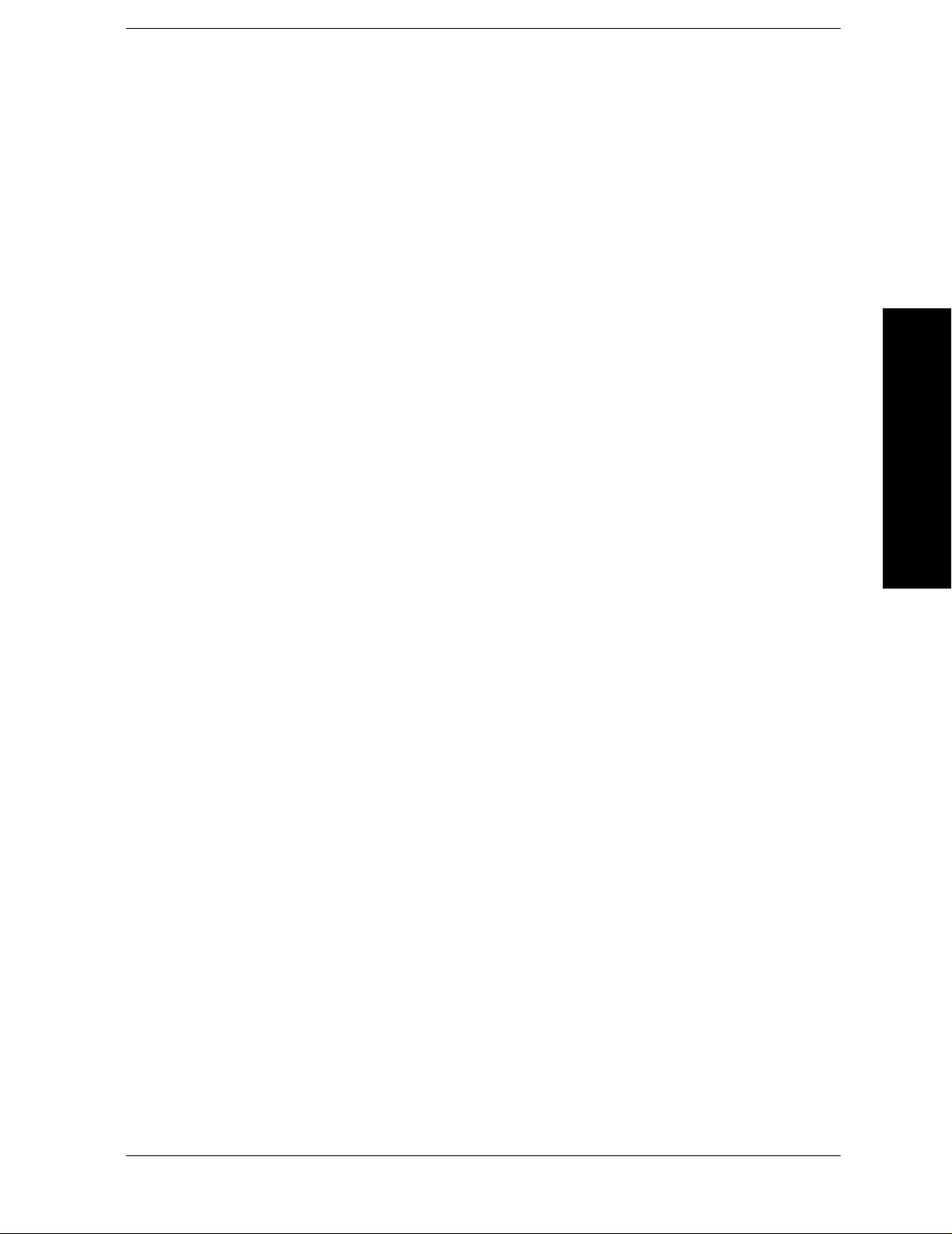
List of Commands
[:SENSe]:SPURious:AVERage[:STATe] OFF|ON|0|1 . . . . . . . . . . . . . . . . . . . . . . . . . . . . . . . . . . 213
[:SENSe]:SPURious:AVERage[:STATe]? . . . . . . . . . . . . . . . . . . . . . . . . . . . . . . . . . . . . . . . . . . . . . . 213
[:SENSe]:SPURious:FSMeas OFF|ON|0|1. . . . . . . . . . . . . . . . . . . . . . . . . . . . . . . . . . . . . . . . . . . 231
[:SENSe]:SPURious:FSMeas? . . . . . . . . . . . . . . . . . . . . . . . . . . . . . . . . . . . . . . . . . . . . . . . . . . . . . . 231
[:SENSe]:SPURious:POWer[:RF]:LEVel <integer> . . . . . . . . . . . . . . . . . . . . . . . . . . . . . . . . . . . . . 231
[:SENSe]:SPURious:POWer[:RF]:LEVel? . . . . . . . . . . . . . . . . . . . . . . . . . . . . . . . . . . . . . . . . . . . . . 231
[:SENSe]:SPURious:POWer[:RF]:RANGe:AUTO OFF|ON|0|1 . . . . . . . . . . . . . . . . . . . . . . . . . . 231
[:SENSe]:SPURious:POWer[:RF]:RANGe:AUTO? . . . . . . . . . . . . . . . . . . . . . . . . . . . . . . . . . . . . . . 231
[:SENSe]:SPURious:SPUR. . . . . . . . . . . . . . . . . . . . . . . . . . . . . . . . . . . . . . . . . . . . . . . . . . . . . . . . . 230
[:SENSe]:SPURious:SPUR? . . . . . . . . . . . . . . . . . . . . . . . . . . . . . . . . . . . . . . . . . . . . . . . . . . . . . . . . 230
List of Commands
[:SENSe]:SPURious:TYPE EXAMine|FULL . . . . . . . . . . . . . . . . . . . . . . . . . . . . . . . . . . . . . . . . . . 230
[:SENSe]:SPURious:TYPE? . . . . . . . . . . . . . . . . . . . . . . . . . . . . . . . . . . . . . . . . . . . . . . . . . . . . . . . . 230
[:SENSe]:SPURious[:RANGe][:LIST]:ATTenuation . . . . . . . . . . . . . . . . . . . . . . . . . . . . . . . . . . . . . 223
[:SENSe]:SPURious[:RANGe][:LIST]:ATTenuation? . . . . . . . . . . . . . . . . . . . . . . . . . . . . . . . . . . . . 223
[:SENSe]:SPURious[:RANGe][:LIST]:BANDw idth[:RESolution]:AUTO OFF|ON|0|1 . . . . . . . . 218
[:SENSe]:SPURious[:RANGe][:LIST]:BANDwidth[:RESolution]:AUTO?. . . . . . . . . . . . . . . . . . . . 218
[:SENSe]:SPURious[:RANGe][:LIST]:BANDwidth[:RESolution]<integer> . . . . . . . . . . . . . . . . . . 218
[:SENSe]:SPURious[:RANGe][:LIST]:BANDwidth[:RESolution]? . . . . . . . . . . . . . . . . . . . . . . . . . 218
[:SENSe]:SPURious[:RANGe][:LIST]:BWIDth|BANDwidth:VIDeo. . . . . . . . . . . . . . . . . . . . . . . . 218
[:SENSe]:SPURious[:RANGe][:LIST]:BWIDth|BANDwidth:VIDeo:AUTO OFF|ON|0|1 . . . . . 218
[:SENSe]:SPURious[:RANGe][:LIST]:BWIDth|BANDwidth:VIDeo:AUTO? . . . . . . . . . . . . . . . . . 218
[:SENSe]:SPURious[:RANGe][:LIST]:BWIDth|BANDwidth:VIDeo? . . . . . . . . . . . . . . . . . . . . . . . 218
[:SENSe]:SPURious[:RANGe][:LIST]:DET? . . . . . . . . . . . . . . . . . . . . . . . . . . . . . . . . . . . . . . . . . . . 224
[:SENSe]:SPURious[:RANGe][:LIST]:FREQuency:STARt <integer> . . . . . . . . . . . . . . . . . . . . . . . 217
[:SENSe]:SPURious[:RANGe][:LIST]:FREQuency:STARt? . . . . . . . . . . . . . . . . . . . . . . . . . . . . . . . 217
[:SENSe]:SPURious[:RANGe][:LIST]:FREQuency:STOP <integer>. . . . . . . . . . . . . . . . . . . . . . . . 217
[:SENSe]:SPURious[:RANGe][:LIST]:FREQuency:STOP? . . . . . . . . . . . . . . . . . . . . . . . . . . . . . . . 217
[:SENSe]:SPURious[:RANGe][:LIST]:PEAK:EXCursion . . . . . . . . . . . . . . . . . . . . . . . . . . . . . . . . . 221
[:SENSe]:SPURious[:RANGe][:LIST]:PEAK:EXCursion? . . . . . . . . . . . . . . . . . . . . . . . . . . . . . . . . 221
[:SENSe]:SPURious[:RANGe][:LIST]:PEAK:THReshold. . . . . . . . . . . . . . . . . . . . . . . . . . . . . . . . . 222
[:SENSe]:SPURious[:RANGe][:LIST]:PEAK:THReshold? . . . . . . . . . . . . . . . . . . . . . . . . . . . . . . . . 222
21
Page 22
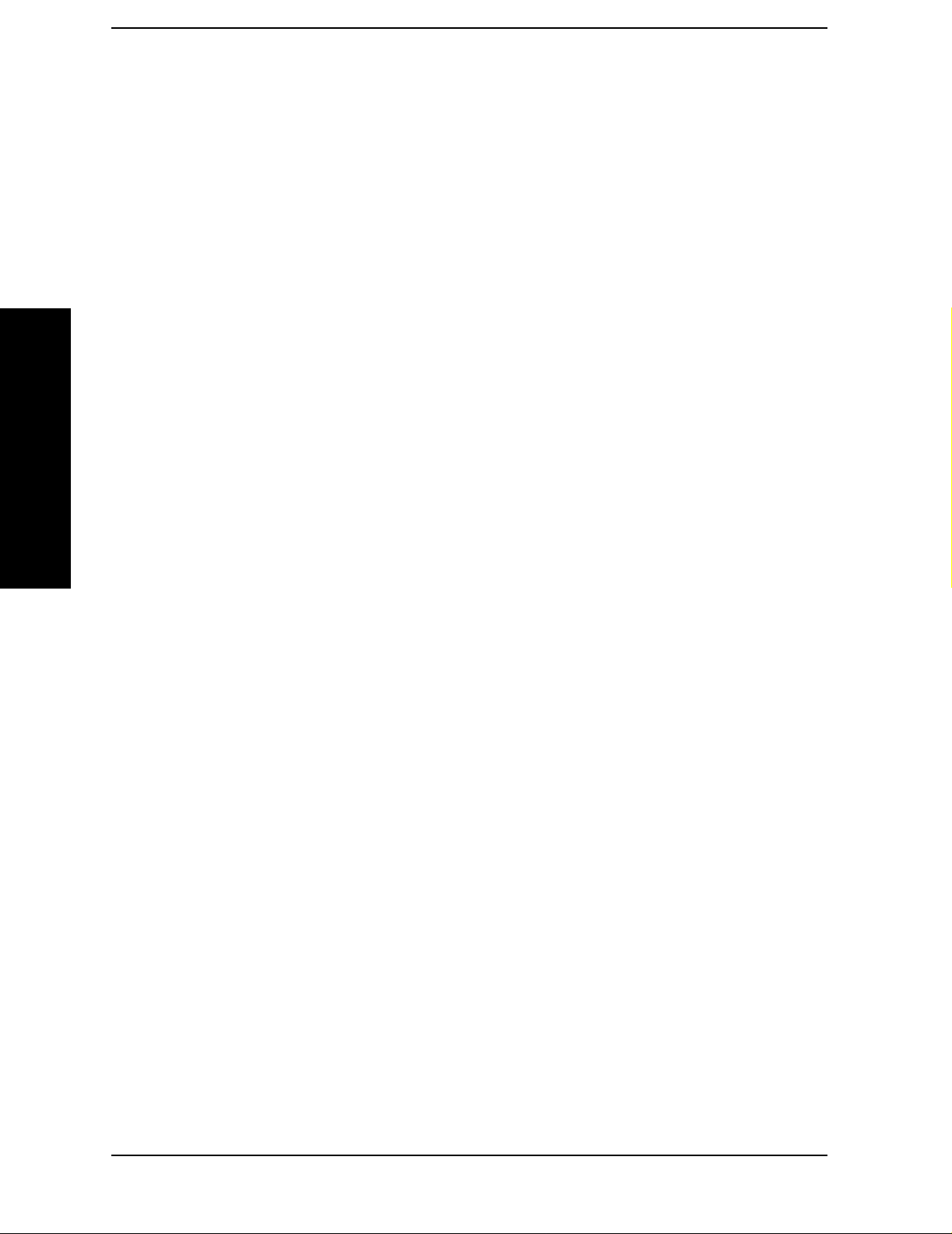
List of Commands
[:SENSe]:SPURious[:RANGe][:LIST]:POINts[:FUNCtion] NORMal|AVERage|POSitive|SAM-
Ple|NEGative|QPEak|EAVerage|EPOSitive|MPositive . . . . . . . . . . . . . . . . . . . . . . . . . . . . . . . .224
[:SENSe]:SPURious[:RANGe][:LIST]:POINts[:FUNCtion] OFF|NORMal|AVERage|POSitive|SAMPle|NEGative|QPEak|EAVerage|
EPOSitive|MPositive . . . . . . . . . . . . . . . . . . . . . . . . . . . . . . . . . . . . . . . . . . . . . . . . . . . . . . . . . . . . .225
[:SENSe]:SPURious[:RANGe][:LIST]:STATe OFF|ON|0|1. . . . . . . . . . . . . . . . . . . . . . . . . . . . . . .216
[:SENSe]:SPURious[:RANGe][:LIST]:STATe? . . . . . . . . . . . . . . . . . . . . . . . . . . . . . . . . . . . . . . . . . .216
[:SENSe]:SPURious[:RANGe][:LIST]:SWEep:POINts . . . . . . . . . . . . . . . . . . . . . . . . . . . . . . . . . . .229
[:SENSe]:SPURious[:RANGe][:LIST]:SWEep:POINts:AUTO. . . . . . . . . . . . . . . . . . . . . . . . . . . . . .229
[:SENSe]:SPURious[:RANGe][:LIST]:SWEep:POINts:AUTO?. . . . . . . . . . . . . . . . . . . . . . . . . . . . .229
[:SENSe]:SPURious[:RANGe][:LIST]:SWEep:POINts?. . . . . . . . . . . . . . . . . . . . . . . . . . . . . . . . . . .229
List of Commands
[:SENSe]:SPURious[:RANGe][:LIST]:SWEep:TIME: <time>, <time>,... (up to 20 sweeptimes) . .219
[:SENSe]:SPURious[:RANGe][:LIST]:SWEep:TIME:AUTO OFF|ON|0|1, OFF|ON|0|1. . . . . .219
[:SENSe]:SPURious[:RANGe][:LIST]:SWEep:TIME:AUTO? . . . . . . . . . . . . . . . . . . . . . . . . . . . . . .219
[:SENSe]:SPURious[:RANGe][:LIST]:SWEep:TIME? . . . . . . . . . . . . . . . . . . . . . . . . . . . . . . . . . . . .219
[:SENSe]:TOIN:AVERage:COUNt <integer> . . . . . . . . . . . . . . . . . . . . . . . . . . . . . . . . . . . . . . . . . . .153
[:SENSe]:TOIN:AVERage:COUNt?. . . . . . . . . . . . . . . . . . . . . . . . . . . . . . . . . . . . . . . . . . . . . . . . . . .153
[:SENSe]:TOIN:AVERage:TCONrol EXPonential|REPeat. . . . . . . . . . . . . . . . . . . . . . . . . . . . . . . .154
[:SENSe]:TOIN:AVERage:TCONrol? . . . . . . . . . . . . . . . . . . . . . . . . . . . . . . . . . . . . . . . . . . . . . . . . .154
[:SENSe]:TOIN:AVERage[:STATe] OFF|ON|0|1. . . . . . . . . . . . . . . . . . . . . . . . . . . . . . . . . . . . . . .153
[:SENSe]:TOIN:AVERage[:STATe]? . . . . . . . . . . . . . . . . . . . . . . . . . . . . . . . . . . . . . . . . . . . . . . . . . .154
[:SENSe]:TOIN:FREQuency:MIXer:RANGe:AUTO OFF|ON|0|1 . . . . . . . . . . . . . . . . . . . . . . . . .155
[:SENSe]:TOIN:FREQuency:MIXer:RANGe:AUTO?. . . . . . . . . . . . . . . . . . . . . . . . . . . . . . . . . . . . .155
[:SENSe]:TOIN:FREQuency:MIXer:RANGe[:UPPer] <number> . . . . . . . . . . . . . . . . . . . . . . . . . . .155
[:SENSe]:TOIN:FREQuency:MIXer:RANGe[:UPPer]? . . . . . . . . . . . . . . . . . . . . . . . . . . . . . . . . . . .155
[:SENSe]:TOIN:FREQuency:SPAN <number> . . . . . . . . . . . . . . . . . . . . . . . . . . . . . . . . . . . . . . . . .155
[:SENSe]:TOIN:FREQuency:SPAN?. . . . . . . . . . . . . . . . . . . . . . . . . . . . . . . . . . . . . . . . . . . . . . . . . .155
For ESA only:
[:SENSe]:RADio:STANdard[:SELect]
NONE|IS95a|JSTD|IS95C|GSM|W3GPP|C2000MC1|C2000DS|C2000MC3|NADC|PDC|
BLUEtooth|TETRa|WL802DOT11A|WL802DOT11B|WL802DOT11G|HIPERLAN2|DVBTLSN
DVBTGPN|DVBTIPN|. . . . . . . . . . . . . . . . . . . . . . . . . . . . . . . . . . . . . . . . . . . . . . . . . . . . . . . . . . . . .33
For PSA only:
[:SENSe]:RADio:STANdard[:SELect]
22
Page 23
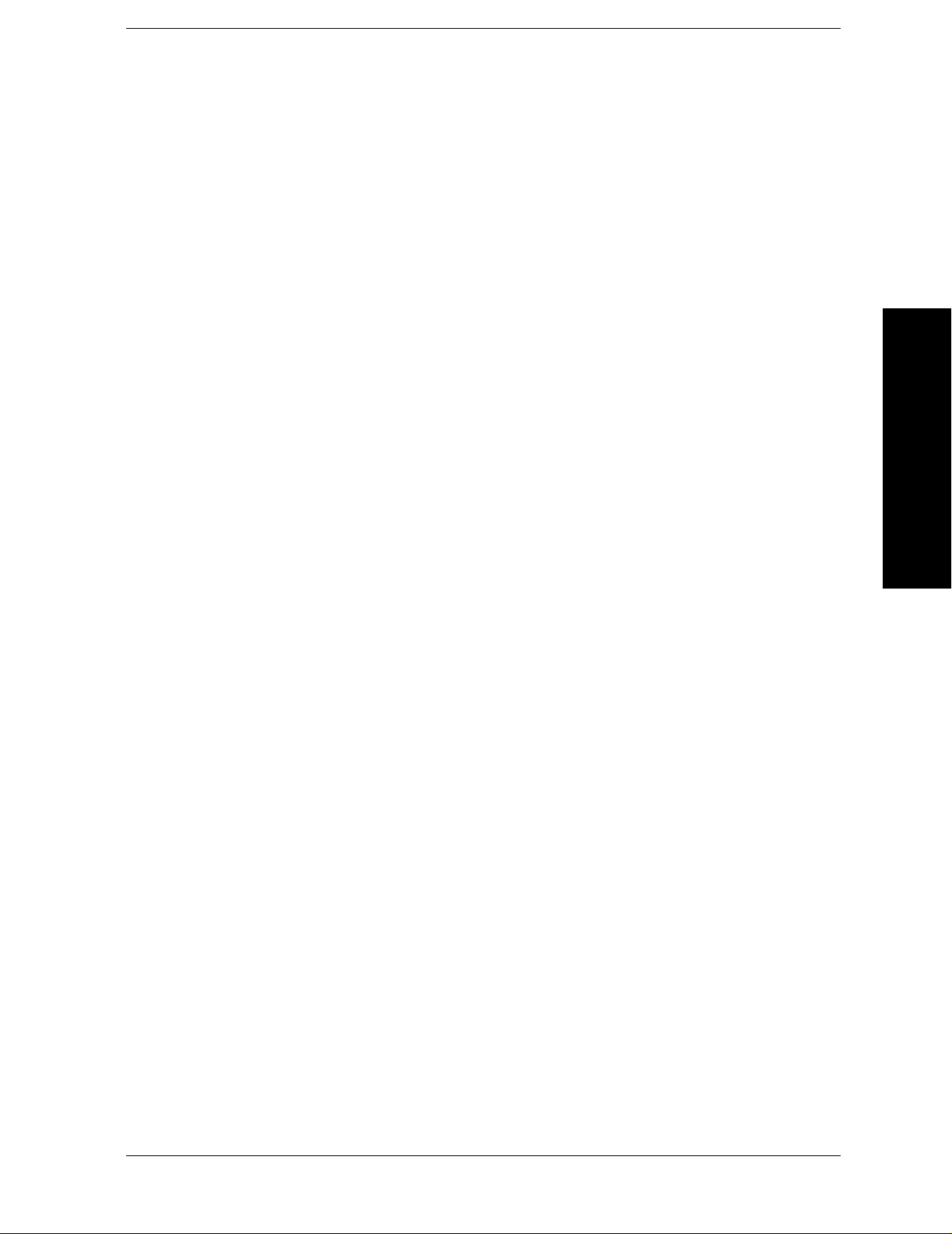
List of Commands
NONE|IS95a|JSTD|IS95C|GSM|W3GPP|C2000MC1|C2000DS|C2000MC3|NADC|PDC|
BLUEtooth|TETRa|WL802DOT11A|WL802DOT11B|WL802DOT11G|HIPERLAN2|DVBTDLN
DVBTGPN|DVBTIPN|FCC15|SDMBSE|UWBINDOOR|. . . . . . . . . . . . . . . . . . . . . . . . . . . . . . . 33
List of Commands
23
Page 24
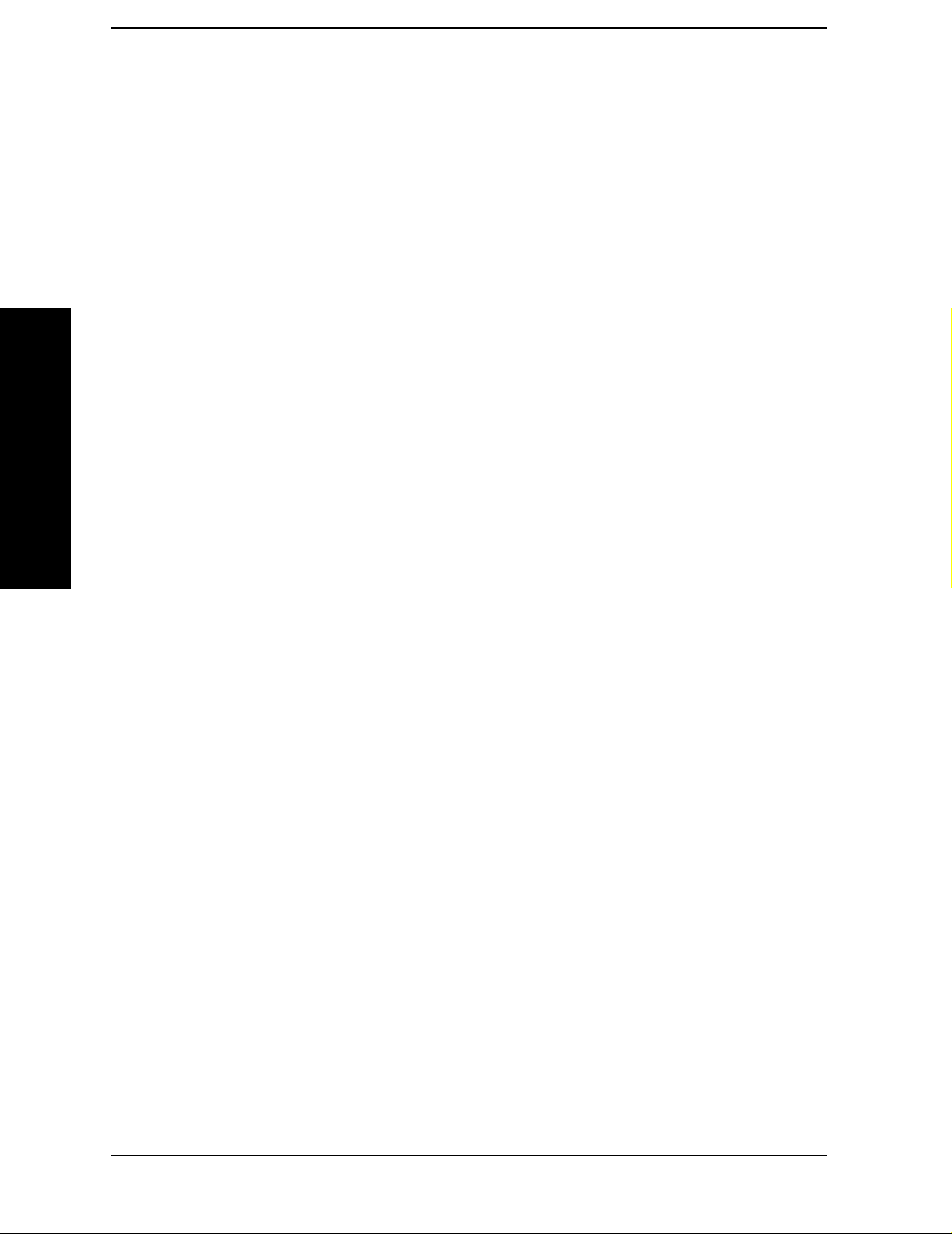
List of Commands
List of Commands
24
Page 25
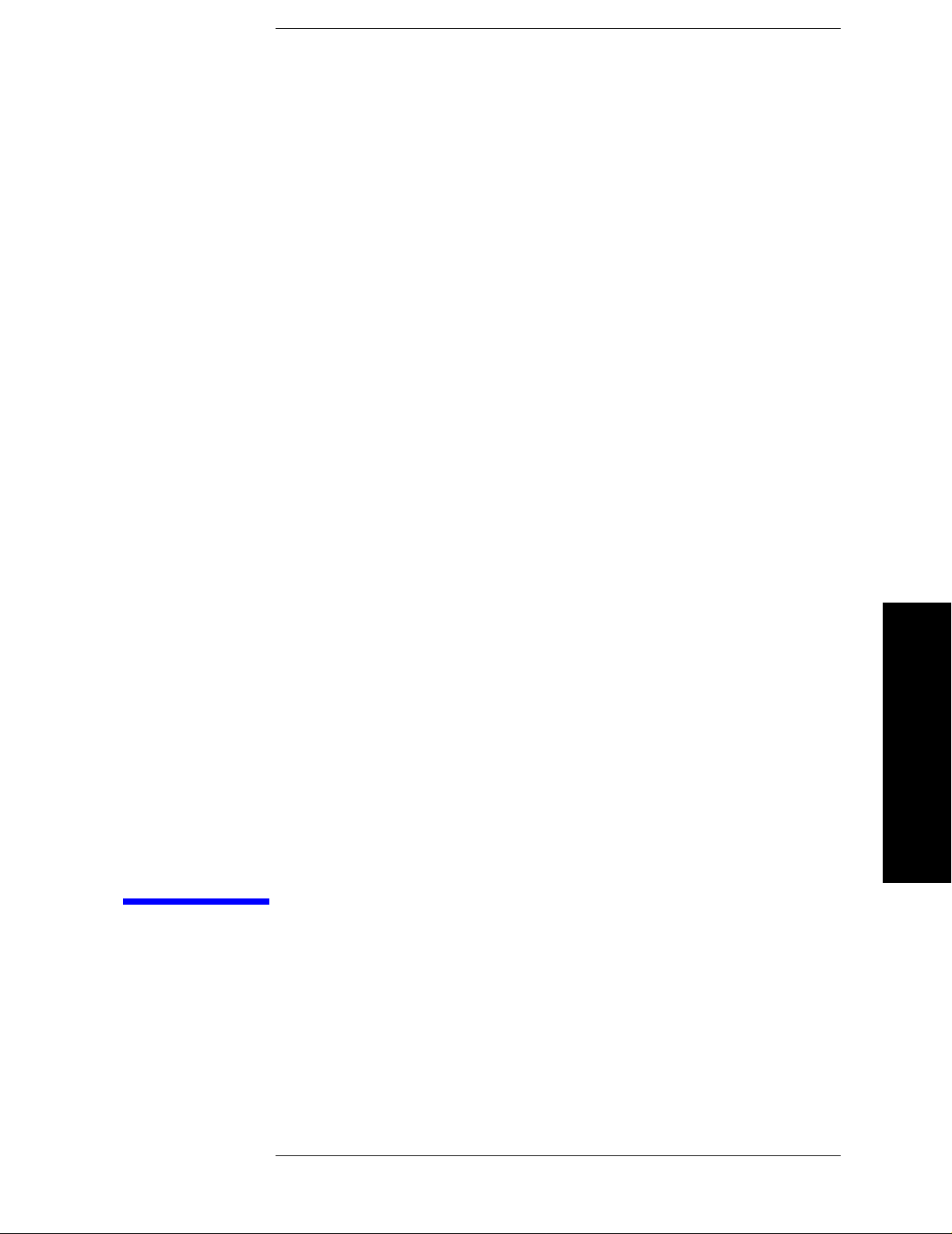
1 Using This Document
This book, Volume 2, provides the user and programming information for the one-button
power measurement functions. For the core spectrum analyzer functionality refer to
Volume 1, Core Spectrum Analyzer Functions User’s and Programmer’s Reference.
Using This Document
25
Page 26

Using This Document
About the User’s and Programmer’s Information
About the User’s and Programmer’s
Information
Your user’s and programmer’s information is organized in two volumes, Volume 1, Core
Spectrum Analyzer Functions User’s and Programmer’s Reference and Volume 2,
One-Button Power Measurements User’s and Programmer’s Reference.
This document is Volume 2 and provides user and programmer information for the
one-button power measurement functions only. For information about the core spectrum
analyzer functionality and programming fundamentals refer to Volume 1, Core Spectrum
Analyzer Functions User’s and Programmer’s Reference.
NOTE The front- and rear-panel features, along with the numeric keypad and
alpha-numeric softkey fundamentals are illustrated and described, in
your Getting Started guide.
What is in This Book
• Using This Document- describes the organization of this book.
• One-Button Measurement Functions - provides key descriptions and programming
information for each key associated with the measurements available when you press
the front-panel
NOTE The core spectrum analyzer functions and programming information is
• Menu Maps - illustrates the menu structure of the front-panel and lower-level keys
Using This Document
associated with the one-button measurements. Refer to this chapter to identify the
lower-level softkeys associated with the front-panel keys.
Measure key.
provided in its own manual; if you are unable to locate the information
you need in this book, try Volume 1, Core Spectrum Analyzer Functions
User’s and Programmer’s Reference.
26 Chapter 1
Page 27
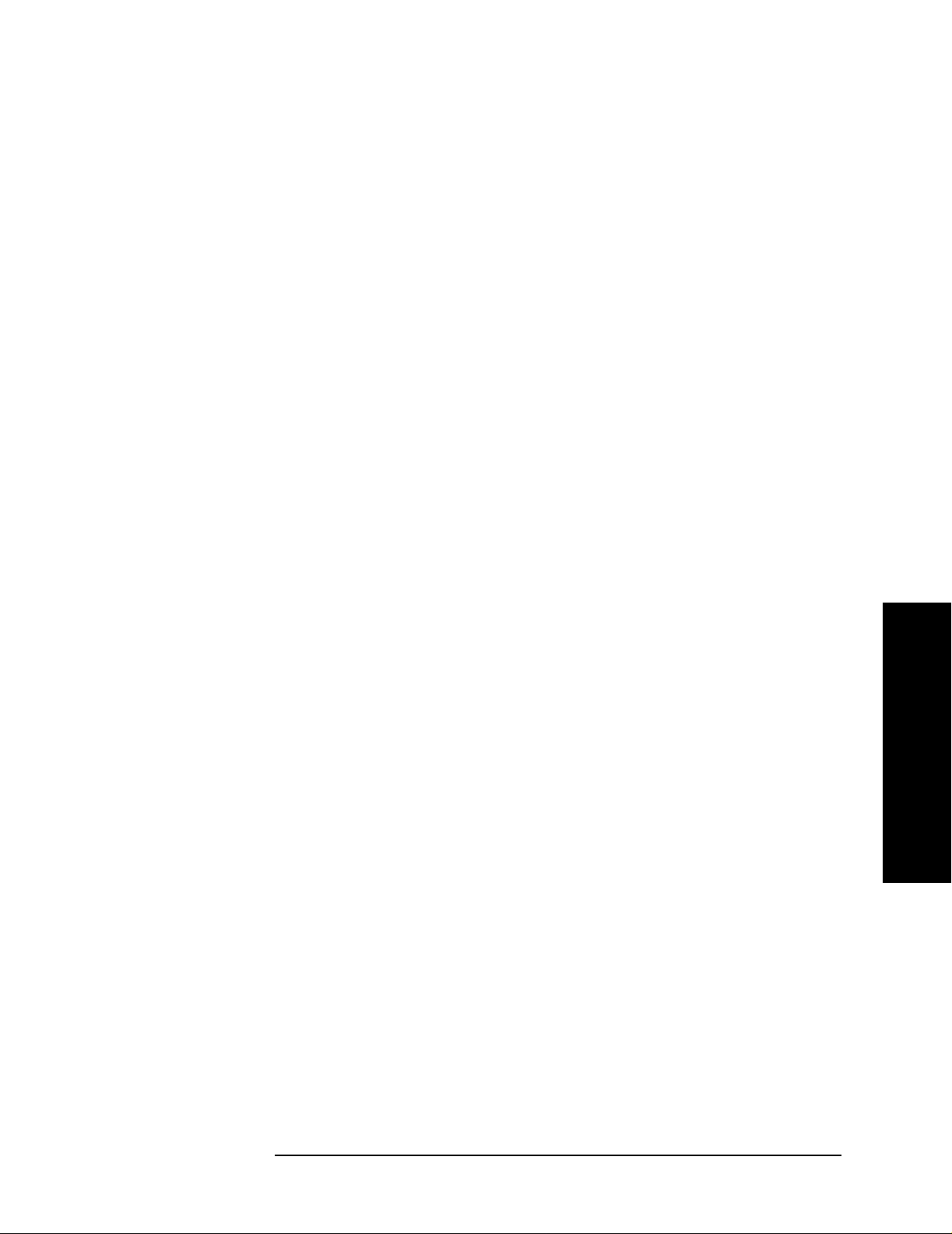
Using This Document
About the User’s and Programmer’s Information
Terms Used in This Book
There are many terms used throughout this book, for example “active function block,” that
are explained in detail in the Getting Started guide. It is recommended that you read the
Getting Started guide first.
The following terms are used to describe each key. Note that a key description may not use
all the terms.
State Saved: Indicates what happens to a particular function when the instrument
state is saved (either to floppy disk or the internal c:\ drive). It also
indicates whether the current settings of the function are maintained if
the instrument is powered on or preset using
Preset
.
Dependencies/
Couplings: Describes dependencies or interactions to other functions or settings in the
analyzer.
Power On Last State or User
Factory Preset: Describes the function settings after a
Factory Preset.
Default
Terminator: Indicates the units that will be attached to the numerical value that you
have entered. This default will be used from the front panel, when you
terminate your entry by pressing the
Enter key, rather then selecting a
units key. This default will be used remotely when you send the command
without specifying any units after your value(s).
Range: Describes the range of the smallest to largest values to which the function
can be set. If you try to set a value below the minimum value, the analyzer
defaults to the minimum value. If you try to set a value above the
maximum value, the analyzer defaults to the maximum value.
History: Describes the firmware revision history. Only applies after first firmware
release.
Remote
Command: Shows the syntax requirements for each SCPI command.
Example: Provides command examples using the indicated remote command syntax.
Using This Document
Chapter 1 27
Page 28
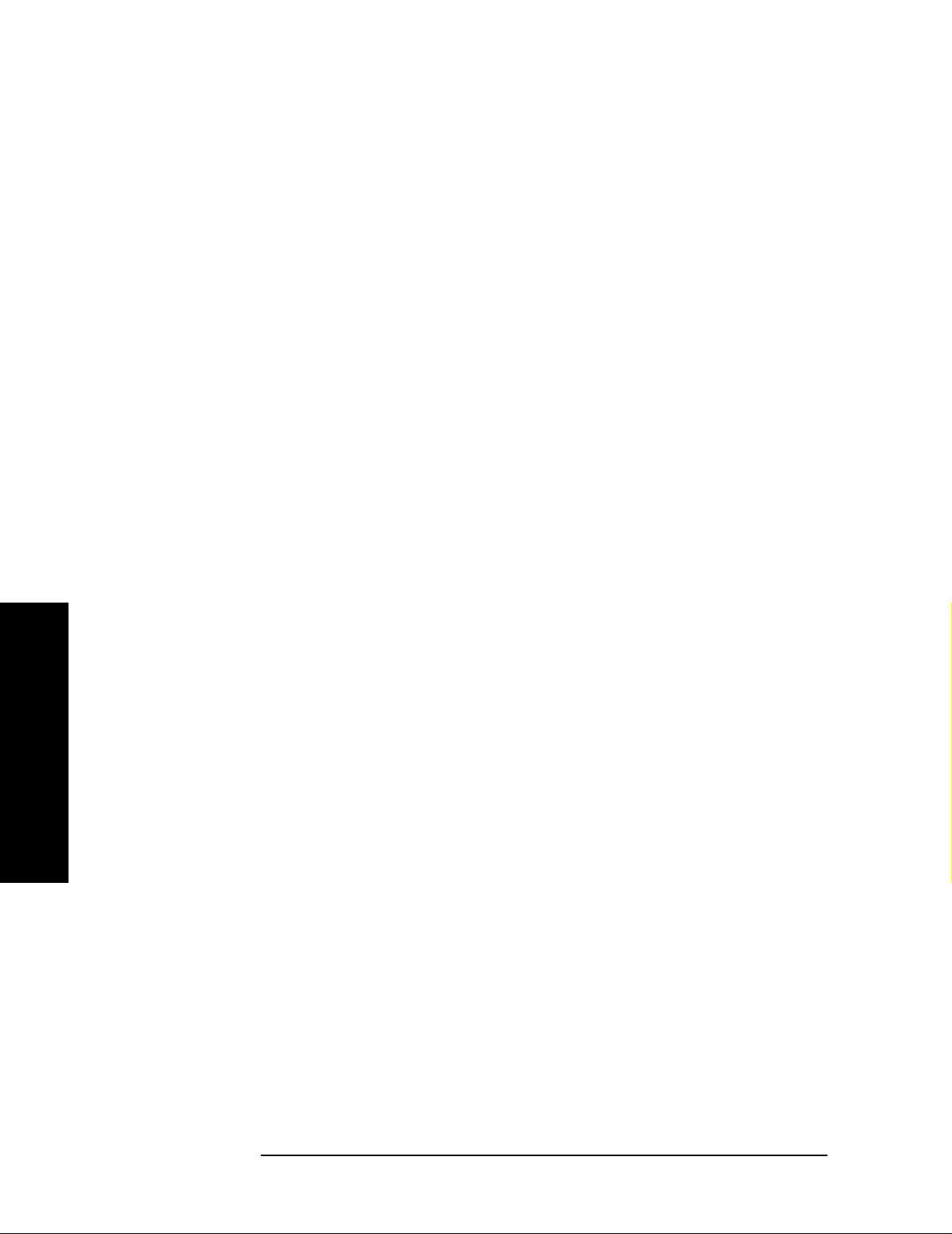
Using This Document
About the User’s and Programmer’s Information
Using This Document
28 Chapter 1
Page 29
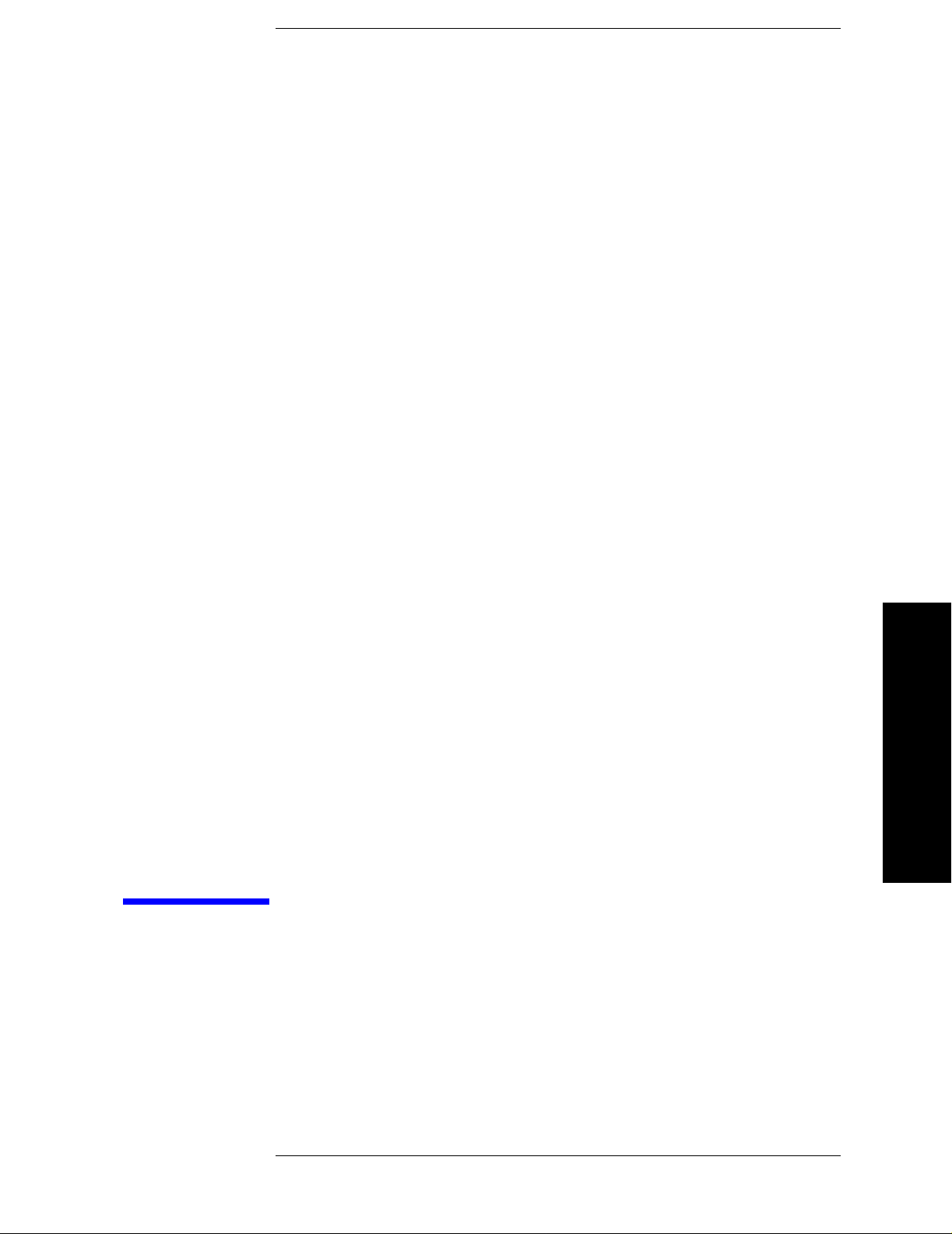
2 One-Button Measurement
Functions
This chapter provides you with functional descriptions, and remote programming
commands for all measurements available to you when you press the front-panel
key (Spectrum Analysis mode is selected).
One-Button Measurement Functions
Measure
29
Page 30
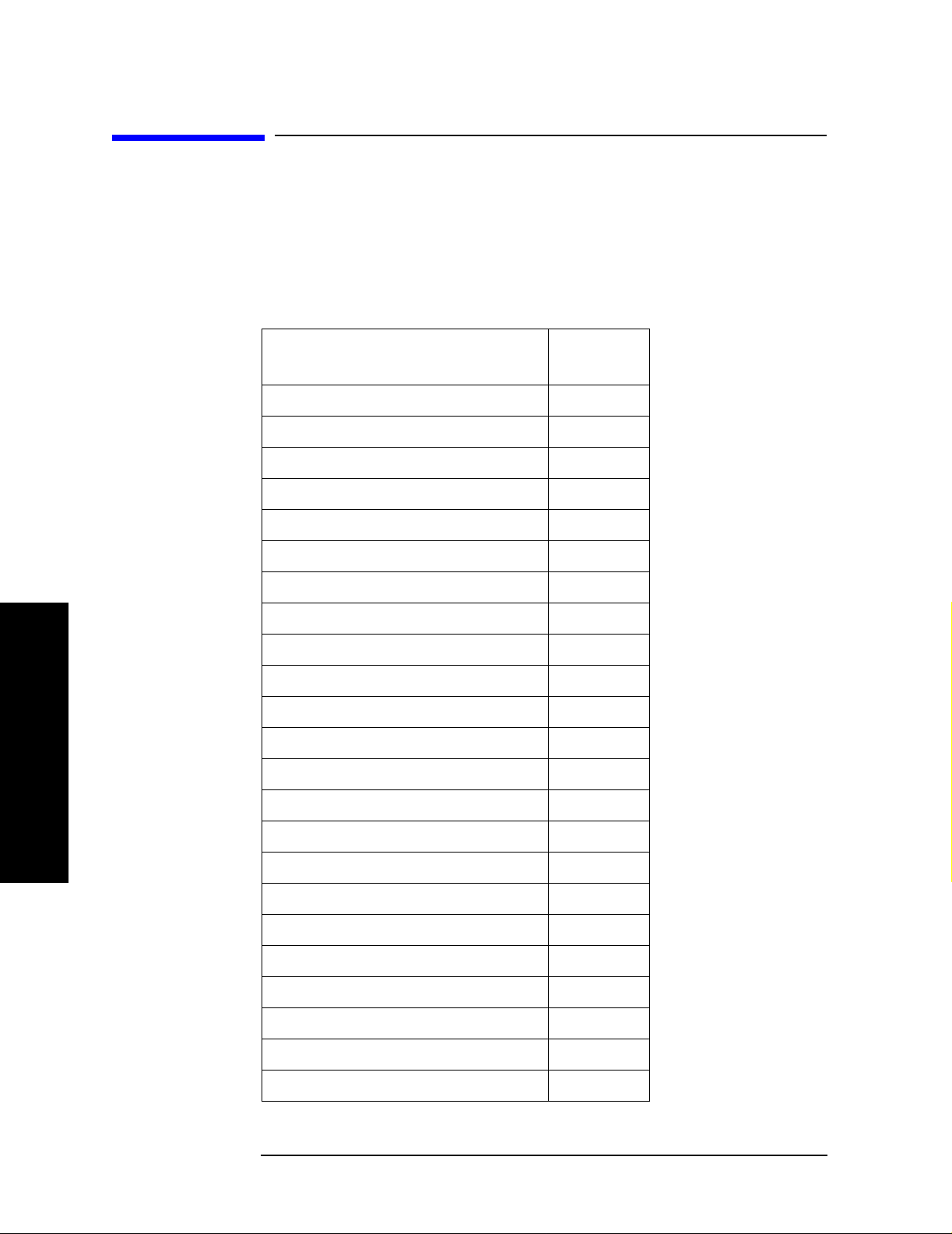
One-Button Measurement Functions
One - Button Measurement Functions
One - Button Measurement Functions
This section provides key descriptions and programming information for each key
associated with the measurements available when you press the front-panel
Note that the information for keys common to all measurements (
Control
,and Mode Setup) is presented first and the information unique to each
Measure, Meas
measurement is grouped by measurement type. Use the table below to locate the key
descriptions and remote commands for the measurement of interest.
Measure key.
Key Function
Measure 51
Mode Setup 33
ACP Measurement
Meas Setup
Trace/View
Burst Power Measurement
Meas Setup
Trace/View
CCDF Measurement (Power Stat)
Meas Setup
Display
Span X Scale
Marker
Location
89
105
109
115
117
121
131
125
Page
One-Button Measurement Functions
Channel Power Measurement
Meas Setup
Trace/View
Harmonic Distortion Measurement
Meas Setup
Trace/View
Intermod (TOI) Measurement
Meas Setup
Mult-Carrier Power Measur e m ent
Meas Setup
133
139
141
151
153
157
30 Chapter 2
Page 31

One-Button Measurement Functions
One - Button Measurement Functions
Key Function
Trace/View
Occupied BW Measurement
Meas Setup
Spectrum Emission Mask Measurement
Meas Setup
Trace/View
Display
Span X Scale
Marker
Spurious Emissions Measurement
Meas Setup
Page
Location
173
177
183
211
205
209
207
213
One-Button Measurement Functions
Chapter 2 31
Page 32

One-Button Measurement Functions
One - Button Measurement Functions
One-Button Measurement Functions
32 Chapter 2
Page 33
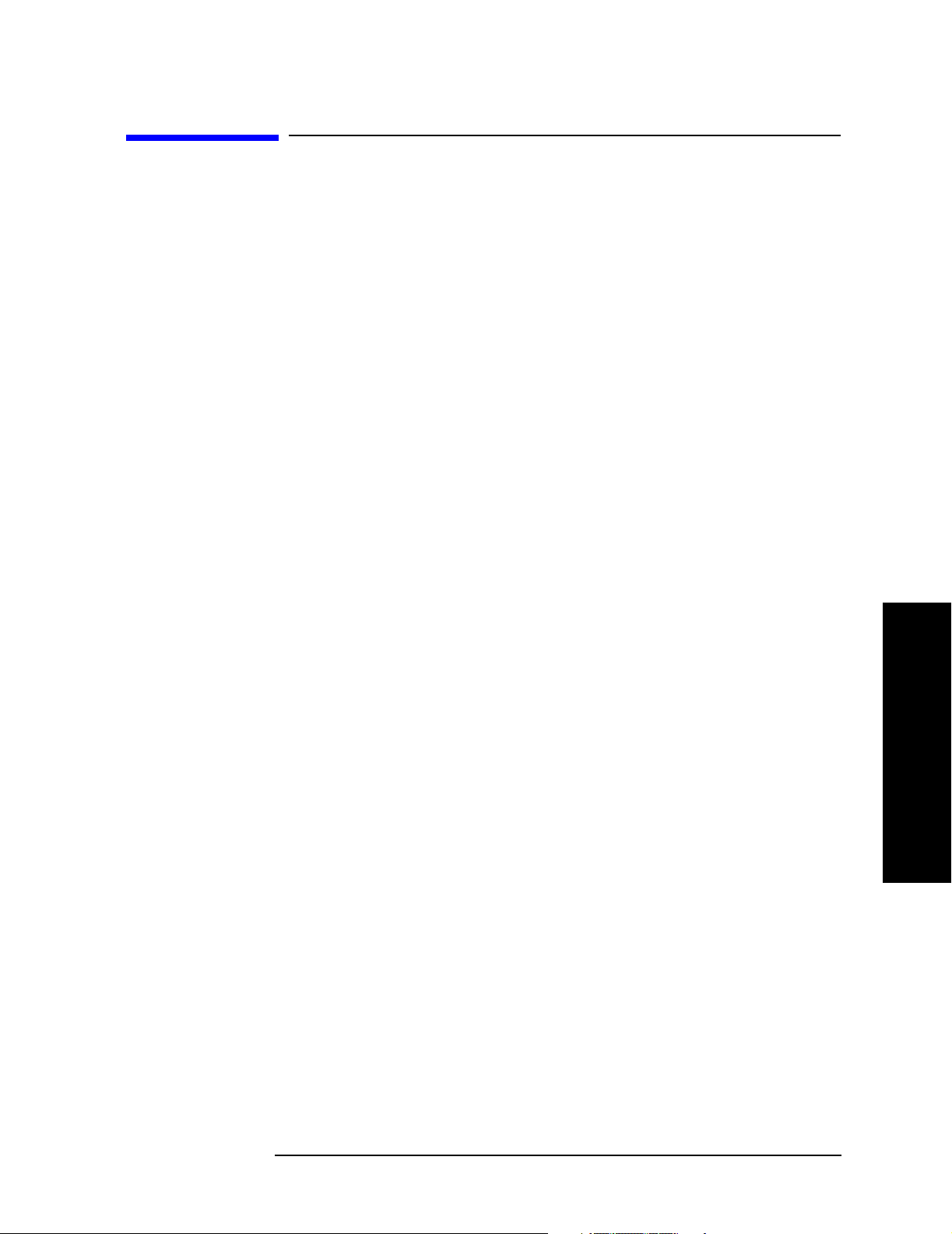
One-Button Measurement Functions
Mode Setup (Spectrum Analysis Mode)
2.1 Mode Setup (Spectrum Analysis Mode)
Enables you to change measurement settings common to all measurements in the
MEASURE menu. In Spectrum Analysis mode, there are several built-in power
measurements. Parameters that you set in the Mode Setup menu affect all of these
measurements.
Key Path: Front-panel key
2.1.1 Radio Std
Accesses the available radio standard. Selecting a radio standard modifies spectrum
analyzer settings for the measurements activated under the
Measurements that are not relevant to the selected radio standard are not available
(grayed out) and they do not have instrument default settings associated with them. If
Enable All Measurements is set to Yes when the Radio Std is pressed, only the standards that
are relavant to the currently active measurement will be available. Unavailable standards
will be grayed out.
MEASURE menu.
Key Path:
Mode Setup
Factory Preset: None
History: Updated with PSA firmware revision A.06.00
Updated with PSA firmware revision A.04.00
Added with PSA firmware revision A.02.00
Modified with ESA firmware revision A.08.00
Added with ESA firmware revision A.07.00
Remote Command:
For PSA only:
[:SENSe]:RADio:STANdard[:SELect]
NONE|IS95a|JSTD|IS95C|GSM|W3GPP|C2000MC1|C2000DS|C2000MC3|NADC|PDC|
BLUEtooth|TETRa|WL802DOT11A|WL802DOT11B|WL802DOT11G|HIPERLAN2|DVBTDLN
DVBTGPN|DVBTIPN|FCC15|SDMBSE|UWBINDOOR|
For ESA only:
[:SENSe]:RADio:STANdard[:SELect]
NONE|IS95a|JSTD|IS95C|GSM|W3GPP|C2000MC1|C2000DS|C2000MC3|NADC|PDC|
BLUEtooth|TETRa|WL802DOT11A|WL802DOT11B|WL802DOT11G|HIPERLAN2|DVBTLSN
DVBTGPN|DVBTIPN|
One-Button Measurement Functions
[:SENSe]:RADio:STANdard[:SELect]?
Chapter 2 33
Page 34

2.1.1.1 None
One-Button Measurement Functions
Mode Setup (Spectrum Analysis Mode)
Selects no radio standard. If
Radio Std, None is selected when a measurement is running,
all measurement parameters are returned to their default values. Analyzer parameters
outside the
MEASURE or Meas Setup key menus are not affected.
Key Type: 1 of N menu
Key Path:
Mode Setup, Radio Std
History: Modified with PSA firmware revision A.04.00
Added with PSA firmware revision A.02.00
Modified with ESA firmware revision A.08.00
Added with ESA firmware revision A.07.00
Remote Command:
Use[:SENSe]:RADio:STANdard[:SELect] See “Radio Std” on page 33.
Example: RAD:STAN NONE
2.1.1.2 IS-95A
Sets the specific parameters for the selected measurement (located under the “MEASURE
(Spectrum Analysis Mode)” key description) appropriate for industry standard IS-95A. The
Spectrum Emissions Mask, Harmonic Distortion, and Spurious Emissions measurements
are not available when this radio standard is selected.
Key Type: 1 of N menu
Key Path:
History: Modified with PSA firmware revision A.04.00
One-Button Measurement Functions
Remote Command:
Use[:SENSe]:RADio:STANdard[:SELect] See “Radio Std” on page 33.
Example: RAD:STAN IS95
2.1.1.3 J-STD-008
Sets the specific parameters for the selected measurement (located under the “MEASURE
(Spectrum Analysis Mode)” key description) appropriate for industry standard J-STD-008.
The Spectrum Emissions Mask, Harmonic Distortion, MCP, and Spurious Emissions
measurements are not available when this radio standard is selected.
Mode Setup, Radio Std
Added with PSA firmware revision A.02.00
Modified with ESA firmware revision A.08.00
Added with ESA firmware revision A.07.00
34 Chapter 2
Page 35

Key Type: 1 of N menu
One-Button Measurement Functions
Mode Setup (Spectrum Analysis Mode)
Key Path:
Mode Setup, Radio Std
History: Modified with PSA firmware revision A.04.00
Added with PSA firmware revision A.02.00
Modified with ESA firmware revision A.08.00
Added with ESA firmware revision A.07.00
Remote Command:
Use[:SENSe]:RADio:STANdard[:SELect] See “Radio Std” on page 33.
Example: RAD:STAN JSTD
2.1.1.4 IS-95C
Sets the specific parameters for the selected measurement (located under the “MEASURE
(Spectrum Analysis Mode)” key description) appropriate for industry standard IS-95C. The
IS-95C radio standard is only available when selecting the Channel Power, Occupied
Bandwidth, Adjacent Channel Power, and CCDF one-button measurements.
Key Type: 1 of N menu
Key Path:
Mode Setup, Radio Std
History: Modified with PSA firmware revision A.04.00
Added with PSA firmware revision A.02.00
Modified with ESA firmware revision A.10.00
Added with ESA firmware revision A.07.00
Remote Command:
Use[:SENSe]:RADio:STANdard[:SELect] See “Radio Std” on page 33.
Example: RAD:STAN IS95C
2.1.1.5 GSM/EDGE
Sets the specific parameters for the selected measurement (located under the “MEASURE
(Spectrum Analysis Mode)” key description) appropriate for industry standard
GSM/EDGE. Power Stat CCDF and Burst Power are the only measurements available for
this standard.
Key Type: 1 of N menu
Key Path:
Mode Setup, Radio Std
History: Modified with PSA firmware revision A.04.00
One-Button Measurement Functions
Added with PSA firmware revision A.02.00
Chapter 2 35
Page 36

One-Button Measurement Functions
Mode Setup (Spectrum Analysis Mode)
Modified with ESA firmware revision A.08.00
Added with ESA firmware revision A.07.00
Remote Command:
Use[:SENSe]:RADio:STANdard[:SELect] See “Radio Std” on page 33.
Example: RAD:STAN GSM
2.1.1.6 3GPP W-CDMA
Sets the specific parameters for the selected measurement (located under the “MEASURE
(Spectrum Analysis Mode)” key description) appropriate for industry standard W-CDMA.
All measurements except Harmonic Distortion and Spurious Emissions are available for
this standard.
Key Type: 1 of N menu
Key Path:
History: Modified with PSA firmware revision A.04.00
Remote Command:
Use[:SENSe]:RADio:STANdard[:SELect] See “Radio Std” on page 33.
Example: RAD:STAN W3GPP
2.1.1.7 cdma2000 MC-1X
Sets the specific parameters for the selected measurement (located under the “MEASURE
(Spectrum Analysis Mode)” key description) appropriate for industry standard
One-Button Measurement Functions
cdma2000-MC-1X. All measurements except Harmonic Distortion, Spurious Emissions,
and Spectrum Emission Mask are available for this standard.
Key Type: 1 of N menu
Mode Setup, Radio Std
Added with PSA firmware revision A.02.00
Modified with ESA firmware revision A.08.00
Added with ESA firmware revision A.07.00
Key Path:
Mode Setup, Radio Std
History: Modified with PSA firmware revision A.04.00
Added with PSA firmware revision A.02.00
Modified with ESA firmware revision A.08.00
Added with ESA firmware revision A.07.00
36 Chapter 2
Page 37

One-Button Measurement Functions
Mode Setup (Spectrum Analysis Mode)
Remote Command:
Use[:SENSe]:RADio:STANdard[:SELect] See “Radio Std” on page 33.
Example: RAD:STAN C2000MC1
2.1.1.8 cdma2000 MC-3X
Sets the specific parameters for the selected measurement (located under the “MEASURE
(Spectrum Analysis Mode)” key description) appropriate for industry standard
cdma2000:MC-3X. All measurements except Multi-Carrier Power, Harmonic Distortion,
Spurious Emissions and Spectrum Emission Mask are available for this standard.
Key Type: 1 of N menu
Key Path:
Mode Setup, Radio Std
History: Modified with PSA firmware revision A.04.00
Added with PSA firmware revision A.02.00
Modified with ESA firmware revision A.08.00
Added with ESA firmware revision A.07.00
Remote Command:
Use[:SENSe]:RADio:STANdard[:SELect] See “Radio Std” on page 33.
Example: RAD:STAN C2000MC3
2.1.1.9 cdma2000 DS
Sets the specific parameters for the selected measurement (located under the “MEASURE
(Spectrum Analysis Mode)” key description) appropriate for industry standard
cdma2000:DS. All measurements except Multi-Carrier Power, Harmonic Distortion,
Spurious Emissions and Spectrum Emission Mask are available for this standard.
Key Type: 1 of N menu
One-Button Measurement Functions
Key Path:
Mode Setup, Radio Std
History: Modified with PSA firmware revision A.04.00
Added with PSA firmware revision A.02.00
Modified with ESA firmware revision A.08.00
Added with ESA firmware revision A.07.00
Remote Command:
Use[:SENSe]:RADio:STANdard[:SELect] See “Radio Std” on page 33.
Example: RAD:STAN C2000DS
Chapter 2 37
Page 38

One-Button Measurement Functions
Mode Setup (Spectrum Analysis Mode)
2.1.1.10 NADC
Sets the specific parameters for the selected measurement (located under the “MEASURE
(Spectrum Analysis Mode)” key description) appropriate for industry standard NADC.
Channel Power and Intermod TOI measurements are not available when
Device (MS) is
selected. All other measurements are available when this radio standard is selected
except: Spectrum Emissions Mask, Harmonic Distortion, Spurious Emissions, and
Multi-Carrier Power.
Key Type: 1 of N menu
Key Path:
Mode Setup, Radio Std
History: Modified with PSA firmware revision A.04.00
Added with PSA firmware revision A.02.00
Modified with ESA firmware revision A.08.00
Added with ESA firmware revision A.07.00
Remote Command:
Use[:SENSe]:RADio:STANdard[:SELect] See “Radio Std” on page 33.
Example: RAD:STAN NADC
2.1.1.11 PDC
Sets the specific parameters for the selected measurement (located under the “MEASURE
(Spectrum Analysis Mode)” key description) appropriate for industry standard PDC. The
Burst Power measurement is not available when
Power and Intermod TOI measurements are not available when
Device (BTS) is selected. The Channel
Device (MS) is selected. All
other measurements except Multi-Carrier Power, Harmonic Distortion, Spurious
Emissions and Spectrum Emission Mask measurements are available for this standard.
One-Button Measurement Functions
Key Type: 1 of N menu
Key Path:
History: Modified with PSA firmware revision A.04.00
Remote Command:
Use[:SENSe]:RADio:STANdard[:SELect] See “Radio Std” on page 33.
Example: RAD:STAN PDC
Mode Setup, Radio Std
Added with PSA firmware revision A.02.00
Modified with ESA firmware revision A.08.00
Added with ESA firmware revision A.07.00
38 Chapter 2
Page 39

One-Button Measurement Functions
Mode Setup (Spectrum Analysis Mode)
2.1.1.12 Bluetooth™
Sets the specific parameters for the selected measurement (located under the “MEASURE
(Spectrum Analysis Mode)” key description) appropriate for industry standard
Bluetooth™. Power Stat CCDF and Burst Power are the only measurements available for
this standard.
Key Type: 1 of N menu
Key Path:
Mode Setup, Radio Std
History: Modified with PSA firmware revision A.04.00
Added with PSA firmware revision A.02.00
Modified with ESA firmware revision A.08.00
Added with ESA firmware revision A.07.00
Remote Command:
Use[:SENSe]:RADio:STANdard[:SELect] See “Radio Std” on page 33.
Example: RAD:STAN BLUE
One-Button Measurement Functions
Chapter 2 39
Page 40

One-Button Measurement Functions
Mode Setup (Spectrum Analysis Mode)
2.1.1.13 TETRA
Sets the specific parameters for the selected measurement (located under the “MEASURE
(Spectrum Analysis Mode)” key description) appropriate for industry standard TETRA.
This standard is only available for the Channel Power and ACP measurements.
Key Type: 1 of N menu
Key Path:
Mode Setup, Radio Std
History: Added with PSA firmware revision A.03.00
Added with ESA firmware revision A.09.00
Remote Command:
Use[:SENSe]:RADio:STANdard[:SELect] See “Radio Std” on page 33.
Example: RAD:STAN TETR
2.1.1.14 FCC Part 15 Subpart F
PSA Only: Sets the specific parameters for the selected measurement (located unde r the
“MEASURE (Spectrum Analysis Mode)” key description) appropriate for unlicensed
devices. This standard is only available for the Spurious Emissions measurement.
Key Type: 1 of N menu
Key Path:
Mode Setup, Radio Std
History: Added with PSA firmware revision A.06.00
Remote Command:
Use[:SENSe]:RADio:STANdard[:SELect] See “Radio Std” on page 33.
Example: RAD:STAN FCC15
One-Button Measurement Functions
2.1.1.15 WLAN
Accesses the WLAN radio standards key menu to enable you to select a WLAN standard.
Selecting a radio standard modifies spectrum analyzer settings for the CHP or CCDF
measurement activated under the
2.1.1.15.1 802.11a Sets the specific parameters for the selected measurement (located
under the “MEASURE (Spectrum Analysis Mode)” key description) appropriate for
industry standard 802.11a. This standard is only available for the Spectrum Emission
Mask (SEM) measurement.
Key Type: 1 of N menu
Key Path:
MEASURE menu.
Mode Setup, Radio Std
40 Chapter 2
Page 41

One-Button Measurement Functions
Mode Setup (Spectrum Analysis Mode)
History: Modified with PSA firmware revision A.04.00
Added with PSA firmware revision A.03.00
Added with ESA firmware revision A.09.00
Remote Command:
Use[:SENSe]:RADio:STANdard[:SELect] See “Radio Std” on page 33.
Example: RAD:STAN WL802DOT11A
2.1.1.15.2 802.11b Sets the specific parameters for the selected measurement (located
under the “MEASURE (Spectrum Analysis Mode)” key description) appropriate for
industry standard 802.11b. This standard is only available for the Spectrum Emission
Mask (SEM) measurement.
Key Type: 1 of N menu
Key Path:
Mode Setup, Radio Std
History: Modified with PSA firmware revision A.04.00
Added with PSA firmware revision A.03.00
Added with ESA firmware revision A.09.00
One-Button Measurement Functions
Chapter 2 41
Page 42

One-Button Measurement Functions
Mode Setup (Spectrum Analysis Mode)
Remote Command:
Use[:SENSe]:RADio:STANdard[:SELect] See “Radio Std” on page 33.
Example: RAD:STAN WL802DOT11B
2.1.1.15.3 802.11g Sets the specific parameters for the selected measurement (located
under the “MEASURE (Spectrum Analysis Mode)” key description) appropriate for
industry standard 802.11g. This standard is only available for the Spectrum Emission
Mask (SEM) measurement.
Key Type: 1 of N menu
Key Path:
Mode Setup, Radio Std
History: Added with PSA firmware revision A.04.00
Added with ESA firmware revision A.10.00
Remote Command:
Use[:SENSe]:RADio:STANdard[:SELect] See “Radio Std” on page 33.
Example: RAD:STAN WL802DOT11G
2.1.1.15.4 Hiper LAN/2 Sets the specific parameters for the selected measurement
(located under the “MEASURE (Spectrum Analysis Mode)” key description) appropriate
for industry standard Hiper LAN2. This standard is only available for the Spectrum
Emission Mask (SEM) measurement.
Key Type: 1 of N menu
Key Path:
Mode Setup, Radio Std
History: Added with PSA firmware revision A.03.00
Added with ESA firmware revision A.09.00
Remote Command:
One-Button Measurement Functions
Use[:SENSe]:RADio:STANdard[:SELect] See “Radio Std” on page 33.
Example: RAD:STAN HIPERLAN2
2.1.1.16 DVB-T
Accesses the DVB-T key menu to enable you to select a DVB-T mask filtering standard.
Selecting a DVB-T filtering standard modifies spectrum analyzer settings for the CHP or
CCDF measurement activated under the
2.1.1.16.1 L/SECAM/NICAM
Pressing
L/SECAM/NICAM selects the filtering masks for the L/SECAM/NICAM analog
MEASURE menu.
42 Chapter 2
Page 43

One-Button Measurement Functions
Mode Setup (Spectrum Analysis Mode)
television system. This standard is only available for the channel power and CCDF
measurements
Key Path:
Mode Setup, DVB-T
History: Added with PSA firmware revision A.04.00
Added with ESA firmware revision A.10.00
Remote Command:
Use[:SENSe]:RADio:STANdard[:SELect] See “Radio Std” on page 33.
Example: RAD:STAN DVBTLSN
One-Button Measurement Functions
Chapter 2 43
Page 44
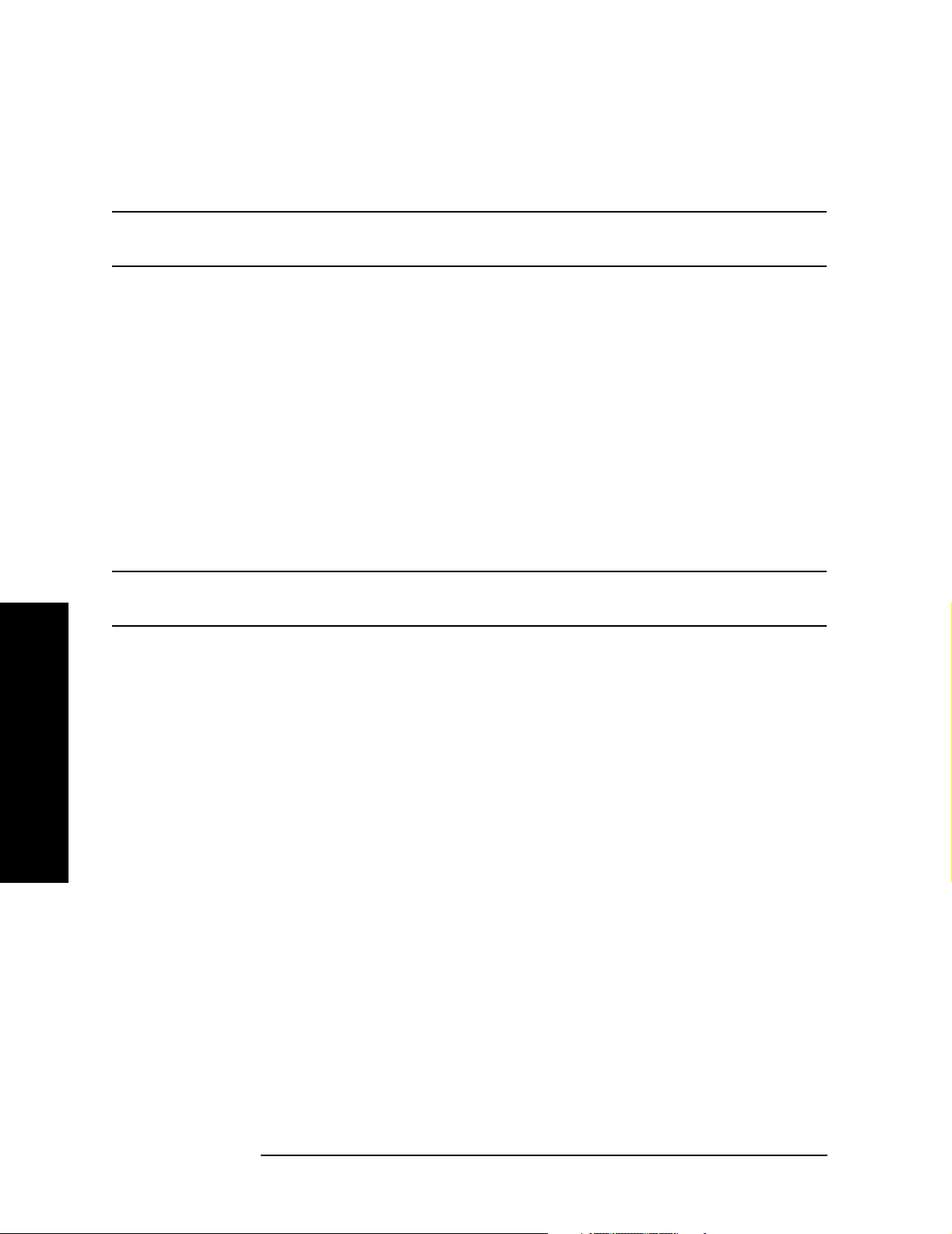
One-Button Measurement Functions
Mode Setup (Spectrum Analysis Mode)
2.1.1.16.2 G/PAL/NICAM
Pressing
G/PAL/NICAM selects the filtering masks for the G/PAL/NICAM analog television
system. This standard is only available for the channel power and CCDF measurements.
NOTE The ESA series analyzers require Fast ADC (Option AYX or B7D) to be
installed for CCDF operation.
Key Path:
Mode Setup, DVB-T
History: Added with PSA firmware revision A.04.00
Added with ESA firmware revision A.10.00
Remote Command:
Use[:SENSe]:RADio:STANdard[:SELect] See “Radio Std” on page 33.
Example: RAD:STAN DVBTGPN
2.1.1.16.3 I/PAL/NICAM
Pressing
I/PAL/NICAM selects the filtering masks for the I/PAL/NICAM analog television
system. This standard is only available for the channel power and CCDF measurements.
NOTE The ESA series analyzers require Fast ADC (Option AYX or B7D) to be
installed for CCDF operation.
Key Path:
Mode Setup, DVB-T
History: Added with PSA firmware revision A.04.00
Added with ESA firmware revision A.10.00
Remote Command:
Use[:SENSe]:RADio:STANdard[:SELect] See “Radio Std” on page 33.
Example: RAD:STAN DVBTIPN
One-Button Measurement Functions
2.1.1.17 S-DMB
Accesses the S-DMB radio standards key menu to enable you to select a S-DMB standard.
Selecting a radio standard modifies spectrum analyzer settings for the Spurious Emissions
measurement activated under the
Channel Power, Occupied BW, and ACP measurements
Key Type: 1 of N menu
Key Path:
History: Added with PSA firmware revision A.06.00
MEASURE menu. This standard is only available for the
Mode Setup, Radio Std
44 Chapter 2
Page 45

One-Button Measurement Functions
Mode Setup (Spectrum Analysis Mode)
2.1.1.17.1 System E PSA Only: Sets the specific parameters for the selected
measurement (located under the “MEASURE (Spectrum Analysis Mode)” key description)
appropriate for industry standard System E. This standard is only available for the
Channel Power, Occupied BW, or ACP measurements.
Key Type: 1 of N menu
Key Path:
Mode Setup, Radio Std
History: Added with PSA firmware revision A.06.00
Remote Command:
Use[:SENSe]:RADio:STANdard[:SELect] See “Radio Std” on page 33.
Example: RAD:STAN DVBTGPN
2.1.1.18 UWB
Accesses the UWB radio standards key menu to enable you to select a UWB standard.
Selecting a radio standard modifies spectrum analyzer settings for the Spurious Emissions
measurement activated under the
MEASURE menu.
Key Type: 1 of N menu
Key Path:
Mode Setup, Radio Std
History: Added with PSA firmware revision A.06.00
One-Button Measurement Functions
2.1.1.18.1 UWB Indoor Sets the specific parameters for the selected measurement
(located under the “MEASURE (Spectrum Analysis Mode)” key description) appropriate
for UWB Indoor standard. This standard is only available for the Spurious Emissions
measurement.
Key Type: 1 of N menu
Key Path:
Mode Setup, Radio Std
History: Added with PSA firmware revision A.06.00
Remote Command:
Use[:SENSe]:RADio:STANdard[:SELect] See “Radio Std” on page 33.
Example: RAD:STAN UWBINDOOR
Chapter 2 45
Page 46

One-Button Measurement Functions
Mode Setup (Spectrum Analysis Mode)
2.1.2 Radio Std Setup
Accesses the key menu for selecting the device, packet type, or signal bandwidth to be
measured.
Key Path:
Mode Setup
History: Modified with PSA firmware revision A.04.00
Added with PSA firmware revision A.02.00
Modified with ESA firmware revision A.08.00
Added with ESA firmware revision A.07.00
Remote Command:
There is no equivalent remote command.
2.1.2.1 Signal BW
Allows you to set the measurement bandwidth when
Radio Std (None) is selected. This
function is available only when you select None as the standard.
Key Path:
Mode Setup, Std Setup
Factory Preset: 3.0 MHz
Default Terminator: Hz
Range: The non-zero span range of the analyzer
History: Modified with PSA firmware revision A.04.00
Remote Command:
One-Button Measurement Functions
[:SENSe]:RADio:STANdard:SBWidth <freq>
[:SENSe]:RADio:STANdard:SBWidth?
Example: RAD:STAN:SBW 2MHZ
Added with PSA firmware revision A.02.00
Modified with ESA firmware revision A.08.00
Added with ESA firmware revision A.07.00
46 Chapter 2
Page 47

One-Button Measurement Functions
Mode Setup (Spectrum Analysis Mode)
2.1.2.2 Device BTS/MS
This function is only available when you have selected the standard: IS-95, J-STD-008,
cdma2000, W-CDMA, NADC, PDC, TETRA, or GSM. It enables you to select either the
base transmitter station (BTS) setup defaults or the mobile station (MS) defaults for the
standard that you have selected. This key is unavailable when you select Bluetooth™ or
FCC Part 15.
Key Path:
Mode Setup, Std Setup
Factory Preset: BTS
History: Modified with PSA firmware revision A.04.00
Added with PSA firmware revision A.02.00
Modified with ESA firmware revision A.08.00
Added with ESA firmware revision A.07.00
Remote Command:
[:SENSe]:RADio:STANdard:DEVice BTS|MS
[:SENSe]:RADio:STANdard:DEVice?
Example: RAD:STAN:DEV MS
2.1.2.3 Packet Type
This function is only available when the standard you have selected is Bluetooth™. It
enables you to set the instrument settings for testing DH1, DH3, or DH5 packet type.
Key Path:
Mode Setup, Std Setup
One-Button Measurement Functions
Factory Preset: DH1
History: Modified with PSA firmware revision A.04.00
Added with PSA firmware revision A.02.00
Modified with ESA firmware revision A.08.00
Added with ESA firmware revision A.07.00
Remote Command:
[:SENSe]:RADio:STANdard:PACKet DH1|DH3|DH5
[:SENSe]:RADio:STANdard:PACKet?
Example: RAD:STAN:PACK DH1
2.1.2.4 Band Class
This function is only available when you have selected the standard: IS-95C. It enables you
Chapter 2 47
Page 48

One-Button Measurement Functions
Mode Setup (Spectrum Analysis Mode)
to select the band class.
Key Path:
Mode Setup, Std Setup
Factory Preset: US/K or Cell
History: Modified with PSA firmware revision A.04.00
Added with PSA firmware revision A.02.00
Modified with ESA firmware revision A.08.00
Added with ESA firmware revision A.07.00
Remote Command:
[:SENSe]:RADio:STANdard:BAND:CLASs BC0|BC1
[:SENSe]:RADio:STANdard:BAND:CLASs?
Example: RAD:STAN:BAND:CLAS BC1
2.1.3 Retain Params
Enables you to retain the base-instrument parameter settings used by individual
measurements that are typically lost when switching between measurements.
When
Retain Params is set to Off, the values of the fully configurable parameters are not
saved and recalled during a measurement change.
When
Retain Params is set to On, the fully configurable parameters will be saved and
recalled during a measurement change, along with
Avg/VBW Type, Points, and if applicable, Spectrum/Bar/Combined and Graticule On/Off.
NOTE When Radio Std or Radio Std Setup is changed, Retain Params is se t to Off. Once
One-Button Measurement Functions
Key Path:
Factory Preset: Off
History: Added with PSA firmware revision A.04.00
Remote Command:
[:SENSe]:RADio:STANdard:RPARams[:STATe]ON|Off|1|0
[:SENSe]:RADio:STANdard:RPARams[:STATe]?
Span, Ref Level, Single/Cont, Detector,
Retain Params has been set to Off, parameters will no longer be retained and
any settings you may have entered will be lost.
Mode Setup
Added with PSA firmware revision A.10.00
Example: RAD:STAN:RPAR Off
48 Chapter 2
Page 49

One-Button Measurement Functions
Mode Setup (Spectrum Analysis Mode)
2.1.4 Enable All Measurements
Allows you to access measurements that are disabled. Not all measurements are available
for a particular radio standard. When you select a radio standard, the keys are grayed out
for the measurements that are not available. These disabled measurements do not have
default settings for the standard that you have selected. So you have to configure the
settings yourself when you use them. See also the
Retain Params key function.
If you set
disabled, then the
Enable All Measurements to Yes and you enter one of the measurements that was
Enable All Measurements function will not be available (grayed out). You
cannot turn it off until you enter a measurement that is valid for your selected standard.
Key Path:
Mode Setup
Factory Preset: No
History: Added with PSA firmware revision A.04.00
Added with ESA firmware revision A.10.00
Remote Command:
[:SENSe]:RADio:STANdard:EAMeas YES|NO
[:SENSe]:RADio:STANdard:EAMeas?
Example: RAD:STAN:EAM YES
2.1.5 Autorange of Power Setting (Remote command only)
This command is the remote version of the Optimize Ref Level key. If this function is
applicable to the currently selected measurement, this command sets the reference level
and attenuator to optimum values based on the signal present at the input. Channel
Power, Occupied Bandwidth, ACP, Multi Carrier Power, CCDF, Harmonic Distortion,
Burst Power, Intermod (TOI) and SEM measurements are the only supported
measurements for the reference level optimization.
One-Button Measurement Functions
NOTE There is always a minimum of 5 dB for ESA or 6 dB for PSA of attenuation
set to protect the analyzer input.
History: Modified with PSA firmware revision A.04.00
Added with PSA firmware revision A.02.00
Modified with ESA firmware revision A.08.00
Added with ESA firmware revision A.07.00
Remote Command:
[:SENSe]:POWer[:RF]:RANGe:AUTO ONCE
Example: POW:RANG:AUTO ONCE
Chapter 2 49
Page 50

One-Button Measurement Functions
Mode Setup (Spectrum Analysis Mode)
One-Button Measurement Functions
50 Chapter 2
Page 51

One-Button Measurement Functions
MEASURE (Spectrum Analysis Mode)
2.2 MEASURE (Spectrum Analysis Mode)
In the Spectrum Analysis mode (see the Mode key), this key displays a menu that lets you
to make transmitter power measurements such as adjacent channel power, occupied
bandwidth, and harmonic distortion measurements. If other modes are available and have
been selected, the measurements for that particular mode will be displayed. Some common
settings can be made for these measurements using the function under the
For example, you may select one of several radio standards available by pressing
Setup
, Radio Std.
Meas Control to pause and resume the currently selected measurement and to select
Use
between continuous or single measurements. For information about
Meas Control, see
Volume 1, Core Spectrum Analyzer Functions User’s and Programmer’s Reference.
NOTE The measurements described in this book are available in SA mode (see Mode
key). Other measurements are available in other modes if an optional
personality is installed, use the appropriate user’s guide for information
about those modes.
Mode Setup key.
Mode
One-Button Measurement Functions
Chapter 2 51
Page 52

One-Button Measurement Functions
MEASURE (Spectrum Analysis Mode)
Command Interactions: MEASure, CONFigure, FETCh, INITiate and READ
Figure 1 Measurement Group of Commands
One-Button Measurement Functions
52 Chapter 2
Page 53

One-Button Measurement Functions
MEASURE (Spectrum Analysis Mode)
Measure Commands:
:MEASure:<measurement>[n]?
This is a fast single-command way to make a measurement using the factory default
instrument settings. These are the settings and units that conform to the Mode Setup
settings (e.g. radio standard) that you have currently selected.
• Stops the current measurement (if any) and sets up the instrument for the specified
measurement using the factory defaults
• Initiates the data acquisition for the measurement
• Blocks other SCPI communication, waiting until the measurement is complete before
returning results.
• If the function does averaging, it is turned on and the number of averages is set to 10.
• After the data is valid it returns the scalar results, or the trace data, for the specified
measurement. The type of data returned may be defined by an [n] value that is sent with the
command.
The scalar measurement results will be returned if the optional [n] value is not included, or is
set to 1. If the [n] value is set to a value other than 1, the selected trace data results will be
returned. See each command for details of what types of scalar results or trace data results
are available.
ASCII is the default format for the data output. Older versions of Spectrum Analysis and
Phase Noise mode measurements only use ASCII.) The binary data formats should be used
for handling large blocks of data since they are smaller and faster than the ASCII format.
Refer to the FORMat:DATA command for more information.
If you need to change some of the measurement parameters from the factory default
settings you can set up the measurement with the CONFigure command. Use the
commands in the SENSe:<measurement> and CALCulate:<measurement> subsystems
to change the settings. Then you can use the READ? command to initiate the
measurement and query the results. See
Figure 1.
If you need to repeatedly make a given measurement with settings other than the
factory defaults, you can use the commands in the SENSe:<measurement> and
CALCulate:<measurement> subsystems to set up the measurement. Then use the
READ? command to initiate the measurement and query results.
Measurement settings persist if you initiate a different measurement and then return to
a previous one. Use READ:<measurement>? if you want to use those persistent settings.
If you want to go back to the default settings, use MEASure:<measurement>?.
One-Button Measurement Functions
Chapter 2 53
Page 54

One-Button Measurement Functions
MEASURE (Spectrum Analysis Mode)
Configure Commands:
:CONFigure:<measurement>
This command stops the current measurement (if any) and sets up the instrument for the
specified measurement using the factory default instrument settings. It sets the instrument to
single measurement mode but should not initiate the taking of measurement data unless
INIT:CONTinuous is ON. After you change any measurement settings, the READ command can
be used to initiate a measurement without changing the settings back to their defaults. In
Spectrum Analysis mode the CONFigure command also turns the averaging function on and sets
the number of averages to 10 for all measurements.
The CONFigure? query returns the current measurement name.
Fetch Commands:
:FETCh:<measurement>[n]?
This command puts selected data from the most recent measurement into the output buffer. Use
FETCh if you have already made a good measurement and you want to return several types of
data (different [n] values, e.g. both scalars and trace data) from a single measurement. FETCh
saves you the time of re-making the measurement. You can only FETCh results from the
measurement that is currently active, it will not change to a different measurement.
If you need to get new measurement data, use the READ command, which is equivalent to an
INITiate followed by a FETCh.
The scalar measurement results will be returned if the optional [n] value is not included, or is set
to 1. If the [n] value is set to a value other than 1, the selected trace data results will be returned.
See each command for details of what types of scalar results or trace data results are available.
The binary data formats should be used for handling large blocks of data since they are smaller
and transfer faster then the ASCII format. (FORMat:DATA)
FETCh may be used to return results other than those specified with the original READ
or MEASure command that you sent.
INITiate Commands:
:INITiate:<measurement>
This command is not available for measurements in all the instrument modes:
• Initiates a trigger cycle for the specified measurement, but does not output any data. You
One-Button Measurement Functions
must then use the FETCh<meas> command to return data. If a measurement other than the
current one is specified, the instrument will switch to that measurement and then initi ate it.
For example, suppose you have previously initiated the ACP measurement, but now you are
running the channel power measurement. If you send INIT:ACP? it will change from channel
power to ACP and will initiate an ACP measurement.
• Does not change any of the measurement settings. For example, if you have previously
started the ACP measurement and you send INIT:ACP? it will initiate a new ACP
measurement using the same instrument settings as the last time ACP was run.
• If your selected measurement is currently active (in the idle state) it triggers the
measurement, assuming the trigger conditions are met. Then it completes one trigger
cycle. Depending upon the measurement and the number of averages, there may be
multiple data acquisitions, with multiple trigger events, for one full trigger cycle. It
also holds off additional commands on GPIB until the acquisition is complete.
54 Chapter 2
Page 55

One-Button Measurement Functions
MEASURE (Spectrum Analysis Mode)
READ Commands:
:READ:<measurement>[n]?
• Does not preset the measurement to the factory default settings. For example, if you have
previously initiated the ACP measurement and you send READ:ACP? it will initiate a new
measurement using the same instrument settings.
• Initiates the measurement and puts valid data into the output buffer . If a measurement other
than the current one is specified, the instrument will switch to that measurement before it
initiates the measurement and returns results.
For example, suppose you have previously initiated the ACP measurement, but now you are
running the channel power measurement. Then you send READ:ACP? It will change from
channel power back to ACP and, using the previous ACP settings, will initiate the
measurement and return results.
• Blocks other SCPI communication, waiting until the measurement is complete before
returning the results
If the optional [n] value is not included, or is set to 1, the scalar measurement results
will be returned. If the [n] value is set to a value other than 1, the selected trace data
results will be returned. See each command for details of what types of scalar results
or trace data results are available. The binary data formats should be used when
handling large blocks of data since they are smaller and faster then the ASCII
format. (FORMat:DATA)
One-Button Measurement Functions
Chapter 2 55
Page 56

One-Button Measurement Functions
MEASURE (Spectrum Analysis Mode)
2.2.1 Current Measurement Query (Remote Command Only)
This command returns the name of the measurement that is currently running.
Remote Command:
:CONFigure?
Example: CONF?
2.2.2 Test Current Results Against all Limits (Remote Command Only)
Allows you to check the status of the fail flag. This will return true (non-zero) if the flag is
set to FAIL. A false (zero) is returned if the flag is set to TRUE. The fail flag is updated
after every sweep.
This flag is only used by Channel Power (DVD-T radio standards only), Adjacent Channel
Power, Multi-Carrier Power, Spurious Emissions, and SEM. For all otehr measurements,
the fail flag will not be displayed and the SCPI command will return 0.
Remote Command:
:CALCulate:CLIMits:FAIL?
Example: CALC:CLIM:FAIL?
One-Button Measurement Functions
56 Chapter 2
Page 57

One-Button Measurement Functions
MEASURE (Spectrum Analysis Mode)
2.2.3 Meas Off
This key accesses the core spectrum analysis measurement functionality. It turns off the
current one-button measurement so there are no keys available in the
See the spectrum analysis measurement features described in Volume 1 “Core Spectrum
Analyzer Functions”.
Meas Setup menu.
Key Path:
MEASURE
Saved State: Saved in state
Factory Preset: Meas Off is selected.
Remote Command:
:CONFigure:SANalyzer
Example: CONF:SAN
2.2.4 Channel Power
Channel Power measures the power and power spectral density in the channel bandwidth
that you specify. One marker pair on the display indicates the edges of the channel
bandwidth. The center frequency, reference level, and channel bandwidth must be set by
the user. For more information see “Meas Setup (Channel Power—CHP)” on page 133.
You can configure measurement settings by pressing
Power
. You can make a measurement in single or continuous sweep mode. Pressing Meas
Control
single measurement. To set
enables you to pause or restart a measurement, or toggle between continuous and
Ref Level automatically, use Optimize Ref Level.
Meas Setup after selecting Channel
One-Button Measurement Functions
The power calculation method used to determine the channel power is a traditional
method known as the integration bandwidth (IBW) method. A swept spectrum is used as
the basis for this calculation. Therefore, it is important to set the resolution bandwidth
correctly before making this measurement using the following formula:
RBW k span()n⁄=
Where k is a value between 1.2 and 4.0 and n is the number of trace points.
NOTE Because of the noise-like nature of the signals being measured, the video
bandwidth should be ≥ 10 times the resolution bandwidth.
Chapter 2 57
Page 58

One-Button Measurement Functions
MEASURE (Spectrum Analysis Mode)
Figure 2-1 ESA Channel Power Measurement Results
Figure 2-2 PSA Channel Power Measurement Results
One-Button Measurement Functions
NOTE The displayed trace is the current trace, not the averaged trace.
Pressing
measurement setup menu. Pressing
Meas Setup after Channel Power has been selected will access the channel power
Radio Standard after Mode Setup has been selected will
access all the Radio Standards available for which this measurement can be applied.
Pressing
Meas Control after Channel Power has been selected will access the channel power
measurement control menu which allows you to pause or restart your measurement, or
toggle between continuous and single measurement.
58 Chapter 2
Page 59

One-Button Measurement Functions
MEASURE (Spectrum Analysis Mode)
When a DVB-T radio standard is selected, this measurement will also compare the input
signal against a pre-defined spectrum mask. The mask amplitudes defined in the DVB-T
specification (ETSI EN 300 744 V1.4.1) range from 0 dB to 100 dB. This is for power
measured in a 4kHz bandwidth therefore an adjustment to these values will need to be
made as the measurement is made in a 7.61MHz bandwidth.
The measurement makes two sweeps, one in a 4kHz bandwidth and one in a 7.61MHz
bandwidth, then computes the difference between the two. This value will be used to
adjust the mask settings. As this value is calculated as part of the measurement setup, it is
expected that the DVB-T signal to be measured will be present prior to the standard being
selected. The mask will be positioned relative to the power measured in the 7.61MHz
bandwidth. The pass/fail indicator will be used to determine if the input signal exceeds the
mask or not.
If the current span setting is narrower than the mask width, the mask will not be
displayed and the message 10191 displayed in error que. Increase the span to at least the
mask width to display the mask. When the mask is not displayed, the pass/fail
functionality will not be executed therefore no pass/fail flag will be displayed.
To ensure accuracy this measurement requires a specific minimum Sweep Point to Span
ratio. This is calculated using; Sweep Points = Span / (Closest Mask Breakpoint / 2), then
rounded off.
For DVB-T measurements using 24 MHz Span, the number of Sweep Points is 2001. If the
Sweep Point to Span ratio is changed to a value less than the value obtained using the
above algorithm, the message 10192 is then displayed, although the measurement is still
made using the new sweep point to span ratio.
Key Path:
MEASURE
Remote Command:
Measurement Results Available
Command Results Returned
:CONFigure:CHPower
:INITiate:CHPower
:FETCh:CHPower?
:MEASure:CHPower?
:READ:CHPower?
:FETCh:CHPower:CHPower?
:MEASure:CHPower:CHPower?
:READ:CHPower:CHPower?
:FETCh:CHPower:DENSity?
:MEASure:CHPower:DENSity?
:READ:CHPower:DENSity?
Not Applicable
Returns two values that correspond to the Channel
Power and Power Spectral Density.
Returns a single value that corresponds to the Channel
Power.
Returns a single value that corresponds to the Power
Spectral Density.
One-Button Measurement Functions
Remote Command Notes: The main channel power is returned in the current amplitude
units, and the density value is returned in current amplitude units/Hz
Chapter 2 59
Page 60

One-Button Measurement Functions
MEASURE (Spectrum Analysis Mode)
Example: FETC:CHP? or MEAS:CHP? or READ:CHP? command returns scalar results of
main channel power and power density.
FETC:CHP:CHP? or MEAS:CHP:DENS? or READ:CHP:DENS? commands will
return the single scalar result specified.
One-Button Measurement Functions
60 Chapter 2
Page 61

One-Button Measurement Functions
MEASURE (Spectrum Analysis Mode)
2.2.5 Occupied BW
Occupied Bandwidth integrates the power of the displayed spectrum and puts markers at
the frequencies between which a selected percentage of the power is contained. The
measurement defaults to 99% of the occupied bandwidth power. The power-bandwidth
routine first computes the combined power of all signal responses contained in the trace.
For 99% occupied power bandwidth, markers are placed at the frequencies on either side of
99% of the power. 1% of the power is evenly distributed outside the markers. The
difference between the marker frequencies is the 99% power bandwidth and is the value
displayed. For more information see “Meas Setup (Occupied Bandwidth—OBW)” on
page 177.
The occupied bandwidth function also indicates the difference between the analyzer center
frequency and the center frequency of the channel. This “Transmit Freq Error” is defined
as the difference between the (f
Figure 2-3 on page 62.
The occupied bandwidth measurement can be made in single or continuous sweep mode.
The center frequency, reference level, and channel spacing must be set by the user.
+ f2)/2 and the tuned center frequency of the signal. See
1
To configure measurement settings, press
Radio Standard after Mode Setup has been selected will access all the Radio Standards
available for which this measurement can be applied. Pressing
Meas Setup after selecting Occupied BW. Pressing
Meas Control enables you to
pause or restart a measurement, or toggle between continuous and single measurement.
Key Path:
MEASURE
Remote Command:
Measurement Results Available
Command Results Returned
:CONFigure:OBW
:INITiate:OBW
:FETCh:OBW?
:MEASure:OBW?
:READ:OBW?
:FETCh:OBW:OBWidth?
:MEASure:OBW:OBWidth?
:READ:OBW:OBWidth?
:FETCh:OBW:FERRor?:MEASure:
OBW:FERRor?
:READ:OBW:FERRor?
Not Applicable
Returns two values that correspond to the Occupied BW and
Transmit Frequency Error in Hertz.
Returns a single value that corresponds to the Occupied BW in
Hertz.
Returns a single value that corresponds to the Transmit
Frequency Error in Hertz.
One-Button Measurement Functions
:FETCh:OBW:XDB?
:MEASure:OBW:XDB?
:READ:OBW:XDB?
Returns a single value that corresponds to the x d B BW in
Hertz.
Remote Command Notes: The results for both values are returned in Hz.
Chapter 2 61
Page 62

One-Button Measurement Functions
MEASURE (Spectrum Analysis Mode)
Example: FETC:OBW? or MEAS:OBW? or READ:OBW? command returns scalar results
of occupied bandwidth and transmit frequency error.
FETC:OBW:FERR? or MEAS:OBW:FERR? or READ:OBW:FERR? commands will
return the single scalar result specified.
Figure 2-3 Occupied Bandwidth Measurement Results
2.2.6 Adjacent Channel Power—ACP
Adjacent Channel Power (ACP) is a measure of the power that leaks into adjacent
transmit channels. Depending on the radio standard selected from the Mode Setup menu,
this measurement can run in several different modes in order to measure different types of
signals. For more information see “Meas Setup (Adjacent Channel Power—ACP)” on
page 89.
One-Button Measurement Functions
ACP measures the power present in adjacent transmit channels. The span is set according
to the six available offsets and their associated integration bandwidths defined by you or
the selected radio standard (
the span and is only available for NADC, 3GPP W-CDMA, and TETRA radio standards.
f1
Mode Setup, Radio Std). The root-raised cosine filter also affects
f2
• When Method is set to IBW, one sweep of the trace will be taken, and the band power for
each offset will be computed. Results will be displayed relative to the total power or the
power spectral density, depending on your selection after pressing
Meas Setup, Meas Type.
You may view the results as the current trace, bar graph, or a combination.
• When Method is set to RBW, the main channel and offsets will be measured in zero span
and the combined results reported according to the
• When Method is set to Fast, the five point ACLR measurement method is used for
62 Chapter 2
Meas Type selection.
Page 63

One-Button Measurement Functions
MEASURE (Spectrum Analysis Mode)
improved speed of making ACP measurements. Fast is only enabled for the 3GPP
W-CDMA radio standard only.
The measurement settings may be configured by pressing
selected. Pressing
Radio Standard after Mode Setup has been selected will access all the Radio
Standards available for which this measurement can be applied. Pressing
Meas Setup after ACP has been
Meas Control
allows you to pause or restart your measurement, or toggle between continuous and single
measurement mode.
Key Path:
MEASURE
One-Button Measurement Functions
Chapter 2 63
Page 64

One-Button Measurement Functions
MEASURE (Spectrum Analysis Mode)
Remote Command:
Measurement Results Available
Condition Command Results Returned
Radio Std = None and
only offset A is on
Radio Std ≠ None
or
Radio Std = None and
more than one
offset is on
Meas Type = Total Pwr
Ref
:CONFigure:ACPower
:INITiate:ACPower
:FETCh:ACPower[n]?
:MEASure:ACPower[n]?
:READ:ACPower[n]?
Not Applicable
Returns 3 comma-separated values that
correspond to:
main channel power,
lower-adjacent channel power (dBc), and
upper-adjacent channel power (dBc).
Returns 28 comma-separated values that
correspond in the following order:
1. Main Channel- relative power (dB)
2. Main Channel- absolute power (dBm)
3. Main Channel- relative power (dB)
4. Main Channel- absolute power (dBm)
5. Negative Offset Frequency (1)
- relative power (dB)
6. Negative Offset Frequency (1)
- absolute power (dBm)
7. Positive Offset Frequency (1)
- relative power (dB)
8. Positive Offset Frequency (1)
- absolute power (dBm)
One-Button Measurement Functions
...
1. Negative Offset Frequency (6)
- relative power (dB)
2. Negative Offset Frequency (6)
- absolute power (dBm)
3. Positive Offset Frequency (6)
- relative power (dB)
4. Positive Offset Frequency (6)
- absolute power (dBm)
Main channel relative power is relative to
the main channel absolute power, and
therefore is always equal to 0.00 dB.
64 Chapter 2
Page 65

One-Button Measurement Functions
MEASURE (Spectrum Analysis Mode)
Measurement Results Available (Continued)
Condition Command Results Returned
Radio Std ≠ None
or
Radio Std = None and
more than one offset is
on
Meas Type = Total Pwr
Ref
Returns 28 values that correspond in the
following order:
1. Main Channel- relative power spectral
density (dB)
2. Main Channel- power spectral density
(dBm/Hz)
3. Main Channel- relative power spectral
density (dB)
4. Main Channel- power spectral density
(dBm/Hz)
5. Negative Offset Frequency (1) relative power spectral density (dB)
6. Negative Offset Frequency (1) power spectral density (dBm/Hz)
7. Positive Offset Frequency (1) relative power spectral density (dB)
8. Positive Offset Frequency (1) power spectral density (dBm/Hz)
...
One-Button Measurement Functions
1. Negative Offset Frequency (6)
- relative power (dB)
2. Negative Offset Frequency (6)
- absolute power (dBm)
3. Positive Offset Frequency (6)
- relative power (dB)
4. Positive Offset Frequency (6)
- absolute power (dBm)
Main channel relative power is relative to
the main channel power spectral density,
and therefore is always equal to 0.00 dB.
If Method = Fast Returns 5 comma-separated results, in the
following order:
Main Carrier - absolute power (dBm)
Negative offset frequency (1)
- absolute power (dBm)
Positive offset frequency (1)
- absolute power (dBm)
Negative offset frequency (2)
- absolute power (dBm)
Positive offset frequency (2)
- absolute power (dBm)
Chapter 2 65
Page 66

One-Button Measurement Functions
MEASURE (Spectrum Analysis Mode)
Remote Command Notes: The main channel power is returned in the current amplitude
units, and the lower and upper channel results are always returned in dB.
Example: FETC:ACP? or MEAS:ACP? or READ:ACP? commands return the scalar results
of main channel power, lower channel power (relative), and upper channel
power (relative) if only one offset is set to on and the Radio Standard is set
to None. Otherwise, 28 values are returned. If
Meas Type is Total Power Ref,
these are the main channel power in dBm and in dBc from the carrier (0
dBc) each repeated, followed by the absolute and relative power levels for
each lower and upper offset if Meas Type is Total Power Ref. Otherwise
they are the main channel power spectral density and relative power
spectral density (0 dB) each repeated. Then followed by the absolute and
relative spectral density values for each lower and upper offset.
One-Button Measurement Functions
66 Chapter 2
Page 67

One-Button Measurement Functions
MEASURE (Spectrum Analysis Mode)
2.2.7 Multi-Carrier Power
Multi-Carrier Power is the measure of the power that leaks into adjacent transmit
channels when two or more carriers are present. The results reported are identical to the
adjacent power measurement, but the setup is different to allow for two or more carriers.
For more information see “Meas Setup (Multi-Carrier Power—MCP)” on page 157.
The measurement settings may be configured by pressing
Power
has been selected. Pressing Meas Control allows you to pause or restart your
Meas Setup after Multi-Carrier
measurement, or toggle between continuous and single measurement mode.
Key Path:
MEASURE
One-Button Measurement Functions
Chapter 2 67
Page 68

One-Button Measurement Functions
MEASURE (Spectrum Analysis Mode)
Remote Command:
Measurement Results Available
Command n Results Returned
:CONFigure:MCPower N/A Not Applicable
:FETCh:MCP[n]?
:MEASure:MCP[n]?
:READ:MCP[n]?
n=1 (or not
specified)
Returns 20 comma-separated scalar results, in the
following order.
1. 0.0
2. Total carrier power (dBm)
3. 0.0
4. Reference carrier power (dBm)
5. lower 5 MHz offset - relative power (dBc)
6. lower 5 MHz offset - absolute power (dBm)
7. upper 5 MHz offset - relative power (dBc)
8. upper 5 MHz offset - absolute power (dBm)
9. lower 10 MHz offset - relative power (dBc)
10. lower 10 MHz offset - absolute power (dBm)
11. upper 10 MHz offset - relative power (dBc)
12. upper 10 MHz offset - absolute power (dBm)
13. lower 15 MHz offset - relative power (dBc)
14. lower 15 MHz offset - absolute power (dBm)
15. upper 15 MHz offset - relative power (dBc)
One-Button Measurement Functions
:FETCh:MCPower?
:MEASure:MCPower?
:READ:MCPower?
16. upper 15 MHz offset - absolute power (dBm)
17. NaN returned
18. NaN returned
19. NaN returned
20. NaN returned
If the results are not available, −999.0 is returned.
n=2...13 Returns absolute and relative values for carrier n-1. If
results are not available −999.0 is returned
68 Chapter 2
Page 69

Measurement Results Available (Continued)
Command n Results Returned
One-Button Measurement Functions
MEASURE (Spectrum Analysis Mode)
:FETCh:MCPower?
:MEASure:MCPower?
:READ:MCPower?
n=14 Returns 36 comma-separated scalar results, in the
following order.
1 to 24. All carriers absolute and relative values
25. lower offset A - relative power (dBc)
26. lower offset A - absolute power (dBm)
27. upper offset A - relative power (dBc)
28. upper offset A - absolute power (dBm)
29. lower offset B - relative power (dBc)
30. lower offset B - absolute power (dBm)
31. upper offset B - relative power (dBc)
32. upper offset B - absolute power (dBm)
33. lower offset C - relative power (dBc)
34. lower offset C - absolute power (dBm)
35. upper offset C - relative power (dBc)
36. upper offset C - absolute power (dBm)
If the results are not available, −999.0 is returned.
One-Button Measurement Functions
Example: FETC:MCP? or MEA:MCP? or READ:MCP?
Chapter 2 69
Page 70

One-Button Measurement Functions
MEASURE (Spectrum Analysis Mode)
2.2.8 Power Stat CCDF
The CCDF measurement is a statistical measurement of a high-l evel signal or pe ak power.
It shows in both graphical and tabular form for what percentage of the time a signal
exceeds its average power, and by how much this average is exceeded. For more
information see “Meas Setup
(Complementary Cumulative Distribution Function—CCDF)” on page 117.
NOTE ESA Only: CCDF measurement requires the installation of Option AYX (fast
time domain sweeps) or Option B7D (Digital Signal Processing with Fast
ADC).
For each single sweep of this measurement, the average power is defined by:
n
⎛⎞
Pavg V2Z0⁄()
⎜⎟
∑
⎜⎟
⎝⎠
1
n⁄=
where V is the envelope voltage, Z
maximum).
Pavg is used as a guideline to define the probability of the samples, which is xdB above the
average power. The number of samples collected per sweep depends upon the sampling
rate and the setting of the measurement interval. Multiple sweeps may be required if the
sample number exceeds the number of samples collected per sweep. The results and the
CCDF curve are updated after each sweep.
Results from a 2.17 GHz 3GPP W-CDMA input signal are shown below in Figure 2-4.
NOTE It is important to set the correct center frequency before initiating this
One-Button Measurement Functions
0 is the characteristic impedance, and n is the number of samples (32k
measurement.
70 Chapter 2
Page 71

MEASURE (Spectrum Analysis Mode)
Figure 2-4 Power Stat CCDF Measurement Results
One-Button Measurement Functions
Pressing
Meas Setup after Power Stat CCDF has been selected will access the Power Stat
CCDF measurement setup menu. The factory defaults provide a good starting point for
this measurement. The settings are adjustable, however, to meet specific requirements.
Pressing
Standards available for which this measurement can be applied. Pressing
after
Radio Standard after Mode Setup has been selected will access all the Radio
Meas Control
Power Stat CCDF has been selected will access the Power Stat CCDF measurement
control menu which allows you to pause or restart your measurement, or toggle between
continuous and single measurement.
Key Path:
MEASURE
One-Button Measurement Functions
Chapter 2 71
Page 72

One-Button Measurement Functions
MEASURE (Spectrum Analysis Mode)
Remote Command:
Measurement Results Available
Command n Results Returned
:CONFigure:PSTatistic
:INITiate:PSTatistic
:FETCh:PSTatistic[n]?
:MEASure:PSTatistic[n]?
:READ:PSTatistic[n]?
N/A Not Applicable
n=1 (or not
specified)
n=2 Returns a series of 501 floating point numbers (in
Returns 10 scalar results, in the following order.
1. Average input power (in dBm)
2. Probability at the average input power (in%)
3. Power level that has 10% of the power
4. Power level that has 1% of the power
5. Power level that has 0.1% of the power
6. Power level that has 0.01% of the power
7. Power level that has 0.001% of the power
8. Power level that has 0.0001% of the power
9. Peak power (in dB)
10. Count
percent) that represent the current measured
power statistics trace. This is the probability at
specific power levels (average power), in the
following order:
1. Probability at 0 dB power
2. Probability at 0.1 dB power
3. Probability at 0.2 dB power
…
501. Probability at 50.0 dB power
One-Button Measurement Functions
n=3 Returns a series of 501 floating point numbers (in
percent) that represent the Gaussian trace. This is
the probability at specific power levels (average
power), in the following order:
1. Probability at 0 dB power
2. Probability at 0.1 dB power
3. Probability at 0.2 dB power
…
501. Probability at 50.0 dB power
72 Chapter 2
Page 73

One-Button Measurement Functions
MEASURE (Spectrum Analysis Mode)
Measurement Results Available (Continued)
Command n Results Returned
n=4 Returns a series of 501 floating point numbers (in
percent) that represent the user-definable
reference trace. This is the probability that at
specific power levels (average power) will occur, as
follows:
1. Probability at 0 dB power
2. Probability at 0.1 dB power
3. Probability at 0.2 dB power
…
501. Probability at 50.0 dB power
Remote Command Notes: To save trace data use the fetch methods shown above.
Example: FETC:PST? or MEAS:PST? or READ:PST?
FETC:PST2? or MEAS:PST2? or READ:PST2?
FETC:PST3? or MEAS:PST3? or READ:PST3?
2.2.9 Harmonic Distortion
The range table state determines which harmonics are to be measured. If Range Table is set
Off, for each harmonic to be measured, the center frequency will be set to the
to
appropriate integer multiple of the fundamental frequency and a sweep taken. The
amplitude is calculated by averaging the power in the trace and is displayed in the results
table in the results window. The desired Res BW value for each harmonic is calculated by
multiplying the harmonic number with the Res BW of the fundamental. This results in the
smallest Res BW available being used that is greater than or equal to the computed value.
If a Res BW greater than the instrument maximum is calculated then the maximum Res
BW of the instrument is used and an asterisk (*) is displayed after the amplitude result of
the harmonic to indicate that the desired Res BW was not used. The span for each
harmonic is set to zero.
If Range Table is set to On, for each range enabled after the fundamental, the center
frequency will be set to the frequency of each range. If the current span is set to zero, the
amplitude is calculated by averaging the power in the trace and is displayed in the results
table in the results window. If the range has a non-zero span, the amplitude is calculated
by making a band-power measurement over the span and is displayed in the results table
in the results window.
One-Button Measurement Functions
After the specified number of harmonics have been measured and their amplitudes
displayed, the total harmonic distortion is computed and displayed in the left-hand portion
of the window (view is set to
Harmonics & THD). If the measurement is in single mode, the
display will remain at the last harmonic setting and the analyzer sweep will be stopped. If
Chapter 2 73
Page 74
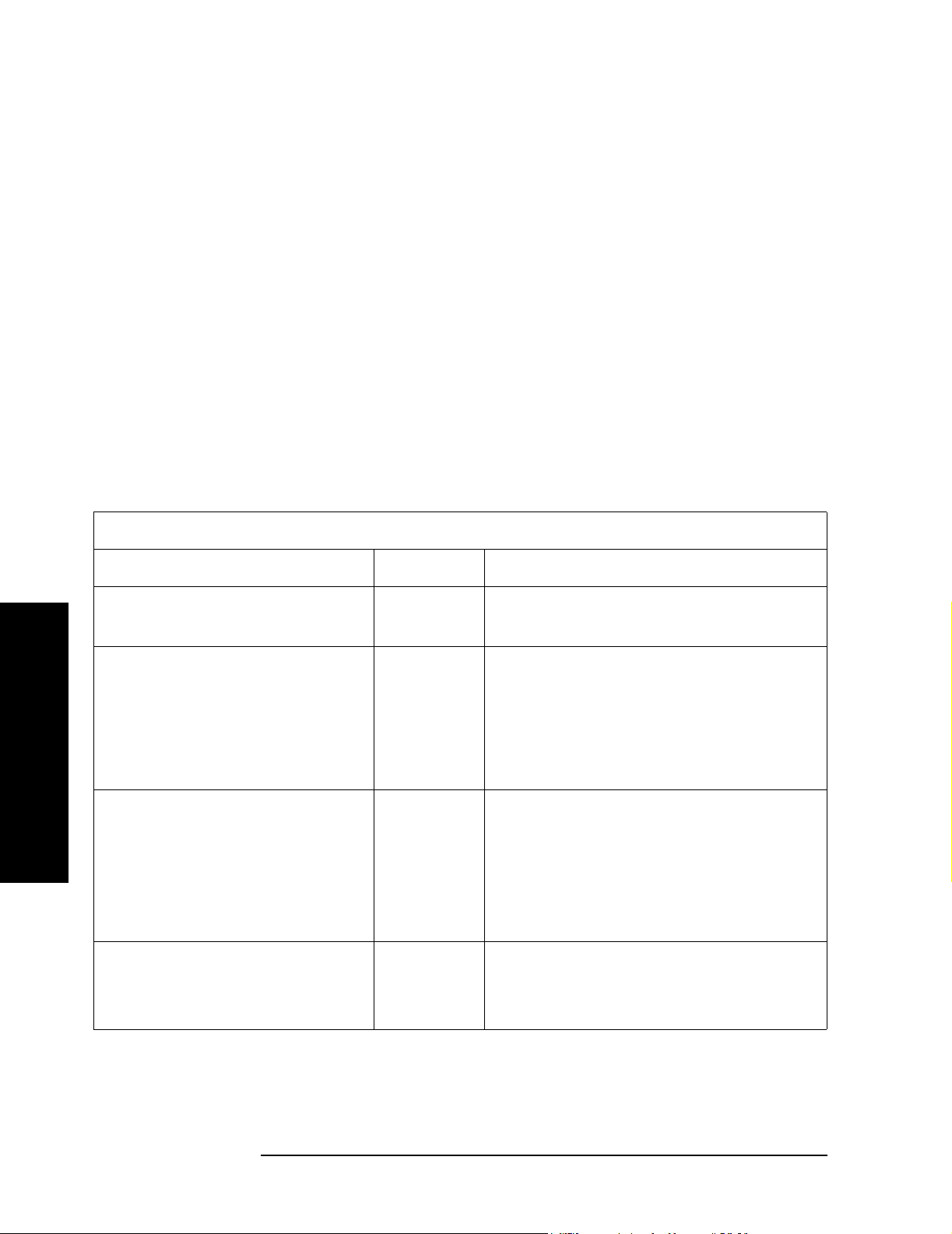
One-Button Measurement Functions
MEASURE (Spectrum Analysis Mode)
the measurement is in continuous mode, the measurement will continually measure the
amplitude of the fundamental and harmonics.
For averaged measurements, you may specify the number of sweeps over which the
amplitude of each harmonic is measured. This mea ns that if the
Avg Num ber is set to 10, ten
sweeps will be taken and averaged for each harmonic to be measured. The total harmonic
distortion would then be calculated from these averaged amplitude readings. Note that
averaging applies only to the amplitude of the harmonic, and does not affect the frequency
at which the amplitude is measured.
Refer to your measurement guide for examples of this measurement and the calculation of
Total Harmonic Distortion.
Key Path:
Dependencies/
Couplings: This measurement is not available when using external mixing.
Remote Command:
Measurement Results Available
Command n Results Returned
:CONFigure:HARMonics
:INITiate:HARMonics
:FETCh:HARMonics:AMPLitude:ALL?
:MEASure:HARMonics:AMPLitude:ALL?
:READ:HARMonics:AMPLitude:ALL?
:FETCh:HARMonics:AMPLitude[n]?
:MEASure:HARMonics:AMPLitude[n]?
One-Button Measurement Functions
:READ:HARMonics:AMPLitude[n]?
MEASURE
N/A Not Applicable
N/A Returns the amplitude values of the first ten
harmonics. The first value (for the
fundamental) is measured in dBm. The
remaining harmonics are measured in dBm
from the fundamental. If fewer than ten
harmonics are measured, zero is returned for
any harmonic not measured.
n=1 to 10
(n=1 for n
not
specified)
Returns the amplitude of the specified
harmonic number n, where n=1 returns the
amplitude of the fundamental in units of
dBm.
:FETCh:HARMonics[:DISTortion]?
:MEASure:HARMonics[:DISTortion]?
:READ:HARMonics[:DISTortion]?
74 Chapter 2
For example, n = 9 returns the amplitude of
the ninth harmonic measured in dBc from
the fundamental.
N/A Returns the computed total harmonic
distortion as a percentage.
Page 75

One-Button Measurement Functions
MEASURE (Spectrum Analysis Mode)
Measurement Results Available
Command n Results Returned
:FETCh:HARMonics:FREQuency:ALL?
:MEASure:HARMonics:FREQuency:ALL?
:READ:HARMonics:FREQuency:ALL?
:FETCh:HARMonics:FREQuency[n]?
:MEASure:HARMonics:FREQuency[n]?
:READ:HARMonics:FREQuency[n]?
:FETCh:HARMonics:FUNDamental?
:MEASure:HARMonics:FUNDamental?
:READ:HARMonics:FUNDamental?
:FETCh:HARMonics[n]?
:MEASure:HARMonics[n]?
:READ:HARMonics[n]?
N/A Returns the frequency values of the first ten
harmonics, in Hz. The first harmonic is the
fundamental. If fewer than ten harmonics
are measured, zero is returned for any
harmonic not measured.
n=2 to 10
(n=1 for n
not
specified)
N/A Returns the frequency of the fundamental,
n=1 to 2
(n=1 for n
not
specified)
Returns the frequency of the specified
harmonic number N (in Hz).
measured in Hz.
These commands return the power of the
spurious emissions at the selected harmonic
frequencies of the current channel frequency
using the selected resolution bandwidth
filter. You can set the number of harmonics
to be measured. For each harmonic, the
reference level is set 40 dB above the largest
amplitude limit with input attenuation held
constant. The attenuation is set to limit the
carrier (fundamental) power at the spectrum
analyzer input mixer to the value
determined by
Max Mixer Lvl.
One-Button Measurement Functions
Example: FETC:HARM:AMPL:ALL?
MEAS:HARM:AMPL2? returns the amplitude of the second harmonic
measured in dBc from the fundamental.
READ:HARM:FREQ10 returns the frequency of the tenth harmonic in Hz.
Chapter 2 75
not specified or n=1
Returns one value that corresponds to the
total harmonic distortion (RMS
voltage %).
n=2
Returns one value that corresponds to the
total harmonic distortion (dB).
Page 76

One-Button Measurement Functions
MEASURE (Spectrum Analysis Mode)
2.2.10 Burst Power
The burst power measurement is an accurate method of determining the average power for
the specified burst. Burst power measures the average power in zero-span mode for the
captured burst. This measurement is primarily for use with time domain modulated
signals (Bluetooth™, GSM /Edge, and NADC). The burst width, if not user defined, is
determined by finding the peak in the captured data, then searching for the first place that
the trace is higher than the threshold level. This is considered to be the start of the burst.
The stop of the burst is the first position in the trace that falls below the threshold level.
The mean carrier power is calculated based on the burst width and the threshold level.
Refer to the following figure for clarification of these parameters.
The burst power measurement acquires data from the “Measured Area” above when a
radio standard is chosen and when
When
Meas Setup, Meas Method, Above Threshold Lvl is selected, the “Measured Area” extends
the burst width delimiter lines to the start and stop points.
Meas Setup, Meas Method, Measured Burst Width is selected.
One-Button Measurement Functions
The mean carrier power is calculated by:
1. converting each trace point amplitude from dBm into linear power
2. Adding the above amplitudes together and dividing by the number of points included in
the average.
3. This value is then displayed in logarithmic form (dBm).
76 Chapter 2
Page 77

One-Button Measurement Functions
MEASURE (Spectrum Analysis Mode)
Pavg()10 10
log=
m
⎛⎞
⎧⎫
⎜⎟
⎪⎪
∑
⎜⎟
⎪⎪
⎝⎠
⎪⎪
n
----------------------------
⎨⎬
⎪⎪
p
------
⎛⎞
10
10
⎜⎟
⎝⎠
mn–
⎪⎪
⎪⎪
⎩⎭
where Pavg = average power , n is the start trace point, m= the stop trace point, and p= the
trace point amplitude power in dBm.
Figure 2-5 shows an example of the results obtained when measuring a Bluetooth™ signal
and with a user-defined burst width.
Figure 2-5 Burst Power Measurement Results
NOTE The analyzer defaults to zero-span mode and the sweep time is set to capture
at least one burst. The sweep time can be changed by pressing
Time.
Pressing
measurement setup menu. Pressing
displays the burst power control menu, where you can pause or restart a measurement, or
toggle between continuous and single measurement.
Key Access:
Meas Setup after Burst Power has been selected displays the burst power
Meas Control after Burst Power has been selected
MEASURE
Sweep, Sweep
One-Button Measurement Functions
NOTE The measurements described above are those available in SA mode (see Mode
Chapter 2 77
Page 78
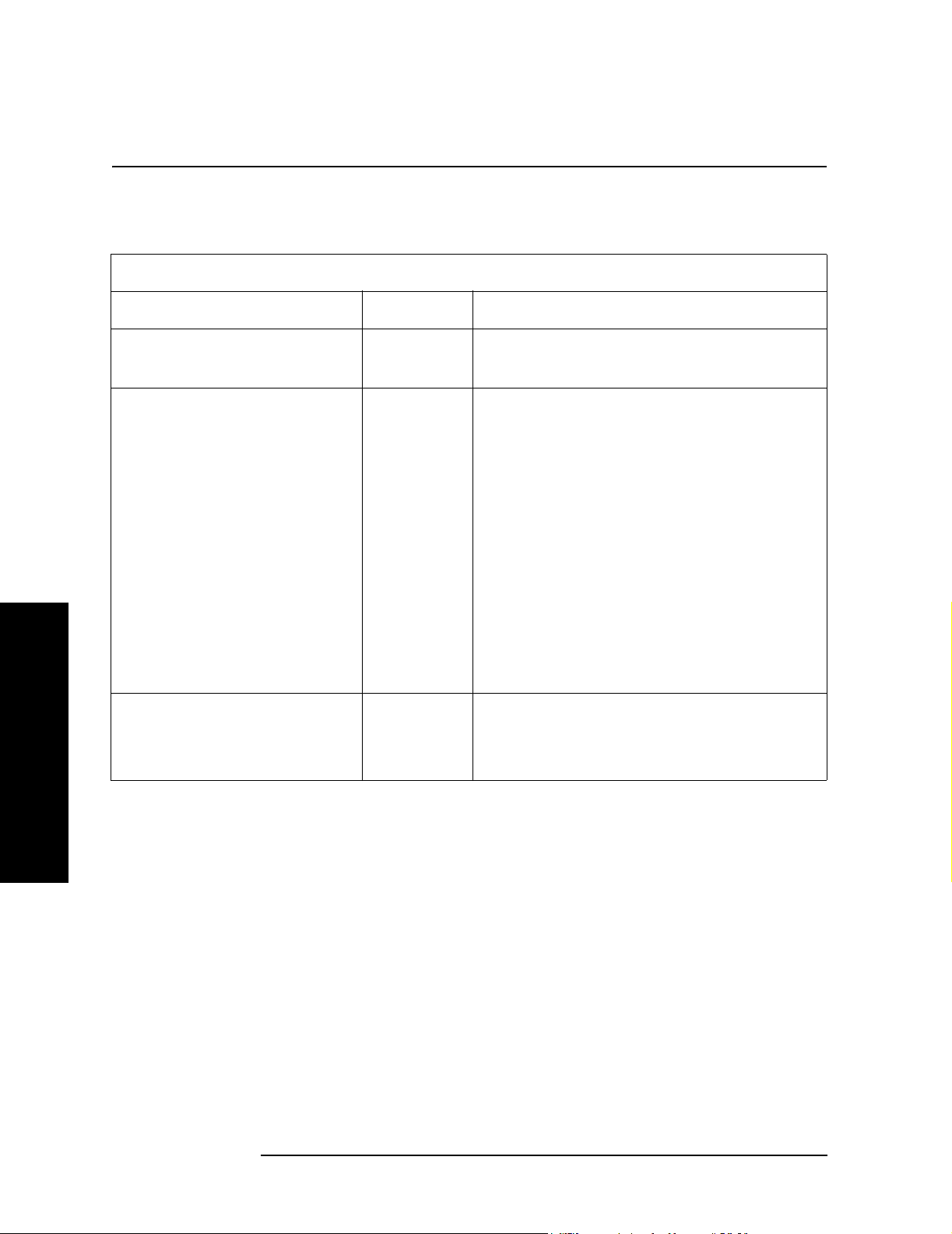
One-Button Measurement Functions
MEASURE (Spectrum Analysis Mode)
key). Other measurements are available in other modes if an optional
personality is installed.
Key Path:
MEASURE
Remote Command:
Measurement Results Available
Command n Results Returned
:CONFigure:BPOWer
:INITiate:BPOWer
:FETCh:BPOWer[n]?
:MEASure:BPOWer[n]?
:READ:BPOWer[n]?
N/A Not Applicable
n=1 (or not
specified)
Returns 10 scalar results, in the following
order.
1. Sample time
2. Power (RMS of carrier power)
3. Power averaged
4. Number of samples,
5. Amplitude threshold (relative)
6. Maximum trace point on the measured
part of the burst.
7. Minimum trace point on the measured part
of the burst.
8. Burst width (actual measured width, using
the threshold level)
9. Measured time
10. Measured points
Example: FETC:BPOW? or MEAS:BPOW? or READ:BPOW?
One-Button Measurement Functions
n=2 Returns the displayed RF envelope trace data
separated by commas. The number of data
values is determined by the setting of the trace
points parameter.
78 Chapter 2
Page 79

One-Button Measurement Functions
MEASURE (Spectrum Analysis Mode)
2.2.11 Intermod (TOI)
The third order intermodulation (TOI) measurement computes and displays the output
intercept point (IP3), and places markers upon the trace to indicate the measured signals
and third-order products. For more information see “Meas Setup (Intermod (TOI))” on
page 153.
Key Path:
MEASURE
Remote Command:
Measurement Results Available
Command n Results Returned
:CONFigure:TOI
:INITiate:TOI
:FETCh:TOI[n]?
:MEASure:TOI[n]?
:READ:TOI[n]?
:FETCh:TOI[n]?
:MEASure:TOI[n]?
:READ:TOI[n]?
n/a Not Applicable
n=1 or
not
specified
n=2 Returns 12 scalar results, in the following order.
Returns 6 scalar results, in the following order.
1. The worst case Output Intercept Power value in dBm.
2. The worst case Output Intermod Point in Hz
3. The lower Output Intercept Power value in dBm
4. The lower Output Intermod Point in Hz
5. The upper Output Intercept Power value in dBm
6. The upper Output Intermod Point in Hz
1. The worst case Output Intermod Point value in Hz.
2. The worst case Output Intermod Power value in dBm.
3. The worst case Output Intercept Power value in dBm
4. The lower base frequency value in Hz
5. The lower base power value in dBm
6. The upper base frequency value in Hz
7. The upper base power value in dBm
8. The lower Output Intermod Point in Hz
9. The lower Output Intermod Power value in dBm
10. The lower Output Intercept Power value in dBm
11. The upper Output Intermod Point in Hz
12. The upper Output Intermod Power value in dBm
13. The upper Output Intercept Power value in dBm
One-Button Measurement Functions
:FETCh:TOI:IP3?
:MEASure:TOI:IP3?
:READ:TOI:IP3?
n=1 or
not
specified
Returns the worst case Output Intercept Power value in
dBm.
Example: FETC:TOI2? or MEAS:TOI2? or READ:TOI2?
FETC:TOI:IP3? or MEAS:TOI:IP3? or READ:TOI:IP3?
Chapter 2 79
Page 80

One-Button Measurement Functions
MEASURE (Spectrum Analysis Mode)
2.2.12 Spurious Emissions
The spurious emissions measurement identifies and determines the power level of
spurious emissions in certain frequency bands. For more information see “Meas Setup
(Spurious Emissions)” on page 213.
Key Path:
MEASURE
History: Added with ESA firmware revision A.08.00
Remote Command:
:CONFigure:SPURious
:INITiate:SPURious
:FETCh:SPURious[n]?
:MEASure:SPURious[n]?
:READ:SPURious[n]?
n Results Returned
n=1 (or not
specified)
Returns a variable-length list of values containing detailed spur
information. The total number of data values returned is (1 + 6x spurs),
where x is the number of spurs identified. You can have up to 121 data
entries if you have the maximum 20 spurs identified. The values returned
are in the following order:
1. Number of spurs in items 2 through 6 in this list
[Repeat the following for each spur]
n=2 through 21 Returns trace data values for the selected frequency range (where range
One-Button Measurement Functions
n=22 Returns the number of spurs found.
n=23 through 42 Returns a comma-separated list of the trace data for the selected range
Example: MEAS:SPUR?
2. Spur number
3. Range number in which spur was located (integer)
4. Frequency of spur (Hz)
5. Amplitude of spur (dBm)
6. Absolute limit (dBm)
7. Pass or Fail (1|0)
number = n − 1). If the selected range is not active, then 9.91E37 is
returned for each non-active trace data element.
(where range number = n - 22). If selected range is not active, SCPI_NAN
is returned for each trace data element (where SCPI_NAN = 9.91E37).
80 Chapter 2
Page 81

One-Button Measurement Functions
MEASURE (Spectrum Analysis Mode)
2.2.13 Spectrum Emission Mask
Spectrum Emission Mask measurement includes the in-band and out-of-band spurious
emissions. As it applies to W-CDMA (3GPP), this is the power contained in a specified
frequency bandwidth at certain offsets relative to the total carrier power. It may also be
expressed as a ratio of power spectral densities between the carrier and the specified offset
frequency band. For WLAN, the reference power is taken as the peak PSD in the signal,
and all offset results are also the peak PSD in that offset as opposed to the integrated
power.
Offsets that are turned off (inactive) will return -999.0 when their results are queried over
SCPI.
For more information see “Meas Setup (Spectrum Emissions Mask—SEM)” on page 183.
Key Path:
MEASURE
History: Added with ESA firmware revision A.08.00
One-Button Measurement Functions
Chapter 2 81
Page 82
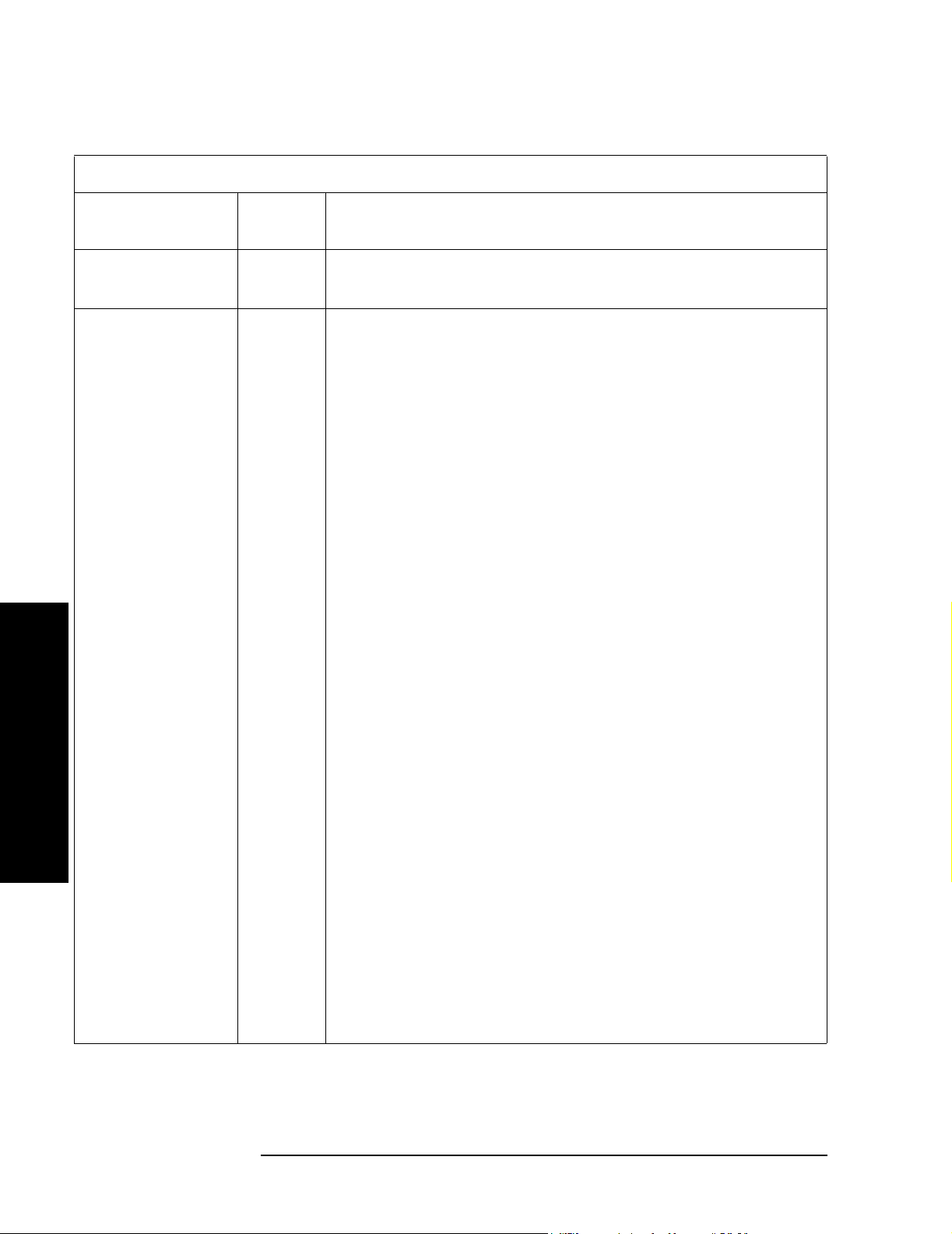
One-Button Measurement Functions
MEASURE (Spectrum Analysis Mode)
Remote Command:
Measurement Results Available
Command /
Condition
:CONFigure:SEMask
:INITiate:SEMask
:FETCh:SEMask[n]?
:MEASure:SEMask[n]?
:READ:SEMask[n]?
Using Total Power
Reference
One-Button Measurement Functions
n Results Returned
N/A Not Applicable
n=1 (or
not
specified)
Returns 60 comma-separated scalar results, in the following order
(70 when offset F is active):
1. Reserved for the future use, returns –999.0
2. Absolute power at the center frequency (reference) area
(dBm)
3. Reserved for the future use, returns –999.0
4. Reserved for the future use, returns –999.0
5. Reserved for the future use, returns –999.0
6. Reserved for the future use, returns –999.0
7. Reserved for the future use, returns –999.0
8. Reserved for the future use, returns –999.0
9. Reserved for the future use, returns –999.0
10.Reserved for the future use, returns -999.0.
11.Relative power on the negative offset A (dBc)
12.Absolute power on the negative offset A (dBm)
13.Relative peak power on the negative offset A (dBc)
14.Absolute peak power on the negative offset A (dBm)
15.Peak frequency in the negative offset A (Hz)
16.Relative power on the positive offset A (dBc)
17.Absolute power on the positive offset A (dBm)
18.Relative peak power on the positive offset A (dBc)
19.Absolute peak power on the positive offset A (dBm)
20.Peak frequency in the positive offset A (Hz)
21.Relative power on the negative offset B (dBc)
…
59.Absolute peak power on the positive offset E (dBm)
60.Peak frequency in the positive offset E (Hz)
If offset F is active:
61.Relative power on the negative offset F (dBc)
62.Absolute power on the negative offset F (dBm)
63.Relative peak power on the negative offset F (dBc)
64.Absolute peak power on the negative offset F (dBm)
65.Peak frequency in the negative offset F (Hz)
66.Relative power on the positive offset F (dBc)
67.Absolute power on the positive offset F (dBm)
68.Relative peak power on the positive offset F (dBc)
69.Absolute peak power on the positive offset F (dBm)
70.Peak frequency in the positive offset F (Hz)
82 Chapter 2
Page 83

Measurement Results Available (Continued)
One-Button Measurement Functions
MEASURE (Spectrum Analysis Mode)
Command /
Condition
Using Power
Spectral Density
Reference
n Results Returned
(Continu
ed)
n=1 (or
not
specified)
Returns 60 comma-separated scalar results, in the following order
(70 when offset F is active):
1. Reserved for the future use, returns –999.0
2. Absolute power at the center frequency (reference) area
(dBm)
3. Reserved for the future use, returns –999.0
4. Reserved for the future use, returns –999.0
5. Peak frequency in the center frequency (reference) area (Hz)
6. Reserved for the future use, returns –999.0
7. Reserved for the future use, returns –999.0
8. Reserved for the future use, returns –999.0
9. Reserved for the future use, returns –999.0
10.Reserved for the future use, returns –999.0
11.Relative power on the negative offset A (dB). For WLAN
Radio Std., returns –999.0.
12.Absolute power on the negative offset A (dBm/Hz). For
WLAN Radio Std., returns –999.0.
13.Relative peak power on the negative offset A (dB)
14.Absolute peak power on the negative offset A (dBm/Hz)
15.Peak frequency in the negative offset A (Hz)
16.Relative power on the positive offset A (dB). For WLAN
Radio Std., returns –999.0.
17.Absolute power on the positive offset A (dBm/Hz). For WLAN
Radio Std., returns –999.0.
18.Relative peak power on the positive offset A (dB)
19.Absolute peak power on the positive offset A (dBm/Hz)
20.Peak frequency in the positive offset A (Hz)
21.Relative power on the negative offset B (dB). For WLAN
Radio Std., returns –999.0.
…
59.Absolute peak power on the positive offset E (dBm/Hz)
60.Peak frequency in the positive offset E (Hz)
If offset F is active:
61.Relative power on the negative offset F (dB). For WLAN
Radio Std., returns –999.0.
62.Absolute power on the negative offset F (dBm/Hz). For
WLAN Radio Std., returns –999.0.
63.Relative peak power on the negative offset F (dB)
64.Absolute peak power on the negative offset F (dBm/Hz)
65.Peak frequency in the negative offset F (Hz)
66.Relative power on the positive offset F (dB). For WLAN
Radio Std., returns –999.0.
67.Absolute power on the positive offset F (dBm/Hz). For WLAN
Radio Std., returns –999.0.
68.Relative peak power on the positive offset F (dB)
69.Absolute peak power on the positive offset F (dBm/Hz)
70.Peak frequency in the positive offset F (Hz)
One-Button Measurement Functions
Chapter 2 83
Page 84
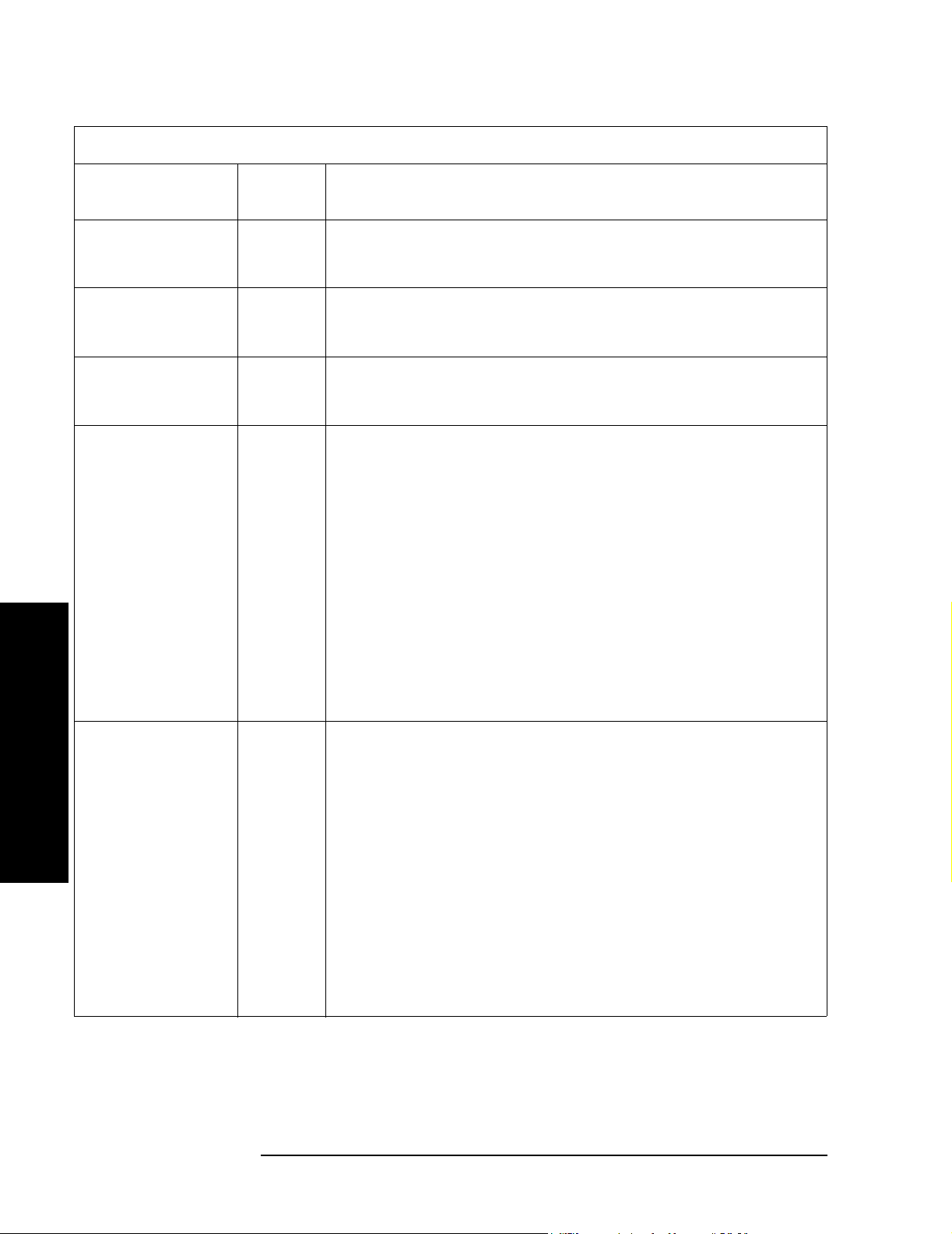
One-Button Measurement Functions
MEASURE (Spectrum Analysis Mode)
Measurement Results Available (Continued)
Command /
Condition
Using Total Power
Reference
n Results Returned
n=2 Returns the disp la ye d freq ue nc y dom ai n sp ectrum trac e da ta
separated by comma. The number of data points is determined by
the setting of the trace points parameter.
n=3 Returns the displayed frequency domain absolute limit trace data
separated by comma. The number of data points is determined by
the setting of the trace points parameter.
n=4 Returns the displayed frequency domain relative limit trace data
separated by comma. The number of data points is determined by
the setting of the trace points parameter.
n=5 Total Power Reference
Returns 12 comma-separated scalar values (in dBm) of the
absolute power of the segment frequencies (14 when offset F is
active):
1. Total power reference (dBm)
2. Reserved for the future use, returns –999.0
3. Negative offset frequency (A)
4. Positive offset frequency (A)
…
11.Negative offset frequency (E)
12.Positive offset frequency (E)
If offset F is active:
13.Negative offset frequency (F)
14.Positive offset frequency (F)
Using Power
Spectral Density
Reference
One-Button Measurement Functions
n=5 Power Spectral Density Reference
Returns 12 comma-separated scalar values (in dBm/Hz) of the
absolute power of the segment frequencies (14 when offset F is
active):
1. Total power reference (dBm/Hz)
2. Reserved for the future use, returns –999.0
3. Negative offset frequency (A)
4. Positive offset frequency (A)
…
11.Negative offset frequency (E)
12.Positive offset frequency (E)
If offset F is active:
13.Negative offset frequency (F)
14.Positive offset frequency (F)
84 Chapter 2
Page 85

Measurement Results Available (Continued)
One-Button Measurement Functions
MEASURE (Spectrum Analysis Mode)
Command /
Condition
Using Total Power
Reference
Using Power
Spectral Density
Reference
n Results Returned
n=6 Total Power Reference
Returns 12 comma-separated scalar values (in dBc) of the power
relative to the carrier at the segment frequencies (14 when offset F
is active):
1. Reserved for the future use, returns –999.0
2. Reserved for the future use, returns –999.0
3. Negative offset frequency (A)
4. Positive offset frequency (A)
…
11.Negative offset frequency (E)
12.Positive offset frequency (E)
If offset F is active:
13.Negative offset frequency (F)
14.Positive offset frequency (F)
n=6 Power Spectral Density Reference
Returns 12 comma-separated scalar values (in dBc/Hz) of the
power relative to the carrier at the segment frequencies (14 when
offset F is active). Returns –999.0 for the offsets in WLAN
standard:
One-Button Measurement Functions
1. Reserved for the future use, returns –999.0
2. Reserved for the future use, returns –999.0
3. Negative offset frequency (A)
4. Positive offset frequency (A)
…
11.Negative offset frequency (E)
12.Positive offset frequency (E)
If offset F is active:
13.Negative offset frequency (F)
14.Positive offset frequency (F)
n=7 Returns 12 comma-separated pass/fail test results (0 = passed, or
1 = failed) determined by testing the absolute power in each offset
against the specified offset’s absolute power limits (14 when offset
F is active):
1. Reserved for the future use, returns –999.0
2. Reserved for the future use, returns –999.0
3. Negative offset frequency (A)
4. Positive offset frequency (A)
…
11.Negative offset frequency (E)
12.Positive offset frequency (E)
If offset F is active:
13.Negative offset frequency (F)
14.Positive offset frequency (F)
Chapter 2 85
Page 86

One-Button Measurement Functions
MEASURE (Spectrum Analysis Mode)
Measurement Results Available (Continued)
Command /
Condition
n Results Returned
n=8 Returns 12 comma-separated scalar values of the pass/fail
(0 = passed, or 1 = failed) results determined by testing the relative
power in each offset against the specified offset’s relative power
limits (14 when offset F is active):
1. Reserved for the future use, returns –999.0
2. Reserved for the future use, returns –999.0
3. Negative offset frequency (A)
4. Positive offset frequency (A)
…
11.Negative offset frequency (E)
12.Positive offset frequency (E)
If offset F is active:
13.Negative offset frequency (F)
14.Positive offset frequency (F)
n=9 Returns 12 comma-separated scalar values of frequency (in Hz)
that have peak power in each offset (14 when offset F is active):
1. Reserved for the future use, returns –999.0
2. Reserved for the future use, returns –999.0
3. Negative offset frequency (A)
4. Positive offset frequency (A)
…
11.Negative offset frequency (E)
12.Positive offset frequency (E)
If offset F is active:
13.Negative offset frequency (F)
14.Positive offset frequency (F)
One-Button Measurement Functions
n=10 Returns 12 comma-separated scalar values (in dBm) of the
absolute peak power of the segment frequencies (14 when offset F
is active):
1. Reserved for the future use, returns –999.0
2. Reserved for the future use, returns –999.0
3. Negative offset frequency (A)
4. Positive offset frequency (A)
…
11.Negative offset frequency (E)
12.Positive offset frequency (E)
If offset F is active:
13.Negative offset frequency (F)
14.Positive offset frequency (F)
86 Chapter 2
Page 87

Measurement Results Available (Continued)
One-Button Measurement Functions
MEASURE (Spectrum Analysis Mode)
Command /
Condition
n Results Returned
n=11 Returns 12 comma-separated scalar values (in dBc) of the peak
power relative to the carrier at the segment frequencies (14 when
offset F is active):
1. Reserved for the future use, returns –999.0
2. Reserved for the future use, returns –999.0
3. Negative offset frequency (A)
4. Positive offset frequency (A)
…
11.Negative offset frequency (E)
12.Positive offset frequency (E)
If offset F is active:
13.Negative offset frequency (F)
14.Positive offset frequency (F)
n=12 Returns the band power result when in WLAN standard. If not in
WLAN standard the value returned will be –999.0
n=13 Returns the number of failed trace points
n=14 Returns the frequency and amplitude delta from the limit of each
failed point
Example: FETC:SEM? or MEAS:SEM? or READ:SEM?
One-Button Measurement Functions
Chapter 2 87
Page 88

One-Button Measurement Functions
MEASURE (Spectrum Analysis Mode)
One-Button Measurement Functions
88 Chapter 2
Page 89

One-Button Measurement Functions
Meas Setup (Adjacent Channel Power—ACP)
2.3 Meas Setup (Adjacent Channel Power—ACP)
If the adjacent channel power (ACP) measurement has been selected in the Measure menu
of the spectrum analysis mode, this key displays the ACP measurement setup menu.
The adjacent channel power measurement measures the power that leaks into adjacent
transmit channels. Depending on the radio standard chosen from the Mode Setup menu,
this measurement can run in several different modes in order to measure different types of
signals.
Key Path: Front-panel key
History: Added with PSA firmware revision A.02.00.
Remote Command:
There is no equivalent remote command.
2.3.1 Avg Number
Pressing Avg Number to On enables you to specify the number of measurements that will be
averaged when calculating the measurement result. The average will be displayed at the
end of each sweep.Setting
Key Path:
Meas Setup
State Saved: Saved in instrument state.
Factory Preset: 10 / Off
Range: 1 to 1000
History: Added with PSA firmware revision A.02.00.
Remote Command:
[:SENSe]:ACPower:AVERage:COUNt <integer>
[:SENSe]:ACPower:AVERage:COUNt?
[:SENSe]:ACPower:AVERage[:STATe] OFF|ON|0|1 turns the averaging on or off.
[:SENSe]:ACPower:AVERage[:STATe]?
Avg Number to Off disables the measurement averaging.
One-Button Measurement Functions
Example: ACP:AVER:COUN 10
ACP:AVER:COUN?
ACP:AVER OFF
ACP:AVER?
Chapter 2 89
Page 90

One-Button Measurement Functions
Meas Setup (Adjacent Channel Power—ACP)
2.3.2 Avg Mode
Press Avg Mode to select the type of termination control used for the averaging function as
either
measurements (average count) is reached.
• EXP (Exponential Averaging mode)—When you set Avg Mode to Exp, each successive
• Repeat—When you set Avg Mode to Repeat, after reaching the average count, all
Exp or Repeat. This determines the averaging action after the specified number of
data acquisition after the average count is reached is exponentially weighted and
combined with the existing average. Exponential averaging weights new data more
than old data, which facilitates tracking of slow-changing signals. The average will be
displayed at the end of each sweep.
previous result data is cleared and the average count is set back to 1.
Key Path:
State Saved: Saved in instrument state.
Factory Preset: EXPonential
History: Added with PSA firmware revision A.02.00.
Remote Command:
[:SENSe]:ACPower:AVERage:TCONrol EXPonential|REPeat
[:SENSe]:ACPower:AVERage:TCONrol?
Example: ACP:AVG:TCON EXP
2.3.3 Chan Integ BW
Press Chan Integ BW to specify the range of integration used in calculating the power in the
main channel.
One-Button Measurement Functions
Key Path:
Meas Setup
ACP:AVG:TCON?
Meas Setup
Key Notes: If RRC Filter is on, the actual integration bandwidth used is the displayed
integration bandwidth multiplied by (1 + Filter Alpha).
State Saved: Saved in instrument state.
Factory Preset: 2.0 MHz or as defined by the selected radio standard.
Default Terminator: Hz
Knob Increment: Span/50 if non-zero span.
RBW/100 if zero span.
Step Key
90 Chapter 2
Page 91

Meas Setup (Adjacent Channel Power—ACP)
Increment: RBW if CF Step is set to Auto with zero span.
One-Button Measurement Functions
Span/10 if
CF Step if
CF Step is set to Auto with non-zero span.
CF Step is set to Manual.
Range: 300 Hz to 500 MHz. Depends on the adjacent-channel settings and the
minimum and maximum analyzer span.
History: Added with PSA firmware revision A.02.00.
Remote Command:
[:SENSe]:ACPower:BANDwidth|BWIDth:INTegration <freq>
[:SENSe]:ACPower:BANDwidth|BWIDth:INTegration?
Example: ACP:BWID:INT 5E6
ACP:BWID:INT?
2.3.4 Offset/Limits
Accesses menu keys that allow you to configure the offsets for the ACP measurement.
Key Path:
Meas Setup
2.3.4.1 Offset
Selects the offset the menu keys will affect. Press
Offset until the letter of the desired offset
is underlined.
Key Path:
Meas Setup, Offset Setup
State Saved: Saved in instrument state.
Factory Preset: A
History: Added with PSA firmware revision A.02.00.
Remote Command:
There is no remote command for this function.
2.3.4.2 Offset Freq or Edge Freq
Enables you to set the frequency difference from the center of the main channel to the
center of the offset for a maximum of 6 offsets (labeled A-F). It also allows you to turn
on/off the offsets that you want to measure.
One-Button Measurement Functions
NOTE This key label changes to Edge Freq when IS-95C, cdma2000 MC-1X, cdma2000
Chapter 2 91
Page 92

One-Button Measurement Functions
Meas Setup (Adjacent Channel Power—ACP)
MC-3X, and cdma2000 DS is selected.
Key Path:
Meas Setup, Offset Setup
State Saved: Saved in instrument state.
Factory Preset: The following table shows the default array if no radio standard (
selected.
Offset State Frequency Integ. BW
A ON 3 MHz 2 MHz
BOFF0 2 MHz
COFF0 2 MHz
DOFF0 2 MHz
EOFF0 2 MHz
FOFF0 2 MHz
Default Terminator: Hz
Knob Increment: Span/50 if non-zero span.
RBW/100 if zero span.
Step Key
Increment: RBW if
CF Step is set to Auto with zero span.
None) is
Range: PSA Only: 0 Hz to 500 MHz
History: Added with PSA firmware revision A.02.00.
Remote Command:
One-Button Measurement Functions
[:SENSe]:ACPower:OFFSet:LIST[:FREQuency]
<f_offset>,<f_offset>,<f_offset>,<f_offset>,<f_offset>,<f_offset>
[:SENSe]:ACPower:OFFSet:LIST[:FREQuency]?
[:SENSe]:ACPower:OFFSet:LIST:STATE
OFF|ON|0|1, OFF|ON|0|1, OFF|ON|0|1, OFF|ON|0|1, OFF|ON|0|1, OFF|ON|0|1
[:SENSe]:ACPower:OFFSet:LIST:STATE?
Remote Command Notes: This command, along with commands
Span/10 if
CF Step if
CF Step is set to Auto with non-zero span.
CF Step is set to Manual.
Added with ESA firmware revision A.07.00.
[:SENSe]:ACPower:OFFSet:LIST:BANDwidth|BWIDth[:INTegration]
and [:SENSe]:ACPower:OFFSet:LIST:STATe, are used to set the
parameters for all of the offsets, up to six. The following table shows the
92 Chapter 2
Page 93

One-Button Measurement Functions
Meas Setup (Adjacent Channel Power—ACP)
values of these parameters if no radio standard (None) is selected.
Offset State Frequency Integ. BW
A ON 3 MHz 2 MHz
BOFF0 2 MHz
COFF0 2 MHz
DOFF0 2 MHz
EOFF0 2 MHz
FOFF0 2 MHz
Example: Sending fewer than six parameters to one of these commands will leave
the values of the unspecified offsets unchanged. If you don’t send settings
for all 6 offsets, it will set all the offsets that you specified, then it will set
any remaining offsets to the same setting as the last offset that you sent.
ACP:OFFS:LIST 50 Hz,75 Hz,100 Hz,125 Hz,150 Hz,175 Hz
ACP:OFFS:LIST:STAT ON,ON,ON,OFF,OFF,OFF
For example, after the above command is sent, sending the command with
only four paramenters (ACP:OFFS:LIST:STAT ON,ON,ON,OFF) will result
in the fifth and sixth offset remaining the same as the previous setting
(OFF).
2.3.4.3 Ref BW
Sets the reference bandwidth (integration bandwidth) for each offset.
Key Path:
Meas Setup, Offset Setup
State Saved: Saved in instrument state.
Factory Preset: 2 MHz, if no radio standard (
None) is selected.
If a radio standard is selected, the default value is defined by the selected
standard. This command, along with commands
[:SENSe]:ACPower:OFFSet:LIST[:FREQuency] and
[:SENSe]:ACPower:OFFSet:LIST:STATe are used to set an entire array of
values. The following table shows the default array if no radio standard
(
None) is selected.
One-Button Measurement Functions
Offset State Frequency Integ. BW
A ON 3 MHz 2 MHz
B OFF 0 Hz 2 MHz
Chapter 2 93
Page 94

One-Button Measurement Functions
Meas Setup (Adjacent Channel Power—ACP)
Offset State Frequency Integ. BW
C OFF 0 Hz 2 MHz
D OFF 0 Hz 2 MHz
E OFF 0 Hz 2 MHz
F OFF 0 Hz 2 MHz
Default Terminator: Hz
Range: PSA Only: 300 Hz to 500 MHz
History: Added with PSA firmware revision A.02.00.
Added with ESA firmware revision A.07.00.
Remote Command:
[:SENSe]:ACPower:OFFSet:LIST:BANDwidth|BWIDth[:INTegration]
<bw>,<bw>,<bw>,<bw>,<bw>,<bw>
[:SENSe]:ACPower:OFFSet:LIST:BANDwidth|BWIDth[:INTegration]?
Remote Command Notes: If a radio standard is selected, the default value is defined by
One-Button Measurement Functions
Example: ACP:OFFS:LIST:BAND 50,50,50,50,50,50
the selected standard. This command, along with commands
[:SENSe]:ACPower:OFFSet:LIST[:FREQuency] and
[:SENSe]:ACPower:OFFSet:LIST:STATe are used to set an entire array of
values. The following table shows the default array if no radio standard
None) is selected.
(
Offset State Frequency Integ. BW
A ON 3 MHz 2 MHz
B OFF 0 Hz 2 MHz
C OFF 0 Hz 2 MHz
D OFF 0 Hz 2 MHz
E OFF 0 Hz 2 MHz
F OFF 0 Hz 2 MHz
ACP:OFFS:LIST:BAND?
2.3.4.4 Pos Offset Limit
Enables you to set the upper limit for the upper segment of the specified offset pair.
94 Chapter 2
Page 95

One-Button Measurement Functions
Meas Setup (Adjacent Channel Power—ACP)
Key Path: Meas Setup, Offset Setup
State Saved: Saved in instrument state.
Factory Preset: 0.00 dB
Default Terminator: dB
Range: –200 dB to 200 dB
History: Added with PSA firmware revision A.02.00.
Added with ESA firmware revision A.08.00.
Remote Command:
:CALCulate:ACPower:OFFSet:LIST:LIMit:POSitive[:UPPer]:DATA
<rel_power>,<rel_power>,<rel_power>,<rel_power>,<rel_power>,<rel_power>
:CALCulate:ACPower:OFFSet:LIST:LIMit:POSitive[:UPPer]:DATA?
Example: CALC:ACP:OFFS:LIST:LIM:POS:DATA 10,10,10,10,10,10
CALC:ACP:OFFS:LIST:LIM:POS:DATA?
2.3.4.5 Neg Offset Limit
Enables you to set the upper limit for the lower segment of the specified offset pair.
Key Path:
Meas Setup, Offset Setup
State Saved: Saved in instrument state.
Factory Preset: 0.00 dB
Default Terminator: dB
Range: –200 dB to 200 dB
History: Added with PSA firmware revision A.02.00.
Added with ESA firmware revision A.08.00.
Remote Command:
:CALCulate:ACPower:OFFSet:LIST:LIMit:NEGative[:UPPer]:DATA
<rel_power>,<rel_power>,<rel_power>,<rel_power>,<rel_power>,<rel_power>
:CALCulate:ACPower:OFFSet:LIST:LIMit:NEGative[:UPPer]:DATA?
Example: CALC:ACP:OFFS:LIST:LIM:NEG:DATA −50,−50,−50,−50,−50,−50
CALC:ACP:OFFS:LIST:LIM:NEG:DATA?
One-Button Measurement Functions
Chapter 2 95
Page 96

One-Button Measurement Functions
Meas Setup (Adjacent Channel Power—ACP)
2.3.5 Meas Type
Press Meas Type to specify the reference for the measurement, either Total Pwr Ref or PSD
Ref
. Relative values can be displayed referenced to either the total power (Total Pwr Ref) or
the power spectral density (
PSD Ref) measured in the main channel.
Key Path:
Meas Setup
State Saved: Saved in instrument state.
Factory Preset: Total Pwr Ref
History: Added with PSA firmware revision A.02.00.
Added with ESA firmware revision A.07.00.
Remote Command:
[:SENSe]:ACPower:TYPE PSDRef|TPRef
[:SENSe]:ACPower:TYPE?
Example: ACP:TYPE PSDR
ACP:TYPE?
2.3.6 Optimize Ref Level
Sets the input attenuator and reference level to optimize the robustness of the
measurement, in which it is free from errors due to input compression and log amp range
limitations. The input attenuator setting will not necessarily give the optimum dynamic
range, nor the optimum accuracy. No single setting can optimize both, and the optimum
setting often depends on the signal characteristics.
NOTE There will always be a minimum of 2 dB for PSA or 5 dB for ESA of
Key Path:
One-Button Measurement Functions
State Saved: Not saved.
History: Added with PSA firmware revision A.02.00.
Remote Command:
[:SENSe]:POWer[:RF]:RANGe:AUTO ONCE
Example: POW:RANG:AUTO ONCE
attenuation set to protect the analyzer input.
Meas Setup
96 Chapter 2
Page 97

One-Button Measurement Functions
Meas Setup (Adjacent Channel Power—ACP)
2.3.7 Method
Enables you to set the measurement method.The resolution bandwidth method is most
useful for measuring cdmaOne and cdma2000 signals; the integration bandwidth method
is preferred for other signals.
NOTE ESA Only:
This key toggles to select either the integration bandwidth method (IBW) or
the resolution bandwidth method (RBW).
Key Path:
Meas Setup
State Saved: Saved in instrument state.
Factory Preset: IBW
History: Added with PSA firmware revision A.02.00.
Added with ESA firmware revision A.08.00.
Remote Command:
[:SENSe]:ACPower:METHod IBW|RBW|FAST
[:SENSe]:ACPower:METHod?
Remote Command Notes:
ESA Only: Fast is not an available option.
Example: ACP:METH RBW
ACP:METH?
2.3.7.1 IBW
PSA Only: Sets the measurement control method to IBW.
One-Button Measurement Functions
Key Type: 1 of N menu
Key Path:
Meas Setup, Method
History: Modified with PSA firmware revision A.06.00
Remote Command:
Use[:SENSe]:ACPower:METHod See “Method” on page 97.
Example: ACP:METH IBW
Chapter 2 97
Page 98

One-Button Measurement Functions
Meas Setup (Adjacent Channel Power—ACP)
2.3.7.2 RBW
PSA Only: Sets the measurement control method to RBW.
Key Type: 1 of N menu
Key Path:
Meas Setup, Method
History: Modified with PSA firmware revision A.06.00
Remote Command:
Use[:SENSe]:ACPower:METHod See “Method” on page 97.
Example: ACP:METH RBW
One-Button Measurement Functions
98 Chapter 2
Page 99

2.3.7.3 Fast
One-Button Measurement Functions
Meas Setup (Adjacent Channel Power—ACP)
PSA Only: Sets the measurement control method to Fast. When
Fast method is selected,
the 5 point ACLR measurement method is used. The following parameters are configured
to allow the measurement to be made. This method is only available for the 3GPP
W-CDMA radio standard, this key will be disabled for all other radio standards.
NOTE The current function values are not saved when fast method is turned on.
Most functions are disabled when Fast is selected.
Function Value
Channel Integration BW 3.84 MHz
Offset State On, On, Off, Off, Off, Off
Offset Frequency 5 MHz, 10 MHz, 0 Hz, 0Hz, 0 Hz
Ref BW 3.84 MHz
Meas Type Total Pwr Ref
Opt Ref Lvl Disabled
RRC Filter State On
Filter Alpha 0.22 (T fixed at 1/3.84 MHz)
Noise Correction Off
One-Button Measurement Functions
Radio Std
Sweep Time
a
a, b
Sweep Time Mode
a
3 GPP W-CDMA
6.2 ms
Manual
Gate Off
Sweep Points
a
5
Trigger Free Run
Detector Average
Res BW 470 kHz
Res BW Mode Manual
Video BW 5 MHz
Video BW Mode Auto
Avg/VBW Type Power
Avg/VBW Type Mode Auto
Span 23.84 MHz
Chapter 2 99
Page 100

One-Button Measurement Functions
Meas Setup (Adjacent Channel Power—ACP)
Function Value
Span Zoom Not Applicable
Full Span Not Applicable
Zero Span Not Applicable
Last Span Not Applicable
Signal Track Not Applicable
a. This function is not disabled when Fast is selected.
b. The maximum sweep time available is limited to 27 ms.
Key Type: 1 of N menu
Key Path:
History: Added with PSA firmware revision A.06.00
Remote Command:
Use[:SENSe]:ACPower:METHod See “Method” on page 97.
Example: ACP:METH FAST
The following is an example of how to optimize speed.
FORM:DATA REAL,32
CAL:AUTO OFF
CONF:ACP
RAD:STAN W3GPP
SWE:POIN 601
ACP:AVER OFF
ACP:CARR:AUTO ON
ACP:FILT ON
ACP:FILT:ALPH 0.22
ACP:CORR:NOISE OFF
POW:RANG:AUTO ONCE
ACP:METH FAST
One-Button Measurement Functions
INIT:CONT OFF
DISP:ENAB OFF
INIT:ACP
Meas Setup, Method
2.3.8 Total Pwr Ref
Enables you to set the adjacent channel power reference to automatic or manual when
Meas Type is set to Total Pwr Ref. When set to automatic, the carrier power result reflects
the measured power value in the carrier. When set to manual, the last measured value is
captured and held, or may be entered by the user. Relative values are displayed,
referenced to the total power measured in the main channel.
Key Path:
Meas Setup
100 Chapter 2
