Page 1
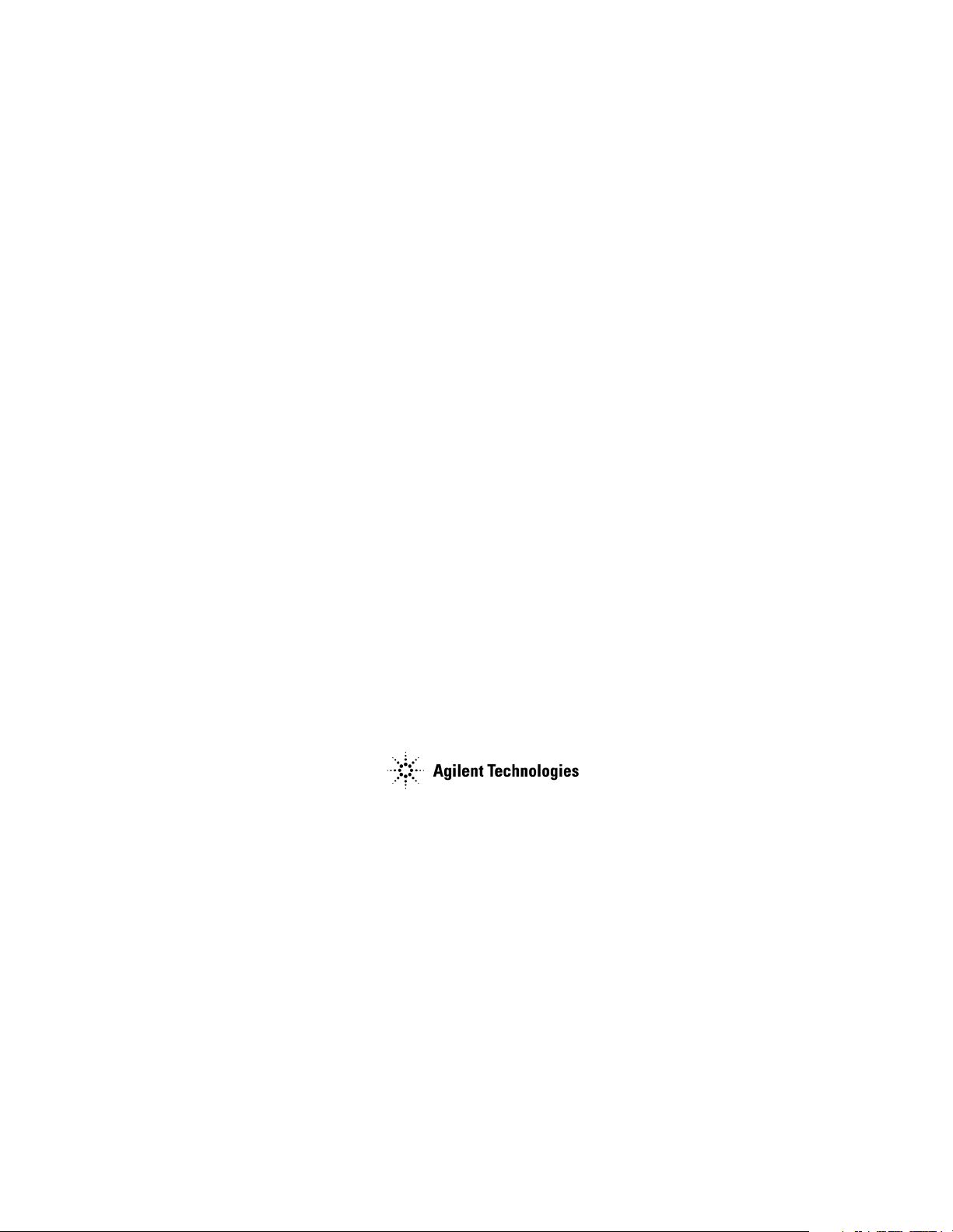
Programmer’s Guide
Agilent Technologies
E4406A VSA Series Transmitter Tester
Manufacturing Part Number: E4406-90176
Supersedes E4406-90135
Printed in USA
September 2001
© Copyright 1999 - 2001 Agilent Technologies, Inc.
Page 2
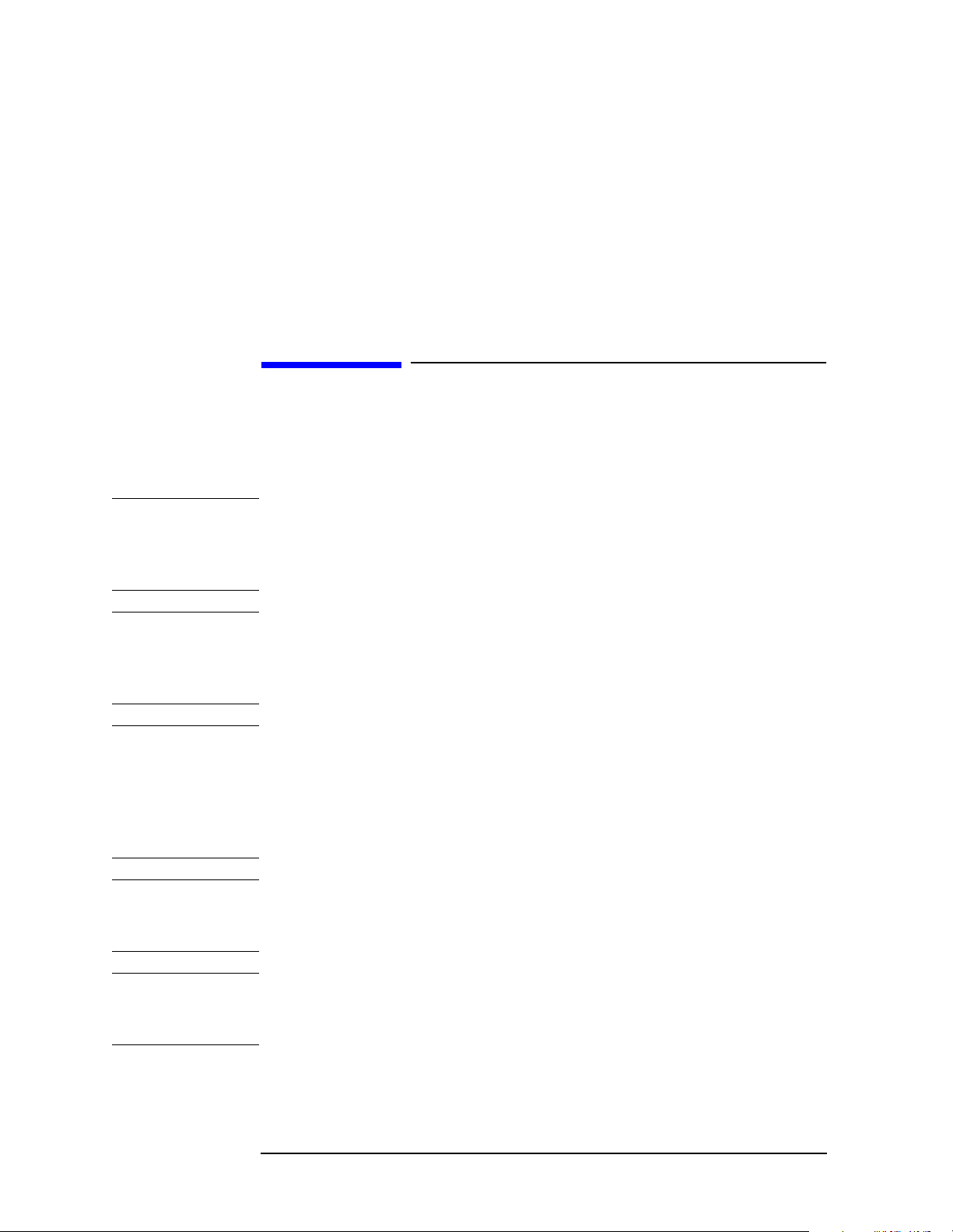
The information contained in this document is subject to change
without notice.
Agilent Technologies makes no warranty of any kind with regard to this
material, including but not limited to, the implied warranties of
merchantability and fitness for a particular purpose. Agilent
Technologies shall not be liable for errors contained herein or for
incidental or consequential damages in connection with the furnishing,
performance, or use of this material.
Safety Information
The following safety notes are used throughout this manual.
Familiarize yourself with each of the notes and its meaning before
operating this instrument.
WAR NING Warning denotes a hazard. It calls attention to a procedure
which, if not correctly performed or adhered to, could result in
injury or loss of life. Do not proceed beyond a warning note
until the indicated conditions are fully understood and met.
CAUTION Caution denotes a hazard. It calls attention to a procedure that, if not
correctly performed or adhered to, could result in damage to or
destruction of the instrument. Do not proceed beyond a caution sign
until the indicated conditions are fully understood and met.
WAR NING This is a Safety Class 1 Product (provided with a protective
earthing ground incorporated in the power cord). The mains
plug shall only be inserted in a socket outlet provided with a
protected earth contact. Any interruption of the protective
conductor inside or outside of the product is likely to make the
product dangerous. Intentional interruption is prohibited.
WAR NING These servicing instructions are for use by qualified personnel
only. To avoid electrical shock, do not perform any servicing
unless you are qualified to do so.
WAR NING The power cord is connected to internal capacitors that may
remain live for 5 seconds after disconnecting the plug from its
power supply.
2
Page 3
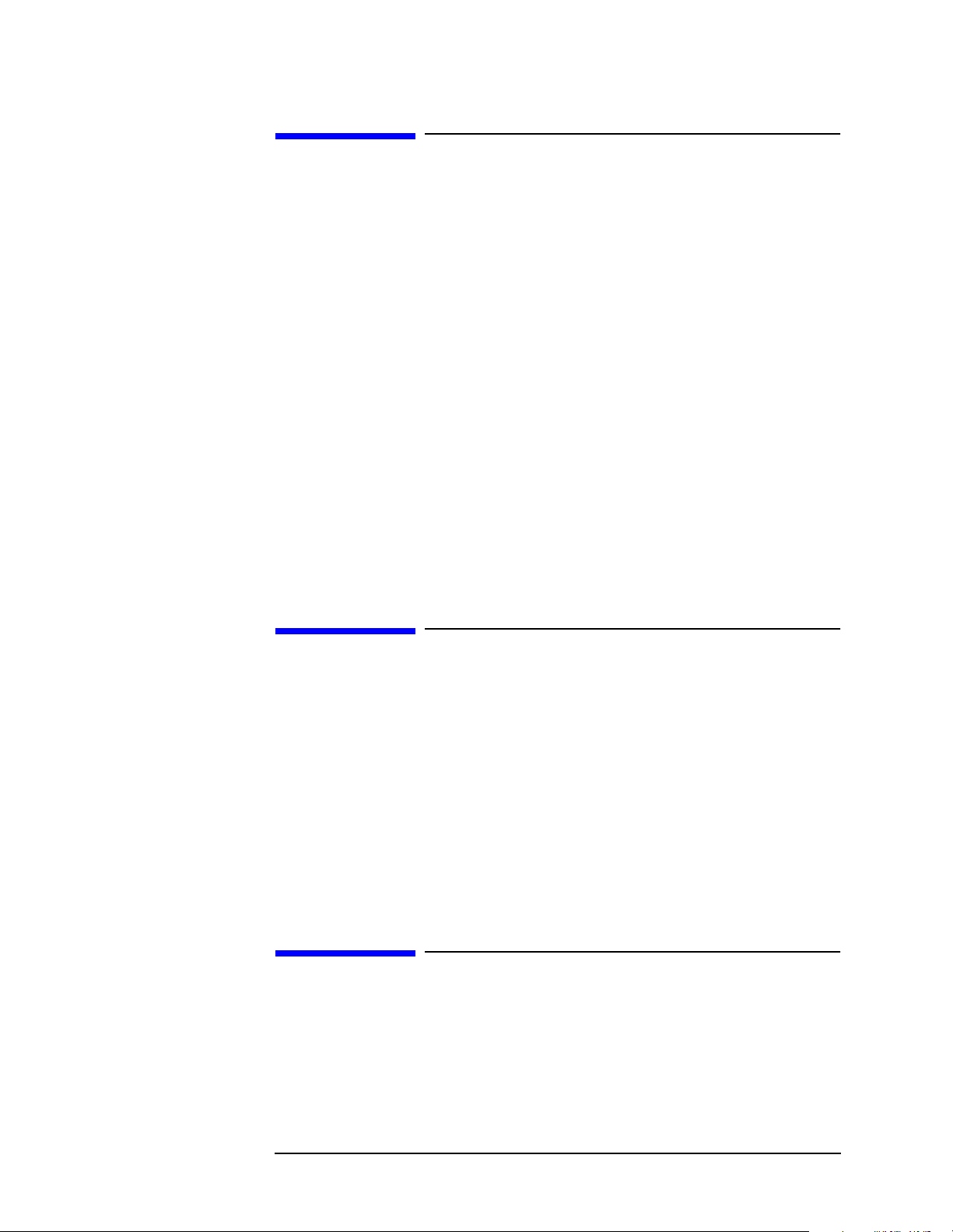
Warranty
This Agilent Technologies instrument product is warranted against
defects in material and workmanship for a period of one year from date
of shipment. During the warranty period, Agilent Technologies
Company will, at its option, either repair or replace products which
prove to be defective.
For warranty service or repair, this product must be returned to a
service facility designated by Agilent Technologies. Buyer shall prepay
shipping charges to Agilent Technologies and Agilent Technologies shall
pay shipping charges to return the product to Buyer. However, Buyer
shall pay all shipping charges, duties, and taxes for products returned
to Agilent Technologies from another country.
Agilent Technologies warrants that its software and firmware
designated by Agilent Technologies for use with an instrument will
execute its programming instructions when properly installed on that
instrument. Agilent Technologies does not warrant that the operation of
the instrument, or software, or firmware will be uninterrupted or
error-free.
LIMITATION OF WARRANTY
The foregoing warranty shall not apply to defects resulting from
improper or inadequate maintenance by Buyer, Buyer-supplied
software or interfacing, unauthorized modification or misuse, operation
outside of the environmental specifications for the product, or improper
site preparation or maintenance.
NO OTHER WARRANTY IS EXPRESSED OR IMPLIED. AGILENT
TECHNOLOGIES SPECIFICALLY DISCLAIMS THE IMPLIED
WARRANTIES OF MERCHANTABILITY AND FITNESS FOR A
PARTICULAR PURPOSE.
EXCLUSIVE REMEDIES
THE REMEDIES PROVIDED HEREIN ARE BUYER’S SOLE AND
EXCLUSIVE REMEDIES. AGILENT TECHNOLOGIES SHALL NOT
BE LIABLE FOR ANY DIRECT, INDIRECT, SPECIAL, INCIDENTAL,
OR CONSEQUENTIAL DAMAGES, WHETHER BASED ON
CONTRACT, TORT, OR ANY OTHER LEGAL THEORY.
3
Page 4
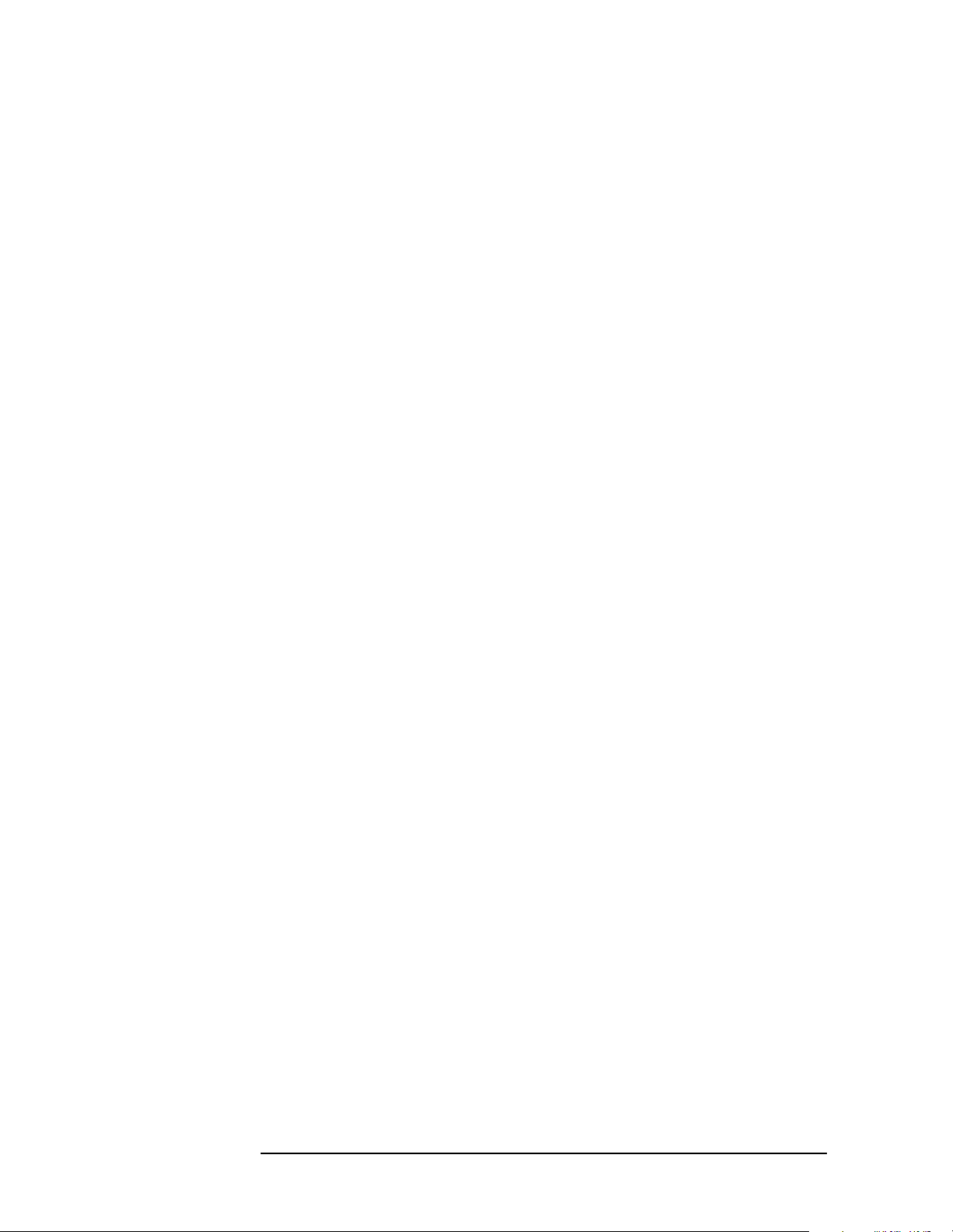
4
Page 5
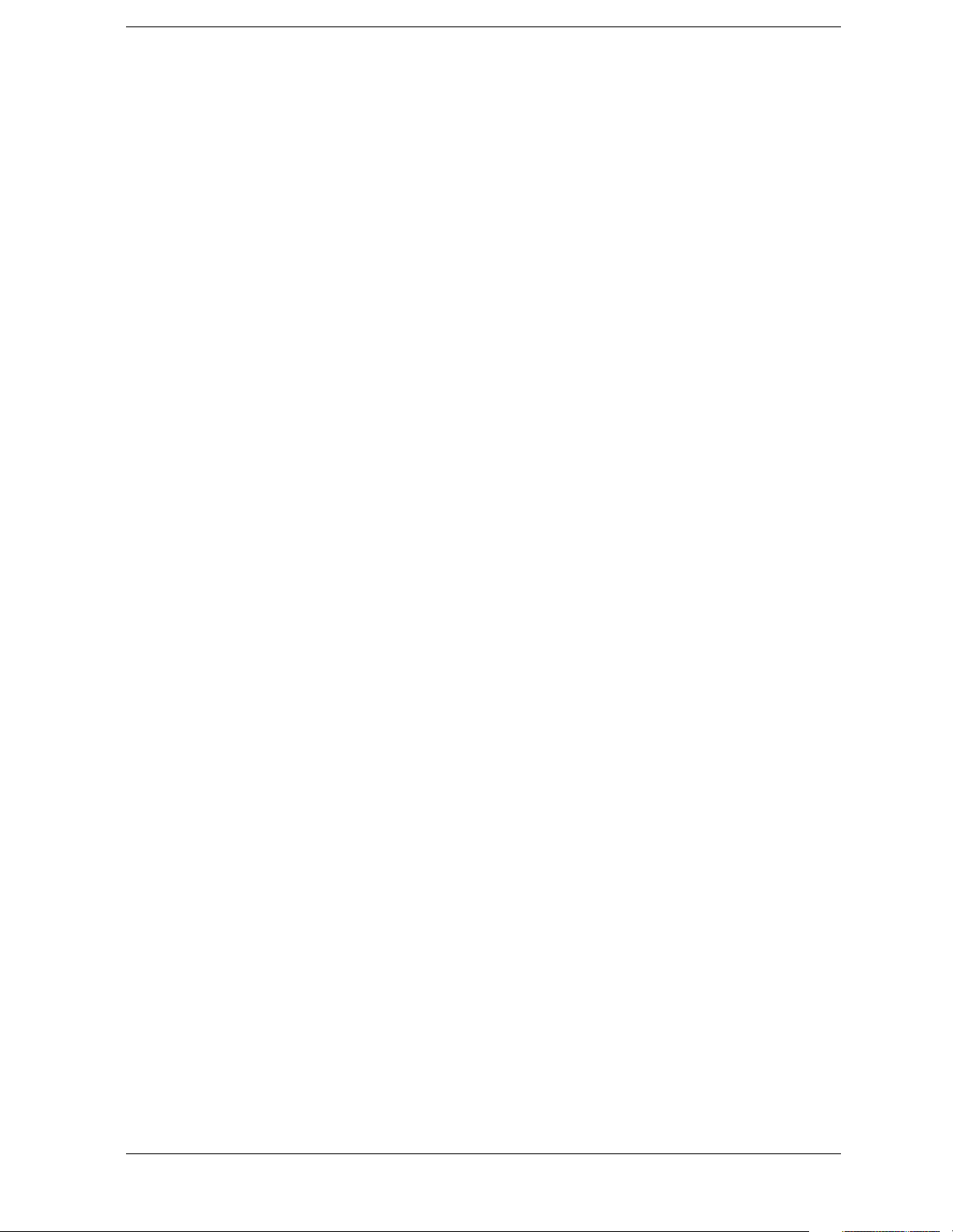
Contents
1. Preparing for Use
What’s in This Chapter? . . . . . . . . . . . . . . . . . . . . . . . . . . . . . . . . . . . . . . . . . . . . . . . . . . . . . . 36
www.agilent.com/find/vsa . . . . . . . . . . . . . . . . . . . . . . . . . . . . . . . . . . . . . . . . . . . . . . . . . . . . 36
Digital Communications Measurements Information . . . . . . . . . . . . . . . . . . . . . . . . . . . . . 36
Programming the Transmitter Tester. . . . . . . . . . . . . . . . . . . . . . . . . . . . . . . . . . . . . . . . . . . . 38
Installing Optional Measurement Personalities . . . . . . . . . . . . . . . . . . . . . . . . . . . . . . . . . . . 41
Available Measurement Personality Options . . . . . . . . . . . . . . . . . . . . . . . . . . . . . . . . . . . . 41
Loading an Optional Measurement Personality . . . . . . . . . . . . . . . . . . . . . . . . . . . . . . . . . . 42
Installing a License Key . . . . . . . . . . . . . . . . . . . . . . . . . . . . . . . . . . . . . . . . . . . . . . . . . . . . 43
Viewing a License Key . . . . . . . . . . . . . . . . . . . . . . . . . . . . . . . . . . . . . . . . . . . . . . . . . . . . . . 44
Using the Uninstall Key . . . . . . . . . . . . . . . . . . . . . . . . . . . . . . . . . . . . . . . . . . . . . . . . . . . . . 44
Writing Your First Program . . . . . . . . . . . . . . . . . . . . . . . . . . . . . . . . . . . . . . . . . . . . . . . . . . . 46
Three Basic Steps in a Measurement . . . . . . . . . . . . . . . . . . . . . . . . . . . . . . . . . . . . . . . . . . 46
Programming a Measurement . . . . . . . . . . . . . . . . . . . . . . . . . . . . . . . . . . . . . . . . . . . . . . . . 46
File Naming Rules . . . . . . . . . . . . . . . . . . . . . . . . . . . . . . . . . . . . . . . . . . . . . . . . . . . . . . . . . 47
Cables for Connecting to RS-232. . . . . . . . . . . . . . . . . . . . . . . . . . . . . . . . . . . . . . . . . . . . . . . . 48
Connecting to a LAN Server . . . . . . . . . . . . . . . . . . . . . . . . . . . . . . . . . . . . . . . . . . . . . . . . . . . 55
Connecting to a GPIB Server. . . . . . . . . . . . . . . . . . . . . . . . . . . . . . . . . . . . . . . . . . . . . . . . . . . 56
2. Programming Fundamentals
SCPI Language Basics . . . . . . . . . . . . . . . . . . . . . . . . . . . . . . . . . . . . . . . . . . . . . . . . . . . . . . . . 59
Command Keywords and Syntax . . . . . . . . . . . . . . . . . . . . . . . . . . . . . . . . . . . . . . . . . . . . . . 59
Creating Valid Commands . . . . . . . . . . . . . . . . . . . . . . . . . . . . . . . . . . . . . . . . . . . . . . . . . . . 60
Special Characters in Commands . . . . . . . . . . . . . . . . . . . . . . . . . . . . . . . . . . . . . . . . . . . . . 61
Parameters in Commands . . . . . . . . . . . . . . . . . . . . . . . . . . . . . . . . . . . . . . . . . . . . . . . . . . . 62
Putting Multiple Commands on the Same Line . . . . . . . . . . . . . . . . . . . . . . . . . . . . . . . . . . 64
Improving the Speed of Your Measurements . . . . . . . . . . . . . . . . . . . . . . . . . . . . . . . . . . . . . . 67
Turn off the display updates. . . . . . . . . . . . . . . . . . . . . . . . . . . . . . . . . . . . . . . . . . . . . . . . . . 67
Use binary data format instead of ASCII. . . . . . . . . . . . . . . . . . . . . . . . . . . . . . . . . . . . . . . . 67
Minimize the number of GPIB transactions.. . . . . . . . . . . . . . . . . . . . . . . . . . . . . . . . . . . . . 68
Avoid unnecessary use of *RST. . . . . . . . . . . . . . . . . . . . . . . . . . . . . . . . . . . . . . . . . . . . . . . . 70
Minimize DUT/instrument setup changes. . . . . . . . . . . . . . . . . . . . . . . . . . . . . . . . . . . . . . . 70
Consider using LAN instead of GPIB. . . . . . . . . . . . . . . . . . . . . . . . . . . . . . . . . . . . . . . . . . . 70
Avoid automatic attenuator setting. . . . . . . . . . . . . . . . . . . . . . . . . . . . . . . . . . . . . . . . . . . . 70
Optimize your GSM output RF spectrum switching measurement. . . . . . . . . . . . . . . . . . . 71
Avoid using RFBurst trigger for single burst signals. . . . . . . . . . . . . . . . . . . . . . . . . . . . . . 71
When making power measurements on multiple bursts or slots, use
CALCulate:DATA[n]:COMPress? . . . . . . . . . . . . . . . . . . . . . . . . . . . . . . . . . . . . . . . . . . . . . 72
Preventing Local or Remote Interference While Programming . . . . . . . . . . . . . . . . . . . . . . . 75
Using the Instrument Status Registers . . . . . . . . . . . . . . . . . . . . . . . . . . . . . . . . . . . . . . . . . . 76
Using the Status Registers. . . . . . . . . . . . . . . . . . . . . . . . . . . . . . . . . . . . . . . . . . . . . . . . . . . 76
Using the LAN to Control the Analyzer . . . . . . . . . . . . . . . . . . . . . . . . . . . . . . . . . . . . . . . . . . 89
Using ftp for File Transfers . . . . . . . . . . . . . . . . . . . . . . . . . . . . . . . . . . . . . . . . . . . . . . . . . . 89
Using Telnet to Send Commands . . . . . . . . . . . . . . . . . . . . . . . . . . . . . . . . . . . . . . . . . . . . . . 92
Using Socket LAN to Send Commands . . . . . . . . . . . . . . . . . . . . . . . . . . . . . . . . . . . . . . . . . 94
Using SICL LAN to Control the Analyzer . . . . . . . . . . . . . . . . . . . . . . . . . . . . . . . . . . . . . . . 95
Using HP/Agilent VEE Over Socket LAN . . . . . . . . . . . . . . . . . . . . . . . . . . . . . . . . . . . . . . 103
Using a Java™ Applet Over Socket LAN . . . . . . . . . . . . . . . . . . . . . . . . . . . . . . . . . . . . . . 104
Using a C Program Over Socket LAN . . . . . . . . . . . . . . . . . . . . . . . . . . . . . . . . . . . . . . . . . 104
5
Page 6
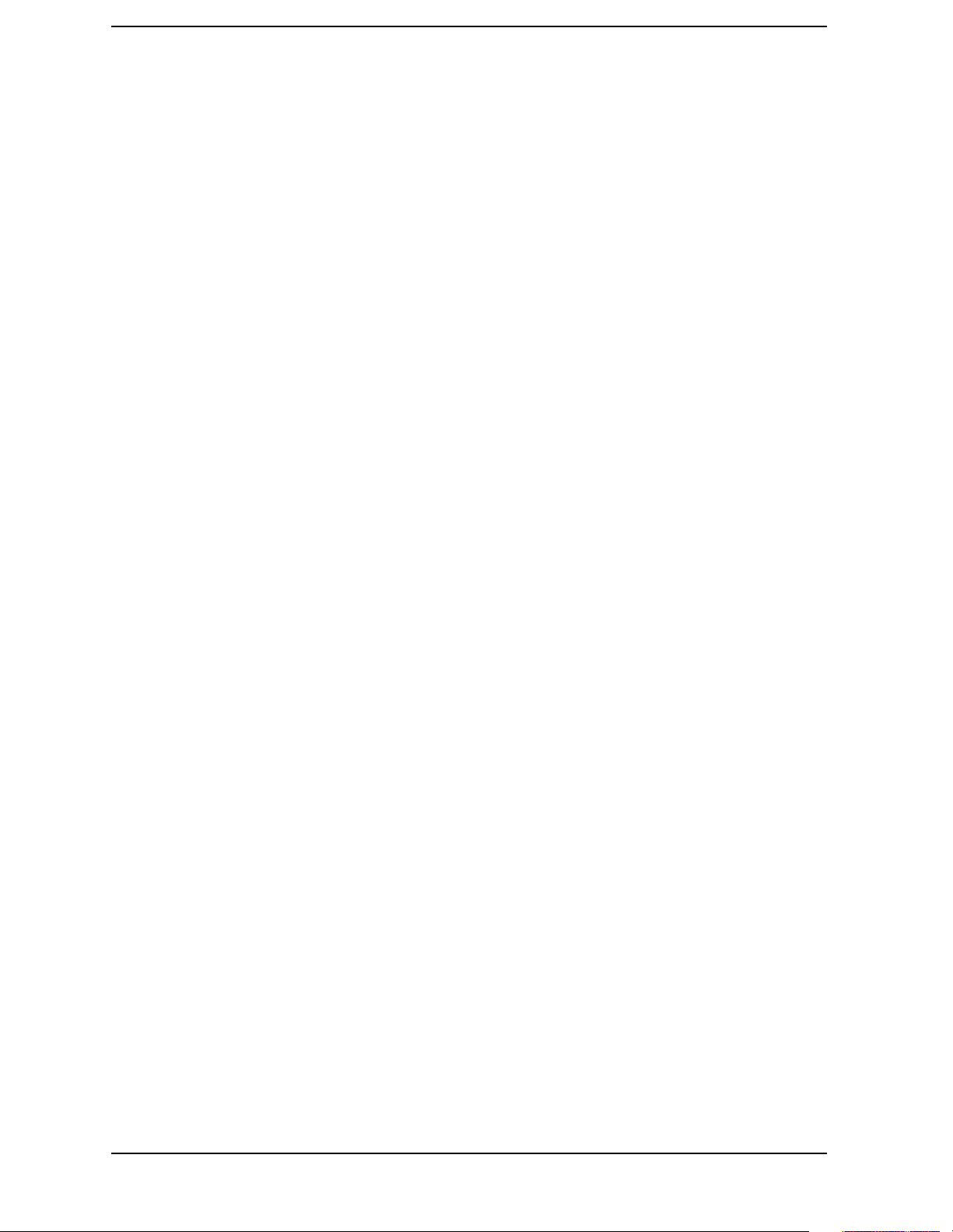
Contents
General LAN Troubleshooting . . . . . . . . . . . . . . . . . . . . . . . . . . . . . . . . . . . . . . . . . . . . . . .105
C Programming Using VTL . . . . . . . . . . . . . . . . . . . . . . . . . . . . . . . . . . . . . . . . . . . . . . . . . . .113
Typical Example Program Contents . . . . . . . . . . . . . . . . . . . . . . . . . . . . . . . . . . . . . . . . . . .113
Linking to VTL Libraries . . . . . . . . . . . . . . . . . . . . . . . . . . . . . . . . . . . . . . . . . . . . . . . . . . . .114
Compiling and Linking a VTL Program . . . . . . . . . . . . . . . . . . . . . . . . . . . . . . . . . . . . . . . .114
Example Program. . . . . . . . . . . . . . . . . . . . . . . . . . . . . . . . . . . . . . . . . . . . . . . . . . . . . . . . . .116
Including the VISA Declarations File . . . . . . . . . . . . . . . . . . . . . . . . . . . . . . . . . . . . . . . . . .117
Opening a Session . . . . . . . . . . . . . . . . . . . . . . . . . . . . . . . . . . . . . . . . . . . . . . . . . . . . . . . . .117
Device Sessions. . . . . . . . . . . . . . . . . . . . . . . . . . . . . . . . . . . . . . . . . . . . . . . . . . . . . . . . . . . .118
Addressing a Session . . . . . . . . . . . . . . . . . . . . . . . . . . . . . . . . . . . . . . . . . . . . . . . . . . . . . . .119
Closing a Session . . . . . . . . . . . . . . . . . . . . . . . . . . . . . . . . . . . . . . . . . . . . . . . . . . . . . . . . . .121
Overview of the GPIB Bus . . . . . . . . . . . . . . . . . . . . . . . . . . . . . . . . . . . . . . . . . . . . . . . . . . . .122
GPIB Instrument Nomenclature . . . . . . . . . . . . . . . . . . . . . . . . . . . . . . . . . . . . . . . . . . . . . .122
GPIB Command Statements . . . . . . . . . . . . . . . . . . . . . . . . . . . . . . . . . . . . . . . . . . . . . . . . .122
Overview of the RS-232 Bus . . . . . . . . . . . . . . . . . . . . . . . . . . . . . . . . . . . . . . . . . . . . . . . . . . .124
Settings for the Serial Interface . . . . . . . . . . . . . . . . . . . . . . . . . . . . . . . . . . . . . . . . . . . . . .124
Handshake and Baud Rate . . . . . . . . . . . . . . . . . . . . . . . . . . . . . . . . . . . . . . . . . . . . . . . . . .124
Character Format Parameters. . . . . . . . . . . . . . . . . . . . . . . . . . . . . . . . . . . . . . . . . . . . . . . .125
Modem Line Handshaking. . . . . . . . . . . . . . . . . . . . . . . . . . . . . . . . . . . . . . . . . . . . . . . . . . .125
Data Transfer Errors . . . . . . . . . . . . . . . . . . . . . . . . . . . . . . . . . . . . . . . . . . . . . . . . . . . . . . .126
3. Programming Examples
Types of Examples . . . . . . . . . . . . . . . . . . . . . . . . . . . . . . . . . . . . . . . . . . . . . . . . . . . . . . . . . . .128
Using Markers . . . . . . . . . . . . . . . . . . . . . . . . . . . . . . . . . . . . . . . . . . . . . . . . . . . . . . . . . . . . . .129
Saving Binary Trace Data in an ASCII File . . . . . . . . . . . . . . . . . . . . . . . . . . . . . . . . . . . . . .132
Saving ASCII Trace Data in an ASCII File . . . . . . . . . . . . . . . . . . . . . . . . . . . . . . . . . . . . . . .136
Saving and Recalling Instrument State Data . . . . . . . . . . . . . . . . . . . . . . . . . . . . . . . . . . . . .139
Performing Alignments and Getting Pass/Fail Results. . . . . . . . . . . . . . . . . . . . . . . . . . . . . .143
Making an ACPR Measurement in cdmaOne (Option BAC) . . . . . . . . . . . . . . . . . . . . . . . . .145
Using C Programming Over Socket LAN. . . . . . . . . . . . . . . . . . . . . . . . . . . . . . . . . . . . . . . . .148
Using C Programming Over Socket LAN (Windows NT) . . . . . . . . . . . . . . . . . . . . . . . . . . . .168
Using Java Programming Over Socket LAN . . . . . . . . . . . . . . . . . . . . . . . . . . . . . . . . . . . . . .171
4. Programming Command
Cross References
Functional Sort of SCPI Commands. . . . . . . . . . . . . . . . . . . . . . . . . . . . . . . . . . . . . . . . . . . . .182
5. Language Reference
SCPI Command Subsystems. . . . . . . . . . . . . . . . . . . . . . . . . . . . . . . . . . . . . . . . . . . . . . . . . . .186
Common IEEE Commands . . . . . . . . . . . . . . . . . . . . . . . . . . . . . . . . . . . . . . . . . . . . . . . . . . . .187
Calibration Query . . . . . . . . . . . . . . . . . . . . . . . . . . . . . . . . . . . . . . . . . . . . . . . . . . . . . . . . .187
Clear Status . . . . . . . . . . . . . . . . . . . . . . . . . . . . . . . . . . . . . . . . . . . . . . . . . . . . . . . . . . . . . .187
Standard Event Status Enable . . . . . . . . . . . . . . . . . . . . . . . . . . . . . . . . . . . . . . . . . . . . . . .187
Standard Event Status Register Query . . . . . . . . . . . . . . . . . . . . . . . . . . . . . . . . . . . . . . . .188
Identification Query . . . . . . . . . . . . . . . . . . . . . . . . . . . . . . . . . . . . . . . . . . . . . . . . . . . . . . .188
Instrument State Query . . . . . . . . . . . . . . . . . . . . . . . . . . . . . . . . . . . . . . . . . . . . . . . . . . . .188
Operation Complete Command . . . . . . . . . . . . . . . . . . . . . . . . . . . . . . . . . . . . . . . . . . . . . .189
Operation Complete Query . . . . . . . . . . . . . . . . . . . . . . . . . . . . . . . . . . . . . . . . . . . . . . . . . .189
6
Page 7
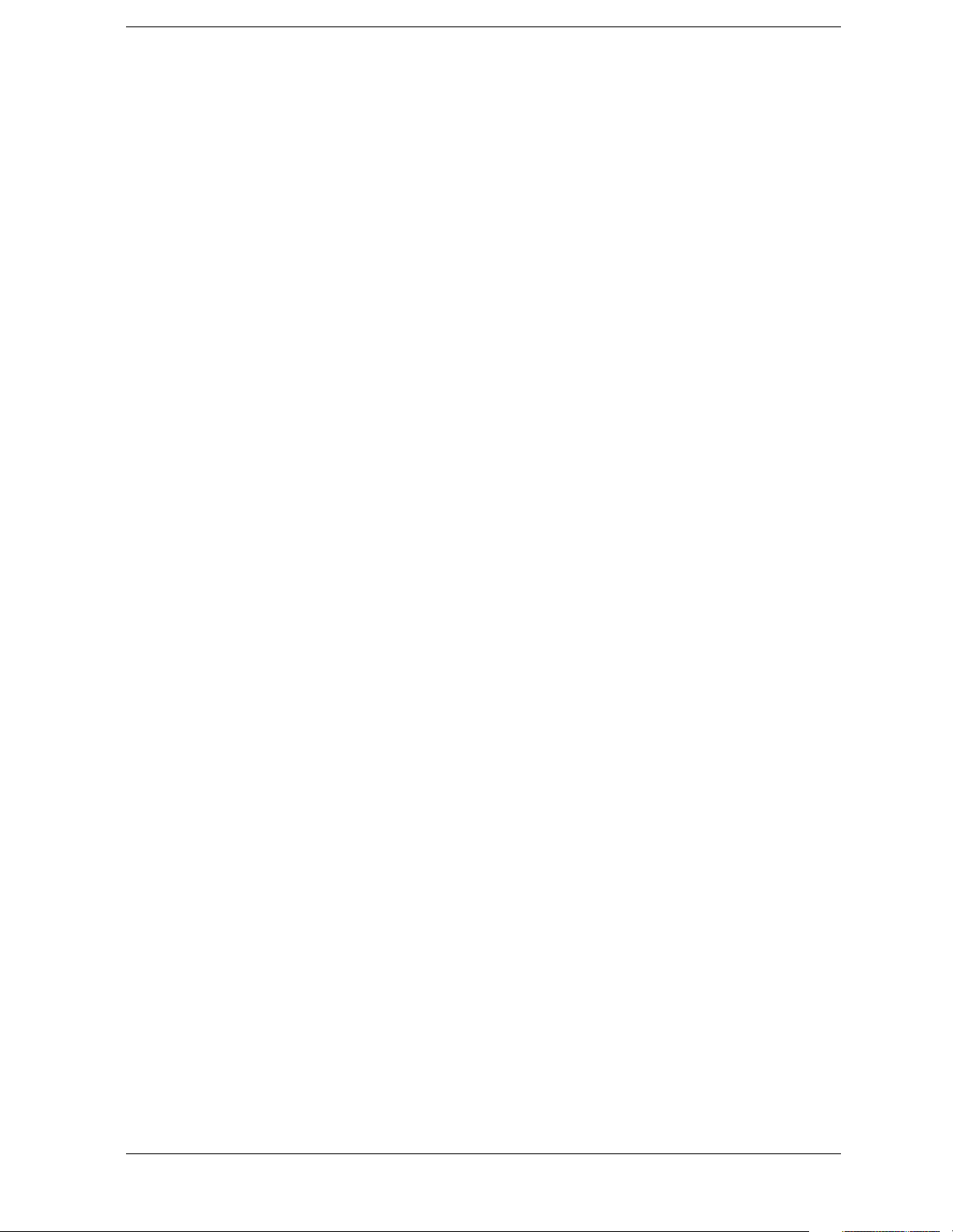
Contents
Query Instrument Options . . . . . . . . . . . . . . . . . . . . . . . . . . . . . . . . . . . . . . . . . . . . . . . . . 190
Recall . . . . . . . . . . . . . . . . . . . . . . . . . . . . . . . . . . . . . . . . . . . . . . . . . . . . . . . . . . . . . . . . . . 190
Reset . . . . . . . . . . . . . . . . . . . . . . . . . . . . . . . . . . . . . . . . . . . . . . . . . . . . . . . . . . . . . . . . . . . 190
Save . . . . . . . . . . . . . . . . . . . . . . . . . . . . . . . . . . . . . . . . . . . . . . . . . . . . . . . . . . . . . . . . . . . . 191
Service Request Enable . . . . . . . . . . . . . . . . . . . . . . . . . . . . . . . . . . . . . . . . . . . . . . . . . . . . 191
Read Status Byte Query . . . . . . . . . . . . . . . . . . . . . . . . . . . . . . . . . . . . . . . . . . . . . . . . . . . 191
Trigger . . . . . . . . . . . . . . . . . . . . . . . . . . . . . . . . . . . . . . . . . . . . . . . . . . . . . . . . . . . . . . . . . 192
Self Test Query . . . . . . . . . . . . . . . . . . . . . . . . . . . . . . . . . . . . . . . . . . . . . . . . . . . . . . . . . . . 192
Wait-to-Continue . . . . . . . . . . . . . . . . . . . . . . . . . . . . . . . . . . . . . . . . . . . . . . . . . . . . . . . . . 192
ABORt Subsystem . . . . . . . . . . . . . . . . . . . . . . . . . . . . . . . . . . . . . . . . . . . . . . . . . . . . . . . . . . 193
Abort Command . . . . . . . . . . . . . . . . . . . . . . . . . . . . . . . . . . . . . . . . . . . . . . . . . . . . . . . . . . 193
CALCulate Subsystem . . . . . . . . . . . . . . . . . . . . . . . . . . . . . . . . . . . . . . . . . . . . . . . . . . . . . . . 194
ACP - Limits . . . . . . . . . . . . . . . . . . . . . . . . . . . . . . . . . . . . . . . . . . . . . . . . . . . . . . . . . . . . . 194
Baseband IQ Commands . . . . . . . . . . . . . . . . . . . . . . . . . . . . . . . . . . . . . . . . . . . . . . . . . . . 195
Test Current Results Against all Limits . . . . . . . . . . . . . . . . . . . . . . . . . . . . . . . . . . . . . . . 195
Data Query . . . . . . . . . . . . . . . . . . . . . . . . . . . . . . . . . . . . . . . . . . . . . . . . . . . . . . . . . . . . . . 195
Calculate/Compress Trace Data Query . . . . . . . . . . . . . . . . . . . . . . . . . . . . . . . . . . . . . . . . 196
Calculate Peaks of Trace Data . . . . . . . . . . . . . . . . . . . . . . . . . . . . . . . . . . . . . . . . . . . . . . 200
CALCulate:MARKers Subsystem . . . . . . . . . . . . . . . . . . . . . . . . . . . . . . . . . . . . . . . . . . . . 201
Power Statistic CCDF—Store Reference . . . . . . . . . . . . . . . . . . . . . . . . . . . . . . . . . . . . . . 212
CALibration Subsystem . . . . . . . . . . . . . . . . . . . . . . . . . . . . . . . . . . . . . . . . . . . . . . . . . . . . . . 213
Calibration Abort . . . . . . . . . . . . . . . . . . . . . . . . . . . . . . . . . . . . . . . . . . . . . . . . . . . . . . . . . 213
Align the ADC Auto-range Threshold . . . . . . . . . . . . . . . . . . . . . . . . . . . . . . . . . . . . . . . . . 213
Align the ADC Dither Center Frequency . . . . . . . . . . . . . . . . . . . . . . . . . . . . . . . . . . . . . . 213
Align the ADC Offset . . . . . . . . . . . . . . . . . . . . . . . . . . . . . . . . . . . . . . . . . . . . . . . . . . . . . . 214
Align the ADC RAM Gain . . . . . . . . . . . . . . . . . . . . . . . . . . . . . . . . . . . . . . . . . . . . . . . . . . 214
Align All Instrument Assemblies . . . . . . . . . . . . . . . . . . . . . . . . . . . . . . . . . . . . . . . . . . . . 214
Calibrate the Attenuator . . . . . . . . . . . . . . . . . . . . . . . . . . . . . . . . . . . . . . . . . . . . . . . . . . . 214
Automatic Alignment . . . . . . . . . . . . . . . . . . . . . . . . . . . . . . . . . . . . . . . . . . . . . . . . . . . . . . 215
Calibration Comb Alignment . . . . . . . . . . . . . . . . . . . . . . . . . . . . . . . . . . . . . . . . . . . . . . . . 215
Turn Background Calibration Corrections Off . . . . . . . . . . . . . . . . . . . . . . . . . . . . . . . . . . 216
Calibration Display Detail . . . . . . . . . . . . . . . . . . . . . . . . . . . . . . . . . . . . . . . . . . . . . . . . . . 216
Align the Image Filter Circuitry . . . . . . . . . . . . . . . . . . . . . . . . . . . . . . . . . . . . . . . . . . . . . 216
Align the IF Flatness . . . . . . . . . . . . . . . . . . . . . . . . . . . . . . . . . . . . . . . . . . . . . . . . . . . . . . 217
Auto Adjust the Internal 10 MHz Frequency Reference . . . . . . . . . . . . . . . . . . . . . . . . . . 217
Align the ADC . . . . . . . . . . . . . . . . . . . . . . . . . . . . . . . . . . . . . . . . . . . . . . . . . . . . . . . . . . . 218
Align the IF Gain . . . . . . . . . . . . . . . . . . . . . . . . . . . . . . . . . . . . . . . . . . . . . . . . . . . . . . . . . 218
Baseband I/Q Commands . . . . . . . . . . . . . . . . . . . . . . . . . . . . . . . . . . . . . . . . . . . . . . . . . . . 218
Calibrate the Nominal System Gain . . . . . . . . . . . . . . . . . . . . . . . . . . . . . . . . . . . . . . . . . . 219
Align the IF . . . . . . . . . . . . . . . . . . . . . . . . . . . . . . . . . . . . . . . . . . . . . . . . . . . . . . . . . . . . . 220
Align the RF . . . . . . . . . . . . . . . . . . . . . . . . . . . . . . . . . . . . . . . . . . . . . . . . . . . . . . . . . . . . . 220
Load the Factory Default Calibration Constants . . . . . . . . . . . . . . . . . . . . . . . . . . . . . . . . 220
Align the Narrow LC Prefilter . . . . . . . . . . . . . . . . . . . . . . . . . . . . . . . . . . . . . . . . . . . . . . . 220
Align the Wide LC Prefilter . . . . . . . . . . . . . . . . . . . . . . . . . . . . . . . . . . . . . . . . . . . . . . . . . 221
Align the Narrow Crystal Prefilter . . . . . . . . . . . . . . . . . . . . . . . . . . . . . . . . . . . . . . . . . . . 221
Align the Wide Crystal Prefilter . . . . . . . . . . . . . . . . . . . . . . . . . . . . . . . . . . . . . . . . . . . . . 221
Adjust the Level of the 321.4 MHz Alignment Signal . . . . . . . . . . . . . . . . . . . . . . . . . . . . 222
50 MHz Reference Alignment Signal. . . . . . . . . . . . . . . . . . . . . . . . . . . . . . . . . . . . . . . . . . 222
Select Time Corrections . . . . . . . . . . . . . . . . . . . . . . . . . . . . . . . . . . . . . . . . . . . . . . . . . . . . 225
7
Page 8
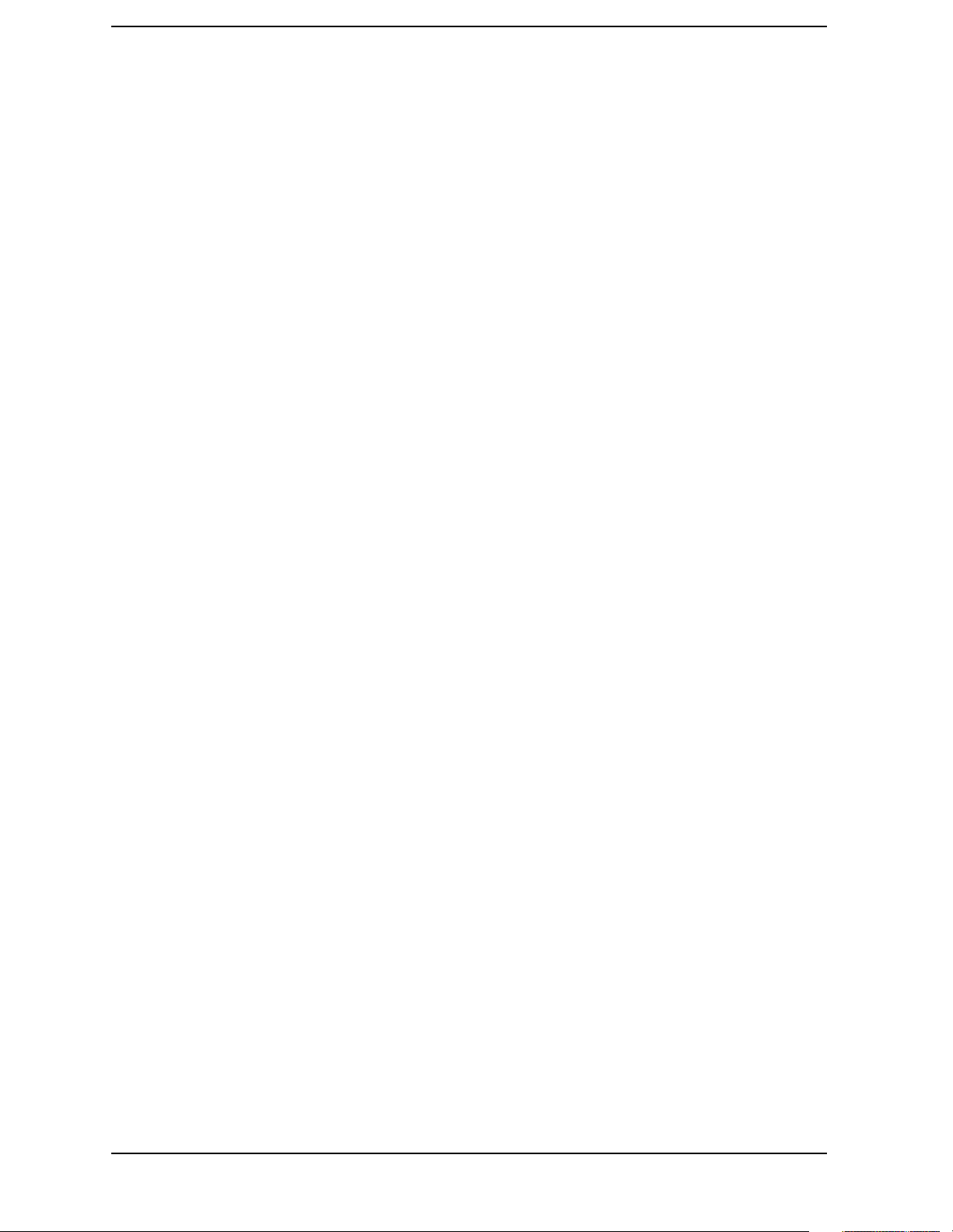
Contents
Align the Trigger Delay . . . . . . . . . . . . . . . . . . . . . . . . . . . . . . . . . . . . . . . . . . . . . . . . . . . . .226
Align the Trigger Interpolator . . . . . . . . . . . . . . . . . . . . . . . . . . . . . . . . . . . . . . . . . . . . . . .226
Calibration Wait . . . . . . . . . . . . . . . . . . . . . . . . . . . . . . . . . . . . . . . . . . . . . . . . . . . . . . . . . .226
CONFigure Subsystem . . . . . . . . . . . . . . . . . . . . . . . . . . . . . . . . . . . . . . . . . . . . . . . . . . . . . . .227
Configure the Selected Measurement . . . . . . . . . . . . . . . . . . . . . . . . . . . . . . . . . . . . . . . . .227
Configure Query . . . . . . . . . . . . . . . . . . . . . . . . . . . . . . . . . . . . . . . . . . . . . . . . . . . . . . . . . .227
DISPlay Subsystem . . . . . . . . . . . . . . . . . . . . . . . . . . . . . . . . . . . . . . . . . . . . . . . . . . . . . . . . . .228
Adjacent Channel Power - View Selection . . . . . . . . . . . . . . . . . . . . . . . . . . . . . . . . . . . . . .228
Date and Time Display . . . . . . . . . . . . . . . . . . . . . . . . . . . . . . . . . . . . . . . . . . . . . . . . . . . . .228
Date and Time Display . . . . . . . . . . . . . . . . . . . . . . . . . . . . . . . . . . . . . . . . . . . . . . . . . . . . .229
Display Annotation Title Data . . . . . . . . . . . . . . . . . . . . . . . . . . . . . . . . . . . . . . . . . . . . . . .229
Turn the Display On/Off . . . . . . . . . . . . . . . . . . . . . . . . . . . . . . . . . . . . . . . . . . . . . . . . . . . .229
Select Display Format . . . . . . . . . . . . . . . . . . . . . . . . . . . . . . . . . . . . . . . . . . . . . . . . . . . . . .230
Select Display Format . . . . . . . . . . . . . . . . . . . . . . . . . . . . . . . . . . . . . . . . . . . . . . . . . . . . . .230
Spectrum - Y-Axis Scale/Div . . . . . . . . . . . . . . . . . . . . . . . . . . . . . . . . . . . . . . . . . . . . . . . . .230
Spectrum - Y-Axis Reference Level . . . . . . . . . . . . . . . . . . . . . . . . . . . . . . . . . . . . . . . . . . . .231
Turn a Trace Display On/Off . . . . . . . . . . . . . . . . . . . . . . . . . . . . . . . . . . . . . . . . . . . . . . . .232
Waveform - Y-Axis Scale/Div . . . . . . . . . . . . . . . . . . . . . . . . . . . . . . . . . . . . . . . . . . . . . . . . .235
Waveform - Y-Axis Reference Level . . . . . . . . . . . . . . . . . . . . . . . . . . . . . . . . . . . . . . . . . . .236
FETCh Subsystem. . . . . . . . . . . . . . . . . . . . . . . . . . . . . . . . . . . . . . . . . . . . . . . . . . . . . . . . . . .238
Fetch the Current Measurement Results . . . . . . . . . . . . . . . . . . . . . . . . . . . . . . . . . . . . . .238
FORMat Subsystem . . . . . . . . . . . . . . . . . . . . . . . . . . . . . . . . . . . . . . . . . . . . . . . . . . . . . . . . .239
Byte Order . . . . . . . . . . . . . . . . . . . . . . . . . . . . . . . . . . . . . . . . . . . . . . . . . . . . . . . . . . . . . . .239
Numeric Data format . . . . . . . . . . . . . . . . . . . . . . . . . . . . . . . . . . . . . . . . . . . . . . . . . . . . . .239
HCOPy Subsystem . . . . . . . . . . . . . . . . . . . . . . . . . . . . . . . . . . . . . . . . . . . . . . . . . . . . . . . . . .241
Screen Printout Destination . . . . . . . . . . . . . . . . . . . . . . . . . . . . . . . . . . . . . . . . . . . . . . . . .241
Custom Printer Color Capability . . . . . . . . . . . . . . . . . . . . . . . . . . . . . . . . . . . . . . . . . . . . .241
Custom Printer Language . . . . . . . . . . . . . . . . . . . . . . . . . . . . . . . . . . . . . . . . . . . . . . . . . .242
Printer Type . . . . . . . . . . . . . . . . . . . . . . . . . . . . . . . . . . . . . . . . . . . . . . . . . . . . . . . . . . . . . .242
Color Hard Copy . . . . . . . . . . . . . . . . . . . . . . . . . . . . . . . . . . . . . . . . . . . . . . . . . . . . . . . . . .243
Print a Hard Copy . . . . . . . . . . . . . . . . . . . . . . . . . . . . . . . . . . . . . . . . . . . . . . . . . . . . . . . . .243
Form Feed the Print Item . . . . . . . . . . . . . . . . . . . . . . . . . . . . . . . . . . . . . . . . . . . . . . . . . . .243
Page Orientation . . . . . . . . . . . . . . . . . . . . . . . . . . . . . . . . . . . . . . . . . . . . . . . . . . . . . . . . . .243
Number of Items Printed on a Page . . . . . . . . . . . . . . . . . . . . . . . . . . . . . . . . . . . . . . . . . . .244
Reprint the Last Image . . . . . . . . . . . . . . . . . . . . . . . . . . . . . . . . . . . . . . . . . . . . . . . . . . . . .244
Screen Dump Query . . . . . . . . . . . . . . . . . . . . . . . . . . . . . . . . . . . . . . . . . . . . . . . . . . . . . . .245
Screen Dump Image Inverting . . . . . . . . . . . . . . . . . . . . . . . . . . . . . . . . . . . . . . . . . . . . . . .245
Screen Dump to a Printer . . . . . . . . . . . . . . . . . . . . . . . . . . . . . . . . . . . . . . . . . . . . . . . . . . .246
INITiate Subsystem . . . . . . . . . . . . . . . . . . . . . . . . . . . . . . . . . . . . . . . . . . . . . . . . . . . . . . . . .247
Take New Data Acquisition for Selected Measurement . . . . . . . . . . . . . . . . . . . . . . . . . . .247
Continuous or Single Measurements . . . . . . . . . . . . . . . . . . . . . . . . . . . . . . . . . . . . . . . . . .247
Take New Data Acquisitions . . . . . . . . . . . . . . . . . . . . . . . . . . . . . . . . . . . . . . . . . . . . . . . . .248
Restart the Measurement . . . . . . . . . . . . . . . . . . . . . . . . . . . . . . . . . . . . . . . . . . . . . . . . . . .248
INPut Subsystem. . . . . . . . . . . . . . . . . . . . . . . . . . . . . . . . . . . . . . . . . . . . . . . . . . . . . . . . . . . .249
Baseband I/Q - Select Input Impedance . . . . . . . . . . . . . . . . . . . . . . . . . . . . . . . . . . . . . . .249
Baseband I/Q - Select Input Impedance Reference . . . . . . . . . . . . . . . . . . . . . . . . . . . . . . .249
Baseband I/Q - Activate IQ Alignment . . . . . . . . . . . . . . . . . . . . . . . . . . . . . . . . . . . . . . . .250
Baseband I/Q - I Input DC Offset . . . . . . . . . . . . . . . . . . . . . . . . . . . . . . . . . . . . . . . . . . . . .250
Baseband I/Q - Q Input DC Offset . . . . . . . . . . . . . . . . . . . . . . . . . . . . . . . . . . . . . . . . . . . .250
8
Page 9
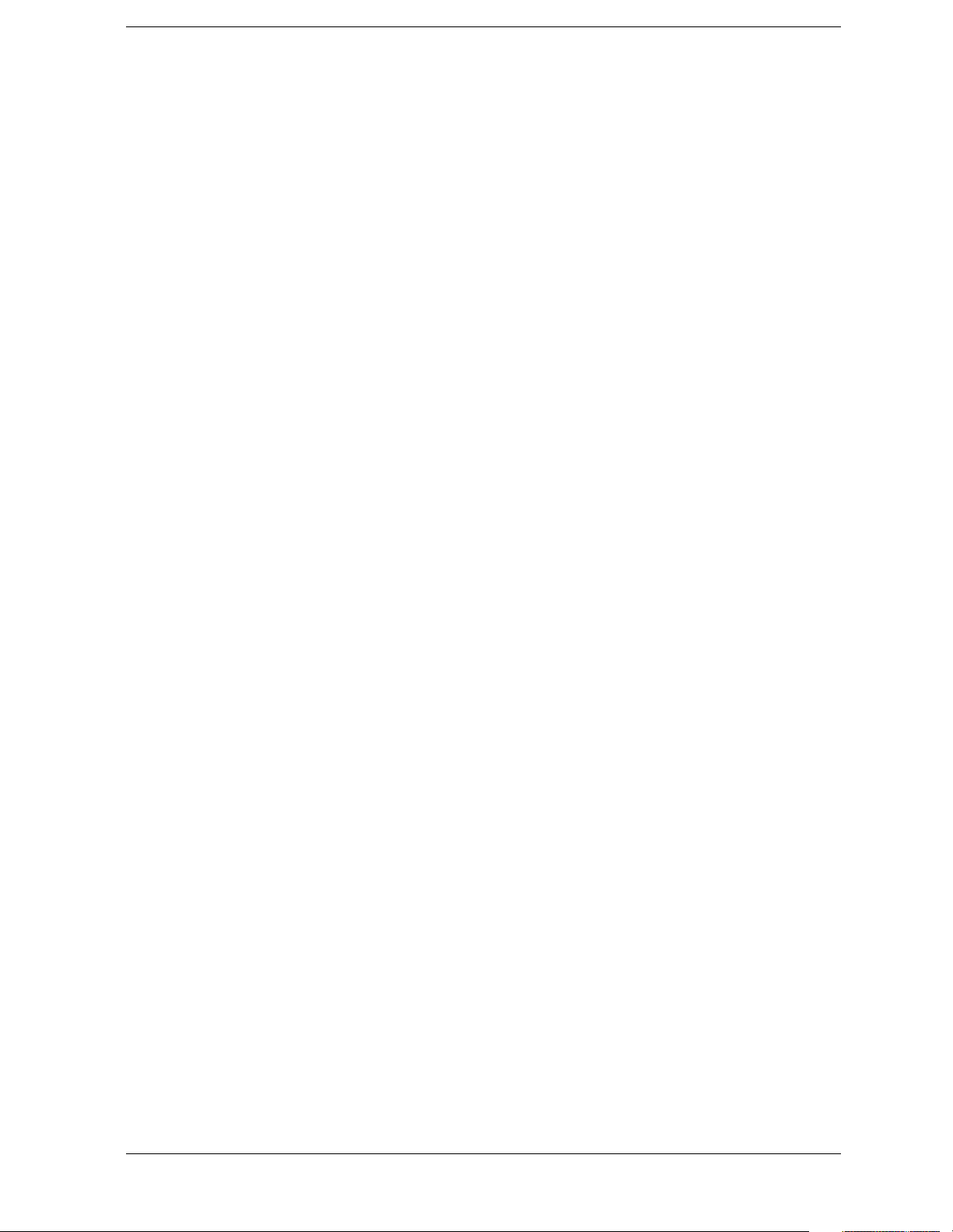
Contents
INSTrument Subsystem . . . . . . . . . . . . . . . . . . . . . . . . . . . . . . . . . . . . . . . . . . . . . . . . . . . . . 252
Catalog Query . . . . . . . . . . . . . . . . . . . . . . . . . . . . . . . . . . . . . . . . . . . . . . . . . . . . . . . . . . . 252
Select Application by Number . . . . . . . . . . . . . . . . . . . . . . . . . . . . . . . . . . . . . . . . . . . . . . . 252
Select Application . . . . . . . . . . . . . . . . . . . . . . . . . . . . . . . . . . . . . . . . . . . . . . . . . . . . . . . . . 253
MEASure Group of Commands . . . . . . . . . . . . . . . . . . . . . . . . . . . . . . . . . . . . . . . . . . . . . . . . 255
CONFigure, FETCh, MEASure, READ Interactions . . . . . . . . . . . . . . . . . . . . . . . . . . . . . 255
Adjacent Channel Power Ratio (ACP) Measurement . . . . . . . . . . . . . . . . . . . . . . . . . . . . . 259
50 MHz Amplitude Reference Measurement . . . . . . . . . . . . . . . . . . . . . . . . . . . . . . . . . . . 267
Channel Power Measurement . . . . . . . . . . . . . . . . . . . . . . . . . . . . . . . . . . . . . . . . . . . . . . . 268
Power Statistics CCDF Measurement . . . . . . . . . . . . . . . . . . . . . . . . . . . . . . . . . . . . . . . . 269
Power vs. Time Measurement . . . . . . . . . . . . . . . . . . . . . . . . . . . . . . . . . . . . . . . . . . . . . . . 271
Sensor Measurement . . . . . . . . . . . . . . . . . . . . . . . . . . . . . . . . . . . . . . . . . . . . . . . . . . . . . . 274
Spectrum (Frequency Domain) Measurement . . . . . . . . . . . . . . . . . . . . . . . . . . . . . . . . . . 275
Timebase Frequency Measurement . . . . . . . . . . . . . . . . . . . . . . . . . . . . . . . . . . . . . . . . . . 278
Waveform (Time Domain) Measurement . . . . . . . . . . . . . . . . . . . . . . . . . . . . . . . . . . . . . . 278
MEMory Subsystem . . . . . . . . . . . . . . . . . . . . . . . . . . . . . . . . . . . . . . . . . . . . . . . . . . . . . . . . . 281
Install Application . . . . . . . . . . . . . . . . . . . . . . . . . . . . . . . . . . . . . . . . . . . . . . . . . . . . . . . . 281
Un-install Application . . . . . . . . . . . . . . . . . . . . . . . . . . . . . . . . . . . . . . . . . . . . . . . . . . . . . 281
MMEMory Subsystem . . . . . . . . . . . . . . . . . . . . . . . . . . . . . . . . . . . . . . . . . . . . . . . . . . . . . . . 282
Memory Available or In-Use . . . . . . . . . . . . . . . . . . . . . . . . . . . . . . . . . . . . . . . . . . . . . . . . 282
Select a Memory Device . . . . . . . . . . . . . . . . . . . . . . . . . . . . . . . . . . . . . . . . . . . . . . . . . . . . 282
Store a Screen Image in a Graphic File . . . . . . . . . . . . . . . . . . . . . . . . . . . . . . . . . . . . . . . 283
Screen File Type . . . . . . . . . . . . . . . . . . . . . . . . . . . . . . . . . . . . . . . . . . . . . . . . . . . . . . . . . . 284
Screen Image Background . . . . . . . . . . . . . . . . . . . . . . . . . . . . . . . . . . . . . . . . . . . . . . . . . . 284
READ Subsystem . . . . . . . . . . . . . . . . . . . . . . . . . . . . . . . . . . . . . . . . . . . . . . . . . . . . . . . . . . . 285
Initiate and Read Measurement Data . . . . . . . . . . . . . . . . . . . . . . . . . . . . . . . . . . . . . . . . 285
SENSe Subsystem . . . . . . . . . . . . . . . . . . . . . . . . . . . . . . . . . . . . . . . . . . . . . . . . . . . . . . . . . . 286
Adjacent Channel Power Measurement . . . . . . . . . . . . . . . . . . . . . . . . . . . . . . . . . . . . . . . 286
Baseband IQ Commands . . . . . . . . . . . . . . . . . . . . . . . . . . . . . . . . . . . . . . . . . . . . . . . . . . . 317
Channel Commands . . . . . . . . . . . . . . . . . . . . . . . . . . . . . . . . . . . . . . . . . . . . . . . . . . . . . . . 318
Channel Power Measurement . . . . . . . . . . . . . . . . . . . . . . . . . . . . . . . . . . . . . . . . . . . . . . 324
Signal Corrections Commands . . . . . . . . . . . . . . . . . . . . . . . . . . . . . . . . . . . . . . . . . . . . . . . 329
Select the Input Signal . . . . . . . . . . . . . . . . . . . . . . . . . . . . . . . . . . . . . . . . . . . . . . . . . . . . . 329
Frequency Commands . . . . . . . . . . . . . . . . . . . . . . . . . . . . . . . . . . . . . . . . . . . . . . . . . . . . . 330
RF Power Commands . . . . . . . . . . . . . . . . . . . . . . . . . . . . . . . . . . . . . . . . . . . . . . . . . . . . . . 331
Power Statistics CCDF Measurement . . . . . . . . . . . . . . . . . . . . . . . . . . . . . . . . . . . . . . . . 333
Power vs. Time Measurement . . . . . . . . . . . . . . . . . . . . . . . . . . . . . . . . . . . . . . . . . . . . . . . 335
Radio Standards Commands . . . . . . . . . . . . . . . . . . . . . . . . . . . . . . . . . . . . . . . . . . . . . . . . 339
Reference Oscillator Commands . . . . . . . . . . . . . . . . . . . . . . . . . . . . . . . . . . . . . . . . . . . . . 345
Spectrum (Frequency-Domain) Measurement . . . . . . . . . . . . . . . . . . . . . . . . . . . . . . . . . . 346
Waveform (Time-Domain) Measurement . . . . . . . . . . . . . . . . . . . . . . . . . . . . . . . . . . . . . . 357
SERVice Subsystem . . . . . . . . . . . . . . . . . . . . . . . . . . . . . . . . . . . . . . . . . . . . . . . . . . . . . . . . . 364
Prepare Calibration Files for Access . . . . . . . . . . . . . . . . . . . . . . . . . . . . . . . . . . . . . . . . . . 364
Load Default Calibration Data to NRAM . . . . . . . . . . . . . . . . . . . . . . . . . . . . . . . . . . . . . . 364
Unlock Calibration Files . . . . . . . . . . . . . . . . . . . . . . . . . . . . . . . . . . . . . . . . . . . . . . . . . . . . 364
Store Calibration Data in EEROM . . . . . . . . . . . . . . . . . . . . . . . . . . . . . . . . . . . . . . . . . . . 364
STATus Subsystem . . . . . . . . . . . . . . . . . . . . . . . . . . . . . . . . . . . . . . . . . . . . . . . . . . . . . . . . . 365
Operation Register . . . . . . . . . . . . . . . . . . . . . . . . . . . . . . . . . . . . . . . . . . . . . . . . . . . . . . . . 365
Preset the Status Byte . . . . . . . . . . . . . . . . . . . . . . . . . . . . . . . . . . . . . . . . . . . . . . . . . . . . . 367
9
Page 10
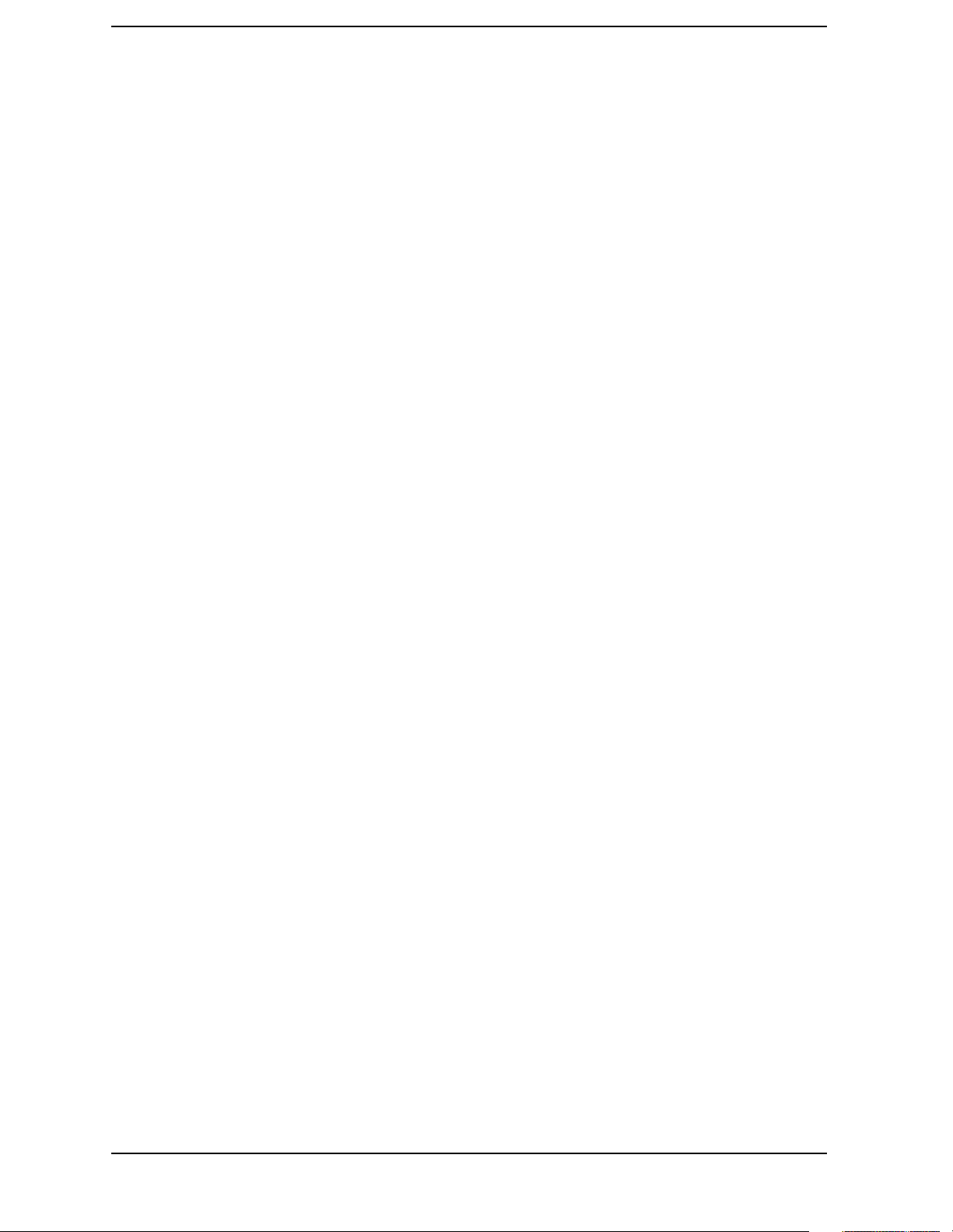
Contents
Questionable Register . . . . . . . . . . . . . . . . . . . . . . . . . . . . . . . . . . . . . . . . . . . . . . . . . . . . . .367
Questionable Calibration Register . . . . . . . . . . . . . . . . . . . . . . . . . . . . . . . . . . . . . . . . . . . .369
Questionable Frequency Register . . . . . . . . . . . . . . . . . . . . . . . . . . . . . . . . . . . . . . . . . . . . .371
Questionable Integrity Register . . . . . . . . . . . . . . . . . . . . . . . . . . . . . . . . . . . . . . . . . . . . . .372
Questionable Integrity Signal Register . . . . . . . . . . . . . . . . . . . . . . . . . . . . . . . . . . . . . . . .374
Questionable Integrity Uncalibrated Register . . . . . . . . . . . . . . . . . . . . . . . . . . . . . . . . . .376
Questionable Power Register . . . . . . . . . . . . . . . . . . . . . . . . . . . . . . . . . . . . . . . . . . . . . . . .378
Questionable Temperature Register . . . . . . . . . . . . . . . . . . . . . . . . . . . . . . . . . . . . . . . . . .379
SYSTem Subsystem. . . . . . . . . . . . . . . . . . . . . . . . . . . . . . . . . . . . . . . . . . . . . . . . . . . . . . . . . .382
GPIB Address . . . . . . . . . . . . . . . . . . . . . . . . . . . . . . . . . . . . . . . . . . . . . . . . . . . . . . . . . . . .382
LAN IP Address with Host Name . . . . . . . . . . . . . . . . . . . . . . . . . . . . . . . . . . . . . . . . . . . .382
Options Configuration Query . . . . . . . . . . . . . . . . . . . . . . . . . . . . . . . . . . . . . . . . . . . . . . . .383
Hardware Configuration Default . . . . . . . . . . . . . . . . . . . . . . . . . . . . . . . . . . . . . . . . . . . . .383
System Configuration Query . . . . . . . . . . . . . . . . . . . . . . . . . . . . . . . . . . . . . . . . . . . . . . . .384
Set Date . . . . . . . . . . . . . . . . . . . . . . . . . . . . . . . . . . . . . . . . . . . . . . . . . . . . . . . . . . . . . . . . .384
Error Information Query . . . . . . . . . . . . . . . . . . . . . . . . . . . . . . . . . . . . . . . . . . . . . . . . . . .385
Locate SCPI Command Errors . . . . . . . . . . . . . . . . . . . . . . . . . . . . . . . . . . . . . . . . . . . . . . .385
Exit Main Firmware for Upgrade . . . . . . . . . . . . . . . . . . . . . . . . . . . . . . . . . . . . . . . . . . . . .386
Host Identification Query . . . . . . . . . . . . . . . . . . . . . . . . . . . . . . . . . . . . . . . . . . . . . . . . . . .386
Keyboard Lock . . . . . . . . . . . . . . . . . . . . . . . . . . . . . . . . . . . . . . . . . . . . . . . . . . . . . . . . . . . .386
License Key for Installing New Applications . . . . . . . . . . . . . . . . . . . . . . . . . . . . . . . . . . . .387
Delete a License Key . . . . . . . . . . . . . . . . . . . . . . . . . . . . . . . . . . . . . . . . . . . . . . . . . . . . . . .387
Remote Message . . . . . . . . . . . . . . . . . . . . . . . . . . . . . . . . . . . . . . . . . . . . . . . . . . . . . . . . . .388
Remote Message Turned Off . . . . . . . . . . . . . . . . . . . . . . . . . . . . . . . . . . . . . . . . . . . . . . . . .388
Service Password . . . . . . . . . . . . . . . . . . . . . . . . . . . . . . . . . . . . . . . . . . . . . . . . . . . . . . . . . .388
Preset . . . . . . . . . . . . . . . . . . . . . . . . . . . . . . . . . . . . . . . . . . . . . . . . . . . . . . . . . . . . . . . . . . .388
Preset Type . . . . . . . . . . . . . . . . . . . . . . . . . . . . . . . . . . . . . . . . . . . . . . . . . . . . . . . . . . . . . .389
Set Time . . . . . . . . . . . . . . . . . . . . . . . . . . . . . . . . . . . . . . . . . . . . . . . . . . . . . . . . . . . . . . . . .389
Adjust Time . . . . . . . . . . . . . . . . . . . . . . . . . . . . . . . . . . . . . . . . . . . . . . . . . . . . . . . . . . . . . .389
SCPI Version Query . . . . . . . . . . . . . . . . . . . . . . . . . . . . . . . . . . . . . . . . . . . . . . . . . . . . . . .390
TRIGger Subsystem . . . . . . . . . . . . . . . . . . . . . . . . . . . . . . . . . . . . . . . . . . . . . . . . . . . . . . . . .391
Automatic Trigger Control . . . . . . . . . . . . . . . . . . . . . . . . . . . . . . . . . . . . . . . . . . . . . . . . . .391
Automatic Trigger Time . . . . . . . . . . . . . . . . . . . . . . . . . . . . . . . . . . . . . . . . . . . . . . . . . . . .391
External Trigger Delay . . . . . . . . . . . . . . . . . . . . . . . . . . . . . . . . . . . . . . . . . . . . . . . . . . . . .392
External Trigger Level. . . . . . . . . . . . . . . . . . . . . . . . . . . . . . . . . . . . . . . . . . . . . . . . . . . . . .392
External Trigger Slope. . . . . . . . . . . . . . . . . . . . . . . . . . . . . . . . . . . . . . . . . . . . . . . . . . . . . .393
Frame Trigger Adjust . . . . . . . . . . . . . . . . . . . . . . . . . . . . . . . . . . . . . . . . . . . . . . . . . . . . . .393
Frame Trigger Period . . . . . . . . . . . . . . . . . . . . . . . . . . . . . . . . . . . . . . . . . . . . . . . . . . . . . .393
Frame Trigger Sync Mode . . . . . . . . . . . . . . . . . . . . . . . . . . . . . . . . . . . . . . . . . . . . . . . . . . .394
Frame Trigger Synchronization Offset . . . . . . . . . . . . . . . . . . . . . . . . . . . . . . . . . . . . . . . .394
Trigger Holdoff . . . . . . . . . . . . . . . . . . . . . . . . . . . . . . . . . . . . . . . . . . . . . . . . . . . . . . . . . . .395
Video (IF) Trigger Delay . . . . . . . . . . . . . . . . . . . . . . . . . . . . . . . . . . . . . . . . . . . . . . . . . . . .395
Video (IF) Trigger Level . . . . . . . . . . . . . . . . . . . . . . . . . . . . . . . . . . . . . . . . . . . . . . . . . . . .396
Video (IF) Trigger Slope . . . . . . . . . . . . . . . . . . . . . . . . . . . . . . . . . . . . . . . . . . . . . . . . . . . .396
RF Burst Trigger Delay . . . . . . . . . . . . . . . . . . . . . . . . . . . . . . . . . . . . . . . . . . . . . . . . . . . .396
RF Burst Trigger Level . . . . . . . . . . . . . . . . . . . . . . . . . . . . . . . . . . . . . . . . . . . . . . . . . . . . .397
RF Burst Trigger Slope . . . . . . . . . . . . . . . . . . . . . . . . . . . . . . . . . . . . . . . . . . . . . . . . . . . . .397
10
Page 11
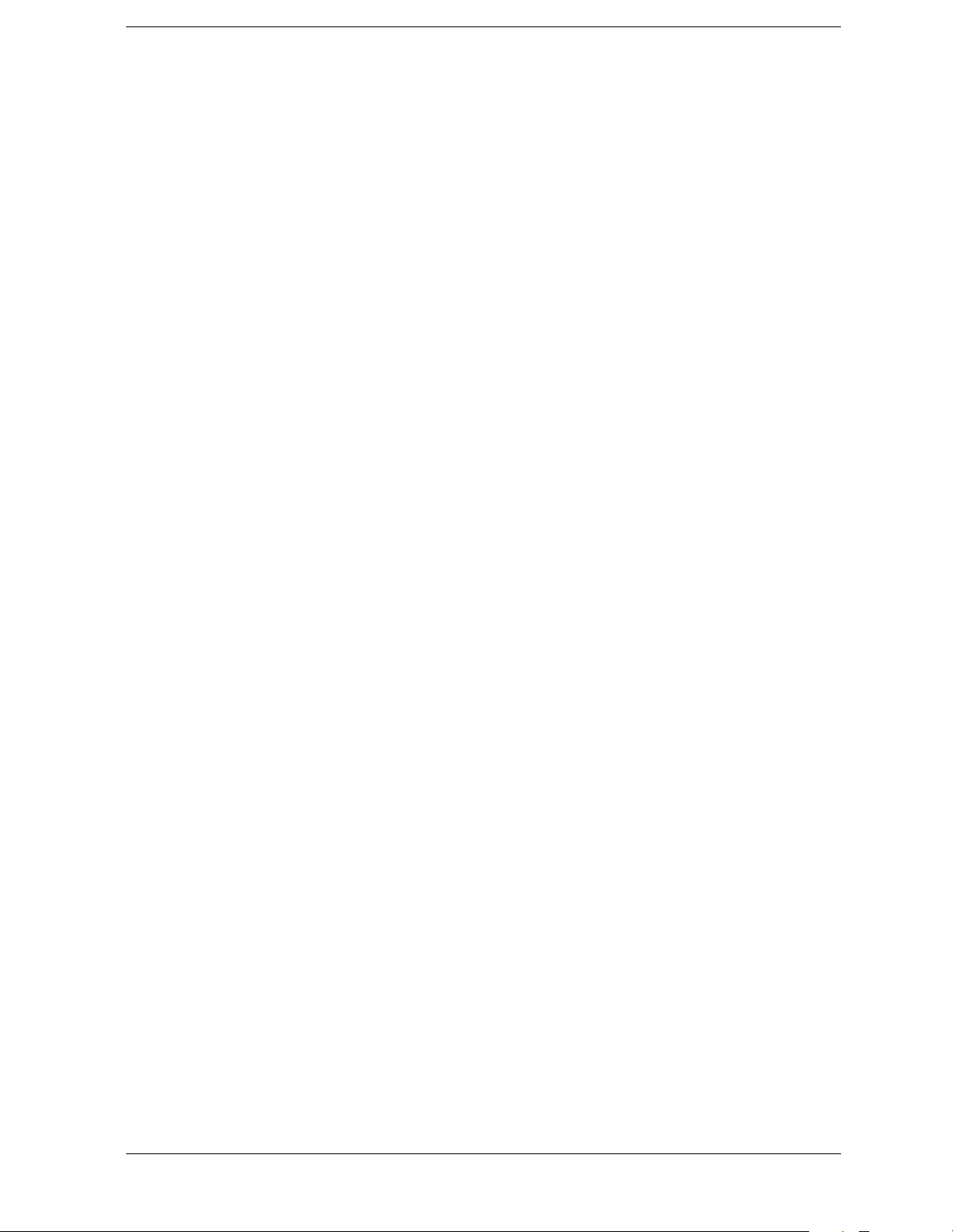
List of Commands
*CAL? . . . . . . . . . . . . . . . . . . . . . . . . . . . . . . . . . . . . . . . . . . . . . . . . . . . . . . . . . . . . . . . . . . . . . . . . . 187
*CLS . . . . . . . . . . . . . . . . . . . . . . . . . . . . . . . . . . . . . . . . . . . . . . . . . . . . . . . . . . . . . . . . . . . . . . . . . . 187
*ESE <number> . . . . . . . . . . . . . . . . . . . . . . . . . . . . . . . . . . . . . . . . . . . . . . . . . . . . . . . . . . . . . . . . . 187
*ESE? . . . . . . . . . . . . . . . . . . . . . . . . . . . . . . . . . . . . . . . . . . . . . . . . . . . . . . . . . . . . . . . . . . . . . . . . . 187
*ESR? . . . . . . . . . . . . . . . . . . . . . . . . . . . . . . . . . . . . . . . . . . . . . . . . . . . . . . . . . . . . . . . . . . . . . . . . . 188
*IDN?. . . . . . . . . . . . . . . . . . . . . . . . . . . . . . . . . . . . . . . . . . . . . . . . . . . . . . . . . . . . . . . . . . . . . . . . . . 188
*LRN? . . . . . . . . . . . . . . . . . . . . . . . . . . . . . . . . . . . . . . . . . . . . . . . . . . . . . . . . . . . . . . . . . . . . . . . . . 188
*OPC . . . . . . . . . . . . . . . . . . . . . . . . . . . . . . . . . . . . . . . . . . . . . . . . . . . . . . . . . . . . . . . . . . . . . . . . . . 189
*OPC? . . . . . . . . . . . . . . . . . . . . . . . . . . . . . . . . . . . . . . . . . . . . . . . . . . . . . . . . . . . . . . . . . . . . . . . . . 189
*OPT? . . . . . . . . . . . . . . . . . . . . . . . . . . . . . . . . . . . . . . . . . . . . . . . . . . . . . . . . . . . . . . . . . . . . . . . . . 190
*RCL <register> . . . . . . . . . . . . . . . . . . . . . . . . . . . . . . . . . . . . . . . . . . . . . . . . . . . . . . . . . . . . . . . . . 190
*RST . . . . . . . . . . . . . . . . . . . . . . . . . . . . . . . . . . . . . . . . . . . . . . . . . . . . . . . . . . . . . . . . . . . . . . . . . . 190
*SAV <register> . . . . . . . . . . . . . . . . . . . . . . . . . . . . . . . . . . . . . . . . . . . . . . . . . . . . . . . . . . . . . . . . . 191
*SRE <integer> . . . . . . . . . . . . . . . . . . . . . . . . . . . . . . . . . . . . . . . . . . . . . . . . . . . . . . . . . . . . . . . . . . 191
*SRE? . . . . . . . . . . . . . . . . . . . . . . . . . . . . . . . . . . . . . . . . . . . . . . . . . . . . . . . . . . . . . . . . . . . . . . . . . 191
*STB?. . . . . . . . . . . . . . . . . . . . . . . . . . . . . . . . . . . . . . . . . . . . . . . . . . . . . . . . . . . . . . . . . . . . . . . . . . 191
*TRG . . . . . . . . . . . . . . . . . . . . . . . . . . . . . . . . . . . . . . . . . . . . . . . . . . . . . . . . . . . . . . . . . . . . . . . . . . 192
*TST?. . . . . . . . . . . . . . . . . . . . . . . . . . . . . . . . . . . . . . . . . . . . . . . . . . . . . . . . . . . . . . . . . . . . . . . . . . 192
*WAI . . . . . . . . . . . . . . . . . . . . . . . . . . . . . . . . . . . . . . . . . . . . . . . . . . . . . . . . . . . . . . . . . . . . . . . . . . 192
:ABORt . . . . . . . . . . . . . . . . . . . . . . . . . . . . . . . . . . . . . . . . . . . . . . . . . . . . . . . . . . . . . . . . . . . . . . . . 193
:CALCulate:<measurement>:MARKer:AOFF . . . . . . . . . . . . . . . . . . . . . . . . . . . . . . . . . . . . . . . . . 204
:CALCulate:<measurement>:MARKer[1]|2|3|4:FUNCtion BPOWer|NOISe|OFF . . . . . . . . . . 204
:CALCulate:<measurement>:MARKer[1]|2|3|4:FUNCtion:RESult? . . . . . . . . . . . . . . . . . . . . . . 205
:CALCulate:<measurement>:MARKer[1]|2|3|4:FUNCtion?. . . . . . . . . . . . . . . . . . . . . . . . . . . . . 204
:CALCulate:<measurement>:MARKer[1]|2|3|4:MAXimum . . . . . . . . . . . . . . . . . . . . . . . . . . . . . 205
:CALCulate:<measurement>:MARKer[1]|2|3|4:MINimum . . . . . . . . . . . . . . . . . . . . . . . . . . . . . 206
:CALCulate:<measurement>:MARKer[1]|2|3|4:MODE POSition|DELTa . . . . . . . . . . . . . . . . . 206
:CALCulate:<measurement>:MARKer[1]|2|3|4:MODE?. . . . . . . . . . . . . . . . . . . . . . . . . . . . . . . . 206
:CALCulate:<measurement>:MARKer[1]|2|3|4:TRACe <trace_name> . . . . . . . . . . . . . . . . . . . . 207
:CALCulate:<measurement>:MARKer[1]|2|3|4:TRACe? . . . . . . . . . . . . . . . . . . . . . . . . . . . . . . . 207
:CALCulate:<measurement>:MARKer[1]|2|3|4:X <param> . . . . . . . . . . . . . . . . . . . . . . . . . . . . . 211
11
Page 12
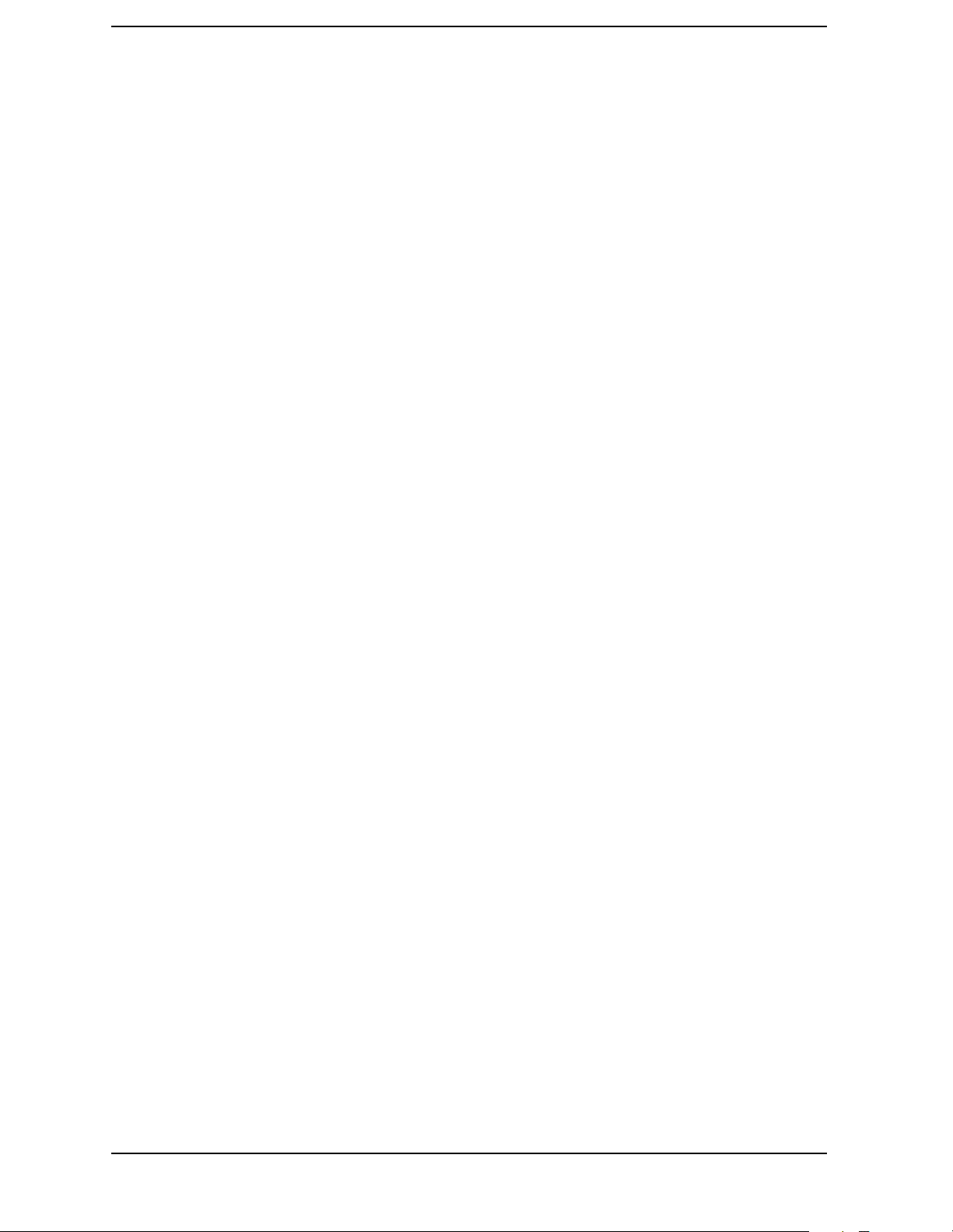
List of Commands
:CALCulate:<measurement>:MARKer[1]|2|3|4:X:POSition <integer> . . . . . . . . . . . . . . . . . . . . .211
:CALCulate:<measurement>:MARKer[1]|2|3|4:X:POSition?. . . . . . . . . . . . . . . . . . . . . . . . . . . . .211
:CALCulate:<measurement>:MARKer[1]|2|3|4:X?. . . . . . . . . . . . . . . . . . . . . . . . . . . . . . . . . . . . .211
:CALCulate:<measurement>:MARKer[1]|2|3|4:Y?. . . . . . . . . . . . . . . . . . . . . . . . . . . . . . . . . . . . .212
:CALCulate:<measurement>:MARKer[1]|2|3|4[:STATe] OFF|ON|0|1. . . . . . . . . . . . . . . . . . . .207
:CALCulate:<measurement>:MARKer[1]|2|3|4[:STATe]? . . . . . . . . . . . . . . . . . . . . . . . . . . . . . . .207
:CALCulate:ACP:LIMit:STATe OFF|ON|0|1. . . . . . . . . . . . . . . . . . . . . . . . . . . . . . . . . . . . . . . . . .194
:CALCulate:ACP:LIMit:STATe? . . . . . . . . . . . . . . . . . . . . . . . . . . . . . . . . . . . . . . . . . . . . . . . . . . . . .194
:CALCulate:ACP:LIMit[:TEST] OFF|ON|0|1 . . . . . . . . . . . . . . . . . . . . . . . . . . . . . . . . . . . . . . . . .194
:CALCulate:ACP:LIMit[:TEST]? . . . . . . . . . . . . . . . . . . . . . . . . . . . . . . . . . . . . . . . . . . . . . . . . . . . . .194
:CALCulate:CLIMits:FAIL?. . . . . . . . . . . . . . . . . . . . . . . . . . . . . . . . . . . . . . . . . . . . . . . . . . . . . . . . .195
:CALCulate:DATA[n]:COMPress? BLOCk|CFIT|MAXimum|MEAN|MINimum|RMS|SAMPle|SDEViation
[,<soffset>[,<length>[,<roffset>[,<rlimit>]]]] . . . . . . . . . . . . . . . . . . . . . . . . . . . . . . . . . . . . . . . . . . .196
:CALCulate:DATA[n]:PEAKs? <threshold>,<excursion>[,AMPLitude|FREQuency|TIME]. . . . .200
:CALCulate:DATA[n]? . . . . . . . . . . . . . . . . . . . . . . . . . . . . . . . . . . . . . . . . . . . . . . . . . . . . . . . . . . . . .195
:CALCulate:PSTatistic:STORe:REFerence ON|OFF|1|0 . . . . . . . . . . . . . . . . . . . . . . . . . . . . . . . .212
:CALCulate:SPECtrum:MARKer:IQ [1]|2|3|4:? . . . . . . . . . . . . . . . . . . . . . . . . . . . . . . . . . . . . . . .195
:CALCulate:WAVeform:MARKer:IQ [1]|2|3|4:?. . . . . . . . . . . . . . . . . . . . . . . . . . . . . . . . . . . . . . . .195
:CALibration:ABORt . . . . . . . . . . . . . . . . . . . . . . . . . . . . . . . . . . . . . . . . . . . . . . . . . . . . . . . . . . . . . .213
:CALibration:ADC:ARANge . . . . . . . . . . . . . . . . . . . . . . . . . . . . . . . . . . . . . . . . . . . . . . . . . . . . . . . .213
:CALibration:ADC:ARANge?. . . . . . . . . . . . . . . . . . . . . . . . . . . . . . . . . . . . . . . . . . . . . . . . . . . . . . . .213
:CALibration:ADC:DITHer . . . . . . . . . . . . . . . . . . . . . . . . . . . . . . . . . . . . . . . . . . . . . . . . . . . . . . . . .213
:CALibration:ADC:DITHer? . . . . . . . . . . . . . . . . . . . . . . . . . . . . . . . . . . . . . . . . . . . . . . . . . . . . . . . .213
:CALibration:ADC:OFFSet . . . . . . . . . . . . . . . . . . . . . . . . . . . . . . . . . . . . . . . . . . . . . . . . . . . . . . . . .214
:CALibration:ADC:OFFSet? . . . . . . . . . . . . . . . . . . . . . . . . . . . . . . . . . . . . . . . . . . . . . . . . . . . . . . . .214
:CALibration:ADCRam:GAIN . . . . . . . . . . . . . . . . . . . . . . . . . . . . . . . . . . . . . . . . . . . . . . . . . . . . . . .214
:CALibration:ADCRam:GAIN? . . . . . . . . . . . . . . . . . . . . . . . . . . . . . . . . . . . . . . . . . . . . . . . . . . . . . .214
:CALibration:ATTenuator . . . . . . . . . . . . . . . . . . . . . . . . . . . . . . . . . . . . . . . . . . . . . . . . . . . . . . . . . .214
:CALibration:ATTenuator? . . . . . . . . . . . . . . . . . . . . . . . . . . . . . . . . . . . . . . . . . . . . . . . . . . . . . . . . .214
:CALibration:AUTO OFF|ALERT|ON . . . . . . . . . . . . . . . . . . . . . . . . . . . . . . . . . . . . . . . . . . . . . . .215
:CALibration:AUTO? . . . . . . . . . . . . . . . . . . . . . . . . . . . . . . . . . . . . . . . . . . . . . . . . . . . . . . . . . . . . . .215
12
Page 13
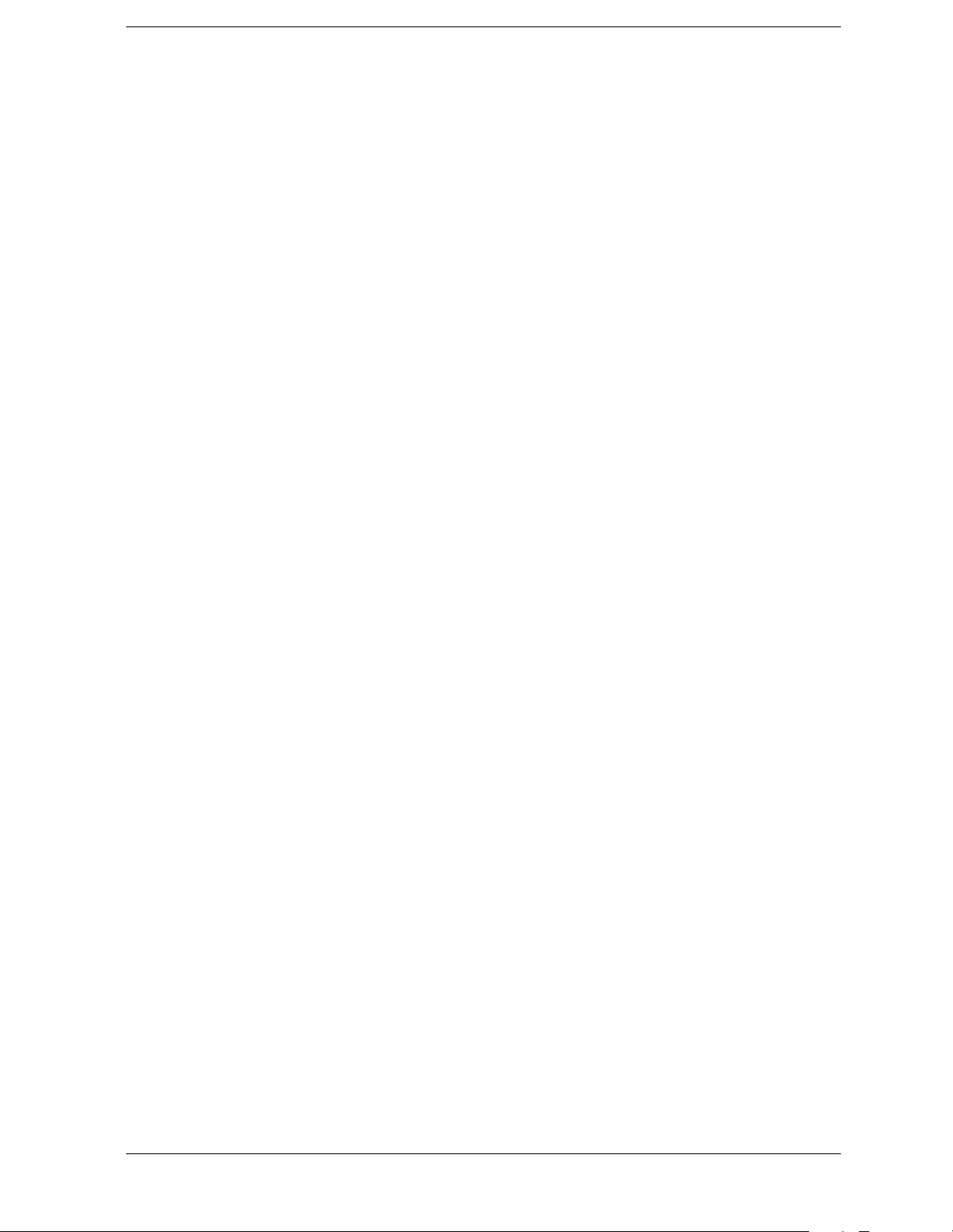
List of Commands
:CALibration:COMB . . . . . . . . . . . . . . . . . . . . . . . . . . . . . . . . . . . . . . . . . . . . . . . . . . . . . . . . . . . . . . 215
:CALibration:COMB? . . . . . . . . . . . . . . . . . . . . . . . . . . . . . . . . . . . . . . . . . . . . . . . . . . . . . . . . . . . . . 215
:CALibration:CORRections 0|1|OFF|ON . . . . . . . . . . . . . . . . . . . . . . . . . . . . . . . . . . . . . . . . . . . . 216
:CALibration:CORRections? . . . . . . . . . . . . . . . . . . . . . . . . . . . . . . . . . . . . . . . . . . . . . . . . . . . . . . . . 216
:CALibration:DISPlay:LEVel OFF|LOW|HIGH . . . . . . . . . . . . . . . . . . . . . . . . . . . . . . . . . . . . . . . 216
:CALibration:DISPlay:LEVel? . . . . . . . . . . . . . . . . . . . . . . . . . . . . . . . . . . . . . . . . . . . . . . . . . . . . . . 216
:CALibration:FILTer:IMAGe . . . . . . . . . . . . . . . . . . . . . . . . . . . . . . . . . . . . . . . . . . . . . . . . . . . . . . . 216
:CALibration:FILTer:IMAGe? . . . . . . . . . . . . . . . . . . . . . . . . . . . . . . . . . . . . . . . . . . . . . . . . . . . . . . 216
:CALibration:FLATness:IF. . . . . . . . . . . . . . . . . . . . . . . . . . . . . . . . . . . . . . . . . . . . . . . . . . . . . . . . . 217
:CALibration:FLATness:IF? . . . . . . . . . . . . . . . . . . . . . . . . . . . . . . . . . . . . . . . . . . . . . . . . . . . . . . . . 217
:CALibration:FREQuency:REFerence:AADJust . . . . . . . . . . . . . . . . . . . . . . . . . . . . . . . . . . . . . . . . 217
:CALibration:GADC . . . . . . . . . . . . . . . . . . . . . . . . . . . . . . . . . . . . . . . . . . . . . . . . . . . . . . . . . . . . . . 218
:CALibration:GADC? . . . . . . . . . . . . . . . . . . . . . . . . . . . . . . . . . . . . . . . . . . . . . . . . . . . . . . . . . . . . . 218
:CALibration:GAIN:CSYStem . . . . . . . . . . . . . . . . . . . . . . . . . . . . . . . . . . . . . . . . . . . . . . . . . . . . . . 219
:CALibration:GAIN:CSYStem? . . . . . . . . . . . . . . . . . . . . . . . . . . . . . . . . . . . . . . . . . . . . . . . . . . . . . 219
:CALibration:GAIN:IF . . . . . . . . . . . . . . . . . . . . . . . . . . . . . . . . . . . . . . . . . . . . . . . . . . . . . . . . . . . . 218
:CALibration:GAIN:IF? . . . . . . . . . . . . . . . . . . . . . . . . . . . . . . . . . . . . . . . . . . . . . . . . . . . . . . . . . . . 218
:CALibration:GIF . . . . . . . . . . . . . . . . . . . . . . . . . . . . . . . . . . . . . . . . . . . . . . . . . . . . . . . . . . . . . . . . 220
:CALibration:GIF? . . . . . . . . . . . . . . . . . . . . . . . . . . . . . . . . . . . . . . . . . . . . . . . . . . . . . . . . . . . . . . . 220
:CALibration:GIQ . . . . . . . . . . . . . . . . . . . . . . . . . . . . . . . . . . . . . . . . . . . . . . . . . . . . . . . . . . . . . . . . 218
:CALibration:GIQ? . . . . . . . . . . . . . . . . . . . . . . . . . . . . . . . . . . . . . . . . . . . . . . . . . . . . . . . . . . . . . . . 218
:CALibration:GRF. . . . . . . . . . . . . . . . . . . . . . . . . . . . . . . . . . . . . . . . . . . . . . . . . . . . . . . . . . . . . . . . 220
:CALibration:GRF? . . . . . . . . . . . . . . . . . . . . . . . . . . . . . . . . . . . . . . . . . . . . . . . . . . . . . . . . . . . . . . . 220
:CALibration:IQ:CMR. . . . . . . . . . . . . . . . . . . . . . . . . . . . . . . . . . . . . . . . . . . . . . . . . . . . . . . . . . . . . 218
:CALibration:IQ:CMR? . . . . . . . . . . . . . . . . . . . . . . . . . . . . . . . . . . . . . . . . . . . . . . . . . . . . . . . . . . . . 218
:CALibration:IQ:FLATness . . . . . . . . . . . . . . . . . . . . . . . . . . . . . . . . . . . . . . . . . . . . . . . . . . . . . . . . 219
:CALibration:IQ:FLATness?. . . . . . . . . . . . . . . . . . . . . . . . . . . . . . . . . . . . . . . . . . . . . . . . . . . . . . . . 219
:CALibration:IQ:OFFSet . . . . . . . . . . . . . . . . . . . . . . . . . . . . . . . . . . . . . . . . . . . . . . . . . . . . . . . . . . 219
:CALibration:IQ:OFFSet?. . . . . . . . . . . . . . . . . . . . . . . . . . . . . . . . . . . . . . . . . . . . . . . . . . . . . . . . . . 219
:CALibration:LOAD:DEFault. . . . . . . . . . . . . . . . . . . . . . . . . . . . . . . . . . . . . . . . . . . . . . . . . . . . . . . 220
:CALibration:PFILter:LC:NARRow . . . . . . . . . . . . . . . . . . . . . . . . . . . . . . . . . . . . . . . . . . . . . . . . . . 220
13
Page 14
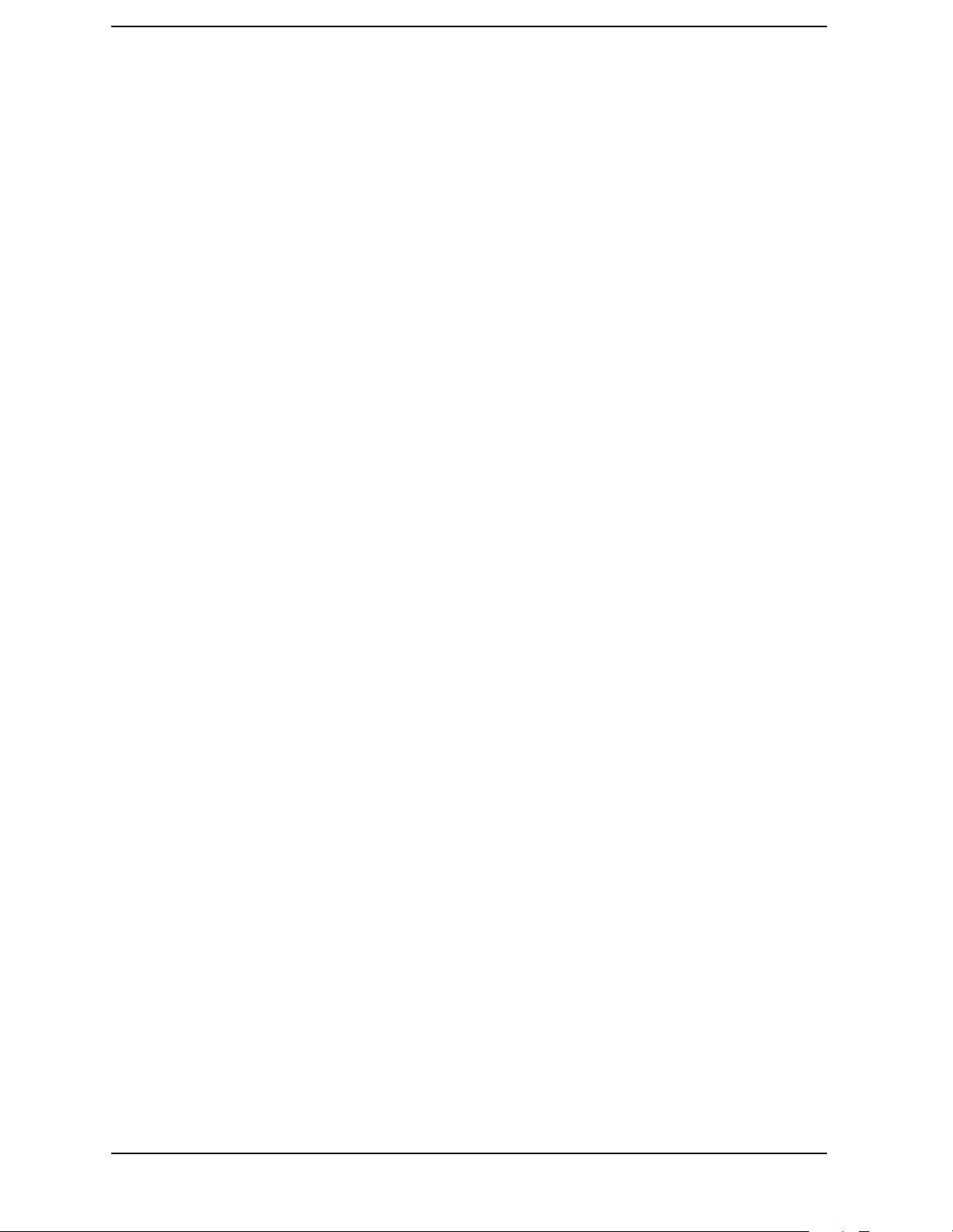
List of Commands
:CALibration:PFILter:LC:NARRow? . . . . . . . . . . . . . . . . . . . . . . . . . . . . . . . . . . . . . . . . . . . . . . . . .220
:CALibration:PFILter:LC:WIDE . . . . . . . . . . . . . . . . . . . . . . . . . . . . . . . . . . . . . . . . . . . . . . . . . . . . .221
:CALibration:PFILter:LC:WIDE? . . . . . . . . . . . . . . . . . . . . . . . . . . . . . . . . . . . . . . . . . . . . . . . . . . . .221
:CALibration:PFILter:XTAL:NARRow . . . . . . . . . . . . . . . . . . . . . . . . . . . . . . . . . . . . . . . . . . . . . . . .221
:CALibration:PFILter:XTAL:NARRow? . . . . . . . . . . . . . . . . . . . . . . . . . . . . . . . . . . . . . . . . . . . . . . .221
:CALibration:PFILter:XTAL:WIDE . . . . . . . . . . . . . . . . . . . . . . . . . . . . . . . . . . . . . . . . . . . . . . . . . .221
:CALibration:PFILter:XTAL:WIDE? . . . . . . . . . . . . . . . . . . . . . . . . . . . . . . . . . . . . . . . . . . . . . . . . .221
:CALibration:REF321 . . . . . . . . . . . . . . . . . . . . . . . . . . . . . . . . . . . . . . . . . . . . . . . . . . . . . . . . . . . . .222
:CALibration:REF321?. . . . . . . . . . . . . . . . . . . . . . . . . . . . . . . . . . . . . . . . . . . . . . . . . . . . . . . . . . . . .222
:CALibration:REF50:AMPL <power> . . . . . . . . . . . . . . . . . . . . . . . . . . . . . . . . . . . . . . . . . . . . . . . . .222
:CALibration:REF50:AMPL? . . . . . . . . . . . . . . . . . . . . . . . . . . . . . . . . . . . . . . . . . . . . . . . . . . . . . . . .222
:CALibration:REF50:ANOW . . . . . . . . . . . . . . . . . . . . . . . . . . . . . . . . . . . . . . . . . . . . . . . . . . . . . . . .223
:CALibration:REF50:ENTer . . . . . . . . . . . . . . . . . . . . . . . . . . . . . . . . . . . . . . . . . . . . . . . . . . . . . . . .224
:CALibration:REF50:EXIT . . . . . . . . . . . . . . . . . . . . . . . . . . . . . . . . . . . . . . . . . . . . . . . . . . . . . . . . .224
:CALibration:REF50:LAST:ALCDac? . . . . . . . . . . . . . . . . . . . . . . . . . . . . . . . . . . . . . . . . . . . . . . . . .225
:CALibration:REF50:LAST:ALEVel? . . . . . . . . . . . . . . . . . . . . . . . . . . . . . . . . . . . . . . . . . . . . . . . . .224
:CALibration:REF50[:DOIT] . . . . . . . . . . . . . . . . . . . . . . . . . . . . . . . . . . . . . . . . . . . . . . . . . . . . . . . .223
:CALibration:REF50[:DOIT]? . . . . . . . . . . . . . . . . . . . . . . . . . . . . . . . . . . . . . . . . . . . . . . . . . . . . . . .223
:CALibration:TCORrections AUTO|ON|OFF. . . . . . . . . . . . . . . . . . . . . . . . . . . . . . . . . . . . . . . . . .225
:CALibration:TRIGger:DELay. . . . . . . . . . . . . . . . . . . . . . . . . . . . . . . . . . . . . . . . . . . . . . . . . . . . . . .226
:CALibration:TRIGger:DELay? . . . . . . . . . . . . . . . . . . . . . . . . . . . . . . . . . . . . . . . . . . . . . . . . . . . . . .226
:CALibration:TRIGger:INTerpolator . . . . . . . . . . . . . . . . . . . . . . . . . . . . . . . . . . . . . . . . . . . . . . . . .226
:CALibration:TRIGger:INTerpolator?. . . . . . . . . . . . . . . . . . . . . . . . . . . . . . . . . . . . . . . . . . . . . . . . .226
:CALibration:WAIT . . . . . . . . . . . . . . . . . . . . . . . . . . . . . . . . . . . . . . . . . . . . . . . . . . . . . . . . . . . . . . .226
:CALibration[:ALL] . . . . . . . . . . . . . . . . . . . . . . . . . . . . . . . . . . . . . . . . . . . . . . . . . . . . . . . . . . . . . . .214
:CALibration[:ALL]? . . . . . . . . . . . . . . . . . . . . . . . . . . . . . . . . . . . . . . . . . . . . . . . . . . . . . . . . . . . . . .214
:CONFigure:<measurement> . . . . . . . . . . . . . . . . . . . . . . . . . . . . . . . . . . . . . . . . . . . . . . . . . . . . . . .227
:CONFigure:ACP . . . . . . . . . . . . . . . . . . . . . . . . . . . . . . . . . . . . . . . . . . . . . . . . . . . . . . . . . . . . . . . . .259
:CONFigure:AREFerence . . . . . . . . . . . . . . . . . . . . . . . . . . . . . . . . . . . . . . . . . . . . . . . . . . . . . . . . . .267
:CONFigure:CHPower . . . . . . . . . . . . . . . . . . . . . . . . . . . . . . . . . . . . . . . . . . . . . . . . . . . . . . . . . . . . .268
:CONFigure:PSTatistic . . . . . . . . . . . . . . . . . . . . . . . . . . . . . . . . . . . . . . . . . . . . . . . . . . . . . . . . . . . .269
14
Page 15
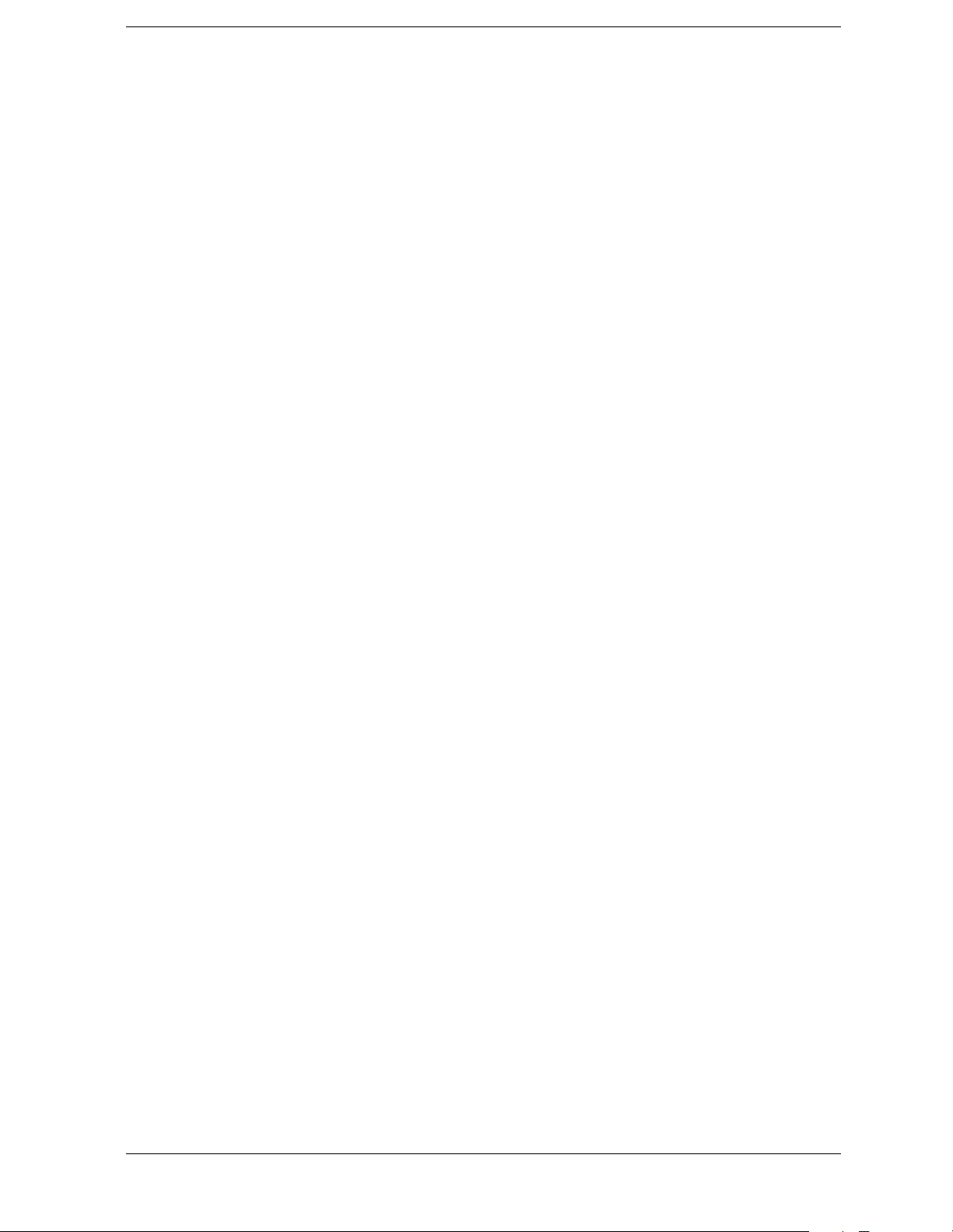
List of Commands
:CONFigure:PVTime . . . . . . . . . . . . . . . . . . . . . . . . . . . . . . . . . . . . . . . . . . . . . . . . . . . . . . . . . . . . . 271
:CONFigure:SENSors . . . . . . . . . . . . . . . . . . . . . . . . . . . . . . . . . . . . . . . . . . . . . . . . . . . . . . . . . . . . . 274
:CONFigure:SPECtrum . . . . . . . . . . . . . . . . . . . . . . . . . . . . . . . . . . . . . . . . . . . . . . . . . . . . . . . . . . . 275
:CONFigure:TBFRequency . . . . . . . . . . . . . . . . . . . . . . . . . . . . . . . . . . . . . . . . . . . . . . . . . . . . . . . . 278
:CONFigure:WAVeform . . . . . . . . . . . . . . . . . . . . . . . . . . . . . . . . . . . . . . . . . . . . . . . . . . . . . . . . . . . 279
:CONFigure? . . . . . . . . . . . . . . . . . . . . . . . . . . . . . . . . . . . . . . . . . . . . . . . . . . . . . . . . . . . . . . . . . . . . 227
:DISPlay:ACP:VIEW BGRaph|SPECtrum . . . . . . . . . . . . . . . . . . . . . . . . . . . . . . . . . . . . . . . . . . . . 228
:DISPlay:ACP:VIEW? . . . . . . . . . . . . . . . . . . . . . . . . . . . . . . . . . . . . . . . . . . . . . . . . . . . . . . . . . . . . . 228
:DISPlay:ANNotation:CLOCk:DATE:FORMat MDY|DMY . . . . . . . . . . . . . . . . . . . . . . . . . . . . . . 228
:DISPlay:ANNotation:CLOCk:DATE:FORMat? . . . . . . . . . . . . . . . . . . . . . . . . . . . . . . . . . . . . . . . . 228
:DISPlay:ANNotation:CLOCk[:STATe] OFF|ON|0|1 . . . . . . . . . . . . . . . . . . . . . . . . . . . . . . . . . . 229
:DISPlay:ANNotation:CLOCk[:STATe]? . . . . . . . . . . . . . . . . . . . . . . . . . . . . . . . . . . . . . . . . . . . . . . 229
:DISPlay:ANNotation:TITLe:DATA <string> . . . . . . . . . . . . . . . . . . . . . . . . . . . . . . . . . . . . . . . . . . 229
:DISPlay:ANNotation:TITLe:DATA?. . . . . . . . . . . . . . . . . . . . . . . . . . . . . . . . . . . . . . . . . . . . . . . . . 229
:DISPlay:ENABle OFF|ON|0|1. . . . . . . . . . . . . . . . . . . . . . . . . . . . . . . . . . . . . . . . . . . . . . . . . . . . 229
:DISPlay:ENABle? . . . . . . . . . . . . . . . . . . . . . . . . . . . . . . . . . . . . . . . . . . . . . . . . . . . . . . . . . . . . . . . 229
:DISPlay:FORMat:TILE . . . . . . . . . . . . . . . . . . . . . . . . . . . . . . . . . . . . . . . . . . . . . . . . . . . . . . . . . . . 230
:DISPlay:FORMat:ZOOM. . . . . . . . . . . . . . . . . . . . . . . . . . . . . . . . . . . . . . . . . . . . . . . . . . . . . . . . . . 230
:DISPlay:SPECtrum[n]:WINDow[m]:TRACe:Y[:SCALe]:PDIVision <power> . . . . . . . . . . . . . . . . 230
:DISPlay:SPECtrum[n]:WINDow[m]:TRACe:Y[:SCALe]:PDIVision? . . . . . . . . . . . . . . . . . . . . . . . 230
:DISPlay:SPECtrum[n]:WINDow[m]:TRACe:Y[:SCALe]:RLEVel <power> . . . . . . . . . . . . . . . . . . 231
:DISPlay:SPECtrum[n]:WINDow[m]:TRACe:Y[:SCALe]:RLEVel? . . . . . . . . . . . . . . . . . . . . . . . . . 231
:DISPlay:TRACe[n][:STATe] OFF|ON|0|1 . . . . . . . . . . . . . . . . . . . . . . . . . . . . . . . . . . . . . . . . . . . 232
:DISPlay:TRACe[n][:STATe]?. . . . . . . . . . . . . . . . . . . . . . . . . . . . . . . . . . . . . . . . . . . . . . . . . . . . . . . 232
:DISPlay:WAVeform[n]:WINDow[m]:TRACe:Y[:SCALe]:PDIVision <power> . . . . . . . . . . . . . . . . 235
:DISPlay:WAVeform[n]:WINDow[m]:TRACe:Y[:SCALe]:PDIVision? . . . . . . . . . . . . . . . . . . . . . . . 235
:DISPlay:WAVeform[n]:WINDow[m]:TRACe:Y[:SCALe]:RLEVel <power>. . . . . . . . . . . . . . . . . . . 236
:DISPlay:WAVeform[n]:WINDow[m]:TRACe:Y[:SCALe]:RLEVel? . . . . . . . . . . . . . . . . . . . . . . . . . 236
:FETCh:<measurement>[n]? . . . . . . . . . . . . . . . . . . . . . . . . . . . . . . . . . . . . . . . . . . . . . . . . . . . . . . . 238
:FETCh:ACP[n]? . . . . . . . . . . . . . . . . . . . . . . . . . . . . . . . . . . . . . . . . . . . . . . . . . . . . . . . . . . . . . . . . . 259
:FETCh:AREFerence[n]? . . . . . . . . . . . . . . . . . . . . . . . . . . . . . . . . . . . . . . . . . . . . . . . . . . . . . . . . . . 267
15
Page 16
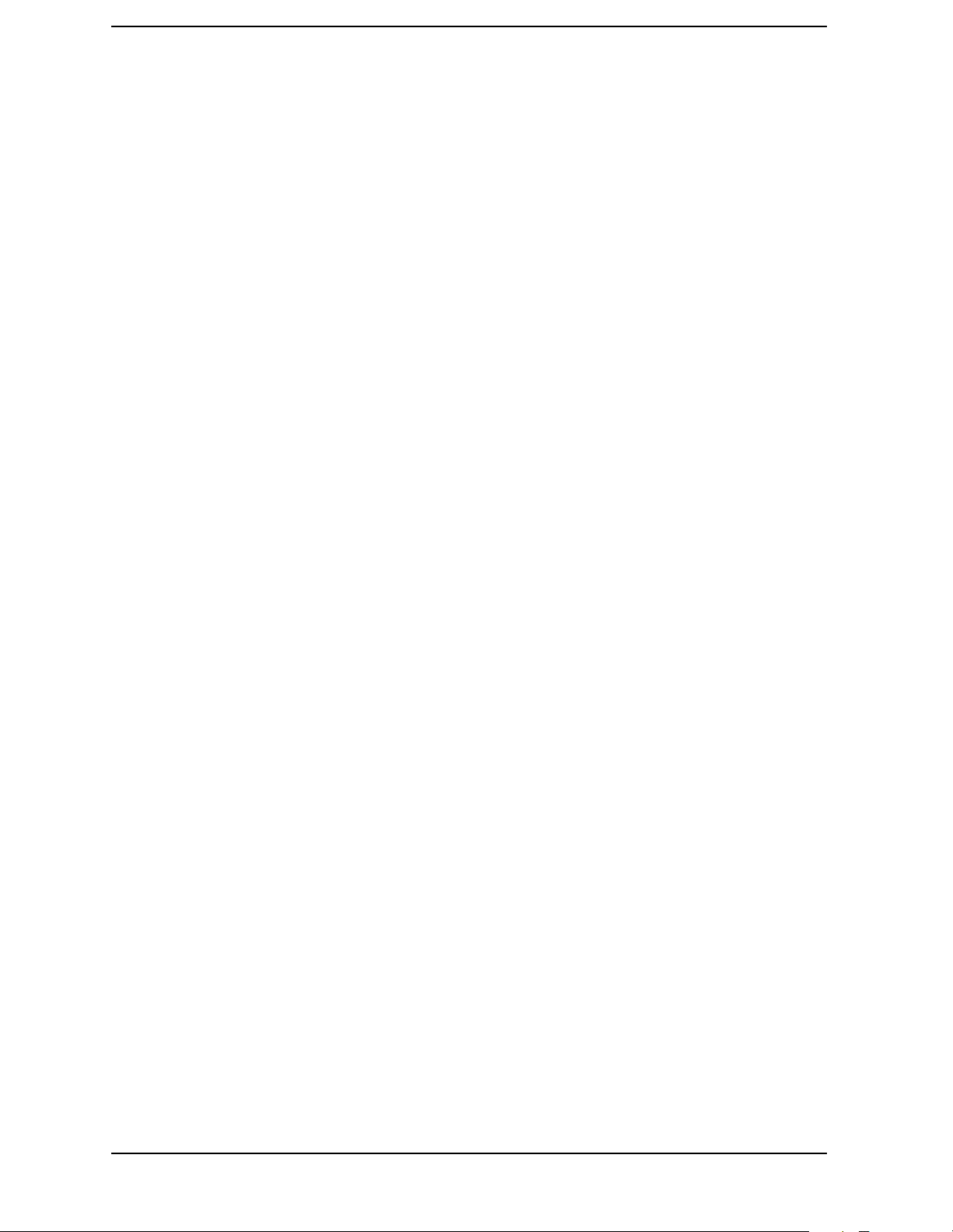
List of Commands
:FETCh:CHPower[n]? . . . . . . . . . . . . . . . . . . . . . . . . . . . . . . . . . . . . . . . . . . . . . . . . . . . . . . . . . . . . .268
:FETCh:PSTatistic[n]? . . . . . . . . . . . . . . . . . . . . . . . . . . . . . . . . . . . . . . . . . . . . . . . . . . . . . . . . . . . . .269
:FETCh:PVTime[n]?. . . . . . . . . . . . . . . . . . . . . . . . . . . . . . . . . . . . . . . . . . . . . . . . . . . . . . . . . . . . . . .271
:FETCh:SENSors[n]? . . . . . . . . . . . . . . . . . . . . . . . . . . . . . . . . . . . . . . . . . . . . . . . . . . . . . . . . . . . . . .274
:FETCh:SPECtrum[n]? . . . . . . . . . . . . . . . . . . . . . . . . . . . . . . . . . . . . . . . . . . . . . . . . . . . . . . . . . . . .275
:FETCh:TBFRequency[n]?. . . . . . . . . . . . . . . . . . . . . . . . . . . . . . . . . . . . . . . . . . . . . . . . . . . . . . . . . .278
:FETCh:WAVeform[n]?. . . . . . . . . . . . . . . . . . . . . . . . . . . . . . . . . . . . . . . . . . . . . . . . . . . . . . . . . . . . .279
:FORMat:BORDer NORMal|SWAPped . . . . . . . . . . . . . . . . . . . . . . . . . . . . . . . . . . . . . . . . . . . . . . .239
:FORMat:BORDer? . . . . . . . . . . . . . . . . . . . . . . . . . . . . . . . . . . . . . . . . . . . . . . . . . . . . . . . . . . . . . . .239
:FORMat[:DATA] ASCii|REAL,32|REAL,64 . . . . . . . . . . . . . . . . . . . . . . . . . . . . . . . . . . . . . . . . . .239
:FORMat[:DATA]? . . . . . . . . . . . . . . . . . . . . . . . . . . . . . . . . . . . . . . . . . . . . . . . . . . . . . . . . . . . . . . . .239
:HCOPy:DESTination FPANel|PRINter . . . . . . . . . . . . . . . . . . . . . . . . . . . . . . . . . . . . . . . . . . . . . .241
:HCOPy:DESTination? . . . . . . . . . . . . . . . . . . . . . . . . . . . . . . . . . . . . . . . . . . . . . . . . . . . . . . . . . . . .241
:HCOPy:DEVice:COLor NO|YES . . . . . . . . . . . . . . . . . . . . . . . . . . . . . . . . . . . . . . . . . . . . . . . . . . . .241
:HCOPy:DEVice:COLor? . . . . . . . . . . . . . . . . . . . . . . . . . . . . . . . . . . . . . . . . . . . . . . . . . . . . . . . . . . .241
:HCOPy:DEVice:LANGuage PCL3|PCL5 . . . . . . . . . . . . . . . . . . . . . . . . . . . . . . . . . . . . . . . . . . . . .242
:HCOPy:DEVice:LANGuage? . . . . . . . . . . . . . . . . . . . . . . . . . . . . . . . . . . . . . . . . . . . . . . . . . . . . . . .242
:HCOPy:DEVice[:TYPE] CUSTom|NONE. . . . . . . . . . . . . . . . . . . . . . . . . . . . . . . . . . . . . . . . . . . . .242
:HCOPy:DEVice[:TYPE]? . . . . . . . . . . . . . . . . . . . . . . . . . . . . . . . . . . . . . . . . . . . . . . . . . . . . . . . . . .242
:HCOPy:IMAGe:COLor[:STATe] OFF|ON|0|1 . . . . . . . . . . . . . . . . . . . . . . . . . . . . . . . . . . . . . . . .243
:HCOPy:IMAGe:COLor[:STATe]? . . . . . . . . . . . . . . . . . . . . . . . . . . . . . . . . . . . . . . . . . . . . . . . . . . . .243
:HCOPy:ITEM:FFEed[:IMMediate] . . . . . . . . . . . . . . . . . . . . . . . . . . . . . . . . . . . . . . . . . . . . . . . . . .243
:HCOPy:PAGE:ORIentation LANDscape|PORTrait. . . . . . . . . . . . . . . . . . . . . . . . . . . . . . . . . . . . .243
:HCOPy:PAGE:ORIentation? . . . . . . . . . . . . . . . . . . . . . . . . . . . . . . . . . . . . . . . . . . . . . . . . . . . . . . .243
:HCOPy:PAGE:PRINts 1|2 . . . . . . . . . . . . . . . . . . . . . . . . . . . . . . . . . . . . . . . . . . . . . . . . . . . . . . . . .244
:HCOPy:PAGE:PRINts?. . . . . . . . . . . . . . . . . . . . . . . . . . . . . . . . . . . . . . . . . . . . . . . . . . . . . . . . . . . .244
:HCOPy:REPRint[:IMMediate] . . . . . . . . . . . . . . . . . . . . . . . . . . . . . . . . . . . . . . . . . . . . . . . . . . . . . .244
:HCOPy:SDUMp:DATA? [GIF]|BMP|WMF . . . . . . . . . . . . . . . . . . . . . . . . . . . . . . . . . . . . . . . . . . .245
:HCOPy:SDUMp:IMAGe NORMal|INVert . . . . . . . . . . . . . . . . . . . . . . . . . . . . . . . . . . . . . . . . . . . .245
:HCOPy:SDUMp:IMAGe? . . . . . . . . . . . . . . . . . . . . . . . . . . . . . . . . . . . . . . . . . . . . . . . . . . . . . . . . . .245
:HCOPy:SDUMp[:IMMediate]. . . . . . . . . . . . . . . . . . . . . . . . . . . . . . . . . . . . . . . . . . . . . . . . . . . . . . .246
16
Page 17
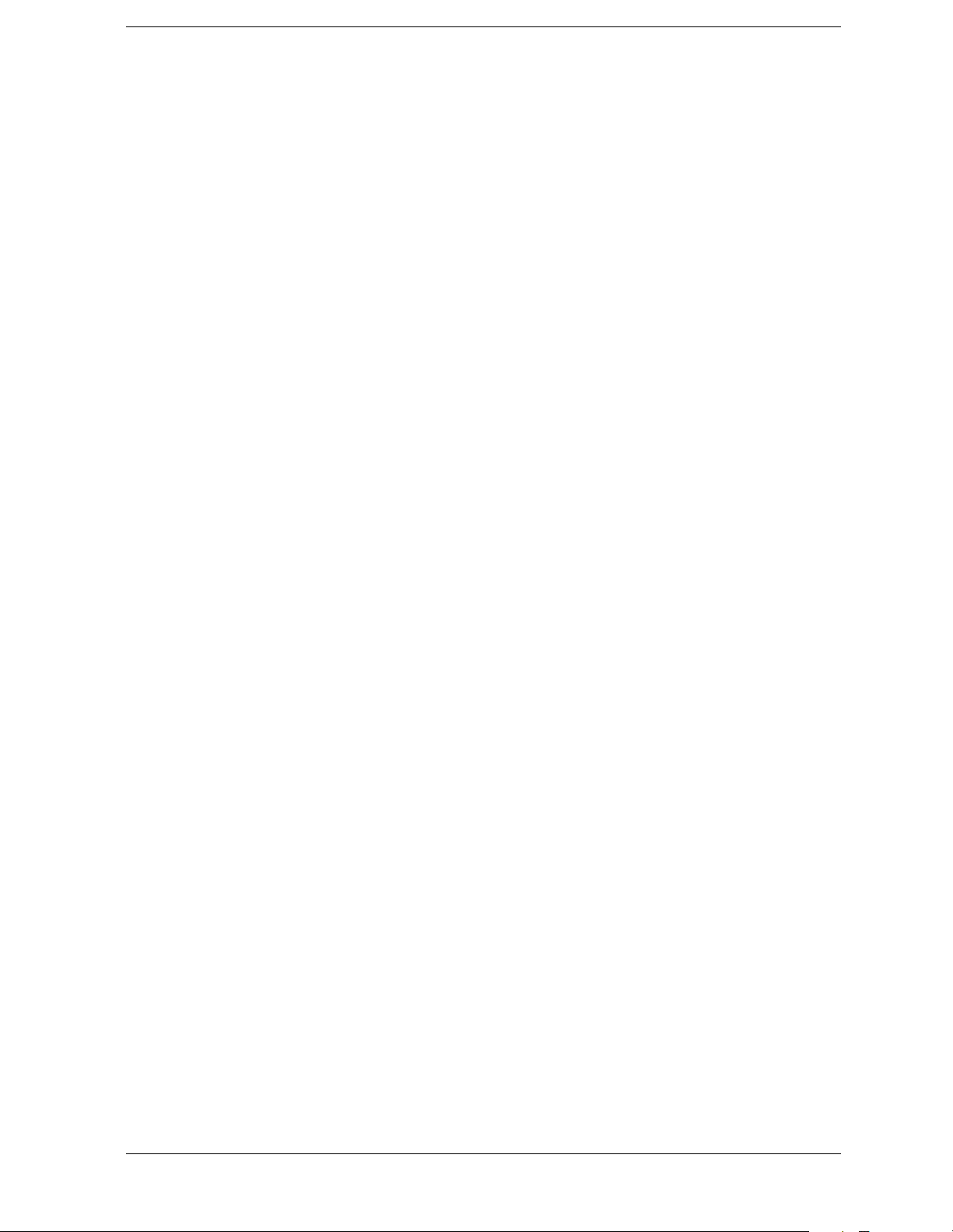
List of Commands
:HCOPy[:IMMediate] . . . . . . . . . . . . . . . . . . . . . . . . . . . . . . . . . . . . . . . . . . . . . . . . . . . . . . . . . . . . . 243
:INITiate:<measurement_name>. . . . . . . . . . . . . . . . . . . . . . . . . . . . . . . . . . . . . . . . . . . . . . . . . . . . 247
:INITiate:CONTinuous OFF|ON|0|1 . . . . . . . . . . . . . . . . . . . . . . . . . . . . . . . . . . . . . . . . . . . . . . . 247
:INITiate:CONTinuous? . . . . . . . . . . . . . . . . . . . . . . . . . . . . . . . . . . . . . . . . . . . . . . . . . . . . . . . . . . . 247
:INITiate:RESTart . . . . . . . . . . . . . . . . . . . . . . . . . . . . . . . . . . . . . . . . . . . . . . . . . . . . . . . . . . . . . . . 248
:INITiate[:IMMediate] . . . . . . . . . . . . . . . . . . . . . . . . . . . . . . . . . . . . . . . . . . . . . . . . . . . . . . . . . . . . 248
:INPut:IMPedance:IQ U50|B600|U1M|B1M . . . . . . . . . . . . . . . . . . . . . . . . . . . . . . . . . . . . . . . . . 249
:INPut:IMPedance:IQ? . . . . . . . . . . . . . . . . . . . . . . . . . . . . . . . . . . . . . . . . . . . . . . . . . . . . . . . . . . . . 249
:INPut:IMPedance:REFerence <integer> . . . . . . . . . . . . . . . . . . . . . . . . . . . . . . . . . . . . . . . . . . . . . 249
:INPut:IMPedance:REFerence ?. . . . . . . . . . . . . . . . . . . . . . . . . . . . . . . . . . . . . . . . . . . . . . . . . . . . . 249
:INPut:IQ:ALIGn OFF|ON|0|1 . . . . . . . . . . . . . . . . . . . . . . . . . . . . . . . . . . . . . . . . . . . . . . . . . . . . 250
:INPut:IQ:ALIGn?. . . . . . . . . . . . . . . . . . . . . . . . . . . . . . . . . . . . . . . . . . . . . . . . . . . . . . . . . . . . . . . . 250
:INPut:OFFSet:I <level> . . . . . . . . . . . . . . . . . . . . . . . . . . . . . . . . . . . . . . . . . . . . . . . . . . . . . . . . . . 250
:INPut:OFFSet:I? . . . . . . . . . . . . . . . . . . . . . . . . . . . . . . . . . . . . . . . . . . . . . . . . . . . . . . . . . . . . . . . . 250
:INPut:OFFSet:Q <level> . . . . . . . . . . . . . . . . . . . . . . . . . . . . . . . . . . . . . . . . . . . . . . . . . . . . . . . . . . 250
:INPut:OFFSet:Q ? . . . . . . . . . . . . . . . . . . . . . . . . . . . . . . . . . . . . . . . . . . . . . . . . . . . . . . . . . . . . . . . 250
:INSTrument:CATalog[:FULL]?. . . . . . . . . . . . . . . . . . . . . . . . . . . . . . . . . . . . . . . . . . . . . . . . . . . . . 252
:INSTrument:NSELect <integer> . . . . . . . . . . . . . . . . . . . . . . . . . . . . . . . . . . . . . . . . . . . . . . . . . . . 252
:INSTrument:NSELect? . . . . . . . . . . . . . . . . . . . . . . . . . . . . . . . . . . . . . . . . . . . . . . . . . . . . . . . . . . . 252
:INSTrument[:SELect] BASIC|SERVICE|CDMA|CDMA2K|GSM|EDGEGSM|IDEN|NADC|PDC|
WCDMA|ARIBWCDMA . . . . . . . . . . . . . . . . . . . . . . . . . . . . . . . . . . . . . . . . . . . . . . . . . . . . . . . . . . 253
:INSTrument[:SELect]? . . . . . . . . . . . . . . . . . . . . . . . . . . . . . . . . . . . . . . . . . . . . . . . . . . . . . . . . . . . 253
:MEASure:ACP[n]? . . . . . . . . . . . . . . . . . . . . . . . . . . . . . . . . . . . . . . . . . . . . . . . . . . . . . . . . . . . . . . . 259
:MEASure:AREFerence[n]? . . . . . . . . . . . . . . . . . . . . . . . . . . . . . . . . . . . . . . . . . . . . . . . . . . . . . . . . 267
:MEASure:CHPower[n]?. . . . . . . . . . . . . . . . . . . . . . . . . . . . . . . . . . . . . . . . . . . . . . . . . . . . . . . . . . . 268
:MEASure:PSTatastic[n]?. . . . . . . . . . . . . . . . . . . . . . . . . . . . . . . . . . . . . . . . . . . . . . . . . . . . . . . . . . 269
:MEASure:PVTime[n]? . . . . . . . . . . . . . . . . . . . . . . . . . . . . . . . . . . . . . . . . . . . . . . . . . . . . . . . . . . . . 271
:MEASure:SENSors[n]? . . . . . . . . . . . . . . . . . . . . . . . . . . . . . . . . . . . . . . . . . . . . . . . . . . . . . . . . . . . 274
:MEASure:SPECtrum[n]? . . . . . . . . . . . . . . . . . . . . . . . . . . . . . . . . . . . . . . . . . . . . . . . . . . . . . . . . . 275
:MEASure:TBFRequency[n]? . . . . . . . . . . . . . . . . . . . . . . . . . . . . . . . . . . . . . . . . . . . . . . . . . . . . . . . 278
:MEASure:WAVeform[n]? . . . . . . . . . . . . . . . . . . . . . . . . . . . . . . . . . . . . . . . . . . . . . . . . . . . . . . . . . . 279
17
Page 18
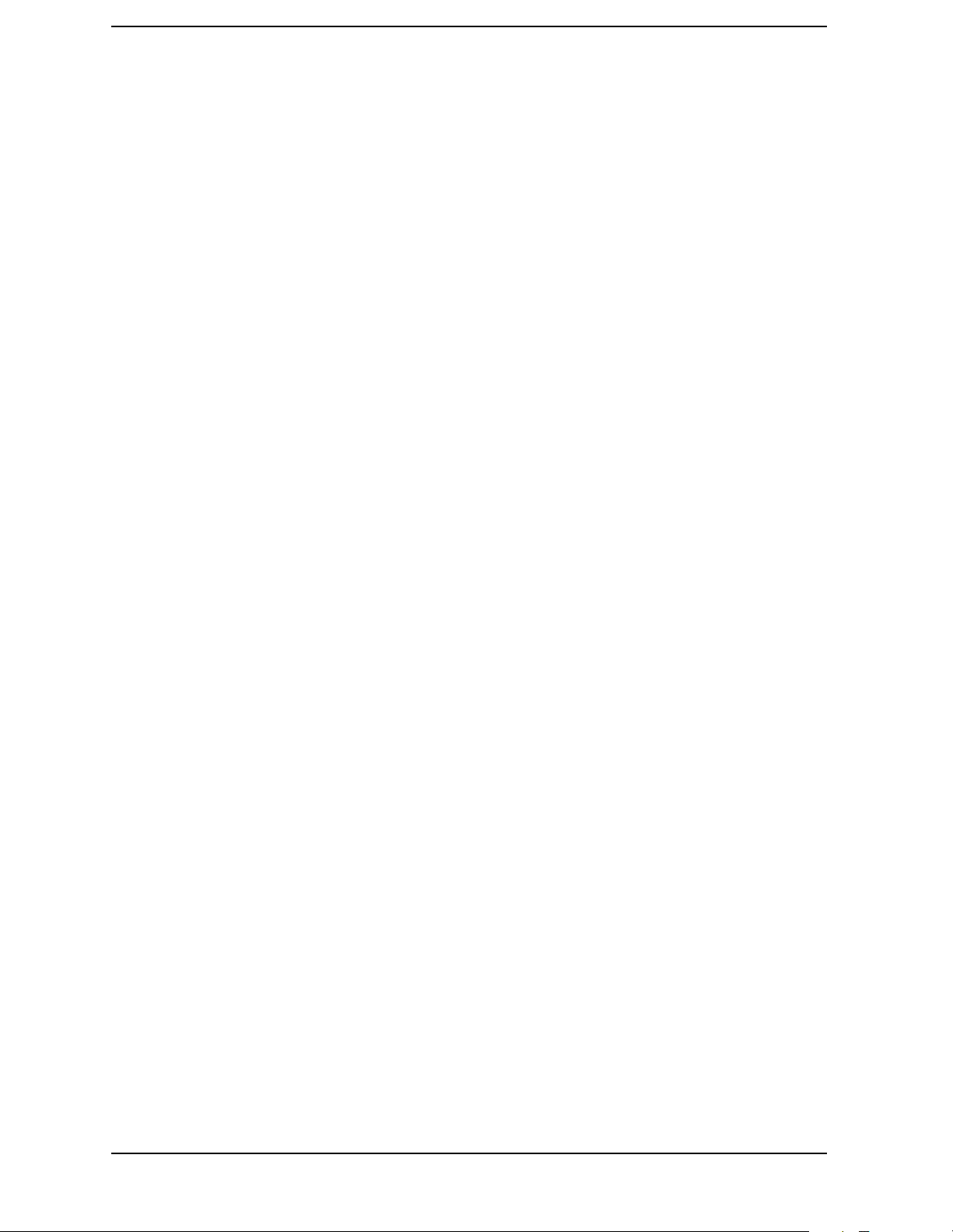
List of Commands
:MEMory:INSTall:APPLication <filename> . . . . . . . . . . . . . . . . . . . . . . . . . . . . . . . . . . . . . . . . . . . .281
:MEMory:UNINstall:APPLication <filename> . . . . . . . . . . . . . . . . . . . . . . . . . . . . . . . . . . . . . . . . .281
:MMEMory:FREE?. . . . . . . . . . . . . . . . . . . . . . . . . . . . . . . . . . . . . . . . . . . . . . . . . . . . . . . . . . . . . . . .282
:MMEMory:MSIS A|[C] . . . . . . . . . . . . . . . . . . . . . . . . . . . . . . . . . . . . . . . . . . . . . . . . . . . . . . . . . . .282
:MMEMory:MSIS? . . . . . . . . . . . . . . . . . . . . . . . . . . . . . . . . . . . . . . . . . . . . . . . . . . . . . . . . . . . . . . . .282
:MMEMory:STORe:SCReen:FILE[:TYPE] GIF|BMP|WMF . . . . . . . . . . . . . . . . . . . . . . . . . . . . . .284
:MMEMory:STORe:SCReen:IMAGe NORMal|INVert . . . . . . . . . . . . . . . . . . . . . . . . . . . . . . . . . . .284
:MMEMory:STORe:SCReen:IMAGe? . . . . . . . . . . . . . . . . . . . . . . . . . . . . . . . . . . . . . . . . . . . . . . . . .284
:MMEMory:STORe:SCReen[:IMMediate] <filename>. . . . . . . . . . . . . . . . . . . . . . . . . . . . . . . . . . . .283
:READ:<measurement>[n]?. . . . . . . . . . . . . . . . . . . . . . . . . . . . . . . . . . . . . . . . . . . . . . . . . . . . . . . . .285
:READ:ACP[n]? . . . . . . . . . . . . . . . . . . . . . . . . . . . . . . . . . . . . . . . . . . . . . . . . . . . . . . . . . . . . . . . . . .259
:READ:AREFerence[n]?. . . . . . . . . . . . . . . . . . . . . . . . . . . . . . . . . . . . . . . . . . . . . . . . . . . . . . . . . . . .267
:READ:CHPower[n]? . . . . . . . . . . . . . . . . . . . . . . . . . . . . . . . . . . . . . . . . . . . . . . . . . . . . . . . . . . . . . .268
:READ:PSTatastic[n]? . . . . . . . . . . . . . . . . . . . . . . . . . . . . . . . . . . . . . . . . . . . . . . . . . . . . . . . . . . . . .269
:READ:PVTime[n]? . . . . . . . . . . . . . . . . . . . . . . . . . . . . . . . . . . . . . . . . . . . . . . . . . . . . . . . . . . . . . . .271
:READ:SENSors[n]?. . . . . . . . . . . . . . . . . . . . . . . . . . . . . . . . . . . . . . . . . . . . . . . . . . . . . . . . . . . . . . .274
:READ:SPECtrum[n]? . . . . . . . . . . . . . . . . . . . . . . . . . . . . . . . . . . . . . . . . . . . . . . . . . . . . . . . . . . . . .275
:READ:TBFRequency[n]? . . . . . . . . . . . . . . . . . . . . . . . . . . . . . . . . . . . . . . . . . . . . . . . . . . . . . . . . . .278
:READ:WAVeform[n]? . . . . . . . . . . . . . . . . . . . . . . . . . . . . . . . . . . . . . . . . . . . . . . . . . . . . . . . . . . . . .279
:SERVice[:PRODuction]:CALibrate:BEGin . . . . . . . . . . . . . . . . . . . . . . . . . . . . . . . . . . . . . . . . . . . .364
:SERVice[:PRODuction]:CALibrate:DEFault <cal_fid>. . . . . . . . . . . . . . . . . . . . . . . . . . . . . . . . . . .364
:SERVice[:PRODuction]:CALibrate:END . . . . . . . . . . . . . . . . . . . . . . . . . . . . . . . . . . . . . . . . . . . . . .364
:SERVice[:PRODuction]:CALibrate:STORe <cal_fid> . . . . . . . . . . . . . . . . . . . . . . . . . . . . . . . . . . . .364
:STATus:OPERation:CONDition? . . . . . . . . . . . . . . . . . . . . . . . . . . . . . . . . . . . . . . . . . . . . . . . . . . . .365
:STATus:OPERation:ENABle <integer> . . . . . . . . . . . . . . . . . . . . . . . . . . . . . . . . . . . . . . . . . . . . . .365
:STATus:OPERation:ENABle? . . . . . . . . . . . . . . . . . . . . . . . . . . . . . . . . . . . . . . . . . . . . . . . . . . . . . .365
:STATus:OPERation:NTRansition <integer>. . . . . . . . . . . . . . . . . . . . . . . . . . . . . . . . . . . . . . . . . . .366
:STATus:OPERation:NTRansition? . . . . . . . . . . . . . . . . . . . . . . . . . . . . . . . . . . . . . . . . . . . . . . . . . .366
:STATus:OPERation:PTRansition <integer> . . . . . . . . . . . . . . . . . . . . . . . . . . . . . . . . . . . . . . . . . . .366
:STATus:OPERation:PTRansition?. . . . . . . . . . . . . . . . . . . . . . . . . . . . . . . . . . . . . . . . . . . . . . . . . . .366
:STATus:OPERation[:EVENt]? . . . . . . . . . . . . . . . . . . . . . . . . . . . . . . . . . . . . . . . . . . . . . . . . . . . . . .366
18
Page 19
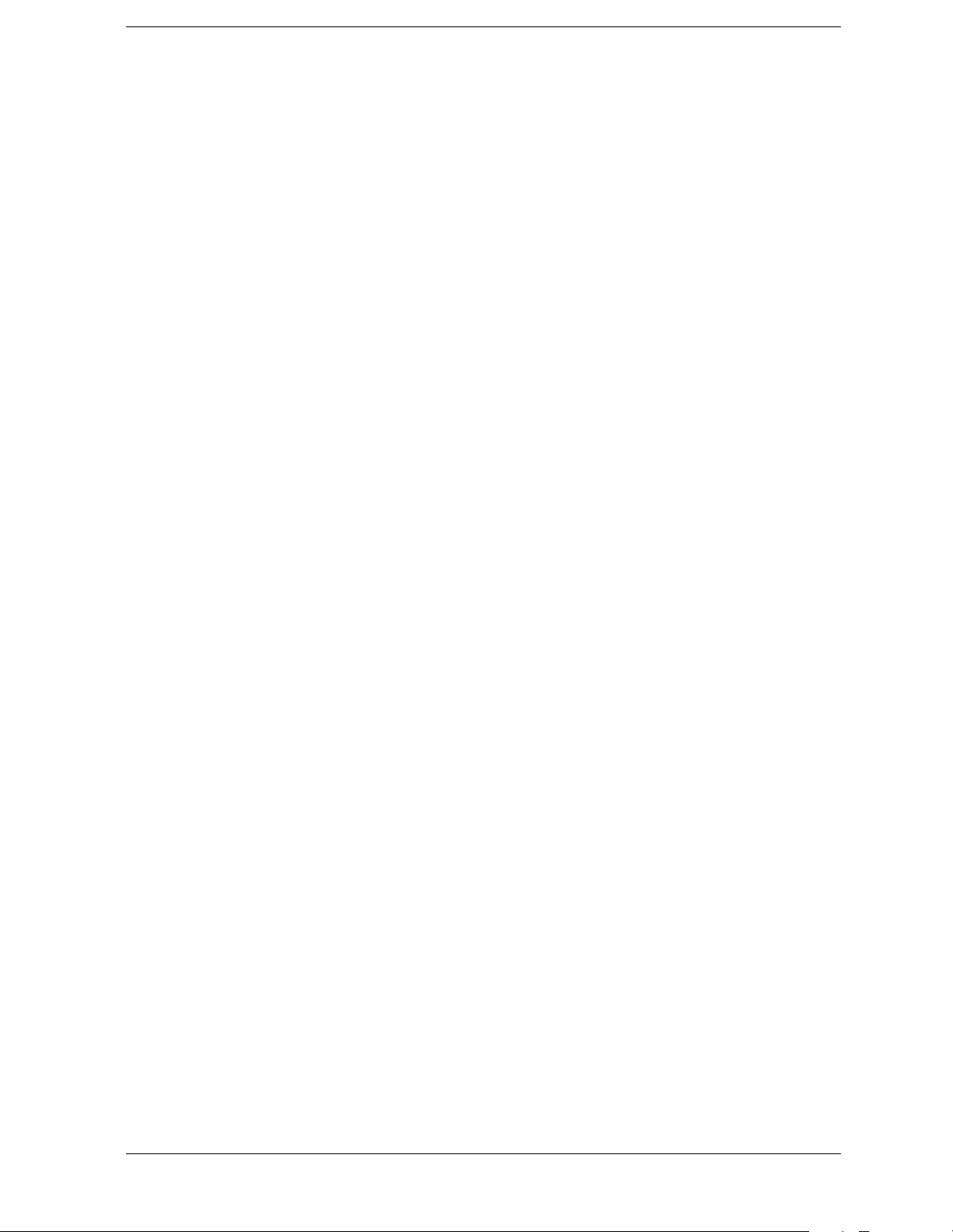
List of Commands
:STATus:PRESet. . . . . . . . . . . . . . . . . . . . . . . . . . . . . . . . . . . . . . . . . . . . . . . . . . . . . . . . . . . . . . . . . 367
:STATus:QUEStionable:CALibration:CONDition?. . . . . . . . . . . . . . . . . . . . . . . . . . . . . . . . . . . . . . 369
:STATus:QUEStionable:CALibration:ENABle <number> . . . . . . . . . . . . . . . . . . . . . . . . . . . . . . . . 369
:STATus:QUEStionable:CALibration:ENABle? . . . . . . . . . . . . . . . . . . . . . . . . . . . . . . . . . . . . . . . . 369
:STATus:QUEStionable:CALibration:NTRansition <number> . . . . . . . . . . . . . . . . . . . . . . . . . . . . 370
:STATus:QUEStionable:CALibration:NTRansition? . . . . . . . . . . . . . . . . . . . . . . . . . . . . . . . . . . . . 370
:STATus:QUEStionable:CALibration:PTRansition <number> . . . . . . . . . . . . . . . . . . . . . . . . . . . . 370
:STATus:QUEStionable:CALibration:PTRansition?. . . . . . . . . . . . . . . . . . . . . . . . . . . . . . . . . . . . . 370
:STATus:QUEStionable:CALibration[:EVENt]? . . . . . . . . . . . . . . . . . . . . . . . . . . . . . . . . . . . . . . . . 369
:STATus:QUEStionable:CONDition?. . . . . . . . . . . . . . . . . . . . . . . . . . . . . . . . . . . . . . . . . . . . . . . . . 367
:STATus:QUEStionable:ENABle <number> . . . . . . . . . . . . . . . . . . . . . . . . . . . . . . . . . . . . . . . . . . . 367
:STATus:QUEStionable:ENABle? . . . . . . . . . . . . . . . . . . . . . . . . . . . . . . . . . . . . . . . . . . . . . . . . . . . 367
:STATus:QUEStionable:FREQuency:CONDition? . . . . . . . . . . . . . . . . . . . . . . . . . . . . . . . . . . . . . . 371
:STATus:QUEStionable:FREQuency:ENABle <number> . . . . . . . . . . . . . . . . . . . . . . . . . . . . . . . . 371
:STATus:QUEStionable:FREQuency:ENABle?. . . . . . . . . . . . . . . . . . . . . . . . . . . . . . . . . . . . . . . . . 371
:STATus:QUEStionable:FREQuency:NTRansition <number> . . . . . . . . . . . . . . . . . . . . . . . . . . . . 372
:STATus:QUEStionable:FREQuency:NTRansition?. . . . . . . . . . . . . . . . . . . . . . . . . . . . . . . . . . . . . 372
:STATus:QUEStionable:FREQuency:PTRansition <number>. . . . . . . . . . . . . . . . . . . . . . . . . . . . . 372
:STATus:QUEStionable:FREQuency:PTRansition? . . . . . . . . . . . . . . . . . . . . . . . . . . . . . . . . . . . . . 372
:STATus:QUEStionable:FREQuency[:EVENt]? . . . . . . . . . . . . . . . . . . . . . . . . . . . . . . . . . . . . . . . . 371
:STATus:QUEStionable:INTegrity:CONDition? . . . . . . . . . . . . . . . . . . . . . . . . . . . . . . . . . . . . . . . . 372
:STATus:QUEStionable:INTegrity:ENABle <number> . . . . . . . . . . . . . . . . . . . . . . . . . . . . . . . . . . 373
:STATus:QUEStionable:INTegrity:ENABle? . . . . . . . . . . . . . . . . . . . . . . . . . . . . . . . . . . . . . . . . . . 373
:STATus:QUEStionable:INTegrity:NTRansition <number> . . . . . . . . . . . . . . . . . . . . . . . . . . . . . . 373
:STATus:QUEStionable:INTegrity:NTRansition? . . . . . . . . . . . . . . . . . . . . . . . . . . . . . . . . . . . . . . 373
:STATus:QUEStionable:INTegrity:PTRansition <number> . . . . . . . . . . . . . . . . . . . . . . . . . . . . . . 374
:STATus:QUEStionable:INTegrity:PTRansition? . . . . . . . . . . . . . . . . . . . . . . . . . . . . . . . . . . . . . . . 374
:STATus:QUEStionable:INTegrity:SIGNal:CONDition? . . . . . . . . . . . . . . . . . . . . . . . . . . . . . . . . . 374
:STATus:QUEStionable:INTegrity:SIGNal:ENABle <number> . . . . . . . . . . . . . . . . . . . . . . . . . . . 374
:STATus:QUEStionable:INTegrity:SIGNal:ENABle?. . . . . . . . . . . . . . . . . . . . . . . . . . . . . . . . . . . . 374
:STATus:QUEStionable:INTegrity:SIGNal:NTRansition <number> . . . . . . . . . . . . . . . . . . . . . . . 375
19
Page 20
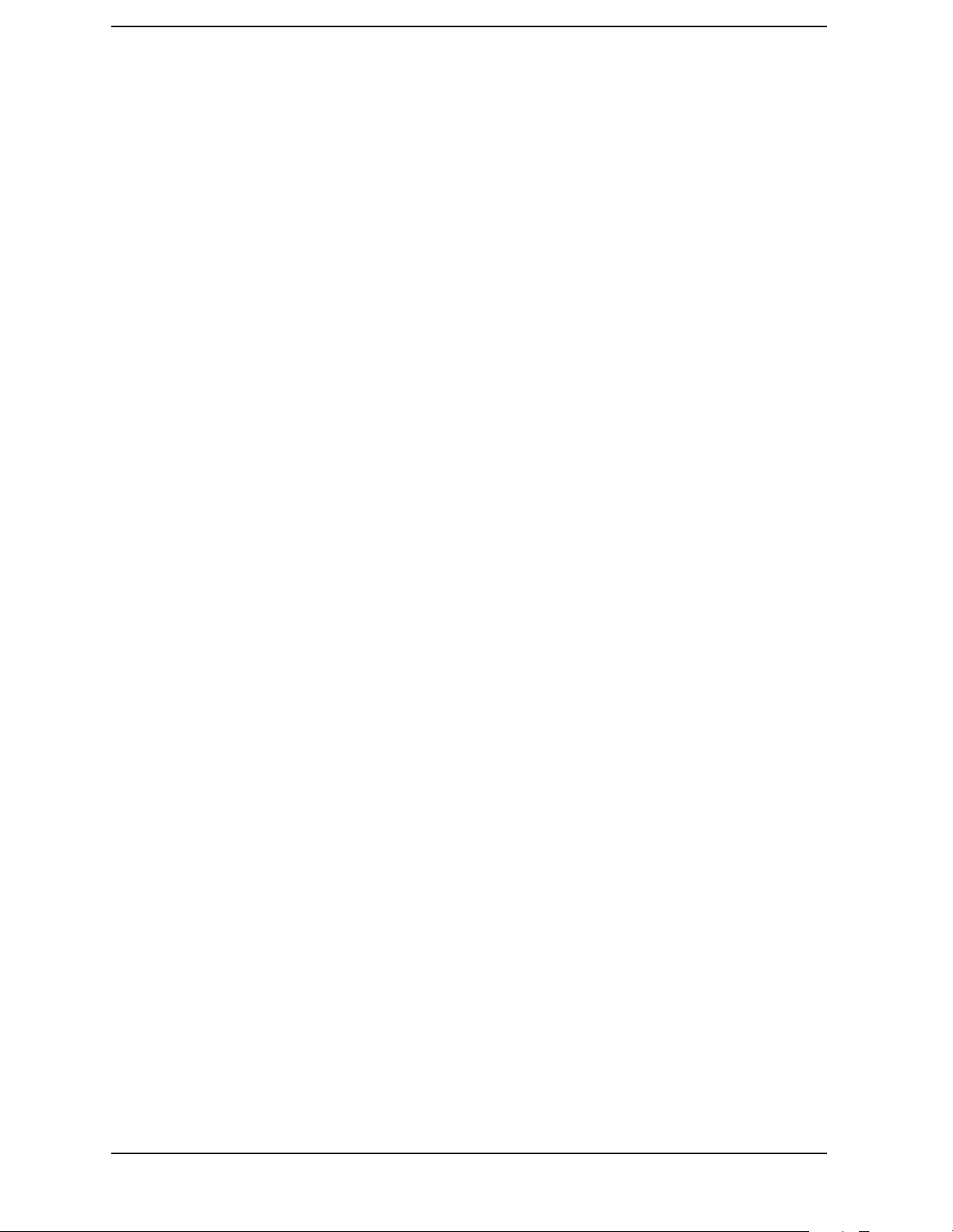
List of Commands
:STATus:QUEStionable:INTegrity:SIGNal:NTRansition? . . . . . . . . . . . . . . . . . . . . . . . . . . . . . . . .375
:STATus:QUEStionable:INTegrity:SIGNal:PTRansition <number> . . . . . . . . . . . . . . . . . . . . . . . .375
:STATus:QUEStionable:INTegrity:SIGNal:PTRansition?. . . . . . . . . . . . . . . . . . . . . . . . . . . . . . . . .375
:STATus:QUEStionable:INTegrity:SIGNal[:EVENt]?. . . . . . . . . . . . . . . . . . . . . . . . . . . . . . . . . . . .375
:STATus:QUEStionable:INTegrity:UNCalibrated:CONDition? . . . . . . . . . . . . . . . . . . . . . . . . . . . .376
:STATus:QUEStionable:INTegrity:UNCalibrated:ENABle. . . . . . . . . . . . . . . . . . . . . . . . . . . . . . . .376
:STATus:QUEStionable:INTegrity:UNCalibrated:ENABle? . . . . . . . . . . . . . . . . . . . . . . . . . . . . . . .376
:STATus:QUEStionable:INTegrity:UNCalibrated:NTRansition <number> . . . . . . . . . . . . . . . . . .377
:STATus:QUEStionable:INTegrity:UNCalibrated:NTRansition? . . . . . . . . . . . . . . . . . . . . . . . . . . .377
:STATus:QUEStionable:INTegrity:UNCalibrated:PTRansition <number> . . . . . . . . . . . . . . . . . . .377
:STATus:QUEStionable:INTegrity:UNCalibrated:PTRansition? . . . . . . . . . . . . . . . . . . . . . . . . . . .377
:STATus:QUEStionable:INTegrity:UNCalibrated[:EVENt]? . . . . . . . . . . . . . . . . . . . . . . . . . . . . . .376
:STATus:QUEStionable:INTegrity[:EVENt]?. . . . . . . . . . . . . . . . . . . . . . . . . . . . . . . . . . . . . . . . . . .373
:STATus:QUEStionable:NTRansition <number> . . . . . . . . . . . . . . . . . . . . . . . . . . . . . . . . . . . . . . .368
:STATus:QUEStionable:NTRansition? . . . . . . . . . . . . . . . . . . . . . . . . . . . . . . . . . . . . . . . . . . . . . . . .368
:STATus:QUEStionable:POWer:CONDition?. . . . . . . . . . . . . . . . . . . . . . . . . . . . . . . . . . . . . . . . . . .378
:STATus:QUEStionable:POWer:ENABle <number> . . . . . . . . . . . . . . . . . . . . . . . . . . . . . . . . . . . . .378
:STATus:QUEStionable:POWer:ENABle? . . . . . . . . . . . . . . . . . . . . . . . . . . . . . . . . . . . . . . . . . . . . .378
:STATus:QUEStionable:POWer:NTRansition <number> . . . . . . . . . . . . . . . . . . . . . . . . . . . . . . . . .379
:STATus:QUEStionable:POWer:NTRansition? . . . . . . . . . . . . . . . . . . . . . . . . . . . . . . . . . . . . . . . . .379
:STATus:QUEStionable:POWer:PTRansition <number> . . . . . . . . . . . . . . . . . . . . . . . . . . . . . . . . .379
:STATus:QUEStionable:POWer:PTRansition?>. . . . . . . . . . . . . . . . . . . . . . . . . . . . . . . . . . . . . . . . .379
:STATus:QUEStionable:POWer[:EVENt]? . . . . . . . . . . . . . . . . . . . . . . . . . . . . . . . . . . . . . . . . . . . . .378
:STATus:QUEStionable:PTRansition <number>. . . . . . . . . . . . . . . . . . . . . . . . . . . . . . . . . . . . . . . .368
:STATus:QUEStionable:PTRansition? . . . . . . . . . . . . . . . . . . . . . . . . . . . . . . . . . . . . . . . . . . . . . . . .368
:STATus:QUEStionable:TEMPerature:CONDition? . . . . . . . . . . . . . . . . . . . . . . . . . . . . . . . . . . . . .379
:STATus:QUEStionable:TEMPerature:ENABle <number> . . . . . . . . . . . . . . . . . . . . . . . . . . . . . . .380
:STATus:QUEStionable:TEMPerature:ENABle? . . . . . . . . . . . . . . . . . . . . . . . . . . . . . . . . . . . . . . . .380
:STATus:QUEStionable:TEMPerature:NTRansition <number> . . . . . . . . . . . . . . . . . . . . . . . . . . .380
:STATus:QUEStionable:TEMPerature:NTRansition? . . . . . . . . . . . . . . . . . . . . . . . . . . . . . . . . . . . .380
:STATus:QUEStionable:TEMPerature:PTRansition <number> . . . . . . . . . . . . . . . . . . . . . . . . . . . .381
20
Page 21
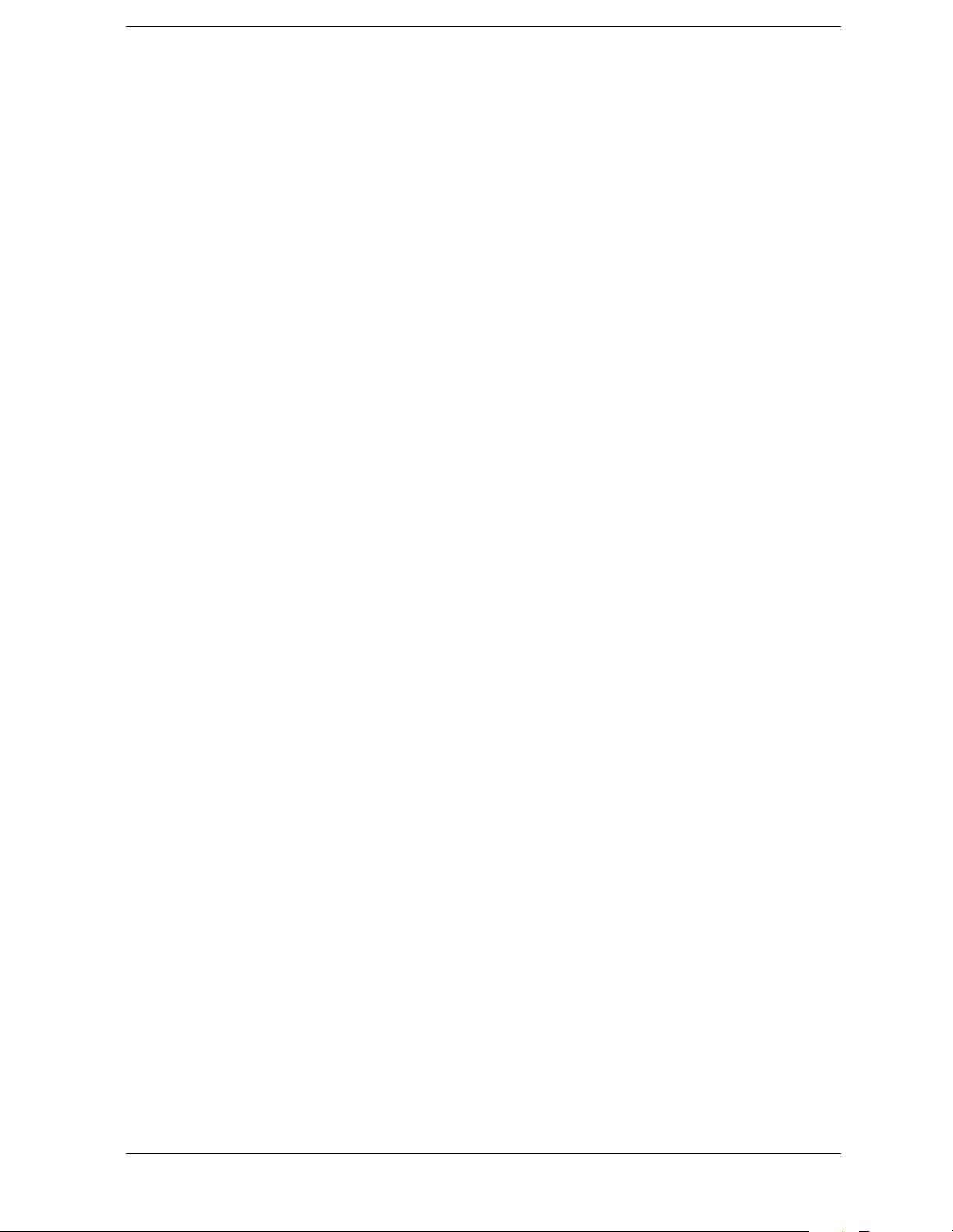
List of Commands
:STATus:QUEStionable:TEMPerature:PTRansition? . . . . . . . . . . . . . . . . . . . . . . . . . . . . . . . . . . . 381
:STATus:QUEStionable:TEMPerature[:EVENt]?. . . . . . . . . . . . . . . . . . . . . . . . . . . . . . . . . . . . . . . 380
:STATus:QUEStionable[:EVENt]?. . . . . . . . . . . . . . . . . . . . . . . . . . . . . . . . . . . . . . . . . . . . . . . . . . . 368
:SYSTem:COMMunicate:GPIB[:SELF]:ADDRess <integer> . . . . . . . . . . . . . . . . . . . . . . . . . . . . . . 382
:SYSTem:COMMunicate:GPIB[:SELF]:ADDRess?. . . . . . . . . . . . . . . . . . . . . . . . . . . . . . . . . . . . . . 382
:SYSTem:COMMunicate:LAN[:SELF]:IP <string> . . . . . . . . . . . . . . . . . . . . . . . . . . . . . . . . . . . . . 382
:SYSTem:COMMunicate:LAN[:SELF]:IP? . . . . . . . . . . . . . . . . . . . . . . . . . . . . . . . . . . . . . . . . . . . . 382
:SYSTem:CONFigure:DEFault . . . . . . . . . . . . . . . . . . . . . . . . . . . . . . . . . . . . . . . . . . . . . . . . . . . . . 383
:SYSTem:CONFigure? . . . . . . . . . . . . . . . . . . . . . . . . . . . . . . . . . . . . . . . . . . . . . . . . . . . . . . . . . . . . 383
:SYSTem:CONFigure[:SYSTem]? . . . . . . . . . . . . . . . . . . . . . . . . . . . . . . . . . . . . . . . . . . . . . . . . . . . 384
:SYSTem:DATE <year>,<month>,<day>. . . . . . . . . . . . . . . . . . . . . . . . . . . . . . . . . . . . . . . . . . . . . . 384
:SYSTem:DATE? . . . . . . . . . . . . . . . . . . . . . . . . . . . . . . . . . . . . . . . . . . . . . . . . . . . . . . . . . . . . . . . . . 384
:SYSTem:ERRor:VERBose OFF|ON|0|1 . . . . . . . . . . . . . . . . . . . . . . . . . . . . . . . . . . . . . . . . . . . . 385
:SYSTem:ERRor:VERBose? . . . . . . . . . . . . . . . . . . . . . . . . . . . . . . . . . . . . . . . . . . . . . . . . . . . . . . . . 385
:SYSTem:ERRor[:NEXT]? . . . . . . . . . . . . . . . . . . . . . . . . . . . . . . . . . . . . . . . . . . . . . . . . . . . . . . . . . 385
:SYSTem:EXIT . . . . . . . . . . . . . . . . . . . . . . . . . . . . . . . . . . . . . . . . . . . . . . . . . . . . . . . . . . . . . . . . . . 386
:SYSTem:HID? . . . . . . . . . . . . . . . . . . . . . . . . . . . . . . . . . . . . . . . . . . . . . . . . . . . . . . . . . . . . . . . . . . 386
:SYSTem:KLOCk OFF|ON|0|1 . . . . . . . . . . . . . . . . . . . . . . . . . . . . . . . . . . . . . . . . . . . . . . . . . . . . 386
:SYSTem:KLOCk?. . . . . . . . . . . . . . . . . . . . . . . . . . . . . . . . . . . . . . . . . . . . . . . . . . . . . . . . . . . . . . . . 386
:SYSTem:LKEY <‘option’>,<‘license key’>. . . . . . . . . . . . . . . . . . . . . . . . . . . . . . . . . . . . . . . . . . . . . 387
:SYSTem:LKEY:DELete <‘application option’>,<‘license key’> . . . . . . . . . . . . . . . . . . . . . . . . . . . . 387
:SYSTem:LKEY? <‘option’> . . . . . . . . . . . . . . . . . . . . . . . . . . . . . . . . . . . . . . . . . . . . . . . . . . . . . . . . 387
:SYSTem:MESSage <string> . . . . . . . . . . . . . . . . . . . . . . . . . . . . . . . . . . . . . . . . . . . . . . . . . . . . . . . 388
:SYSTem:MESSage:OFF . . . . . . . . . . . . . . . . . . . . . . . . . . . . . . . . . . . . . . . . . . . . . . . . . . . . . . . . . . 388
:SYSTem:PASSword[:CENable]<integer>. . . . . . . . . . . . . . . . . . . . . . . . . . . . . . . . . . . . . . . . . . . . . 388
:SYSTem:PRESet . . . . . . . . . . . . . . . . . . . . . . . . . . . . . . . . . . . . . . . . . . . . . . . . . . . . . . . . . . . . . . . . 388
:SYSTem:TIME <hour>,<min>,<sec> . . . . . . . . . . . . . . . . . . . . . . . . . . . . . . . . . . . . . . . . . . . . . . . . 389
:SYSTem:TIME:ADJust <seconds> . . . . . . . . . . . . . . . . . . . . . . . . . . . . . . . . . . . . . . . . . . . . . . . . . . 389
:SYSTem:TIME? . . . . . . . . . . . . . . . . . . . . . . . . . . . . . . . . . . . . . . . . . . . . . . . . . . . . . . . . . . . . . . . . . 389
:SYSTem:VERSion? . . . . . . . . . . . . . . . . . . . . . . . . . . . . . . . . . . . . . . . . . . . . . . . . . . . . . . . . . . . . . . 390
:TRIGger[:SEQuence]:AUTO:STATe OFF|ON|0|1 . . . . . . . . . . . . . . . . . . . . . . . . . . . . . . . . . . . . 391
21
Page 22
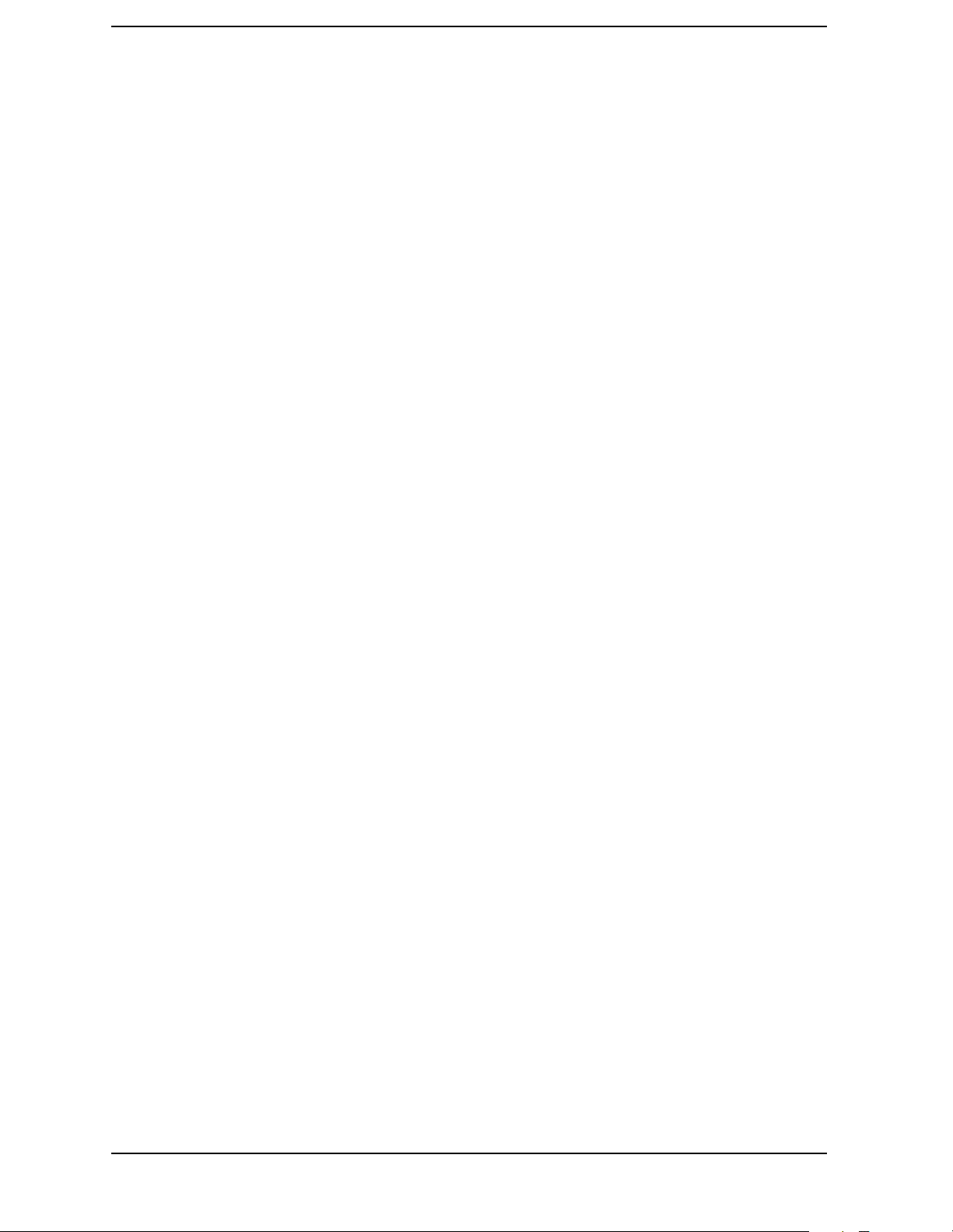
List of Commands
:TRIGger[:SEQuence]:AUTO:STATe?. . . . . . . . . . . . . . . . . . . . . . . . . . . . . . . . . . . . . . . . . . . . . . . . .391
:TRIGger[:SEQuence]:AUTO[:TIME] <time>. . . . . . . . . . . . . . . . . . . . . . . . . . . . . . . . . . . . . . . . . . .391
:TRIGger[:SEQuence]:AUTO[:TIME]? . . . . . . . . . . . . . . . . . . . . . . . . . . . . . . . . . . . . . . . . . . . . . . . .391
:TRIGger[:SEQuence]:EXTernal[1]|2:DELay <time> . . . . . . . . . . . . . . . . . . . . . . . . . . . . . . . . . . . .392
:TRIGger[:SEQuence]:EXTernal[1]|2:DELay? . . . . . . . . . . . . . . . . . . . . . . . . . . . . . . . . . . . . . . . . .392
:TRIGger[:SEQuence]:EXTernal[1]|2:LEVel <voltage> . . . . . . . . . . . . . . . . . . . . . . . . . . . . . . . . . .392
:TRIGger[:SEQuence]:EXTernal[1]|2:LEVel? . . . . . . . . . . . . . . . . . . . . . . . . . . . . . . . . . . . . . . . . . .392
:TRIGger[:SEQuence]:EXTernal[1]|2:SLOPe NEGative|POSitive . . . . . . . . . . . . . . . . . . . . . . . . .393
:TRIGger[:SEQuence]:EXTernal[1]|2:SLOPe?. . . . . . . . . . . . . . . . . . . . . . . . . . . . . . . . . . . . . . . . . .393
:TRIGger[:SEQuence]:FRAMe:ADJust <time> . . . . . . . . . . . . . . . . . . . . . . . . . . . . . . . . . . . . . . . . .393
:TRIGger[:SEQuence]:FRAMe:PERiod <time> . . . . . . . . . . . . . . . . . . . . . . . . . . . . . . . . . . . . . . . . .393
:TRIGger[:SEQuence]:FRAMe:PERiod? . . . . . . . . . . . . . . . . . . . . . . . . . . . . . . . . . . . . . . . . . . . . . . .393
:TRIGger[:SEQuence]:FRAMe:SYNC EXTFront|EXTRear|OFF . . . . . . . . . . . . . . . . . . . . . . . . . .394
:TRIGger[:SEQuence]:FRAMe:SYNC:OFFSet <time> . . . . . . . . . . . . . . . . . . . . . . . . . . . . . . . . . . .394
:TRIGger[:SEQuence]:FRAMe:SYNC:OFFSet? . . . . . . . . . . . . . . . . . . . . . . . . . . . . . . . . . . . . . . . . .394
:TRIGger[:SEQuence]:FRAMe:SYNC? . . . . . . . . . . . . . . . . . . . . . . . . . . . . . . . . . . . . . . . . . . . . . . . .394
:TRIGger[:SEQuence]:HOLDoff <time> . . . . . . . . . . . . . . . . . . . . . . . . . . . . . . . . . . . . . . . . . . . . . . .395
:TRIGger[:SEQuence]:HOLDoff?. . . . . . . . . . . . . . . . . . . . . . . . . . . . . . . . . . . . . . . . . . . . . . . . . . . . .395
:TRIGger[:SEQuence]:IF:DELay <time> . . . . . . . . . . . . . . . . . . . . . . . . . . . . . . . . . . . . . . . . . . . . . .395
:TRIGger[:SEQuence]:IF:DELay? . . . . . . . . . . . . . . . . . . . . . . . . . . . . . . . . . . . . . . . . . . . . . . . . . . . .395
:TRIGger[:SEQuence]:IF:LEVel <power>. . . . . . . . . . . . . . . . . . . . . . . . . . . . . . . . . . . . . . . . . . . . . .396
:TRIGger[:SEQuence]:IF:LEVel?. . . . . . . . . . . . . . . . . . . . . . . . . . . . . . . . . . . . . . . . . . . . . . . . . . . . .396
:TRIGger[:SEQuence]:IF:SLOPe NEGative|POSitive . . . . . . . . . . . . . . . . . . . . . . . . . . . . . . . . . . .396
:TRIGger[:SEQuence]:IF:SLOPe? . . . . . . . . . . . . . . . . . . . . . . . . . . . . . . . . . . . . . . . . . . . . . . . . . . . .396
:TRIGger[:SEQuence]:RFBurst:DELay <time> . . . . . . . . . . . . . . . . . . . . . . . . . . . . . . . . . . . . . . . . .396
:TRIGger[:SEQuence]:RFBurst:DELay?. . . . . . . . . . . . . . . . . . . . . . . . . . . . . . . . . . . . . . . . . . . . . . .396
:TRIGger[:SEQuence]:RFBurst:LEVel <rel_power> . . . . . . . . . . . . . . . . . . . . . . . . . . . . . . . . . . . . .397
:TRIGger[:SEQuence]:RFBurst:LEVel? . . . . . . . . . . . . . . . . . . . . . . . . . . . . . . . . . . . . . . . . . . . . . . .397
:TRIGger[:SEQuence]:RFBurst:SLOPe NEGative|POSitive . . . . . . . . . . . . . . . . . . . . . . . . . . . . . .397
:TRIGger[:SEQuence]:RFBurst:SLOPe?. . . . . . . . . . . . . . . . . . . . . . . . . . . . . . . . . . . . . . . . . . . . . . .397
[:SENSe]:ACP:AVERage:COUNt <integer>. . . . . . . . . . . . . . . . . . . . . . . . . . . . . . . . . . . . . . . . . . . .286
22
Page 23
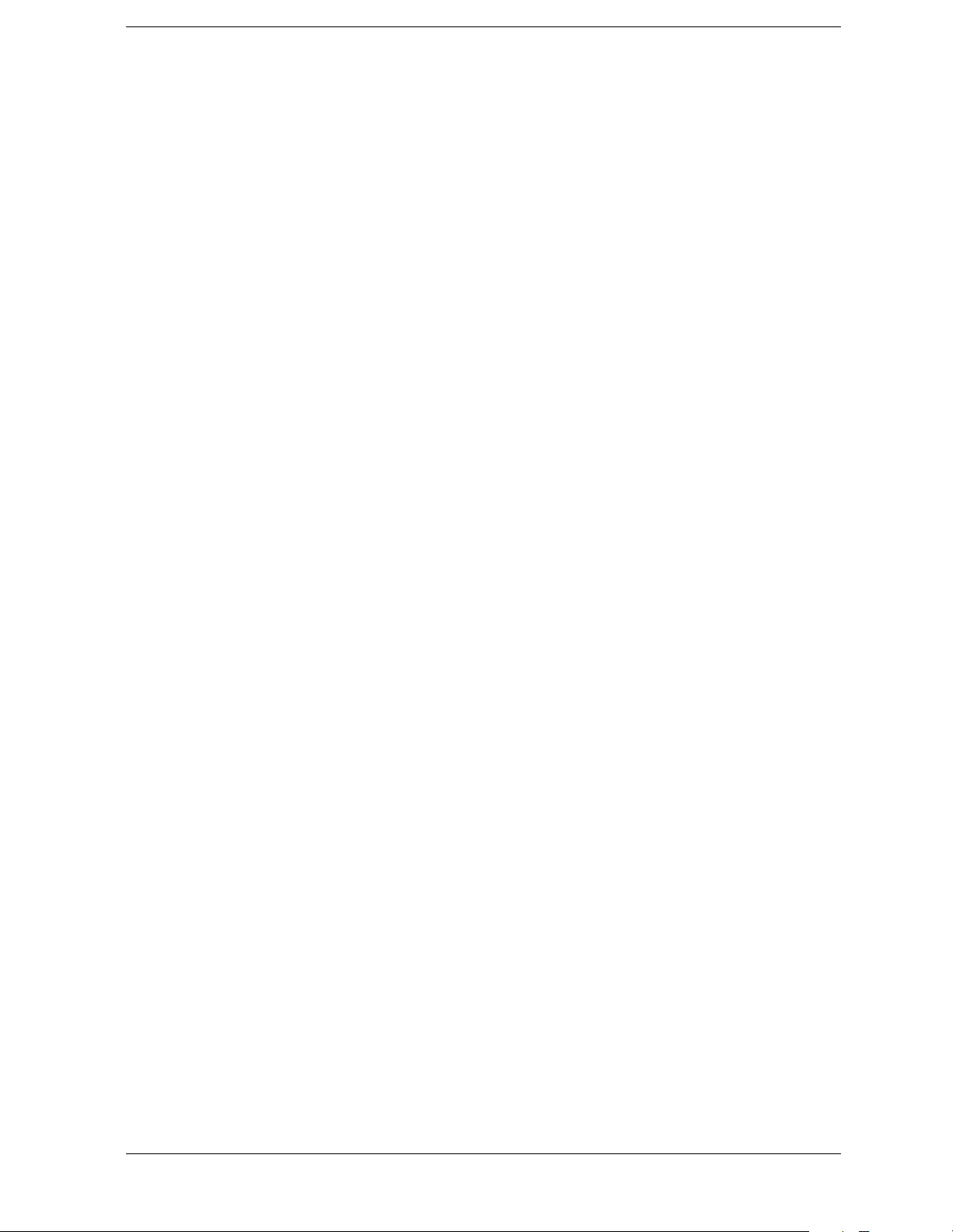
List of Commands
[:SENSe]:ACP:AVERage:COUNt? . . . . . . . . . . . . . . . . . . . . . . . . . . . . . . . . . . . . . . . . . . . . . . . . . . . 286
[:SENSe]:ACP:AVERage:TCONtrol EXPonential|REPeat . . . . . . . . . . . . . . . . . . . . . . . . . . . . . . . 287
[:SENSe]:ACP:AVERage:TCONtrol? . . . . . . . . . . . . . . . . . . . . . . . . . . . . . . . . . . . . . . . . . . . . . . . . . 287
[:SENSe]:ACP:AVERage:TYPE MAXimum|RMS . . . . . . . . . . . . . . . . . . . . . . . . . . . . . . . . . . . . . . 287
[:SENSe]:ACP:AVERage:TYPE? . . . . . . . . . . . . . . . . . . . . . . . . . . . . . . . . . . . . . . . . . . . . . . . . . . . . 287
[:SENSe]:ACP:AVERage[:STATe] OFF|ON|0|1 . . . . . . . . . . . . . . . . . . . . . . . . . . . . . . . . . . . . . . . 286
[:SENSe]:ACP:AVERage[:STATe]?. . . . . . . . . . . . . . . . . . . . . . . . . . . . . . . . . . . . . . . . . . . . . . . . . . . 286
[:SENSe]:ACP:BANDwidth[n]|BWIDth[n]:INTegration <freq> . . . . . . . . . . . . . . . . . . . . . . . . . . . 288
[:SENSe]:ACP:BANDwidth[n]|BWIDth[n]:INTegration? . . . . . . . . . . . . . . . . . . . . . . . . . . . . . . . . 288
[:SENSe]:ACP:BANDwidth[n]|BWIDth[n]:INTegration[m] <freq> . . . . . . . . . . . . . . . . . . . . . . . . 288
[:SENSe]:ACP:BANDwidth[n]|BWIDth[n]:INTegration[m]? . . . . . . . . . . . . . . . . . . . . . . . . . . . . . 288
[:SENSe]:ACP:BANDwidth|BWIDth:INTegration <freq> . . . . . . . . . . . . . . . . . . . . . . . . . . . . . . . 287
[:SENSe]:ACP:BANDwidth|BWIDth:INTegration?. . . . . . . . . . . . . . . . . . . . . . . . . . . . . . . . . . . . . 287
[:SENSe]:ACP:DYNamic[n]:RANGe[m] HIGH|NORMal|MODified . . . . . . . . . . . . . . . . . . . . . . . 289
[:SENSe]:ACP:DYNamic[n]:RANGe[m]? . . . . . . . . . . . . . . . . . . . . . . . . . . . . . . . . . . . . . . . . . . . . . . 289
[:SENSe]:ACP:FAST:OFFSet:ADC:RANGe?. . . . . . . . . . . . . . . . . . . . . . . . . . . . . . . . . . . . . . . . . . . 290
[:SENSe]:ACP:FAST:OFFSet:ADC:RANGe
AUTO|APEak|APLock|M6|P0|P6|P12|P18|P24 . . . . . . . . . . . . . . . . . . . . . . . . . . . . . . . . . . . . 290
[:SENSe]:ACP:FAST:OFFSet:RATTenuation <float>. . . . . . . . . . . . . . . . . . . . . . . . . . . . . . . . . . . . 290
[:SENSe]:ACP:FAST:OFFSet:RATTenuation? . . . . . . . . . . . . . . . . . . . . . . . . . . . . . . . . . . . . . . . . . 290
[:SENSe]:ACP:FFTSegment <integer> . . . . . . . . . . . . . . . . . . . . . . . . . . . . . . . . . . . . . . . . . . . . . . . 291
[:SENSe]:ACP:FFTSegment:AUTO OFF|ON|0|1 . . . . . . . . . . . . . . . . . . . . . . . . . . . . . . . . . . . . . 292
[:SENSe]:ACP:FFTSegment:AUTO? . . . . . . . . . . . . . . . . . . . . . . . . . . . . . . . . . . . . . . . . . . . . . . . . . 292
[:SENSe]:ACP:FFTSegment? . . . . . . . . . . . . . . . . . . . . . . . . . . . . . . . . . . . . . . . . . . . . . . . . . . . . . . . 291
[:SENSe]:ACP:FILTer[:RRC]:ALPHa <numeric> . . . . . . . . . . . . . . . . . . . . . . . . . . . . . . . . . . . . . . . 291
[:SENSe]:ACP:FILTer[:RRC]:ALPHa?. . . . . . . . . . . . . . . . . . . . . . . . . . . . . . . . . . . . . . . . . . . . . . . . 291
[:SENSe]:ACP:FILTer[:RRC][:STATe] OFF|ON|0|1 . . . . . . . . . . . . . . . . . . . . . . . . . . . . . . . . . . . 291
[:SENSe]:ACP:FILTer[:RRC][:STATe]? . . . . . . . . . . . . . . . . . . . . . . . . . . . . . . . . . . . . . . . . . . . . . . . 291
[:SENSe]:ACP:FREQuency:SPAN? . . . . . . . . . . . . . . . . . . . . . . . . . . . . . . . . . . . . . . . . . . . . . . . . . . 292
[:SENSe]:ACP:LIST:ALIMit <abs_powr>,<abs_powr>,<abs_powr>,<abs_powr>,<abs_powr> . . . 293
[:SENSe]:ACP:LIST:ALIMit? . . . . . . . . . . . . . . . . . . . . . . . . . . . . . . . . . . . . . . . . . . . . . . . . . . . . . . . 293
23
Page 24
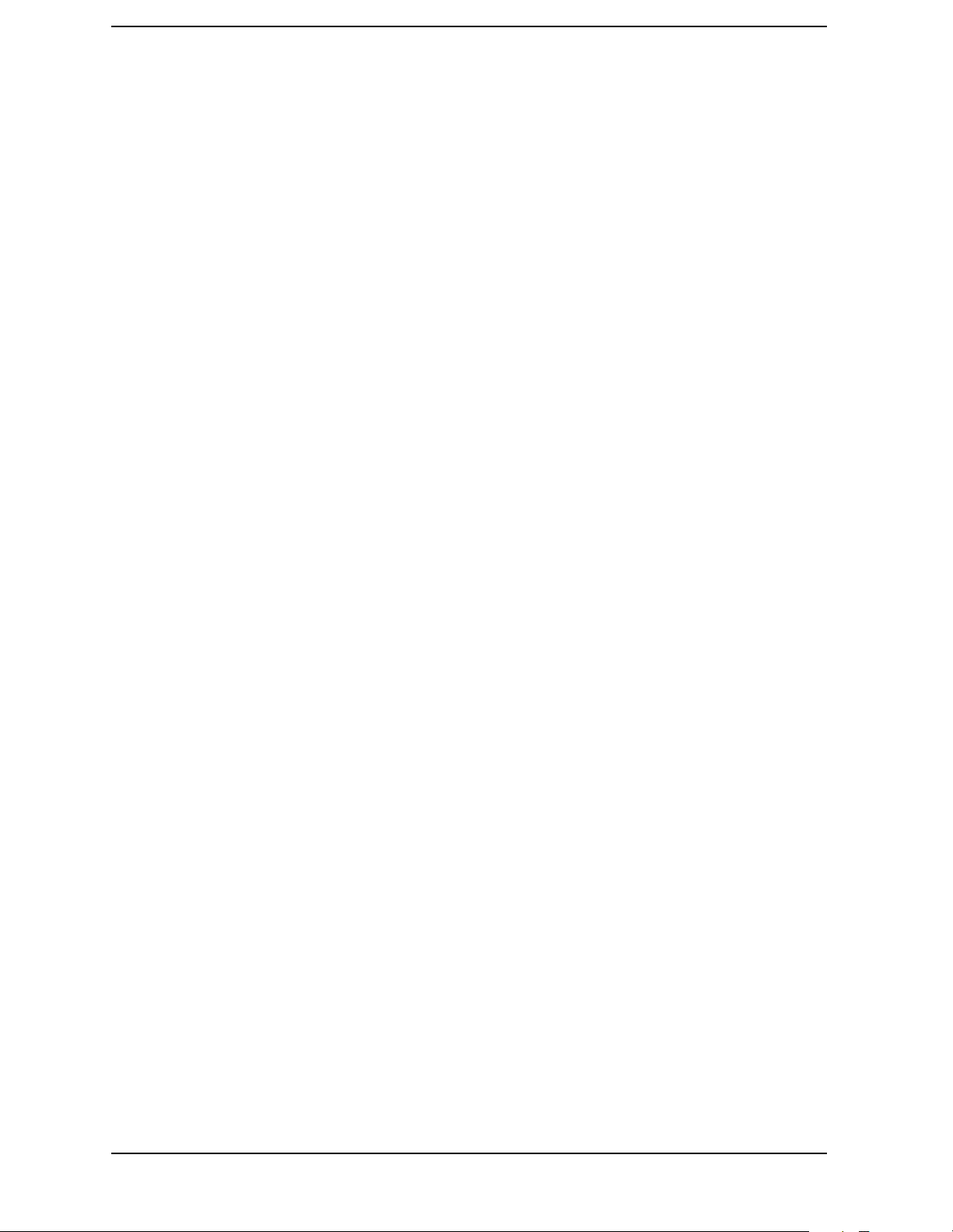
List of Commands
[:SENSe]:ACP:LIST:POWer INTeg|PEAK,INTeg|PEAK,INTeg|PEAK,INTeg|PEAK,IN-
Teg|PEAK . . . . . . . . . . . . . . . . . . . . . . . . . . . . . . . . . . . . . . . . . . . . . . . . . . . . . . . . . . . . . . . . . . . . . .294
[:SENSe]:ACP:LIST:POWer?. . . . . . . . . . . . . . . . . . . . . . . . . . . . . . . . . . . . . . . . . . . . . . . . . . . . . . . .294
[:SENSe]:ACP:LIST:RLIMit <rel_powr>,<rel_powr>,<rel_powr>,<rel_powr>,<rel_powr> . . . . . .294
[:SENSe]:ACP:LIST:RLIMit? . . . . . . . . . . . . . . . . . . . . . . . . . . . . . . . . . . . . . . . . . . . . . . . . . . . . . . .294
[:SENSe]:ACP:LIST:STATe OFF|ON|0|1, OFF|ON|0|1, OFF|ON|0|1, OFF|ON|0|1,
OFF|ON|0|1. . . . . . . . . . . . . . . . . . . . . . . . . . . . . . . . . . . . . . . . . . . . . . . . . . . . . . . . . . . . . . . . . . . .294
[:SENSe]:ACP:LIST:STATe? . . . . . . . . . . . . . . . . . . . . . . . . . . . . . . . . . . . . . . . . . . . . . . . . . . . . . . . .294
[:SENSe]:ACP:LIST:TEST ABSolute|AND|RELative|OR,
ABSolute|AND|RELative|OR, ABSolute|AND|RELative|OR,
ABSolute|AND|RELative|OR, ABSolute|AND|RELative|OR. . . . . . . . . . . . . . . . . . . . . . . . . . .295
[:SENSe]:ACP:LIST:TEST? . . . . . . . . . . . . . . . . . . . . . . . . . . . . . . . . . . . . . . . . . . . . . . . . . . . . . . . . .295
[:SENSe]:ACP:LIST[:FREQuency] <f_offset>,<f_offset>,<f_offset>,<f_offset>,<f_offset>. . . . . . . .293
[:SENSe]:ACP:LIST[:FREQuency]? . . . . . . . . . . . . . . . . . . . . . . . . . . . . . . . . . . . . . . . . . . . . . . . . . .293
[:SENSe]:ACP:OFFSet:ABSolute <power> . . . . . . . . . . . . . . . . . . . . . . . . . . . . . . . . . . . . . . . . . . . .295
[:SENSe]:ACP:OFFSet:ABSolute? . . . . . . . . . . . . . . . . . . . . . . . . . . . . . . . . . . . . . . . . . . . . . . . . . . .295
[:SENSe]:ACP:OFFSet:BANDwidth|BWIDth <res_bw> . . . . . . . . . . . . . . . . . . . . . . . . . . . . . . . . .297
[:SENSe]:ACP:OFFSet:BANDwidth|BWIDth? . . . . . . . . . . . . . . . . . . . . . . . . . . . . . . . . . . . . . . . . .297
[:SENSe]:ACP:OFFSet:LIST:ABSolute <power>,<power>,<power>,<power>,<power> . . . . . . . . .295
[:SENSe]:ACP:OFFSet:LIST:ABSolute? . . . . . . . . . . . . . . . . . . . . . . . . . . . . . . . . . . . . . . . . . . . . . . .295
[:SENSe]:ACP:OFFSet:LIST:AVERage:TYPE MAXimum|RMS . . . . . . . . . . . . . . . . . . . . . . . . . . .297
[:SENSe]:ACP:OFFSet:LIST:AVERage:TYPE? . . . . . . . . . . . . . . . . . . . . . . . . . . . . . . . . . . . . . . . . .297
[:SENSe]:ACP:OFFSet:LIST:BANDwidth|BWIDth
<res_bw>,<res_bw>,<res_bw>,<res_bw>,<res_bw> . . . . . . . . . . . . . . . . . . . . . . . . . . . . . . . . . . . . .297
[:SENSe]:ACP:OFFSet:LIST:BANDwidth|BWIDth? . . . . . . . . . . . . . . . . . . . . . . . . . . . . . . . . . . . .297
[:SENSe]:ACP:OFFSet:LIST:FFTSegment <integer>,<integer>,<integer>,<integer>,<integer> .299
[:SENSe]:ACP:OFFSet:LIST:FFTSegment:AUTO OFF|ON|0|1,
OFF|ON|0|1, OFF|ON|0|1, OFF|ON|0|1, OFF|ON|0|1 . . . . . . . . . . . . . . . . . . . . . . . . . . . . .299
[:SENSe]:ACP:OFFSet:LIST:FFTSegment:AUTO? . . . . . . . . . . . . . . . . . . . . . . . . . . . . . . . . . . . . . .299
[:SENSe]:ACP:OFFSet:LIST:FFTSegment?. . . . . . . . . . . . . . . . . . . . . . . . . . . . . . . . . . . . . . . . . . . .299
[:SENSe]:ACP:OFFSet:LIST:POINts <integer>,<integer>,<integer>,<integer>,<integer> . . . . . .302
[:SENSe]:ACP:OFFSet:LIST:POINts:AUTO OFF|ON|0|1, OFF|ON|0|1, OFF|ON|0|1,
OFF|ON|0|1, OFF|ON|0|1. . . . . . . . . . . . . . . . . . . . . . . . . . . . . . . . . . . . . . . . . . . . . . . . . . . . . . .302
[:SENSe]:ACP:OFFSet:LIST:POINts:AUTO? . . . . . . . . . . . . . . . . . . . . . . . . . . . . . . . . . . . . . . . . . .302
24
Page 25
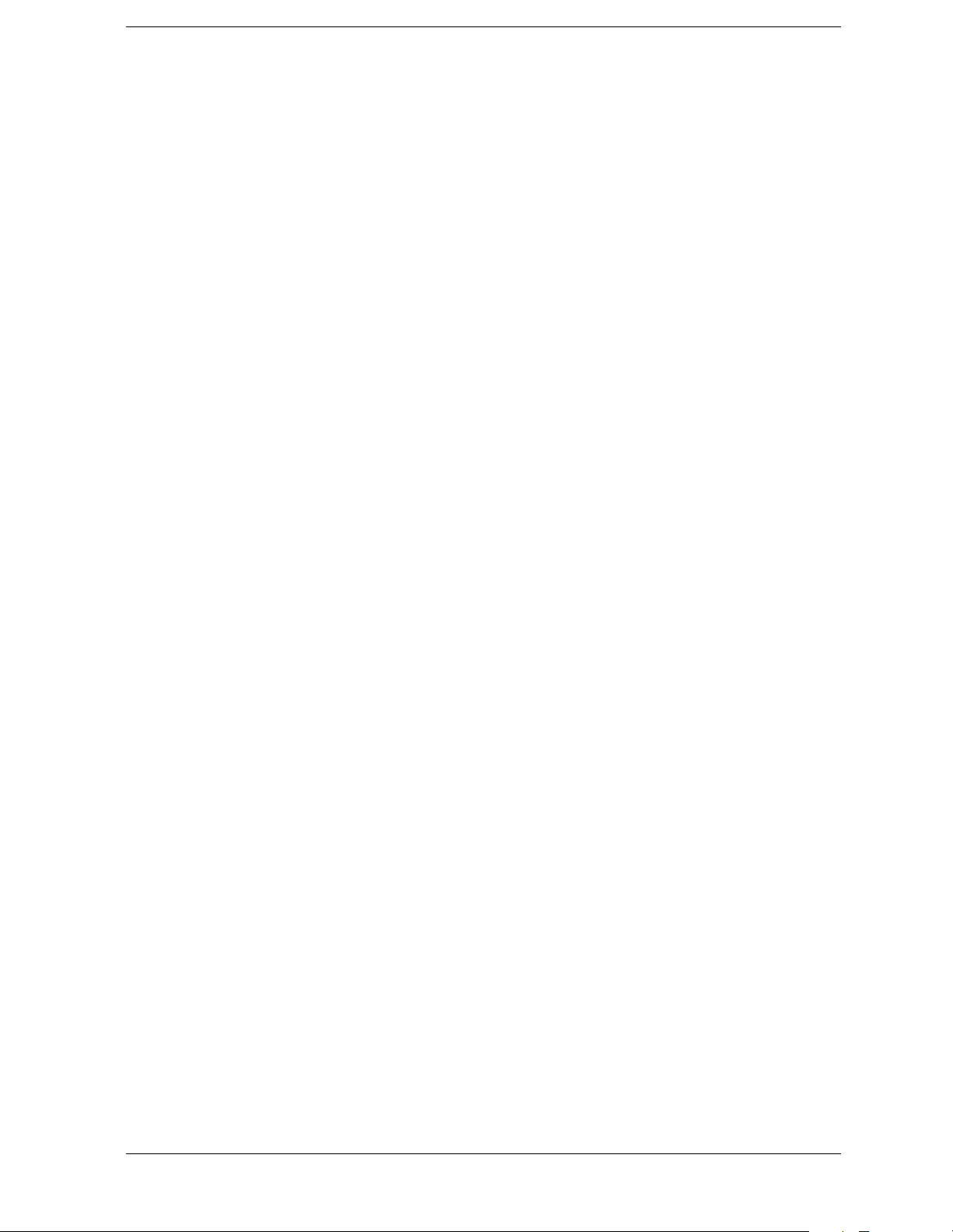
List of Commands
[:SENSe]:ACP:OFFSet:LIST:POINts?. . . . . . . . . . . . . . . . . . . . . . . . . . . . . . . . . . . . . . . . . . . . . . . . 302
[:SENSe]:ACP:OFFSet:LIST:RATTenuation:AUTO OFF|ON|0|1 . . . . . . . . . . . . . . . . . . . . . . . . 303
[:SENSe]:ACP:OFFSet:LIST:RATTenuation:AUTO? . . . . . . . . . . . . . . . . . . . . . . . . . . . . . . . . . . . . 303
[:SENSe]:ACP:OFFSet:LIST:RATTenuation
<rel_powr>,<rel_powr>,<rel_powr>,<rel_powr>,<rel_powr>. . . . . . . . . . . . . . . . . . . . . . . . . . . . . . 303
[:SENSe]:ACP:OFFSet:LIST:RATTenuation?. . . . . . . . . . . . . . . . . . . . . . . . . . . . . . . . . . . . . . . . . . 303
[:SENSe]:ACP:OFFSet:LIST:RCARrier
<rel_power>,<rel_power>,<rel_power>,<rel_power>,<rel_power> . . . . . . . . . . . . . . . . . . . . . . . . . 304
[:SENSe]:ACP:OFFSet:LIST:RCARrier? . . . . . . . . . . . . . . . . . . . . . . . . . . . . . . . . . . . . . . . . . . . . . . 304
[:SENSe]:ACP:OFFSet:LIST:RPSDensity
<rel_power>,<rel_power>,<rel_power>,<rel_power>,<rel_power> . . . . . . . . . . . . . . . . . . . . . . . . . 305
[:SENSe]:ACP:OFFSet:LIST:RPSDensity? . . . . . . . . . . . . . . . . . . . . . . . . . . . . . . . . . . . . . . . . . . . . 306
[:SENSe]:ACP:OFFSet:LIST:SIDE BOTH|NEGative|POSitive,
BOTH|NEGative|POSitive, BOTH|NEGative|POSitive,
BOTH|NEGative|POSitive, BOTH|NEGative|POSitive . . . . . . . . . . . . . . . . . . . . . . . . . . . . . . . 307
[:SENSe]:ACP:OFFSet:LIST:SIDE? . . . . . . . . . . . . . . . . . . . . . . . . . . . . . . . . . . . . . . . . . . . . . . . . . 307
[:SENSe]:ACP:OFFSet:LIST:STATe OFF|ON|0|1, OFF|ON|0|1,
OFF|ON|0|1, OFF|ON|0|1, OFF|ON|0|1 . . . . . . . . . . . . . . . . . . . . . . . . . . . . . . . . . . . . . . . . . 308
[:SENSe]:ACP:OFFSet:LIST:STATe? . . . . . . . . . . . . . . . . . . . . . . . . . . . . . . . . . . . . . . . . . . . . . . . . 308
[:SENSe]:ACP:OFFSet:LIST:SWEep:TIME <seconds>,<seconds>,<seconds>,<seconds>,<seconds> .
309
[:SENSe]:ACP:OFFSet:LIST:SWEep:TIME:AUTO OFF|ON|0|1,
OFF|ON|0|1, OFF|ON|0|1, OFF|ON|0|1, OFF|ON|0|1 . . . . . . . . . . . . . . . . . . . . . . . . . . . . 310
[:SENSe]:ACP:OFFSet:LIST:SWEep:TIME:AUTO?. . . . . . . . . . . . . . . . . . . . . . . . . . . . . . . . . . . . . 310
[:SENSe]:ACP:OFFSet:LIST:SWEep:TIME? . . . . . . . . . . . . . . . . . . . . . . . . . . . . . . . . . . . . . . . . . . 309
[:SENSe]:ACP:OFFSet:LIST:TEST ABSolute|AND|OR|RELative,
ABSolute|AND|OR|RELative, ABSolute|AND|OR|RELative,
ABSolute|AND|OR|RELative, ABSolute|AND|OR|RELative . . . . . . . . . . . . . . . . . . . . . . . . . . 310
[:SENSe]:ACP:OFFSet:LIST:TEST? . . . . . . . . . . . . . . . . . . . . . . . . . . . . . . . . . . . . . . . . . . . . . . . . . 310
[:SENSe]:ACP:OFFSet:LIST[:FREQuency]
<f_offset>,<f_offset>,<f_offset>,<f_offset>,<f_offset> . . . . . . . . . . . . . . . . . . . . . . . . . . . . . . . . . . . . 300
[:SENSe]:ACP:OFFSet:LIST[:FREQuency]?. . . . . . . . . . . . . . . . . . . . . . . . . . . . . . . . . . . . . . . . . . . 300
[:SENSe]:ACP:OFFSet:RCARrier <rel_power> . . . . . . . . . . . . . . . . . . . . . . . . . . . . . . . . . . . . . . . . 304
[:SENSe]:ACP:OFFSet:RCARrier? . . . . . . . . . . . . . . . . . . . . . . . . . . . . . . . . . . . . . . . . . . . . . . . . . . 304
[:SENSe]:ACP:OFFSet:RPSDensity <rel_power>. . . . . . . . . . . . . . . . . . . . . . . . . . . . . . . . . . . . . . . 305
25
Page 26

List of Commands
[:SENSe]:ACP:OFFSet:RPSDensity? . . . . . . . . . . . . . . . . . . . . . . . . . . . . . . . . . . . . . . . . . . . . . . . . .305
[:SENSe]:ACP:OFFSet:TEST ABSolute|AND|OR|RELative . . . . . . . . . . . . . . . . . . . . . . . . . . . . .310
[:SENSe]:ACP:OFFSet:TEST? . . . . . . . . . . . . . . . . . . . . . . . . . . . . . . . . . . . . . . . . . . . . . . . . . . . . . .310
[:SENSe]:ACP:OFFSet[:FREQuency] <f_offset> . . . . . . . . . . . . . . . . . . . . . . . . . . . . . . . . . . . . . . . .300
[:SENSe]:ACP:OFFSet[:FREQuency]? . . . . . . . . . . . . . . . . . . . . . . . . . . . . . . . . . . . . . . . . . . . . . . . .300
[:SENSe]:ACP:OFFSet[n]:LIST:ABSolute
<power>,<power>,<power>,<power>,<power>. . . . . . . . . . . . . . . . . . . . . . . . . . . . . . . . . . . . . . . . . .295
[:SENSe]:ACP:OFFSet[n]:LIST:ABSolute? . . . . . . . . . . . . . . . . . . . . . . . . . . . . . . . . . . . . . . . . . . . .296
[:SENSe]:ACP:OFFSet[n]:LIST:BANDwidth|BWIDth
<res_bw>,<res_bw>,<res_bw>,<res_bw>,<res_bw> . . . . . . . . . . . . . . . . . . . . . . . . . . . . . . . . . . . . .297
[:SENSe]:ACP:OFFSet[n]:LIST:BANDwidth|BWIDth? . . . . . . . . . . . . . . . . . . . . . . . . . . . . . . . . . .297
[:SENSe]:ACP:OFFSet[n]:LIST:RCARrier
<rel_power>,<rel_power>,<rel_power>,<rel_power>,<rel_power>. . . . . . . . . . . . . . . . . . . . . . . . . .304
[:SENSe]:ACP:OFFSet[n]:LIST:RCARrier? . . . . . . . . . . . . . . . . . . . . . . . . . . . . . . . . . . . . . . . . . . . .304
[:SENSe]:ACP:OFFSet[n]:LIST:RPSDensity
<rel_power>,<rel_power>,<rel_power>,<rel_power>,<rel_power>. . . . . . . . . . . . . . . . . . . . . . . . . .306
[:SENSe]:ACP:OFFSet[n]:LIST:RPSDensity? . . . . . . . . . . . . . . . . . . . . . . . . . . . . . . . . . . . . . . . . . .306
[:SENSe]:ACP:OFFSet[n]:LIST:STATe OFF|ON|0|1, OFF|ON|0|1,
OFF|ON|0|1, OFF|ON|0|1, OFF|ON|0|1 . . . . . . . . . . . . . . . . . . . . . . . . . . . . . . . . . . . . . . . . . .308
[:SENSe]:ACP:OFFSet[n]:LIST:STATe?. . . . . . . . . . . . . . . . . . . . . . . . . . . . . . . . . . . . . . . . . . . . . . .308
[:SENSe]:ACP:OFFSet[n]:LIST:TEST ABSolute|AND|OR|RELative,
ABSolute|AND|OR|RELative, ABSolute|AND|OR|RELative,
ABSolute|AND|OR|RELative, ABSolute|AND|OR|RELative. . . . . . . . . . . . . . . . . . . . . . . . . . .310
[:SENSe]:ACP:OFFSet[n]:LIST:TEST? . . . . . . . . . . . . . . . . . . . . . . . . . . . . . . . . . . . . . . . . . . . . . . .310
[:SENSe]:ACP:OFFSet[n]:LIST[:FREQuency]
<f_offset>,<f_offset>,<f_offset>,<f_offset>,<f_offset>. . . . . . . . . . . . . . . . . . . . . . . . . . . . . . . . . . . . .300
[:SENSe]:ACP:OFFSet[n]:LIST[:FREQuency]? . . . . . . . . . . . . . . . . . . . . . . . . . . . . . . . . . . . . . . . . .300
[:SENSe]:ACP:OFFSet[n]:LIST[m]:ABSolute
<power>,<power>,<power>,<power>,<power>. . . . . . . . . . . . . . . . . . . . . . . . . . . . . . . . . . . . . . . . . .296
[:SENSe]:ACP:OFFSet[n]:LIST[m]:ABSolute?. . . . . . . . . . . . . . . . . . . . . . . . . . . . . . . . . . . . . . . . . .296
[:SENSe]:ACP:OFFSet[n]:LIST[n]:BANDwidth|BWIDth
<res_bw>,<res_bw>,<res_bw>,<res_bw>,<res_bw> . . . . . . . . . . . . . . . . . . . . . . . . . . . . . . . . . . . . .298
[:SENSe]:ACP:OFFSet[n]:LIST[n]:BANDwidth|BWIDth?. . . . . . . . . . . . . . . . . . . . . . . . . . . . . . . .298
[:SENSe]:ACP:OFFSet[n]:LIST[n]:RCARrier
<rel_power>,<rel_power>,<rel_power>,<rel_power>,<rel_power>. . . . . . . . . . . . . . . . . . . . . . . . . .304
26
Page 27
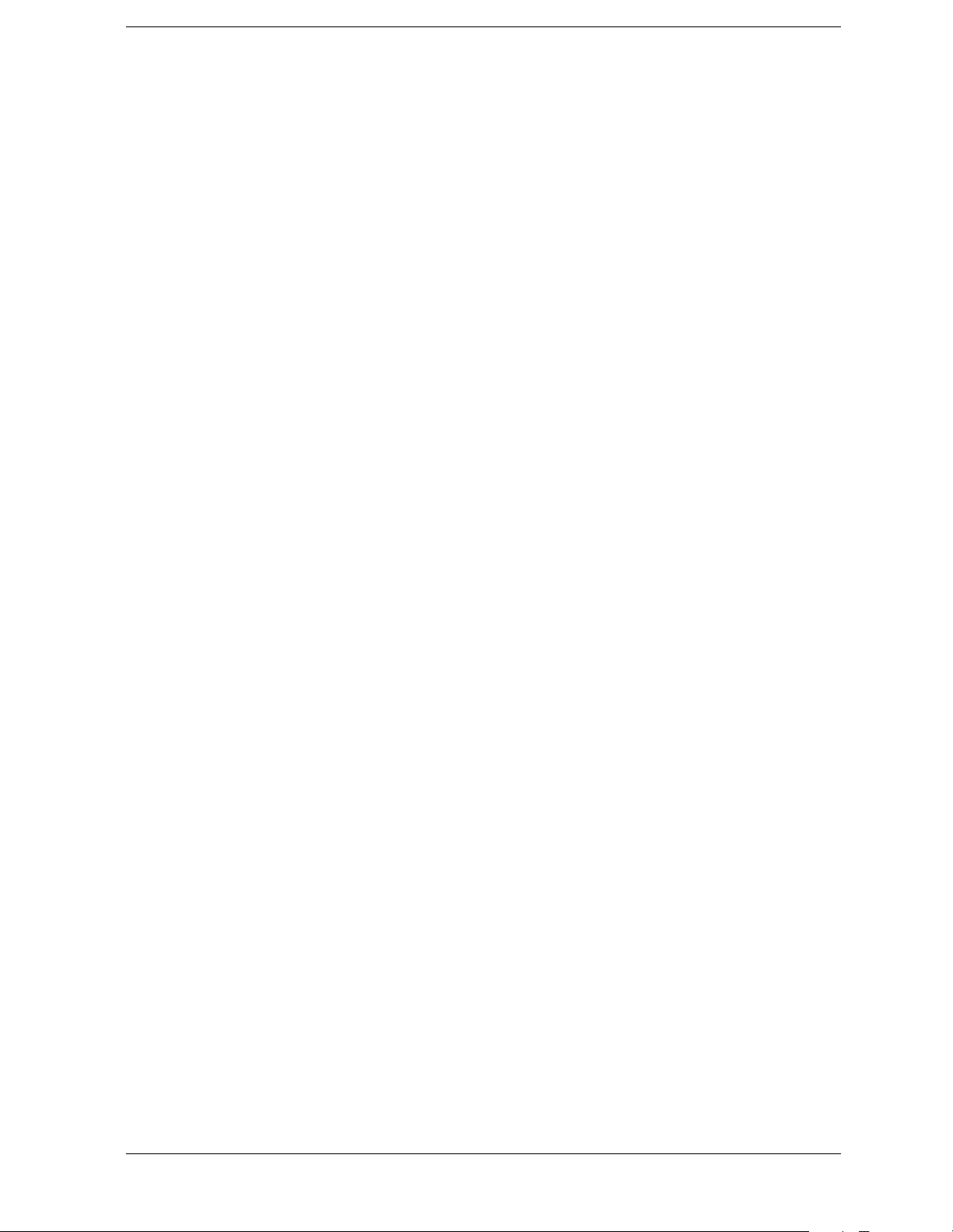
List of Commands
[:SENSe]:ACP:OFFSet[n]:LIST[n]:RCARrier? . . . . . . . . . . . . . . . . . . . . . . . . . . . . . . . . . . . . . . . . . 304
[:SENSe]:ACP:OFFSet[n]:LIST[n]:RPSDensity
<rel_power>,<rel_power>,<rel_power>,<rel_power>,<rel_power> . . . . . . . . . . . . . . . . . . . . . . . . . 306
[:SENSe]:ACP:OFFSet[n]:LIST[n]:RPSDensity? . . . . . . . . . . . . . . . . . . . . . . . . . . . . . . . . . . . . . . . 306
[:SENSe]:ACP:OFFSet[n]:LIST[n]:STATe OFF|ON|0|1,
OFF|ON|0|1, OFF|ON|0|1, OFF|ON|0|1, OFF|ON|0|1 . . . . . . . . . . . . . . . . . . . . . . . . . . . . 308
[:SENSe]:ACP:OFFSet[n]:LIST[n]:STATe? . . . . . . . . . . . . . . . . . . . . . . . . . . . . . . . . . . . . . . . . . . . . 308
[:SENSe]:ACP:OFFSet[n]:LIST[n]:TEST BSolute|AND|OR|RELative, ABSolute|AND|OR|RELative,
ABSolute|AND|OR|RELative, ABSolute|AND|OR|RELative,
ABSolute|AND|OR|RELative . . . . . . . . . . . . . . . . . . . . . . . . . . . . . . . . . . . . . . . . . . . . . . . . . . . . . 310
[:SENSe]:ACP:OFFSet[n]:LIST[n]:TEST? . . . . . . . . . . . . . . . . . . . . . . . . . . . . . . . . . . . . . . . . . . . . 310
[:SENSe]:ACP:OFFSet[n]:LIST[n][:FREQuency]
<f_offset>,<f_offset>,<f_offset>,<f_offset>,<f_offset> . . . . . . . . . . . . . . . . . . . . . . . . . . . . . . . . . . . . 300
[:SENSe]:ACP:OFFSet[n]:LIST[n][:FREQuency]? . . . . . . . . . . . . . . . . . . . . . . . . . . . . . . . . . . . . . . 300
[:SENSe]:ACP:POINts <integer>. . . . . . . . . . . . . . . . . . . . . . . . . . . . . . . . . . . . . . . . . . . . . . . . . . . . 312
[:SENSe]:ACP:POINts:AUTO OFF|ON|0|1 . . . . . . . . . . . . . . . . . . . . . . . . . . . . . . . . . . . . . . . . . . 312
[:SENSe]:ACP:POINts:AUTO?. . . . . . . . . . . . . . . . . . . . . . . . . . . . . . . . . . . . . . . . . . . . . . . . . . . . . . 312
[:SENSe]:ACP:POINts? . . . . . . . . . . . . . . . . . . . . . . . . . . . . . . . . . . . . . . . . . . . . . . . . . . . . . . . . . . . 312
[:SENSe]:ACP:SPECtrum:ENABle OFF|ON|0|1. . . . . . . . . . . . . . . . . . . . . . . . . . . . . . . . . . . . . . 313
[:SENSe]:ACP:SPECtrum:ENABle? . . . . . . . . . . . . . . . . . . . . . . . . . . . . . . . . . . . . . . . . . . . . . . . . . 313
[:SENSe]:ACP:SWEep:BANDwidth|BWIDth[:RESolution] <freq> . . . . . . . . . . . . . . . . . . . . . . . . 313
[:SENSe]:ACP:SWEep:BANDwidth|BWIDth[:RESolution]:AUTO OFF|ON|0|1 . . . . . . . . . . . . 314
[:SENSe]:ACP:SWEep:BANDwidth|BWIDth[:RESolution]:AUTO?. . . . . . . . . . . . . . . . . . . . . . . . 314
[:SENSe]:ACP:SWEep:BANDwidth|BWIDth[:RESolution]?. . . . . . . . . . . . . . . . . . . . . . . . . . . . . . 313
[:SENSe]:ACP:SWEep:DETector[:FUNCtion] AAVerage|POSitive . . . . . . . . . . . . . . . . . . . . . . . . 314
[:SENSe]:ACP:SWEep:DETector[:FUNCtion]? . . . . . . . . . . . . . . . . . . . . . . . . . . . . . . . . . . . . . . . . . 314
[:SENSe]:ACP:SWEep:TIME <seconds> . . . . . . . . . . . . . . . . . . . . . . . . . . . . . . . . . . . . . . . . . . . . . . 314
[:SENSe]:ACP:SWEep:TIME:AUTO OFF|ON|0|1. . . . . . . . . . . . . . . . . . . . . . . . . . . . . . . . . . . . . 315
[:SENSe]:ACP:SWEep:TIME:AUTO? . . . . . . . . . . . . . . . . . . . . . . . . . . . . . . . . . . . . . . . . . . . . . . . . 315
[:SENSe]:ACP:SWEep:TIME? . . . . . . . . . . . . . . . . . . . . . . . . . . . . . . . . . . . . . . . . . . . . . . . . . . . . . . 314
[:SENSe]:ACP:SWEep:TYPE FAST|FFT|SWEep . . . . . . . . . . . . . . . . . . . . . . . . . . . . . . . . . . . . . . 315
[:SENSe]:ACP:SWEep:TYPE FFT|SWEep. . . . . . . . . . . . . . . . . . . . . . . . . . . . . . . . . . . . . . . . . . . . 316
27
Page 28
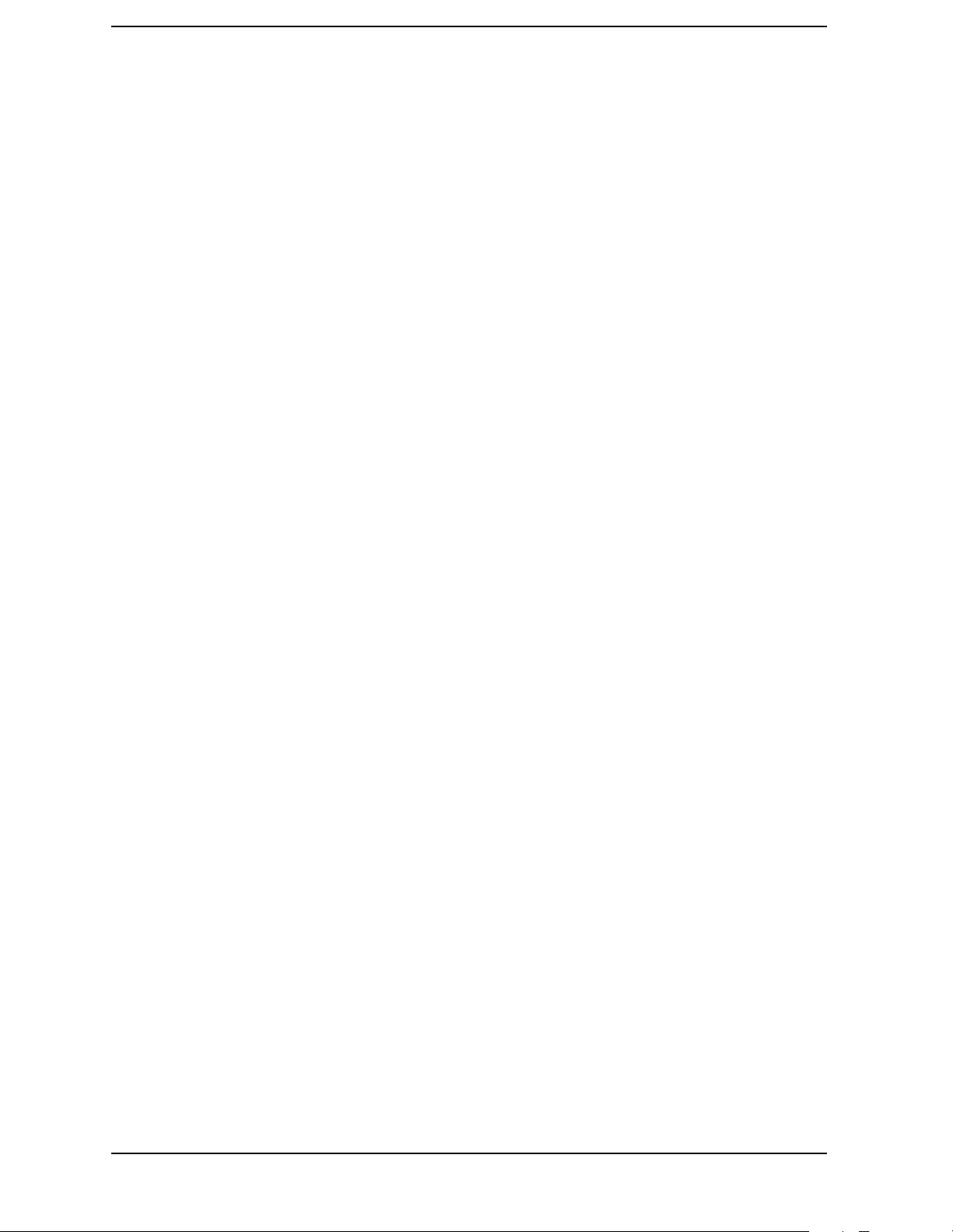
List of Commands
[:SENSe]:ACP:SWEep:TYPE?. . . . . . . . . . . . . . . . . . . . . . . . . . . . . . . . . . . . . . . . . . . . . . . . . . . . . . .315
[:SENSe]:ACP:SWEep:TYPE?. . . . . . . . . . . . . . . . . . . . . . . . . . . . . . . . . . . . . . . . . . . . . . . . . . . . . . .316
[:SENSe]:ACP:TRIGger:SOURce EXTernal[1]|EXTernal2|FRAMe|IF|IMMediate|RFBurst . .316
[:SENSe]:ACP:TRIGger:SOURce?. . . . . . . . . . . . . . . . . . . . . . . . . . . . . . . . . . . . . . . . . . . . . . . . . . . .316
[:SENSe]:ACP:TYPE PSDRef|TPRef . . . . . . . . . . . . . . . . . . . . . . . . . . . . . . . . . . . . . . . . . . . . . . . . .317
[:SENSe]:ACP:TYPE? . . . . . . . . . . . . . . . . . . . . . . . . . . . . . . . . . . . . . . . . . . . . . . . . . . . . . . . . . . . . .317
[:SENSe]:CHANnel:ARFCn|RFCHannel <integer> . . . . . . . . . . . . . . . . . . . . . . . . . . . . . . . . . . . . .318
[:SENSe]:CHANnel:ARFCn|RFCHannel:BOTTom. . . . . . . . . . . . . . . . . . . . . . . . . . . . . . . . . . . . . .319
[:SENSe]:CHANnel:ARFCn|RFCHannel:MIDDle . . . . . . . . . . . . . . . . . . . . . . . . . . . . . . . . . . . . . .320
[:SENSe]:CHANnel:ARFCn|RFCHannel:TOP . . . . . . . . . . . . . . . . . . . . . . . . . . . . . . . . . . . . . . . . .320
[:SENSe]:CHANnel:ARFCn|RFCHannel? . . . . . . . . . . . . . . . . . . . . . . . . . . . . . . . . . . . . . . . . . . . . .318
[:SENSe]:CHANnel:BURSt NORMal|SYNC|ACCess . . . . . . . . . . . . . . . . . . . . . . . . . . . . . . . . . . .321
[:SENSe]:CHANnel:BURSt TCH|CCH . . . . . . . . . . . . . . . . . . . . . . . . . . . . . . . . . . . . . . . . . . . . . . .321
[:SENSe]:CHANnel:BURSt? . . . . . . . . . . . . . . . . . . . . . . . . . . . . . . . . . . . . . . . . . . . . . . . . . . . . . . . .321
[:SENSe]:CHANnel:BURSt? . . . . . . . . . . . . . . . . . . . . . . . . . . . . . . . . . . . . . . . . . . . . . . . . . . . . . . . .321
[:SENSe]:CHANnel:PNOFfset <integer> . . . . . . . . . . . . . . . . . . . . . . . . . . . . . . . . . . . . . . . . . . . . . .322
[:SENSe]:CHANnel:PNOFfset?. . . . . . . . . . . . . . . . . . . . . . . . . . . . . . . . . . . . . . . . . . . . . . . . . . . . . .322
[:SENSe]:CHANnel:SLOT <integer> . . . . . . . . . . . . . . . . . . . . . . . . . . . . . . . . . . . . . . . . . . . . . . . . .322
[:SENSe]:CHANnel:SLOT:AUTO OFF|ON|0|1 . . . . . . . . . . . . . . . . . . . . . . . . . . . . . . . . . . . . . . . .323
[:SENSe]:CHANnel:SLOT:AUTO? . . . . . . . . . . . . . . . . . . . . . . . . . . . . . . . . . . . . . . . . . . . . . . . . . . .323
[:SENSe]:CHANnel:SLOT? . . . . . . . . . . . . . . . . . . . . . . . . . . . . . . . . . . . . . . . . . . . . . . . . . . . . . . . . .322
[:SENSe]:CHANnel:TSCode <integer> . . . . . . . . . . . . . . . . . . . . . . . . . . . . . . . . . . . . . . . . . . . . . . . .323
[:SENSe]:CHANnel:TSCode:AUTO OFF|ON|0|1 . . . . . . . . . . . . . . . . . . . . . . . . . . . . . . . . . . . . . .324
[:SENSe]:CHANnel:TSCode:AUTO? . . . . . . . . . . . . . . . . . . . . . . . . . . . . . . . . . . . . . . . . . . . . . . . . . .324
[:SENSe]:CHANnel:TSCode?. . . . . . . . . . . . . . . . . . . . . . . . . . . . . . . . . . . . . . . . . . . . . . . . . . . . . . . .323
[:SENSe]:CHPower:AVERage:COUNt <integer>. . . . . . . . . . . . . . . . . . . . . . . . . . . . . . . . . . . . . . . .324
[:SENSe]:CHPower:AVERage:COUNt? . . . . . . . . . . . . . . . . . . . . . . . . . . . . . . . . . . . . . . . . . . . . . . .324
[:SENSe]:CHPower:AVERage:TCONtrol EXPonential|REPeat. . . . . . . . . . . . . . . . . . . . . . . . . . . .325
[:SENSe]:CHPower:AVERage:TCONtrol? . . . . . . . . . . . . . . . . . . . . . . . . . . . . . . . . . . . . . . . . . . . . .325
[:SENSe]:CHPower:AVERage[:STATe] OFF|ON|0|1 . . . . . . . . . . . . . . . . . . . . . . . . . . . . . . . . . . .325
[:SENSe]:CHPower:AVERage[:STATe]? . . . . . . . . . . . . . . . . . . . . . . . . . . . . . . . . . . . . . . . . . . . . . . .325
28
Page 29

List of Commands
[:SENSe]:CHPower:BANDwidth|BWIDth:INTegration <freq> . . . . . . . . . . . . . . . . . . . . . . . . . . . 326
[:SENSe]:CHPower:BANDwidth|BWIDth:INTegration?. . . . . . . . . . . . . . . . . . . . . . . . . . . . . . . . . 326
[:SENSe]:CHPower:FREQuency:SPAN <freq> . . . . . . . . . . . . . . . . . . . . . . . . . . . . . . . . . . . . . . . . . 326
[:SENSe]:CHPower:FREQuency:SPAN? . . . . . . . . . . . . . . . . . . . . . . . . . . . . . . . . . . . . . . . . . . . . . . 326
[:SENSe]:CHPower:POINts <integer> . . . . . . . . . . . . . . . . . . . . . . . . . . . . . . . . . . . . . . . . . . . . . . . 327
[:SENSe]:CHPower:POINts:AUTO OFF|ON|0|1 . . . . . . . . . . . . . . . . . . . . . . . . . . . . . . . . . . . . . . 327
[:SENSe]:CHPower:POINts:AUTO? . . . . . . . . . . . . . . . . . . . . . . . . . . . . . . . . . . . . . . . . . . . . . . . . . 327
[:SENSe]:CHPower:POINts? . . . . . . . . . . . . . . . . . . . . . . . . . . . . . . . . . . . . . . . . . . . . . . . . . . . . . . . 327
[:SENSe]:CHPower:SWEep:TIME <time> . . . . . . . . . . . . . . . . . . . . . . . . . . . . . . . . . . . . . . . . . . . . 327
[:SENSe]:CHPower:SWEep:TIME:AUTO OFF|ON|0|1. . . . . . . . . . . . . . . . . . . . . . . . . . . . . . . . . 328
[:SENSe]:CHPower:SWEep:TIME:AUTO? . . . . . . . . . . . . . . . . . . . . . . . . . . . . . . . . . . . . . . . . . . . . 328
[:SENSe]:CHPower:SWEep:TIME? . . . . . . . . . . . . . . . . . . . . . . . . . . . . . . . . . . . . . . . . . . . . . . . . . . 327
[:SENSe]:CHPower:TRIGger:SOURce EXTernal[1]|EXTernal2|IMMediate . . . . . . . . . . . . . . . . 328
[:SENSe]:CHPower:TRIGger:SOURce? . . . . . . . . . . . . . . . . . . . . . . . . . . . . . . . . . . . . . . . . . . . . . . . 328
[:SENSe]:CORRection[:RF]:LOSS <rel_power> . . . . . . . . . . . . . . . . . . . . . . . . . . . . . . . . . . . . . . . . 329
[:SENSe]:CORRection[:RF]:LOSS? . . . . . . . . . . . . . . . . . . . . . . . . . . . . . . . . . . . . . . . . . . . . . . . . . . 329
[:SENSe]:FEED RF|IQ|IONLy|QONLy|AREFerence|IFALign. . . . . . . . . . . . . . . . . . . . . . . . . . 329
[:SENSe]:FEED? . . . . . . . . . . . . . . . . . . . . . . . . . . . . . . . . . . . . . . . . . . . . . . . . . . . . . . . . . . . . . . . . . 329
[:SENSe]:FREQuency:CENTer <freq> . . . . . . . . . . . . . . . . . . . . . . . . . . . . . . . . . . . . . . . . . . . . . . . 330
[:SENSe]:FREQuency:CENTer:STEP[:INCRement] <freq> . . . . . . . . . . . . . . . . . . . . . . . . . . . . . . 330
[:SENSe]:FREQuency:CENTer:STEP[:INCRement]?. . . . . . . . . . . . . . . . . . . . . . . . . . . . . . . . . . . . 330
[:SENSe]:FREQuency:CENTer?. . . . . . . . . . . . . . . . . . . . . . . . . . . . . . . . . . . . . . . . . . . . . . . . . . . . . 330
[:SENSe]:POWer:IQ:RANGe[:UPPer] <power> [DBM]|DBMV|W . . . . . . . . . . . . . . . . . . . . . . . . . 317
[:SENSe]:POWer:IQ:RANGe[:UPPer]? . . . . . . . . . . . . . . . . . . . . . . . . . . . . . . . . . . . . . . . . . . . . . . . 317
[:SENSe]:POWer[:RF]:ATTenuation <rel_power> . . . . . . . . . . . . . . . . . . . . . . . . . . . . . . . . . . . . . . 331
[:SENSe]:POWer[:RF]:ATTenuation:AUTO OFF|ON|0|1 . . . . . . . . . . . . . . . . . . . . . . . . . . . . . . . 331
[:SENSe]:POWer[:RF]:ATTenuation:AUTO?. . . . . . . . . . . . . . . . . . . . . . . . . . . . . . . . . . . . . . . . . . . 331
[:SENSe]:POWer[:RF]:ATTenuation? . . . . . . . . . . . . . . . . . . . . . . . . . . . . . . . . . . . . . . . . . . . . . . . . 331
[:SENSe]:POWer[:RF]:RANGe:AUTO OFF|ON|0|1. . . . . . . . . . . . . . . . . . . . . . . . . . . . . . . . . . . . 332
[:SENSe]:POWer[:RF]:RANGe:AUTO? . . . . . . . . . . . . . . . . . . . . . . . . . . . . . . . . . . . . . . . . . . . . . . . 332
[:SENSe]:POWer[:RF]:RANGe[:UPPer] <power> . . . . . . . . . . . . . . . . . . . . . . . . . . . . . . . . . . . . . . . 332
29
Page 30

List of Commands
[:SENSe]:POWer[:RF]:RANGe[:UPPer]? . . . . . . . . . . . . . . . . . . . . . . . . . . . . . . . . . . . . . . . . . . . . . .332
[:SENSe]:PSTatistic:BANDwidth|BWIDth <freq> . . . . . . . . . . . . . . . . . . . . . . . . . . . . . . . . . . . . . .333
[:SENSe]:PSTatistic:BANDwidth|BWIDth? . . . . . . . . . . . . . . . . . . . . . . . . . . . . . . . . . . . . . . . . . . .333
[:SENSe]:PSTatistic:COUNts <integer>. . . . . . . . . . . . . . . . . . . . . . . . . . . . . . . . . . . . . . . . . . . . . . .333
[:SENSe]:PSTatistic:COUNts? . . . . . . . . . . . . . . . . . . . . . . . . . . . . . . . . . . . . . . . . . . . . . . . . . . . . . .333
[:SENSe]:PSTatistic:SWEep:TIME <time> . . . . . . . . . . . . . . . . . . . . . . . . . . . . . . . . . . . . . . . . . . . .334
[:SENSe]:PSTatistic:SWEep:TIME? . . . . . . . . . . . . . . . . . . . . . . . . . . . . . . . . . . . . . . . . . . . . . . . . . .334
[:SENSe]:PSTatistic:TRIGger:SOURce EXTernal[1]|EXTernal2|FRAMe|IF|IMMediate|RFBurst.
334
[:SENSe]:PSTatistic:TRIGger:SOURce? . . . . . . . . . . . . . . . . . . . . . . . . . . . . . . . . . . . . . . . . . . . . . . .334
[:SENSe]:PVTime:AVERage:COUNt <integer> . . . . . . . . . . . . . . . . . . . . . . . . . . . . . . . . . . . . . . . . .335
[:SENSe]:PVTime:AVERage:COUNt?. . . . . . . . . . . . . . . . . . . . . . . . . . . . . . . . . . . . . . . . . . . . . . . . .335
[:SENSe]:PVTime:AVERage:TCONtrol EXPonential|REPeat . . . . . . . . . . . . . . . . . . . . . . . . . . . . .336
[:SENSe]:PVTime:AVERage:TCONtrol?. . . . . . . . . . . . . . . . . . . . . . . . . . . . . . . . . . . . . . . . . . . . . . .336
[:SENSe]:PVTime:AVERage:TYPE LOG|MAXimum|MINimum|MXMinimum|RMS. . . . . . . . .336
[:SENSe]:PVTime:AVERage:TYPE? . . . . . . . . . . . . . . . . . . . . . . . . . . . . . . . . . . . . . . . . . . . . . . . . . .336
[:SENSe]:PVTime:AVERage[:STATe] OFF|ON|0|1. . . . . . . . . . . . . . . . . . . . . . . . . . . . . . . . . . . . .335
[:SENSe]:PVTime:AVERage[:STATe]? . . . . . . . . . . . . . . . . . . . . . . . . . . . . . . . . . . . . . . . . . . . . . . . .335
[:SENSe]:PVTime:BANDwidth|BWIDth[:RESolution] <freq>. . . . . . . . . . . . . . . . . . . . . . . . . . . . .337
[:SENSe]:PVTime:BANDwidth|BWIDth[:RESolution]:TYPE FLATtop|GAUSsian . . . . . . . . . . .337
[:SENSe]:PVTime:BANDwidth|BWIDth[:RESolution]:TYPE? . . . . . . . . . . . . . . . . . . . . . . . . . . . .337
[:SENSe]:PVTime:BANDwidth|BWIDth[:RESolution]? . . . . . . . . . . . . . . . . . . . . . . . . . . . . . . . . . .337
[:SENSe]:PVTime:SWEep:TIME <integer> . . . . . . . . . . . . . . . . . . . . . . . . . . . . . . . . . . . . . . . . . . . .337
[:SENSe]:PVTime:SWEep:TIME? . . . . . . . . . . . . . . . . . . . . . . . . . . . . . . . . . . . . . . . . . . . . . . . . . . . .337
[:SENSe]:PVTime:TRIGger:SOURce EXTernal[1]|EXTernal2
|FRAMe|IF|IMMediate|RFBurst . . . . . . . . . . . . . . . . . . . . . . . . . . . . . . . . . . . . . . . . . . . . . . . . . .338
[:SENSe]:PVTime:TRIGger:SOURce?. . . . . . . . . . . . . . . . . . . . . . . . . . . . . . . . . . . . . . . . . . . . . . . . .338
[:SENSe]:RADio:CARRier:HOP OFF|ON|0|1 . . . . . . . . . . . . . . . . . . . . . . . . . . . . . . . . . . . . . . . . .339
[:SENSe]:RADio:CARRier:HOP?. . . . . . . . . . . . . . . . . . . . . . . . . . . . . . . . . . . . . . . . . . . . . . . . . . . . .339
[:SENSe]:RADio:CARRier:NUMBer SINGle|MULTiple. . . . . . . . . . . . . . . . . . . . . . . . . . . . . . . . . .339
[:SENSe]:RADio:CARRier:NUMBer? . . . . . . . . . . . . . . . . . . . . . . . . . . . . . . . . . . . . . . . . . . . . . . . . .339
[:SENSe]:RADio:CARRier[:TYPE] BURSt|CONTinuous . . . . . . . . . . . . . . . . . . . . . . . . . . . . . . . . .339
30
Page 31

List of Commands
[:SENSe]:RADio:CARRier[:TYPE]? . . . . . . . . . . . . . . . . . . . . . . . . . . . . . . . . . . . . . . . . . . . . . . . . . . 339
[:SENSe]:RADio:DEVice BS|MS . . . . . . . . . . . . . . . . . . . . . . . . . . . . . . . . . . . . . . . . . . . . . . . . . . . . 340
[:SENSe]:RADio:DEVice BTS|MS. . . . . . . . . . . . . . . . . . . . . . . . . . . . . . . . . . . . . . . . . . . . . . . . . . . 340
[:SENSe]:RADio:DEVice INBound|OUTBound . . . . . . . . . . . . . . . . . . . . . . . . . . . . . . . . . . . . . . . . 341
[:SENSe]:RADio:DEVice:BASE[:TYPE] NORMal|MICRo|PICO . . . . . . . . . . . . . . . . . . . . . . . . . . 341
[:SENSe]:RADio:DEVice:BASE[:TYPE]? . . . . . . . . . . . . . . . . . . . . . . . . . . . . . . . . . . . . . . . . . . . . . . 341
[:SENSe]:RADio:DEVice? . . . . . . . . . . . . . . . . . . . . . . . . . . . . . . . . . . . . . . . . . . . . . . . . . . . . . . . . . . 340
[:SENSe]:RADio:DEVice? . . . . . . . . . . . . . . . . . . . . . . . . . . . . . . . . . . . . . . . . . . . . . . . . . . . . . . . . . . 340
[:SENSe]:RADio:DEVice? . . . . . . . . . . . . . . . . . . . . . . . . . . . . . . . . . . . . . . . . . . . . . . . . . . . . . . . . . . 341
[:SENSe]:RADio:FOFFset <freq> . . . . . . . . . . . . . . . . . . . . . . . . . . . . . . . . . . . . . . . . . . . . . . . . . . . 342
[:SENSe]:RADio:FOFFset?. . . . . . . . . . . . . . . . . . . . . . . . . . . . . . . . . . . . . . . . . . . . . . . . . . . . . . . . . 342
[:SENSe]:RADio:FORMat ARIB|TGPP|TRIal . . . . . . . . . . . . . . . . . . . . . . . . . . . . . . . . . . . . . . . . 342
[:SENSe]:RADio:FORMat M16QAM|M64QAM|DJSMR . . . . . . . . . . . . . . . . . . . . . . . . . . . . . . . . 343
[:SENSe]:RADio:FORMat? . . . . . . . . . . . . . . . . . . . . . . . . . . . . . . . . . . . . . . . . . . . . . . . . . . . . . . . . . 342
[:SENSe]:RADio:FORMat? . . . . . . . . . . . . . . . . . . . . . . . . . . . . . . . . . . . . . . . . . . . . . . . . . . . . . . . . . 343
[:SENSe]:RADio:STANdard:BAND ARIBT53|C95B|CKOR|IS95A|JSTD8|P95B|PKOR|CUS-
Tom . . . . . . . . . . . . . . . . . . . . . . . . . . . . . . . . . . . . . . . . . . . . . . . . . . . . . . . . . . . . . . . . . . . . . . . . . . . 343
[:SENSe]:RADio:STANdard:BAND
PGSM900|EGSM900|RGSM900|DCS1800|PCS1900|GSM450| GSM480|GSM850 . . . . . . . . 344
[:SENSe]:RADio:STANdard:BAND? . . . . . . . . . . . . . . . . . . . . . . . . . . . . . . . . . . . . . . . . . . . . . . . . . 343
[:SENSe]:RADio:STANdard:BAND? . . . . . . . . . . . . . . . . . . . . . . . . . . . . . . . . . . . . . . . . . . . . . . . . . 344
[:SENSe]:RADio:TRATe FULL|HALF . . . . . . . . . . . . . . . . . . . . . . . . . . . . . . . . . . . . . . . . . . . . . . . 344
[:SENSe]:RADio:TRATe? . . . . . . . . . . . . . . . . . . . . . . . . . . . . . . . . . . . . . . . . . . . . . . . . . . . . . . . . . . 344
[:SENSe]:ROSCillator:EXTernal:FREQuency <frequency>. . . . . . . . . . . . . . . . . . . . . . . . . . . . . . . 345
[:SENSe]:ROSCillator:EXTernal:FREQuency?. . . . . . . . . . . . . . . . . . . . . . . . . . . . . . . . . . . . . . . . . 345
[:SENSe]:ROSCillator:OUTPut? . . . . . . . . . . . . . . . . . . . . . . . . . . . . . . . . . . . . . . . . . . . . . . . . . . . . 345
[:SENSe]:ROSCillator:OUTPut[:STATe] OFF|ON|0|1 . . . . . . . . . . . . . . . . . . . . . . . . . . . . . . . . . 345
[:SENSe]:ROSCillator:SOURce INTernal|EXTernal . . . . . . . . . . . . . . . . . . . . . . . . . . . . . . . . . . . . 346
[:SENSe]:ROSCillator:SOURce? . . . . . . . . . . . . . . . . . . . . . . . . . . . . . . . . . . . . . . . . . . . . . . . . . . . . 346
[:SENSe]:SPECtrum:ACQuisition:PACKing AUTO|LONG|MEDium|SHORt . . . . . . . . . . . . . . 346
[:SENSe]:SPECtrum:ACQuisition:PACKing? . . . . . . . . . . . . . . . . . . . . . . . . . . . . . . . . . . . . . . . . . . 346
[:SENSe]:SPECtrum:ADC:DITHer[:STATe] AUTO|ON|OFF|2|1|0 . . . . . . . . . . . . . . . . . . . . . . 347
31
Page 32

List of Commands
[:SENSe]:SPECtrum:ADC:DITHer[:STATe]?. . . . . . . . . . . . . . . . . . . . . . . . . . . . . . . . . . . . . . . . . . .347
[:SENSe]:SPECtrum:ADC:RANGe AUTO|APEak|APLock|M6|P0|P6|P12|P18|P24| . . . . . .347
[:SENSe]:SPECtrum:ADC:RANGe? . . . . . . . . . . . . . . . . . . . . . . . . . . . . . . . . . . . . . . . . . . . . . . . . . .347
[:SENSe]:SPECtrum:AVERage:CLEar. . . . . . . . . . . . . . . . . . . . . . . . . . . . . . . . . . . . . . . . . . . . . . . .348
[:SENSe]:SPECtrum:AVERage:COUNt <integer> . . . . . . . . . . . . . . . . . . . . . . . . . . . . . . . . . . . . . .348
[:SENSe]:SPECtrum:AVERage:COUNt? . . . . . . . . . . . . . . . . . . . . . . . . . . . . . . . . . . . . . . . . . . . . . .348
[:SENSe]:SPECtrum:AVERage:TCONtrol EXPonential|REPeat. . . . . . . . . . . . . . . . . . . . . . . . . . .349
[:SENSe]:SPECtrum:AVERage:TCONtrol? . . . . . . . . . . . . . . . . . . . . . . . . . . . . . . . . . . . . . . . . . . . .349
[:SENSe]:SPECtrum:AVERage:TYPE LOG|MAXimum|MINimum|RMS|SCALar . . . . . . . . . . .349
[:SENSe]:SPECtrum:AVERage:TYPE?. . . . . . . . . . . . . . . . . . . . . . . . . . . . . . . . . . . . . . . . . . . . . . . .349
[:SENSe]:SPECtrum:AVERage[:STATe] OFF|ON|0|1 . . . . . . . . . . . . . . . . . . . . . . . . . . . . . . . . . .348
[:SENSe]:SPECtrum:AVERage[:STATe]? . . . . . . . . . . . . . . . . . . . . . . . . . . . . . . . . . . . . . . . . . . . . . .348
[:SENSe]:SPECtrum:BANDwidth|BWIDth:IF:AUTO OFF|ON|0|1 . . . . . . . . . . . . . . . . . . . . . . .350
[:SENSe]:SPECtrum:BANDwidth|BWIDth:IF:AUTO? . . . . . . . . . . . . . . . . . . . . . . . . . . . . . . . . . .350
[:SENSe]:SPECtrum:BANDwidth|BWIDth:IF:FLATness OFF|ON|0|1. . . . . . . . . . . . . . . . . . . .350
[:SENSe]:SPECtrum:BANDwidth|BWIDth:IF:FLATness? . . . . . . . . . . . . . . . . . . . . . . . . . . . . . . .350
[:SENSe]:SPECtrum:BANDwidth|BWIDth:PADC OFF|ON|0|1 . . . . . . . . . . . . . . . . . . . . . . . . .350
[:SENSe]:SPECtrum:BANDwidth|BWIDth:PADC? . . . . . . . . . . . . . . . . . . . . . . . . . . . . . . . . . . . . .350
[:SENSe]:SPECtrum:BANDwidth|BWIDth:PFFT:TYPE FLAT|GAUSsian. . . . . . . . . . . . . . . . . .351
[:SENSe]:SPECtrum:BANDwidth|BWIDth:PFFT:TYPE? . . . . . . . . . . . . . . . . . . . . . . . . . . . . . . . .351
[:SENSe]:SPECtrum:BANDwidth|BWIDth:PFFT[:SIZE] <freq> . . . . . . . . . . . . . . . . . . . . . . . . . .350
[:SENSe]:SPECtrum:BANDwidth|BWIDth:PFFT[:SIZE]? . . . . . . . . . . . . . . . . . . . . . . . . . . . . . . .350
[:SENSe]:SPECtrum:BANDwidth|BWIDth[:RESolution] <freq> . . . . . . . . . . . . . . . . . . . . . . . . . .351
[:SENSe]:SPECtrum:BANDwidth|BWIDth[:RESolution]:AUTO OFF|ON|0|1 . . . . . . . . . . . . . .352
[:SENSe]:SPECtrum:BANDwidth|BWIDth[:RESolution]:AUTO?. . . . . . . . . . . . . . . . . . . . . . . . . .352
[:SENSe]:SPECtrum:BANDwidth|BWIDth[:RESolution]? . . . . . . . . . . . . . . . . . . . . . . . . . . . . . . .351
[:SENSe]:SPECtrum:DECimate[:FACTor] <integer> . . . . . . . . . . . . . . . . . . . . . . . . . . . . . . . . . . . .352
[:SENSe]:SPECtrum:DECimate[:FACTor]? . . . . . . . . . . . . . . . . . . . . . . . . . . . . . . . . . . . . . . . . . . . .352
[:SENSe]:SPECtrum:FFT:LENGth <integer> . . . . . . . . . . . . . . . . . . . . . . . . . . . . . . . . . . . . . . . . . .353
[:SENSe]:SPECtrum:FFT:LENGth:AUTO OFF|ON|0|1 . . . . . . . . . . . . . . . . . . . . . . . . . . . . . . . .353
[:SENSe]:SPECtrum:FFT:LENGth:AUTO? . . . . . . . . . . . . . . . . . . . . . . . . . . . . . . . . . . . . . . . . . . . .353
32
Page 33

List of Commands
[:SENSe]:SPECtrum:FFT:LENGth? . . . . . . . . . . . . . . . . . . . . . . . . . . . . . . . . . . . . . . . . . . . . . . . . . 353
[:SENSe]:SPECtrum:FFT:RBWPoints <real>. . . . . . . . . . . . . . . . . . . . . . . . . . . . . . . . . . . . . . . . . . 354
[:SENSe]:SPECtrum:FFT:RBWPoints? . . . . . . . . . . . . . . . . . . . . . . . . . . . . . . . . . . . . . . . . . . . . . . . 354
[:SENSe]:SPECtrum:FFT:WINDow:DELay <real> . . . . . . . . . . . . . . . . . . . . . . . . . . . . . . . . . . . . . 354
[:SENSe]:SPECtrum:FFT:WINDow:DELay? . . . . . . . . . . . . . . . . . . . . . . . . . . . . . . . . . . . . . . . . . . 354
[:SENSe]:SPECtrum:FFT:WINDow:LENGth <integer> . . . . . . . . . . . . . . . . . . . . . . . . . . . . . . . . . 354
[:SENSe]:SPECtrum:FFT:WINDow:LENGth? . . . . . . . . . . . . . . . . . . . . . . . . . . . . . . . . . . . . . . . . . 354
[:SENSe]:SPECtrum:FFT:WINDow[:TYPE]? . . . . . . . . . . . . . . . . . . . . . . . . . . . . . . . . . . . . . . . . . . 355
[:SENSe]:SPECtrum:FFT:WINDow[:TYPE]BH4Tap|BLACkman|
FLATtop|GAUSsian|HAMMing|HANNing|KB70|KB90|KB110|UNIForm. . . . . . . . . . . . . . . 355
[:SENSe]:SPECtrum:FREQuency:SPAN <freq>. . . . . . . . . . . . . . . . . . . . . . . . . . . . . . . . . . . . . . . . 355
[:SENSe]:SPECtrum:FREQuency:SPAN? . . . . . . . . . . . . . . . . . . . . . . . . . . . . . . . . . . . . . . . . . . . . . 355
[:SENSe]:SPECtrum:SWEep:TIME:AUTO OFF|ON|0|1 . . . . . . . . . . . . . . . . . . . . . . . . . . . . . . . 356
[:SENSe]:SPECtrum:SWEep:TIME:AUTO . . . . . . . . . . . . . . . . . . . . . . . . . . . . . . . . . . . . . . . . . . . . 356
[:SENSe]:SPECtrum:SWEep:TIME? . . . . . . . . . . . . . . . . . . . . . . . . . . . . . . . . . . . . . . . . . . . . . . . . . 356
[:SENSe]:SPECtrum:SWEep:TIME[:VALue] <time> . . . . . . . . . . . . . . . . . . . . . . . . . . . . . . . . . . . . 356
[:SENSe]:SPECtrum:TRIGger:SOURce?. . . . . . . . . . . . . . . . . . . . . . . . . . . . . . . . . . . . . . . . . . . . . . 357
[:SENSe]:SPECtrum:TRIGger:SOURce
EXTernal[1]|EXTernal2|FRAMe|IF|LINE|IMMediate|RFBurst. . . . . . . . . . . . . . . . . . . . . . . . 357
[:SENSe]:VOLTage:IQ:RANGe[:UPPer] <level> . . . . . . . . . . . . . . . . . . . . . . . . . . . . . . . . . . . . . . . . 318
[:SENSe]:VOLTage:IQ:RANGe[:UPPer]?. . . . . . . . . . . . . . . . . . . . . . . . . . . . . . . . . . . . . . . . . . . . . . 318
[:SENSe]:WAVeform:ACQuistion:PACKing AUTO|LONG|MEDium|SHORt . . . . . . . . . . . . . . . 357
[:SENSe]:WAVeform:ACQuistion:PACKing?. . . . . . . . . . . . . . . . . . . . . . . . . . . . . . . . . . . . . . . . . . . 357
[:SENSe]:WAVeform:ADC:DITHer[:STATe] |OFF|ON|0|1. . . . . . . . . . . . . . . . . . . . . . . . . . . . . . 358
[:SENSe]:WAVeform:ADC:DITHer[:STATe]? . . . . . . . . . . . . . . . . . . . . . . . . . . . . . . . . . . . . . . . . . . 358
[:SENSe]:WAVeform:ADC:FILTer[:STATe] OFF|ON|0|1. . . . . . . . . . . . . . . . . . . . . . . . . . . . . . . . 358
[:SENSe]:WAVeform:ADC:FILTer[:STATe]? . . . . . . . . . . . . . . . . . . . . . . . . . . . . . . . . . . . . . . . . . . . 358
[:SENSe]:WAVeform:ADC:RANGe AUTO|APEak|APLock|GROund|M6|P0|P6|P12|P18|P24|.
358
[:SENSe]:WAVeform:ADC:RANGe? . . . . . . . . . . . . . . . . . . . . . . . . . . . . . . . . . . . . . . . . . . . . . . . . . . 358
[:SENSe]:WAVeform:APERture? . . . . . . . . . . . . . . . . . . . . . . . . . . . . . . . . . . . . . . . . . . . . . . . . . . . . 359
[:SENSe]:WAVeform:AVERage:COUNt <integer> . . . . . . . . . . . . . . . . . . . . . . . . . . . . . . . . . . . . . . 359
33
Page 34

List of Commands
[:SENSe]:WAVeform:AVERage:COUNt?. . . . . . . . . . . . . . . . . . . . . . . . . . . . . . . . . . . . . . . . . . . . . . .359
[:SENSe]:WAVeform:AVERage:TCONtrol EXPonential|REPeat . . . . . . . . . . . . . . . . . . . . . . . . . . .360
[:SENSe]:WAVeform:AVERage:TCONtrol?. . . . . . . . . . . . . . . . . . . . . . . . . . . . . . . . . . . . . . . . . . . . .360
[:SENSe]:WAVeform:AVERage:TYPE LOG|MAXimum|MINimum|RMS|SCALar . . . . . . . . . . .360
[:SENSe]:WAVeform:AVERage:TYPE? . . . . . . . . . . . . . . . . . . . . . . . . . . . . . . . . . . . . . . . . . . . . . . . .360
[:SENSe]:WAVeform:AVERage[:STATe] OFF|ON|0|1 . . . . . . . . . . . . . . . . . . . . . . . . . . . . . . . . . .359
[:SENSe]:WAVeform:AVERage[:STATe]? . . . . . . . . . . . . . . . . . . . . . . . . . . . . . . . . . . . . . . . . . . . . . .359
[:SENSe]:WAVeform:BANDwidth:RESolution]:ACTual? . . . . . . . . . . . . . . . . . . . . . . . . . . . . . . . . .361
[:SENSe]:WAVeform:BANDwidth|BWIDth[:RESolution] <freq>. . . . . . . . . . . . . . . . . . . . . . . . . . .360
[:SENSe]:WAVeform:BANDwidth|BWIDth[:RESolution]:TYPE FLATtop|GAUSsian . . . . . . . . .361
[:SENSe]:WAVeform:BANDwidth|BWIDth[:RESolution]:TYPE? . . . . . . . . . . . . . . . . . . . . . . . . . .361
[:SENSe]:WAVeform:BANDwidth|BWIDth[:RESolution]? . . . . . . . . . . . . . . . . . . . . . . . . . . . . . . . .360
[:SENSe]:WAVeform:DECimate:STATe OFF|ON|0|1 . . . . . . . . . . . . . . . . . . . . . . . . . . . . . . . . . . .362
[:SENSe]:WAVeform:DECimate:STATe? . . . . . . . . . . . . . . . . . . . . . . . . . . . . . . . . . . . . . . . . . . . . . .362
[:SENSe]:WAVeform:DECimate[:FACTor] <integer>. . . . . . . . . . . . . . . . . . . . . . . . . . . . . . . . . . . . .362
[:SENSe]:WAVeform:DECimate[:FACTor]? . . . . . . . . . . . . . . . . . . . . . . . . . . . . . . . . . . . . . . . . . . . .362
[:SENSe]:WAVeform:SWEep:TIME <time> . . . . . . . . . . . . . . . . . . . . . . . . . . . . . . . . . . . . . . . . . . . .362
[:SENSe]:WAVeform:SWEep:TIME? . . . . . . . . . . . . . . . . . . . . . . . . . . . . . . . . . . . . . . . . . . . . . . . . . .362
[:SENSe]:WAVeform:TRIGger:SOURce EXTernal[1]|
EXTernal2|FRAMe|IF|IMMediate|LINE|RFBurst. . . . . . . . . . . . . . . . . . . . . . . . . . . . . . . . . . . .363
[:SENSe]:WAVeform:TRIGger:SOURce?. . . . . . . . . . . . . . . . . . . . . . . . . . . . . . . . . . . . . . . . . . . . . . .363
34
Page 35

1 Preparing for Use
This instrument uses the Standard Commands for Programmable
Instruments (SCPI) programming language. For information on writing
SCPI commands see “SCPI Language Basics” on page 59.
35
Page 36

Preparing for Use
What’s in This Chapter?
What’s in This Chapter?
• “Programming the Transmitter Tester” on page 38.
• “Installing Optional Measurement Personalities” on page 41.
• “Writing Your First Program” on page 46.
• “Cables for Connecting to RS-232” on page 48.
• “Connecting to a LAN Server” on page 55.
• “Connecting to a GPIB Server” on page 56.
www.agilent.com/find/vsa
Get the latest listing of SCPI commands for this instrument at the
above web location. Look under technical support information.
Digital Communications Measurements Information
Additional measurement application information is available through
your local Agilent Technologies sales and service office. Some
application notes are listed below:
Description Agilent Part
Number
Digital Modulation in Communications Systems - An
Introduction
Application Note 1298
Understanding CDMA Measurements for Base
Stations and Their Components
Application Note 1311
Designing and Testing 3GPP W-CDMA User
Equipment (UE)
Application Note 1356
Designing and Testing 3GPP W-CDMA Base Stations
(BTS)
Application Note 1355
Designing and Testing IS-2000 Mobile Stations
5965-7160E
5968-0953E
5980-1238E
5980-1239E
5980-1237E
Application Note 1358
Designing and Testing IS-2000 Base Stations
Application Note 1357
36 Chapter 1
5980-1303E
Page 37

Preparing for Use
What’s in This Chapter?
Description Agilent Part
Number
Understanding GSM Transmitter Measurements for
Base Transceiver Stations and Mobile Stations
Application Note 1312
Understanding PDC and NADC Transmitter
Measurements for Base Transceiver Stations and
Mobile Stations
Application Note 1324
5966-2833E
5968-5537E
Chapter 1 37
Page 38

Preparing for Use
Programming the Transmitter Tester
Programming the Transmitter Tester
The E4406A VSA Series Transmitter Tester has several different
measurement modes. The measurement commands that are available
to you vary, depending on which mode you select. Use
INSTrument:SELect to select the desired mode.
Most modes are optional and must be installed into instrument memory
before they can be used. See “Installing Optional Measurement
Personalities” on page 41, if your measurement mode is not installed.
Table 1-1 Available Modes and Measurements
Modes Measurement Keywords
Basic - standard
INST:SELECT BASIC
cdmaOne - Option BAC
INST:SELECT CDMA
cdma2000 - Option B78
INST:SELECT CDMA2K
• ACP - adjacent channel power measurement
• CHPower - channel power measurement
• PSTatistic - power statistics (CCDF) measurement
• SPECtrum - spectrum (frequency domain) measurement
• WAVeform - waveform (time domain) measurement
• ACP - adjacent channel power ratio measurement
• CDPower - code domain power measurement
• CHPower - channel power measurement
• CSPur - close spurs measurement
• RHO - rho (waveform quality) measurement
• SPECtrum - spectrum (frequency domain) measurement
• TSpur - transmit band spurs measurement
• WAVeform - waveform (time domain) measurement
• ACP - adjacent channel power ratio measurement
• CHPower - channel power measurement
• PSTatistic - power statistics (CCDF) measurement
• CDPower - code domain power measurement
• EVMQpsk - QPSK error vector magnitude measurement
• RHO - modulation accuracy (composite rho) measurement
• OBW - occupied bandwidth measurement
• SEMask - spectrum emission mask measurement
• IM - intermodulation measurement
• SPECtrum - spectrum (frequency domain) measurement
• WAVeform - waveform (time domain) measurement
38 Chapter 1
Page 39

Table 1-1 Available Modes and Measurements
Modes Measurement Keywords
Preparing for Use
Programming the Transmitter Tester
W-CD MA ( 3 GPP ) - Op tion BA F
INST:SELECT WCDMA
EDGE w/GSM - Option 202
or
EDGE w/GSM - Option 252
INST:SELECT EDGEGSM
• ACP - adjacent channel power ratio measurement
• CDPower - code domain power measurement
• CHPower - channel power measurement
• PSTatistic - power statistics (CCDF) measurement
• EVMQpsk - QPSK error vector magnitude measurement
• RHO - modulation accuracy (composite EVM) measurement
• OBW - occupied bandwidth measurement
• SEMask - spectrum emission mask measurement
• IM - intermodulation measurement
• MCPower - multi carrier power measurement
• SPECtrum - spectrum (frequency domain) measurement
• WAVeform - waveform (time domain) measurement
• ORFSpectrum - GMSK output RF spectrum measurement
• PFERror - GMSK phase and frequency error measurement
• PVTime - GMSK power versus time measurement
• TXSPurs - GMSK transmit band spurs measurement
GSM - Option BAH
INST:SELECT GSM
• EEVM - EDGE error vector magnitude measurement
• EPVTime - EDGE power versus time measurement
• EORFspectr - EDGE output RF spectrum measurement
• ETXSpurs - EDGE transmit band spurs measurement
• SPECtrum - spectrum (frequency domain) measurement
• TXPower - transmit power measurement
• WAVeform - waveform (time domain) measurement
• ORFSpectrum - output RF spectrum measurement
• PFERror - phase and frequency error measurement
• PVTime - power versus time measurement
• TXSPurs - transmit band spurs measurement
• SPECtrum - spectrum (frequency domain) measurement
• TXPower - transmit power measurement
• WAVeform - waveform (time domain) measurement
Chapter 1 39
Page 40

Preparing for Use
Programming the Transmitter Tester
Table 1-1 Available Modes and Measurements
Modes Measurement Keywords
NADC - Option BAE
INST:SELECT NADC
or
PDC - Option BAE
INST:SELECT PDC
iDEN - Option HN1
INST:SELECT IDEN
Service - standard
INST:SELECT SERVICE
• ACP - adjacent channel power measurement
• EVM - error vector magnitude measurement
• OBWidth - occupied bandwidth measurement
• SPECtrum - spectrum (frequency domain) Measurement
• WAVeform - waveform (time domain) measurement
• ACP - adjacent channel power measurement
• BER - bit error rate measurement
• OBWidth - occupied bandwidth measurement
• SPECtrum - spectrum (frequency domain) Measurement
• WAVeform - waveform (time domain) measurement
• AREFerence - (internal) 50 MHz amplitude reference
measurement
• PVTime - power versus time measurement
• SENSors - (internal) temperature sensors measurement
• SPECtrum - spectrum (frequency domain) measurement
• TBFRequency - (internal) timebase frequency measurement
• WAVeform - waveform (time domain) measurement
40 Chapter 1
Page 41

Preparing for Use
Installing Optional Measurement Personalities
Installing Optional Measurement
Personalities
When you install a measurement personality, you follow a two step
process.
1. Install the measurement personality firmware into the instrument
memory. See “Loading an Optional Measurement Personality” on
page 42.
2. Enter a license key number that activates the measurement
personality. See “Installing a License Key” on page 43.
Adding additional measurement personalities requires purchasing a
retrofit kit for the desired option. The retrofit kit contains the
measurement personality firmware and a license key certificate. It
documents the license key number that is for your specific option and
instrument serial number.
Available Measurement Personality Options
Available Personality Options
GSM measurement personality BAH
EDGE (with GSM) measurement personality
cdmaOne measurement personality BAC
NADC, PDC measurement personalities BAE
iDEN measurement personality HN1
W-CDMA measurement personality BAF
cdma2000 measurement personality B78
a
b
a. Available as of the print date of this guide.
b. For instruments that already have Option BAH licensed,
order E4406AU Option 252 to add EDGE (with GSM).
You need two pieces of information about your instrument to order a
retrofit kit adding an option. You need the Host ID, and the instrument
serial number. You may also want/need to add optional memory.
Option
202
Required Information: Key Path:
Host ID:
__________________
Chapter 1 41
System, Show System
Page 42

Preparing for Use
Installing Optional Measurement Personalities
Required Information: Key Path:
Instrument
Serial Number:
__________________
System, Show System
Loading an Optional Measurement Personality
You must load the desired option into your instrument memory.
Loading can be done from a CD-ROM or a www location. The
automated loading program runs from your PC and comes with the
firmware.
NOTE When you add a new option, or update an existing option, you will get
the updated version of all your current options since they are reloaded
simultaneously. This process may also require you to update the
instrument core firmware so that it is compatible with the new option.
Required Information: Key Path:
Instrument
Memory:
__________________
System, File System
(This key is grayed out. The total amount of
memory in your instrument will be the sum
of the Used memory and the Free memory)
You may not be able to fit all of the available measurement
personalities in instrument memory at the same time. The approximate
memory requirements for the options are listed below. These numbers
are worst case examples. Many options share components/libraries so
the total memory usage of multiple options may not be exactly equal to
the combined total.
Available Personality Options File Size (VSA - A.05.20)
GSM measurement personality 2.4 MB
EDGE (with GSM) measurement personality 3.3 MB
cdmaOne measurement personality 2.0 MB
NADC measurement personalities 1.3 MB
PDC measurement personalities 1.4 MB
iDEN measurement personality 1.7 MB
W-CDMA measurement personality
cdma2000 measurement personality
**Shared measurement library 1.5 MB
4.2 MB
3.8 MB
a
a
42 Chapter 1
Page 43

Preparing for Use
Installing Optional Measurement Personalities
a. This application uses the shared library, so you have to add its
memory requirements to this value.
The Exit Main Firmware key is used during the firmware installation
process. This key is only for use when you want to update core firmware
using a LAN connection. The
Exit Main Firmware key halts the operation
of the instrument firmware so you can install an updated version of
firmware using a LAN connection. Instructions for loading future
firmware updates are available at the following URL:
www.agilent.com/find/vsa/
Installing a License Key
To install a license key number for the selected option, use the following
procedure.
NOTE You can also use this to reinstall a license key number that has been
deleted during an uninstall process, or lost due to a memory failure.
1. Press
System, Install, Choose Option. The Choose Option key accesses
the alpha editor menu. Use the alpha editor to enter letters
(upper-case) and the front-panel numeric keys to enter numbers for
the option designation. Then press the
Done key. As you enter the
option, you will see your entry in the active function area of the
display.
NOTE You must already have entered the license key for the GSM option BAH
before you can enter the license key for the EDGE retrofit option 252.
2. Press
License Key. Enter the letters/digits of your license key. You
will see your entry in the active function area of the display. When
you have completed entering the license key number, press the
key.
Done
3. Press the
Install Now key.
The message “ New option keys become active after reboot.”
will appear. If you want to proceed with the installation, press the
Yes key and cycle the instrument power off and then on. Press the No
key if you wish to cancel the installation process.
Chapter 1 43
Page 44

Preparing for Use
Installing Optional Measurement Personalities
Viewing a License Key
Measurement personalities purchased with your instrument have been
installed and activated at the factory. You will receive a unique License
Key number with every measurement personality purchased. The
license key number is a hexadecimal number that is for your specific
measurement personality, instrument serial number and host ID. It
enables you to install, or reactivate that particular personality.
Follow these steps to display the unique license key for a measurement
personality that is already installed in your instrument:
1. Press
System, Install, Choose Option. The Choose Option key accesses
the alpha editor. Use the alpha editor to enter letters (upper-case)
and the front-panel numeric keys to enter digits for a personality
option that is already installed in the instrument.
2. Press the
number for your instrument will now appear on the
Done key on the alpha editor menu. The unique license key
License Key
softkey.
You will want to keep a copy of your license key number in a secure
location. Please enter your license key numbers below for future
reference. If you should lose your license key number, call your nearest
Agilent Technologies service or sales office for assistance.
License Key Numbers for Instrument with Serial # ________
For Option______________ the license key number is _____________________
For Option______________ the license key number is _____________________
For Option______________ the license key number is _____________________
For Option______________ the license key number is _____________________
For Option______________ the license key number is _____________________
For Option______________ the license key number is _____________________
Using the Uninstall Key
The following procedure removes the license key number for the
selected option. This will make the option unavailable for use, and the
message “Application Not Licensed” will appear in the Status/Info
bar at the bottom of the display. Please write down the 12-digit license
key number for the option before proceeding. If that measurement
personality is to be used at a later date you will need the license key
number to reactivate the personality firmware.
44 Chapter 1
Page 45

Preparing for Use
Installing Optional Measurement Personalities
NOTE Using the Uninstall key does not remove the personality from the
instrument memory, and does not free memory to be available to install
another option. If you need to free memory to install another option,
refer to the instructions for loading firmware updates located at the
URL: www.agilent.com/find/vsa/
1. Press
Pressing the
System, More(1 of 3), More(2 of 3), Uninstall, Choose Option.
Choose Option key will activate the alpha editor menu.
Use the alpha editor to enter the letters (upper-case) and the
front-panel numeric keyboard to enter the digits (if required) for the
option, then press the
Done key. As you enter the option, you will see
your entry in the active function area of the display.
2. Press the
option. Press the
process. Press the
Uninstall Now key after you have entered the personality
Yes key if you want to continue the uninstall
No key to cancel the uninstall process.
3. Cycle the instrument power off and then on to complete the uninstall
process.
Chapter 1 45
Page 46

Preparing for Use
Writing Your First Program
Writing Your First Program
When the instrument has been connected to a computer, the computer
can be used to send instrument instructions to make fast, repeatable
measurements. A variety of different programming languages,
computer types, and interface buses can be used for this process. The
following section describes some basic steps for making a measurement
program.
NOTE Remember that in any type programming using LAN you should avoid
constantly opening and closing connections. This uses up processing
resources, adds to your system overhead, and can cause problems with
asynchronous implementation of successive commands. When you are
sending the instrument multiple commands: open the connection, send
all the commands, and close the connection.
Three Basic Steps in a Measurement
Step Tasks (SCPI Command Subsystem)
1. Set system
parameters
2. Select mode & setup
mode
3. Select measurement
& setup measurement
• Printer setup (HCOPy)
• I/O & addressing (SYSTem)
• Display configuration (DISPlay)
• Data formatting (FORMat)
• Status and errors (*IEEE and STATus)
• Mode selection (INSTrument:SELect)
• Standard selection (SENSe:RADio)
• RF channel (SENSe:CHANnel)
• Frequency (SENSe:FREQuency)
• Triggering (TRIGger)
• Input (INPut)
• Measurement selection (MEASure)
• Meas control/restart (INITiate)
• Markers (CALCulate:<meas>:MARKer)
• Averaging (SENSe:<meas>:AVERage)
• Bandwidth (SENSe:<meas>:BWIDth)
• FFT & meas window (SENSe:<meas>:FFT)
Programming a Measurement
General recommendations for writing a measurement program:
• Include comment lines in your program to describe what is
happening at each point. The way you include comment lines is
dependent on the controller and the programming language that you
are using.
46 Chapter 1
Page 47

Preparing for Use
Writing Your First Program
• Use variables for function values. List the variables at the beginning
of the program.
• Perform the measurement manually, keeping track of the key
functions used. Identify the programming commands equivalent to
these front panel keys.
• Select the instrument mode with INST:SELect. Set the mode setup
for things like your desired communications standard, channel
frequency and triggering.
• In the program, execute an instrument preset (*RST) and select
single-sweep mode (INITiate:CONTinuous OFF) before setting other
instrument functions.
• Use the MEASure group of commands, described in Chapter 5 ,
“Language Reference,”. MEASure commands make the
measurement using the standard procedure and limits. You can alter
some of the measurement defaults by using commands in the
SENSe:<meas> subsystem. Once altered, use the CONFigure,
FETCh, READ, and INITiate commands to perform the
measurements.
• The instrument can return different types of results for a particular
measurement. These results are described in the language reference
section on the MEASure group of commands.
• Execute the desired commands in logical order. Multiple SCPI
commands can be included on one line. See “SCPI Language Basics”
on page 59.
File Naming Rules
File names for storing instrument states or other data files in the
analyzer should follow pc conventions.
• They can be up to eight characters long. In addition, they can have a
file extension up to three characters long. The analyzer can assign
the extension.
• They are not case sensitive. It does not matter whether you use
upper case or lower case letters when you enter them.
• They can only contain the letters A through Z and the numbers
0through 9.
• They cannot contain any special characters (except the period that
separates the name from the extension).
• They cannot be identical to the name of another file in the same
directory.
Chapter 1 47
Page 48

Preparing for Use
Cables for Connecting to RS-232
Cables for Connecting to RS-232
There are a variety of cables and adapters available for connecting to
PCs, and printers. Several of these are documented in the following
wiring diagrams. You need to find out what connections your equipment
uses to identify the cables and/or adapters that you will need.
HP/Agilent 34398A
RS-232
Cable Kit This kit comes with an RS-232, 9-pin female to 9-pin
female null modem/printer cable and one adapter 9-pin
male to 25-pin female (part number 5181-6641). The
adapter is also included in 34399A RS-232 Adapter Kit.
HP/Agilent 34399A
RS-232
Adapter Kit This kit includes four adapters to go from DB9 female
cable (34398A) to PC/printer DB25 male or female, or to
modem DB9 female or DB25 female.
Figure 1-1 HP/Agilent 24542U Cable
Instrument PC
DCD
RX
TX
DTR
GND
DSR
RTS
CTS
RI
DB9
DB9
Female
Male
24542U
Cable
1
2
3
4
5
6
7
8
9
1
2
3
4
5
6
7
8
9
DB9
Female
DCD
RX
TX
DTR
GND
DSR
RTS
CTS
RI
DB9
Male
ca85a
48 Chapter 1
Page 49

Figure 1-2 HP/Agilent F1047-80002 Cable
Preparing for Use
Cables for Connecting to RS-232
1
2
3
4
5
6
7
8
9
DB9
Female
F1047-80002
Cable
Female
Instrument PC
DCD
RX
TX
DTR
GND
DSR
RTS
CTS
RI
DB9
Male
Figure 1-3 HP/Agilent 24542G/H Cable
Instrument PC
DCD
RX
TX
DTR
GND
DSR
RTS
CTS
RI
DB9
24542H
24542G
DB9
Male
DB9
Male
Female
DB9
Female
24542G/H
Cable
1
2
3
4
5
6
7
8
9
1
2
3
4
5
6
7
8
9
DB9
20
DB25
Female
DB25
Male
2
3
4
5
6
7
8
DCD
RX
TX
DTR
GND
DSR
RTS
CTS
RI
DB9
Male
ca86a
TX
RX
RTS
CTS
DSR
GND
DCD
DTR
DB25
Male
DB25
Female
ca87a
Figure 1-4 HP/Agilent 92219J Cable
Instrument PC
1
TX
RX
RTS
CTS
DSR
GND
DTR
DB25
Female
2
3
4
5
6
7
20
DB25
Male
Chapter 1 49
92219J
Cable
1
2
3
4
5
6
7
20
DB25
Female
TX
RX
RTS
CTS
DSR
GND
DTR
DB25
Male
ca83a
Page 50

Preparing for Use
Cables for Connecting to RS-232
Figure 1-5 HP/Agilent 13242G Cable
Instrument
TX
RX
RTS
CTS
DSR
GND
CD
SCD
SRTS
DTR
DB25
Female
12
11
19
20
DB25
Male
13242G
Cable
1
2
3
4
5
6
7
8
1
2
3
8
20
7
4
19
11
12
5
6
DB25
Male
PC/Printer
DB25
Female
Figure 1-6 HP/Agilent 24542M Modem Cable
Instrument Modem
DCD
RX
TX
DTR
GND
DSR
RTS
CTS
RI
DB9
DB9
Female
Male
Modem Cable
1
2
3
4
5
6
7
8
9
24542M
8
3
2
20
7
6
4
5
22
DB25
Male
DB25
Female
Shield
TX
RX
CD
DTR
GND
RTS
SRTS
SCD
CTS
DSR
ca84a
DCD
RX
TX
DTR
GND
DSR
RTS
CTS
RI
ca88a
50 Chapter 1
Page 51

Figure 1-7 HP/Agilent C2913A/C2914A Cable
Preparing for Use
Cables for Connecting to RS-232
Instrument PC
TX
RX
RTS
CTS
DSR
GND
DTR
DB25
Female
DB25
Female
C2913A/C2914A
1
2
3
4
5
6
7
20
DB25
Male
DB25
Male
Figure 1-8 Mouse Adapter (typical)
Instrument PC
DCD
RX
TX
DTR
GND
DSR
RTS
CTS
RI
DB9
Female
A mouse adapter works well as a
9 pin to 25 pin adapter with a PC.
Typical Mouse
Adapter
1
2
3
4
5
6
7
8
9
DB9
Male
1
2
3
4
5
6
7
20
DB25
Female
DB25
Male
2
3
4
5
6
7
8
20
22
DB25
Female
TX
RX
RTS
CTS
DSR
GND
DTR
DB25
Male
DB25
Female
ca89a
TX
RX
RTS
CTS
DSR
GND
DCD
DTR
RI
DB25
Male
ca810a
Chapter 1 51
Page 52

Preparing for Use
Cables for Connecting to RS-232
Figure 1-9 HP/Agilent 24542U Cable with 5181-6641 Adapter
Instrument
DCD
RX
TX
DTR
GND
DSR
RTS
CTS
RI
DB9
Male
1
2
3
4
5
6
7
8
9
DB9
Female
24542U
Cable
1
2
3
4
5
6
7
8
9
DB9
Female
DB9
Male
5181-6641
Adapter (Black)
1
2
3
4
5
6
7
8
9
2
3
4
5
6
7
8
20
DB25
Female
PC
TX
RX
RTS
CTS
DSR
GND
DCD
DTR
DB25
Male
Figure 1-10 HP/Agilent 24542U Cable with 5181-6640 Adapter
Instrument
DCD
RX
TX
DTR
GND
DSR
RTS
CTS
RI
DB9
Male
1
2
3
4
5
6
7
8
9
DB9
Female
24542U
Cable
1
2
3
4
5
6
7
8
9
DB9
Female
DB9
Male
5181-6640
Adapter (White)
1
2
3
4
5
6
7
8
9
2
3
4
5
6
7
8
20
DB25
Male
PC/Printer
TX
RX
RTS
CTS
DSR
GND
DCD
DTR
DB25
Female
ca811a
ca812a
Figure 1-11 HP/Agilent 24542U Cable with 5181-6642 Adapter
Instrument
DCD
RX
TX
DTR
GND
DSR
RTS
CTS
RI
DB9
Male
24542U
Cable
1
2
3
4
5
6
7
8
9
DB9
Female
1
2
3
4
5
6
7
8
9
DB9
Female
DB9
Male
52 Chapter 1
5181-6642
Adapter (Gray)
1
2
3
4
5
6
7
8
9
2
3
4
5
6
7
8
20
22
DB25
Male
Modem
TX
RX
RTS
CTS
DSR
GND
DCD
DTR
RI
DB25
Female
ca813a
Page 53

Cables for Connecting to RS-232
Figure 1-12 HP/Agilent 24542U Cable with 5181-6639 Adapter
Preparing for Use
Instrument
DCD
RX
TX
DTR
GND
DSR
RTS
CTS
RI
DB9
Male
1
2
3
4
5
6
7
8
9
DB9
Female
24542U
Cable
1
2
3
4
5
6
7
8
9
DB9
Female
DB9
Male
5181-6639
Adapter (Black)
1
2
3
4
5
6
7
8
9
1
2
3
4
5
6
7
8
9
DB9
Male
Modem
DCD
RX
TX
DTR
GND
DSR
RTS
CTS
RI
DB9
Female
ca814a
Figure 1-13 HP/Agilent F1047-80002 Cable with 5181-6641 Adapter
Instrument
DCD
RX
TX
DTR
GND
DSR
RTS
CTS
RI
DB9
Male
1
2
3
4
5
6
7
8
9
DB9
Female
F1047-80002
Cable
1
2
3
4
5
6
7
8
9
DB9
Female
DB9
Male
5181-6641
Adapter (Black)
1
2
3
4
5
6
7
8
9
2
3
4
5
6
7
8
20
DB25
Female
PC
TX
RX
RTS
CTS
DSR
GND
DCD
DTR
DB25
Male
ca815a
Figure 1-14 HP/Agilent F1047-80002 Cable with 5181-6640 Adapter
Instrument
DCD
RX
TX
DTR
GND
DSR
RTS
CTS
RI
DB9
Male
F1047-80002
Cable
1
2
3
4
5
6
7
8
9
DB9
Female
1
2
3
4
5
6
7
8
9
DB9
Female
DB9
Male
Chapter 1 53
5181-6640
Adapter (White)
1
2
3
4
5
6
7
8
9
2
3
4
5
6
7
8
20
DB25
Male
PC/Printer
TX
RX
RTS
CTS
DSR
GND
DCD
DTR
DB25
Female
ca816a
Page 54

Preparing for Use
Cables for Connecting to RS-232
Figure 1-15 HP/Agilent F1047-80002 Cable with 5181-6642 Adapter
Instrument
DCD
RX
TX
DTR
GND
DSR
RTS
CTS
RI
DB9
Male
1
2
3
4
5
6
7
8
9
DB9
Female
F1047-80002
Cable
1
2
3
4
5
6
7
8
9
DB9
Female
DB9
Male
5181-6642
Adapter (Gray)
1
2
3
4
5
6
7
8
9
2
3
4
5
6
7
8
20
22
DB25
Male
Modem
TX
RX
RTS
CTS
DSR
GND
DCD
DTR
RI
DB25
Female
ca817a
Figure 1-16 HP/Agilent F1047-80002 Cable with 5181-6639 Adapter
Instrument
DCD
RX
TX
DTR
GND
DSR
RTS
CTS
RI
DB9
Male
1
2
3
4
5
6
7
8
9
DB9
Female
F1047-80002
Cable
1
2
3
4
5
6
7
8
9
DB9
Female
DB9
Male
5181-6639
Adapter (Black)
1
2
3
4
5
6
7
8
9
1
2
3
4
5
6
7
8
9
DB9
Male
Modem
DCD
RX
TX
DTR
GND
DSR
RTS
CTS
RI
DB9
Female
ca818a
54 Chapter 1
Page 55

Preparing for Use
Connecting to a LAN Server
Connecting to a LAN Server
Connect a cable to the standard LAN connector on the rear panel of the
instrument. The LAN can then be used several different ways:
• To ftp files from the instrument
• To use telnet to send SCPI commands
• To use sockets to send SCPI commands
• To use as a SICL server emulating IEEE 488.2 GPIB
Several LAN parameters can be queried from the front panel key
menus by pressing
keys. Configuration of some LAN parameters can only be done from the
front panel. The IP address can be set/queried remotely using
SYST:COMM:LAN:IP. The LAN default configuration settings do not
usually have to be changed for you to use the functionality. More
detailed LAN use and troubleshooting information can be found in
Chapter 2 , “Programming Fundamentals.”
System, Config I/O and then pressing the appropriate
The different types of LAN functionality can be turned on and off from
the front panel keys under
System, Config I/O. If you are running
programs on the analyzer, you might want to turn off the other types of
LAN access to make sure other users don’t accidentally send commands
to your analyzer in the middle of the program execution.
Pressing
Preset will not change the LAN configuration settings. Since
they are persistent they will stay at the last user-defined setting.
However, you can return the instrument to its original factory defaults
by pressing
System, Restore Sys Defaults. If you want to use the LAN
after restoring defaults, you will have to re-set the instrument IP
address (and any other appropriate configuration settings) found in
System, Config I/O.
Chapter 1 55
Page 56

Preparing for Use
Connecting to a GPIB Server
Connecting to a GPIB Server
Connect a cable to the standard GPIB connector on the rear panel of the
instrument. The GPIB can then be used to send SCPI commands to
control the instrument and to return measurement data to the
computer.
The GPIB address can be queried and set from the front panel key
menus by pressing
done remotely using SYST:COMM:GPIB:ADDR.
System, Config I/O, GPIB Address. This can also be
Pressing
Preset will not change the GPIB address. It is persistent and
will stay at the last user-defined setting. However, you can return the
instrument to its original factory defaults by pressing
Sys Defaults
. If you want to use a GPIB address other than 18 after
System, Restore
restoring defaults, you will have to re-set the address.
56 Chapter 1
Page 57

2 Programming Fundamentals
57
Page 58

Programming Fundamentals
• “SCPI Language Basics” on page 59.
• “Improving the Speed of Your Measurements” on page 67.
• “Preventing Local or Remote Interference While Programming” on
page 75.
• “Using the Instrument Status Registers” on page 76.
• “Using the LAN to Control the Analyzer” on page 89.
• “C Programming Using VTL” on page 113.
• “Overview of the GPIB Bus” on page 122.
• “Overview of the RS-232 Bus” on page 124.
58 Chapter 2
Page 59

Programming Fundamentals
SCPI Language Basics
SCPI Language Basics
This section is not intended to teach you everything about the SCPI
(Standard Commands for Programmable Instruments) programming
language. The SCPI Consortium or IEEE can provide that level of
detailed information.
Topics covered in this chapter include:
• “Creating Valid Commands” on page 60.
• “Command Keywords and Syntax” on page 59.
• “Special Characters in Commands” on page 61.
• “Parameters in Commands” on page 62.
• “Putting Multiple Commands on the Same Line” on page 64.
For more information refer to:
IEEE Standard 488.1-1987, IEEE Standard Digital Interface for
Programmable Instrumentation. New York, NY, 1998.
IEEE Standard 488.2-1987, IEEE Standard Codes, Formats,
Protocols and Comment Commands for Use with ANSI/IEEE
Std488.1-1987. New York, NY, 1998.
Command Keywords and Syntax
A typical command is made up of keywords set off by colons. The
keywords are followed by parameters that can be followed by optional
units.
Example: SENSe:FREQuency:STARt 1.5 MHZ
The instrument does not distinguish between upper and lower case
letters. In the documentation, upper case letters indicate the short form
of the keyword. The lower case letters, indicate the long form of the
keyword. Either form may be used in the command.
Example: Sens:Freq:Star 1.5 mhz
is the same as SENSE:FREQ:start 1.5 MHz
NOTE The command SENS:FREQU:STAR is not valid because FREQU is neither
the short, nor the long form of the command. Only the short and long
forms of the keywords are allowed in valid commands.
Chapter 2 59
Page 60

Programming Fundamentals
SCPI Language Basics
Creating Valid Commands
Commands are not case sensitive and there are often many different
ways of writing a particular command. These are examples of valid
commands for a given command syntax:
Command Syntax Sample Valid Commands
[SENSe:]BANDwidth[:RESolution] <freq> The following sample commands are all
identical. They will all cause the same result.
• Sense:Band:Res 1700
• BANDWIDTH:RESOLUTION 1.7e3
• sens:band 1.7KHZ
• SENS:band 1.7E3Hz
• band 1.7kHz
• bandwidth:RES 1.7e3Hz
MEASure:SPECtrum[n]? • MEAS:SPEC?
• Meas:spec?
• meas:spec3?
The number 3 in the last meas example causes
it to return different results then the commands
above it. See the command description for more
information.
[:SENSe]:DETector[:FUNCtion]
NEGative|POSitive|SAMPle
INITiate:CONTinuous ON|OFF|1|0 The sample commands below are identical.
• DET:FUNC neg
• Detector:Func Pos
• INIT:CONT ON
• init:continuous 1
60 Chapter 2
Page 61

Special Characters in Commands
Programming Fundamentals
SCPI Language Basics
Special
Character
| A vertical stroke between
[ ] keywords in square
Meaning Example
parameters indicates
alternative choices. The
effect of the command is
different depending on
which parameter is selected.
A vertical stroke between
keywords indicates
identical effects exist for
both keywords. The
command functions the
same for either keyword.
Only one of these keywords
is used at a time.
brackets are optional
when composing the
command. These implied
keywords will be executed
even if they are omitted.
Command:
TRIGger:SOURce
EXTernal|INTernal|LINE
The choices are external,
internal, and line.
Ex: TRIG:SOURCE INT
is one possible command
choice.
Command:
SENSe:BANDwidth|BWIDth:
OFFSet
Two identical commands are:
Ex1: SENSE:BWIDTH:OFFSET
Ex2: SENSE:BAND:OFFSET
Command:
[SENSe:]BANDwidth[:RESolu
tion]:AUTO
The following commands are
all valid and have identical
effects:
Ex1: bandwidth:auto
Ex2: band:resolution:auto
Ex3: sense:bandwidth:auto
< > Angle brackets around a
word, or words, indicates
they are not to be used
literally in the command.
They represent the needed
item.
{ } Parameters in braces can
optionally be used in the
command either not at all,
once, or several times.
Chapter 2 61
Command:
SENS:FREQ <freq>
In this command example the
word <freq> should be
replaced by an actual
frequency.
Ex: SENS:FREQ 9.7MHz.
Command:
MEASure:BW <freq>{,level}
A valid command is:
meas:BW 6 MHz, 3dB, 60dB
Page 62

Programming Fundamentals
SCPI Language Basics
Parameters in Commands
There are four basic types of parameters: booleans, keywords, variables
and arbitrary block program data.
OFF|ON|0|1
(Boolean) This is a two state boolean-type parameter. The
numeric value 0 is equivalent to OFF. Any numeric
value other than 0 is equivalent to ON. The numeric
values of 0 or 1 are commonly used in the command
instead of OFF or ON. Queries of the parameter always
return a numeric value of 0 or 1.
keyword The keywords that are allowed for a particular
command are defined in the command syntax
description.
Units Numeric variables may include units. The valid units
for a command depend on the variable type being used.
See the following variable descriptions. The indicated
default units will be used if no units are sent. Units can
follow the numerical value with, or without, a space.
Variable A variable can be entered in exponential format as well
as standard numeric format. The appropriate range of
the variable and its optional units are defined in the
command description.
The following keywords may also be used in commands,
but not all commands allow keyword variables.
• DEFault - resets the parameter to its default value.
• UP - increments the parameter.
• DOWN - decrements the parameter.
• MINimum - sets the parameter to the smallest
possible value.
• MAXimum - sets the parameter to the largest
possible value.
The numeric value for the function’s MINimum,
MAXimum, or DEFault can be queried by adding the
keyword to the command in its query form. The
keyword must be entered following the question mark.
Example query: SENSE:FREQ:CENTER? MAX
62 Chapter 2
Page 63

Programming Fundamentals
SCPI Language Basics
Variable Parameters
<freq>
<bandwidth> Is a positive rational number followed by optional units.
The default unit is Hz. Acceptable units include: HZ,
KHZ, MHZ, GHZ.
<time>
<seconds> Is a rational number followed by optional units. The
default units are seconds. Acceptable units include: S,
MS, US.
<voltage> Is a rational number followed by optional units. The
default units are V. Acceptable units include: Volts, V,
MV, UV.
<power>
<ampl> Is a rational number followed by optional units. The
default units are dBm. Acceptable units include: DBM,
DBMV, W.
<rel_power>
<rel_ampl> Is a positive rational number followed by optional units.
The default units are dB. Acceptable units include: DB.
<angle>
<degrees> Is a rational number followed by optional units. The
default units are degrees. Acceptable units include:
DEG, RAD.
<integer> An integer value has no units.
<percent> Is a rational number between 0 and 100, with no units.
<string> Is a series of alpha numeric characters.
<bit_pattern> Specifies a series of bits rather than a numeric value.
The bit series is the binary representation of a numeric
value. There are no units.
Bit patterns are most often specified as hexadecimal
numbers, though octal, binary or decimal numbers may
also be used. In the SCPI language these numbers are
specified as:
Hexadecimal, #Hdddd or #hdddd where ‘d’ represents a
•
hexadecimal digit 0 to 9 and ‘a’ to ‘f ’. So #h14 can be used
instead of the decimal number 20.
• Octal, #Odddddd or #odddddd where ‘d’ represents an
octal digit 0 to 7. So #o24 can be used instead of the
decimal number 20.
• Binary, #Bdddddddddddddddd or #bdddddddddddddddd
where ‘d’ represents a 1 or 0. So #b10100 can be used
instead of the decimal number 20.
Chapter 2 63
Page 64

Programming Fundamentals
SCPI Language Basics
Block Program Data
Some parameters consist of a block of data. There are a few standard
types of block data. Arbitrary blocks of program data can also be used.
<trace> Is an array of rational numbers corresponding to
displayed trace data. See FORMat:DATA for
information about available data formats.
A SCPI command often refers to a block of current trace
data with a variable name such as: Trace1, TRACE2, or
trace3, depending on which trace is being accessed.
<arbitrary block data> Consists of a block of data bytes. The first
information sent in the block is an ASCII header
beginning with #. The block is terminated with a
semi-colon. The header can be used to determine how
many bytes are in the data block. There are no units.
For example, suppose the header is #512320.
• The first digit in the header (5) tells you how many
additional digits/bytes there are in the header.
• The 12320 means 12 thousand, 3 hundred, 20 data
bytes follow the header.
• Divide this number of bytes by your current data
format (bytes/data point), either 8 (for real64), or 4
(for real32). For this example, if you’re using real64
then there are 1540 points in the block.
Putting Multiple Commands on the Same Line
Multiple commands can be written on the same line, reducing your code
space requirement. To do this:
• Commands must be separated with a semicolon (;).
• If the commands are in different subsystems, the key word for the
new subsystem must be preceded by a colon (:).
• If the commands are in the same subsystem, the full hierarchy of the
command key words need not be included. The second command can
start at the same key word level as the command that was just
executed.
64 Chapter 2
Page 65

Programming Fundamentals
SCPI Language Basics
SCPI Termination and Separator Syntax
A terminator must be provided when an instrument is controlled using
RS-232. There are several issues to be understood about choosing the
proper SCPI terminator and separator when this is the case. There is
no current SCPI standard for RS-232. Although one intent of SCPI is to
be interface independent, <END> is only defined for IEEE 488
operation. At the time of this writing, the RS-232 terminator issue was
in the process of being addressed in IEEE standard 1174.
A semicolon (;) is not a SCPI terminator, it is a separator. The purpose
of the separator is to queue multiple commands or queries in order to
obtain multiple actions and/or responses. Make sure that you do not
attempt to use the semicolon as a terminator when using RS-232
control.
All binary trace and response data is terminated with <NL><END>, as
defined in Section 8.5 of IEEE Standard 488.2-1992, IEEE Standard
Codes, Formats, Protocols and Common Commands for Use with
ANSI/IEEE Std 488.1-1987. New York, NY, 1992.
Chapter 2 65
Page 66

Programming Fundamentals
SCPI Language Basics
The following are some examples of good and bad commands. The
examples are created from a theoretical instrument with the simple set
of commands indicated below:
[:SENSe]
:POWer
[:RF]
:ATTenuation 40dB
:TRIGger
[:SEQuence]
:EXTernal [1]
:SLOPe
POSitive
[:SENSe]
:FREQuency
:STARt
:POWer
[:RF]
:MIXer
:RANGe
[:UPPer]
Bad Command Good Command
PWR:ATT 40dB POW:ATT 40dB
The short form of POWER is POW, not PWR.
FREQ:STAR 30MHz;MIX:RANG -20dBm FREQ:STAR 30MHz;POW:MIX:RANG
-20dBm
The MIX:RANG command is in the same :SENSE subsystem as FREQ, but executing
the FREQ command puts you back at the SENSE level. You must specify POW to get to
the MIX:RANG command.
FREQ:STAR 30MHz;POW:MIX RANG
-20dBm
MIX and RANG require a colon to separate them.
:POW:ATT 40dB;TRIG:FREQ:STAR
2.3GHz
:FREQ:STAR is in the :SENSE subsystem, not the :TRIGGER subsystem.
:POW:ATT?:FREQ:STAR? :POW:ATT?;:FREQ:STAR?
:POW and FREQ are within the same :SENSE subsystem, but they are two separate
commands, so they should be separated with a semicolon, not a colon.
:POW:ATT -5dB;:FREQ:STAR 10MHz :POW:ATT 5dB;:FREQ:STAR 10MHz
FREQ:STAR 30MHz;POW:MIX:RANG
-20dBm
:POW:ATT 40dB;:FREQ:STAR
2.3GHz
Attenuation cannot be a negative value.
66 Chapter 2
Page 67

Programming Fundamentals
Improving the Speed of Your Measurements
Improving the Speed of Your Measurements
There are a number of things you can do in your programs to make
them run faster:
“Turn off the display updates.” on page 67.
“Use binary data format instead of ASCII.” on page 67.
“Minimize the number of GPIB transactions.” on page 68.
“Avoid unnecessary use of *RST.” on page 70.
“Minimize DUT/instrument setup changes.” on page 70.
“Consider using LAN instead of GPIB.” on page 70.
“Avoid automatic attenuator setting.” on page 70.
“Optimize your GSM output RF spectrum switching measurement.”
on page 71.
“Avoid using RFBurst trigger for single burst signals.” on page 71.
“When making power measurements on multiple bursts or slots, use
CALCulate:DATA[n]:COMPress?” on page 72.
Turn off the display updates.
:DISPlay:ENABle OFF turns off the display. That is, the data may still
be visible, but it will no longer be updated. Updating the display slows
down the measurement. For remote testing, since the computer is
processing the data rather than a person, there is no need to display the
data on the analyzer screen.
Use binary data format instead of ASCII.
The ASCII data format is the instrument default since it is easier for
people to understand and is required by SCPI for *RST. However, data
input/output is faster using the binary formats.
:FORMat:DATA REAL,64 selects the 64-bit binary data format for all
your numerical data queries. You may need to swap the byte order if
you are using a PC rather than UNIX. NORMal is the default byte order.
Use :FORMat:BORDer SWAP to change the byte order so that the least
significant byte is sent first. (Real,32 which is smaller and somewhat
faster, should only be used if you don’t need full resolution for your
data. You probably need full resolution if you have frequency data.)
When using the binary format, data is sent in a block of bytes with an
ASCII header. A data query would return the block of data in the
following format: #DNNN<nnn binary data bytes>
Chapter 2 67
Page 68

Programming Fundamentals
Improving the Speed of Your Measurements
To parse the data:
• Read two characters (#D), where D tells you how many N characters
follow the D character.
• Read D characters, the resulting integer specifies the number of data
bytes sent.
• Read the bytes into a real array.
For example, suppose the header is #512320.
• The first character/digit in the header (5) tells you how many
additional digits there are in the header.
• The 12320 means 12 thousand, 3 hundred, 20 data bytes follow the
header.
• Divide this number of bytes by your current data format (bytes/data
point), 8 for real,64. For this example, there are 1540 data points in
the block of data.
Minimize the number of GPIB transactions.
When you are using the GPIB for control of your instrument, each
transaction requires driver overhead and bus handshaking, so
minimizing these transactions reduces the time used.
• You can reduce bus transactions by sending multiple commands per
transaction. See the information on “Putting Multiple Commands on
the Same Line” in the SCPI Language Basics section.
• If you are making the same measurement multiple times with small
changes in the measurement setup, use the single READ command.
It is faster then using INITiate and FETCh.
• If you are changing the frequency and making a measurement
repeatedly, you can reduce transactions by sending the optional
frequency parameter with your READ command. (For example,
READ:<meas>? {<freq>})
The CONFigure/MEASure/READ commands allow you to send
center frequency setup information along with the command. (for
example, MEAS:PVT? 935.2MHz) This sets the power vs. time
measurement to it’s defaults, then changes the center frequency to
935.2 MHz, initiates a measurement, waits until it is complete and
returns the measurement data.
68 Chapter 2
Page 69

Programming Fundamentals
Improving the Speed of Your Measurements
If you are doing bottom/middle/top measurements on base stations,
you can reduce transactions by making a time slot active at each of
the B,M,T frequencies. Then issue three measurements at once in
the programming code and retrieve three data sets with just one
GPIB transaction pair (write, read).
For example, send READ:PFER? <Freq_bottom>;PFER?
<Freq_middle>;PFER? <Freq_top> This single transaction initiates
three different phase and frequency error measurements at each of
the three different frequencies provided and returns the data. Then
you read the three sets of data.
Chapter 2 69
Page 70

Programming Fundamentals
Improving the Speed of Your Measurements
Avoid unnecessary use of *RST.
Remember that while *RST does not change the current mode, it
presets all the measurements and settings to their factory defaults.
This forces you to reset your analyzer’s measurement settings even if
they use similar mode settings or measurement settings. See Minimize
DUT/instrument setup changes. below.
Also remember that *RST command puts the instrument in the single
measurement (or sweep) mode.
Minimize DUT/instrument setup changes.
• Some instrument setup parameters are common to multiple
measurements. You should look at your measurement process with
an eye toward minimizing setup changes. If your test process
involves nested loops, make sure that the inner-most loop is the
fastest.Also check if the loops could be nested in a different order to
reduce the number of parameter changes as you step through the
test.
• Remember that if you have already set your Meas Setup parameters
for a measurement, and you want to make another one of these
measurements later, use READ:<meas>?. The MEASure:<meas>?.
command resets all the settings to the defaults, while READ changes
back to that measurement without changing the setup parameters
from the previous use.
• Also remember that Mode Setup parameters remain constant across
all the measurements (such as: center/channel frequency, amplitude,
radio standard, input selection, trigger setup). You don’t have to
re-initialize them each time you change to a different measurement.
Consider using LAN instead of GPIB.
LAN allows faster I/O of data, especially if you are moving large blocks
of data. You will not get this improved throughput if there is excessive
LAN traffic (i.e. your test instrument is connected to enterprise LAN).
You may want to use a private LAN that is only for your test system.
Avoid automatic attenuator setting.
The internal process for automatically setting the value of the
attenuator requires measuring an initial burst to identify the proper
attenuator setting before the next burst can be measured properly. If
you know the amount of attenuation or the signal level needed for your
measurement, just set it.
Note that spurious types of measurements must be done with the
attenuator in the automatic mode (for example, output RF spectrum,
transmit spurs, adjacent channel power, spectrum emission mask).
70 Chapter 2
Page 71

Programming Fundamentals
Improving the Speed of Your Measurements
These types of measurements begin tuned to the signal, then tune away
from it and must be able to reset the attenuation value as needed.
Optimize your GSM output RF spectrum switching measurement.
For ORFS (switching), setting the break frequency to zero (0) puts the
analyzer in a measurement setup where it can use a direct time
measurement algorithm, instead of an FFT-based algorithm. This
non-FFT approach is faster. (However, remember that your break
frequency for ORFS (modulation) measurements must be >400 kHz for
valid measurements, so you will need to change the break frequency if
you are making both types of measurements.)
Avoid using RFBurst trigger for single burst signals.
RFBurst triggering works best when measuring signals with repetitive
bursts. For a non-repetitive or single burst signals, use the IF(video)
trigger or external trigger, depending on what you have available.
RFBurst triggering depends on its establishment of a valid triggering
reference level, based on previous bursts. If you only have a single
burst, the peak detection nature of this triggering function, may result
in the trigger being done at the wrong level/point generating incorrect
data, or it may not trigger at all.
Are you making a single burst measurement?
To get consistent triggering and good data for this type of measurement
application, you need to synchronize the triggering of the DUT with the
analyzer. You should use the analyzer’s internal status system for this.
The first step in this process is to initialize the status register mask to
look for the “waiting for trigger” condition (bit 5). Use
:STATus:OPERation:ENABle 32
Then, in the measurement loop:
• :STATus:OPERation:EVENt? This query of the operation event
register is to clear the current register contents.
• :READ:PVT? initiates a measurement (in this example, for GSM
power versus time) using the previous setup. The measurement will
then be waiting for the trigger.
Make sure the attenuation is set manually. Do NOT use automatic
attenuation as this requires an additional burst to determine the
proper attenuation level before the measurement can be made.
• Create a small loop that will serial poll the instrument for a status
byte value of binary 128. Then wait 1 msec (100 ms if the display is
left on/enabled) before checking again, to keep the bus traffic down.
Chapter 2 71
Page 72

Programming Fundamentals
Improving the Speed of Your Measurements
These two commands are repeated until the condition is set, so we
know that the trigger is armed and ready.
• Trigger your DUT to send the burst.
• Return the measurement data to your computer.
NOTE This process cannot be done by using with the current VXI plug-n-play
driver implementation. You will need to use the above SCPI commands.
When making power measurements on multiple bursts or slots, use CALCulate:DATA[n]:COMPress?
The CALC:DATA:COMP? query is the fastest way to measure power
data for multiple bursts/slots. There are two reasons for this: 1. it can
be used to measure data across multiple, consecutive slots/frames with
just one measurement, instead of a separate measurement on each slot,
and 2. it can pre-process and/or decimate the data so that you only
return the information that you need which minimizes data transfer to
the computer.
For example: let’s say you want to do a power measurement for a GSM
base station where you generate a repeating frame with 8 different
power levels. You can gather all the data with a single
CALC:DATA:COMP? acquisition, using the waveform measurement.
With CALC:DATA2:COMP? MEAN,9,197,1730 you can measure the mean
power in those bursts. This single command will measure the data
across all 8 frames, locate the first slot/burst in each of the frames,
calculate the mean power of those bursts, then return the resulting 8
values.
NOTE For later version of firmware (after A.05.00) you can use equivalent
time values for the CALC:DATA:COMP? query. The command would
then be CALC:DATA2:COMP? MEAN,25us,526us,579.6us,8
Let’s set up the GSM Waveform measurement:
• :CONF:WAV? turns on the waveform measurement
• :WAV:BAND 300khz sets a resolution bandwidth of 300 kHz
• :WAV:SWE:TIME 5ms sets a sweep time of 5 milliseconds
• :WAV:BAND:TYPE FLAT selects the flat filter type
• :WAV:DEC 4;DEC:STAT ON selects a decimation of 4 and turns on
decimation. This reduces the amount of data that needs to be sent
since the instrument hardware decimates (throws some away).
• :INIT to initiate a measurement and acquire the data
• CALC:DATA2:COMP? MEAN,25us,526us,579.6us,8 to return the
desired data
72 Chapter 2
Page 73

Programming Fundamentals
Improving the Speed of Your Measurements
There are two versions of this command depending on your firmware
revision. Earlier revisions require the optional variables be entered in
terms of their position in the trace data array. Versions after A.05.00
allow the variables to be entered in terms of time.
For early firmware revisions you need to know the sample interval. In
the waveform measurement it is equal to the aperture value. Query
:WAVeform:APERture? to find the sample interval. (Note: the
WAV:APER? command always takes decimation into account.) The
sample interval (aperture value) is dependent on the settings for
resolution bandwidth, filter type, and decimation. See the following
table to see how these value relate.
The parameters for this GSM example are:
MEAN,9,197,1730 (or with later firmware:
MEAN,25us,526us,579.6us,8)
• MEAN calculates the mean of the measurement points indicated
• 9 is how many points you want to discard before you look at the data.
This allows you to skip over any “unsettled” values at the beginning
of the burst. You can calculate this start offset by
µs/sampleInterval)l
(25
• 197 is the length of the data you want to use. This would be the
portion of the burst that you want to find the mean power over. You
can calculate this length by (526
µs/sampleInterval)
• 1730 is how much data you have before you repeat the process. For
this example it’s the time between the start offset point on the burst
in the first slot (first frame) to the same spot on the burst in the first
slot (second frame). You can calculate this by
(576.9
µs*N/sampleInterval) where N is the number of data items
that you want. In this case it is the number of slots in the frame,
N=8.)
Table 2-1 GSM Parameters for 1 Slot/Frame Measurement
Requirements
Resolution
Bandwidth
500 or 300
kHz
500 kHz Gaussian 1 0.2 µsec 124 2630 2884.6
500 kHz Gaussian 4 0.8 µsec 31 657 721.15
500 kHz Flat 1 0.4
500 kHz Flat 4 1.6
300 kHz Gaussian 1 0.2667 µsec 90 1972 2163.1
300 kHz Gaussian 4 1.07
Filter
Type
Flat or
Gaussian
Chapter 2 73
Decimation Aperture Start Length Repeat
4 or 1 dependent
on settings
µsec 61 1315 1442.3
µsec 15 329 360.575
µsec 22 492 539.16
24
µsec
a
526 µseca576.9 µsec
a
Page 74

Programming Fundamentals
Improving the Speed of Your Measurements
Table 2-1 GSM Parameters for 1 Slot/Frame Measurement
Requirements
Resolution
Bandwidth
300 kHz Flat 1 0.6667 µsec 36 789 865.31
300 kHz Flat 4 2.667
Filter
Type
Decimation Aperture Start Length Repeat
µsec 9 197 216.33
a. The use of time values is only allowed in firmware versions of A.05.00 and later.
74 Chapter 2
Page 75

Programming Fundamentals
Preventing Local or Remote Interference While Programming
Preventing Local or Remote Interference
While Programming
The following SCPI commands can help prevent interference from other
users while you are programming the instrument remotely. See the
SYSTem subsystem section of the Language Reference chapter for a full
description of these commands.
• :SYSTem:KLOCk 0|1|OFF|ON locks the transmitter tester’s
keyboard.
• :SYSTem:MESSage <string> enables you to send a message that
will appear in status bar at the bottom of the instrument display.
Chapter 2 75
Page 76

Programming Fundamentals
Using the Instrument Status Registers
Using the Instrument Status Registers
When you are programming the instrument you may need to monitor
instrument status to check for error conditions or monitor changes.You
can determine the state of certain instrument events/conditions by
programming the status register system. IEEE common commands
(those beginning with *) access the higher-level summary registers. To
access the information from specific registers you would use the
STATus commands.
Using the Status Registers
Figure on page 82 shows the available instrument status registers and
their hierarchy.
• “What are the Status Registers?” on page 76.
• “Why Would You Use the Status Registers?” on page 78.
• “Using a Status Register” on page 80.
• “Using the Service Request (SRQ) Method” on page 80.
• “What are the Status Registers?” on page 76.
• “Standard Event Status Register” on page 86.
• “Operation and Questionable Status Registers” on page 88.
What are the Status Registers?
The status system is comprised of multiple registers which are
arranged in a hierarchical order. The lower-level status registers
propagate their data to the higher-level registers in the data structures
by means of summary bits. The status byte register is at the top of the
hierarchy and contains general status information for the instrument’s
events and conditions. All other individual registers are used to
determine the specific events or conditions.
The operation and questionable status registers are sets of registers
that monitor the overall instrument condition. They are accesed with
the STATus:OPERation and STATus:QUEStionable commands in the
STATus command subsystem. Each register set is made up of five
registers:
76 Chapter 2
Page 77

Condition Register
Reports the real-time state of the signals monitored by
this register set.There is no latching or buffering for a
condition register.
Positive Transition Register
This filter register controls which signals will set a bit
in the event register when the signal makes a low to
high transition (when the condition bit changes from 0
to 1).
Negative Transition Register
This filter register controls which signals will set a bit
in the event register when the signal makes a high to
low transition (when the condition bit changes from 1 to
0).
Event Register
Latches any signal state changes, in the way specified
by the filter registers. Bits in the event register are
never cleared by signal state changes. Event registers
are cleared when read. They are also cleared by *CLS
and by presetting the instrument.
Programming Fundamentals
Using the Instrument Status Registers
Event Enable Register
Controls which of the bits, being set in the event
register, will be summarized as a single output for the
register set. Summary bits are then used by the next
higher register.
The STATus:QUEStionable registers report abnormal operating
conditions. The status register hierarchy is:
1. The summary outputs from the six
STATus:QUEStionable:<keyword> detail registers are inputs to the
STATus:QUEStionable register.
2. The summary output from the STATus:QUEStionable register is an
input to the Status Byte Register. See figure titled “Overall Status
Register System” on page 82.
The STATus:OPERation register set has no summarized inputs. The
inputs to the STATus:OPERation:CONDition register indicate the real
time state of the instrument. The STATus:OPERation:EVENt register
summary output is an input to the Status Byte Register.
The STATus:OPERation:ENABle register has an additional function in
the E4406A. It is ANDed with the STATus:OPERation:CONDition
register to determine what the instrument busy state is, that is then
interpreted by the *OPC, *OPC? and *WAI commands. If the ANDed
result is non-zero the instrument is considered busy.
Chapter 2 77
Page 78

Programming Fundamentals
Using the Instrument Status Registers
What are the Status Register SCPI Commands? Most monitoring
of the instrument conditions is done at the highest level using the IEEE
common commands indicated below. Complete command descriptions
are available in the IEEE commands section at the beginning of the
language reference. Individual status registers can be set and queried
using the commands in the STATus subsystem of the language
reference.
*CLS (clear status) clears the status byte by emptying the error
queue and clearing all the event registers.
*ESE, *ESE? (event status enable) sets and queries the bits in the
enable register part of the standard event status register.
*ESR? (event status register) queries and clears the event register
part of the standard event status register.
*OPC, *OPC? (operation complete) sets the standard event status
register to monitor the completion of all commands. The query stops
any new commands from being processed until the current
processing is complete, then returns a ‘1’.
*SRE, *SRE? (service request enable) sets and queries the value of
the service request enable register.
*STB? (status byte) queries the value of the status byte register
without erasing its contents.
Why Would You Use the Status Registers?
Your program often needs to be able to detect and manage error
conditions or changes in instrument status. There are two methods you
can use to programmatically access the information in status registers:
• The polling method
• The service request (SRQ) method
In the polling method, the instrument has a passive role. It only tells
the controller that conditions have changed when the controller asks
the right question. In the SRQ method, the instrument takes a more
active role. It tells the controller when there has been a condition
change without the controller asking. Either method allows you to
monitor one or more conditions.
The polling method works well if you do not need to know about
changes the moment they occur. The SRQ method should be used if you
must know immediately when a condition changes. To detect a change
using the polling method, the program must repeatedly read the
registers.
78 Chapter 2
Page 79

Programming Fundamentals
Using the Instrument Status Registers
Use the SRQ method when:
— you need time-critical notification of changes
— you are monitoring more than one device which supports SRQs
— you need to have the controller do something else while waiting
— you can’t afford the performance penalty inherent to polling
Use polling when:
— your programming language/development environment does not
support SRQ interrupts
— you want to write a simple, single-purpose program and don’t want
the added complexity of setting up an SRQ handler
To monitor a condition:
1. Determine which register contains the bit that reports the condition.
2. Send the unique SCPI query that reads that register.
3. Examine the bit to see if the condition has changed.
You can monitor conditions in different ways.
• Check the current instrument hardware and firmware status.
Do this by querying the condition registers which continuously
monitor status. These registers represent the current state of the
instrument. Bits in a condition register are updated in real time.
When the condition monitored by a particular bit becomes true, the
bit is set to 1. When the condition becomes false, the bit is reset to 0.
• Monitor a particular condition (bit).
You can enabled a particular bit(s), using the event enable register.
The instrument will then monitor that particular condition(s). If the
bit becomes true (0 to 1 transition) in the event register, it will stay
set until the event register is cleared. Querying the event register
allows you to detect that this condition occurred even if the condition
no longer exists. The event register can only be cleared by querying
it or sending the *CLS command.
• Monitor a particular type of change in a condition (bit).
— The transition registers are preset to register if the a condition
goes from 0 to 1 (false to true, or a positive transition).
— This can be changed so the selected condition is detected if the bit
goes from 1 to 0 (true to false, or a negative transition).
— It can also be set for both types of transition occuring.
— Or it can be set for neither transition. If both transition registers
are set to 0 for a particular bit position, that bit will not be set in
the event register for either type of change.
Chapter 2 79
Page 80

Programming Fundamentals
Using the Instrument Status Registers
Using a Status Register
Each bit in a register is represented by a numerical value based on its
location. See Figure 2-1 below. This number is sent with the command,
to enable a particular bit. If you want to enable more than one bit, you
would send the sum of all the bits that you are interested in.
For example, to enable bit 0 and bit 6 of standard event status register,
you would send the command *ESE 65 because 1 + 64 = 65.
The results of a query are evaluated in a similar way. If the *STB?
command returns a decimal value of 140, (140 = 128 + 8 + 4) then bit 7
is true, bit 3 is true and bit 2 is true.
Figure 2-1 Status Register Bit Values
NOTE Bit 15 is not used to report status.
Using the Service Request (SRQ) Method
Your language, bus and programming environment must be able to
support SRQ interrupts. (For example, BASIC used with the GPIB.)
When you monitor a condition with the SRQ method, you must:
1. Determine which bit monitors the condition.
2. Determine how that bit reports to the request service (RQS) bit of
the status byte.
3. Send GPIB commands to enable the bit that monitors the condition
and to enable the summary bits that report the condition to the RQS
bit.
4. Enable the controller to respond to service requests.
When the condition changes, the instrument sets its RQS bit and the
GPIB SRQ line. The controller is informed of the change as soon as it
occurs. As a result, the time the controller would otherwise have used to
monitor the condition can be used to perform other tasks. Your program
determines how the controller responds to the SRQ.
80 Chapter 2
Page 81

Programming Fundamentals
Using the Instrument Status Registers
Generating a Service Request To use the SRQ method, you must
understand how service requests are generated. Bit 6 of the status byte
register is the request service (RQS) bit. The *SRE command is used to
configure the RQS bit to report changes in instrument status. When
such a change occurs, the RQS bit is set. It is cleared when the status
byte register is queried using *SRE? (with a serial poll.) It can be
queried without erasing the contents with *STB?.
When a register set causes a summary bit in the status byte to change
from 0 to 1, the instrument can initiate the service request (SRQ)
process. However, the process is only initiated if both of the following
conditions are true:
• The corresponding bit of the service request enable register is also
set to 1.
• The instrument does not have a service request pending. (A service
request is considered to be pending between the time the
instrument’s SRQ process is initiated and the time the controller
reads the status byte register.)
The SRQ process sets the GPIB SRQ line true. It also sets the status
byte’s request service (RQS) bit to 1. Both actions are necessary to
inform the controller that the instrument requires service. Setting the
SRQ line only informs the controller that some device on the bus
requires service. Setting the RQS bit allows the controller to determine
which instrument requires service.
If your program enables the controller to detect and respond to service
requests, it should instruct the controller to perform a serial poll when
the GPIB SRQ line is set true. Each device on the bus returns the
contents of its status byte register in response to this poll. The device
whose RQS bit is set to 1 is the device that requested service.
NOTE When you read the instrument’s status byte register with a serial poll,
the RQS bit is reset to 0. Other bits in the register are not affected.
NOTE If the status register is configured to SRQ on end-of-measurement and
the measurement is in continuous mode, then restarting a
measurement (INIT command) can cause the measuring bit to pulse
low. This causes an SRQ when you have not actually reached the
"end-of-measurement" condition. To avoid this:
1. Set INITiate:CONTinuous off.
2. Set/enable the status registers.
3. Restart the measurement (send INIT).
Chapter 2 81
Page 82

Programming Fundamentals
Using the Instrument Status Registers
Overall Status Register System
82 Chapter 2
Page 83

Programming Fundamentals
Using the Instrument Status Registers
Status Byte Register
The RQS bit is read and reset by a serial poll. MSS (the same bit
position) is read, non-destructively by the *STB? command. If you serial
poll bit 6 it is read as RQS, but if you send *STB it reads bit 6 as MSS.
For more information refer to IEEE 488.2 standards, section 11.
Chapter 2 83
Page 84

Programming Fundamentals
Using the Instrument Status Registers
Bit Description
0, 1 These bits are always set to 0.
2 A 1 in this bit position indicates that the SCPI error queue is not empty which means
that it contains at least one error message.
3 A 1 in this bit position indicates that the data questionable summary bit has been set.
The data questionable event register can then be read to determine the specific condition
that caused this bit to be set.
4 A 1 in this bit position indicates that the instrument has data ready in the output queue.
There are no lower status groups that provide input to this bit.
5 A 1 in this bit position indicates that the standard event summary bit has been set. The
standard event status register can then be read to determine the specific event that
caused this bit to be set.
6 A 1 in this bit position indicates that the instrument has at least one reason to report a
status change. This bit is also called the master summary status bit (MSS).
7 A 1 in this bit position indicates that the standard operation summary bit has been set.
The standard operation event register can then be read to determine the specific
condition that caused this bit to be set.
To query the status byte register, send the command *STB? The
response will be the decimal sum of the bits which are set to 1. For
example, if bit number 7 and bit number 3 are set to 1, the decimal sum
of the 2 bits is 128 plus 8. So the decimal value 136 is returned. The
*STB command does not clear the status register.
84 Chapter 2
Page 85

Programming Fundamentals
Using the Instrument Status Registers
In addition to the status byte register, the status byte group also
contains the service request enable register. This register lets you
choose which bits in the status byte register will trigger a service
request.
Send the *SRE <number> command where <number> is the sum of the
decimal values of the bits you want to enable plus the decimal value of
bit 6. For example, assume that you want to enable bit 7 so that
whenever the standard operation status register summary bit is set to 1
it will trigger a service request. Send the command *SRE 192 (because
128 + 64). You must always add 64 (the numeric value of RQS bit 6) to
your numeric sum when you enable any bits for a service request. The
command *SRE? returns the decimal value of the sum of the bits
previously enabled with the *SRE <number> command.
The service request enable register presets to zeros (0).
Chapter 2 85
Page 86

Programming Fundamentals
Using the Instrument Status Registers
Standard Event Status Register
86 Chapter 2
Page 87

Programming Fundamentals
Using the Instrument Status Registers
The standard event status register contains the following bits:
Bit Description
0 A 1 in this bit position indicates that all pending operations were completed following
execution of the *OPC command.
1 This bit is always set to 0. (The instrument does not request control.)
2 A 1 in this bit position indicates that a query error has occurred. Query errors have SCPI
error numbers from
3 A 1 in this bit position indicates that a device dependent error has occurred. Device
dependent errors have SCPI error numbers from
4 A 1 in this bit position indicates that an execution error has occurred. Execution errors
have SCPI error numbers from
5 A 1 in this bit position indicates that a command error has occurred. Command errors
have SCPI error numbers from
6 Currently not used.
7 A 1 in this bit position indicates that the instrument has been turned off and then on.
−499 to −400.
−399 to −300 and 1 to 32767.
−299 to −200.
−199 to −100.
The standard event status register is used to determine the specific
event that set bit 5 in the status byte register. To query the standard
event status register, send the command *ESR?. The response will be
the decimal sum of the bits which are enabled (set to 1). For example, if
bit number 7 and bit number 3 are enabled, the decimal sum of the 2
bits is 128 plus 8. So the decimal value 136 is returned.
Chapter 2 87
Page 88

Programming Fundamentals
Using the Instrument Status Registers
In addition to the standard event status register, the standard event
status group also contains a standard event status enable register. This
register lets you choose which bits in the standard event status register
will set the summary bit (bit 5 of the status byte register) to 1. Send the
*ESE <number> command where <number> is the sum of the decimal
values of the bits you want to enable. For example, to enable bit 7 and
bit 6 so that whenever either of those bits is set to 1, the standard event
status summary bit of the status byte register will be set to 1, send the
command *ESE 192 (128 + 64). The command *ESE? returns the
decimal value of the sum of the bits previously enabled with the *ESE
<number> command.
The standard event status enable register presets to zeros (0).
Operation and Questionable Status Registers
The operation and questionable status registers are registers that
monitor the overall instrument condition. They are accessed with the
STATus:OPERation and STATus:QUEStionable commands in the
STATus command subsystem.
Operation Status Register The operation status register monitors
the current instrument measurement state. It checks to see if the
instrument is calibrating, sweeping, or waiting for a trigger. For more
information see the *OPC? command located in the Common IEEEE
Commands section of the Language Reference chapter.
Questionable Status Register The questionable status register
monitors the instrument to see if anything questionable has happened.
It is looking for anything that might cause an error or a bad
measurement like a hardware problem, an out of calibration situation,
or a unusual signal. All the bits are summary bits from lower-level
event registers.
88 Chapter 2
Page 89

Programming Fundamentals
Using the LAN to Control the Analyzer
Using the LAN to Control the Analyzer
Refer to the User’s Guide “Using System Features” chapter for
information about configuring the analyzer input/output settings from
the front panel. Use the SYSTem commands to change settings
remotely.
NOTE Remember that in any type programming using LAN you should avoid
constantly opening and closing connections. This uses up processing
resources, adds to your system overhead, and can cause problems with
asynchronous implementation of successive commands. When you are
sending the instrument multiple commands: open the connection, send
all the commands, and close the connection.
• “Using ftp for File Transfers” on page 89.
• “Using Telnet to Send Commands” on page 92.
• “Using Socket LAN to Send Commands” on page 94.
• “Using SICL LAN to Control the Analyzer” on page 95.
• “Using HP/Agilent VEE Over Socket LAN” on page 103.
• “Using a Java™ Applet Over Socket LAN” on page 104.
• “Using a C Program Over Socket LAN” on page 104.
• “General LAN Troubleshooting” on page 105.
Using ftp for File Transfers
File transfers can be done using the instrument LAN connection. For
example, you can use the ftp functionality to download instrument
screen dumps to an external server.
A sample ftp session might be:
ftp 15.88.163.118 (<instrument IP address>)
At the name prompt enter:
vsa
At the password prompt enter:
service
You are now in the instrument /users directory and can get files from
the analyzer. Type in help at the prompt to see the ftp commands that
are available on your system. Typing quit will end your ftp session.
NOTE Do NOT delete files from this directory. Most of the files are required
for the instrument, and it’s optional personality modes, to operate.
Chapter 2 89
Page 90

Programming Fundamentals
Using the LAN to Control the Analyzer
The Standard UNIX FTP Command:
Synopsis ftp [-g] [-i] [-n] [-v] [server-host] [-B
DataSocketBufferSize]
Description The ftp command is used to transfer files using the File
Transfer Protocol. ftp transfers files over a network connection
between a local machine and the remote server-host.
Options and Parameters When ftp is invoked with a server-host
specified, a connection is opened immediately. Otherwise, ftp waits for
user commands.
The following options are supported:
-g disables expansion of shell metacharacters in file and
directory names
-i disables prompts during multiple-file operations
-n disables automatic log-in
-v enables verbose output
-B specifies a new DataSocketBufferSize
server-host the name or address of the remote host.
Table lists the available user commands.
Table 2-2 ftp Commands
Command Description
ASCII Sets the file transfer type to ASCII.
binary Sets the file transfer type to binary.
bye Closes the connection to the host and exits ftp.
cd remote_directory Sets the working directory on the host to remote_directory.
delete remote_file Deletes remote_file or empty remote_directory.
dir
[remote_directory]
get remote_file
[local_file]
Lists the contents of the specified remote_directory. If
remote_directory is unspecified, the contents of the current
remote directory are listed.
Copies remote_file to local_file. If local_file is unspecified,
ftp uses the remote_file name as the local_file name.
help Provides a list of ftp commands.
help command Provides a brief description of command.
image Sets the file transfer type to binary.
lcd [local_directory] Sets the local working directory to local_directory.
90 Chapter 2
Page 91

Table 2-2 ftp Commands
Command Description
Programming Fundamentals
Using the LAN to Control the Analyzer
ls
[remote_directory]
mget remote_file
[local_file]
mput local_file
[remote_file]
put local_file
[remote_file]
quit Closes the connection to the host and exits ftp.
Lists the contents of the specified remote_directory. If the
remote_directory is unspecified, the contents of the current
remote directory are listed.
Copy remote_file to the local system. If local_file is
unspecified, ftp uses the remote_file name as the local_file
name.
Copies local_file to remote file. If remote_file is unspecified,
ftp uses the local_file name as the remote_file name.
Copies local_file to remote file. If remote_file is unspecified,
ftp uses the local_file name as the remote_file name.
Chapter 2 91
Page 92

Programming Fundamentals
Using the LAN to Control the Analyzer
Using Telnet to Send Commands
Using telnet to send commands to your analyzer works in a similar way
to communicating over GPIB. You establish a connection with the
analyzer, and then send or receive information using SCPI commands.
NOTE If you need to control the GPIB using “device clear” or SRQ’s, you can
use SICL LAN. SICL LAN provides control of your analyzer via IEEE
488.2 GPIB over the LAN. See “Using SICL LAN to Control the
Analyzer” on page 95.
On unix:
The syntax of the telnet command is:
telnet <vsa hostname> 5023
or
telnet <IP address> 5023
The initial telnet connection message will be displayed and then a
SCPI> prompt. At the SCPI prompt, simply enter the desired SCPI
commands.
On a PC:
You would type at the dos prompt
telnet
The telnet gui has the host/port setting menu.
Unix Telnet Example:
To connect to the instrument with host name my4406 and port number
5023, enter the following command:
telnet my4406 5023
When you connect to the instrument, it will display a welcome message
and a command prompt.
The instrument is now ready to accept your SCPI commands. As you
type SCPI commands, query results appear on the next line. When you
are done, break the telnet connection using the escape character (in this
case Ctrl ]), and type quit.
The analyzer responds with the a welcome message and the SCPI
prompt. You can immediately enter programming (SCPI) commands.
Typical commands might be:
CONF:SPECTRUM
CALC:SPECTRUM:MARK:TRACE SPECTRUM
CALC:SPECTRUM:MARK:MAX
CALC:SPECTRUM:MARK:MAX?
92 Chapter 2
Page 93

Programming Fundamentals
Using the LAN to Control the Analyzer
The small program above sets the analyzer to measure a signal in the
frequency domain, places a marker on the maximum point, and then
queries the analyzer for the amplitude of the marker.
You need to press Enter after typing in each command. After pressing
Enter on the last line in the example above, the analyzer returns the
amplitude level of the marker to your computer and displays it on the
next line. For example, after typing CALC:SPECTRUM:MARK:MAX? and
pressing Enter, the computer would display:
+1.71000000000E+002
When you are done, close the telnet connection. Enter the escape
character to get the telnet prompt. The escape character (Ctrl and "]" in
this example) does not print.
At the telnet prompt, type quit or close.
The telnet connection closes and you see your regular prompt.
Connection closed.
Figure 2-2 shows a terminal screen using the example commands
above.
Figure 2-2 Example Telnet Session
NOTE If your telnet connection is in a mode called "line-by-line," there is no
local echo. This means you will not be able to see the characters you are
typing on your computer’s display until after you press the Enter key.
To remedy this, you need to change your telnet connection to
"character-by-character" mode. This can be accomplished in most
systems by escaping out of telnet to the telnet> prompt and then
typing mode char. If this does not work, consult your telnet program’s
documentation for how to change to "character-by-character" mode.
Chapter 2 93
Page 94

Programming Fundamentals
Using the LAN to Control the Analyzer
The Standard UNIX TELNET Command:
Synopsis telnet [host [port]]
Description The telnet command is used to communicate with
another host using the TELNET protocol. When telnet is invoked with
host or port arguments, a connection is opened to host, and input is
sent from the user to host.
Options and Parameters telnet operates in line-by-line mode or in
character-at-a-time mode. In line-by-line mode, typed text is first
echoed on the screen. When the line is completed by pressing the
Enter
key, the text line is then sent to host. In character-at-a-time mode, text
is echoed to the screen and sent to host as it is typed.
In some cases, if your telnet connection is in “line-by-line” mode, there
is no local echo. This means you will not be able to see the characters
you are typing on your computer's display until after you press the
Enter
key.
To remedy this, you need to change your telnet connection to
“character-by-character” mode. This can be accomplished in most
systems by escaping out of telnet to the telnet> prompt and then
typing mode char. Consult your telnet program's documentation for
how to change to “character-by-character” mode.
Using Socket LAN to Send Commands
Your analyzer implements a sockets Applications Programming
Interface (API) compatible with Berkeley sockets, Winsock, and other
standard sockets APIs. You can write programs using sockets to control
your analyzer by sending SCPI commands to a socket connection you
create in your program. Refer to Using a Java™ Applet Over Socket
LAN in this chapter for example programs using sockets to control the
analyzer.
Setting Up Your Analyzer for Socket Programming
Before you can use socket programming, you must identify your
analyzer’s socket port number. The default is 5025:
1. Press
2. Notice that the port number you will use for your socket connection
to the analyzer is 5025.
System, Config I/O, SCPI LAN, Socket Port.
94 Chapter 2
Page 95

Programming Fundamentals
Using the LAN to Control the Analyzer
Using SICL LAN to Control the Analyzer
SICL LAN is a LAN protocol using the Standard Instrument Control
Library (SICL). It provides control of your analyzer over the LAN, using
a variety of computing platforms, I/O interfaces, and operating systems.
With SICL LAN, you control your remote analyzer over the LAN with
the same methods you use for a local analyzer connected directly to the
controller with the GPIB. More information about SICL LAN can be
found in the HP Standard Instrument Control Library user’s guide for
HP-UX, part number E2091-90004.
Your analyzer implements a SICL LAN server. To control the analyzer,
you need a SICL LAN client application running on a computer or
workstation that is connected to the analyzer over a LAN. Typical
applications implementing a SICL LAN client include
• HP/Agilent VEE
• HP/Agilent BASIC
• National Instrument’s LabView with HP/Agilent VISA/SICL client
drivers
NOTE The SICL LAN protocol is Agilent’s implementation of the VXI-11
Instrument Protocol, defined by the VXIbus Consortium working group.
At the time of the publication of this manual, National Instruments’
VISA does not support the VXI-11 Instrument Protocol. However,
future revisions of National Instruments VISA will support the VX-11
protocol. Contact National Instruments for their release date.
SICL LAN can be used with Windows 95, Windows 98, Windows NT,
and HP-UX.
Collecting SICL LAN Set-up Information
Before you set up your analyzer as a SICL LAN server, you will need to
collect some information about your VISA/SICL LAN client application.
The “value” of the following parameters can be found from the front
panel
System keys. They can then be used to set up your VISA/SICL
LAN client application:
Emulated GPIB
Name The GPIB name is the name given to a device used to
communicate with the analyzer. Your analyzer is
shipped with gpib7 as its GPIB name. The GPIB name
is the same as the remote SICL address.
Emulated GPIB
Logical Unit The logical unit number is a unique integer assigned to
the device to be controlled using SICL LAN. Your
analyzer is shipped with the logical unit number set to
8.
Chapter 2 95
Page 96

Programming Fundamentals
Using the LAN to Control the Analyzer
Emulated GPIB
Address The emulated GPIB address (bus address) is assigned
to the device to be controlled using SICL LAN. The
emulated GPIB address is automatically set to be the
same as the current GPIB address. The instrument is
shipped with the emulated GPIB address set to 18.
The SICL LAN server uses the GPIB name, GPIB logical unit number,
and GPIB address configuration on the SICL LAN client to
communicate with the client. You must match these parameters exactly
(including case) when you set up the SICL LAN client and server.
Configuring Your Analyzer as a SICL LAN Server
After you have collected the required information from the SICL LAN
client, perform the following steps to set up your analyzer as a SICL
LAN server:
1. Identify the GPIB name.
Press
System, Config I/O, SICL Server, Emulated GPIB Name, and notice
that it is gpib7.
2. Notice that the
3. Notice that the
Emulated GPIB Logical Unit is set to 8.
Emulated GPIB Address is set the same as the GPIB
address.
Configuring Your PC as a SICL LAN Client
The descriptions here are based on Agilent’s VISA revision G.02.02,
model number 2094G. A copy of Agilent’s VISA can be found by
following these steps:
1. Access the following Agilent website:
http://www.agilent.com/find/hpvee.
2. Look under “Vee Support, Instrument Drivers.”
These descriptions assume a LAN connection between your computer
and network analyzer. They are not written for the GPIB to LAN
gateway.
1. Install VISA revision G.02.02 or higher.
2. Run I/O configuration.
3. Select LAN Client from the available interface types.
4. Press Configure.
5. Enter an interface name, such as lan1.
6. Enter a logical unit number, such as 7.
7. Select Okay.
96 Chapter 2
Page 97

Programming Fundamentals
Using the LAN to Control the Analyzer
8. Select VISA LAN Client from the available interface types.
9. Press Configure.
10.Enter a VISA interface name, such as GPIB1.
11.Enter the hostname or IP address of your analyzer in the hostname
field, such as my4406a.companyname.com
12.Enter a Remote SICL address, such as GPIB1.
13.Set the LAN interface to match the defined LAN client (lan1 in this
example).
14.Select OK.
15.Close I/O Configuration by selecting OK.
Controlling Your Analyzer with SICL LAN and HP/Agilent VEE
Before you can use SICL LAN with VEE, you need to set up VISA/SICL
LAN I/O drivers for use with your VEE application. Consult your VEE
documentation for information how to do this.
NOTE If you are using HP/Agilent VEE and SICL LAN, the logical unit
number is limited to the range of 0-8.
The logical unit number is the same as the interface select code (ISC).
VEE reserves ISC values 9-18, and does not allow you to use them for
SICL/LAN communications with your analyzer. VEE also does not
allow any ISC values higher than 18.
Chapter 2 97
Page 98

Programming Fundamentals
Using the LAN to Control the Analyzer
After you have the VISA/SICL LAN I/O drivers installed, perform the
steps below to set up VEE to control your analyzer:
1. On your computer or workstation, select I/O|Instrument Manager.
Figure 2-3 I/O|Instrument Manager Menu
2. Add a new GPIB device with an address of 7XX, where XX is the
GPIB device address from your analyzer.
98 Chapter 2
Page 99

Figure 2-4 Adding Your Analyzer as a VEE Device
Programming Fundamentals
Using the LAN to Control the Analyzer
Chapter 2 99
Page 100

Programming Fundamentals
Using the LAN to Control the Analyzer
To send SCPI commands to the analyzer, select I/O|Instrument
Manager, and the GPIB device just added. Select Direct I/O. You can
now type SCPI commands in the command window, and they are sent
over the LAN to your analyzer.
Figure 2-5 Sending SCPI Commands Directly to your Analyzer
See the VEE example program for more details.
100 Chapter 2
