Page 1
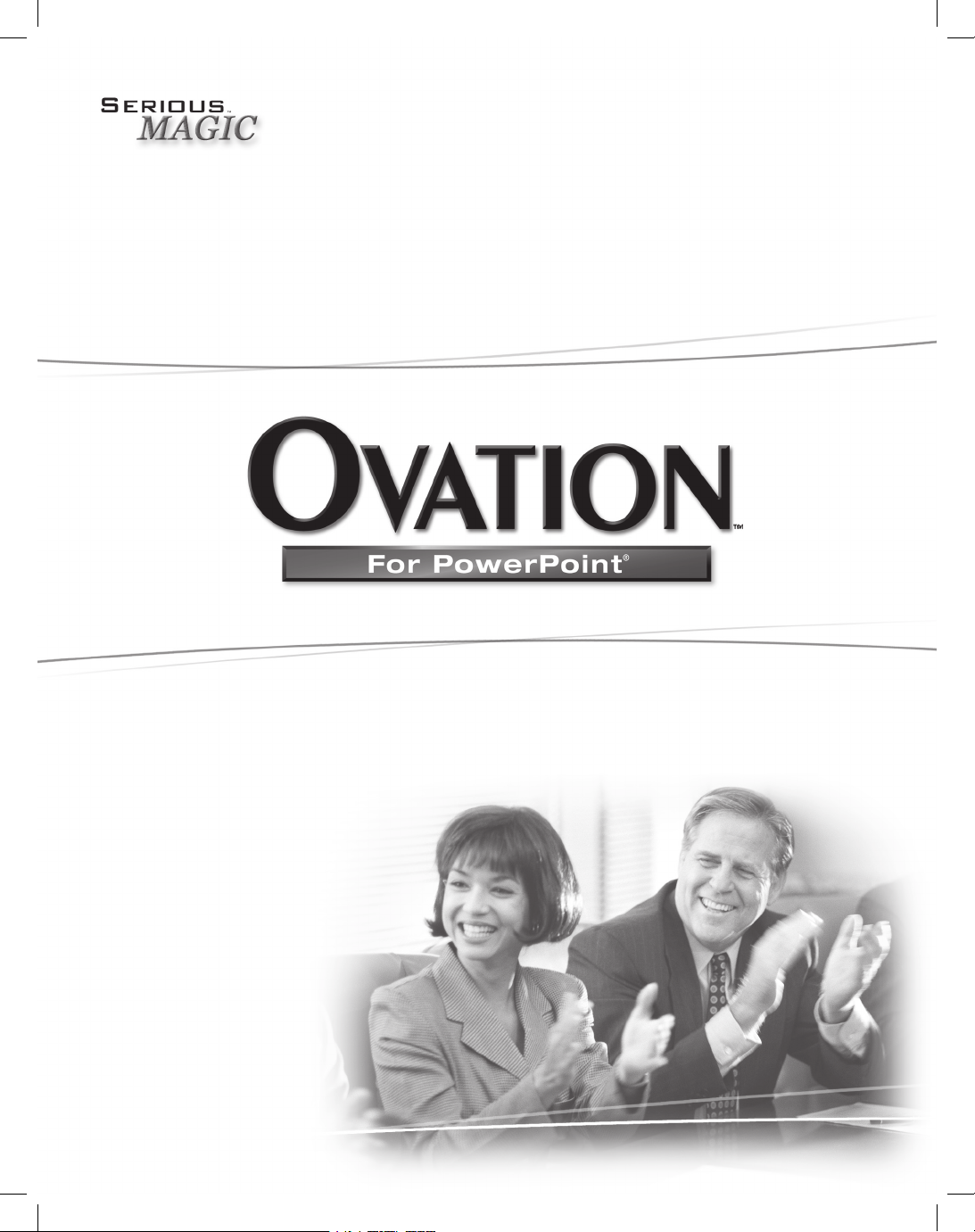
User Guide
Page 2
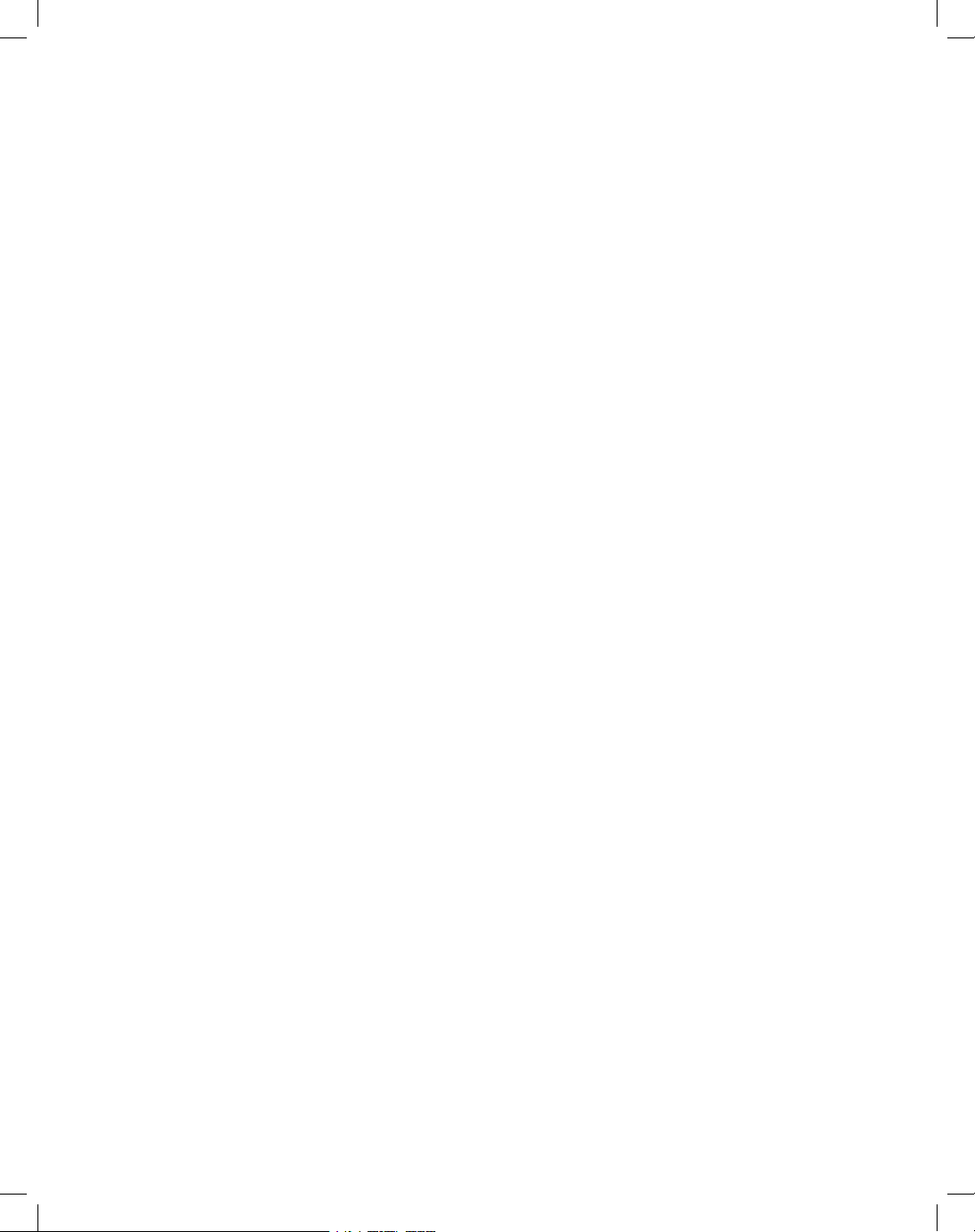
Copyright Notice:
The Ovation software and documentation are © Copyright 2005 Serious Magic, Inc. All Rights Reserved.
This manual may not, in whole or in any part, be copied, photocopied, reproduced, translated or reduced to
any electronic medium or machine readable format without prior written consent from Serious Magic, Inc.
Content included as part of the Ovation software, including without limitation, all music, sound effects,
images, animations, video effects, 3D objects or font files (“Content”) is licensed to You for Your personal
use only and is subject to all the terms and conditions set forth in the Limited Warranty and License
Agreement accompanying the Ovation software (“License Agreement”). Please refer to the License
Agreement for the terms and conditions.
© Copyright 2002 Bitstream, Inc. Bitstream
®
Swiss™, Bitstream® Mister Earl™.
Page 3
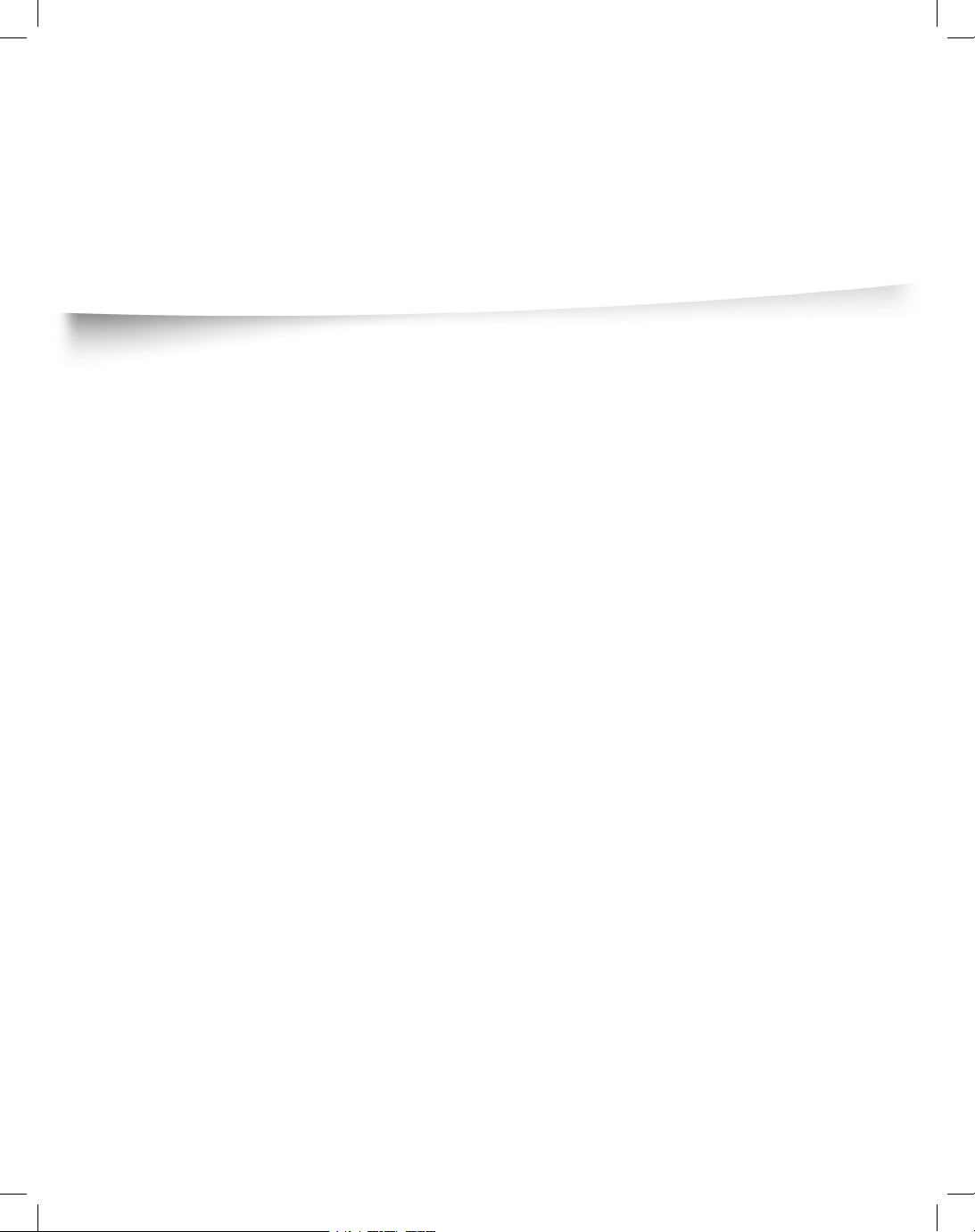
Table of Contents
Foreword 1
Introduction
5
Getting Started 7
Installing ................................................................................................... 7
Quick Start ................................................................................................ 8
Loading a PowerPoint® Show in Ovation ........................................................ 8
Selecting a PowerLook™ ................................................................................ 8
Delivering a Show ........................................................................................... 9
Feature Overview 11
PowerLooks™ .......................................................................................... 11
Deeper ....................................................................................................12
The TimeKeeper™ ................................................................................... 12
PointPrompte
r™ ....................................................................................... 13
Special Purpose Slides ...........................................................................14
Adding Your Own Graphics to the Look ...................................................
15
The Fundamentals 17
Launching Ovation and Loading a Presentation .......................................18
Selecting a PowerLook for Your Presentation ........................................... 19
Setting the Default Look ................................................................................ 20
Adding a Look to Favorites ........................................................................... 20
Getting More PowerLooks ............................................................................
20
Other Setup Steps ........................................................................................ 20
Presenting .....................................................................................................
21
Starting the Presentation ...............................................................................
21
Page 4
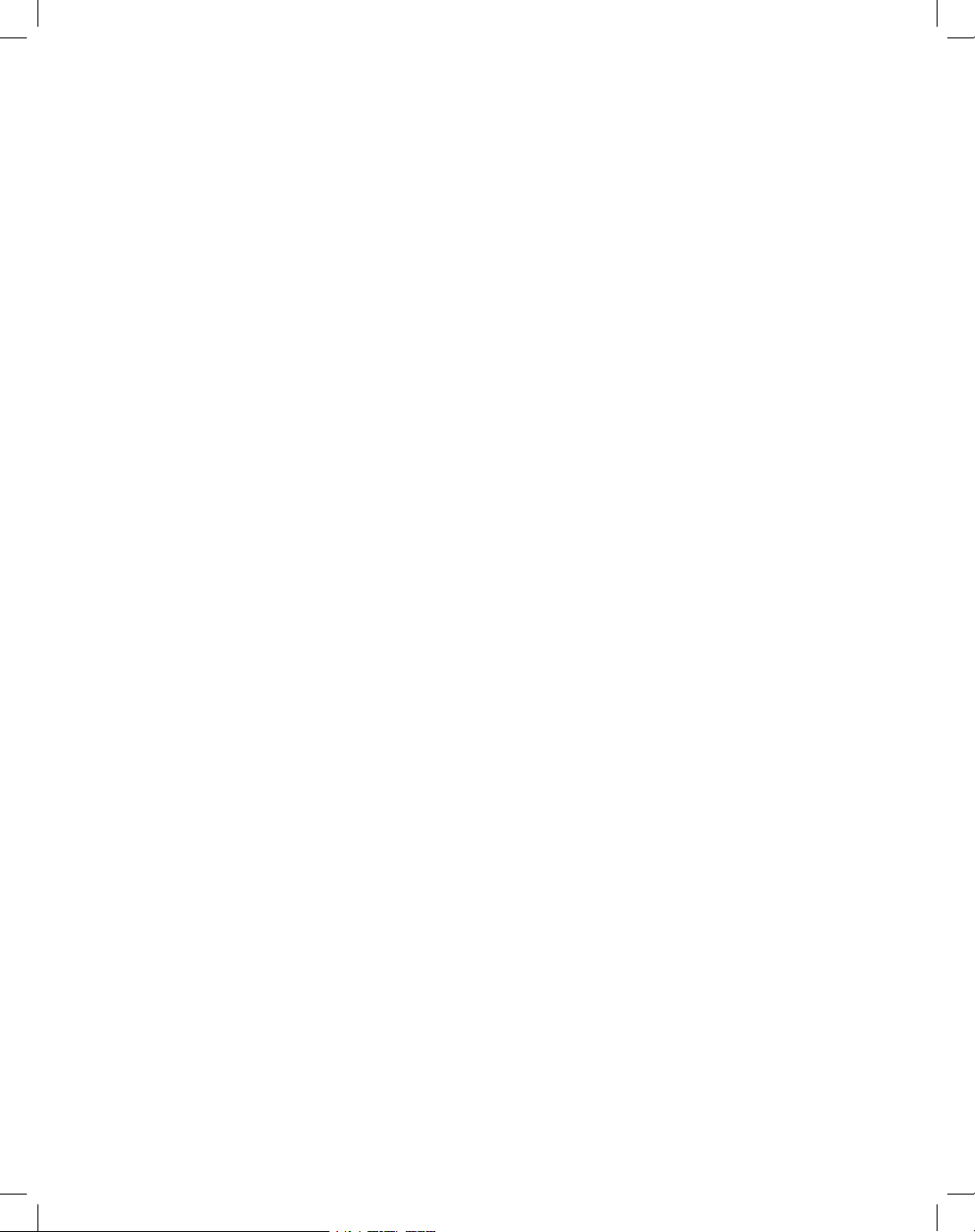
Auto-Advancing Based on Slide Times—The Kiosk Mode ............................ 22
Navigating ..................................................................................................... 23
Playing Video and Audio Clips .................................................................24
Go to Black or White ...............................................................................24
Stopping a Presentation ..........................................................................
24
Saving ..................................................................................................... 24
Exporting for Sharing ............................................................................... 25
More Help Online 27
Orientation to Ovation’s Interface .............................................................
27
Designing in PowerPoint for the Best Results in Ovation ..........................27
Advanced Features and Options ..............................................................
27
Setting Up ..................................................................................................... 27
Presenting .....................................................................................................
28
Appendix: Dual Display Setup 29
Connecting the Second Display ............................................................... 29
Display Settings ....................................................................................... 30
Setting the Full Screen Output and Ovations Interface
to Appear on Monitor 1 or Monitor 2 ..................................................31
Index 32
Keyboard Shortcuts 36
Page 5
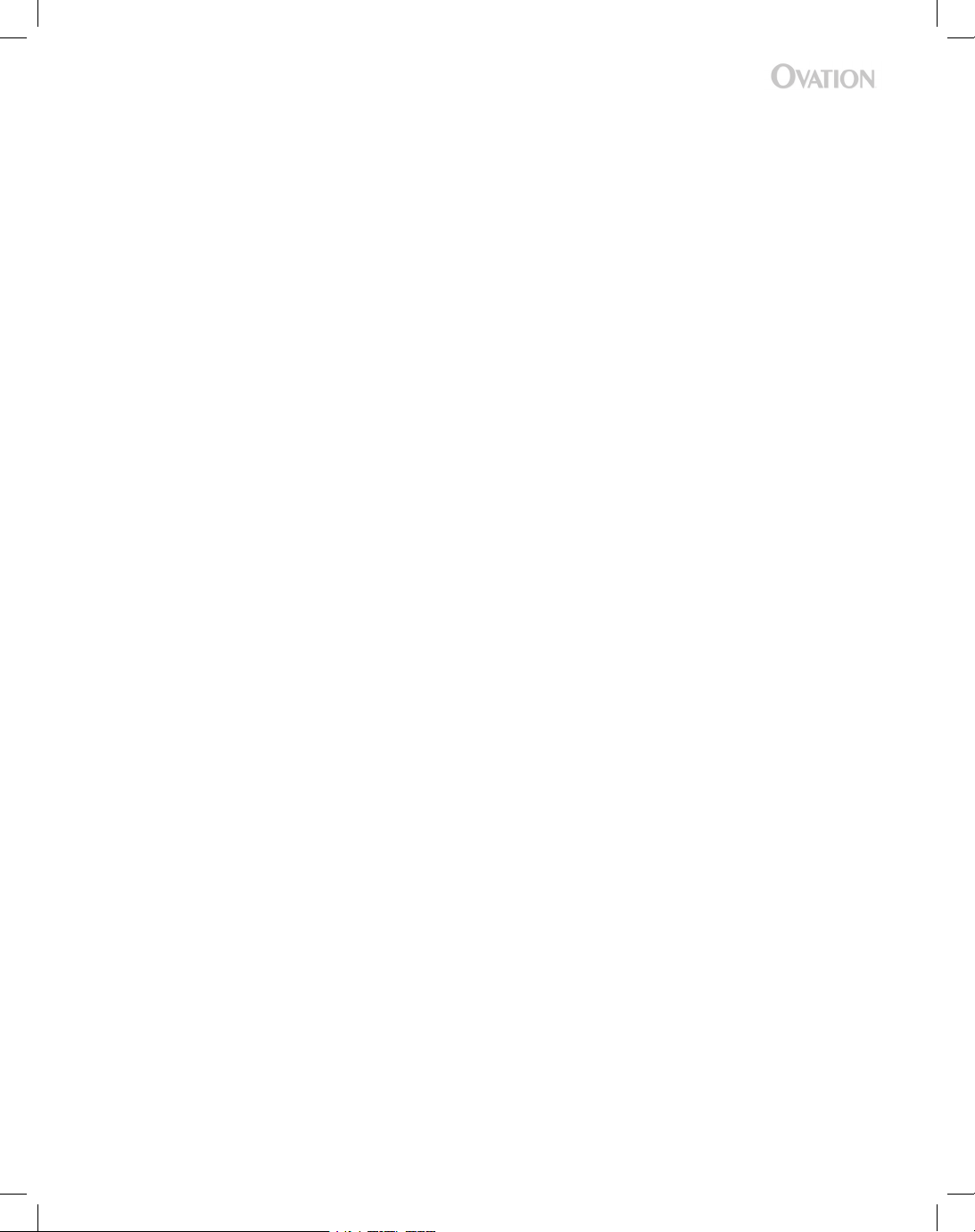
1
Foreword
A Brief History of Presentations
Step back in time more than 40,000 years to the banks of a stream in what is now
southeastern France. The leader of a tribe of cave dwellers is addressing the chiefs of four
neighboring tribes that have been battling each other for generations. Language has not yet
fully formed, and he struggles to communicate the revolutionary idea in his mind. It is an
idea that could change the entire world as they know it.
Of the scarce few words at his command, there are none for intangibles like peace,
coexistence, or shared destiny. In frustration, he draws an arrow from his quiver, kneels,
and deliberately traces a series of lines in the sand. The other men watch intently, confusion
giving way to cautious nods as the shapes emerge into a map of the surrounding terrain.
Then the tip of the spear divides the map with new boundaries. The size of each new region
is nearly equal. The natural resources are split almost evenly between them. In silence,
each man ponders the shocking idea of voluntarily reshaping his tribe’s ancestral territory.
Within a few minutes there is agreement. The men look probingly into one another’s eyes,
and conclude their treaty by slowly nodding in unison. This is not only one of the fi rst such
peace councils in the history of humankind but also among the earliest presentations.
Fast forward to April 17, 1492, some 500 miles to the southwest. Christopher Columbus
stands before Isabella, Queen of Castile, holding a map showing the continents of Europe
and Africa on the right and Asia on the left, with little but ocean between them. When the
dashing Genoese navigator fi nishes, Isabella asks several pointed questions, but the huge
potential return on investment is tantalizing. She wastes little time in agreeing to sponsor
the mission. Here we witness the green-lighting of arguably the single most momentous
expedition ever undertaken. As it happens, this also marks a very early use of a visual aid
produced on a printing press, which had been invented only four decades earlier.
Our next step ahead in time covers just 400 years. Thomas Edison is making a pitch to a
small group of investors in Manhattan whom he hopes will help fund the construction of
a factory to mass-produce light bulbs. They assume that the prototype bulb that glows
above Edison’s head is his one and only exhibit, so they are surprised when the inventor
turns it off and his assistant switches on another light inside a box at the back of the room.
Page 6
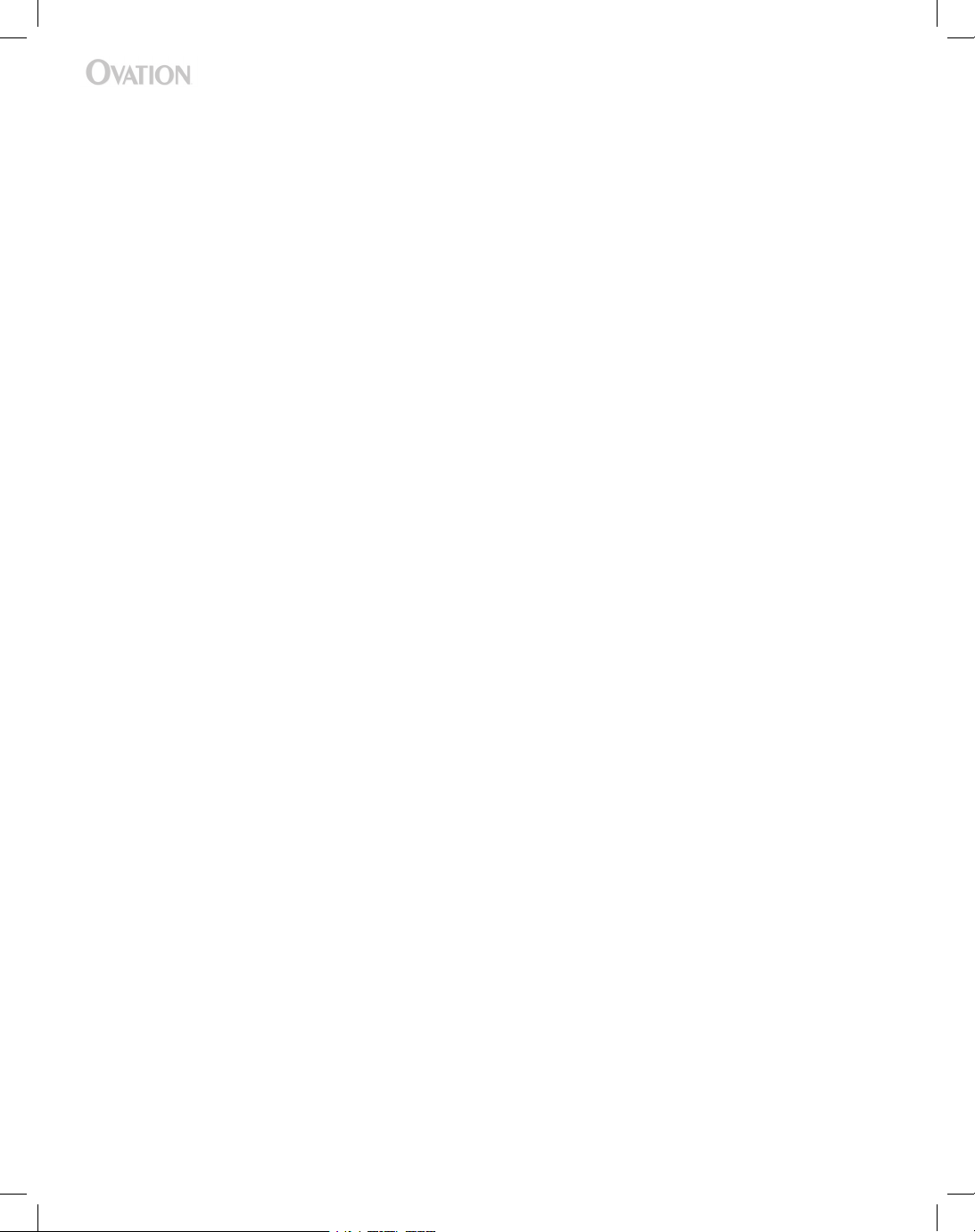
2
Projected on the wall in front of them is a ghostly image taken along the Mohawk River near
Schenectady, New York. The deal that the men draft later that afternoon both secures the
future of Edison’s great breakthrough and launches a new corporation, General Electric. His
presentation, too, is noteworthy for the use of a projected photographic image in a meeting
of global consequence.
The technology of projecting images continues to advance rapidly from the Magic Lantern
used by Edison. By the 1950s, a quiet yet determined researcher named Jonas Salk is
using a primitive mechanical slide projector in his campaign for universal immunization to
eradicate polio. The combination of heart-wrenching images of children in steel leg braces
and charts illustrating clear results helps him overcome widespread fear of a vaccine made
from the very virus that causes the disease. Just a decade later, professors of electrical
engineering rely on mass-produced Bell & Howell overhead projectors to teach the
fundamentals of integrated circuits to a generation of promising young engineers. These
students will go on to develop the chips at the heart of the computer that you use to give
PowerPoint presentations, and on which you will soon be using Ovation.
While elements of these vignettes may be more apocryphal than literal, the point remains
that every undertaking worthy of note begins as merely an idea — an idea that can only
grow into action when it is effectively communicated to others. Whether the goal is to
inform, motivate, inspire, or simply share a vision of the future, effectively delivering your
message is crucial to your success.
The Future of Presentations
How does the software you now hold in your hands fi gure into the future of presentations?
At Serious Magic, we believe that the evolution of presentations will entail signifi cantly
enhanced visuals as well as new tools that help improve a presenter’s delivery, so we
developed Ovation to offer major new capabilities in these two fundamental areas. It
dramatically improves the appearance of your presentation, letting you choose the degree
of visual enhancement, from subtly polished to vibrantly dynamic. It also provides tools that
help you deliver that presentation more effectively. If you take full advantage of Ovation’s
presenter tools, they will help ensure that you confi dently hit all the points you wanted to
cover. They will allow you to drill deeper on issues that interest your audience. And they will
help improve your pacing, so that you don’t end up having to rush through key material at
Page 7
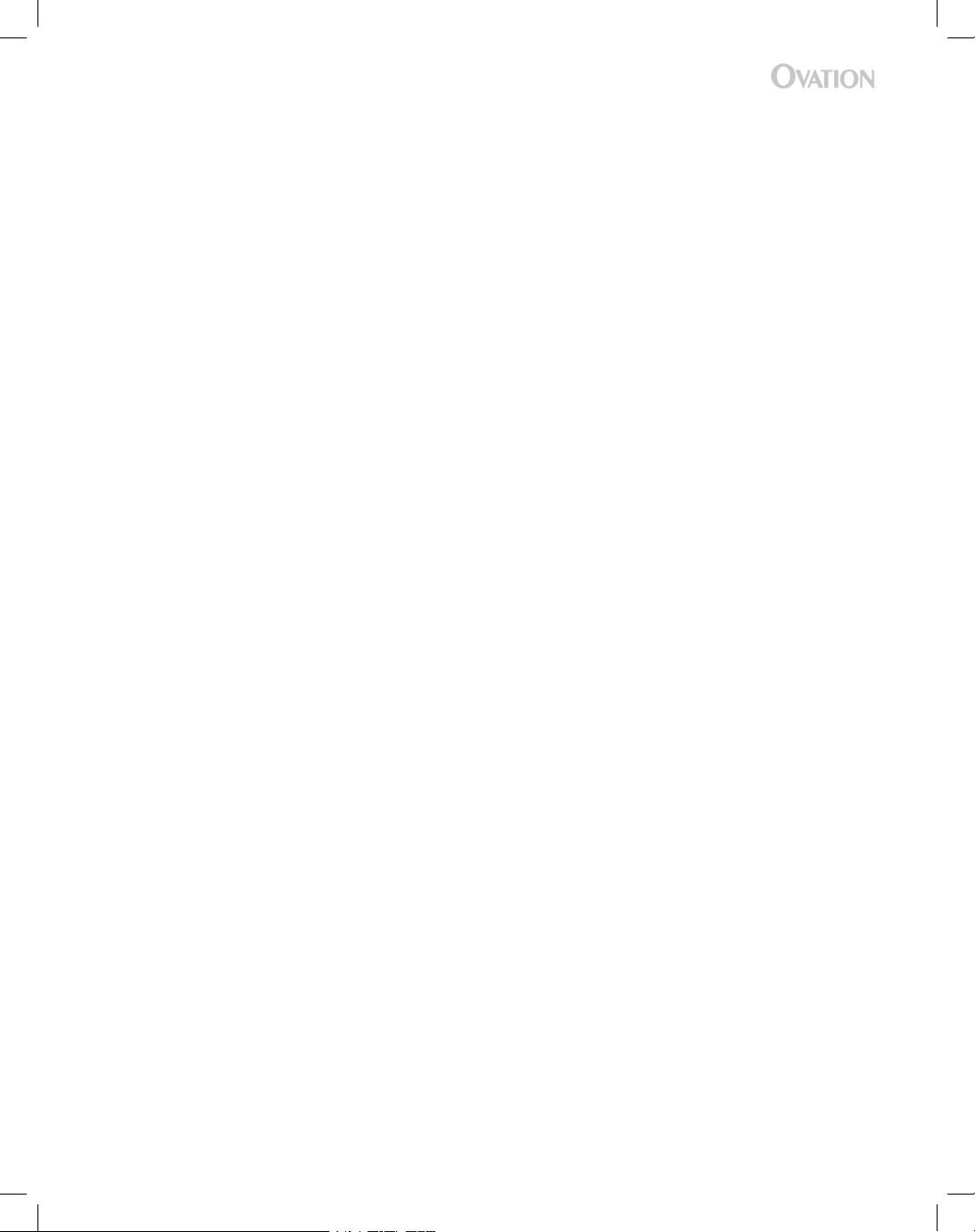
3
the end of the presentation. Combined, Ovation’s features can help you enhance the overall
impact of your presentations and, in so doing, achieve your objectives.
To us, Ovation is more than just a commercial product. It is also a singular technical
achievement, a unique work of art and, ultimately, a labor of love. It began years ago when
a talented team was assembled from a range of disciplines to build a new kind of tool.
Software architects and engineers crafted a highly optimized graphics engine capable of
rendering imagery from the sublime to the spectacular. Artists and designers started with a
blank page and envisioned how the visuals for future presentations might look. Then they
painstakingly breathed life into those visions by modeling, texturing, and animating pixels
and polygons until they became art in motion.
In the end, all that really matters is what Ovation does for you. Our hope is that it makes
you more successful by helping you deliver your messages more effectively. After all,
more than 30 million presentations are delivered every business day. Now some of those
will be Ovation powered. It’s an exciting thought. Every time Ovation helps you delight
someone with a touch of grace and elegance on the screen, each time an audience senses
the extra poise and confi dence in your delivery, we’ll be cheering you on. If Ovation helps
your presentation stand above the rest, if tomorrow’s audiences are more captivated than
yesterday’s, then together we will have succeeded.
— The Serious Magic Team
Page 8
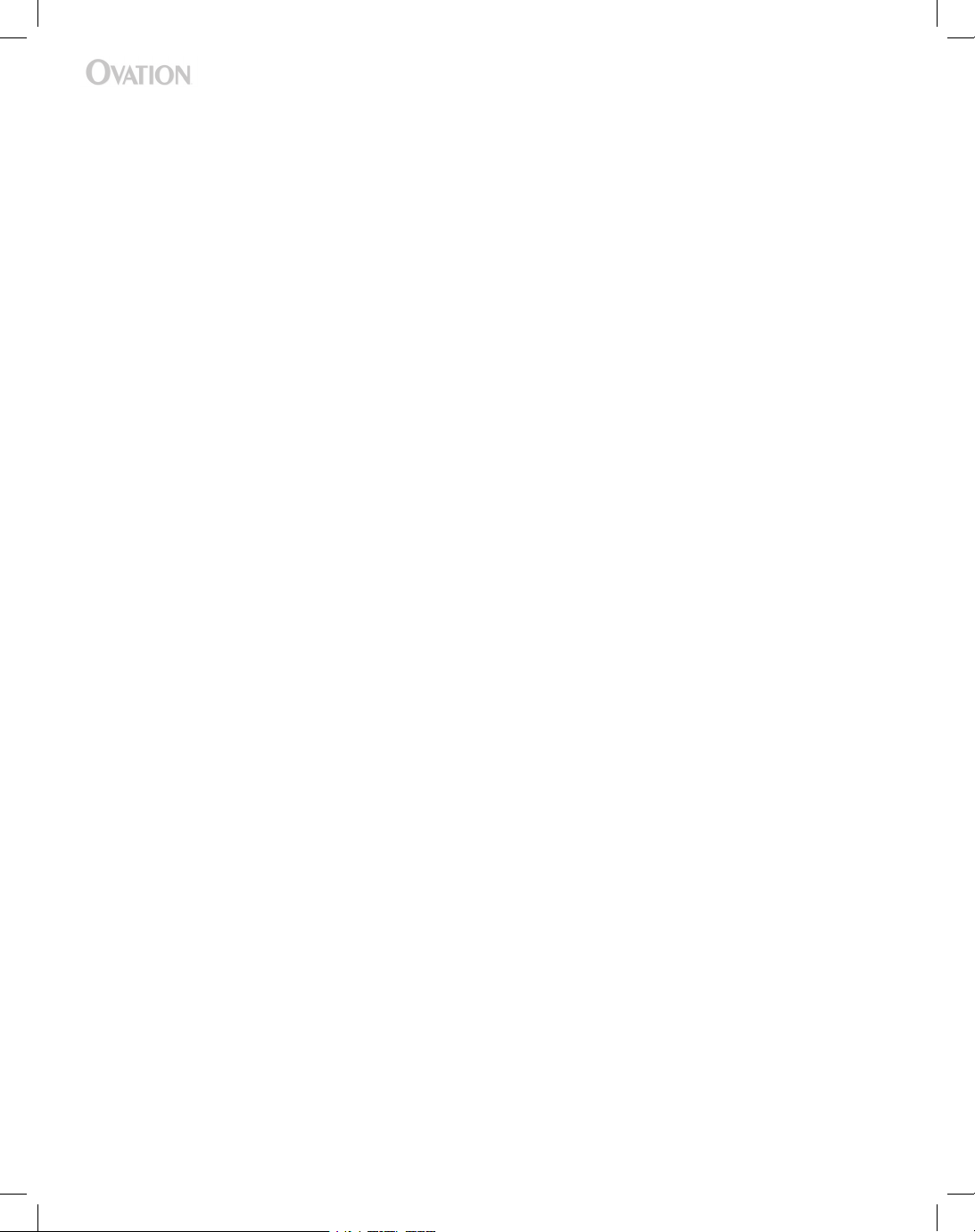
4
Page 9
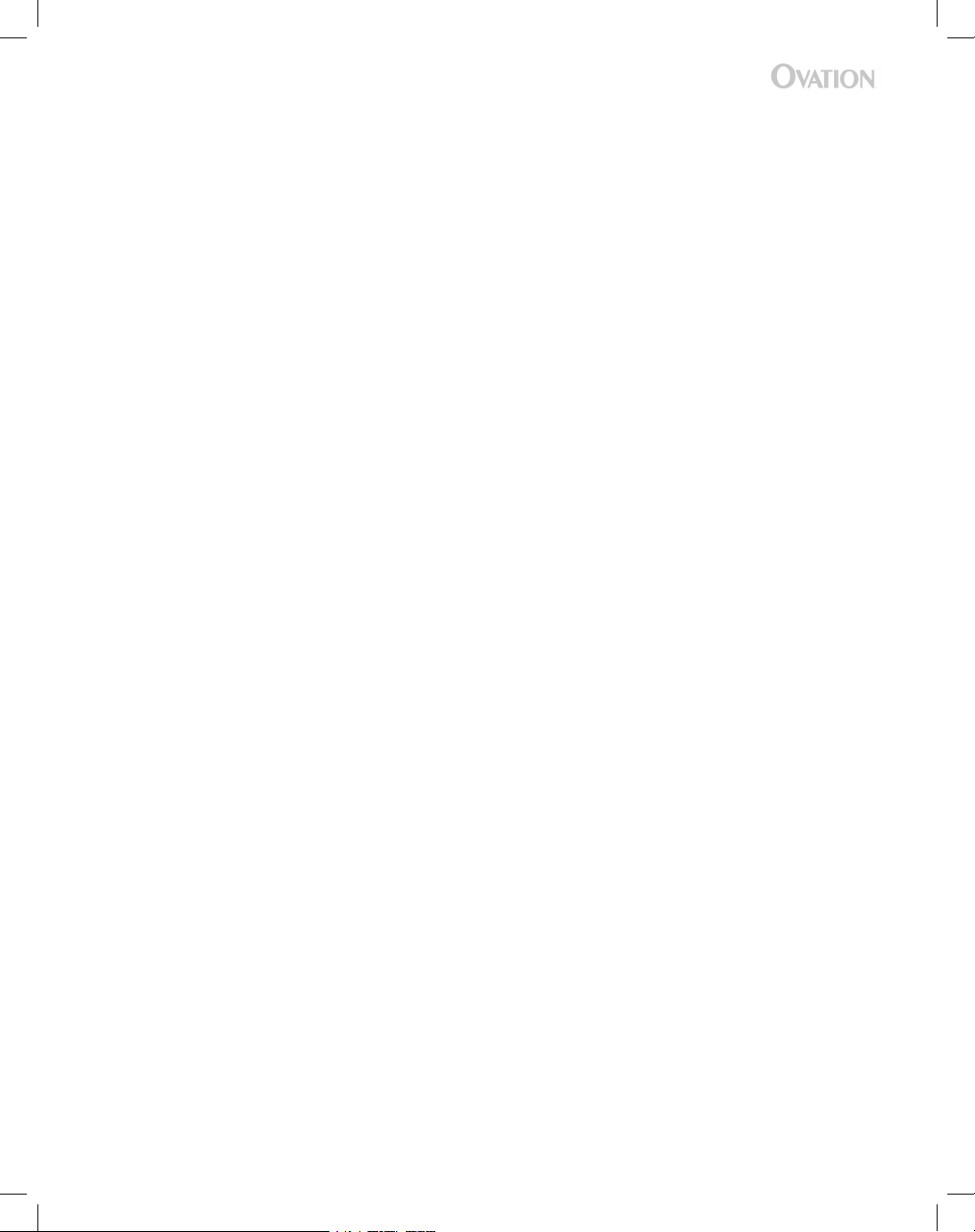
5
Introduction
The basic idea behind Ovation is simple. It is a player for PowerPoint shows that
“re-imagines” your slides on-the-fl y into a more polished and professional presentation.
The result is to give you the benefi ts of hiring a team of expert graphic designers and
animators to create a custom presentation for you—without spending thousands of
dollars and enduring weeks of delay. While the fi nished output can range from subtly
sophisticated to dynamically dazzling, the process remains easy because you still create
your presentations in PowerPoint.
Ovation also introduces several highly effective tools to help you be a better presenter.
By using your computer’s dual screen output capability, the program displays the full-
screen output to your audience while you’re running the show through Ovation’s interface.
Its presentation tools help you stay on time and on point. To aid in keeping on schedule,
Ovation has not only a timer that can count up or down but also a TimeKeeper, which
shows at a glance whether you’re running too slow, too fast, or just right. To ensure that
you cover all your material, the PointPrompter displays your notes for each slide in large,
easy-to-read text.
Page 10
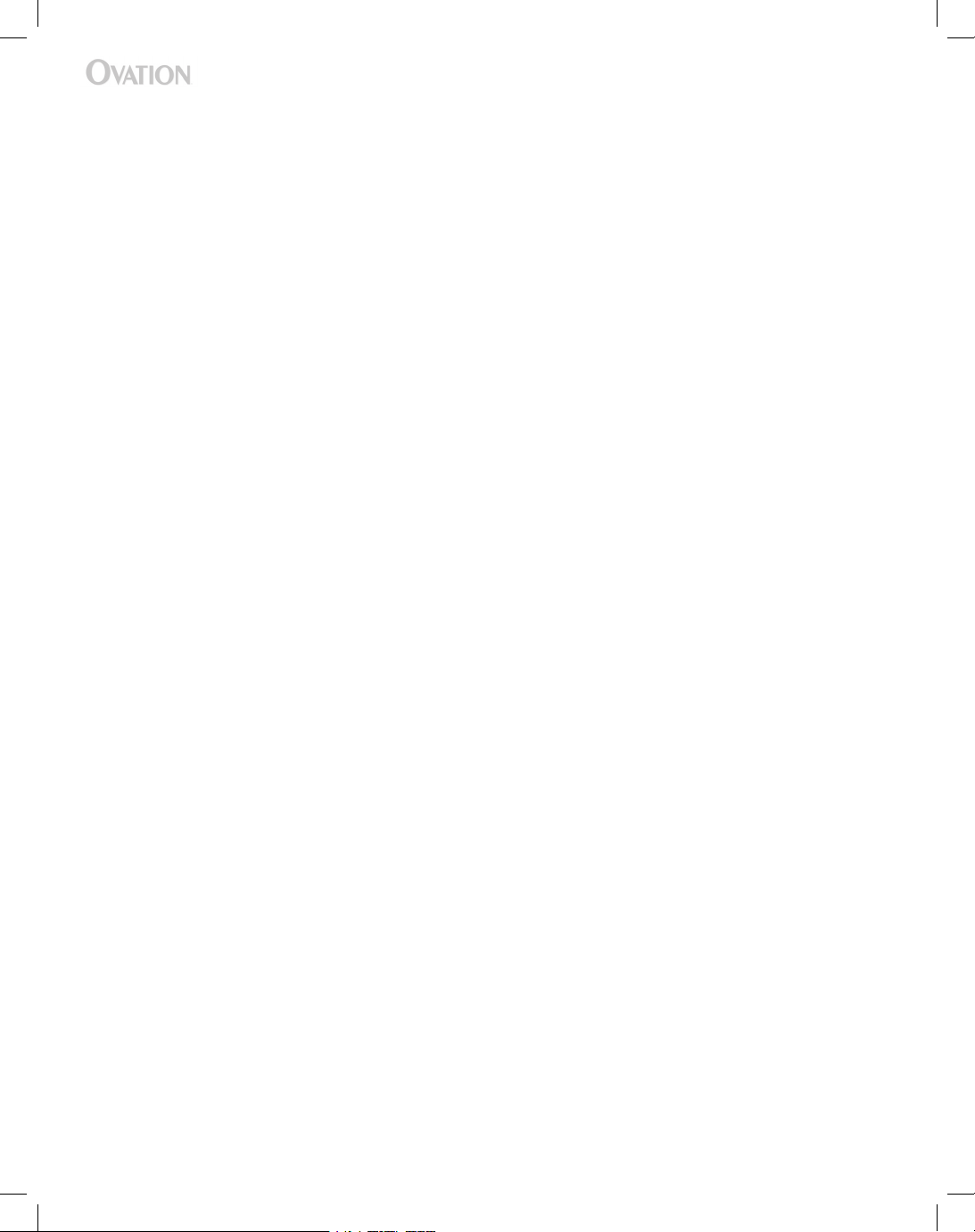
6
Page 11

7
Getting Started
Installing
Insert the Ovation Installation disc into your PC’s CD drive and wait for the installer to
launch. If the installer does not launch automatically, use Windows Explorer to view the
contents of the CD and double-click the Setup.exe fi le. Follow the instructions in the wizard.
Before installing Ovation, make sure that your computer meets the following
requirements:
• Operating System: Windows® XP or 2000
• Processor:
Minimum: Intel® Pentium® 4 / Celeron class 1.6GHz,
Pentium® M / Celeron M 1.2GHz, or AMD® Athlon™ 1600
Recommended:
- Pentium® 4 / Celeron 2.4GHz
- Pentium® M / Celeron M 1.7GHz
- AMD® Athlon™ 2400
• RAM: 256 MB (512 MB recommended)
• Graphics Processor:
Minimum: Any nVIDIA® GeForce™, ATI® Radeon®, or Intel® Extreme or better graphics
processor with 32 MB of graphics memory
Recommended:
- ATI® Radeon® 9800 class or better
- nVIDIA® GeForce® 6600 class or better
- 64 MB of graphics memory
• CD-ROM drive
• 450 MB available hard drive space
• Microsoft® PowerPoint® 2002 (XP), 2003, or newer
(PowerPoint is also part of Microsoft Offi ce™)
If Microsoft PowerPoint® 2002 or newer is not installed, you will not be able to import
presentations into Ovation. The installation wizard will alert you if PowerPoint is not present,
but you can proceed with installation regardless.
Page 12
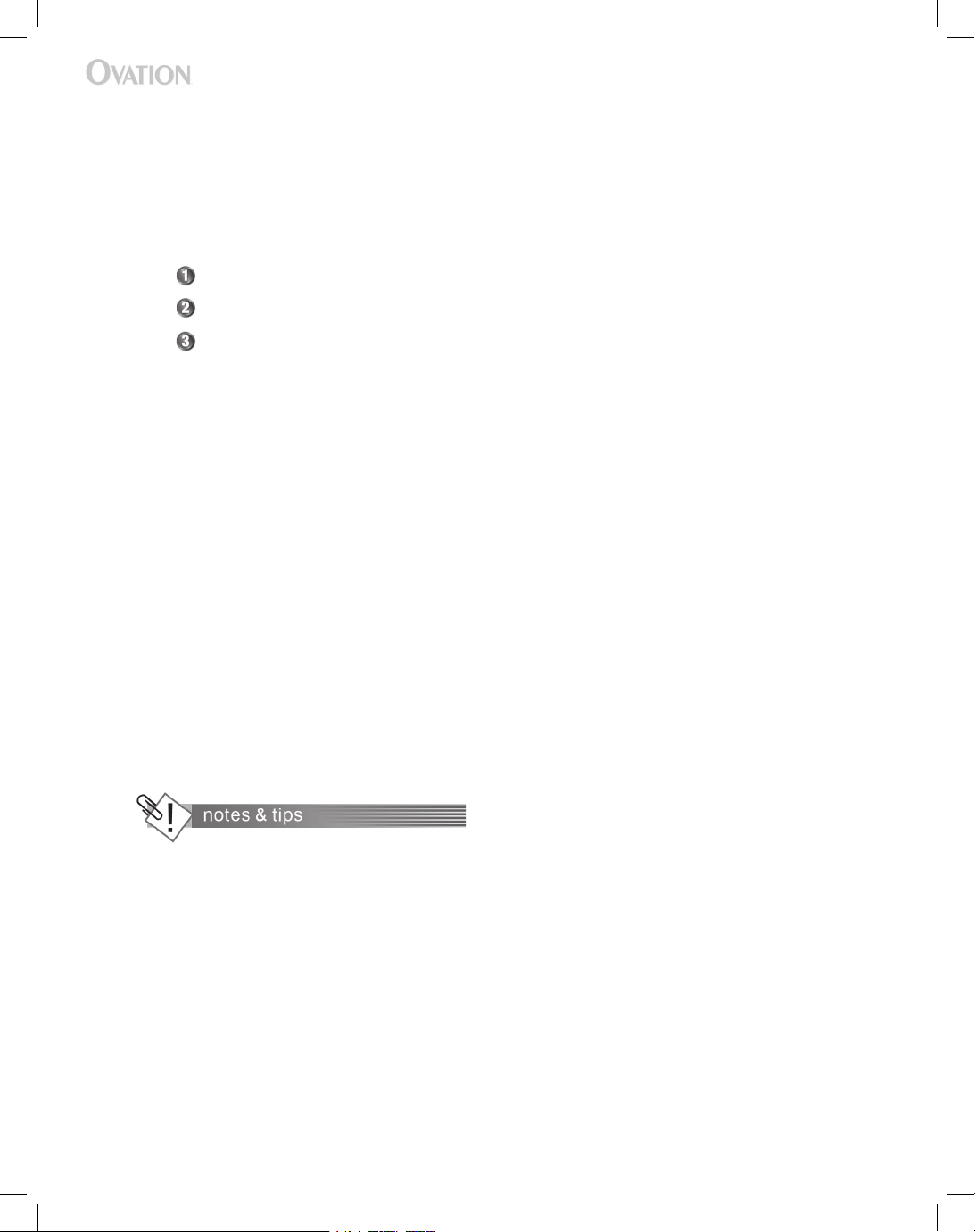
8
Quick Start
The shortest path to getting a show running in Ovation takes just three steps:
1. Load a PowerPoint presentation into Ovation.
2. Choose a look for the show.
3. Deliver the presentation.
Of course, Ovation has a host of features and options for improving both the look of your
presentations and your delivery of them, but everything beyond these three basic steps is
entirely optional.
The section titled The Fundamentals provides complete instructions for these three steps,
but we’ve boiled them down to the essentials here.
Loading a PowerPoint® Show in Ovation
Drag and drop a PowerPoint fi le (.ppt) onto the Ovation icon on your desktop. If you
don’t have a slide show handy, use the Ovation Example show that was installed on your
desktop. To learn three other ways to load a show, see
Launching and Loading on
page 18.
Selecting a PowerLook™
On the Choose Look panel, select a category in the pane on the left, then click a
PowerLook in the pane on the right. (If the selected category shows a set of folders instead
of PowerLooks, double-click one of the folders to open it.) You can immediately preview the
look in the preview monitor on the far right.
Loading a Look may take a moment:
If your computer has an older graphics card, then
Ovation will optimize the PowerLook to deliver smoother performance on your machine
when you are presenting. Depending on the speed of your computer, this optimization
might take up to several minutes.
Something Amiss? Tweak the Treatment:
Ovation’s marvelous graphical feats can
change the layout and all aspects of the font treatment for your slides. In performing
this makeover, Ovation will determine how far it can go in overhauling each slide. If you
Page 13

9
don’t like the treatment of a given slide, you can override Ovation’s enhancements by
right-clicking the slide’s thumbnail on the Navigation Bar and selecting one or more of
the options to revert to the PowerPoint design. You can also make these changes on a
show-wide basis through the Ovation Treatment for Show submenu of the Tools Menu.
These options are fairly self-explanatory, but you can learn more about them on the
Customizing a Look and Fine-Tuning the Ovation Treatment
page in the
Advanced
Features/Setting Up
section of the online help.
Delivering a Show
To begin presenting, click the Start button. If your computer is running with only one
screen, then your slides will be shown full screen, hiding the Ovation interface. To switch
back to the Ovation window, press the Escape key. To learn about operating in dual-screen
mode, please consult Dual Display Setup on page 29.
You can navigate from bullet to bullet and slide to slide using the same basic navigation
keys as in PowerPoint: SPACEBAR to advance to the next item, left arrow to move back
a slide, etc. The Next and Back buttons on the Present panel step forward and backward
through bullets and slides.
To learn more about Presentation Assist features such as Deeper, TimeKeeper, and the
PointPrompter, continue reading the Feature Overview
section.
Page 14

10
Page 15

11
Feature Overview
PowerLooks
™
PowerLooks are exclusive Ovation design packages that give your presentations a distinctive
look and feel. They’re the graphical ensembles that re-imagine your shows, bringing them to
life with dynamic, visually compelling artistic treatments. PowerLooks are conceptually similar
to PowerPoint® themes or templates in that PowerLooks defi ne the color, design, and layout
of a slide. However, PowerLooks go far beyond standard themes because a PowerLook can
do many things that simply aren’t possible in PowerPoint, from animating backgrounds, to
superimposing dynamic textures across text faces, to adding glows and streaks of light.
Ovation comes with scores of PowerLooks, and we’re always developing more. They range
from subtle and understated to eye-catching, high-impact looks.
There are two ways to assign a PowerLook to a presentation:
• Select one from the library on the Choose Look tab. The left-hand pane allows you to
fi lter which looks are shown in the library.
• Pick an Ovation PowerLook as the template when you’re creating the show in
PowerPoint. To learn more about working with Ovation looks in PowerPoint, please
consult Selecting a PowerLook on page 19.
See also in the online help:
• Selecting the Look for your Show (in section titled The Fundamentals)
• Applying an Ovation Template within PowerPoint (
Designing in PowerPoint/Slide Design
and Revising Slide Content and Updating)
• Customizing a PowerLook (Advanced Features/Setting Up)
Page 16

12
Deeper
One thing that sets great presenters apart from the pack is that they anticipate questions
and prepare slides to illustrate their seemingly “off-the-cuff” answers. Ovation’s Deeper
feature puts such supplementary graphics at your fi ngertips. You can think of going deeper
as taking an optional one-step detour from the show’s main slide sequence to content
that you assigned to the current slide prior to beginning the presentation. You can assign
either another slide from the same show or an image as deeper content. The slide to which
deeper content is assigned is called the “parent slide.”
To assign deeper content, right-click the parent slide and select
Add Deeper from the
Popup Menu. Please consult Assigning Deeper Content in the Advanced Features/
Setting Up section of the online help to learn more about creating these links.
To jump to the deeper content, click
Go Deeper on the Present control panel. (If the button
reads “
Add Deeper,” then the current slide has no deeper content assigned.) From the
deeper content, you can either return to the parent slide or proceed to the next slide in the
main sequence using the standard navigation commands. Please consult
Going Deeper in
the Advanced Features/Presenting section of the online help for more on how to navigate
to and from deeper content.
The TimeKeeper
™
Ovation has the almost magical ability to eliminate one major source of presentation-
induced stress: the worry that you’re running dreadfully behind schedule or perhaps racing
through your material far too fast. The TimeKeeper shows you at a glance how close you
are to your desired pace. With this feedback, you can make little adjustments along the way
so you don’t end up frantically rushing through your last few slides. It’s like a safety net that
lets you stay relaxed, confi dent, and focused on other aspects of your presentation.
Page 17

13
The TimeKeeper, which sits at the top of the Present control panel, has two bars. The top
one represents the show’s total length, which you set by clicking the TimeKeeper and
typing the Target Show Duration in the edit fi eld that opens. When you click Start, a clock
icon appears and starts moving steadily to the right. The bottom bar shows you which
slide you’re on. The blocks that it’s divided into represent all slides that are enabled. As you
advance through the presentation, the current slide is highlighted and adorned with the icon
of a person to show you which slide you’re on. The relative width of each block represents
the time budgeted for that slide. So, for instance, the block for a 4 minute slide will be twice
as wide as that for a 2 minute slide.
If you’re right on schedule, you’ll transition from one slide to the next just as the Progress
Bar passes the line separating the two slides on the Current Position Bar. The Progress Bar
will turn from blue to red if you start falling behind, indicating at a glance that you need to
pick up the pace.
Spending about the same amount of time on each slide is a good general goal, but
since material rarely breaks down that evenly, Ovation lets you independently set the
time budgeted for each slide. Just click the time or “--:--” on the slide’s tab in the Slide
Navigation Bar along the bottom of the window. If you’ve set a target show duration, then
Ovation will calculate times for slides that you haven’t set times for. When you import a
show for the fi rst time, Ovation will apply any slide times that you set in PowerPoint. It can
also learn slide timings as you rehearse the presentation or deliver it for real.
PointPrompter
™
The PointPrompter is a like a stack of virtual note cards that can operate as a teleprompter
just like television newscasters use to speak more confi dently. You can use the
PointPrompter to show an outline of key points or a verbatim script, and you can move
about in it manually using the scrollbar or have it scroll at the speed that you set. Ovation
imports notes from PowerPoint if you’ve entered them in the Notes fi eld, which sits below
the slide preview in the Normal and Notes Page views.
To learn more about the PointPrompter, please consult
Setting Up/Preparing the
PointPrompter and Presenting/ Scrolling the Note Card, Rolling the TelePrompter in
the Advanced Features section of the online help.
Page 18

14
Special Purpose Slides
As a rule, Ovation works with slides that you
created in PowerPoint. Like most good rules,
however, this one has exceptions. Ovation allows
you to add four types of special purpose slides:
• The Walk-In and Walk-Out slides are like
bookends for your presentation—pleasant
graphics for your audience to look at
as they’re assembling beforehand and
dispersing afterwards. You can add a
few words of greeting or perhaps a brief
message to pique their interest, whet
their appetites, and get them thinking.
Since these two slides may be shown for
an undefi ned period, they do not have slide times and are not included in the show
duration or represented on the TimeKeeper.
• The Introduction slide displays the title or topic of the presentation as well as your
name and contact information.
• Intermission slides not only carry the PowerLook through scheduled breaks but also
show how long until you resume.
Each PowerLook has variations on its theme to give these bonus slides a unique look.
Adding these slides through Ovation has the advantage that they’re not in the slideshow on
the PowerPoint side when you go to print handouts.
You add these slides and enter their text through their own tab under Options. To learn more
about them, please consult Adding Special Slides in the Advanced Features/Setting Up
section of the online help.
Page 19

15
Adding Your Own Graphics to the Look
So you’re enraptured by Ovation’s stunning
PowerLooks but want to work your own logo
or branding into the mix? Perhaps policy calls
for your company logo or university seal to be
displayed. Not a problem. On the Customize
Look control panel under the Options Tab,
you can add your own graphics. Ovation will
fold them seamlessly into the PowerLook. You
control the transparency to get just the right
effect. To learn how each type of image is
handled as well as the options that are available,
please consult Customizing a PowerLook in
the Advanced Features/Setting Up section of
the online help.
Page 20

16
Page 21

17
The Fundamentals
This section covers the essential steps necessary to give a PowerPoint® slideshow an
Ovation makeover and then to present that show through Ovation. It’s as easy as 1, 2, 3:
1. Launch Ovation and load a PowerPoint presentation. (Yes, these are two steps, but
Ovation gives you a couple of ways to accomplish both with a single action.)
Select a Look for your presentation. (Not necessary if you either assigned an Ovation
template through PowerPoint or are content with the default theme.)
Present the show.
Making it as easy as 1:
That’s right. You can reduce the three fundamental steps
outlined here to just one by enabling the
Start Presenting upon Loading Show
option in the Application Settings Dialog (open with ALT+S). Then when you drag
and load a PowerPoint fi le, all of the following steps will be carried out automatically
without so much as a click from you.
• Ovation will launch.
• The show will load.
• If a PowerLook is not yet assigned, then the
default Look will be applied.
• The fi rst slide will be shown full-screen.
• If you are set up for dual display, the Present control panel will open.
• The TimeKeeper will start running (if a Target Show Duration was previously set,
and if the Walk-In slide is not enabled).
Page 22

18
Launching Ovation and Loading a Presentation
You can launch Ovation and load a PowerPoint show in any of the following four ways (the
fi rst three accomplish both steps with one action):
• Drag and drop a PowerPoint fi le (.ppt) onto the Ovation icon on your desktop.
• Right-click the show’s fi lename and select
Open with Ovation from the popup menu.
• With the show open in PowerPoint, click the Go to Ovation button on the toolbar.
If this toolbar is not displayed, right-click anywhere on the PowerPoint toolbars and
select Ovation from the list in the popup menu.
• Launch Ovation by double-clicking its icon on your desktop (or by selecting it from the
Start Menu under Programs > Serious Magic Ovation). If this is the fi rst time you’ve
run Ovation, then it will prompt you to browse to a PowerPoint presentation and open
it. If you’ve used Ovation before, you’ll see a Select Show dialog, which displays a list
of the presentations you’ve recently opened in Ovation. If the desired presentation is
not in the list, click the Browse button to fi nd it.
To switch to another show within Ovation, select
Open in the File Menu and browse to the
desired PowerPoint fi le. If it’s a show you’ve had open recently, you can also select it from
the Recent Shows submenu of the File Menu.
When Ovation opens a PowerPoint fi le, it checks whether it has previously loaded the show
and, if so, applies all the saved information such as slide times and custom graphics.
Page 23

19
Selecting a PowerLook for Your Presentation
Ovation comes with a large library of PowerLooks. The built-in categories make it easy to
fi nd one that gives your show a suitable look. You can also assemble a custom list of your
favorites. To fi nd and apply a look:
1. Click the Choose Look tab.
2. Select the desired category in the pane on
the left.
3. If the selected category displays a batch of
folders in the Library pane, double-click one of
them to open it.
4. Click the icon for the desired look. The preview window will show you the treatment
for the current slide. To see how bullets and other elements are animated and
highlighted, press the SPACEBAR just as you would when presenting. To preview the
look full screen, press the Escape key. Most PowerLooks display various types of
content in different w ays, so if the presentation has a variety of slide types, be sure
to preview a sampling of them before settling on a look.
You can also assign a PowerLook as a design template within PowerPoint. This has several
benefi ts:
• Ovation will automatically apply that look upon importing the show.
• If you know a slide is going to use the original layout, then you have the PowerLook’s
design to guide you as you arrange the slide’s content. By default, presentations
with an Ovation design template assigned will automatically use the full PowerLook
background for slides that use the original layout. This maintains consistency
between the look of reverted slides and those that get the full Ovation treatment.
• Ovation’s design templates use the same font as the corresponding PowerLook.
The font color is also a close approximation, but in many cases it can’t be identical
because PowerPoint does not support gradients like those Ovation uses for text
treatments. As with the layout, having the typeface and its color the same in
PowerPoint as in Ovation improves consistency for slides that are set to use the
original typeface or font color.
Select Category
Here
Select PowerLook
Here
Page 24

20
To fi nd Ovation’s templates in PowerPoint, select Design Templates on the Slide Design
page and click Browse at the bottom of the pane, then open the Ovation folder in the Apply
Design Template dialog. (If the Design Templates pane isn’t open, click the Slide Design
button on the Formatting toolbar.) Once you’ve applied any look from this folder,
icons for all of them will be folded into the main Design Template bin.
As easy as assigning a look is, it may not even be necessary. That’s because your show
may already be dressed in the look you want as soon as you import the PowerPoint fi le.
Upon initially loading a show, Ovation automatically assigns a look to it according to the
following criteria:
• If an Ovation design template was assigned in PowerPoint, then the corresponding
PowerLook will be used.
• If an Ovation look was not assigned within PowerPoint, then the program checks
whether the Apply Last Look for New Shows option is enabled in the Application
Settings Dialog. If it is, then the look from the last show you opened will be used.
• If neither of the above conditions is met, then the default look will be assigned.
Setting the Default Look
Right click the icon for the desired look and select Set this Look as the Default.
Adding a Look to Favorites
To add a PowerLook to the Favorites group, either right-click it and select Add Favorites
list or click and drag it to from the PowerLooks box to the Favorites icon. To remove one
from the Favorites group, right-click it and select Delete from Favorites
.
Getting More PowerLooks
We are constantly developing new PowerLooks for Ovation. To check out what’s available,
click See More Looks on the Choose Look panel.
Other Setup Steps
Beyond selecting a look, there are several other options for setting up and customizing
your presentation. For instance, you may want to assign times to individual slides or
specify a Target Show Duration. For instructions on all the setup options, please consult the
Advanced Features/Setting Up section in the online help.
Page 25

21
Presenting
Starting the Presentation
To take it from the top, click the Start button or press F5. If you’re working with dual
monitors, this causes several things to happen:
• The fi rst slide will be displayed full screen.
• If you’re not already on the Present Tab, then the program switches to that panel.
• The TimeKeeper will start running if either the Target Show Duration is set or all slides
have a custom time. If the Walk-In slide is enabled, then the TimeKeeper will not start
until you advance to the next slide.
• If the Clock is set to Count Down or Count Up, then it will begin running accordingly.
As with the TimeKeeper, if the Walk-In Slide is enabled then the clock will wait until
you advance to the next slide.
If you’re running with a single display, then all these things will still happen, but by default
Ovation displays the full-screen output, so you won’t see the program’s interface. To toggle
between full screen and the interface, press the Escape key.
Regardless of whether you have one or two displays, you can keep Ovation from showing
the full screen output when you start presenting by disabling the Show Full Screen while
Presenting option on the Hardware Setup tab of the Application Settings dialog.
You can also start either from the slide that’s currently selected on the
Slide Navigation
Bar by pressing F6 or from any slide by right-clicking it and selecting Start Presentation
from This Slide. All preceding slides except the Walk-In and Introduction slides will be
temporarily disabled and removed from the TimeKeeper.
Cutting to the Chase:
Ovation gives you the option of
jumping straight into presenting immediately upon loading
a show. To enable this option, select the Start Presenting
upon Loading Show option in the Application Settings
dialog (ALT+S). If this option is active, you can of course click
Stop at any time. (See also: Appendix: Dual Display Setup)
Page 26

22
Auto-Advancing Based on Slide Times—The Kiosk Mode
If times are set for all slides, then you can have Ovation automatically advance through
the slides based on those times. With slides that have animation applied, the slide time is
divided evenly among the animation steps. All navigation options remain functional when a
presentation is running in this mode.
To run a presentation in this way, which is known as the “kiosk mode,” select Auto-
Advance in the Presenter Menu. Ovation will enter the presenting mode just as if you had
clicked Start, the only difference being that slides will advance automatically.
By default, a presentation that’s running in the kiosk mode will loop endlessly until you stop
it. To set Ovation to play shows only once, disable the Loop Continuously in Kiosk Mode
option on the General Tab of the Application Settings dialog.
Page 27

23
Navigating
Ovation allows the following navigational steps. Note that if you’re running the presentation
with a single monitor in the full-screen mode, then you’ll naturally have to use the keyboard
shortcuts since the Ovation interface will not be visible.
Action By Mouse By Keyboard What Happens
Next Element Next button Spacebar Advances to the next element.
Back in History Back button Backspace If you advanced normally to your current
position, then this backtracks element by
element. If you’ve jumped around, then
Back retraces those steps.
If you’re on Deeper content, then this
action returns to the parent slide.
Next Revealed
Element
CTRL+Down
Arrow
If the slide has animated content and
two or more elements are revealed, then
these actions move the focus to the next
or previous element, pausing video or
audio that is playing.
Previous Revealed
Element
CTRL+Up
Arrow
Next Slide CTRL+Right
Arrow
Advances to the next enabled slide in the
show.
Previous Slide
CTRL+Left
Arrow
Goes back to the previous enabled slide
in the show.
Show All Elements
CTRL+A If the current slide contains animation
steps, this reveals all of them at once.
Show Deeper
Content
Go Deeper button D If the current slide has Deeper Content
assigned, it gets displayed.
Random Slide
Access
Click any slide
thumbnail on
Navigation Bar
Type the slide’s
number
This allows you to deviate from the main
slide sequence. You can even display a
disabled slide in this manner.
Page 28

24
Playing Video and Audio Clips
If an audio or video video clip is linked to a slide, it will begin playing automatically upon
advancing to the slide or the animation step within the slide to which it is linked.
Advancing to the previous or next animation step or slide stops and resets the clip.
On a slide with at least two animation steps revealsed, you can pause the clip without
resetting it by moving the focus to the previous or next element, which you do by pressing
CTRL+Up Arrow or CTRL+Down Arrow.
If a clip was set to loop in PowerPoint, then it will loop in Ovation until you take an action
to stop it.
If you switch to another program while a clip is playing, the audio will continue playing.
The video, however, will pause along with the dynamic background.
Go to Black or White
To switch to a black screen, press “B” on your keyboard. To switch to a white screen,
press the “W.”
To return to displaying the current slide, press the same key again.
Stopping a Presentation
When Ovation is in the presentation mode, the Start button becomes the Stop button.
Clicking it or pressing F7 terminates the full screen output, resets the TimeKeeper, and
returns the clock to displaying the time of day.
To hide the full-screen display temporarily without resetting the show, press Escape.
Saving
Ovation automatically saves the settings for each presentation. This avoids the need to
save Ovation’s show settings manually.
Page 29

25
Exporting for Sharing
To make an Ovation slide show available for copying or sending to another system, click
Export in the File Menu. This opens a standard Save As dialog through which you can
specify the name of the exported fi le and the path to which it will be saved.
The resulting fi le, which has an extension of “.ovn,” is a self-contained presentation that you
can load on any system that has Ovation or the Ovation Player installed. If the presentation
contains any linked audio or video clips, be sure to copy the fi les for those clips along with
the exported show and put them all in the same folder.
On the second system, you can make any changes you like within Ovation (slide times,
special purpose slides, etc.). However, you will not be able to access or revise the original
PowerPoint fi le from the exported version in fact, PowerPoint does not even have to be
installed on the second system. If it’s necessary to edit the slide content, you can either do
so on the originating computer and re-export the presentation or copy the PowerPoint fi le
to the second machine, import it into Ovation, and redo any customization.
On the second system, load the exported presentation fi le by any of the standard methods:
• Drag and drop it on Ovation’s desktop icon.
• Right-click the fi lename and select Open with Ovation.
• Launch Ovation and browse to the exported presentation fi le.
If revisions to the fi le cannot be saved, then Ovation will prompt you to set a path where
it can save changes. If you opt not to set a new path, then any changes you make to the
presentation within Ovation will not be saved. Assuming the exported fi le is writable, you
can copy it to another computer without re-exporting it.
Page 30

26
Page 31

27
More Help Online
This printed manual is a digest of the online help that focuses on the most essential tasks.
The online help includes the following additional content. It is also updated periodically and
included in free updates of the software.
Orientation to Ovation’s Interface
This sizable section breaks the entire program down control panel by control panel, dialog
by dialog, and menu by menu, defi ning all controls and options and providing links to the
relevant instructions.
Designing in PowerPoint for the Best Results in Ovation
• Slide Design: Templates, Layout, and Font Treatment
• Slide Content
• Animation and Slide Transitions
• Revising Slides in PowerPoint and Updating Shows in Ovation
• Conditions that Cause a Slide to Revert to the PowerPoint Layout
• File Management
Advanced Features and Options
Setting Up
• Adjusting Ovation’s Performance to Your Hardware Resources
• Setting Display Options
• Customizing a PowerLook & Fine-Tuning the Treatment
• Disabling and Enabling Slides
• Adding Special Purpose Slides: Walk-In, Title, Intermission, and Walk Out
Page 32

28
• Assigning Deeper Content
• Setting Time per Slide and Target Show Duration
• Preparing the PointPrompter
Presenting
• Scrolling the Note Card, Rolling the Teleprompter
• Going Deeper
• Printing a Presentation
Page 33

29
Appendix: Dual Display Setup
To get the most out of Ovation, you’ll want to operate with two displays — your screen
with the Ovation interface displayed for just you to see, the other display showing the full
screen output for your audience to view. That way you’ll have all the advantages of the
Presenter Panel to aid you.
Setting things up for dual display involves connecting your computer and the secondary
display device, confi guring Windows display properties for two monitors, and telling
Ovation what to show on each monitor. Though only the last of these tasks involves
Ovation directly, we’ll provide a few pointers here that may save you searching for
instructions elsewhere.
Connecting the Second Display
Physically connecting an external monitor or presentation projector is quite simple
and typically just requires a standard VGA cable. Some graphics cards displays have
additional connection options such as S-Video that you can use if both devices have the
same type of port.
DVI
(Digital Visual Interface)
15 pin VGA
Page 34

30
Display Settings
Once you have the second display device
connected, Windows needs to know what
you want to do with it.
1. Select the Settings Tab in the
Display Properties dialog, which you
can open through the Start Menu >
Settings > Control Panel. You’ll
also fi nd a link to this dialog on the
Hardware Settings tab of Ovation’s
Application Settings dialog.
2. Click the icon for Display Device #2.
3. Click the check box for the Extend
my Windows desktop onto this
Monitor option.
Do a test run with a show in Ovation to make sure the program’s interface and the full-
screen output are on the appropriate displays. If anything’s awry, then return to the
Settings Tab of the Display Properties dialog, click the Advanced button, and return all
driver settings to the defaults. Pay particular attention to settings involving multiple display
devices. The precise organization of the Advanced Properties dialog and the names for
various settings vary from one make of graphics card to another. In general, modes with
words like “Twin” and “Clone” are not what you want with Ovation. With nVIDIA
®
cards, the
Dual view setting is a good choice.
Page 35

31
Setting the Full Screen Output and Ovations Interface to Appear on Monitor 1
or Monitor 2
When you’re operating with two monitors (or a
monitor and a projector), Ovation’s interface is
on Monitor 1 by default while the presentation
appears full-screen on Monitor 2. You can
switch these assignments independently on
General tab of the Application Settings dialog.
To switch the full screen display on and off,
press the Escape key.
Page 36

32
Index
A
Adding a Look to Favorites ............... 20
Adding Your Own Graphics ............... 15
Add Deeper ....................................... 12
Advance ............................................ 23
Auto-Advancing ................................. 22
B
Back .................................................. 23
Black slide ......................................... 24
C
Connecting the Second Display ........ 29
D
Deeper ............................................... 11
Default PowerLook ............................ 20
Design Templates .............................. 19
Dual Display Setup ............................ 29
E
Exporting ........................................... 25
F
Full Screen Output ............................
31
G
Getting More PowerLooks ................
20
Getting Started ................................... 5
Go Deeper ......................................... 12
Graphics Card .................................... 7
I
Installing ............................................. 7
Intermission slide ............................... 14
Introduction slide ............................... 14
K
Kiosk Mode ....................................... 22
L
Launching Ovation ............................ 18
Loading a PowerPoint Presentation .. 18
N
Navigating ......................................... 22
Next ................................................... 23
O
Ovation template ............................... 20
P
PointPrompter ...................................
13
PowerLooks ................................ 11, 19
PowerPoint ......................................... 7
Presenting ......................................... 21
Q
Quick Start ......................................... 8
R
Requirements ..................................... 7
Page 37

33
S
Saving ................................................ 24
Screen Refresh Rate for
Full Screen Display ....................... 30
Scrolling the Note Card ..................... 13
Selecting a PowerLook ................. 8, 19
Sharing for Presenting
on another Computer ................... 25
Slide Navigation Bar .......................... 21
Special Purpose Slides ..................... 14
Starting the Presentation ................... 21
Start Presenting upon Loading Show 17
Stopping a Presentation .................... 24
T
Target Show Duration ........................
13
TimeKeeper ....................................... 12
W
Walk-In and Walk-Out slides .............
14
White slide ......................................... 24
Page 38

34
The Ultimate Video Toolkit
ULTRA 2
ULTRA 2 transforms DV, HDV and HD keying into a practical daily production tool for all types
of video professionals. Its drag-and-drop simplicity allows video editors to create highly realistic
background composites that are convincing in every detail, even from marginal video sources.
Additionally, ULTRA 2 puts high-end virtual sets within reach. Master Sets Libraries (sold sepa-
rately) go beyond typical static shots and include breathtaking fl ying camera shots, moving stages, boom
and dolly moves. Sets include multiple B-source options and camera angles in tight, medium and wide
views. These libraries can be used seamlessly in ULTRA 2.
Professional keying and virtual set
software for broadcasters and
video professionals.
Download the free ULTRA 2 Trial Version
at SeriousMagic.com
DV Rack is the fi rst product that can prevent video disasters, let you
shoot faster and help you get visibly better quality from your existing
camera. It’s powerful software that runs on a PC or laptop connected
to your DV camera. DV Rack puts ten essential production tools
at your fi ngertips letting you instantly preview, record, review, and
evaluate your shots.
It’s simply revolutionary.
The biggest revolution in shooting
since DV itself.
Download the free DV Rack Trial Version
at SeriousMagic.com
©Copyright 2005 Serious Magic, Inc.
SeriousMagic.com
®
Page 39

35
Video Presentations in Half the Time
Serious Magic’s award-winning Visual Communicator
software makes it easy to create professional-look-
ing video presentations for education and corporate
videos. Visual Communicator is based on a creation
process that produces everything in real time and
includes an integrated teleprompter that’s perfect for
narrating your video clips and graphics. Total creation
time is typically less than 20 minutes and fi nished
clips can be output immediately in DV and even
streamed live over the Internet.
Visual Communicator includes everything you’d
expect from expensive broadcast tools, including
effortless real-time chroma key, virtual sets with
refl ections, and real-time 3D digital video effects with
highlights and soft shadows. Even if you have a room
full of sophisticated AV equipment, there’s nothing
that compares to Visual Communicator’s time-saving
benefi ts. Use it as a standalone tool or import clips
directly into your editing software, such as Vegas,
Avid or Premiere, to get professional results faster
and easier than you ever thought possible.
Create video presentations in
minutes for business, education
and personal productivity.
Download the free Visual Communicator
Trial Version at SeriousMagic.com
©Copyright 2005 Serious Magic, Inc.
SeriousMagic.com
Add video to your blog in seconds! Vlog It is faster and easier than video software because there’s no
editing required. Use photos, video clips, or record live from a webcam or camcorder into your PC. It even
includes a newscaster-style teleprompter for narration. Simply drag and drop to add pictures, video and
sound clips from your cell phone, digital camera or camcorder. You also get a TV-quality library of graphics
and titles to help your videos look sensational. It works seamlessly with all top blogging sites, just drop the
video icon into any existing blog. The impact is not only memorable, it’s inspirational.
Download the free Vlog It
Trial Version at
SeriousMagic.com
Page 40

36
Keyboard Shortcuts
File / Presentation Commands
• Open: CTRL+O
• Update from PowerPoint: CTRL+U
• Exit: CTRL+Q
View
• Output on Full Screen: ESC
Presenter/Navigation
• Start from beginning: F5
• Start from Current Slide: F6
• Stop: F7
• Next: Space, N, Enter, Page Down, Right Arrow, Down Arrow
• Back: Backspace, P, Page Up, Left Arrow, Up Arrow
• Previous Revealed Element: CTRL+Up Arrow
• Next Revealed Element: CTRL+Down Arrow
• Next Slide: CTRL+Right Arrow
• Previous Slide: CTRL+Left Arrow
• Jump to Specifi c Slide: Type slide’s number
• Show All Bullets: CTRL+A
• Go Deeper: D
• Black Slide: B
• White Slide: W
Miscellaneous
• Application Settings: Alt+S
• Help: F1
• Start Teleprompter: F9
• Pause Teleprompter: F10
