Page 1
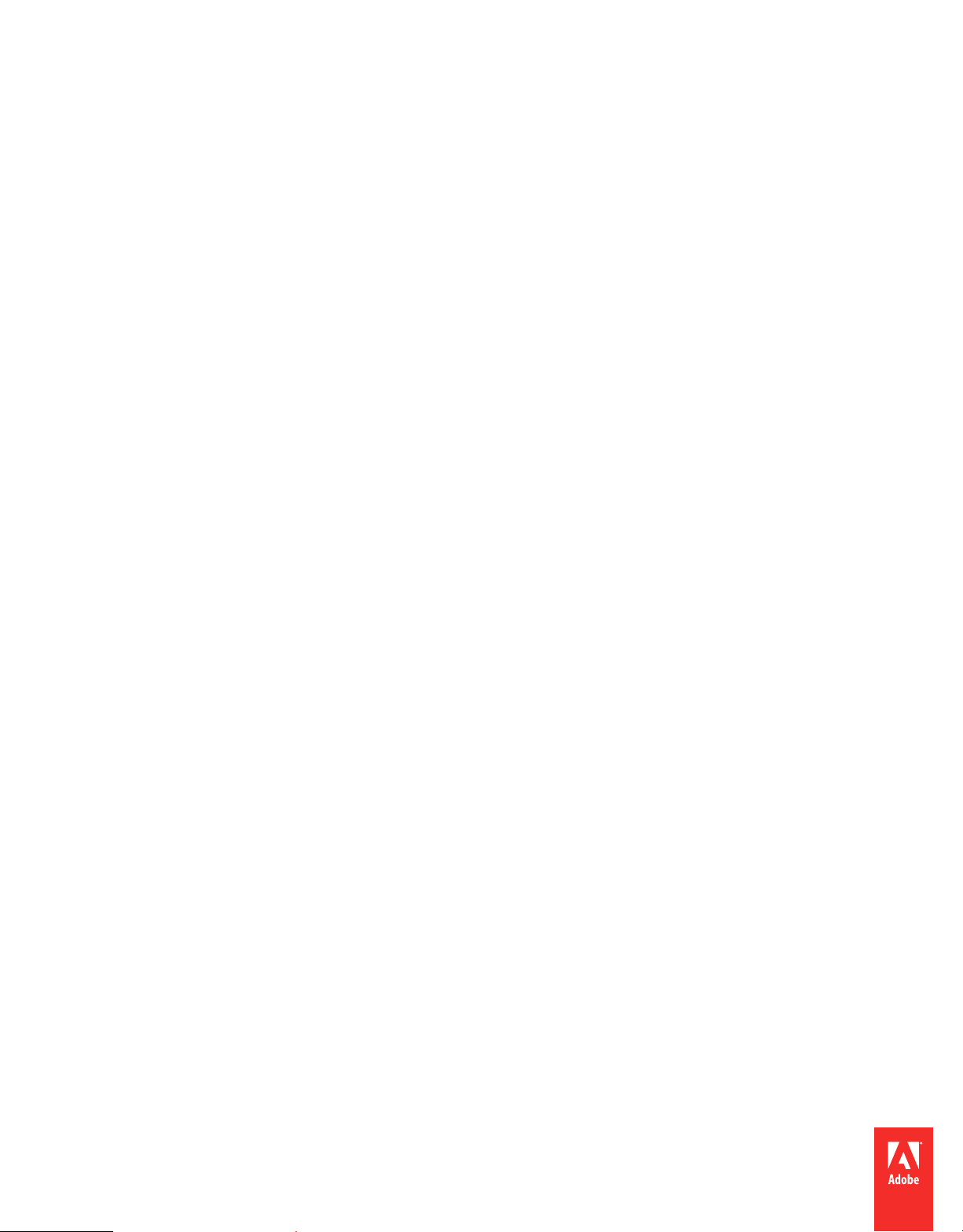
Using
ADOBE® INDESIGN® CS5
Tagged Text
Page 2
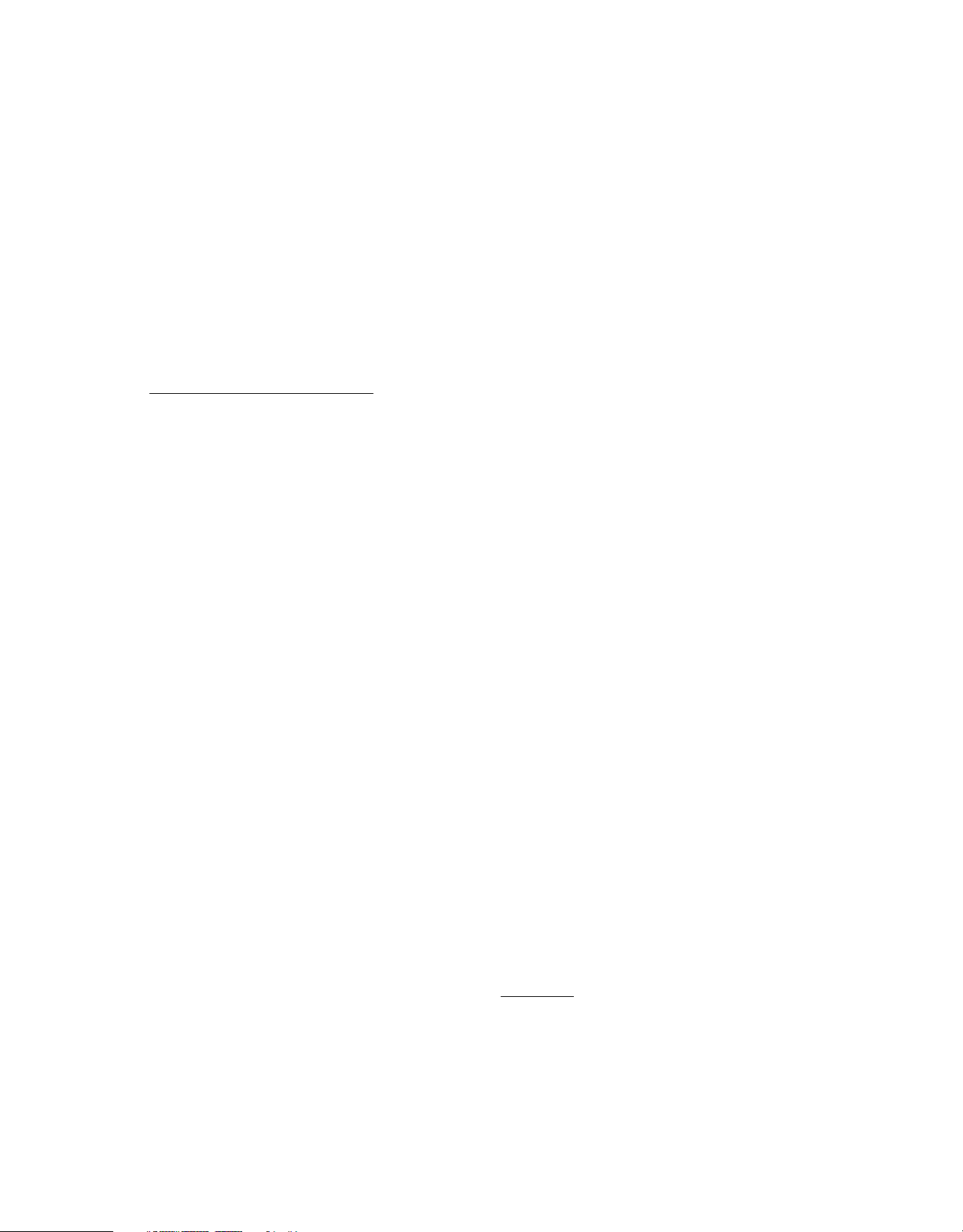
Last updated 4/21/2010
Copyright
© 2010 Adobe Systems Incorporated and its licensors. All rights reserved.
Using Adobe® InDesign® CS5 Tagged Text for Windows® and Mac OS
If this guide is distributed with software that includes an end user agreement, this guide, as well as the software described in it, is furnished under license and
may be used or copied only in accordance with the terms of such license. Except as permitted by any such license, no part of this guide may be reproduced, stored
in a retrieval system, or transmitted, in any form or by any means, electronic, mechanical, recording, or otherwise, without the prior written permission of Adobe
Systems Incorporated. Please note that the content in this guide is protected under copyright law even if it is not distributed with software that includes an end
user license agreement.
The content of this guide is furnished for informational use only, is subject to change without notice, and should not be construed as a commitment by Adobe
Systems Incorporated. Adobe Systems Incorporated assumes no responsibility or liability for any errors or inaccuracies that may appear in the informational
content contained in this guide.
Please remember that existing artwork or images that you may want to include in your project may be protected under copyright law. The unauthorized
incorporation of such material into your new work could be a violation of the rights of the copyright owner. Please be sure to obtain any permission required
from the copyright owner.
Any references to company names in sample templates are for demonstration purposes only and are not intended to refer to any actual organization.
This work is licensed under the Creative Commons Attribution Non-Commercial 3.0 License. To view a copy of this license, visit
http://creativecommons.org/licenses/by-nc/3.0/us/
Adobe, the Adobe logo, InCopy, and InDesign are either registered trademarks or trademarks of Adobe Systems Incorporated in the United States and/or other
countries.
Mac OS is a trademark of Apple Inc., registered in the United States and other countries. Windows is a trademark of Microsoft Corporation registered in the
U.S and/or other countries. All other trademarks are the property of their respective owners.
Certain Spelling portions of this product are based on Proximity Linguistic Technology. ©Copyright 1990 Merriam-Webster Inc. ©Copyright 1990 All rights
reserved. Proximity Technology A Division of Franklin Electronic Publishers, Inc. Burlington, New Jersey USA. ©Copyright 2003 Franklin Electronic Publishers
Inc.©Copyright 2003 All rights reserved. Proximity Technology A Division of Franklin Electronic Publishers, Inc. Burlington, New Jersey USA. Legal
Supplement ©Copyright 1990/1994 Merriam-Webster Inc./Franklin Electronic Publishers Inc. ©Copyright 1994 All rights reserved. Proximity Technology A
Division of Franklin Electronic Publishers, Inc. Burlington, New Jersey USA. ©Copyright 1990/1994 Merriam-Webster Inc./Franklin Electronic Publishers Inc.
©Copyright 1997All rights reserved. Proximity Technology A Division of Franklin Electronic Publishers, Inc. Burlington, New Jersey USA ©Copyright 1990
Merriam-Webster Inc. ©Copyright 1993 All rights reserved. Proximity Technology A Division of Franklin Electronic Publishers, Inc. Burlington, New Jersey
USA. ©Copyright 2004 Franklin Electronic Publishers Inc. ©Copyright 2004 All rights reserved. Proximity Technology A Division of Franklin Electronic
Publishers, Inc. Burlington, New Jersey USA. ©Copyright 1991 Dr. Lluis de Yzaguirre I Maura ©Copyright 1991 All rights reserved. Proximity Technology A
Division of Franklin Electronic Publishers, Inc. Burlington, New Jersey USA. ©Copyright 1990 Munksgaard International Publishers Ltd. ©Copyright 1990 All
rights reserved. Proximity Technology A Division of Franklin Electronic Publishers, Inc. Burlington, New Jersey USA. ©Copyright 1990 Van Dale Lexicografie
bv ©Copyright 1990 All rights reserved. Proximity Technology A Division of Franklin Electronic Publishers, Inc. Burlington, New Jersey USA. ©Copyright 1995
Van Dale Lexicografie bv ©Copyright 1996 All rights reserved. Proximity Technology A Division of Franklin Electronic Publishers, Inc. Burlington, New Jersey
USA. ©Copyright 1990 IDE a.s. ©Copyright 1990 All rights reserved. Proximity Technology A Division of Franklin Electronic Publishers, Inc. Burlington, New
Jersey USA. ©Copyright 1992 Hachette/Franklin Electronic Publishers Inc. ©Copyright 2004 All rights reserved. Proximity Technology A Division of Franklin
Electronic Publishers, Inc. Burlington, New Jersey USA. ©Copyright 1991 Text & Satz Datentechnik ©Copyright 1991 All rights reserved. Proximity Technology
A Division of Franklin Electronic Publishers, Inc. Burlington, New Jersey USA. ©Copyright 2004 Bertelsmann Lexikon Verlag ©Copyright 2004 All rights
reserved. Proximity Technology A Division of Franklin Electronic Publishers, Inc. Burlington, New Jersey USA. ©Copyright 2004 MorphoLogic Inc.
©Copyright 2004 All rights reserved. Proximity Technology A Division of Franklin Electronic Publishers, Inc. Burlington, New Jersey USA. ©Copyright 1990
William Collins Sons & Co. Ltd. ©Copyright 1990 All rights reserved. Proximity Technology A Division of Franklin Electronic Publishers, Inc. Burlington, New
Jersey USA. ©Copyright 1993-95 Russicon Company Ltd. ©Copyright 1995 All rights reserved. Proximity Technology A Division of Franklin Electronic
Publishers, Inc. Burlington, New Jersey USA. ©Copyright 2004 IDE a.s. ©Copyright 2004 All rights reserved. Proximity Technology A Division of Franklin
Electronic Publishers, Inc. Burlington, New Jersey USA. The Hyphenation portion of this product is based on Proximity Linguistic Technology. ©Copyright
2003 Franklin Electronic Publishers Inc.©Copyright 2003 All rights reserved. Proximity Technology A Division of Franklin Electronic Publishers, Inc.
Burlington, New Jersey USA. ©Copyright 1984 William Collins Sons & Co. Ltd. ©Copyright 1988 All rights reserved.Proximity Technology A Division of
Franklin Electronic Publishers, Inc. Burlington, New Jersey USA. ©Copyright 1990 Munksgaard International Publishers Ltd. ©Copyright 1990 All rights
reserved. Proximity Technology A Division of Franklin Electronic Publishers, Inc. Burlington, New Jersey USA. ©Copyright 1997 Van Dale Lexicografie bv
©Copyright 1997 All rights reserved. Proximity Technology A Division of Franklin Electronic Publishers, Inc. Burlington, New Jersey USA. ©Copyright 1984
Editions Fernand Nathan ©Copyright 1989 All rights reserved. Proximity Technology A Division of Franklin Electronic Publishers, Inc. Burlington, New Jersey
USA. ©Copyright 1983 S Fischer Verlag ©Copyright 1997 All rights reserved. Proximity Technology A Division of Franklin Electronic Publishers, Inc.
Burlington, New Jersey USA. ©Copyright 1989 Zanichelli ©Copyright 1989 All rights reserved. Proximity Technology A Division of Franklin Electronic
Publishers, Inc. Burlington, New Jersey USA. ©Copyright 1989 IDE a.s. ©Copyright 1989 All rights reserved. Proximity Technology A Division of Franklin
Electronic Publishers, Inc. Burlington, New Jersey USA. ©Copyright 1990 Espasa-Calpe ©Copyright 1990 All rights reserved. Proximity Technology A Division
of Franklin Electronic Publishers, Inc. Burlington, New Jersey USA. ©Copyright 1989 C.A. Stromberg AB. ©Copyright 1989 All rights reserved. Proximity
Technology A Division of Franklin Electronic Publishers, Inc. Burlington, New Jersey USA.
The Spelling portion of this product is based on Proximity Linguistic Technology. Color-database derived from Sample Books © Dainippon Ink and Chemicals,
Inc., licensed to Adobe Systems Incorporated.
Portions © The Focoltone Colour Systems, and used under license.
This product includes software developed by the Apache Software Foundation (www.apache.org).
Portions © 1984-1998 Faircom Corporation. All rights reserved.
Portions copyrighted by Trumatch, Inc. and used under license.
PANTONE® Colors displayed in the software application or in the user documentation may not match PANTONE-identified standards. Consult current
PANTONE Color Publications for accurate color. PANTONE
This product contains either BISAFE and/or TIPEM software by RSA Data Security, Inc. Copyright © 1994 Hewlett-Packard Company. Permission to use, copy,
modify, distribute and sell this software and its documentation for any purpose is hereby granted without fee, provided that the above copyright notice appear
in all copies and that both that copyright notice and this permission notice appear in supporting documentation. Hewlett-Packard Company makes no
representations about the suitability of this software for any purpose. It is provided “as is” without express or implied warranty.
® and other Pantone, Inc. trademarks are the property of Pantone, Inc. © Pantone, Inc., 2006
Page 3
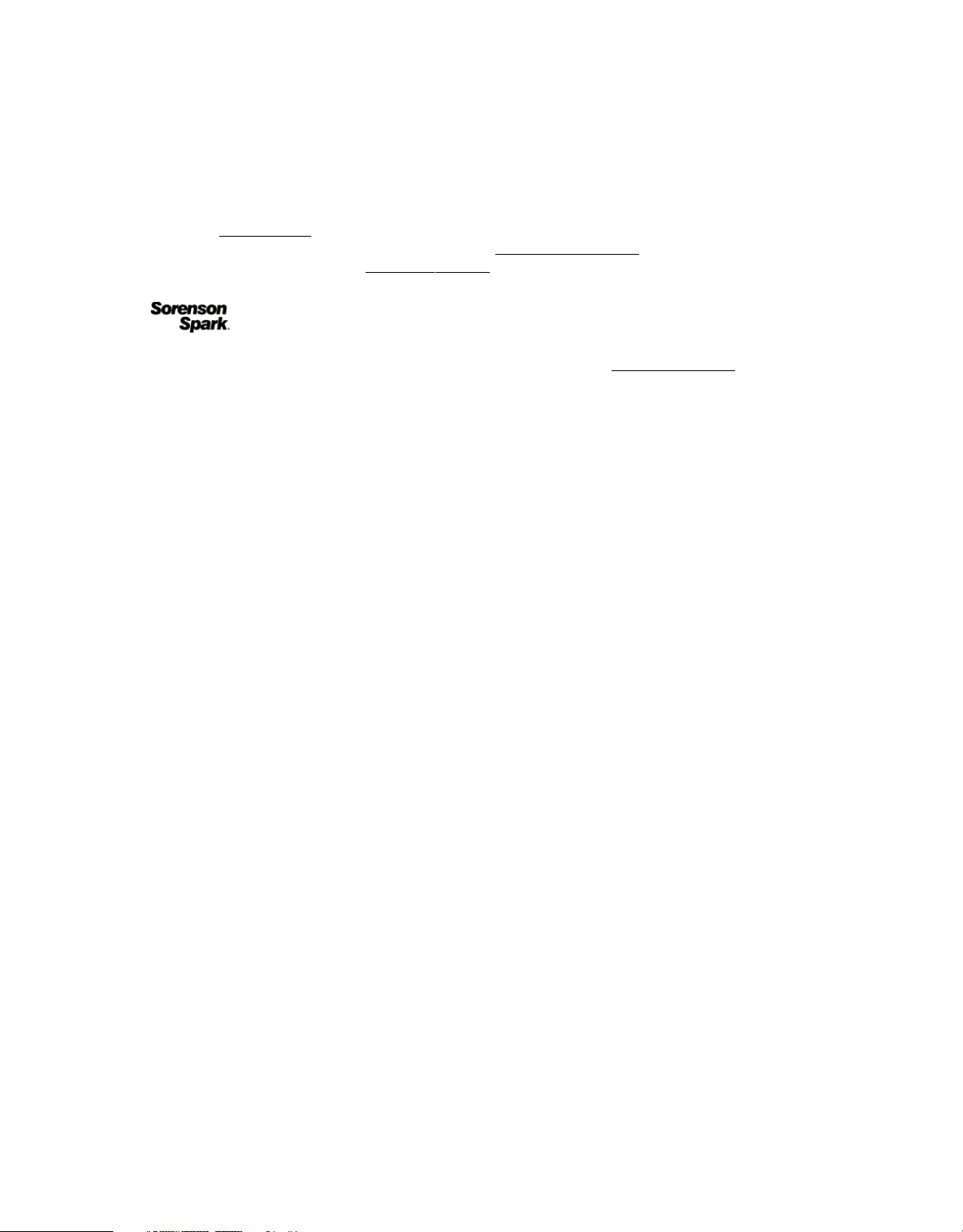
Last updated 4/21/2010
Copyright © 1996, 1997 Silicon Graphics Computer Systems, Inc. Permission to use, copy, modify, distribute and sell this software and its documentation for
any purpose is hereby granted without fee, provided that the above copyright notice appear in all copies and that both that copyright notice and this permission
notice appear in supporting documentation. Silicon Graphics makes no representations about the suitability of this software for any purpose. It is provided “as
is” without express or implied warranty.
Video compression and decompression in Adobe® Flash® Player is powered by On2 TrueMotion video technology. © 1992-2005 On2 Technologies, Inc. All
rights reserved.
This product may include software developed by the OpenSymphony Group. (http://www.opensymphony.com)
Portions may be licensed from Nellymoser, Inc. (http://www.nellymoser.com)
Sorenson Spark™ video compression and decompression technology licensed from Sorenson Media, Inc.
MPEG Layer-3 audio compression technology licensed by Fraunhofer IIS and THOMSON multimedia. (http://www.iis.fhg.de/amm/)
Notice to U.S. Government End Users: The Software and Documentation are “Commercial Items,” as that term is defined at 48 C.F.R. §2.101, consisting of
“Commercial Computer Software” and “Commercial Computer Software Documentation,” as such terms are used in 48 C.F.R. §12.212 or 48 C.F.R. §227.7202,
as applicable. Consistent with 48 C.F.R. §12.212 or 48 C.F.R. §§227.7202-1 through 227.7202-4, as applicable, the Commercial Computer Software and
Commercial Computer Software Documentation are being licensed to U.S. Government end users (a) only as Commercial Items and (b) with only those rights
as are granted to all other end users pursuant to the terms and conditions herein. Unpublished-rights reserved under the copyright laws of the United States.
Adobe agrees to comply with all applicable equal opportunity laws including, if appropriate, the provisions of Executive Order 11246, as amended, Section 402
of the Vietnam Era Veterans Readjustment Assistance Act of 1974 (38 USC 4212), and Section 503 of the Rehabilitation Act of 1973, as amended, and the
regulations at 41 CFR Parts 60-1 through 60-60, 60-250, and 60-741. The affirmative action clause and regulations contained in the preceding sentence shall be
incorporated by reference.
Adobe Systems Incorporated, 345 Park Avenue, San Jose, California 95110, USA.
http://www.on2.com
Page 4
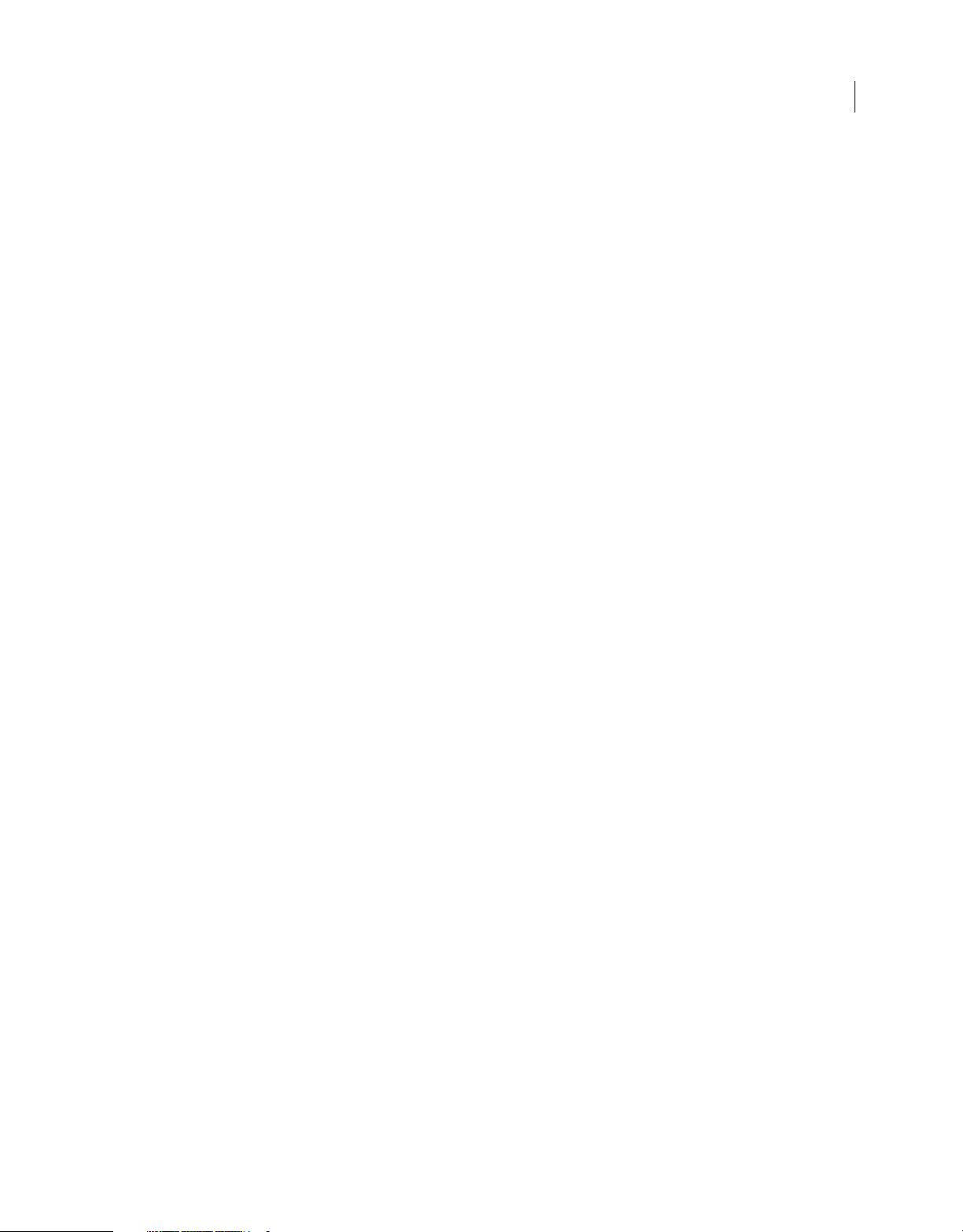
Last updated 4/21/2010
Contents
Adobe InDesign CS5 Tagged Text
Tagged text . . . . . . . . . . . . . . . . . . . . . . . . . . . . . . . . . . . . . . . . . . . . . . . . . . . . . . . . . . . . . . . . . . . . . . . . . . . . . . . . . . . . . . . . . . . . . . . . . . . . . . . . . . . 1
InDesign tags . . . . . . . . . . . . . . . . . . . . . . . . . . . . . . . . . . . . . . . . . . . . . . . . . . . . . . . . . . . . . . . . . . . . . . . . . . . . . . . . . . . . . . . . . . . . . . . . . . . . . . . . . 3
iv
Page 5
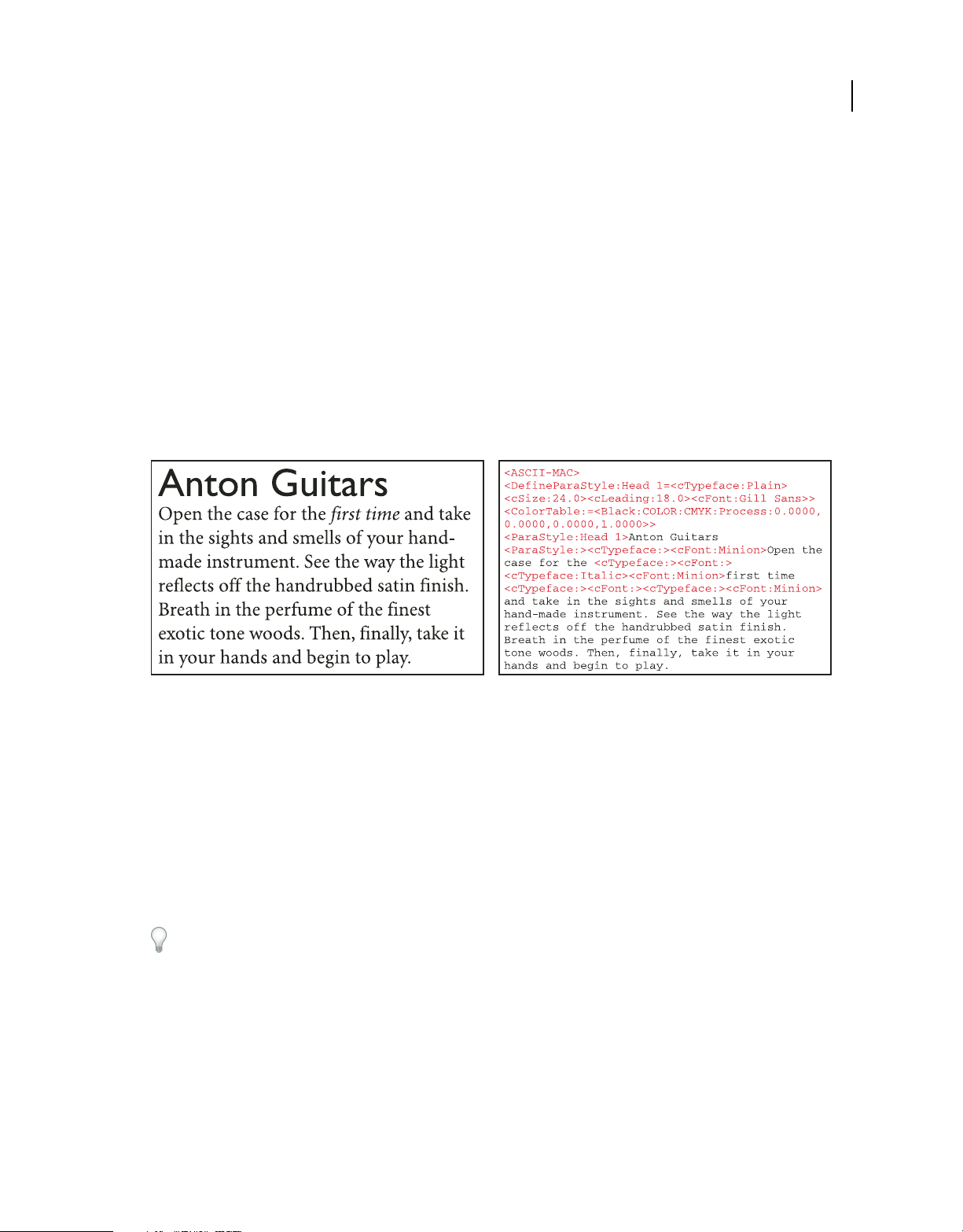
Last updated 4/21/2010
Adobe InDesign CS5 Tagged Text
You can use tags in Adobe® InDesign® or Adobe InCopy® to import and export formatting attributes with text-only
files. These tags, or codes, indicate style and list definitions as well as the character- and paragraph-level attributes you
want to apply to text.
Tagged text
When you import a tagged text file, InDesign or InCopy reads the tag codes and applies the attributes automatically.
When you export formatted text, you can generate the tag codes so that you can later edit the tags and import the
information with formatting intact.
1
Formatted InDesign document (left) and exported tagged text file (right), with tags shown in red
Only InDesign and InCopy can read InDesign tags. InDesign cannot read tagged text files formatted in Adobe
PageMaker® and QuarkXPress®.
Import and export tags
All tags begin with the less-than character (<) and end with the greater-than character (>). Type the tag immediately
before the text you want to format. For paragraph-level attributes, type the tag at the start of the paragraph. For
character-level attributes, type the tag at the start of the text you want to change. Most type attributes you specify
remain in effect until you use codes to cancel them or until you apply other attributes. For example, to apply
underlining to one word in a paragraph, you type <cUnderline:1> before the word and <cUnderline:> after the word.
To learn about using tag codes, export text with tags from a formatted document. Then view the exported text in a
word-processing application or text editor to see how the attributes are transformed into tag codes. You can then edit
and add tags before you import the tagged text file.
Export InDesign text as tagged text
1 Using the Type tool, click an insertion point in the story you want to export, or select the range of text you want to
export.
2 Choose File > Export.
3 For Save As Type (Microsoft® Windows®) or Format (Apple® Mac OS®), select Adobe InDesign Tagged Text.
Page 6
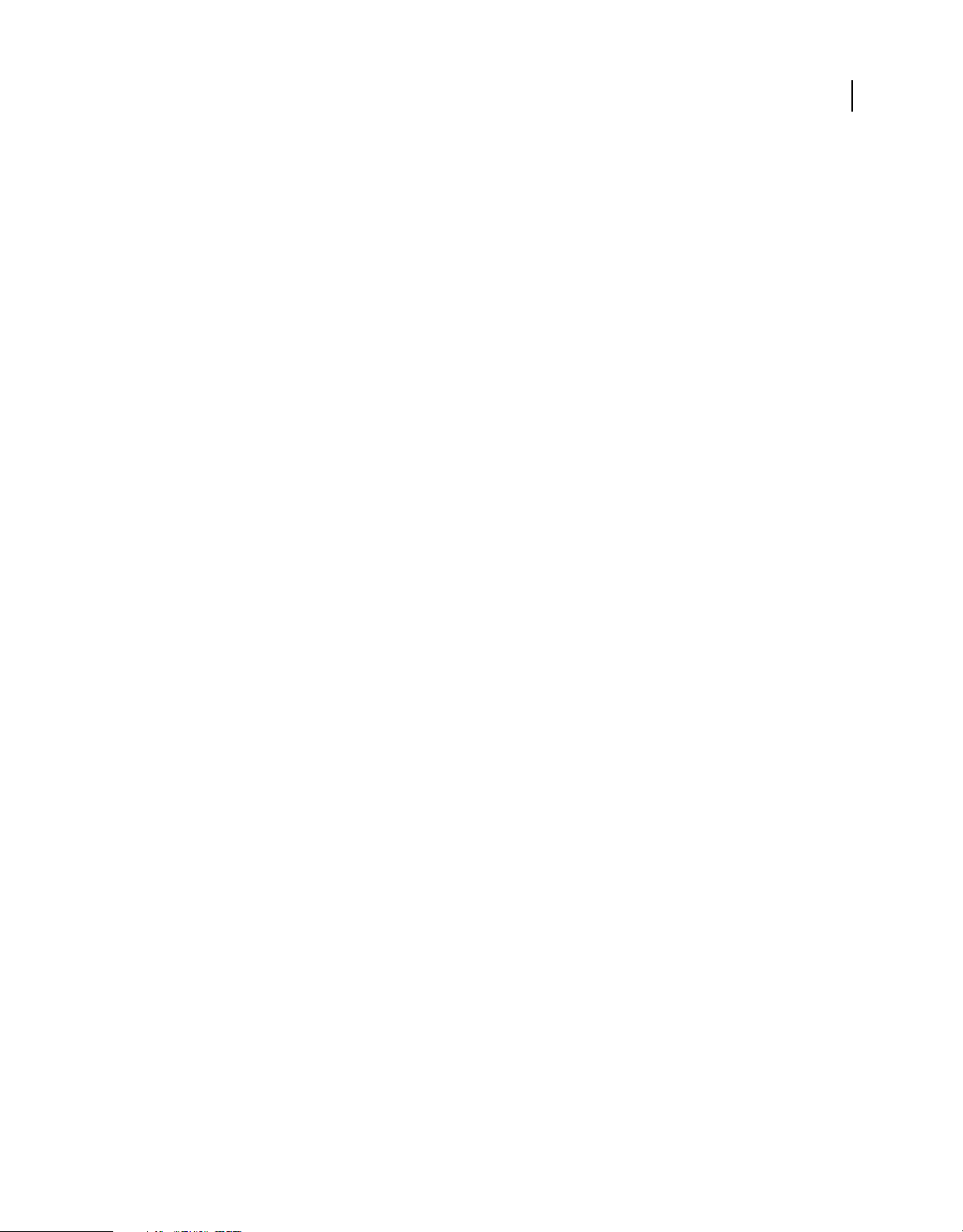
Last updated 4/21/2010
4 Specify a name and location for the file, and click Save. (If you’re saving the file using Mac OS, add a .txt extension
USING INDESIGN TAGGED TEXT
Adobe InDesign CS5 Tagged Text
to the end of the filename if you want to open the file in Windows.)
5 In the Adobe InDesign Tagged Text Export Options dialog box, specify the following options:
• Select Verbose to show the tags in long form, such as <cStrokeColor:Green> or Abbreviated to show the tags in
short form, such as <csc:Green>.
• Select the encoding format, such as ASCII (the most common format for representing English characters as
numbers), ANSI (a collection of many international characters and special punctuation marks that can be inserted
using the Alt/Option key), Unicode (a standard that supports most language characters, including non-European
languages), Shift-JIS (MS-Kanji for Japanese characters), GB 18030 (the official character set of the People’s
Republic of China), Big 5 (encoding for Traditional Chinese characters), and KSC5601 (encoding for Korean
characters).
6 Click OK.
The story text is exported as a text file. You can use a word-processing application or a text editor to open and edit the
tagged text file.
Import tagged text
1 Open the document into which you will place the tagged text, and choose File > Place.
2 Locate and select the text-only tagged file.
3 If desired, select Show Import Options.
4 Click Open.
5 If you selected Show Import Options in the Place dialog box, select any of the following:
Use Typographer’s Quotes Ensures that imported text includes left and right quotation marks (“ ”) and apostrophes
(’) instead of straight quotation marks ("
") and apostrophes (').
2
Remove Text Formatting Removes formatting such as typeface, type color, and type style from the imported text.
Resolve Text Style Conflicts Using Lets you specify which character or paragraph style is applied when there is a
conflict between the style in the tagged text file and the style in your document. Select Publication Definition to use
the definition that already exists for that style name in the document. Select Tagged File Definition to use the style as
defined in the tagged text. This option creates another instance of the style with “copy” appended to its name in the
Character Style or Paragraph Style panel.
Show List Of Problem Tags Before Place Displays a list of unrecognized tags. If a list appears, you can choose to cancel
or continue the import. If you continue, the file may not look as expected.
6 Click OK.
The text appears at the insertion point or replaces selected text. If there is no text selection or insertion point, a loaded
text icon appears. You can click inside an existing frame to place the text inside it, or you can click or drag to create a
new text frame.
Page 7
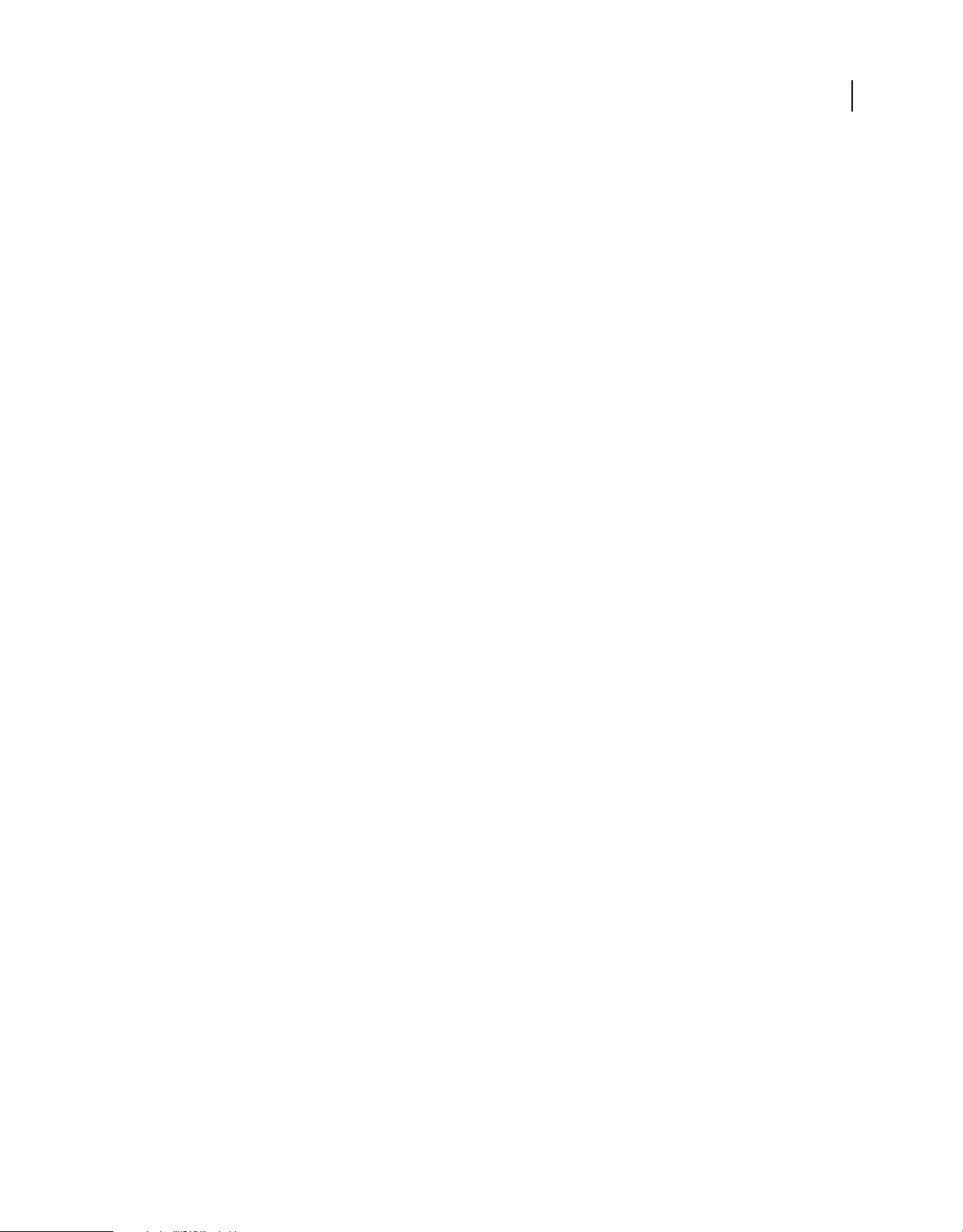
Last updated 4/21/2010
USING INDESIGN TAGGED TEXT
Adobe InDesign CS5 Tagged Text
Specifying numeric values in tags
Note the following tips for specifying numeric values or text within a tag:
• In the Tag Name column for the following tables, each tag includes the value type. String includes a list of
characters, such as the name of a color. (When the information is a text string, the case of the characters doesn’t
matter, unless you’re typing a specific color or style name.) Integer includes only whole numbers for values, such as
the number of drop-cap characters. Real can include any number, such as “23.578.” Boolean includes on/off toggle
values: “0” for off and “1” for on. Enum includes only specific string values, such as “Small Caps.” Definition
includes valid names of defined styles and lists.
• Numeric measurements are expressed as points.
• If you create a tagged text file in a word-processing application or text editor, any characters, tabs, and spaces you
type outside the angle brackets (<
no paragraph style assigned, type <ParaStyle:> on a new line.
>) appear in the document when the file is placed. To begin a new paragraph with
• To return an attribute to its default state, type the attribute name followed by a colon (:). For example, to return to
the default leading value, type <cLeading:>.
InDesign tags
3
Start file and definition tags
When you export text as tagged text, the text file includes a start tag that describes the encoding format (such as
<ASCII-WIN>) and a color table tag (<ColorTable>) that defines the colors, tints, and gradients in your document. If
you use paragraph and character styles, variables, table and cell styles, or defined lists in exported text, definition tags
for those items appear.
Note: If you create a tagged text file from scratch, you must include a tag that describes the encoding format (such as
<ASCII-MAC>) at the beginning of the text file. You must type the following text at the top of a text file you want InCopy
to treat as tagged: <ASCII-WIN> for files created in Windows or <ASCII-MAC> for files created in Mac
an encoding format other than ASCII, insert the name of that format in place of ASCII (for example, <UNICODE-
MAC>).
OS. If you use
Page 8
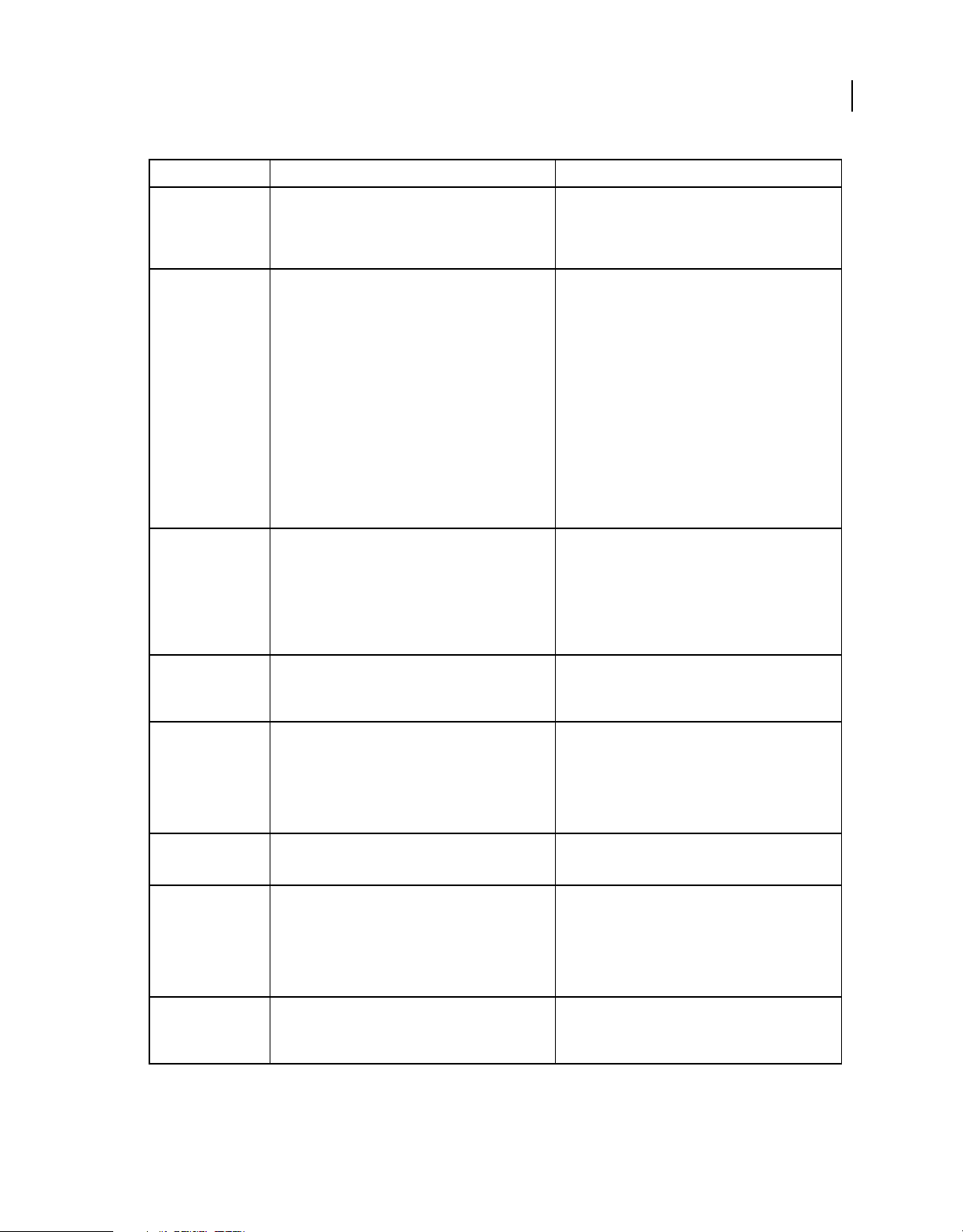
Last updated 4/21/2010
Attribute Format Examples and notes
Start file tag <Encodingformat-Platform> <ASCII-MAC>
Specify the encoding format (ASCII, ANSI, UNICODE, SJIS,
CGB18030, BIG5, or KSC5601) followed by the platform
(MAC or WIN).
USING INDESIGN TAGGED TEXT
Adobe InDesign CS5 Tagged Text
4
Color table <ColorTable:=<Swatch name 1:Swatch Type (COLOR,
Paragraph style
definition
Paragraph style
applied
Character style
definition
TINT, GRAD, or MIXED):Color Type (CMYK, RGB, LAB, or
MIXED):Color Mode (Process, Spot, or Mixed):Values of
color, tint, or gradient> <Swatch name 2>...>
A COLOR swatch requires 4 values for CMYK and 3 values
for RGB and LAB.
GRADIENT syntax: <Gradient name: GRAD:Fill
type:StopPosition1;StopColor1; Midpoint1 |
StopPosition2;StopColor2; Midpoint2>
TINT syntax: <Base Color:TINT:Tint value>
MIXED Ink Syntax: <MixedInk
Name:MIXED:MIXED:Mixed:Component1Name,
Component2Name:Component1value,Component2value
>
<DefineParaStyle:Style group name::Paragraph style
name= <attr1><attr2>...>
A paragraph style definition includes the character- and
paragraph-level attributes listed later in this document,
as well as <Nextstyle:style name> and <BasedOn:style
name>
<ParaStyle:Paragraph style name> <ParaStyle:Heading 1>
<DefineCharStyle:Style group name::Char style name=
<char attr1><char attr2>...>
A character style definition includes the characterattributes listed later in this document, as well as
<Nextstyle:style name>.
<ColorTable:= <Black:COLOR:CMYK:Process:0,0,0,1>
<Green:COLOR:CMYK:Process:1,0,1,0>
<Blue:COLOR:CMYK:Process:1,1,0,0>
<G/B:GRAD:Linear:0.0;Green;0.5 | 1.0;Blue;0.5>
<Blue:TINT:Blue;20>>
<MixedInk1:MIXED:MIXED:Mixed:Green,Blue:1.00,0.5>
The color table is a list of all colors, tints, and gradients
defined in the Swatches panel and used in the text.
You can use the abbreviation <Table>.
<DefineParaStyle:Style Group 1:Heading
1=<Nextstyle:Body Text> <cFont:AdobeGaramond>
<cSize:18> <pBodyAlignment:Center>>
The paragraph style definition includes a list of all styles
defined in the Paragraph Styles panel and used in the
“Tags for formatting characters and paragraphs”
text. See
on page 5.
The tag <ParaStyle:> starts a new paragraph with no
paragraph style. You can use the abbreviation <pStyle>.
<DefineCharStyle:Style Group
1:Emphasis=<Nextstyle:Emphasis> <cTypeface:Italic>>
The character style definition includes a list of all styles
defined in the Character Styles panel and used in the text.
“Tags for formatting characters and paragraphs” on
See
page 5.
Character style
applied
Table style definition <DefineTableStyle:Style group name:table style
Table style applied <TableStyle:Table style name>
<CharStyle:Character style name> <CharStyle:Emphasis>
name=<table attr1><table attr2>...<cell style>...>
A table style definition includes the table attributes listed
later in this document followed by the cell styles used in
the table style. The <BasedOn:style name> attributes can
also be included.
The <TableStyle> tag appears before the <TableStart>
tag.
The tag <CharStyle:> ends the character style definition.
<DefineTableStyle:Style Group 1:Income
Table=<tBeforeSpace:6> <tLastColCellStyle::Blue Fill>
<tLastColUseBodyCellStyle:0>>
For information on hyperlink tags, see “Table tags” on
page 15.
<TableStyle:Income Table>
Page 9
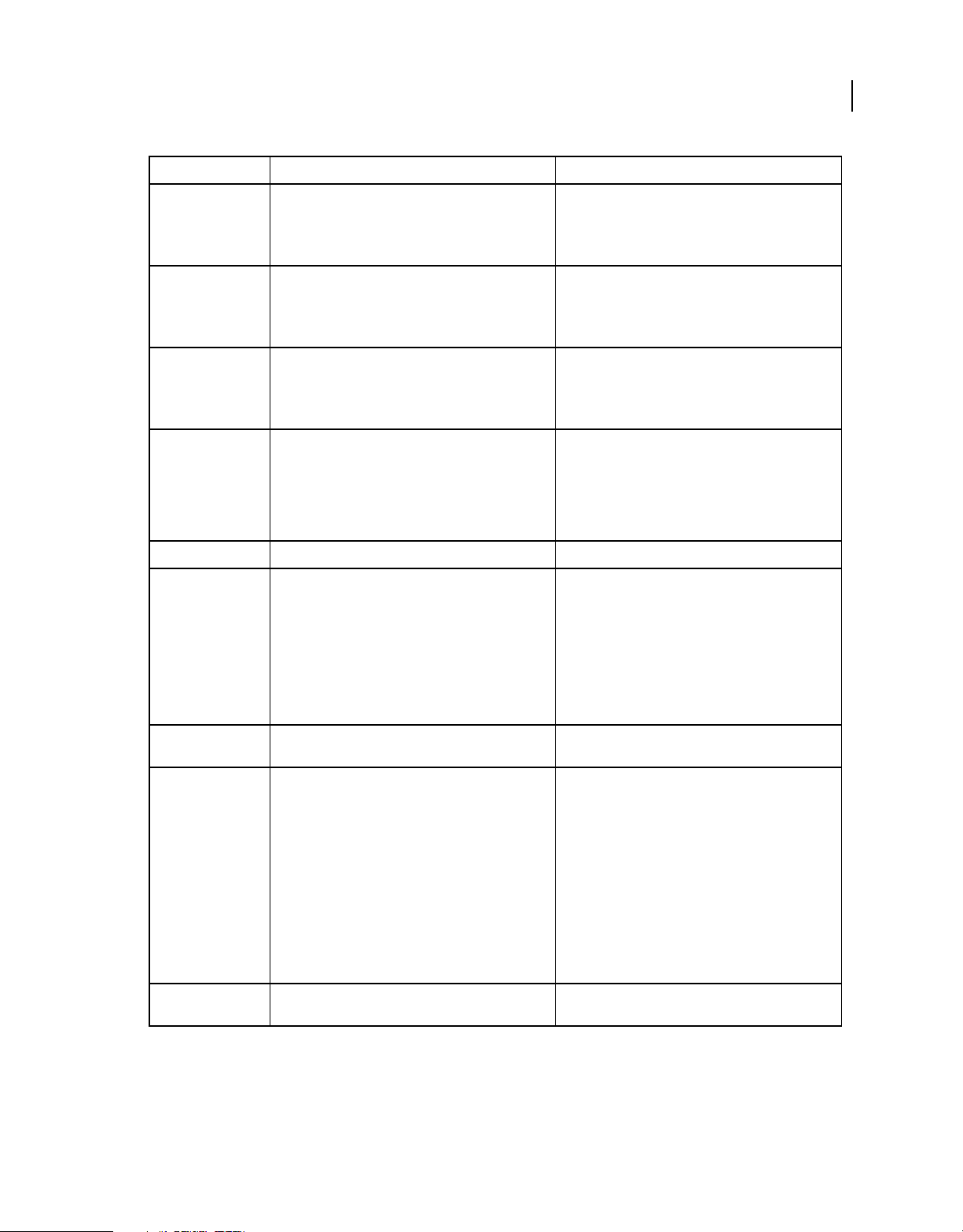
Last updated 4/21/2010
Attribute Format Examples and notes
USING INDESIGN TAGGED TEXT
Adobe InDesign CS5 Tagged Text
5
Cell style definition <DefineCellStyle:Style group name:cell style name=<cell
Cell style applied <CellStyle:cell style name> <CellStyle:Blue Fill>
Define list <DefineListStyle:list name=<list attr1><list attr 2>>
Variable definition <DefineTextVariable:variable
Variable inserted <TextVarName:var name> <TextVarName:Chapter Number>
Conditional text
definition
attr 1><cell attr 2>...>
A cell style definition includes the cell attributes listed
later in this document, as well as <BasedOn:style name>.
The two attributes you can include are
<ContinuesAcrossStories:0 or 1> and
<ContinuesAcrossDocuments:0 or 1> (0=off; 1=on)
name=<TextVarType:type><var attr 1><var attr 2>...>
A variable style definition includes the type of variable
and variable attributes listed later in this document.
<DefineCondition:condition
name=<ConditionColor:color>
<ConditionIndicatorMethod:Enum>
<ConditionIndicatorAppearance:Enum>
<ConditionVisibility:Boolean>>
<DefineCellStyle:Style Group 1:Blue
Fill:<tCellFillColor:C\=75 M\=0 Y\=0 K\=0>>
The <CellStyle> tag appears after the <CellStart> tag,
and the <End:CellStyle> tag appears after the <CellEnd>
tag.
<DefineListStyle:Level 1=<ContinuesAcrossStories:0>>
<DefineTextVariable:Chapter
Titles=<TextVarType:ChapterNum>
<tvTextBefore:Chapter>>
TextVarType attributes include CreateDate, ModDate,
OutputDate, PageCount, FileName, CustomText,
ChapterNum, ParaStyle, and CharStyle
<DefineCondition:Vista=<ConditionColor:0.6,0.4,0>
<ConditionIndicatorMethod:Highlight>
<ConditionIndicatorAppearance:Solid>
<ConditionVisibility:1>>
Valid values for <ConditionIndicatorMethod> include
Highlight and Underline. Valid values for
<ConditionIndicatorAppearance> include Wavy, Solid,
and Dashed. For <ConditionVisibility>, 1 is displayed and
0 is hidden.
Conditional text
applied
Cross-reference
format definition
Cross-reference
format
<cConditionalText:condition name> <cConditionalText:Vista>
<XRefFormatDefn:=<FormatName:variable name>
<CharStyleRef:style name>
<BuildingBlocksLength:Integer>
<BuildingBlock:=<BlockType:Enum>>>
A cross-reference format definition includes the format
name, the name of the character style that’s applied to
the cross-reference source, the number of building
blocks used, and building block tags.
XRefFormat:format name <XRefFormat:Full Paragraph \& Page Number>
<XRefFormatDefn:=<FormatName:Full Paragraph \&
Page Number><CharStyleRef:>
<BuildingBlocksLength:4>
<BuildingBlock:=<BlockType:CustomString><CustomTe
xt:\"><CharStyleRef:><IncludeDelim:0>>
<BuildingBlock:=<BlockType:FullParagraph><CustomT
ext:><CharStyleRef:><IncludeDelim:0>>
<BuildingBlock:=<BlockType:CustomString><CustomTe
xt:\" on page ><CharStyleRef:><IncludeDelim:0>>
<BuildingBlock:=<BlockType:PageNumber><CustomTe
xt:><CharStyleRef:><IncludeDelim:0>>>
For information on hyperlink tags, see “Hyperlink, cross-
reference, and index tags” on page 20.
Tags for formatting characters and paragraphs
The following tables describe character- and paragraph-level tags.
Page 10

Last updated 4/21/2010
Character-level tags
Attribute Tag name Tag abbr. Examples and notes
Alternate glyph cAlternateGlyph:Integer caltg <cAlternateGlyph:3>
Alternate glyphs for OpenType or Asian fonts such as Tekton
Pro MM appear in the Glyphs panel. In this example, 3
represents the third alternate glyph in the pop-up panel.
Auto pair kerning cAutoPairKern:String capk <cAutoPairKern:Optical>
This tag can include Optical or Metrics (default).
Baseline shift cBaselineShift:Real cbs <cBaselineShift:3>
This value can be between -5000 and 5000 points.
Case cCase:Enum ccase <cCase:Small Caps>
Valid values include Small Caps, All Caps, Caps To Small
Caps, or Normal (default). Caps To Small Caps is an
OpenType font attribute.
Character alignment cHang:Enum ch <cHang:Top>
Valid values include EmTop, EmCenter (default), EmBottom,
Baseline, ICFTop, and ICFBottom.
USING INDESIGN TAGGED TEXT
Adobe InDesign CS5 Tagged Text
6
Character skew cSkew:Real csk <cSkew:-25>
The value represents the percentage of character skew from
85 to -85 degrees.
Color: color tint cColorTint:Real cct <cColorTint:80>
Specify a tint percentage.
Color: character fill cColor:String or Color
Definition
Color: character stroke cStrokeColor:String or Color
Definition
Color: fill gradient angle cGradientAngle:Real cga <cGradientAngle:-45>
Color: fill gradient center cGradientCenter:Real,Real cgc <cGradientCenter:-145,-145>
Color: fill gradient length cGradientLength:Real cgl <cGradientLength:2>
Color: stroke gradient angle cStrokeGradientAngle:Real csga <cStrokeGradientAngle:-45>
cc <cColor:Green> or <cColor:COLOR:RGB:Process: 0.5,1,0>
This tag can include tints, gradients, and unnamed colors.
The default color is Black.
csc <cStrokeColor:Green> or <cColor:COLOR:RGB:
Process:0.5,1,0>
This tag can include tints, gradients, and unnamed colors.
The default color is None.
Angle of linear gradient fill from -180 to 180 degrees.
This tag indicates the x and y values of the center point of a
radial gradient or the starting point of a linear gradient.
This tag indicates the length of a linear gradient ramp or
radius of a radial gradient.
Angle of linear gradient fill from -180 to 180 degrees.
Color: stroke gradient center cStrokeGradientCenter:Real,R
eal
csgs <cStrokeGradientCenter:-145,-145>
This tag indicates the x and y values of the center point of a
radial gradient or the starting point of a linear gradient.
Page 11

Last updated 4/21/2010
Attribute Tag name Tag abbr. Examples and notes
Color: stroke gradient length cStrokeGradientLength:Real csgl <cStrokeGradientLength:2>
This tag indicates the length of a linear gradient ramp or
radius of a radial gradient.
Color: stroke tint cStrokeTint:Real cst <cStrokeTint:80>
Specify a tint percentage.
USING INDESIGN TAGGED TEXT
Adobe InDesign CS5 Tagged Text
7
Color: stroke weight
(thickness)
Color: stroke alignment cStrokeAlign:Enum cssa <cStrokeAlign:1>
Miter Limit cMiterLimit:Real csml <cMiterLimit:2.00>
Outline Join cOutlineJoin:Enum csoj <cOutlineJoin:1>
Conditional text cConditionalText:String ccondtxt <cConditionalText:Vista>
Font: family cFont:String cf <cFont:Adobe Garamond>
Font: point size cSize:Real cs <cSize:18>
Font: typeface cTypeface:String ct <cTypeface:Italic>
cStrokeWeight:Real csw <cStrokeWeight:0.5>
Specify a value between 0 and 800.
0=Outside, 1=Centered (default)
Specify a value between 0 and 500.
0=Miter Join, 1=Round Join, 2=Bevel Join
For information on conditional text definitions, see “Start file
and definition tags” on page 3.
Specify only the family name. To complete the font
information, also use <cSize> and <cTypeface>.
Specify a point size between 0.1 and 1296.
The values for this tag depend on which font is used. For
example, Times New Roman uses Regular while Helvetica
uses Plain.
ILG shift cILGShift:Real cilgs <cILGShift:200>
Specify a value between -8640 and 8640.
Kerning cKerning:Real ck <cKerning:50>
Language cLanguage:String clang <cLanguage:Portuguese: Brazilian>
To use a valid string, type the name of the language as it
appears in the Character panel.
Leading cLeading:Real cl <cLeading:18>
This tag lets you specify a leading value between 0 and 5000.
To use default auto leading, leave value empty
(<cLeading:>).
Leading model cLeadingModel:Center Down cleadmod CenterDown signifies the leading will be measured from the
Ligatures cLigatures:Boolean clig <cLigatures:1>
center of the current line to the center of the next line.
1=on (default), 0=off
Page 12

Last updated 4/21/2010
Attribute Tag name Tag abbr. Examples and notes
No break cNoBreak:Boolean cnb <cNoBreak:1>
1=on, 0=off (default)
Next break character cNextXChars:Enum cnxc <cNextXChars:Column>
Valid values include Column, Page, BoxBreak, OddPage, and
EvenPage.
Old style figures cOldStyleFigures:Boolean cosf <cOldStyleFigures:1>
1=on, 0=off (default)
OpenType: figure style cFigureStyle:Enum cfs <cFigureStyle:Proportional Oldstyle>
Valid values include Tabular Lining (default), Proportional
Oldstyle, Proportional Lining, Figure Style, and Tabular
Oldstyle.
USING INDESIGN TAGGED TEXT
Adobe InDesign CS5 Tagged Text
8
OpenType: contextual
alternate
OpenType: discretionary
ligatures
OpenType: feature list cOTFeatureList:String cotfl <cOTFeatureList:zero,1>
OpenType: fractions cOTFFractions:Boolean cotff <cOTFFractions:1>
OpenType: locale cOTFLocale:Boolean cotflocl <cOTFLocale:1>
OpenType: mark position cOTFMarkPos:Boolean cotfmark <cOTFMarkPos:1>
OpenType: position cPosition:Enum cp <cPosition:Numerator>
OpenType: position form cOTFPositionForm:Enum cotfposform <cOTFPositionForm:Initial>
OpenType:proportional
metrics
cOTFContAlt:Boolean cotfcalt <cOTFContAlt:0>
1=on (default), 0=off
cOTFDiscLig:Boolean cotfdl <cOTFDiscLig:1>
1=on, 0=off (default)
1=on, 0=off (default)
0=off (default), 1=on
0=off (default), 1=on
Valid values include None (default), Superior, Inferior,
Numerator, and Denominator.
Valid values include Off, Automatic, Initial, Medial, Final, and
Isolated.
cOTFUseProportional
Metric:Boolean
cotfupm <cOTFUseProportionalMetric:1>
1=on, 0=off (default)
OpenType:roman italics cOTFRomanItalics:Boolean cotfri <cOTFRomanItalics:1>
1=on, 0=off (default)
OpenType: ordinals cOTFOrdinal:Boolean cotfo <cOTFOrdinal:1>
1=on, 0=off (default)
OpenType: slash zero cOTFSlashZero:Boolean cotfsz <cOTFSlashZero:1>
1=on, 0=off (default)
OpenType: stylistic sets cOTFStylisticSets:Integer cotfss <cOTFStylisticSets:8>
Page 13

Last updated 4/21/2010
Attribute Tag name Tag abbr. Examples and notes
OpenType: titling alternates cOTFTitlAl:Boolean cotfttlt <cOTFTitlAlt:1>
1=on, 0=off (default)
OpenType:swash alternates cOTFSwaAlt:Boolean cotfsalt cOTFSwaAlt:1>
1=on, 0=off (default)
Overprint character fill cOverprint:Boolean co <cOverprint:1>
1=on, 0=off (default)
Overprint character stroke cStrokeOverprint:Boolean cso <cStrokeOverprint:1>
1=on, 0=off (default)
Prev/Next page number cPageNumType:Enum cpnt <cPageNumType:Next>
Valid values include Next, Previous, and Current. Current is
the default value.
Rotate Character cCharRotate:Real cchr <cCharRotate:45>
Specify a value between -360 and 360 to rotate the character
on its center axis. Positive values rotate the character
counterclockwise.
USING INDESIGN TAGGED TEXT
Adobe InDesign CS5 Tagged Text
9
Scaling:affects line height cScaleAffectsLineHeight:Bool
ean
Scaling: horizontal cHorizontalScale:Real chs <cHorizontal Scale:2>
Scaling: vertical cVertical Scale:Real cvs <cVerticalScale:2>
Small cap percentage cSmallCapPercentage:Real cscp <cSmallCapPercentage:70>
Strikethrough cStrikethru:Boolean cstrike <cStrikethru:1>
Strikethrough gap color cStrikethroughGapColor:Real cugc <cStrikethroughGapColor:C\=100 M\=0 Y\=0 K\=0>
Strikethrough gap overprint cStrikethroughGap
Overprint:Boolean
Strikethrough gap tint cStrikethroughGapTint:Real cugt <cStrikethroughGapTint:30>
Strikethrough offset cStrikethroughOffset:Real cuoff <cStrikethroughOffset:3>
Strikethrough weight offset cStrikethroughWeight
Offset:Real
csclineh <cScaleAffectsLineHeight:1>
1=on, 0=off (default)
The value 1.0 equals 100%. You can use values between 1%
(.01) and 1000% (10.0).
The value 1.0 equals 100%. You can use values between 1%
(.01) and 1000% (10.0).
Specify a percentage value.
1=on, 0=off (default)
cugo <cStrikethroughGapOverprint:1>
1=on, 0=off (default)
cuwoff <cStrikethroughWeightOffset:3>
Strikethrough type cStrikethroughType:Definitioncutype <cStrikethroughType:ThickThin>
Superscript or subscript
character position
cPosition:Enum cp <cPosition:Superscript>
Valid values include Superscript, Subscript, or Normal
(default).
Page 14

Last updated 4/21/2010
Attribute Tag name Tag abbr. Examples and notes
Tracking cTracking:Real ctk <cTracking:50>
Specify a value between -1000.0 and 10000 (1000ths of an
em).
Underline cUnderline:Boolean cu <cUnderline:1>
1=on, 0=off (default)
Underline gap color cUnderlineGapColor:Real cugc <cUnderlineGapColor:C\=100 M\=0 Y\=0 K\=0>
USING INDESIGN TAGGED TEXT
Adobe InDesign CS5 Tagged Text
10
Underline gap overprint cUnderlineGap
Overprint:Boolean
Underline gap tint cUnderlineGapTint:Real cugt <cUnderlineGapTint:30>
Underline offset cUnderlineOffset:Real cuoff <cUnderlineOffset:3>
Underline weight offset cUnderlineWeightOffset:Real cuwoff <cUnderlineWeightOffset:3>
Underline type cUnderlineType:Definition cutype <cUnderlineType:ThickThin>
cugo <cUnderlineGapOverprint:1>
1=on, 0=off (default)
Paragraph-level tags
Attribute Tag name Tag abbr. Examples and notes
Absorb ideographic space pAbsorbIdeoSpace:Bolean pideosp <pAbsorbIdeoSpace:1>
1=on, 0=off
Roman word wrap off pWordWrapOff:Boolean pwwroff <pWordWrapOff:1>
1=on, 0=off
Align to baseline grid pAlignToGrid:Boolean patg <pAlignToGrid:1>
1=on, 0=off (default)
Alignment of text in
paragraph
pTextAlignment:Enum pta <pTextAlignment:Center>
Valid values include Left, Right, Center, JustifyLeft,
JustifyRight, JustifyCenter, JustifyFull, AwayFromSpine, and
ToSpine. Left is the default value.
Balance ragged lines pBalanceLines:Boolean pbl <pBalanceLines:1>
0=off (default), 1=on (Vee shape), 2=Equal, 3=Pyramid
The user interface lets you turn balanced lines on or off. The
2 and 3 values are available only for scripting purposes.
Drop cap details pDropCapDetail:String pdcdetail <pDropCapDetail:LeftGlyphEdge\,Descenders>
Include LeftGlyphEdge and/or Descenders to turn on Align
Left Edge and Scale for Descenders, respectively.
Drop cap: number of
characters
Drop cap: number of lines pDropCapLines:Integer pdcl <pDropCapLines:3>
First line indent pFirstLineIndent:Real pfli <pFirstLineIndent:6>
Glyph scaling: desired pDesiredGlyphScale:Real pdgs <pDesiredGlyphScale:1.0>
pDropCapCharacters:Integer pdcc <pDropCapCharacters:1>
Specify a value between 0.5 (50%) and 2.0 (200%). The
default value is 1.0 (100%).
Page 15

Last updated 4/21/2010
Attribute Tag name Tag abbr. Examples and notes
Glyph scaling: maximum pMaxGlyphScale:Real pmaxgs <pMaxGlyphScale:1.1>
Specify a value between 0.5 (50%) and 2.0 (200%). The
default value is 1.0 (100%). The Maximum value must be
greater than the Desired value.
Glyph scaling: minimum pMinGlyphScale:Real pmings <pMinGlyphScale:0.9>
Specify a value between 50% (0.5) and 200% (2.0). The
default value is 1.0 (100%). The Minimum value must be less
than the Desired value.
Hyphenate all capital words pHyphenateCapitals:Boolean phc <pHyphenateCapitals:1>
1=on, 0=off (default)
USING INDESIGN TAGGED TEXT
Adobe InDesign CS5 Tagged Text
11
Hyphenate Last Word pHyphenateCrossFrame:Bool
Hyphenation: hyphen limit pHyphenationLadderLimit:Int
Hyphenation: last word pHyphenateLastWord:Booleanphlw <pHyphenateLastWord:0>
Hyphenation: minimum
number of characters after
hyphen
Hyphenation: minimum
number of characters before
hyphen
Hyphenation: number of
characters in shortest word
allowed to be hyphenated
Hyphenation: on or off pHyphenation:Boolean ph <pHyphenation:1>
Hyphenation: zone pHyphenationZone:Real phz <pHyphenationZone:48>
ean
eger
pMinCharAfterHyphen:Integerpmcah <pMinCharAfterHyphen:3>
pMinCharBeforeHyphen:Inte
ger
pShortestWord
Hyphenated:Integer
phcf <pHyphenateCrossFrame:1>
0=off (default),1=on
phll <pHyphenationLadderLimit:5>
Value indicates maximum number of consecutive hyphens
from 1 to 25; zero means unlimited.
1=on (default), 0=off
Specify a value from 1 to 15. The value 3 is the default.
pmcbh <pMinCharBeforeHyphen:3>
Specify a value from 1 to 15. The value 3 is the default.
pswh <pShortestWordHyphenated:3>
This range of this value is from 3 to 25. The default value is 7.
1=on (default), 0=off
Value (in points) is valid only if Single-line Composer
turned on. Specify a value between 0 and 8640. The
is
default value is 36 points.
Ignore Optical Margin
Alignment
Keep first n lines together
(widow control)
Keep last lines together
(orphan control)
Keep lines together pKeepLines:Boolean pkl <pKeepLines:1>
Keep whole paragraph
together
pIgnoreEdgeAlign:Boolean piea <pIgnoreEdgeAlign:1>
0=off (default), 1=on
pKeepFirstNLines:Integer pkfnl <pKeepFirstNLines:4>
Specify a value from 1 to 50 (1 is equivalent to off).
pKeepLastNLines:Integer pknl <pKeepLastNLines:2>
Specify a value from 1 to 50 (1 is equivalent to off).
1=on, 0=off (default)
pKeepParaTogether:Boolean pkpt <pKeepParaTogether:1>
1=on, 0=off (default)
Page 16

Last updated 4/21/2010
Attribute Tag name Tag abbr. Examples and notes
Keep with next lines pKeepWithNext:Integer pkwn <pKeepWithNext:4>
Specify a value from 0 to 5 (0 means off).
Keep with previous lines pKeepWithPrev:Boolean pskwp <pKeepWithPrev:1>
1=on, 0=off (default)
Last line right indent pLastRightIndent:Real plri <pLastRightIndent:6>
USING INDESIGN TAGGED TEXT
Adobe InDesign CS5 Tagged Text
12
Leading: autoleading
percentage
Left indent pLeftIndent:Real pli <pLeftIndent:6>
Letterspacing: desired pDesiredLetterspace:Real pdl <pDesiredLetterspace:1.0>
Letterspacing: maximum pMaxletterspace:Real pmaxl <pMaxletterspace:1.2>
Letterspacing: minimum pMinLetterspace:Real pminl <pMinLetterspace:0.9>
Nested (run-in) styles pRunInStyles:Enum prunin <pRunInStyles:Character Style 1\,Words\,1\1;Character Style
Nested line styles pRunInLineStyles:Enum pruninLine <pRunInLineStyles:Character Style 1\,1\;Character Style
pAutoLeadPercent:Real palp <pAutoLeadPercent:1.2>
The value 1.0 equals 100%. Specify a value between 0 and 5
(500%). The default value is 1.75 (175%) for text in plain text
frames and 1 (100%) for text in frame grids.
Specify a value between -1.0 (-100%) and 50 (500%). The
default value is 1.0 (100%).
The value 1.0 equals 100%. Specify a value between the
desired letterspacing value and 5 (500%). The default value
is 0.
The value 1.0 equals 100%. Specify a value between -1 (100%) and the desired letterspacing value. The default value
is 0%.
2\,Forced Line Break\,1\,0\;>
Loop example: <pRunInStyles:Character Style
1\,Words\,1\1;Character Style 2\,Forced Line
Break\,1\,0\;\[Repeat]\,RI loopback\,2,1\;>
2\,1\;>
This tag includes the name of the character style followed by
the number of lines it applies to.
GREP styles pRunInGrepStyles:Enum pruninGrep <pRunInGrepStyles:Character Style 1\,\\d-\;>
This tag includes the name of the character styles followed
by the GREP expression (\d- in this example)
Page or column break before
paragraph
Paragraph rule above color pRuleAboveColor:String prac <pRuleAboveColor:Black>
Paragraph rule above gap
color
pBreakBefore:Enum pbb <pBreakBefore:Column>
This tag can include Page, OddPage, EvenPage, Column, or
None.
This value indicates the color for the rule (line) above the
paragraph. This string value must be a color name (not an
unnamed color definition).
pRuleAboveGapColor:String pragc <pRuleAboveGapColor:Blue>
Page 17

Last updated 4/21/2010
Attribute Tag name Tag abbr. Examples and notes
USING INDESIGN TAGGED TEXT
Adobe InDesign CS5 Tagged Text
13
Paragraph rule above keep in
frame
Paragraph rule above tint pRuleAboveTint:Real prat <pRuleAboveTint:80>
Paragraph rule above gap tint pRuleAboveGapTint:Real pragt <pRuleAboveGapTint:80>
Paragraph rule above gap
overprint
Paragraph rule above stroke
type
Paragraph rule above is
turned on
Paragraph rule above left
indent
Paragraph rule above mode pRuleAboveMode:Enum pram <pRuleAboveMode:Text>
Paragraph rule above offset pRuleAboveOffset:Real prao <pRuleAboveOffset:3>
pRuleAboveKeepInFrame:Bo
olean
pRuleAboveGap
Overprint:Boolean
pRuleAboveStrokeType:Enumprastype <pRuleAboveStrokeType:ThickThin>
pRuleAboveOn:Boolean praon <pRuleAboveOn:1>
pRuleAboveLeftIndent:Real prali <pRuleAboveLeftIndent:3>
prakif <pRuleAboveKeepInFrame:1>
1=on, 0=off (default)
This value indicates the tint for the rule (line) above the
paragraph. The value must be between 0 and 100.
prago <pRuleAboveGapOverprint:1>
1=on, 0=off (default)
1=on, 0=off (default)
This value indicates the left indent from the frame edge or
text edge, depending on the paragraph rule mode.
This value indicates whether the paragraph rule starts at the
width of the column (frame) or width of the first line of text
in the paragraph. Valid values include Text and Column.
Column is the default.
This value indicates the offset from the baseline to the
paragraph rule above.
Paragraph rule above right
indent
Paragraph rule above stroke pRuleAboveStroke:Real pras <pRuleAboveStroke:2>
Paragraph rule below color pRuleBelowColor:String prbc <pRuleBelowColor:Black>
Paragraph rule below gap
color
Paragraph rule below tint pRuleBelowTint:Real prbt <pRuleBelowTint:80>
Paragraph rule below gap tint pRuleBelowGapTint:Real prbgt <pRuleBelowGapTint:80>
Paragraph rule below gap
overprint
pRuleAboveRightIndent:Real prari <pRuleAboveRightIndent:3>
This value indicates the right indent from the frame edge or
text edge, depending on paragraph rule mode.
This value indicates the line weight for the paragraph rule
above the paragraph. Specify a value between 0 and 1000.
This value indicates the color for the rule (line) below the
paragraph. This string value must be a color name (not an
unnamed color definition).
pRuleBelowGapColor:String prbgc <pRuleBelowGapColor:Blue>
This value indicates the tint for the rule (line) below the
paragraph. The value must be between 0 and 100.
pRuleBelowGap
Overprint:Boolean
prbgo <pRuleBelowGapOverprint:1>
1=on, 0=off (default)
Page 18

Last updated 4/21/2010
Attribute Tag name Tag abbr. Examples and notes
USING INDESIGN TAGGED TEXT
Adobe InDesign CS5 Tagged Text
14
Paragraph rule below stroke
type
Paragraph rule below is
turned on
Paragraph rule below left
indent
Paragraph rule below mode pRuleBelowMode:Enum prbm <pRuleBelowMode:Text>
Paragraph rule below offset pRuleBelowOffset:Real prbo <pRuleBelowOffset:3>
Paragraph rule below right
indent
Paragraph rule below stroke pRuleBelowStroke:Real prbs <pRuleBelowStroke:2>
pRuleBelowStrokeType:Enum prbstype <pRuleBelowStrokeType:ThickThin>
pRuleBelowOn:Boolean prbon <pRuleBelowOn:1>
1=on, 0=off (default)
pRuleBelowLeftIndent:Real prbli <pRuleBelowLeftIndent:3>
This value indicates the left indent from the frame edge or
text edge, depending on paragraph rule mode.
This value indicates whether the paragraph rule starts at the
width of the column (frame) or width of the first line of text
in the paragraph. Valid values include Text and Column.
Column is the default.
This value indicates the offset from the bottom of the embox
of the largest character in the line to the paragraph rule
below.
pRuleBelowRightIndent:Real prbri <pRuleBelowRightIndent:3>
This value indicates the right indent from the frame edge or
text edge, depending on paragraph rule mode.
This value indicates the line weight for the paragraph rule
below the paragraph.
Paragraph rule below tint pRuleAboveTint:Real prbt <pRuleAboveTint:80>
This value indicates the tint for the rule (line) below the
paragraph. The value must be between 0 and 100.
Right indent pRightIndent:Real pri <pRightIndent:6>
Space after paragraph pSpaceAfter:Real psa <pSpaceAfter:4>
Space before paragraph pSpaceBefore:Real psb <pSpaceBefore:4>
Span/split column type pSpancolumnType:Enum pssct <pSpancolumnType:1>
1=Span columns (default); 2=split columns
Span/split column number pSpanColumnCount:Real psscc <pSpanColumnCount:3>
Valid values include 2, 3, or 4. If pSpancolumnType is set to 1
(span columns), pSpanColumnCount defaults to All.
Split columns inside gutter pSplitColumnInsideGutter:Realpsscig <pSplitColumnInsideGutter:12>
This value indicates the amount of space between the
columns.
Split columns outside gutter pSplitColumnOutsideGutter:
Span/split column minimum
space before
Real
pSpancolumnMinSpaceBefor
e:Real
psscog <pSplitColumnOutsideGutter:12>
This value indicates the amount of spacing betwen the
outside of the split column text and the margins.
psmsb <pSpancolumnMinSpaceBefore:12>
This value indicates the minimum amount of spacing before
a paragraph that spans or splits into columns.
Page 19

Last updated 4/21/2010
Attribute Tag name Tag abbr. Examples and notes
USING INDESIGN TAGGED TEXT
Adobe InDesign CS5 Tagged Text
15
Span/split column minimum
space after
Tab ruler settings pTabRuler:x value,tab
Text composition engine pTextComposer:String ptc <pTextComposer:Adobe Single-Line Composer>
Word spacing: align single
word
Word spacing: desired pDesiredWordSpace:Real pdws <pDesiredWordSpace:1.2>
pSpanColumnMinSpaceAfter:
Real
type,align on,default,leader;
pSingleWordAlignment:Enumpswa <pSingleWordAlignment:Right>
psmsa <pSpancolumnMinSpaceAfter:12>
This value indicates the minimum amount of spacing after a
paragraph that spans or splits into columns.
ptr <pTabRuler:48,Center,.,0,;96,Char,x,0,*;144,Left,.,0,;>
A semicolon (;) indicates the start of a new tab setting.
The x value determines the distance from the left edge of the
text frame or inset in horizontal frames (top edge in vertical
frames).
Tab type includes Left, Center, Right, and Char (also called a
decimal tab).
Align on determines the character on which a decimal tab
(Char) will align.
Default is a boolean value (0 or 1) that indicates whether the
tab is a default tab setting.
Leader is a character or string of characters (such as periods
or hyphens) you want to use as a tab leader.
Specify any composer available, including the Paragraph
Composer (default) and the Single-line Composer.
Specify a value between 0 and 10 (1000%). The default value
is 1.0 (100%).
Word spacing: maximum pMaxWordSpace:Real pmaws <pMaxWordSpace:1.2>
The value 1.0 equals 100%. The default value is 1.3 (133%).
Specify a value between 0 and 10 (1000%) not less than
Desired value.
Word spacing: minimum pMinWordSpace:Real pmiws <pMinWordSpace:0.9>
The value 1.0 equals 100%. The default value is 0.8 (80%).
Specify a value between 0 and 10 (1000%) not greater than
Desired value.
Table tags
For information on table and cell style definition tags, see “Start file and definition tags” on page 3.
Attribute Tag name Tag abbr. Examples and notes
Table start TableStart:Real,Real, Real, Real tStart <tStart:5,4, 1, 0>
<tStart: rows, columns, header rows, footer rows>
Table end TableEnd tEnd <tEnd>
Row start RowStart rStart <rStart>
Row end RowEnd rEnd <rEnd>
Cell start CellStart:Real,Real cStart <cStart:1,1>
Page 20

Last updated 4/21/2010
Attribute Tag name Tag abbr. Examples and notes
Cell end CellEnd cEnd <cEnd>
Column start ColStart coStart <coStart>
Start headers tStartHeadersOn:Real tshon <tStartHeadersOn:2>
Possible values are 0, 1, 2 0 = Repeat header on every text
column 1 = Repeat header once per frame 2 = Repeat header
once per page
Start footers tStartFootersOn:Real tsfon <StartFoodersOn:1>
Possible values are 0, 1, 2 0 = Repeat footer on every text
column 1 = Repeat footer once per frame 2 = Repeat footer
once per page
Skip first header tSkipFirstHeader:Boolean tsfh <tSkipFirstHeader:1>
1=on, 0=off (default)
Skip first footer tSkipFirstFooter:Boolean tsff <tSkipFirstFooter:1>
1=on, 0=off (default)
Cell: bottom inset tCellAttrBottomInset:Real tcabi <tCellAttrBottomInset:9>
USING INDESIGN TAGGED TEXT
Adobe InDesign CS5 Tagged Text
16
Cell: bottom stroke color tCellBottomStrokeColor:Defin
Cell: bottom stroke tint tCellAttrBottomStrokeTint:Realtcabst <tCellAttrBottomStrokeTint:70>
Cell: bottom stroke gap tint tCellBottomStroke
Cell: bottom stroke type tcBottomStrokeType:Enum tcbst <tcBottomStrokeType:ThinThick>
Cell: bottom stroke gap color tCellbottomStroke
Cell: bottom stroke gap
overprint
Cell: default cell type tCellDefaultCellType:Enum tcdct <tCellDefaultCellType:1>
Cell: fill color tCellFillColor:Definition tcfc <tCellFillColor:Blue>
Cell: fill tint tCellAttrFillTint:Real tcaft <tCellAttrFillTint:20>
Cell: first line offset tTextCellFirstLineOffset:Enum tcflo <tTextCellFirstLineOffset:2>
Cell: left inset tCellAttrLeftInset:Real tcali <tCellAttrLeftInset:9>
Cell: left stroke color tCellLeftStrokeColor:Definitiontclsc <tCellLeftStrokeColor:Blue>
ition
GapTint:Real
GapColor:Real
tCellBottomStrokeGap
Overprint:Boolean
tcbsc <tCellBottomStrokeColor:Blue>
tcbsgt <tCellBottomStrokeGapTint:95>
tcbsgc <tCellBottomStrokeGapColor:C\=100 M\=0 Y\=0 K\=0>
tcbsgo <tCellBottomStrokeGapOverprint:0>
1=on, 0=off (default)
Valid values include 1 (Ascent), 2 (Cap Height), 3 (Leading), 4
(x Height), and 5 (Fixed). 1 is the default.
Cell: left stroke tint tCellAttrLeftStrokeTint:Real tcalst <tCellAttrLeftStrokeTint:70>
Cell: left stroke type tcLeftStrokeType:Enum tclst <tcLeftStrokeType:ThinThick>
Cell: left stroke gap tint tCellleftStrokeGapTint:Real tclsgt <tCellLeftStrokeGapTint:95>
Cell: left stroke gap color tCellLeftStrokeGapColor:Real tclsgc <tCellLeftStrokeGapColor:C\=100 M\=0 Y\=0 K\=0>
Page 21

Last updated 4/21/2010
Attribute Tag name Tag abbr. Examples and notes
USING INDESIGN TAGGED TEXT
Adobe InDesign CS5 Tagged Text
17
Cell: left stroke gap overprint tCellLeftStrokeGap
Cell: outer bottom stroke
color
Cell: outer bottom stroke type tOuterBottom
Cell: outer left stroke color tCellOuterLeft
Cell: outer left stroke type tOuterLeftStrokeType:Enum tolst <tOuterLeftStrokeType:ThinThick>
Cell: outer right stroke color tCellOuterRight
Cell: outer right stroke type tOuterRightStrokeType:Enum torst <tOuterRightStrokeType:ThinThick>
Cell: outer top stroke color tCellOuterTop
Cell: outer top stroke type tOuterTopStrokeType:Enum totst <tOuterTopStrokeType:ThinThick>
Cell: right inset tCellAttrRightInset:Real tcari <tCellAttrRightInset:9>
Cell: right stroke color tCellRightStrokeColor:Definitiontcrsc <tCellRightStrokeColor:Blue>
Cell: right stroke tint tCellAttrRightStrokeTint:Real tcarst <tCellAttrRightStrokeTint:70>
Cell: right stroke type tcRightStrokeType:Enum tcrst <tcRightStrokeType:ThinThick>
Overprint:Boolean
tCellOuterBottom
StrokeColor:Definition
StrokeType:Enum
StrokeColor:Definition
StrokeColor:Definition
StrokeColor:Definition
tclsgo <tCellLeftStrokeGapOverprint:0>
1=on, 0=off (default)
tcobsc <tCellOuterBottomStrokeColor:Blue>
tobst <tOuterBottomStrokeType:ThinThick>
tcolsc <tCellOuterLeftStrokeColor:Blue>
tcorsc <tCellOuterRightStrokeColor:Blue>
tcotsc <tCellOuterTopStrokeColor:Blue>
Cell: right stroke gap tint tCellRightStroke GapTint:Real tcrsgt <tCellRightStrokeGapTint:95>
Cell: right stroke gap color tCellRightStroke
Cell: right stroke gap
overprint
Cell: rotation tCellAttrRotation:Enum tcar <tCellAttrRotation:180>
Cell: stroke weight bottom tCellAttrBottom
Cell: stroke weight left tCellAttrLeft
Cell: stroke weight right tCellAttrRight
Cell: stroke weight top tCellAttrTop
Cell: top inset tCellAttrTopInset:Real tcati <tCellAttrTopInset:9>
Cell: top stroke color tCellTopStrokeColor:Definitiontctsc <tCellTopStrokeColor:Blue>
Cell: top stroke tint tCellAttrTopStrokeTint:Real tcatst <tCellAttrTopStrokeTint:70>
Cell: top stroke type tcTopStrokeType:Enum tctst <tcTopStrokeType:ThinThick>
GapColor:Real
tCellRightStrokeGap
Overprint:Boolean
StrokeWeight:Real
StrokeWeight:Real
StrokeWeight:Real
StrokeWeight:Real
tcrsgc <tCellRightStrokeGapColor:C\=100 M\=0 Y\=0 K\=0>
tcrsgo <tCellRightStrokeGapOverprint:0>
1=on, 0=off (default)
Valid values include 0 (default), 90, 180, and 270.
tcabsw <tCellAttrBottomStrokeWeight:3>
tcalsw <tCellAttrLeftStrokeWeight:3>
tcarsw <tCellAttrRightStrokeWeight:3>
tcatsw <tCellAttrTopStrokeWeight:3>
Page 22

Last updated 4/21/2010
Attribute Tag name Tag abbr. Examples and notes
Cell: top stroke gap tint tCellTopStrokeGapTint:Real tctsgt <tCellTopStrokeGapTint:95>
Cell: top stroke gap color tCellTopStrokeGapColor:Real tctsgc <tCellTopStrokeGapColor:C\=100 M\=0 Y\=0 K\=0>
USING INDESIGN TAGGED TEXT
Adobe InDesign CS5 Tagged Text
18
Cell: top stroke gap overprint tCellTopStrokeGap
Cell: type tCellType:Enum tct <tCellType:1>
Cell: vertical composition tTextCellVerticalComposition
Cell: vertical justification tTextCellVertical
Cell: vertical justification
paragraph spacing limit
Column width tColAttrWidth:Real tcaw <tColAttrWidth:120>
Column: fill pattern (first
color)
Column: fill pattern (second
color)
Column: stroke pattern (first
color)
Column: stroke pattern (first
type)
Column: stroke pattern
(second color)
Overprint:Boolean
:Enum
Justification:Enum
tTextCellAttrMaxVJ
InterParaSpace:Real
tColFillPatFirstColor:Enum tcfpfcl <tColFillPatFirstColor:ThinThick>
tColFillPatSecondColor:Enum tcfpscl <tColFillPatSecondColor:ThinThick>
tColStrokePatFirstColor:Enum tcspfcl <tColStrokePatFirstColor:ThinThick>
tColStrokePattern
FirstType:Enum
tColStrokePat
SecondColor:Enum
tctsgo <tCellTopStrokeGapOverprint:0>
1=on, 0=off (default)
tcvc <tTextCellVerticalComposition:1>
tcvj <tTextCellVerticalJustification:2>
Valid values include 0 (Top), 1 (Bottom), 2 (Center), and 3
(Justify)
ttcamvjips <tTextCellAttrMaxVJInterParaSpace:40>
tcspft <tColStrokePatternFirstType:ThinThick>
tcrspscl <tColStrokePatSecondColor:ThinThick>
Column: stroke pattern
(second type)
Column: stroke pattern first
weight
Column: stroke pattern
second weight
Column: stroke type tColStrokeType:Enum tcst <tColStrokeType:ThickThin>
Row height tRowAttrHeight:Real trah <tRowAttrHeight:20>
Row: AutoGrow tRowAutoGrow:Enum trag <tRowAutoGrow:1>
Row: fill pattern (first color) tRowFillPatFirstColor:Enum trfpfcl <tRowFillPatFirstColor:ThinThick>
Row: fill pattern (second
color)
Row: row size maximum tRowAttrMaxRowSize:Real tramars <tRowAttrMaxRowSize:40>
Row: row size minimum tRowAttrMinRowSize:Real tramirs <tRowAttrMinRowSize:9>
Row: stroke pattern (first
color)
Row: stroke pattern (first
type)
tColStrokePattern
SecondType:Enum
tColStrokePattern
FirstWeight:Real
tColStrokePattern
SecondWeight:Real
tRowFillPat
SecondColor:Enum
tRowStrokePat
FirstColor:Enum
tRowStrokePattern
FirstType:Enum
tcspst <tColStrokePatternSecondType:ThinThick>
tcspfw <tColStrokePatternFirstWeight:9>
tcspsw <tColStrokePatternSecondWeight:9>
trfpscl <tRowFillPatSecondColor:ThinThick>
trspfcl <tRowStrokePatFirstColor:ThinThick>
trspft <tRowStrokePatternFirstType:ThinThick>
Page 23

Last updated 4/21/2010
Attribute Tag name Tag abbr. Examples and notes
USING INDESIGN TAGGED TEXT
Adobe InDesign CS5 Tagged Text
19
Row: stroke pattern (second
color)
Row: stroke pattern (second
type)
Row: stroke pattern first
weight
Row: stroke pattern second
weight
Row: stroke type tRowStrokeType:Enum trst <tRowStrokeType:ThickThin>
Table: column end pattern
(start value)
Table: column fill pattern (first
count)
Table: column fill pattern
(second count)
Table: column fill pattern
(start value)
Table: column stroke color tColStrokeColor:Definition tcsc <tColStrokeColor:Blue>
Table: column stroke pattern
(first count)
Table: column stroke pattern
(second count)
tRowStrokePat
SecondColor:Enum
tRowStrokePattern
SecondType:Enum
tRowStrokePattern
FirstWeight:Real
tRowStrokePattern
SecondWeight:Real
tTablerColFillPattern
EndValue:Real
tTableColFillPattern
FirstCount:Real
tTableColFillPattern
SecondCount:Real
tTableColFill
PatternStartValue:Real
tTableColStrokePattern
FirstCount:Real
tTableColStrokePattern
SecondCount:Real
trspscl <tRowStrokePatSecondColor:ThinThick>
trspst <tRowStrokePatternSecondType:ThinThick>
trspfw <tRowStrokePatternFirstWeight:9>
trspsw <tRowStrokePatternSecondWeight:9>
trcfpev <tTablerColFillPatternEndValue:1>
tcfpfc <tTableColFillPatternFirstCount:2>
tcfpsc <tTableColFillPatternSecondCount:2>
tcfpsv <tTableColFillPatternStartValue:1>
tcspfc <tTableColStrokePatternFirstCount:2>
tcspsc <tTableColStrokePatternSecondCount:2>
Table: column stroke weight tColStrokeWeight:Real tcsw <tColStrokeWeight:3>
Table: fill pattern priority tTableFillPatternPriority:Real tfpp <tTableFillPatternPriority:1>
Table: outer bottom stroke
tint
Table: outer bottom stroke
weight
Table: outer left stroke tint tOuterLeftStrokeTint:Real tolst <tOuterLeftStrokeTint:70>
Table: outer left stroke weight tOuterLeftStrokeWeight:Real tolsw <tOuterLeftStrokeWeight:3>
Table: outer right stroke tint tOuterRightStrokeTint:Real torst <tOuterRightStrokeTint:70>
Table: outer right stroke
weight
Table: outer top stroke tint tOuterTopStrokeTint:Real totst <tOuterTopStrokeTint:70>
Table: outer top stroke weight tOuterTopStrokeWeight:Real totsw <tOuterTopStrokeWeight:3>
Table: row end pattern (start
value)
Table: row fill pattern (first
count)
Table: row fill pattern (second
count)
tOuterBottomStrokeTint:Real tobst <tOuterBottomStrokeTint:70>
tOuterBottom
StrokeWeight:Real
tOuterRight
StrokeWeight:Real
tTableRowFillPattern
EndValue:Real
tTableRowFillPattern
FirstCount:Real
tTableRowFillPattern
SecondCount:Real
tobsw <tOuterBottomStrokeWeight:3>
torsw <tOuterRightStrokeWeight:3>
trfpev <tTableRowFillPatternEndValue:1>
trfpfc <tTableRowFillPatternFirstCount:2>
trfpsc <tTableRowFillPatternSecondCount:2>
Page 24

Last updated 4/21/2010
Attribute Tag name Tag abbr. Examples and notes
USING INDESIGN TAGGED TEXT
Adobe InDesign CS5 Tagged Text
20
Table: row fill pattern (start
value)
Table: row keeps tRowKeeps:Real trk <tRowKeeps:3>
Table: row stroke color tRowStrokeColor:Definition trsc <tRowStrokeColor:Blue>
Table: row stroke pattern (first
count)
Table: row stroke pattern (first
count)
Table: row stroke weight tRowStrokeWeight:Real trsw <tRowStrokeWeight:3>
Table: stroke drawing order tStrokeOrder:Real tso <tStrokeOrder:3>
Table: spacing after tAfterSpace:Real tas <tAfterSpace:9>
Table: spacing before tBeforeSpace:Real tbs <tBeforeSpace:9>
tTableRowFill
PatternStartValue:Real
tTableRowStrokePattern
FirstCount:Real
tTableRowStrokePattern
SecondCount:Real
trfpsv <tTableRowFillPatternStartValue:1>
trspfc <tTableRowStrokePatternFirstCount:2>
trspsc <tTableRowStrokePatternSecondCount:2>
Possible values are 0-3: 0 - Best Join 1 - Row Strokes in Front
2 - Column Strokes in Front 3 - InDesign 2.0 Compatability
Hyperlink, cross-reference, and index tags
For information on cross-reference format tags, see “Start file and definition tags” on page 3.
Attribute Tag name Tag abbr. Examples and notes
Hyperlink Hyperlink:Definition hpl <Hyperlink:=<HyperlinkName:Page 3>>
Hyperlink destination
definition
Hyperlink name HyperlinkName:Real hplname <HyperlinkName:Page 3>
Hyperlink destination HyperlinkDest:Real hpldest <HyperlinkDest:Chapter 1>
Hyperlink destination key HyperlinkDestKey:Integer DeskKey <HyperlinkDestKey:12>
Hyperlink length HyperlinkLength:Real hpllen <HyperlinkLength:6>
Hyperlink destination name HyperlinkDestName:Real hpldestname <HyperlinkDestName:Page 3>
Hyperlink destination URL HyperlinkDestUrl:Real hpldesturl <HyperlinkDestUrl:http\:/\/www.adobe.com>
Hyperlink destination index HyperlinkDestIndex:Real hpldestidx <HyperlinkDestIndex:1>
Hyperlink destination page HyperlinkDestPage:Real hpldestpage <HyperlinkDestPage:3>
Hyperlink destination page
zoom type
Hyperlink destination page
zoom factor
Hyperlink length HyperlinkLength:Integer HplLen <HyperlinkLength:33>
HyperlinkDestDefn:Definition hpldestdfn <HyperlinkDestDefn:=<HyperlinkName:Page 3>>
Specify the number of characters in the hyperlink.
HyperlinkDestPage
ZoomType:Real
HyperlinkDestPageZoom
Factor:Real
hpldestpagez
oomtype
hpldestpagez
oomfactor
<HyperlinkDestPageZoomType:Fixed>
Valid values include Fixed, Fit View, Fit in Window, Fit Width,
Fit Height, Fit Visible, and Inherit Zoom.
<HyperlinkDestPageZoomFactor:1.7>
1=100% magnification
Specifies the number of characters, including spaces, in the
hyperlink source
Page 25

Last updated 4/21/2010
Attribute Tag name Tag abbr. Examples and notes
Hyperlink start offset HyperlinkStartOffset:Real HplOff <HyperlinkOffset:0>
USING INDESIGN TAGGED TEXT
Adobe InDesign CS5 Tagged Text
21
Hyperlink destination
paragraph
Hyperlink hidden Hidden:Boolean hid <Hidden:0>
Hyperlink border width BrdrWidth:Real brdrw <BrdrWidth:2>
Hyperlink border visible BrdrVisible:Boolean brdrv <BrdrVisible:1>
Hyperlink border highlight BrdrHilight:Boolean brdrh <BrdrHilight:1>
Hyperlink border style BrdrStyle:Enum brdrs <BrdrStyle:1>
Hyperlink border color BrdrColor:Real brdrc <BrdrColor:Blue>
Hyperlink cross-reference
building block
Hyperlink cross-reference
character style
Hyperlink cross-reference
include delimiter
IsParagraphDest:Boolean <IsParagraphDest:1>
1=paragraph destination; 0=other hyperlink destination
type, such as text anchor
BuildingBlock:=<BlockType:E
num
CharStyleRef:Real CharStyleRef <CharStyleRef:Red>
IncludeDelim:Boolean InclDim <IncludeDelim:1>
BldBlk <BuildingBlock:=<BlockType:PageNumber><CustomText:>
<CharStyleRef:Red><IncludeDelim:0>>
Valid building blocks include CustomString, FileName,
ChapterNumber, PageNumber, FullParagraph,
ParagraphNumber, ParagraphText, and TextAnchorName.
Specify the name of the character style applied to the crossreference building block.
1=include delimiter in character style; 0=don’t include
(default)
Index entry IndexEntry Idx <IndexEntryType:IndexPageEntry>
Index entry type IndexEntryType IdxEnType <IndexEntryType:IndexPageEntry>
Index entry range type IdexEntryRangeType IdxEnRngType<IndexEntryRangeType:kForNextNParagraphs>
Index entry style IndexEntryStyle IdxEnStyle <IndexEntryStyle:MyStyle>
Index entry next style InexEntryNextStyle IdxEnNxtStyle <IndexEntryNextStyle:MyStyle>
Index entry number of
paragraph or page
Index entry display string IndexEntryDisplayString IdxEnDispStr <IndexEntryDisplayString:simple page index>
Index entry sorting string IndexEntrySortString IdxEnSortStr <IndexEntrySortString:An index>
Index cross-reference entry
type
Index cross-reference entry
custom string
IndexEntryNumParOrPage IdexEnNumPg
OrPar
IndexXRefEntryType IdxXrEnType <IndexXRefEntryType:kSeeHerein>
IndexXRefEntryCustomString IdxXr
EnCusStr
<IndexEntryStyleUid:0><IndexEntryRangeType:
kCurrentPage><IndexEntryDisplayString:simple page
index>
<IndexEntryNumParOrPage:30>
<IndexXRefEntryCustomString:abc>
Page 26

Last updated 4/21/2010
USING INDESIGN TAGGED TEXT
Adobe InDesign CS5 Tagged Text
Footnote tags
Attribute Tag name Tag abbr. Examples and notes
Footnote start FootnoteStart fnStart <FootnoteStart:>
Footnote end FootnoteEnd fnEnd <FootnoteEnd:>
Bullets and numbering tags
The following InDesign CS2 tags are no longer available in InDesign CS4: bnSize (bnsz), bnColor (bnc), bnSeparator
(bnsep), numFont (nmf), and numTypeFace (nmtf). These tags are imported in InDesign CS4 as text.
Attribute Tag name Tag abbr. Examples and notes
List type bnListType:Enum bnlt <bnListType:Bullet>
Valid values include Bullet and Numbered.
22
Numbering style for bullets
and numbering
Number start at bnNumberStartAt:Integer bnnsa <bnNumberStartAt:7>
Bullet character bnBulletCharacter:Unicode
Number expression numNumber:String nmnum <numNumber:^H.^#>
List level numListLevel:Enum nmll <numListLevel:2>
Bullet alignment bulAlignment:Enum bla <bulAlignment:Center>
Number alignment numAlignment:Enum nma <numAlignment:Center>
Bullet character style used bulCharStyle:Definition blcs <bulCharStyle:Emphasis>
Number character style used numCharStyle:Definition nmcs <bulCharStyle:Emphasis>
bnNumberingStyle:Enum bnns <bnNumberingStyle:01\,02\,03\,04...>
Valid values include the items that can be selected from the
Format menu, including 1\, 2\, 3\, 4... and a\, b\, c\, d...
setting,String
bnbc <bnBulletCharacter:UnicodeOnly\,9674>
Valid values can be UnicodeOnly or UnicodeWithFont
followed by the unicode value.
Valid strings include the characters and number
placeholders inserted in the Number field.
Valid integers range from 1 to 9.
Valid values include Left, Right, and Center.
Valid values include Left, Right, and Center.
Valid values include character style names in the current
document.
Valid values include character style names in the current
document.
Restart numbering numShouldRestart:Boolean nmsr <numShouldRestart:1>
1=restart numbering; 0=don’t restart
Continue numbering from
previous
numCFPrevious:Boolean nmcfp <numCFPrevious:1>
1=continues numbering from previous; 0=don’t continue
numbering
Page 27

Last updated 4/21/2010
Attribute Tag name Tag abbr. Examples and notes
List name numListName:Definition nmln <numListName:Level 1>
Valid values include defined list names in the current
document.
Restart policy numRestartPolicy:Enum nmrp <numRestartPolicy:LevelRange\,2\,4>
Valid values include LevelRange (“\2\,4” restarts levels 2
through 4) and Specific Level (\,3\,3” restarts numbers after
level 3).
Text after bullet bulTextAfter:String blta <bulTextAfter:\^t>
USING INDESIGN TAGGED TEXT
Adobe InDesign CS5 Tagged Text
Variable tags
For information on the variable definition tag, see “Start file and definition tags” on page 3.
Attribute Tag name Tag abbr. Examples and notes
Text Before tvTextBefore:String tvtb <tvTextBefore:Chapter>
Text After tvTextAfter:String tvta <tvTextAfter: out of>
23
Date Format tvDateFormat:Enum tvdf <tvDateFormat:ddMMMMyyyy>
For valid formats, see the table in the text variables section
of help.
Custom text string tvString:String tvs <tvString:Maria Sanchez>
Numbering style tvNumStyle:Enum tvnst <tvNumStyle:SmallLetter>
Valid values include SmallLetter, LargeLetter, SmallRoman,
LargeRoman, and Arabic. If not specified, the current
numbering style is used.
Scope tvScope:Enum tvsc <tvScope:Document>
Valid values include Document and Section.
Folder path tvIncFolderPath:Boolean tvifp <tvFolderPath:1>
(1=include path; 0=don’t include path)
File extension tvFileExtn:Boolean tvfe <tvFileExtn:1>
(1=include extension; 0=don’t include extension)
Delete end punctuation tvDelEndPunc:Boolean tvdep <tvDelEndPunc:1>
(1=delete end punctuation; 0=don’t delete)
Change case tvChangeCase:Enum tvcc <tvChangeCase:LowerCase>
Valid values include LowerCase, UpperCase, TitleCase, and
SentenceCase. If not specified, case is not changed.
Style tvStyle:Definition tvs <tvStyle:Head1>
Valid values include paragraph and character style names in
the current document.
Use first or last style on page tvUse:Enum tvu <tvUse:FirstInPage>
Valid values include FirstInPage and LastInPage.
Page 28

Last updated 4/21/2010
USING INDESIGN TAGGED TEXT
Adobe InDesign CS5 Tagged Text
Tags for special characters
If you want to add special characters into a tagged text file, type the following values into the tagged text file:
Special character Value
Paragraph return (hard return) <0x000D>
Line break (soft return) <0x000A>
Auto page numbering <0xE0018>
Section marker <0xE0019>
Bullet character <0x2022>
Copyright symbol <0x00A9>
Degree symbol <0x00B0>
Ellipsis <0x2026>
Paragraph symbol <0x00B6>
Registered trademark symbol <0x00AE>
Section symbol <0x00A7>
24
Trademark symbol <0x2122>
Em dash <0x2014>
En dash <0x2013>
Em space <0x2003>
Ideographic space <0x3000>
En space <0x2002>
Flush space <0x2001>
Hair space <0x200A>
Sixth space <0x2006>
Quarter space <0x2005>
Third space <0x2004>
Punctuation space <0x2008>
Figure space <0x2007>
Nonbreaking space <0x00A0>
Nonbreaking space (fixed width) <0x202F>
Thin space <0x2009>
Discretionary hyphen <0x00AD>
Nonbreaking hyphen <0x2011>
Double left quotation mark <0x201C>
Double right quotation mark <0x201D>
Page 29

Last updated 4/21/2010
Special character Value
Single left quotation mark <0x2018>
Single right quotation mark <0x2019>
Non-joiner <0x200C>
Tags for InDesign ME
Attribute Tag name Tag abbr. Examples and notes
Hindi digits cHindiDigits:Enum chindi <cHindiDigits:2>
0=default, 1=Arabic, 2=hindi, 3=farsi
Direction override cDirOverride:Enum cdirov <cDirOverride:1>
0=default, 1=LTR, 2=RTL
Diacritic vertical position cDiacVPos:Enum cdvpos <cDiacVPos:2>
0=Off, 1=Loose, 2=Medium, 3=Right, 4=OpenType
Kashida cKashida:Boolean ckash <cKashida:1>
0=off (default), 1=on
USING INDESIGN TAGGED TEXT
Adobe InDesign CS5 Tagged Text
25
Paragraph direction pParaDir:Boolean ppdir <pParaDir:1>
0=left to right, 1=right to left
Diacritic X offset cDiacXOffset:Real cddx <cDiacXOffset:30>
Diacritic Y offset cDiacYOffset:Real cddy <cDiacXOffset:30>
Overlap swash cOverlapSwach:Boolean cOvlapSw <cOverlapSwach:1>
0=off, 1=on
Note: “Swach” was inadvertently misspelled.
Stylistic alternative cStylisticAlt:Boolean cStyAlt <cStylisticAlt:1>
0=off, 1=on
Justification alternative cJustifAlt:Boolean cJusAlt <cJustifAlt:1>
0=off, 1=on
Keyboard direction override cKbdDirOverride:Enum ckbddirov <cKbdDirOverride:1>
0=default, 1=LTR, 2=RTL
Justification method pJustifMethod:Enum pjmeth <pJustifMethod:2>
0=default, 1=Arabic, 2=Naskh
