Page 1
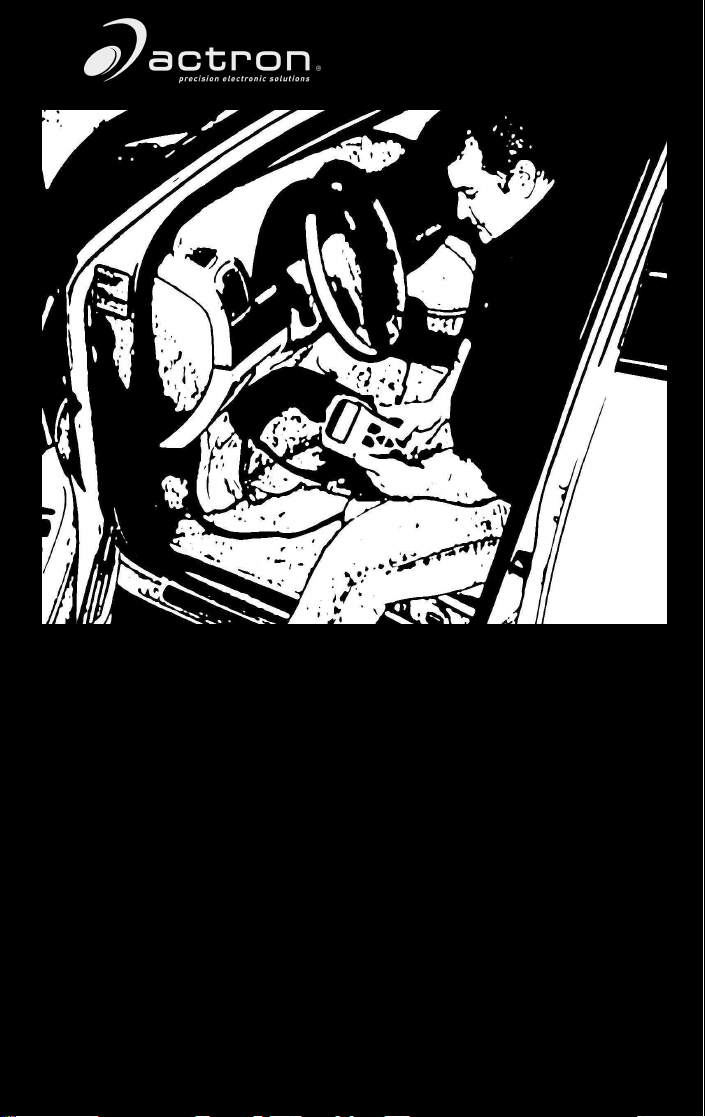
15825 Industrial Parkway
Cleveland Ohio 44135 USA (EUA)
OBD II
AutoScanner
CP9135
™
Performs diagnostics on OBD II compliant vehicles 1994 and newer
Instructions in English, Spanish, and French
Instrucciones en Inglés, Español, y Francés
Instructions en Anglais, Espagnol, et les Français
Voltage: 16V
Tension: 16V
Tension de 16V
Page 2
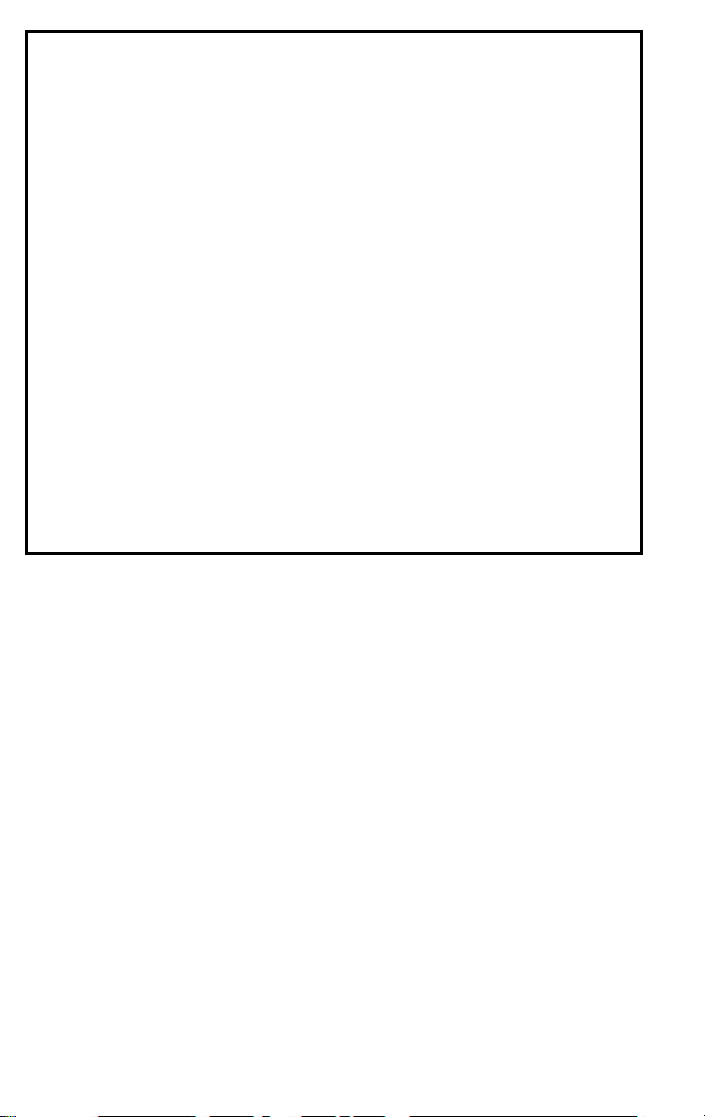
FULL ONE (1) YEAR LIMITED WARRANTY
Actron Manufacturing Company (“Actron”) warrants to the original purchaser that
this
product will be free from defects in materials and workmanship for a period of
one
(1) year from the date of original purchase. Any unit that fails within this period
will
be replaced or repaired at Actron’s discretion without charge. If you need to
return
product, please follow the instructions below. This warranty does not apply
to
damages (intentional or accidental), alterations or improper or unreasonable
use.
ACTRON DISCLAIMS ALL EXPRESS WARRANTIES EXCEPT THOSE THAT
APPEAR
OF
ANY
WARRANTY
PRODUCT
LIMITED
LONG
TO
IN NO CASE SHALL ACTRON BE LIABLE FOR ANY SPECIAL, INCIDENTAL OR
CONSEQUENTIAL DAMAGES BASED UPON ANY LEGAL THEORY INCLUDING,
BUT NOT LIMITED TO, DAMAGES FOR LOST PROFITS AND/OR INJURY TO
PROPERTY.
OF INCIDENTAL OR CONSEQUENTIAL DAMAGES, SO THIS LIMITATION OR
EXCLUSION MAY NOT APPLY TO A SPECIFIC BUYER. THIS WARRANTY GIVES
YOU
WHICH VAR Y FROM STATE TO STATE.
All
on the latest information available from industry sources at the time of publication.
No warranty (expressed or implied) can be made for its accuracy or completeness,
nor is any responsibility assumed by Actron or anyone connected with it for loss or
damages suffered through reliance on any information contained in this manual or
misuse of accompanying product. Actron reserves the right to make changes at any
time to this manual or accompanying product without obligation to notify any person
or organization of such changes.
ABOVE. FURTHER, ACTRON DISCLAIMS ANY IMPLIED WARRANTY
MERCHANTABILITY OF THE GOODS OR FITNESS OF THE GOODS FOR
PURPOSE. (TO THE EXTENT ALLOWED BY LAW, ANY IMPLIED
IS SUBJECT TO ALL THE TERMS AND CONDITIONS OF THIS
WARRANTY. SOME STATES DO NOT ALLOW LIMITATIONS ON HOW
AN IMPLIED WARRANTY LASTS, SO THIS LIMITATION MAY NOT APPLY
A SPECIFIC BUYER.)
SPECIFIC LEGAL RIGHTS, AND YOU MAY ALSO HAVE OTHER RIGHTS
information, illustrations and specifications contained in this manual are based
DISCLAIMER OF WARRANTY
OF MERCHANTABILITY OR OF FITNESS APPLICABLE TO ANY
LIMITATION OF REMEDIES
SOME STATES DO NOT ALLOW THE EXCLUSION OR LIMITATION
If you need to return the unit, please follow this procedure:
1. Call
Actron Te ch Support at 1-(800)228-7667. Our Technical Service Representatives
are
trained to assist you.
2. Proof
of purchase is required for all warranty claims. For this reason we ask that you
retain
your sales receipt.
3. In
the event that product needs to be returned, you will be given a Return Material
Authorization
possible, return the product in its original package with cables and accessories.
4. If
5. Print
send
6. You will be responsible for shipping charges in the event that your repair is not
covered
number.
the RMA number and your return address on the outside of the package and
to the address provided by your Customer Service representative.
by warranty.
OUT OF WARRANTY REPAIR
If you need product repaired after your warranty has expired, please call Te ch Support at
TO USE YOUR WARRANTY
(800) 228-7667.
You will be advised of the cost of repair and any freight charges.
Page 3
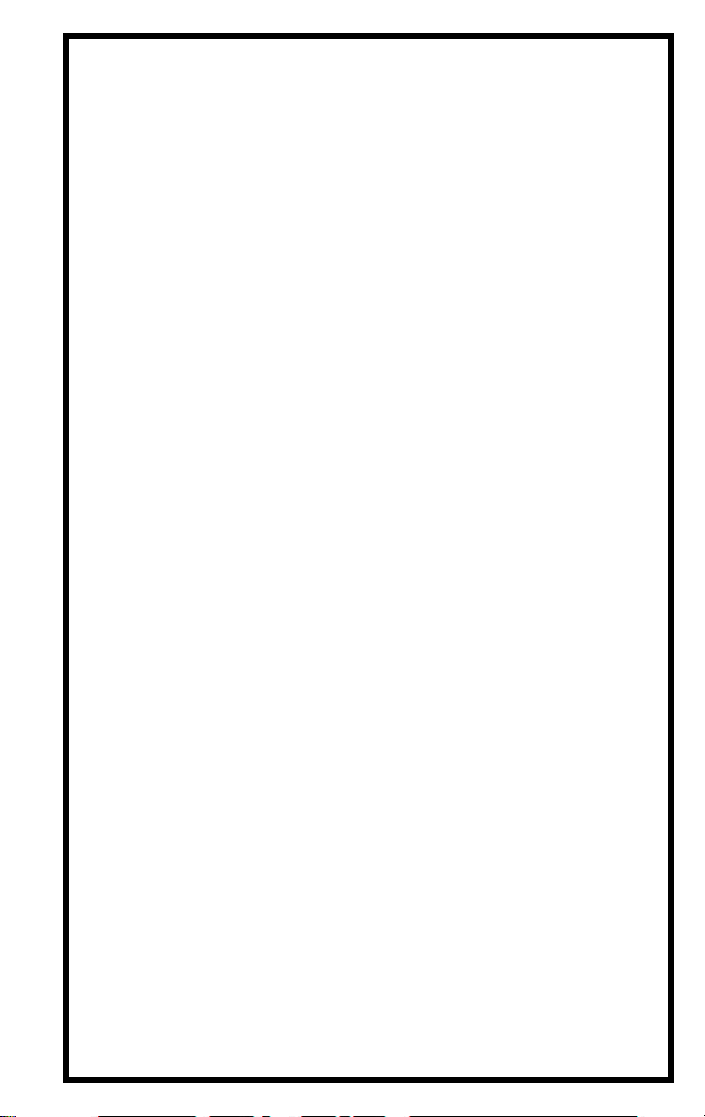
Table of Contents
Safety Precautions . . . . . . . . . . . . . . . . . . . . . . . . . . . SF-1
Section 1 - Quick Start
1.1 Introduction . . . . . . . . . . . . . . . . . . . . . . . . . . . . . . . . 1-1
1.2 Quick Start. . . . . . . . . . . . . . . . . . . . . . . . . . . . . . . . . 1-2
Section 2 - Tool Basics
2.1 Tool Features . . . . . . . . . . . . . . . . . . . . . . . . . . . . . . 2-1
2.1.1 Display . . . . . . . . . . . . . . . . . . . . . . . . . . . . . . . . . . . .. 2-2
2.1.2 OBD II (J1962) Connector . . . . . . . . . . . . . . . . . . . . . . 2-2
2.1.3 Cleaning . . . . . . . . . . . . . . . . . . . . . . . . . . . . . . . . . . . . 2-2
2.2 Lists and Menus . . . . . . . . . . . . . . . . . . . . . . . . . . . . 2-2
2.3 Diagnostic Link Connector and Location . . . . . . . . .. 2-3
2.4 Diagnostic Trouble Codes (DTCs). . . . . . . . . . . . . .. 2-3
2.5 This Manual. . . . . . . . . . . . . . . . . . . . . . . . . . . . . . .. 2-4
2.6 Vehicle Service Information. . . . . . . . . . . . . . . . . . . . 2-5
Section 3 - Using the Tool
3.1 AutoScanner Connection and Power-Up . . . . . . . . . 3-1
3.2 Read Codes . . . . . . . . . . . . . . . . . . . . . . . . . . . . . . . 3-2
3.3 Erase Codes . . . . . . . . . . . . . . . . . . . . . . . . . . . . . .. 3-3
3.4 MIL Status . . . . . . . . . . . . . . . . . . . . . . . . . . . . . . . .. 3-5
3.5 I/M Monitors. . . . . . . . . . . . . . . . . . . . . . . . . . . . . . .. 3-5
3.6 Tool Setup/Test . . . . . . . . . . . . . . . . . . . . . . . . . . . . . 3-6
3.6.1 Changing Display Contrast. . . . . . . . . . . . . . . . . . . . .. 3-7
3.6.2 Display Test . . . . . . . . . . . . . . . . . . . . . . . . . . . . . . . . . 3-7
3.6.3 Keypad Test . . . . . . . . . . . . . . . . . . . . . . . . . . . . . . . . . 3-7
3.6.4 Memory Test . . . . . . . . . . . . . . . . . . . . . . . . . . . . . . . . 3-8
3.6.5 Software Identification (SW ID) . . . . . . . . . . . . . . . . . . 3-8
Section 4 - Troubleshooting
4.1 Vehicle Inspection . . . . . . . . . . . . . . . . . . . . . . . . . . . 4-1
4.2 AutoScanner Does Not Power Up: . . . . . . . . . . . . . . 4-2
4.3 Link Errors or Erroneous Data. . . . . . . . . . . . . . . . . . 4-3
4.4 Technical Support . . . . . . . . . . . . . . . . . . . . . . . . . . . 4-3
Appendix A - Glossary
Appendix B - About OBD II
Page 4
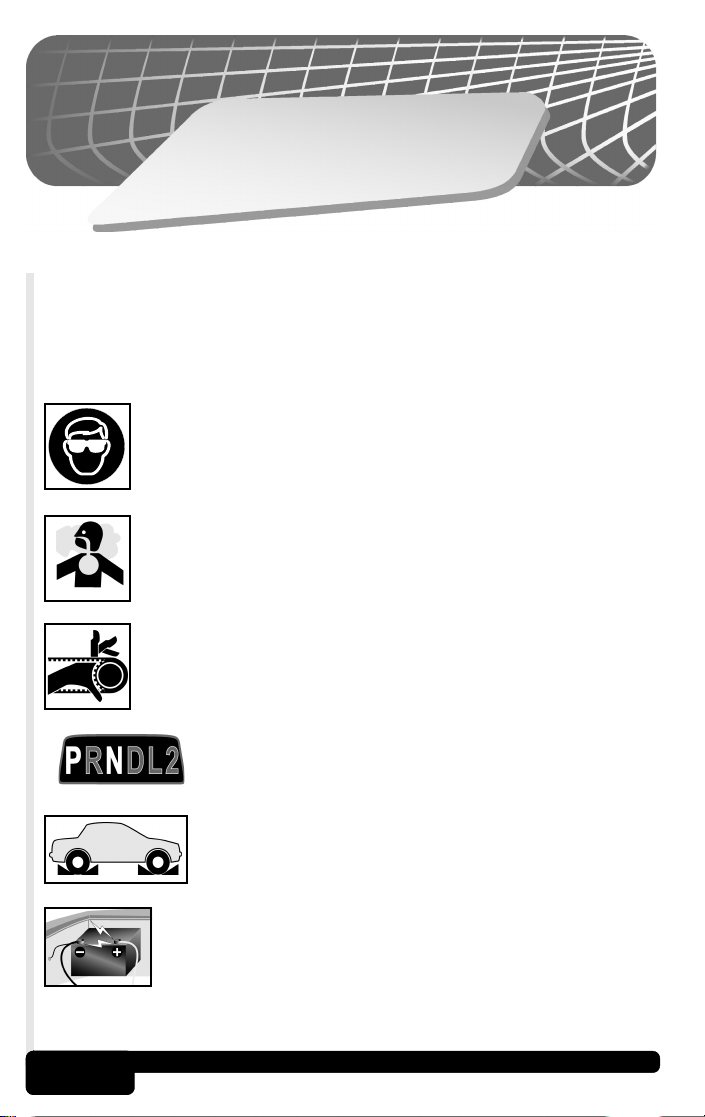
Y
T
E
F
A
S
S
N
O
I
T
U
A
C
E
R
P
To prevent accidents that could possibly result in serious
injury and/or damage to vehicles and/or test equipment,
carefully follow all safety rules and test procedures when
working on vehicles.
Always wear ANSI approved eye protection.
Always operate the vehicle in a well-ventilated area. Do
not breath exhaust gases — they are very hazardous.
Always keep yourself, tools and test equipment away from
all moving or hot engine parts.
SF-1
Always make sure the vehicle is in Park (automatic
transmission) or Neutral (manual transmission).
Ensure the parking brake is firmly set.
Block the drive wheels.
Never leave vehicle unattended while testing.
Never lay tools on vehicle battery. You may short the
terminals together causing harm to yourself, the tools or
the battery.
Page 5
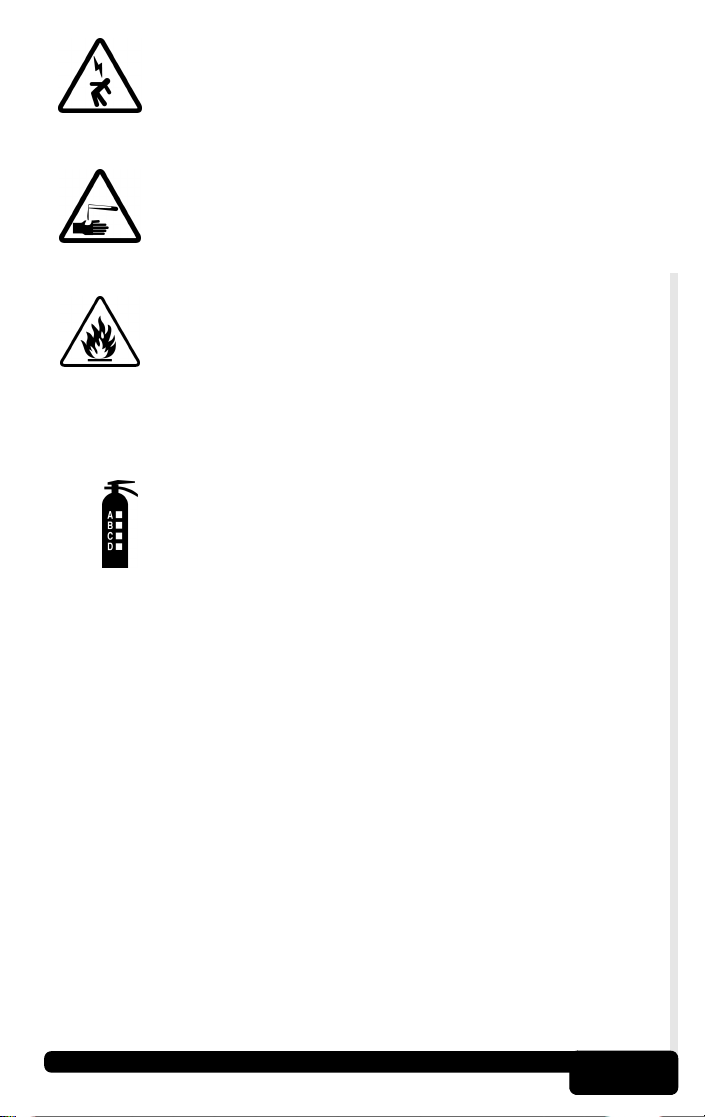
Always use caution when working around the ignition coil,
distributor cap, ignition wires, and spark plugs. These
components can produce High Voltage while the engine
is running.
Battery electrolyte is sulfuric-acid and is extremely caustic.
If contacted, rinse with water or neutralize with a mild base
(i.e. baking soda). If contacted in eyes, flush with water
and call a physician immediately.
Never smoke or have open flames near vehicle. Vapors
from gasoline and the battery during charge are highly
flammable and explosive.
Never use the AutoScannerTM if internal circuitry has been
exposed to any moisture. Internal shorts could cause fire
and damage to the tool.
Always keep a fire extinguisher suitable for
gasoline/electrical/chemical fires readily available.
• When performing road tests, never operate the tool while driving
the vehicle. Always have one person drive the vehicle and an
assistant operate the AutoScanner
TM
.
• Always turn ignition key OFF when connecting or disconnecting
electrical components, unless otherwise instructed.
• Some vehicles are equipped with safety air bags. You MUST follow
vehicle service manual cautions when working around the air bag
components or wiring. If the cautions are not followed, the air bag
may open up unexpectedly, resulting in personal injury. Note that
the air bag can still open up several minutes after the ignition key is
off (or even if the vehicle’s battery is disconnected) because of a
special energy reserve module.
• Always follow vehicle manufacturer’s warnings, cautions and
service procedures.
SF-2
Page 6
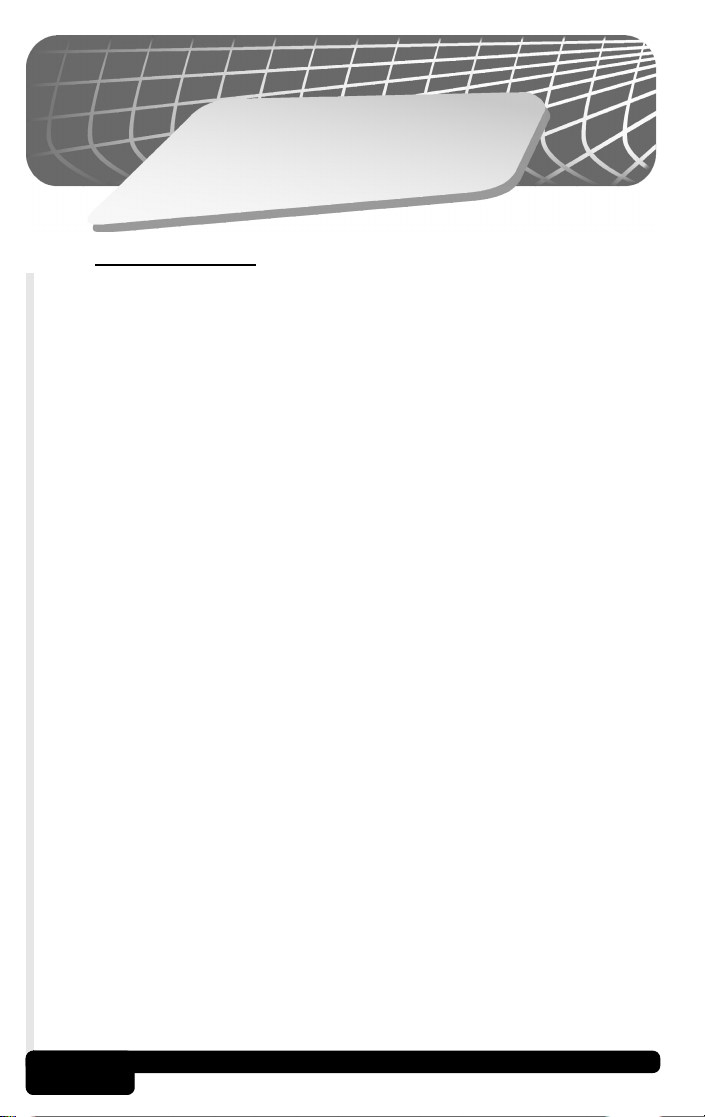
1
n
o
i
t
c
e
S
t
r
a
t
S
k
ic
u
Q
1.1 Introduction
Congratulations!
You've purchased an automotive scanner that can unlock the fault
code information stored in the on-board computer(s) of your car or
light truck. This information gives you the power to identify and repair
problems that may arise with the operation of your vehicle's engine.
Cars and trucks cannot completely diagnose their problems, and no
scanner available can tell you with pinpoint accuracy what is wrong
with the vehicle.
Once you have retrieved the diagnostic information from the computer,
you have taken the first step in finding and fixing the problem. Now it
is time to continue with the rest of the diagnostic process.
Important points to remember:
• Diagnostic Trouble Codes (DTCs) warn us of a symptom or
problem with a particular engine system, not a specific part.
• The computer can only report DTCs based on what its sensors
are telling it.
• Sometimes, sensors appear to be bad when in fact, they are not.
- A poor connection, broken wire or short circuit may be preventing
the sensor signal from reaching the computer.
- A malfunction in one system may cause a sensor in another
system to report a value that is too high or too low.
• We recommend the use of a vehicle specific service manual to
assist you with the diagnostic process.
• Some of the vehicle computer's sensors and actuators can be
pretty expensive; it is best to make sure they are defective prior
to replacing them!
1-1
Quick Start
Page 7
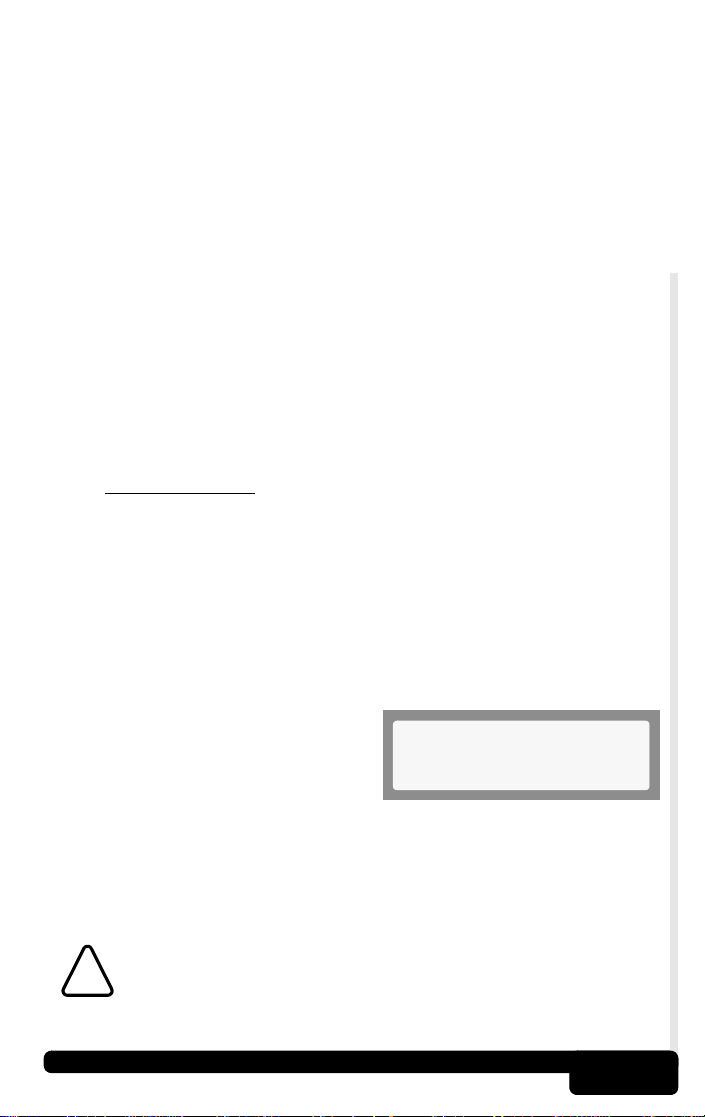
The next step in the diagnostic process is to test systems and parts
that are suspected to be defective. This testing process may include:
• Sensors
• Fuel injection system
Even when working on modern, computer-controlled vehicles there is
no substitute for good old-fashioned troubleshooting.
Once you have isolated and repaired the failed problem(s), you can
use your AutoScanner to clear the codes from the computer's memory.
This will also turn off your Malfunction Indicator Lamp (MIL), or Check
Engine Light, and may reset all Inspection/Maintenance (I/M) monitor
statuses to “Not Ready”.
The following Quick Start section will help you begin to use your OBD II
AutoScanner right away. Subsequent sections of this manual contain
more detailed information to help you get the most out of your scanner.
If you have questions not covered in the manual, please call our
Technical Support line at 1-800-228-7667 (8:00 - 6:00 EST Monday Friday), or send an email to tech_support@actron.com.
• Ignition system
• Vacuum & Pressure systems
1.2 Quick Start
Connect the OBD II AutoScanner to the vehicle’s Data Link Connector
(DLC) which is normally located under the dash on the driver’s side.
Once the connection is made, the tool will turn on, boot, and then
display the Main Menu. If the display is hard to read, adjust the contrast
using the Tool Setup/Test function.
All AutoScanner functions can be performed with the Key On-Engine
Off (KOEO). The ERASE function cannot be done with the Key
On-Engine Running (KOER).
To retrieve Diagnostic Trouble Codes
(DTCs), press the READ key on the
AutoScanner. This function can be
performed with the KOEO or KOER.
Main Menu
1)Read Codes [
If DTCs are present, they will appear on the display. Use the ▲ or ▼
keys to view the codes. The definition will continuously scroll to the left if
it is longer than the display (20 characters). To freeze the scrolling message,
press and hold the ENTER key. When done, press the BACK key to return
to the Main Menu.
CAUTION! Avoid Cooling Fan! It May Turn On During Test.
!
Quick Start
1-2
Page 8
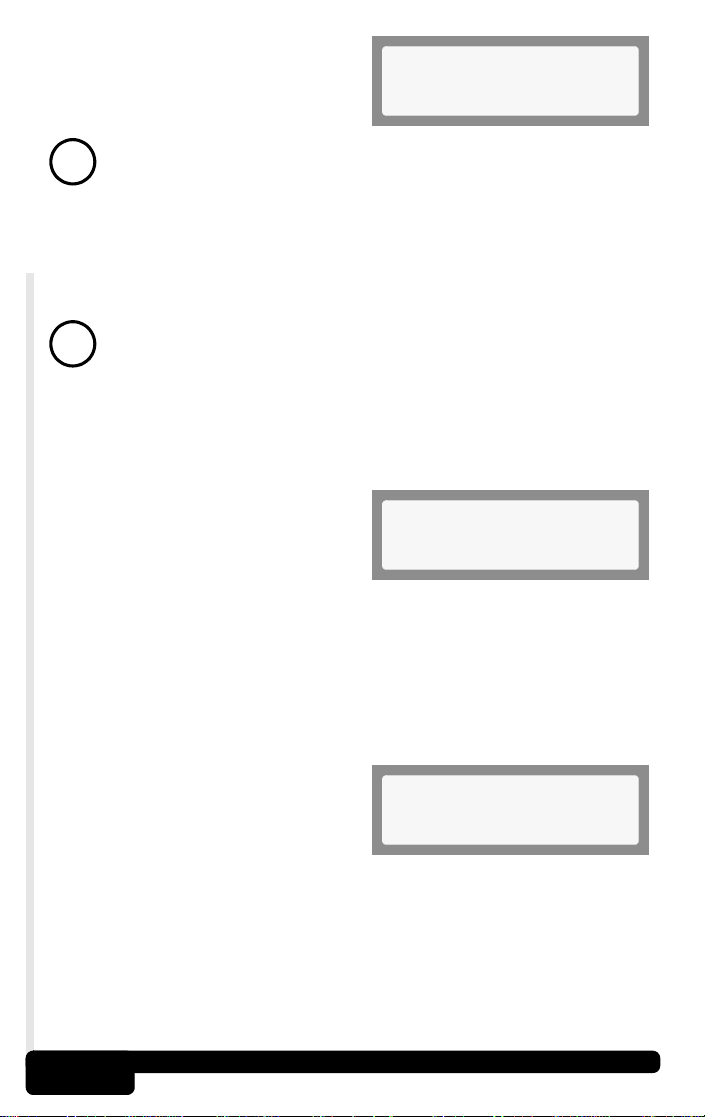
To erase DTCs, press the ERASE
key on the AutoScanner. This
function must be performed with the
KOEO - Do not START engine.
Note: In addition to clearing DTCs, the Erase Codes function may
reset the status of the I/M System Monitors to “Not Ready.”
!
If DTCs are found, the tool will display the quantity and ask the user
“Erase Codes? (Y/N).” Pressing the NO key will display the message
“Cancelled, Erase Not Performed.” Pressing the YES key will display
a scrolling message on the bottom line. Press the BACK key to return
to the Main Menu.
“Hard” codes are codes that can be removed only by repairing
the faults that they cause; therefore, hard codes will remain in
!
the computer’s memory until the condition is repaired.
The MIL Status function displays the status of the computer module
that commanded the MIL to turn on. If the MIL Status is ON and the
MIL is not illuminated with the engine running, then a problem exists
in the MIL circuit.
Select the MIL Status function and
press the ENTER key. The MIL
Status of the computer will display
on the AutoScanner. Press the
BACK key to return to the Main
Menu.
Main Menu
2)Erase Codes
Main Menu
3)MIL Status
The I/M (Inspection and Maintenance) Monitors function displays the
state of the vehicle’s OBD II Monitors. Monitors test the operation of
emission related systems or components and detect out-of-range
values. The vehicle may have to be operated under certain driving
conditions to initiate a monitor.
Select I/M Monitors from the Main
Menu and press the ENTER key.
Use the
the list. Note the Monitors present
and their status. When done, press
the BACK key to return to the Main Menu
Detailed instructions are provided in Section 3 and OBD II background
information is provided in Appendix B.
▲ or ▼ keys to scroll through
Main Menu
4)I/M Monitors
.
Quick Start
1-3
Page 9
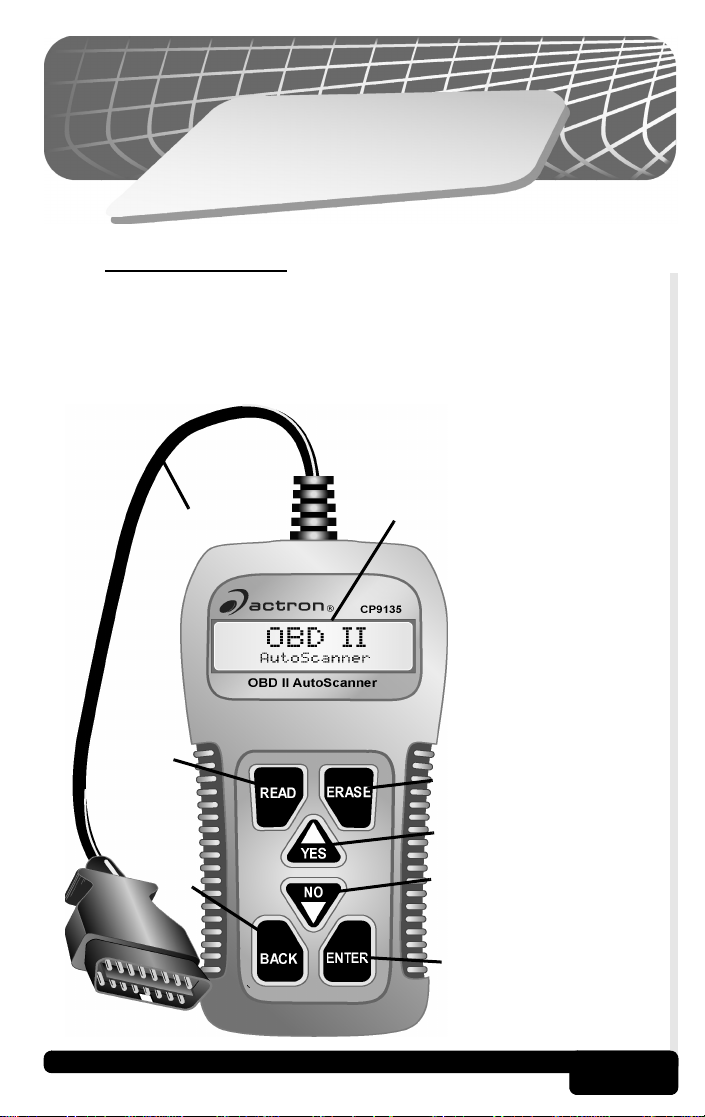
S
s
a
B
l
o
o
T
2.1 Tool Features
The
OBD II AutoScanner
service industry to help diagnose vehicles and assist in troubleshooting
procedures. The AutoScanner will perform OBD II functions on
compliant vehicles 1994 and newer. No batteries are needed; power is
provided from the vehicle’s data link connector (DLC)
B
was developed by experts in the automotive
c
ic
s
.
BOBD II connector &
cable with strain-relief.
CTwo-line LCD display.
DREAD key - performs
the Read Codes
function.
EERASE key - performs
the Erase Codes
function.
FV YES key - to scroll
up and answer YES.
GW NO key - to scroll
down and answer NO.
HBACK key - go to the
previous screen or
level.
IENTER key- selects
displayed items.
2
n
o
i
t
c
e
D
E
Too l Ba si cs
H
F
G
I
2-1
Page 10
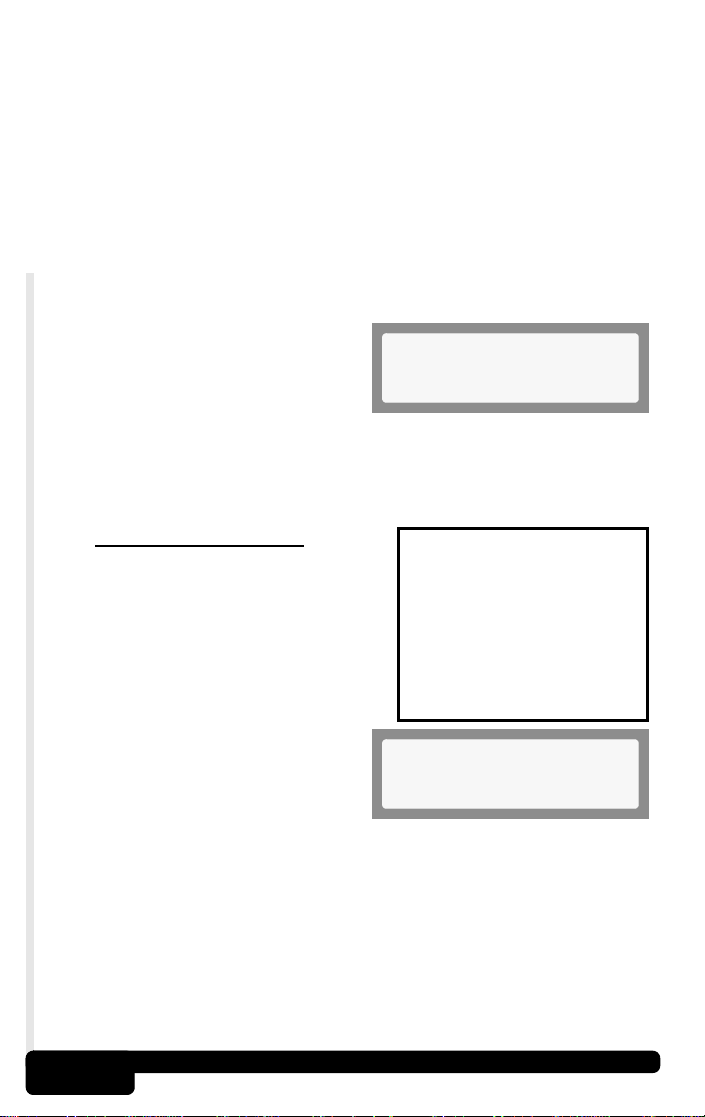
2.1.1
The AutoScanner uses a two-line liquid crystal display (LCD). The top
line contains 10 characters to show function headings, numbers and
user prompts. The bottom line contains 20 characters to display
selections and code information. Messages longer than the lines will
scroll continuously across the display from right to left. Display
contrast adjustment is accessed from the Tool Setup/Test menu.
Display
2.1.2
Connects the AutoScanner to the vehicle for power and
communication. The AutoScanner will automatically communicate
with the vehicle using a protocol built into the software
After initiating a function, the
AutoScanner will link with the
vehicle.
2.1.3
Do not use solvents such as alcohol to clean the keypad or display.
Use a mild nonabrasive detergent and a soft cotton cloth. Do not soak
the keypad as water might find its way inside the tool.
2.2
The AutoScanner is designed for ease
in navigation and operation. All menu
and lists operate the same way. Five
functions are selectable by the user. The
Read Codes
can be run using the keys identified in
Section 2.1-Tool Features
Use the
ENTER
item. An arrow icon will be displayed
on the right of the bottom line to
indicate the scrolling direction
available; up (
To return to previous screens, press the
OBD II (J1962) Connector
Cleaning
Lists and Menus
and
Erase Codes
▲
or ▼ keys to scroll and the
key to select the function or
]
), down ([) or both ().
function
.
Linking
* Please Wait *
1)Read Codes
2)Erase Codes
3)MIL Status
4)I/M Monitors
5)Tool Setup/Test
1)Adjust Contrast
2)Display Test
3)Keypad Test
4)Memory Test
5)SW ID
Main Menu
1)Read Codes [
BACK
key.
The AutoScanner may ask a question which requires a YES or NO
response from the user. Press either the
condition arises.
Tool Basics
YES
key or NO key when the
2-2
Page 11
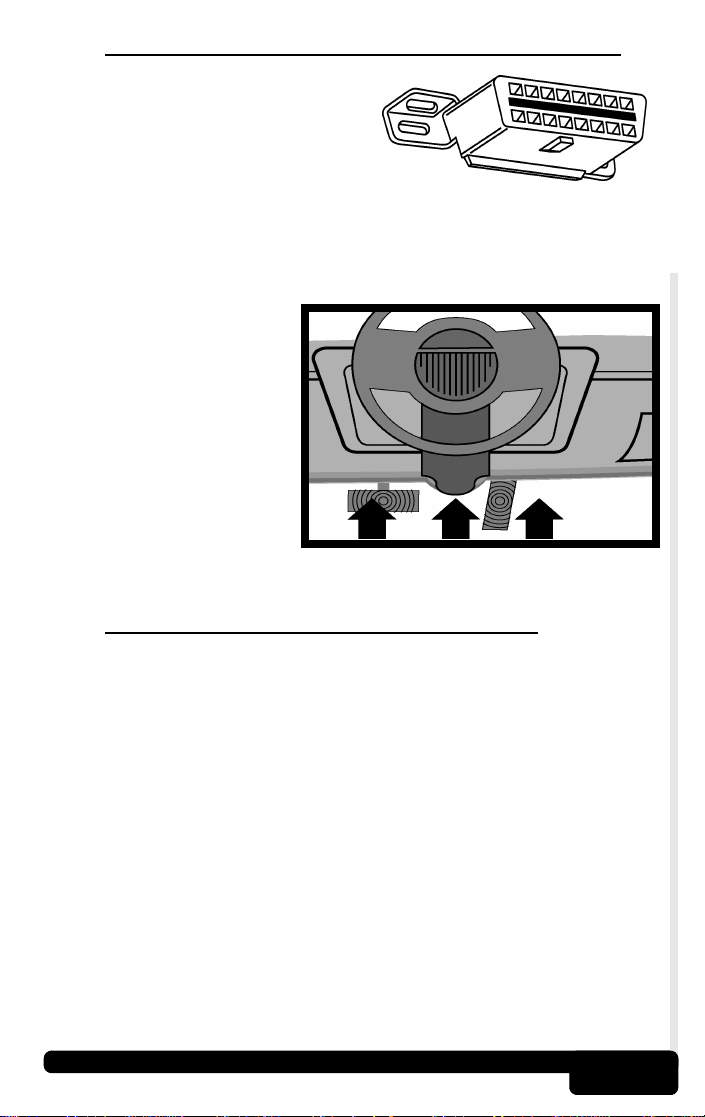
2.3
Diagnostic Link Connector and Location
The AutoScanner communicates with
the vehicle’s computer modules via a
Diagnostic Link Connector (DLC).
OBD II regulations define the physical
and electrical specification for the DLC.
Certain pins in the connector are dedicated for power
and ground. The DLC is also referred to as a J1962 connector. The term
J1962 is taken from a physical and electrical specification number
assigned by SAE (Society of Automotive Engineers). The standard
ensures that all vehicles with OBD II systems use the same connector.
The J1962 specification
defines the location of the
DLC in the vehicle. The DLC
should be located under the
dashboard on the driver side
of the vehicle. If the DLC is
not located under the
dashboard as stated, a
decal describing its location
should be attached to the
dashboard in the area the
DLC should have been
located.
2.4 Diagnostic Trouble Codes (DTCs)
Diagnostic Trouble Codes (DTCs) consist of a three-digit code preceded
by an alphanumeric designator. When the on-board computer recognizes
and identifies a problem, a DTC for that fault is stored in memory. These
codes are intended to help the user determine the root cause of a problem.
The format and type of DTCs is summarized on the next page.
J2012 is a standard for all DTCs established by the Society of Automotive
Engineers (SAE). Codes and the definitions assigned by this specification
are known as Generic (or Global) OBD II codes. OBD II requires
compliance of this standard, and has made it a standard for all cars, light
trucks, APVs, MPVs, and SUVs sold in the U.S. from Model Year 1996
and newer. Codes not reserved by the SAE are reserved for the
manufacturer and referred as Manufacturer Specific.
Periodically, new DTCs are developed and approved by the SAE. Upon
approval of the new codes, the AutoScanner’s software will be updated.
There is no established time period that updates are made to the database.
Too l Ba si cs
2-3
Page 12
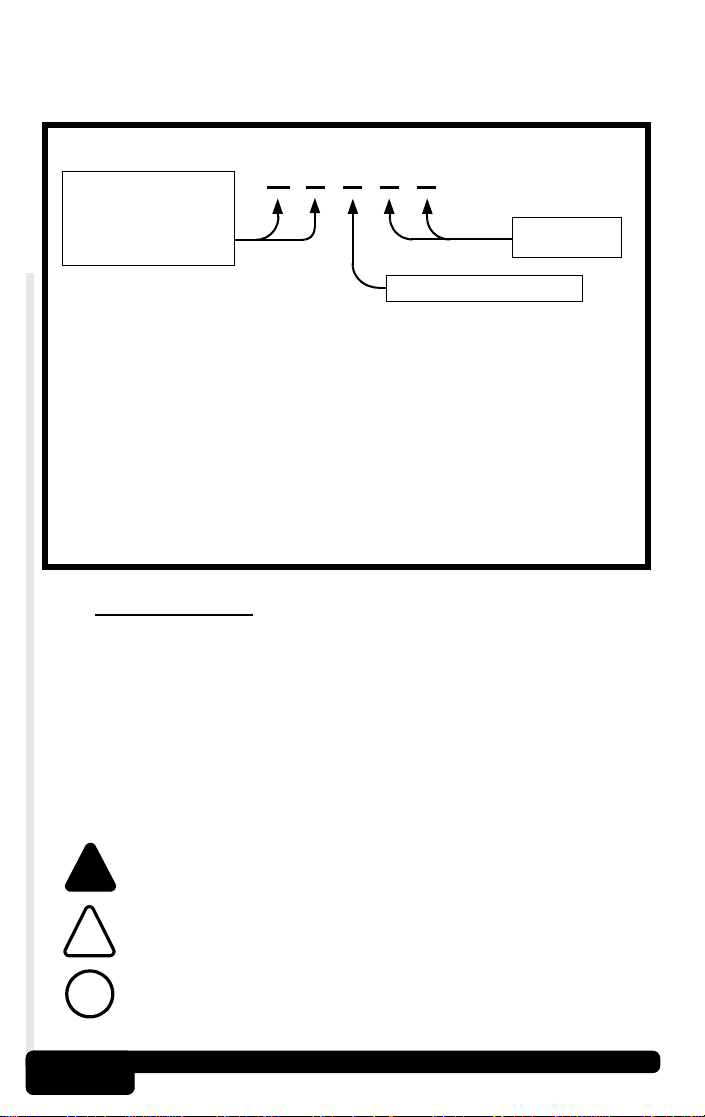
For more information regarding DTC updates, please call our Technical
Support line at
send an email to
1-800-228-7667
tech_support@actron.com.
SAE J2012 OBD II DTC Recommended Standard
(8:00 - 6:00 EST Monday - Friday), or
Bx - Body
Cx
- Chassis
Px
- Powertrain
- Network Comm.
Ux
x
= 0, 1, 2 or 3
Example:
P0101 –Mass or Volume Air Flow Circuit
Powertrain Codes
P0xxx
P1xxx
P2xxx
P30xx-P33xx
P34xx-P39xx
Chassis
C0xxx
C1xxx
C2xxx
C3xxx
Range/Performance Problem
- Generic (SAE)
- Manufacturer Specific
- Generic (SAE)
- Manufacturer Specific
- Generic (SAE)
Codes
- Generic (SAE)
- Manufacturer Specific
- Manufacturer Specific
- Generic (SAE)
P 0 1 0 1
Vehicle Specific System
Body
Codes
- Generic (SAE)
B0xxx
- Manufacturer Specific
B1xxx
- Manufacturer Specific
B2xxx
- Generic (SAE)
B3xxx
Network
- Generic (SAE)
U0xxx
- Manufacturer Specific
U1xxx
- Manufacturer Specific
U2xxx
U3xxx
- Generic (SAE)
Specific Fault
Designation
Communication Codes
2.5 This Manual
This manual provides step-by-step procedures to operate the OBD II
AutoScanner. Specific diagnostics for the vehicle may be found in
applicable service manuals listed in Section 2.6. Information about
OBD II can be found in Appendix B - OBD II Background.
Warnings, Cautions and Notes
These are identified with the following symbols. Please read and
understand the Safety Precautions and adhere to them while testing
the vehicle.
!
!
!
2-4
The Warning symbol identifies hazards that may cause
serious harm and injury.
The Caution symbol alerts the operator of potential
noncritical harm or damage to equipment.
This symbol identifies special information.
Tool Basics
Page 13
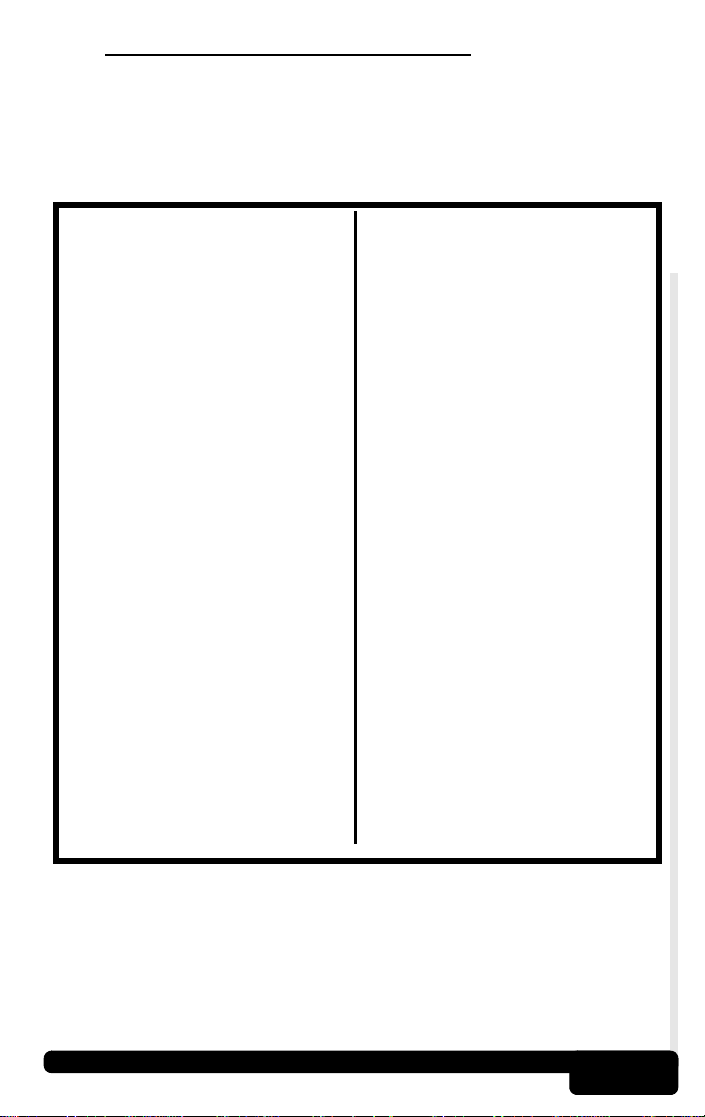
2.6 Vehicle Service Information
Vehicle service manuals containing additional diagnostic information
are available at most auto parts stores or the local library. If unable to
locate them at those locations, write the below listed publishers for
availability and pricing. Please be sure to specify the make, model and
year of vehicle.
Vehicle Service Manuals
Chrysler, Plymouth, Dodge,
Jeep, Eagle:
Dyment Distribution Service
Publications
12200 Alameda Drive
Strongsville, OH 44136
www.techauthority.daimlerchrysler.com
Ford, Lincoln & Mercury:
Ford Publication Department
Helm Incorporated
P.O. Box 07150
Detroit, MI 48207
www.helminc.com
Cadillac, Chevrolet,
Buick,
GEO, GMC, Oldsmobile,
Pontiac;
Honda, Isuzu, Suzuki,
Acura,
Kia, Hyundai & Saab:
Helm Incorporated
P.O. Box 07130
Detroit, MI 48207
www.helminc.com
Saturn:
Adistra Corporation
c/o Saturn Publications
101 Union St.
P.O. Box 1000
Plymouth, MI 48170
Chilton Book Company
Chilton Way
Radnor, PA 19089
www.edmunds.com/edweb/Chilton
Mitchell Manuals, Inc.
Cordura Publications
P.O. Box 26260
San Diego, CA 92126
www.mitchellrepair.com
Haynes Publications Inc.
861 Lawrence Drive
Newbury Park, CA 91320
www.haynes.com
Haynes Publications Inc.
1299 Bridgestone Parkway
LaVergne, TN 37086
www.haynes.com
JENDHAM, Inc.
13230 Evening Creek Drive,
Suite #202
San Diego, CA 92128
www.jendham.com
Motor’s Auto Repair Manual
Hearst Company
250 W. 55th Street
New York, NY 10019
Suitable manuals have titles such as:
- “Electronic Engine Controls”
- “Fuel Injection and Electronic Engine Controls”
- “Emissions Control Manual”
... or similar titles
Too l Ba si cs
2-5
Page 14
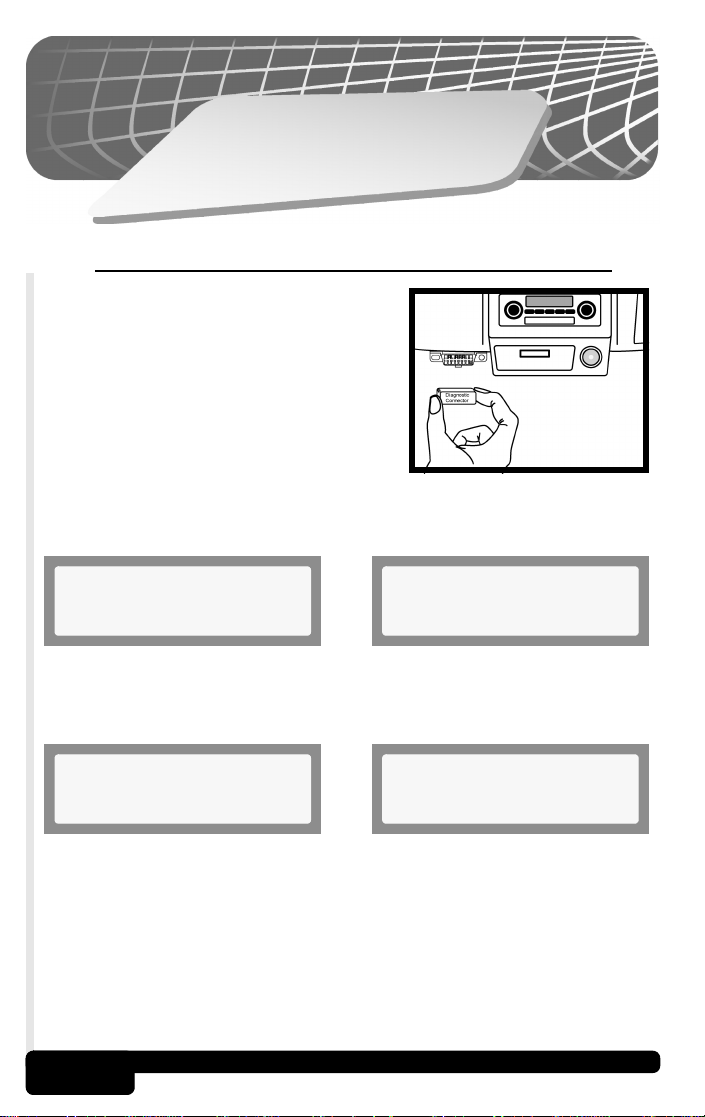
3
n
o
i
t
c
e
S
l
o
o
T
e
h
t
g
n
i
s
U
3.1 AutoScanner Connection and Power-Up
Locate the DLC. If not found, refer to
Section 2.3.
The AutoScanner will not harm the
vehicle.
Remove the protective cap and connect
the AutoScanner’s 16-pin J1962
connector. The AutoScanner will
immediately power-up.
The AutoScanner displays its name for a brief period and then begins
“Loading Software.”
OBD II
Auto Scanner Loading Software.........
If the
▲ key is pressed and held while software is loading, the
Software ID will display until the key is released, and then the Main
Menu will display.
Main Menu
Software ID: 392A
When the Main Menu displays, the AutoScanner is ready to use.
Refer to Section 3.6 - Tool Setup/Test and Section 4 -
Troubleshooting if problems occur.
More information about OBD II can be found in Appendix B - OBD II
Background.
1)Read Codes [
Using the Tool
3-1
Page 15
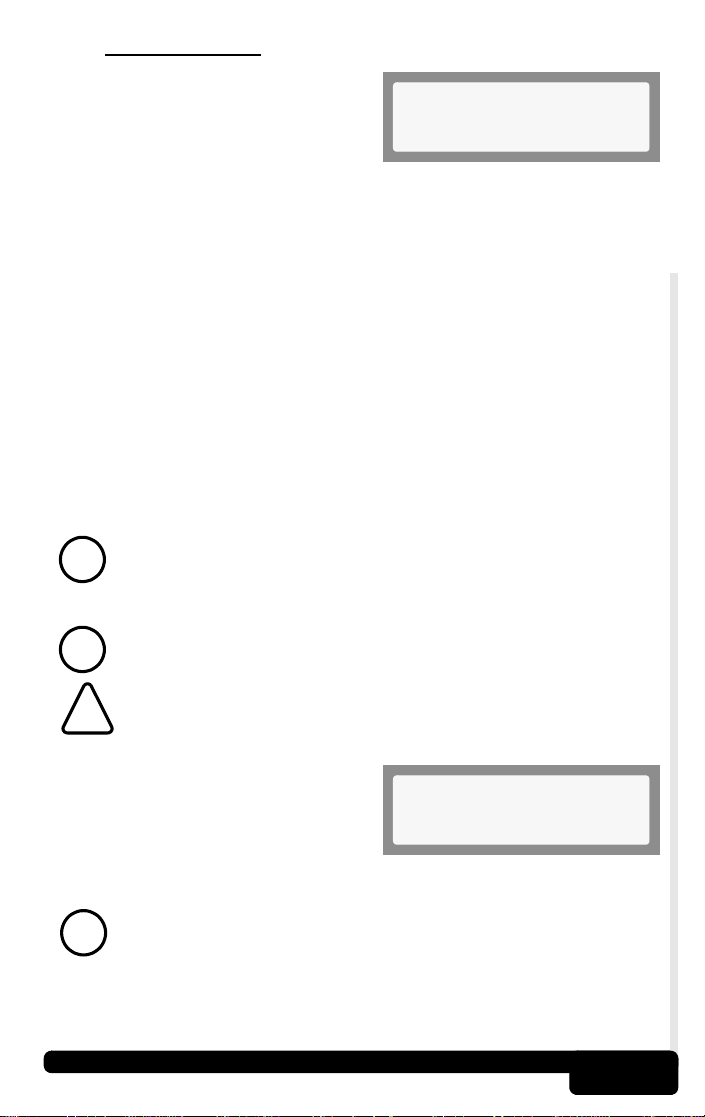
3.2 Read Codes
The Read Codes function retrieves
Diagnostic Trouble Codes (DTCs)
from the vehicle’s computer modules.
This function can be performed with
the KOEO or KOER.
There are two types of codes, Malfunction Indicator Lamp (MIL) codes
and Pending codes. An icon (
are Pending codes.
MIL Codes: These codes cause the computer to illuminate the MIL
when an emission related or driveability fault occurs. The MIL is also
known as the "service engine soon" or "check engine lamp”. The
computer will illuminate the MIL when the engine is running and
remain in the vehicle’s memory until the fault is repaired.
Pending Codes: These codes are also referred as “continuous
monitor” and “maturing codes”. An intermittent fault will cause the
computer to store a code in memory. If the fault does not occur within
40 warm-up cycles, the code will be cleared from memory. If the
fault occurs a specific number of times, the code will mature into a
DTC and the MIL will turn on.
Changing any part without first isolating the circuit or system may
result in the replacement of good components.
!
) will be displayed next to DTCs that
Main Menu
1)Read Codes [
Before performing this function, read and understand the Safety
Precautions and Section 2 - Tool Basics.
!
CAUTION! Avoid Cooling Fan! It May Turn On During Test.
!
Press the READ key to initiate the
Read Codes function. The
AutoScanner will retrieve the DTCs
stored in the vehicle’s computer
module(s). This function can also be
run by selecting Read Codes from the Main Menu.
If a Link Error message displays, make sure the OBD II
connector is securely attached, and the ignition key is ON. Cycle
!
the ignition key to OFF for 10 seconds, then ON. This may be
required to reset the computer. If required, select “Yes” to try
again. If the problem still exists, refer to Section 4:
Troubleshooting.
Using the Tool
Reading
* Data From Vehicle *
3-2
Page 16
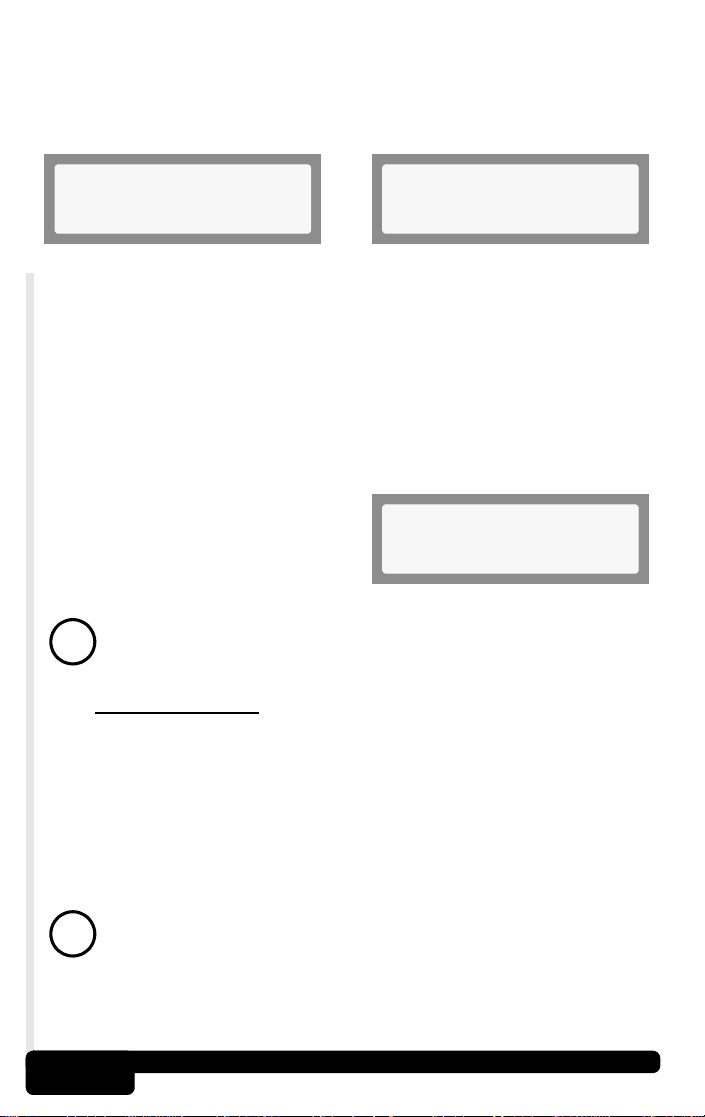
If one DTC is retrieved, the AutoScanner will display the DTC number
and type (MIL or pending) on the top line, and the definition on the
bottom. If more than one DTC is present, the top line will also display
the code index (n/x), i.e. 1 of 3. This and the DTC number will alternate
on the display while the bottom line shows the definition.
P0452
EVAP Emission Cont [
If the definition is longer than the display, it will continuously scroll to
the left. To freeze the scrolling message, press and hold the ENTER
key. Use the
BACK key to return to the Main Menu.
• Definitions for Generic (or Global) DTCs will be displayed on the
bottom line. These definitions can be found in the vehicle’ service
manual (refer to Section 2.6 - Vehicle Service Information or
on the enclosed product CD).
If no DTCs are present, the message
“PASS, No Codes Returned” will
display. Press the BACK key to
return to the Main Menu.
!
▲ or ▼ keys to view each DTC. When done, press the
Do not disconnect the AutoScanner until codes have been
recorded. When power is removed, the AutoScanner’s memory
is cleared.
1 of 3
ion Control System [
PASS
No Codes Returned
3.3 Erase Codes
The Erase Codes function deletes the DTCs from the vehicle’s
computer memory. Perform this function only after the systems have
been checked completely and DTCs have been documented. This
function should be performed with KOEO - Do not START engine.
After servicing the vehicle, delete the stored DTCs and verify no codes
have been reset. If DTCs return, the problem has not been corrected
or other faults are present.
In addition to clearing DTCs, the Erase Codes function resets
the status of the I/M System Monitors to “Not Ready.”
!
3-3
Using the Tool
Page 17
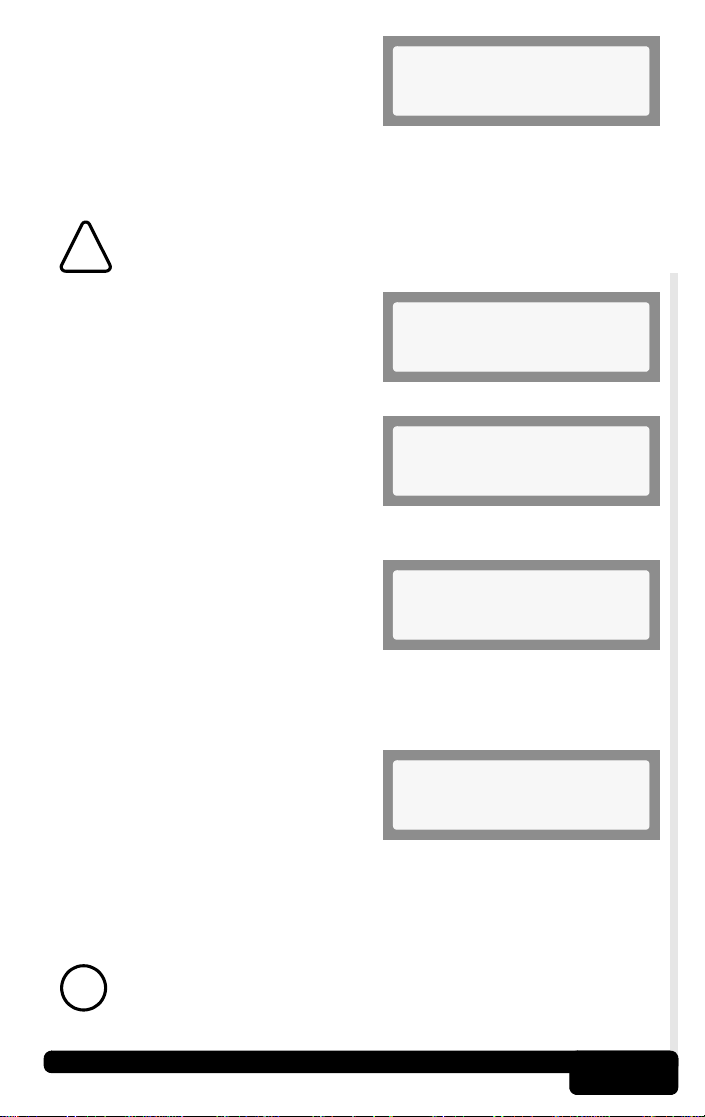
To Erase Codes, press the ERASE
key. This function can also be run by
selecting Erase Codes from the Main
Menu.
Before erasing codes, the AutoScanner will perform the Read Codes
function and display the number of DTCs stored in the vehicle’s
computer memory.
CAUTION! Avoid Cooling Fan! It May Turn On During Test.
!
If no DTCs are present, then press
ENTER to return to the Main Menu.
If DTCs are found, the tool will
display the quantity and ask the user
“Erase Codes? (Y/N).” Pressing the
NO key will display the message
“Cancelled, Erase Not Performed.”
Press the BACK key to return to the Main Menu.
Pressing the YES key will display a
scrolling message on the bottom
line. Turn key On, engine Off and
then press the ENTER key.
Main Menu
2)Erase Codes
No Codes
Press ENTER To Exit
5 Codes
Erase Codes? (Y/N)
Verify Engine Off, Key
The AutoScanner will perform Read Codes again to check the number
of DTCs erased.
If all DTCs have been erased, a
message “No Codes Remain (Press
ENTER)” will scroll across the
bottom line.
If DTCs still exist, the number will be displayed. The faults must be
repaired to remove these DTCs. Press ENTER to return to the Main
Menu.
“Hard” codes are codes that can be removed only by repairing
the faults that they cause; therefore, hard codes will remain in
!
the computer’s memory until the condition is repaired.
Using the Tool
ERASE DONE
No Codes Remain (Pres
3-4
Page 18
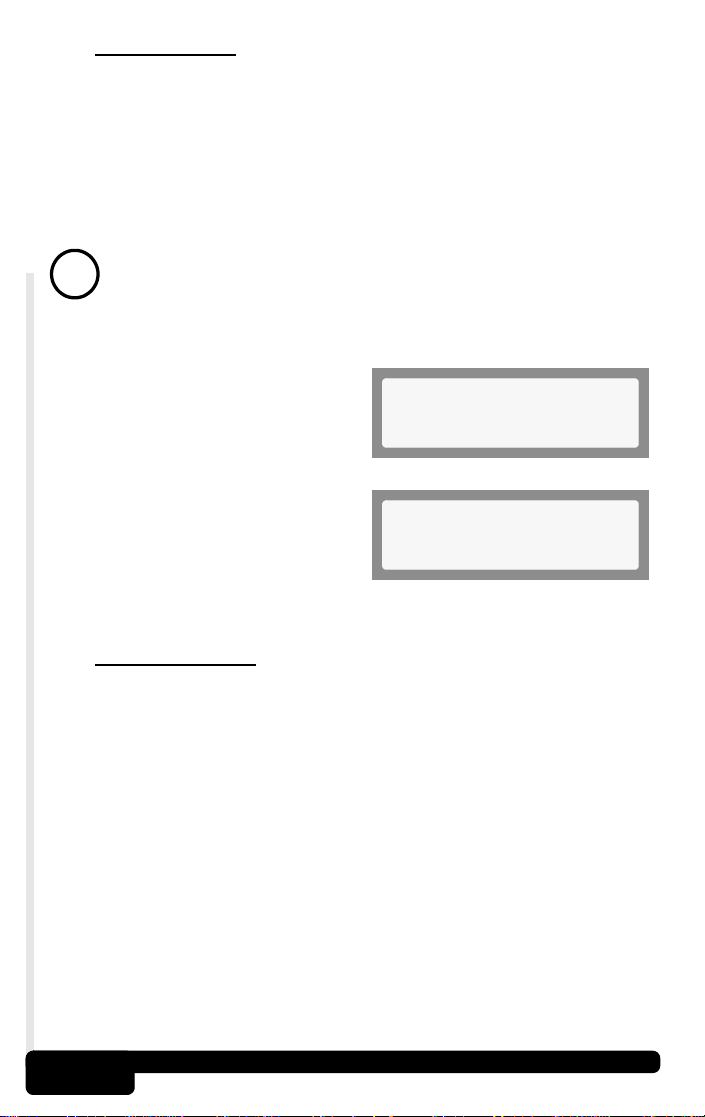
3.4 MIL Status
The MIL (Malfunction Indicator Lamp) Status function displays the
state of the computer module that commanded the MIL to turn on. A
request is sent to the computer module(s) to state whether they are
commanding the MIL to turn ON. If the MIL Status is ON and the MIL
is not illuminated with the engine running, then a problem exists in the
MIL circuit. Refer to “Diagnostic Circuit Check” in the service repair
manual.
Some manufacturers will turn the MIL Off if a certain number of
drive cycles occur without the same fault being detected. The
!
DTCs related to a MIL are erased from the computer’s memory
after 40 warm-up cycles if the same fault is not detected.
Select the MIL Status function and
press the ENTER key.
The MIL Status will display on the
top line and a scrolling message on
the bottom indicating if the MIL lamp
should be ON or OFF.
Main Menu
3)MIL Status
MIL - ON
MIL Lamp Should be On
When done, press the BACK key to return to the Main Men
u.
3.5 I/M Monitors
The I/M (Inspection and Maintenance) Monitors function displays the
state of the vehicle’s OBD II Monitors. Monitors test the operation of
emission related systems or components and detect out-of-range
values. The vehicle may have to be operated under certain driving
conditions to initiate a monitor.
Using the Tool
3-5
Page 19
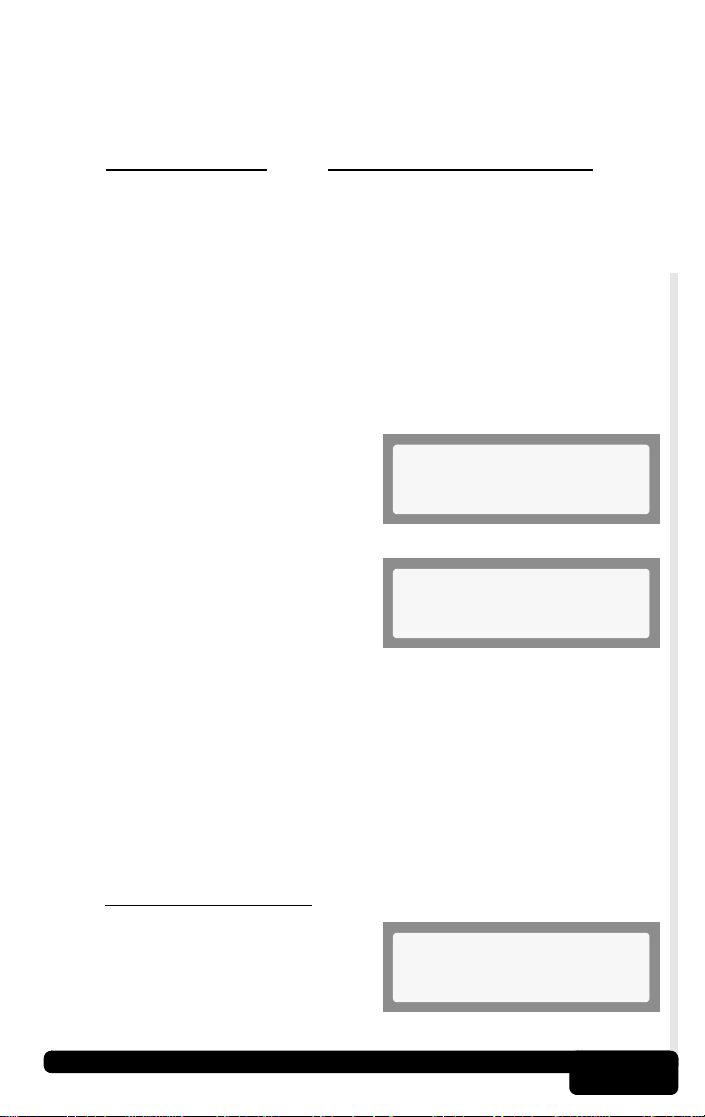
Currently, there are eleven OBD II Monitors defined and required by
C
($0E)
the U.S. Environmental Protection Agency (EPA), but not all monitors
are supported by all vehicles. The OBD II monitors and their
abbreviation are listed below.
Abbreviation
Misfire ..................... Misfire
Fuel Sys ................... Fuel System
Comprehens ............. Comprehensive Components
Catalyst................... Catalyst
Heated Cat .............. Heated Catalyst
Evap Sys ................... Evaporative System
Sec Air ...................... Secondary AIR
A/C Refrig .............. Air Conditioning Refrigerant
O2 Sensor................. Oxygen Sensor
HO2 Sensor .............. Oxygen Heater Sensor
EGR Sys ...................... Exhaust Gas Recirculation System
Select I/M Monitors from the Main
Menu and press the ENTER key.
The top line will display the I/M
Monitor and the second line will
display its status. Use the
keys to scroll through the monitors.
• A status of “Ready” means that the required driving conditions
for that monitor have been meet and it passed.
• A status of “Not Ready” means that the required driving
conditions for that monitor have not been met or it did not pass.
• A status of “Not Applicable (N/A)” means the vehicle does not
support that monitor.
Note the Monitors present and their status. When done, press the
BACK key to return to the Main Menu
Definition
omprehens
Comprehens($1F)
Main Menu
Comprehens($D1)
4)I/M Monitors
▲ or ▼
Fuel Sys
Ready
.
3.6 Tool Setup/Test
The Tool Setup/Test functions allow
the user to adjust the display’s
contrast and perform self-tests.
Using the Tool
Main Menu
5)Tool Setup/Test ]
3-6
Page 20
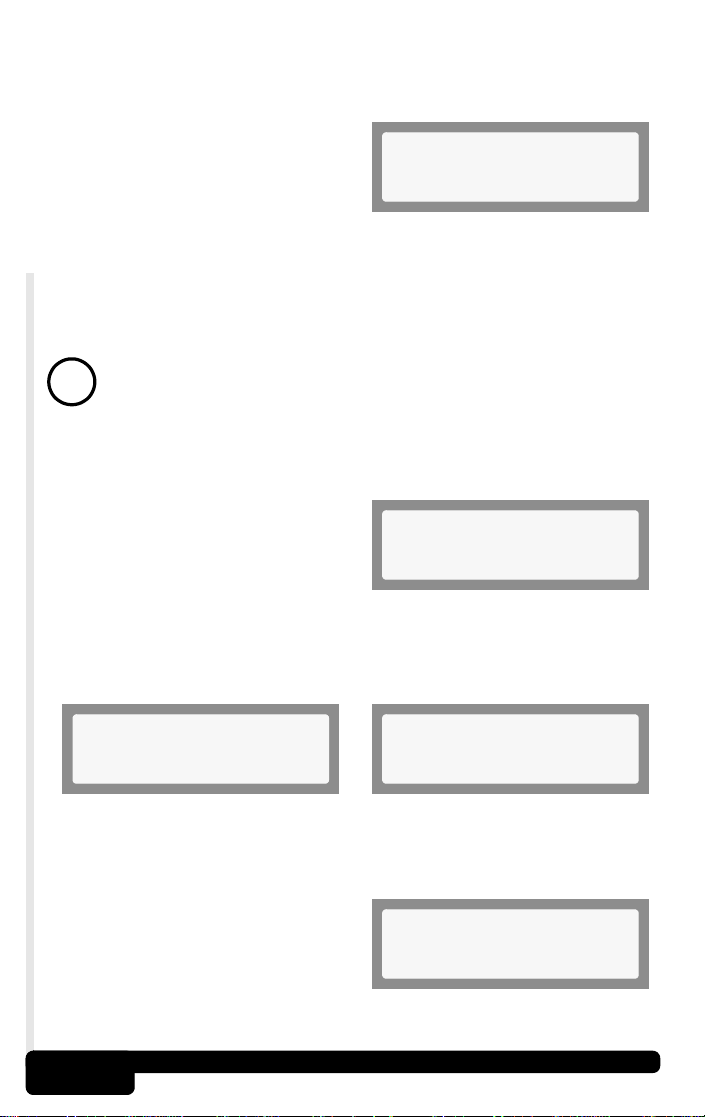
3.6.1 Changing Display Contrast
The contrast is displayed as a percent value ranging from 100% to
5% and can be changed by 5% intervals .
In the Tool Setup/Test menu, the
first function is Adjust Contrast.
Press the ENTER key and then use
the
▲ or ▼ keys to increase or
decrease the contrast. Holding
down the
steps. When done, press the ENTER key to return to the Tool
Setup/Test menu.
Contrast settings are not saved after the tool is turned OFF. Contrast
is reset to the manufacturers setting when powered-up.
!
This is a self-test to inspect the AutoScanner’s LCD display. The
test will turn every pixel black.
Select Display Test from the Tool
Setup/Test menu and press
ENTER.
The display will toggle between the two following screens every
3 seconds. Look for missing spots in the solid black characters.
When done, press the BACK key to return to the Tool Setup/Test
menu.
▲ or ▼ keys changes the contrast in that direction in 5%
To quickly change the contrast after powering the AutoScanner,
press the ▼ key four (4) times and then the ENTER key twice.
3.6.2 Display Test
][ Change
90% ENTER When Done
Tool Setup
2)Display Test
LCD Test
Press BACK To Quit
3.6.3 Keypad Test
The Keypad Test is used to check the functionality of the
AutoScanner’s Keypad.
Select Keypad Test from the Tool
Setup/Test menu and press the
ENTER key.
Tool Setup
3)Keypad Test
3-7
Using the Tool
Page 21
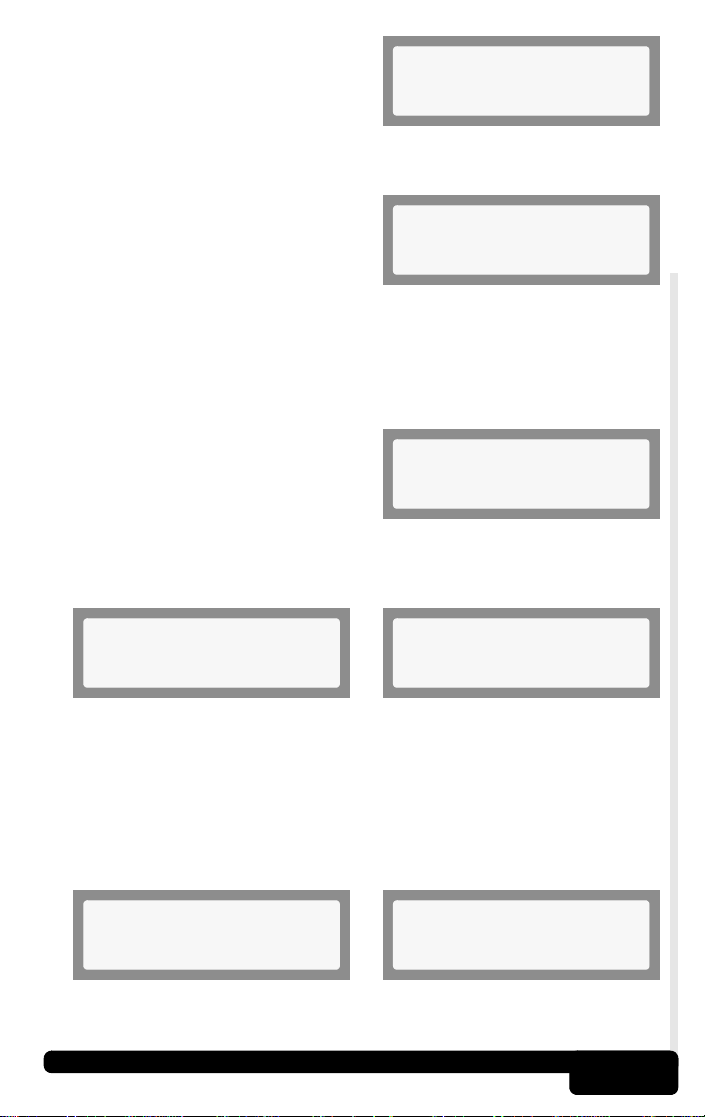
Each time you press a key, its name
should appear on the display. For
example, if you press the
key, the screen will display
“UP / YES.” If key’s name does not
display, then the key is not working. Press the other keys to verify
proper operation.
Check the BACK key last. When
the BACK key is pressed, the
AutoScanner will return to the Tool
Setup/Test menu. If you are not
returned to this menu, then the
BACK key is not working.
3.6.4 Memory Test
If the AutoScanner has trouble performing functions, the Memory
Test should be performed.
From the Tool Setup/Test menu,
select the Memory Test option and
press ENTER to begin.
As the memory is tested, its address is displayed on the bottom line.
After the memory test is done, either a “TEST PASS” or “TEST FAIL”
message is displayed.
▲ /YES
ROM Test
Testing Addr a500
UP / YES
Press Any Key
BACK
Leaving Keypad Test
Tool Setup
4)Memory Test ]
TEST PASS
Press Any Key
Press any key to return to the Tool Setup/Test menu.
3.6.5 Software Identification (SW ID)
The Software Identification is needed when contacting customer
support. Note this in the manual for reference.
From the Tool Setup/Test menu, select the SW ID option and press
ENTER. Note this in the manual for reference.
Tool Setup
5)SW ID ]
Press any key to return to the Tool Setup/Test menu.
Using the Tool
SW ID: 47H5
Press Any Key
3-8
Page 22
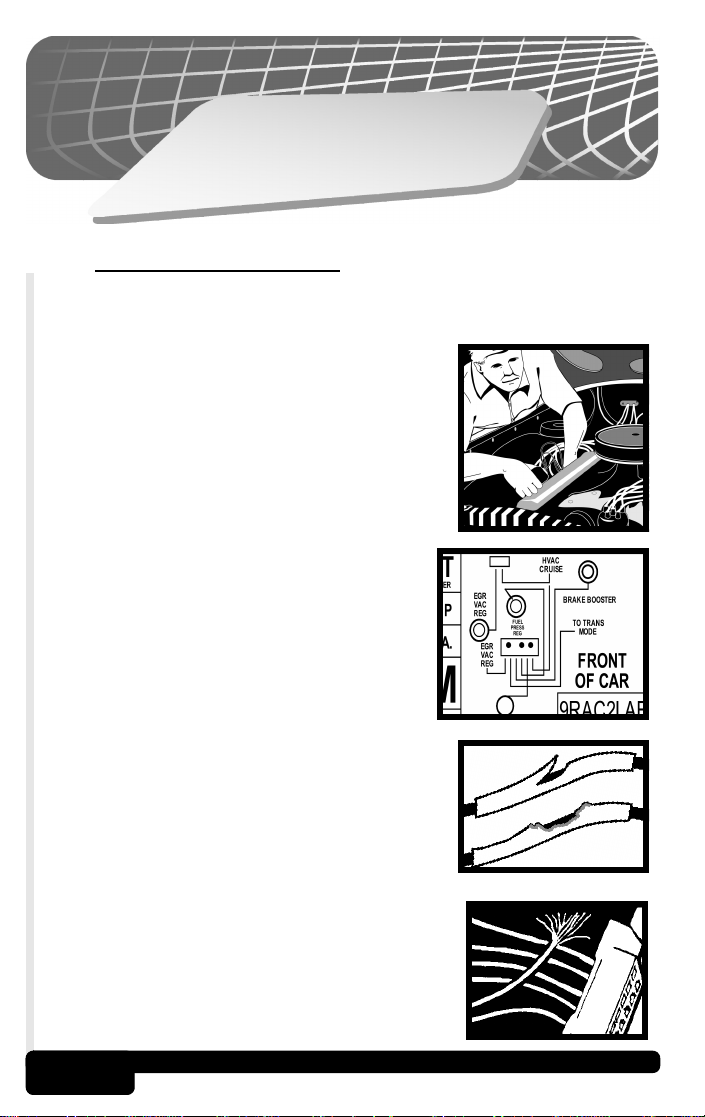
4
n
o
i
t
c
e
S
g
n
i
t
o
o
h
s
e
l
b
u
o
r
T
4.1 Vehicle Inspection
Many problems can be found by performing a visual and “hands-on”
under-the-hood inspection before starting any diagnostic procedure.
• Has the vehicle been serviced recently?
Sometimes things are reconnected in the
wrong place, or not at all.
• Do not take shortcuts. Inspect hoses and
wiring which may be difficult to see because
of location (under air cleaner housing,
alternators and similar components).
• Inspect the air cleaner and ductwork for
defects.
• Check sensors and actuators for
damage.
• Inspect all vacuum hoses for:
- Correct routing. Refer to vehicle
service manual, or Vehicle Emission
Control Information (VECI) decal
located in the engine compartment.
- Pinches and kinks.
- Splits, cuts or breaks.
• Inspect electrical wiring for:
- Damaged insulation caused by sharp
objects (a common problem) or by hot
surfaces such as engine and exhaust
manifold.
- Corroded and broken wires.
4-1
Troubleshooting
Page 23
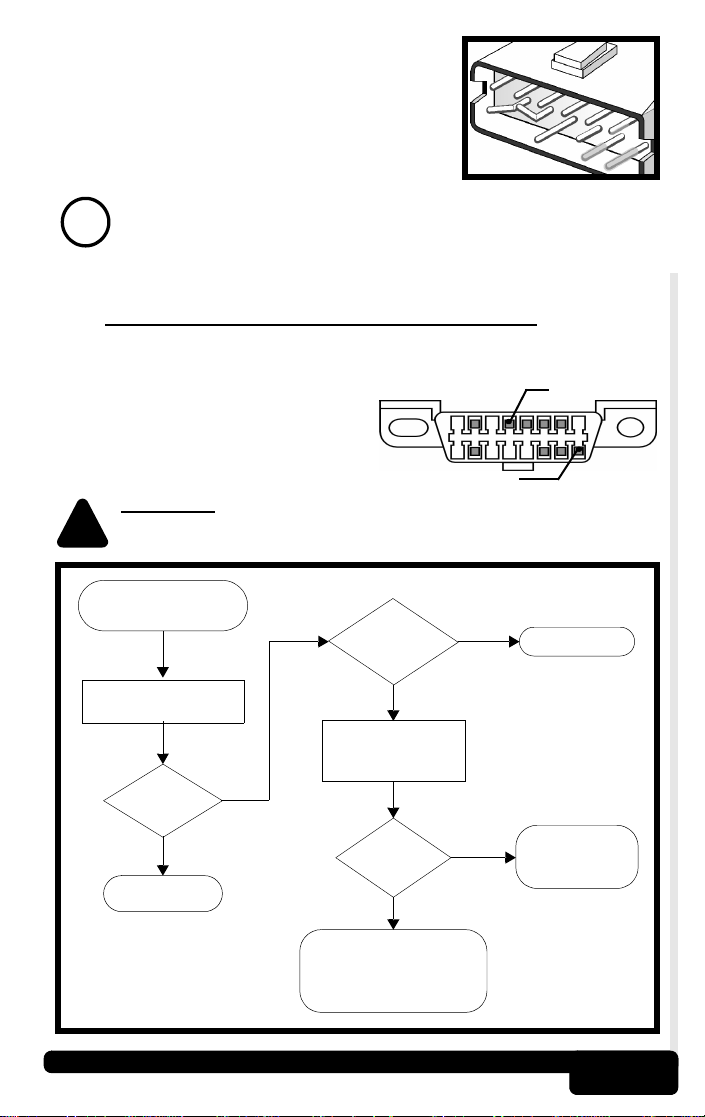
• Carefully inspect electrical connectors for:
- Corrosion or foreign debris on pins.
- Bent or damaged pins.
- Recessed contacts not seated properly
in housing.
- Bad wire crimps to terminals.
Connector problems are common in vehicles. Inspect carefully.
Some connectors use a special grease, called dielectric grease,
!
on the contacts to prevent corrosion. Do not remove. If required,
apply more grease to the connector. The grease can be obtained
from a dealership or auto parts store.
4.2 AutoScanner Does Not Power Up
• Make sure the AutoScanner’s DLC is connected correctly to the
vehicle’s DLC. Verify the pins are clean and fully seated in the DLC.
4
(GND)
• The AutoScanner requires a
minimum of 8 volts between pin
16 (BAT+) and pin 4 (GND) to
power up. Use the flowchart
provided below to troubleshoot.
WARNING! Never Lay Tools On Vehicle Battery. You May Short
The Terminals Together Causing Harm To Yourself, The Tools
!
Or The Battery.
AutoScanner will not
power up.
Is
battery
charged?
PIN 16 (BAT+)
fully
NO
PIN
Charge battery.
Measure Voltage
between Pins 16 and 4.
Above 8V?
YES
Contact Actron.
Troubleshooting
Measure resistance
between Pin 4 and
NO
Open exists in power
circuit. Check for a blown
fuse or an open wire. Refer
to a service manual.
YES
frame ground.
less than
5
ohms?
YES
NO
Repair Ground
circuit.
Refer to a
service manual.
4-2
Page 24
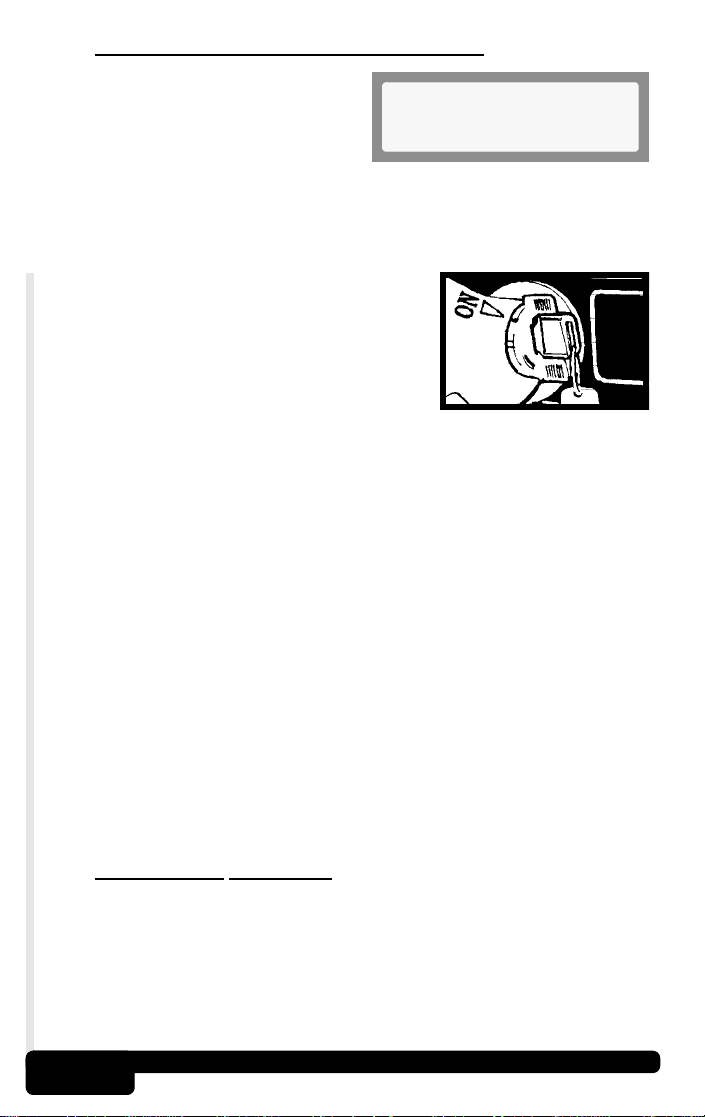
4.3 Link Errors or Erroneous Data
A Link Error occurs if the vehicle’s
computer(s) stops communicating
with the AutoScanner. When this
happens, the AutoScanner prompts
the user to try again. Press the YES
key to try again or the NO key to return to the Main Menu.
If the AutoScanner displays Link Errors when attempting to read or
erase codes, check the following:
• Verify ignition key is ON - not in the
ACCESSORIES position.
• Make sure the AutoScanner’s cable is
securely connected to the vehicle’s DLC.
• Examine the DLC closely and check for
cracked or recessed pins, or for any
substance that could prevent a good
electrical connection.
•Verify that the vehicle you are testing is an OBD II compliant
vehicle. Just because it has the OBD II J1962 DLC does not
mean the vehicle is OBD II compliant. Inspect the vehicle’s
VECI decal for a statement of OBD II compliance.
• Test for continuity between the DLC wiring and the computer. In
an extreme case there may be a broken wire.
• With the KOEO, check the vehicle for blown fuses . The computer
and DLC usually use separate fuses. If the fuse for the computer
fuse is blown, it cannot transmit data. The fuses may be located
on the fuse block in the passenger compartment.
• Make sure the computer has a good ground. If the computer has
a ground directly to the case, clean the connection and apply a
conductive (dielectric) grease to the mating surfaces.
• With the KOEO, verify the battery voltage is at least 10.5V; the
minimum voltage to power the computer.
• As a last resort, the computer may be defective. Refer to the
vehicle service manual to diagnose the computer.
Link Error
Try Again?
4.4 Technical Support
If the AutoScanner is not working correctly after the checks and
corrections above, contact technical support personnel at
1-800-228-7667 (8:00 - 6:00 EST Monday - Friday), or send an email
to tech_support@actron.com. Be prepared to provide the
AutoScanner’s Software ID.
Troubleshooting
4-3
Page 25
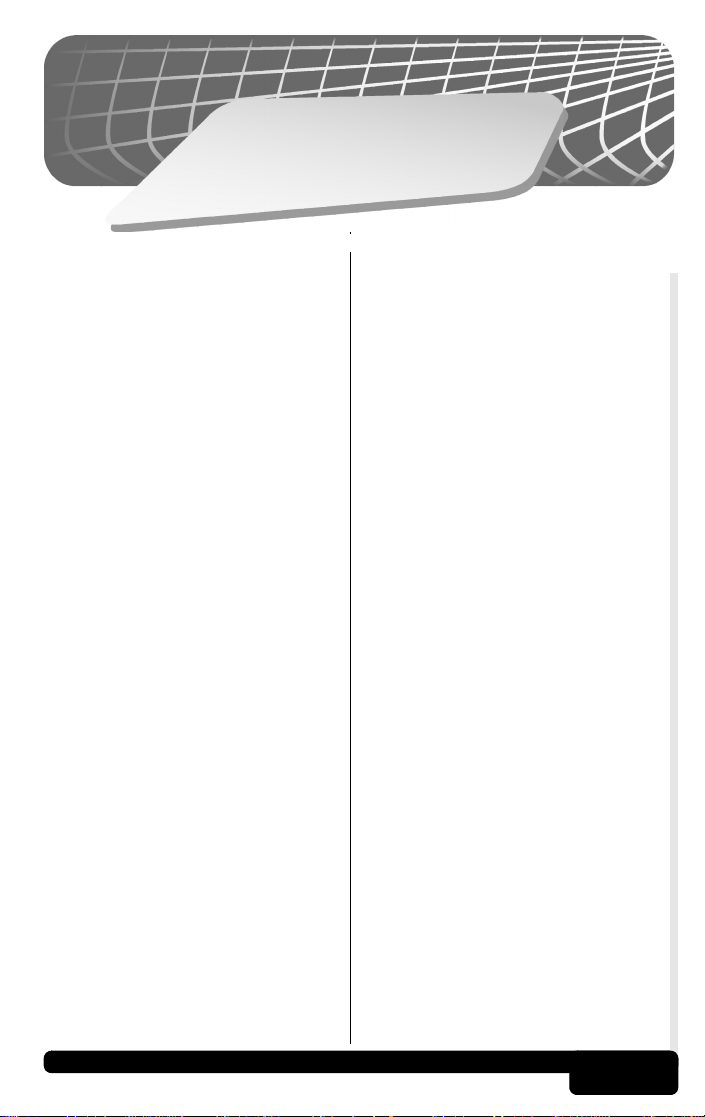
A
G
p
l
pe
o
s
s
n
a
d
ry
A
x
i
A/C:
Air Conditioning.
A/F:
Air/Fuel ratio. The proportion of air and
fuel delivered to the cylinder for
combustion. For example, an A/F ratio
of 14:1 denotes 14 times as much air
as fuel in the mixture. A typical ideal
A/F ratio is 14.7:1.
AC Clutch Relay:
The PCM uses this relay to energize
the A/C clutch, turning the A/C system
on or off.
AC Pressure Sensor:
Measures air conditioning refrigerant
pressure and sends a voltage signal to
the PCM.
AC Pressure Switch:
A mechanical switch connected to the
A/C refrigerant line. The switch is
activated (sending a signal to the PCM)
when the A/C refrigerant pressure
becomes too low.
Actuator:
Actuators such as relays, solenoids,
and motors allow the PCM to control
the operation of vehicle systems.
Air Injection Reaction (AIR) System:
An emission control system operated
by the PCM. During cold starts, an air
pump injects outside air into the
exhaust manifold to help burn hot
exhaust gases. This reduces pollution
and speeds warm-up of oxygen
sensors and catalytic converters. After
the engine is warm, the air will either
be “dumped” back to the atmosphere
(or into the air cleaner assembly) or
sent to the catalytic converter.
Bank 1:
The standard way of referring to the
bank of cylinders containing cylinder
#1. In-line engines have only one bank
of cylinders. Most commonly used to
identify the location of oxygen sensors.
See O2S, Sensor 1, Sensor 2.
Bank 2:
The standard way of referring to the
bank of cylinders opposite cylinder #1.
Found on V-6, V-8, V-10, etc. and
horizontally opposed engines. Most
commonly used to identify the location
of oxygen sensors. See O2S, Sensor
1,
Sensor 2.
BARO:
Barometric Pressure Sensor.
See MAP Sensor.
Boost Control Solenoid:
A solenoid that is energized by the
PCM, in order to control supercharger
boost pressure.
Brake Switch Signal:
An input signal to the PCM indicating
that the brake pedal is being pressed.
This signal is typically used to
disengage Cruise Control systems and
Torque Converter Clutch (TCC)
solenoids. See also TCC.
CAM:
Camshaft Position Sensor. Sends a
frequency signal to the PCM in order to
synchronize fuel injector and spark plug
firing.
CARB:
California Air Resources Board.
Governing body for emissions control in
California.
Glossary
A-1
Page 26
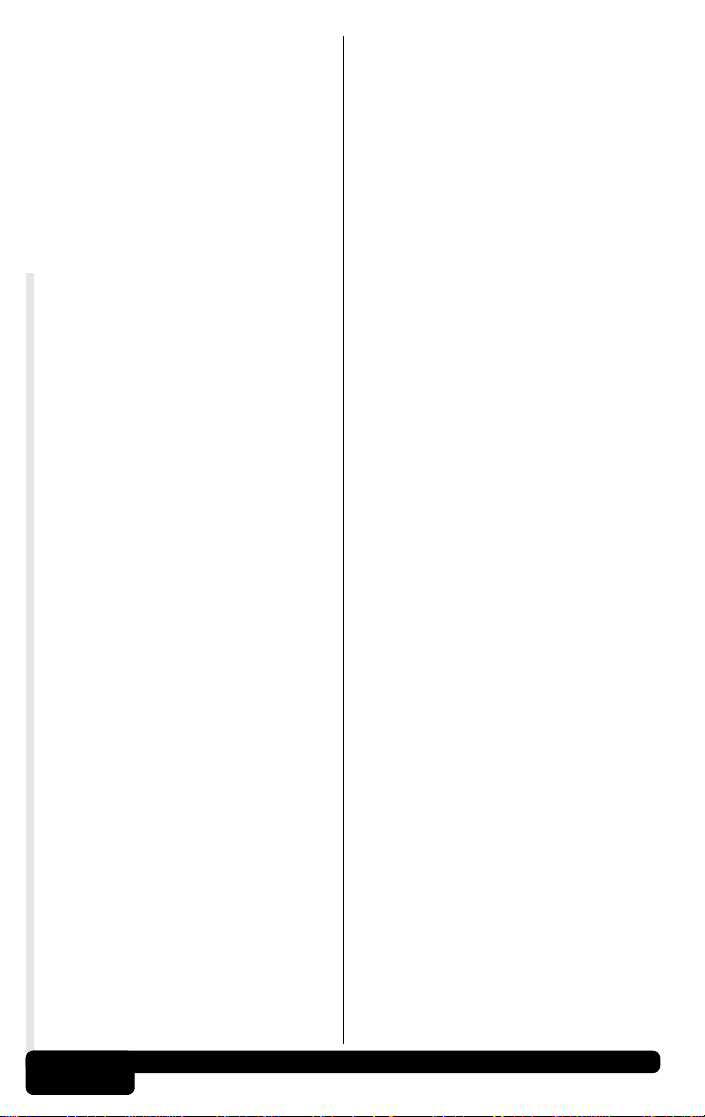
CKP REF:
Crankshaft Position Reference.
CKP:
Crankshaft Position. See CPS.
Closed Loop (C/L):
A feedback system that uses the O2
sensor(s) to monitor the results of
combustion. Based on the signal(s)
from the O2 sensor(s), the PCM
modifies the air/fuel mixture to maintain
optimum performance with lowest
emissions. In closed loop mode, the
PCM can “fine tune” control of a
system to achieve an exact result.
CO:
Carbon Monoxide
Continuous Memory Codes:
See Pending Codes.
CPS:
Crankshaft Position Sensor. Sends a
frequency signal to the PCM. It is used
to reference fuel injector operation and
synchronize spark plug firing on
distributorless ignition systems (DIS).
CTS:
Coolant Temperature Sensor. A
resistance sensor that sends a voltage
signal to the PCM indicating the
temperature of the coolant. This signal
tells the PCM whether the engine is
“cold” or “warm”.
Data Link Connector (DLC):
The interface port between the
vehicle’s on-board computer and a
diagnostic tool. Vehicles with OBD II
use a 16-pin connector located in the
passenger compartment.
Data Stream:
The actual data communications sent
from the vehicle’s PCM to the data
connector.
DEPS:
Digital Engine Position Sensor.
Detonation:
See Knock.
DTC:
Diagnostic Trouble Code. Indicates a
malfunction flagged by the vehicle’s
computer.
DI/DIS:
Direct Ignition/Distributorless Ignition
System. A system that produces the
ignition spark without the use of a
distributor.
Duty Cycle:
A term applied to signals that switch
between “on” and “off”. Duty cycle is
the percentage of time the signal is
“on”. For example, if the signal is “on”
only one fourth of the time, then the
duty cycle is 25%. The PCM uses duty
cycle type signals to maintain precise
control of an actuator.
ECT:
Engine Coolant Temperature sensor.
See CTS.
EFI:
Electronic Fuel Injection. Any system
where a computer controls fuel delivery
to the engine by using fuel injectors.
EGR:
Exhaust Gas Recirculation. The PCM
uses the EGR system to recirculate
exhaust gases back into the intake
manifold to reduce emissions. EGR
Recirculation is used only during warm
engine cruise conditions. EGR flow at
other times can cause stalling or no
starts.
EPA:
Environmental Protection Agency.
ESC:
Electronic Spark Control. An ignition
system function that warns the PCM
when “knock” is detected. The PCM will
then retard spark timing to eliminate the
knocking condition.
EST:
Electronic Spark Timing. An ignition
system that allows the PCM to control
spark advance timing. The PCM
determines optimum spark timing from
sensor information
—
engine speed,
A-2
Glossary
Page 27
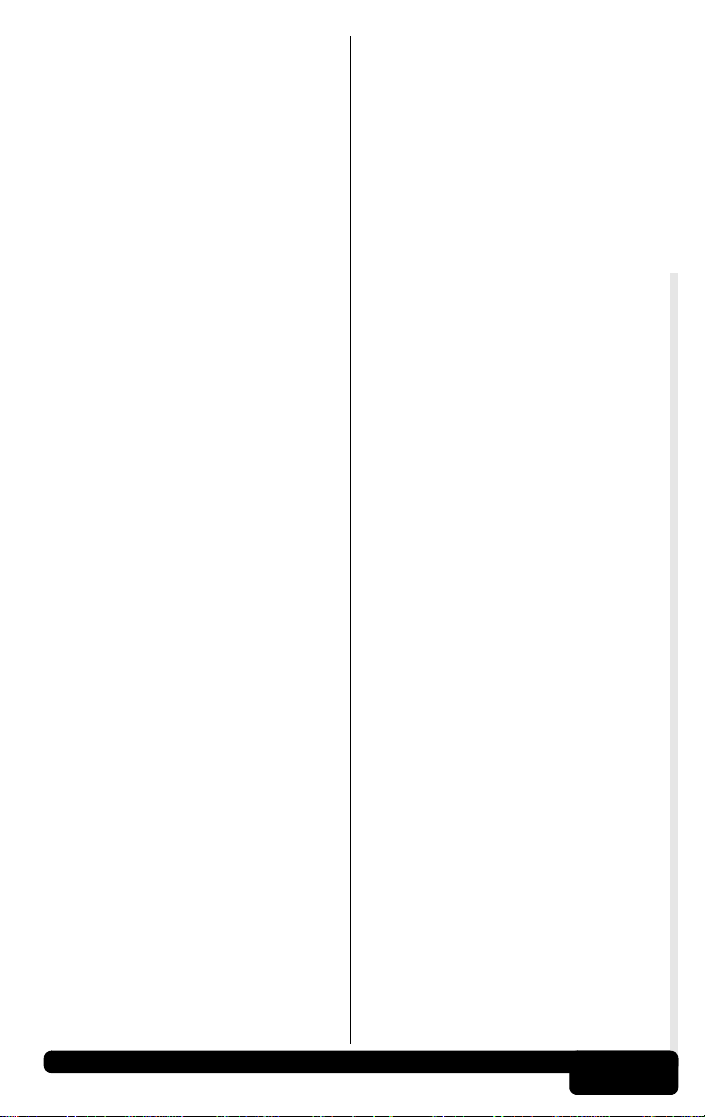
throttle position, coolant temperature,
engine load, vehicle speed, Park/Neutral
switch position, and knock
sensorcondition
EVAP:
Evaporative Emissions System.
Hall Effect Sensor:
Any of a type of sensor utilizing a
permanent magnet and a transistorized
Hall Effect switch. Hall Effect type
sensors may be used to measure
speed and position of the crankshaft or
camshaft — for spark timing and fuel
injector control.
HO2S:
Heated Oxygen Sensor. See O2S.
IAC:
Idle Air Control. A device mounted on
the throttle body which adjusts the
amount of air bypassing a closed
throttle so that the PCM can control idle
speed.
ICM:
Ignition Control Module.
I/M:
Inspection and Maintenance.
ISC:
Idle Speed Control. A small electric
motor mounted on the throttle body and
controlled by the PCM. The PCM can
control idle speed by commanding the
ISC to adjust its position.
Knock:
Uncontrolled ignition of the air/fuel
mixture in the cylinder. Also referred to
as detonation or ping. Knock indicates
extreme cylinder pressures or
“hotspots” which are causing the
air/fuel mixture to detonate prematurely.
Knock Sensor (KS):
Used to detect engine detonation or
“knock.” The sensor contains a
piezoelectric element and is threaded
into the engine block. Special
construction makes the element
sensitive only to engine vibrations
associated with detonation.
KOEO:
Key On, Engine Off.
.
KOER:
Key On, Engine Running.
LCD:
Liquid Crystal Display.
LT:
Long Te rm fuel trim.
M/T:
Manual transmission or manual
transaxle.
MAF:
Mass Air Flow Sensor. Measures the
amount and density of air entering the
engine and sends a frequency or
voltage signal to the PCM. The PCM
uses this signal in its fuel delivery
calculations.
MAP:
Manifold Absolute Pressure Sensor.
Measures intake manifold vacuum or
pressure and sends a frequency or
voltage signal (depending on sensor
type)
to the PCM. This gives the PCM
information on engine load for control
of fuel delivery, spark advance, and
EGR flow.
MAT:
Manifold Air Temperature sensor . A
resistance sensor in the intake
manifold that sends a voltage signal to
the PCM indicating the temperature of
the incoming air. The PCM uses this
signal for fuel delivery calculations.
MIL:
Malfunction Indicator Lamp. The MIL is
most commonly known as the Check
Engine Light. Also labeled Service
Engine Soon, Power Loss or Power
Limited.
Monitor:
A test performed by the on-board
computer to verify proper operation of
emission related systems or
components.
MPFI or MFI:
Multi-Port Fuel Injection. MPFI is a fuel
injection system using one (or more)
injector(s) for each cylinder. The
injectors are mounted in the intake
manifold, and fired in groups rather
than individually.
Glossary
A-3
Page 28
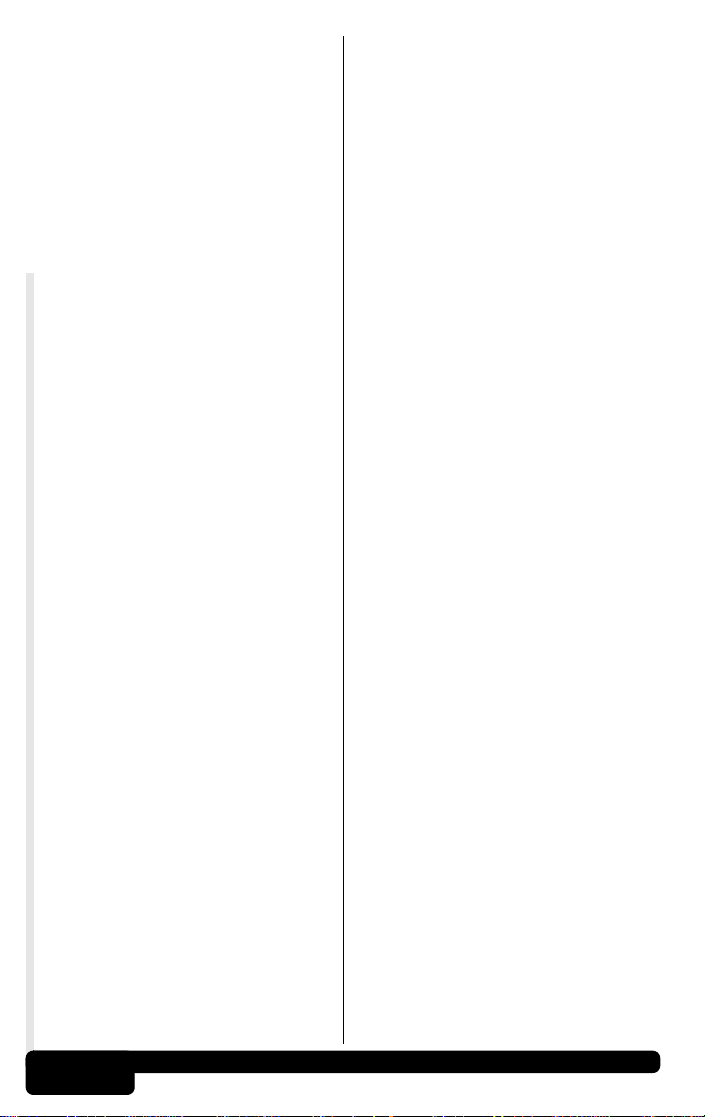
NOx:
Oxides of Nitrogen. A pollutant. The
EGR system injects exhaust gases into
the intake manifold to reduce these
gases at the tailpipe.
O2S:
Oxygen Sensor. Generates a voltage of
0.6 to 1.1 volts when the exhaust gas is
rich (low oxygen content). The voltage
changes to 0.4 volts or less when the
exhaust gas is lean (high oxygen
content). This sensor only operates
after it reaches a temperature of
approximately 349°C (660°F). O2
sensors are usually found both
upstream and downstream of the
catalytic converter. The PCM uses
these sensors to fine tune the air-fuel
ratio and to monitor the efficiency of the
catalytic converter. See Bank 1, Bank
2, Sensor 1, Sensor 2.
ODM:
Output Device Monitor.
OBD II:
On-Board Diagnostics, Second
Generation. OBD II is a U.S.
Government-mandated standard
requiring all cars and light trucks to
have a common data connector,
connector location, communication
protocol, DTCs and code definitions.
OBD II first appeared on vehicles in
late 1994, and is required to be present
on all cars sold in the US after January
1, 1996.
Open Loop (O/L):
A control system mode that does not
monitor the output to verify if the
desired results were achieved. A fuel
delivery system will usually operate in
open loop mode during cold engine
warm-up because the oxygen sensors
are not yet ready to send a signal.
Without the oxygen sensor signal, the
computer cannot check the actual
results of combustion.
P/N:
Park/Neutral Switch. This switch tells
the PCM when the gear shift lever is in
the Park or Neutral position. When in
Park or Neutral, the PCM will operate
the engine in an “idle” mode.
PCM:
Powertrain Control Module. The
“brains” of the engine control system
housed in a metal box with a number of
sensors and actuators connected via a
wiring harness. Its job is to control fuel
delivery, idle speed, spark advance
timing, and emission systems. The
PCM receives information from
sensors, then energizes various
actuators to control the engine. The
PCM is also known as the ECM
(Engine Control Module).
PROM:
Programmable Read-Only Memory.
The PROM contains programming
information the PCM needs to operate
a specific vehicle model/engine
combination.
Pending Codes:
Also referred to as Continuous Memory
codes and Maturing Diagnostic Trouble
codes. These codes are set when
intermittent faults occur while driving. If
the fault does not occur after a certain
number of drive cycles, the code is
erased from memory.
Purge Solenoid:
Controls the flow of fuel vapors from
the carbon canister to the intake
manifold. The canister collects vapors
evaporating from the fuel tank,
preventing them from escaping to the
atmosphere and causing pollution.
During warm engine cruise conditions,
the PCM energizes the Purge Solenoid
so the trapped vapors are drawn into
the engine and burned.
Reluctance Sensor:
A type of sensor typically used to
measure crankshaft or camshaft Speed
and/or position, driveshaft speed, and
wheel speed
ROM:
Read-Only Memory. Permanent
programming information stored inside
the PCM, containing the information the
PCM needs to operate a specific
vehicle model/engine combination.
SAE:
Society of Automotive Engineers.
A-4
Glossary
Page 29
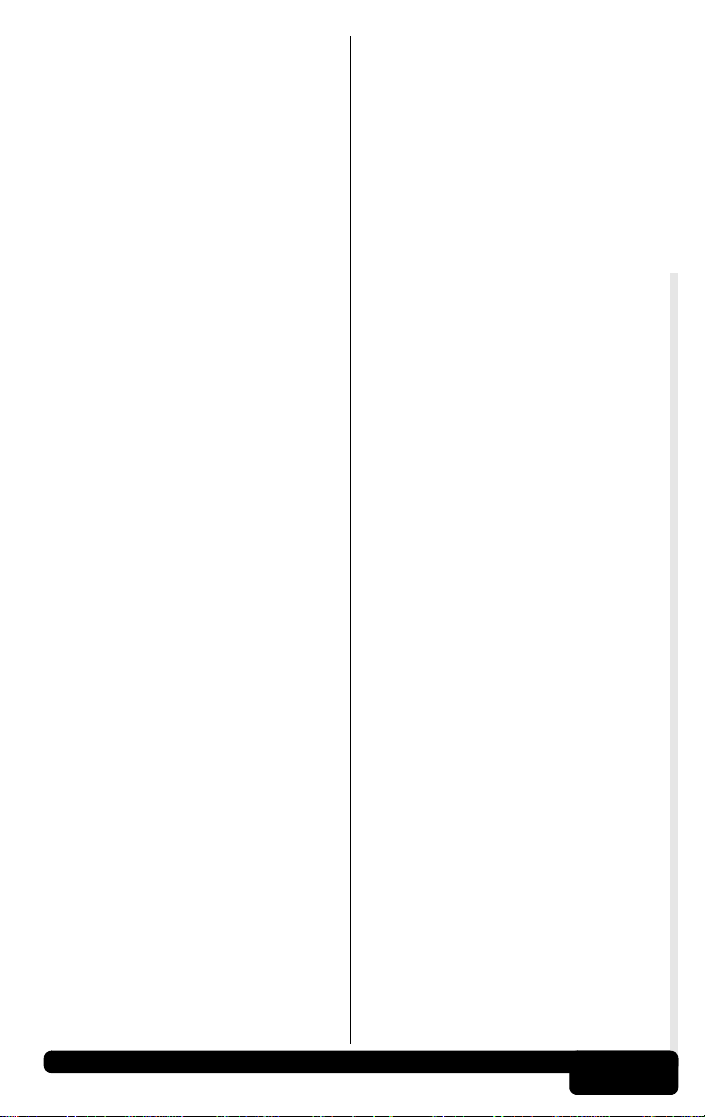
Sensor:
Any device that reports information to
the PCM. The job of the sensor is to
convert a parameter such as engine
temperature into an electrical signal
that the PCM can understand.
Sensor 1:
A standard term used to identify the
location of oxygen sensors. Sensor 1 is
located upstream of the catalytic
converter. See O2S, Bank 1, Bank 2.
Sensor 2:
A standard term used to identify the
location of oxygen sensors. Sensor 2 is
located downstream of the catalytic
converter. See O2S, Bank 1, Bank 2.
SFI or SEFI:
Sequential Fuel Injection or Sequential
Electronic Fuel Injection. A fuel
injection system that uses one or more
injectors for each cylinder. The injectors
are mounted in the intake manifold, and
are fired individually.
ST:
Short Te rm fuel trim.
TBI:
Throttle Body Injection. A fuel injection
system having one or more injectors
mounted in a centrally located throttle
body, as opposed to positioning the
injectors close to an intake valve port.
TBI is also called Central Fuel Injection
(CFI) in some vehicles.
TDC:
To p Dead Center. When a piston is at
its uppermost position in the cylinder.
Throttle Body:
A device which performs the same
function as a carburetor in a fuel injection
system. On a throttle body injection (TBI)
system, the throttle body is both the air
door and the location of the fuel injectors.
On port fuel injection systems (PFI, MPFI,
SFI, etc.) the throttle body is simply an air
door. Fuel is not added until the injectors
at each intake port are activated. In each
case, the throttle body is attached to the
accelerator pedal.
Glossary
TPS:
Throttle Position Sensor.
Potentiometer-type sensor connected to
the throttle shaft. Its voltage signal
output increases as the throttle is
opened. The PCM uses this signal to
control many systems such as idle
speed, spark advance, fuel delivery,
etc.
TTS:
Transmission Temperature Sensor. A
resistance sensor mounted in the
transmission housing in contact with
the transmission fluid. It sends a
voltage signal to the PCM indicating the
temperature of the transmission.
VECI:
Vehic le Emission Control Information. A
decal located in the engine
compartment containing information
about the emission control systems
found on the vehicle. The VECI is the
authoritative source for determining
whether a vehicle is OBD II compliant.
VIN:
Vehic le Identification Number. This is
the factory-assigned vehicle serial
number. This number is stamped on a
number of locations throughout the
vehicle, but the most prominent
location is on top of the dashboard on
the driver’s side, visible from outside
the car. The VIN includes information
about the car, including where it was
built, body and engine codes, options,
and a sequential build number.
VSS:
Vehicle Speed Sensor. Sends a
frequency signal to the PCM. The
frequency increases as the vehicle moves
faster to give the PCM vehicle speed
information used to determine shift points,
engine load, and cruise control functions.
WOT:
Wide-Open Throttle. The vehicle
operating condition brought about when
the throttle is completely (or nearly) open.
The PCM will typically deliver extra fuel to
the engine and de-energize the A/C
compressor at this time for acceleration
purposes. The PCM uses a switch or the
Throttle Position Sensor to identify the
WOT condition.
A-5
Page 30
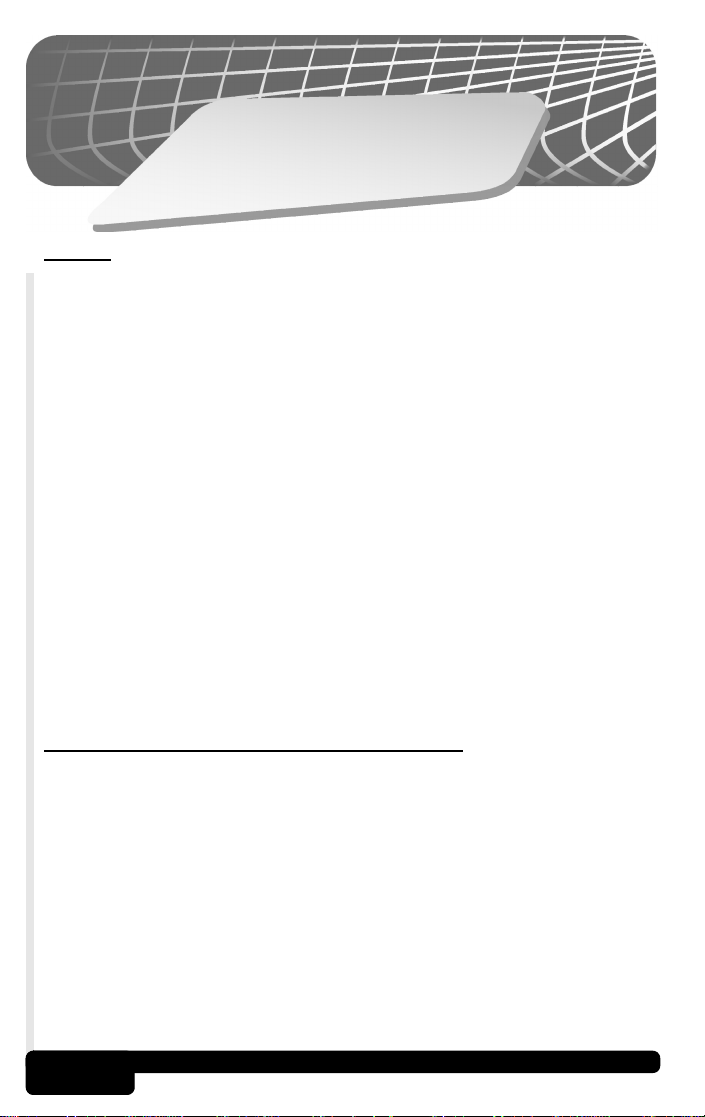
B
x
i
d
n
pe
p
A
I
I
D
B
O
t
u
o
b
A
OBD II
In 1994, manufacturers began equipping vehicles with a new class of computer
technology which puts more processing power in the vehicle than ever before. It
is called On-Board Diagnostics, Second Generation (OBD II) and offers increased
system monitoring and diagnostic information. Beginning January 1, 1996,
vehicles sold in the U.S. are required to be OBD II compliant. However, a few
vehicles were exempt since no changes were made to the engine. Most domestic
manufacturers began using this system on some vehicles beginning as early as
1994.
OBD II systems are designed to meet or exceed standards and regulations to
improve air quality. These standards and regulations are primarily set forth by the
Environmental Protection Agency (EPA) Clean Air Act of 1990. Most of the
standards and regulations were developed by the California Air Resources Board
(CARB). OBD II systems are unique in that they possess the capability of
monitoring the performance of emission related systems and their components;
to detect hard and intermittent faults that may cause a vehicle to pollute.
This new system stores a large library of general trouble codes along with
manufacturer-specific codes, some of which can be accessed with the tool. These
codes cover:
B-Codes . . . . . . . Body Systems
C-Codes . . . . . Chassis Systems
Now, basic terms are standardized and all generic (global) codes share a common
format and terminology established by the manufacturers and the Society of
Automotive Engineers (SAE).
Basics of Computer-Controlled Vehicles
This section explains the engine computer control system, the types of sensors
and how the computer controls engine fuel delivery, idle speed and timing.
Additional information may be found in technical support books at your local library
or auto parts store. The more you know about the computer system, the better
you can diagnose vehicle computer problems.
Computer
regulations for lower emissions levels and improved fuel economy. This began in
the early 1980’s when basic mechanical systems were no longer able to accurately
control key engine parameters. A computer could be programmed to control the
engine under various operating conditions, making the engine more reliable. While
these early systems were very limited in the scope of their control, providing only
10 to 14 trouble codes, they did help guide the vehicle repair process.
Today,
efficient than ever before.
U-Codes . Network Communications
P-Codes . . . . . . Powertrain Systems
controls were originally installed on vehicles to meet federal government
computer controls have made cars and trucks faster, cleaner, and more
B-1
About OBD II
Page 31

What does the computer control
The main control areas of the vehicle computer are fuel delivery, idle speed,
spark advance, and emission controls. Some on-board computers may also
control the transmission, brakes, and suspension systems as well.
What has not changed
A computer-controlled engine is very similar to the older, non-computerized
engine. It is still an internal combustion engine with pistons, spark plugs,
valves, and camshaft(s). The ignition, charging, starting, and exhaust systems
are very similar as well. You test and repair these systems just as before.
The technical manuals for these components show you how to perform the
tests. Additionally, compression gauges, vacuum pumps, engine analyzers,
and timing lights will continue to be useful.
The engine computer control system
The vehicle’s on-board computer is the “heart” of the system. It is sealed in
an enclosure and connected to the rest of the engine by a wiring harness.
The computer is located, in most cases, in the passenger compartment,
behind the dashboard or in the “kick panel” position, although some
manufacturers locate the computer control module in the engine compartment
area. Most computers can withstand a lot of vibration and are built to live in
a rugged environment.
computer is programmed by the manufacturer. The program is a complex
The
list of lookup tables and instructions telling the computer how to control the
engine based on various driving conditions. To do its job, the computer uses
sensors to know what is happening and then provides instructions back to a
network of switches and actuators throughout the vehicle.
Sensors (computer inputs)
Sensors are devices which measure operating conditions and translate them
into signals the computer can understand. Some examples of sensors:
thermistors (for temperature readings), potentiometers (like a throttle position
sensor), and signal generators (such as an 02 sensor).
Relays and actuators
Relays and Actuators are electric devices energized by the computer to
perform a specific function. A relay is an electromagnetic device (or switch)
for remote or automatic control that is actuated by the computer or another
device. Actuators might include solenoids (such as fuel injector valves) and
small motors (such as the Idle Speed Control). Not all of the computer’s
outgoing signals are routed to relays and actuators. Sometimes information
is sent to other system computers like transmission, brakes, ignition modules,
and trip computers. These signals are also called “outputs.”
How the Computer Controls Fuel Delivery
Engine operation and emissions performance depend upon precise fuel
delivery and ignition control. Early computer systems controlled fuel by
electronically adjusting the carburetor metering and jet systems. Soon,
however, this was replaced by the more precise fuel delivery of fuel injection.
an electronically carbureted system, the computer simply controls fuel flow
In
based on how far the throttle is opened by the driver. The computer “knows”
how much air can flow through the carburetor at various throttle openings,
and adds the appropriate amount of fuel to the mixture at the carburetor.
Fuel injection is some what more sophisticated in the way it delivers fuel. The
computer still adds an appropriate amount of fuel to the entering air, but now
About OBD II
B-2
Page 32

it uses fuel injectors (either in a throttle body or at each intake port). Fuel
injectors are far more precise than carburetor jets, and create a much finer
fuel “mist” for better combustion and increased efficiency. In addition, most
fuel injection systems have ways of measuring exactly how much air is
entering the engine, and can calculate the proper air/fuel ratio using lookup
tables. Computers no longer have to “estimate” how much air the engine is
using.
many modern systems, the computer also uses information provided by
In
sensors to give it an idea of how well it is doing its job, and how to do it better.
Sensors can tell the computer how warm the engine is, how rich or lean the
fuel mixture is, and whether accessories (like the air conditioner) are running.
This feedback information allows the computer to “fine tune” the air/fuel
mixture, keeping the engine operating at its peak.
What the computer needs to know
• Engine operating condition. Sensors used are: coolant temperature,
throttle position, manifold pressure (vacuum), air flow and RPM.
intake. Sensors used are: mass air flow, manifold absolute pressure,
• Air
manifold air temperature and RPM.
• Air/fuel mixture status. Sensors used are: oxygen sensor(s).
Open and closed loop modes
Open or closed loop operation refers to the way the computer is deciding how
much fuel to add to the air entering the engine. During cold start and other low
temperature situations, the computer operates in open loop mode. This means
that it is relying on a set of internal calculations and data tables to decide how
much fuel to add to the incoming air. It uses sensors such as the coolant
temperature sensor (CTS), the throttle position sensor (TPS), and the manifold
absolute pressure sensor (MAP) to determine optimum mixtures. The important
difference here is that it does not check to see if the mixtures are correct, leaving
the computer adjustment loop open
closed loop mode, the computer still decides how much fuel to add by using
In
the sensors listed above, and by looking up the appropriate numbers on a data
table. However, it now checks itself to determine whether the fuel mixture is
correct. It is able to check itself by using the information provided by the oxygen
sensor(s) (O2S) in the exhaust manifold. The O2S will tell the computer if the
engine is running rich or lean, and the computer can take steps to correct the
situation. In this way, the computer closes the adjustment loop by checking itself
and making necessary corrections. It should be noted that the O2S must be at a
very high operating temperature (650°F) before they begin sending information
to the computer. This is why open loop mode is necessary—to give the O2 sensors
time to warm up to operating temperature.
long as the engine and O2 and Coolant Temperature Sensors are at operating
As
temperature, the computer can operate in the closed loop mode. Closed loop
mode constantly corrects to obtain an air/fuel mixture at the ideal 14.7:1. But in
stop and go cycles, the O2 sensor may in fact cool down enough that the computer
will need to rely on a set of internal parameters and go into open loop mode again.
This may happen during extended periods of idling. Many newer vehicles now
use heated O2 (HO2S) sensors to prevent this condition.
In many vehicles, the computer controls other systems related to open and closed
loop modes, including idle speed, electronic spark control, exhaust gas
recirculation, and transmission torque converter clutches. In open loop
some of these systems will be adjusted to speed the warming of the engine and
get the computer into closed loop mode as quickly as possible.
.
mode,
About OBD II
B-3
Page 33

About Diagnostic Trouble Codes (DTCs)
Engine computers can find problems
The computer systems in today’s vehicles do more than control engine
operations—they can help you find problems, too! Special testing abilities are
permanently programmed into the computer by engineers. These tests check
the components connected to the computer which are used for (typically):
fuel delivery, idle speed control, spark timing, emission systems, and
transmission shifting. Mechanics have used these tests for years. Now you
can do the same thing by using your OBD II AutoScanner!
Engine computers perform special tests
The engine computer runs the special tests, depending on the manufacturer,
engine, model year, etc. There is no “universal” test that is the same for all
vehicles. The tests examine INPUTS (electrical signals going INTO the
computer) and OUTPUTS (electrical signals coming OUT of the computer),
as well as internal calculations made by the computer. Input signals which
have “incorrect” values, or output circuits which do not operate properly are
noted by the test program and the results are stored in the computer’s
memory. These tests are important. The computer cannot control the engine
properly if it has incorrect input information or faulty output circuits.
Code numbers reveal malfunctions
Malfunctions are stored by using code numbers, usually called “diagnostic
trouble codes” or “DTCs.” For example, a code P0122 might mean “throttle
position sensor signal voltage is too low.” Generic code meanings are a part
of your OBD II AutoScanner’s software. Manufacturer specific DTCs will
require the use of a vehicle service manual. See page 2-5 for more information
on ordering service manuals or on the enclosed product CD.
Read trouble codes
To find the cause of the problem yourself, you need to perform special tests
called “diagnostics.” These procedures are in the vehicle’s service manual.
There are many possible causes for any problem. For example, suppose you
turned on a wall switch in your home and the ceiling light did not turn on. Is
it the bulb, light socket, wiring, or wall switch? Maybe there is no power coming
into the house! As you can see, there are many possible causes. The
diagnostics written for servicing a particular trouble code take into account
all the possibilities. If you follow these procedures, you should be able to find
the problem causing the code and fix it yourself.
the OBD II AutoScanner is fast and easy. Trouble codes give you
Using
valuable knowledge - whether you go for professional service or do it yourself.
Now that you know what trouble codes are and where they come from, you
are well on your way to fixing today’s computer-controlled vehicles! Once you
have read the DTCs, you can either:
•Have
•Repair
With
in the vehicle, helping to pinpoint the system where there may be a problem.
your vehicle professionally serviced, or
the vehicle yourself using the diagnostic trouble codes to help
locate the source of the problem.
the OBD II AutoScanner, you can also monitor the operation of systems
About OBD II
B-4
Page 34

About the Malfunction Indicator Lamp (MIL)
All OBD II compliant vehicles have a “Malfunction Indicator Lamp” or MIL. In
the past, the MIL has been referred to as a “Check Engine” or “Service Engine
Soon” light.
Normal operation
The engine computer turns the MIL ON and OFF as needed. This dashboard
message is either amber or red, and maybe labeled with “Check Engine”,
“Service Engine Soon”, “Service Engine Now”, or marked with a small engine
picture or diagram
The MIL is normally OFF when the engine is RUNNING.
NOTE: The MIL will turn on when the ignition key is in ON position, but
Problem spotted
If the MIL does not come on during this test, you may have an electrical
problem which needs repair. Refer to the “Diagnostic Circuit Check” steps of
your vehicle service manual.
Current problem
When the MIL remains ON after the engine is RUNNING, the computer sees
a problem that does not go away (known as a “current” failure). The light will
stay on as long as the problem is present and a trouble code is stored in the
computer’s memory. Use the OBD II AutoScanner at the earliest convenient
time to obtain codes.
Intermittent problem
When
the computer saw a problem, but the problem went away (known as an
“intermittent” failure). Though the MIL went OFF because the problem went
away, the code stays in memory. Use the OBD II AutoScanner at the earliest
convenient time to obtain codes.
NOTE: The computer will automatically erase these codes after
Poorly running engine, no MIL
Most likely, this condition is not due to computer system failures, but reading
codes can still be useful as part of a basic troubleshooting procedure. Check
wiring and bulb for “Check Engine” light failures. Refer to vehicle service
manual for additional diagnostic information.
On
The vehicle may not run any differently, but the OBD II system is designed
to note very small changes in the engine’s operation which could lead to
emissions damage or failure.
the engine is OFF prior to starting the vehicle. This is a normal
test of all the dashboard message lights.
the MIL comes ON and then goes OFF while the engine is RUNNING,
repeated restarts if the problem does not return.
OBD II vehicles, the MIL also signals an emissions-control related failure.
B-5
About OBD II
Page 35

Cleveland Ohio 44135 USA (EUA)
OBD II
AutoScanner
C P 913 5
™
Permet la réalisation de diagnostics
sur les véhicules fabriqués depuis
1994, conformes avec l'OBD II
Instructions in English, Spanish and French
Instrucciones en inglés, español y franceses
Instructions en anglais, espagnol et français
Voltage: 16V
Tension 16V
Tension de 16V
Page 36

Actron Manufacturing Company ("Actron") garantit à l'acheteur d'origine que ce pro-
GARANTIE LIMITÉE D'UN (1) AN
duit ne comporte aucun défaut de fabrication et de pièces pour une durée d'un (1) an
à partir de la date d'achat d'origine. Tout produit qui présenterait une défaillance pen
dant cette période sera remplacé ou réparé à la discrétion d'Actron sans frais. Si
vous devez renvoyer le produit, suivre SVP les instructions ci-dessous. Cette garan
tie ne s'applique pas suite à des dommages (intentionnels ou accidentels), altérations ou à une utilisation déraisonnable ou incorrecte du produit.
ACTRON DÉCLINE TOUTES GARANTIES EXPRIMÉES AUTRES QUE CELLES QUI APPARAIS-
SENT CI-DESSUS. DE PLUS, ACTRON DÉCLINE TOUTE GARANTIE IMPLICITE DE COMMER-
CIALISATION OU D'ADAPTATION DES MARCHANDISES DANS UN BUT QUELCONQUE.
USQU'À L'EXTENSION AUTORISÉE PAR LA LOI, TOUTE GARANTIE IMPLICITE DE COM-
(J
MERCIALISATION OU D'ADAPTATION APPLICABLE À TOUT PRODUIT EST SOUMISE À TOUS
ES TERMES ET CONDITIONS DE CETTE GARANTIE LIMITÉE. CERTAINS ÉTATS
L
AUTORISENT PAS DE LIMITATIONS SUR LA DURÉE DE LA GARANTIE IMPLICITE, C'EST
N'
OURQUOI CETTE LIMITATION PEUT NE PAS S'APPLIQUER À UN CLIENT SPÉCIFIQUE).
P
EN AUCUN CAS, ACTRON NE SERA TENU POUR RESPONSABLE POUR TOUS DOMMAGES
NDIRECTS, FORTUITS OU SPÉCIAUX FONDÉS SELON TOUTE THÉORIE LÉGALE INCLUANT
I
AIS NON LIMITÉE AUX DOMMAGES POUR DES BÉNÉFICES PERDUS ET/OU PRÉJUDICE
M
E PROPRIÉTÉ. CERTAINS ÉTATS N'AUTORISENT PAS D'EXCLUSION OU DE LIMITATION
D
E DOMMAGES INDIRECTS OU FORTUITS, AUSSI CETTE LIMITATION OU EXCLUSION PEUT
D
E PAS S'APPLIQUER À UN CLIENT SPÉCIFIQUE. CETTE GARANTIE VOUS DONNE DES
N
ROITS JURIDIQUES SPÉCIAUX, ET VOUS POUVEZ AUSSI DISPOSER D'AUTRES DROITS
D
UI PEUVENT VARIER D'UN ÉTAT À UN AUTRE.
Q
Toutes les informations, illustrations et spécifications contenues dans ce manuel correspondent aux informations les plus récentes disponibles auprès des sources de
l'industrie automobile à la date de parution. Aucune garantie (exprimée ou implicite)
ne peut être faite quant à l'exactitude ou à l'exhaustivité de celles-ci, de même
aucune responsabilité ne peut être assumée par Actron ou toute personne en rap
port pour des pertes ou dommages subies suite à la confiance accordée à toute
information contenue dans ce manuel ou à une mauvaise utilisation du produit
d'accompagnement. Actron se réserve le droit de réaliser tout changement, à tout
moment, à ce manuel ou au produit d'accompagnement sans obligation de notifica
tion de toute personne ou organisation de tels changements.
Si vous avez besoin de retourner cet appareil, suivre SVP cette procédure :
1. Prendre contact avec le support technique Actron au 1 (800) 228-7667. Nos agents
d'entretien technique ont été formés pour vous aider.
2. Une preuve d'achat est nécessaire pour toute réclamation sous garantie. Pour
cette raison, nous vous demandons de conserver votre reçu de caisse.
3. Dans le cas où il est nécessaire que le produit soit retourné, un numéro d'autorisation de
retour de produit (n° RMA) vous sera donné.
4. Si possible, retourner le produit dans son emballage d'origine avec les câbles et les
accessoires.
5. Imprimer le n° RMA et votre adresse personnelle à l'extérieur du paquet et l'envoyer à
l'adresse fournie par votre représentant du service clientèle.
6. Les frais d'expédition seront à votre charge dans le cas où la réparation ne serait pas
couverte par la garantie.
Si vous avez besoin de faire réparer un produit après expiration de la garantie, prendre contact avec le support technique au 1 (800) 228-7667. Vous obtiendrez le montant de la réparation, ainsi que celui des frais de transport.
DÉCLINATION DE LA GARANTIE
LIMITATION DES RECOURS
UTILISATION DE LA GARANTIE
RÉPARATION EN DEHORS DE LA GARANTIE
-
-
-
-
Page 37

Table des matières
PRÉCAUTIONS DE SÉCURITÉ. . . . . . . . . . . . . . . . . . . SF-1>
Chapitre 1 - Prise en mains rapide
1.1 Introduction . . . . . . . . . . . . . . . . . . . . . . . . . . . . . . . . 1-1
1.2 Prise en mains rapide . . . . . . . . . . . . . . . . . . . . . . .. 1-2
Chapitre 2 - Principes de l'outil de
diagnostics
2.1 Caractéristiques de l'outil . . . . . . . . . . . . . . . . . . . . . 2-1
2.1.1 Affichage . . . . . . . . . . . . . . . . . . . . . . . . . . . . . . . . . . . 2-2
2.1.2 Connecteur (J1962) OBD II . . . . . . . . . . . . . . . . . . . . . 2-2
2.1.3 Nettoyage . . . . . . . . . . . . . . . . . . . . . . . . . . . . . . . . . . . 2-2
2.2 Listes et Menus . . . . . . . . . . . . . . . . . . . . . . . . . . . .. 2-2
2.3 Connecteur de liaisons de diagnostics et
emplacement. . . . . . . . . . . . . . . . . . . . . . . . . . . . . . .2-3
2.4 Codes de diagnostics de pannes (DTCs) . . . . . . . . . 2-3
2.5 Ce Manuel . . . . . . . . . . . . . . . . . . . . . . . . . . . . . . . . . 2-5
2.6 Informations sur l'entretien du véhicule . . . . . . . . . . . 2-6
Chapitre 3 - Utilisation de l'outil de
diagnostics
3.1 Connexion de l'AutoScanner et mise en marche . . . 3-1
3.2 Lecture des codes . . . . . . . . . . . . . . . . . . . . . . . . . . . 3-2
3.3 Effacement des codes. . . . . . . . . . . . . . . . . . . . . . . . 3-4
3.4 État du MIL . . . . . . . . . . . . . . . . . . . . . . . . . . . . . . . . 3-5
3.5 Moniteurs d'inspection/d'entretien (I/M Monitors) . .. 3-6
3.6 Réglage/Test de l'outil (Tool Setup/Test) . . . . . . . .. 3-7
3.6.1 Réglage du contraste d'affichage . . . . . . . . . . . . . . . . . 3-7
3.6.2 Test d'affichage . . . . . . . . . . . . . . . . . . . . . . . . . . . . .. 3-8
3.6.3 Test du clavier . . . . . . . . . . . . . . . . . . . . . . . . . . . . . . . 3-8
3.6.4 Test mémoire . . . . . . . . . . . . . . . . . . . . . . . . . . . . . . . . 3-9
3.6.5 Identification logicielle (SW ID). . . . . . . . . . . . . . . . . .. 3-9
Chapitre 4 - Recherche des pannes
4.1 Inspection du véhicule . . . . . . . . . . . . . . . . . . . . . . . . 4-1
4.2 Pas d'alimentation de l'AutoScanner . . . . . . . . . . . . . 4-2
4.3 Erreurs de liaison ou données erronées . . . . . . . . .. 4-3
4.4 Support technique . . . . . . . . . . . . . . . . . . . . . . . . . . . 4-4
Annexe A - Glossaire
Annexe B - Informa-tions sur l'OBD II
Page 38
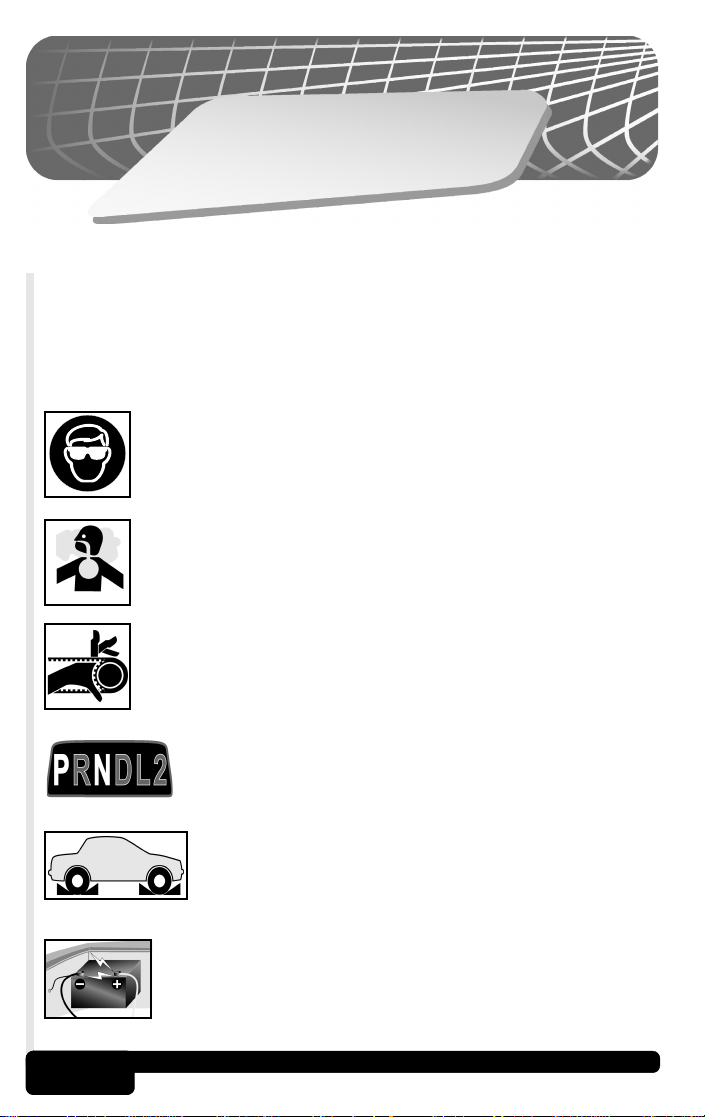
P
U
C
É
S
E
D
Afin d'empêcher tout accident qui pourrait conduire à des
blessures graves et/ou des dégâts importants au véhicule et/ou
à l'équipement de tests, nous vous recommandons de suivre
scrupuleusement toutes les règles de sécurité et les procédures
de tests lors de l'intervention sur les véhicules.
Toujours porter des protections oculaires approuvées
ANSI.
Toujours faire fonctionner le véhicule dans un endroit bien
ventilé. Ne pas respirer les gaz d'échappement - ils sont
très nocifs.
Se tenir éloigné, ainsi que les outils et l'équipement de
tests, des pièces du moteur en mouvement ou chaudes.
R
É
T
I
S
N
O
I
T
U
A
C
É
R
SF-1
Toujours s'assurer que le véhicule se trouve sur la position Park (boîte de vitesses automatique) ou au
point-mort (boîte de vitesses manuelle). S'assurer
que le frein de stationnement soit fermement serré.
Caler les roues motrices. Ne jamais laisser le véhicule sans surveillance lors des tests.
Ne jamais poser d'outils sur la batterie du véhicule. Cela
pourrait conduire à un court-circuit entre les bornes en
provoquant ainsi un danger pour vous-même, et des
dommages aux outils ou à la batterie.
PRÉCAUTIONS DE SÉCURITÉ
Page 39

Prendre toute précaution utile lors d'intervention autour de
la bobine d'allumage, du chapeau du distributeur, des fils
et des bougies d'allumage. Ces composants peuvent pro
duire de la haute tension lors du fonctionnement du moteur.
L'électrolyte de la batterie est de l'acide sulfurique extrêmement caustique. En cas de contact, rincer avec de
l'eau ou neutraliser avec une base douce (type bicarbon
ate de soude). En cas de contact avec les yeux, les rincer
avec de l'eau et appeler immédiatement un médecin.
Ne jamais fumer ou approcher une flamme nue près du
véhicule. Les vapeurs de carburant et de la batterie lors
de la charge sont hautement inflammables et explosives.
Ne jamais utiliser l'AutoScanner si le circuit interne a été
exposé à l'humidité. Des courts-circuits internes peuvent
conduire à un incendie et des dommages à l'outil.
Disposer toujours d'un extincteur, à proximité immédiate,
adapté aux feux d'origines chimique, électrique et de carburant.
• Lors d'essais sur route, ne jamais faire fonctionner l'outil lors de la
conduite du véhicule. Une personne doit toujours conduire le
véhicule et confier l'utilisation de l'AutoSanner à un assistant.
• La clé de contact doit toujours être positionnée sur la position OFF
(ARRET) lors de la connexion ou la déconnexion de composants
électriques, sauf instructions contraires.
-
-
• Certains véhicules sont équipés de coussins gonflables de sécurité.
Vous DEVEZ suivre les précautions spécifiées dans le manuel
d'entretien du véhicule lors de toute intervention autour des
composants ou du câblage du coussin gonflable. Si ces précautions
ne sont pas suivies, le coussin gonflable peut se déclencher de façon
inopinée, en conduisant à des blessures corporelles. Noter bien que
le coussin gonflable peut encore se déclencher jusqu'à plusieurs
minutes après que la clé de contact ait été retirée (ou même lorsque
la batterie a été débranchée) et cela à cause du module spécial de
réserve d'énergie.
• Toujours suivre les avertissement, précaution et procédures
d'entretien du fabricant du véhicule.
PRÉCAUTIONS DE SÉCURITÉ
SF-2
Page 40

e
s
i
r
P
1
re
t
i
p
a
h
C
e
d
i
p
a
r
ns
i
ma
n
e
1.1 Introduction
Félicitations.
Vous avez acheté un scanner pour automobile qui va déverrouiller
l'informations des codes défauts stockées dans le ou les ordinateur(s)
embarqué(s) de votre voiture ou camionnette. Cette information vous
donne la capacité pour identifier et réparer les problèmes qui peuvent
survenir lors du fonctionnement du moteur de votre véhicule.
Les voitures et camions ne peuvent pas diagnostiquer complètement
leurs problèmes, et aucun scanner disponible ne peut vous dire avec
une précision exacte de ce qui ne fonctionne pas sur le véhicule.
Une fois l'information de diagnostics récupérée à partir de l'ordinateur,
vous avez franchi la première étape dans la recherche et la résolution
du problème. Il est temps maintenant de continuer avec le reste du
processus de diagnostics.
Points importants à garder en mémoire :
• Les codes de diagnostics de pannes (DTCs) avertissent d'un
symptôme ou d'un problème avec un équipement particulier du
moteur, et non une pièce spécifique.
• L'ordinateur ne peut que reporter les codes DTCs basés sur la
réponse des capteurs associés.
• Quelquefois, les capteurs peuvent apparaître défectueux alors
qu'en fait ils ne le sont pas.
- Une connexion médiocre, un fil rompu ou un court-circuit peut
empêcher que le signal du capteur atteigne l'ordinateur.
- un dysfonctionnement d'un système peut conduire à ce que le
capteur d'un autre système indique une valeur trop élevée ou
trop basse.
• Nous recommandons l'utilisation du manuel d'entretien spécifique
au véhicule en tant qu'aide dans le processus de diagnostics.
1-1
Prise en mains rapide
Page 41

• Certains capteurs et actionneurs de l'ordinateur du véhicule
peuvent s'avérer être chers, il est par conséquent conseiller de
s'assurer que ceux-ci sont défectueux avant de les remplacer.
L'étape suivante dans le processus de diagnostics est de tester les
systèmes et les pièces supposés défectueux. Ce processus de tests
peut inclure :
• Capteurs
• Circuit d'injection de carburant
Même lors d'intervention sur des véhicules modernes, contrôlés par
ordinateur, il n'existe pas de remplacement à la bonne vieille méthode
de recherche de pannes.
Une fois que vous avez isolé et réparé le(s) problème(s) de défaillance,
vous pouvez utiliser votre AutoScanner pour effacer les codes de la
mémoire de l'ordinateur. Ceci va aussi éteindre le témoin indicateur
de dysfonctionnement (MIL) ou le témoin de vérification du moteur, et
peut faire passer les états des moniteurs d'inspection/d'entretien à
"Not Ready" ("Non prêt").
Le chapitre suivant, Prise en mains, va vous aider à commencer à
utiliser sur le champ votre AutoScanner OBD II. Les autres chapitres
suivants de ce manuel contiennent des informations détaillées supplémentaires pour vous aider à tirer le maximum de votre scanner. Si
vous avez des questions non couvertes dans ce manuel, prendre
contact avec notre ligne de support technique au 1-800-228-7667 (de
8h00 à 18h00 EST (heure de la côte est) - du lundi au vendredi), ou
envoyer un message électronique à l'adresse
tech_support@actron.com.
• Circuit d'allumage
• Circuits sous pression et à
dépression
1.2 Prise en mains rapide
Brancher l'AutoScanner OBD II au connecteur de liaison de données
(DLC) qui se trouve normalement situé sous le tableau de bord du
côté conducteur. Une fois le branchement réalisé, l'outil va être
alimenté, démarrer et afficher ensuite le Menu Principal (Main Menu).
Si l'affichage est difficile à lire, régler le contraste en utilisant la fonction
Tool Setup/Test (Réglage/Test de l'outil).
Toutes les fonctions de lAutoScanner peuvent être réalisées avec la
clé de contact sur ON (MARCHE) - moteur arrêté (configuration
KOEO). La fonction ERASE (EFFACEMENT) ne peut pas être réalisée
avec la clé de contact sur ON - moteur en marche (configuration
KOER).
Prise en mains rapide
1-2
Page 42

Pour récupérer es codes de diagnostics de pannes (DTCs), appuyer sur
la touche READ (LECTURE) sur
l'AutoScanner. Cette fonction peut
être réalisée dans les configurations
KOEO et KOER.
Si des codes DTCs sont présents, ils vont apparaître sur l'écran.
Utiliser les touches
ceux-ci va défiler de façon continue vers la gauche si celle-ci est plus
longue que l'affichage (20 caractères). Pour arrêter le message
affiché, appuyer et maintenir la pression sur la touche ENTER
(ENTRÉE). Une fois terminée, appuyer sur la touche BACK
(RETOUR) pour revenir au Menu principal.
AVERTISSEMENT ! Se tenir à l'écart du ventilateur de
!
refroidissement. Celui-ci peut se mettre à tourner lors du test.
TPour effacer les codes DTCs,
appuyer sur a touche ERASE de
l'AutoScanner. Cette fonction doit
être réalisée dans la configuration
KOEO - Ne pas démarrer le moteur.
En plus de l'effacement des codes DTCs, la fonction Erase Codes
(Effacement des codes) peut faire repasser les états des moniteurs
!
des circuits d'inspection/d'entretien à "Not Ready" ("Non prêt").
▲ ou ▼ pour visualiser les codes. La définition de
Main Menu
1)Read Codes [
Main Menu
2)Erase Codes
Si des codes DTCs sont trouvés, l'outil va en afficher le nombre et
demander à l'utilisateur "Erase Codes? (Y/N)" ("Effacer les codes ?
Oui/Non"). Une pression sur la touche NO (NON) fera afficher le
message "Cancelled. Erase Not Performed" ("Annulation. Effacement
non réalisé"). Une pression sur la touche YES (OUI) fera afficher un
message en défilement sur la ligne inférieure. Appuyer sur la touche
BACK (RETOUR) pour revenir au Menu principal.
Les codes"résidants" sont des codes qui ne peuvent être
supprimés que par la réparation des défauts qui les ont causés;
!
par conséquent, les codes résidants vont rester dans la mémoire
de l'ordinateur jusqu'à ce que le défaut soit réparé.
La fonction MIL Status (état du MIL) affiche l'état du module de l'ordinateur qui a conduit à l'allumage du témoin indicateur de dysfonctionnement (MIL). Si le MIL Status est sur ON (MARCHE) et que le MIL
n'est pas allumé, cela signifie qu'il existe un problème dans le circuit
MIL.
Prise en mains rapide
1-3
Page 43

Sélectionner la fonction MIL Status
et appuyer sur la touche ENTER.
L'état du MIL de l'ordinateur va
s'afficher sur l'écran de
l'AutoScanner. Appuyer sur la
touche BACK pour retourner au Menu principal.
La fonction I/M Monitors affiche l'état des moniteurs OBD II d'inspection/d'entretien du véhicule. Les moniteurs testent le fonctionnement
des systèmes ou des composants conduisant à des émission, et
détectent les valeurs sortant des limites. Le véhicule doit avoir fonctionné selon certaines conditions de conduite pour démarrer un moniteur.
Sélectionner I/M Monitors dans le
Menu principal et appuyer sur la
touche ENTER. Utiliser les touches
ou
pour faire défiler la liste. Relever
les moniteurs présents et leur état.
Une fois fait, appuyer sur la touche BACK pour revenir au Menu prin-
cipal.
Des instructions détaillées sont fournies au Chapitre 3, ainsi que des
informations sur l'AutoScanner OBD II en annexe B.
Main Menu
3)MIL Status
Main Menu
4)I/M Monitors
Prise en mains rapide
1-4
Page 44
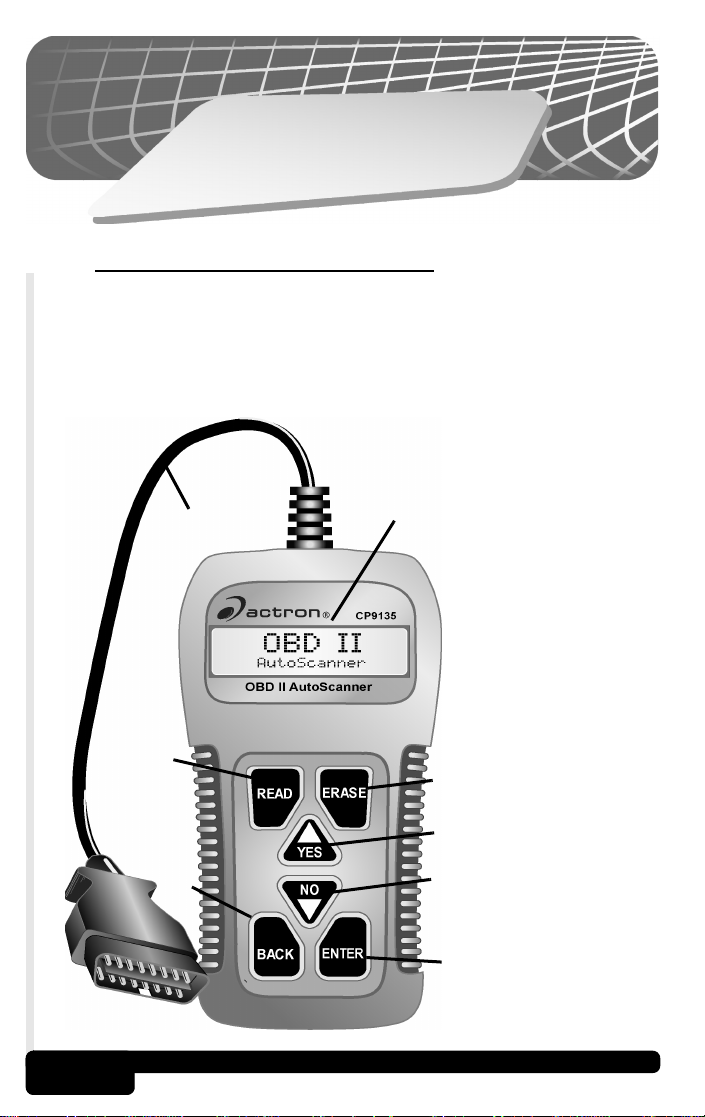
s
e
p
i
c
n
i
Pr
2
e
r
t
i
p
a
h
C
t
s
o
n
g
a
i
d
e
d
l
i
t
u
o
'
l
e
d
2.1 Caractéristiques de l'outil
L'AutoScanner OBD II a été développé par des experts de l'industrie
automobile pour aider à réaliser des diagnostics sur les véhicules et
apporter des procédures dans la recherche des pannes. L'AutoScanner permet de réaliser les fonctions de l'OBD II sur des véhicules s'y
conformant depuis 1994. Pas besoin de piles; l'alimentation est fournie
via le connecteur de liaison de données (DLC) du véhicule.
B
c
D
E
F
s
c
i
BConnecteur et câble de
l'OBD II avec
serre-câble.
CÉcran LCD - 2 lignes
d'affichage.
DREAD key - Permet la
fonction lecture des
codes.
EERASE key - Permet la
fonction effacement
des codes.
FV YES key - Pour
défiler vers le haut et
répondre YES (OUI).
GW NO key - Pour défiler
vers le bas et répondre
NO (NON).
HBACK key - Pour aller
vers l'écran ou le
niveau précédent.
IENTER key - Permet
de sélectionner les
rubriques affichées.
2-1
H
G
I
Principes de l'outil de diagnostics
Page 45

2.1.1 Affichage
L'AutoScanner utilise un affichage à cristaux liquides (LCD) sur deux
lignes. La ligne supérieure contient 10 caractères pour montrer les
titres des fonctions, les nombres et les invites pour l'utilisateur. La
ligne inférieure contient 20 caractères pour afficher les sélections et
les informations de codes. Les informations plus longues que les
lignes vont défiler de façon continue sur l'écran de la droite vers la
gauche. Le réglage du contraste de l'affichage est accessible depuis
le menu Tool Setup/Test (Réglage/Test de l'outil).
2.1.2 Connecteur (J1962) OBD II
Assure la connexion de l'AutoScanner au véhicule pour permettre
l'alimentation et la communication. L'AutoScanner va communiquer
automatiquement avec le véhicule en utilisant un protocole interne
au logiciel.
Après l'initialisation d'une fonction,
l'AutoScanner va établir une
liaison avec le véhicule.
Linking
* Please Wait *
2.1.3 Nettoyage
Ne pas utiliser de solvants tels que l'alcool pour nettoyer les touches
du clavier ou l'écran. Utiliser un détergent doux non-abrasif et un
chiffon souple en coton. Ne pas humidifier le clavier car l'eau pourrait
s'infiltrer à l'intérieur.
2.2 Listes et Menus
L'autoScanner a été conçu pour
une navigation et un fonctionnement aisés. Tous les menus et
listes fonctionnent de la même
façon. Cinq fonctions peuvent être
sélectionnées par l'utilisateur. Les
fonctions Read Codes (Lecture
des codes) et Erase Codes (Effacement des codes) peuvent être
obtenues en utilisant les touches "directes" identifiées au chapitre 2.1
Caractéristiques de l'outil.
Utiliser les touches
verticalement et la touche ENTER
pour sélectionner la fonction ou la
rubrique. Un icône type flèche est
affiché à la droite de la ligne inférieure
pour indiquer la direction de défilement disponible : vers le haut (\),
vers le bas (]) ou les deux ().
Principes de l'outil de diagnostics
ou pour défiler
1) Read Codes (Lecture des codes)
2) Erase Codes (Effacement des codes)
3) MIL Status (État du MIL)
4) I/M Monitors (Moniteurs I/E)
5) Tool Setup/Test (Réglage/Test de l'outil)
1) Adjust Contrast (Réglage du contraste)
2) Display Test (Test d'affichage)
3) Keypad Test (Test du clavier)
4) Memory Test (Test de mémoire)
5) SW ID (Identification logicielle)
Main Menu
1)Read Codes [
2-2
Page 46

Pour revenir aux écrans précédents, appuyer sur la touche BACK.
L'AutoScanner peut poser une question qui nécessite une réponse
YES (OUI) ou NO (NON) de la part de l'utilisateur. Appuyer soit sur la
touche YES ou la touche NO à ce moment là.
2.3 Connecteur de liaisons de diagnostics et emplacement
L'AutoScanner communique avec l'ordinateur du véhicule via un connecteur
de liaisons de diagnostics (DLC). Les
réglages de l'OBD II définissent les caractéristiques physiques et électriques
pour le DLC. Certaines broches du connecteur
sont dédiées à l'alimentation et à la mise à la masse. Le DLC est aussi
référencé comme le connecteur J1962. Le terme J1962 est issu du
numéro d'une spécification de caractéristiques physiques et électriques donné par la SAE (Society of Automotive Engineers). La norme
assure que tous les véhicules avec système OBD II utilisent le même
connecteur..
La spécification J1962
définit l'emplacement du
DLC dans le véhicule. Le
DLC doit être positionné
sous le tableau de bord
côté conducteur du véhicule. Si le DLC n'est pas
positionné sous le tableau
de bord comme demandé,
une autocollant décrivant
son emplacement devra être placé sous le tableau de bord à l'endroit
où le DLC aurait dû se trouver.
2.4 Codes de diagnostics de pannes (DTCs)
Les codes de diagnostics de pannes (DTCs) consistent en un code à
trois chiffres précédé par un identifiant alphanumérique. Lorsque
l'ordinateur embarqué reconnaît et identifie un problème, un code DTC
spécifique à ce défaut est stocké dans la mémoire. Ces codes ont
pour objectif d'aider l'utilisateur à déterminer la cause primaire d'un
problème. Le format et le type de ces codes DTCsont résumés dans
la prochaine page.
Principes de l'outil de diagnostics
2-3
Page 47

J2012 est une norme établie par la SAE (Society of Automotive Engineers) pour tous les codes DTCs. Les codes et les définitions donnés
par cette norme sont connus comme étant les codes génériques (ou
globaux) de l'OBD II. L'OBD II nécessite une conformité avec cette
norme, et en a fait une norme pour toutes les voitures, camionnettes,
véhicules APV, MPV et SUV vendus aux U.S.A., à partir des modèles
de l'année 1996. Les codes non réservés par la SAE sont réservés
pour le constructeur et référencés sous codes spécifiques constructeurs.
Périodiquement, de nouveaux codes DTCs sont développés et
approuvés par la SAE. Après approbation de nouveaux codes, le
logiciel de l'AutoScanner est à mettre à jour. Il n'y a pas de période de
temps pré-établie à laquelle des mises à jour sont faites vers la base
de données. Pour plus d'informations relatives aux mises à jour, prendre contact avec notre ligne de support technique au 1-800-228-7667
(de 8h00 à 18h00 EST (heure de la côte est) - du lundi au vendredi),
ou envoyer un message électronique à l'adresse
tech_support@actron.com.
Norme SAE J2012 recommandée pour les codes DTC OBD II
Bx - Carrosserie
Cx - Châssis
Px - Groupe motopropulseur
Ux - Communication réseau
x = 0, 1, 2 ou 3
Exemple :
P0101 - Circuit du débit d'air massique
ou volumique
Codes du groupe motopropulseur
P0xxx - Générique (SAE)
P1xxx - Spécifique constructeur
P2xxx - Générique (SAE)
P30xx-P33xx - Spécifique constructeur
P34xx-P39xx - Générique (SAE)
Codes châssis
C0xxx - Générique (SAE)
C1xxx - Spécifique constructeur
C2xxx - Spécifique constructeur
C3xxx - Générique (SAE)
Principes de l'outil de diagnostics
P 0 1 0 1
Désignation spécifique du défaut
Système spécifique du véhicule
Codes carrosserie
B0xxx - Générique (SAE)
B1xxx - Spécifique constructeur
B2xxx - Spécifique constructeur
B3xxx - Générique (SAE)
Codes communication réseau
U0xxx - Générique (SAE)
U1xxx - Spécifique constructeur
U2xxx - Spécifique constructeur
U3xxx - Générique (SAE)
2-4
Page 48

2.5 Ce Manuel
Ce manuel fournit les procédures étape par étape pour faire fonctionner l'AutoScanner OBD II. Des diagnostics spécifiques à un véhicule
peuvent être trouvés dans les manuels d'entretien applicables listés
dans le chapitre 2.6. Des informations sur l'OBD II peuvent être trouvés en annexe B - Informations sur l'OBD II.
Avertissements, précautions et notes
Ceux-ci sont identifiés avec les symboles suivants. Prière de lire et de
comprendre les précautions de service, et s'y conformer lors de tests
sur le véhicule.
Le symbole avertissement identifie les dangers qui peuvent
conduire à des blessures et dangers sérieux.
!
Le symbole précaution alerte l'opérateur d'un dommage ou
danger potentiel non-critique pour l'équipement.
!
Ce symbole identifie une information spéciale.
!
2-5
Principes de l'outil de diagnostics
Page 49

2.6 Informations sur l'entretien du véhicule
Les manuels d'entretien des véhicules contenant des informations
supplémentaires de diagnostics sont disponibles dans la plupart des
centres pour pièces automobiles ou librairies locales. En cas d'indisponibilité de ces manuels dans ces centres ou librairies, écrire aux
éditeurs listés ci-dessous pour connaître leur disponibilité et prix. S'assurer SVP de bien préciser la marque, le modèle et l'année du véhicule.
Manuels d'entretien de véhicules
Chrysler, Plymouth, Dodge,
Jeep, Eagle:
Dyment Distribution Service
Publications
12200 Alameda Drive
Strongsville, OH 44136
www.techauthority.daimlerchrysler.com
Ford, Lincoln & Mercury:
Ford Publication Department
Helm Incorporated
P.O. Box 07150
Detroit, MI 48207
www.helminc.com
Buick, Cadillac, Chevrolet, GEO,
GMC, Oldsmobile, Pontiac;
Acura, Honda, Isuzu, Suzuki,
Kia, Hyundai & Saab:
Helm Incorporated
P.O. Box 07130
Detroit, MI 48207
www.helminc.com
Saturn:
Adistra Corporation
c/o Saturn Publications
101 Union St.
P.O. Box 1000
Plymouth, MI 48170
Chilton Book Company
Chilton Way
Radnor, PA 19089
www.edmunds.com/edweb/Chilton
Mitchell Manuals, Inc.
Cordura Publications
P.O. Box 26260
San Diego, CA 92126
www.mitchellrepair.com
Haynes Publications Inc.
861 Lawrence Drive
Newbury Park, CA 91320
www.haynes.com
Haynes Publications Inc.
1299 Bridgestone Parkway
LaVergne, TN 37086
www.haynes.com
JENDHAM, Inc.
13230 Evening Creek Drive,
Suite #202
San Diego, CA 92128
www.jendham.com
Motor’s Auto Repair Manual
Hearst Company
250 W. 55th Street
New York, NY 10019
D'autres manuels appropriés ont pour titres :
- "Contrôles électroniques du moteur"
- "Contrôles électroniques du moteur et injections électroniques de
carburant"
- "Manuel du contrôle des émissions"
… ou titres similaires.
Principes de l'outil de diagnostics
2-6
Page 50

n
o
i
t
a
s
i
l
i
t
U
3
e
r
t
pi
a
h
C
o
n
g
a
i
d
e
d
l
i
t
u
'o
l
e
d
3.1 Connexion de l'AutoScanner et mise en marche
Localiser le DLC. Si vous ne le trouvez
pas, se référer au chapitre 2.3.
L'AutoScanner ne présente aucun danger
pour le véhicule.
Retirer le cache de protection du DLC et
brancher le connecteur J1962 16 broches
de l'AutoScanner. L'AutoScanner va
automatiquement être alimenté.
L'AutoScanner va afficher son nom pendant un court instant et ensuite
procéder au chargement du logiciel "Loading Software".
s
s
c
i
t
OBD II
Auto Scanner Loading Software.........
Si la touche
ment du logiciel, l'identification logicielle (Software ID) sera affichée
jusqu'à ce que la pression sur la touche soit relâchée, le menu principal
(Main Menu) apparaît alors.
▲ est appuyée et est maintenue enfoncée lors du charge-
Main Menu
Software ID: 392A
Une fois Main Menu affiché, l'AutoScanner est prêt à être utilisé.
Se référer au chapitre 3.6 - Réglage/Test de l'outil et au
chapitre 4 - Recherche des pannes si des problèmes surviennent.
Des informations supplémentaires sur l'OBD II peuvent être obtenues
en annexe B - Informations sur l'OBD II.
1)Read Codes [
Utilisation de l'outil de diagnostics
3-1
Page 51

3.2 Lecture des codes (Read Codes)
La fonction Read Codes récupère
les codes de diagnostics de pannes
(DTCs) des modules de l'ordinateur
du véhicule. Cette fonction peut être
obtenue dans les configurations
KOEO et KOER.
Deux types de codes existent : les codes du témoins indicateur de
dysfonctionnement (MIL) et les codes en attente. Un icône (
affiché près du code DTC pour indiquer qu'il s'agit d'un code en attente.
Codes MIL : Ces codes conduisent l'ordinateur à allumer le MIL
lorsque qu'un défaut en rapport avec les émissions ou la facilité de
conduite survient. Le MIL est aussi connu sous "entretien moteur
proche" ou "vérification du témoin moteur". L'ordinateur va allumer
le MIL lorsque le moteur tourne et va rester dans la mémoire du
véhicule jusqu'à ce que le défaut soit réparé.
Codes en attente : Ces codes sont aussi mentionnés en tant que
"codes de surveillance en continu" et de "codes de transformation".
Un défaut intermittent va conduire l'ordinateur à stocker un code en
mémoire. Si le défaut ne survient pas pendant les 40 cycles suivants
de mise en chauffe, le code sera effacé de la mémoire. Si le défaut
survient un nombre spécifique de fois, le code va se transformer en
un DTC et le MIL va s'allumer.
Tout changement de pièce sans avoir isolé en préalable le circuit
ou le système peut résulter en un remplacement de bons
!
composants.
Main Menu
1)Read Codes [
) est
Avant de réaliser cette fonction, lire et comprendre les
Précautions de sécurité et le chapitre 2 - Principes de l'outil
!
de diagnostics.
AVERTISSEMENT ! Se tenir à l'écart du ventilateur de
refroidissement qui peut se mettre à tourner lors du test.
!
Appuyer sur la touche READ pour
lancer la fonction Read Codes.
L'AutoScanner va récupérer les
codes DTCs stockés dans les modules de l'ordinateur du véhicule. Cette
fonction peut aussi être obtenue en sélectionnant Read Codes dans
le menu principal (Main Menu).
Utilisation de l'outil de diagnostics
Reading
* Data From Vehicle *
3-2
Page 52

Si le message Link Error (Erreur de liaison) s'affiche, s'assurer
que le connecteur OBD II soit correctement branché, et que la
!
clé de contact se trouve sur la position ON (MARCHE). Faire
position ON pendant 10 secondes. Ceci peut s'avérer nécessaire pour
réamorcer l'ordinateur. Si nécessaire, sélectionner "Yes or try again" ("Oui
ou essayer à nouveau"). Si le problème persiste, se référer au
chapitre
Si un code DTC est récupéré, l'AutoScanner va afficher le numéro du
code DTC et le type du code (MIL ou en attente) à la ligne supérieure,
et la définition à la ligne inférieure. Si plus d'un code DTC est récupéré,
la ligne supérieure va aussi afficher l'index du code (n/x), exemple 1
sur 3. Cet index et le numéro DTC vont alterner sur l'affichage tandis
que la ligne inférieure montre la définition.
passer alternativement la clé de contact de la position OFF à la
4 - Recherche des pannes.
P0452
EVAP Emission Cont [
Si la définition est plus longue que les caractéristiques d'affichage,
celle-ci va défiler en continu vers la gauche. Pour figer le défilement
du message, appuyer et maintenir la touche ENTER enfoncée. Utiliser
les touches
appuyer sur la touche BACK pour retourner au menu principal (Main
Menu).
• Les définitions des codes DTCs génériques (ou globaux) sont
affichées à la ligne inférieure. Les définitions des codes DTCs
spécifiques constructeurs (ou attribués) ne sont pas affichées.
L'outil va afficher le numéro de code DTC et un message
"Enhanced DTC. See Service Manual" ("Code DTC attribué. Voir
le manuel d'entretien"). Ces définitions peuvent être trouvées
dans le manuel de service de véhicule (se réfère à Section 2-6 l'Information de Service de Véhicule) ou sur le CD de produit
enclos.
• Les définitions en français des codes DTCs globaux (génériques)
sont fournis dans l'annexe D.
Si aucun code DTC n'est récupéré,
le message "PASS. No Codes
Returned" ("PASSER. Aucun code
trouvé") va s'afficher. Appuyer sur la
touche BACK pour retourner au
menu principal (Main Menu).
▲ ou ▼ pour visualiser chaque code DTC. Une fois fait,
1 of 3
ion Control System [
PASS
No Codes Returned
3-3
Utilisation de l'outil de diagnostics
Page 53

Ne pas débrancher l'AutoScanner jusqu'à ce que les codes aient
été enregistrés. Lorsque l'alimentation est coupée, la mémoire
!
de l'AutoScanner est effacée.
3.3 Effacement des codes (Erase Codes)
La fonction Erase Codes conduit à l'effacement des codes DTCs dans
la mémoire de l'ordinateur du véhicule. Ne réaliser cette fonction
qu'une fois que les systèmes ont été complètement vérifiés et que les
codes DTCs ont été documentés. Cette fonction doit être réalisée dans
la configuration KOEO - Ne pas DÉMARRER le moteur.
Après avoir réalisé l'entretien du véhicule, effacer les codes DTCs et
vérifier qu'aucun code ne subsiste. En cas d'indication de codes DTCs,
le problème n'a pas été corrigé ou d'autres défauts sont présents.
En plus de l'effacement des codes DTC, la fonction Erase Codes
fait repasser les moniteurs des systèmes I/E à l'état "Not ready"
!
("Non prêt").
Pour effacer les codes, appuyer sur
la touche Erase Codes. Cette fonction peut aussi être obtenue en
sélectionnant Erase Codes dans le
menu principal (Main Menu).
Avant d'effacer les codes DTCs, l'AutoScanner va réaliser la fonction
Read Codes et afficher le nombre de codes DTCs stockés dans la
mémoire de l'ordinateur du véhicule.
AVERTISSEMENT ! Se tenir à l'écart du ventilateur de
refroidissement qui peut se mettre à tourner lors du test.
!
Main Menu
2)Erase Codes
Si aucun code DTC n'est présent, appuyer alors sur la touche
ENTER pour revenir au menu principal (Main Menu).
Do not disconnect the AutoScanner until codes have been
recorded. When power is removed, the AutoScanner’s memory
!
is cleared.
Si aucun code DTC n'est présent,
appuyer alors sur la touche ENTER
pour revenir au menu principal (Main
Menu).
Utilisation de l'outil de diagnostics
No Codes
Press ENTER To Exit
3-4
Page 54

Si des codes DTCs sont récupérés,
l'outil va en afficher le nombre et
demander à l'utilisateur d'effacer ou
non les codes "Erase Codes ?
(Y/N)". Une pression sur la touche
NO (NON) conduit à l'affichage du message "Cancelled. Erase Not
Performed" ("Annulation. Effacement non réalisé"). Appuyer sur la
touche BACK pour retourner au menu principal (Main Menu).
Une pression sur la touche YES
(OUI) conduit à l'affichage d'un message défilant à la ligne inférieure.
Tourner la clé de contact sur la position ON (MARCHE), moteur arrêté,
soit la configuration KOEO, et appuyer ensuite sur la touche ENTER.
L'AutoScanner va à nouveau réaliser la fonction Read Codes pour
vérifier l'effacement des codes DTCs.
Si tous les codes DTCs ont été
effacés, un message "No Codes
Remain (Press ENTER)" ("Aucun
code ne subsiste (Appuyer sur la
touche ENTER)") va défiler à la ligne
inférieure.
Si des codes DTCs sont encore présents, leur nombre ser affiché. Les
défauts doivent être réparés pour supprimer ces codes DTCs. Appuyer
sur la touche ENTER pour retourner au menu principal (Main Menu).
5 Codes
Erase Codes? (Y/N)
Verify Engine Off, Key
ERASE DONE
No Codes Remain (Pres
Les codes"résidants" sont des codes qui ne peuvent être
supprimés que par la réparation des défauts qui les ont causés;
!
par conséquent, les codes résidants vont rester dans la mémoire
de l'ordinateur jusqu'à ce que le défaut soit réparé.
3.4 État du MIL (MIL Status)
La fonction MIL Status affiche l'état des modules de l'ordinateur qui
ont commandé la mise en marche du témoin indicateur de dysfonctionnement (MIL). Une requête est envoyé au(x) module(s) de l'ordinateur pour établir s'ils ont commandé l'allumage du témoin MIL. Si
MIL Status est ON sur l'affichage et le témoin MIL n'est pas allumé
lorsque le moteur tourne, cela signifie qu'il existe un problème dans
le circuit MIL. Se référer à "Contrôle du circuit de diagnostics" dans le
manuel d'entretien/de réparations.
Utilisation de l'outil de diagnostics
3-5
Page 55

Certains constructeurs font que l'état MILdevient OFF si un
certain nombre de cycles de conduite se passe sans que le
!
même défaut soit détecté. Les codes DTCs en rapport avec le
MIL sont effacés de la mémoire de l'ordinateur après 40 cycles
de mise en chauffe si le même défaut n'est pas détecté.
Sélectionner la fonction MIL Status
et appuyer sur la touche ENTER.
L'état du MIL va s'afficher à la ligne
supérieure et un message en défilement à la ligne inférieure va indiquer
si le témoin MIL doit être ON
(ALLUMÉ) ou OFF (ÉTEINT).
Une fois fait, appuyer sur la touche BACK pour revenir au menu prin-
cipal (Main Menu).
Main Menu
3)MIL Status
MIL - ON
MIL Lamp Should be On
3.5 Moniteurs d'inspection/d'entretien (I/M Monitors)
La fonction I/M Monitors affiche l'état des moniteurs OBD II d'inspection/d'entretien du véhicule. Les moniteurs testent le fonctionnement
des systèmes ou composants en rapport avec les émissions et
détectent les valeurs en dehors des limites. Le véhicule doit avoir
fonctionné selon certaines conditions de conduite pour commander
un moniteur.
Utilisation de l'outil de diagnostics
3-6
Page 56

Actuellement, onze moniteurs OBD II sont définis et demandés par
C
($0E)
l'agence de protection de l'environnement U.S. (EPA), mais tous les
moniteurs ne sont pas installés sur tous les véhicules. Les moniteurs
OBD II et leurs abréviations sont listés ci-dessous :
Abréviation Définition
Misfire ...........................Raté
Fuel Sys ........................Circuit du carburant
Comprehens .................Composants d'ensemble
Catalyst .........................Catalyseur
Heated Cat.................... Catalyseur chauffé
Evap Sys....................... Circuit d'évaporation
Sec Air ..........................Air secondaire
A/C Refrig .....................Réfrigérant du climatiseur
O2 Sensor.....................Sonde à oxygène
HO2...............................Capteur du réchauffeur d'oxygène
EGR Sys .......................Circuit de recirculation des gaz
d'échappement
Sélectionner la fonction I/M Moni-
tors dans le menu principal (Main
Menu) et appuyer sur la touche
ENTER.
La ligne supérieure va afficher le
type de moniteur I/M et la ligne
inférieure son état. Utiliser les
touches
type de moniteur.
Noter les moniteurs présents et leurs états. Une fois fait, appuyer sur
la touche BACK pour retourner au menu principal (Main Menu).
▲ ou ▼ pour sélectionner le
•L'état "Ready" ("Prêt") signifie que les conditions de conduites
requises pour ce moniteur ont été rencontrées et que cela s'est
bien passé.
•L'état "Not Ready" ("Non prêt") signifie que les conditions de
conduites requises pour ce moniteur n'ont pas été rencontrées ou
que cela ne s'est pas bien passé.
•L'état "Not Applicable (N/A)" ("Non applicable (N/A)") signifie
que le véhicule n'est pas équipé de ce moniteur.
Main Menu
4)I/M Monitors
Fuel Sys
Ready
omprehens
Comprehens($1F)
3-7
Utilisation de l'outil de diagnostics
Page 57

3.6 Réglage/Test de l'outil (Tool Setup/Test)
La fonction Tool setup/Test
(Réglage/Test de l'outil) permet à
l'utilisateur de régler le contraste de
l'affichage et de réaliser des tests
automatiques.
3.6.1 Réglage du contraste d'affichage
Le contraste est affiché sous forme d'une valeur en pourcentage
allant de 100 % à 5 %, il peut être changé par incrément de 5 %.
Dans le menu Tool Setup/Test, la
première fonction est Adjust
Contrast (Réglage du contraste).
Appuyer sur la touche ENTER et
utiliser ensuite les touches
pour augmenter ou réduire le contraste. Le maintien appuyé des
touches
incrément de 5 %. Une fois fait, appuyer sur la touche ENTER pour
retourner au menu Tool Setup/Test.
Les réglages du contraste ne sont pas sauvegardés après que l'outil
soit débranché. Le contraste est remis au réglage du fabricant lors
de sa mise en marche.
!
▲ ou ▼ change le contraste dans la direction en rapport par
Pour changer rapidement le contraste après la mise en marche
de l'AutoScanner, appuyer sur la touche ▲ quatre (4) fois et
ensuite deux (2) fois sur la touche ENTER.
▲ ou ▼
Main Menu
5)Tool Setup/Test ]
][ Change
90% ENTER When Done
3.6.2 Test d'affichage
Il s'agit d'un test automatique pour contrôler l'affichage LCD de
l'AutoScanner. L'essai consiste à noircir chaque pixel
Sélectionner Display Test (Test
d'affichage) dans le menu Tool
Setup/Test et appuyer sur la touche
ENTER.
Utilisation de l'outil de diagnostics
Tool Setup
2)Display Test
3-8
Page 58

L'affichage va alterner entre les deux écrans suivants toutes les
3 secondes. Rechercher tout point manquant dans les pleins des
caractères noirs. Une fois fait, appuyer sur la touche BACK pour
retourner au menu Tool Setup/test.
LCD Test
Press BACK To Quit
3.6.3 Test du clavier
La fonction Keypad Test (test du clavier) est utilisée pour vérifier le
fonctionnement du clavier de l'AutoScanner.
Sélectionner Keypad Test depuis
le menu Tool Setup/Test et appuyer
sur la touche ENTER.
À Chaque fois que vous appuyez
sur une touche, son nom doit être
affiché. Par exemple, si vous
appuyez sur la touche
l'écran doit afficher "UP/YES"
("HAUT/OUI"). Si le nom de la touche ne s'affiche pas, cela signifie
que la touche ne fonctionne pas. Appuyer sur les autres touches
pour en vérifier le bon fonctionnement.
Vérifier en dernier la touche BACK.
Lorsque l'on appuie sur la touche
BACK, l'AutoScanner retourne au
menu Tool Setup/Test. Si ce n'est
pas le cas, cela signifie que la
touche BACK ne fonctionne pas.
▲/YES,
Tool Setup
3)Keypad Test
UP / YES
Press Any Key
BACK
Leaving Keypad Test
3.6.4 Test mémoire
Si l'AutoScanner présente des dysfonctionnements dans l'exécution
des fonction, il est conseillé d'effectuer un test mémoire (Memory
test).
Dans le menu Tool Setup/Test,
sélectionner l'option Memory Test
et appuyer sur la touche ENTER.
Lors du test mémoire, son adresse est affiché à la ligne inférieure.
Une fois le test mémoire réalisé, le message "TEST PASS" ("TEST
OK") ou "TEST FAIL" ("TEST NON OK") est affiché.
Tool Setup
4)Memory Test ]
Utilisation de l'outil de diagnostics
3-9
Page 59

ROM Test
Testing Addr a500
Appuyer sur une touche quelconque pour retourner au menu Tool
Setup/Test.
3.6.5 Identification logicielle (SW ID)
L'identification logicielle est nécessitée lors d'un appel vers le
support clientèle. Noter celle-ci dans le manuel pour s'y référencer.
Dans le menu Tool Setup/Test, sélectionner l'option SW ID et
appuyer sur la touche ENTER. Noter l'identification affichée dans le
manuel pour s'y référencer.
TEST PASS
Press Any Key
Tool Setup
5)SW ID ]
Appuyer sur une touche quelconque pour retourner au menu Tool
Setup/Test.
SW ID: 47H5
Press Any Key
Utilisation de l'outil de diagnostics
3-10
Page 60

-
r
e
h
c
e
R
4
re
t
i
p
a
h
C
s
e
nn
a
p
s
e
d
e
h
c
4.1 Inspection du véhicule
Beaucoup de problèmes peuvent trouver une explication par une simple inspection visuelle et "tactile" sous le capot moteur avant de lancer
toute procédure de diagnostics.
Est-ce que le véhicule a fait l'objet d'un entretien
récent ? Quelquefois, les composants sont
reconnectés de façon erronée ou pas du tout.
Ne rien négliger. Inspecter les conduites et le
câblage difficiles à voir pour cause d'emplacement (sous le boîtier du filtre à air, les alternateurs ou composants similaires).
• Inspecter pour tout défaut le filtre à air et
le conduit associé.
• Contrôler les capteurs et les actionneurs
pour tout dommage.
• Inspecter toutes les conduites en dépression pour :
- un cheminement correct. Se reporter
au manuel d'en tretien du véhicule, ou
à l'autocollant VECI (informations sur le
contrôle d'émissions du véhicule) situé
dans le compartiment moteur.
- pincements et nœuds.
- fentes, déchirures ou ruptures.
• Inspecter tout le câblage électrique pour :
- isolation endommagée provoquée par
des objets pointus (un problème cou
rant) ou par des surfaces chaudes telles
que le moteur ou un collecteur d'échappe
ment.
- fils oxydés et rompus.
-
-
Recherche des pannes
4-1
Page 61

• Inspecter avec attention tous les connecteurs pour :
- corrosion ou débris étranges sur les broches.
- broches tordues ou endommagées.
- contacts encastrés non positionnés correctement dans le boîtier.
- sertissage de fil médiocre sur les bornes.
Les problèmes de connecteurs sont courants dans les véhicules.
Réaliser les inspections avec attention. Certains connecteurs utilisent
une graisse spéciale, appelée graisse diélectrique, sur les contacts
!
afin d'empêcher la corrosion. Cette graisse peut être obtenue auprès
d'un représentant ou d'un magasin de pièces pour automobiles.
4.2 Pas d'alimentation de l'AutoScanner
• S'assurer que le connecteur DLC de l'AutoScanner est correctement branché dans la prise DLC du véhicule. S'assurer que les
broches sont propres et bien en place dans le connecteur DLC.
• L'alimentation de l'AutoScanner
nécessite une tension minimale de
8 volts entre la broche 16 (BAT+)
et la broche 4 (MASSE). Utiliser
l'organigramme ci-dessous pour
effectuer la recherche de pannes.
Pas d'alimentation de
l'AutoScanner
Mesurer la tension entre
les broches 16 et 4
Au-dessu de
8 V ?
OUI
Prendre contact
avec Actron
NON
que la batterie
est à sa pleine
Mesurer la résistance
between Pin 4 and entre la
broche 4 et frame ground
la masse du châssis
Circuit d'alimentation ouvert.
Vérifier le circuit pour un fusible
sauté ou un fil coupé. Se
référer au manuel d'atelier.
BROCHE 16 (BAT+)
Est-ce
charge ?
OUI
Inférieur à
5 ohms ?
OUI
NON
NON
BROCHE 4 (MASSE)
Charger la batterie
Réparer le circuit
de la masse. Se
référer au manuel
d'atelier.
4-2
Recherche des pannes
Page 62

AVERTISSEMENT ! Ne jamais poser d'outils sur la batterie
du véhicule. Cela pourrait conduire à un court-circuit entre
!
les cosses en présentant un danger pour vous-même, les
outils ou la batterie.
4.3 Erreurs de liaison ou données erronées
L'indication Link Error (erreur de
liaison) survient lorsque l'ordinateur
ou les ordinateurs du véhicule cessent toute communication avec
l'AutoScanner. Lorsque ceci est le
cas, l'AutoScanner invite l'utilisateur à recommencer (try again).
Appuyer sur la touche YES pour recommencer ou sur la touche NO
pour retourner au menu principal (Main Menu).
Si l'AutoScanner affiche Link Error lors de la demande de lecture ou
d'effacement des codes, vérifier ce qui suit :
• Vérifier que la clé de contact se trouve
sur la position ON (MARCHE) - et non
pas sur la position ACCESSORIES (ACCESSOIRES).
• S'assurer que le câble de l'AutoScanner
soit correctement branché dans le DLC
du véhicule.
• Examiner le DLC de près et rechercher toute broche fissurée ou
enfoncée, ou toute substance qui pourrait empêcher une bonne
connexion électrique.
• Vérifier que le véhicule en cours de test est un véhicule con-
forme avec l'OBD II. Ce n'est pas par ce que le véhicule est
équipé d'un DLC J1962 OBD II qu'il est conforme avec l'OBD
II. Inspecter l'autocollant VECI du véhicule pour l'information
sur la conformité avec l'OBD II.
• Tester la continuité du circuit entre le câblage du DLC et l'ordinateur. Dans un cas extrême, un fil peut s'avérer coupé.
• Dans la configuration KOEO, rechercher tout fusible sauté sur le
véhicule. L'ordinateur et le DLC utilisent habituellement des fusibles différents. Si le fusible de l'ordinateur a sauté, celui-ci ne peut
pas transmettre de données. Les fusibles sont généralement
situés dans la boîte à fusibles situé dans le compartiment passager.
Link Error
Try Again?
Recherche des pannes
4-3
Page 63

• S'assurer de la bonne mise à la masse de l'ordinateur. Si la masse
de l'ordinateur se trouve directement sur son boîtier, nettoyer la
connexion et appliquer une graisse (diélectrique) conductrice sur
le surfaces en contact.
• Dans la configuration KOEO, vérifier que la tension de la batterie
est d'au moins 10,5 V; c'est la tension minimale pour alimenter
l'ordinateur.
• En dernier ressort, l'ordinateur peut s'avérer défectueux. Se référer au manuel d'entretien du véhicule pour réaliser un diagnostic
sur l'ordinateur.
4.4 Support technique
Si l'AutoScanner ne fonctionne pas correctement après les vérifications et les corrections ci-dessus, prendre contact avec le personnel
du support technique au 1-800-228-7667 (de 8h00 à 18h00 EST
(heure de la côte est) - du lundi au vendredi), ou envoyer un message
électronique à l'adresse tech_support@actron.com. Se préparer à
fournir l'identification logicielle de l'AutoScanner.
4-4
Recherche des pannes
Page 64

A
G
n
l
o
n
s
ex
a
s
e
r
i
A
e
A/F:
Aire/la razón del combustible. La proporción de aire y combustible entregó al
der del cylin para la combustión. Por
ejemplo, un UN/la razón F de 14:1
denota 14 vez tanto aire como combus
tible en la mezcla. Un ideal típico UN/la
razón F es 14.7:1.
A/C :
Air conditionné (Climatisation).
Actionneur
Les actionneurs tels que relais,
solénoïdes et moteurs permettent au
PCM de commander le fonctionnement
des systèmes.
BARO :
Capteur de pression barométrique. Voir
MAP.
Boucle fermée :
Système de retour d'informations qui utilise le(s) capteur(s) d'oxygène pour surveiller les résultats de la combustion. À
partir du ou des signaux émis par le(s)
capteur(s) d'oxygène, le PCM modifie le
mélange air/carburant pour maintenir un
fonctionnement optimal avec les émis
sions les plus basses. Dans le mode
boucle fermée, le PCM peut réaliser un
"réglage fin" d'un système pour obtenir
un résultat exact.
Boucle ouverte :
Mode de système de contrôle qui ne
surveille pas la donnée de sortie pour
vérifier si les résultats attendus ont été
obtenus. Le circuit de distribution de
carburant va habituellement fonctionner
en mode boucle ouverte lors de la mise
en chauffe d'un moteur froid étant donné
que les capteurs d'oxygène ne sont pas
-
encore prêts pour envoyer un signal. En
l'absence du signal du capteur, l'ordina
teur ne peut pas vérifier les résultats
réels de la combustion.
-
CAM :
Capteur de position de vilebrequin. Ce
capteur envoie un signal de fréquence
vers le PCM afin de synchroniser les
injecteurs de carburant et l'étincelle des
bougies d'allumage.
Capteur :
Dispositif qui donne des informations au
PCM. Le PCM ne peut seulement tra
vailler qu'avec des signaux électriques.
Le rôle du capteur est de convertir un
paramètre tel que la température de
moteur en un signal électrique que le
PCM peut comprendre
Capteur 1 :
Désignation standard pour identifier
l'emplacement des capteurs d'oxygène.
Un capteur 1 est situé en amont du con
vertisseur catalytique. Voir O2S,
Rangée 1, Rangée 2.
Capteur 2 :
Désignation standard pour identifier
l'emplacement des capteurs d'oxygène.
Un capteur 2 est situé en aval du con
vertisseur catalytique. Voir O2S,
Rangée 1, Rangée 2.
Capteur de cognement (KS) :
Ce capteur est utilisé pour détecter les
détonations ou "cognements" du
moteur. Le capteur contient un élément
piézo-électrique et est fileté dans le
bloc-moteur. La construction spéciale
fait que cet élément n'est sensible
qu'aux vibrations du moteur associées
aux détonations.
-
-
-
-
Glossaire
A-1
Page 65

Capteur d'effet Hall :
Tout type de capteur utilisant un aimant
permanent et un contacteur transistorisé
à effet Hall. Une petite lame d'air sépare
le capteur et l'aimant. Les capteurs type
à effet Hall peuvent être utilisés pour
mesurer la vitesse et la position du vile
brequin ou de l'arbre à cames - pour
l'allumage des bougies et la commande
des injecteurs de carburant.
Capteur de pression d'A/C :
Ce capteur mesure la pression du
réfrigérant de l'A/C et envoie un signal
de tension au PCM.
Capteur de réluctance :
Type de capteur utilisé couramment
pour mesurer la vitesse et/ou la position
du vilebrequin ou de l'arbre à cames, la
vitesse de l'arbre de transmission et la
vitesses de la roue.
CARB :
Comité californien de recherche sur l'air.
Instance dirigeante pour le contrôle des
émissions en Californie.
CKP REF :
Référence de la position du vilebrequin.
CKP :
Position du vilebrequin. Voir CPS.
CO :
Monoxyde de carbone.
Codes en attente :
Encore appelées codes de surveillance
en continu et codes de transformation
dans la recherche de pannes. Ces
codes sont entrés lorsque des dysfonc
tionnements intermittents surviennent
lors de la conduite. Si le dysfonctionne
ment ne survient plus après un certain
nombre de cycles de conduite, le code
est effacé de la mémoire.
Codes de surveillance en continu :
Voir Codes en attente.
Cognement :
Allumage incontrôlé dans le cylindre du
mélange air/carburant. Phénomène
encore appelé détonation ou fouette
ment. Un cognement est l'indication de
pressions extrêmes dans le cylindre ou
de "points chauds" qui conduisent le
mélange air/carburant à détoner en
avance.
-
A - 2
Collecteur :
Dispositif qui réalise la même fonction
qu'un carburateur dans un système
d'injection de carburant. Dans un
système d'injection dans le collecteur
(TBI), le collecteur est à la fois le poste
d'aérage d'air et l'emplacement des
injecteurs de carburant. Sur les
systèmes d'injection de carburant par
orifices (PFI, MPFI, SFI, etc.), le collect
eur n'est simplement qu'un poste
d'aérage d'air. Le carburant n'est pas
ajouté jusqu'à ce que les injecteurs
soient activés à chaque orifice d'admis
sion. Dans chacun des cas, le collecteur
est fixé à la pédale d'accélérateur.
CPS :
Capteur de position de vilebrequin. Ce
capteur envoie un signal de fréquence
vers le PCM. Il est utilisé pour
référencer le fonctionnement des inject
eurs de carburant et synchroniser
l'allumage des bougies sur les systèmes
d'allumage sans distributeur (DIS).
CTS :
Capteur de température de liquide de
refroidissement. Une thermistance
envoie un signal de tension vers le PCM
en indiquant la température du liquide
de refroidissement. Ce signal indique au
PCM si le moteur est "froid" ou "chaud".
DEPS :
Capteur numérique de position moteur.
Détonation :
Voir Cognement.
DI/DIS :
Circuit d'allumage direct/circuit d'allumage sans distributeur. Il s'agit d'un circuit
qui produit l'étincelle d'allumage sans
l'utilisation d'un distributeur.
DLC (connecteur de liaison de données) :
Prise interface entre l'ordinateur embarqué du véhicule et l'outil de diagnostics.
Tous les véhicules équipés d'OBD II uti
lisent un connecteur 16 broches situé
dans le compartiment passager.
DTC ou DTCs (Code ou codes de
diagnostics de pannes) :
Les codes de diagnostics de pannes
(DTC) indiquent un dysfonctionnement
signalé par l'ordinateur du véhicule.
-
-
-
-
Glossaire
Page 66

ECT :
Température du liquide de refroidissement du moteur. Voir CTS.
EFI :
Injection électronique de carburant.
Terme appliqué à tout système pour
lequel le débit de carburant vers le
moteur est géré par ordinateur en util
isant des injecteurs de carburant.
EGR :
Recirculation des gaz d'échappement.
Le PCM utilise le système EGR pour
faire recirculer les gaz d'échappement
en retour vers le collecteur d'admission
pour réduire les émissions de gaz. La
recirculation des gaz d'échappement est
seulement utilisée lors de fonctionne
ment continu avec moteur chaud. Le
débit EGR peut dans d'autres cas con
duire au calage ou à des problèmes de
démarrage du moteur.
EPA :
Département américain de protection
pour l'environnement.
ESC :
Contrôle électronique d'étincelle. Il s'agit
d'une fonction du circuit d'allumage qui
alerte le PCM lorsque un "cognement"
est détecté. Le PCM va alors retarder
l'étincelle pour éliminer le cognement.
EST :
Distribution électronique d'allumage.
Circuit d'allumage qui permet au PCM
de contrôler la distribution d'avance à
l'allumage. Le PCM détermine l'allum
age optimal de la bougie à partir des
informations des capteurs - régime
moteur, position du papillon des gaz,
température du liquide de refroidisse
ment, charge du moteur, vitesse du véhicule, position du contacteur P/N de
boîte de vitesses et état du capteur de
cognement.
EVAP :
Système des émissions de vapeur.
Flux de données :
Il s'agit de la diffusion réelle de données
de communication entre le PCM du véh
icule vers le connecteur de données
H20S :
Capteur d'oxygène chauffé. Voir O2S.
-
-
-
-
-
IAC :
Contrôle d'air du ralenti. Il s'agit d'un dispositif monté sur le corps de papillon qui
règle la quantité d'air contournant un
papillon fermé afin que le PCM puisse
contrôler la vitesse du ralenti.
ICM :
Module de commande d'allumage.
I/M :
Inspection et entretien.
ISC :
Contrôle de vitesse du ralenti. Il s'agit
d'un petit moteur électrique monté dans
le corps de papillon et contrôlé par le
PCM. Le PCM peut contrôler la vitesse
du ralenti en commandant à l'ISC de
régler sa position.
KOEO :
Clé sur la position "on", moteur arrêté.
KOER :
Clé sur position "on", moteur en marche.
LCD :
Affichage à cristaux liquides.
LT :
Compensation de carburant à long
terme.
Manocontact d'A/C :
Contacteur mécanique connecté à la
canalisation du réfrigérant de l'A/C. Le
contacteur est activé (en envoyant un
signal au PCM) lorsque la pression du
réfrigérant de l'A/C devient trop basse.
MAF :
Capteur de débit massique d'air. Ce
capteur mesure la quantité et la densité
de l'air entrant dans le moteur, et envoie
un signal de tension ou de fréquence
vers le PCM. Le PCM utilise ce signal
pour le calcul du débit de carburant.
MAP :
Capteur de pression absolue de collecteur. Ce capteur mesure la pression ou
dépression du collecteur d'admission et
envoie un signal de tension ou de
fréquence (selon le type de capteur)
vers le PCM. L'information de la charge
du moteur est donné au PCM pour con
trôler le débit de carburant, l'avance à
l'étincelle et le débit EGR.
-
Glossaire
A-3
Page 67

MAT :
Capteur de température d'air de collecteur. Une thermistance dans le collecteur
d'admission envoie un signal de tension
vers le PCM en indiquant la température
de l'air entrant. Le PCM utilise ce signal
pour calculer le débit de carburant.
MIL :
Témoin indicateur de dysfonctionnement. Le MIL est plus communément
connu comme le témoin de vérification
moteur (check engine light). Autre
appellation : témoin d'entretien moteur à
prévoir (service engine soon), de perte
de puissance (power loss) ou de puis
sance réduite (power limited).
Moniteur :
Test réalisé par l'ordinateur embarqué
pour vérifier le fonctionnement des
systèmes ou composants relatifs aux
émissions de gaz.
MPFI ou MFI :
Injection de carburant multipoint. MPFI
est un système d'injection de carburant
utilisant un (ou plus) injecteur(s) pour
chaque cylindre. Les injecteurs sont
montés dans le collecteur d'admission
et s'allument par groupes plutôt qu'indiv
iduellement.
M/T :
Boîte manuelle ou boîte-pont manuelle.
NOx :
Oxydes d'azote. Un polluant. Le
système EGR injecte les gaz
d'échappement dans le collecteur
d'admission pour réduire ces gaz dans
le tuyau d'échappement.
O2S :
Capteur d'oxygène. Le capteur génère
une tension de 0,6 à 1,1 volt lorsque le
gaz d'échappement est riche (teneur
faible en oxygène). La tension passe à
0,4 volt ou moins lorsque le gaz
d'échappement est pauvre (teneur
élevée en oxygène). Le capteur ne fonc
tionne seulement qu'après avoir atteint
une température d'environ 349 °C (660
°F). Les capteurs d'oxygène sont habi
tuellement situés à la fois en amont et
en aval du convertisseur catalytique. Le
PCM utilise ces capteurs pour un
-
réglage fin du mélange air/carburant et
pour surveiller l'efficacité du convertis
seur catalytique. Voir Rangée 1,
Rangée 2, Capteur 1, Capteur 2.
OBD II (Diagnostics embarqués -
Phase II) :
OBD II est une norme à l'initiative du
gouvernement américain demandant à
ce que toutes les voitures et camion
nettes possèdent un connecteur de données, un emplacement de connecteur,
un protocole de communication, des
codes DTCs et des définitions de codes
communs. L'OBD II est apparue pour la
première fois sur des véhicules fin 1994,
et est devenue obligatoire sur toutes les
voitures vendues aux U.S.A. depuis le
er
1
janvier 1996.
ODM :
Surveillance de dispositif de sortie.
PCM :
Module de contrôle du groupe moto propulseur. C'est le "cerveau" du système
de contrôle du moteur logé dans une
boîte en métal, comportant un certain
nombre de capteurs et d'actionneurs
connectés avec un faisceau de câbles.
Son rôle consiste à contrôler la distribu
tion de carburant, la vitesse du ralenti, le
calage de l'avance à l'étincelle et les
systèmes d'émission. Le PCM reçoit les
informations des capteurs, puis active
divers actionneurs pour contrôler le
moteur. Le PCM est aussi connu en tant
module de contrôle du moteur (ECM).
PMH (TDC) :
Point mort haut. Position du piston la
plus haute dans le cylindre
P/N :
Contacteur P/N. Ce contacteur indique
au PCM lorsque le levier de passage
des vitesses se trouve sur la position de
stationnement (P) ou au point mort (N).
Le PCM fait alors fonctionner le moteur
en mode "ralenti".
-
Pourcentage d'utilisation :
Terme appliqué à des signaux qui com-
-
mutent entre "on" ("activé") et "off ("désactivé"). Le pourcentage d'utilisation est
le pourcentage de temps pendant lequel
le signal est "on". Par exemple, si le sig
nal est "on" seulement pendant un quart
-
-
-
-
A - 4
Glossaire
Page 68

du temps, le pourcentage d'utilisation
est alors de 25 %. Le PCM utilise des
signaux avec pourcentage d'utilisation
pour maintenir un contrôle précis d'un
actionneur.
PROM :
Mémoire morte programmable. La
PROM contient des informations pro
grammables dont le PCM a besoin pour
faire fonctionner un couple spécifique
modèle de véhicule/moteur.
Rangée 1 :
Désignation standard pour la rangée
des cylindres contenant le cylindre # 1.
Les moteurs en ligne ont seulement une
rangée de cylindres. Désignation util
isée la plupart du temps pour identifier
la position des capteurs d'oxygène. Voir
O2S, Capteur 1, Capteur 2.
Rangée 2 :
Désignation standard pour la rangée
des cylindres contenant les cylindres
opposés au cylindre # 1. Conception
trouvée sur les moteurs V-6, V-8, V-10,
etc. et à plat. Désignation utilisée la plu
part du temps pour identifier la position
des capteurs d'oxygène. Voir O2S, Cap
teur 1, Capteur 2.
Rapport Air/Carburant (A/F) :
Rapport air/carburant. Ce rapport précise la proportion d'air et de carburant
fournie au cylindre pour la combustion.
Par exemple, un rapport A/F de 14:1
correspond à une proportion de 14 fois
plus d'air que de carburant dans le
mélange. Un rapport A/F idéal est de
14,7:1.
Relais d'embrayage d'A/C :
Le PCM utilise ce relais pour activer
l'embrayage de l'A/C, pour mettre en
marche ou arrêter la climatisation.
ROM :
Mémoire morte. Informations permanentes programmables stockées dans
le PCM. La ROM contient les informa
tions dont le PCM a besoin pour faire
fonctionner un couple spécifique
modèle de véhicule/moteur.
SAE :
Société des ingénieurs de l'automobile.
-
-
-
Glossaire
SFI ou SEFI :
Injection séquentielle de carburant ou
injection séquentielle électronique de
carburant. Il s'agit d'un système d'injec
tion de carburant qui utilise un (ou plus)
injecteur(s) pour chaque cylindre. Les
injecteurs sont montés dans le collect
eur d'admission et sont activés individuellement.
Signal de contacteur des freins :
Signal d'entrée vers le PCM indiquant
que la pédale de freins a été enfoncée.
Ce signal est typiquement utilisé pour
désengager le système de régulation de
la vitesse et les solénoïdes d'embray
age de convertisseur de couple
(solénoïde TCC).
Solénoïde de commande de suralimentation :
Solénoïde activé par le PCM, afin de
contrôler la pression de suralimentation
du compresseur.
Solénoïde de purge :
Ce dispositif contrôle l'écoulement des
vapeurs de carburant depuis la cartou
che de carbone vers le collecteur
d'admission. La cartouche collecte les
-
vapeurs s'évaporant du réservoir de car
burant, en les empêchant de s'échapper
dans l'atmosphère en provoquant de la
pollution. Lors de fonctionnement con
tinu avec moteur chaud, le PCM active
le solénoïde de purge afin que les
vapeurs emprisonnées soient dirigées
vers le moteur et brûlées.
ST :
Compensation de carburant à court
terme.
Système de modulation d'injection
d'air- Système AIR :
Système de contrôle des émissions mis
en fonctionnement par le PCM. Lors des
démarrages à froid, une pompe à air
injecte l'air extérieur dans le collecteur
d'échappement pour aider au brûlage
des gaz d'échappement chauds. Ceci
réduit la pollution et accélère le chauff
age des capteurs d'oxygène et des convertisseurs catalytiques. Une fois le
moteur chaud, l'air est soit évacué vers
l'atmosphère (ou dans le filtre à air), soit
envoyé vers le convertisseur cataly
tique.
-
-
-
-
-
-
-
-
A-5
Page 69

TBI :
Injection dans collecteur. Système
d'injection de carburant comportant un
ou plusieurs injecteurs montés centrale
ment dans un collecteur, système à
opposer au positionnement des inject
eurs près d'un orifice de valve d'admission. L'injection TBI est aussi appelée
injection centralisée de carburant (CFI)
dans certains véhicules.
TPS :
Capteur de position de papillon. Il s'agit
d'un capteur type potentiomètre con
necté à l'arbre du papillon. Le signal de
tension en sortie augmente avec
l'ouverture du papillon. Ce capteur est
utilisé par le PCM pour contrôler plu
sieurs systèmes tels que la vitesse du
ralenti, l'avance à l'étincelle, la distribu
tion de carburant, etc.
TTS :
Capteur de température de boîte de vitesses. Une thermistance montée dans
le carter de boîte de vitesses est en
contact avec le fluide de boîte de vit
esses. Ce capteur envoie un signal de
tension vers le PCM en indiquant la
température de la boîte de vitesses.
VECI :
Informations sur le contrôle des émissions du véhicule. Un autocollant situé
dans le compartiment moteur contient
les informations sur les systèmes de
contrôle des émissions équipant le véhi
cule. Le VECI est le document qui fait
foi pour déterminer si un véhicule est
conforme avec l'OBD II.
VIN :
Numéro d'identification du véhicule. Il
s'agit du numéro de série du véhicule
attribué par l'usine. Ce numéro est
estampé en plusieurs emplacements du
véhicule, mais l'emplacement le plus en
vue se situe à la partie supérieure du
tableau de bord du côté du conducteur,
visible depuis l'extérieur du véhicule. Le
VIN inclut des informations sur la voi
ture, incluant le lieu de fabrication, les
codes moteur et carrosserie, les
options, et un nombre séquentiel de fab
rication
-
-
-
-
-
VSS :
Capteur de vitesse du véhicule. Ce capteur envoie un signal de fréquence vers
le PCM. La fréquence augmente avec
l'augmentation de la vitesse du véhicule
pour donner l'information de la vitesse
du véhicule au PCM utilisée pour déter
miner les points de passage de vitesses, la charge du moteur et les
fonctions du régulateur de vitesse.
WOT :
Pleins gaz. Il s'agit de l'état de fonctionnement du véhicule lorsque le papillon
des gaz est complètement (ou presque)
ouvert. Le PCM va dans ce cas distri
buer un supplément de carburant au
moteur et désactiver le compresseur de
l a climatisation à cet instant pour per
-
mettre l'accélération. Le PCM utilise un
commutateur ou le capteur de position
du papillon de gaz pour identifier l'état
WOT.
-
-
-
-
-
A - 6
Glossaire
Page 70

A
B
O
'
l
r
u
s
ns
o
i
t
OBD II
En 1994, les constructeurs ont commencé à équiper leurs véhicules avec une
nouvelle génération de technologie pour les ordinateurs avec une puissance
de traitement de données dans un véhicule jamais rencontrée jusqu'alors.
Cette évolution a pour nom "On-Board Diagnostics - Second Generation"
(OBD II), soit "Diagnostics embarqués de seconde génération". L'OBD II
apporte un supplément dans les informations de diagnostics et dans le
contrôle des systèmes. À partir du 1er janvier 1996, tous les véhicules vendus
aux U.S.A. doivent être conformes avec l'OBD II. Cependant, quelques véhicules en étaient dispensés car leur moteur n'avait pas été modifié. La plupart
des constructeurs américains ont commencé à utiliser ce système sur certains
véhicules dès 1994.
Les systèmes OBD II sont conçus pour satisfaire ou aller au-delà des normes
et réglementations dans le domaine de l'amélioration de la qualité de l'air. Ces
normes et réglementations ont été formulées suite à la loi sur l'air propre
(Clean air act) émis par le Département américain de l'environnement (EPA)
en 1990. La plupart de ces normes et réglementations ont été développées
par le Comité californien de recherche sur l'air (CARB). Les systèmes OBD II
sont uniques dans la mesure où ils possèdent la capacité de contrôler le fonctionnement des circuits relatifs aux émissions, ainsi que leurs composants; ils
détectent des dysfonctionnement intermittents et permanents pouvant
conduire à une pollution par le véhicule.
Ce nouveau système stocke un grand nombre de codes génériques de pannes
ainsi que des codes spécifiques des constructeurs, certains de ces derniers
peuvent être obtenus avec l'outil de diagnostics. La couverture des codes
s'établit comme suit :
B-Codes . . Carrosserie Systems
C-Codes . . . . . Châssis Systems
Aujourd'hui, les termes de base sont normalisés et tous les codes génériques
(globaux) partagent une terminologie et un format communs établis par les
constructeurs et la Société des Ingénieurs de l'Automobile (SAE).
Principe des véhicules contrôlés par ordinateurs
Cette section explique le circuit de contrôle du moteur par l'ordinateur du
moteur, les types de capteurs et comment l'ordinateur contrôle l'alimentation
en carburant du moteur, la vitesse du ralenti et la distribution. Des informations
supplémentaires peuvent être trouvées dans les manuels de support technique chez votre libraire ou dans un magasin pour pièces automobiles. Plus
votre connaissance de l'ordinateur sera développée, plus votre analyse sur
les diagnostics de l'ordinateur sur les problèmes du véhicule sera meilleure.
U-Codes . . Communications réseau
P-Codes . . . Groupe motopropulseur
D
I
I
ma
r
o
f
n
I
B
e
x
e
n
n
Informations sur l'OBD II
B-1
Page 71

Les contrôles par ordinateur ont été, à l'origine, installés sur les véhicules pour
satisfaire aux réglementations du gouvernement fédéral sur la réduction des
niveaux d'émissions de gaz et de consommation de carburant. Ceci a
commencé au début des années 1980 lorsque les systèmes mécaniques de
base ne permettaient plus de contrôler de façon précise les paramètres clés
du moteur. Un ordinateur pouvait être programmé pour contrôler le moteur
pour des conditions de fonctionnement diverses, en rendant le moteur plus
fiable. Bien que ces premiers systèmes étaient très limités sur l'étendue de
leurs contrôles, ne fournissant que de 10 à 14 codes de dysfonctionnement,
ils étaient d'une grande aide dans le processus de réparation du véhicule.
Aujourd'hui, les contrôles par ordinateur conduisent à des voitures et camions
plus rapides, plus propres et plus efficaces que jamais auparavant.
Contrôles effectués par l'ordinateur
Les principaux éléments contrôlés par l'ordinateur du véhicule sont l'alimentation en carburant, la vitesse du ralenti, l'avance à l'allumage et le contrôle
des émissions de gaz. Certains ordinateurs embarqués peuvent aussi
contrôler tout aussi bien la boîte de vitesses, les freins et la suspension.
Ce qui n'a pas changé
Un moteur contrôlé par ordinateur est très similaire au moteur précédent non
contrôlé par ordinateur. Il s'agit toujours d'un moteur à combustion interne
avec pistons, bougies d'allumage, soupapes et arbre(s) à cames. Les circuits
d'échappement, de démarrage, de charge et d'allumage sont de même très
similaires. Les tests et réparations de ces circuits sont réalisés tout comme
précédemment. Les manuels techniques pour ces composants vous montrent
comment réaliser les tests. En complément, les compressiomètres, pompes
à dépression, analyseurs de moteur et lampes de calage de distribution continuent d'être très utiles.
Système de contrôle moteur par ordinateur
L'ordinateur embarqué sur le véhicule est le "cœur" du système. Il est situé
dans un boîtier étanche et est connecté au reste du moteur par un faisceau de
câbles. L'ordinateur est localisé, dans la plupart des cas, dans le compartiment
passager, derrière le tableau de bord ou à l'emplacement du tableau extractible, bien que certains constructeurs situent le module de l'ordinateur de
contrôle dans le compartiment moteur. La plupart des ordinateurs peuvent
endurer les vibrations et ont été conçus pour travailler dans un environnement
sévère.
L'ordinateur est programmé par le constructeur. Le programme consiste en
une liste complexe d'instructions croisées et de tables de consultation spécifiant à l'ordinateur comment contrôler le moteur selon les conditions diverses
de conduite. Pour arriver à cela, l'ordinateur utilise des capteurs et des sondes
pour connaître la situation présente et fournir ensuite des instructions en retour
à un réseau de commutateurs et d'actionneurs du véhicule.
Capteurs (entrées de l'ordinateur)
Les capteurs sont des dispositifs qui mesurent les conditions de fonctionnement et les transforment en des signaux que l'ordinateur peut comprendre.
Parmi les capteurs, on peut citer les thermistances (pour la mesure de la
température), les potentiomètres (tel qu'un capteur de position du papillon des
gaz) et des générateurs de signaux (tel qu'un capteur d'oxygène (O2S)).
Relais et actionneurs
Les relais et actionneurs sont des dispositifs électriques activés par l'ordinateur pour réaliser une fonction spécifique. Un relais est un dispositif (ou un
B-2
Informations sur l'OBD II
Page 72

commutateur) électromagnétique pour un contrôle automatique ou à distance,
et qui est activé par l'ordinateur ou un autre dispositif. Parmi les actionneurs,
l'on peut citer les solénoïdes (tels que les clapets des injecteurs de carburant)
et les petits moteurs (tels que le contrôle de vitesse du ralenti). Tous les
signaux de sortie de l'ordinateur ne sont pas dirigés vers les relais et les actionneurs. Quelquefois, l'information est transmise vers d'autres ordinateurs tels
que ceux de conduite, de modules d'allumage, de freins et de boîte de
vitesses. Ces signaux sont aussi appelés "données de sortie".
Contrôle par l'ordinateur de l'alimentation en carburant
Le fonctionnement du moteur et le niveau des émissions dépendent de la
précision du contrôle de l'allumage et de l'alimentation en carburant. Les ordinateurs précédents contrôlaient le carburant en réglant électroniquement les
gicleurs de débit du carburateur. Très vite cependant, ceci a été remplacé par
une alimentation en carburant plus précise apportée par l'injection de
carburant.
Dans un système électronique à carburateur, l'ordinateur contrôle simplement
le débit de carburant en fonction du degré d'ouverture du papillon des gaz par
le conducteur. L'ordinateur "sait" combien d'air s'écoule au travers du carburateur en fonction des diverses ouvertures du papillon, il ajoute alors la quantité appropriée de carburant dans le mélange du carburateur.
L'injection de carburant est en quelque sorte un moyen plus sophistiqué
d'alimentation de carburant. L'ordinateur ajoute encore la quantité appropriée
de carburant à l'air entrant, mais maintenant il utilise des injecteurs de
carburant (soit dans le corps du papillon, soit à chaque orifice d'admission).
Les injecteurs de carburant sont de loin plus précis que les gicleurs des carburateurs, et créent un "brouillard" de carburant plus fin pour une meilleure
combustion et un rendement augmenté. De plus, la plupart des systèmes
d'injection de carburant ont des dispositifs permettant de mesurer exactement
l'air entrant dans le moteur, et calculent le rapport correct air/carburant en utilisant des tables. Les ordinateurs n'ont plus besoin d'estimer l'air utilisé par le
moteur.
Dans beaucoup de systèmes modernes, l'ordinateur utilise aussi les informations fournies par des capteurs pour lui donner une idée de sa propre activité
et comment l'améliorer. Les capteurs peuvent indiquer la température du
moteur, le degré de richesse et de pauvreté du mélange de carburant et si des
accessoires (tels que le climatiseur) fonctionnent. Ce retour d'informations
permet à l'ordinateur d'affiner le mélange air/carburant, en gardant le fonctionnement du moteur à son maximum.
Informations nécessitées par l'ordinateur
• Conditions de fonctionnement du moteur. Les capteurs utilisés
concernent la température du liquide de refroidissement, la position du
papillon des gaz, la pression du collecteur (dépression), le débit d'air et
le régime moteur en tr/min (RPM).
• Admission d'air. Les capteurs utilisés concernent le débit massique d'air,
la pression absolue du collecteur, la température d'air du collecteur et le
régime moteur en tr/min (RPM).
• Situation du mélange air/carburant. Les capteurs utilisés sont le ou les
capteur(s) d'oxygène.
Modes boucles ouverte et fermée
Le fonctionnement en boucle ouverte ou boucle fermée fait référence au mode
de décision de l'ordinateur sur la quantité de carburant à ajouter à l'air entrant
Informations sur l'OBD II
B-3
Page 73

dans le moteur. Lors du démarrage à froid et autres situations de basses
températures, l'ordinateur fonctionne en mode boucle ouverte. Cela signifie
que l'ordinateur se base sur un jeu de tables de données et de calculs internes
pour décider de la quantité de carburant à ajouter à l'air entrant. Il utilise des
capteurs tels que le capteur de liquide de refroidissement (capteur CTS), le
capteur de position du papillon des gaz (capteur TPS) et le capteur de pression
absolue du collecteur (capteur MAP) pour déterminer les mélanges optimums.
La différence importante, dans ce cas, est qu'il ne vérifie pas pour voir si les
mélanges sont corrects, laissant ainsi la boucle de réglage de l'ordinateur
ouverte.
En mode boucle fermée, l'ordinateur décide encore de la quantité de
carburant à ajouter en utilisant les capteurs listés ci-dessus, et en consultant
les nombres appropriés sur une table de données. Cependant, il vérifie maintenant de par lui-même pour déterminer si le mélange de carburant est correct.
Il est capable d'effectuer lui-même une vérification en utilisant les informations
fournies par le ou les capteurs d'oxygène (O2S) dans le collecteur d'échappement. L'O2S va indiquer à l'ordinateur si le moteur fonctionne avec un mélange
riche ou pauvre, l'ordinateur peut alors prendre des mesures pour corriger la
situation. De cette façon, l'ordinateur ferme la boucle de réglage en vérifiant
de par lui-même et en faisant les corrections nécessaires. Il est à noter que
l'O2S doit être à une température de fonctionnement très élevée (340 °C)
avant de pouvoir envoyer des informations à l'ordinateur. Ceci explique pourquoi le mode boucle ouverte est nécessaire pour donner le temps aux sondes
à oxygène de monter en température jusqu'à la température de fonctionnement.
Tant que le moteur, la sonde à oxygène et le capteur de température de liquide
refroidissement sont à la température de fonctionnement, l'ordinateur peut
fonctionner dans le mode boucle fermée. Le mode boucle fermée réalise des
corrections en permanence afin d'obtenir le mélange air/carburant idéal de
14,7:1. Mais lors de cycles d'arrêts et de remises en marche, la sonde à
oxygène O2 peut en fait suffisamment refroidir pour que l'ordinateur ait besoin
de se baser sur un jeu de paramètres internes et retourner à nouveau en mode
boucle ouverte. Ceci peut arriver lors de périodes prolongées de fonctionnement au ralenti. Beaucoup de véhicules récents utilisent des capteurs
d'oxygène chauffés (HO2S) pour empêcher cette situation.
Pour beaucoup de véhicules, l'ordinateur contrôle d'autres systèmes en
rapport avec les modes boucles fermée et ouverte, incluant la vitesse de
ralenti, le contrôle électronique d'étincelles, la recirculation des gaz
d'échappement et les embrayages du convertisseur de couple de boîte de
vitesses. Dans le mode boucle ouverte, certains de ces systèmes seront
réglés pour accélérer la montée en température du moteur et faire passer
l'ordinateur en mode boucle fermée aussi rapidement que possible.
Informations sur les codes de diagnostics de
pannes (DTCs)
Les ordinateurs de moteur peuvent trouver des problèmes
Les ordinateurs dans les véhicules d'aujourd'hui font plus que de contrôler le
fonctionnement du moteur - ils peuvent aussi vous aider à trouver des
problèmes. Des capacités spéciales de tests sont programmées en permanence dans l'ordinateur par les ingénieurs. Ces tests vérifient les composants
connectés à l'ordinateur qui sont utilisés (typiquement) pour l'alimentation en
carburant, le contrôle de la vitesse du ralenti, le calage d'avance, les systèmes
d'émissions et le passage des rapports de la boîte de vitesses. Les
B-4
Informations sur l'OBD II
Page 74

mécaniciens ont utilisé ces tests pendant des années. Vous pouvez maintenant réaliser la même chose en utilisant votre AutoScanner OBD II.
Les ordinateurs de moteur réalisent des tests spéciaux
Les ordinateurs de moteur réalisent des tests spéciaux , selon le constructeur,
le millésime du modèle, etc. Il n'existe pas de test "universel" identique pour
tous les véhicules. Les tests examinent les INPUTS (signaux électriques
ENTRANT dans l'ordinateur) et les OUTPUTS (signaux électriques
SORTANT de l'ordinateur), ainsi que les calculs internes réalisés par l'ordinateur. Les signaux d'entrée qui ont des valeurs "incorrectes", ou les circuits de
sortie qui ne fonctionnent pas correctement sont relevés par le programme de
test et les résultats sont enregistrés dans la mémoire de l'ordinateur. Ces tests
sont importants. L'ordinateur ne peut pas contrôler correctement le moteur si
les données d'entrée sont incorrectes ou si les circuits de sortie sont défectueux.
Les numéros des codes révèlent les dysfonctionnements
Les dysfonctionnements sont enregistrés en utilisant des numéros de codes,
appelés habituellement "codes de diagnostics de pannes" ou "DTCs". Par
exemple, le code P0122 peut signifier "tension du signal du capteur de position
de papillon des gaz trop basse". Les significations des codes génériques font
partie du logiciel de votre AutoScanner OBD II. Les DTCs spécifiques aux
constructeurs nécessitent le recours au manuel d'entretien du véhicule. Voir
page 2-6 pour plus d'informations sur la commande des manuels d'entretien.
Lecture des codes de dysfonctionnement
Afin de trouver de par vous-même la cause du problème, vous avez besoin de
réaliser des tests spéciaux appelés "diagnostics". Ces procédures sont
précisées dans le manuel d'entretien du véhicule. Pour tout problème, les
causes peuvent être multiples. Par exemple, supposer que vous appuyez sur
un interrupteur mural dans votre maison et que le luminaire du plafond ne
s'allume pas. Est-ce que le problème vient de l'ampoule, de la douille, d'un fil
ou de l'interrupteur mural ? Il se peut que la maison ne soit plus alimentée en
électricité ! Comme vous pouvez le constater, plusieurs causes sont possibles.
Les diagnostics écrits pour réaliser l'entretien suite à un code particulier de
dysfonctionnement prennent en compte toutes les possibilités. Si vous suivez
ces procédures, vous serez capable de trouver le problème cause du code
affiché et le réparer vous-même.
L'utilisation de l'AutoScanner OBD II est facile et rapide. Les codes de dysfonctionnement vous apportent une information précieuse - que vous vous
adressiez à un professionnel pour l'entretien ou que vous le fassiez
vous-même. Maintenant que vous savez ce que sont les codes de dysfonctionnement et d'où ils viennent, vous êtes sur le bon chemin pour réparer les
véhicules d'aujourd'hui contrôlés par ordinateur. Une fois que vous avez lu le
code DTC, vous pouvez soit :
• faire entretenir votre véhicule par un professionnel, ou
• réparer vous-même le véhicule en utilisant les codes de diagnostics de
dysfonctionnement pour aider à localiser la source du problème.
À l'aide de l'AutoScanner OBD II, vous pouvez aussi surveiller le fonctionnement de systèmes du véhicule, celui-ci aidant à déceler le système pouvant
présenter un problème.
Informations sur l'OBD II
B-5
Page 75

Informations sur le témoin indicateur de
dysfonctionnement (MIL)
Tous les véhicules conformes à l'OBD II sont équipés d'un "témoin indicateur
de dysfonctionnement" ou "MIL". Dans le passé, le MIL était référencé comme
le témoin "Check Engine" ("Contrôler le moteur") ou "Sevice Engine Soon"
("Entretien du moteur à prévoir").
Fonctionnement normal
L'ordinateur du moteur allume ou éteint le MIL en fonction des nécessités. Ce
message sur la planche de bord est soit ambre, soit rouge, et peut être
complété par "Check Engine", "Service Engine Soon" "Service Engine Now"
("Entretenir le moteur dès maintenant"), ou par un pictogramme ou un petit
dessin de moteur.
Le MIL est normalement éteint lorsque le moteur TOURNE.
NOTE : Le MIL s'allume lorsque la clé se trouve sur la position ON
(MARCHE), et le moteur est encore arrêté avant de démarrer le véhicule.
C'est un test normal pour tous les témoins indicateurs du tableau de bord.
Repérage du problème
Si le MIL ne s'allume pas lors de ce test, il peut s'agir d'un problème électrique
qui va nécessiter une réparation. Se référer aux étapes "Vérification du circuit
de diagnostics" dans le manuel d'entretien du véhicule.
Problème actuel
Lorsque le MIL reste allumé lorsque le moteur TOURNE, l'ordinateur reconnaît
un problème qui ne disparaît pas (connu comme une défaillance "en cours").
Le témoin va rester allumé aussi longtemps que le problème existe et un code
de panne est stocké dans la mémoire de l'ordinateur. Utiliser l'AutoScanner
dès que le temps vous le permet afin d'obtenir les codes.
Problème intermittent
Lorsque le MIL s'allume et s'éteint ensuite lorsque le moteur TOURNE , l'ordinateur a reconnu un problème, mais le problème a disparu (connu comme une
défaillance "intermitente"). Bien que le MIL se soit éteint suite à la disparition
du problème, le code reste en mémoire. Utiliser l'AutoScanner OBD II dès que
le temps vous le permet afin d'obtenir les codes.
NOTE : L'ordinateur va automatiquement effacer ces codes après des
redémarrages répétés si le problème ne se reproduit plus.
Fonctionnement médiocre du moteur - MIL éteint
La plupart du temps, cette situation n'est pas due à des défaillances de
systèmes de l'ordinateur, mais la lecture des codes peut encore s'avérer utile
en tant qu'élément dans une procédure de recherche de pannes. Vérifier le
câblage et la lampe pour une défaillance de la lampe "Check Engine". Se
référer au manuel d'entretien du véhicule pour toute information supplémentaire sur les diagnostics.
Sur les véhicules OBD II, le MIL signale aussi une défaillance du système de
contrôle des émissions. Le véhicule peut très bien fonctionner sans différence
notable, mais le système OBD II a été conçu pour déceler de très petits
changements dans le fonctionnement du moteur qui pourrait conduire à des
dommages ou des défaillances.
Informations sur l'OBD II
B-6
Page 76

15825 Industrial Parkway
Cleveland Ohio 44135 USA (EUA)
OBD II
AutoScanner
FAVOR DE LEER INSTRUCTIVO ANTES DE USAR EL
ARTICULO
CP9135
™
Analizador de sistemas tipo OBDIIRealiza diagnósticos en vehículos
compatibles de los años 1994 y
posteriores
FAVOR DE LEER INSTRUCTIVO ANTES DE USAR EL ARTICULO
Instructions in English, Spanish, and French
Instrucciones en Inglés, Español, y Francés Tension 16V
Instructions en Anglais, Espagnol, et les Français
PARA NOMBRE, DOMICILIO Y TELEFONO DE IMPORTADOR:VER EMPAQUE
Page 77

GARANTIA LIMITADA COMPLETA POR UN (1) AÑO ( NO VALIDA
EN MEXICO)
Actron™ Manufacturing Company (“Actron™”) garantiza al comprador original que
este producto estará libre de defectos en materiales y mano de obra por un período
de un (1) año a partir de la fecha de la compra original. Toda unidad que falle dentro
de este período será reemplazada o reparada, a criterio de Actron, sin cargo. Si
usted necesita devolver el producto, siga por favor las instrucciones que se dan más
abajo. Esta garantía no se aplica a daños (intencionales o accidentales),
alteraciones o uso inadecuado o no razonable.
CLÁUSULA DE EXENCIÓN DE RESPONSABILIDAD
Actron™ declina toda garantía expresa a excepción de las que aparecen más
arriba. Además, Actron™ declina toda garantia implícita de comerciabilidad de los
bienes o de adecuación de los bienes para cualquier propósito. (En la medida
permitida por la ley, toda garantía implícita de comerciabilidad o de adecuación
aplicable a cualquier producto está sujeta a todos los términos y condiciones de esta
garantía limitada. Algunos estados o jurisdicciones no permiten limitaciones acerca
de cuánto dura una garantía implícita, de modo que esta limitación puede no
aplicarse a un comprador específico).
LIMITACIÓN DE RECURSOS
En ningún caso será Actron™ responsable por cualquier daño especial, incidental o
consiguiente basado en cualquier teoría legal incluyendo, aunque sin limitarse a,
daños por utilidades perdidas y/o daños a la propiedad. Algunos estados o jurisdicciones no permiten la exclusión o limitación de daños incidentales o consiguientes,
de modo que esta limitación o exclusión puede no aplicarse a un comprador específico. Esta garantía le otorga derechos legales específicos, y usted puede tener también otros derechos que varían de un estado (jurisdicción) a otro.
NO VALIDA EN MEXICO
Toda la información, ilustraciones y especificaciones contenidas en este manual se
basan en la más reciente información disponible proveniente de fuentes industriales
a la fecha de publicación. No puede hacerse ninguna garantía (expresa o implícita)
por su exactitud o integridad, ni se asume ninguna responsabilidad por parte de
Actron o de cualquiera conectado con ella por pérdida o daños sufridos por confiar
en cualquier información contenida en este manual o mal uso del producto que le
acompaña. Actron se reserva el derecho a hacer cambios en cualquier momento a
este manual o al producto que le acompaña sin obligación de notificar tales cambios
a ninguna persona u organización.
PARA USAR SU GARANTÍA
Si necesita regresar la unidad, por favor siga estos:
1. Llame al Respaldo Técnico de Actron™, en los Estados Unidos de América (EUA), al (800)
228-7667(EUA). Nuestros representantes de Servicio Técnico están entrenados para asistirle.
2. Para todos los reclamos de garantía se requiere prueba de la compra. Es por esta razón
que le pedimos que retenga su recibo de compra.
3. En caso de que el producto deba ser devuelto, se le comunicará un número de Autorización
de Material a Regresar (RMA)(EUA).
4. Si es posible, regrese el producto en su empaque original con cables y accesorios.
5. Imprima su número RMA (EUA) y su dirección de retorno en el exterior del empaque, y envíelo
a la dirección provista por su representante de Servicio al Cliente.
6. En caso de que su reparación no esté cubierta por la garantía, usted será responsable por los
cargos de envío.
REPARACIÓN FUERA DE GARANTÍA
Si necesita reparar su producto después de que su garantía haya expirado, llame por favor al Respaldo Técnico,
en los Estados Unidos de América (EUA), al (800) 228-7667. Se le informará acerca del costo de la reparación y
de los cargos de envío que correspondieran.
Impreso en los Estados Unidos de América (EUA)
©2003 Actron™ Manufacturing Co.
Page 78

ÍNDICE
PRECAUCIONES DE SEGURIDAD . . . . . . . . . . . . . . .. SF-1>
Sección 1 - Inicio Rápido
1.1 Introducción. . . . . . . . . . . . . . . . . . . . . . . . . . . . . . .. 1-1
1.2 Inicio Rápido . . . . . . . . . . . . . . . . . . . . . . . . . . . . . .. 1-2
Sección 2 - Fundamentos Del Equipo
2.1 Características Del Equipo . . . . . . . . . . . . . . . . . . . . 2-1
2.1.1 Pantalla . . . . . . . . . . . . . . . . . . . . . . . . . . . . . . . . . . . . 2-2
2.1.2 Conector OBD II (J1962)(EUA) . . . . . . . . . . . . . . . . . . 2-2
2.1.3 Limpieza . . . . . . . . . . . . . . . . . . . . . . . . . . . . . . . . . . . . 2-2
2.2 Listas Y Menús . . . . . . . . . . . . . . . . . . . . . . . . . . . .. 2-2
2.3 Conector De Enlace De Diagnóstico Y Ubicación. .. 2-3
2.4 Códigos Diagnósticos De Problemas (DTCs) . . . . .. 2-3
2.5 Este Manual . . . . . . . . . . . . . . . . . . . . . . . . . . . . . . . 2-5
2.6 Información Sobre Servicio Del Vehículo . . . . . . . .. 2-6
Sección 3 - Uso Del Equipo
3.1
Conexión Y Encendido Del Autoscanner Digitalizador
3.2 Leer Códigos (Read Codes) . . . . . . . . . . . . . . . . . . . 3-2
3.3 Borrar Códigos (Erase Codes) . . . . . . . . . . . . . . . . . 3-4
3.4 Estado MIL (MIL Status)(EUA) . . . . . . . . . . . . . . . . . 3-5
3.5 Monitores I/M (I/M Monitors)(EUA) . . . . . . . . . . . . . . 3-6
3.6 Preparación/prueba Del Equipo (Tool Setup/Test) .. 3-7
3.6.1 Cambio del Contraste de la Pantalla . . . . . . . . . . . . . . 3-7
3.6.2 Prueba de la Pantalla. . . . . . . . . . . . . . . . . . . . . . . . . . 3-8
3.6.3 Prueba del Teclado . . . . . . . . . . . . . . . . . . . . . . . . . . . 3-8
3.6.4 Prueba de la Memoria . . . . . . . . . . . . . . . . . . . . . . . . . 3-9
3.6.5 Identificación del Software (SW ID)(EUA) . . . . . . . . . . 3-9
. 3-1
Sección 4 - Localización de Fallas
4.1 Inspección Del Vehículo . . . . . . . . . . . . . . . . . . . . . . 4-1
4.2 El Autoscanner™ No Enciende. . . . . . . . . . . . . . . .. 4-2
4.3 Errores De Enlace O Datos Erróneos . . . . . . . . . . .. 4-3
4.4 Respaldo Técnico . . . . . . . . . . . . . . . . . . . . . . . . . .. 4-4
Apéndice A - Glosario
Apéndice B - Acerca De OBD II(EUA)
Page 79

P
I
R
U
G
E
S
E
D
Para impedir accidentes que podrían resultar en serias lesiones y/o daños a los vehículos y/o equipos de prueba,
cuando trabaje sobre vehículos siga cuidadosamente to
das las reglas de seguridad y procedimientos de prueba.
Use siempre protección ocular aprobada por el Instituto
Nacional de Normas de los Estados Unidos de América
(ANSI)(EUA).
Haga funcionar el vehículo siempre en un área bien
ventilada. No aspire gases de escape; ya que son muy
peligrosos.
Manténgase siempre, y mantenga las herramientas y equipos de prueba, lejos de todas las partes móviles o calientes
del motor.
Asegúrese siempre de que el vehículo esté en la
posición Estacionamiento (“Park”) (transmisión
automática) o Neutro (“Neutral”) (transmisión
manual). Asegúrese de que el freno de
estacionamiento esté firmemente aplicado.
D
A
D
-
S
E
N
O
I
C
U
A
C
E
R
SF-1
Bloquee las ruedas motrices.
Nunca deje el vehículo sin atención durante las
pruebas.
Nunca apoye herramientas sobre la batería del vehículo.
Usted puede cortocircuitar los terminales entre sí,
causando daños a usted podría provocar un corto
circuito entre las terminales, a las herramientas o a la
batería.
PRECAUCIONES DE SEGURIDAD
Page 80

Tenga siempre cuidado al trabajar cerca de la bobina de
encendido, la tapa del distribuidor, los cables de encendido
y las bujías. Estos componentes pueden producir Alta
Tensión cuando el motor está funcionando.
El electrolito de la batería es ácido sulfúrico, y es
extremadamente cáustico. Si entra en contacto con él,
enjuáguese con agua o neutralice el ácido con una base
(álcali) suave (por ejemplo, bicarbonato de sodio). Si el
contacto ocurre en los ojos, enjuáguese con bicarbonato
de sodio y llame inmediatamente a un médico clínico.
Nunca fume ni mantenga llamas abiertas cerca del
vehículo. Los vapores de la gasolina, y los de la batería
durante la carga, son altamente flamables y explosivos.
Si necesita devolver la unidad, por favor siga estos
procedimientos.
Tenga siempre disponible rápidamente un extinguidor de
incendios adecuado para incendios causados por
gasolina, electricidad y productos químicos.
• Al llevar a cabo pruebas en ruta, nunca opere el equipo mientras
conduce el vehículo. Cuide siempre que una persona maneje el
vehículo y un asistente opere el AutoScanner™.
• Siempre lleve la llave de encendido a la posición APAGADO (OFF)
al conectar o desconectar componentes eléctricos, a menos que se
le instruya lo contrario.
• Algunos vehículos están equipados con “bolsas de aire” de
seguridad. Cada vez que trabaje cerca de los componentes o del
cableado cableado de la bolsa cableado de la bolsa de aire, usted
DEBE seguir las indicaciones de precaución del manual de servicio
del vehículo. Si no se siguen las precauciones, las bolsas de aire
puede abrirse en forma inesperada, lo que resulta en daños
personales. Tenga en cuenta que el bolsas de aire puede abrirse
aún varios minutos después de que la llave de encendido se haya
llevado a las posición APAGADO (OFF), o incluso aunque se
desconecte la batería del vehículo, debido a la existencia de un
módulo especial de reserva de energía.
• Siga siempre las advertencias, precauciones y procedimientos de
servicio del fabricante del vehículo.
PRECAUCIONES DE SEGURIDAD
SF-2
Page 81

1
n
ó
i
c
c
e
S
o
d
i
p
á
R
o
i
c
ni
I
1.1 Introducción
¡Felicitaciones!
Usted ha adquirido un lector para automóvil que puede revelar la
información de código de falla almacenada en la(s) computadora(s)
de a bordo de su auto o camión liviano. Esta información le brinda la
posibilidad de identificar y reparar problemas que pueden aparecer
con la operación del motor de su vehículo.
Los autos y camiones no pueden diagnosticar completamente sus
problemas, y ninguno de los diagnosticadores disponibles puede
decirle con absoluta exactitud qué es lo que está fallando en el
vehículo.
Una vez que haya recuperado la información de diagnóstico de la
computadora, usted ha dado el primer paso para encontrar y solucionar el problema. Ahora es el momento de continuar con el resto
del proceso de diagnóstico.
Puntos importantes para recordar:
• Los Códigos Diagnósticos de Problemas (“Diagnostic Trouble
Codes - DTCs”)(EUA) nos avisan acerca de un síntoma o
problema en un determinado sistema del motor, no en una parte
específica.
• La computadora puede reportar DTCs (EUA) únicamente en base
a lo que sus sensores le están informando.
• A veces los sensores parecen estar fallando, cuando de hecho
no lo están.
- Una conexión mal hecha, un cable cortado o un cortocircuito
pueden estar impidiendo que la señal del sensor alcance la
computadora.
- Una falla de funcionamiento en un sistema puede causar que
un sensor ubicado en otro sistema reporte un valor que es
demasiado alto o demasiado bajo.
1-1
Inicio Rápido
Page 82

• Le recomendamos que use un manual de servicio específico del
vehículo, para asistirle en el proceso de diagnóstico.
• Algunos de los sensores y actuadores de la computadora del
vehículo pueden ser muy caros; antes de reemplazarlos es mejor
asegurarse de que estén defectuosos!
El próximo paso en el proceso de diagnóstico es probar los sistemas
y partes de los que se sospecha que pueden estar defectuosos. Este
proceso de pruebas puede incluir:
• Sensores
• Sistema de inyección de
combustible
Aún al trabajar en vehículos modernos, controlados por computadora,
no existe un sustituto para una buena localización de fallas al estilo
tradicional.
Una vez que usted ha aislado y reparado los problemas que causaron
las fallas, puede usar su AutoScanner™ para borrar los códigos de la
memoria de la computadora. Esta acción hará también apagar su
Lámpara Indicadora de Falla (“Malfunction Indicator Lamp – MIL”), o
Luz “Verificar Motor” (“Check Engine Light”), y puede hacer que se
reinicialicen todos los estados de los monitores de Inspección/Mantenimiento (“Inspection/Maintenance – I/M”) a la situación
No Preparado (“Not Ready”).
La sección de Inicio Rápido que sigue a continuación le ayudará para
comenzar a usar de inmediato su AutoScanner™ OBD II (EUA). Las
secciones subsiguientes de este manual contienen información más
detallada para ayudarle a aprovechar su escáner al máximo. Si usted
tiene preguntas que no están cubiertas en el manual, llame por favor a
nuestra línea de Respaldo Técnico, en los Estados Unidos de América
(EUA), al
hora del Este), o envíe un corrreo electrónico
t
ech_support@actron.com
1-800-228-7667
(de lunes a viernes, de 8:00 a.m. a 6:00 p.m.,
.
• Sistema de encendido
• Sistemas de Aspiración y
Presión
1.2 Inicio Rápido
Conecte el AutoScanner™ OBD II (EUA) al conector de enlace de
datos (DLC) (EUA) del vehículo, el que está normalmente ubicado
bajo el tablero, del lado del conductor. Una vez hecha la conexión el
equipo se encenderá, se inicializará y luego mostrará en su pantalla
el Menú Principal (“Main Menu”). Si tuviera dificultad para leer la
pantalla, ajuste el contraste usando la función Preparación/Prueba
del Equipo (“Tool Setup/Test”).
Inicio Rápido
1-2
Page 83

En la prueba Llave en Contacto-Motor Apagado (“Key On-Engine Off
– KOEO”(EUA)), pueden ejecutarse todas las funciones del
AutoScanner™. En la prueba Llave en Contacto-Motor Funcionando
(“Key On-Engine Running – KOER”(EUA)), no puede ejecutarse la
función BORRAR (“ERASE”(EUA)).
Para recuperar los Códigos Diagnósticos de Problemas (DTCs)(EUA),
presione la tecla LEER (“READ”) del
AutoScanner™. Esta función puede
ejecutarse tanto en la prueba KOEO
como en la prueba KOER.
Si hay DTCs (EUA) presentes, aparecerán en la pantalla. Para ver los
códigos use las teclas
capacidad de la pantalla (20 caracteres), se desplazará continuamente hacia la izquierda. Para congelar el desplazamiento del
mensaje, presione y mantenga la tecla ENTRAR (“ENTER”)(EUA).
Luego de leer el mensaje, presione la tecla ATRÁS (“BACK”)(EUA)
para volver al Menú Principal.
¡ATENC IÓN! ¡Manténgase Alejado del Ventilador de
Enfriamiento! Puede Ponerse en Funcionamiento Durante la
!
Prueba.
Para borrar DTCs(EUA), presione la
tecla BORRAR (“ERASE”)(EUA)
del AutoScanner™. Esta función
debe ejecutarse en la condición
KOEO(EUA) – NO HAGA
ARRANCAR EL MOTOR.
▲ o ▼. Si la definición es más larga que la
Main Menu
1)Read Codes [
Main Menu
2)Erase Codes
Además de borrar los DTCs (EUA), la función Borrar
Códigos (“Erase Codes”(EUA)) puede reinicializar el
!
estado de los Monitores de Inspección/Mantenimiento
(I/M(EUA)) del Sistema a la situación No Preparado (“Not
Ready”(EUA)).
Si se encuentran DTCs (EUA), el equipo mostrará en la pantalla la
cantidad, y preguntará al usuario “¿Borrar Códigos? SÍ/NO” (“Erase
Codes? (Y/N)(EUA). Si se presiona la tecla NO, la pantalla mostrará
el mensaje “Cancelado, Borrado no Realizado” (“Cancelled, Erase
Not Performed”)(EUA). Si se presiona la tecla SÍ, la pantalla mostrará
en la línea inferior un mensaje que se desplaza. Presione la tecla
ATRÁS (“BACK”)(EUA) para volver al Menú Principal.
Inicio Rápido
1-3
Page 84

Los códigos “Duros” (“Hard”) son aquéllos que sólo pueden
ser removidos por medio de la reparación de las fallas que
!
causaron; por lo tanto, los códigos duros permanecerán en
la memoria de la computadora hasta que la condición de falla sea
reparada.
La función Estado MIL (“MIL Status”)(EUA) muestra en la pantalla
el estado del módulo de la computadora que ordenó a la Lámpara
Indicadora de Falla (“Malfunction Indicator Lamp – MIL”(EUA))
encenderse. Si el Estado MIL está ACTIVADO (“ON”) y la MIL(EUA)
no está iluminada cuando el motor está funcionando, entonces existe
un problema en el circuito de la MIL(EUA).
Seleccione la función Estado MIL
(“MIL Status”)(EUA) y presione la
tecla ENTRAR (“ENTER”)(EUA).
En la pantalla del AutoScanner™ se
verá el estado de la MIL (EUA). Para
retornar al Menú Principal, presione la tecla ATRÁS (“BACK”).
La función Monitores de I/M (Inspección y Mantenimiento) muestra
el estado de los Monitores OBD II del vehículo. Los Monitores verifican
la operación de los sistemas o componentes relacionados con las
emisiones, y detectan valores que estén fuera de la gama admisible.
Para iniciar un monitoreo, es posible que el vehículo tenga que ser
operado bajo determinadas condiciones de conducción.
Seleccione en el Menú Principal
Monitores I/M (“I/M Monitors”)(EUA), y presione la tecla
ENTRAR (“ENTER”)(EUA). Use
las teclas
a través de la lista. Observe los Monitores presentes y sus estados.
Después, vuelva al Menú Principal presionando la tecla ATRÁS
(“BACK”).
En la Sección 3 se proveen instrucciones detalladas, y en el
Apéndice B encontrará información básica sobre OBD II (EUA).
▲ or ▼ para desplazarse
Main Menu
3)MIL Status
Main Menu
4)I/M Monitors
Inicio Rápido
1-4
Page 85

-
a
nd
u
F
2
n
ó
i
c
c
e
S
o
p
i
u
q
E
l
e
D
s
nto
me
2.1 Características Del Equipo
El OBD II(EUA) AutoScanner™ que desarrollado por expertos de la
industria del servicio automotríz para ayudar al diagnóstico de
vehículos y asistir en los procedimientos de localización de fallas. El
AutoScanner™ llevará a cabo las funciones OBD II (EUA) en
vehículos compatibles de los años 1994 y posteriores. No se necesitan
baterías; la alimentación eléctrica se obtiene del conector de enlace
de datos (DLC)(EUA) del vehículo.
B
D
H
c
BConector OBD II (EUA)
y cable con protector
para alivio de tensiones.
CPantalla de cristal
líquido (LCD) (EUA)de
dos líneas.
DTecla READ(EUA) - ll-
eva a cabo la función
Leer Códigos.
ETecla ERASE(EUA) -
lleva a cabo la función
Borrar Códigos.
F Tecla VYES(EUA) -
para desplazarse hacia
arriba y contestar SÍ.
GTeclaW NO(EUA) -
para desplazarse hacia
abajo y contestar NO.
HTecla BACK(EUA) -
E
F
G
para volver a la pantalla
o nivel anterior.
ITecla ENTER(EUA) -
selecciona los elementos que se muestran en
la pantalla.
2-1
I
Fundamento s D el Equi p o
Page 86

2.1.1 Pantalla
El AutoScanner™ usa una pantalla de cristal líquido (LCD)(EUA)
de dos líneas. La línea superior contiene 10 caracteres para mostrar
encabezamientos de las funciones, números e indicadores
(“prompts”) para el usuario. La línea inferior contiene 20 caracteres,
para mostrar selecciones e información de códigos. Los mensajes
de longitud mayor que la capacidad de las líneas se desplazarán
continuamente a través de la pantalla, de derecha a izquierda. El
ajuste del contraste de la pantalla puede accederse desde el menú
Preparación/Prueba del Equipo (“Tool Setup/Test”).
2.1.2 Conector OBD II (J1962)(EUA)
Conecta el AutoScanner al vehículo, para alimentación eléctrica y
comunicación. El AutoScanner™ se comunicará automáticamente
con el vehículo mediante el uso de un protocolo que está incluído
en los Conjuntos Lógicos.
Después de iniciada una función,
el AutoScanner™ establecerá el
enlace (“link”) con el vehículo.
Linking
* Please Wait *
2.1.3 Limpieza
No use solventes tales como alcohol para limpiar el teclado o la
pantalla. Use un detergente suave, no abrasivo, y un paño suave
de algodón. No moje el teclado, ya que el agua podría penetrar
dentro del equipo.
2.2 Listas Y Menús
El AutoScanner™ está diseñado
para brindar la máxima facilidad,
tanto en la navegación como en
la operación. Todos los menús y
listas operan de la misma
manera. Existen cinco funciones
seleccionables por el usuario.
Las funciones Leer Códigos
(“Read Codes”) y Borrar
Códigos (“Erase Codes”)
pueden ejecutarse usando las teclas rápidas que se identifican en la
Sección 2.1 – Características del Equipo.
Fundamentos D el Equipo
1) Read Codes (Leer Códigos)
2) Erase Codes (Borrar Códigos)
3) MIL Status (Estado MIL)
4) I/M Monitors (Monitores I/M)
5) Tool Setup/Test (Preparación/prueba Del
Equipo)
1) Adjust Contrast (Cambio del Contraste
de la Pantalla)
2) Display Test (Prueba de la Pantalla)
3) Keypad Test (Prueba del Teclado)
4) Memory Test (Prueba de la Memoria)
5) SW ID (Identificación del Software)
2-2
Page 87

Use las teclas ▲ o ▼ para
desplazarse, y la tecla ENTRAR
(“ENTER”) para seleccionar la
función o elemento. En el extremo
derecho de la línea inferior de la
pantalla se mostrará un ícono en forma de flecha, que indica la
dirección de desplazamiento disponible; hacia arriba (]), hacia abajo
([), o ambas ().
Para volver a pantallas anteriores, presione la tecla ATRÁS
(“BACK”).
El AutoScanner™ puede en ocasiones hacer un pregunta que
requiere una respuesta por SÍ o por NO de parte
del usuario. Cuando esta condición se
produzca, presione la tecla SÍ o la
tecla NO según corresponda.
Main Menu
1)Read Codes [
2.3 Conector De Enlace De Diagnóstico Y Ubic
El AutoScanner™ se comunica con los módulos de la computadora
del vehículo a través de un Conector de Enlace de Diagnóstico (“Diagnostic Link Connector – DLC”). Las reglamentaciones OBD II definen
las especificaciones físicas y eléctricas del DLC. Algunos de los terminales del conector están destinados a alimentación y conexión a
tierra. El DLC es conocido también con el nombre de “conector J1962”.
El término J1962 está tomado de las especificaciones físicas y eléctricas asignadas por la Sociedad de Ingenieros Automotrices (SAE)
de los Estados Unidos de América. La norma asegura que todos los
vehículos con sistemas OBD II usen el mismo conector.
La especificación J1962
define la ubicación del DLC
en el vehículo. El DLC
debería ubicarse preferentemente bajo el tablero, en el
lado del conductor del
vehículo. En los casos en que
el DLC no se ubique bajo el
tablero como se indicó, debe
pegarse al tablero, en la zona en que hubiera debido colocarse el
DLC, una etiqueta autoadhesiva que indique su ubicación real.
2-3
Fundamento s D el Equi p o
Page 88

2.4
Códigos Diagnósticos De Problemas (DTCs)
Los Códigos Diagnósticos de Problemas (“Diagnostic Trouble Codes
– DTCs”(EUA)) consisten en códigos de tres dígitos precedidos por
un designador alfanumérico. Cuando la computadora de a bordo
reconoce e identifica un problema, se almacena en la memoria un
DTC que corresponde a esa falla. Estos códigos tienen por objetivo
ayudar al usuario a determinar la causa fundamental de un problema.
En la próxima página se resumen los formatos y tipos de DTCs(EUA).
La norma establecida por la Sociedad de Ingenieros Automotrices
(SAE)(EUA) de los Estados Unidos de América para todos los DTCs
es la J2012 (EUA). Los códigos y definiciones asignados por esta
especificación se conocen como códigos Genéricos (o Globales) OBD
II (EUA). El sistema OBD II(EUA) exige el cumplimiento de esta norma,
y la ha impuesto para todos los autos, camiones livianos, vehículos
para todo uso (APVs)(EUA), vehículos multiuso (MPVs)(EUA) y
vehículos deportivos/utilitarios (SUVs)(EUA) vendidos en los Estados
Unidos de América, de los modelos de años 1996 y posteriores. Los
códigos no reservados por la SAE(EUA) están reservados para el
fabricante, y se denominan Específicos del Fabricante (“Manufacturer
Specific”).
Periódicamente se desarrollan –y son aprobados por la SAE(EUA)
nuevos DTCs. Al aprobarse los nuevos códigos, los Conjuntos Lógicos del AutoScanner™ será actualizado. No hay un período de tiempo
establecido para la actualización de la base de datos. Para obtener
mayor información acerca de las actualizaciones de los DTCs, llame
por favor a nuestra línea de Respaldo Técnico, en los Estados Unidos
de América (EUA), al 1-800-228-7667 (EUA) (de lunes a viernes, de
8:00 a.m. a 6:00 p.m., hora del Este), o envíe un correo electrónico a
tech_support@actron.com.
Fundamentos D el Equipo
2-4
Page 89

Norma SAE J2012 Recomendada para los DTC del Sistema OBD II
Bx - Carrocería
Cx - Chasis
Px - Tren de Potencia
Ux - Comunicación de
la Red
x = 0, 1, 2 or 3
Ejemplo:
P0101 - Problema de Alcance o Funciona-
miento del Circuito de Flujo de
Masa o de Volúmen de Aire
Códigos del Tren de Potencia
P0xxx - Genéricos (SAE)
P1xxx - Específicos del Fabricante
P2xxx - Genéricos (SAE)
P30xx-P33xx - Específicos del Fabri-
P34xx-P39xx - Genéricos (SAE)
Códigos del Chasis
C0xxx - Genéricos (SAE)
C1xxx - Específicos del Fabricante
C2xxx - Específicos del Fabricante
C3xxx - Genéricos (SAE)
cante
P 0 1 0 1
Sistema Específico del Vehículo
Códigos de la Carrocería
B0xxx - Genéricos (SAE)
B1xxx - Específicos del Fabricante
B2xxx - Específicos del Fabricante
B3xxx - Genéricos (SAE)
Códigos de Comunicación de la Red
U0xxx - Genéricos (SAE)
U1xxx - Específicos del Fabricante
U2xxx - Específicos del Fabricante
U3xxx - Genéricos (SAE)
Designación Específica de la Falla
2.5 Este Manual
Este manual provee procedimientos paso a paso para operar el
AutoScanner™ OBD II. Los diagnósticos específicos para cada
vehículo pueden encontrarse en los manuales de servicio correspondientes, listados en la Sección 2.6. La información acerca de OBD II
puede encontrarse en el Apéndice B – Acerca de OBD II (EUA).
Advertencias, Indicaciones de Precaución y Notas
Estas están identificadas por medio de los símbolos que siguen. Por
favor, lea y comprenda las Precauciones de Seguridad, y cumpla con
ellas cuando pruebe el vehículo.
El símbolo de Advertencia identifica riesgos que pueden
causar serios daños y lesiones.
!
El símbolo de Precaución alerta al operador acerca de posi-
bles daños personales o del equipo, no críticos.
!
Este símbolo identifica información especial.
!
2-5
Fundamento s D el Equi p o
Page 90
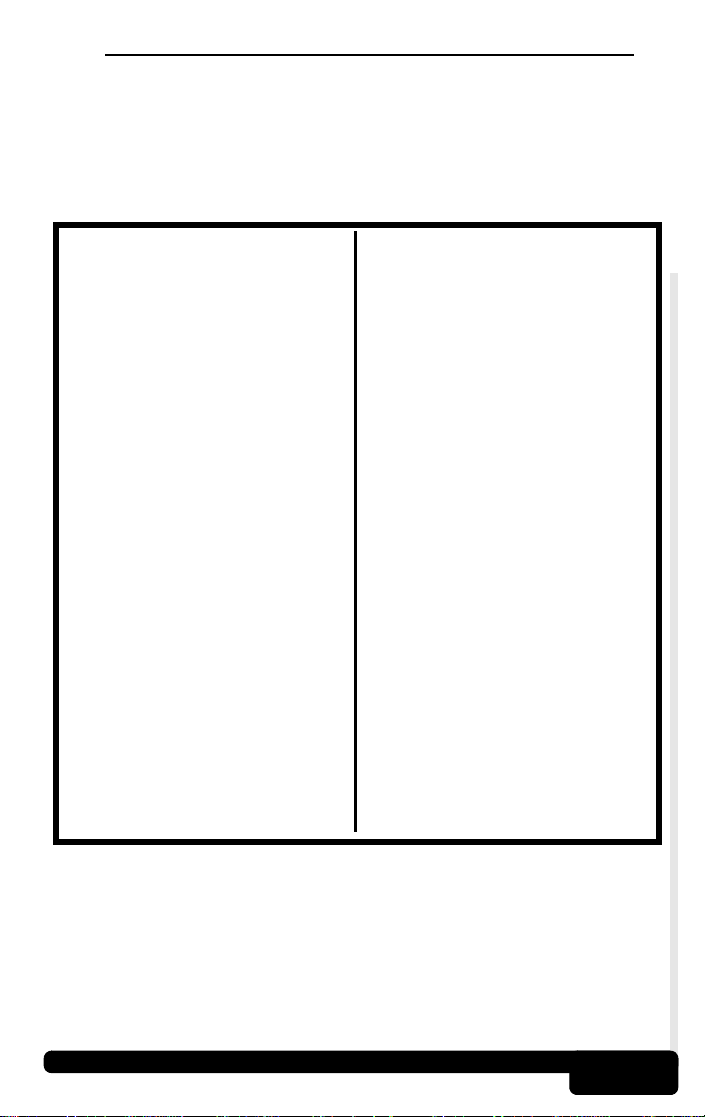
2.6 Información Sobre Servicio Del Vehículo
Los manuales de servicio de los vehículos, que contienen información
adicional de diagnóstico, se hallan disponibles en la mayoría de los
comercios de autopartes, o en la biblioteca local. Si no los puede
localizar en esos lugares, escriba a los editores listados abajo para
consultarles sobre disponibilidad y precios. Asegúrese de especificar
la marca, modelo y año de fabricación del vehículo.
Manuales de Servicio de Vehículos
Chrysler, Plymouth, Dodge,
Jeep, Eagle:
Dyment Distribution Service
Publications
12200 Alameda Drive
Strongsville, OH 44136
www.techauthority.daimlerchrysler.com
Ford, Lincoln Y Mercury:
Ford Publication Department
Helm Incorporated
P.O. Box 07150
Detroit, MI 48207
www.helminc.com
Buick, Cadillac, Chevrolet, GEO,
GMC, Oldsmobile, Pontiac;
Acura, Honda, Isuzu, Suzuki,
Kia, Hyundai YSaab:
Helm Incorporated
P.O. Box 07130
Detroit, MI 48207
www.helminc.com
Saturn:
Adistra Corporation
c/o Saturn Publications
101 Union St.
P.O. Box 1000
Plymouth, MI 48170
Chilton Book Company
Chilton Way
Radnor, PA 19089
www.edmunds.com/edweb/Chilton
Mitchell Manuals, Inc.
Cordura Publications
P.O. Box 26260
San Diego, CA 92126
www.mitchellrepair.com
Haynes Publications Inc.
861 Lawrence Drive
Newbury Park, CA 91320
www.haynes.com
Haynes Publications Inc.
1299 Bridgestone Parkway
LaVergne, TN 37086
www.haynes.com
JENDHAM, Inc.
13230 Evening Creek Drive,
Suite #202
San Diego, CA 92128
www.jendham.com
Motor’s Auto Repair Manual
Hearst Company
250 W. 55th Street
New York, NY 10019
Los manuales adecuados tienen títulos tales como:
- “Controles Electrónicos de Motores de Combustión Interna”
(“Electronic Engine Controls”)
- “Inyección de Combustible y Controles Electrónicos de Motores
de Combustión Interna” (“Fuel Injection and Electronic Engine
Controls”)
- “Manual de Control de Emisiones” (“Emissions Control Manual”)
... o títulos similares.
Fundamentos D el Equipo
2-6
Page 91

3
n
ó
i
c
c
e
S
o
p
i
u
q
E
l
e
D
o
s
U
3.1 Conexión Y Encendido Del Autoscanner™
Localice el DLC (EUA). Si no lo encuentra, vea la Sección 2.3.
El AutoScanner™ no producirá ningún
daño al vehículo.
Remueva la cubierta protectora y conecte
el conector J1962 (EUA) de 16 terminales
del AutoScanner™. El AutoScanner™ se
encenderá de inmediato.
El AutoScanner™ muestra en su pantalla su nombre, durante un corto
período, y luego comienza la Carga del Conjunto Lógico (“Loading
Software”).
OBD II
Auto Scanner Loading Software.........
Si se presiona la tecla
carga el Conjunto Lógico, la pantalla mostrará la Identificación del
Conjunto Lógico (“Software ID”) (EUA) hasta que se suelte la tecla.
Luego se verá en la pantalla el Menú Principal (“Main Menu”) (EUA).
▲ y se la mantiene presionada mientras se
Main Menu
Software ID: 392A
Cuando la pantalla exhibe el Menú Principal, el AutoScanner™ está
listo para su uso.
Si ocurre algún problema, vea la Sección 3.6 – Preparación/Prueba
del Equipo, y la Sección 4 – Localización de Fallas.
Puede encontrar mayor información sobre OBD II (EUA) en el
Apéndice B – Acerca de OBD II (EUA).
1)Read Codes [
Uso Del Equipo
3-1
Page 92

3.2 Leer Códigos (Read Codes)
La función Leer Códigos (“Read
Codes”) recupera los Códigos Diag-
nósticos de Problemas (DTCs)
(EUA) de los módulos de la computadora del vehículo. Esta función
puede ejecutarse tanto en la prueba KOEO(EUA) como en la prueba
KOER (EUA).
Existen dos tipos de códigos: los Códigos de la Lámpara Indicadora
de Falla o Códigos MIL (“Malfunction Indicator Lamp [MIL]
codes”)(EUA) y los Códigos Pendientes (“Pending codes”). En la pantalla, cerca de los DTCs (EUA) que son Códigos Pendientes, aparecerá el ícono ().
Códigos MIL: Estos códigos hacen a la computadora iluminar la
MIL cuando ocurre una falla de manejabilidad, o relacionada con
las emisiones. La MIL es conocida también como la lámpara
“reparar el motor enseguida” (“service engine soon lamp”) o
“verificar el motor” (“check engine lamp”). La computadora hará
iluminar la MIL cuando el motor esté funcionando, y esto
permanecerá en la memoria del vehículo hasta que la falla sea
reparada.
Códigos Pendientes: Estos códigos se conocen también como
“códigos de monitoreo continuo” (“continuous monitor codes”) o
“códigos de maduración” (“maturing codes”).
Main Menu
1)Read Codes [
Una falla intermitente hará que la computadora almacene
un código en su memoria. Si la falla no vuelve a ocurrir en
!
40 ciclos de calentamiento, el código será borrado de la
veces, el código “madurará” convirtiéndose en un DTC (EUA), y la
MIL se encenderá.
Uso Del Equipo
memoria. Si la falla ocurre un número determinado de
Antes de llevar a cabo esta función, lea y comprenda las
Precauciones de Seguridad y la Sección 2 – Fundamen-
!
tos del Equipo.
¡ATENCIÓN! ¡Manténgase alejado del ventilador de
enfriamiento! Puede ponerse en funcionamiento durante la
!
prueba.
3-2
Page 93

Para iniciar la función Leer Códigos
(“Read Codes”) presione la tecla
LEER (“READ”). El AutoScanner™
recuperará los DTCs (EUA)
almacenados en uno o más módulos
de la computadora del vehículo. Esta función puede ejecutarse también seleccionando la opción Leer Códigos (“Read Codes”) en el
Menú Principal.
Si aparece un mensaje de Error de Enlace (“Link Error”),
asegúrese de que el conector OBD II (EUA) esté firme-
!
mente sujeto y que la llave de encendido esté en la posición
ENCENDIDO (“ON”). Pase la llave de encendido a la
posición APAGADO (“OFF”) durante 10 segundos y luego
vuelva a ENCENDIDO (“ON”). Esto puede ser necesario
para reinicializar la computadora. Si fuera necesario, selec
cione Sí (“Yes”) para intentar nuevamente. Si el problema
todavía existe, vea la Sección 4: Localización de Fallas.
Si se recupera un DTC(EUA), el AutoScanner™ mostrará en la línea
superior de su pantalla el número y tipo (MIL o pendiente) del
DTC(EUA), y en la línea inferior su definición. Si está presente más
de un DTC (EUA), la línea superior mostrará también el índice del
código (n/x), por ejemplo 1 de 3. Este y el número de DTC(EUA) se
alternarán en la pantalla, mientras la línea inferior sigue mostrando la
definición.
Reading
* Data From Vehicle *
-
P0452
EVAP Emission Cont [
Si la definición es más larga que la capacidad de la pantalla, se
desplazará continuamente hacia la izquierda. Para congelar el mensaje que se desplaza, presione y mantenga presionada la tecla
ENTRAR (“ENTER”). Para ver cada DTC, use las teclas
presione la tecla ATRÁS (“BACK”) para volver al Menú Principal.
1 of 3
ion Control System [
▲ o ▼. Luego
Las Definiciones del DTC Genérico (o Global) o la Descripción
General de los Reglamentos DTC del Fabricante (para EUA) va
a ser exhibida en la Línea inferior. Estas definiciones se pueden
encontrar en manual de su vehículo (refiérase a la Sección 2.6
- Información de Mantenimiento para su Vehículo) o en el
Disco (CD) Incluído con el producto..
3-3
Uso Del Equipo
Page 94

• En el Apéndice C se proveen las definiciones de los DTCs (EUA)
Genéricos (o Globales) en español.
Si no hay DTCs (EUA) presentes, la
pantalla exhibirá el mensaje “APROBADO No se Recibieron Códigos”
(“PASS No Codes Returned”). Para
retornar al Menú Principal, presione
la tecla ATRÁS (“BACK”).
No desconecte el AutoScanner™ hasta que los códigos
hayan sido registrados. Cuando se desconecta la alimen-
!
tación eléctrica, la memoria del AutoScanner™ se vacía.
PASS
No Codes Returned
3.3 Borrar Códigos (Erase Codes)
La función Borrar Códigos (“Erase Codes”) elimina los DTCs (EUA)
de la memoria de la computadora del vehículo. Ejecute esta función
sólo después de que los sistemas hayan sido verificados completamente y los DTCs (EUA) hayan sido documentados. Esta función debe
ejecutarse en la condición KOEO(EUA) – NO HAGA ARRANCAR EL
MOTOR.
Después de haber reparado el vehículo, elimine los DTCs (EUA)
almacenados y verifique que no se hayan borrado códigos. Si los
DTCs vuelven, el problema no ha sido corregido, los códigos
presentes otras fallas.
Además de borrar los DTCs, la función Borrar Códigos
reinicializa el estado de los Monitores de Inspección/Man-
!
tenimiento (I/M) del Sistema a la situación No Preparado
(“Not Ready”).
Para Borrar Códigos, presione la
tecla BORRAR (“ERASE”). Esta
función puede también ejecutarse
mediante la selección de la opción
Borrar Códigos (“Erase Codes”) en el
Menú Principal.
Antes de borrar códigos, el AutoScanner™ llevará a cabo la función
Leer Códigos (“Read Codes”) y mostrará en la pantalla el número
de DTCs (EUA) almacenados en la memoria de la computadora del
vehículo.
¡ATENCIÓN! ¡Manténgase alejado del ventilador de
enfriamiento! Puede ponerse en funcionamiento durante la
!
prueba.
Uso Del Equipo
Main Menu
2)Erase Codes
3-4
Page 95

Si no hay DTCs (EUA) presentes,
presione la tecla ENTRAR
(“ENTER”) para volver al Menú
Principal.
Si se encuentran DTCs (EUA), el
equipo mostrará en la pantalla la
cantidad, y preguntará al usuario
“¿Borrar Códigos? SÍ/NO” (“Erase
Codes? (Y/N)”). Si se presiona la
tecla NO, la pantalla mostrará el mensaje “Cancelado, Borrado no
Realizado” (“Cancelled, Erase Not Performed”). Presione la tecla
ATRÁS (“BACK”) para volver al Menú Principal.
Si se presiona la tecla SÍ (“YES”), la
pantalla mostrará en la línea inferior
un mensaje que se desplaza. Pase
a la condición KOEO (EUA), y luego
presione la tecla ENTRAR
(“ENTER”).
El AutoScanner™ ejecutará nuevamente la función Leer Códigos
para verificar el número de códigos que se han borrado.
Si todos los DTCs han sido
borrados, por la línea inferior se
desplazará un mensaje que dice:
“No quedan más Códigos (Presione
ENTRAR)” (“No Codes Remain
(Press ENTER)”).
No Codes
Press ENTER To Exit
5 Codes
Erase Codes? (Y/N)
Verify Engine Off, Key
ERASE DONE
No Codes Remain (Pres
Si todavía existieran DTCs (EUA), la pantalla mostrará su número.
Para remover esos DTCs, las fallas deberán repararse. Para retornar
al Menú Principal, presione la tecla ENTRAR (“ENTER”).
Los códigos “Duros” (“Hard”) son aquéllos que sólo pueden
ser removidos por medio de la reparación de las fallas que
!
causaron; por lo tanto, los códigos duros permanecerán
en la memoria de la computadora hasta que la condición
de falla sea reparada.
Uso Del Equipo
3-5
Page 96

3.4 Estado MIL (MIL Status)
La función Estado MIL (Lámpara Indicadora de Falla) (“MIL Status”),
muestra el estado del módulo de la computadora que dio a la MIL la
orden de encenderse. Se envía una solicitud al módulo o módulos de
la computadora, para establecer si están enviando un comando a la
MIL para encenderse. Si el Estado MIL está ACTIVADO (“ON”) y la
MIL no está iluminada cuando el motor está funcionando, entonces
existe un problema en el circuito de la MIL. Consulte la sección
referente a “Verificación del Circuito de Diagnóstico” en el manual de
servicio del vehículo.
Algunos fabricantes llevarán la MIL al estado APAGADO
(“OFF”) si ocurre un determinado número de ciclos de
!
conducción sin que se detecte la misma falla. Los DTCs
(EUA) relacionados con una MIL son borrados de la me
moria de la computadora después de 40 ciclos de calentamiento, si no se detecta la misma falla.
Seleccione la función Estado MIL
(“MIL Status”) y presione la tecla
ENTRAR (“ENTER”).
El Estado MIL se mostrará en la
línea superior, mientras que en la
inferior se desplazará un mensaje
que indica si la lámpara MIL (EUA)
debería estar ENCENDIDA (“ON”) o
APAGADA (“OFF”).
Main Menu
3)MIL Status
MIL - ON
MIL Lamp Should be On
-
Luego, presione la tecla ATRÁS (“BACK”) para volver al Menú Prin-
cipal.
3.5 Monitores I/M (I/M Monitors)
La función Monitores I/M (Inspección y Mantenimiento) (“I/M Monitors”) muestra en la pantalla el estado de los Monitores OBD II (EUA)
del vehículo. Los Monitores verifican la operación de los sistemas o
componentes relacionados con las emisiones, y detectan valores que
estén fuera de la gama admisible. Para iniciar un monitoreo, es posible
que el vehículo tenga que ser operado bajo determinadas condiciones
de conducción.
Uso Del Equipo
3-6
Page 97

Actualmente existen once Monitores OBD II (EUA) definidos y requeri-
)
dos por la Agencia de Protección Ambiental (EPA) de los Estados
Unidos de América, pero no todos los monitores son soportados por
todos los vehículos. Los monitores OBD II (EUA) y sus abreviaturas
se indican en la lista que sigue a continuación.
Abreviatura
Misfire ................................ Falla de Combustión
Fuel Sys............................. Sistema de Combustible
Comprehens ...................... Componentes en General
Catalyst.............................. Catalizador
Heated Cat ........................ Catalizador con Calefactor
Evap Sys ........................... Sistema Evaporativo
Sec Air ............................... Aire Secundario
A/C Refrig .......................... Refrigerante para
O2 Sensor ......................... Sensor de Oxígeno
HO2 Sensor....................... Calefactor del Sensor de Oxígeno
EGR Sys............................ Sistema de Recirculación de
Definición
Acondicionamiento de Aire
Gases de Escape
Seleccione Monitores I/M (“I/M
Monitors”) en el Menú Principal, y
presione la tecla ENTRAR
(“ENTER”).
La línea superior mostrará el Monitor
I/M, y la línea inferior mostrará su
estado. Para desplazarse por los
distintos monitores, use las teclas
o
▼
• Un estado “Preparado” (“Ready”) significa que las condiciones
de conducción requeridas para ese monitor han sido cumplidas,
y éste ha aprobado.
• Un estado “No Preparado” (“Not Ready”) significa que las
condiciones de conducción requeridas para ese monitor no han
sido cumplidas, o no ha aprobado.
• Un estado de “No Aplicable (N/A)” (“Not Applicable (N/A)”)
significa que el vehículo no soporta ese monitor.
Observe los Monitores presentes, así como sus estados. Luego, presione la tecla ATRÁS (“BACK”) para volver al Menú Principal.
3-7
▲
Comprehens($0E
Main Menu
Comprehens($1F)
4)I/M Monitors
Fuel Sys
Ready
Uso Del Equipo
Page 98

3.6 Preparación/Prueba Del Equipo (Tool Setup/Test)
Las funciones Preparación/Prueba
del Equipo (“Tool Setup/Test”)
posibilitan al usuario ajustar el contraste de la pantalla y ejecutar a Tool
Setup/Test
3.6.1 Cambio del Contraste de la Pantalla
El valor del contraste aparece en la pantalla en forma de valor
porcentual, en una gama que va del 100 % al 5 %, y puede
cambiarse en intervalos del 5 %
En el menú Preparación/Prueba
del Equipo (“Tool Setup/Test”) la
primera función es Ajustar
Contraste (“Adjust Contrast”)
Presione la tecla ENTRAR
(“ENTER”) y use luego las teclas
el contraste. Si mantiene presionadas las teclas
cambia en la dirección correspondiente, en pasos del 5 % Luego
presione la tecla ENTRAR (“ENTER”) para volver al menú
Preparación/Prueba del Equipo (“Tool Setup/Test”)
Los valores fijados de contraste no quedan memorizados después
de apagar el equipo Al volver a encenderlo, el contraste vuelve al
valor ajustado por el fabricante
Main Menu
5)Tool Setup/Test ]
][ Change
90% ENTER When Done
▲ o ▼ para aumentar o disminuir
▲ o ▼, el contraste
Para cambiar el contraste rápidamente luego de encender
el AutoScanner™, presione la tecla ▼ cuatro (4) veces y
!
luego la tecla ENTRAR (“ENTER”) dos (2) veces
3.6.2 Prueba de la Pantalla
Esta es una autoverificación que tiene por objeto inspeccionar la
pantalla de cristal líquido (“Liquid Crystal Display – LCD”) del
AutoScanner™ La prueba consiste en ennegrecer cada uno de los
píxeles de la pantalla
Seleccione, en el menú
Preparación/Prueba del Equipo
(“Tool Setup/Test”), la opción
Prueba de la Pantalla (“Display
Test”), y luego presione la tecla
ENTRAR (“ENTER”)
Uso Del Equipo
Tool Setup
2)Display Test
3-8
Page 99

La pantalla alternará cada 3 segundos entre las dos presentaciones
que se muestran a continuación Verifique si los caracteres son
totalmente negros o si se observa algún faltante Luego, presione la
tecla ATRÁS (“BACK”) para volver al Menú Preparación/Prueba
del Equipo (“Tool Setup/Test”)
LCD Test
Press BACK To Quit
3.6.3 Prueba del Teclado
La Prueba del Teclado (“Keypad Test”) se usa para verificar la
funcionalidad del teclado del AutoScanner™
Seleccione, en el menú
Preparación/Prueba del Equipo
(“Tool Setup/Test”), la opción
Prueba del Teclado (“Keypad
Test”), y luego presione la tecla
ENTRAR (“ENTER”)
Cada vez que usted presione una
tecla, debe aparecer el nombre de
ella en la pantalla. Por ejemplo, si
usted presiona la tecla
la pantalla se leerá “ARRIBA / SÍ”
(“UP / YES”). Si el nombre de la tecla no aparece en la pantalla esto
significa que la tecla no está funcionando Presione las demás teclas
para verificar su correcta operación
Verifique la tecla ATRÁS
(“BACK”) en último término.
Cuando se presione esta tecla, el
AutoScanner™ volverá al menú
Preparación/Prueba del Equipo
(“Tool Setup/Test”). Si esto no ocurre, significa que la tecla ATRÁS
(“BACK”) no está funcionando
▲/YES, en
Tool Setup
3)Keypad Test
UP / YES
Press Any Key
BACK
Leaving Keypad Test
3-9
Uso Del Equipo
Page 100

3.6.4 Prueba de la Memoria
Si el AutoScanner™ tiene problemas en la ejecución de funciones,
debe ejecutarse la Prueba de la Memoria (“Memory Test”)
Seleccione, en el menú
Preparación/Prueba del Equipo
(“Tool Setup/Test”), la opción
Prueba de la Memoria (“Memory
Test”), y luego presione la tecla
ENTRAR (“ENTER”) para comenzar.
A medida que se prueba la memoria, las sucesivas direcciones van
apareciendo en la línea inferior de la pantalla. Después de realizada
la prueba, la pantalla muestra el mensaje “PRUEBA APROBADA”
(“TEST PASS”) o “PRUEBA NO APROBADA” (“TEST FAIL”).
ROM Test
Testing Addr a500
Para volver al Menú Preparación/Prueba del Equipo (“Tool
Setup/Test”), presione cualquier tecla.
3.6.5 Identificación del Software (SW ID)
La Identificación del Software es necesaria al contactar con el
Respaldo al Cliente. Tome nota de la misma en el manual, para
tenerla como referencia.
Seleccione, en el menú Preparación/Prueba del Equipo (“Tool
Setup/Test”), la opción Identificación del Software (“SW ID”), y
luego presione la tecla ENTRAR (“ENTER”).
Tool Setup
4)Memory Test ]
TEST PASS
Press Any Key
Tool Setup
5)SW ID ]
Para volver al Menú Preparación/Prueba del Equipo (“Tool
Setup/Test”), presione cualquier tecla.
Uso Del Equipo
SW ID: 47H5
Press Any Key
3-10
