Page 1
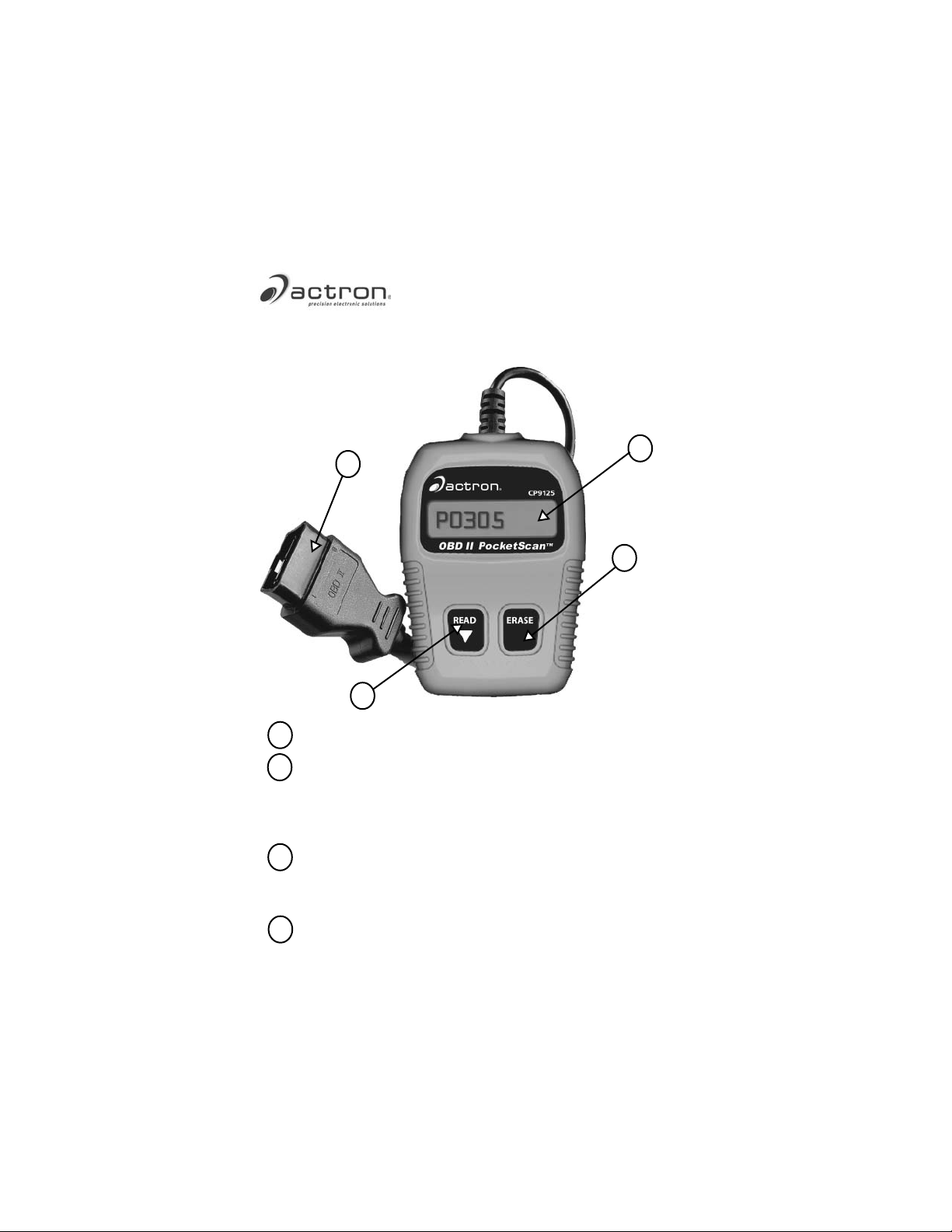
CP9125
OBD II PocketScan™
Code Reader
For use with OBD II Compliant Vehicles
1
4
2
3
LCD Display - Is a Single Line Display with 8 characters.
1
ERASE Key - Used to Erase Trouble Codes and I/M
2
Monitor status from Vehicle’s Computer Modules and
scroll up through screens. (I/M Monitors are currently
used for state emissions tests.)
READ/Scroll Down Key - Used to view Read Codes, MIL
3
Status, I/M Readiness Status and Scroll down through
screens.
OBD II Connector - Used to communicate with OBD II
4
compliant vehicles.
0002-003-2666
Page 2
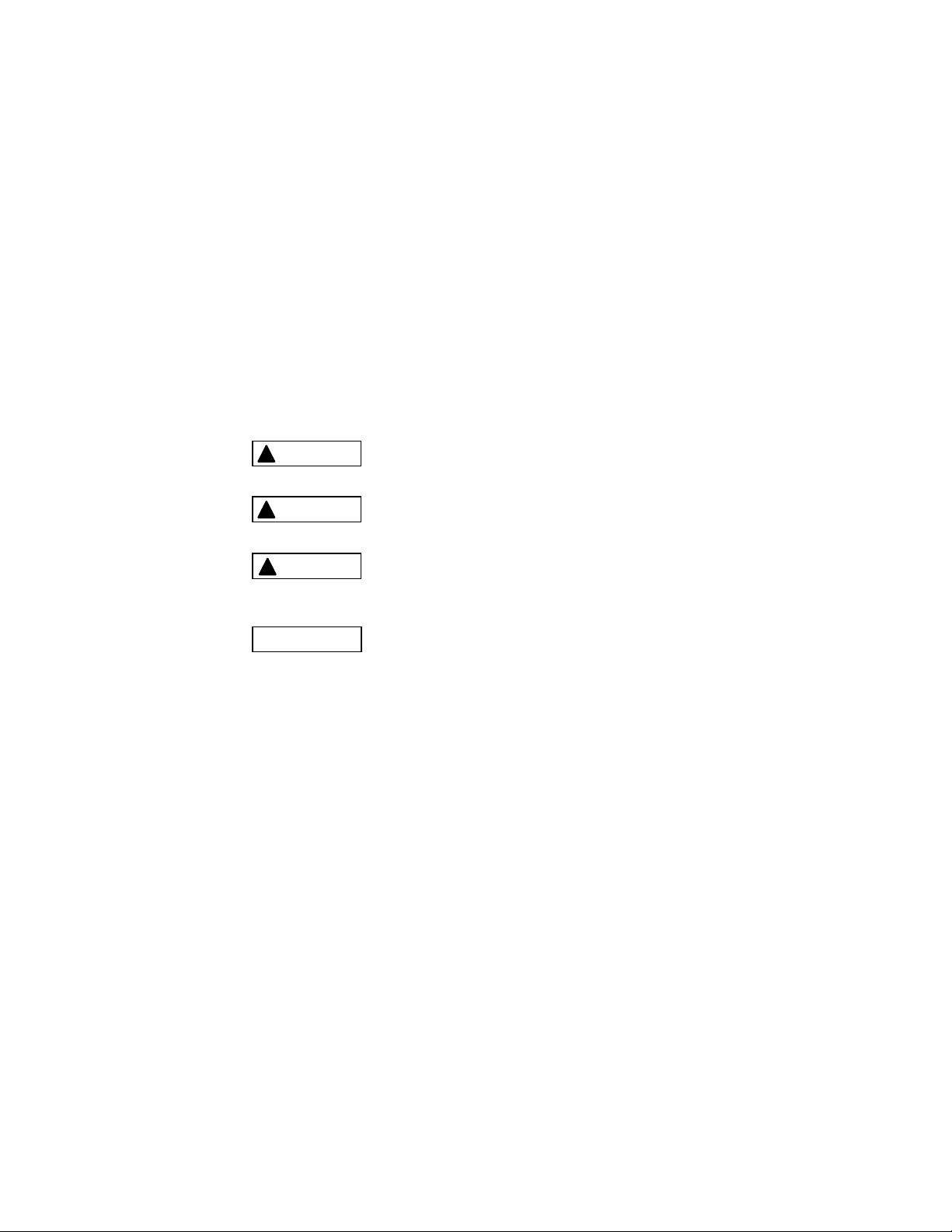
Safety Precautions
For safety, read, understand and follow all safety messages
and instructions in manual before operating the PocketScan
Code Reader.
Always refer to and follow safety messages and test
procedures provided by manufacturer of vehicle and
PocketScan
Signal Words Used:
DANGER
!
WARNING
!
!
CAUTION
IMPORTANT
Important Safety Messages
• Always wear ANSI approved eye protection.
• Always operate vehicle in a well-ventilated area.
• Always keep people, tools and test equipment away from all
moving or hot engine parts.
• Always make sure vehicle is in PARK (automatic
transmission) or Neutral (manual transmission) and parking
brake is set.
• Always block drive wheels and never leave vehicle
unattended while testing.
• Always keep a fire extinguisher suitable for gasoline/
electrical/chemical fires readily available.
• Never lay tools on vehicle battery.
TM
Code Reader.
Indicates a possible hazardous situation
which, if not avoided, will result in death or
serious injury to operator or bystanders.
Indicates a possible hazardous situation
which, if not avoided, could result in death
or serious injury to operator or bystanders.
Indicates a possible hazardous situation
which, if not avoided, may result in
moderate or minor injury to operator or
bystanders.
Indicates a condition which, if not avoided,
may result in damage to test equipment or
vehicle.
TM
2
Page 3
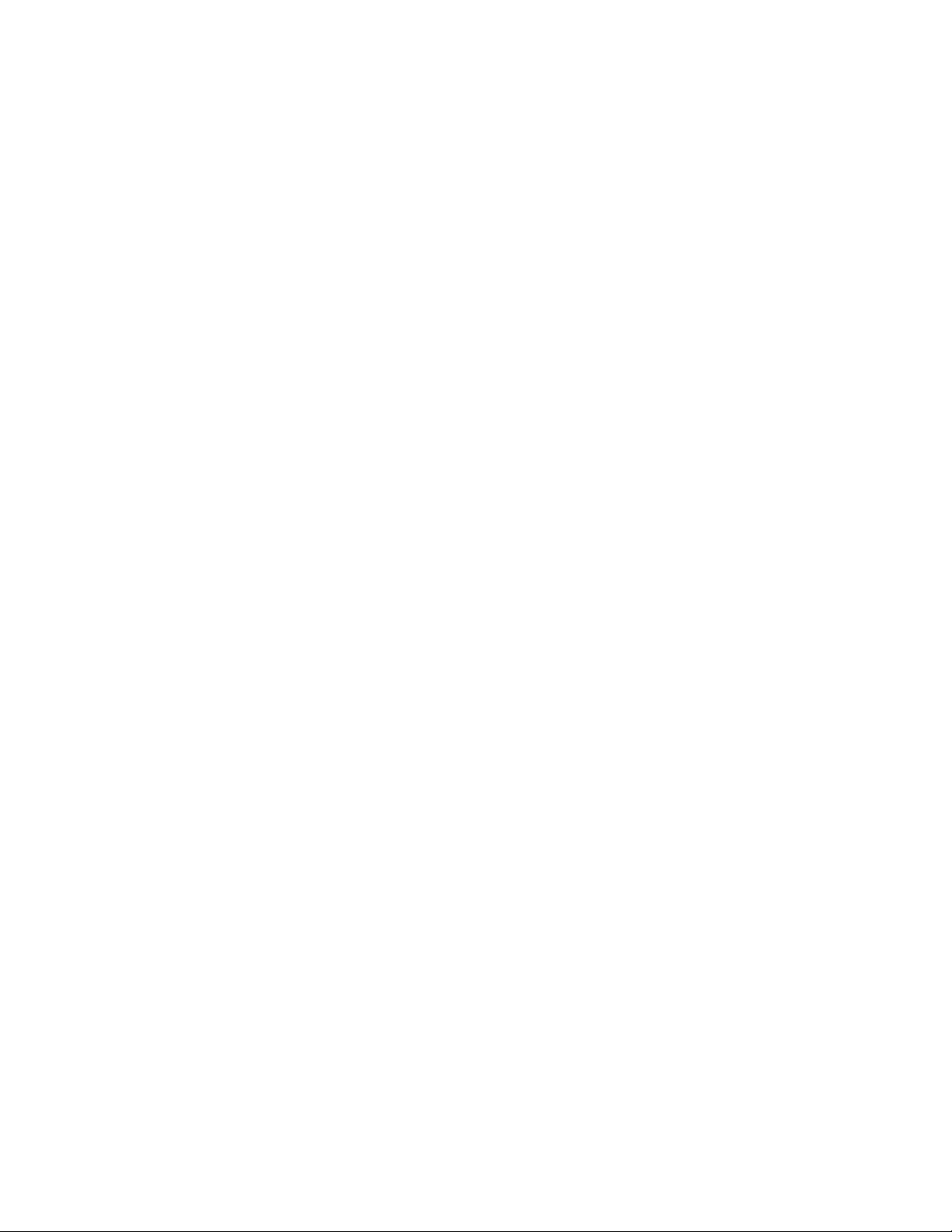
• Always use caution when working around ignition coil,
distributor cap, ignition wires, and spark plugs. Components
can produce a High Voltage while engine is running.
• Battery acid is caustic. If contacted, rinse with water or
neutralize with a mild base (i.e. baking soda). If in eyes,
flush with water and call a physician immediately.
• Never smoke or have open flames near vehicle. Vapors
from gasoline and battery during charge are explosive.
• Never use the PocketScanTM Code Reader if internal
circuitry has been exposed to moisture. Internal shorts
could cause a fire and damage.
• Always turn ignition key OFF when connecting or
disconnecting electrical components, unless otherwise
instructed.
• Some vehicles are equipped with safety air bags. Follow
vehicle service manual cautions when working around air
bag components or wiring. Note, air bag can still open
several minutes after ignition key is off.
• Always follow vehicle manufacturer’s warnings, cautions and
service procedures.
3
Page 4
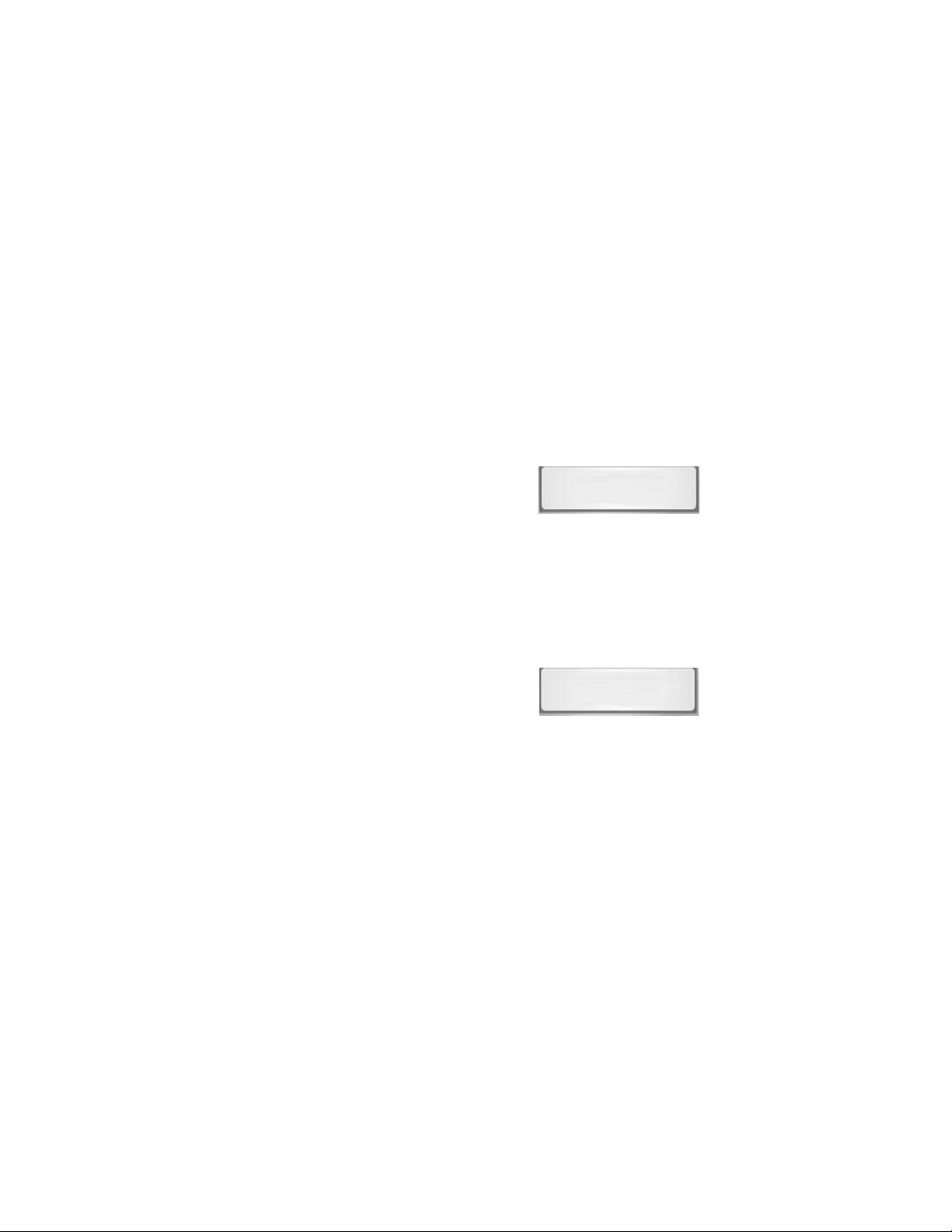
PocketScanTM Code Reader Features
Read Codes:
Reading Diagnostic Trouble Codes allows the PocketScan
Code Reader to read the codes from the vehicle’s computer
modules.
• Diagnostic Trouble Codes:
Diagnostic Trouble Codes are
used to help determine the cause
of a problem or problems with a
vehicle. Diagnostic Trouble Codes are set when a fault is
present for a sufficient amount of time.
P0443
• Pending Codes: Pending
Codes are also referred to as
“continuous monitor codes” and
“maturing codes.” Pending
Codes occurs when the code
has not occurred a specific
number of times (depending on
vehicle,) causing the code to mature.
P0452
TM
V
4
Page 5
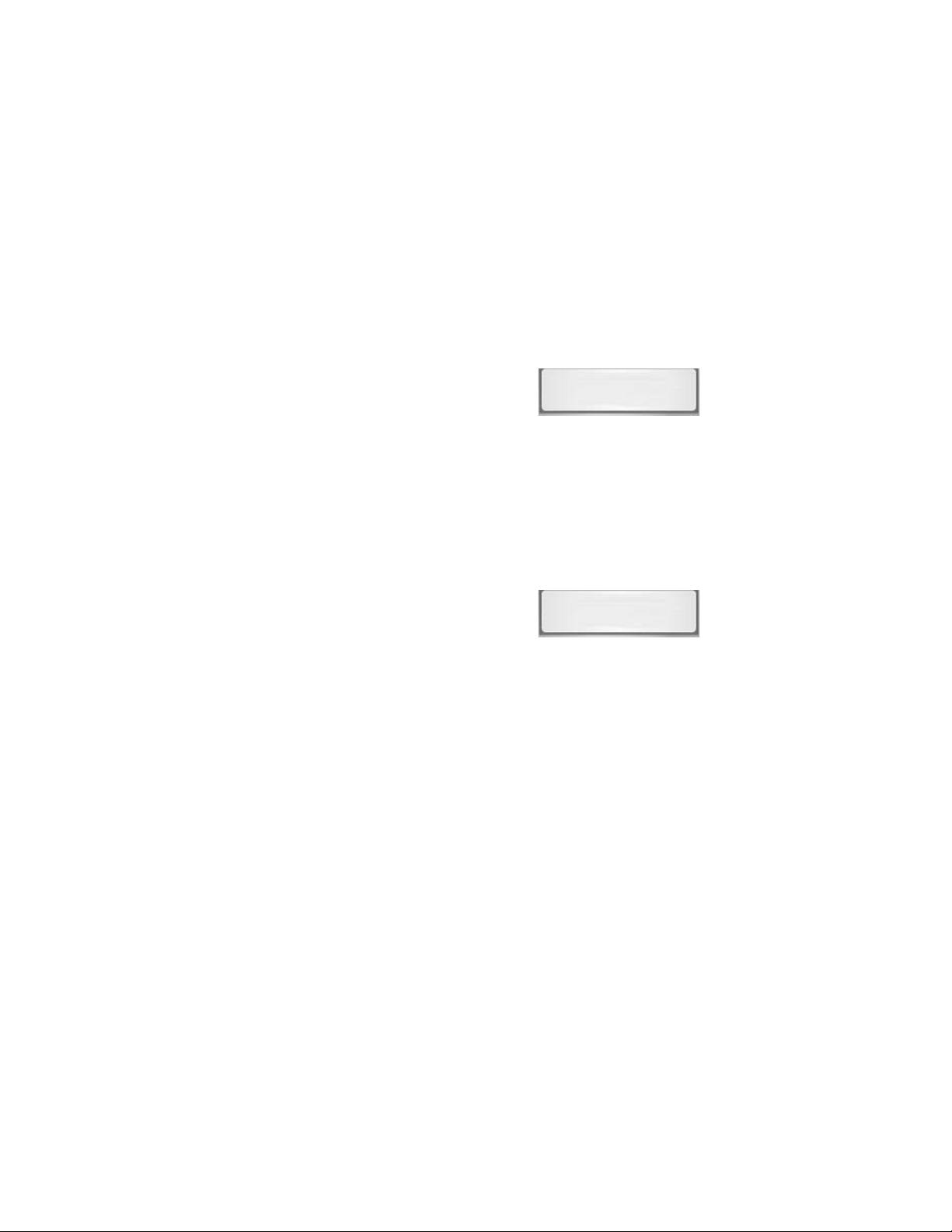
MIL Conditions:
MIL (Malfunction Indicator Lamp) Status displays the
state of the vehicles computer module(s).
• MIL ON: Indicates that the
Malfunction Indicator Lamp on
vehicle should be ON indicating
a possible emissions problem.
MIL ON
√ If the MIL Status is ON and the MIL is not illuminated with
the engine running, then a problem exists in the MIL
circuit.
• MIL OFF: Indicates the
Malfunction Indicator Lamp
should be off and there should
be no emission problems.
MIL OFF
√ Some manufacturers will turn the MIL off if a certain
number of drive cycles occur without the same fault being
detected.
√ Diagnostic Trouble Codes related to a MIL are erased
from the computer’s memory after 40 warm-up cycles if
the same fault is not detected.
5
Page 6
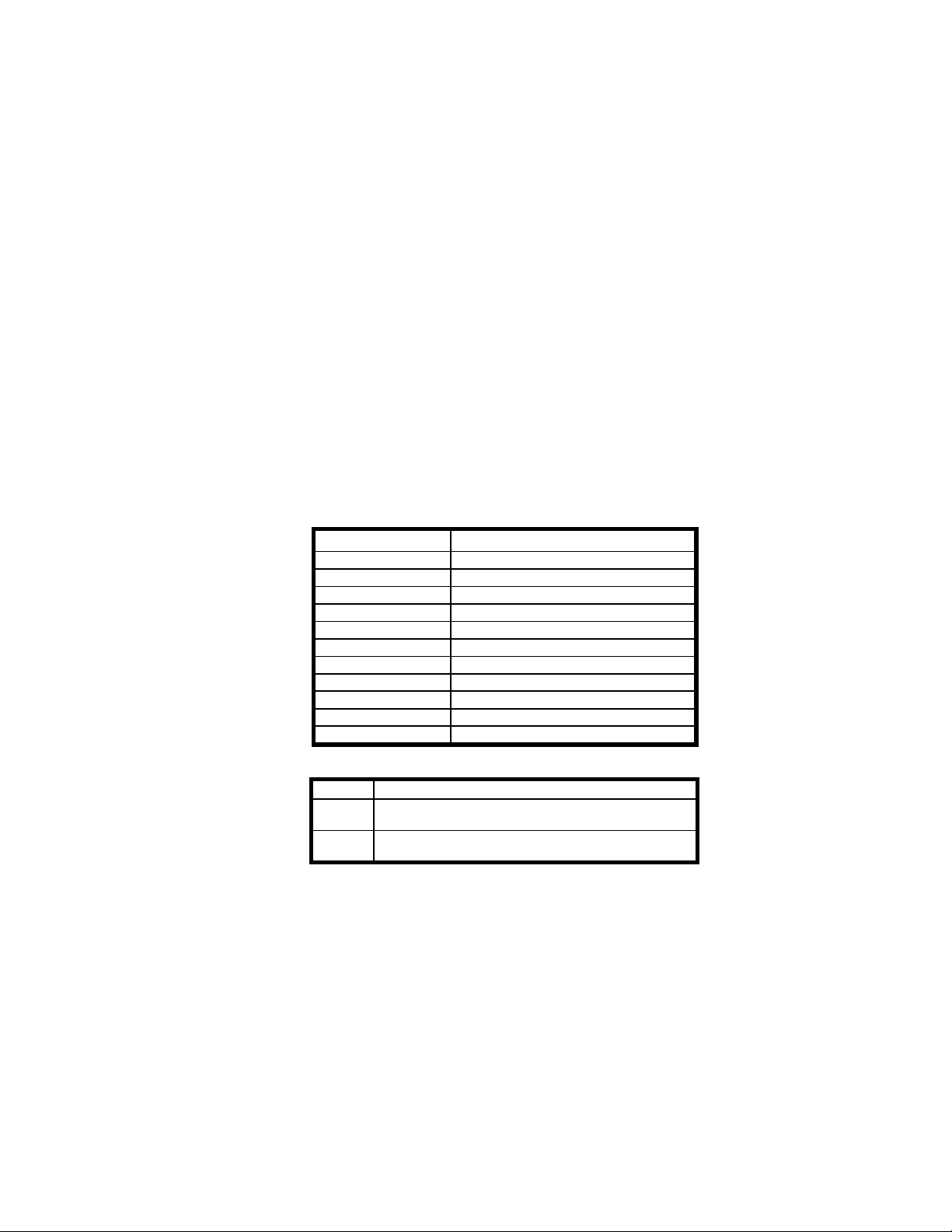
Inspection / Maintenance Monitors (I/M Monitors):
The I/M Monitors (Inspection / Maintenance) function displays
a SNAPSHOT of the operations for the Emission System.
√ After a specific amount of drive time (each monitor has
specific driving conditions and time required), the
computer’s “monitors” will decide if the vehicles emission
system is working correctly.
√ Some states MAY NOT require all monitors listed to be
“Ready” to pass the emissions test. Check with state
testing site for exact requirements. All states will fail a
vehicle that has the “MIL Light” lit at time of test.
• Monitors Viewed:
Monitors Expanded Name
Misfire Misfire Monitor
Fuel Fuel System Monitor
Comp Comprehensive Components Monitor
Catlyst Catalyst Monitor
Htd Cat Heated Catalyst Monitor
Evap Evaporative System Monitor
Sec Air Secondary Air System Monitor
A/C Air Conditioning Refrigerant Monitor
O2 Snsr Oxygen Sensor Monitor
O2 Htr Oxygen Sensor Heater Monitor
EGR Exhaust Gas Recirculation
• Monitor Status:
Status Description
Ready
Vehicle was driven enough under proper conditions to
complete the monitor.
(Incomplete) - Vehicle was not driven enough under
Inc
proper conditions to complete the monitor.
• Monitors may be cleared by:
− Using the erase codes function.
− Disconnected or discharged battery (on some vehicles.)
− Computer module losing power (on some vehicles.)
6
Page 7
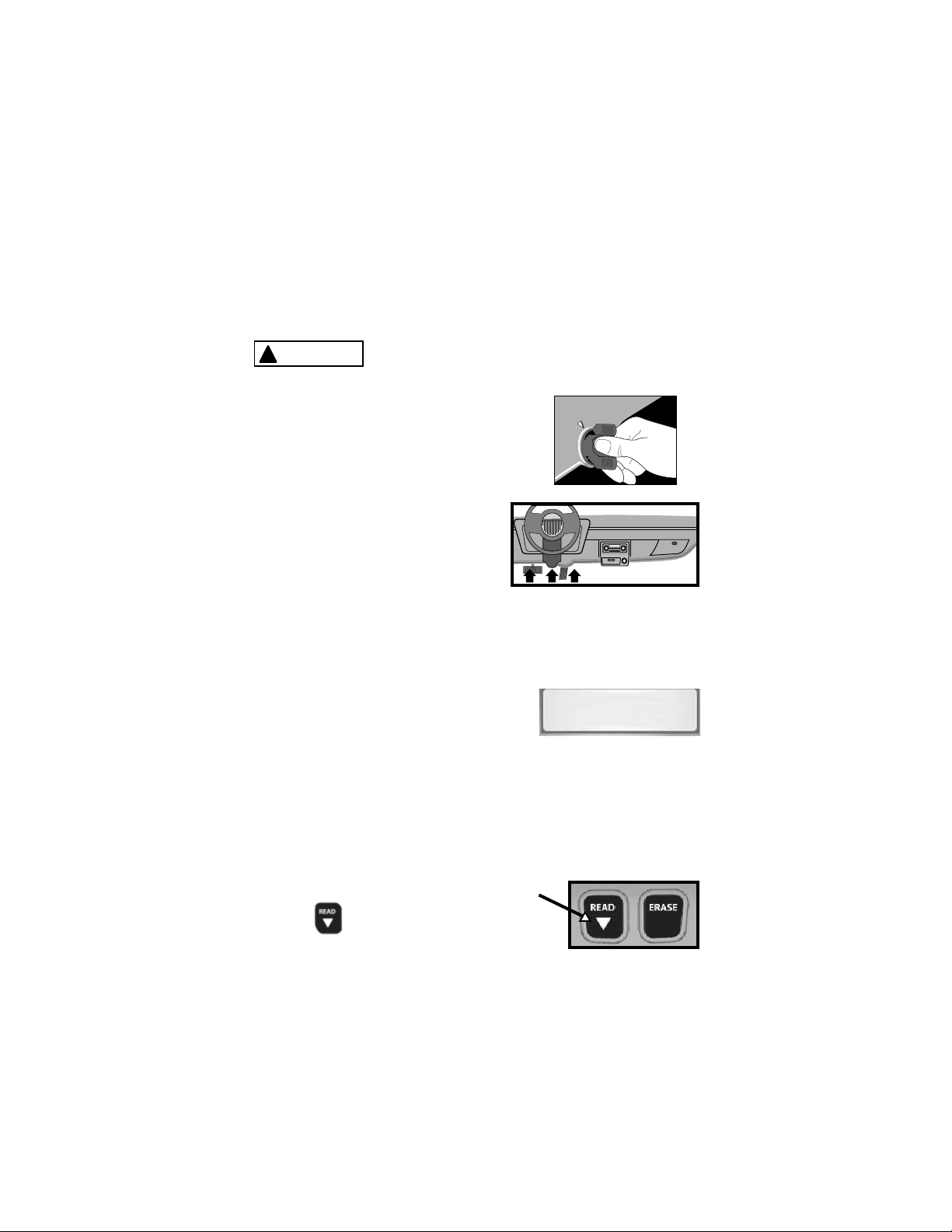
Reading Diagnostic Trouble Codes and Data
WARNING
!
1.Turn Ignition Key to the Off Position.
2. Locate and Plug in Data Link
Connector (DLC.)
NOTE: The data link connector
should be located under
the dashboard on the
driverside of the vehicle.
If the data link connector is not located under the
dashboard as stated, a label describing the location of
the data link connector should be there.
3. Observe Display toggles between
“Pocket” and “Scan”.
NOTE: For a correct reading for
Diagnostic Trouble Codes and I/M Monitor Status,
ignition key must be in the ON position and Engine does
not require starting.
Avoid Cooling Fan! Fan may turn on
during test.
F
O
F
N
O
Pocket
To get a correct reading for MIL Status, Engine must be
started.
4. Start Engine.
5. Press
and Release.
READ/ScrREAD/Scr
READ/Scr
READ/ScrREAD/Scr
oll Dooll Do
oll Do
oll Dooll Do
wnwn
wn Key
wnwn
7
Page 8
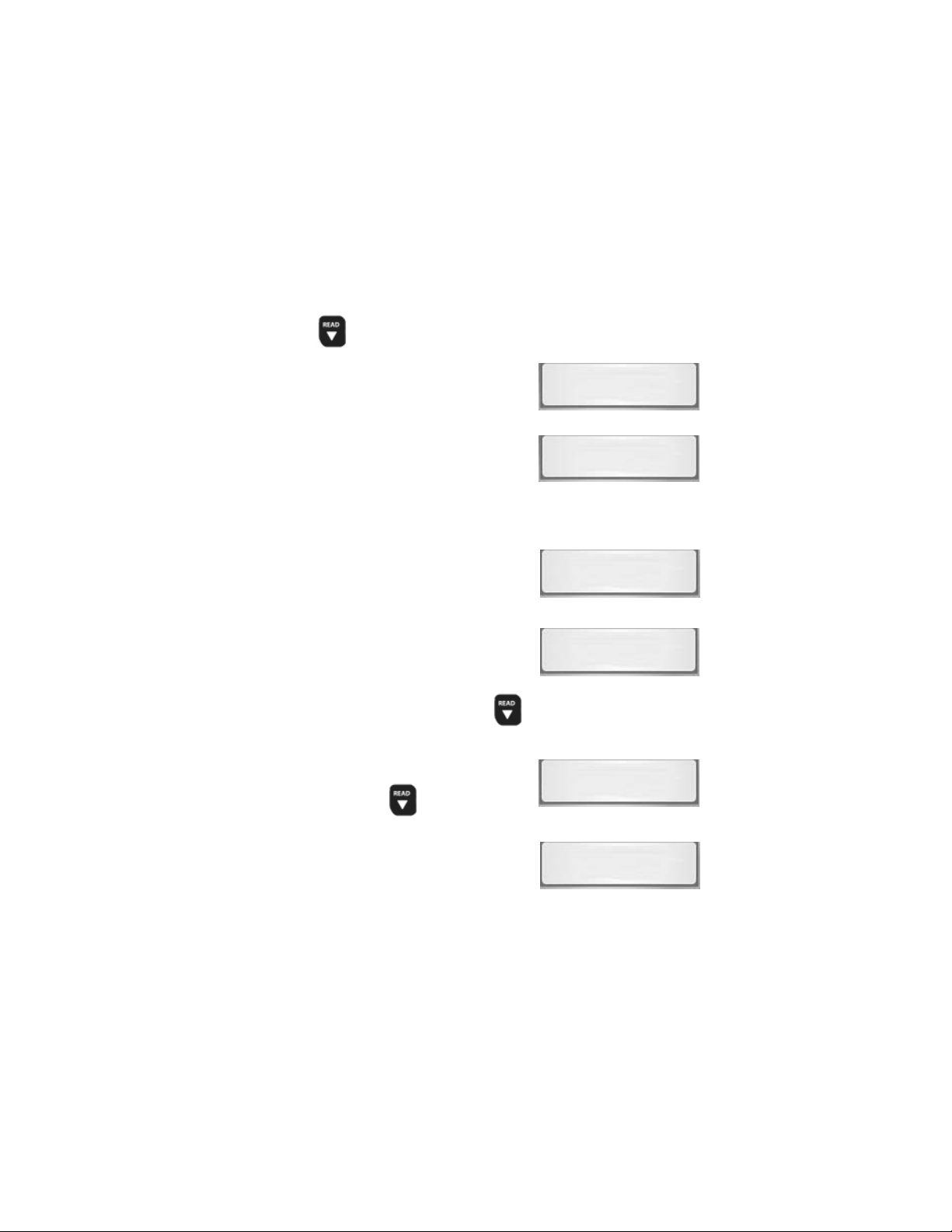
NOTE: If diagnostic trouble codes (DTCs) are already being
displayed from a previous read operation, press and hold
READ/ScrREAD/Scr
READ/Scr
READ/ScrREAD/Scr
6.Observe a Moving * on Display.
NOTE: If a “
7. View Codes on Display
NOTE: If there are no codes present,
No LinkNo Link
No Link” message
No LinkNo Link
displays, cycle ignition key to
the OFF position for 10
seconds, then back ON and repeat “Reading Diagnostic
Data.”
the tool will display “
CodesCodes
Codes” and proceed to
CodesCodes
display MIL Status when
pressed.
oll Dooll Do
wnwn
oll Do
wn key for 3 seconds and release.
oll Dooll Do
wnwn
00
0
00
• To View Codes press and
release
DoDo
wn wn
Do
wn key.
DoDo
wn wn
READ/ScrREAD/Scr
READ/Scr
READ/ScrREAD/Scr
olloll
oll
olloll
*
No Link
3 Codes
0 Codes
READ/ScrREAD/Scr
READ/Scr
READ/ScrREAD/Scr
P0443
oll Dooll Do
oll Do
oll Dooll Do
wnwn
wn is
wnwn
• If the code is a Pending
Code a Vwill be displayed.
8
P0452
V
Page 9
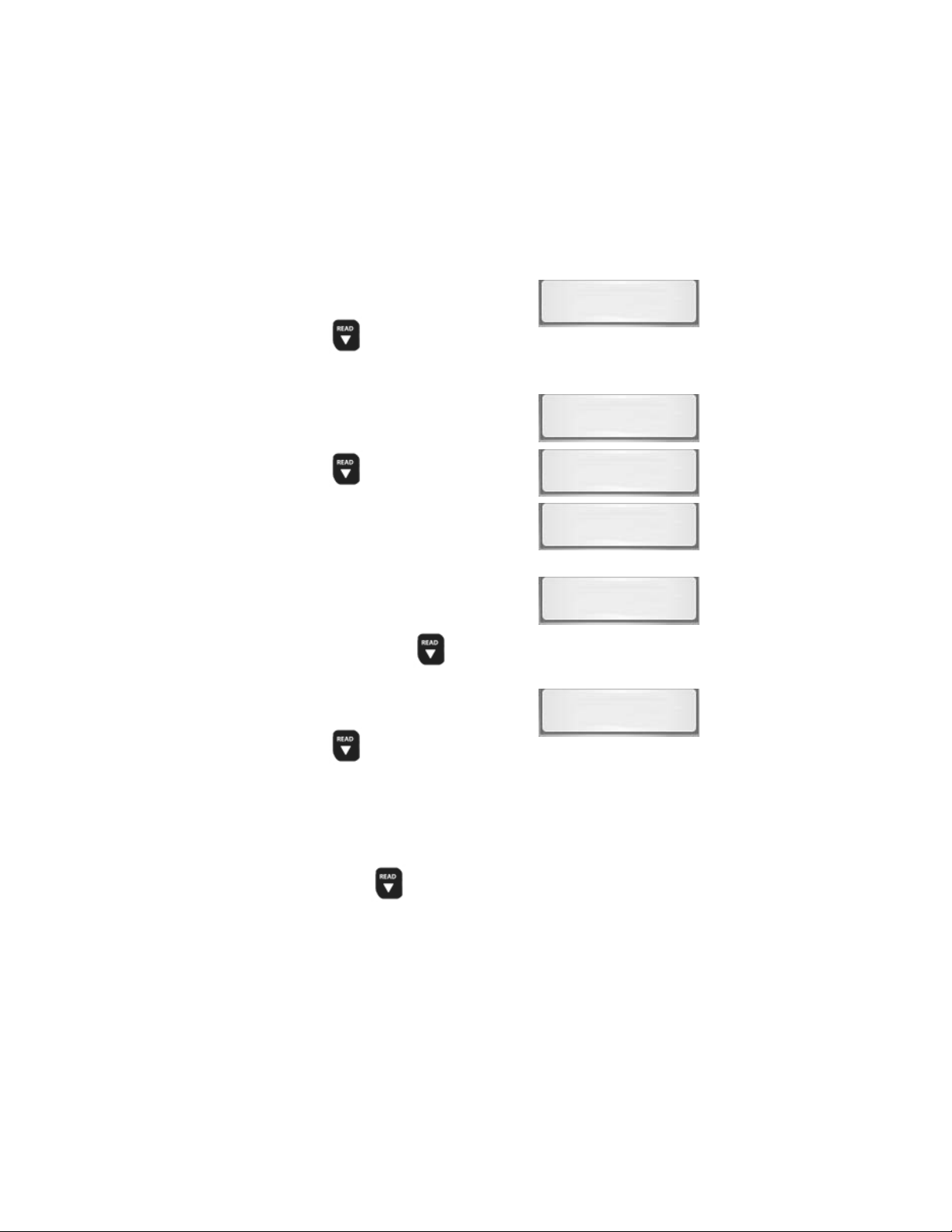
8. View MIL Status
• Press and release
MIL ON
READ/ScrREAD/Scr
READ/Scr
READ/ScrREAD/Scr
key.
9. View I/M Monitors that are
Incomplete.
oll Dooll Do
oll Do
oll Dooll Do
wnwn
wn
wnwn
• Press and release
READ/ScrREAD/Scr
READ/Scr
READ/ScrREAD/Scr
key.
NOTE: If there are no more I/M
Monitors that are Incomplete,
the tool will then display Ready
Monitors when
10. View I/M Monitors that are Ready.
oll Dooll Do
oll Do
oll Dooll Do
READ/ScrREAD/Scr
READ/Scr
READ/ScrREAD/Scr
wnwn
wn
wnwn
• Press and release
READ/ScrREAD/Scr
READ/Scr
READ/ScrREAD/Scr
key.
oll Dooll Do
oll Do
oll Dooll Do
wnwn
wn
wnwn
Monitrs
2 Inc
Misfire
5 Ready
oll Dooll Do
wnwn
oll Do
wn key is pressed.
oll Dooll Do
wnwn
O2 Htr
NOTE: Pressing the ERASE key will scroll up to review
Diagnostic Trouble Codes and Data.
/Scr/Scr
NOTE: Holding READ
will read Diagnostic Trouble Codes and Data again.
/Scr
/Scr/Scr
9
oll Dooll Do
oll Do
oll Dooll Do
wn wn
wn key for 3 seconds
wn wn
Page 10
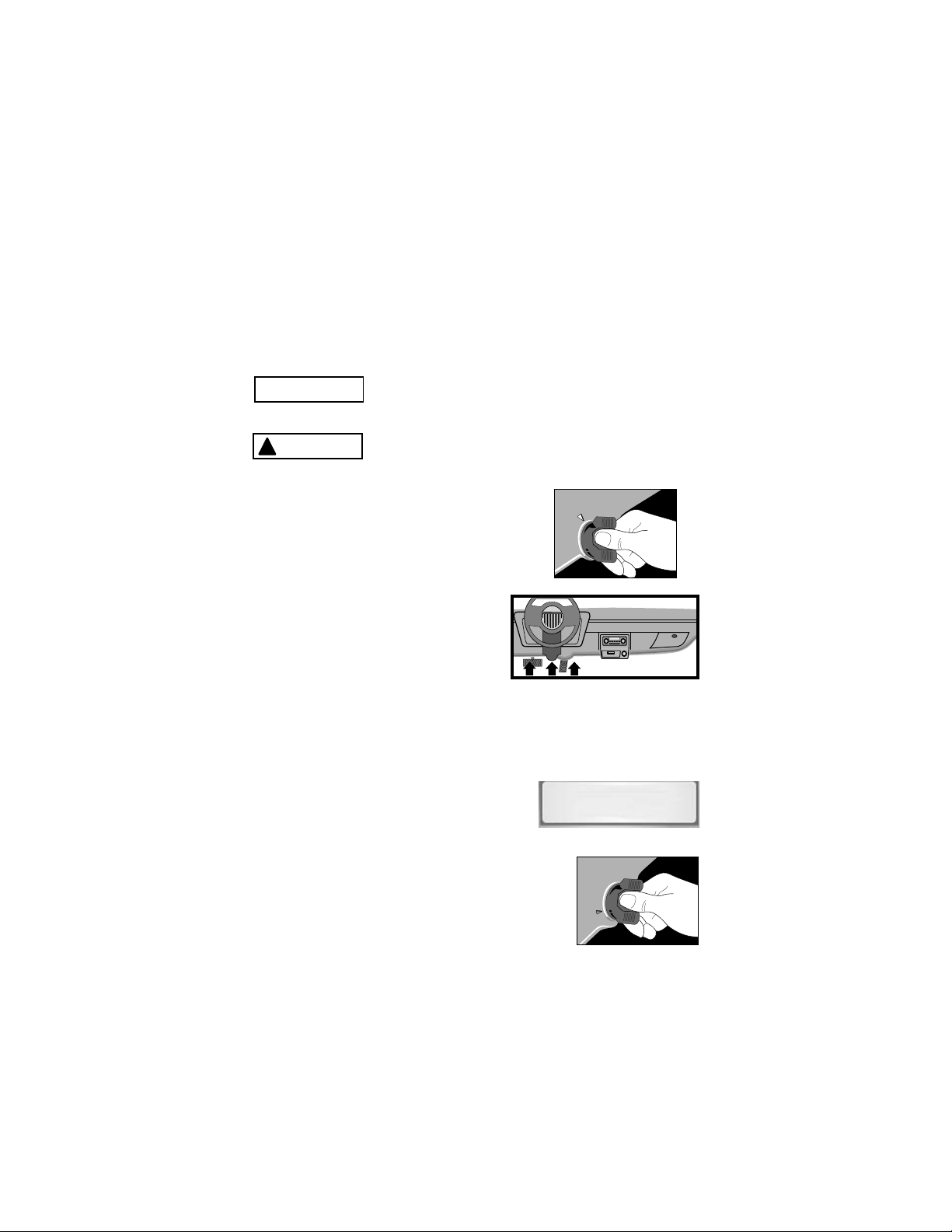
Erasing Diagnostic Trouble Codes and Data
O
F
F
O
N
Erasing allows the PocketScanTM Code Reader to delete the codes
and I/M Monitor status from the vehicle’s computer modules.
IMPORTANT
WARNING
!
1.Turn Ignition Key to the Off Position.
2. Locate and Plug in Data Link
Connector (DLC.)
NOTE: The data link connector
should be located under
the dashboard on the
driverside of the vehicle.
If the data link connector is not located under the
dashboard as stated, a label describing the location of
the data link connector should be there.
3. Observe Display toggles between
“Pocket” and “Scan”.
Only Erase Diagnostic Data after checking
system completely and writing down results.
Avoid Cooling Fan! Fan may turn on
during test.
F
O
F
N
O
Scan
4.Turn Ignition Key to the ON Position
leaving Engine Off.
NOTE: Make sure that the Ignition Key is
ON and NOT in the Accessory
Position.
10
Page 11
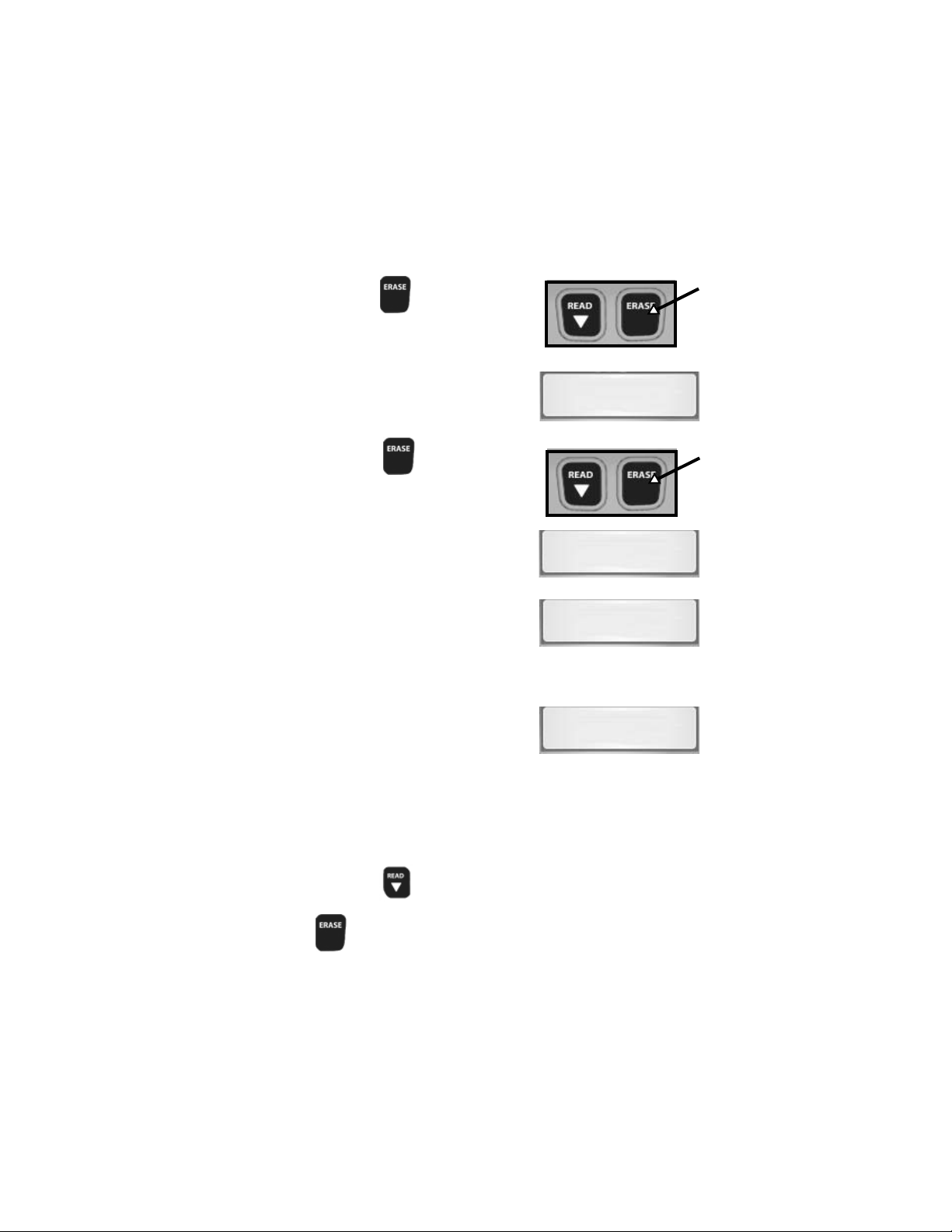
5.Press and Hold
3 Seconds and Release.
ERASEERASE
ERASE Key for
ERASEERASE
6.Observe “
ERASE?ERASE?
ERASE?” Displays.
ERASE?ERASE?
ERASE?
7.Press and Hold
for 3 Seconds and Release.
8.Observe a Moving - on Display.
ERASEERASE
ERASE Key
ERASEERASE
-
NOTE: If a “NO LINK” message
displays, cycle ignition key to
the OFF position for 10
seconds, then back ON, and
repeat “Erasing Diagnostic Data.”
9.Observe “
DONEDONE
DONE” Displays.
DONEDONE
NO LINK
DONE
NOTE: If the problem causing Diagnostic Trouble Code(s) still
exists, the code will return. The Diagnostic Trouble
Code may return immediately or may return after vehicle
has been driven.
NOTE: Pressing
Diagnostic Trouble Codes and Data and Holding
ERASEERASE
ERASE key will erase results again.
ERASEERASE
READ READ
READ
READ READ
/Scr/Scr
/Scr
/Scr/Scr
11
oll Dooll Do
oll Do
oll Dooll Do
wnwn
wn key will read
wnwn
Page 12
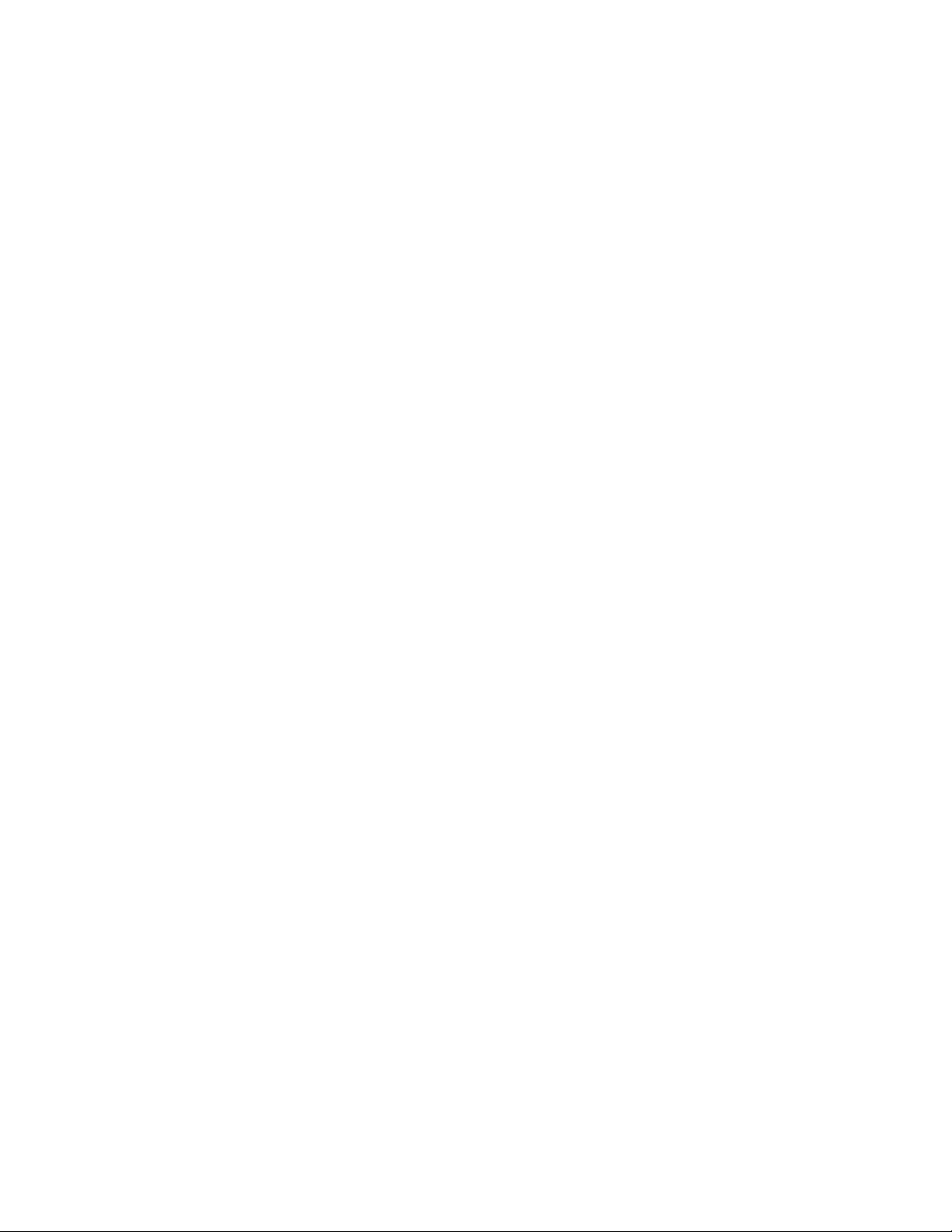
Using Included CD
The Included CD is NOT required to use tool.
• Some items included on the CD are:
Manual included with tool.
DTC Lookup Software.
Adobe Acrobat Reader.
• To be able to use the included CD the PC must
meet the following minimum requirements:
486 PC.
4 MB of RAM.
Microsoft Windows 95 or Newer.
CD ROM Drive.
Adobe Acrobat Reader.
Internet Explorer 4.0 or Higher.
Minimum Screen Resolution of 800 x 600.
— If resolution is 800 x 600, in Display Properties,
Settings Tab, Set Font Size to Small Fonts.
12
Page 13
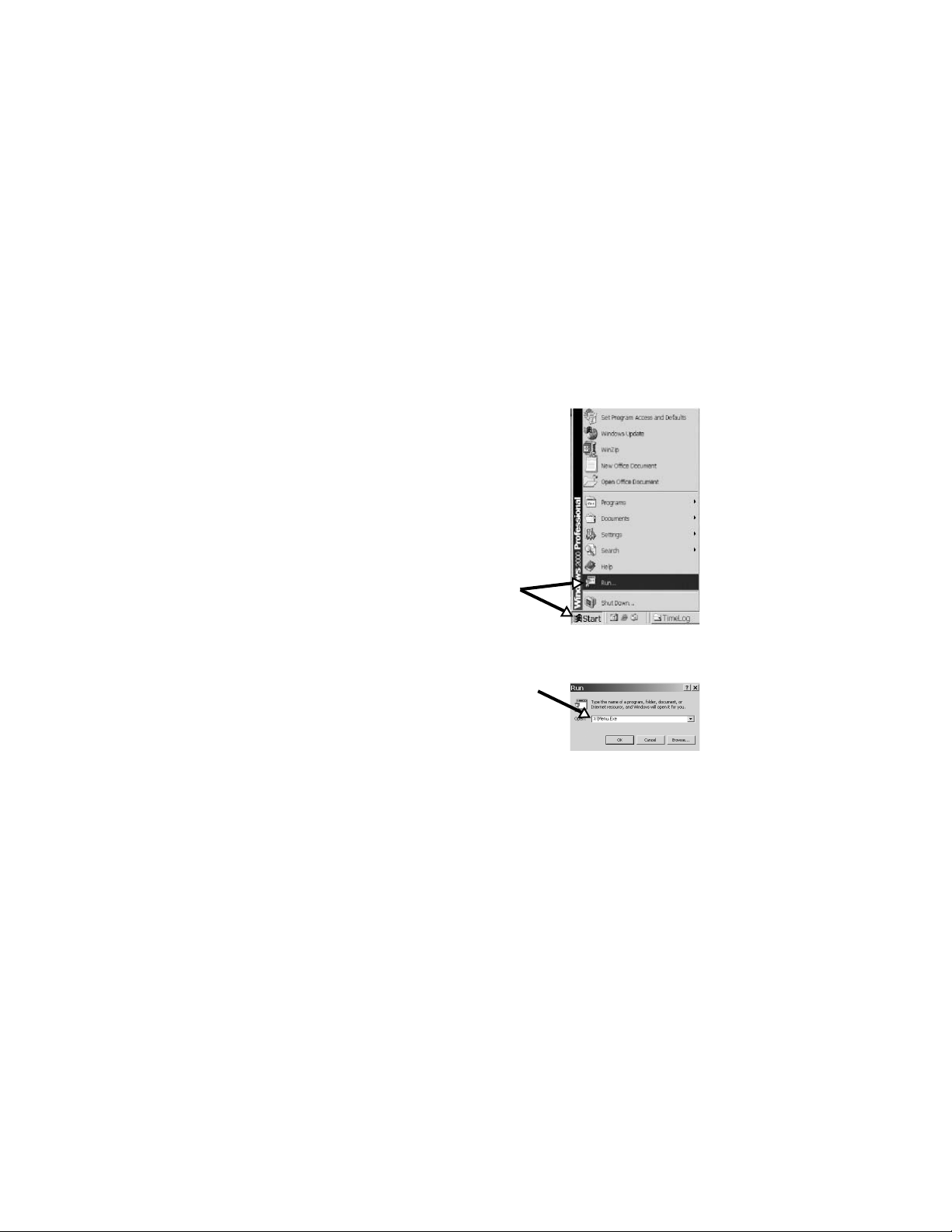
Running Applications On Included CD
1. Close All Programs on Computer.
2. Place Included CD in CD-Drive.
NOTE: If CD does not start automatically;
Select the Start button. Select
Run...Enter “X:\Menu.Exe” in
Open Box on Computer and
select OK.
NOTE: “X” is the CD-ROM drive letter
on the computer.
3. Observe Menu Appears.
4. Follow screen prompts on computer to run applications.
13
Page 14
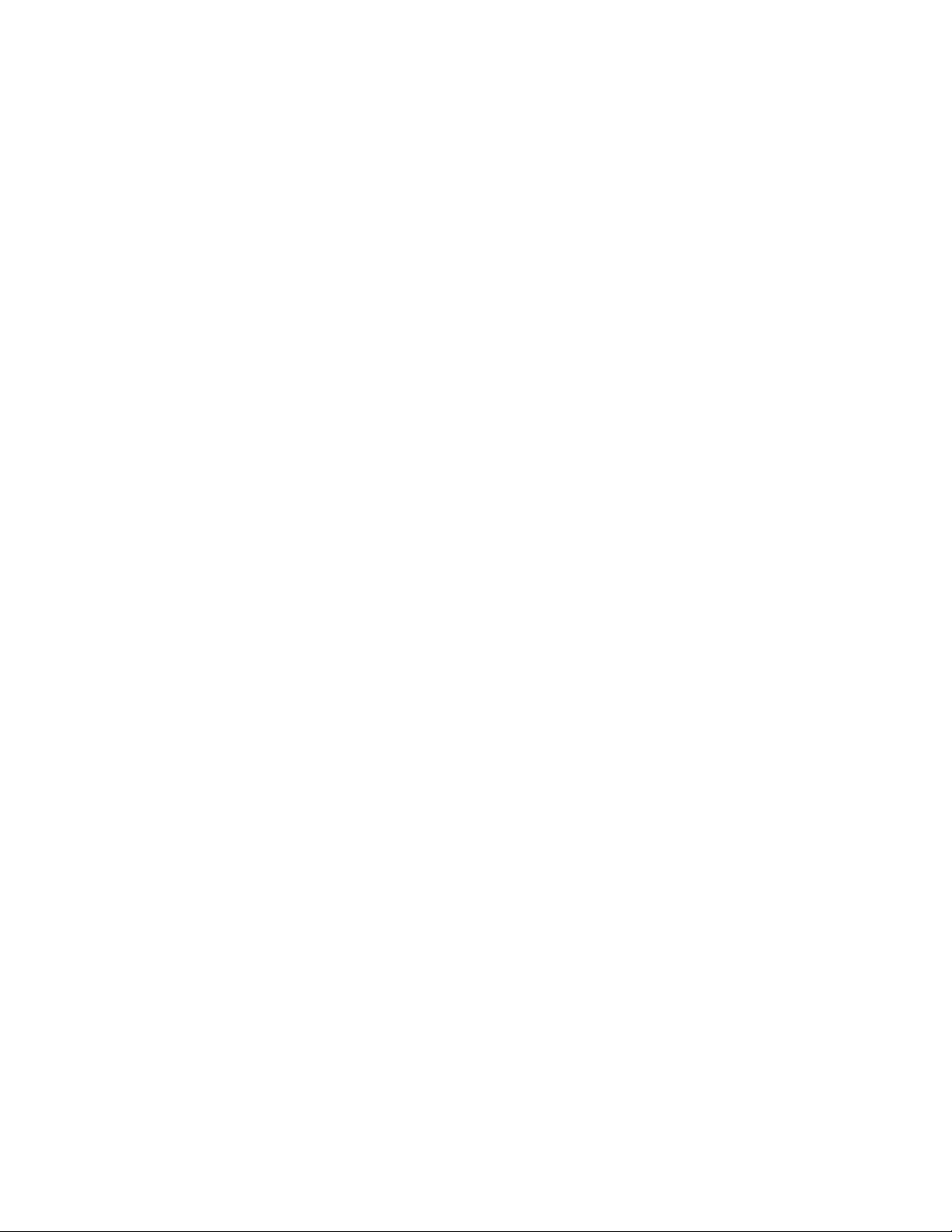
Diagnostic Trouble Codes (DTCs)
This section contains the J2012 Diagnostic Trouble Codes
(DTCs) as defined by the Society of Automotive Engineers (SAE).
Diagnostic Trouble Codes (DTCs) are recommendations not a
requirement. Manufacturers may not follow these, but most do.
Check vehicle’s service manual for DTC meaning if the code(s)
you are getting does not make sense.
Diagnostic Trouble Code (DTCs) definitions have been assigned
or reserved by the Society of Automotive Engineers (SAE) to
direct to proper service area(s).
Codes not assigned or reserved by the Society of Automotive
Engineers (SAE) are reserved for the manufacturer and referred
to as Manufacturer Specific Diagnostic Trouble Codes (DTCs).
Remember:
• Visual inspections are important!
• Problems with wiring and connectors are common,
especially for intermittent faults.
• Mechanical problems (vacuum leaks, binding or
sticking linkages, etc.) can make a good sensor look
bad to the computer.
• Incorrect information from a sensor may cause the
computer to control the engine in the wrong way. Faulty
engine operation might even make the computer show
a known good sensor as being bad!
NOTE: Additional DTC definitions can be obtained from the CD
supplied. If there are any problems operating the
supplied CD contact Customer Service
at 1(800) 228-7667.
14
Page 15

P0101
Bx - Body
Cx - Chassis
Px - Powertrain
Ux - Network Comm.
x = 0, 1, 2 or 3
Example:
P0101 - Mass or Volume Air Flow Circuit Range/Performance Problem
Powertrain Codes
P0xxx - Generic (SAE)
P1xxx - Manufacturer Specific
P2xxx - Generic (SAE)
P30xx-P33xx - Manufacturer Specific
P34xx-P39xx - Generic (SAE)
Chassis Codes
C0xxx - Generic (SAE)
C1xxx - Manufacturer Specific
C2xxx - Manufacturer Specific
C3xxx - Generic (SAE)
Body Codes
B0xxx - Generic (SAE)
B1xxx - Manufacturer Specific
B2xxx - Manufacturer Specific
B3xxx - Generic (SAE)
Vehicle Specific System
Specific Fault
Designation
Network Communication Codes
U0xxx - Generic (SAE)
U1xxx - Manufacturer Specific
U2xxx - Manufacturer Specific
U3xxx - Generic (SAE)
15
Page 16

P0001 - P0074
P0001 Fuel Volume Regulator Control Circuit/Open
P0002 Fuel Volume Regulator Control CKT Range/Perf
P0003 Fuel Volume Regulator Control Circuit Low
P0004 Fuel Volume Regulator Control Circuit High
P0005 Fuel Shutoff Vlv. A Control Circuit/Open
P0006 Fuel Shutoff Vlv. A Control Circuit Low
P0007 Fuel Shutoff Vlv. A Control Circuit High
P0008 Engine Position System Performance (Bank 1)
P0009 Engine Position System Performance (Bank 2)
P0010 Camshaft Position Actuator A - Bank 1 Circuit Malfunction
P0011 Camshaft Position Actuator A - Bank 1 Timing Over-Advan.
P0012 Camshaft Position Actuator A - Bank 1 Timing Over-Retard
P0013 Camshaft Position Actuator B - Bank 1 Circuit Malfunction
P0014 Camshaft Position Actuator B - Bank 1 Timing Over-Advan.
P0015 Camshaft Position Actuator B - Bank 1 Timing Over-Retard
P0016 Cam/Crankshaft Pos. Correlation Sensor A - Bank 1
P0017 Cam/Crankshaft Pos. Correlation Sensor B - Bank 1
P0018 Cam/Crankshaft Pos. Correlation Sensor A - Bank 2
P0019 Cam/Crankshaft Pos. Correlation Sensor B - Bank 2
P0020 Camshaft Position Actuator A - Bank 2 Circuit Malfunction
P0021 Camshaft Position Actuator A - Bank 2 Timing Over-Advan.
P0022 Camshaft Position Actuator A - Bank 2 Timing Over-Retard
P0023 Camshaft Position Actuator B - Bank 2 Circuit Malfunction
P0024 Camshaft Position Actuator B - Bank 2 Timing Over-Advan.
P0025 Camshaft Position Actuator B - Bank 2 Timing Over-Retard
P0026 Intake Valve-Bank 1 Control Solenoid CKT Range/Perf
P0027 Exhaust Valve-Bank1 Control Solenoid CKT Range/Perf
P0028 Intake Valve-Bank 2 Control Solenoid CKT Range/Perf
P0029 Exhaust Valve-Bank2 Control Solenoid CKT Range/Perf
P0030 HO2S Bank 1 Sen 1 Heater Circuit
P0031 HO2S Bank 1 Sen 1 Heater Circuit Low
P0032 HO2S Bank 1 Sen 1 Heater Circuit High
P0033 Turbo/Sup Wastegate Control Circuit
P0034 Turbo/Sup Wastegate Control Circuit Low
P0035 Turbo/Sup Wastegate Control Circuit High
P0036 HO2S Bank 1 Sen 2 Heater Circuit
P0037 HO2S Bank 1 Sen 2 Heater Circuit Low
16
Page 17

P0038 HO2S Bank 1 Sen 2 Heater Circuit High
P0039 Turbo/Super Charger Bypass Cntrl CKT Performance
P0040 O2 Bank 1 Sensor 1 Signals Swapped w/ O2 Bank 2 Sensor 1
P0041 O2 Bank 1 Sensor 2 Signals Swapped w/ O2 Bank 2 Sensor 2
P0042 HO2S Bank 1 Sen 3 Heater Circuit
P0043 HO2S Bank 1 Sen 3 Heater Circuit Low
P0044 HO2S Bank 1 Sen 3 Heater Circuit High
P0045 Turbo/Super Boost Ctrl Solenoid A Circuit/Open
P0046 Turbo/Super Boost Ctrl Solenoid A CKT Range/Perf
P0047 Turbo/Super Boost Ctrl Solenoid A Circuit Low
P0048 Turbo/Super Boost Ctrl Solenoid A Circuit High
P0049 Turbo/Super Boost Input/Turbine Speed Overspeed
P0050 HO2S Bank 2 Sen 1 Heater Circuit
P0051 HO2S Bank 2 Sen 1 Heater Circuit Low
P0052 HO2S Bank 2 Sen 1 Heater Circuit High
P0053 HO2S Bank 1 Sen 1 Heater Resistance
P0054 HO2S Bank 1 Sen 2 Heater Resistance
P0055 HO2S Bank 1 Sen 3 Heater Resistance
P0056 HO2S Bank 2 Sen 2 Heater Circuit
P0057 HO2S Bank 2 Sen 2 Heater Circuit Low
P0058 HO2S Bank 2 Sen 2 Heater Circuit High
P0059 HO2S Bank 2 Sen 1 Heater Resistance
P0060 HO2S Bank 2 Sen 2 Heater Resistance
P0061 HO2S Bank 2 Sen 3 Heater Resistance
P0062 HO2S Bank 2 Sen 3 Heater Circuit
P0063 HO2S Bank 2 Sen 3 Heater Circuit Low
P0064 HO2S Bank 2 Sen 3 Heater Circuit High
P0065 Air Assisted Injec. Control Range/Performance
P0066 Air Assisted Injec. Control Circuit Low
P0067 Air Assisted Injec. Control Circuit High
P0068 MAF/MAP Sensor Throttle Position Correlation
P0069 MAP/BARO Correlation
P0070 Ambient Air Temp. Sensor Circuit
P0071 Ambient Air Temp. Sensor Range/Performance
P0072 Ambient Air Temp. Sensor Circuit Low
P0073 Ambient Air Temp. Sensor Circuit High
P0074 Ambient Air Temp. Sensor CKT Intermittent
17
Page 18

P0075 - P0148
P0075 Intake Valve-Bank 1 Control Circuit
P0076 Intake Valve-Bank 1 Control Circuit Low
P0077 Intake Valve-Bank 1 Control Circuit High
P0078 Exhaust Valve-Bank1 Control Circuit
P0079 Exhaust Valve-Bank1 Control Circuit Low
P0080 Exhaust Valve-Bank1 Control Circuit High
P0081 Intake Valve-Bank 2 Control Circuit
P0082 Intake Valve-Bank 2 Control Circuit Low
P0083 Intake Valve-Bank 2 Control Circuit High
P0084 Exhaust Valve-Bank2 Control Circuit
P0085 Exhaust Valve-Bank2 Control Circuit Low
P0086 Exhaust Valve-Bank2 Control Circuit High
P0087 Fuel Rail Pressure Too Low
P0088 Fuel Rail Pressure Too High
P0089 Fuel Pressure Reg 1 Performance
P0090 Fuel Pressure Reg 1 Control Circuit
P0091 Fuel Pressure Reg 1 Control Circuit Low
P0092 Fuel Pressure Reg 1 Control Circuit High
P0093 Fuel System Leak (Large)
P0094 Fuel System Leak (Small)
P0095 IAT Sensor 2 Circuit
P0096 IAT Sensor 2 CKT Range/Perf
P0097 IAT Sensor 2 Circuit Low
P0098 IAT Sensor 2 Circuit High
P0099 IAT Sensor 2 CKT Intermittent
P0100 MAF or VAF A Circuit Malfunction
P0101 MAF or VAF A CKT Range/Perf
P0102 MAF or VAF A Circuit Low Input
P0103 MAF or VAF A Circuit High Input
P0104 MAF or VAF A CKT Intermittent
P0105 MAP/BARO Circuit Malfunction
P0106 MAP/BARO CKT Range/Perf
P0107 MAP/BARO Circuit Low Input
P0108 MAP/BARO Circuit High Input
P0109 MAP/BARO CKT Intermittent
P0110 IAT Sensor Circuit Malfunction
P0111 IAT Sensor 1 CKT Range/Perf
18
Page 19

P0112 IAT Sensor 1 Circuit Low Input
P0113 IAT Sensor 1 Circuit High Input
P0114 IAT Sensor 1 CKT Intermittent
P0115 Engine Coolant Temp Circuit Malfunction
P0116 Engine Coolant Temp CKT Range/Perf
P0117 Engine Coolant Temp Circuit Low Input
P0118 Engine Coolant Temp Circuit High Input
P0119 Engine Coolant Temp CKT Intermittent
P0120 TPS/Pedal Position Sensor A Circuit Malfunction
P0121 TPS/Pedal Position Sensor A CKT Range/Perf
P0122 TPS/Pedal Position Sensor A Circuit Low Input
P0123 TPS/Pedal Position Sensor A Circuit High Input
P0124 TPS/Pedal Position Sensor A CKT Intermittent
P0125 Clsd Loop Fuel Ctrl Insufficient Coolant Temp
P0126 Coolant Temp Insufficient Stable Operation
P0127 IAT Sensor Too High
P0128 Coolant Temp Below Thermostat Regulating Temp
P0129 Barometric Pressure Too Low
P0130 O2 Sensor Circuit Malfunction (Bank 1 Sensor 1)
P0131 O2 Sensor Circuit Low Volts (Bank 1 Sensor 1)
P0132 O2 Sensor Circuit High Volts (Bank 1 Sensor 1)
P0133 O2 Sensor CKT Slow Response (Bank 1 Sensor 1)
P0134 O2 Sensor CKT No Activity (Bank 1 Sensor 1)
P0135 O2 Sensor Heater Circuit Malfunction (Bank 1 Sensor 1)
P0136 O2 Sensor Circuit Malfunction (Bank 1 Sensor 2)
P0137 O2 Sensor Circuit Low Volts (Bank 1 Sensor 2)
P0138 O2 Sensor Circuit High Volts (Bank 1 Sensor 2)
P0139 O2 Sensor CKT Slow Response (Bank 1 Sensor 2)
P0140 O2 Sensor CKT No Activity (Bank 1 Sensor 2)
P0141 O2 Sensor Heater Circuit Malfunction (Bank 1 Sensor 2)
P0142 O2 Sensor Circuit Malfunction (Bank 1 Sensor 3)
P0143 O2 Sensor Circuit Low Volts (Bank 1 Sensor 3)
P0144 O2 Sensor Circuit High Volts (Bank 1 Sensor 3)
P0145 O2 Sensor CKT Slow Response (Bank 1 Sensor 3)
P0146 O2 Sensor CKT No Activity (Bank 1 Sensor 3)
P0147 O2 Sensor Heater Circuit Malfunction (Bank 1 Sensor 3)
P0148 Fuel Delivery Malfunction
19
Page 20

P0149 - P0222
P0149 Fuel Timing Malfunction
P0150 O2 Sensor Circuit Malfunction (Bank 2 Sensor 1)
P0151 O2 Sensor Circuit Low Volts (Bank 2 Sensor 1)
P0152 O2 Sensor Circuit High Volts (Bank 2 Sensor 1)
P0153 O2 Sensor CKT Slow Response (Bank 2 Sensor 1)
P0154 O2 Sensor CKT No Activity (Bank 2 Sensor 1)
P0155 O2 Sensor Heater Circuit Malfunction (Bank 2 Sensor 1)
P0156 O2 Sensor Circuit Malfunction (Bank 2 Sensor 2)
P0157 O2 Sensor Circuit Low Volts (Bank 2 Sensor 2)
P0158 O2 Sensor Circuit High Volts (Bank 2 Sensor 2)
P0159 O2 Sensor CKT Slow Response (Bank 2 Sensor 2)
P0160 O2 Sensor CKT No Activity (Bank 2 Sensor 2)
P0161 O2 Sensor Heater Circuit Malfunction (Bank 2 Sensor 2)
P0162 O2 Sensor Circuit Malfunction (Bank 2 Sensor 3)
P0163 O2 Sensor Circuit Low Volts (Bank 2 Sensor 3)
P0164 O2 Sensor Circuit High Volts (Bank 2 Sensor 3)
P0165 O2 Sensor CKT Slow Response (Bank 2 Sensor 3)
P0166 O2 Sensor CKT No Activity (Bank 2 Sensor 3)
P0167 O2 Sensor Heater Circuit Malfunction (Bank 2 Sensor 3)
P0168 Engine Fuel Temperature Too High
P0169 Fuel Composition Incorrect
P0170 Fuel Trim Malfunction (Bank 1)
P0171 System Too Lean (Bank 1)
P0172 System Too Rich (Bank 1)
P0173 Fuel Trim Malfunction (Bank 2)
P0174 System Too Lean (Bank 2)
P0175 System Too Rich (Bank 2)
P0176 Fuel Compensation Sensor Circuit Malfunction
P0177 Fuel Compensation Sensor CKT Range/Perf
P0178 Fuel Compensation Sensor Circuit Low Input
P0179 Fuel Compensation Sensor Circuit High Input
P0180 Fuel Temperature Sensor A Circuit Malfunction
P0181 Fuel Temperature Sensor A CKT Range/Perf
P0182 Fuel Temperature Sensor A Circuit Low Input
P0183 Fuel Temperature Sensor A Circuit High Input
P0184 Fuel Temperature Sensor A CKT Intermittent
P0185 Fuel Temperature Sensor B Circuit Malfunction
20
Page 21

P0186 Fuel Temperature Sensor B CKT Range/Perf
P0187 Fuel Temperature Sensor B Circuit Low Input
P0188 Fuel Temperature Sensor B Circuit High Input
P0189 Fuel Temperature Sensor B CKT Intermittent
P0190 Fuel Rail Pressure Sensor Circuit Malfunction
P0191 Fuel Rail Pressure Sensor CKT Range/Perf
P0192 Fuel Rail Pressure Sensor Circuit Low Input
P0193 Fuel Rail Pressure Sensor Circuit High Input
P0194 Fuel Rail Pressure Sensor CKT Intermittent
P0195 Engine Oil Temp Sensor Circuit Malfunction
P0196 Engine Oil Temp Sensor CKT Range/Perf
P0197 Engine Oil Temp Sensor Circuit Low Input
P0198 Engine Oil Temp Sensor Circuit High Input
P0199 Engine Oil Temp Sensor CKT Intermittent
P0200 Injector Circuit Open
P0201 Injector Circuit Open Cylinder 1
P0202 Injector Circuit Open Cylinder 2
P0203 Injector Circuit Open Cylinder 3
P0204 Injector Circuit Open Cylinder 4
P0205 Injector Circuit Open Cylinder 5
P0206 Injector Circuit Open Cylinder 6
P0207 Injector Circuit Open Cylinder 7
P0208 Injector Circuit Open Cylinder 8
P0209 Injector Circuit Open Cylinder 9
P0210 Injector Circuit Open Cylinder 10
P0211 Injector Circuit Open Cylinder 11
P0212 Injector Circuit Open Cylinder 12
P0213 Cold Start Injector 1 Malfunction
P0214 Cold Start Injector 2 Malfunction
P0215 Engine Shutoff Solenoid Malfunction
P0216 Injection Timing Control Circuit Malfunction
P0217 Engine Overtemp Condition
P0218 Trans Overtemp Condition
P0219 Engine Overspeed Condition
P0220 TPS/Pedal Position Sensor/Switch B Circuit Malfunction
P0221 TPS/Pedal Position Sensor/Switch B CKT Range/Perf
P0222 TPS/Pedal Position Sensor/Switch B Circuit Low Input
21
Page 22

P0223 - P0296
P0223 TPS/Pedal Position Sensor/Switch B Circuit High Input
P0224 TPS/Pedal Position Sensor/Switch B CKT Intermittent
P0225 TPS/Pedal Position Sensor/Switch C Circuit Malfunction
P0226 TPS/Pedal Position Sensor/Switch C CKT Range/Perf
P0227 TPS/Pedal Position Sensor/Switch C Circuit Low Input
P0228 TPS/Pedal Position Sensor/Switch C Circuit High Input
P0229 TPS/Pedal Position Sensor/Switch C CKT Intermittent
P0230 Fuel Pump Primary Circuit Malfunction
P0231 Fuel Pump Secondary Circuit Low
P0232 Fuel Pump Secondary Circuit High
P0233 Fuel Pump Secondary Circuit Intermittent Ckt
P0234 Engine Overboost Condition
P0235 Turbo/Super Boost Sensor A Circuit Malfunction
P0236 Turbo/Super Boost Sensor A CKT Range/Perf
P0237 Turbo/Super Boost Sensor A Circuit Low Input
P0238 Turbo/Super Boost Sensor A Circuit High Input
P0239 Turbo/Super Boost Sensor B Circuit Malfunction
P0240 Turbo/Super Boost Sensor B CKT Range/Perf
P0241 Turbo/Super Boost Sensor B Circuit Low Input
P0242 Turbo/Super Boost Sensor B Circuit High Input
P0243 Turbo/Sup Wastegate Solenoid A Malfunction
P0244 Turbo/Sup Wastegate Solenoid A Range/Performance
P0245 Turbo/Sup Wastegate Solenoid A Low
P0246 Turbo/Sup Wastegate Solenoid A High
P0247 Turbo/Sup Wastegate Solenoid B Malfunction
P0248 Turbo/Sup Wastegate Solenoid B Range/Performance
P0249 Turbo/Sup Wastegate Solenoid B Low
P0250 Turbo/Sup Wastegate Solenoid B High
P0251 Injection Pump Metering Control A
P0252 Injection Pump Metering Control A Range/Performance
P0253 Injection Pump Metering Control A Low
P0254 Injection Pump Metering Control A High
P0255 Injection Pump Metering Control A Intermittent Ckt
P0256 Injection Pump Metering Control B Malfunction
P0257 Injection Pump Metering Control B Range/Performance
P0258 Injection Pump Metering Control B Low
P0259 Injection Pump Metering Control B High
22
Page 23

P0260 Injection Pump Metering Control B Intermittent Ckt
P0261 Cylinder 1 Injector Control Circuit Low
P0262 Cylinder 1 Injector Control Circuit High
P0263 Cylinder 1 Contribution Balance Fault
P0264 Cylinder 2 Injector Control Circuit Low
P0265 Cylinder 2 Injector Control Circuit High
P0266 Cylinder 2 Contribution Balance Fault
P0267 Cylinder 3 Injector Control Circuit Low
P0268 Cylinder 3 Injector Control Circuit High
P0269 Cylinder 3 Contribution Balance Fault
P0270 Cylinder 4 Injector Control Circuit Low
P0271 Cylinder 4 Injector Control Circuit High
P0272 Cylinder 4 Contribution Balance Fault
P0273 Cylinder 5 Injector Control Circuit Low
P0274 Cylinder 5 Injector Control Circuit High
P0275 Cylinder 5 Contribution Balance Fault
P0276 Cylinder 6 Injector Control Circuit Low
P0277 Cylinder 6 Injector Control Circuit High
P0278 Cylinder 6 Contribution Balance Fault
P0279 Cylinder 7 Injector Control Circuit Low
P0280 Cylinder 7 Injector Control Circuit High
P0281 Cylinder 7 Contribution Balance Fault
P0282 Cylinder 8 Injector Control Circuit Low
P0283 Cylinder 8 Injector Control Circuit High
P0284 Cylinder 8 Contribution Balance Fault
P0285 Cylinder 9 Injector Control Circuit Low
P0286 Cylinder 9 Injector Control Circuit High
P0287 Cylinder 9 Contribution Balance Fault
P0288 Cylinder 10 Injector Control Circuit Low
P0289 Cylinder 10 Injector Control Circuit High
P0290 Cylinder 10 Contribution Balance Fault
P0291 Cylinder 11 Injector Control Circuit Low
P0292 Cylinder 11 Injector Control Circuit High
P0293 Cylinder 11 Contribution Balance Fault
P0294 Cylinder 12 Injector Control Circuit Low
P0295 Cylinder 12 Injector Control Circuit High
P0296 Cylinder 12 Contribution Balance Fault
23
Page 24

P0297 - P0371
P0297 Vehicle Overspeed Error
P0298 Engine Oil Temperature Too High
P0299 Turbo/Super Charger UnderBoost
P0300 Random/Multiple Cylinder Misfire Detected
P0301 Cylinder 1 Misfire Detected
P0302 Cylinder 2 Misfire Detected
P0303 Cylinder 3 Misfire Detected
P0304 Cylinder 4 Misfire Detected
P0305 Cylinder 5 Misfire Detected
P0306 Cylinder 6 Misfire Detected
P0307 Cylinder 7 Misfire Detected
P0308 Cylinder 8 Misfire Detected
P0309 Cylinder 9 Misfire Detected
P0310 Cylinder 10 Misfire Detected
P0311 Cylinder 11 Misfire Detected
P0312 Cylinder 12 Misfire Detected
P0313 Misfire Detected Low Fuel Level
P0314 Misfire Detected Cyl. not Specific
P0315 Crankshaft Position System Variation Not Learned
P0316 Misfire Detected 1st 1000 Revs.
P0317 Rough Road Hardware Not Present
P0318 Rough Road Sensor A Signal Circuit
P0319 Rough Road Sensor B
P0320 Ignition/Dist Engine Speed Input Circuit Malfunction
P0321 Ignition/Dist Engine Speed Input CKT Range/Perf
P0322 Ignition/Dist Engine Speed Input Circuit No Signal
P0323 Ignition/Dist Engine Speed Input CKT Intermittent
P0324 Knock Control System Malfunction
P0325 Knock Sensor 1 Circuit Malfunction Bank 1 or 1 Sensor
P0326 Knock Sensor 1 CKT Range/Perf Bank 1 or 1 Sensor
P0327 Knock Sensor 1 Circuit Low Input Bank 1 or 1 Sensor
P0328 Knock Sensor 1 Circuit High Input Bank 1 or 1 Sensor
P0329 Knock Sensor 1 CKT Intermittent Bank 1 or 1 Sensor
P0330 Knock Sensor 2 Circuit Malfunction (Bank 2)
P0331 Knock Sensor 2 CKT Range/Perf (Bank 2)
P0332 Knock Sensor 2 Circuit Low Input (Bank 2)
P0333 Knock Sensor 2 Circuit High Input (Bank 2)
24
Page 25

P0334 Knock Sensor 2 CKT Intermittent (Bank 2)
P0335 Crankshaft Position Sensor A Circuit Malfunction
P0336 Crankshaft Position Sensor A CKT Range/Perf
P0337 Crankshaft Position Sensor A Circuit Low Input
P0338 Crankshaft Position Sensor A Circuit High Input
P0339 Crankshaft Position Sensor A CKT Intermittent
P0340 Camshaft Position Sensor A - Bank 1 Circuit Malfunction
P0341 Camshaft Position Sensor A - Bank 1 CKT Range/Perf
P0342 Camshaft Position Sensor A - Bank 1 Circuit Low Input
P0343 Camshaft Position Sensor A - Bank 1 Circuit High Input
P0344 Camshaft Position Sensor A - Bank 1 CKT Intermittent
P0345 Camshaft Position Sensor A - Bank 2 Circuit Malfunction
P0346 Camshaft Position Sensor A - Bank 2 CKT Range/Perf
P0347 Camshaft Position Sensor A - Bank 2 Circuit Low Input
P0348 Camshaft Position Sensor A - Bank 2 Circuit High Input
P0349 Camshaft Position Sensor A - Bank 2 CKT Intermittent
P0350 Ignition Coil Primary/Secondary Circuit Malfunction
P0351 Ignition Coil A Primary/Secondary Circuit Malfunction
P0352 Ignition Coil B Primary/Secondary Circuit Malfunction
P0353 Ignition Coil C Primary/Secondary Circuit Malfunction
P0354 Ignition Coil D Primary/Secondary Circuit Malfunction
P0355 Ignition Coil E Primary/Secondary Circuit Malfunction
P0356 Ignition Coil F Primary/Secondary Circuit Malfunction
P0357 Ignition Coil G Primary/Secondary Circuit Malfunction
P0358 Ignition Coil H Primary/Secondary Circuit Malfunction
P0359 Ignition Coil I Primary/Secondary Circuit Malfunction
P0360 Ignition Coil J Primary/Secondary Circuit Malfunction
P0361 Ignition Coil K Primary/Secondary Circuit Malfunction
P0362 Ignition Coil L Primary/Secondary Circuit Malfunction
P0363 Misfire Detected Fueling Disabled
P0365 Camshaft Position Sensor B - Bank 1 Circuit Malfunction
P0366 Camshaft Position Sensor B - Bank 1 CKT Range/Perf
P0367 Camshaft Position Sensor B - Bank 1 Circuit Low Input
P0368 Camshaft Position Sensor B - Bank 1 Circuit High Input
P0369 Camshaft Position Sensor B - Bank 1 CKT Intermittent
P0370 Timing Reference High Res Signal A Malfunction
P0371 Timing Reference High Res Signal A Too Many Pulses
25
Page 26

P0372 - P0450
P0372 Timing Reference High Res Signal A Too Few Pulses
P0373 Timing Reference High Res Signal A Erratic Pulses
P0374 Timing Reference High Res Signal A No Pulses
P0375 Timing Reference High Res Signal B Malfunction
P0376 Timing Reference High Res Signal B Too Many Pulses
P0377 Timing Reference High Res Signal B Too Few Pulses
P0378 Timing Reference High Res Signal B Erratic Pulses
P0379 Timing Reference High Res Signal B No Pulses
P0380 Glow Plug/Heater CKT A Malfunction
P0381 Glow Plug/Heater Indicator Circuit Malfunction
P0382 Glow Plug/Heater CKT B Malfunction
P0383 Glow Plug Module Control Circuit Low
P0384 Glow Plug Module Control Circuit High
P0385 Crankshaft Position Sensor B Circuit Malfunction
P0386 Crankshaft Position Sensor B CKT Range/Perf
P0387 Crankshaft Position Sensor B Circuit Low Input
P0388 Crankshaft Position Sensor B Circuit High Input
P0389 Crankshaft Position Sensor B CKT Intermittent
P0390 Camshaft Position Sensor B - Bank 2 Circuit Malfunction
P0391 Camshaft Position Sensor B - Bank 2 CKT Range/Perf
P0392 Camshaft Position Sensor B - Bank 2 Circuit Low Input
P0393 Camshaft Position Sensor B - Bank 2 Circuit High Input
P0394 Camshaft Position Sensor B - Bank 2 CKT Intermittent
P0400 EGR Flow Malfunction
P0401 EGR Flow Insufficient
P0402 EGR Flow Excessive
P0403 EGR Flow Circuit Malfunction
P0404 EGR Flow CKT Range/Perf
P0405 EGR Flow Sensor A Circuit Low Input
P0406 EGR Flow Sensor A Circuit High Input
P0407 EGR Flow Sensor B Circuit Low Input
P0408 EGR Flow Sensor B Circuit High Input
P0409 EGR Flow Sensor A Circuit
P0410 Secondary Air Injection System Malfunction
P0411 Secondary Air Injection System Incorrect Flow
P0412 Secondary Air Injection System Valve A Malfunction
P0413 Secondary Air Injection System Valve A CKT Open
26
Page 27

P0414 Secondary Air Injection System Valve A CKT Short
P0415 Secondary Air Injection System Valve B Malfunction
P0416 Secondary Air Injection System Valve B CKT Open
P0417 Secondary Air Injection System Valve B CKT Short
P0418 Secondary Air Injection System Relay A Malfunction
P0419 Secondary Air Injection System Relay B Malfunction
P0420 Catalyst Efficiency Below Threshold (Bank 1)
P0421 Warm Up Catalyst Below Threshold (Bank 1)
P0422 Main Catalyst Below Threshold (Bank 1)
P0423 Heated Catalyst Below Threshold (Bank 1)
P0424 Htd Catalyst Temp Below Threshold (Bank 1)
P0425 Catalyst Temp. Sensor (Bank 1 Sensor 1)
P0426 Catalyst Temp. Sensor Performance (Bank 1 Sensor 1)
P0427 Catalyst Temp. Sensor Circuit Low (Bank 1 Sensor 1)
P0428 Catalyst Temp. Sensor Circuit High (Bank 1 Sensor 1)
P0429 Catalyst Heater Control (Bank 1)
P0430 Catalyst Efficiency Below Threshold (Bank 2)
P0431 Warm Up Catalyst Below Threshold (Bank 2)
P0432 Main Catalyst Below Threshold (Bank 2)
P0433 Heated Catalyst Below Threshold (Bank 2)
P0434 Htd Catalyst Temp Below Threshold (Bank 2)
P0435 Catalyst Temp. Sensor (Bank 2)
P0436 Catalyst Temp. Sensor Performance (Bank 2)
P0437 Catalyst Temp. Sensor Circuit Low (Bank 2)
P0438 Catalyst Temp. Sensor Circuit High (Bank 2)
P0439 Catalyst Heater Control (Bank 2)
P0440 EVAP Emission Control System Malfunction
P0441 EVAP Emission Control System Purge Flow Fault
P0442 EVAP Emission Control System Leak (Small)
P0443 EVAP Emission Control System Purge Valve C Fault
P0444 EVAP Emission Control System Purge Valve C Open
P0445 EVAP Emission Control System Purge Valve C Short
P0446 EVAP Emission Control System Vent Circuit Malf
P0447 EVAP Emission Control System Vent Circuit Open
P0448 EVAP Emission Control System Vent Circuit Short
P0449 EVAP Emission Control System Vent Vlv/Sol Malf
P0450 EVAP Emission Control System Pres Sensor Fault
27
Page 28

P0451 - P0524
P0451 EVAP Emission Control System Pres Sensor Range
P0452 EVAP Emission Control System Pres Sensor Low
P0453 EVAP Emission Control System Pres Sensor High
P0454 EVAP Emission Control System Pres Sensor Erratic
P0455 EVAP Emission Control System Leak (Large)
P0456 EVAP Emission Control System Leak Very Small
P0457 EVAP Emission Control System Leak Cap Loose/Off
P0458 EVAP System Canister Purge Sol Circuit Low
P0459 EVAP System Canister Purge Sol Circuit High
P0460 Fuel Level Sensor A Circuit Malfunction
P0461 Fuel Level Sensor A CKT Range/Perf
P0462 Fuel Level Sensor A Circuit Low Input
P0463 Fuel Level Sensor A Circuit High Input
P0464 Fuel Level Sensor A CKT Intermittent
P0465 EVAP Emission Purge Flow Sensor Circuit Malfunction
P0466 EVAP Emission Purge Flow Sensor CKT Range/Perf
P0467 EVAP Emission Purge Flow Sensor Circuit Low Input
P0468 EVAP Emission Purge Flow Sensor Circuit High Input
P0469 EVAP Emission Purge Flow Sensor CKT Intermittent
P0470 Exhaust Pressure Sensor Circuit Malfunction
P0471 Exhaust Pressure Sensor CKT Range/Perf
P0472 Exhaust Pressure Sensor Circuit Low Input
P0473 Exhaust Pressure Sensor Circuit High Input
P0474 Exhaust Pressure Sensor CKT Intermittent
P0475 Exhaust Pressure Control Valve Circuit Malfunction
P0476 Exhaust Pressure Control Valve CKT Range/Perf
P0477 Exhaust Pressure Control Valve Circuit Low Input
P0478 Exhaust Pressure Control Valve Circuit High Input
P0479 Exhaust Pressure Control Valve CKT Intermittent
P0480 Cooling Fan 1 Control Circuit
P0481 Cooling Fan 2 Control Circuit
P0482 Cooling Fan 3 Control Circuit
P0483 Control Fan Rationality Check Malfunction
P0484 Control Fan CKT Over Current
P0485 Control Fan Power/Ground Circuit Malfunction
P0486 EGR System Sensor B Circuit
P0487 EGR TPS Control Circuit
28
Page 29

P0488 EGR TPS Control CKT Range/Perf
P0489 EGR Control Circuit Low
P0490 EGR Control Circuit High
P0491 Secondary Air System (Bank 1)
P0492 Secondary Air System (Bank 2)
P0493 Fan Speed Overspeed
P0494 Fan Speed Low
P0495 Fan Speed High
P0496 EVAP Emission High Purge Flow Fault
P0497 EVAP Emission Low Purge Flow Fault
P0498 EVAP Emission Vent Vlv/Sol Malf Circuit Low
P0499 EVAP Emission Vent Vlv/Sol Malf Circuit High
P0500 Veh Speed Sensor A Malfunction
P0501 Veh Speed Sensor A Range/Performance
P0502 Veh Speed Sensor A Circuit Low Input
P0503 Veh Speed Sensor A Erratic/High
P0504 Brake Switch A Brake Switch B Correlation
P0505 Idle Control System Malfunction
P0506 Idle Control System RPM Low
P0507 Idle Control System RPM High
P0508 Idle Control System Circuit Low
P0509 Idle Control System Circuit High
P0510 Closed Throttle Position Switch
P0511 Idle Air Control Circuit
P0512 Starter Signal Circuit
P0513 Immobilizer Incorrect
P0514 Battery Temperature Sensor CKT Range/Perf
P0515 Battery Temperature Sensor Circuit
P0516 Battery Temperature Circuit Low
P0517 Battery Temperature Circuit High
P0518 Idle Air Control CKT Intermittent
P0519 Idle Air Control System Performance
P0520 Engine Oil Pressure Sensor/Switch Circuit Malfunction
P0521 Engine Oil Pressure Sensor/Switch Range/Performance
P0522 Engine Oil Pressure Sensor/Switch Low Voltage
P0523 Engine Oil Pressure Sensor/Switch High Voltage
P0524 Engine Oil Pressure Too Low
29
Page 30

P0525 - P0598
P0525 Cruise Servo CKT Range/Perf
P0526 Fan Speed Sensor Circuit
P0527 Fan Speed Sensor CKT Range/Perf
P0528 Fan Speed Sensor Circuit No Signal
P0529 Fan Speed Sensor CKT Intermittent
P0530 A/C Refrigerant Pressure Sensor A Circuit Malfunction
P0531 A/C Refrigerant Pressure Sensor A CKT Range/Perf
P0532 A/C Refrigerant Pressure Sensor A Circuit Low Input
P0533 A/C Refrigerant Pressure Sensor A Circuit High Input
P0534 A/C Refrigerant Charge Loss
P0535 A/C Evaporator Temperature Sensor Circuit
P0536 A/C Evaporator Temperature Sensor CKT Range/Perf
P0537 A/C Evaporator Temperature Sensor Circuit Low
P0538 A/C Evaporator Temperature Sensor Circuit High
P0539 A/C Evaporator Temperature Sensor CKT Intermittent
P0540 Intake Air Heater A Circuit
P0541 Intake Air Heater A Circuit Low
P0542 Intake Air Heater A Circuit High
P0543 Intake Air Heater A Circuit Open
P0544 Exhaust Gas Temp. Sensor Circuit (Bank 1 Sensor 1)
P0545 Exhaust Gas Temp. Sensor Circuit Low (Bank 1 Sensor 1)
P0546 Exhaust Gas Temp. Sensor Circuit High (Bank 1 Sensor 1)
P0547 Exhaust Gas Temp. Sensor Circuit (Bank 2 Sensor 1)
P0548 Exhaust Gas Temp. Sensor Circuit Low (Bank 2 Sensor 1)
P0549 Exhaust Gas Temp. Sensor Circuit High (Bank 2 Sensor 1)
P0550 Power Steering Pres Sensor Circuit Malfunction
P0551 Power Steering Pres Sensor CKT Range/Perf
P0552 Power Steering Pres Sensor Circuit Low Input
P0553 Power Steering Pres Sensor Circuit High Input
P0554 Power Steering Pres Sensor CKT Intermittent
P0555 Brake Booster Pressure Sensor Circuit
P0556 Brake Booster Pressure Sensor CKT Range/Perf
P0557 Brake Booster Pressure Sensor Circuit Low Input
P0558 Brake Booster Pressure Sensor Circuit High Input
P0559 Brake Booster Pressure Sensor CKT Intermittent
P0560 System Voltage Malfunction
P0561 System Voltage Unstable
30
Page 31

P0562 System Voltage Low
P0563 System Voltage High
P0564 Cruise Control Multi-Func. Input A Signal Error
P0565 Cruise Control On Signal Malfunction
P0566 Cruise Control Off Signal Malfunction
P0567 Cruise Control Resume Signal Malfunction
P0568 Cruise Control Set Signal Malfunction
P0569 Cruise Control Coast Signal Malfunction
P0570 Cruise Control Acceleration Signal Error
P0571 Brake Switch A Circuit Malfunction
P0572 Brake Switch A Circuit Low Input
P0573 Brake Switch A Circuit High Input
P0574 Cruise Control Vehicle Speed Too High
P0575 Cruise Control Circuit Malfunction
P0576 Cruise Control Circuit Low Input
P0577 Cruise Control Circuit High Input
P0578 Cruise Control Multi-Func. Input A Circuit Stuck
P0579 Cruise Control Multi-Func. Input A CKT Range/Perf
P0580 Cruise Control Multi-Func. Input A Circuit Low
P0581 Cruise Control Multi-Func. Input A Circuit High
P0582 Cruise Control Vacuum Control Circuit/Open
P0583 Cruise Control Vacuum Control Circuit Low
P0584 Cruise Control Vacuum Control Circuit High
P0585 Cruise Control Multi-Func. Input Correlation
P0586 Cruise Control Vent Control Circuit/Open
P0587 Cruise Control Vent Control Circuit Low
P0588 Cruise Control Vent Control Circuit High
P0589 Cruise Control Multi-Func. Input B Circuit
P0590 Cruise Control Multi-Func. Input B Circuit Stuck
P0591 Cruise Control Multi-Func. Input B CKT Range/Perf
P0592 Cruise Control Multi-Func. Input B Circuit Low
P0593 Cruise Control Multi-Func. Input B Circuit High
P0594 Cruise Control Servo Control Circuit/Open
P0595 Cruise Control Servo Control Circuit Low
P0596 Cruise Control Servo Control Circuit High
P0597 Cruise Control Control Circuit/Open
P0598 Cruise Control Control Circuit Low
31
Page 32

P0599 - P0672
P0599 Cruise Control Control Circuit High
P0600 Serial Comm Link Malfunction
P0601 Int Control Module Memory Check Sum Error
P0602 Control Module Programming Error
P0603 PCM Keep Alive Memory (KAM) Error
P0604 PCM Random Access Mem (RAM) Error
P0605 PCM Read Only Memory (ROM) Error
P0606 PCM Processor Fault
P0607 Control Module Performance
P0608 Control Module VSS Output A Malfunction
P0609 Control Module VSS Output B Malfunction
P0610 Control Module Vehicle Options Malfunction
P0611 Injector Control Module Performance
P0612 Injector Control Module Relay Control
P0613 TCM Processor Fault
P0614 ECM/TCM Incompatible
P0615 Starter Relay Circuit
P0616 Starter Relay Circuit Low
P0617 Starter Relay Circuit High
P0618 Alternative Fuel Module (KAM) Error
P0619 Alternative Fuel Module Memory
P0620 Generator Control Malfunction
P0621 Generator L-Term. Lamp Control
P0622 Generator F-Term. Field F Control
P0623 Generator Lamp Control Circuit
P0624 Fuel Cap Lamp Circuit
P0625 Generator F-Term. Circuit Low
P0626 Generator F-Term. Circuit High
P0627 Fuel Pump A Control Circuit Open
P0628 Fuel Pump A Control Circuit Low
P0629 Fuel Pump A Control Circuit High
P0630 PCM VIN Not Program. Or Mismatch
P0631 TCM VIN Not Program. Or Mismatch
P0632 Odometer Code Not Programmed ECM/PCM
P0633 Immobilizer Code Not Programmed ECM/PCM
P0634 PCM/ECM/TCM Internal Temp. Too High
P0635 Power Steering Control Circuit
32
Page 33

P0636 Power Steering Control Circuit Low
P0637 Power Steering Control Circuit High
P0638 Throttle Actuator Range/Performance (Bank 1)
P0639 Throttle Actuator Range/Performance (Bank 2)
P0640 Intake Air Heater Control Circuit
P0641 Sensor A Reference Voltage Circuit/Open
P0642 Sensor A Reference Voltage Circuit Low
P0643 Sensor A Reference Voltage Circuit High
P0644 Driver Display Serial Comm Link
P0645 A/C Clutch Relay Control Circuit
P0646 A/C Clutch Relay Control Circuit Low
P0647 A/C Clutch Relay Control Circuit High
P0648 Immobilizer Lamp Circuit
P0649 Cruise Control Lamp Circuit
P0650 MIL Control Circuit Malfunction
P0651 Sensor B Reference Voltage Circuit/Open
P0652 Sensor B Reference Voltage Circuit Low
P0653 Sensor B Reference Voltage Circuit High
P0654 Engine RPM Circuit Malfunction
P0655 Engine Hot Lamp Output Circuit Malfunction
P0656 Fuel Level Output Circuit Malfunction
P0657 Actuator Supply Voltage A Circuit/Open
P0658 Actuator Supply Voltage A Circuit Low
P0659 Actuator Supply Voltage A Circuit High
P0660 Intake Man Tuning Control CKT Open (Bank 1)
P0661 Intake Man Tuning Control CKT Low (Bank 1)
P0662 Intake Man Tuning Control CKT High (Bank 1)
P0663 Intake Man Tuning Control CKT Open (Bank 2)
P0664 Intake Man Tuning Control CKT Low (Bank 2)
P0665 Intake Man Tuning Control CKT High (Bank 2)
P0666 PCM/ECM/TCM Internal Temp. Sensor Circuit
P0667 PCM/ECM/TCM Internal Temp. Sensor Range/Perf.
P0668 PCM/ECM/TCM Internal Temp. Sensor Circuit Low
P0669 PCM/ECM/TCM Internal Temp. Sensor Circuit High
P0670 Glow Plug/Heater Module Control
P0671 Glow Plug/Heater Cylinder 1
P0672 Glow Plug/Heater Cylinder 2
33
Page 34

P0673 - P0746
P0673 Glow Plug/Heater Cylinder 3
P0674 Glow Plug/Heater Cylinder 4
P0675 Glow Plug/Heater Cylinder 5
P0676 Glow Plug/Heater Cylinder 6
P0677 Glow Plug/Heater Cylinder 7
P0678 Glow Plug/Heater Cylinder 8
P0679 Glow Plug/Heater Cylinder 9
P0680 Glow Plug/Heater Cylinder 10
P0681 Glow Plug/Heater Cylinder 11
P0682 Glow Plug/Heater Cylinder 12
P0683 Glow Plug/Heater Module Comm Problem
P0684 Glow Plug/Heater Comm Problem CKT Range/Perf
P0685 ECM/PCM Power Relay Control Circuit/Open
P0686 ECM/PCM Power Relay Control Circuit Low
P0687 ECM/PCM Power Relay Control Circuit High
P0688 ECM/PCM Power Relay Sense Circuit
P0689 ECM/PCM Power Relay Sense Circuit Low
P0690 ECM/PCM Power Relay Sense Circuit High
P0691 Fan 1 Control Circuit Low
P0692 Fan 1 Control Circuit High
P0693 Fan 2 Control Circuit Low
P0694 Fan 2 Control Circuit High
P0695 Fan 3 Control Circuit Low
P0696 Fan 3 Control Circuit High
P0697 Sensor C Reference Voltage Circuit/Open
P0698 Sensor C Reference Voltage Circuit Low
P0699 Sensor C Reference Voltage Circuit High
P0700 Trans Control Sys Malfunction
P0701 Trans Control Sys Range/Performance
P0702 Trans Control Sys Electrical
P0703 Brake Switch B Circuit Malfunction
P0704 Clutch Switch Input Circuit Malfunction
P0705 Trans Range Sensor Circuit Malfunction (PRNDL Input)
P0706 Trans Range Sensor CKT Range/Perf
P0707 Trans Range Sensor Circuit Low Input
P0708 Trans Range Sensor Circuit High Input
P0709 Trans Range Sensor CKT Intermittent
34
Page 35

P0710 Transmission Fluid Temperature Sensor Circuit Malfunction
P0711 Trans Fluid Temp Sensor A CKT Range/Perf
P0712 Trans Fluid Temp Sensor A Circuit Low Input
P0713 Trans Fluid Temp Sensor A Circuit High Input
P0714 Trans Fluid Temp Sensor A CKT Intermittent
P0715 Input/Turbine Speed Sensor A Circuit Malfunction
P0716 Input/Turbine Speed Sensor A CKT Range/Perf
P0717 Input/Turbine Speed Sensor A Circuit No Signal
P0718 Input/Turbine Speed Sensor A CKT Intermittent
P0719 Brake Switch B Circuit Low Input
P0720 Output Speed Sensor Circuit Malfunction
P0721 Output Speed Sensor Circuit Range/Perf
P0722 Output Speed Sensor Circuit No Signal
P0723 Output Speed Sensor CKT Intermittent
P0724 Brake Switch B Circuit High Input
P0725 Engine Speed Sensor Circuit Malfunction
P0726 Engine Speed Sensor CKT Range/Perf
P0727 Engine Speed Sensor Circuit No Signal
P0728 Engine Speed Sensor CKT Intermittent
P0729 Gear 6 Ratio Incorrect
P0730 Gear Ratio Incorrect
P0731 Gear 1 Ratio Incorrect
P0732 Gear 2 Ratio Incorrect
P0733 Gear 3 Ratio Incorrect
P0734 Gear 4 Ratio Incorrect
P0735 Gear 5 Ratio Incorrect
P0736 Reverse Ratio Incorrect
P0737 TCM Engine Speed Output Circuit
P0738 TCM Engine Speed Output Circuit Low
P0739 TCM Engine Speed Output Circuit High
P0740 TCC Circuit Malfunction
P0741 Torque Converter CKT Performance Or Stuck Off
P0742 Torque Converter Circuit Stuck On
P0743 Torque Converter Circuit Electrical
P0744 Torque Converter CKT Intermittent
P0745 Pres Ctrl Sol. A Circuit Malfunction
P0746 Pres Ctrl Sol. A CKT Performance Or Stuck Off
35
Page 36

P0747 - P0820
P0747 Pres Ctrl Sol. A Circuit Stuck On
P0748 Pres Ctrl Sol. A Circuit Electrical
P0749 Pres Ctrl Sol. A CKT Intermittent
P0750 Shift Solenoid A Malfunction
P0751 Shift Solenoid A CKT Performance Or Stuck Off
P0752 Shift Solenoid A Circuit Stuck On
P0753 Shift Solenoid A Circuit Electrical
P0754 Shift Solenoid A CKT Intermittent
P0755 Shift Solenoid B Malfunction
P0756 Shift Solenoid B CKT Performance Or Stuck Off
P0757 Shift Solenoid B Circuit Stuck On
P0758 Shift Solenoid B Circuit Electrical
P0759 Shift Solenoid B CKT Intermittent
P0760 Shift Solenoid C Malfunction
P0761 Shift Solenoid C CKT Performance Or Stuck Off
P0762 Shift Solenoid C Circuit Stuck On
P0763 Shift Solenoid C Circuit Electrical
P0764 Shift Solenoid C CKT Intermittent
P0765 Shift Solenoid D Malfunction
P0766 Shift Solenoid D CKT Performance Or Stuck Off
P0767 Shift Solenoid D Circuit Stuck On
P0768 Shift Solenoid D Circuit Electrical
P0769 Shift Solenoid D CKT Intermittent
P0770 Shift Solenoid E Malfunction
P0771 Shift Solenoid E CKT Performance Or Stuck Off
P0772 Shift Solenoid E Circuit Stuck On
P0773 Shift Solenoid E Circuit Electrical
P0774 Shift Solenoid E CKT Intermittent
P0775 Pres Ctrl Sol. B Circuit Malfunction
P0776 Pres Ctrl Sol. B CKT Performance Or Stuck Off
P0777 Pres Ctrl Sol. B Circuit Stuck On
P0778 Pres Ctrl Sol. B Circuit Electrical
P0779 Pres Ctrl Sol. B CKT Intermittent
P0780 Shift Malfunction
P0781 1-2 Shift Malfunction
P0782 2-3 Shift Malfunction
P0783 3-4 Shift Malfunction
36
Page 37

P0784 4-5 Shift Malfunction
P0785 Shift/Timing Solenoid Malfunction
P0786 Shift/Timing Solenoid Range/Performance
P0787 Shift/Timing Solenoid Low
P0788 Shift/Timing Solenoid High
P0789 Shift/Timing Solenoid Intermittent Ckt
P0790 Normal/Performance Switch Circuit Malfunction
P0791 Intermediate Shaft Speed Sensor A Circuit
P0792 Intermediate Shaft Speed Sensor A Circuit Range/Perf
P0793 Intermediate Shaft Speed Sensor A Circuit No Signal
P0794 Intermediate Shaft Speed Sensor A CKT Intermittent
P0795 Pres Ctrl Sol. C Malfunction
P0796 Pres Ctrl Sol. C CKT Performance Or Stuck Off
P0797 Pres Ctrl Sol. C Circuit Stuck On
P0798 Pres Ctrl Sol. C Circuit Electrical
P0799 Pres Ctrl Sol. C CKT Intermittent
P0800 Transfer Case Control System MIL Request
P0801 Reverse Inhibit Control Circuit Malfunction
P0802 Trans Control Sys MIL Request Circuit/Open
P0803 1-4 Upshift Solenoid Circuit Malfunction
P0804 1-4 Upshift Lamp Circuit Malfunction
P0805 Clutch Position Sensor Circuit Malfunction
P0806 Clutch Position Sensor Circuit Range/Performance
P0807 Clutch Position Sensor Circuit Low
P0808 Clutch Position Sensor Circuit High
P0809 Clutch Position Sensor Circuit Intermittent Ckt
P0810 Clutch Position Control Malfunction
P0811 Clutch Slippage Excessive
P0812 Reverse Input Circuit Malfunction
P0813 Reverse Output Circuit Malfunction
P0814 Trans Range Display Circuit Malfunction
P0815 Upshift Switch Circuit Malfunction
P0816 Downshift Switch Circuit Malfunction
P0817 Starter Disable Circuit
P0818 Driveline Disconn. Switch Input
P0819 Up/Down Shift SW Transmission Range Correlation
P0820 Gear Lever X-Y Sensor Circuit
37
Page 38

P0821 - P0894
P0821 Gear Lever X Sensor Circuit
P0822 Gear Lever Y Sensor Circuit
P0823 Gear Lever X Sensor Circuit Intermittent Ckt
P0824 Gear Lever Y Sensor Circuit Intermittent Ckt
P0825 Gear Lever Push/Pull Switch (Shift Anticipate)
P0826 Upshift Switch Downshift Switch Circuit
P0827 Upshift Switch Downshift Switch Circuit Low
P0828 Upshift Switch Downshift Switch Circuit High
P0829 5-6 Shift
P0830 Clutch Position Switch A Circuit Malfunction
P0831 Clutch Position Switch A Circuit Low
P0832 Clutch Position Switch A Circuit High
P0833 Clutch Position Switch B Circuit Malfunction
P0834 Clutch Position Switch B Circuit Low
P0835 Clutch Position Switch B Circuit High
P0836 4 Wheel Drive Switch Circuit Malfunction
P0837 4 Wheel Drive Switch CKT Range/Perf
P0838 4 Wheel Drive Switch Circuit Low
P0839 4 Wheel Drive Switch Circuit High
P0840 Trans Fluid Press Sensor/Switch A Circuit Malfunction
P0841 Trans Fluid Press Sensor/Switch A CKT Range/Perf
P0842 Trans Fluid Press Sensor/Switch A Circuit Low
P0843 Trans Fluid Press Sensor/Switch A Circuit High
P0844 Trans Fluid Press Sensor/Switch A CKT Intermittent
P0845 Trans Fluid Press Sensor/Switch B Circuit Malfunction
P0846 Trans Fluid Press Sensor/Switch B CKT Range/Perf
P0847 Trans Fluid Press Sensor/Switch B Circuit Low
P0848 Trans Fluid Press Sensor/Switch B Circuit High
P0849 Trans Fluid Press Sensor/Switch B CKT Intermittent
P0850 Park/Neutral Switch Input Circuit
P0851 Park/Neutral Switch Circuit Low Input
P0852 Park/Neutral Switch Circuit High Input
P0853 Drive Switch Input Circuit
P0854 Drive Switch Circuit Low Input
P0855 Drive Switch Circuit High Input
P0856 Traction Control Input Signal
P0857 Traction Control Input Signal Range/Performance
38
Page 39

P0858 Traction Control Input Signal Low
P0859 Traction Control Input Signal High
P0860 Gear Shift Module Communications Circuit
P0861 Gear Shift Module Communications Circuit Low
P0862 Gear Shift Module Communications Circuit High
P0863 TCM Communications Circuit
P0864 TCM Communications CKT Range/Perf
P0865 TCM Communications Circuit Low
P0866 TCM Communications Circuit High
P0867 Trans Fluid Press
P0868 Trans Fluid Press Low
P0869 Trans Fluid Press High
P0870 Trans Fluid Press Sensor/Switch C Circuit
P0871 Trans Fluid Press Sensor/Switch C CKT Range/Perf
P0872 Trans Fluid Press Sensor/Switch C Circuit Low
P0873 Trans Fluid Press Sensor/Switch C Circuit High
P0874 Trans Fluid Press Sensor/Switch C CKT Intermittent
P0875 Trans Fluid Press Sensor/Switch D Circuit
P0876 Trans Fluid Press Sensor/Switch D CKT Range/Perf
P0877 Trans Fluid Press Sensor/Switch D Circuit Low
P0878 Trans Fluid Press Sensor/Switch D Circuit High
P0879 Trans Fluid Press Sensor/Switch D CKT Intermittent
P0880 TCM Power Input Signal
P0881 TCM Power Input Signal Range/Performance
P0882 TCM Power Input Signal Low
P0883 TCM Power Input Signal High
P0884 TCM Power Input Signal CKT Intermittent
P0885 TCM Power Relay Control Circuit/Open
P0886 TCM Power Relay Control Circuit Low
P0887 TCM Power Relay Control Circuit High
P0888 TCM Power Relay Sense Circuit
P0889 TCM Power Relay Sense CKT Range/Perf
P0890 TCM Power Relay Sense Circuit Low
P0891 TCM Power Relay Sense Circuit High
P0892 TCM Power Relay Sense CKT Intermittent
P0893 Multiple Gears Engaged
P0894 Transmission Comp. Slipping
39
Page 40

P0895 - P0968
P0895 Shift Time Too Short
P0896 Shift Time Too Long
P0897 Transmission Fluid Deteriorated
P0898 Transmission Ctrl. MIL Request Circuit Low
P0899 Transmission Ctrl. MIL Request Circuit High
P0900 Clutch Actuator Circuit/Open
P0901 Clutch Actuator CKT Range/Perf
P0902 Clutch Actuator Circuit Low
P0903 Clutch Actuator Circuit High
P0904 Gate Select Position Circuit
P0905 Gate Select Position CKT Range/Perf
P0906 Gate Select Position Circuit Low
P0907 Gate Select Position Circuit High
P0908 Gate Select Position CKT Intermittent
P0909 Gate Select Control Error
P0910 Gate Select Actuator Circuit/Open
P0911 Gate Select Actuator CKT Range/Perf
P0912 Gate Select Actuator Circuit Low
P0913 Gate Select Actuator Circuit High
P0914 Gear Shift Position Circuit
P0915 Gear Shift Position CKT Range/Perf
P0916 Gear Shift Position Circuit Low
P0917 Gear Shift Position Circuit High
P0918 Gear Shift Position CKT Intermittent
P0919 Gear Shift Position Control Error
P0920 Gear Shift Forward Actuator Circuit/Open
P0921 Gear Shift Forward Actuator CKT Range/Perf
P0922 Gear Shift Forward Actuator Circuit Low
P0923 Gear Shift Forward Actuator Circuit High
P0924 Gear Shift Reverse Actuator Circuit/Open
P0925 Gear Shift Reverse Actuator CKT Range/Perf
P0926 Gear Shift Reverse Actuator Circuit Low
P0927 Gear Shift Reverse Actuator Circuit High
P0928 Gear Shift Lock Solenoid Ctrl Circuit/Open
P0929 Gear Shift Lock Solenoid Ctrl CKT Range/Perf
P0930 Gear Shift Lock Solenoid Ctrl Circuit Low
P0931 Gear Shift Lock Solenoid Ctrl Circuit High
40
Page 41

P0932 Hydraulic Pressure Sensor Circuit
P0933 Hydraulic Pressure Sensor CKT Range/Perf
P0934 Hydraulic Pressure Sensor Circuit Low
P0935 Hydraulic Pressure Sensor Circuit High
P0936 Hydraulic Pressure Sensor CKT Intermittent
P0937 Hydraulic Oil Temp Sensor Circuit
P0938 Hydraulic Oil Temp Sensor CKT Range/Perf
P0939 Hydraulic Oil Temp Sensor Circuit Low
P0940 Hydraulic Oil Temp Sensor Circuit High
P0941 Hydraulic Oil Temp Sensor CKT Intermittent
P0942 Hyd. Pressure Unit
P0943 Hyd. Pressure Unit Unit Cycling Too Short
P0944 Hyd. Pressure Unit Loss of Pressure
P0945 Hyd. Pump Relay Circuit Open
P0946 Hyd. Pump Relay CKT Range/Perf
P0947 Hyd. Pump Relay Circuit Low
P0948 Hyd. Pump Relay Circuit High
P0949 Auto Shift Adaptive Learning Not Complete
P0950 Auto Shift Manual Control Circuit
P0951 Auto Shift Manual Control CKT Range/Perf
P0952 Auto Shift Manual Control Circuit Low
P0953 Auto Shift Manual Control Circuit High
P0954 Auto Shift Manual Control CKT Intermittent
P0955 Auto Shift Manual Mode Circuit
P0956 Auto Shift Manual Mode CKT Range/Perf
P0957 Auto Shift Manual Mode Circuit Low
P0958 Auto Shift Manual Mode Circuit High
P0959 Auto Shift Manual Mode CKT Intermittent
P0960 Pressure Control Solenoid A Control Circuit/Open
P0961 Pressure Control Solenoid A Control CKT Range/Perf
P0962 Pressure Control Solenoid A Control Circuit Low
P0963 Pressure Control Solenoid A Control Circuit High
P0964 Pressure Control Solenoid B Control Circuit/Open
P0965 Pressure Control Solenoid B Control CKT Range/Perf
P0966 Pressure Control Solenoid B Control Circuit Low
P0967 Pressure Control Solenoid B Control Circuit High
P0968 Pressure Control Solenoid C Control Circuit/Open
41
Page 42

P0969 - P0998
P0969 Pressure Control Solenoid C Control CKT Range/Perf
P0970 Pressure Control Solenoid C Control Circuit Low
P0971 Pressure Control Solenoid C Control Circuit High
P0972 Shift Solenoid A Control CKT Range/Perf
P0973 Shift Solenoid A Control Circuit Low
P0974 Shift Solenoid A Control Circuit High
P0975 Shift Solenoid B Control CKT Range/Perf
P0976 Shift Solenoid B Control Circuit Low
P0977 Shift Solenoid B Control Circuit High
P0978 Shift Solenoid C Control CKT Range/Perf
P0979 Shift Solenoid C Control Circuit Low
P0980 Shift Solenoid C Control Circuit High
P0981 Shift Solenoid D Control CKT Range/Perf
P0982 Shift Solenoid D Control Circuit Low
P0983 Shift Solenoid D Control Circuit High
P0984 Shift Solenoid E Control CKT Range/Perf
P0985 Shift Solenoid E Control Circuit Low
P0986 Shift Solenoid E Control Circuit High
P0987 Trans Fluid Press Sensor/Switch E Circuit
P0988 Trans Fluid Press Sensor/Switch E CKT Range/Perf
P0989 Trans Fluid Press Sensor/Switch E Circuit Low
P0990 Trans Fluid Press Sensor/Switch E Circuit High
P0991 Trans Fluid Press Sensor/Switch E CKT Intermittent
P0992 Trans Fluid Press Sensor/Switch F Circuit
P0993 Trans Fluid Press Sensor/Switch F CKT Range/Perf
P0994 Trans Fluid Press Sensor/Switch F Circuit Low
P0995 Trans Fluid Press Sensor/Switch F Circuit High
P0996 Trans Fluid Press Sensor/Switch F CKT Intermittent
P0997 Shift Solenoid F Control CKT Range/Perf
P0998 Shift Solenoid F Control Circuit Low
42
Page 43

43
Page 44

SPX warrants to the original purchaser that this product will be free from defects in materials
and workmanship for a period of one (1) year from the date of original purchase. Any unit
that fails within this period will be replaced or repaired at SPX discretion without charge. If
you need to return product, please follow the instructions below. This warranty does not
apply to damages (intentional or accidental), alterations or improper or unreasonable use.
DISCLAIMER OF WARRANTY
FULL ONE (1) YEAR LIMITED WARRANTY
SPX DISCLAIMS ALL EXPRESS WARRANTIES EXCEPT THOSE THAT APPEAR ABOVE.
FURTHER, SPX DISCLAIMS ANY IMPLIED WARRANTY OF MERCHANTABILITY OF THE
GOODS OR FITNESS OF THE GOODS FOR ANY PURPOSE. (TO THE EXTENT
ALLOWED BY LAW, ANY IMPLIED WARRANTY OF MERCHANTABILITY OR OF FITNESS
APPLICABLE TO ANY PRODUCT IS SUBJECT TO ALL THE TERMS AND CONDITIONS
OF THIS LIMITED WARRANTY. SOME STATES DO NOT ALLOW LIMITATIONS ON HOW
LONG AN IMPLIED WARRANTY LASTS, SO THIS LIMITATION MAY NOT APPLY TO A
SPECIFIC BUYER.)
LIMITATION OF REMEDIES
IN NO CASE SHALL SPX BE LIABLE FOR ANY SPECIAL, INCIDENTAL OR
CONSEQUENTIAL DAMAGES BASED UPON ANY LEGAL THEORY INCLUDING, BUT
NOT LIMITED TO, DAMAGES FOR LOST PROFITS AND/OR INJURY TO PROPERTY.
SOME STATES DO NOT ALLOW THE EXCLUSION OR LIMITATION OF INCIDENTAL OR
CONSEQUENTIAL DAMAGES, SO THIS LIMITATION OR EXCLUSION MAY NOT APPLY
TO A SPECIFIC BUYER. THIS WARRANTY GIVES YOU SPECIFIC LEGAL RIGHTS,
AND YOU MAY ALSO HAVE OTHER RIGHTS WHICH VARY FROM STATE TO STATE.
All information, illustrations and specifications contained in this manual are based on the
latest information available from industry sources at the time of publication. No warranty
(expressed or implied) can be made for its accuracy or completeness, nor is any responsibility
assumed by SPX or anyone connected with it for loss or damages suffered through reliance
on any information contained in this manual or misuse of accompanying product. SPX
reserves the right to make changes at any time to this manual or accompanying product
without obligation to notify any person or organization of such changes.
TO USE YOUR WARRANTY
If you need to return the unit, please follow this procedure:
1. Call SPX Corporation Tech Support at 1-(800)228-7667. Our Technical Service
Representatives are trained to assist you.
2. Proof of purchase is required for all warranty claims. For this reason we ask that
you retain your sales receipt.
3. In the event that product needs to be returned, you will be given a Return Material
Authorization number.
4. If possible, return the product in its original package with cables and accessories.
5. Print the RMA number and your return address on the outside of the package and
send to the address provided by your Customer Service representative.
6. You will be responsible for shipping charges in the event that your repair is not
covered by warranty.
OUT OF WARRANTY REPAIR
If you need product repaired after your warranty has expired, please call Tech Support at
(800) 228-7667. You will be advised of the cost of repair and any freight charges.
© 2006 SPX Corporation.
All Rights Reserved.
Designed in USA - Made in China.
Page 45

Page 46

0002-003-2666
