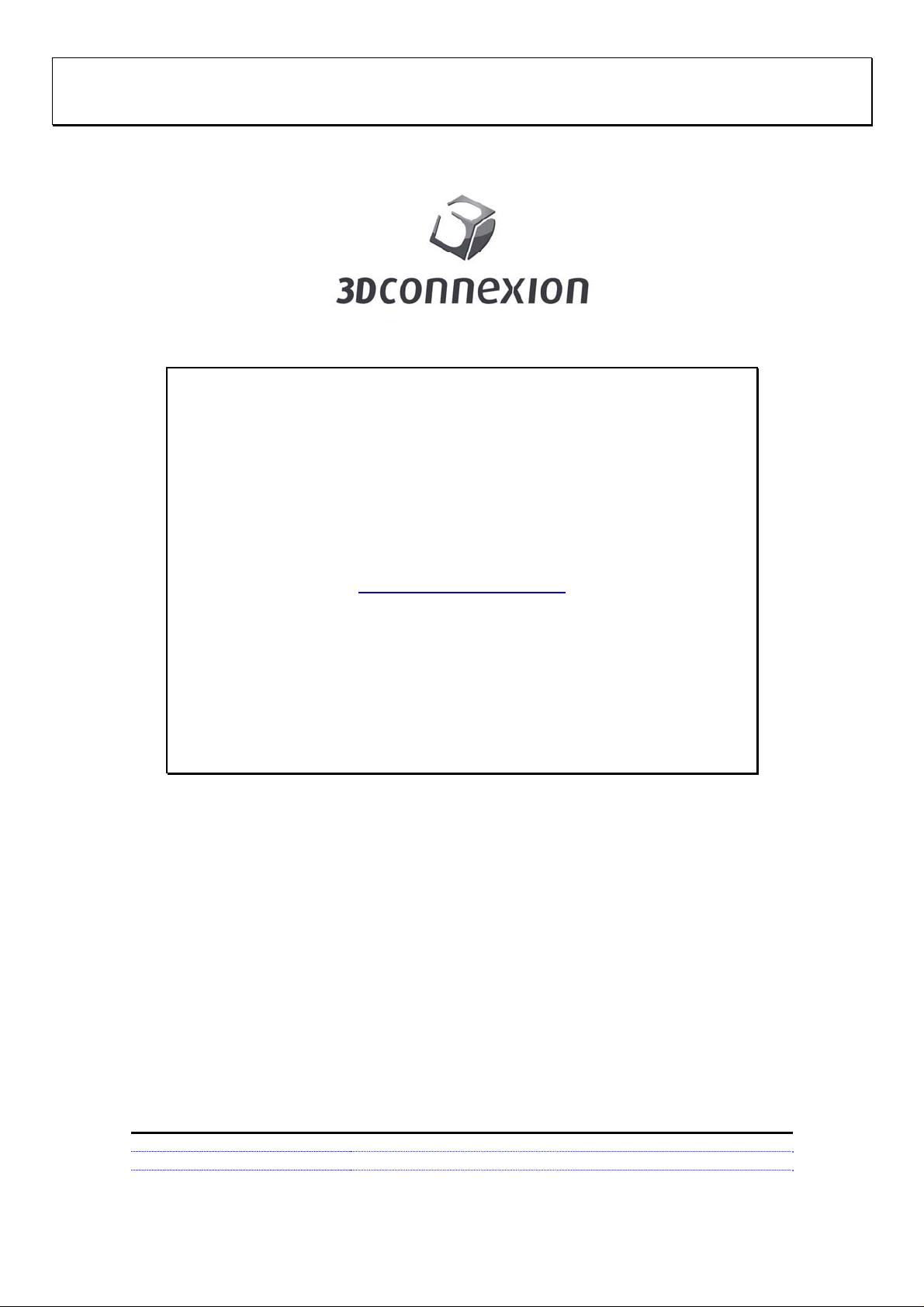
SpaceMouse Pro Wireless function quick guide
3dx-700049
SpaceMouse Pro
Wireless
www.3dconnexion.com
Revision Author Date
001 Stefan Wiest 06/16/2014
3Dconnexion Confidential Page 1 of 4
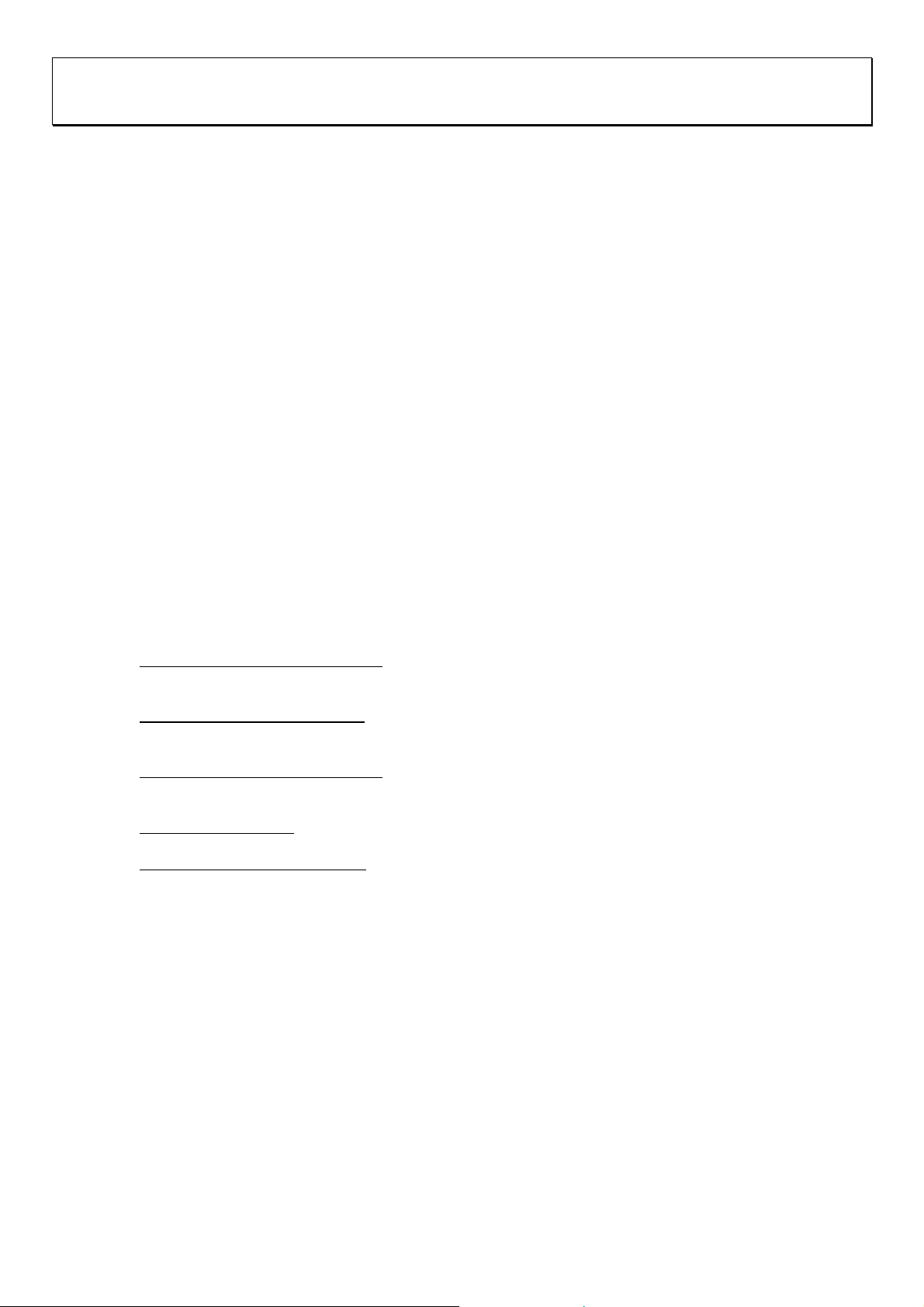
SpaceMouse Pro Wireless function quick guide
3dx-700049
1 Product Description
1.1 General
3Dconnexion SpaceMouse Pro Wirelss is a motion controller aimed at designers, modelers,
animators and graphic artists. Figure 1 shows a picture of the devi ce.
SpaceMouse Pro Wireless is designed through both wired and wireless link for use with either
right or left hand in addition to the common mouse. With one hand on the motion controller
and the other hand on the mouse, performance of 3D applications can be increased
considerably. SpaceMouse Pro enables the user to pan, zoom and rotate 3D-models
simultaneously, while at the same time editing can be done with the mouse. In addition to that,
the Product comes with 15 Programmable buttons which Provide quick access to frequently
used commands. The SpaceMouse Pro Wireless incorporates six blue LE Ds under the Cap.
1.2 Description
The use of the Controller Cap and the functions of all buttons are explained in this section.
1.2.1 Controller Cap
The main element of SpaceMouse Pro Wireless is the Controller Cap, which contains a 6
degrees-of-freedom optical sensor that allows the following movements: Horizontal shift in xdirection and z-direction, vertical shift in y-direction, rotational tilt around x-axis and z-axis,
plus twist around y-axis. In the same way the user moves the Controller Cap of SpaceMouse
Pro, the model moves on the screen. Thus, panning, zooming and rotation can be done
simultaneously.
The usage of the Controller Cap can be described as follows:
Horizontal movement in x-direction:
Move the Cap straight right parallel to the desk to pan the model towards the right.
Move the Cap straight left parallel to the desk to pan the model towards the left.
Vertical movement in y-direction:
Pull the Cap up away from desk to pan the model upwards.
Push the Cap down to desk to pan the model downwards.
Horizontal movement in z-direction:
Move the Cap straight away from you parallel to desk to zoom out on the model.
Move the Cap straight towards you parallel to desk to zoom in on the model.
Turning around y-axis:
Twist the Cap clockwise or counterclockwise to rotate the model correspondingly.
Rotational tilt around x- or z-axis:
Tilt the Cap around x- or z-axis to rotate the model around the corresponding axis.
1.2.2 Keys labeled “1”, “2”, “3” and “4”
By default, these buttons Provide quick access to the most popular commands of the
currently active application. The functions of these buttons can (like all other buttons of
SpaceMouse Pro) be edited by the user via the control panel (see section 1.2.4 “Menu” for
more details).
1.2.3 Modifier Keys: Esc, Alt, Shift, Ctrl
These buttons Provide the same functionality as the identical keyboard functions, with press
and hold capabilities. This allows your hand to remain on the controller while typing sh ortcuts.
1.2.4 Menu
This button opens the 3Dconnexion popup menu on the desktop. The popup menu allows the
user to easily configure the device.
3Dconnexion Confidential Page 2 of 4

SpaceMouse Pro Wireless function quick guide
3dx-700049
1.2.5 View keys: T, R, F
SpaceMouse Pro Provides three buttons for selecting preProgrammed views. By default
these buttons automatically move the model or design to Top (T), Right (R) and Front (F).
1.2.6 2D
For CAD applications, select this button to turn off rotations. SpaceMouse Pro will then only
pan and zoom. For DCC applications, select this button to turn on 3DView, which allows you
to move your cursor in an orthogonal view while navigating with SpaceMouse Pro in a 3D
view.
1.2.7 Roll CW
The Roll CW button lets rotate the model 90 degrees in clockwise direction.
1.2.8 Fit
Selecting this button will zoom-to-fit the model or drawing in the user’s application window.
Figure 1: SpaceMouse Pro Wirelss
3Dconnexion Confidential Page 3 of 4


SpaceMouse Pro Wireless function quick guide
3dx-700049
FCC Caution.
§ 15.19 Labelling requirements.
This device complies with part 15 of the FCC Rules. Operation is subject to the
following two conditions: (1) This device may not cause harmful interference, and (2)
this device must accept any interference received, including interference that may
cause undesired operation.
§ 15.21 Information to user.
Any Changes or modifications not expressly approved by the party responsible for
compliance could void the user's authority to operate the equipment.
§ 15.105 Information to the user.
Note: This equipment has been tested and found to comply with the limits for a Class
B digital device, pursuant to part 15 of the FCC Rules. These limits are designed to
provide reasonable protection against harmful interference in a residential installation.
This equipment generates uses and can radiate radio frequency energy and, if not
installed and used in accordance with the instructions, may cause harmful interference
to radio communications. However, there is no guarantee that interference will not
occur in a particular installation. If this equipment does cause harmful interference to
radio or television reception, which can be determined by turning the equipment off
and on, the user is encouraged to try to correct the interference by one or more of the
following measures:
-Reorient or relocate the receiving antenna.
-Increase the separation between the equipment and receiver.
-Connect the equipment into an outlet on a circuit different from that to which the
receiver is connected.
-Consult the dealer or an experienced radio/TV technician for help.
*RF warning for Mobile device:
This equipment complies with FCC radiation exposure limits set forth for
an uncontrolled environment. This equipment should be installed and
operated with minimum distance 20cm between the radiator & your body.
This device complies with Industry Canada licence-exempt RSS standard(s).
Operation is subject to the following two conditions: (1) This device may not
cause interference, and (2) This device must accept any interference, including
interference that may cause undesired operation of the device.
Le présent appareil est conforme aux CNR d'Industrie Canada applicables aux
appareils radio exempts de licence. L'exploitation est autorisée aux deux
conditions suivantes:
(1) l'appareil ne doit pas produire de brouillage, et
(2) l'utilisateur de l'appareil doit accepter tout brouillage radioélectrique
subi, même si le
brouillage est susceptible d'en compromettre le fonctionnement.
IC ID:11297A-SMPW-RC
FCC ID:2AAHQ-SMPW-RC
3Dconnexion Confidential Page 4 of 4
