
User’s Guide
LSI Logic MegaRAID®
SAS Device Driver
Installation
English
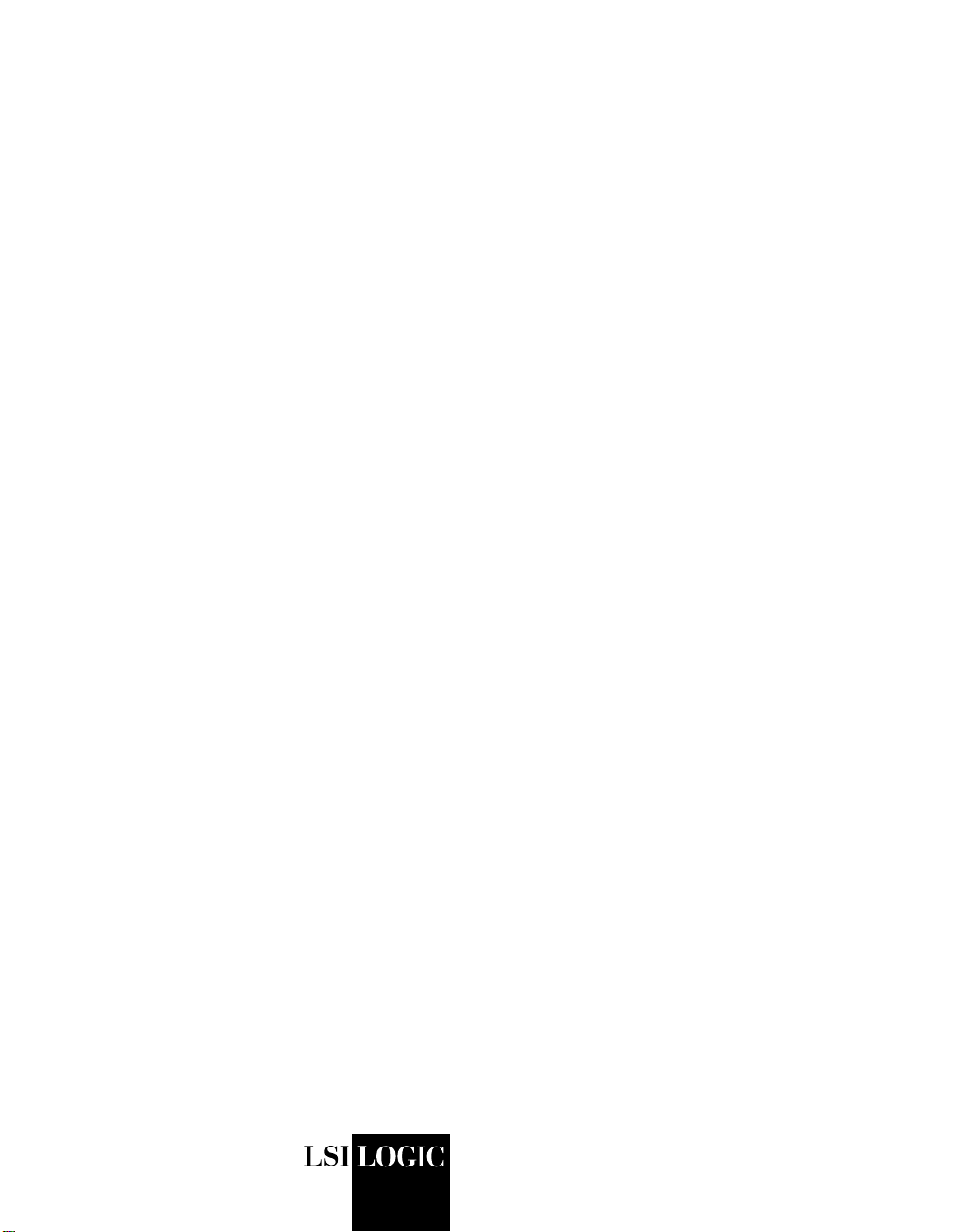
USER’S
GUIDE
MegaRAID® SAS
Device Driver
Installation
May 2006
Version 1.0
®
DB15-000358-00
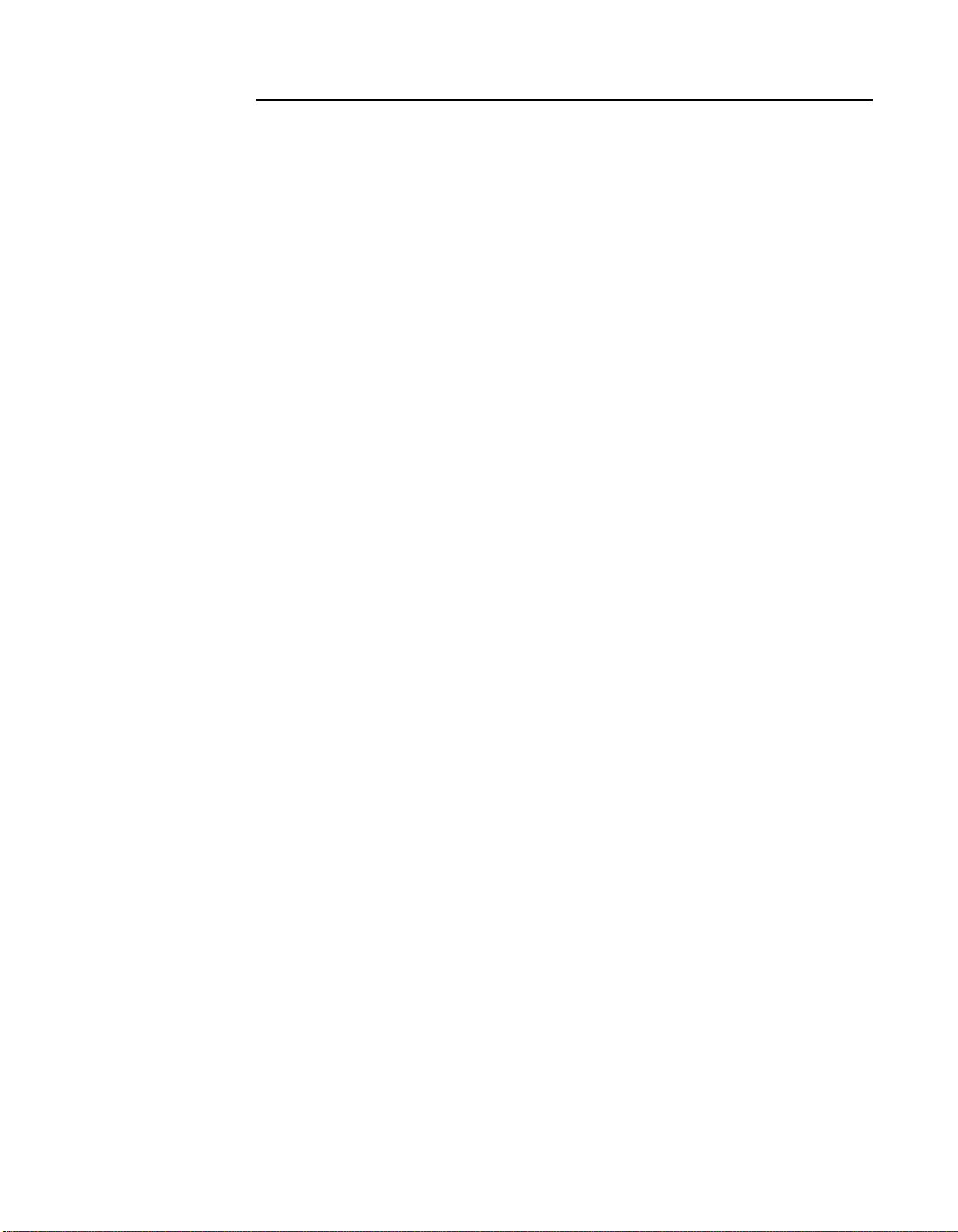
This document contains proprietary information of LSI Logic Corporation. The
information contained herein is not to be used by or disclosed to third parties
without the express written permission of an officer of LSI Logic Corporation.
LSI Logic products are not intended for use in life-support appliances, devices,
or systems. Use of any LSI Logic product in such applications without written
consent of the appropriate LSI Logic officer is prohibited.
Document DB15-000358-00, May 2006
This document describes revision/release 1.2 of LSI Logic Corporation’s
MegaRAID Device Driver and will remain the official reference source for all
revisions/releases of this product until rescinded by an update.
LSI Logic Corporation reserves the right to make changes to any products herein
at any time without notice. LSI Logic does not assume any responsibility or
liability arising out of the application or use of any product described herein,
except as expressly agreed to in writing by LSI Logic; nor does the purchase or
use of a product from LSI Logic convey a license under any patent rights,
copyrights, trademark rights, or any other of the intellectual property rights of LSI
Logic or third parties.
Copyright © 2006 by LSI Logic Corporation. All rights reserved.
TRADEMARK ACKNOWLEDGMENT
LSI Logic, the LSI Logic logo design, and MegaRAID are trademarks or
registered trademarks of LSI Logic Corporation. MS-DOS and Windows are
registered trademarks of Microsoft Corporation. Red Hat is a registered
trademark of Red Hat, Inc. Linux is a registered trademark of Linus Torvalds.
SCO and SCO UnixWare are registered trademarks and OpenServer is a
trademark of the SCO Group, Inc. All other brand and product names may be
trademarks of their respective companies.
CD
To receive product literature, visit us at http://www.lsilogic.com.
For a current list of our distributors, sales offices, and design resource
centers, view our web page located at
http://www.lsilogic.com/contacts/index.html
ii
Copyright © 2006 by LSI Logic Corporation. All rights reserved.
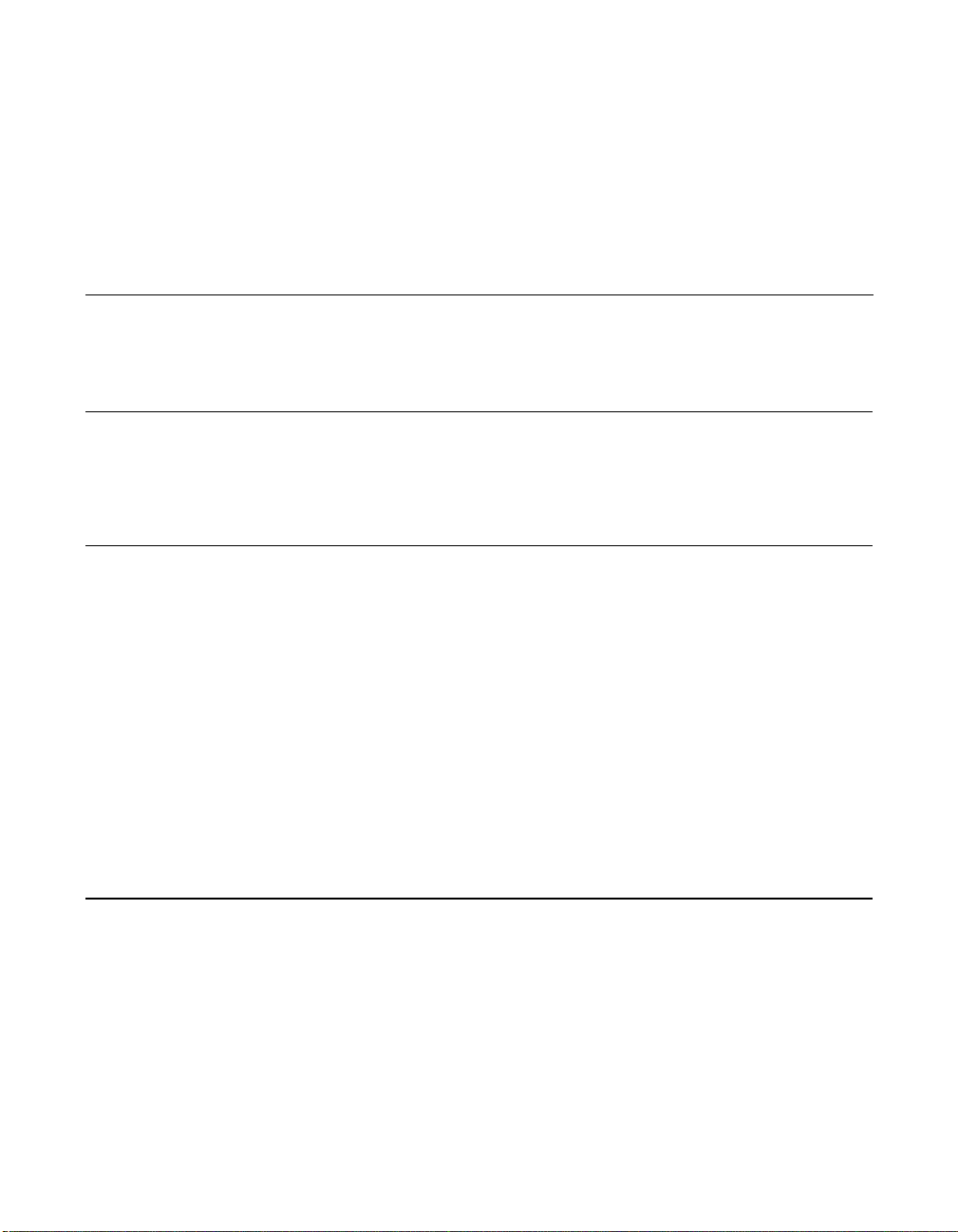
Preface
Audience
Organization
This manual is the primary reference for the operating system drivers
provided with the LSI Logic MegaRAID
for all supported operating systems and explains how to install them.
This document is intended for people installing an operating system
driver for a MegaRAID SAS controller.
®
devices. It describes the drivers
This document has the following chapters:
• Chapter 1, Overview, describes the MegaRAID SAS controller and
lists the operating systems for which drivers are provided.
• Chapter 2, Windows Driver Installation, provides installation
instructions for Windows operating systems.
• Chapter 3, Red Hat Linux 3.0 and 4.0 Driver Installation, provides
installation instructions for Red Hat Linux.
• Chapter 4, SuSE Linux Enterprise Server (SLES) 9 Driver
Installation, provides installation instructions for SLES Linux.
MegaRAID System Installation Sequences and Document Organization
The following table outlines the installation, configuration, and
management sequences for a MegaRAID SAS system. Each sequence
consists of a series of steps and operations that the reference manual
explains. LSI Logic recommends performing the sequences in the order
listed when you install and configure your SAS system.
MegaRAID SAS Device Driver Installation User’s Guide iii
Copyright © 2006 by LSI Logic Corporation. All rights reserved.
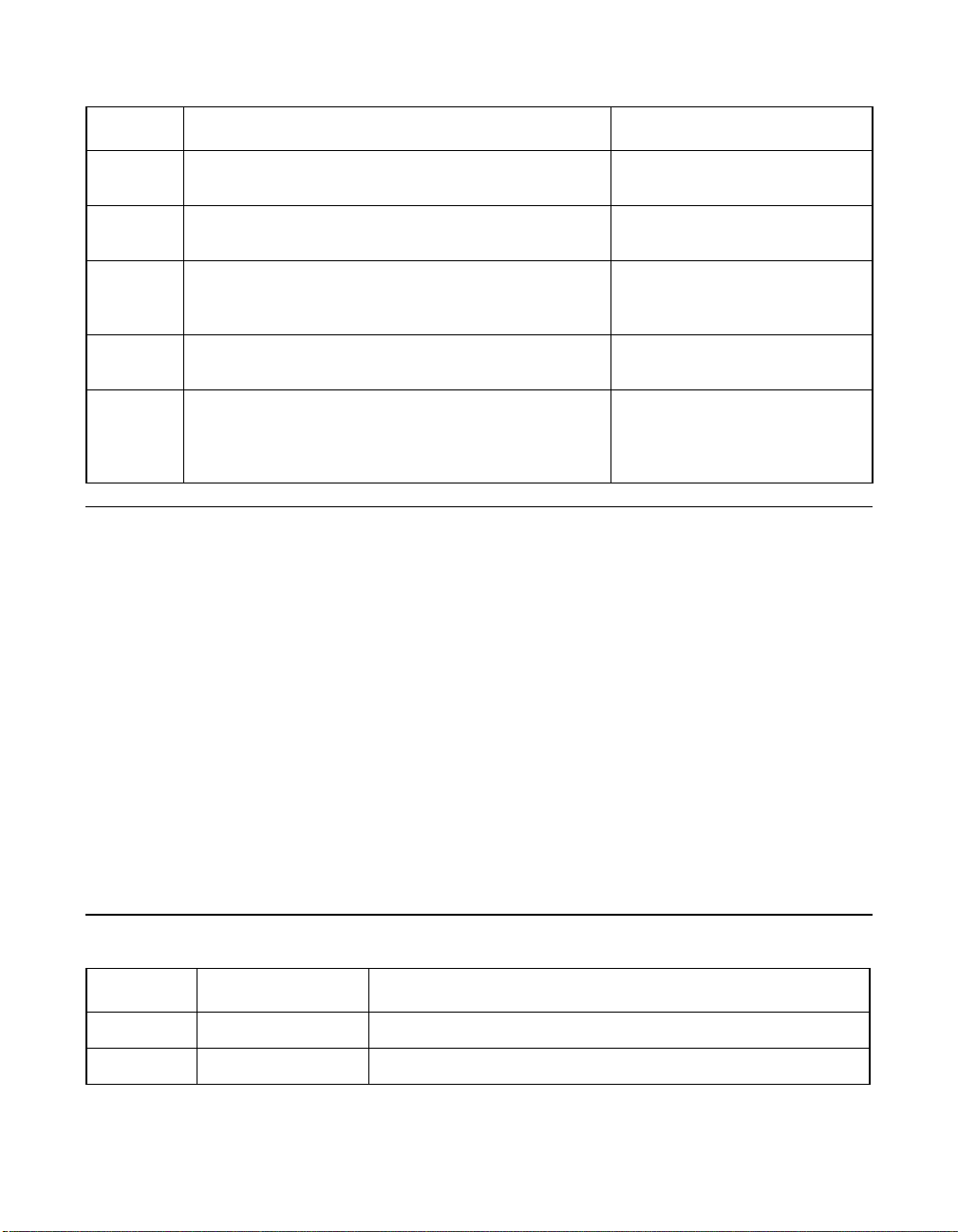
Sequence Task Reference Manual
1 Understand RAID system theory and operation. MegaRAID Configuration
2 Install the MegaRAID SAS storage adapter and the
related hardware.
3 Configure the physical arrays and logical devices
4 Install the MegaRAID SAS device drivers. MegaRAID SAS Device Driver
5 Use the MegaRAID software tools to configure, moni-
Related Publications
using either the MegaRAID Configuration Utility (CU)
or the WebBIOS CU.
tor, and maintain storage configurations on LSI Logic
SAS controllers. These tools make it easy for you to
create and manage storage configurations.
MegaRAID SAS Storage Adapters User’s Guide,
Document No. DB15-000336-01
This document explains how to install your MegaRAID SAS storage
adapter in the host system. In addition, it provides the electrical and
physical specifications, jumper definitions, and connector locations for
the SAS storage adapters.
Software User’s Guide
MegaRAID SAS Storage
Adapters User’s Guide
MegaRAID SAS Software User’s
Guide
Installation User’s Guide
MegaRAID SAS Software User’s
Guide
MegaRAID SAS Software User’s Guide, Document No. DB15-000339-00
This document explains how to use the MegaRAID WebBIOS and
Command Line Interface (CLI) utilities to configure, monitor, and maintain
MegaRAID SAS RAID controllers and the storage-related devices
connected to them.
Conventions Used in This Manual
Notation Example Meaning and Use
→ Start → Programs. Used to indicate a series of selections in a GUI.
all caps ALT+CTRL+DEL Key presses display in all capital letters.
iv Preface
Copyright © 2006 by LSI Logic Corporation. All rights reserved.
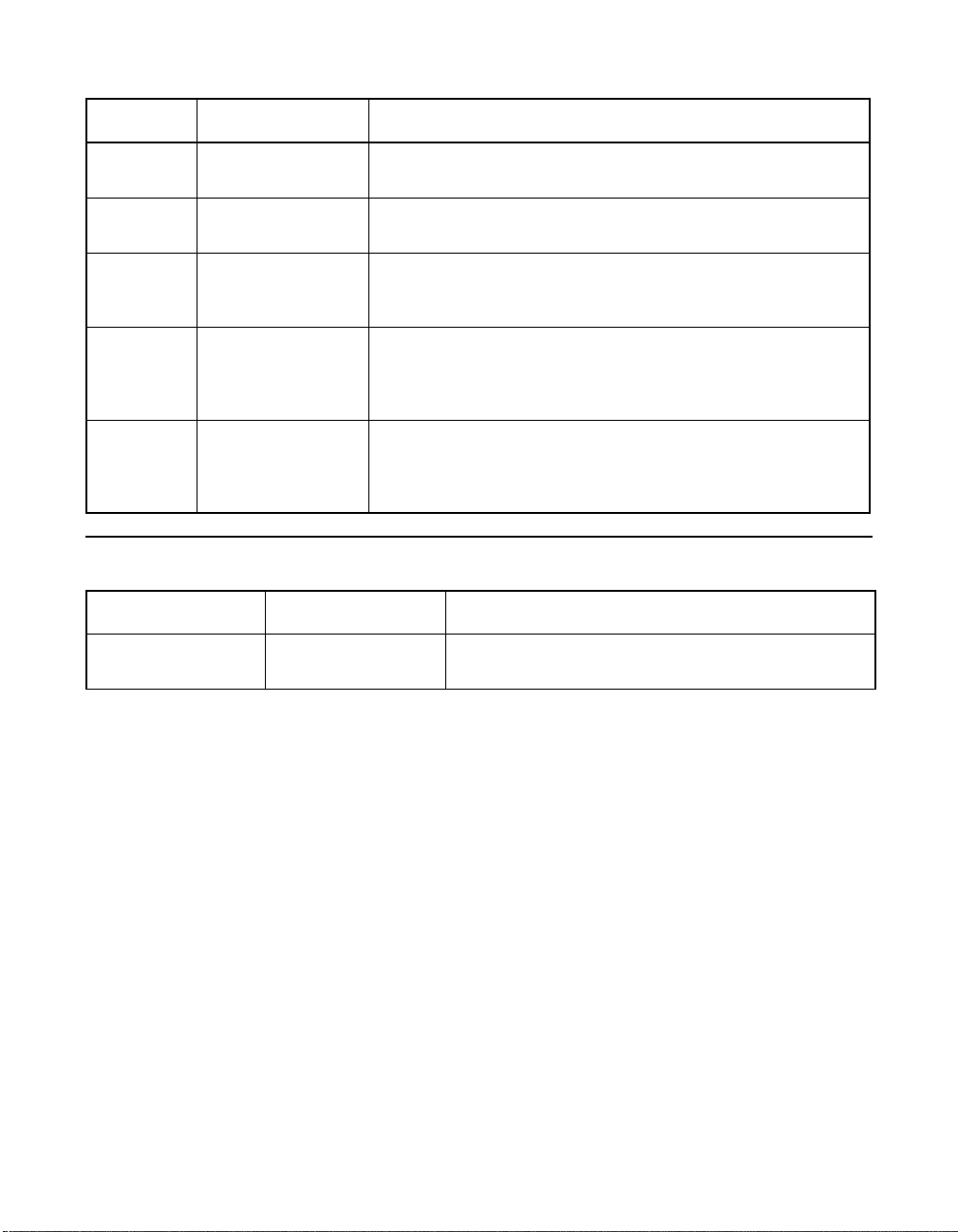
Notation Example Meaning and Use
Courier
typeface
bold
typeface
italics module In command lines and names, italics indicate user variables.
initial capital
letters
ellipses option... In command formats, elements preceding ellipses may be
.nwk file Names of commands, directories, filenames, and on-screen text
fd1sp In a command line, keywords are shown in bold, non-italic type-
Undo
Edit
Apply
are shown in Courier typeface.
face. Enter them exactly as shown.
Italicized text must be replaced with appropriate user-specified
items. Enter items of the type called for, using lower case.
Names of menu commands, options, check buttons, text
buttons, options buttons, text boxes, list boxes, etc., are shown
in text with initial capital lettering to avoid misreading. These
elements may appear on your screen in all lower case.
repeated any number of times. Do not enter the ellipses. In
menu items, if an ellipsis appears in an item, clicking that item
brings up a dialog box.
Revision History
Document Number Version/Date Remarks
DB15-000358-00 Version 1.0
February 2006
Initial release of document.
Preface v
Copyright © 2006 by LSI Logic Corporation. All rights reserved.
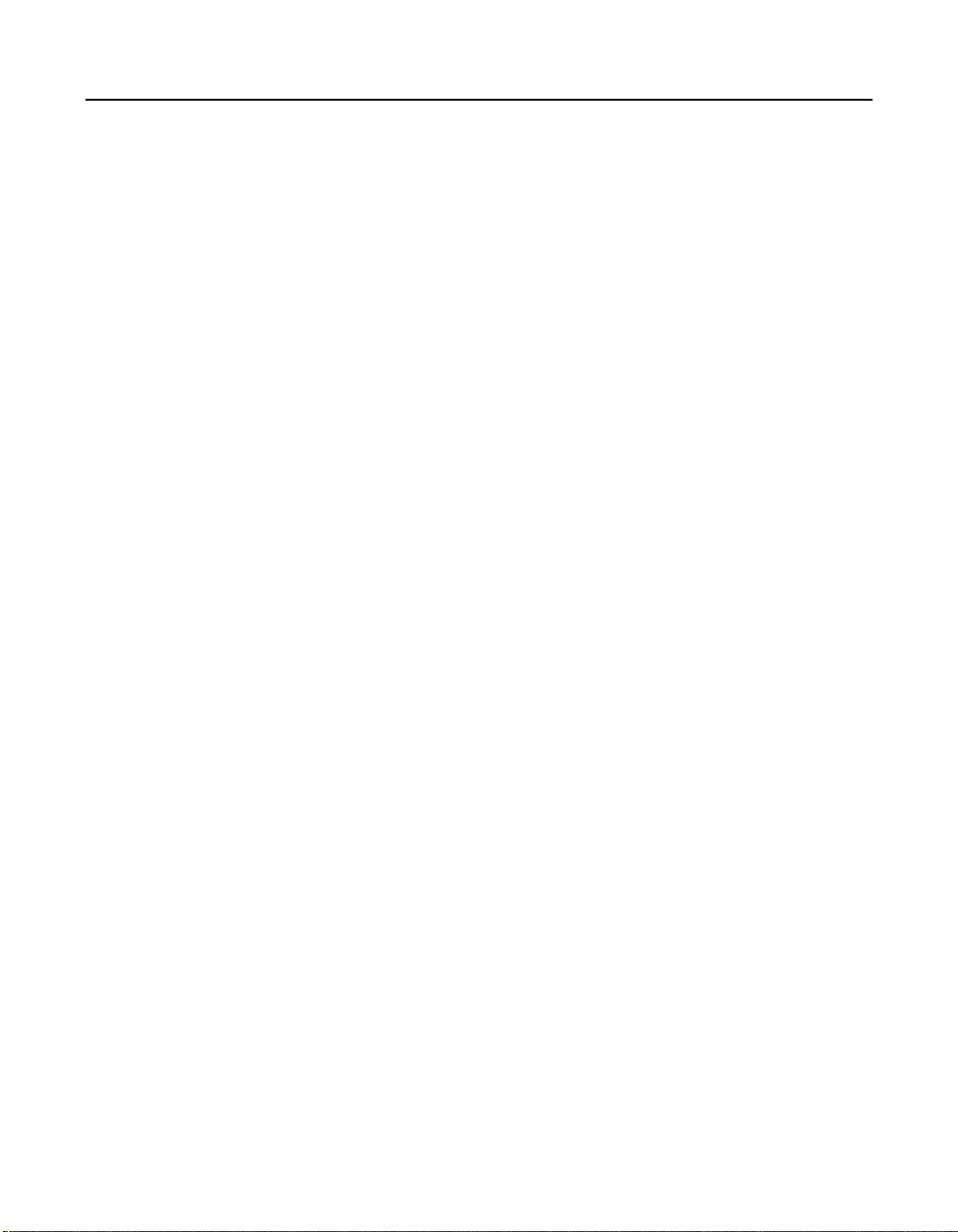
Technical Support
LSI Logic provides technical support only for LSI Logic products
purchased directly from LSI Logic or from an LSI Logic-authorized
reseller. If you need help installing, configuring, or running your
MegaRAID SAS controller, contact LSI Logic Technical Support at:
E-mail:
support@lsil.com
eurosupport@lsil.com (Europe)
Phone Support:
1-800-633-4545 (North America)
+44 1344 413 441 (Europe)
Web Site:
http://www.lsilogic.com/support/
If the MegaRAID SAS controller was installed as part of a system
manufactured by a company other than LSI Logic, or if you purchased
an LSI Logic product from an unauthorized reseller, call the technical
support department of the computer manufacturer or the unauthorized
reseller. LSI Logic does not provide direct technical support in these
cases.
vi Preface
Copyright © 2006 by LSI Logic Corporation. All rights reserved.

Chapter 1
Overview
Contents
1.1 Driver Description 1-1
1.1.1 Driver Functions 1-2
1.1.2 Driver Updates 1-2
1.2 Driver Names 1-3
Chapter 2
Windows Driver Installation
2.1 Installing the Windows System Driver in a New Windows System
2-1
2.2 Installing or Updating the MegaRAID Driver in an Existing
Windows System 2-3
2.3 Installing the Windows System Driver in a
New Windows System 2-3
Chapter 3
Red Hat Linux 3.0 and 4.0 Driver Installation
3.1 Installing the Driver in a New Red Hat Linux System 3-1
3.2 Adding the Red Hat Linux Driver to an Existing Installation 3-2
3.3 Updating the Red Hat Linux System Driver 3-3
Chapter 4
SuSE Linux Enterprise Server (SLES) 9 Driver Installation
4.1 Installing the Driver in a New SuSE SLES Linux System 4-1
4.2 Updating the SuSE SLES 9 Driver 4-2
Index
Contents vii
Copyright © 2006 by LSI Logic Corporation. All rights reserved.
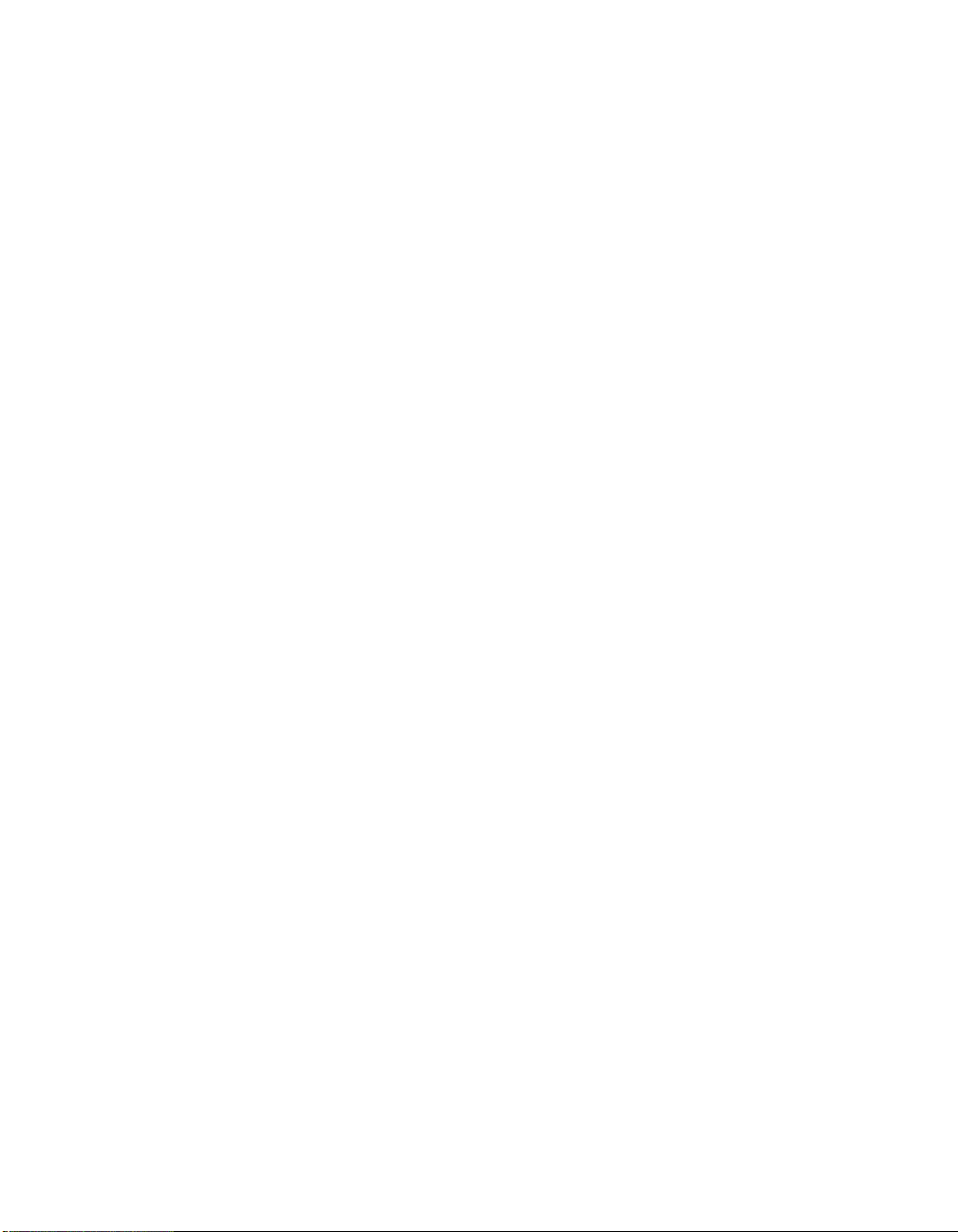
viii Contents
Copyright © 2006 by LSI Logic Corporation. All rights reserved.
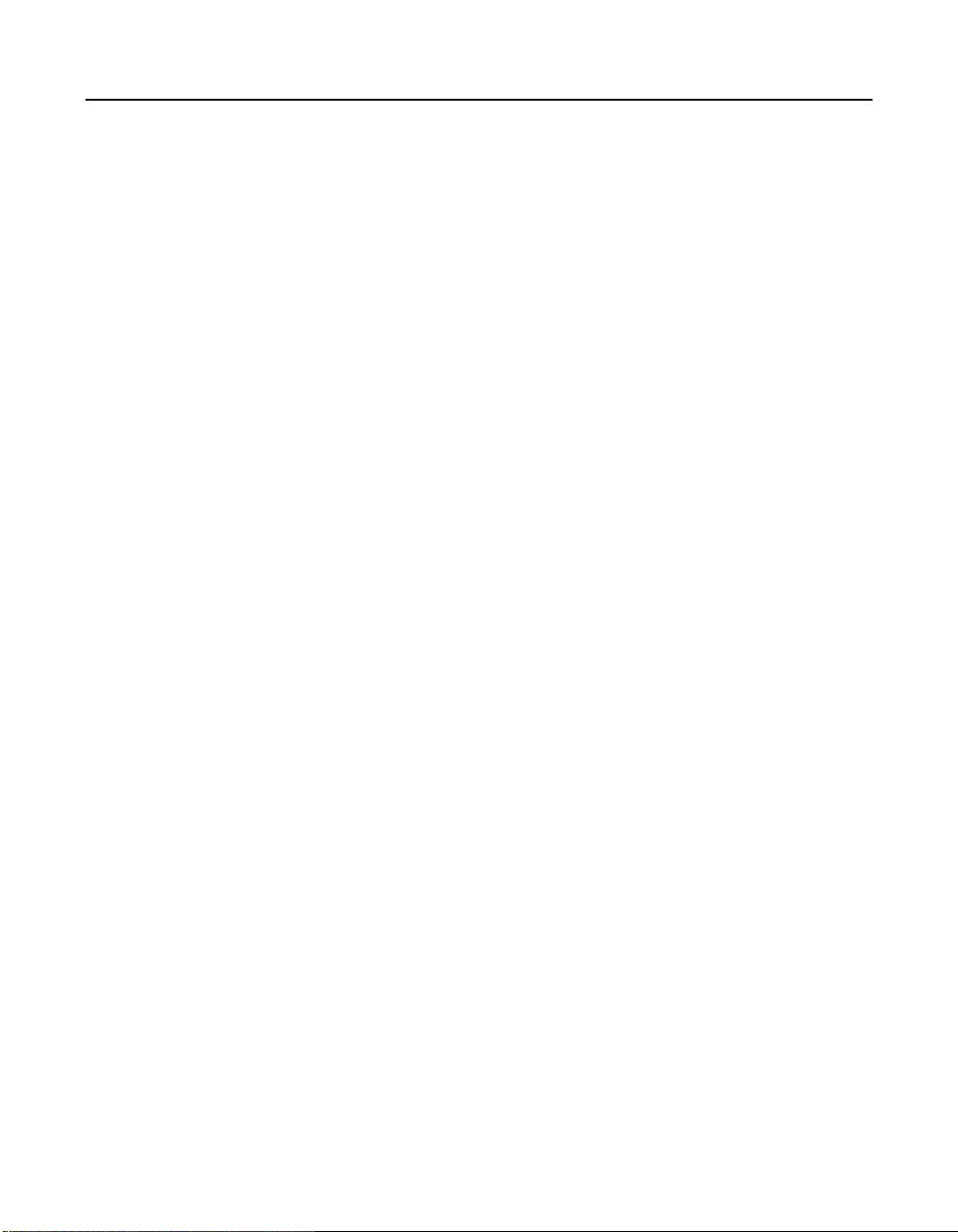
Tables
1.1 MegaRAID Device Driver Files 1-3
Contents ix
Copyright © 2006 by LSI Logic Corporation. All rights reserved.
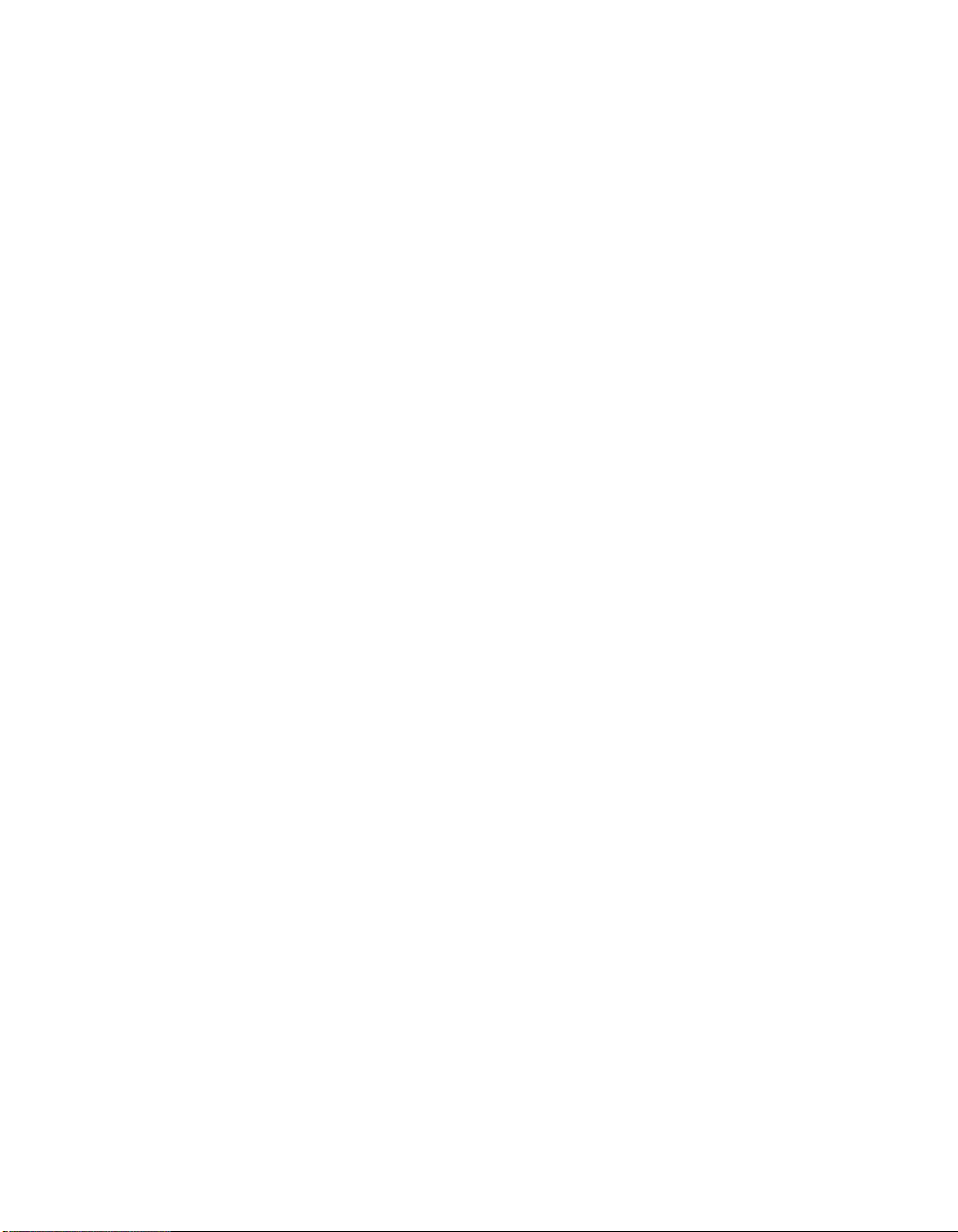
xContents
Copyright © 2006 by LSI Logic Corporation. All rights reserved.
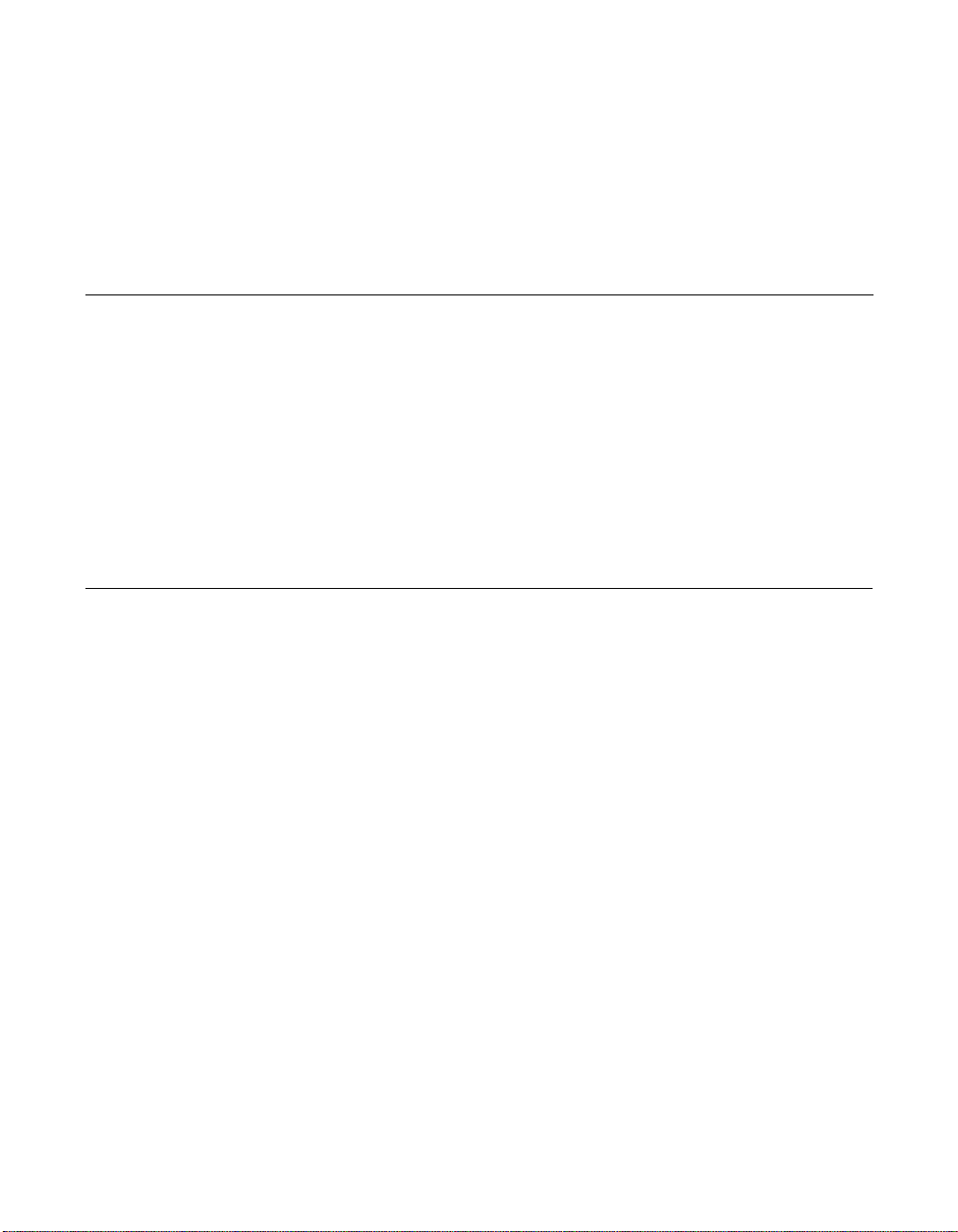
Chapter 1 Overview
This chapter provides an overview of the drivers for the MegaRAID
controllers. It consists of the following sections:
• Section 1.1, “Driver Description”
• Section 1.2, “Driver Names”
Subsequent chapters in this manual provide detailed installation
instructions for the operating systems. Use the latest updates provided
by the operating system manufacturer and review the readme file that
accompanies the driver for any updated information.
1.1 Driver Description
You can install the MegaRAID SAS controller in any IBM AT-compatible
computer that has a PCI Express local bus. The RAID controller can run
under various operating systems.
To use the controller with these operating systems, you must install
software drivers. LSI Logic provides software drivers for the following
operating systems:
• Microsoft Windows 2000, XP, XP x64, Server 2003 (x86), Server
2003 (x64)
• Red Hat Linux versions 3.0 and 4.0
• SuSE SLES version 9
MegaRAID SAS Device Driver Installation User’s Guide 1-1
Copyright © 2006 by LSI Logic Corporation. All rights reserved.
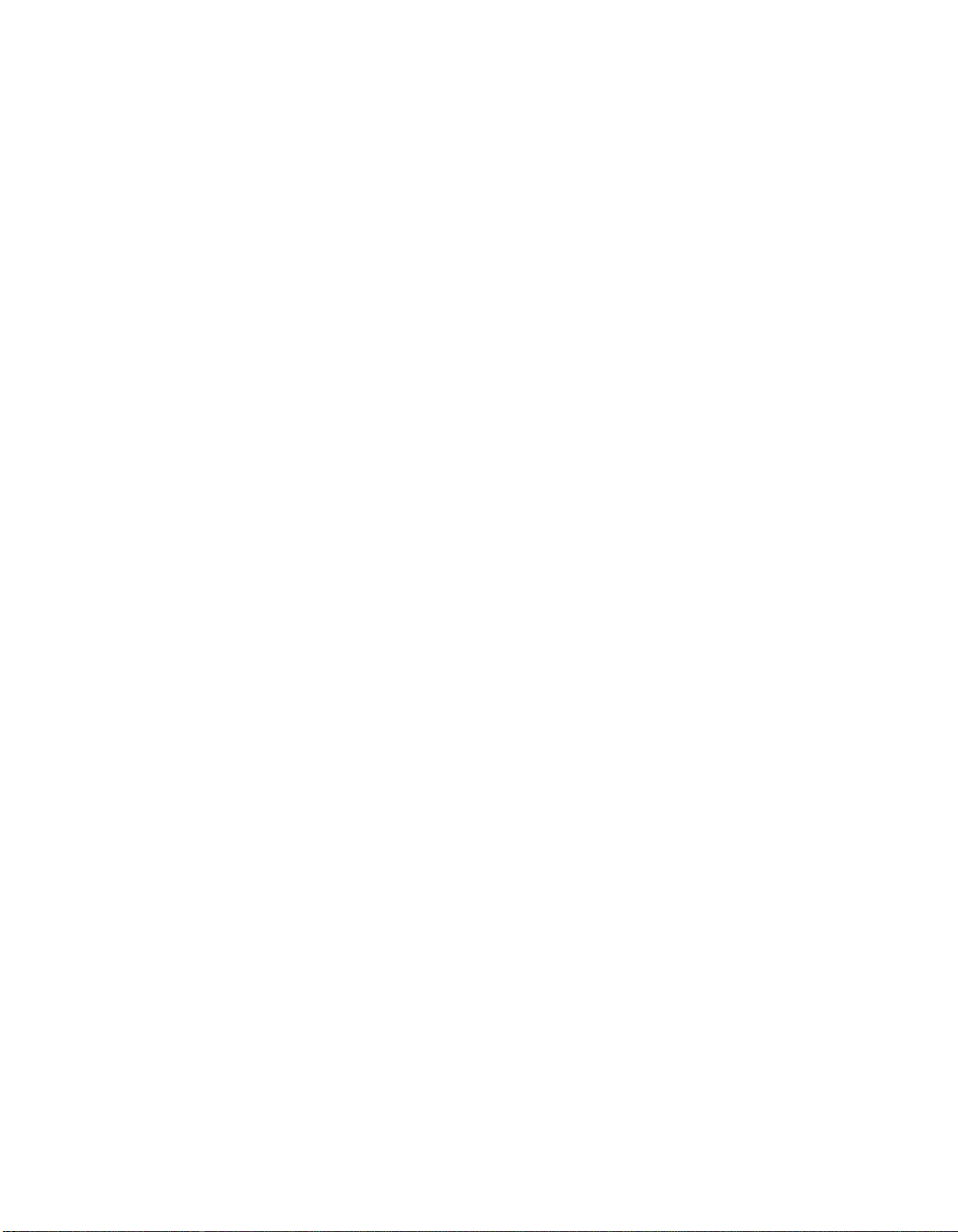
1.1.1 Driver Functions
MegaRAID provides drivers for the MegaRAID SAS RAID Storage
Adapters, which bring 3.0 Gbit/s Serial Attached SCSI and 3.0 Gbit/s
SATA II performance to host adapter, workstation, and server designs.
The controllers support internal and external storage devices, which
allows you to use a system that supports enterprise-class SAS and
desktop-class SATA II drives.
The SAS controllers integrate eight high-performance SAS/SATA II PHYs
and a PCI Express bus master DMA core. Each of the eight PHYs is
capable of 3.0 Gbit/s SAS link rates, and 3.0 Gbit/s SATA II link rates.
The SAS RAID controllers support the SAS protocol as described in the
Serial Attached SCSI Standard, version 1.1. The controllers also support
the Serial ATA II (SATA II) protocol defined by the Serial ATA
specification, version 1.0a. SATA II is an extension to SATA 1.0a.
The drivers do the following:
• Support the PCI Express protocol
• Support multiple RAID Storage Adapters (RSAs)
• Provide the ability to see newly configured logical drives in the
configuration software utility without rebooting the system
• Allow random deletion of logical drives created using the MegaRAID
software (see the MegaRAID SAS Software User’s Guide for more
information)
• Support use of the remaining array capacity by MegaRAID software.
1.1.2 Driver Updates
Because LSI Logic regularly updates device drivers, there might be a
feature added to your driver that is not included in the most recent
manual publication. If you have a question about a feature, consult the
readme file that accompanies the driver, or contact your MegaRAID
support representative. Be sure to use the latest Service Packs provided
by the operating system manufacturer.
1-2 Overview
Copyright © 2006 by LSI Logic Corporation. All rights reserved.

You can download the latest drivers and software on the LSI Logic web
site: http://www.lsilogic.com. Access the download center and follow the
steps to download the driver.
1.2 Driver Names
Ta bl e 1 .1 lists the device driver files for MegaRAID controllers. The driver
files are available on the Universal Driver Suite CD that accompanied
your MegaRAID controller. LSI Logic updates the MegaRAID device
drivers frequently. To ensure you have the current version of this driver,
download the driver from the LSI Logic web site: http://www.lsilogic.com.
See the readme file that accompanies the driver for any updated
information.
To make the driver diskette, extract the files from the Universal Driver
Suite CD to a blank floppy diskette, or download the driver files from the
LSI Logic web page and extract them to an empty floppy diskette. Label
the diskette as the MegaRAID driver diskette for the given operating
system.
Table 1.1 MegaRAID Device Driver Files
Operating
System SCSI Driver Filenames
Windows 2000 megasas.cat, megasas.sys, NODEV.INF, OEMSETUP.INF, TXTSETUP.OEM Chapter 2
Windows XP megasas.cat, megasas.sys, NODEV.INF, OEMSETUP.INF, TXTSETUP.OEM
Windows XP x64 megasas.cat, megasas.sys, NODEV.INF, OEMSETUP.INF, TXTSETUP.OEM
Windows Server
2003 (x86)
Windows Server
2003 (x64)
Red Hat Linux 3 megaraid_sas.o Chapter 3
Red Hat Linux 4 megaraid_mm.ko, megasas_mbox.ko
SuSE Linux
Enterprise
Server 9
msas2k3.cat, msas2k3.sys, NODEV.INF, OEMSETUP.INF, TXTSETUP.OEM
msas2k3.cat, msas2k3.sys, NODEV.INF, OEMSETUP.INF, TXTSETUP.OEM
megaraid_mm.ko, megasas_mbox.ko Chapter 4
Driver Names 1-3
Copyright © 2006 by LSI Logic Corporation. All rights reserved.
Installation
Reference
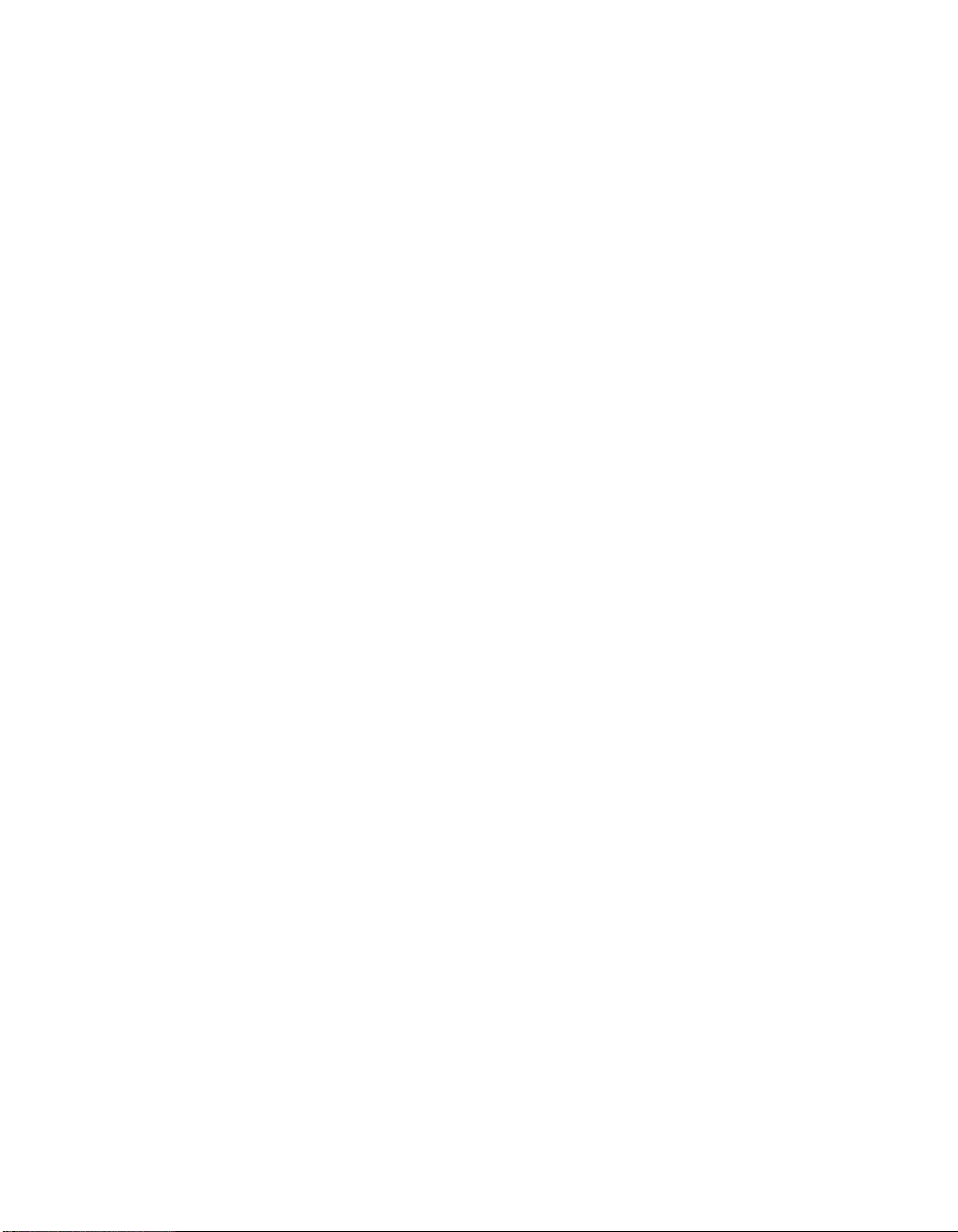
1-4 Overview
Copyright © 2006 by LSI Logic Corporation. All rights reserved.

Chapter 2 Windows Driver Installation
This chapter describes the installation of the following Windows operating
systems:
• Windows 2000
• Windows XP
• Windows XP x64
• Windows Server 2003 (x86)
• Windows Server 2003 (x64)
This chapter consists of the following sections:
• Section 2.1, “Installing the Windows System Driver in a New
Windows System”
• Section 2.2, “Installing or Updating the MegaRAID Driver in an
Existing Windows System”
• Section 2.3, “Installing the Windows System Driver in a New
Windows System”
2.1 Installing the Windows System Driver in a New Windows System
Perform the following steps to install the MegaRAID device driver in a
new Windows system. The Windows operating system automatically
adds the driver to the registry and copies the driver to the appropriate
directory.
Step 1. Start the Windows installation by booting from the appropriate
Windows CD-ROM.
MegaRAID SAS Device Driver Installation User’s Guide 2-1
Copyright © 2006 by LSI Logic Corporation. All rights reserved.

The system BIOS must support booting from a CD-ROM. BIOS
settings might require changes to allow CD-ROM booting. See
your system documentation.
Step 2. Press F6 when the following displays at the bottom of the
screen:
"Press F6 if you need..."
Note
: You must press F6 for the system to recognize the new
driver.
Step 3. Select “S” to specify an additional device when the
screen displays:
"Setup could not determine the type of one or more
mass storage devices..."
The system prompts for the manufacturer-supplied hardware
support disk.
Note
: If the screen does not display this message after you press
F6, then the setup program did not recognize the F6
command. Reboot the system, and return to step 2.
Step 4. Insert the driver diskette containing the Windows device driver
and press ENTER.
Step 5. Select the appropriate Windows adapter from the menu by
using the arrow key to highlight it, and then press ENTER to
proceed.
Step 6. Press ENTER again to proceed.
Step 7. Return to the Windows Setup screen.
Windows displays a “Welcome to Setup” window.
Step 8. Press ENTER to continue.
Step 9. Press C to continue the Microsoft Windows installation
procedure.
Step 10. Follow the Windows installation procedure.
Step 11. Repeat this process for all the adapters on your system.
2-2 Windows Driver Installation
Copyright © 2006 by LSI Logic Corporation. All rights reserved.

2.2 Installing or Updating the MegaRAID Driver in an Existing Windows System
Perform the following steps to install or update the MegaRAID device
driver in an existing Windows system:
Step 1. Boot the Windows operating system.
The Found New Hardware Wizard starts.
Step 2. Click the Next button and insert the driver diskette into the A:\
drive.
Step 3. Click the Search for a Suitable Driver... button, and click Next.
Step 4. Click the Next button.
In some cases, a message displays saying that this driver is not
digitally signed. This message informs you that a nonsigned
driver is being installed. If this message displays, click Continue
Anyway.
Step 5. Select Floppy only, and then click the Next button in the Driver
Files Search Results window.
Step 6. Click the Finish button to complete the driver installation, then
repeat this process for all the adapters on your system.
2.3 Installing the Windows System Driver in a New Windows System
Perform the following steps to install the MegaRAID device driver in a
new Windows system. Windows automatically adds the driver to the
registry and copies the driver to the appropriate directory.
Step 1. Start the Windows installation by booting from the Windows
CD-ROM.
The system BIOS must support booting from a CD-ROM. BIOS
settings might require changes to allow CD-ROM booting. See
your system documentation.
Installing or Updating the MegaRAID Driver in an Existing Windows System 2-3
Copyright © 2006 by LSI Logic Corporation. All rights reserved.

Step 2. Press F6 when the following displays at the bottom of the
screen:
"Press F6 if you need..."
Note
: You must press F6 for the system to recognize the new
driver.
Step 3. Select “S” to specify an additional device when the
screen displays:
"Setup could not determine the type of one or more
mass storage devices..."
The system prompts for the manufacturer-supplied hardware
support disk.
Note
: If the screen does not display this message after you press
F6, then the setup program did not recognize the F6
command. Reboot the system, and return to step 2.
Step 4. Insert the driver diskette containing the Windows device driver
and press ENTER.
Step 5. Select the Windows adapter from the menu by using the arrow
key to highlight it and pressing ENTER.
Step 6. Press ENTER again to proceed.
Step 7. Return to the Windows Setup screen.
Windows displays a “Welcome to Setup” window.
Step 8. Press ENTER to continue.
Step 9. Follow the Microsoft Windows installation procedure by
pressing C to continue.
Step 10. Repeat this process for all the adapters on your system.
2-4 Windows Driver Installation
Copyright © 2006 by LSI Logic Corporation. All rights reserved.

Chapter 3
Red Hat Linux 3.0 and
4.0 Driver Installation
This chapter describes the installation of the device driver in new
Red Hat Linux 3.0 and 4.0 systems and the update to the Red Hat Linux
driver on an existing Red Hat Linux system. It consists of the following
sections:
• Section 3.1, “Installing the Driver in a New Red Hat Linux System”
• Section 3.2, “Adding the Red Hat Linux Driver to an Existing
Installation”
• Section 3.3, “Updating the Red Hat Linux System Driver”
Refer to the release notes that accompanied the driver for information on
an existing Red Hat Linux system.
3.1 Installing the Driver in a New Red Hat Linux System
Perform the following steps to install the MegaSAS device driver in a new
Red Hat Linux system:
Step 1. Create a driver diskette using the Linux driver image from the
Universal Driver Suite CD.
Step 2. Boot to CD-ROM with Disk 1.
Step 3. Type:
linux dd
Step 4. Insert the driver diskette.
The utility locates and loads the driver for your device.
Step 5. Press ALT+CTRL+F4 to verify the driver is loaded.
Step 6. Follow the Red Hat Linux installation procedure to complete the
installation.
MegaRAID SAS Device Driver Installation User’s Guide 3-1
Copyright © 2006 by LSI Logic Corporation. All rights reserved.

3.2 Adding the Red Hat Linux Driver to an Existing Installation
Perform the following procedure to add the Red Hat Linux 4.0 driver to
an existing installation:
Step 1. Power-up the system.
The system will initialize hardware.
Step 2. The system detects the controller and invokes Kudzu, the
Red Hat Linux hardware configuration utility. The following
RAID controller is added to your system:
LSI Logic / Symbios Logic MegaSAS
You can select one of the following options:
• Configure the device.
• Ignore the device. No configuration will be added, but you
will not be prompted if the device is detected on
subsequent reboots.
• Do nothing. No configuration will be added, and the device
will show up as new if it is detected on subsequent reboots.
Step 3. Highlight the Configure tab, and press ENTER.
The system configures the controller and installs the
appropriate driver in the kernel.
Step 4. The system boots and displays the devices connected or
configured on the controller.
3-2 Red Hat Linux 3.0 and 4.0 Driver Installation
Copyright © 2006 by LSI Logic Corporation. All rights reserved.

3.3 Updating the Red Hat Linux System Driver
Perform the following procedure to update to the latest version of the
driver:
Step 1. Boot the system.
Step 2. Go to Console (your terminal GUI).
Step 3. Run Dynamic Kernel Module Support (DKMS) and follow the
update instructions on the screen.
Note
: You may need to be download the DKMS package online.
Step 4. Run RPM (package manager) and follow the on-screen
instructions.
Updating the Red Hat Linux System Driver 3-3
Copyright © 2006 by LSI Logic Corporation. All rights reserved.

3-4 Red Hat Linux 3.0 and 4.0 Driver Installation
Copyright © 2006 by LSI Logic Corporation. All rights reserved.
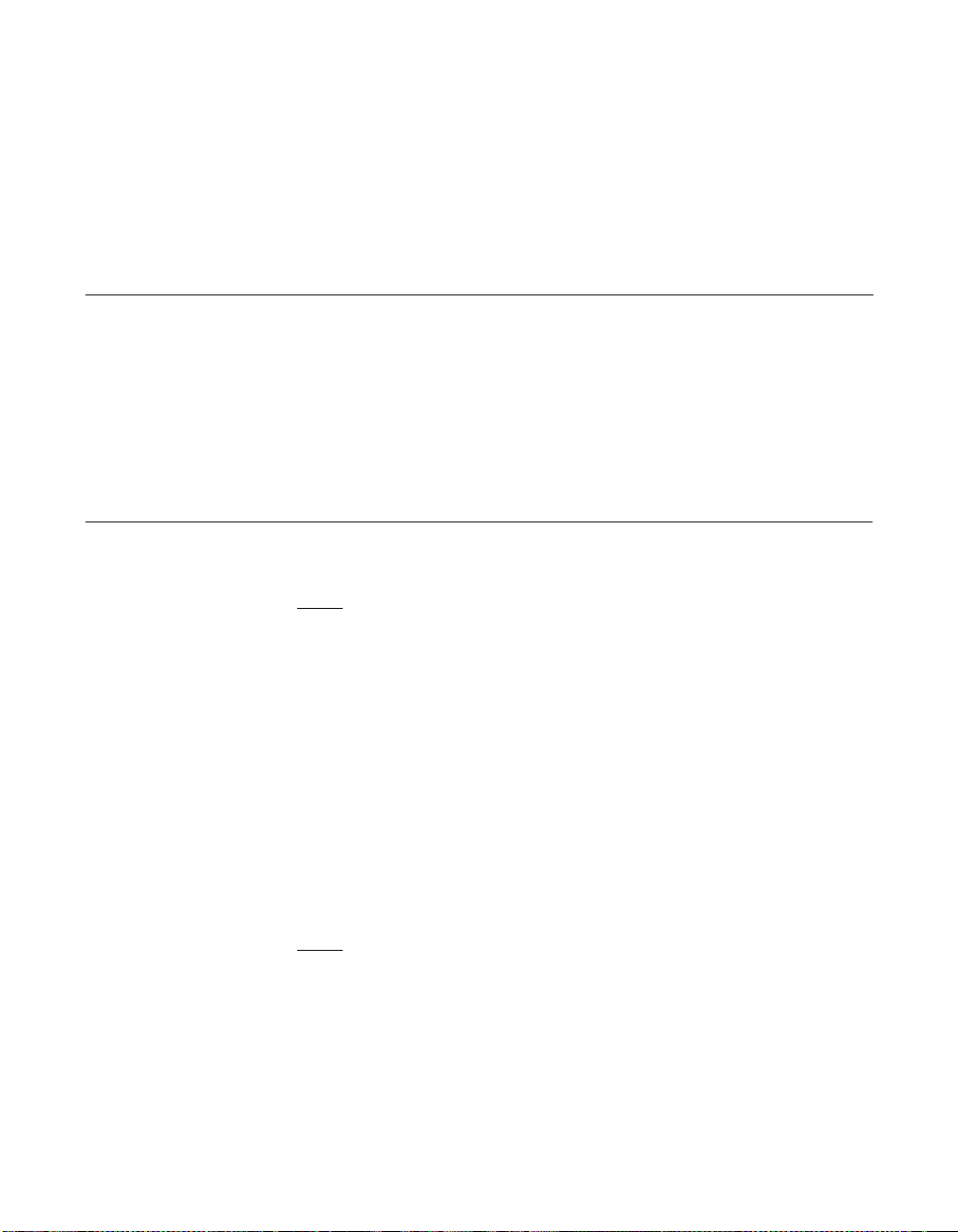
Chapter 4 SuSE Linux Enterprise Server (SLES) 9 Driver Installation
This chapter describes how to install the SuSE Linux Enterprise Server
(SLES) 9.0 driver in the RAID-configured drives. It consists of the
following sections:
• Section 4.1, “Installing the Driver in a New SuSE SLES Linux
System”
• Section 4.2, “Updating the SuSE SLES 9 Driver”
4.1 Installing the Driver in a New SuSE SLES Linux System
Note: If you use Service Pack (SP) 1 or SP 2, you need to load
the driver. If you use SP 3 RC 2, the MegaSAS driver is
already on the CD.
Perform the following steps to install the MegaRAID device driver in a
new SuSE SLES Linux system:
Step 1. Boot the server with the SLES SP CD-ROM Disk 1.
The system BIOS must support booting from a CD-ROM. BIOS
settings might require changes to allow CD-ROM booting. See
your system documentation.
Step 2. At the installation message, press F6, then select
Installation and press ENTER.
: Follow screen instructions to switch between operating
Note
system CDs and operating system CD service packs.
Step 3. Put the driver update diskette in the drive bay, and install
normally.
MegaRAID SAS Device Driver Installation User’s Guide 4-1
Copyright © 2006 by LSI Logic Corporation. All rights reserved.

The installation process should pick up the new driver from the
floppy diskette.
Step 4. Press ALT+CTRL+F4 to see whether the driver is loaded.
4.2 Updating the SuSE SLES 9 Driver
Perform the following procedure to update to the latest version of the
SuSE SLES 9 Linux driver:
Step 1. Boot the system.
Step 2. Go to Console (your terminal GUI).
Step 3. Run Dynamic Kernel Module Support (DKMS) and follow the
update instructions on the screen.
Note
: You may need to be download the DKMS package online.
Step 4. Run RPM (package manager) and follow the update
instructions on the screen.
4-2 SuSE Linux Enterprise Server (SLES) 9 Driver Installation
Copyright © 2006 by LSI Logic Corporation. All rights reserved.
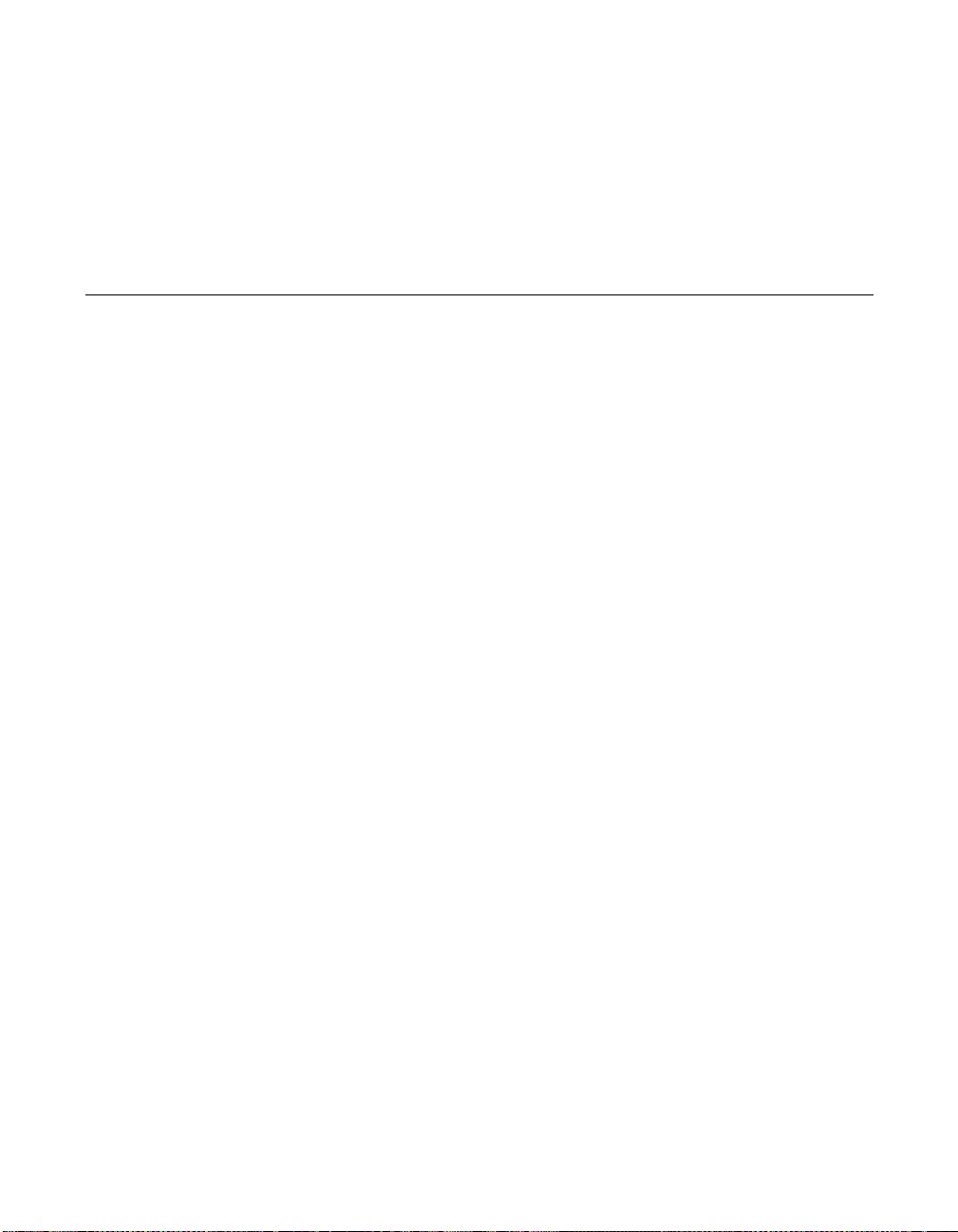
Index
D
device driver files 1-3
driver
diskette 1-3
filenames 1-3
supported opera-
ting systems 1-1
driver installation
Red Hat Linux 3-1
SuSE Linux Enter-
prise Server (SLES)
8 driver 4-1
Windows 2000
2-1, 2-3
F
filenames 1-3
L
LSI Logic web site 1-3
O
operating system support 1-1
P
PCI local bus
1-1, 1-2
R
Red Hat Linux
driver filenames
1-3
installation 3-1
Red Hat Linux 9.0, AS
2.1, AS 3.0 1-1
RSA 1-2
S
SCO OpenServer 5 1-1
SCO UnixWare 7 1-1
SLES installation 4-1
T
technical support 1-3
W
web site 1-3
Windows 2000 driver
filenames 1-3
installation 2-1, 2-3
Windows operating
systems 1-1
Windows Server 2003
driver
filenames 1-1, 1-3,
2-1
Windows XP driver
filenames 1-3
MegaRAID SAS Device Driver Installation User’s Guide IX-1
Copyright © 2006 by LSI Logic Corporation. All rights reserved.

IX-2 Index
Copyright © 2006 by LSI Logic Corporation. All rights reserved.
