Page 1
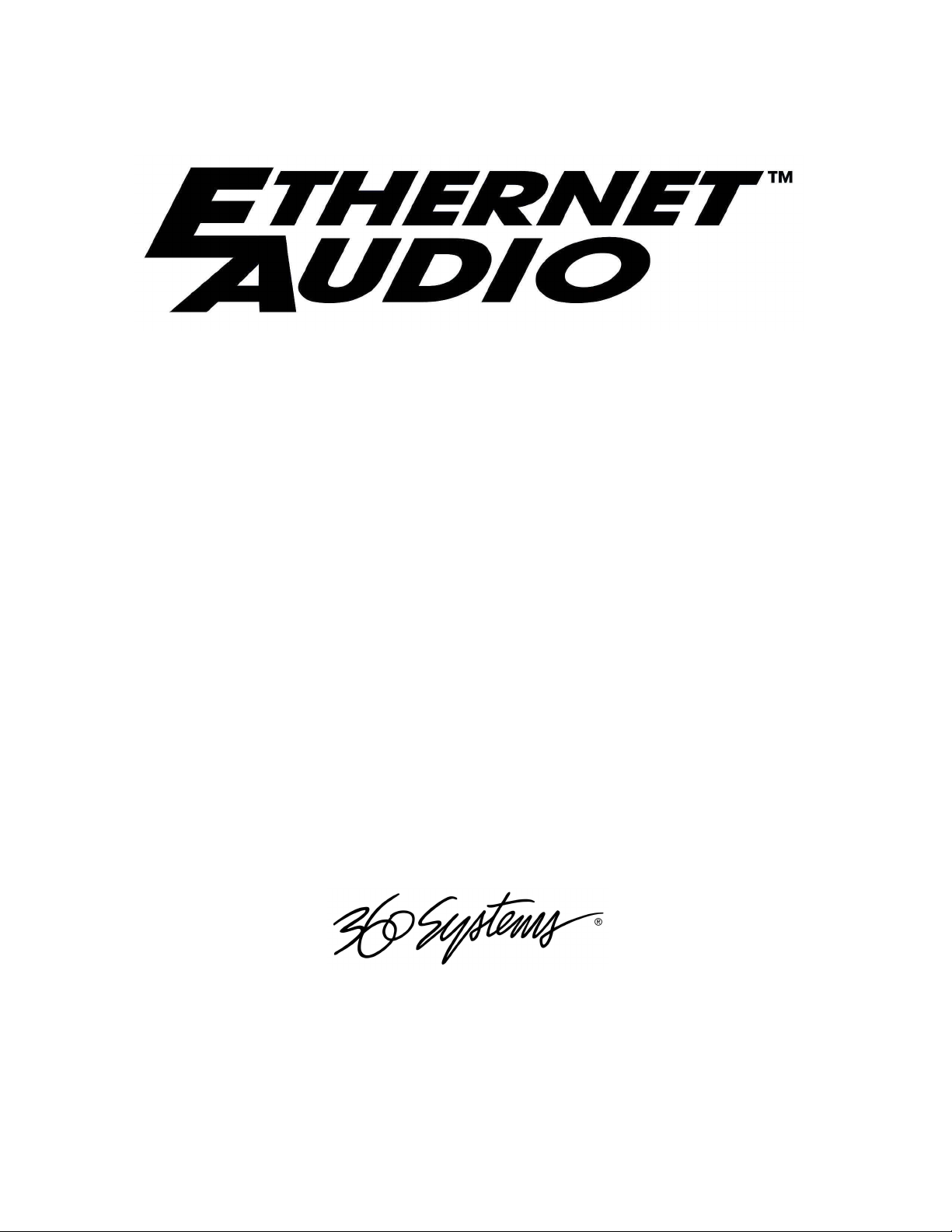
Ethernet Audio Network Manual
Second Edition
November, 2002
PROFESSIONAL DIGITAL AUDIO
Page 2
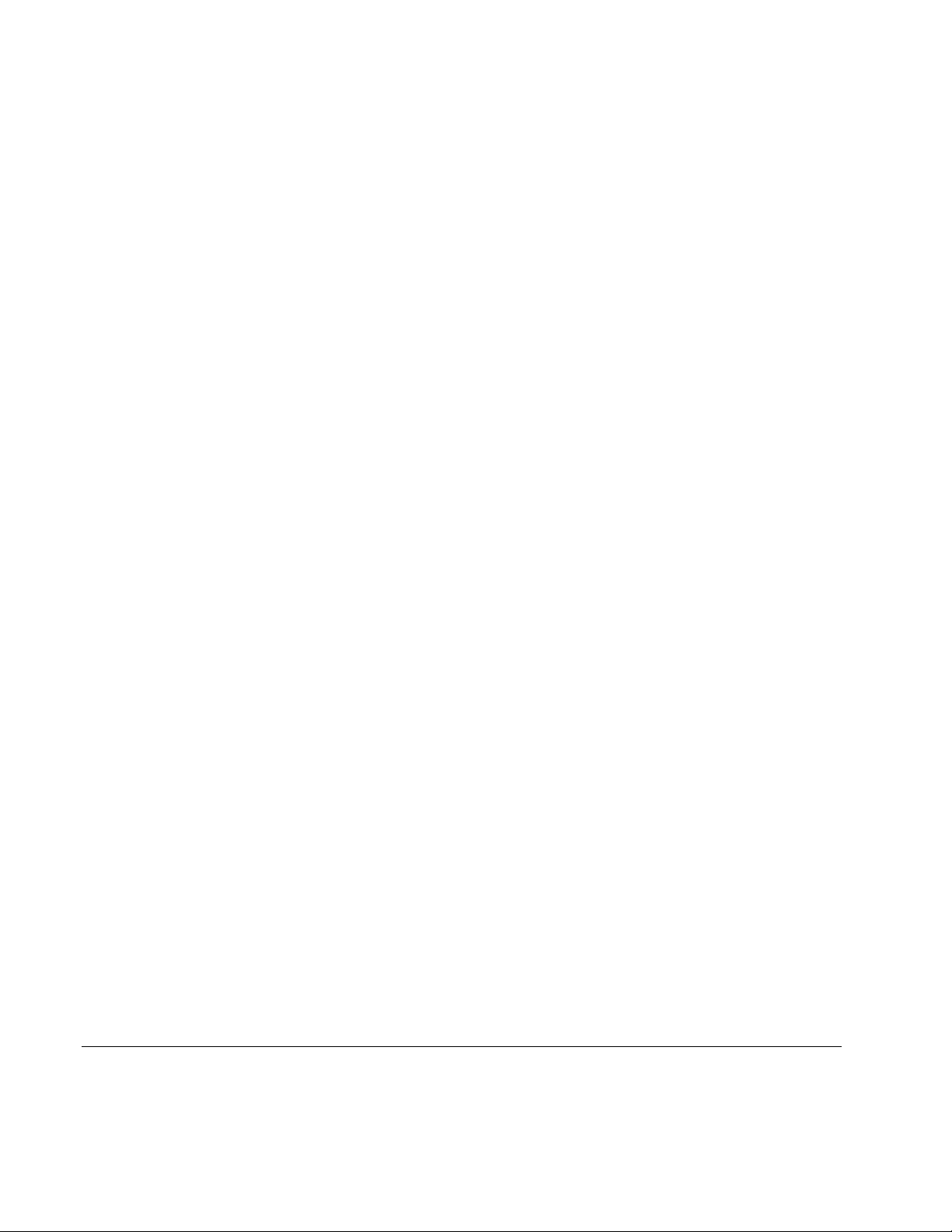
The information contained in this Owner’s Manual is subject to change without notice or obligation, and is
furnished for informational use only.
© 2002, 360 Systems. Printed in the United States of America. All rights reserved.
Contents of this publication may not be reproduced in any form without the written permission of
360 Systems. Reproduction or reverse engineering of copyrighted software is prohibited.
Page 3
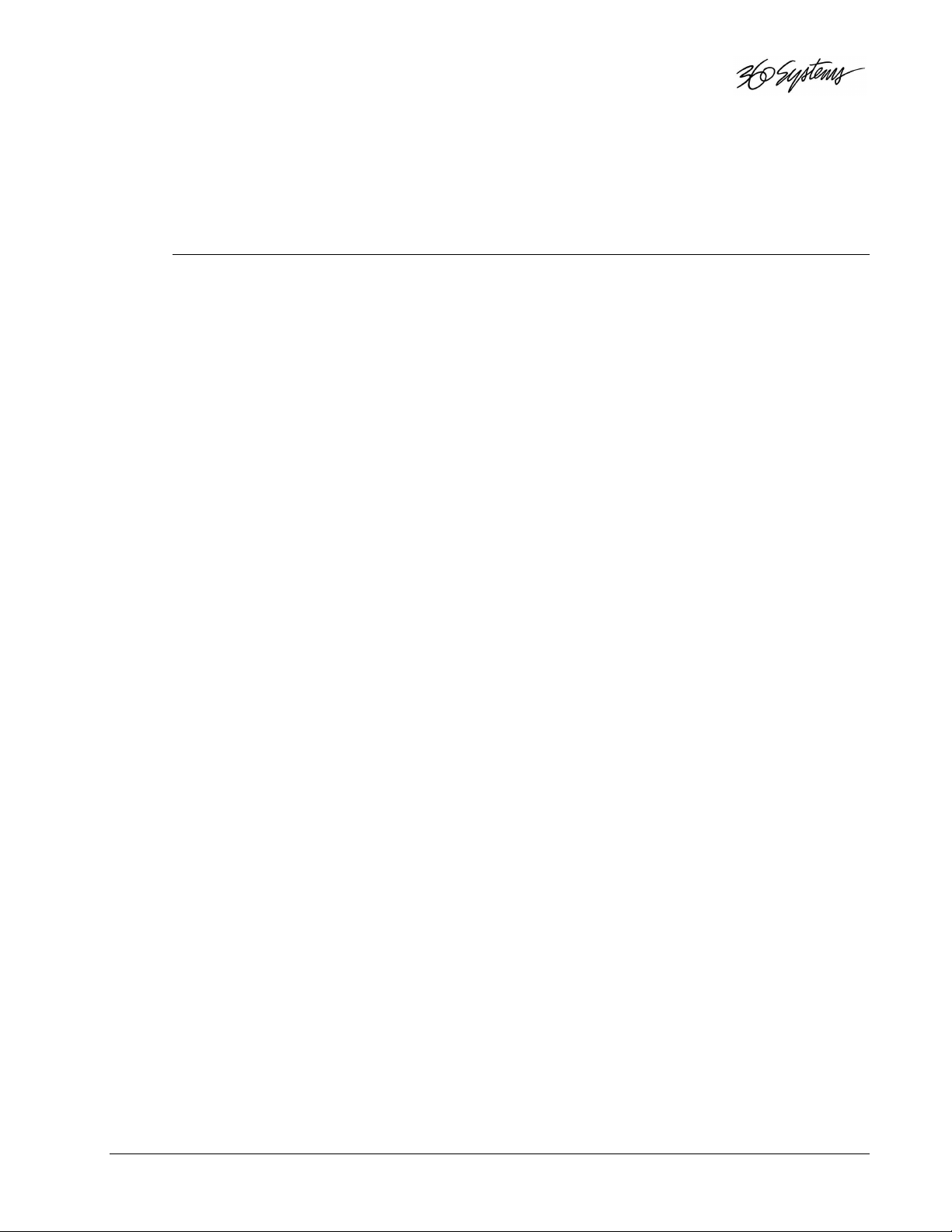
Contents
INTRODUCTION
The Next-Generation Audio Network for Television
Broadcast and Production 7
The Scaleable Audio Network 7
Audio Wherever It's Needed 7
Attractive Cost of Entry 7
Design and Installation Assistance 7
On-Site Maintenance Plans 7
Designing for Better Network Reliability..........................................8
Ethernet Audio is a Dedicated Network 8
Redundant Storage is Standard Equipment 8
360 Systems Builds All Audio Components 8
Qualified Network Components 8
Ethernet Audio Uses Commercial Grade
Network File Servers 8
Professional Audio Equipment for the Ethernet Audio Network......8
Connectivity with Popular Audio
Workstations 8
Guaranteed On-Time Network
Performance 9
High Speed Background Transfers 9
True 24-Bit Audio Performance 9
100BaseT: Fast Ethernet Technology.............................................9
Fast Ethernet Architecture 9
360 Systems’ Ethernet Audio Equipment 10
Complete File Compatibility with DigiCart II 10
Make Digital Transfers to the New DigiCart/E 10
Editing Tools 10
File Interchange with Digital Audio Workstations 11
Local Audio Storage, Plus Network Storage 11
New Audio Standards for Television Production and
Broadcast 11
24-Bit Audio Quality 11
Sample Rate Compatibility 11
Word-Length Compatibility 11
Mixed File Types Allowed 11
High-Speed Transfers Through Ethernet Audio 11
Serial and GPI Control 12
DigiCart/E Uses a Time-Proven User Interface 12
Qualified Network Components 12
Contents • 1
Page 4
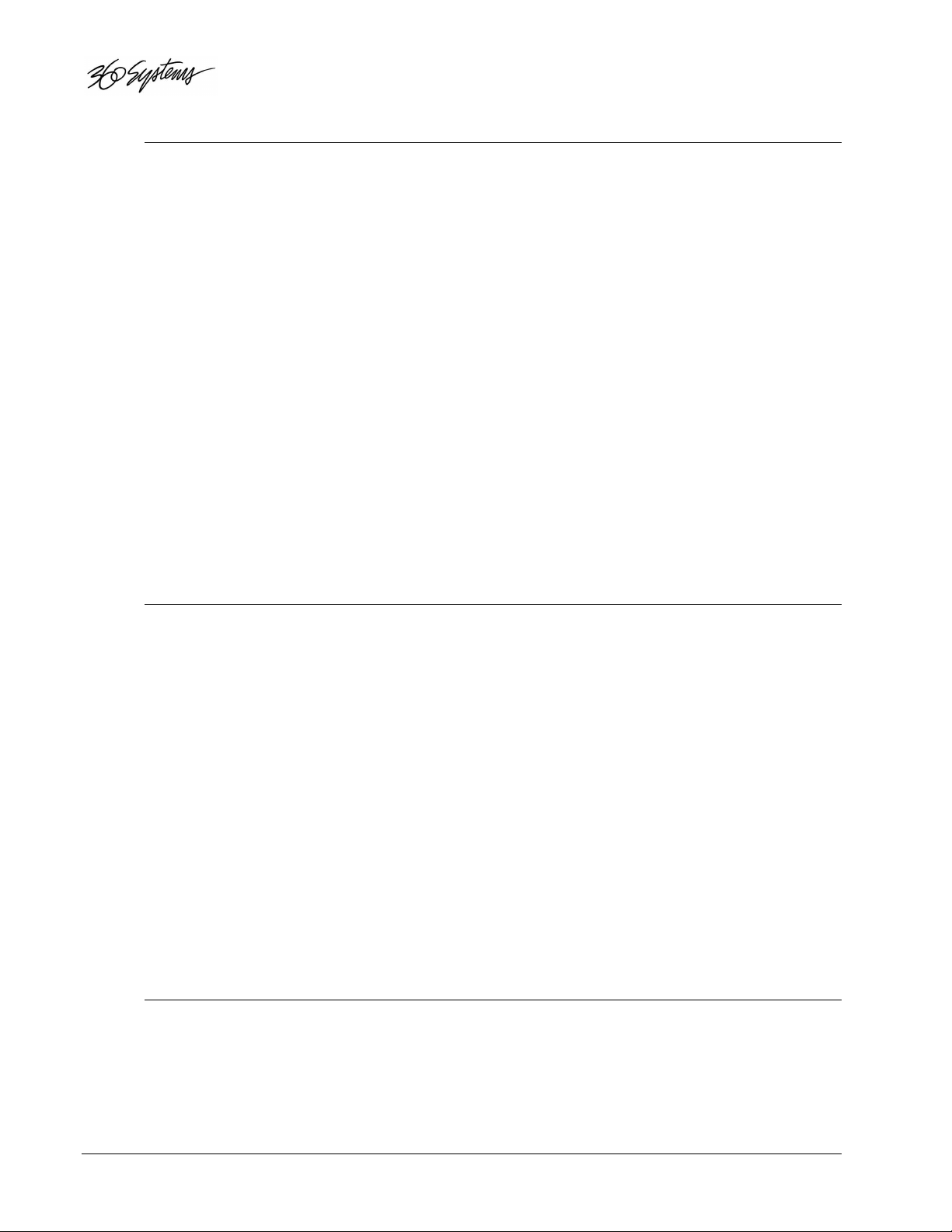
CHAPTER 1
Installing an Ethernet Audio Network 13
What You Will Need...................................................................... 13
Selecting Network Hardware 13
Fault Tolerance 13
NFS File Server 15
Signal Distribution Equipment 15
Network Interface Cards 16
Hubs/Repeaters 16
Ethernet Switches 16
Ethernet Cables 17
Connection to Network Servers 17
Connection to Hubs and Switches 17
Connection to DigiCart/E Recorders 17
Optional PC or Workstation 18
Network Configuration .................................................................. 18
Connecting Your System 18
Special Purpose Connections 19
Portable NAS Server 19
Laptop Server 20
CHAPTER 2
Administration 21
Assigning Network Addresses......................................................21
Automatic Assignment 21
Fixed Assignments 22
Setting Up the Server.................................................................... 23
Communication Protocols 23
TCP/IP 23
NFS 23
DHCP 23
File Sharing 24
File Security 24
Configuring Windows 2000 Services 27
Indexing Service 27
World Wide Web Publishing Service 27
Installing a Network Attached Storage (NAS) Server 27
Installation 28
CHAPTER 3
Operation 29
2 • Contents
DigiCart Drive and Directory Structure ......................................... 29
Setting Up Ethernet Audio Directories..........................................31
Creating Net Drive Directories 31
Page 5
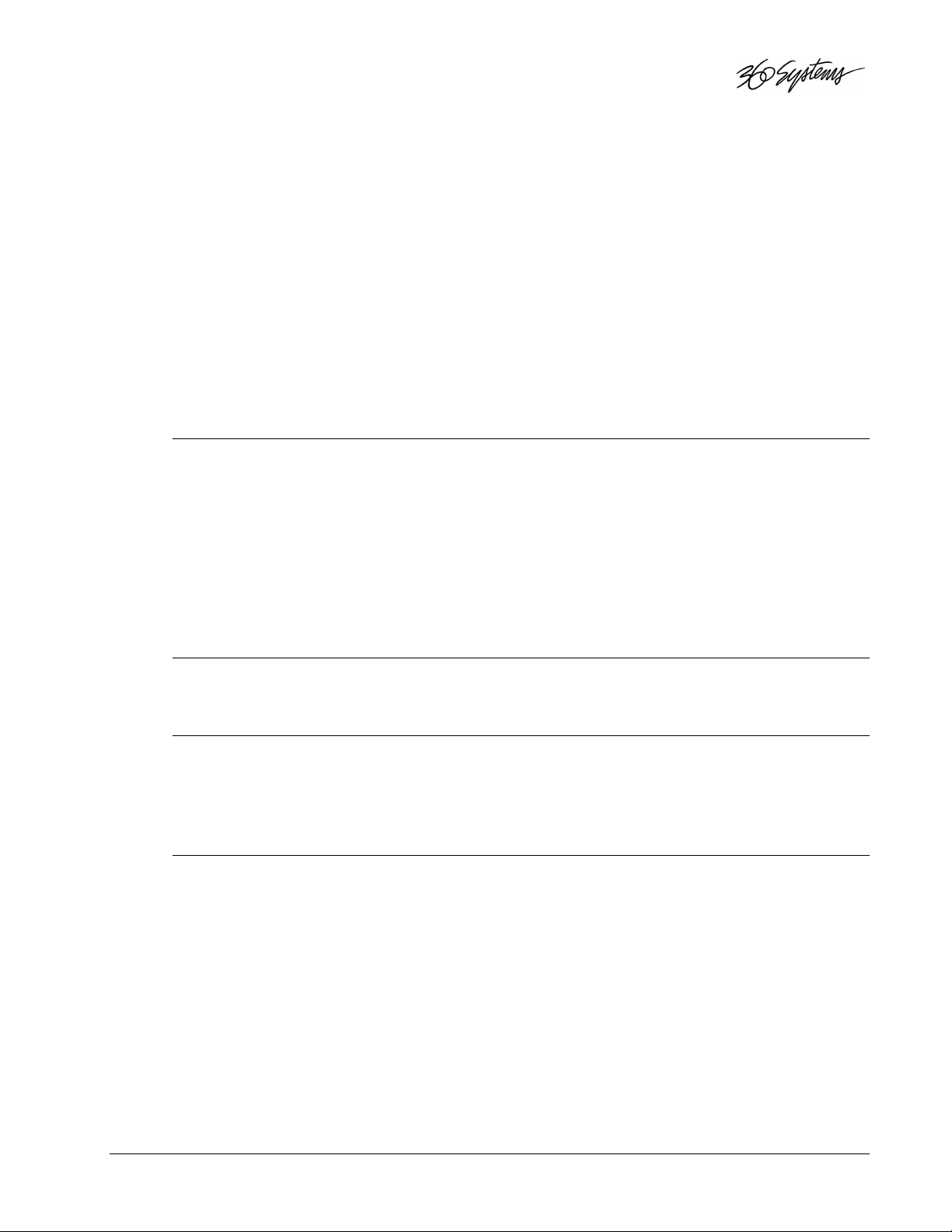
Mount Network Drive 34
To Mount a Network Drive 34
To Dismount a Network Drive 34
Making Recordings to the Network ...............................................35
DigiCart Audio File Name Format 36
DigiCart Stack (Playlist) File Name Format 36
File Management...........................................................................37
Delete Files 37
Rename Files 37
Move or Copy Files 37
Add Files 37
Directory Updates and Automatic
Renaming by DigiCart 38
Setting File and Directory Ownership and
Permissions 38
CHAPTER 4
Maintenance 41
Disk Defragmenter in Windows 2000 Servers ..............................41
Backups.........................................................................................42
Server Backup Procedures 42
Installing DigiCart/E Firmware Updates ........................................43
Making a Zip Update Disk 43
Reverting to the Previous Version 43
APPENDIX A
Glossary of Terms 44
APPENDIX B
Ethernet Cables 46
Specifications and Connection Limits for 100-Mbps
100BaseT Transmission 46
APPENDIX C
Installing Microsoft Windows Services for UNIX 48
File Sharing via NFS with Windows
Services for UNIX 48
Server for NFS 48
User Name Mapping 48
Server for NFS Authentication 49
Required Components 49
Before You Begin 49
Installation Options 49
Installation Procedure 49
Adding or Removing Windows Services for UNIX
Components 56
Contents • 3
Page 6
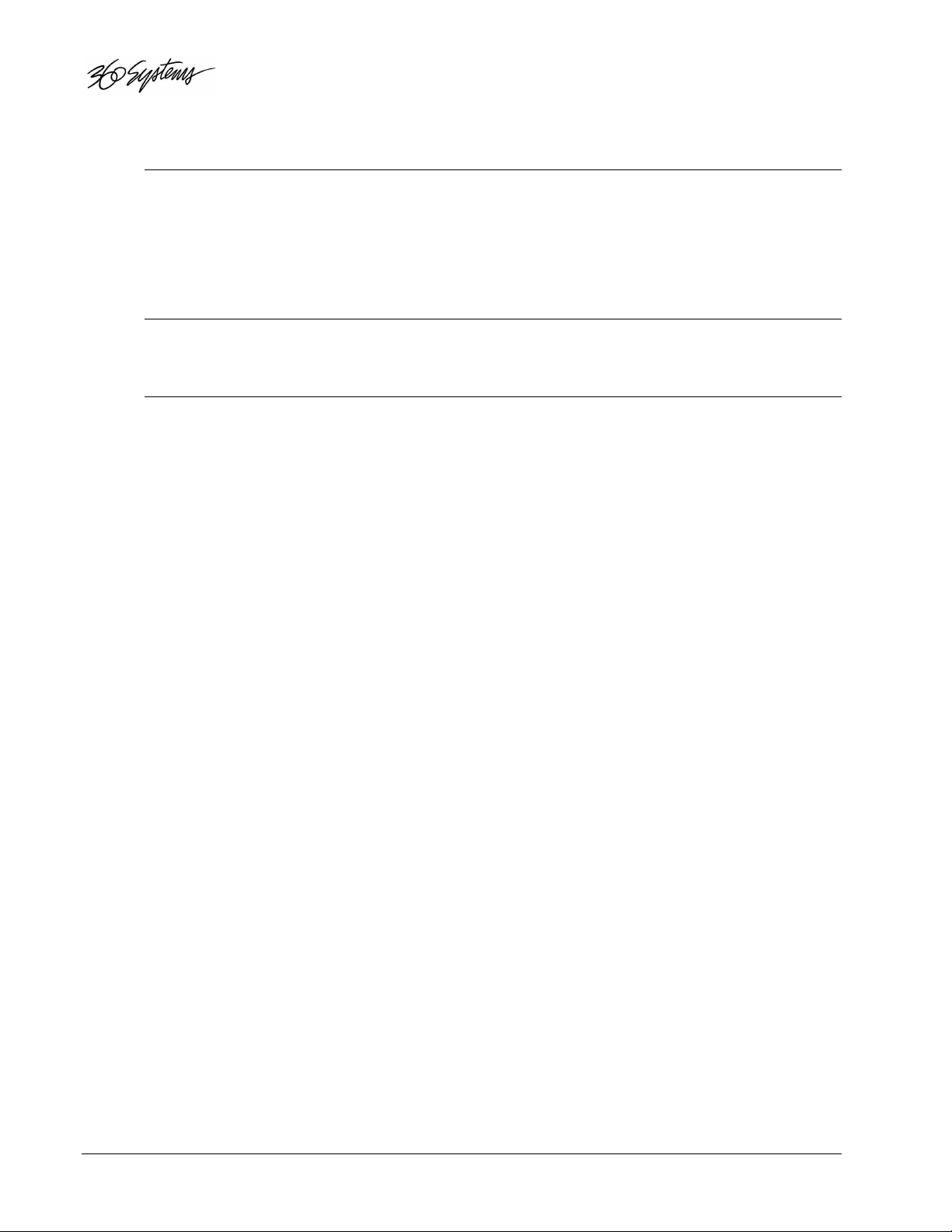
Troubleshooting Installation 57
APPENDIX D
Turning Off Various Windows 2000 Services 58
Disabling the Indexing Service 58
Disabling the World Wide Web Publishing
Service 60
Server for NFS Service 61
APPENDIX E
Technical Specifications 62
APPENDIX F
Ethernet Audio Qualified Network Components 63
Servers 63
Switches 63
Software 63
4 • Contents
Page 7
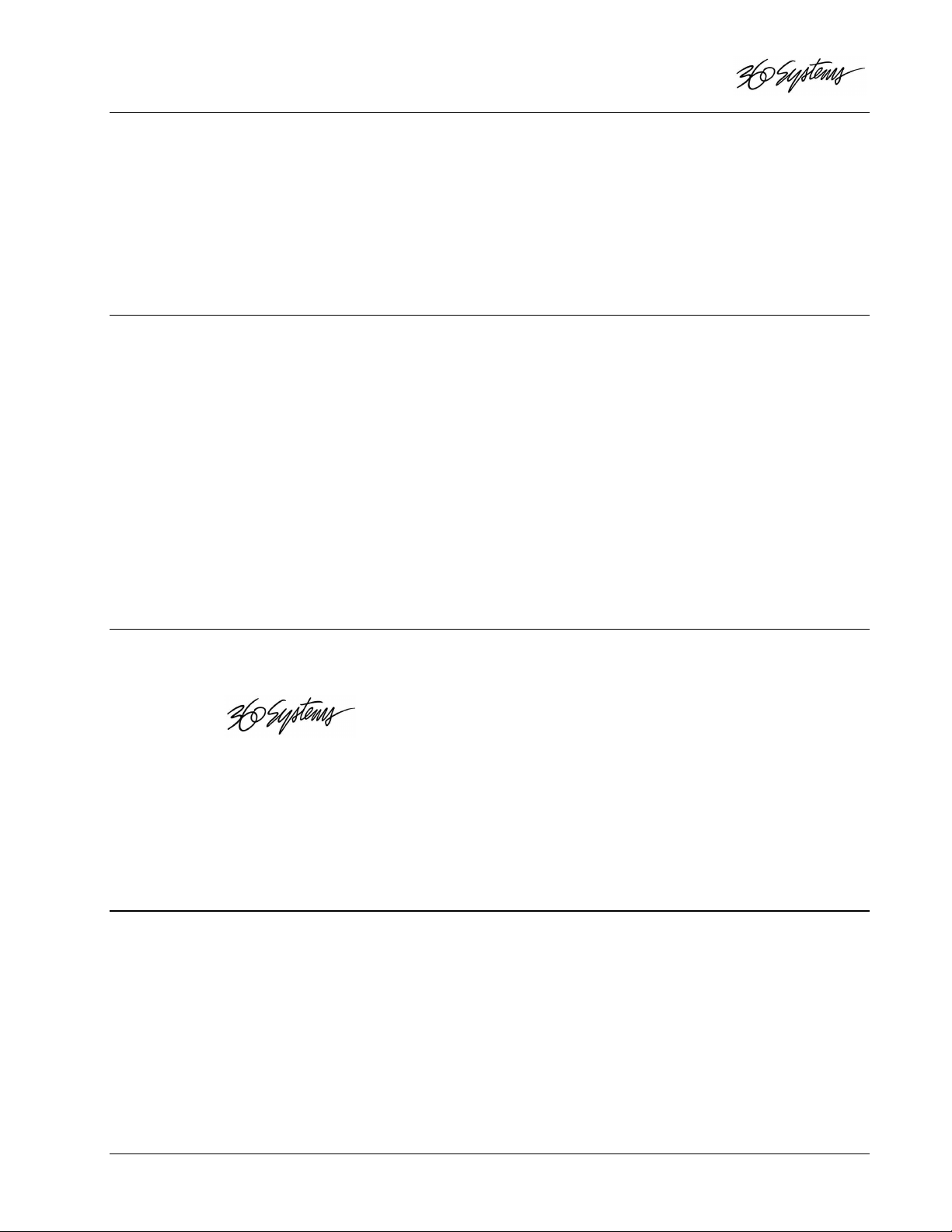
PRODUCT IMPROVEMENTS AND UPGRADES
360 Systems reserves the right to make changes and/or improvements to its products, without incurring any
obligation to incorporate such changes or improvements in units previously sold or shipped.
Every attempt has been made to furnish the materials in this manual accurately and professionally, yet this
publication may still contains technical inaccuracies or typographical errors. Since our documentation
refinement is an on-going process, 360 Systems would be grateful for your comments. You may call, write,
or fax our customer service department with your views.
MAILING ADDRESS
Please use the following addresses for shipping and correspondence. The corporate offices are open Monday
through Friday, from 8:30 AM to 5:00 PM, Pacific Time.
Corporate Offices and Customer Services
360 Systems
5321 Sterling Center Drive
Westlake Village, CA 91361-4613 USA
Telephone: (+1) 818-991-0360
Fax: (+1) 818-991-1360
E-mail info@360systems.com
Website www.360systems.com
TRADEMARKS
The following trademarks may appear in this manual:
§ is a registered trademark of 360 Systems.
§ DigiCart and Ethernet Audio are registered trademarks of 360 Systems.
§ Quickstack and Bit-for-Bit are trademarks of 360 Systems.
§ Dolby is a registered trademark of Dolby Licensing Corp.
All other product names and trademarks mentioned in this manual are used for identification purposes
only and remain the property of their respective owners.
COPYRIGHTS
Software contained in 360 Systems Ethernet Audio products is copyrighted by 360 Systems. Software on
network servers is protected by copyrights of their respective owners.
Notices • 5
Page 8

PATENTS
Designs incorporated in this product are the subject of current or pending United States and foreign patents.
WARNING SYMBOLS
THE FOLLOWING WARNING SYMBOLS ARE USED ON THE PRODUCT IN THIS MANUAL:
ENGLISH ATTENTION: REFER TO OWNER’S MANUAL FOR
FRANÇAIS ATTENTION: VEUILLEZ VOUS RÉFÉRER AU MODE
ITALIANO ATTENZIONE: FATE RIFERIMENTO AL MANUALE PER
ESPAÑOL ATENTCION: FAVOR DE REFERIR AL MANUAL DE
ENGLISH WARNING: ELECTRICAL SHOCK HAZARD.
FRANÇAIS AVERTISSEMENT: DANGER DE CHOC ÉLECTRIQUE.
ITALIANO AVVERTIMENTO: PERICOLO DI SHOCK ELETTRICO.
ESPAÑOL ADVERTENSIA: PELIGRO DE CHOQUE ELECTRICO.
IMPORTANT INFORMATION.
D’EMPLOI POUR UNE INFORMATION IMPORTANTE.
INFORMAZIONI IMPORTANTI.
OPERACION POR INFORMACION IMPORTANTE.
GENERAL CAUTIONS
Please heed the following important cautions regarding the DigiCart/E:
• Do not remove the cover. No user serviceable parts inside. Refer servicing to qualified
service personnel.
• DigiCart/E recorders contain a hard disk drive. While today’s hard disks are very reliable,
they may be vulnerable to shock. Please handle with care, and exercise caution not to drop or
bump the recorder — damage to the internal hard disk may result. Ensure that power is off
before moving the unit.
• To reduce the risk of fire or electric shock, do not expose this unit to rain or moisture.
6 • Notices
Page 9
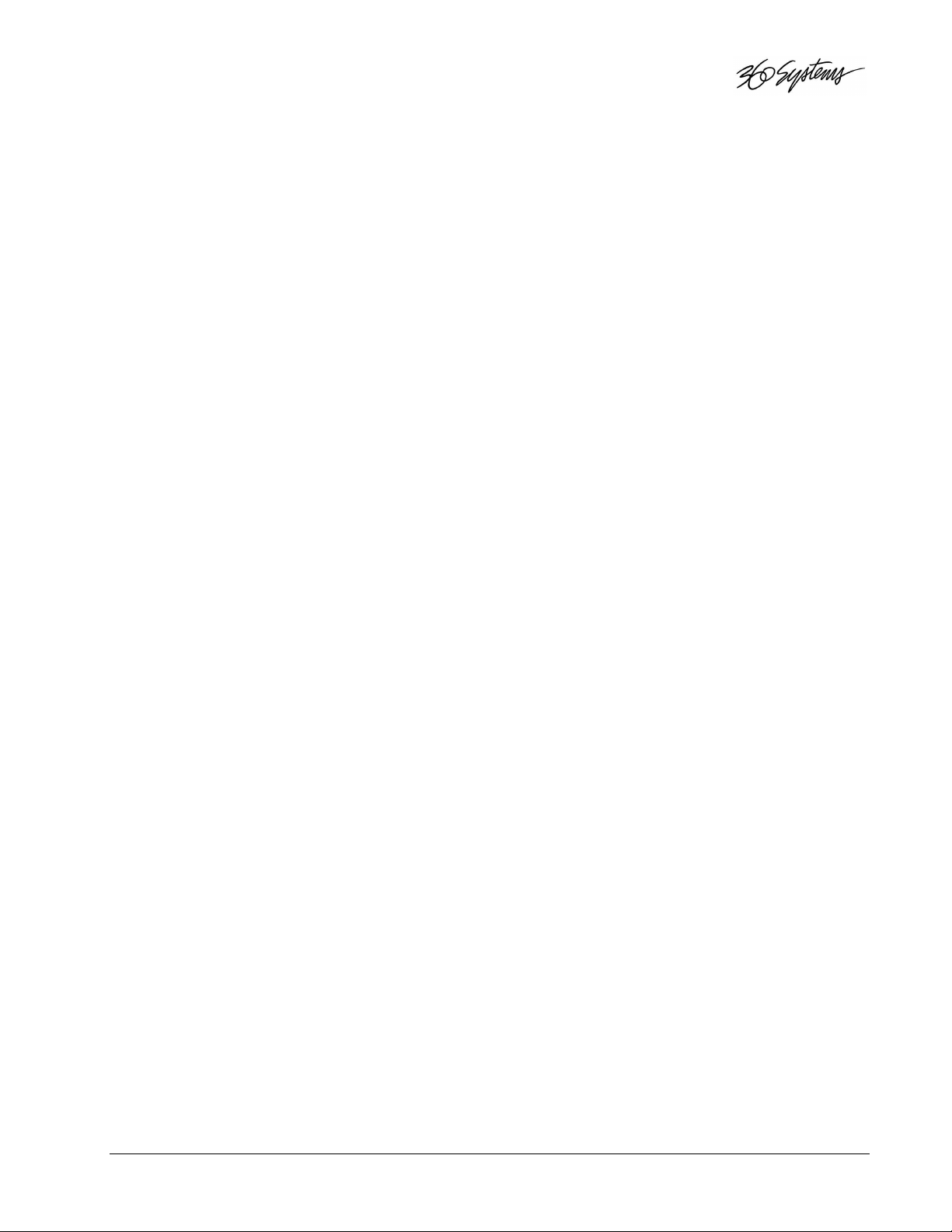
Introduction
The Next-Generation Audio Network for
Television Broadcast and Production
360 Systems has a better idea for audio delivery: We call it Ethernet Audio™. More than a network,
Ethernet Audio also includes next-generation products from 360 Systems, like our new DigiCart/E Recorder.
Ethernet Audio also connects to popular computer workstations, and provides a fast way to distribute
production audio throughout a broadcast facility.
The Scaleable Audio Network
The Ethernet Audio concept makes audio networking a practical reality for systems of every size. The
network has a low entry cost and may be scaled to fit the needs of each broadcast facility.
Audio Wherever It's Needed
With Ethernet Audio, up to twenty-four locations throughout a facility can record or play audio concurrently.
Additional non-real-time transfers may also take place, while bridges to other networks make audio content
available virtually anywhere.
Attractive Cost of Entry
There is no expensive "main box" required to get started. The Ethernet Audio network can have as few as
two ports, and expand as your needs grow. System cost depends largely on the number of DigiCart/E
recorders within a network.
Design and Installation Assistance
360 Systems works with established broadcast systems designers who have substantial network experience.
Our objective is to make the design, installation and commissioning of an Ethernet Audio system a smooth
operation. 360 Systems can help with qualifying contractors, purchasing components, and the training of staff
and maintenance personnel.
Proven network equipment, accepted network standards, and the Windows® 2000 Server operating system
mean skilled people will be readily available to support and maintain your installation.
On-Site Maintenance Plans
Service plans for on-site, 24/7 service are available at reasonable cost for servers and key network equipment.
360 Systems can assist in qualifying NT-certified network specialists for on-site maintenance work. When it's
time to expand or reconfigure your network, we can also assist in selecting a local contractor.
Introduction • 7
Page 10
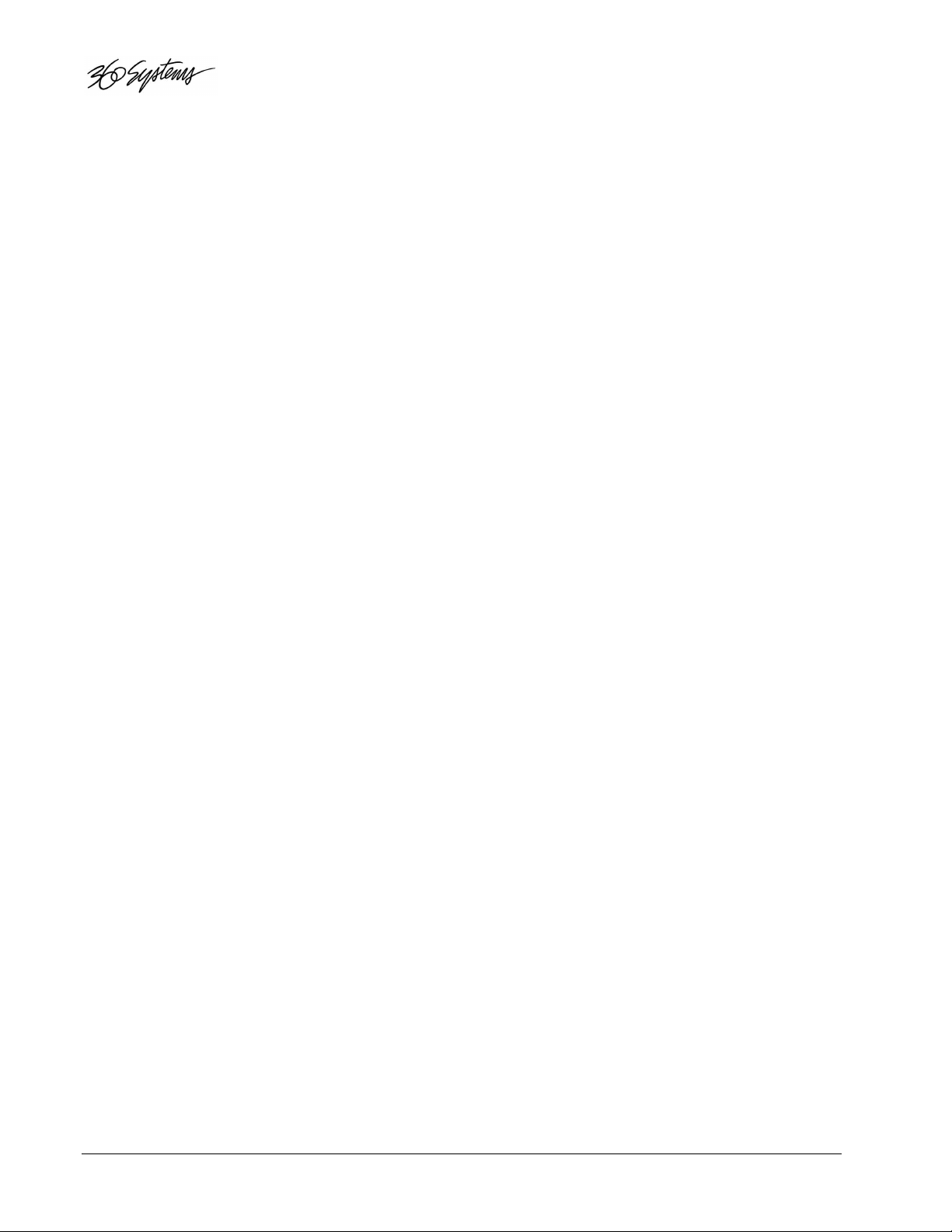
Designing for Better Network Reliability
In designing the new Ethernet Audio system, primary objectives were reliability and maintainability. Key
decisions in the network's design allow it to achieve an exceptional level of robustness, making it suitable for
the continuous-use nature of broadcasting.
Ethernet Audio is a Dedicated Network
A dedicated network provides high-speed data transfer, uninterrupted audio, and the highest level of
reliability. Since the Ethernet Audio network is economical to install, there is little reason to share it with
non-audio applications.
Redundant Storage is Standard Equipment
With Ethernet Audio, valuable files can be stored locally in each DigiCart recorder's hard drive, as well as on
the network server. This form of distributed storage has a very low additional cost, and is the best guarantee
of always being on-air.
360 Systems Builds All Audio Components
360 Systems builds 100% of the new DigiCart/E recorder, the most critical part of the Ethernet Audio system.
We have 12-years experience delivering high-reliability audio equipment to television broadcasters, giving us
every confidence in the long-term reliability of DigiCart/E.
Qualified Network Components
360 Systems qualifies and recommends network components for use in Ethernet Audio systems. To obtain
reliable long-term operation, the network employs quality products from first-line manufacturers such as
Compaq, Dell, Cisco Systems and 3-Com. See the appendix Qualified Network Components on page 63.
Ethernet Audio Uses Commercial Grade Network File Servers
File Servers qualified by 360 Systems include standard features such as mirrored disk drives, dual cooling
fans, dial-in remote diagnostics, error logging and reporting, and Windows® 2000 Server operating system.
User choices include dual-mains power, an uninterruptable power supply (UPS), clustered servers, and RAID
5 drive arrays. 360 Systems can assist with the selection of a server that best meets the price and performance
objectives of each installation.
Professional Audio Equipment for the Ethernet Audio
Network
Connectivity with Popular Audio Workstations
The Ethernet Audio network includes everything you'll need to transfer production audio between most
workstations (DAWs) and our network file server. Wave files (.wav and .bwf) are native to the new
DigiCart/E. Choices include 16 and 24-bit word widths, and sample rates from 44.1K through 96K.
Macintosh® and PC computers can readily communicate with the Ethernet Audio network through a standard
100 Mb Ethernet port.
8 • Introduction
Page 11
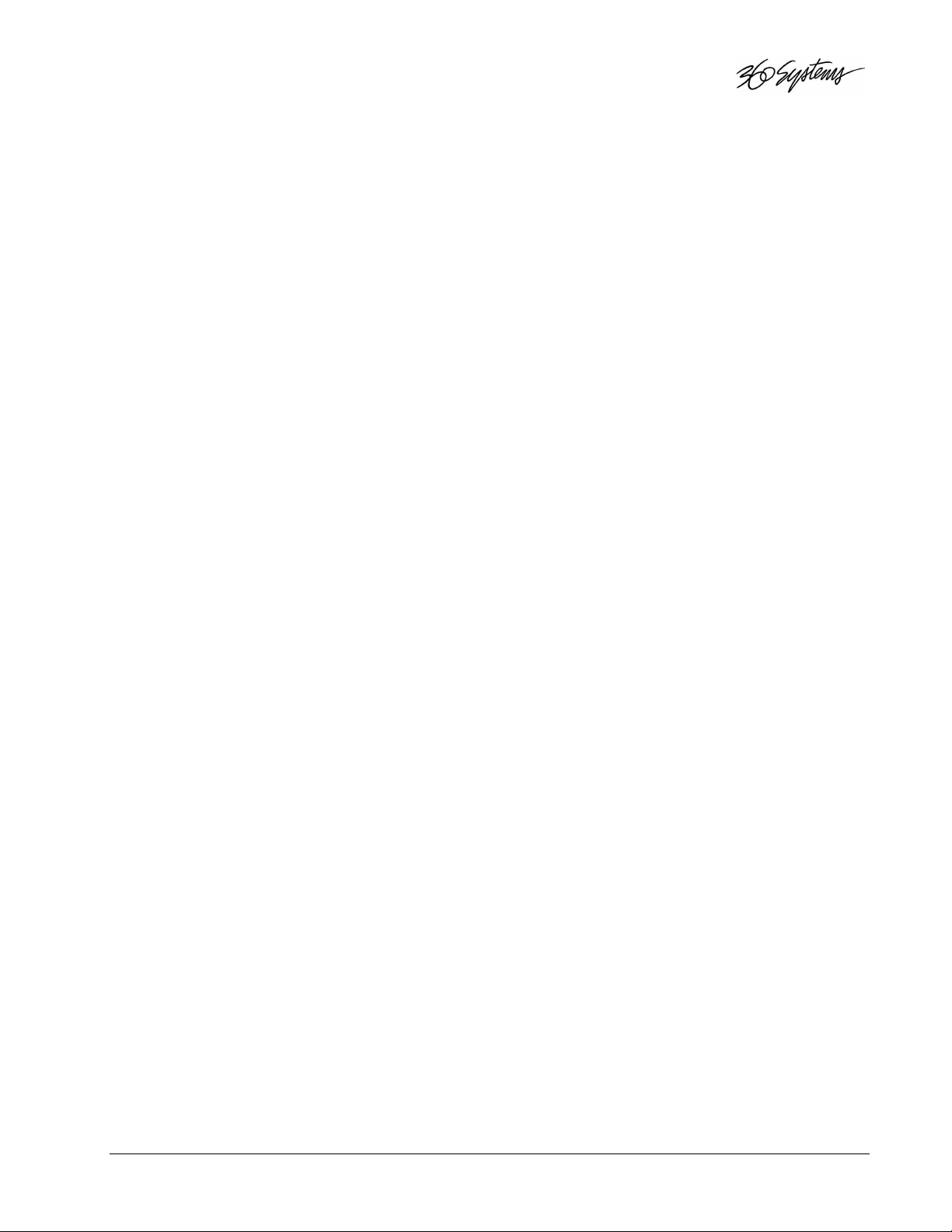
Guaranteed On-Time Network Performance
Ethernet Audio guarantees playback at any point in your plant with zero delay. Twenty-four stereo pairs of
24-bit audio can record or play over the network in real-time. The new DigiCart/E buffers audio from
selected files so it can play cuts instantly, without network delay. And with DigiCart/E, it's possible to make
recordings and perform edits on the local drive, or to the network sever, with equal ease.
High Speed Background Transfers
When it's time to transfer files between the network server and a DigiCart/E recorder (such as a safety copy
for Master Control) the transfer moves at high-speed through the 100 Mbps Ethernet connection.
True 24-Bit Audio Performance
The standard spec for Ethernet Audio products is 24-bit linear PCM. Its analog measurements approach the
limits possible with today's converters.
Digital audio recordings can be 16-bit with 96 dB of SNR, or 24-bit with up to 144 dB. 360 Systems' Bit-forBit™ data standard provides error-free recording, reproduction, transfer and storage of perceptually coded
audio such as Dolby® AC-2, AC-3, or Dolby E.
100BaseT: Fast Ethernet Technology
The term Ethernet is commonly used for all carrier sense multiple access collision detect (CSMA/CD) local
area networks (LANs) that generally conform to Ethernet specifications, including IEEE 802.3u.
Fast Ethernet Architecture
Fast Ethernet networks are 100 Mbps networks based on an architecture designed by the Fast Ethernet
Alliance.
Though Fast Ethernet is used to denote 100BaseT, IEEE 802.3u specifies several physical layer protocols.
Each has a name that summarizes its characteristics in the following format:
speed/signaling method/segment length
Each term is defined as follows:
Speed is the LAN speed in megabits per second (Mbps).
Signaling method is either baseband or broadband.
Segment length is typically the maximum length between stations in hundreds of meters.
For example, 100BaseT specifies a 100-Mbps, baseband LAN, with maximum network segments of
100 meters.
The Fast Ethernet physical layer protocol used by Ethernet Audio networks is 100BaseTX. That is, 100BaseT
over Category 5 unshielded twisted-pair (UTP), Electronics Industry Association/Telecommunications
Industry Association [EIA/TIA]-568-compliant cable.
Introduction • 9
Page 12

360 Systems’ Ethernet Audio Equipment
360 Systems' new DigiCart/E Ethernet Audio recorder is more than an improvement on the digital cart
machine concept — it's the foundation of the new, high-performance, Ethernet Audio system for television
broadcasters. DigiCart/E builds on a decade of experience gained delivering DigiCart II recorders to
television broadcasters.
DigiCart/E is 100% compatible with earlier DigiCart recorders, can play files produced on them, and uses
similar front panel commands.
A key feature of the 360 Systems' Ethernet Audio™ network is the link to Mac® and PC-based audio
workstations. Audio programs produced on DAWs can be easily accessed for playback on DigiCart/E.
Complete File Compatibility with DigiCart II
All earlier DigiCart files can be played – whether Dolby AC-2, 16-bit linear, 44.1 or 48K – so valuable
program content and archives can be carried forward. DigiCart/E can also create new files for use in
DigiCart/II and Instant Replay.
Make Digital Transfers to the New DigiCart/E
• The standard 100MB Zip disks for DigiCart II and Instant Replay still move files back and forth
to DigiCart/E. DigiCart/E's newer 250MB Zip drive also writes 100 or 250MB disks.
• The original D-NET file transfer protocol using AES ports has been maintained, making it easy
to move valuable files from DigiCart/II into the new DigiCart/E. DigiCart's 75-ohm AES ports
on BNC connectors can transfer files as far as 1,000 feet. Files from DigiCart/II or Instant
Replay can be sent to the DigiCart/E, and stored directly to the server if desired, allowing
material from those units to be used and backed up on the server.
Editing Tools
DigiCart/E provides a faster way to edit audio. DigiCart/E offers these non-destructive editing features:
• Head trims • Tail trims
• Fade-ins • Fade-outs
• Pre-roll time • Gain change
10 • Introduction
Page 13
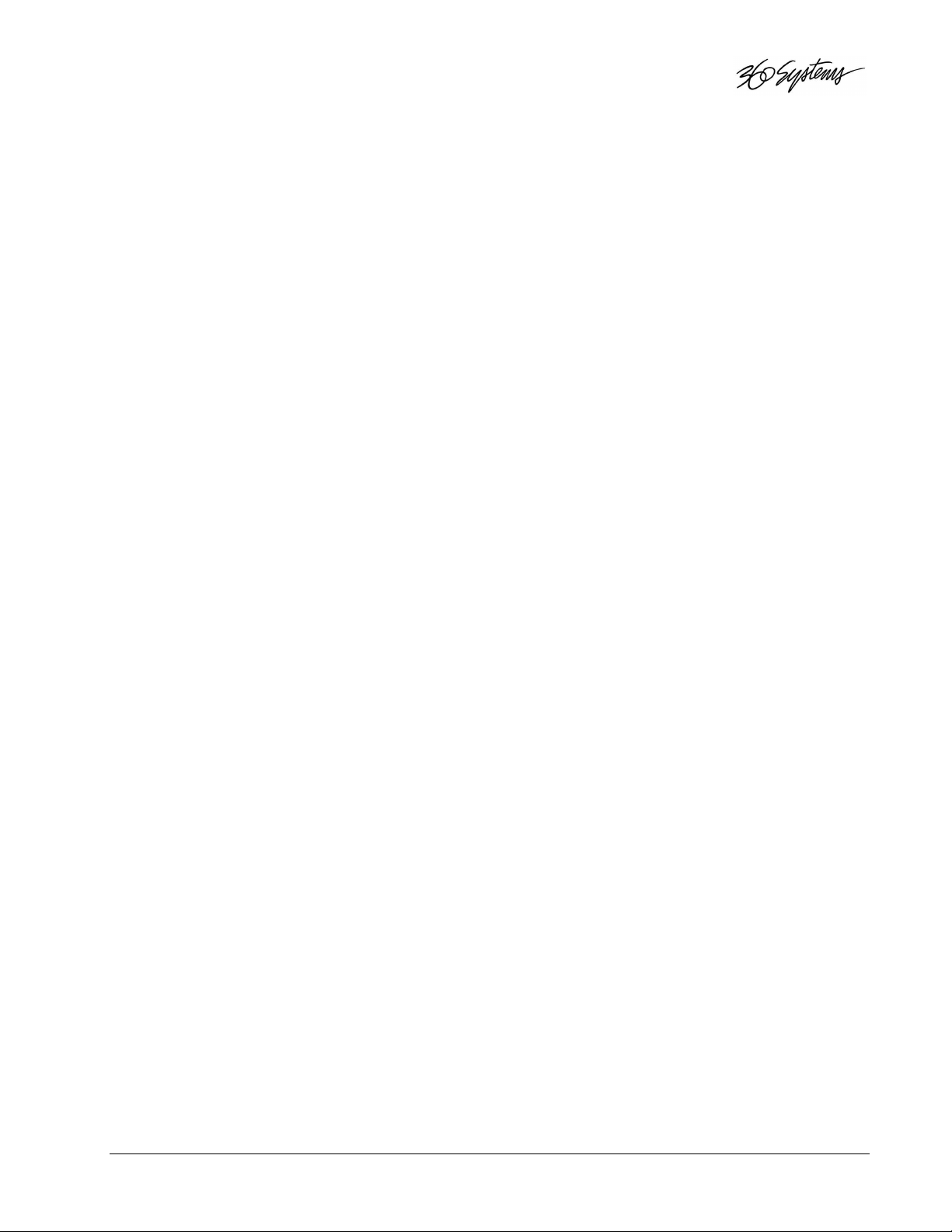
Edits can always be undone, and trim points can be easily changed for a future re-edit of the cut. DigiCart/E
provides clear indications of edit points and the present location within a cut.
File Interchange with Digital Audio Workstations
The new DigiCart/E employs wave files (.WAV) as a new native format. It is compatible with most popular
workstations, including Pro Tools
®
using either WAV or Broadcast Wave (BWF) formats. Using Ethernet as
the file-exchange medium, DAW files can be exported in .WAV format to the 360 Systems' Ethernet Audio™
server, where they are immediately available from any DigiCart/E.
Local Audio Storage, Plus Network Storage
DigiCart/E provides an important extra level of reliability by storing important audio files on its own local
hard drive, separate from the file server. For example, by optionally copying files to a DigiCart/E, playback
is virtually guaranteed, regardless of the status of the audio network. Redundancy can be a key part of your
system design. For example, should a file commonly used by Master Control be lost on the file server, it
could be played from the local hard drive on Master Control's DigiCart.
New Audio Standards for Television Production and Broadcast
24-Bit Audio Quality
DigiCart/E’s 24-bit audio circuit design closely approaches 117 dB of dynamic range from the analog inputs.
Our Bit-for-Bit™ digital design also maintains 24-bit integrity through AES ports, assuring error-free
reproduction not only of standard PCM files, but also of Dolby AC-3 or Dolby-E recordings.
Sample Rate Compatibility
Although most users will work at a 48 kHz sample rate, DigiCart/E is equally adept at 44.1, 88.2 and 96k.
The high-quality sample rate converter can be positioned at either the digital input or output, permitting
conversion of any sample rate to 48K, or any other rate. Now 44.1, 88.2, and 96k music masters received
from compact disks or an audio workstation can be changed to standard 48K broadcast files.
Word-Length Compatibility
DigiCart/E plays files of any word length – 16, 20, or 24-bit. In addition to recording new material at 24-bits,
it can also deliver 16-bit digital audio for compatibility with DAT machines or earlier DigiCart recorders.
Mixed File Types Allowed
DigiCart/E can store audio in many different formats, and play them consecutively without changing machine
setup or output sample rate. Any desired output format, such as 48K—16-bit, can be selected, regardless of
how the original file was recorded.
High-Speed Transfers Through Ethernet Audio
When it's time to actually move a file to or from the server, the Ethernet Audio network can move files many
times faster than real-time.
Introduction • 11
Page 14
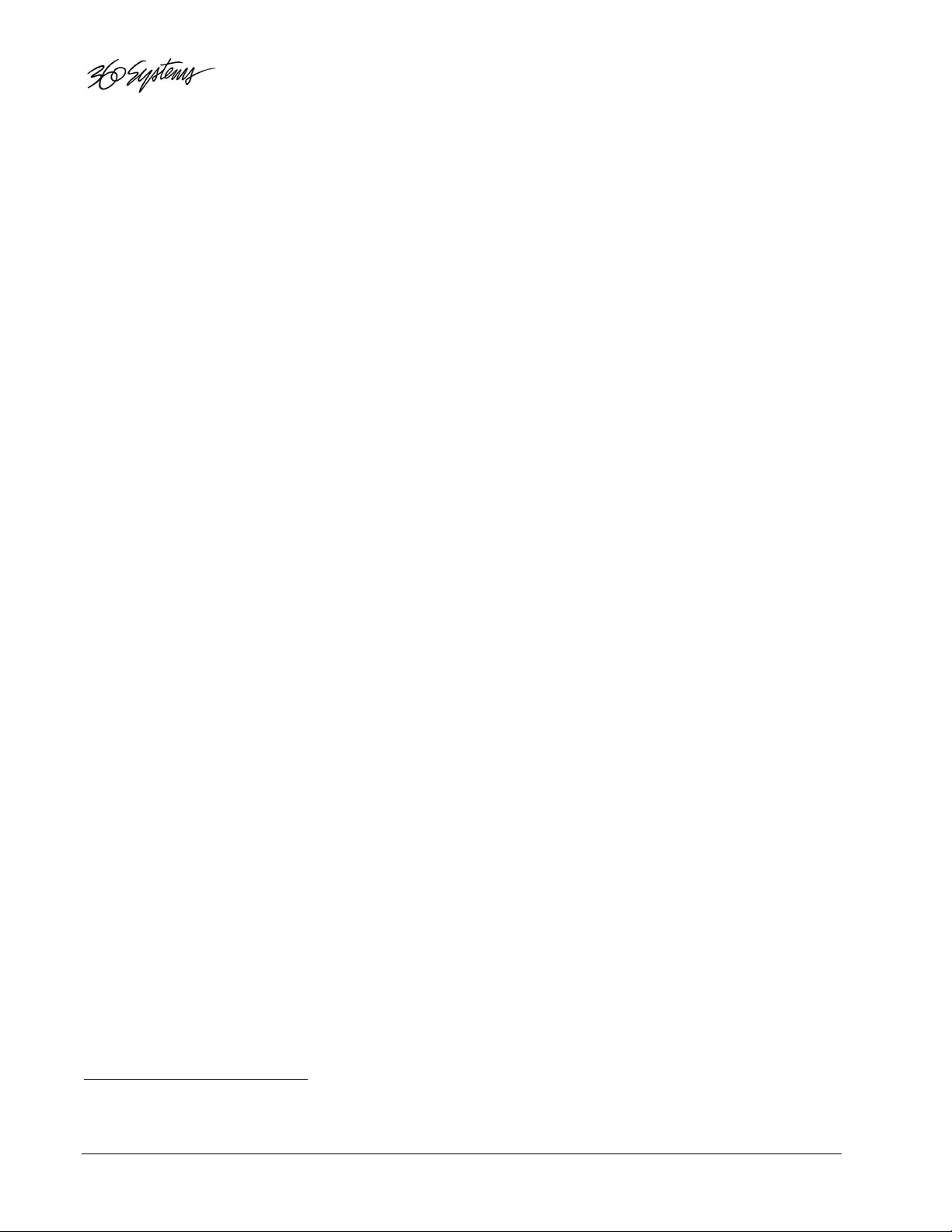
Serial and GPI Control
A variety of serial and parallel ports adapt DigiCart/E to most facilities:
• Two RS-422 serial ports operate with standard ES-Bus protocols; one is compatible with
DigiCart II, with our new RC-Series remote controls and with existing DigiCart interfaces to
automation systems. The other supports Peripheral Bus "E-MEM" commands (in Sony or Grass
Valley formats), giving popular video switchers direct control of DigiCart/E.
• Five optically isolated GPI inputs provide control of play, stop, record, pause, and loop. These
conform to the DigiCart II connector∗ for easy upgrades.
DigiCart/E Uses a Time-Proven User Interface
DigiCart recorders are hands-on machines. Its physical buttons, knobs and display make it a good choice for
fast-paced operations, with direct access to frequently used functions. The new DigiCart/E continues a tenyear industry operating standard. Many users will never have to open the Operations Manual to make full use
of DigiCart/E.
Qualified Network Components
In order to guarantee predictable performance and knowledgeable factory support, 360 Systems qualifies
various components and configurations for Ethernet Audio systems. At the present time, Ethernet Audio
Systems are commissioned and tested at the factory to insure that the setup is consistent and that the server is
fully functional.
In the interest of extending the flexibility of the system and further understanding of it, this manual details
some configurations that are not yet qualified. While 360 Systems will always endeavor to support its
customers in the best way possible, we cannot guarantee the performance of, or technical support for,
systems that use unqualified configurations or components, or that run additional software, drivers or
applications. Implementation of configurations and use of network components not qualified by 360 Systems
is done at the sole risk and responsibility of the system user. See Appendix F - Qualified Network
Components on page 63 for a list of qualified components, servers and configurations available at this
writing, or contact your 360 Systems sales representative for a current listing.
∗
Compatible with DigiCart/II units with Digital I/O. Older units with analog I/O only had a different configuration; contact 360 Systems for details.
12 • Introduction
Page 15
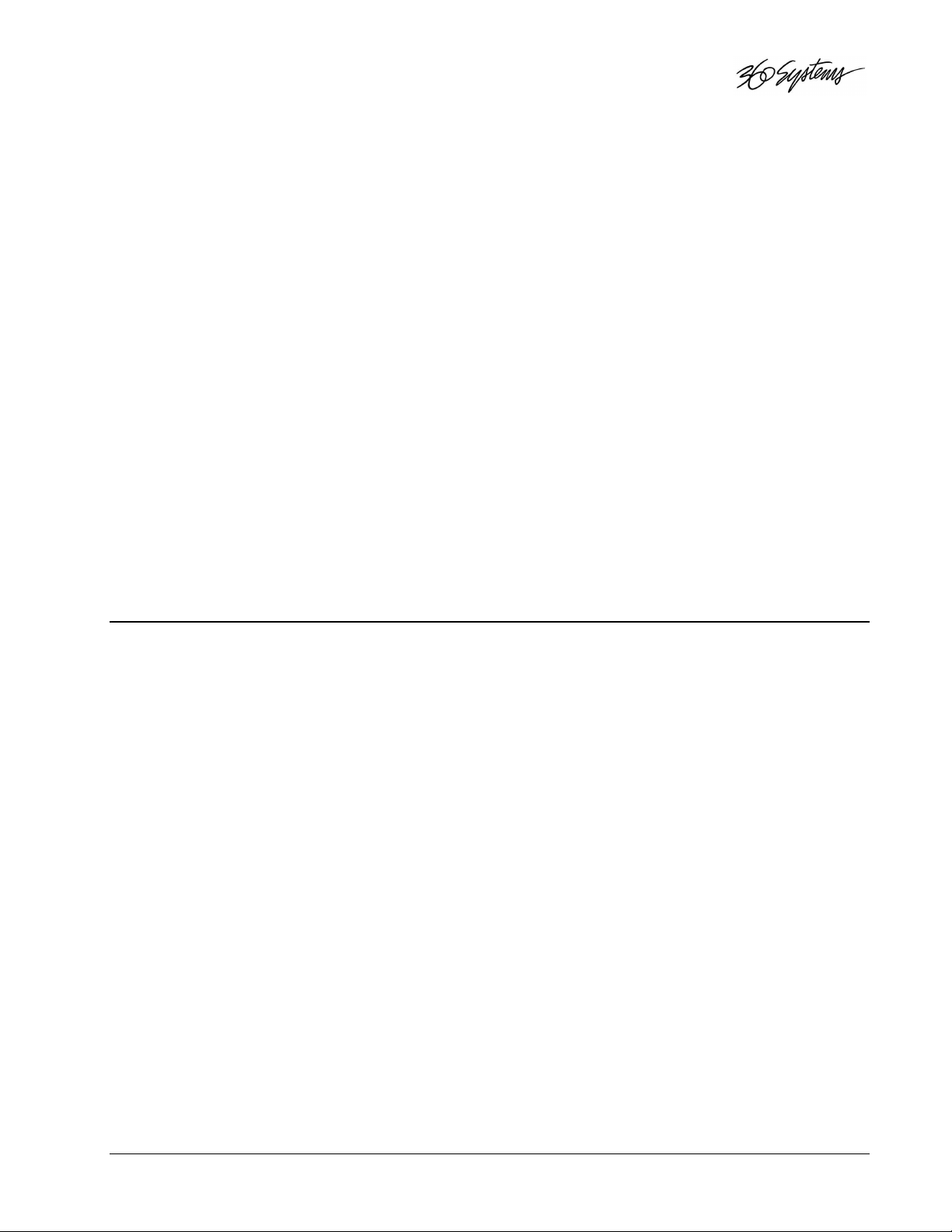
Chapter 1
Installing an Ethernet Audio Network
In network terminology, a server is computer that provides services; such as file system structures and
communication protocols. Other devices on the network can query a server device for such things as file
transfers. A client is a network device that can request services, but does not provide services. DigiCart/E is
a client device, and therefore depends upon servers in order to utilize the network. Audio, playlist and hot
key assignment files on network drives can be shared by any number of DigiCarts. DigiCart/E can “push” a
file to a network drive, or “pull” a file from a network drive. DigiCart can record or play a file directly from a
network drive. The network drives (which are directories on the server) can be shared with other devices on
the network, allowing files to effectively be pulled or pushed to DigiCarts by the server or optional PC
workstations. DigiCarts can mount up to four net drives, allowing there to be individual net drives for each
unit as well as net drives that are shared by all or groups of DigiCarts.
The DigiCart’s internal drive is not shared with the server, so a server cannot search a DigiCart local drive for
a file, or push a file to a DigiCart. This prevents anyone but the local operator from changing the contents of
an internal drive.
What You Will Need
Selecting Network Hardware
The Ethernet Audio network is designed to provide a great degree of flexibility for network designers.
Effective systems can be assembled to suit any application using readily available computer and network
equipment.
Among the first steps required to install an Ethernet Audio network is to review your needs for network audio
access and plan your physical facility layout. Discuss where DigiCart/E recorders are needed, and how many
are needed in each location. Each DigiCart/E requires its own Ethernet cable connection. Identify a location
for the server, preferably within the range of maximum Ethernet cable lengths. Should it be locked in a
secure room? What level of fault tolerance is required in the system?
Fault Tolerance
The basic theme of fault tolerant design is to reduce the number of single point failure modes in a system.
This is often accomplished by adding redundant components or sub-systems to the system design. The goal
of fault tolerant design is to maintain a system’s ability to perform critical functions during the event of a fault
in the system.
Faults may occur in either the hardware or software portions of a system. It is the task of system designers,
working with management, to assess fault modes and their potential threats to the business. Once fault modes
are characterized, protection solutions can be engineered and applied. Many fault tolerant solutions already
exist for computer networks and equipment.
Installing an Ethernet Audio Network • 13
Page 16
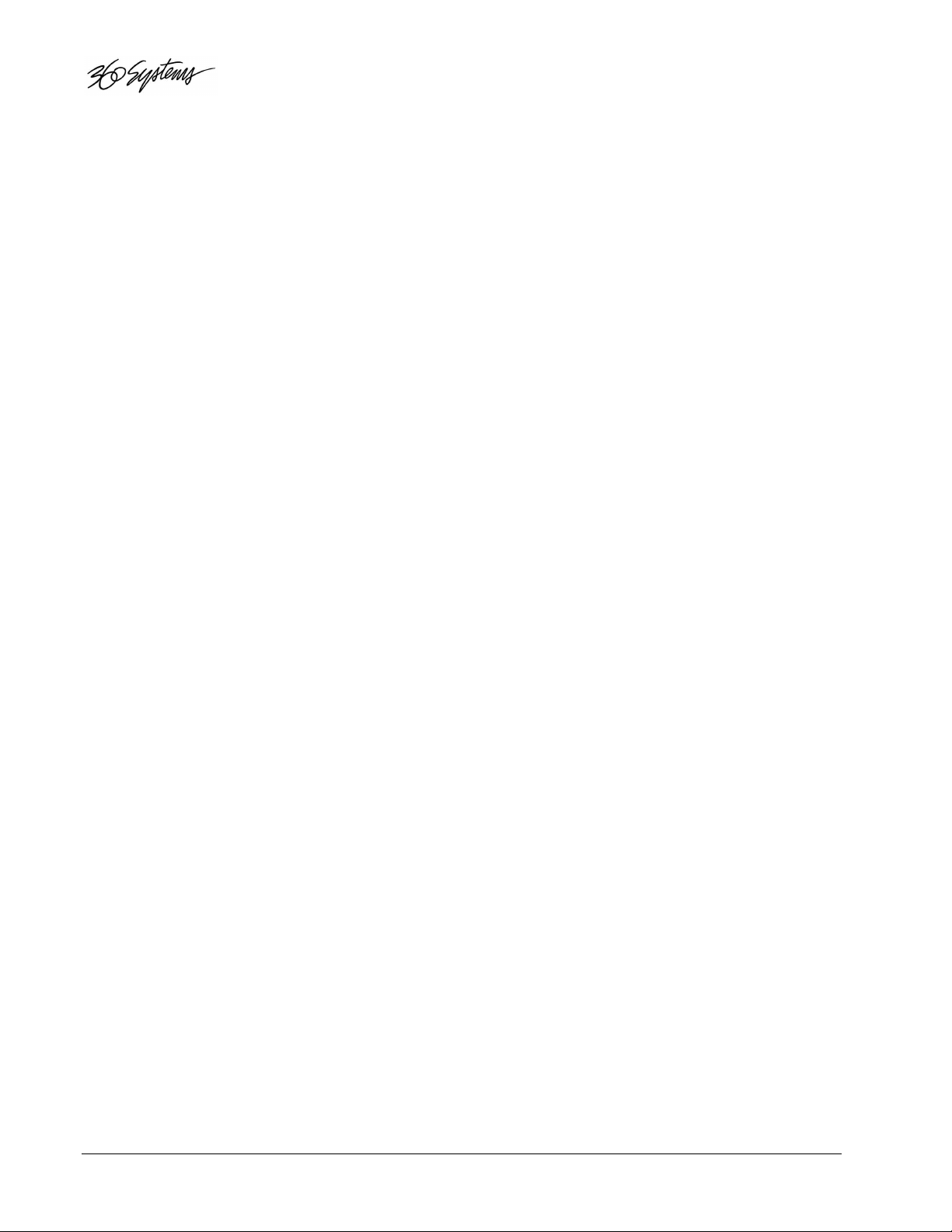
While DigiCart/E is robust, it is not designed to be fault tolerant. In mission critical applications, two
DigiCart/E recorders should be installed so that manual switch-over can be accomplished quickly.
Servers and other network equipment are available with many options that enhance relability or provide fault
tolerance. Fault tolerant design begins with redundancy and utilizes physical separations to minimize and
manage the risk of failure. Consideration should be given to redundant power systems, servers and other
network routing equipment, signal cabling, and data security. 360 Systems is available to consult with you
during the system design phase to help identify and achieve your system requirements.
Power Systems
Power failure to the entire system or to one part of the system can be one of the most devastating
problems in network security. Fortunately, many solutions are available. Power can be sourced from
more than one service; e.g. an electric utility and local uninterruptible power supply (UPS). Servers can
be installed with redundant power supplies, fed by separate power sources.
However, there are some practical limits to the application of redundant power sources. For example,
dual power supplies in a server may not be enough to keep the server running in the event of another
type of internal fault, such as a processor or fan failure. Some servers are built with internal
redundancy to address these problems; others can be configured in clustering schemes to automatically
transfer control to a surviving server. DigiCart/E has only one power inlet and one power supply
system. If you are designing a critical application, you should consider employing redundant
equipment where single power supplies will not meet your need for operational security.
Servers
A wide variety of high-availability servers offer various levels of hardware and software redundancy.
Servers are available with redundant power supplies, processors, data busses, disks and I/O. Servers
may be clustered to provide “fail-over” protection for the network. Additionally, many server
manufacturers offer advanced “early warning” software that can monitor the hardware system for
impending failure.
Windows 2000 Server Advanced includes clustering software. When applied in multi-server systems,
this software can automatically detect the failure of a server and quickly redirect network traffic to a
surviving server, with users experiencing only a momentary pause in service.
RAID Arrays
RAID (Redundant Array of Independent Disks) is an acronym first used in a 1988 paper by Berkeley
researchers Patterson, Gibson and Katz. It described array configuration and applications for multiple
inexpensive hard disks, providing fault tolerance (redundancy) and improved access rates. RAID
technology does not prevent drive failures. However, RAID does provide insurance against disk drive
failures by enabling real-time data recovery during a drive failure without data loss.
RAID provides a method of accessing multiple individual disks as if the array were one larger disk,
spreading data access out over these multiple disks, thereby reducing the risk of losing all data if one
drive fails, and improving access time.
Typically RAID is used in large file servers, and transaction application servers where data accessibility
is critical and fault tolerance is required. Currently, RAID is also being used in desktop systems for
CAD, multimedia editing and playback where higher transfer rates are needed.
14 • Installing an Ethernet Audio Network
Page 17
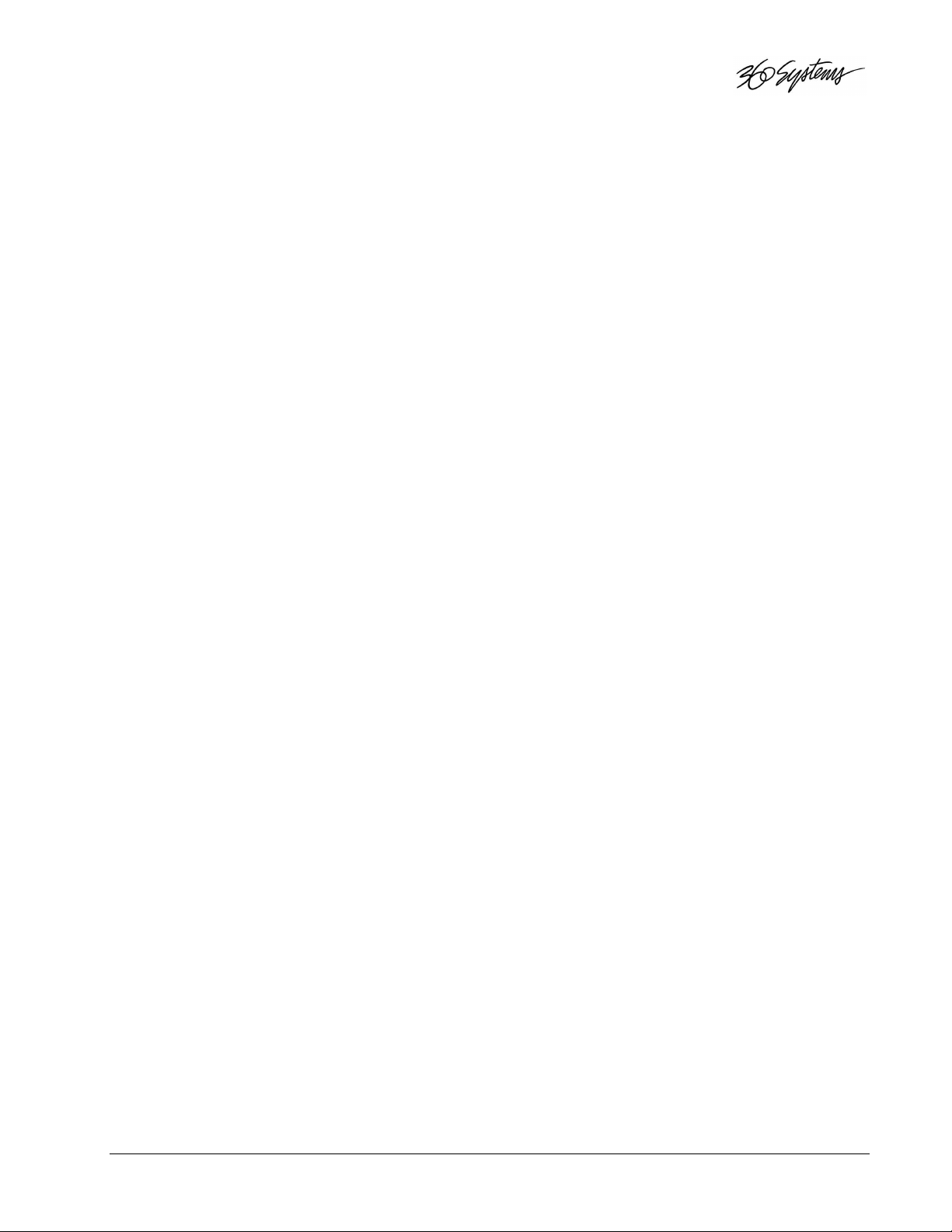
Hot Swap
The ability to remove and replace a disk in a drive array while the array is running is called Hot
Swapping. Hot swapping provides higher system availability in the event of a single disk failure. The
failed disk can be replaced and its contents can be reconstructed automatically while the array continues
to function. All RAID levels, except RAID 0, which does not keep redundant data, support hot
swapping.
Special hardware is required to support hot swapping because the process involves removing a disk
from the data bus and power supply. Servers are available with and without this feature. Be certain to
determine your Ethernet Audio system availability and security needs related to this feature.
Ethernet
Typical strategies for increasing the availability of the Ethernet portions of the system, such as wiring
and hubs, is to simply add redundancy. For example, duplicate NICs, cabling and hubs could be routed
independently to separate DigiCarts to provide the required level of system duplication. If one path
failed, the other path would likely be available.
NFS File Server
In order for a computer to be a server on the Ethernet Audio network it must support the NFS file sharing
protocol. Windows 2000 Server software does not include NFS, but an add-in program, Windows Services
for UNIX, is available from Microsoft that provides this feature.
DigiCart/E uses the NFS protocol to communicate with servers. Additional PC or Mac workstations attached
to the network do not need NFS software to communicate with the Ethernet Audio server.
Signal Distribution Equipment
Ethernet is predominately used as a baseband transmission network, where all the network nodes share access
to the network media on an equal basis. Baseband transmission means that data sent over the media uses the
entire bandwidth of the media. Each node has the capability to send data at the Fast Ethernet standard speed
of one-hundred million bits (megabits) per second (100Mbps). Since the nodes are sharing the media, the
actual data speed tends to be significantly less than 100Mbps in much the same way that the speed of a car on
a crowded freeway tends to be significantly less than the posted speed limit. Ethernet is based on a network
access method called Carrier Sense Multiple Access with Collision Detection or CSMA/CD.
On an Ethernet network, all nodes share the network much like an old party line telephone system. Ethernet is
a shared media, so there are rules for sending packets of data to avoid conflicts and protect data integrity.
Nodes determine when the network is available for sending packets. When nodes on an Ethernet network
want to send data to another node, the node first senses (or listens to) the network to ascertain if there are
other contending nodes already sending information. Any node can send information at any time provided
that it first checks to see if the network is already in use. Once the data is sent, the node listens to the network
to see if a collision occurred with data from another node that sent data at some time after the sending node
last listened. If a collision occurs, the node simply re-sends the data until it successfully reaches its destination
address. When there are a relatively small number of nodes on the network, collisions are fairly rare. As the
number of nodes increases (as the number of cars on the freeway increase as in our previous example), the
likelihood of collisions increases proportionately causing increased re-sends and generally decreasing network
performance.
In order to make network performance reliable enough to record or play up to eight 48k digital stereo audio
files concurrently, 360 Systems recommends that network collision domains be limited to eight DigiCart/E
nodes.
Installing an Ethernet Audio Network • 15
Page 18
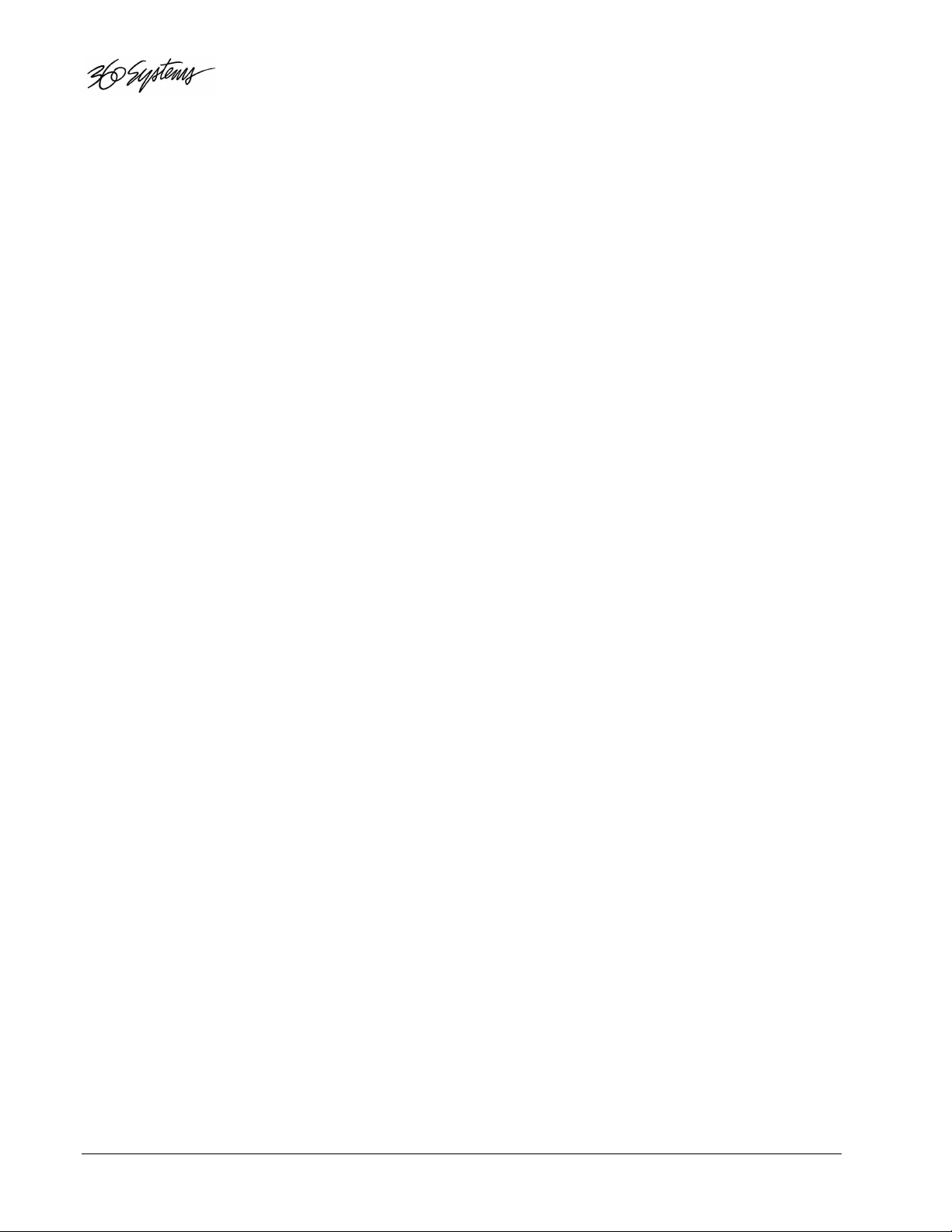
Network Interface Cards
Network interface cards, commonly referred to as NICs, are used to connect a PC to a network. The NIC
provides a physical connection between the networking cable and the computer's internal bus. Different
computers have different bus architectures; PCI bus master slots are most commonly found on 486/Pentium
PCs. NICs come in three basic varieties: 8-bit, 16-bit, and 32-bit. The larger the number of bits that can be
transferred to the NIC, the faster the NIC can transfer data to the network cable.
Many NIC adapters comply with Plug-n-Play specifications. On these systems, NICs are automatically
configured without user intervention, while on non-Plug-n-Play systems, configuration is done manually
through a setup program and/or DIP switches.
Cards are available to support almost all networking standards, including the latest Gigabit Ethernet
environment. Some switches have the capability to connect to the server with a Gigabit connection while
connecting to clients with 100BaseT Fast Ethernet.
Fast Ethernet NICs are often 10/100 capable, and will automatically set to the appropriate speed.
Teamed networking is another option, where a dedicated connection of two NICs to a single switch allows
data transfer at twice the speed, with failover to a single NIC in the event of a NIC failure. This is also
referred to as Load Balancing/Fault Tolerant operation.
Hubs/Repeaters
A Hub is a generic term that is used for a device that acts as a central gathering point for LAN cable
segments. The most basic types of hubs are devices that simply connect cables together and regenerate data
thereby passing data from one device to another. Any incoming signal is repeated out of all ports. These types
of hubs are referred to as concentrators or repeaters.
In larger physical designs, signal quality begins to deteriorate as segments exceed their maximum length.
Hubs used as repeaters can provide the signal amplification required to allow a segment to be extended a
greater distance.
A multi-port hub allows several point-to-point segments to be joined into one network. One end of each
point-to-point link is attached to the hub and the other is attached to the computer or DigiCart/E recorder.
Hubs are not used in this capacity in the Ethernet Audio Network as Switches (described below) offer
superior performance and do not cost significantly more.
A network of hubs/repeaters is termed a "shared Ethernet," meaning that all members of the network are
contending for transmission of data onto a single network (collision domain). This means that individual
members of a shared network will get a percentage of the available network bandwidth.
There are also hubs that provide additional functionality, including bridges which connect network segments
and routers which connect different types of both local and wide area networks. The functionality of these
types of hubs are highly specialized and closely related to the type of network they are used in. They are
typically installed in very large, complex networks.
Ethernet Switches
Ethernet switches are an expansion of the hub concept, except that they analyze traffic from the server and
only retransmit messages to the port that the recipient is connected to. They have two basic architectures: cutthrough and store-and-forward. In the past, cut-through switches were faster because they examined the
packet destination address only before forwarding it on to its destination segment. A store-and-forward
switch, on the other hand, accepts and analyzes the entire packet before forwarding it to its destination.
16 • Installing an Ethernet Audio Network
Page 19
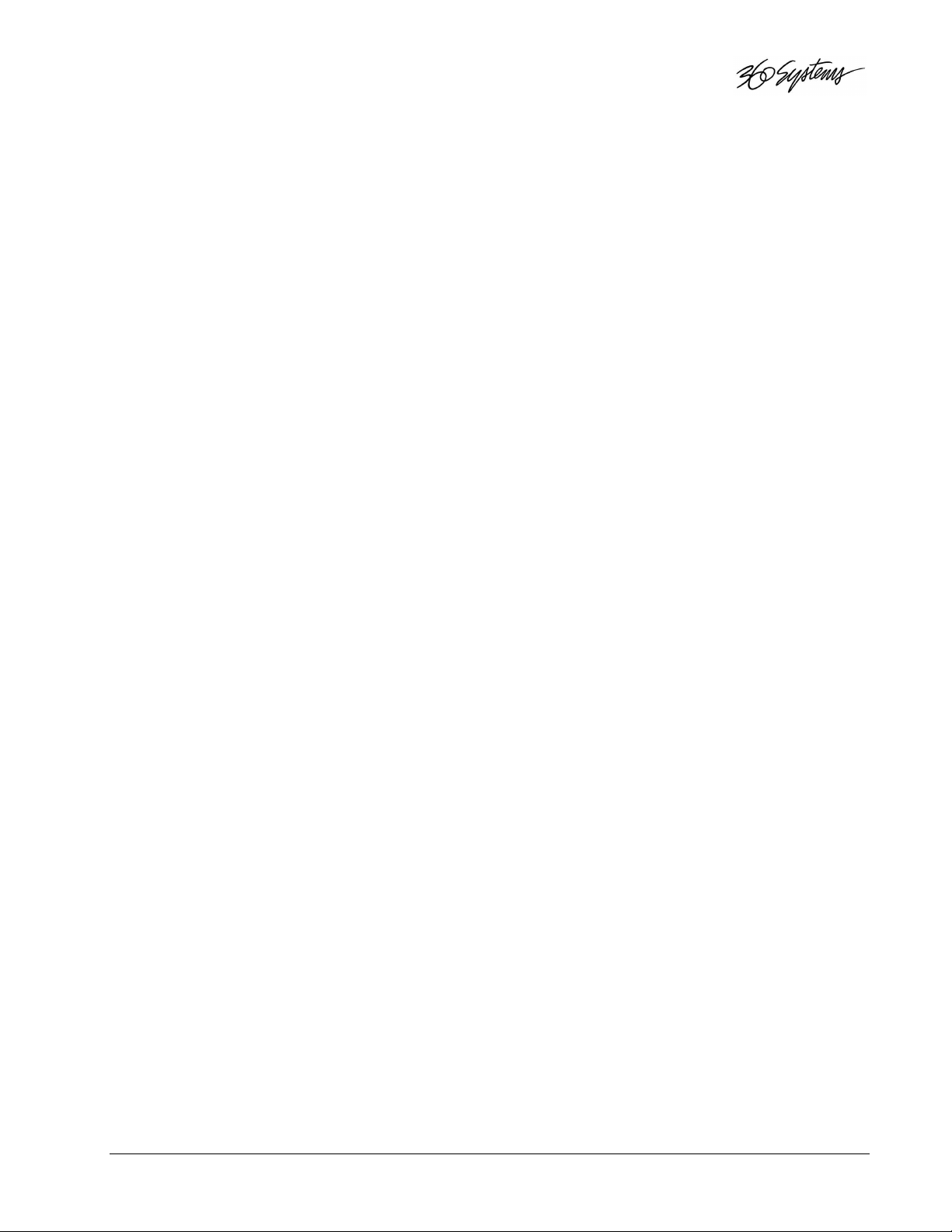
It takes more time to examine the entire packet, but it allows the switch to catch certain packet errors and keep
them from propagating through the network. Today, the speed of store-and-forward switches has caught up
with cut-through switches so the difference between the two is minimal. Also, there are hybrid switches
available that mix both cut-through and store-and-forward architectures.
Both cut-through and store-and-forward switches separate a network into collision domains, allowing network
design rules to be extended. Each of the segments attached to an Ethernet switch has full bandwidth shared
by fewer users, which results in better performance (as opposed to hubs that only allow bandwidth sharing
from a single Ethernet).
Currently, 360 Systems has qualified the following switches for use in the Ethernet Audio Network:
Dell 2016 - provides 16 100/base/T connections.
Dell 3024 Managed Switch – provides 24 100/base/T connections and two Gigabit Ethernet
connections with option ports.
Managed Switches allow greater diagnostic flexibility for large systems. They typically offer control via a
serial connection to a stand-alone terminal or access to a web page via TCP/IP over the network itself.
Ethernet Cables
Ethernet Audio requires Category 5 (CAT-5) Ethernet cable. Cables can often be purchased pre-assembled,
but bulk cable, RJ-45 connectors and crimp tools can be used to customize cable lengths. Individual CAT-5
cable segments are limited to 100 meters (328 feet). This cable is found in two configurations, called
‘straight-through,’ or, ‘cross-over’. See the pinouts in Appendix B, Ethernet Cables.
360 Systems recommends using high quality pre-assembled cables for patch cables. Patch cables need to be
made of stranded wire for flexibility, but it is difficult to crimp stranded wire in order to make on-site cables.
Solid core cable, patch panels and cable-end sockets are recommended for in-building permanent wiring.
Straight-through cables are used almost exclusively in Ethernet Audio wiring. Cross-over cables have only
two applications, 1) when extending the network by connecting a switch or hub to another switch or hub; and
2) when connecting a server directly to a single DigiCart/E without an intervening a switch or hub.
Connection to Network Servers
Simply connect a straight-through type CAT-5 cable between the server’s Ethernet port and the switch.
Connection to Hubs and Switches
Hubs/repeaters are used to connect together two or more Ethernet segments of any media type. As segments
exceed their maximum specification length, signal quality begins to deteriorate. Hubs provide the signal
amplification required to allow segment links to be extended a greater distance.
Follow the manufacturer’s instructions when cascading hubs or switches. A cross-over type cable might be
required, or a particular “uplink” port used.
Connection to DigiCart/E Recorders
DigiCart/E recorders have a built-in Ethernet port. Simply connect a straight-through type CAT-5 cable into
the port from the switch or local hub.
Installing an Ethernet Audio Network • 17
Page 20
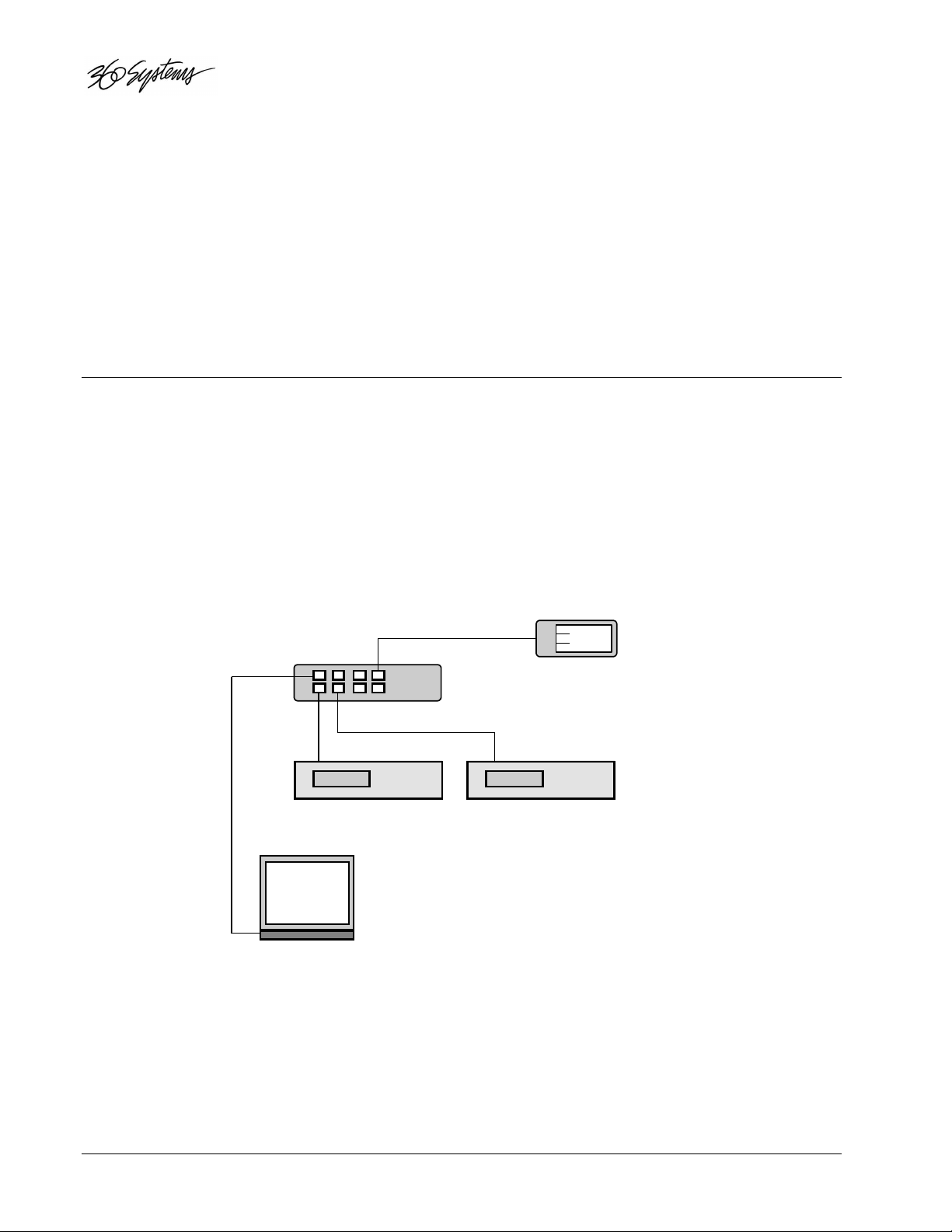
DigiCart/E
DigiCart/E
w/ DHCP
SWITCH
Optional PC or Workstation
Additional computers can be connected to the Ethernet Audio network. These machines might be PCs or
Macs running digital audio workstation (DAW) software programs. DAWs can write stereo WAV files to
network servers that can be played by DigiCart/E machines. Further, DigiCart/E can be used to make high
quality recordings that can be edited on the DAW workstation.
DAWs can also use the Ethernet Audio network for central file storage of any file that they use, such as SDII,
Session, or MP3. However, DigiCart/E will not be able to use other file types.
The optional workstation also provides a way to manage the network and server when the server is a
“headless” type, or when the server is locked in a secure location.
Optional workstations can be added or removed from the Ethernet Audio network at any time.
Network Configuration
There are innumerable ways in which an Ethernet Audio network can be configured. Any number of
DigiCart/E recorders, servers and routing switches can be arranged to each organization’s needs. This manual
is focused on conveying the basics of Ethernet Audio configurations. Most larger systems are simply an
extension of these concepts.
Connecting Your System
The following schematic figure illustrates a very basic system interconnection. Each DigiCart/E unit in this
system can record new files to the server and play files from the server. The optional computer (shown here
as a laptop) can perform read and write operations with the server.
Laptop
PC or Mac
(Optional)
Server
Neither the server nor laptop can read the contents of the DigiCart/E local disk. DigiCart/E units cannot
directly exchange files with the laptop, but all devices on the network can communicate with the server and
thus share data through it. The laptop can be set to receive its IP address automatically from DHCP.
Connecting more DigiCart/E units to the switch can easily expand this basic configuration. Systems requiring
more DigiCarts than the number of available connections will use multiple switches. Systems with multiple
switches require the server to have multiple network interface cards (NICs).
18 • Installing an Ethernet Audio Network
Page 21
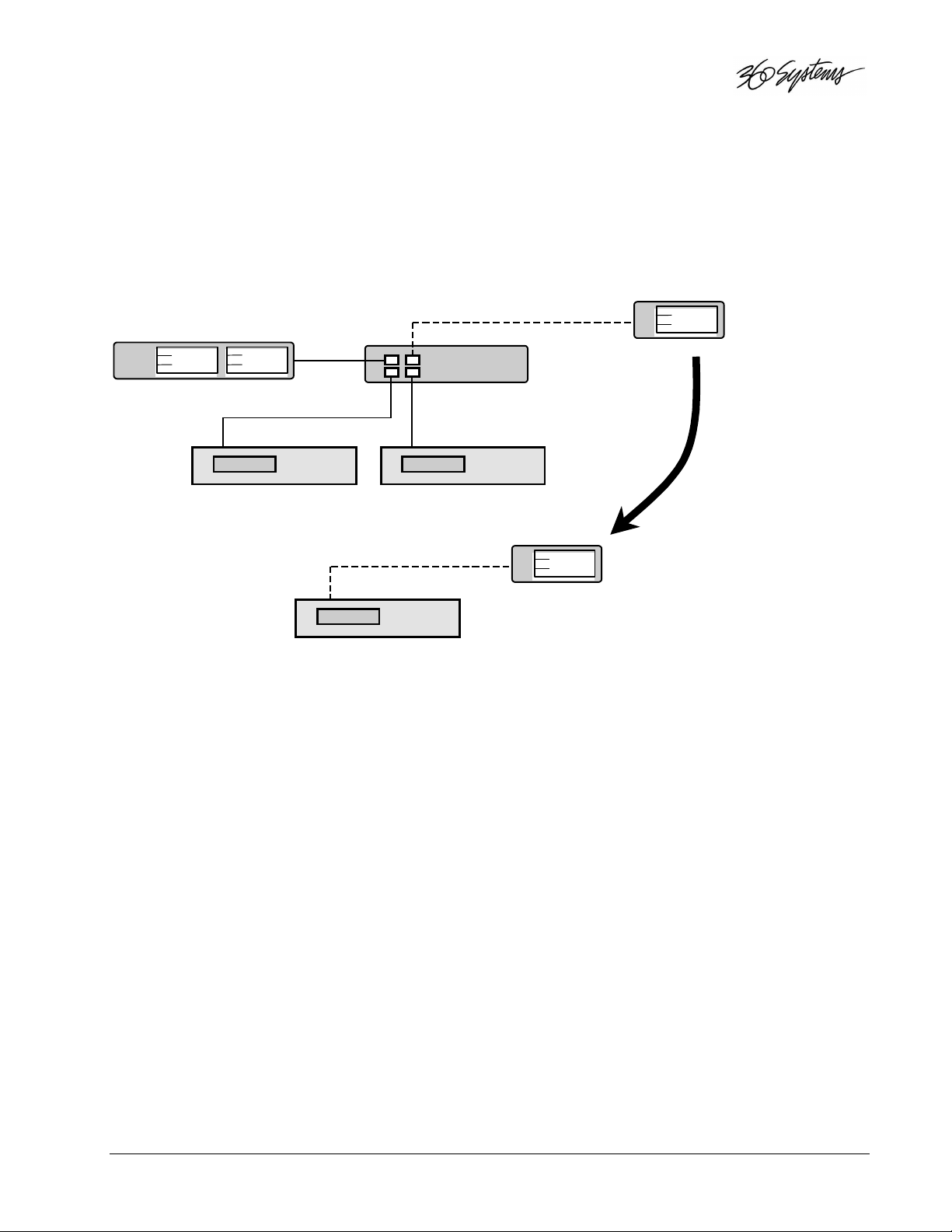
DigiCart/E
DigiCart/E
DigiCart/E
The switch also allows connection of multiple servers. Specific details of these larger configurations should
be designed by experienced network engineers, and are not covered in detail in this book.
Special Purpose Connections
Ethernet Audio can be extended to mobile broadcast trucks by using a portable server. The following
examples outline this feature.
Portable NAS Server
Standard Cable
System Server
Routing
Switch
NAS
Device
Cross-over Cable
Mobile
Equipment
NAS
Device
In this configuration, the mobile DigiCart/E uses a fixed IP address. This is desirable even if the NAS device
has a DHCP server, as there should not be two DHCP servers on line when the NAS is connected to the main
server system. Using a fixed IP address allows the NAS device DHCP server to remain disabled at all times.
The NAS device should also have a fixed IP, and an exclusion may need to be programmed in the DHCP
scope on the main server for that IP address. The IP must be in the 192.168.1 or 192.168.2 subnets to allow
connection to the mobile DigiCart. The IP should be a higher number than the main server. See
Administration on page 46 for more on DHCP and IP address management.
The NAS device must have Windows and NFS protocols enabled. The NFS device is accessible through
either the main server, an attached Workstation (these via Windows networking) or a DigiCart/E (via NFS).
When the NAS device is attached to the main server, the DigiCart/E Mount Network Drive command will
have an additional choice of Server IP Address before the list of available Net Drives. A DigiCart/E can only
mount Net Drives from the chosen server; when the server is changed all other net drives are automatically
unmounted. This has no effect on other DigiCart/E units on the network.
Files can be copied to the NAS device using Windows, from the server itself or an optional workstation. This
is accomplished by sharing the Net Drive folders on the NAS on both NFS and Windows. Complete Net
Drive folders can be copied to the NAS via Windows, but must then be set up on the NAS to be shared by
NFS. (Do not use the same share name on both servers.) When setting up the NAS, share the device’s root
directory on Windows but not on NFS. Share the Net Drive folders on NFS.
Installing an Ethernet Audio Network • 19
Page 22

Laptop Server
DigiCart/E
DigiCart/E
DigiCart/E
System Server
Laptop
Routing
Switch
Laptop
Mobile
Equipment
In this configuration, the laptop and mobile DigiCart/E both have fixed IP addresses for the same reasons as
described in the previous section. The main server may also need a DHCP exclusion for the laptop’s IP
address. The laptop’s IP address should be a higher number than the main server.
The laptop must run Windows 2000 and the NFS Server module from Windows Services for Unix. Currently
there are no generally available NFS server solutions for Macintosh, however OS X promises to support NFS
in the near future.
You can share the laptop’s drive on the network via Windows file sharing to allow files to be pushed on to it
by workstations or the main server. Alternately, you can pull files onto the laptop from the network by either
sharing the entire audio drive, or individual Net Drive folders via Windows file sharing.
If it is not desired to have two NFS servers online when the laptop is connected, it is possible to stop the
Server for NFS service in services when the laptop is connnected to the main network. It must be restarted
when the laptop is used with the mobile DigiCart/E. See the section Turning Off Various Windows 2000
Services on page 58.
20 • Installing an Ethernet Audio Network
Page 23

Chapter 2
Administration
This chapter discusses basic system interconnection and device addressing, server software installation and
configuration, and network communication protocols.
Assigning Network Addresses
Every device on an Ethernet network must have an address so that others can identify it. A server using the
DHCP (Dynamic Host Control Protocol) service usually sets the IP address automatically. Some servers
don’t provide DHCP. In that case, some routing switches can provide the DHCP service, or the IP address
can be set manually.
Automatic Assignment
A benefit of automatic IP address assignment is that devices on the network can come and go, and the
network automatically adapts to the change. There is no need for system administrators to keep records of
address assignments.
The IP addresses of all devices on an Ethenet Audio network are normally in the range 192.168.1.0 to
192.168.255.255. This special allocation of IP addresses is dedicated to small local area networks and thus
would not be used over the global Internet. That is, the first two octets in the address are always “192.168”.
The third octet is the sub-network number.
The DHCP Server uses “Scopes” to define a range of IP Addresses it will issue (or “lease”) to clients. The
Scope determines the beginning and ending IP Addresses of a continuous range, and also can contain
Exclusions, which are addresses or ranges of addresses within the Scope that it will not issue.
You can configure your DHCP server to use any number between 1 and 255. We recommend using sub-net 1
for network interface card #1, subnet 2 for NIC 2, etc.∗ If you are ever going to be using DigiCart/E recorders
with fixed addresses on the network, select the value “1” or “2”, because the first three octets of a fixed
DigiCart IP address are always “192.168.1” or “192.168.2”. The final octet would be automatically assigned
by the DHCP server. A different number is assigned to each device on the network.
The subnet mask is set to 255.255.255.0.
When a DHCP server assigns an IP Address, it also assigns a lease time for the address. In the event that a
particular client does not log in within the lease time, the lease expires and the IP Address is then reclaimed to
be leased to another client. This is set in the DHCP Scope. Scopes that serve DigiCart/E units should have
lease time set to Unlimited. This prevents changes in the IP Addressing once it is established, unless an
administrator explicitly deletes the lease from the Scope. (If necessary, additional Scopes can be set up with
other lease times to service other types of clients.)
∗
When using two NICs in a Load Balancing/Fault Tolerant configuration, they share the same subnet number and DHCP Scope.
Administration • 21
Page 24

DigiCart/E
DigiCart/E
If you have an assigned IP address range for your organization, DigiCart/E will accept these addresses from a
DHCP server. However, 360 Systems strongly recommends that the DigiCarts be run on their own subnet
from the Ethernet Audio server on a dedicated NIC, using subnet 192.168.1 and running a DHCP Scope that
serves only that subnet. Connect the server to other networks through a second NIC given an IP address
within the organization’s assigned range. This prevents traffic from the two networks from intersecting, while
allowing access to the Net Drives by both networks. Depending on the size of the Ethernet Audio system, and
the amount of potential traffic from the other network, it may be necessary to limit the bandwidth of the
second NIC.
When a DigiCart/E is connected to the network you can see what IP address is assigned to it by pressing the
Enter button once or twice whenever the unit is idle. The display alternates between the unit ID number and
the IP Address.
If there are to be any devices with fixed IP addresses on the subnet serviced by the DHCP server, they must
either be outside the scope of IP addresses that the DHCP server is programmed to provide, or you must
program exclusion ranges for them. An exclusion range can be a range of only one address. See the Windows
2000 Server Help screens for more information abouut DHCP programming.
Fixed Assignments
In very simple system configurations, such as shown below, neither the Server nor the Switch provides DHCP
service. In this case, unique IP addresses for each device must be set manually.
DigiCart/E is factory set to accept DHCP IP addresses automatically but you can change a setup parameter to
select an address in the range 192.168.1.16 through 192.168.1.31 or 192.168.2.16 through 192.168.2.31.
Refer to the DigiCart/E Owner’s Manual for more details.
You must configure the Server and any PC that may exist on the network to have the IP address
192.168.1.xxx or 192.168.2.xxx. Be careful not to set any duplicate addresses. The subnet mask should be set
to 255.255.255.0.
Server
Switch
IP = 192.168.1.201
IP = 192.168.1.16 IP = 192.168.1.17
Laptop PC or Mac
(Optional)
IP = 192.168.1.200
22 • Administration
Page 25

It is also possible to use DHCP and still have certain devices use fixed IP addresses. In the example above,
the server could be running DHCP for the DigiCarts, and the laptop could have a fixed IP address (this is
required if it is functioning as a second server). In this case, the laptop IP address must be set outside of the
scope of IP addresses that the DHCP server is programmed to distribute, or an exclusion range must be
programmed for the laptop’s IP address.
Setting Up the Server
Servers must be configured when they are installed so that they can establish communication on the network
and share data.
Communication Protocols
TCP/IP
This is enabled in the properties of the network interface card. This is also where the IP address of the
network interface card is specified. Set an IP address in the subnet you are going to use, normally
192.168.1.001, with a subnet mask of 255.255.255.0.
NFS
Network File Service (NFS) is a communication protocol used by DigiCart/E to transfer messages, or data,
over the Ethernet with a server. Unix and Linux systems inherently provide NFS support, but common
Windows or Mac* systems do not. NFS services must be added to these systems in order to host DigiCart/E
communications.
See Appendix C, Installing Microsoft Windows Services for UNIX for software installation instructions.
DHCP
For all but the simplest of networks, you should use the DHCP service to automatically assign IP addresses.
This service is available on operating systems designed to be used on servers, such as Microsoft Windows
2000 Server. It is enabled and configured on Ethernet Audio Servers as supplied by 360 Systems.
DHCP uses “Scopes” to define a range of IP addresses that will be issued. Set up the DHCP scope with a
network mask of 255.255.255.0 and set the range of exported IP addresses to 192.168.1.002 to 192.168.1.200.
Do not include the address of the NIC within the scope (i.e. 192.168.1.001).
If the server has two NICs, (and is not using a load balancing/fault tolerant configuration,) a scope is defined
for its subnet as well. Normally NIC 2 is IP 192.168.2.001, and the scope for it is 192.168.2.002 to
192.168.2.200.
DHCP allows you to set the amount of time a particular IP address is “leased” to a device. This should be set
to “unlimited” to prevent any change in IP address configuration once it is established.
It is also possible to set “exclusions”, which are ranges of IP addresses that the DHCP server will not issue.
Typically an Ethernet Audio system has exclusions set for the range of available fixed IP addresses that a
*
Mac OS X is expected to offer NFS support. Currently we know of no NFS server software available for OS 9 and below.
Administration • 23
Page 26

DigiCart can assume (192.168.1.16 to 192.168.1.32) to ensure that they are available for use if necessary. An
exclusion of 192.168.2.16 to 192.168.2.32 can be programmed in the subnet 2 scope if present.
All fixed IP Addresses in the system must either fall outside the range of all Scopes, or have exclusions
programmed for them.
See Windows 2000 Server Help for further information on programming DHCP service.
File Sharing
Before any DigiCart/E recorders on the network can utilize the NFS file server, you must configure the server
to share (or export) any directories you want them to see. Initially at least, you must set these shared
directories to allow both reading and writing for all users. When using Windows Services for UNIX, there is a
separate mechanism for NFS sharing apart from the normal Windows file sharing scheme.
Create several folders in which the DigiCart audio is to be held. You might have one dedicated to sound
effects and others for files related to various projects you may be working on. It doesn’t matter where in the
server’s directory hierarchy the new folders exist. The names you give to these folders will become drive
names from the DigiCart perspective, so it is good to be concise. If you right-click on one of these folders, a
pop-up window appears that lets you enable NFS sharing. The share name defaults to the name of the folder,
and all share names must be unique. If you try to share duplicate folder names you will be prompted to select
a different share name.
The NFS Share names should be the same as their folder (Windows directory) names, and should be no more
than 14 characters. The DigiCart user sees the NFS Share name, not the folder name, when mounting a
network drive or selecting drives. An administrator working at the server or other attached computer sees the
folder name. NFS Share names cannot contain spaces, the underscore character ( _ ) is used instead.
When an available drive number on a DigiCart/E is assigned to one of these shared folders, the DigiCart will
create within this folder 11 new directories, 10 for holding audio files, and one dedicated to playlists. Hence,
the standard DigiCart directory structure will automatically be established.
Do not add additional folders to a network drive folder. It is best to avoid adding non-DigiCart files to a
DigiCart network drive; however, a limited number of small data files can be placed in the folder. For
example, a text file describing the contents of the drive.
Make sure the permissions are set to allow both reading and writing for everyone, unless you need to restrict
access. (This is the default in Windows Services for UNIX 2.0. Version 3.0 defaults to read only, and also
requires you to check “Allow Anonymous Access”. See the section Setting Up Ethernet Audio Directories.)
File Security
Individual net drives can be protected from editing or deletion of any contained file, or addition of files by
copying or recording. On the server, right click the net drive folder and select Properties. Click the NFS
Share tab, and select Read Only. Click Accept and OK. It is also possible to protect individual files,
directories or net drives by selecting the Read Only attribute in properties.
Permissions can be set up to allow some DigiCarts to have full access to a net drive and others Read Only or
no access. This is accomplished by setting up User Groups that contain one or more DigiCarts and then
specifying those groups as having write permission in the NFS Share properties of the net drive.
1. Determine the IP addresses of the DigiCarts that are to have full access to the net drive. The current
IP address of the DigiCart is displayed by pressing the Enter key while in Stop mode. Each press of
Enter alternates between displaying the IP address and the machine ID number.
2. On the server, run Services for Unix Administration (Start>Programs>Services for Unix>Services for
Unix Administration)
24 • Administration
Page 27

3. Click on Server for NFS. Click on Client Groups in the window that is displayed.
4. Type in a group name, and click New. You can create as many groups as you require.
5. Click on Advanced. Select a group if there is more than one. Type the IP address of a DigiCart into
the box at the bottom and click Add Clients. (You can add the same DigiCart to more than one group
if desired. Highlight the entire IP address and type Ctrl-C, then click Add Clients. Select a different
Group, then click inside the Client Name field, and type Ctrl-V to insert the IP Address.) Repeat for
all DigiCarts that will have membership in a group.Units that do not belong to any group will only
have access to net drives that have their permission set to Read-Write.
Administration • 25
Page 28

6. Repeat 4 and 5 to create more groups if desired.
7. Click Apply at the top of the window.
8. In Windows Explorer, go to the net drive you want to set permissions for. Right-click on it and select
Properties.
9. Check to see that the Read Only attribute is unchecked. If so, click on it to remove the check mark.
10. Click on the NFS Sharing tab, and click
Permissions.
11. ALL MACHINES will normally be selected
by default, if not click on it to select it.
Click on Type of Access and select Read
Only or No Access from the pop-up list.
This defines the global permission for the
net drive. Note that this has no effect on
Windows file sharing permissions.
Click on Add to bring up the next screen.
12. Select the group or groups that are to have
Read/Write access to the net drive. Shift+click
and Ctrl+click allow selection of multiple
groups. Type of Access is Read/Write by
default. Click Add, then click OK.
13. If the global permission is No Access, click Add
in NFS Share Permissions and click on the pop
up menu to change Read/Write to Read Only.
Select any groups that you want to have Read
Only access.
14. Click Add, and then OK.
In the screen above, it is also possible to type the IP address of an individual DigiCart/E in the Add Names
field and click OK. This is useful when setting up personal drives that are to be accessed by only one or a few
units and you don’t want to define a group for them.
26 • Administration
Page 29

Configuring Windows 2000 Services
The Microsoft Windows 2000 Server operating system is an umbrella term for a collection of smaller
programs, called services, that work together performing distinct functions for the computer. Many of these
services are not required to run an Ethernet Audio network server, and may even be detrimental to its
operation. Disabling unnecessary services frees the computer resources to perform important services more
quickly.
Indexing Service
One service in particular, Indexing, can cause serious operational problems for Ethernet Audio. Indexing
periodically updates the file indexing. This service is useful for Internet applications where a great number of
very small files may be requested by clients. However, the indexing activity periodically takes over the hard
disk drive during the indexing process; this interrupts the drive’s ability to handle audio data. The Indexing
Service should be disabled. The operating system installation program may set Indexing to start
automatically; this setting must be checked and reset if necessary. See Appendix D - Turning Off Various
Windows 2000 Services for step by step instructions.
World Wide Web Publishing Service
Most server computers today are designed to be Internet servers. The same applies to the software that
servers run. Microsoft Windows 2000 Server includes services that manage Internet communications.
Ethernet Audio network servers are not intended to be connected to the Internet, and therefore the World
Wide Web Publishing Service is not needed. Refer to Appendix D for details on how to turn off this service.
Installing a Network Attached Storage (NAS) Server
Network-Attached Storage (NAS) servers are generally used to quickly expand storage capacity on
established data networks. They can be deployed in a matter of minutes and can be purchased in
configurations that make them extremely reliable and less expensive than many other storage solutions.
NAS servers can be added to an Ethernet Audio network to increase storage capacity, or to allow the transport
of material from one server to another or to a remote truck. NAS devices differ from traditional servers in
that they do not support video monitors, keyboard, or mouse. The operating system is stored on an internal
ROM device, so there is no need to load software or worry about a system disk crash. NAS servers install in
minutes, automatically recognize and support all major network platforms and can be managed via a simple
Web browser.
NAS servers connect to 10 Base-T and 100 Base-TX networks with a single RJ-45 Ethernet cable and support
the most widely used network protocols simultaneously in a mixed-network environment. NAS servers
provide shared storage space only; they do not support print services, Internet gateways, or other functions of
a full network file server.
NAS devices require the use of another computer or server with an internet browser program to be connected
on the network to configure the NAS device. The setup computer may be removed from the network after the
initial installation. Internet Explorer is supplied with Windows 2000, allowing configuration from the server.
360 Systems does not recommend use of NAS devices for direct playout in critical applications. In the event
that the power is interrupted without a shutdown command, it can take some NAS servers up to a half hour
after restart to become available again.
Administration • 27
Page 30

Installation
Follow the NAS device manufacturer’s setup and configuration instructions shipped with the device. In
general, the procedure will be as follows:
1. Plug one end of a Category 5 cable into the NAS server, and the other end into your network hub or
switch.
2. Plug the AC power cord into the NAS server, then plug into any source of AC power (a surge
protector is recommended).
3. Turn on the NAS server. Basic installation for IPX, NetBEUI and AppleTalk (access through
Chooser) is complete with the hardware install that usually takes only a few minutes. When you
double click on Network Neighborhood in Windows or Chooser in Mac OS, you will see the NAS
server. You can now save files to the NAS server just as you would to your own hard drive or a
floppy disk.
4. For use with DigiCart/E recorders, make sure the NFS protocol is enabled. Create a few directories to
be shared for audio projects and ensure they have read and write permissions enabled. Do not
duplicate names that are used for shares on any other server or NAS device.
On the DigiCart/E, when more than one NFS server is on line you will see an additional choice for Server IP
in the Mount Network Drive dialog. Select the IP address of the server you wish to use. Note that this setting
applies to all net drives on a particular DigiCart, so net drives on the main server will not be available when
the NAS server is selected, and vice versa. Any Net Drives already assigned to the other server will be
logged off.
28 • Administration
Page 31

Chapter 3
Operation
DigiCart Drive and Directory Structure
DigiCart/E retains the same drive and directory structure as previous DigiCarts. That is, DigiCart/E can have
up to seven “logical” drives (numbered 0-6). Drive 0 is always the internal Zip drive. Drive 1 is always the
internal hard disk. The internal hard disk can be partitioned into 1 to 5 logical drive partitions. Finally, any
of the drive numbers remaining after partitioning (four max.) may be mapped to network drives (see the
discussions on Format Disk, and Mount Network Drive utilities in the DigiCart/E Owner’s Manual). It is not
possible to map a Network drive to a drive number with an existing partition. Once the drive is partitioned, it
must be reformatted to change the partitioning scheme.
DRIVE 0 Zip Drive
DRIVE 1 First Hard Disk Partition
DRIVE 2 Second Hard Disk Partition (if present)
DRIVE 3 Third Hard Disk Partition OR Net Drive
DRIVE 4 Fourth Hard Disk Partition OR Net Drive
DRIVE 5 Fifth Hard Drive Partition OR Net Drive
DRIVE 6 Net Drive
It may seem overwhelming to consider that a DigiCart/E may access tens of thousands of individual
recordings and Playlists, all of which are instantly accessible upon your command. Yet the ID and name
system of DigiCart/E simplifies and clarifies the location and identity of every cut and Playlist.
NATIONAL NEWS
0
1
2
3
4
5
6
7
8
9
S
Drive Level
Directories
Each may contain up to
1000 recordings
Stack Directory
May contain up to
1000 Playlists
Operation • 29
Page 32

Each drive is automatically given 11 directories (numbered 0 through 9, plus “S”). The number of directories
cannot be changed, but directories can be labeled for convenience. Each directory contains 1,000 Index
numbers for audio files, also called “Cuts”. Cuts can be of any length, and are all identified by this fixed
indexing scheme. Directory S is reserved for up to 1,000 Playlists (or Stack files). Playlists are not audio
files, but merely listings of file IDs. Audio files cannot be stored in the Stack Directory.
Dozens of “virtual drives” can be created on the network, enabling you to easily organize your projects. You
may choose to organize your network with a combination of widely shared and user- or group-specific drives.
For example, there could be centralized repositories for music, sound effects, or other homogenous material
that should be made available to everyone. Concurrently, people working on a particular production also
need a specific network drive for their unique source material, work-in-progress and finished work. The
Ethernet Audio network scheme supports both typical needs.
DigiCart/E provides a straightforward identification and naming approach suitable for the most advanced
external controls. These range from QWERTY keyboards and 360 Systems’ RC-series remote controls, to
serially interfaced PCs and industry standard ES-Bus or Peripheral Bus automation controllers.
Files may be accessed by name or by their file ID number. The key to the file ID system is an easily
understood five-character basic identifier. The first character represents the logical disk drive.
After a "." (decimal), the second character represents one of ten directories, ranging from 0 - 9. A unique
eleventh character, "S" is used to identify a Playlist Directory (earlier called a Stack Directory).
The next three digits identify individual cuts or Playlists. The range is 000-999 so there can be 1000 cuts in
each of the 10 regular directories. An extra character follows Playlist numbers: L for Linear Playlists, R for
Rotating Playlists. For example:
Cut 27 in Directory 8 on the internal hard disk would have the ID: 1.8027
Rotating Playlist 5 on a network drive would be identified as: 6.S005R
DRIVE NUMBER
Indicates DigiCart Directory Number 0-9,
Every drive, directory, cut and Playlist can also be given a 15-character alphanumeric reference name, so you
do not have to constantly crosscheck between a printed index and the screen display. DigiCart/E can sort
contents numerically by file ID, or alphabetically by name. Names should not start with a number as when
searching for numbers the Index Number is searched, not the name.
Indicates DigiCart Drive
Number 0-6
DIRECTORY NUMBER
or S for Stack (Playlist) Directory
FILE ID NUMBER
File number within each directory
INDEX NUMBER
1 . S 027 L
PLAYLIST MODIFIER
Indicates “L” for Linear or
“R” for Rotating
30 • Operation
Page 33

Setting Up Ethernet Audio Directories
Ethernet Audio uses a defined scheme to make audio files available to DigiCarts on the network. This section
describes the required setup for server directories useable by DigiCart/E recorders. The illustrations of the
Microsoft Windows 2000 Explorer are for reference only. Drive letters, directory and file names, and the
layout of the Explorer window can be changed to suit your needs.
Creating Net Drive Directories
In this example, drive F: is a RAID array where all Ethernet Audio data will reside.
You may create as many directories as you wish. Each of these directories can be selected from a list when
using the Mount Network Drive utility on a DigiCart/E recorder.
You must log on as Administrator or a member of the Administrators group in order to share folders.
NFS shared directories on the server appear as Network Drives to DigiCarts. There is no limit to the number
of directories on a drive. This provides the opportunity to group files together in any way that suits your
application. For example, you may choose to collect your entire music library under the “Music” directory. It
might also be useful to collect all the elements used in a particular production under a single directory, such as
“Morning Show.” Individual artists, producers or editors might also keep personal directories of their work.
At this point, a new directory folder has been created on the server. In order for DigiCart/E to find the new
directory on its search path, the directory properties must be configured so that the server can share it.
Move the mouse pointer over the directory folder icon and Right-click to bring up a pop-up menu. Choose
Properties.
Operation • 31
Page 34

The Properties dialog box will appear for the selected directory, “Morning Show” in this example.
Click on the ‘NFS Sharing’ tab.
Click ‘Share this folder’.
The default share name appears. If you want to change it
type the name that you want to appear when DigiCart or
other computers look for this directory over the network.
The name can be the same as the directory name, or
different. It is suggested that the Share name be the same,
or very similar, as the directory name in order to avoid
confusion later. Windows does not allow blank spaces in
Share names.
In Windows Services for UNIX 2.0∗, Click Apply to set the
NFS Share name. Click OK to set it and close the dialog.
Setting permissions to restrict access to certain DigiCart/E
units is covered in the section File Security on page 24.
∗
Windows Services for Unix version 2.0 was superceded by version 3.0 in July 2002. At this writing 360 Systems does not recommend upgrading
from 2.0 as it is not necessary for our application.
32 • Operation
Page 35

In Windows Services for Unix version 3.0, the default permission is read only, and there is also a check box
for “Allow Anonymous Access”.
Check “Allow Anonymous Access”.
Click on “Permissions”
In the Type of Access pull-down menu select “Read-Write”.
Click OK to close this dialog box.
This completes the initial directory setup on the server. You must now connect a DigiCart/E recorder to the
network and initially mount the new shared directory so that DigiCart can automatically initialize the
directory. In this process, DigiCart/E will automatically create ten sub-directories and the Stack directory.
These directories are required by DigiCart and must not be renamed such that their first character is changed.
You can add a directory name using the DigiCart Rename Directory function, or in Windows add a “-“
immediately followed by a directory name of up to 15 characters. Each DigiCart sub-directory can hold a
maximum of 1000 DigiCart audio files.
In order to allow the copying and adding of files from Windows or an optional workstation, the ownership
and permissions of the ten sub-directories must be modified. See Setting File and Directory Ownership and
Permissions on page 38.
Operation • 33
Page 36

Mount Network Drive
The Mount Network Drive utility is used to establish a link between an available drive number on DigiCart/E
and one of the network drives (NFS shared folders) on the network. This link is called a ‘mount path’. The
basic process is to select a DigiCart/E drive number to be used, and then select a network drive to which it
will be linked.
DigiCart/E will always have at least one drive number that can be mapped to the network. Depending upon
how many drive numbers are assigned to local partitions, up to four drive numbers may be available for
network assignments. DigiCart/E has a flexible drive arrangement that allows a mix of internal drive
partitions and network drives. See the discussion “Allocation of Logical Drives” in the Setup and Utility
Menu chapter of the DigiCart/E Owner’s Manual.
To Mount a Network Drive
Press UTILITY and select MOUNT NETWORK DRIVE, press ENTER. Select a local drive number to link to
the network, press ENTER. Scroll the list of available mount paths and press EXIT to link that path to the
DigiCart/E. Repeat this process to establish other links and initialize those directories. Links may be
changed, or deleted at any time. Do not rename directories 0-9 or S such that the first character is changed.
Adding a “-” and a name will cause that name to be displayed as the directory name on the DigiCart.
To Dismount a Network Drive
Press UTILITY and select MOUNT NETWORK DRIVE, press ENTER. Select a local drive number to unlink
from the network, press ENTER. Use the Select wheel to select NONE (NOT MOUNTED) and press
ENTER. This will cause DigiCart/E to omit this drive number from the scrolling list of drives. Repeat this
process to break other links.
34 • Operation
Page 37

Making Recordings to the Network
If a DigiCart/E recorder is connected to the network, and the “Morning_Show” directory is mounted as a
DigiCart drive, directories 0-9 and S will appear on the DigiCart in the same way as if a local drive was
selected.
In this example, if directory 0 is made current, and a new recording is made, a new file will appear on the
server when the recording is complete.
These files can be renamed by DigiCart, and might then appear as follows.
The file names that appear on the server are longer than the file names shown on the DigiCart. DigiCart adds
important information about the file to the file name. The following description of the file name format
should clarify the entire naming string. Use caution when renaming files on the server. If certain parameters
in the file name are changed, the file may not be displayed on the DigiCart, and therefore will be unplayable.
See Rename Files on page 37.
Operation • 35
Page 38

DigiCart Audio File Name Format
"nnnnnnnnnnnnnnnnnnnn.aaa t ppppp[p..p].xxx"
where:
nnn = file label (up to 15 characters). The file label appears as the file name on a DigiCart.
aaa = 3 digit DigiCart index number, 000-999
t = file type code:
File Code File Format Notes
A AC2 (compressed 48K stereo)
D 44100 16 bit stereo
E 44100 16 bit mono
F 44100 24 bit stereo
G 44100 24 bit mono
H 48000 16 bit stereo
I 48000 16 bit mono
J 48000 24 bit stereo
K 48000 24 bit mono
L 88200 16 bit stereo
M 88200 16 bit mono
N 88200 24 bit stereo
O 88200 24 bit mono
P 96000 16 bit stereo
Q 96000 16 bit mono
R 96000 24 bit stereo
S 96000 24 bit mono
X 32000 16 bit stereo
Y 32000 16 bit mono
Cannot be a .WAV file
Playback only
Playback only
Playback only
Playback only
Playback only
Playback only
Playback only
Playback only
Playback only
Playback only
Legacy DC/II file type -
DigiCart/E does not support 32K
ppppp[p..p] = playtime, five digits minimum, in 0.1 second units
xxx = file name extension (.DC2 or .WAV)
DigiCart Stack (Playlist) File Name Format
"nnnnnnnnnnnnnnnnnnnn.aaat.DCS"
where:
nnn = file label (up to 15 characters). The file label appears as the file name on a DigiCart.
aaa = 3 digit DigiCart index number, 000-999
t = file type code:
File Code Playlist type
L Linear stack
R Rotating stack
36 • Operation
Page 39

File Management
It is possible to rename, move, copy, add or delete files from the server without using the DigiCart. This may
be especially useful, such as when moving or copying a large file. These operations can be performed in a
more straightforward and secure way by using the DigiCart, but they may take substantially longer to
complete. Refer to the Utilities Menu section in the DigiCart/E Owner’s Manual for performing these
functions on the DigiCart.
Delete Files
Use standard Windows sorting and selection techniques to highlight files in the Windows Explorer that are to
be deleted. Delete the selected files. DigiCart will automatically update its file list.
Rename Files
Use caution when renaming files from the server. If certain parameters in the file name are changed, the file
may not be recognized by DigiCart. Unrecognized files will not appear in the DigiCart display, and thus are
not playable. Select the file to be renamed in Windows Explorer. Right-click the mouse and select Rename.
Carefully highlight the characters that will be edited and make any edits. Only the file label and index
number should be edited.
One section of the filename that may be edited is the file label. This label becomes the file name that appears
on the DigiCart screen. This name may be a maximum of 15 characters. Duplicate file labels (DigiCart
names) may exist in the same server directory, but may be confusing when they appear on the DigiCart.
The index number characters (000-999) may be renamed to any other unused index number in that directory.
If an index number is used by more than one file in the same directory, DigiCart will only display the file that
it finds first. Either rename one of the duplicates or run the Update Directory utility on DigiCart, which will
resolve the duplication by giving new index numbers to ‘hidden’ files.
Move or Copy Files
DigiCart and WAV files can be moved or copied to new directories. This can be useful for file management
purposes. The only likely problem that may occur is if the new file has the same index number as another file
in the directory. To resolve the duplicate index number, either rename one of the conflicting files, or use the
Update Directories utility on DigiCart.
Add Files
WAV recordings not made on DigiCart/E recorders can be added to the Ethernet Audio network. These
foreign files can be played or edited, as any native DigiCart recording. For example, a PC based audio editor
on the network can copy the file “edit.wav” to a DigiCart directory. The first DigiCart to locate the foreign
file will automatically read the file and rename it appropriately with an index number, file format letter code,
and play time. The original file name, in this case, “edit” will be placed in the file label. File names longer
than 15 characters will be truncated. Note that this can result in duplicate DigiCart/E file labels to be
displayed.
DigiCart will rename only those WAV files that it can play. Unusual sample rates, word sizes, data
compression, or file extensions will cause DigiCart to skip over the file without renaming. Files with the
BWF extension (Broadcast Wave Format) can be played by DigiCart, provided that their file extension is first
renamed to WAV.
Operation • 37
Page 40

The DigiCart must have Read-Write permission over the net drive and the file to rename a file. If the
permissions are not correct, the DigiCart will display the error “File Is Read Only” when attempting to update
the directory. Note that files copied from CD-ROMS are typically set to Read Only. See Directory Updates
and Automatic Renaming by DigiCart below.
Directory Updates and Automatic Renaming by DigiCart
Note that when an Update Directories operation is performed to resolve duplicate indexes or rename files in
the DigiCart format, the DigiCart must be able to rename the files. If it can not it will not be able to recognize
the files when it builds its directory display. There are three possible causes for this:
• The file attributes (or the directory or network drive folder attributes) are set to read only. In this case
the error “File is Read Only” will be displayed. This can happen if the files are copied from a CDROM. Highlight all of the files, right click, select Properties and then uncheck read-only. It is also
possible to change an entire folder’s files by setting the folder that contains them to Read Only, then
back to Read-Write and answer yes when prompted to set the attributes for the contents of the folder.
• The DigiCart does not have Read-Write permission for the network drive in the NFS share properties.
In this case an administrator must have a DigiCart that has permission that can rebuild the directory,
or the permission must be temporarily changed to allow read-write operation. This will also cause the
error “File is Read Only” to be displayed.
• The file and/or directory ownership or permissions in Windows prevent access by the DigiCart. In
this case the DigiCart will just fail to see the files. See the next section.
Setting File and Directory Ownership and Permissions
Initially, the sub-directories that a DigiCart/E automatically creates in a Net Drive are set up with special
permissions that enhance security in most systems. The DigiCart/E is a member of a special user group
defined by Services for Unix called Anonymous Logon. Ownership of the directories and files it creates is
attributed to this group. The permissions of this special user group do not allow unlimited access to the
directories and files by even the Administrator group. In a DigiCart/E only network this is not a problem.
However, an administrator at the server or an operator at an optional workstation will not be able to modify or
rename files created by the DigiCart. Also, the DigiCart will not be able to rename or modify files placed on
the net drive by Windows or workstations. In order to perform these types of operation, it is necessary to:
• Build the complete directory structure of the network drive including subdirectories 0-9 and S in
Windows when the Net Drive directory folder is created∗, or
• Log on as Administrator (or a member of the Administrators group) and modify the directories as
described below.
In order to change the permissions, ownership of the sub-directories must be changed to the Administrators
group, which then allows new user groups to be added and their permissions edited by the Administrator.
Fortunately, this can all be done at once by setting the properties of the Net drive itself and propagating them
to the sub-directories. Even though it appears in the following instructions that we are adding the Anonymous
Logon group, we are actually preserving its presence in the permissions list that will be propagated to the
subdirectories. The essential thing is that all the sub-directories have the Everyone group added to them, and
that permissions are set to propagate from the directories to their contents.
∗
It is possible to create a “template” folder with subdirectories 0-9 and S, and then make copies of it in Windows. The ownership and permissions will
be retained by the copy, which can then simply be shared over NFS. You still have to set the NFS permissions explicitly.
38 • Operation
Page 41

1. Log on as Administrator.
Right-click on the Net Drive you wish to modify and
select Properties in the pop-up menu.
Click on the Security tab.
Click Advanced.
2. Click the Owner tab.
Click the check box “Replace owner on
subcontainers and objects”.
Click OK to close this dialog, and click OK
to close the Properties dialog so that these
changes can take effect.
Re-open the Properties dialog, and again select the Security tab and click Advanced.
3. Select the Permissions Tab.
Click Add.
Operation • 39
Page 42

4. Select Anonymous Logon.
Click OK.
5. Select Anonymous Logon. Click View/Edit.
6. Click on the check box for “Reset
permissions on all child objects and enable
propagation of inheritable permissions.
Click OK to close this dialog, and click OK
to close the Properties dialog.
Click all of the check boxes under Allow.
Click OK.
40 • Operation
Page 43

Chapter 4
Maintenance
Disk Defragmenter in Windows 2000 Servers
It’s essential that an operating system be able to maintain your disks at peak levels of reliability and
performance. The Windows® 2000 operating system does this through a built-in system tool called Disk
Defragmenter. Disk Defragmenter was developed through a collaborative effort between Microsoft
Corporation and Executive Software International.
Fragmentation is caused by creating and deleting files and folders, and installing new software. Computers
do not necessarily save an entire file or folder in a single space on a disk; they’re saved in the first available
space. When you delete files or folders, the empty spaces left behind are filled in randomly as you store new
ones. This is how fragmentation occurs. The more fragmented the volume is, the slower the computer's file
input and output performance will be.
Even a new computer system will experience disk fragmentation because loading the operating system results
in both file and free space fragmentation.
During the developmental stages of Windows NT, defragmentation application programming interfaces
(APIs) were developed and built into Windows NT to ensure that files could be moved safely—without data
loss, system crashes, or corruption—while the operating system was running. In Windows 2000 these
defragmentation APIs have been enhanced, tested and certified by Microsoft to make certain that files created
using Windows 2000 can be defragmented without risk.
File fragmentation can negatively affect operating system speed and performance. To maintain peak
performance when using Windows 2000, the condition of your disks should be analyzed on a regular basis—
preferably once a week for moderate-to-heavy use; less frequently for intermittent use—and defragmentation
performed as needed.
In the Ethernet Audio System, fragmentation can affect the number of simultaneous files that can be played
back. This is because it increases the number of times the disk must seek to find the next data. Systems that
use many simultaneous playouts from net drives should be analyzed and defragmented regularly.
In systems where many recordings are made to the server simultaneously it is essential to defragment
regularly. In extreme cases, it is advisable to create multiple partitions on the hard drive and distribute net
drives for recording over those partitions.
The disk defragmenter utility built into Windows 2000 is designed for use on local disks only. It is not
intended to defragment other disks on the network. Administrators who require network controls, automatic
scheduling, and the capability to simultaneously defragment multiple partitions, and MFT and paging files,
should consider upgrading to a third-party, networkable defragmenter.
Maintenance • 41
Page 44

Backups
Performing regular backups should be considered one of a responsible system administrator's top priorities.
Although operating systems and hardware are extremely reliable, failures can, and probably will occur. They
may be caused by hardware failure, power outages, or other unforeseen problems.
Human error may be the most frequent problem resulting in undesired changes to, or even deletions of, crucial
files. Good backup practices will aid in system restoration in the event of such loss.
Copies of valuable recordings should be kept on separate media, such as tape, removable drive or CD-R. An
additional backup should be stored in a separate location.
The Internal hard drive in each DigiCart can provide another level of security from hard drive or network
system failure. This is generally accomplished by using the Copy Directory utility to duplicate the contents of
entire directories to another drive partition. We recommend that critical playback be made from recordings
copied to the internal hard drive, rather than depend upon the extra electronics associated with the network.
Server Backup Procedures
360 Systems recommends using commercially available data backup software programs, such as
NovaBACKUP for Windows NT/2000 Server by Novastor Corporation. Note that backup software running on
a server cannot make backups of files stored on client devices, such as DigiCart/E. Either make removable
copies of important files directly from the DigiCart/E recorder; or copy individual files, or entire directories to
a server, where they can then be backed up by the server’s backup utility.
When deciding on a commercial backup utility, look for the following minimum features:
• Unattended or automated backups - Is the ability to automate backups so that they can be performed at
regular intervals without human intervention important to you? If so, you will need to choose both a tool
and a backup medium, which will support such a backup scheme.
• Media types - Backups can be stored on a variety of media, such as tape, an extra hard drive, ZIP drives,
or CD-RW. Consider cost vs. reliability, storage capacity, and transfer speed for your requirements.
• Data Compression – Loss-less data compression can save space on the backup media.
• Registry Data – Backup critical Windows 2000 system data.
• Disaster Recovery – The backup utility can make recovery disks for use in the event of a system crash.
• Virus Scanning∗ – Computer viruses are a serious threat to your valuable data. Treat viruses seriously by
using an advanced virus scanning engine that ensures that all of your backups are virus-free. If a
computer virus is on your system during a backup, the software will detect it and keep your backup free
from infection.
∗
DigiCart/E itself is not easily vulnerable to viruses as its operating system and storage media are not accessible via the network.
42 • Maintenance
Page 45

Installing DigiCart/E Firmware Updates
DigiCart/E can read a file called DCSYS.360 from a net drive and then load this into its operating system
memory. It can also save this file onto a DigiCart format Zip disk for use with units that are not connected to
the server.
1. Copy the DCSYS.360 file to the root directory of a Net Drive.
2. Log the DigiCart/E on to this Net Drive by selecting the drive or any of its directories. (If using a Zip
disk, select the Zip drive.)
3. Hold down the Utility key and press Hotkey 1 on the DigiCart/E front panel.
4. The display should show “Write Sys from Disk”. Press Enter.
5. The display will show “Writing Sys from Disk”. When done, it will show “Flash Update Success”.
Press Enter.
6. Cycle power. The new version number should be displayed during power up, it can also be displayed
when the unit is idle by pressing the Enter key.
Do not change the name of the DCSYS file.
Making a Zip Update Disk
To make a Zip disk for updating other units:
1. Format the Zip disk in the DigiCart/E as normal. If you are using a disk that has already been
formatted, select it so that the DigiCart/E logs it in.
2. Select the Net Drive that contains the firmware update file DCSYS.360.
3. Hold down the Utility key and press Hotkey 2 on the DigiCart/E front panel.
4. The display should show “Write Sys to Zip”. Press Enter.
Reverting to the Previous Version
DigiCart/E keeps the old version in memory until the current one is replaced with another update. To revert to
the old version:
1. Hold the Utility key while powering up the unit.
2. The display will show the old version number during boot up, then the prompt “Make Alt Primary?
Enter/Exit”. Pressing Enter causes the old version to be the primary version, and the newer version
the secondary. Pressing Exit causes the unit to run the old version only until power is cycled. You
can always revert back to either version being primary.
Maintenance • 43
Page 46

Appendix A
Glossary of Terms
Baseband - A transmission method where the entire line is used as a single channel for transmission.
Bridges - An internetworking device that provides a communication pathway between two or more network
segments or sub networks.
CAT-5 – (Category 5) – Cable type standard used in 100Mbps transmission. See also Shielded Twisted Pair.
CSMA/CD - Carrier Sense Multiple Access with Collision Detection - The network access control method
used in Ethernet.
DHCP – Dynamic Host Configuration Protocol. Software service that dynamically provides IP addresses to
devices attached to an Ethernet network.
Ethernet - Networking system originally developed by DEC, Intel and Xerox. Ethernet has 10Mbps
throughput and uses a carrier-sensing access method in which workstations share a network cable, but only
one can use the cable at a time.
Exclusion – In a DHCP server, a range of addresses within a scope that will not be issued, typically because
they are to be used by devices using fixed IP addresses.
Fast Ethernet - IEEE standard for High speed 100Mbps Ethernet.
Hub - A generic term for the central point of connection for the wires from workstations and nodes. Data on
any port is duplicated on all ports Also, see Switch.
IEEE - Institute of Electrical and Electronic Engineers, the standards body that creates the Networking
specifications.
IP Address – Internet Protocol Address. A standardized naming convention used to uniquely identify
devices attached to a network.
LAN - A common abbreviation of Local Area Network.
Local Area Network - A system of hardware and software connected by a common media that allows for
sharing and or transferring data between computing devices.
Media - That which acts to connect the various hardware components that make up a LAN. Media largely
refers to the cable or wires in a typical wired LAN.
Network Interface Card - A specific type of adapter that allows for hardware connection to LAN media.
NFS - Network File System. A communication protocol used to transfer messages, or data, over the Ethernet
with a server.
NIC - A common abbreviation for Network Interface Card. A device that connects to the expansion slot of a
system and allows hardware connection to LAN media.
Node - Any computing device (i.e. PC server, or DigiCart/E recorder) connected to a LAN.
44 • Glossary of Terms
Page 47

Peer-to-Peer - A network architecture where all machines have equal status. All stations can access data
stored in all other workstations.
Repeaters - A device that regenerates network signals so that they can travel further, extending the cable
length.
Routers - A device used to interconnect networks over local or wide areas and provide traffic control and
filtering functions.
Scope – In a DHCP Server, a range of IP addresses that will be “leased” for use by DHCP client devices. The
range is within a single subnet and is associated with the Network Interface Card that services that subnet. At
least one Scope must be defined for each NIC that will use the DHCP service. See DHCP.
Shielded Twisted Pair – (STP) - A type of LAN cabling containing eight wires in four twisted pairs, all of
which are shielded by an insulating cover.
Star Topology - A network architecture using twisted pair cabling to provide workstations individual
connections back to a hub providing a single point of connection to a server.
Switch - An internetworking device that provides a communication pathway between two or more network
segments or collision domains. A switch differs from a hub in that the switch filters message broadcasts so
that each node receives only messages directed to it.
Topology - The physical design of a LAN.
Workgroup LAN - A term used to describe a relatively small network that connects machine nodes in a
single group or department.
100Base-T - Ethernet network based on twisted pair cable.
Glossary of Terms • 45
Page 48

Appendix B
Ethernet Cables
Category 5 Cable and patch cords to be used must meet the TIA/EIA 568-A standard.
The cable used must also comply with local building codes for in-built wiring. This determines the kinds of
insulation that must be used in wiring in various applications. Consult with your network wiring contractor or
local authorities regarding these requirements.
Specifications and Connection Limits for 100-Mbps 100BaseT Transmission
Parameter 100BaseT
Data rate (Mbps) 100
Signaling method Baseband
Maximum segment length 100 m (328 ft) between nodes and hub/repeaters
Media RJ-45: Category 5 UTP
MII: Category 3 4, or 5, 150-ohm UTP or STP, with appropriate
transceiver
Topology Star/Hub
Note RJ-45 cables are not available from 360 Systems. RJ-45 cables are widely available, and must be
Category 5 cables
Straight-through Cable
This cable will work with both 10Base-T and 100Base-TX and is used to connect a network interface card to
a hub or network outlet. These cables are sometimes called "whips".
(RJ45 MALE CONNECTOR To network interface card)
(RJ45 MALE CONNECTOR To hub)
46 • Ethernet Cables
Page 49

Name Pin Cable Color Pin Name
TX+ 1 White/Orange 1 TX+
TX- 2 Orange 2 TXRX+ 3 White/Green 3 RX+
4 Blue 4
5 White/Blue 5
RX- 6 Green 6 RX 7 White/Brown 7
8 Brown 8
This is how the pairs are named:
Pair Pins Common color
1 4 & 5 Blue
2 1 & 2 Orange
3 3 & 6 Green
4 7 & 8 Brown
The + side of each pair is called the "tip" and the - side is called the "ring",
a reference to old telephone connectors.
Note: It's important that each pair is kept as a pair. TX+ & TXmust be in one pair, and RX+ & RX- must together in another
pair. (Just as the table above shows).
Cross-Over Cable
This cable can be used to cascade hubs, or for connecting two Ethernet stations back-to-back without a hub.
It works with both 10Base-T and 100Base-TX.
(RJ45 MALE CONNECTOR To network interface card 1)
(RJ45 MALE CONNECTOR To network interface card 2)
Name NIC1 NIC2 Name
TX+ 1 3 RX+
TX- 2 6 RXRX+ 3 1 TX+
RX- 6 2 TX-
Note 1: It's important that each pair is kept as a pair. TX+ & TX- must be in
one pair, and RX+ & RX- must be together in another pair. (Just as the table
above shows).
Note 2: You could also connect 4-4, 5-5, 7-7, 8-8.
Ethernet Cables • 47
Page 50

Appendix C
Installing Microsoft Windows Services for
UNIX
Services for UNIX consists of a number of different components that bridge between Windows-based and
UNIX-based operating systems running in the same network.
File Sharing via NFS with Windows Services for UNIX
Services for UNIX provides NFS file sharing via components installed on a Windows-based computer. The
Ethernet Audio Network makes use three of these components: Server for NFS, Server for NFS
Authentication , and User Name Mapping.
Server for NFS
Server for NFS is an NFS server implemented on a Windows-based server. It allows NFS clients to access
files on Windows-based computers the same way files on other UNIX NFS servers may be accessed. File
level access is determined by the user’s UID or GID as well as by Windows access control lists (ACLs).
Server for NFS supports NFS on all Windows-based file systems including FAT, CDFS, and NTFS.
• Simple sharing: Server for NFS provides an easy way to share directories and set NFS access
permissions on Windows-based computers. A directory can be shared by an administrator
using the NFS Sharing tab accessible from the context menu for the directory. Files may also
be shared using the nfsshare command. It is possible to restrict NFS access permissions to
read, read/write, and root-based on individual computers or on a group of computers.
• Simple administration: Server for NFS provides both graphical and command-line tools for
administering Server for NFS. Administration tools provide easy options for configuring
server settings and for logging all activities related to NFS access. It also allows monitoring
and reclaiming of NFS locks.
User Name Mapping
The User Name Mapping service is a component of Services for UNIX that allows mapping Windows user
names to UNIX user names and vice versa. The Ethernet Audio system does not require it, but it is installed
to prevent Server for NFS from placing messages in the event logs warning of the inability to contact User
Name Mapping1.
1
User Name Mapping does not authenticate UNIX NFS requests sent to Server for NFS. Server for NFS uses the Server for NFS Authentication
component for authenticating NFS requests from UNIX clients.
48 • Installing Microsoft Windows Services for UNIX
Page 51

Server for NFS Authentication
This service authenticates client accesses to NFS Server.
Required Components
The chart below shows which Windows Services for UNIX components are required for Ethernet Audio.
Additional notes follow the chart.
Component
ActivePerl (Services for Unix 2.0) X
Client for NFS X
CRON Service X
Gateway for NFS X
Interix Subsystem (Services for Unix 3.0) X
Password Synchronization X
Remote Shell Service X
Server for NFS
Server for NFS Authentication
Server for NIS X
Server for PCNFS X
Telnet Client X
Telnet Server X
UNIX Shell and Utilities2 X
User Name Mapping
ü
ü
ü
Before You Begin
Please note the following:
• Remove any existing third-party NFS or Telnet software before installing Windows
Services for UNIX.
• You can cancel the installation at any time during the procedure.
• You can click Back to change any options you have previously selected.
• To complete the installation, you must be logged on to the computer as a member of the
Administrators group.
Installation Options
During the installation process, you can choose to install a standard set of components, or you can customize
your setup. As the Ethernet Audio System does not require most of the components selected by default, a
Custom setup is used. (If you are upgrading, all installed components will be upgraded by default. If you
choose not to upgrade a component, it will be removed.)
Installation Procedure
To install Windows Services for UNIX
1. Insert the Windows Services for UNIX compact disc into the CD-ROM drive.
2. In the Services for UNIX Wizard dialog box, click Next.
2
The UNIX Shell and Utilities may be installed if it is desired for UNIX style file management.
Installing Microsoft Windows Services for UNIX • 49
Page 52

3. In the User name box, type your name or the name of the server. If the name of your organization
does not appear in the Organization box, type the name of your organization there. In the Product Key
boxes, type the product key found on the back of the CD-ROM case. You do not need to type the
hyphen ( – ) characters. Click Next.
4. Read the End User License Agreement carefully. If you accept the terms of the agreement, click “I
accept the agreement”, and then click Next to continue installation. If you click “I don’t accept the
agreement” (Exit Setup), the installation procedure terminates.
50 • Installing Microsoft Windows Services for UNIX
Page 53

5. Click Custom Installation.
6. Click the icon next to each component you
want to install and click the appropriate
option. If you do not want to install a
component, click the icon next to the
component and click Entire Feature Will Not
Be Available. When you are finished
choosing components to install, click Next.
Utilities can be installed if it is desired to use a UNIX style command prompt to manage files.
Server for NFS and Server for NFS Authentication are required.
User Name Mapping is not required, but should be installed to prevent Server for NFS from
generating warning notices in the event log.
Installing Microsoft Windows Services for UNIX • 51
Page 54

7. Enter the Full Computer Name of the
Ethernet Audio server for User Name
Mapping. The Full Computer Name can be
found in System Properties under the
Network Identification tab. You can
highlight the name and copy it to the
clipboard using Ctr-C,
Then paste it into the field using Ctrl-V:
Click Next to continue.
8. In the Install at box, accept the default (C:/SFU) or type the fully qualified path of the directory where
you want to install Windows Services for UNIX, and then click Next to complete installation.
52 • Installing Microsoft Windows Services for UNIX
Page 55

9. Software installation will now begin. The following dialog box will display a percentage complete
graph during this process.
10. The following dialog box will be displayed upon completing software installation. Click Finish to
clear the dialog box. There is no need to reboot the server. If you are installing Services for UNIX
version 3.0 continue with the next step.
11. If you are installing Services for UNIX version 3.0, a change must be made to the Registry to turn
on Write Caching.
Note that this change was implemented by Microsoft in order to fully comply with the NFS
specification. When an NFS client receives an acknowledgement that data has been written, the
specification states that that data must have been committed to stable storage. When write caching is
turned on, Server for NFS acknowledges upon receiving the data in the cache. In our application, it is
doubtful that there will be much difference if the server cannot write the cache data or just stops
accepting data for whatever reason; the result will still be a recording that terminated too early or an
unfinished copy operation. The write cache greatly improves efficiency of recording operations.
WARNING: Making changes to the registry is dangerous and mistakes can result in having to
reinstall the operating system in extreme cases. Use Backup to make an emergency rescue disk that
includes a copy of the registry before attempting registry modifications.
Installing Microsoft Windows Services for UNIX • 53
Page 56

Select Run from the Start menu.
Run the program C:\WINNT\Regedit.exe.
Open HKEY_LOCAL_MACHINE
Open SYSTEM
Open CurrentControlSet
54 • Installing Microsoft Windows Services for UNIX
Page 57

Open Services
Open NfsSvr, and select Parameters
Double click on UseWriteCache
Installing Microsoft Windows Services for UNIX • 55
Page 58

Replace the 0 in Value Data with a 1.
Click OK.
Close Regedit.
12. If you are installing Services for UNIX version 3.0, you must also set Case Sensitivity in Services
for Unix Administration. This is accessed in Start > Programs >Services for Unix Administration.
Click on Server for NFS in the left pane, then on Server Settings in the right pane. In the lower left,
uncheck “Case sensitive lookups” and choose “Upper case” for all disk formats listed as shown.
56 • Installing Microsoft Windows Services for UNIX
Page 59

Adding or Removing Windows Services for UNIX Components
To add or remove Windows Services for UNIX components.
1. Click Start, point to Settings, click Control Panel, and then double-click Add/Remove Programs.
2. If your computer is running Windows NT, in the list, click Windows Services for UNIX, and then
click Add/Remove. If your computer is running Windows 2000, in the list, click Windows
Services for UNIX, and then click Change.
3. In the Services for UNIX Wizard dialog box, click Add or Remove Features.
4. Click the icon next to each component you want to add and click the appropriate option. To
remove a component, click the icon next to the component, and then click Entire feature will not
be available. When you are finished choosing components to add or remove, click Next to finish
changing your Windows Services for UNIX installation.
Troubleshooting Installation
If the installation does not complete successfully, verify the following:
• Sufficient disk space is available on the selected drive.
• Ensure that no software providing similar services is running.
• You are logged on with an account that has sufficient rights and permissions to install the software
in specified directory as well as in the Windows system directory and registry.
Installing Microsoft Windows Services for UNIX • 57
Page 60

Appendix D
Turning Off Various Windows 2000
Services
Disabling the Indexing Service
From the start bar, select Control Panel then double-click on Administrative Tools.
58 • Turning Off Various Windows 2000 Services
Page 61

In the Administrative Tools window, double-click on Services.
In the Services file window, scroll to Indexing Service and look at the setting for Startup Type. If this service
is set to start automatically, it must be set to Disabled.
Move the mouse pointer over the Indexing Service line and right-click to view the pop-up menu. Chose
Properties from the menu to bring up the Indexing Service Properties (Local Computer) dialog box.
Turning Off Various Windows 2000 Services • 59
Page 62

On the General tab, check the Startup Type. Change the
selection to Disabled using the drop-down menu dialog, if
necessary. Click Apply.
If the service was running, it must also be stopped. Click Stop to
shut down the service.
Click OK to exit the properties dialog window.
Check the Startup Type and Status columns in the Services file window to make certain that the Indexing
Service is disabled and not running.
Disabling the World Wide Web Publishing Service
To disable this service in the Services file window, scroll to World Wide Web Publishing Service and look at
the setting for Startup Type. If this service is set to start automatically, it must be set to Disabled.
Move the mouse pointer over the World Wide Web Publishing Service line and right-click to view the pop-up
menu. Chose Properties from the menu to bring up the World Wide Web Publishing Service Properties
(Local Computer) dialog box.
60 • Turning Off Various Windows 2000 Services
Page 63

On the General tab, check the Startup Type. Change the selection
to Disabled using the drop-down menu dialog, if necessary. Click
Apply.
If the service was running, it must also be stopped.
Click Stop to shut down the service.
Click OK to exit the properties dialog window.
Check the Startup Type and Status columns in the Services file window to make certain that the
World Wide Web Publishing Service is disabled and not running.
Server for NFS Service
You can stop and re-start Server for NFS by selecting the service, going to Properties, and selecting Stop.
(The Startup Type setting need not be changed unless desired.) This can be useful for two purposes:
• To take a secondary or mobile server “offline” while it is attached to the main server. When Server for
NFS is stopped on the secondary server, DigiCart/E operators will not see a choice of server IP addresses
when mounting network drives. Files can still be copied to and from the secondary server via Windows
file sharing.
• To temporarily block access to the server from all DigiCart/E units, perhaps for maintenance or security
reasons. This will have no effect on workstations that share through means other than NFS. The
DigiCart/E will display Waiting for NFS when the service is stopped.
Turning Off Various Windows 2000 Services • 61
Page 64

Appendix E
Technical Specifications
Ethernet Audio Network Characteristics
Maximum segment length 100 meters
Maximum network diameter 200 meters (from switch, assuming no repeaters)
Application Intra-building
Cable Category 5 UTP
Connector ISO-8877 (RJ-45)
Performance Characteristics
Simultaneous transfers Eight DigiCart/E units per hub can play in real time
16 units per switch w/100baset NIC @ 48K/24bit
Overall 24 units per server (dual NICs serving12 units each)
DigiCart/E units per server 24 (three NICs, three hubs) can play in real time
File transfer speed Approx. 6X real time*
Audio Transfers Push or pull from DigiCart/E to DigiCart/E Net Drive.
Push or pull from network to DigiCart/E Net Drive.
Acknowledgement Error message alerts
Audio Delay Time Zero delay. Cuts are buffered upon selection.
DigiCart-E Recognition Automatic upon attachment to network
File Server operating system Microsoft Windows® 2000 Server with Services for UNIX (NFS)
Topology Client-Server, star
Other allowed devices
*Performance characteristics assume two-channel, 16-bit audio, 48K sample rate.
• Macintosh® G3/G4 computers
• PC computers with Microsoft Windows® O/S
• 360 Systems Ethernet Audio™ products
62 • Technical Specifications
Page 65

Appendix F
Ethernet Audio
Qualified Network Components
This list is current as of September 2002. Contact 360 Systems for the latest list of approved components.
Servers
Compaq DL 380 G2
Raid Controller 5i is standard equipment
Qualified Options and Accessories:
Remote Insight Lights Out Edition PCI card
Gigabit Server Adapter PCI card model NC7131 (requires Dell 3024 Switch)
Hot-Plug Redundant Power Supply
Hot-Plug Redundant fans
Compaq DL 320
Dell 500 SC
Switches
Managed Switches
Dell 3024
3Com SuperStack 3 Switch 3300
Unmanaged Switches
Dell 2016
Software
Windows 2000 Server
Windows Services for Unix 2.0
Windows Services for Unix 3.0
Technical Specifications • 63
Page 66

100BaseT
Specifications and Connection
Limits...................................................46
Add Files...................................................... 37
Adding or Removing Windows
Services for UNIX Components..............57
Administration ....................................... 21, 48
Assigning Network Addresses..................... 21
Audio Quality............................................... 11
Audio Workstations
Connection.................................................8
Backup Procedures
Server.......................................................42
Backups........................................................ 42
Cables
Ethernet.............................................. 17, 46
Category 5................................................ 9, 46
Client for NFS.............................................. 49
File Sharing.............................................. 48
Communication Protocols............................ 23
Company address........................................... 5
Configuration
Network.................................................... 18
Configuring Windows 2000
Services.................................................... 27
Connecting Your System.............................18
Connection to DigiCart/E Recorders........... 17
Connection to Hubs and Switches ............... 17
Connection to Network Servers................... 17
Connectivity with Popular Audio
Workstations..............................................8
Copy or Move Files ..................................... 37
Creating Required Directories ..................... 31
DAW
Connection.................................................8
File Interchange ....................................... 11
Delete Files .................................................. 37
Design and Installation Assistance ................ 7
DHCP............................................... 21, 22, 23
defined...................................................... 21
DigiCart Audio File Name Format .............. 36
DigiCart Drive and Directory
Structure................................................... 29
DigiCart Stack (Playlist) File Name
Format...................................................... 36
DigiCart/E Recorders
Network connection................................. 17
Digital Audio Workstations
File Interchange ....................................... 11
Digital Transfers to DigiCart/E.................... 10
Directory
Creation.................................................... 31
Directory Ownership.............................. 33, 38
Disabling the Indexing Service.................... 58
Disabling the World Wide Web
Publishing Service ................................... 60
Disk Defragmenter in Windows
2000 Servers............................................. 41
Dismount a Network Drive.......................... 34
Drive and Directory Structure
DigiCart.................................................... 29
Editing.......................................................... 10
ES-Bus ........................................................... 30
Ethernet.......................................................... 9
Ethernet Audio Directories
Creation and setup.................................... 31
Ethernet Audio Network
Installation................................................ 13
Ethernet Cables......................................17, 46
Ethernet Switches......................................... 16
External Control
Serial and GPI.......................................... 12
Fast Ethernet .................................................. 9
Fault Tolerance ............................................ 13
File
Management............................................. 37
Ownership.......................................... 33, 38
Permissions........................................33, 38
Security....................................................24
Sharing...............................................24, 48
File ID..........................................................29
File Interchange with Digital Audio
Workstations............................................11
File Name Format
DigiCart/E audio......................................36
64 • Index
Page 67

Playlist (stack).......................................... 36
File Number...................................See File ID
File Transfers to DigiCart/E......................... 10
File Types
Mixed types allowed................................ 11
Files
Copy or Move.......................................... 37
Delete.......................................................37
Renaming...........................................35, 37
Firmware Updates to DigiCart/E................. 43
Gateway for NFS ......................................... 49
Hubs
See switches............................................. 16
Hubs and Switches
Connection...............................................17
Hubs/Repeaters............................................ 16
Indexing Service .................................... 27, 59
Disabling.................................................. 58
Installation.................................................... 49
Options..................................................... 49
Procedure ................................................. 49
Installation Assistance ................................... 7
Installing a Network Attached
Storage (NAS) Server.............................. 27
Installing an Ethernet Audio
Network.................................................... 13
Installing DigiCart/E Firmware
Updates .................................................... 43
Installing Microsoft Windows
Services for UNIX 2.0 ....................... 23, 48
IP Address
finding DigiCart/E assigned..................... 22
IP Addresses
selection of server on DigiCart/E............. 28
Laptop Server............................................... 20
Load Balancing/Fault Tolerant
operation .................................................. 16
Maintenance Plans......................................... 7
Make Digital Transfers to
DigiCart/E................................................ 10
Making Recordings to the Network............. 35
Managed Switches....................................... 17
Mapping
User Name ................................... 48, 49, 52
Mbps ............................................................ 46
Microsoft Windows Services for
UNIX 2.0
Installation.......................................... 23, 48
MII................................................................ 46
Mixed File Types.........................................11
Mount a Network Drive............................... 34
Mount Network Drive...................... 29, 31, 34
Move or Copy Files ..................................... 37
NAS
Installation................................................ 27
NAS Server
Portable....................................................19
Network Addresses
Assigning................................................. 21
Automatic assignment.............................. 21
finding DigiCart/E assigned..................... 22
Fixed assignment ..................................... 22
Network Attached Storage (NAS)
Installation................................................ 27
Network Configuration................................18
Network Drive ............................................. 31
Creating.................................................... 31
Dismount.................................................. 34
Mounting...................................... 29, 31, 34
Network Interface Cards.............................. 16
Network Servers
Connection...............................................17
NFS........................................................ 15, 24
Administration ......................................... 48
defined...................................................... 23
File Sharing.............................................. 48
Installation................................................ 49
User Groups............................................. 24
NFS File Server............................................ 15
On-Site Maintenance Plans............................ 7
Optional PC or Workstation
Attachment............................................... 18
Ownership.............................................. 33, 38
Permissions............................................24, 38
Technical Specifications • 65
Page 68

Portable NAS Server.................................... 19
Protocols
Communication........................................ 23
Qualified Network Components.............. 8, 63
RAID Arrays................................................ 14
Redundancy
See fault tolerance.................................... 13
Rename Files.......................................... 35, 37
Reverting to previous firmware
version...................................................... 43
Sample Rate Compatibility.......................... 11
DHCP........................................................... 23
Scope, DHCP...............................................23
Selecting Network Hardware....................... 13
Serial and GPI Control................................. 12
Server
selection by DigiCart/E ............................ 28
Setup ........................................................ 23
Server Backup Procedures........................... 42
Server for NFS.......................................48, 49
File Security............................................. 25
File Sharing.............................................. 48
Installation................................................ 48
Server for NFS Service, stopping ................ 61
Setting File Ownership and
Permissions........................................33, 38
Setting Up Ethernet Audio
Directories................................................ 31
Setting Up the Server................................... 23
Signal Distribution Equipment .................... 15
Software Installation
Microsoft Windows Services for
UNIX 2.0........................................ 23, 48
Server for NFS.............................25, 48, 49
Troubleshooting.......................................57
Turning Off Various Windows
2000 Services....................................... 58
Windows 2000 Services........................... 27
World Wide Web Publishing
Service...................................... 27, 60, 61
Special Purpose Connections....................... 19
Specifications and Connection
Limits for 100-Mbps 100BaseT
Transmission............................................ 46
STP...............................................................46
Switches
Ethernet.................................................... 16
Load Balancing/Fault Tolerant
operation .............................................. 16
Managed................................................... 17
Symbols
warning and information............................ 6
System Requirements................................... 49
TCP/IP.......................................................... 23
Teamed networking ..................................... 16
Technical Specifications..............................62
Trademarks .................................................... 5
Troubleshooting Installation........................57
Turning Off Various Windows 2000
Services.................................................... 58
User Groups................................................. 24
User Name Mapping........................ 48, 49, 52
UTP............................................................... 46
WAV files....................................................37
Windows 2000 Services
Configuring.............................................. 27
Turning off............................................... 58
Windows Services for UNIX
Adding or removing components............. 57
Word-Length Compatibility......................... 11
World Wide Web Publishing
Service.......................................... 27, 60, 61
Disabling.................................................. 60
Turning off................................... 27, 60, 61
Write Caching..............................................53
66 • Index
