360 Systems DigiCart II Plus User Manual
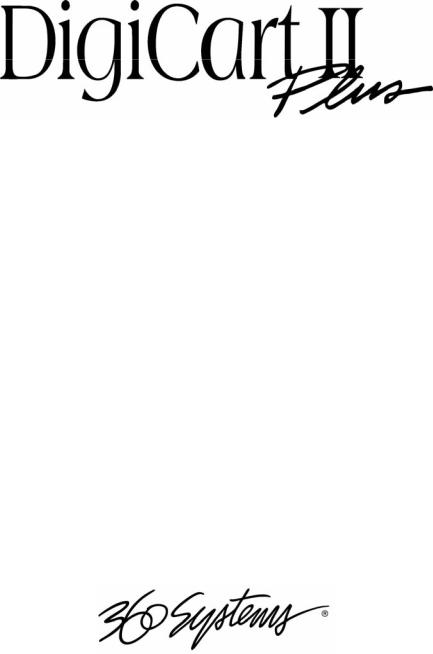
DIGITAL AUDIO HARD DISK RECORDER
OWNER’S MANUAL
MODEL DR-2750
SOFTWARE VERSION 3.xx
FIRST EDITION
SEPTEMBER 2000
P R O F E S S I O N A L D I G I T A L A U D I O
www.360systems.com
info@360systems.com
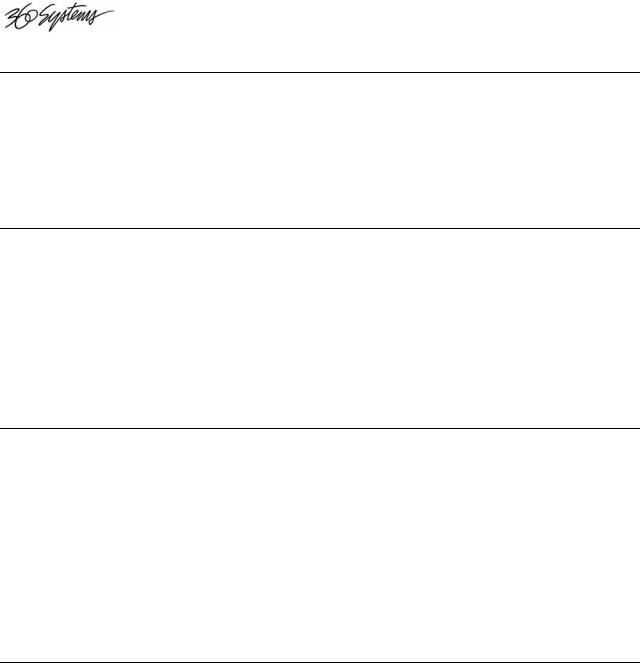
Safety Compliance
DigiCart/II Plus complies with the following safety standards:
•UL 1950, Standard for Safety of Information Technology Equipment, Including Electrical Business Equipment.
•EN 60950, Standard for Safety of Information Technology Equipment, Including Electrical Business Equipment.
EU Declaration of Conformity
Type of Equipment:
Professional Use Audio Equipment.
Conforms to the Following Standards:
•EN55103-1 (1997) (Emissions) Electromagnetic compatibility – Product family standard for audio, video, audio-visual and entertainment lighting control apparatus for professional use.
•EN55103-2 (1997) (Immunity) Electromagnetic compatibility – Product family standard for audio, video, audio-visual and entertainment lighting control apparatus for professional use.
FCC Compliance
This equipment complies with part 15 of the FCC rules. These limits are designed to provide reasonable protection against harmful interference when the equipment is operated in a commercial environment. This equipment generates, uses and can radiate radio frequency energy and if not installed and used in accordance with the owners manual, may cause interference to radio communications. Operation of this equipment in a residential area is likely to cause interference in which case the user will be required to correct the interference at his own expense.
This device will accept any interference received, including interference that may cause undesired operation. The user is cautioned that changes made to the equipment without the approval of the manufacturer could void the user's authority to operate this equipment. It is suggested that only shielded and grounded cables be used to ensure compliance with FCC rules.
Notice
This Class A digital apparatus meets all requirement of the Canadian Interference-Causing Equipment Regulations.
Français:
Cet appariel numérique de la classe A respecte toute les exigences du Reglement sur le matériel brouilleur du Canada.
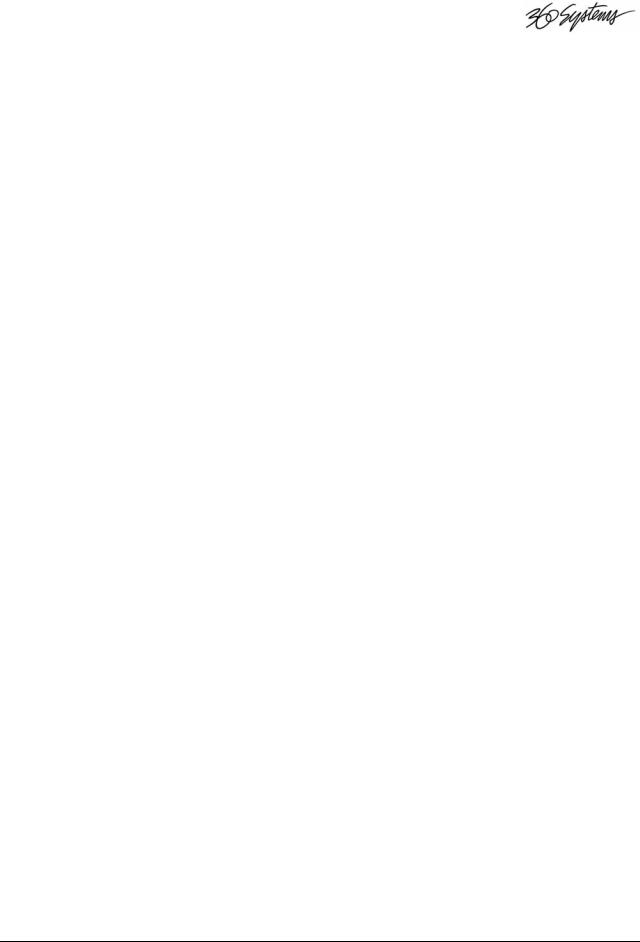
Contents |
|
Introduction |
1 |
Chapter One |
3 |
Getting Started |
3 |
Drives ............................................................................................. |
3 |
Zip Removable Media ............................................................. |
3 |
The Internal Hard Disk ............................................................ |
3 |
Disk Storage Times........................................................................ |
4 |
The File ID System......................................................................... |
4 |
Directories ...................................................................................... |
5 |
Cuts................................................................................................ |
5 |
Navigation ...................................................................................... |
6 |
Condensed Operating Guide |
7 |
Navigation ...................................................................................... |
7 |
Selecting A Drive .................................................................... |
7 |
Selecting A Directory .............................................................. |
7 |
Selecting A Cut........................................................................ |
7 |
Recording And Playing Cuts .......................................................... |
7 |
Setting Record Levels.............................................................. |
7 |
Recording ................................................................................ |
7 |
Making A Digital Recording ................................................... |
8 |
Checking Available Drive Space............................................. |
8 |
Playing A Single Cut ............................................................... |
8 |
Playing Multiple Cuts – Follow-On Play ................................ |
8 |
Pause ............................................................................................. |
9 |
Looping .......................................................................................... |
9 |
Secondary Cues............................................................................. |
9 |
Setup Menu Operations ............................................................... |
10 |
GENERAL PROCEDURE:...................................... |
10 |
Utility Menu Operations................................................................ |
11 |
GENERAL PROCEDURE:...................................... |
11 |
Edit Menu Operations .................................................................. |
11 |
GENERAL PROCEDURE:...................................... |
11 |
DigiCart/II Plus Owner's Manual |
Contents • i |
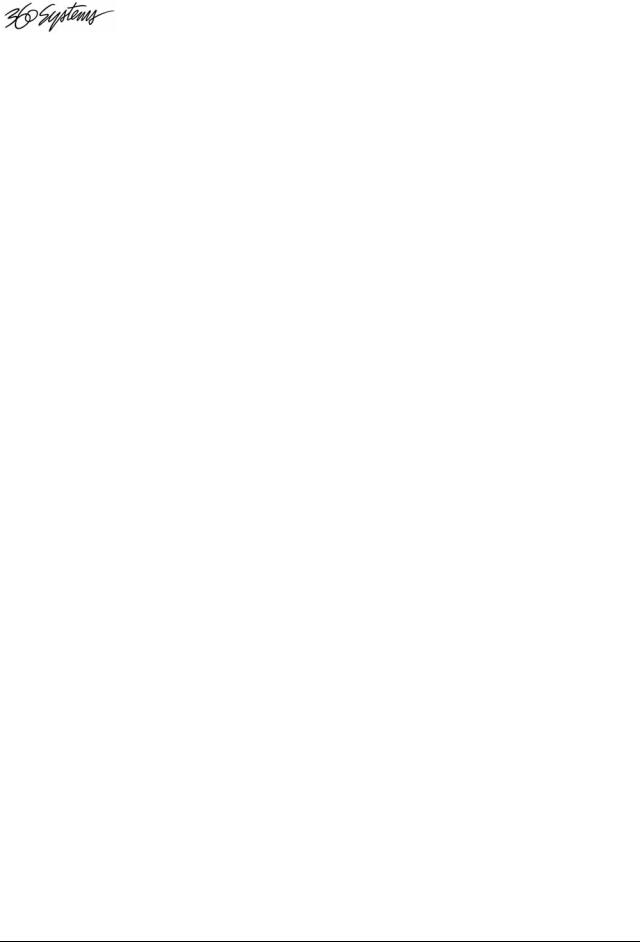
|
Find Operations ........................................................................... |
12 |
|
Chapter Two |
13 |
|
Controls and I/O |
13 |
|
Installation.................................................................................... |
13 |
|
Front Panel Controls.................................................................... |
14 |
|
The SELECT Knob ............................................................... |
14 |
|
The POSITION Arrows......................................................... |
14 |
|
The RECORD Button............................................................ |
15 |
|
The PLAY Button ................................................................. |
15 |
|
The STOP Button.................................................................. |
15 |
|
The UTILITY MENU Button ............................................... |
15 |
|
The SETUP MENU Button................................................... |
16 |
|
The EDIT MENU Button...................................................... |
16 |
|
The ENTER Button............................................................... |
16 |
|
The CANCEL Button............................................................ |
16 |
|
The VIEW LIST Button........................................................ |
16 |
|
The SEC Button .................................................................... |
16 |
|
The PAUSE Button ............................................................... |
17 |
|
The LOOP Button ................................................................. |
17 |
|
The D-NET XFER Button..................................................... |
17 |
|
The INPUT LEVEL Knobs................................................... |
17 |
|
The Peak Level Meters.......................................................... |
17 |
|
The Rear Panel............................................................................ |
18 |
|
Rear Panel Interfaces............................................................. |
19 |
|
Serial Control ........................................................................ |
19 |
|
Transport Controls ................................................................ |
19 |
|
Transport Lamps/Tally Outputs ............................................ |
19 |
|
Cue Output — Secondary...................................................... |
19 |
|
Alphanumeric Keyboard .............................................................. |
20 |
|
Chapter Three |
21 |
|
Operating Instructions |
21 |
|
Recording Your First Cuts ........................................................... |
21 |
|
Selecting A Drive ......................................................................... |
21 |
|
Checking Available Disk Space ............................................ |
22 |
|
Setting Record Levels.................................................................. |
22 |
|
Recording .................................................................................... |
23 |
|
Playing Audio Files ...................................................................... |
24 |
|
Selecting A Drive.................................................................. |
24 |
|
Selecting A Directory............................................................ |
25 |
|
Selecting A Cut ..................................................................... |
25 |
|
Playing A Single Cut............................................................. |
25 |
|
Playing Multiple Cuts — Follow-On Play............................ |
26 |
|
Pause........................................................................................... |
26 |
|
Pressing Pause In Play Mode ................................................ |
26 |
|
Pressing Pause In Record Mode............................................ |
26 |
ii • Contents |
DigiCart/II Plus Owner's Manual |
|
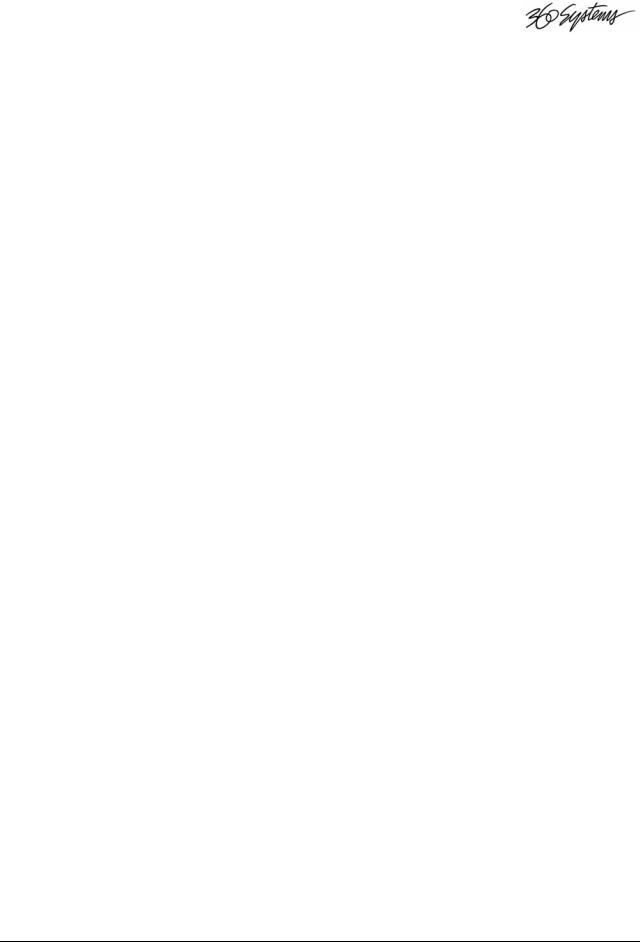
|
Looping ........................................................................................ |
27 |
|
Turning Loop On................................................................... |
27 |
|
Turning Loop Off .................................................................. |
27 |
|
Cues............................................................................................. |
28 |
|
Secondary Cues........................................................................... |
28 |
|
Creating A Secondary Cue: ................................................... |
28 |
|
Changing A Secondary Cue: ................................................. |
28 |
|
Deleting/Erasing A Secondary Cue ....................................... |
28 |
|
Setup Menu Operations ............................................................... |
29 |
|
General Operations................................................................ |
29 |
|
Sample Rate And Format ...................................................... |
29 |
|
Dolby® AC-2 Coding.............................................. |
30 |
|
Stereo And Mono Recording ................................... |
30 |
|
Selecting Sample Rate And Format......................... |
30 |
|
Input Monitor......................................................................... |
31 |
|
Threshold............................................................................... |
31 |
|
'Threshold' Recording With A Digital Input............ |
32 |
|
Overwrite............................................................................... |
33 |
|
Recording Time Limit ........................................................... |
33 |
|
Restart Mode ......................................................................... |
33 |
|
Time Display ......................................................................... |
34 |
|
Sort Directory By................................................................... |
34 |
|
Keyboard Type ...................................................................... |
35 |
|
Keyboard Mapping Assignments............................. |
35 |
|
Remote Control ..................................................................... |
36 |
|
Cart Spindown (Time-Out).................................................... |
36 |
|
Sync Source........................................................................... |
37 |
|
Digital Output........................................................................ |
37 |
|
Audio I/O Interface Table........................................ |
38 |
|
Digital Input Type ................................................................. |
38 |
|
Audio Input Type .................................................................. |
39 |
|
Utility Menu Operations................................................................ |
40 |
|
General Procedure ................................................................. |
40 |
|
Change Name ........................................................................ |
40 |
|
Erase ...................................................................................... |
41 |
|
Copy Original ........................................................................ |
41 |
|
Copying A Cut ......................................................... |
42 |
|
Copying A Stack ...................................................... |
43 |
|
Copying A Directory ............................................... |
43 |
|
Copy Edited........................................................................... |
45 |
|
Copying A Cut ......................................................... |
45 |
|
Copying A Stack ...................................................... |
45 |
|
Copying A Directory ............................................... |
45 |
|
Renumber Disk...................................................................... |
46 |
|
Assign Preset ......................................................................... |
46 |
|
Assigning A Single Preset Using The RC-205; Or |
|
|
RC-210/220 (Method 1):..................................... |
46 |
|
Assigning A Single Preset Using The RC-210/RC- |
|
|
220 (Method 2): .................................................. |
47 |
|
Assigning Multiple Presets On The RC-205, Or |
|
|
RC-210/RC-220................................................... |
47 |
|
Viewing Presets Using The RC-205, Or RC- |
|
|
210/RC-220......................................................... |
48 |
|
Playing Presets........................................................ |
48 |
DigiCart/II Plus Owner's Manual |
Contents • |
iii |
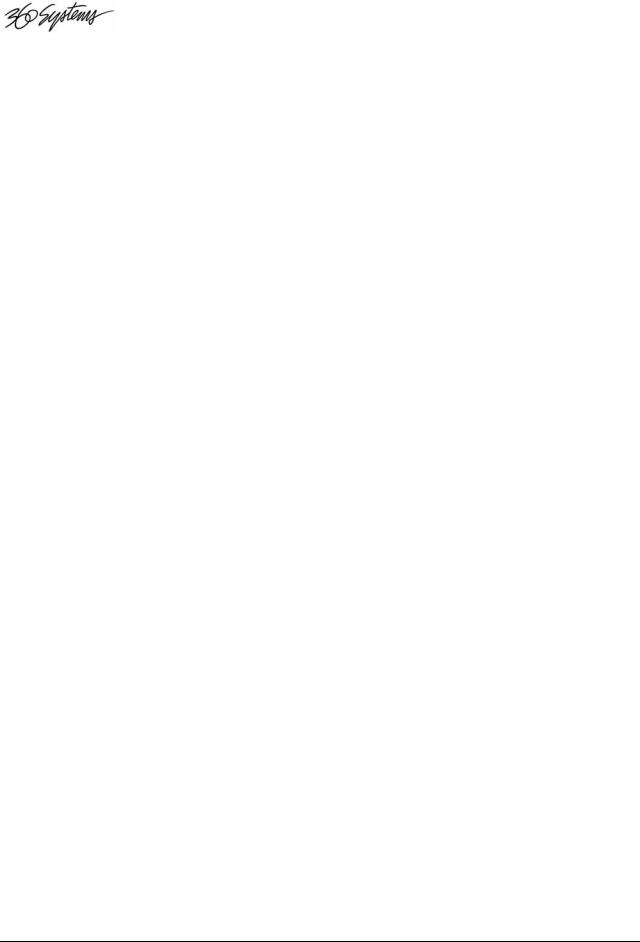
|
Clear Preset ........................................................................... |
48 |
|
File Transfer .......................................................................... |
48 |
|
Format Disk........................................................................... |
49 |
|
Update Directories................................................................. |
50 |
|
Partition Drive....................................................................... |
50 |
|
Edit Menu Operations .................................................................. |
51 |
|
Head ...................................................................................... |
51 |
|
Setting The Head Point “On The Fly”.................... |
52 |
|
Setting The Head Point While Stopped ................... |
52 |
|
Tail ........................................................................................ |
53 |
|
Setting The Tail Point “On The Fly”...................... |
53 |
|
Setting The Tail Point While Stopped ..................... |
53 |
|
Pre-Roll ................................................................................. |
54 |
|
Fade In................................................................................... |
54 |
|
Setting The Fade In “On The Fly” ......................... |
54 |
|
Setting Fade In While Stopped................................ |
55 |
|
Fade Out................................................................................ |
55 |
|
Setting Fade Out “On The Fly”.............................. |
56 |
|
Setting Fade Out While Stopped ............................. |
56 |
|
Output Gain........................................................................... |
56 |
|
Find Operations ........................................................................... |
57 |
|
Using The FIND Mode.......................................................... |
57 |
|
RC-205 .................................................................... |
57 |
|
RC-210/220............................................................. |
57 |
|
The RC-210/220 Stack Dir Key............................... |
57 |
|
Operation Of The Zip Disk Drive.................................................. |
59 |
|
FRONT PANEL.................................................................... |
59 |
|
Handling Zip Disks ............................................................... |
59 |
|
Zip Disk Loading .................................................................. |
60 |
|
Zip Disk Removal ................................................................. |
60 |
|
Formatting A Zip Disk .................................................................. |
60 |
|
To Format A Disk: ................................................................ |
60 |
|
Select An External Drive:...................................................... |
62 |
|
Chapter Four |
63 |
|
Stack Mode |
63 |
|
Stack Types ................................................................................. |
63 |
|
Linear Stack .......................................................................... |
64 |
|
Music And Voice Editing......................................... |
64 |
|
Creating Spot Sets................................................... |
64 |
|
Rotating Stack ....................................................................... |
64 |
|
News Actualities...................................................... |
64 |
|
Automated Liners & IDs ......................................... |
64 |
|
Special Effects......................................................... |
65 |
|
Compound Stack ................................................................... |
65 |
|
Creating A Stack.......................................................................... |
65 |
|
Building A Quickstack .......................................................... |
65 |
|
Saving A Stack...................................................................... |
66 |
|
Playing A Stack............................................................................ |
67 |
|
Playing A Linear Stack.......................................................... |
67 |
|
Using The Stop Button In A Linear Stack............................. |
67 |
iv • Contents |
DigiCart/II Plus Owner's Manual |
|
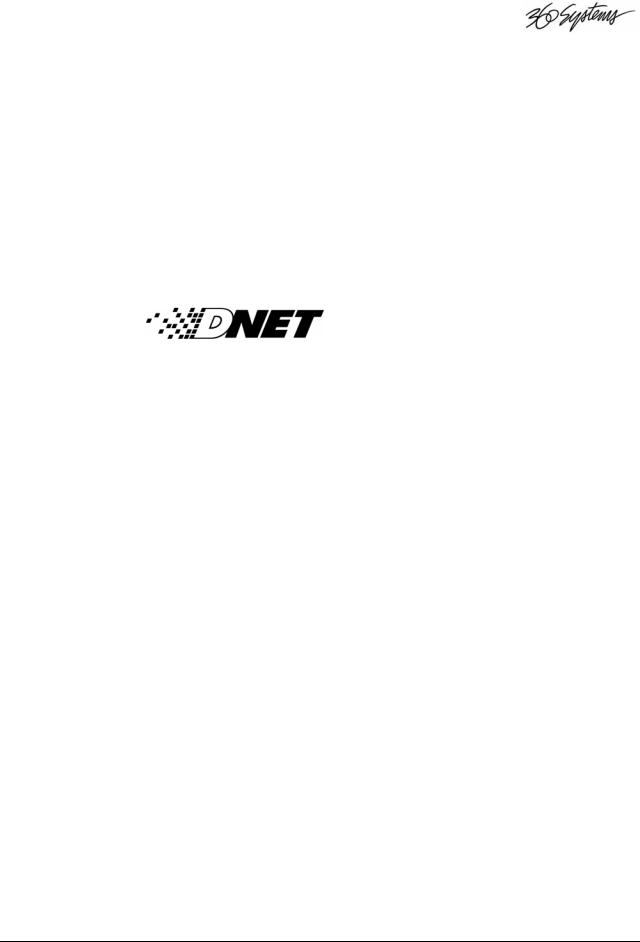
Playing A Rotating Stack ...................................................... |
67 |
Viewing A Stack.................................................................... |
67 |
Viewing A Stack — While It Plays ....................................... |
68 |
Copying A Stack.................................................................... |
68 |
Converting A Linear Stack To A Cut .................................... |
68 |
Stack Edit Mode ........................................................................... |
69 |
Scan Mode............................................................................. |
69 |
Insert...................................................................................... |
70 |
Append .................................................................................. |
70 |
Looping A Linear Stack ........................................................ |
71 |
Remove.................................................................................. |
71 |
Truncate................................................................................. |
72 |
Change Stack Type................................................................ |
72 |
Chapter Five |
73 |
File Transfer Network |
73 |
Features ....................................................................................... |
73 |
Transfer Rates........................................................................ |
74 |
Electrical Specification For D-Net Transfers ........................ |
74 |
AES-3ID................................................................................ |
74 |
AES-3 .................................................................................... |
74 |
D-NET Setup................................................................................ |
75 |
Receiver Names And Destination Names.............................. |
75 |
Wildcard Transfers ................................................................ |
75 |
Assigning A Receiver Name ................................................. |
76 |
Mail Box And Destination Location Transfers...................... |
76 |
File Receiver.......................................................................... |
77 |
Echo Function........................................................................ |
78 |
Selecting The I/O Connector ................................................. |
79 |
Making A File Transfer ................................................................. |
79 |
Transfer Messages ...................................................................... |
82 |
Source Display During Incomplete Transfer ......................... |
82 |
Source Display During Aborted Transfer.............................. |
82 |
Receiver Display During Transfer......................................... |
83 |
Receiver Display After A File Is Received With Errors........ |
83 |
Receiver Display During Error Occurrence........................... |
83 |
D-Net Implementation On Instant Replay And Shortcut....... |
84 |
Idle State D-Net Messages..................................................... |
84 |
Chapter Six |
85 |
Maintenance Guide |
85 |
System Maintenance And Repair................................................. |
85 |
System Reliability......................................................................... |
86 |
Other Reliability Factors ....................................................... |
86 |
DigiCart/II Plus Owner's Manual |
Contents • v |
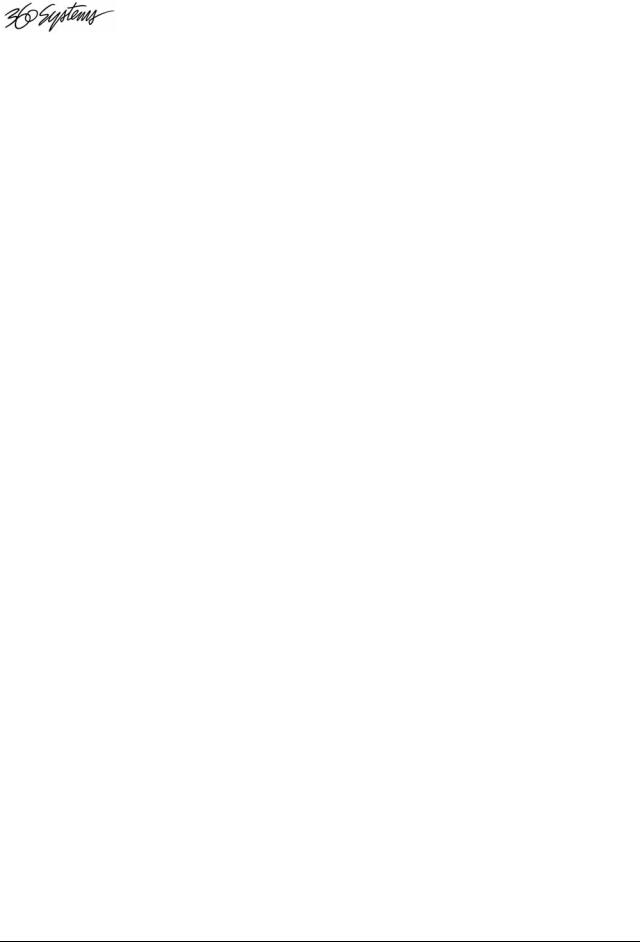
Cleaning....................................................................................... |
86 |
Appendix A |
88 |
Interface Schematics |
88 |
Audio Connector Wiring....................................................... |
88 |
Keyboard Connector ............................................................. |
88 |
Remote Control And Cue Out Connector.............................. |
88 |
Appendix B |
90 |
Serial Control Protocol |
90 |
Host Device Message Summary............................................ |
90 |
Hardware Format................................................................... |
90 |
Data Format........................................................................... |
91 |
Pinout for the Serial Port: ...................................... |
91 |
Appendix C |
92 |
Technical Specifications |
92 |
General Specifications........................................................... |
92 |
Physical Dimensions ............................................................. |
93 |
Audio Specifications ............................................................. |
93 |
Zip Drive & Cartridge Reliability ......................................... |
94 |
Environmental Limits (Operational) ..................................... |
94 |
Environmental Limits (Storage & Shipping)......................... |
94 |
Index |
95 |
vi • Contents |
DigiCart/II Plus Owner's Manual |
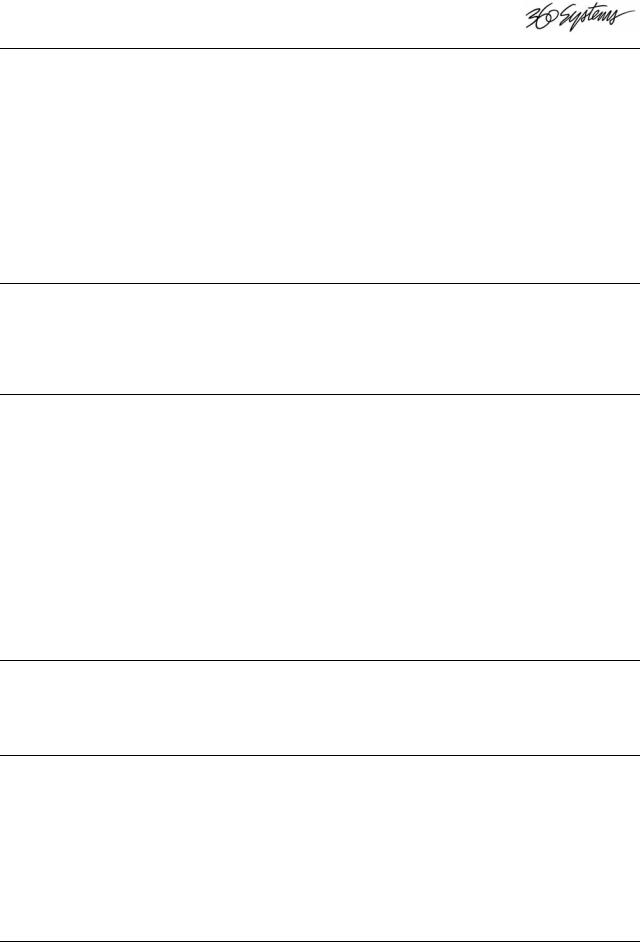
Warranty and Repair Policy
DigiCart II Plus is warranted against defects in material and workmanship for a period of one year from date of original purchase. This warranty includes parts and labor. This warranty excludes units that have been modified, repaired by unauthorized personnel, or damaged by rough handling, abuse, improper operation, dirt, or static electricity.
360 Systems assumes no liability whatsoever for real or consequential damages, loss of profits, inconvenience or any other losses due to non-operation of DigiCart II Plus recorders. 360 Systems’ sole liability under this limited warranty shall be the repair or replacement of defective product or components. Products being returned under warranty shall be sent to 360 Systems or one of its foreign service centers, freight prepaid, in the original or equivalent packaging. Please call 360 Systems for a return authorization number before returning any merchandise for any reason.
Product Improvements and Upgrades
360 Systems reserves the right to make changes and/or improvements to its products, without incurring any obligation to incorporate such changes or improvements in units previously sold or shipped.
Trademarks
The following trademarks may appear in this manual:
 is a registered trademark of 360 Systems. DigiCart is a registered trademark of 360 Systems. Quickstack is a trademark of 360 Systems.
is a registered trademark of 360 Systems. DigiCart is a registered trademark of 360 Systems. Quickstack is a trademark of 360 Systems.
Zip® is a registered trademark of Iomega Corp.
Dolby® is a registered trademark of Dolby Licensing Corp.
All other product and brand names and any registered and unregistered trademarks mentioned in this manual are used for identification purposes only and remain the exclusive property of their respective owners.
Copyrights
Software contained in this product is copyrighted by 360 Systems, Microware Systems Corp., Iomega Corporation and Dolby Laboratories.
Patents
Designs incorporated in this product are the subject of current or pending United States and foreign patents.
DigiCart/II Plus Owner's Manual |
Notices • vii |
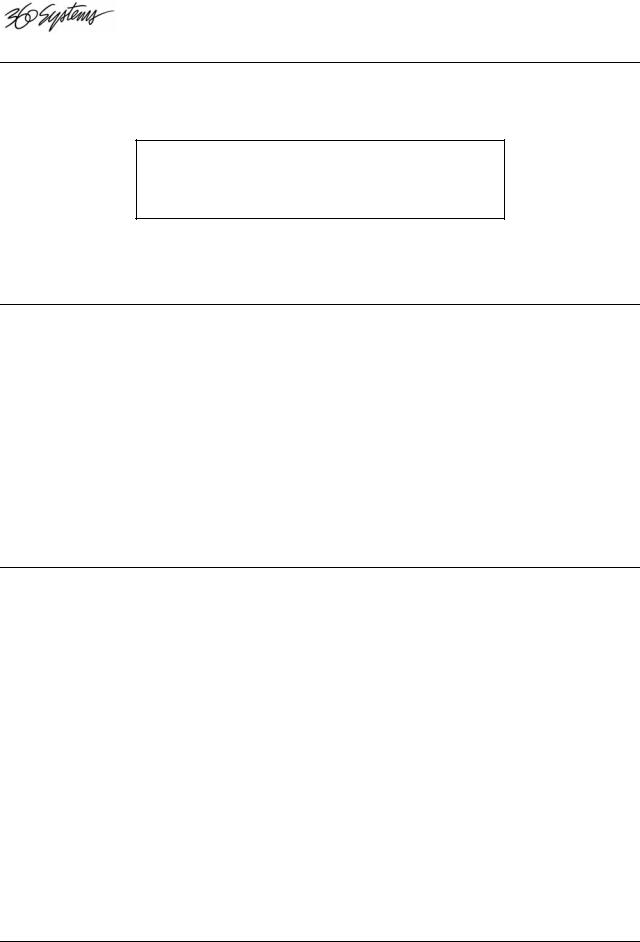
DigiCart II Plus Owner's Manual
The information contained in this Owner’s Manual is subject to change without notice or obligation, and is furnished for informational use only.
MODEL DR-2750 OWNER’S MANUAL
FIRST EDITION, SEPTEMBER 2000.
SOFTWARE VERSION 3.xx
© 2000, 360 Systems. Printed in the United States of America. All rights reserved.
Contents of this publication may not be reproduced in any form without the written permission of 360 Systems. Reproduction or reverse engineering of copyrighted software is prohibited.
Company Address
Please use the following addresses for shipping and correspondence. At the Corporate Office in California, the switchboard is open Monday through Friday, from 8:00 AM to 5:00 PM, Pacific Time.
Corporate Office and Customer Services
31355 Agoura Road
Westlake Village, CA 91361 USA
Telephone: (+1) 818-991-0360
Fax: (+1) 818-991-1360
E-mail info@360systems.com
Website www.360systems.com
Cautions
Please heed the following important cautions regarding the DigiCart II Plus:
•Do not remove the cover. No user serviceable parts inside. Refer servicing to qualified service personnel.
•DigiCart II Plus recorders contain a hard disk drive. While today’s hard disks are very reliable, they may be vulnerable to shock. Please handle with care, and exercise caution not to drop or bump the recorder — damage to the internal hard disk may result. Ensure that power is off before moving the unit.
•To reduce the risk of fire or electric shock, do not expose this unit to rain or moisture.
viii • Notices |
DigiCart/II Plus Owner's Manual |
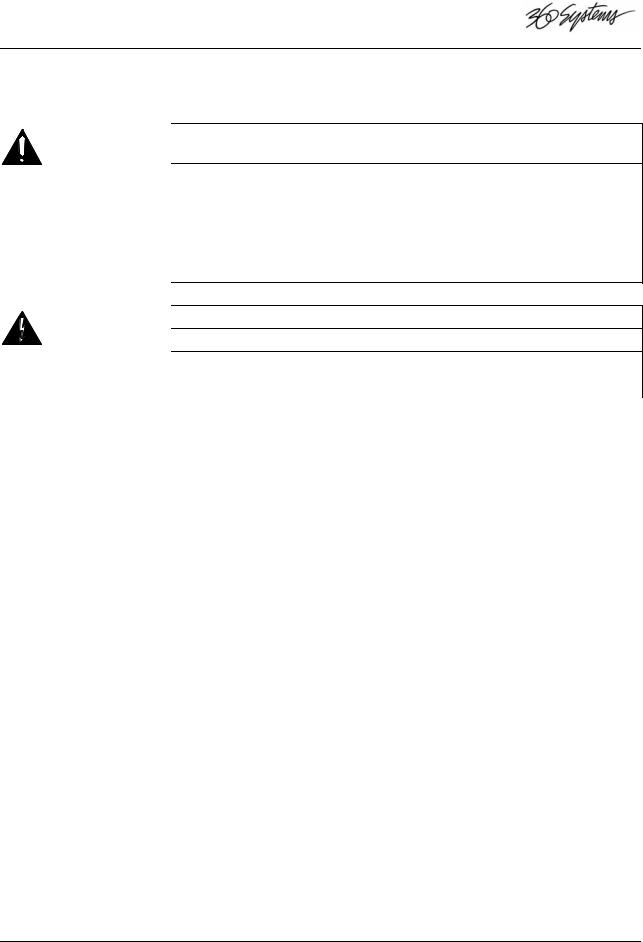
Warning Symbols
THE FOLLOWING WARNING SYMBOLS ARE USED ON THE PRODUCT IN THIS MANUAL:
ENGLISH |
ATTENTION: REFER TO OWNER’S MANUAL FOR IMPORTANT |
|
INFORMATION. |
FRANÇAIS |
ATTENTION: VEUILLEZ VOUS RÉFÉRER AU MODE D’EMPLOI |
|
POUR UNE INFORMATION IMPORTANTE. |
ITALIANO |
ATTENZIONE: FATE RIFERIMENTO AL MANUALE PER |
|
INFORMAZIONI IMPORTANTI. |
ESPAÑOL |
ATENTCION: FAVOR DE REFERIR AL MANUAL DE OPERACION |
|
POR INFORMACION IMPORTANTE. |
|
WARNING: ELECTRICAL SHOCK HAZARD. |
ENGLISH |
|
FRANÇAIS |
AVERTISSEMENT: DANGER DE CHOC ÉLECTRIQUE. |
ITALIANO |
AVVERTIMENTO: PERICOLO DI SHOCK ELETTRICO. |
|
|
ESPAÑOL |
ADVERTENSIA: PELIGRO DE CHOQUE ELECTRICO. |
|
|
DigiCart/II Plus Owner's Manual |
Notices • ix |
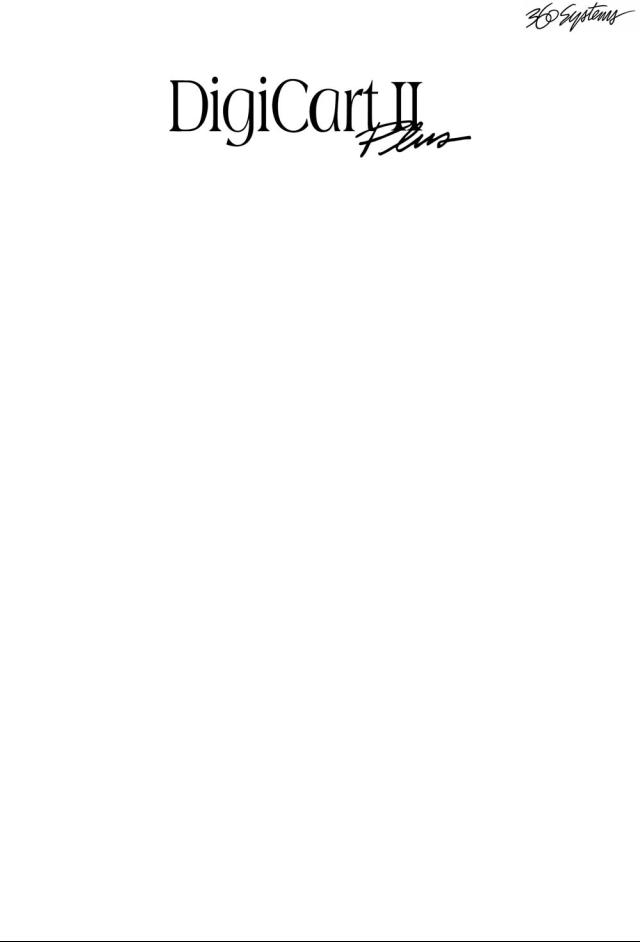
Introduction
Congratulations! You have chosen DigiCart/II Plus, the most advanced hard disk/cart system in the broadcast industry. Building on technology proven in the industry standard DigiCart/II, your new DigiCart/II Plus delivers many significant enhancements. A few of these enhancements include the use of low cost removable Iomega Zip™ disks, larger hard disks and the inclusion of the D-Net file transfer network as standard.
Cuts are stored on an internal fixed hard disk drive (HDD) or removable Zip™ disks. Each DigiCart/II Plus contains an internal hard drive and Zip drive.
Transportable recordings for archiving and backup are stored on Iomega Zip disks. These economical, re-recordable compact magnetic disks are DigiCart/II Plus's "carts". Iomega, the company that built the reliable Bernoulli™ drive used in the legendary DigiCart/II, has engineered the Zip drive system to provide the speed, ease of use and reliability required in professional audio. Each Zip disk can store 100mb of data - enough to record 8¾ minutes of 16-bit linear stereo at 48k, and 9½ minutes at 44.1k.
A notable feature of DigiCart/II Plus is selectable recording formats. You may choose linear sampling rates of 48, 44.1 or 32 kilosamples/second in mono or stereo. All formats can coexist, for the machine is smart and plays them back automatically. Dolby AC-2 stereo data compression is selectable at the 48k rate. AC-2 delivers more than five times as much stereo storage time with subjectively excellent sound quality. Accurate compression and expansion of the digital information accomplish this. AC-2 does not use "psycho-acoustic tricks" that discard parts of the sound that might not be noticed.
DigiCart/II Plus's storage space is variable. By matching bandwidth and track needs to the material (or limits of the downstream audio chain) you may maximize storage. These flexible rates provide advantages for the broadest range of applications. For most applications, Dolby AC-2 delivers the greatest broadband storage without regard to content. AC-2 uses less disk space than even 32k mono recording while delivering full bandwidth stereo.
Because DigiCart/II Plus is a software-based device, supplementary information can be stored along with each individual audio recording. This information is stored in a header containing:
Five-character ID for drive, directory and cut. A name of up to fifteen alphanumeric characters
DigiCart/II Plus Owner's Manual |
Introduction • 1 |
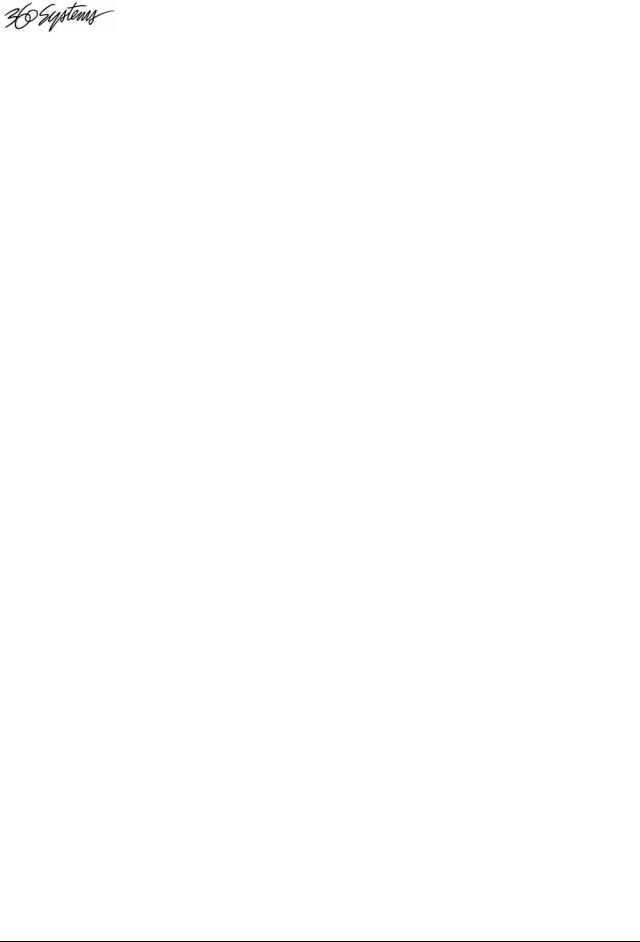
Total running time Sampling rate Recording format
Editing information for head and tail times, fade in, fade out, gain and secondary cue timing.
Much of this information is displayed on the front panel of your DigiCart/II Plus to assist you in managing a large audio library.
A significant advantage of DigiCart/II Plus is random access to any cut. Multiple drives, directories and cuts are quickly accessed. Once the ID of a cut appears in DigiCart/II Plus's display, that cut is pre-loaded and available for instant playback. This way, multiple sequential cuts can be rapidly accessed from a single DigiCart/II Plus machine. Unlimited cuts may be stacked in easily edited pre-built lists. The Quickstack™ feature lets you create a sequence "on the fly" for one-time-only use, or it may be saved and named for repeated use.
DigiCart/II Plus also expands the traditional role of the cart machine by including non-destructive editing capabilities. You edit and prepare cuts on the same medium used for playback. Start and end points are easily adjusted. Up to 40 seconds of fade-in and fade-out can be applied. Playback gain can be set for each individual recording and sounds may be seamlessly looped for continuous play.
Maintenance issues have been addressed with modular construction, making repairs an easy matter for the electronics professional. Durable construction keeps wear and tear to a minimum, even in high-usage environments. The design of DigiCart/II Plus incorporates built-in upgrade paths and the capability to accept larger disk drives as storage technology advances.
DigiCart/II Plus has been significantly enhanced by the inclusion of D-Net file transfer software as standard. D-Net enables the digital audio interfaces of your DigiCart/II Plus to be used for faster than real time transfers of individual cuts, entire drives and their associated file information.
Before you begin using your DigiCart/II Plus, please take the time to read this manual. You'll find information regarding startup and a condensed operating guide with concise step-by-step instructions in Chapter 1. Chapter 2 covers setup. Detailed operating instructions are in Chapter 3. stacks (playlists) are explained in Chapter 4. Maintenance information is contained in Chapter 5. Operation of D-Net is detailed in Chapter 6.
For product support and assistance, you may reach 360 Systems customer service by:
Phone: |
818-991-0360 (9:00 am to 5:00 pm Pacific Time) |
Fax: |
818-597-2314 |
Email: |
support@360systems |
2 • Introduction |
DigiCart/II Plus Owner's Manual |
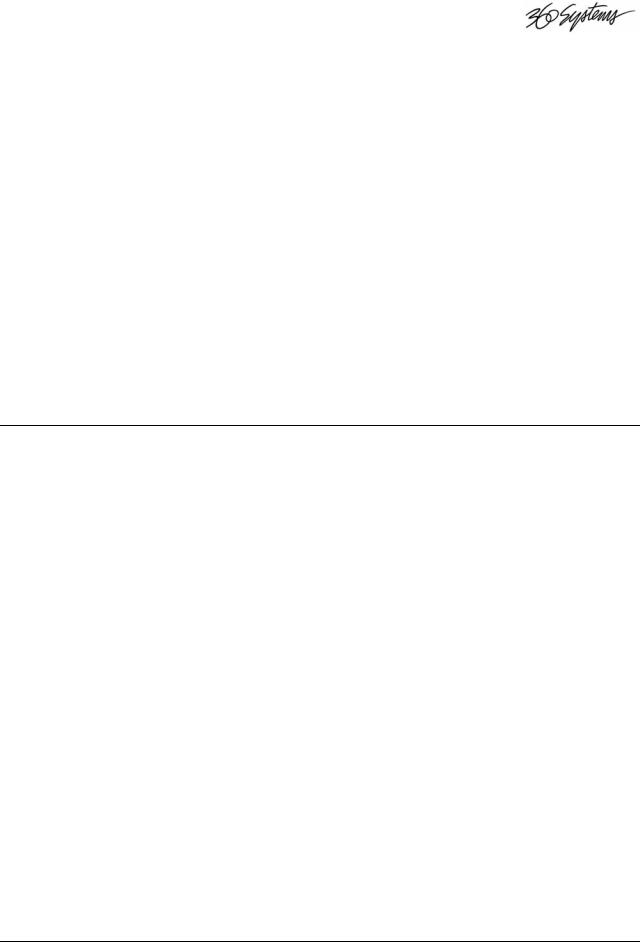
CHAPTER ONE
Getting Started
Your new DigiCart/II Plus stores digital audio on removable Zip disks and internal or external fixed hard disks. These are collectively referred to as drives. Each individual disk (or partition) contains ten directories numbered 0 to 9. Each of these directories can contain index numbers from 000 to 999 that identify the audio files, called cuts.
Cuts can be played individually or they may be assembled into playlists called stacks. Each disk (or partition) has a Stack Directory. A Stack Directory can contain index numbers from 000 to 999.
Drives
Your DigiCart/II Plus records digital audio directly to a fixed hard disk or removable Zip disks. Recordings with different formats may be stored on the same drive. DigiCart/II Plus reads a "header" stored with each recording to properly configure itself for playback.
Zip Removable Media
360 Systems selected the Zip Disk, from Iomega Corporation, as the removable media for your DigiCart/II Plus because it provides the reliability, speed and ease of use required in professional audio.
The Internal Hard Disk
DigiCart/II Plus contains one internal hard disk which may be partitioned into as many as five logical drives. See page 64 for information on Drive Partitioning.
DigiCart/II Plus Owner's Manual |
Getting Started • 3 |
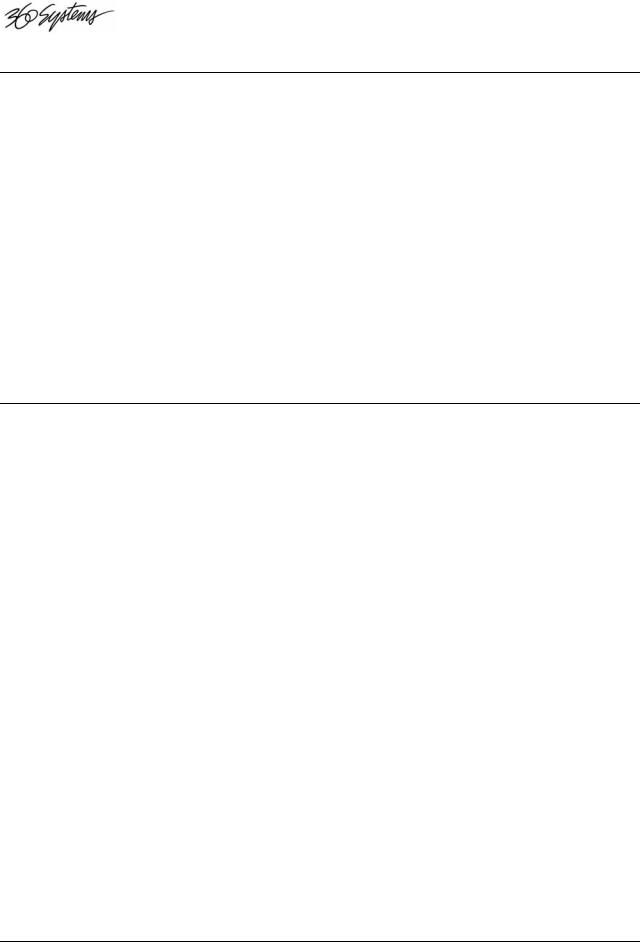
Disk Storage Times
Storage time on DigiCart/II Plus drives will vary depending upon the sampling rate and recording format used. The table below shows approximate recording times, based on stereo recording at different sampling rates. Storage capacity will double in monaural for linear recordings. Dolby AC-2 operates only in stereo, however mono material may be stored on either or both tracks.
DRIVE STORAGE TIMES (STEREO)
|
20 kHz/48K |
20 kHz/48K |
20 kHz/44.1K |
15 kHz/32K |
|
DOLBY AC-2 |
LINEAR |
LINEAR |
LINEAR |
Storage per |
462 min |
86 min |
94 min |
130 min |
1GB |
|
|
|
|
Zip 100 MB |
46 min, 20 sec |
8 min, 40 sec |
9 min, 25 sec |
13 min |
|
|
|
|
|
Times quoted are approximate. Storage times may vary with actual use, depending on the combinations of bandwidths, formats and sample rates stored on a drive and the length and number of cuts and stacks.
The File ID System
It may seem overwhelming to consider that a DigiCart/II Plus may contain thousands of individual cuts and stacks containing any combination of cuts or other stacks, all of which are instantly accessible upon your simple command. Yet the ID and name system of DigiCart/II Plus simplifies and clarifies the location and identity of every cut and stack.
DigiCart/II Plus provides a straightforward identification and naming approach suitable for the most advanced external controls. These range from QWERTY keyboards and DigiCart/II's RC-210 and RC-220 remote controls, to Serial-Interfaced PCs and industry standard ES-Bus automation and editing controllers.
Files may be accessed by name or by their File ID number. The key to the File ID system is an easily understood five-character basic identifier. The first character represents the disk drive. There are two choices in the original factory setup:
0 |
= |
Internal Zip Drive |
|
|
|
1 |
= |
Internal Hard Drive |
The internal hard drive may be partitioned by the user for even more flexibility in configuration. Up to five logical drives of equal size may be partitioned using the Utility Menu. See page 50.
After a "." the second character represents the directory. The ten cut directories range from 0 - 9. A unique eleventh character, "S" is used to identify a drive or Stack Directory.
Individual cuts and the next three digits mark stacks: 000-999 so there can be 1000 cuts in each of the 10 regular directories. An extra character follows stack numbers: L for Linear Stacks, R for Rotating Stacks. For example:
Cut 27 in Directory 8 on the hard disk would have the ID: 1.8027 Rotating Stack 5 on the Zip drive would be identified as: 0.S005R NOTE: The first number in this system is 0, not 1.
4 • Getting Started |
DigiCart/II Plus Owner's Manual |
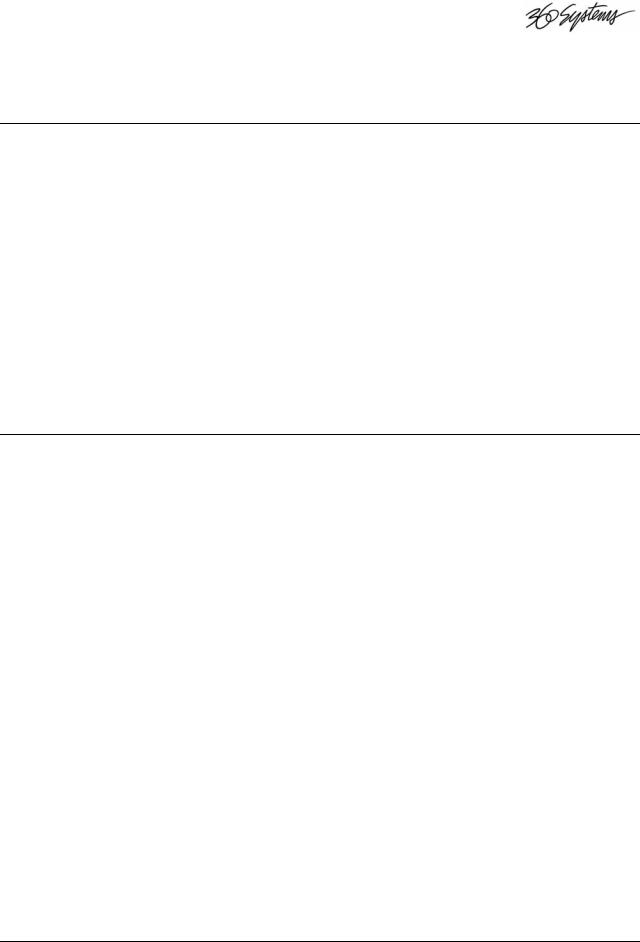
Every drive, directory, cut and stack can be given a 15-character name, so you do not have to constantly crosscheck between a printed index and the screen display. DigiCart/II Plus will sort contents numerically by ID, or alphabetically by name.
Directories
DigiCart/II Plus provides directories to organize and group audio cuts that have something in common; e.g.: spots, jingles, station IDs, production music beds, common types of sound effects, etc.
Each logical drive may contain up to 10 directories identified as 0-9. The directory character appears second in the ID, following a " . " used by DigiCart/II Plus to separate the drive ID from that of the directory.
An additional directory, S, is used to store information about stacks. There are two types of stack: Linear and Rotating. Once started, a Linear Stack will continue with Follow-On play until all of its contents have been played, or the user presses STOP. A Rotating Stack will stop after each cut and wait for a PLAY command to continue. Stacks may be contained within stacks, allowing for versatile "like live" performance from an automated system.
For example, by recording several different leads and tags to a recurring song or break, the rotation lets you automatically vary the frontor back-announcement. When programmed as a Linear Stack with a rotating lead or tag, the item will have a different nature with each occurrence.
Cuts
Cuts are individual recordings. Each has a "header" which stores its ID and name, plus information about total playing time, SAMPLING RATE and RECORDING FORMAT. This information is shown on DigiCart/II's front panel display each time a cut is selected for playback.
Other information contained in the header is not shown on the display unless called up by EDIT MENU activities. It is used for file management functions performed in the background by DigiCart/II's operating system. This includes HEAD and TAIL markers, FADE IN and FADE OUT markers, OUTPUT GAIN settings and other information.
The number of cuts that may be recorded really is limited only by the maximum amount of recording time available on a drive. Each drive may contain 10 directories, each containing 1000 cuts. DigiCart/II Plus can store audio information in a non-contiguous manner, so cuts may be recorded, erased and re-recorded in any length without concern about disk segmentation. In other words, the total of all empty disk space will always be available for recording new cuts.
Cuts may be edited using DigiCart/II's non-destructive editing features. You can also place Secondary cue markers in cuts, and copy cuts to other drives and directories or other index numbers in the same directory. All cuts may be played back-to-back, even if they reside in different drives or directories.
DigiCart/II Plus Owner's Manual |
Getting Started • 5 |
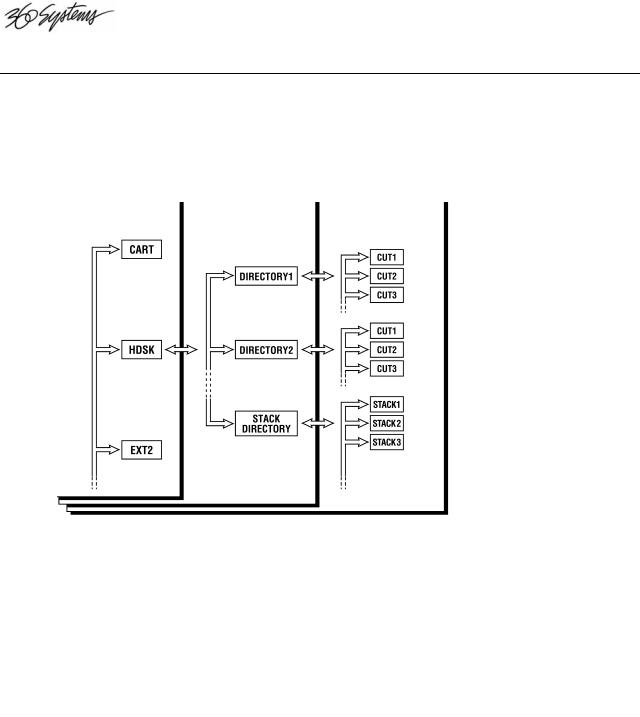
Navigation
The selection of drive, directory or cut is organized into “layers.” Navigation between the drive, directory and cut levels is accomplished by pressing DigiCart/II's Left and Right POSITION buttons. Within any layer, rotating the select knob accesses available drives, directories, cuts or stacks.
|
|
|
|
|
|
6 • Getting Started |
|
DigiCart/II Plus Owner's Manual |
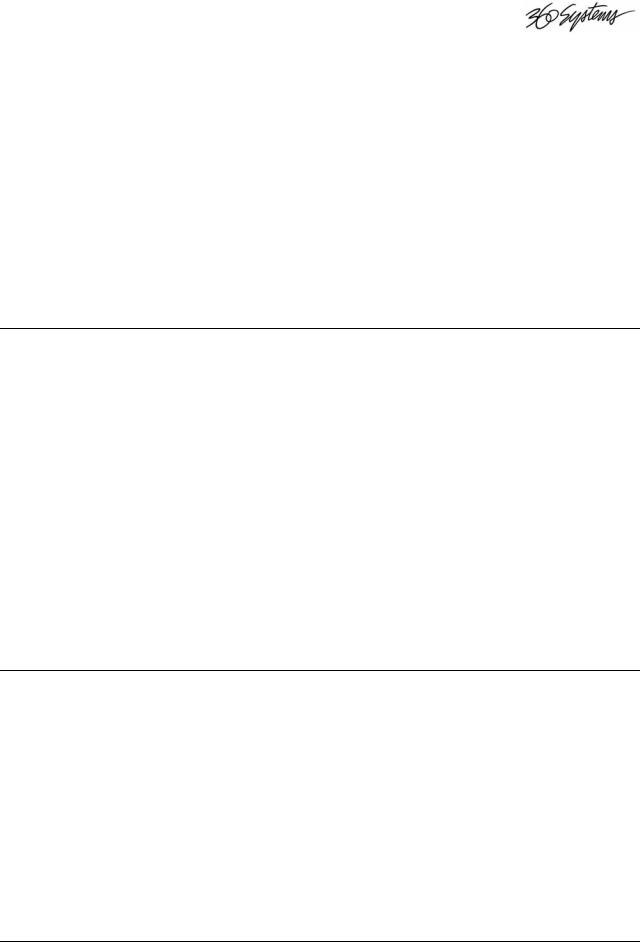
Condensed Operating Guide
This section presents condensed information on the operation of your DigiCart/II Plus. Fully detailed step-by-step instructions are found in Chapter Three: OPERATING INSTRUCTIONS.
Navigation
Selecting A Drive
Press the Left POSITION button twice.
Rotate the SELECT control to choose a drive number.
Selecting A Directory
Press the Right POSITION button from drive level.
Press the Left POSITION button from the cut level.
Rotate the SELECT control choose a directory ID.
Selecting A Cut
Press the Right POSITION button twice.
Rotate the SELECT control to choose an ID/Name.
Recording And Playing Cuts
Setting Record Levels
Using tone, press REC. Adjust INPUT LEVEL for -9 segments "just off". Illumination of the red "0" segments indicates probable distortion.
Recording
Press the REC button. Press the PLAY button to start recording.
Press the PAUSE button to interrupt recording,
Press the PAUSE button again to continue.
DigiCart/II Plus Owner's Manual |
Getting Started • 7 |
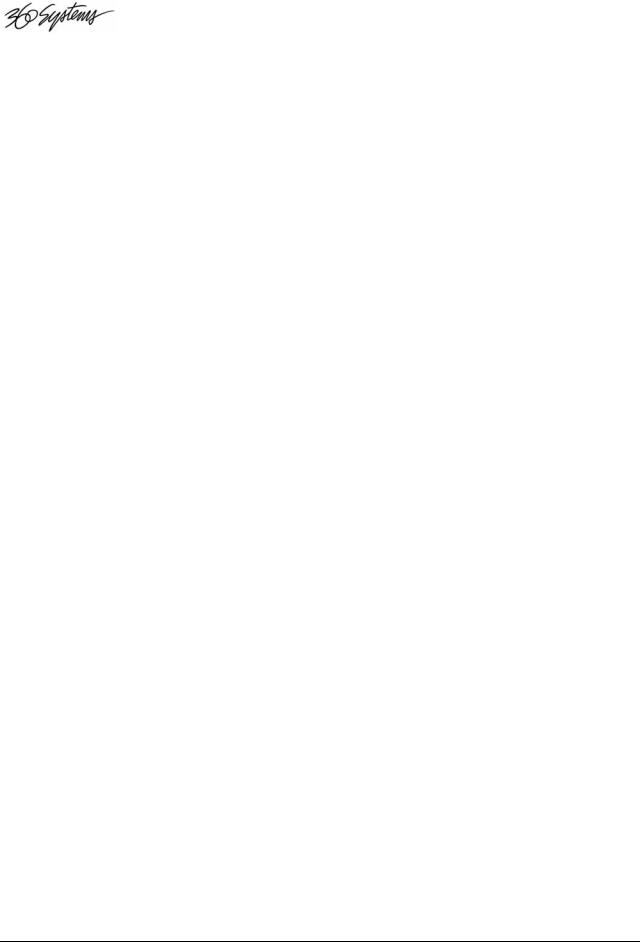
Press and hold the SEC button to insert the Secondary cue.
Press the STOP button to end recording.
Making A Digital Recording
Select the digital input you would like to record.
If desired, select Dolby AC-2 data compression for 48K digital inputs. If you do not wish to compress a 48K digital input, select any format other than AC-2. (44.1K and 32K digital input signals are never compressed.)
Select a record trigger threshold.
Select the appropriate digital audio input type in the set-up menu. Press the RECORD button and disk space will be allocated.
You will be instructed to press PLAY when you are ready to enter the record mode.
Press the PLAY button. Once the digital input signal is valid, DigiCart/II Plus will wait for the audio level to cross the Trigger Threshold. Recording then starts, and will continue until the STOP button is pressed, or the digital input signal stops or becomes invalid.
The recorded format of the resulting cut is identical to one made from an analog source.
NOTE: DigiCart/II Plus will drop out of the record-ready mode while waiting for a trigger if the digital input becomes invalid.
Checking Available Drive Space
Press and hold the STOP button.
Playing A Single Cut
Rotate the SELECT control to choose a cut name.
Press the PLAY button.
Playing Multiple Cuts – Follow-On Play
While playing, select next cut. You can change layers to select other drives or directories.
Press the PLAY button. The PLAY button will flash to indicate that at least 1 cut is waiting to play. Repeat as needed.
Press the VIEW LIST button, use the SELECT control to see items following current cut. To stop playback after current cuts ends, press the STOP button once.
To stop playback immediately, press the STOP button twice.
8 • Getting Started |
DigiCart/II Plus Owner's Manual |
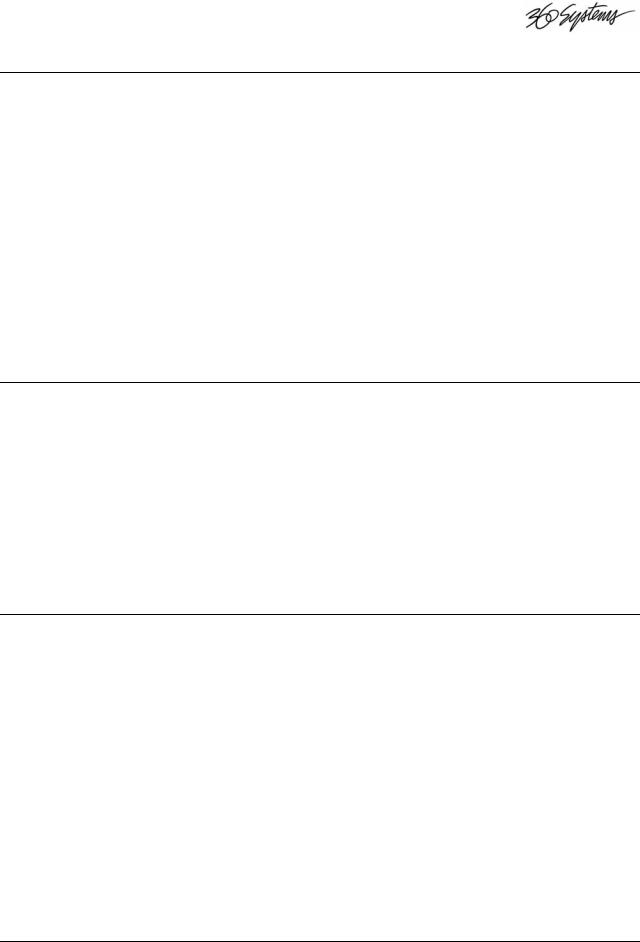
Pause
Used to temporarily interrupt recording or playback, or create Playlists. Note that Pause during Record does not work when using digital input.
Using PAUSE during Play or Record Press the PAUSE button to interrupt. Press the PAUSE button again to resume.
Using PAUSE to create a Playlist — Quickstack, stack Press the PAUSE button.
Select a cut.
Press the PLAY button to enter in list.
Select the next cut and press the PLAY button, repeating for each cut to be entered in the Playlist.
Press the PAUSE button to Play the list (a Quickstack) or press the ENTER button to save the list as a stack.
Looping
Causes the current cut to play continuously from HEAD to TAIL. Play the cut you want to loop.
Press the LOOP button to activate.
Press LOOP button again to discontinue or press STOP once to stop at the end of the current loop. Press STOP twice to stop immediately.
Select cut for cue selection. Press and hold the SEC button. Press the CANCEL button.
Secondary Cues
Activating a Secondary cue, closes one pair of "Form C" relay contacts. This contact closure can be used to connect, disconnect or redirect a circuit. Cues may be placed or moved during PLAY or RECORD and HEAD or TAIL editing.
Play the selected cut.
Press the SEC button where relay should actuate.
Hold for desired duration. The contacts will remain closed for the duration of the cue. Programming a cue will remove any previously programmed cue.
NOTE: Only one cue can be programmed per cut. Deleting A Secondary cue
Select cut for cue deletion.
While pressing and holding the SEC button, press the CANCEL button.
DigiCart/II Plus Owner's Manual |
Getting Started • 9 |
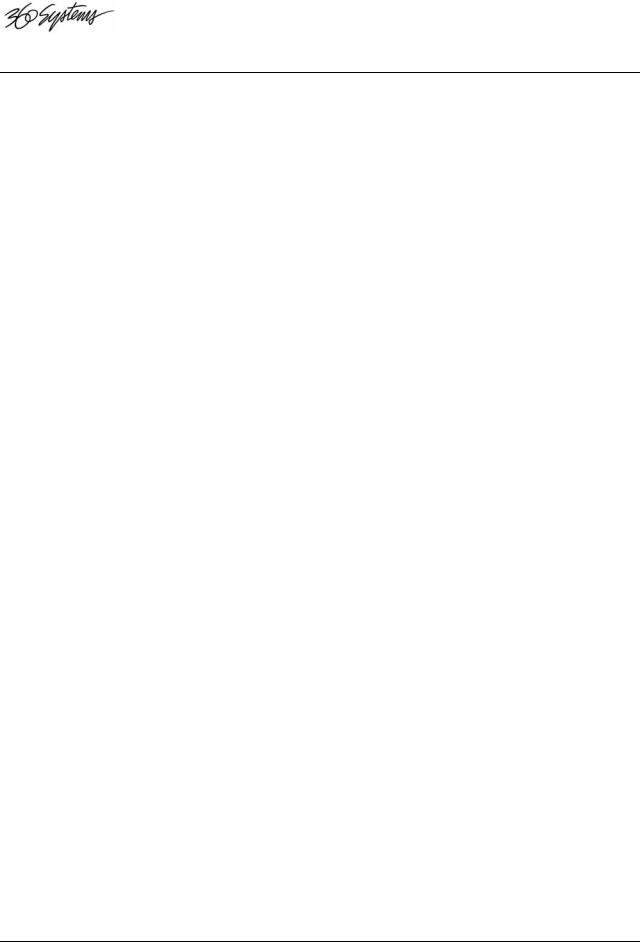
Setup Menu Operations
Values for SETUP MENU functions (defaults are BOLD):
SAMPLE RATE & FORMAT |
DOLBY AC-2 48000 (STEREO) |
|
48000 STEREO |
|
48000 MONO |
|
44100 STEREO |
|
44100 MONO |
|
32000 STEREO |
|
32000 MONO |
INPUT MONITOR |
OFF, ON |
THRESHOLD |
-42 dB, OFF, -6 dB to –60 dB |
OVERWRITE |
OFF, ON |
RECORDING TIME LIMIT |
NONE, 30 SEC, 1 MIN, 5 MIN, |
|
30 MIN, 60 MIN |
RESTART MODE |
ON COMPLETION, |
|
IMMEDIATE |
TIME DISPLAY |
TIME REMAINING, |
|
ELAPSED TIME |
SORT DIRECTORY BY |
INDEX, NAME |
KEYBOARD TYPE |
MINI, STANDARD |
REMOTE CONTROL |
INACTIVE, |
|
ADDRESS (1-32) |
CART SPINDOWN |
ON, OFF |
SYNC SOURCE |
INTERNAL, DIGITAL INPUT |
DIGITAL OUTPUT |
PROFESSIONAL FORMAT, |
|
CONSUMER FORMAT, |
|
COPY PROTECTED |
|
CONSUMER, |
|
OFF |
DIGITAL INPUT TYPE |
AES/EBU XLR-3, |
|
AES/SMPTE-75-OHM BNC, |
|
IEC-958 TYPE II |
AUDIO INPUT TYPE |
ANALOG, DIGITAL |
GENERAL PROCEDURE:
1.Press the SETUP MENU button.
2.Rotate the SELECT control to choose the option you wish to adjust.
3.Use POSITION buttons to select a new value for the option.
4.Press the ENTER button to confirm and exit or press the CANCEL, STOP or PLAY buttons to exit.
You can adjust several options and then confirm or cancel all of them at once.
See Setup Menu Operations on page 29 for detailed procedures.
10 • Getting Started |
DigiCart/II Plus Owner's Manual |
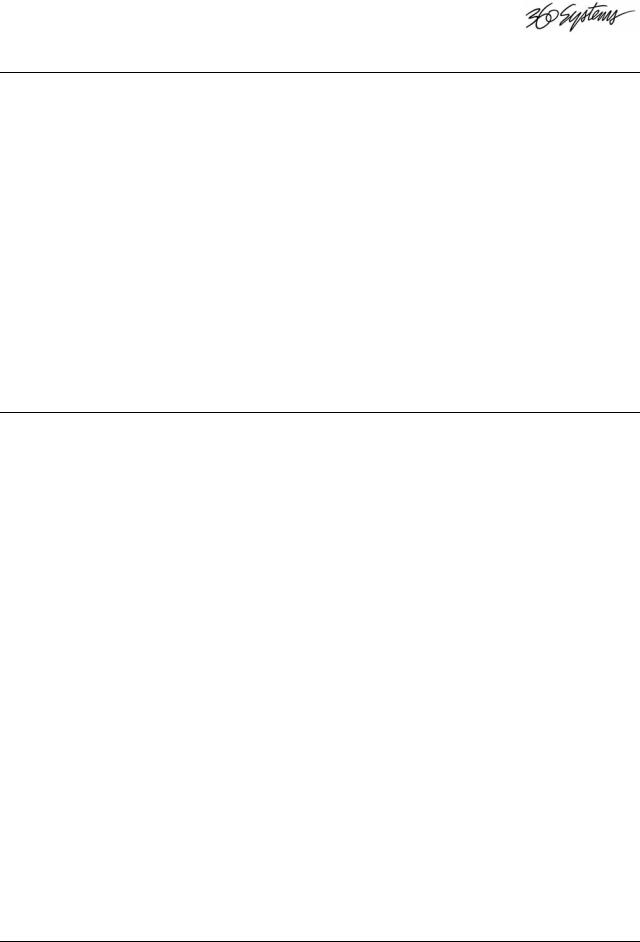
Utility Menu Operations
Utility Menu features are: |
|
|
CHANGE NAME |
ERASE |
COPY ORIGINAL |
COPY EDITED |
RENUMBER DISK |
ASSIGN PRESET |
CLEAR PRESET |
FILE TRANSFER |
FORMAT DISK |
UPDATE DIRECTORIES |
PARTITION DRIVE |
|
GENERAL PROCEDURE:
5.Select the drive, directory, cut or stack you wish to work upon.
6.Press the UTILITY MENU button to enter the menu.
7.Use the SELECT control to view menu options.
8.Follow the screen prompt to activate an option.
9.Press the CANCEL, STOP or PLAY button to exit the Utility Menu. See Utility Menu Operations on page 40 for detailed procedures.
Edit Menu Operations
Edit Menu features are: |
|
|
HEAD (TRIM) |
FADE IN |
OUTPUT GAIN |
TAIL (TRIM) |
FADE OUT |
PRE-ROLL |
GENERAL PROCEDURE:
1.Select the drive, directory, cut or stack you wish to work upon.
2.Press the EDIT MENU button to enter the menu.
3.Use the SELECT control to view menu options.
4.Follow the screen prompt to activate an option.
5.Press the CANCEL, STOP or PLAY button to exit the Edit Menu.
Time display is HH:MM:SS:FF.BB: Hours, Minutes, Seconds, Frames and SMPTE Bits. The selected unit shows in the display in brackets, for example <F> for Frames.
Output Gain is adjustable in decibels and tenths of a decibel. Use the Left and Right POSITION buttons to select units.
Minimum cut length is about two seconds. Head and Tail times will be limited to maintain this minimum length.
See Edit Menu Operations on page 51 for detailed procedures.
DigiCart/II Plus Owner's Manual |
Getting Started • 11 |
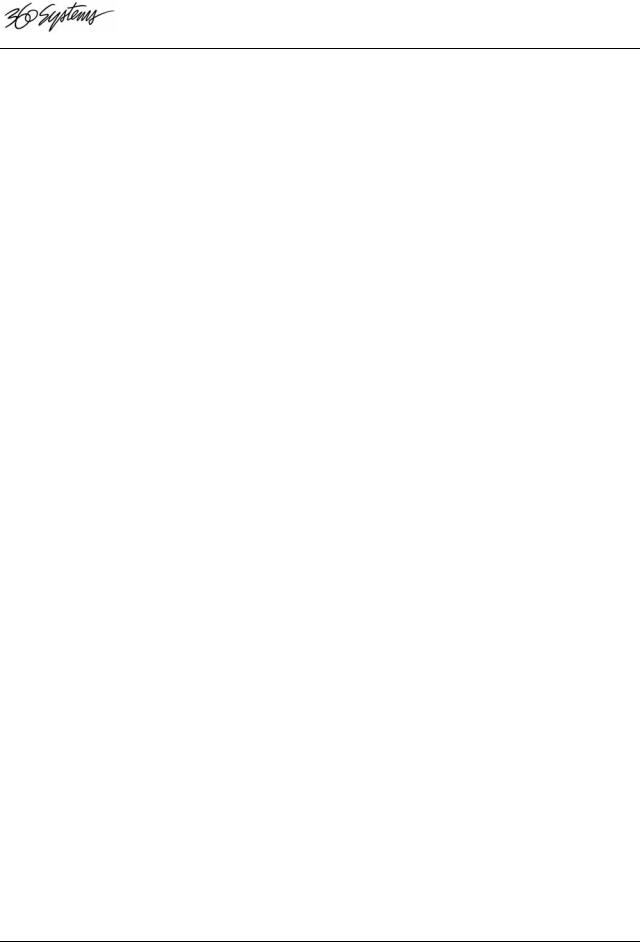
Find Operations
There are numerous Find Operations that use the RC-205 alphanumeric keyboard from 360 Systems to instantly find any cut or stack by Name or ID on your DigiCart/II Plus. Please refer to the operations manual for your RC-205 for complete instruction.
RC-210 and RC-220 Remote Controls from 360 Systems enable you to find cuts by index number. Please refer to the operations manual for your RC-210 and RC-220 for complete instruction.
If you are interested in any 360 Systems accessory, please contact 360 Systems directly or contact your 360 Systems dealer.
Further description of the Find function can be found beginning on page 57.
12 • Getting Started |
DigiCart/II Plus Owner's Manual |
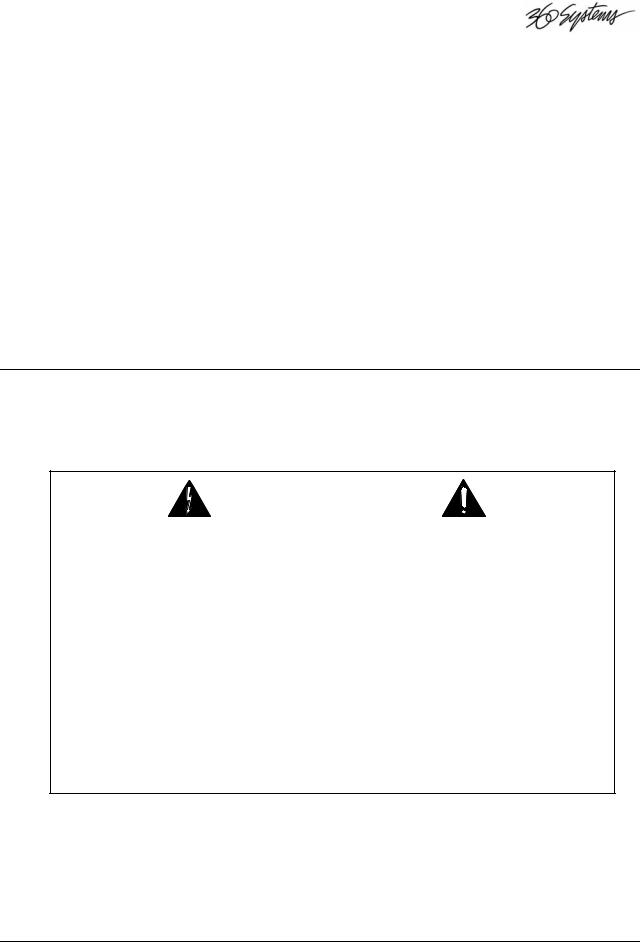
CHAPTER TWO
Controls and I/O
This Chapter contains descriptions of front panel controls and rear panel interfaces. Information regarding the setup and installation of your DigiCart/II Plus is also provided. Schematics with pinout information for wiring to rear panel connectors can be found in Appendix A.
Installation
A full depth shelf is recommended to provide adequate support when rack-mounting a DigiCart/II Plus. A dedicated rack shelf that will accommodate one or two DigiCart/II Plus units is available from 360 Systems. Alternately, your DigiCart/II Plus is also well suited to tabletop operation.
WARNING
CONNECT ONLY TO A GROUNDED 50/60 HZ AC OUTLET PROVIDING THE CORRECT VOLTAGE (115 VAC OR 230 VAC, AS DELIVERED).
DO NOT REMOVE OR DEFEAT THE GROUNDING PIN ON THE AC POWER
CORD.
A SERIOUS SHOCK HAZARD MAY RESULT FROM FAILING TO MAKE
CONNECTION TO A PROPERLY GROUNDED ELECTRICAL OUTLET.
DO NOT USE THIS PRODUCT OUT OF DOORS, IN RAIN, OR IN DAMP OR WET
ENVIRONMENTS.
THIS PRODUCT CONTAINS A COOLING FAN. DO NOT COVER THE VENTILATION PORTS WHEN INSTALLING OR USING THE UNIT. FAILURE TO PROVIDE PROPER VENTILATION MAY CREATE A FIRE HAZARD AND CAN VOID YOUR WARRANTY.
DigiCart/II Plus Owner's Manual |
Controls and I/O • 13 |

Disc Eject
button
H A R D • D I S K
D I G I T A L A U D I O R E C O R D E R
|
|
|
1.1315 |
PERRIER 15 |
|
00:00:29 |
48K STER |
|
REC |
STOP |
PLAY |
|
|
|
EDIT LIST |
SAVE LIST |
|
UTILITY |
SETUP |
EDIT |
ENTER |
|
MENU |
MENU |
MENU |
YES |
|
VIEW LIST |
|
|
|
|
VIEW |
SEC |
DNET |
CANCEL |
|
LIST |
XFER |
NO |
|
|
|
|||
|
BUILD LIST |
|
POSITION |
|
|
PAUSE |
LOOP |
< |
> |
|
INPUT LEVEL |
|
PEAK LEVEL |
|
|
|
|
|
|
|
|
-27 -24 -21 -18 -15 -12 -9 -6 -3 0 |
||
LEFT |
RIGHT |
|
% |
|
DigiCart/II Plus Front Panel View
Figure 2-1
Front Panel Controls
The SELECT Knob
Rotate the select knob to select an item from a list, such as:
Choose cuts for playback.
Select drives or directories.
View available menu options.
Select values and alphanumeric characters.
The POSITION Arrows
Press the Left and Right POSITION ARROW buttons to:
Navigate between drive, directory and cut levels.
Select from different values in a menu.
Select units for editing operations.
Move the cursor during naming operations.
14 • Controls and I/O |
DigiCart/II Plus Owner's Manual |
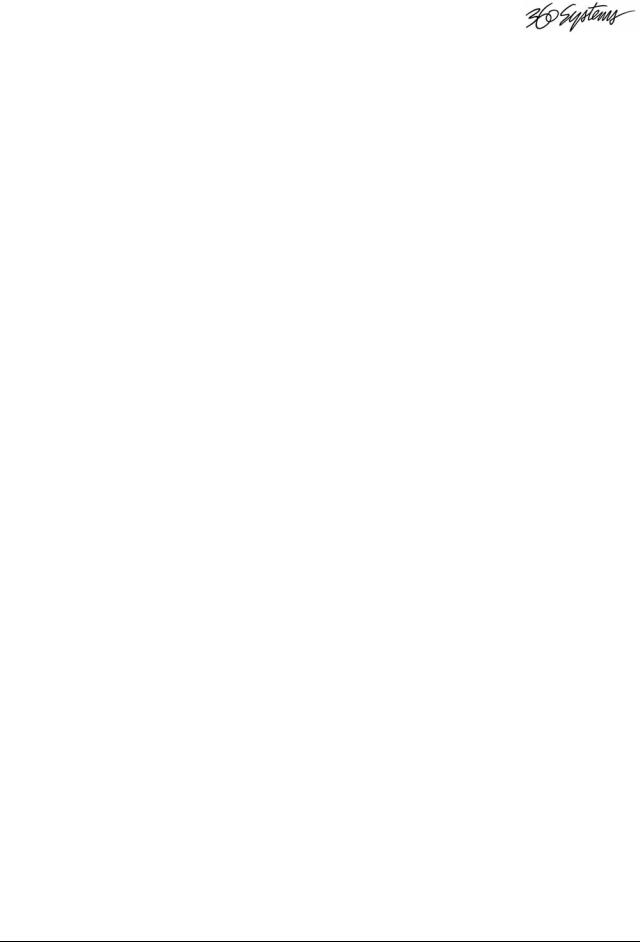
The RECORD Button
(Illuminates when enabled)
When you press the RECORD button DigiCart/II Plus will: Allocate blank disk space for recording.
Turn on the Input Monitor function and enter the Record Ready mode.
Pressing the PLAY button will initiate recording and illuminate the PLAY button, unless a threshold level is set.
If a threshold level is set, recording starts when the level of the audio input exceeds the THRESHOLD setting. Audio will be recorded at the sampling rate and recording format currently selected in the SETUP MENU. If using digital inputs, the sampling rate will be automatically set at the same sampling rate as that of the incoming signal.
The PLAY Button
(Illuminates when enabled)
Press the PLAY button to initiate playback of a cut or stack.
Subsequent presses of the PLAY button will cause the next cued selection to play immediately or on completion of the current one, dependent on the RESTART MODE.
A blinking PLAY button indicates another cut is ready for Follow-On play or that Loop Playback is active.
A solid PLAY button indicates DigiCart/II Plus will stop after the current cut.
The STOP Button
(Illuminates when enabled)
When the PLAY button is illuminated, pressing the STOP button ONCE will: Terminate playback or recording.
When in follow on play, playing a stack, or loop playback, will end playback upon completion of the present cut.
Press the STOP button TWICE to:
End both the present cut and others selected for follow-on play.
Holding the STOP button in will:
Display the drive or disk number and name.
Display the available recording time remaining on the drive based on the currently selected recording format.
The UTILITY MENU Button
(Illuminates when enabled)
Press the UTILITY MENU button to:
Enable the selection of drive, directory, cut and stack management functions.
After pressing, rotate the SELECT knob to view your options. Press the ENTER button to initiate the chosen function, or CANCEL, STOP or PLAY buttons to terminate the selection.
DigiCart/II Plus Owner's Manual |
Controls and I/O • 15 |
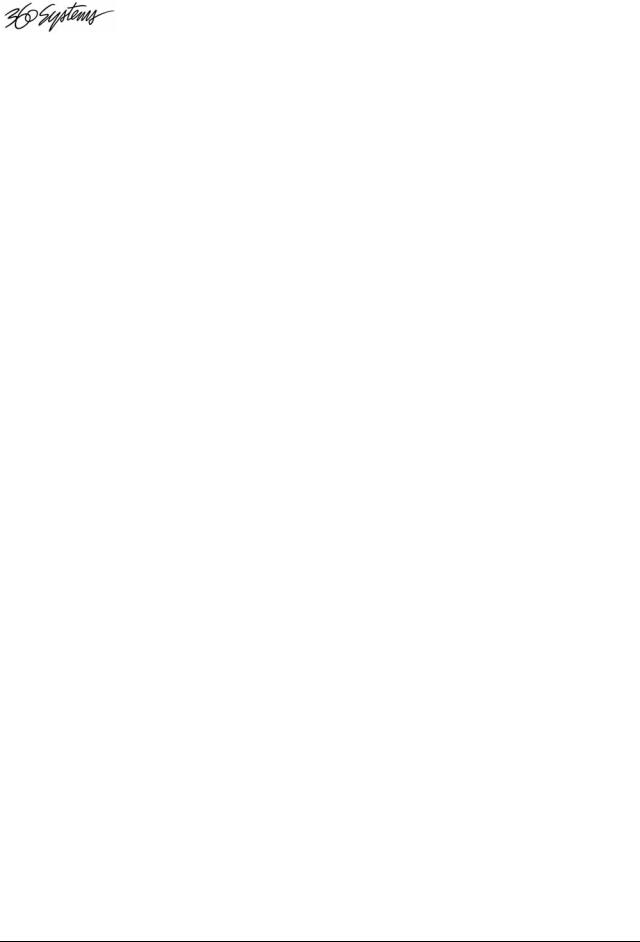
The SETUP MENU Button
(Illuminates when enabled)
Press the SETUP MENU button for:
Access to functions related to audio behavior of your DigiCart/II Plus.
Rotate the select knob to view your options. (The Setup settings are stored in nonvolatile memory.)
The EDIT MENU Button
(Illuminates when enabled)
Press the EDIT MENU button for:
Access to non-destructive editing functions.
To edit a playlist. Rotate the select knob to your view options.
The ENTER Button
Press the ENTER button to:
Confirm, continue or complete an operation. Save a playlist.
Note: Throughout this manual, the button will be referred to simply as the ENTER button.
The CANCEL Button
Press the CANCEL button to:
Cancel or abort an operation.
Answer “no” to a query from the display.
Note: Throughout this manual, the button will be referred to simply as the CANCEL button.
The VIEW LIST Button
(Illuminates when enabled)
Press the VIEW LIST button to:
View the contents of a stack.
View the contents of the playlist during follow on playback.
The SEC Button
(Illuminates when enabled)
Press the SEC button to:
Write a secondary cue. A secondary cue is a contact closure created for control applications. During RECORD, PLAY or EDIT of a cut, both the press and release of the SEC button are stored and determine the duration of the Secondary cue. The SEC button will illuminate when pressed and throughout the duration of a Secondary cue. Only one Secondary cue can be recorded per cut. To change the timing of a Secondary cue, simply re-record it. To delete it from the selected cut, hold CANCEL and press SEC while in STOP mode. (See Appendix A for wiring details.)
16 • Controls and I/O |
DigiCart/II Plus Owner's Manual |

The PAUSE Button
(Illuminates when enabled)
Press the PAUSE button to:
Activate or release Pause mode in PLAY or RECORD. Note that Pause during Record does not work when using digital input.
In Stop mode to build a playlist or stack.
The LOOP Button
(Illuminates when enabled)
Press the LOOP button to:
Activate Looping during PLAY. The current cut will continue to cycle until LOOP is pressed again. The PLAY button will flash until the STOP button is pressed once or LOOP is pressed again. The LOOP function cannot be activated in STOP mode.
In Loop mode, pressing STOP twice will stop playback immediately.
The D-NET XFER Button
(Illuminates when enabled)
Press the DNET XFER button to:
Activate DNET transfer functions. DNET is used to transfer cuts, directories, stacks or entire drives between two DigiCarts. Please refer to Chapter Six:
 File Transfer Network.
File Transfer Network.
The INPUT LEVEL Knobs
The INPUT LEVEL knobs adjust the record level for the left and right audio channels.
The Peak Level Meters
DigiCart/II Plus uses quasi-peak reading LED level meters for monitoring left and right channel audio levels. These meters have been selected over standard VU meters for their advantages in monitoring digital audio.
DigiCart/II Plus Owner's Manual |
Controls and I/O • 17 |
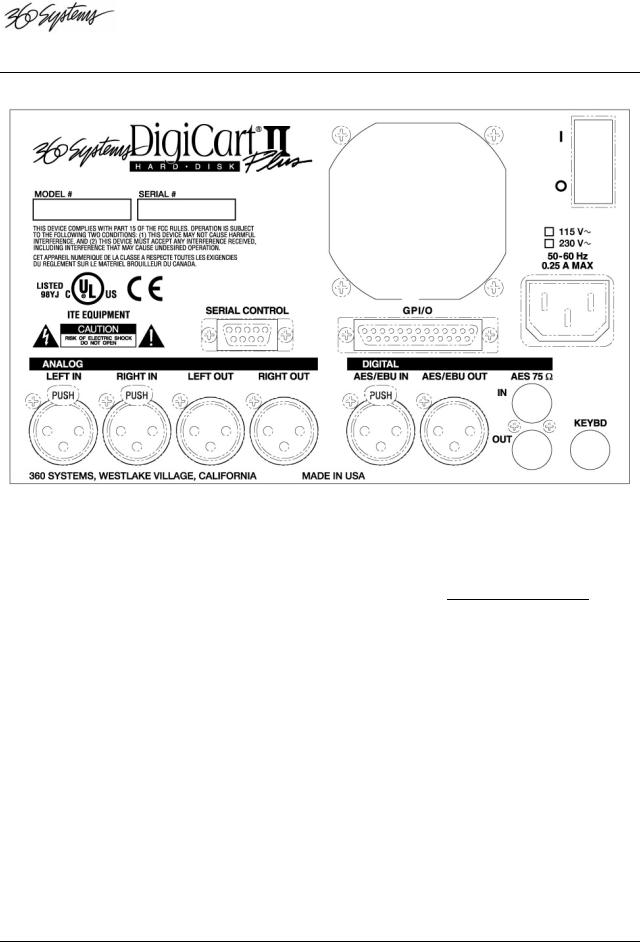
The Rear Panel
Figure 2-2
Table 2-1: Rear Panel Interfaces and Connector Types
Ref. |
Description |
Connector Type |
|
|
|
1 |
Power cable connector and switch |
IEC 320 |
2 |
Serial Port - EIA-485 (EIA-422 compatible) serial |
9-pin “D” female |
|
communications including RC-210/220 Remote Controls |
|
3 |
Port for QWERTY keyboard |
6-pin Mini DIN |
4 |
Left and Right balanced analog audio inputs |
3-pin XLR female |
5 |
Left and Right balanced analog audio outputs |
3-pin XLR male |
6 |
GPI/O & Transport remote control interface |
25-pin “D” female |
7 |
AES/EBU digital audio input, left and right AES/EBU |
3-pin XLR female |
|
digital audio output, left and right |
3-pin XLR male |
8 |
IEC-958 TYPE II or AES/SMPTE 75Ω digital audio |
BNC female |
|
input, left and right |
|
18 • Controls and I/O |
DigiCart/II Plus Owner's Manual |
