360 Systems RC-220 User Manual
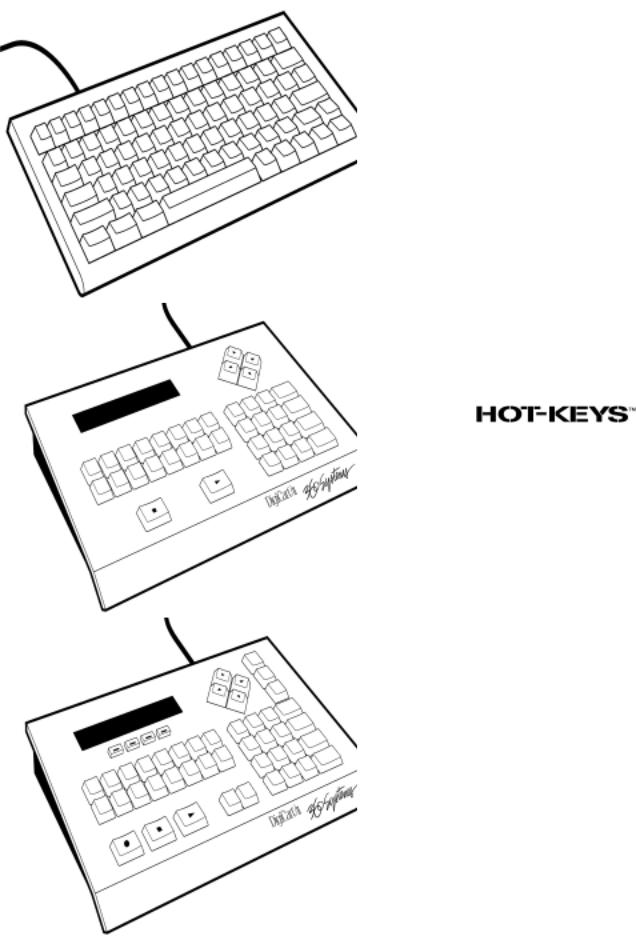
Remote
Control
Owner’s
Manual
MODELS
RC-205
RC-210
RC-220
with
Second Edition
360 Systems PROFESSIONAL DIGITAL AUDIO
5321 Sterling Center Drive Westlake Village, CA 91361 Phone (818) 9910360 Fax (818) 991-1360
Web: http://www.360systems.com Email: info@360systems.com
SERIAL NUMBER: ______________
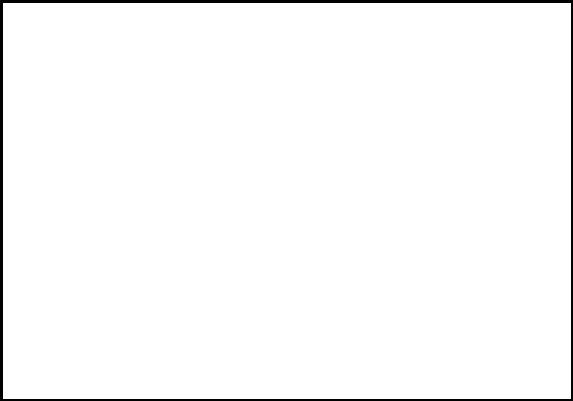
FCC NOTICE
[ Within USA Boundaries ]
WARNING: This equipment has been tested and found to comply with the limits for a Class A digital device pursuant to Part 15 of the FCC Rules. These limits are designed to provide reasonable protection against harmful interference when the equipment is operated in a commercial environment. This equipment generates, uses and can radiate radio frequency energy and, if not installed and used in accordance with the instruction manual, may cause interference to radio communications. Operation of this equipment in a residential area is likely to cause interference in which case the user will be required to correct the interference at his own expense.
The user is cautioned that changes made to the equipment without the approval of the manufacturer could void the user's authority to operate this equipment.
It is suggested that only shielded and grounded cables be used to ensure compliance with FCC Rules.
Printing history:
Software Version 1.2, October 1993
Software Version 1.2, August 1994
Software Version 1.2, March 1997
Copyright 1993 -1997, 360 Systems
Printed in the United States of America
All rights reserved

INTRODUCTION
DigiCart offers three desk-top Remote Controls for a wide range of operations. Each provides a small foot print while delivering access to DigiCart's advanced features. Hot-Keys™ PRESETS allow instant onestroke playback of assigned Cuts or Stacks (Playlists). FIND operations permit quick access to any Cut or Stack. MAKEand VIEW PLAYLIST bring convenient STACK operations to the RC-210/220.
The RC-205 Mini-Keyboard connects to the Alpha Keyboard port on DigiCart's rear panel. For RC-205, make sure the SETUP MENU — KEYBOARD TYPE is selected to MINI.
The RC-210/220 Remote Control models use the Serial Port 2 connector. Use the SETUP MENU — REMOTE CONTROL to choose ADDRESS 01.
For all models, the Remote Control should be connected before powering up the DigiCart. If the Remotes are connected after the DigiCart's power is turned on, simultaneously press the SEC and FILE XFER (DNET XFER on DigiCart/II Plus) buttons on the DigiCart's front panel. This will "soft boot" the DigiCart and re-initialize the system.
This manual includes information about all remote control models designed to work with DigiCart and DigiCart/II. Please refer to the section relating to your specific model.
System Requirements
∙DigiCart/I or DigiCart/II equipped with internal hard disk.
∙DigiCart Version 2.2 and above firmware.
DigiCart®/II and 360 Systems® are registered trademarks of 360 Systems. Hot-Keys™ is a trademark of 360 Systems.
RC-205/210/220 Remote Control Owner's Manual Second Edition March 1997 |
Page 1 |
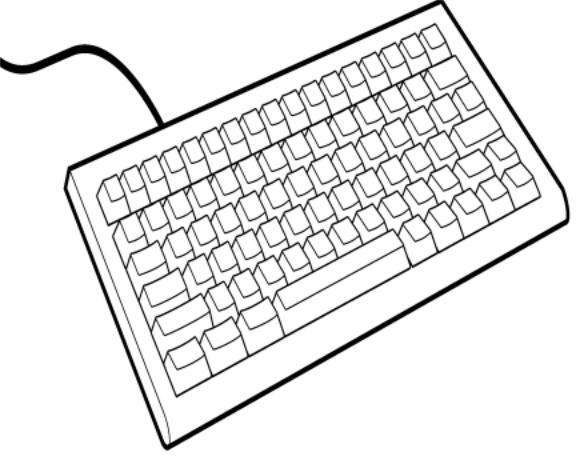
RC-205 MINI KEYBOARD
The RC-205 Mini Keyboard provides remote access to all DigiCart functions, plus the full range of up to 104 PRESETS. The RC-205 also allows use of the FIND function for Cut and Stack Names and Indexes.
The RC-205 functions in the same manner as a standard AT-type 101 keyboard but does so with fewer keys by doubling up on key functions. That is, certain keys have a secondary function that is available by using the FN key in conjunction with the double function key. For example, the number keys share functions with alpha keys and can be accessed by employing the NUM LOCK mode. Also, the FN key can be used to access the secondary level functions.
The upper row of Function Keys are assigned to specific chores dealing with DigiCart transport controls, menu selection, and other operational functions.
RC-205/210/220 Remote Control Owner's Manual Second Edition March 1997 |
Page 2 |
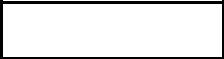
The RC-205 allows easy titling and renaming chores as well as other functions that deal with alpha and numeric finding of cuts and stacks. It works very nicely along with the RC-210 or RC-220 in creating an excellent human interface to the DigiCart; in fact, this three-way access to audio information makes for optimum convenience and efficiency in operations.
Note: Early versions of DigiCart and DigiCart/II firmware do not employ the F5 key for the FIND function. On these units, access to the FIND function is available by holding the FN key and pressing the "+" key (show in blue letters on the front side of the ": ;" key) — located in the second row of keys.
ARROW KEY FUNCTIONS
The cursor keys on the RC-205 duplicate the SELECT KNOB and POSITION ARROWS on the front panel of the DigiCart.
∙The UP and DOWN arrows duplicate the functions of the SELECT KNOB on the DigiCart.
∙The RIGHT and LEFT arrows duplicate the functions of the POSITION ARROWS on the DigiCart.
FIND OPERATIONS
Using the RC-205, you can readily FIND any Cut or Stack by Name or Index number.
TO FIND BY INDEX
1.Press the FIND key (F5).
2.The DigiCart screen will display:
FIND (Blinking Cursor)
HH:MM:SS |
48K AC-2 |
Note: The information on the bottom line pertains to the current Selection.
3.Enter the Index number for the Cut or Stack you wish to locate. Press the "S" key to indicate Stack Directory.
4.Press ENTER.
RC-205/210/220 Remote Control Owner's Manual Second Edition March 1997 |
Page 3 |
5.DigiCart will instantly cue up to the index number you entered. Press PLAY to Play the Cut or enter it into a Stack (see Chapter 4 of your DigiCart Owner's Manual).
Note: For Cuts in the current Directory, you only need to enter the last three digits of the Index. For Cuts in other Directories, use the last four digits of the Index.
For Cuts on the current Drive, only enter the last four digits of the Index. For Cuts on other Drives, use the full five-number Index.
The " . " separator is not needed with the FIND function.
RC-205/210/220 Remote Control Owner's Manual Second Edition March 1997 |
Page 4 |
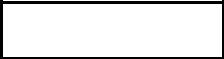
TO FIND BY NAME
1.Press the FIND key (F5).
2.The DigiCart screen will display:
FIND (Blinking Cursor)
HH:MM:SS |
48K AC-2 |
Note: The information on the bottom line pertains to the current Selection.
3.Type in the Name for the Cut or Stack you wish to locate.
Note: You do not have to enter the complete Name of the Cut or Stack. You can FIND BY NAME by typing in only as much of the Name as makes the Cut or Stack Name . For example: If there is a cut Named BOSTON, just type in "BOS".
You can also use the Find By Name function for Cuts whose
Names begin with a number.
4.Press ENTER.
5.DigiCart will instantly cue up to the first Cut or Stack that matches the Name you entered.
Note: The FIND BY LABEL function is progressive, starting at
Directory "0" on the Bernoulli disk and going through to
Directory "9" on the internal hard disk.
The Name-matching function follows a logical sequence, beginning with the "0" Directory on the "0" Drive. The FIND function searches through this Directory first for any matches, then it search through the "1" Directory on the "0" Drive, and so on. If it does not find a match on the "0" Drive, it starts searching in the "0" Directory for the "1" Drive.
Once you have found the first match, you can use the FIND function again for the same name, and DigiCart will FIND the next match in this logical sequence of Drives and Directories.
6.Press PLAY to Play the Cut or enter it into a Stack (see Chapter 4 of your DigiCart Owner's Manual).
RC-205/210/220 Remote Control Owner's Manual Second Edition March 1997 |
Page 5 |
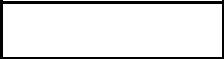
PRESET OPERATIONS
The PRESET function lets you assign a Cut or Linear Stack to the RC-205 letter keys. When assigned, the selection will PLAY immediately when you press the associated Hot Key, or PRESET. A-Z are 26 single-stroke Hot Keys. Shift—, Alt— and Ctrl—A-Z may contain 78 additional PRESETS instantly accessed by compound keystrokes.
The terms Hot Key and PRESET are used interchangeably in this manual.
There are certain important conditions that apply when working with PRESETS:
∙All Cuts (and Cuts contained in Stacks) assigned to PRESETS must be recorded in the Dolby AC-2 format.
∙All Cuts (and Cuts contained in Stacks) assigned to PRESETS must be stored on the hard disk.
∙PRESETS are subject to the currently selected RESTART MODE under the SETUP MENU — IMMEDIATE or ON COMPLETION.
∙Your DigiCart must be equipped with 8 MB RAM in order to use all 104 possible PRESETS. A standard unit with 4 MB RAM allows access to 52 PRESETS.
∙The RC-205's Scroll Lock must be ON to play PRESETS.
ASSIGNING A SINGLE PRESET
1.SELECT or FIND a Cut or Linear Stack on the hard disk.
2.Press UTILITY MENU (F1) and select the ASSIGN PRESET function.
3.Press ENTER. The display will show:
PRESET 1 A
UNASSIGNED
4.Use the SELECT arrows to choose an alphabet letter for the PRESET you wish to assign.
RC-205/210/220 Remote Control Owner's Manual Second Edition March 1997 |
Page 6 |
5.Press ENTER. The selected Cut or Stack is now assigned to the key.
Note: It is not necessary to Clear a PRESET before reassigning it.
6.With the SCROLL LOCK function ON, press the key you selected to play the PRESET.
ASSIGNING PRESETS IN GROUPS
You can assign Cuts or Stacks within a single Directory in sequential order all at once.
∙The assignment order is determined by the current SORT BY selection under the SETUP MENU. If SORT BY is set to INDEX, the PRESETs will be assigned in Index order, beginning with the currently selected Cut or Stack. If SORT BY is set to NAME, the PRESETs will be assigned in alphabetical order, beginning with the currently selected Cut or Stack.
∙All available PRESETs will be assigned in order, with no breaks or skips for missing Index numbers. That is, you don't have to use a Directory with the first 104 Index numbers in use. DigiCart will ignore any unfilled Index locations and assign all Cuts in order for as many Presets as your system has available.
∙Group assignments start with the currently selected Cut or Stack. For example, if you are cued up to Cut Index 100 (and SORT BY is set to INDEX), the PRESET assignments will start with Index 100 assigned to PRESET A-1. The next available Cut (probably Index 101) will be assigned to PRESET B-2, and so on.
Follow these steps to assign groups of Presets:
1.Use the SELECT and POSITION Arrows or FIND operations to locate the first Cut or Linear Stack you wish to assign.
2.Press the Left POSITION ARROW to go to the Directory Layer.
3.Press UTILITY MENU (F1) and select ASSIGN PRESET.
RC-205/210/220 Remote Control Owner's Manual Second Edition March 1997 |
Page 7 |
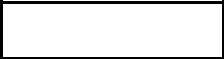
4.Press ENTER.
The display will show:
PRESET 1 A
UNASSIGNED
6.Press ENTER again. All available PRESETs will be assigned in sequential beginning with the Cut or Stack you started with in Step 1.
Note: The assignment process will continue until all available PRESETs are assigned or all available Cuts or Stacks in the Directory are assigned. The group assignment function does not wrap around to the beginning of the Directory.
VIEWING PRESETS
You can examine the assigned PRESETS by entering the ASSIGN PRESET or CLEAR PRESET mode.
1.Select ASSIGN PRESET or CLEAR PRESET from the UTILITY MENU.
2.Press ENTER.
3.Use the SELECT Arrows to scan PRESETS. The lower line of the display shows ID and NAME (if labeled) of assigned items.
4.Press CANCEL (ESC) to exit the View Preset mode.
PLAYING PRESETS
1.Turn Scroll Lock ON to play PRESETS.
2.Press any assigned key (or Shift—, Ctrl—, or Alt— combination) to play a PRESET.
Note: The SETUP MENU'S RESTART MODE — IMMEDIATE or
ON COMPLETION — affects the playing of PRESETS.
RC-205/210/220 Remote Control Owner's Manual Second Edition March 1997 |
Page 8 |
CLEARING PRESETS
1.Press UTILITY MENU (F1) and select CLEAR PRESET.
2.Press ENTER.
3.SELECT the PRESET you want to clear.
4.Press ENTER to CLEAR the PRESET.
Note: You may CLEAR multiple PRESETS in the current Directory by entering the CLEAR PRESET mode from the DIRECTORY Layer. Clearing begins with first the PRESET number shown on the display.
STACK OPERATIONS
CREATING AND PLAYING A QUICKSTACK
Quickstacks are not stored in the DigiCart; they are for one-time only use.
1.Press PAUSE. The Pause LED on the DigiCart will illuminate.
2.Use the SELECT and POSITION Arrows or FIND operations to choose a Cut or Stack.
3.Press PLAY to add the first Item to the QuickStack.
(It is not necessary to press PLAY to add more cuts when using the FIND function.)
4.Repeat steps 2 and 3 as needed to add more selections.
(When using the FIND function to select more cuts, it is not necessary to press PLAY to enter them into the Stacks.)
The Play light will begin to blink, indicating more than one Item for Follow-On Play. The display will show:
X.XXXX |
(Name) |
X |
HH:MM:SS |
|
|
Note: The number under ID counts the Items in the QuickStack. The time is total QuickStack duration.
5.Press PAUSE to Play the QuickStack.
RC-205/210/220 Remote Control Owner's Manual Second Edition March 1997 |
Page 9 |
