360 Systems DR-554 User Manual

DIGITAL AUDIO RECORDERPLAYER WITH EDITING
Model DR-554-E
OWNER'S MANUAL
EIGHTH EDITION
(Firmware Version 2.3)
October 2000
P R O F E S S I O N A L D I G I T A L A U D I O
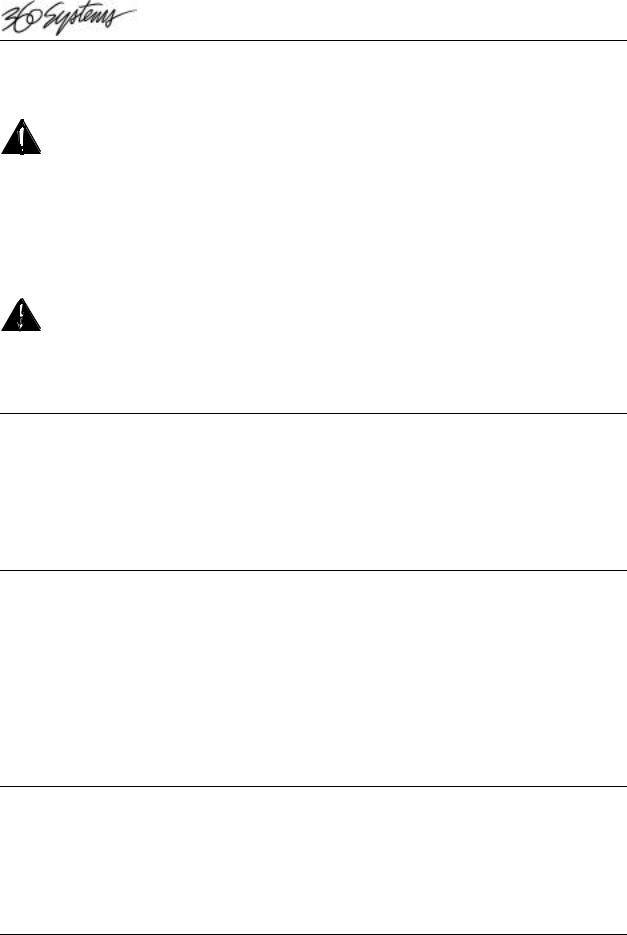
Warning Symbols
THE FOLLOWING WARNING SYMBOLS ARE USED ON THE PRODUCT IN THIS MANUAL:
ENGLISH |
ATTENTION: REFER TO OWNER’S MANUAL FOR |
|
IMPORTANT INFORMATION. |
|
|
FRANÇAIS |
ATTENTION: VEUILLEZ VOUS RÉFÉRER AU MODE |
|
D’EMPLOI POUR UNE INFORMATION IMPORTANTE. |
|
|
ITALIANO |
ATTENZIONE: FATE RIFERIMENTO AL MANUALE PER |
|
INFORMAZIONI IMPORTANTI. |
|
|
ESPAÑOL |
ATENTCION: FAVOR DE REFERIR AL MANUAL DE |
|
OPERACION POR INFORMACION IMPORTANTE. |
|
|
|
|
ENGLISH |
WARNING: ELECTRICAL SHOCK HAZARD. |
|
|
FRANÇAIS |
AVERTISSEMENT: DANGER DE CHOC ÉLECTRIQUE. |
|
|
ITALIANO |
AVVERTIMENTO: PERICOLO DI SHOCK ELETTRICO. |
|
|
ESPAÑOL |
ADVERTENSIA: PELIGRO DE CHOQUE ELECTRICO. |
|
|
Safety Compliance
DigiCart/II Plus complies with the following safety standards:
∙UL 1950, Standard for Safety of Information Technology Equipment, Including Electrical Business Equipment.
∙EN 60950, Standard for Safety of Information Technology Equipment, Including Electrical Business Equipment.
EU Declaration of Conformity
Type of Equipment:
Professional Use Audio Equipment.
Conforms to the Following Standards:
EN55103-1 (Emission) (1997) Electromagnetic compatibility – Product family standard for audio, video, audio-visual and entertainment lighting control apparatus for professional use.
EN55103-2 (Immunity) (1997) Electromagnetic compatibility – Product family standard for audio, video, audio-visual and entertainment lighting control apparatus for professional use.
IEC950 2nd Edition, Amendment 1 (1992), Amendment 2 (1993) and Amendment 3 (1995); Safety of Information Technology and Business Equipment.
FCC Compliance
This equipment complies with part 15 of the FCC rules. These limits are designed to provide reasonable protection against harmful interference when the equipment is operated in a commercial environment. This equipment generates, uses and can radiate radio frequency energy and if not installed and used in accordance with the owners manual, may cause interference to radio communications. Operation of this
Page 2 |
Instant Replay Owner's Manual |
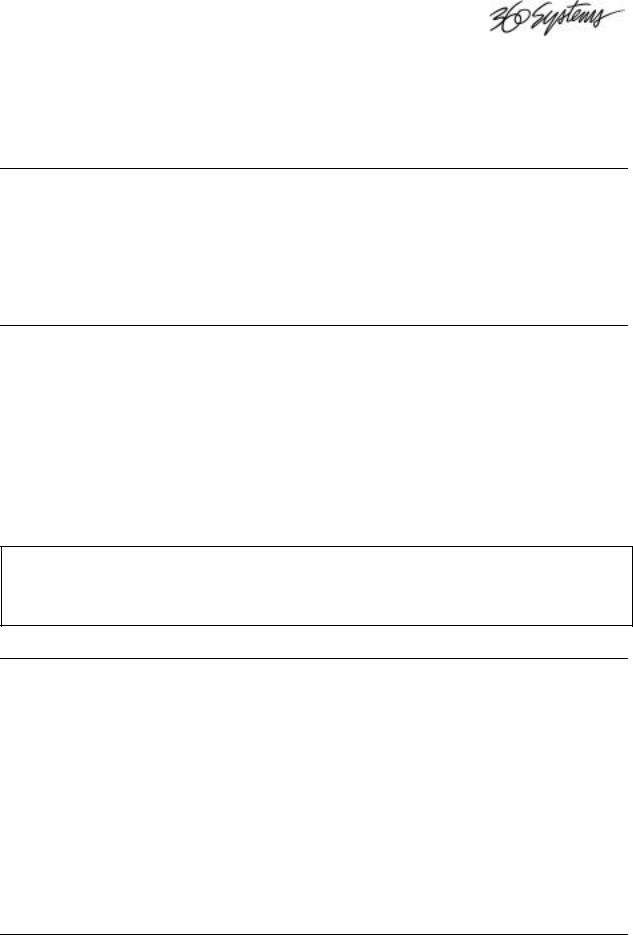
equipment in a residential area is likely to cause interference in which case the user will be required to correct the interference at his own expense.
This device will accept any interference received, including interference that may cause undesired operation. The user is cautioned that changes made to the equipment without the approval of the manufacturer could void the user's authority to operate this equipment. It is suggested that only shielded and grounded cables be used to ensure compliance with FCC rules.
Notice
This Class A digital apparatus meets all requirement of the Canadian Interference-Causing Equipment Regulations.
Français:
Cet appariel numérique de la classe A respecte toute les exigences du Reglement sur le matériel brouilleur du Canada.
Company Address & Shipping Information
Freight and mail may be sent to 360 Systems at the following address. Please call for a Returned Material Authorization (RMA) number before returning equipment or parts.
360 Systems Customer Service
5321 Sterling Center Drive
Westlake Village, California 91361-4613 USA
Telephone (818) 991-0360, 8:00 AM to 5:00 PM, Pacific Time. Fax: (818) 991-1360 Email: support@360systems.com Visit our web site at www.360systems.com
CAUTION!
Instant Replay contains a hard disk drive. While today’s hard disks are very reliable, they are vulnerable to shock. Handle with care. Please exercise care not to drop or bump Instant Replay – damage to the internal hard disk may result. Be sure power is off before moving the unit.
Product Improvements And Upgrades
360 Systems reserves the right to make changes and/or improvements to its products, without incurring any obligation to incorporate such changes or improvements in units previously sold or shipped.
360 Systems may issue Technical Support Bulletins from time to time, advising owners of record of product enhancements that become available. Technical Support Bulletins may also be requested through 360 Systems Customer Service department by telephone at (818) 991-0360 or Facsimile at (818) 991-1360. However, we cannot contact you if you do not return your Warranty Card. Please take a moment now to fill out your Warranty Card and either mail or fax it to 360 Systems. You may also register your warranty with us by telephone.
Instant Replay Owner's Manual |
Page 3 |
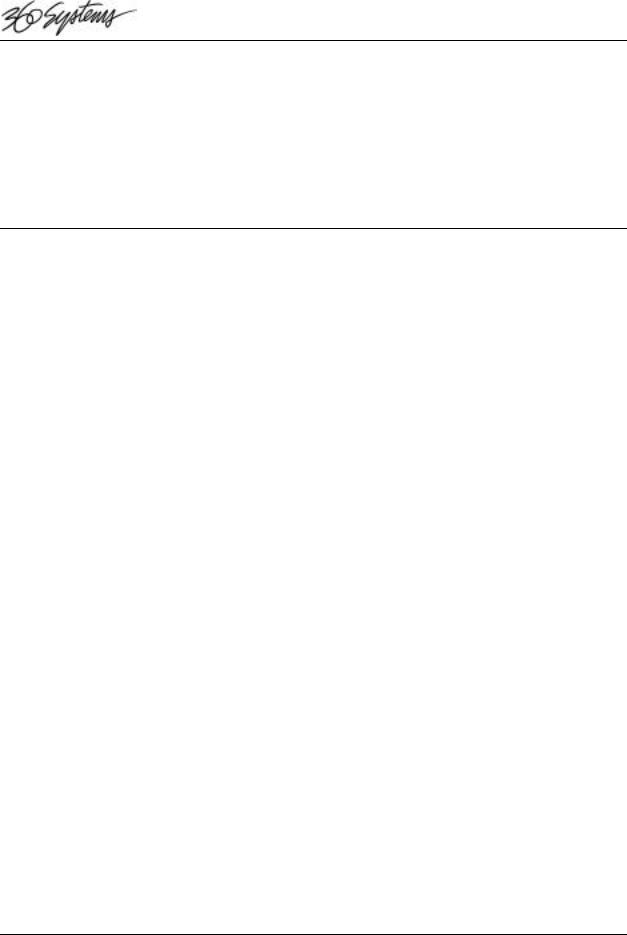
Trademarks And Patents
360 Systems, 360 Systems Instant Replay, and DigiCart are trademarks of 360 Systems. "Dolby" is a trademark of Dolby Laboratories, Inc.
Zip is a trademark of Iomega Corporation.
Software contained in this product is copyrighted by 360 Systems, Microware Systems Corp. and Dolby Laboratories, Inc.
Designs incorporated in this product are the subject of current or pending U.S. and foreign patents.
Limited Warranty
Instant Replay is warranted against defects in material and workmanship for a period of one year from date of original purchase. This warranty includes parts and labor.
This warranty excludes units that have been modified, repaired by unauthorized personnel, or damaged by abuse, improper operation, dirt, or static electricity.
360 Systems assumes no liability whatsoever for real or consequential damages, loss of profits, inconvenience or any other losses due to non-operation of the Instant Replay.
360 Systems' sole liability under this limited warranty shall be the repair or replacement of defective product or components. Products being returned under warranty shall be sent to 360 Systems or one of its foreign service centers, freight prepaid in the original or equivalent packaging.
Printing history:
Software revision 1.0, April 1995
Software revision 1.1, August 1995
Software revision 1.3, November 1995
Software revision 1.3, March 1996
Software revision 1.3, July 1996
Software revision 1.3, January 1997
Software and Hardware revision 2.0 April 1998
Software 2.03 January 1999
Software 2.03 October 1999
Software 2.1 February 2000
Software 2.3, October 2000
Copyright 1995-2000 360 Systems
Printed in the United States of America. All rights reserved.
Page 4 |
Instant Replay Owner's Manual |
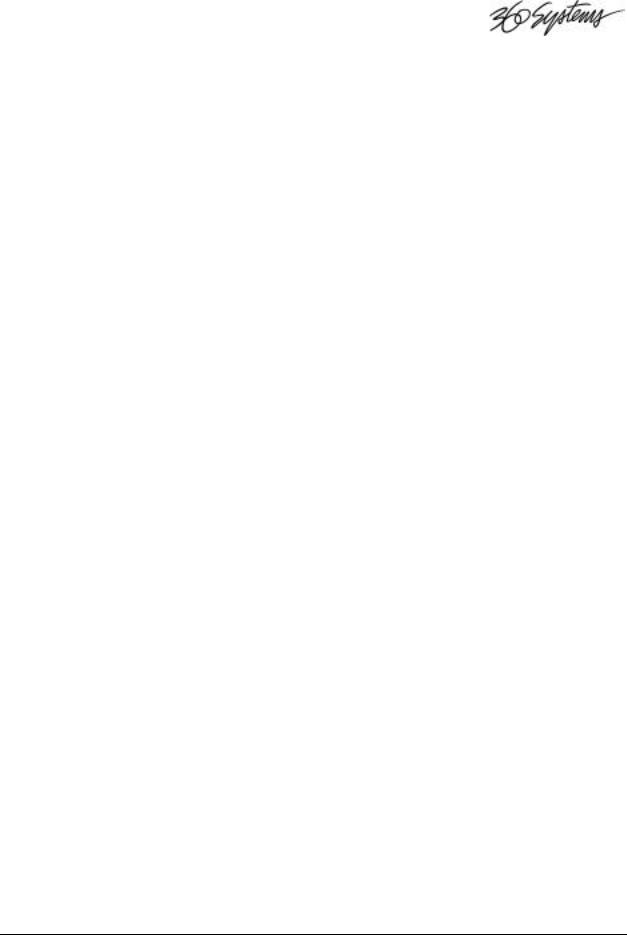
TABLE OF CONTENTS |
|
INTRODUCTION................................................................................................................... |
8 |
GETTING STARTED ................................................................................ |
8 |
Cuts, Hot-Keys and Banks .......................................................... |
8 |
Cut Index Numbers.................................................................... |
9 |
The "Find" Function.................................................................. |
9 |
Playlists .................................................................................. |
9 |
External Drive Capability........................................................... |
9 |
Recording Formats and Sample Rate Conversion.......................... |
10 |
Table of Recording Times ......................................................... |
11 |
CHAPTER ONE – CONTROLS AND OPERATIONS.............................................................. |
12 |
FRONT PANEL CONTROLS ..................................................................... |
12 |
DISPLAY MODULE ............................................................................... |
13 |
HOT-KEYS......................................................................................... |
13 |
RECORDING OPERATIONS...................................................................... |
14 |
Transport Control Buttons ........................................................ |
14 |
Stop ................................................................................................................ |
14 |
Play................................................................................................................. |
14 |
Record............................................................................................................ |
14 |
To Record A Cut ..................................................................... |
14 |
To Erase A Cut....................................................................... |
14 |
Metering and Level Controls..................................................... |
15 |
AUDIO EDIT OPERATIONS...................................................................... |
15 |
Edit After Recording................................................................ |
15 |
General Editing ...................................................................... |
15 |
Head Trim..................................................................................................... |
15 |
Tail Trim ....................................................................................................... |
16 |
Fade In........................................................................................................... |
16 |
Fade Out........................................................................................................ |
17 |
Adjust Output Gain..................................................................................... |
18 |
Adjust Pre-Roll ............................................................................................ |
18 |
FUNCTION BUTTONS ............................................................................ |
18 |
Bank Select............................................................................ |
18 |
Assign Hot-Key....................................................................... |
18 |
Preview................................................................................. |
19 |
Playlists ................................................................................ |
19 |
Loop..................................................................................... |
20 |
Pause.................................................................................... |
21 |
Menu .................................................................................... |
21 |
Cancel .................................................................................. |
21 |
Scroll Up/Down Arrows ........................................................... |
21 |
Find ..................................................................................... |
21 |
Enter .................................................................................... |
21 |
MACHINE SETUP MENUS....................................................................... |
22 |
Editing Menu ......................................................................... |
22 |
Record Setup Menu ................................................................. |
22 |
Operations Menu .................................................................... |
22 |
Configuration Menu ................................................................ |
22 |
Printer Output Menu................................................................ |
23 |
Playlist Menu......................................................................... |
23 |
Hot-Keys Menu....................................................................... |
23 |
File Transfer Menu.................................................................. |
23 |
PLAYLIST OPERATIONS......................................................................... |
24 |
Creating a New Playlist............................................................ |
24 |
Setting the Type of Playlist........................................................ |
24 |
Manual Step Playlist Characteristics .......................................... |
24 |
Follow-On Playlist Characteristics............................................. |
25 |
Instant Replay Owner's Manual |
Page 5 |

Selecting and Playing a List ...................................................... |
25 |
Editing the Playlist.................................................................. |
25 |
To remove a Cut from the Playlist:.......................................................... |
25 |
Changing the Playlist Playback Order “On-the-Fly”..................... |
26 |
Clearing the Playlist................................................................ |
26 |
CHAPTER TWO – THE REAR PANEL................................................................................. |
27 |
ELECTRICAL POWER ............................................................................ |
27 |
Power Switch ......................................................................... |
27 |
Fuses.................................................................................... |
27 |
AUDIO CONNECTIONS........................................................................... |
27 |
Audio Inputs........................................................................... |
27 |
Audio Outputs ........................................................................ |
28 |
Output Attenuator Switch.......................................................... |
28 |
Headphone Output .................................................................. |
28 |
DIGITAL AUDIO CONNECTIONS............................................................... |
28 |
AES/EBU Input....................................................................... |
28 |
IEC 958 Type II Input .............................................................. |
28 |
Digital Audio Interfacing.......................................................... |
28 |
Digital Audio Output ............................................................... |
29 |
AES/EBU Output .................................................................... |
29 |
IEC 958 Type II Output............................................................ |
29 |
D-NET File Transfer Ports ....................................................... |
30 |
Printer Port ........................................................................... |
30 |
GPI/Play Remote Input ............................................................ |
31 |
CHAPTER THREE – USING AN EXTERNAL DRIVE............................................................ |
32 |
INITIAL SETUP .................................................................................... |
32 |
Connections........................................................................... |
32 |
Configuring Instant Replay ....................................................... |
32 |
OPERATION ........................................................................................ |
33 |
Format External Disk .............................................................. |
33 |
Selecting the External or Internal Drive ...................................... |
33 |
Ejecting a Disk ....................................................................... |
34 |
Copy Cut............................................................................... |
34 |
Copy Bank............................................................................. |
34 |
To Copy a Bank:.......................................................................................... |
35 |
Copy Drive ............................................................................ |
35 |
Replacing Cuts with Hot-Key Assignments................................... |
36 |
Disk Compatibility with other 360 Systems Products...................... |
36 |
CHAPTERFOUR–D-NETFILETRANSFEROPERATIONS............................................................... |
38 |
Introduction........................................................................... |
38 |
Features................................................................................ |
38 |
File Transfer Characteristics..................................................... |
38 |
Backup/Restore Characteristics ................................................. |
39 |
Managing Large Drive Backup.................................................. |
39 |
Verifying tapes ....................................................................... |
39 |
Loading Multiple Tapes............................................................ |
39 |
Starting in the Middle of a Backup Tape...................................... |
40 |
Machine-to-Machine Transfers.................................................. |
40 |
FILE TRANSFER MENUS ........................................................................ |
40 |
Restore From Backup Procedure................................................ |
42 |
File Transfer Setup Procedure (First Time Configuration) .............. |
43 |
File Transfer Procedure (SENDER)............................................ |
43 |
File Transfer (RECEIVER) ....................................................... |
46 |
Differences from DigiCart/II D-NET Implementation..................... |
47 |
CHAPTER FIVE – MAINTENANCE AND DISK OPERATIONS ............................................. |
49 |
FORMAT INTERNAL HARD DISK .............................................................. |
49 |
Page 6 |
Instant Replay Owner's Manual |
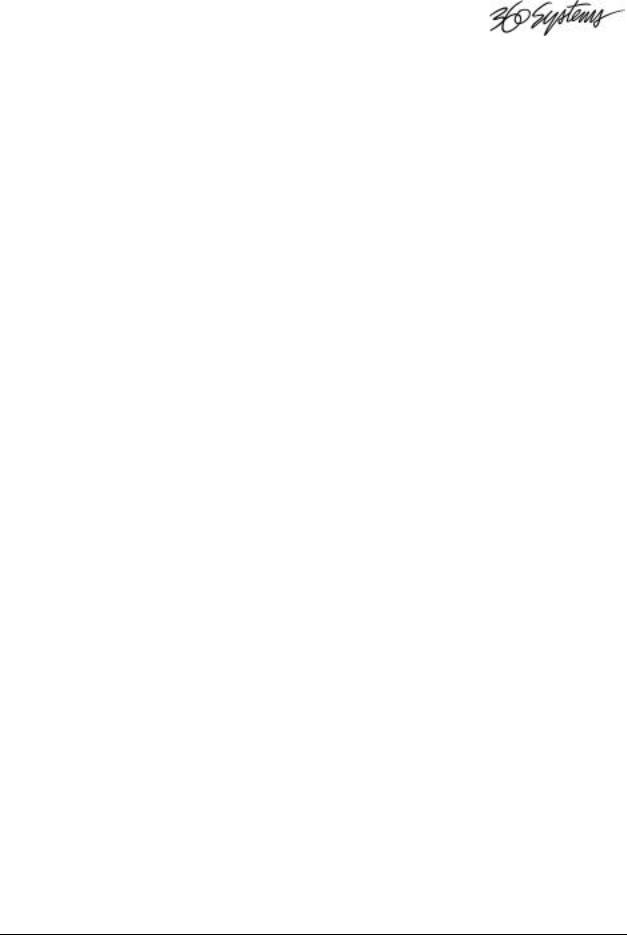
To Format the Internal Hard Disk.............................................. |
49 |
FORMAT EXTERNAL DISK...................................................................... |
50 |
To Format the External Disk ..................................................... |
50 |
DEFRAGMENT DISK.............................................................................. |
51 |
Defragment Disk Command ...................................................... |
51 |
To Defragment the Disk............................................................ |
52 |
INDEX................................................................................................................................. |
53 |
Instant Replay Owner's Manual |
Page 7 |
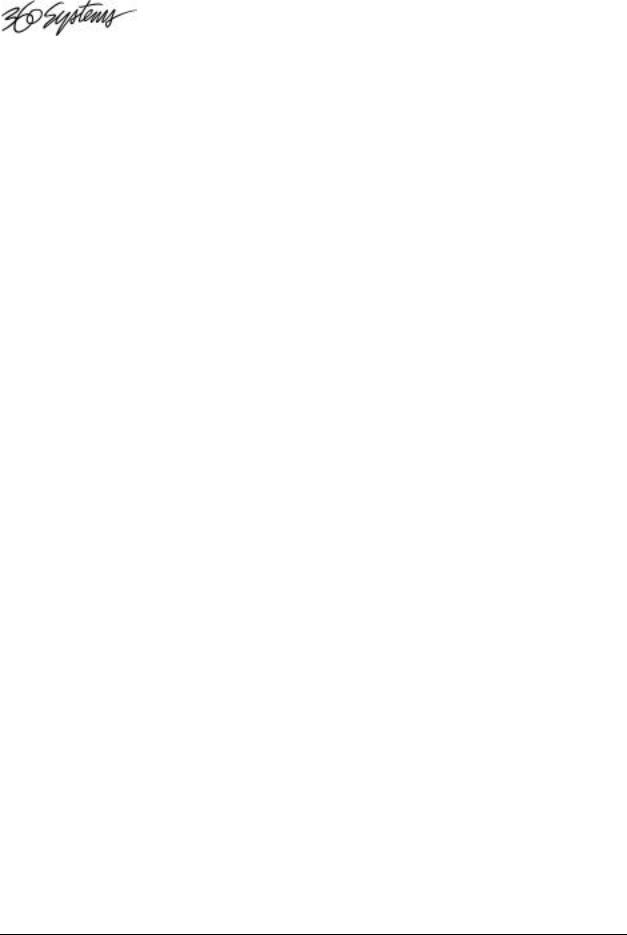
INTRODUCTION
Thank you for purchasing Instant Replay. The system provides an unusual combination of mass storage, direct access to stored audio and ease of operation, all in a professional quality package. Key features include:
∙Storage of up to 1,000 audio Cuts.
∙Twenty-four hours of storage.
∙Assignment of Cuts to 50 front panel Hot-Keys.
∙Playlists that store a sequence of Hot-Keys for manual or automatic playback.
∙10 Banks – each providing up to 50 Hot-Key Assignments and a Playlist for those Hotkeys.
∙Beginning with this revision (2.3 software), Head and Tail editing with variable Fade In and Fade Out length is supported.
∙"Find" function locates a Cut by entering its Name or Index Number.
∙Familiar tape transport style controls to provide fast and sure operation.
References to menu items in this manual are in capital letters, such as RECORD SETUP. References to physical features such as buttons and connectors are in small capitals, such as PLAY.
GETTING STARTED
Cuts, Hot-Keys and Banks
Perhaps the easiest way to understand Instant Replay is to see how individual recordings (Cuts) relate to the fifty Hot-Keys, and how these relate to the ten Banks.
A Cut is simply a single audio recording. It can range from less than a second to any length, limited only by the time remaining on the hard disk.
Each Cut has a unique Index Number, which identifies it within Instant Replay's library. It also has a name that you supply to aid in identifying and locating the Cut. To enter a name, the Hot-Keys assume the function of an alphanumeric keyboard. Cut names can be added or altered at any time and may consist of up to 15 characters. The Find function can be used to find a Cut by name.
Each Cut's length is displayed in HH:MM:SS (hours, minutes, seconds) format. For example, 00:01:30 is 1 minute and 30 seconds. If the Cut is less than a second long, the display shows its time in milliseconds (thousandths of a second; 1,000 ms = 1 Second).
Beginning with software version 2.3, Cuts may be edited with head and tail trims, and variable-length fade-ins and fade-outs. Cuts also contain an Output Gain value, which allows you to adjust and store the playback level after the recording has been made. You can adjust output gain in 1 dB increments from +6 dB (twice as loud) to -90 dB, which is close to the softest sound that can be recorded.
When a particular Cut is displayed, the PLAY button starts the Cut. If PLAY is pressed again during playback, the Cut will immediately restart from the beginning.
Any Cut can be assigned to any of the 50 Hot-Keys. This way, you have complete control over which recording appears under a particular Hot-Key button. Instant Replay's unique feature is that HotKeys allow any Cut to be played on command by a single key press. Whenever an assigned Hot-Key is pressed, the corresponding Cut is selected and played at once. It will immediately end the playback of any other Cut that may have been playing.
Page 8 |
Instant Replay Owner's Manual |
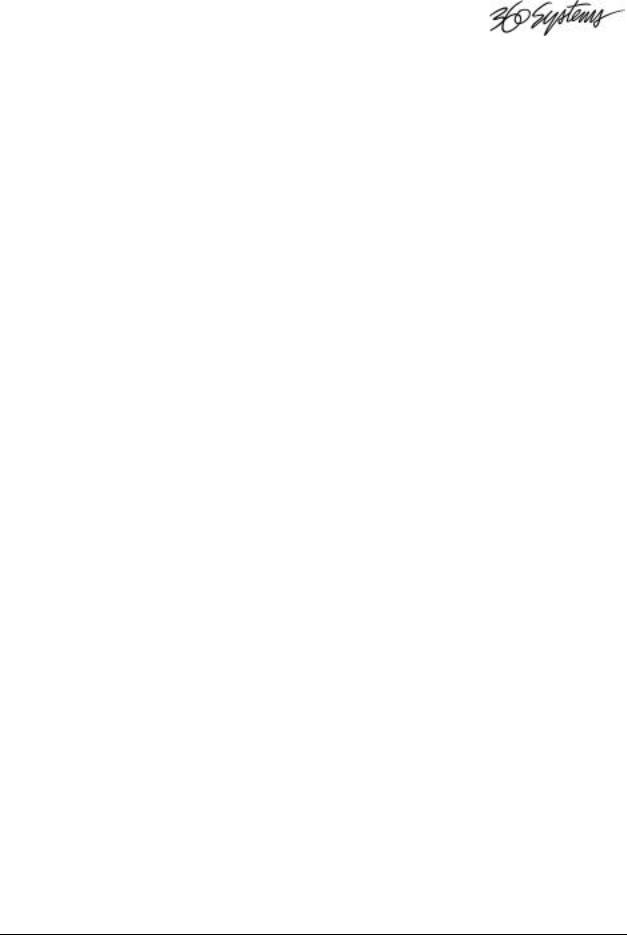
The 50 Hot-Key Assignments are referred to as a Bank. There are ten Banks numbered 1 to 10. Each Bank is like a separate "page"; changing Banks is equivalent to flipping a page, and presents a different set of Hot-Key Assignments. Note that the ten Banks all have access to all the Cuts recorded in Instant Replay. Banks are a convenient way to organize Instant Replay's audio collection. The different Banks might contain sounds for different purposes, or they might be used by different people. A total of 500 Cuts can be assigned to Hot-Keys if all 50 keys in each of the 10 banks are assigned to a different Cut. However, any Cut can be assigned to a Hot-Key in any or all of the Banks. A Hot Key may contain only one Cut at a time.
The remaining Cuts not assigned in the currently selected Bank are still accessible with the SCROLL ARROW keys or the "Find" function, and can be used to replace an existing Hot-Key Assignment at any time.
Once the Cut is assigned to a Hot-Key, the Hot-Key number is also displayed in the lower right corner of the display. For example, 4-32 indicates that "4" is the currently selected Bank number and "32" is the Hot-Key number the displayed Cut is assigned to. Cuts that are not assigned to a Hot-Key in the currently selected Bank show the Bank number followed by 00. This is true even if the Cut is assigned to a Hot-Key in one of the other Banks.
Cut Index Numbers
There are 1,000 unique Index Numbers that identify each Cut; they range from 000 to 999. When a Cut is recorded, Instant Replay automatically assigns the lowest available Index Number to the Cut. However, you can also choose another empty Index by using the SCROLL ARROW KEYS. Whenever RECORD OVERWRITE is on, you can choose to re-record and replace an existing Cut while retaining its previously assigned Index Number and any Hot-Key Assignments.
The Index Numbers of Cuts can be changed to any empty Index Number using the Move Cut operation.
When more than one Cut is present on the Hard Disk, the SCROLL ARROW KEYS will select any Index Number for playback.
Pressing FIND and typing an Index Number will immediately locate a Cut for playback.
The "Find" Function
You can quickly locate Cuts with a high-speed search function called Find. The HOT-KEY buttons double as an alphanumeric keyboard for entering a Cut's Name or Index Number. Press the FIND key and type the Name or Index that you wish to locate, followed by ENTER. When searching by Name, a partial entry of a name followed by the ASTERISK (“*”, HOT-KEY number 40) will find any Cut that starts with those letters. See page 9.
Playlists
A Playlist is a group of Hot-Keys that play sequentially in one of two ways: one-at-a-time, each time the PLAY button is pressed (MANUAL STEP), or one after the other with no breaks (FOLLOW-ON). Playlists are built from Hot-Keys stored within the selected Bank, and may consist of up to 999 events. There is no limit to the number of times a Hot-Key can appear in the list.
Each Bank contains one Playlist, so a total of ten exist within the machine. See “Using Playlists” on page 24.
External Drive Capability
Instant Replay 2.0 has a PRINTER connector on the rear panel which can also be used for connecting an external drive. This is intended for use with a parallel port compatible Iomega® Zip™ drive.
(Note that this is different from Instant Replay 2.0 Model 552, which used SCSI devices.) The
Instant Replay Owner's Manual |
Page 9 |
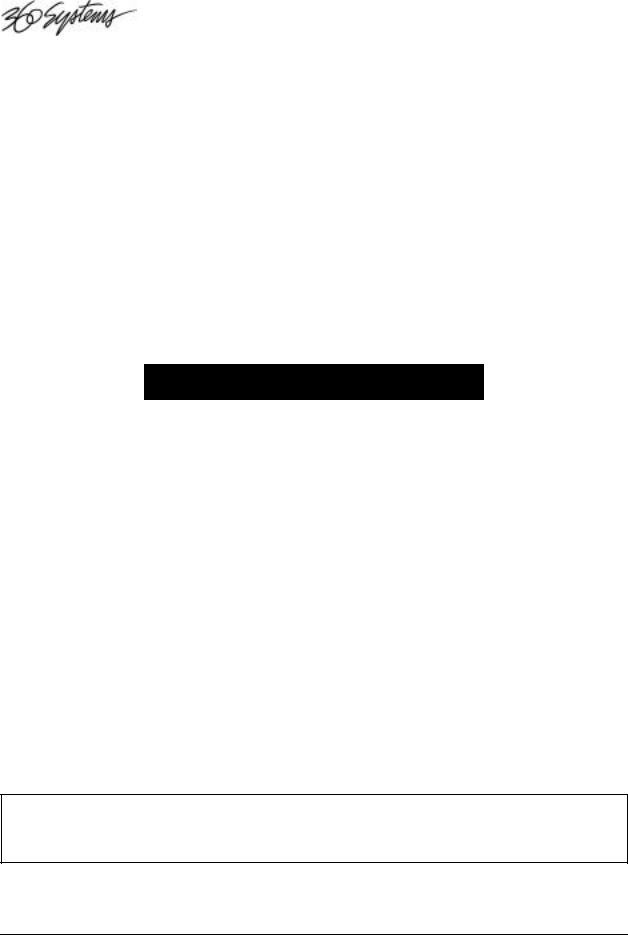
external drive can be used as a backup device, or to move cuts from one unit to another. Also, material intended for a specific purpose can be removed from the unit to prevent unauthorized use. The Copy features allow a single Cut, a Bank, or all Cuts on a Disk to be copied from one drive to another. Although we recommend using the internal hard drive for all critical recording and playback, the external drive can be used in the same way as the internal drive, except that the external drive cannot be used to make linear recordings. See “Using an External Drive” on page 32.
All menus, displays and functions relating to use of the External Drive are enabled by setting the External Drive item in the Configuration Menu to ENABLED.
Recording Formats and Sample Rate Conversion
The standard Model DR-554-E stores a total of twenty-four hours of stereo audio. Instant Replay normally uses Dolby® AC-2 ™ coding, which provides extended storage time while maintaining superb audio quality. Instant Replay 2.0 can also record in uncompressed linear format at 48K or 44.1K sample rates. Refer to the chart on page 11 for the recording times available for each model in the linear formats.
An individual Cut can be as short or long as you like, limited by the total unused time remaining on the hard disk. The time remaining can be found by holding down the STOP button. The display will read (Hours:Minutes:Seconds):
TIME LEFT |
HH:MM:SS |
## CUTS |
HH:MM:SS |
The Time Left Indication reflects the choice of Recording Format, so the displayed value will be accurate whether Dolby® AC-2 or a linear format is chosen. Under some conditions, the display may indicate MAX LENGTH rather than TIME LEFT. This is normal for hard drives larger than 2 gig when they have a relatively small amount of space used. This can also happen with any size drive after the unit has been used for some time, and many Cuts have been recorded and erased. See
“Maintenance and Disk Operations” on page 49.
There are three recording formats available. The standard format used is 48K AC-2. This uses the Dolby® AC-2 encoding system to allow five times the audio storage of 48K Linear format recording. The AC-2 system is of very high quality and is recommended for all but a few applications:
When the Instant Replay will be required to provide a digital output at 44.1 K. (Format and Sample Rate are determined at the time of recording and cannot be changed.)
When the audio being reproduced may be subjected to other forms of data compression as part of the transmission path, for example a satellite link or telephone codec.
In applications where the exact same digital data must be reproduced. An example of this is when using digital audio test signals to test the digital I/O or other performance factors.
AC-2 has been successfully used in applications with recorded SMPTE Time Code paired with mono audio. This has been applied to the synchronization of lighting and show controllers with Instant Replay.
WARNING
Note that while you can have Cuts recorded in any of the three formats stored in the unit, it is best not to mix formats on a particular project. Switching from a 48K Linear or 48K AC-2 to 44.1 will cause the output sample rate to change, causing possible disturbance of equipment monitoring the digital outputs. (The analog and headphone outputs will not be affected.)
Page 10 |
Instant Replay Owner's Manual |
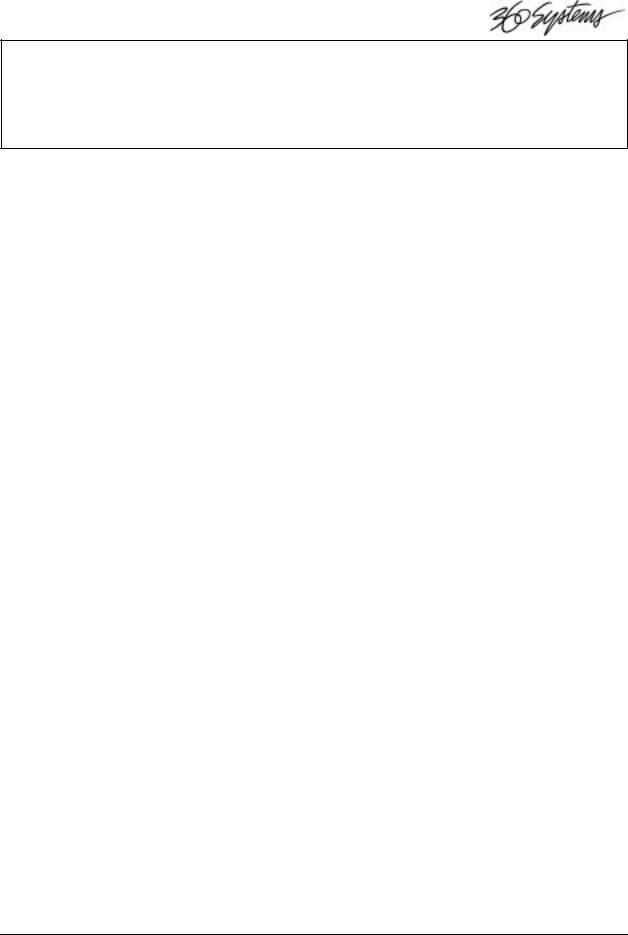
When playing Hot-Keys in rapid sequence, (three or more keys pressed within one second) changing between formats can cause playback errors which result in momentary noise output or momentary playback at an incorrect sample rate.
When using 48K Linear or 44.1K Linear formats, playback and recording can only be performed on the internal hard drive. Linear Cuts can be copied to and from the External drive for backup and data transport. See the section on “Using an External Drive” on page 32.
The Sample Rate Converter is a hardware device available on the Digital Inputs. It is normally enabled. It allows digital recordings made from any source to end up at the sample rate defined by the selected Recording Format. When it is disabled, the digital input requires that the incoming digital audio signal match the currently selected format. See page 22, "Record Setup Menu" to disable the converter. The Sample Rate Converter can be used by itself to convert a digital input to 48K or 44.1K output by simply putting Instant Replay into record ready.
Table of Recording Times
Times listed are approximate. Some space is used for data storage functions, so the total record time is decreased by approximately 2 seconds for each Cut in addition to the space used by the Cut’s audio data. Also, the amount of time may vary depending on specific model of hard drive used in the unit.
MODEL |
AC-2 |
48K LINEAR |
44.1K LINEAR |
|
|
|
|
|
|
|
|
DR-554 |
24 HOURS |
4 HOURS 41 MIN. |
5 HOURS 5 MIN. |
ZIP 100 DISK |
46 MIN. |
8 MIN. |
9 MIN. |
|
|
|
|
ZIP 250 DISK |
1 HOUR 55 MIN. |
20 MIN. |
22 MIN. |
|
|
|
|
Instant Replay Owner's Manual |
Page 11 |
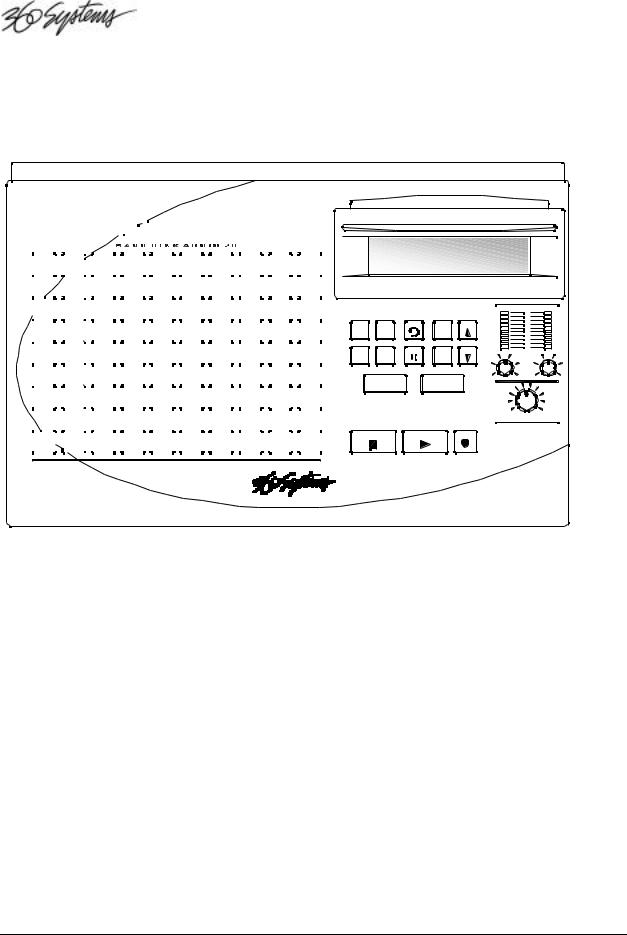
CHAPTER ONE – Controls and Operations
Instant Replay
Replay
1 |
|
|
2 |
|
3 |
|
4 |
|
5 |
|
6 |
|
7 |
|
8 |
|
|
9 |
|
|
0 |
||||
1 |
|
|
|
|
|
2 |
|
3 |
|
4 |
|
5 |
|
6 |
|
7 |
|
8 |
|
|
9 |
|
|
10 |
|
|
|
|
|
|
|
|
|
|
|
|
|
|
|
|
|
|
|
|
|
|
|
|
|
|
|
|
|
|
|
Q |
|
|
W |
|
E |
|
R |
|
T |
|
Y |
|
U |
|
I |
|
|
O |
|
|
P |
11 |
|
|
12 |
|
13 |
|
14 |
|
15 |
|
16 |
|
17 |
|
18 |
|
|
19 |
|
|
20 |
||||
|
|
|
|
|
|
|
|
|
|
|
|
|
|
|
|
|
|
|
|
|
|
|
|
|
|
|
|
|
|
|
|
|
|
|
|
|
|
|
|
|
|
|
|
|
|
|
|
|
|
|
|
|
|
|
|
A |
|
|
S |
|
D |
|
F |
|
G |
|
H |
|
J |
|
K |
|
|
L |
|
|
|
21 |
|
|
22 |
|
23 |
|
24 |
|
25 |
|
26 |
|
27 |
|
28 |
|
|
29 |
|
|
30 |
||||
|
|
|
|
|
|
|
|
|
|
|
|
|
|
|
|
|
|
|
|
|
|
|
|
|
|
|
|
|
|
|
|
|
|
|
|
|
|
|
|
|
|
|
|
|
|
|
|
|
|
|
|
|
|
|
|
|
|
|
Z |
|
X |
|
C |
|
V |
|
B |
|
N |
|
M |
|
- |
|
|
* |
|
31 |
|
|
32 |
|
33 |
|
34 |
|
35 |
|
36 |
|
37 |
|
38 |
|
|
39 |
|
|
40 |
||||
|
|
|
|
|
|
|
|
|
|
|
|
|
|
|
|
|
|
|
|
|
|
|
|
|
|
|
|
|
|
|
|
|
|
|
|
|
|
|
SPACE |
|
|
|
|
|
|
|
|
|
|
|
BACKSPACE |
41 |
|
|
42 |
|
43 |
|
44 |
|
45 |
|
46 |
|
47 |
|
48 |
|
|
49 |
|
|
50 |
||||
HOT-KEYS
BANK |
PREVIEW |
LOOP |
MENU |
SCROLL |
SELECT |
|
|
|
|
ASSIGN |
PLAY |
PAUSE |
CANCEL |
SCROLL |
HOT KEYS |
LIST |
|
|
|
|
FIND |
|
ENTER |
|
|
STOP |
PLAY |
|
RECORD |
PEAK LEVEL
L R
0
-3
-6
-9 -12
-15
-18
-21 -24 -27
INPUT LEVEL
HEADPHONES
FRONT PANEL LAYOUT
FRONT PANEL CONTROLS
Instant Replay's front panel contains all operating controls, plus an alphanumeric display. Most buttons include an indicator light to show when they are in use. Controls are grouped into these sections:
§Display Module
§Hot-Keys
§Recording Operations
§Audio Edit Operations
§Machine Setup Menus
§Function Buttons
Page 12 |
Instant Replay Owner's Manual |
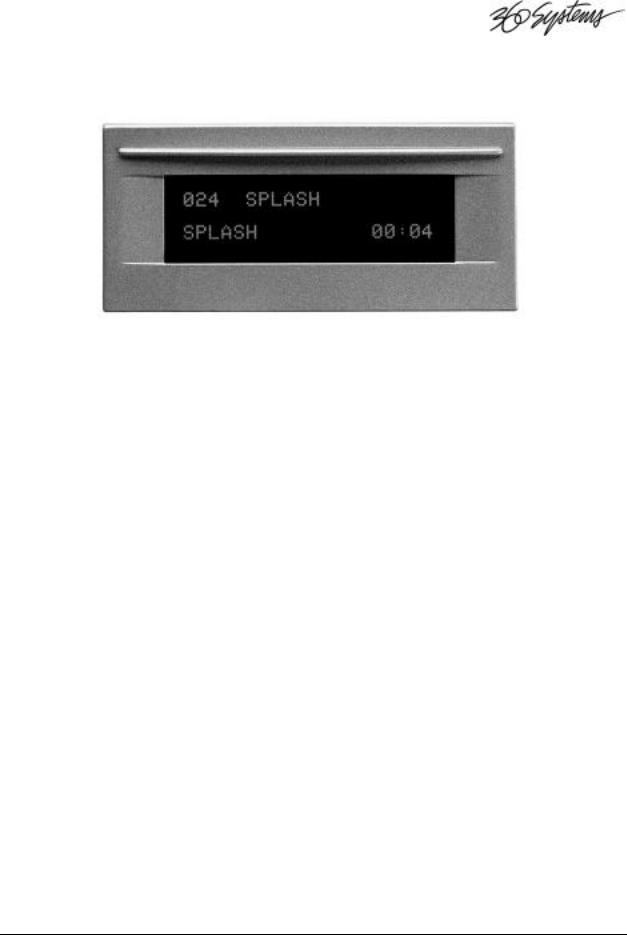
DISPLAY MODULE
THE DISPLAY MODULE
For most operations, the display shows the Index number, Cut Name, and the running time of the currently selected Cut.
The currently selected Bank number is displayed in the lower right corner, followed by the Hot-Key Assignment of the current Cut. If the displayed Cut is not assigned to a Hot-Key in the current Bank, this number will be 00.
When a Cut starts playing, the lower line of the Display changes to show the Name of that Cut, followed by the running time in Hours:Minutes:Seconds, as shown in the picture above.
Other messages appear on the display during special operations. These are explained in appropriate sections of this manual.
HOT-KEYS
There are four primary uses for Hot-Keys:
§Triggering playback of assigned Cuts
§As an alphanumeric keyboard
§Bank selection, using the top row of keys
§Drive selection, when an external drive is connected, using the “E” and “I” keys
The main array of 50 buttons are Hot-Keys numbered 1 through 50. A Hot-Key's primary function is to trigger playback of a Cut assigned to it. Hot-Keys light up whenever their assigned Cut is playing.
Most buttons additionally carry an alphabet character. In operations that require the entry of text and numbers, such as Change Cut Name, Change Bank Name and Move Cut, the Hot-Keys serve as a typewriter-style keyboard. Key number 50 is a Backspace key that allows deleting characters. Keys 48 and 49 are cursor movement keys that allow you to move to any character position. Key number 40 is an ASTERISK (*) character used by the Find function. Keys 41 to 47 all function as a space bar.
In the Bank Select mode, the numbers 1 through 10 on the top row select the corresponding Banks numbered 1 through 10. When an external drive is connected and enabled in the Configuration menu, the I and E keys select the Internal or External drive.
Instant Replay Owner's Manual |
Page 13 |
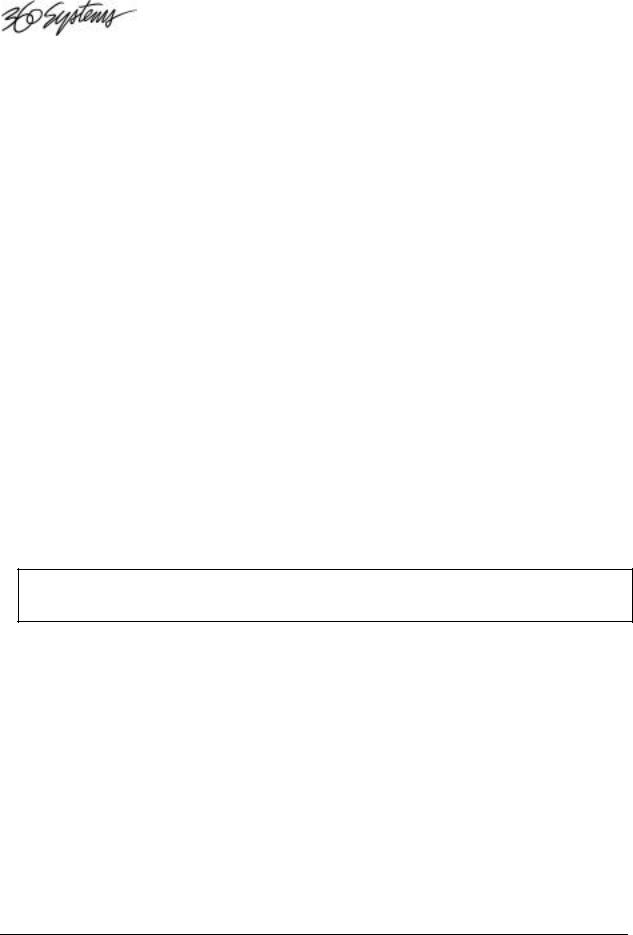
RECORDING OPERATIONS
Transport Control Buttons
The Transport Controls include STOP, PLAY and RECORD. They perform in the traditional manner of tape recorders.
Stop
Immediately ends recording or playback. Stops some sequential operations, such as File Transfer and Copy Bank.
Play
Starts playback of the currently selected Cut. Note that pressing PLAY initiates playback from the beginning of the selected Cut, even if it is already playing. The exception is when PLAY is used to disengage PAUSE.
Record
Places Instant Replay in Record Ready mode. (Instant Replay will allocate disk space, and then enter record when the PLAY button is pressed.)
To Record A Cut
∙Set THRESHOLD and turn off RECORD/ERASE LOCKOUT (Record Setup Menu).
∙Set AUDIO INPUT to ANALOG or one of the DIGITAL INPUT SELECTIONS (in Record Setup Menu).
∙Press RECORD button. Set Input Level controls (for Analog Input only).
∙Select an alternate Index Number, if desired, using SCROLL ARROWS.
∙Press PLAY; machine will enter Record mode.
∙When done, press STOP.
∙Enter Cut Title using alphanumeric keys.
∙Press ENTER to save the title.
TIP:
If you wish to place a Cut in an Index Number that is far from the one supplied by default, just use the number supplied. After recording, use the Move operation to reassign it to the desired Index Number. Move allows direct entry of an Index number using numeric keys.
To Erase A Cut
Note that RECORD/ERASE LOCKOUT (in RECORD SETUP Menu) must be OFF.
∙Select the Cut.
∙Press the MENU button.
∙Select OPERATIONS.
∙Press ENTER.
∙Select ERASE.
∙Press ENTER.
∙Press ENTER again to confirm.
∙To erase additional Cuts, select another Cut using the CURSOR ARROW keys (HOT-KEYs 48 and 49) and press ENTER twice.
∙When done, press MENU to exit.
Page 14 |
Instant Replay Owner's Manual |
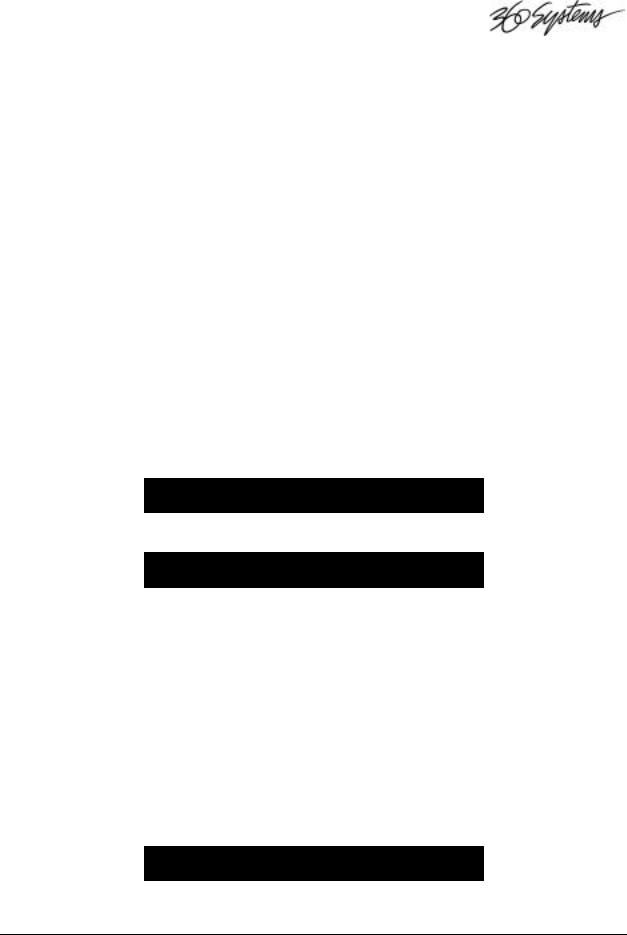
Metering and Level Controls Level Meters
The LEVEL METERS show the current record or playback level. The LEVEL METERS are not affected by the setting of the rear panel OUTPUT ATTENUATOR switch.
Input Level Controls
The Left and Right INPUT LEVEL Controls set the levels for recording. Set the levels so that the loudest part of your recording causes the first red segment of the meter to light. When turned all the way down, no sound will pass.
Headphone Level Control
Sets the level of the HEADPHONE OUTPUT. This output is not affected by the OUTPUT ATTENUATOR Switch.
AUDIO EDIT OPERATIONS
Beginning with software version 2.3, Instant Replay can accomplish audio editing such as head and tail trim, and variable-length fade ins and fade outs. Any of these operations may be done to previously recorded files, or immediately at the end of each new recording. There is a setting for “Prompt for Head/Tail” in the RECORD SETUP MENU (pg. 22) which determines whether the editing prompts are displayed automatically after each recording.
Edit After Recording
If “Prompt for Head/Tail” in the RECORD SETUP MENU is enabled, the following Head Trim screen will be displayed at the end of each recording:
ENTER/ADJUST OR PLAY
HEAD 0.00
Followed by the Tail Trim screen:
ENTER/ADJUST OR PLAY
TAIL 3.00
General Editing
Any file previously recorded on Instant Replay may be edited with head and tail trims, variablelength fades, and overall gain adjustment. To perform one of these operations, select the Cut to be edited so that it’s title is displayed and press MENU. Next, select the EDITING sub-menu, then the function you wish to apply.
Use the SCROLL ARROWS to change menu selections or change the adjustment value, and the RIGHT AND LEFT ARROWS (Keys 48, 49) to move the cursor to the character position you wish to adjust.
No file may be edited to be shorter than 100ms (0.10 second).
Head Trim
Use the MENU, ENTER, and SCROLL keys to navigate to the Adjust Head Trim menu. Menu | Editor | Adjust Head Point
ADJUST HEAD POINT
HEAD 03.00
Instant Replay Owner's Manual |
Page 15 |
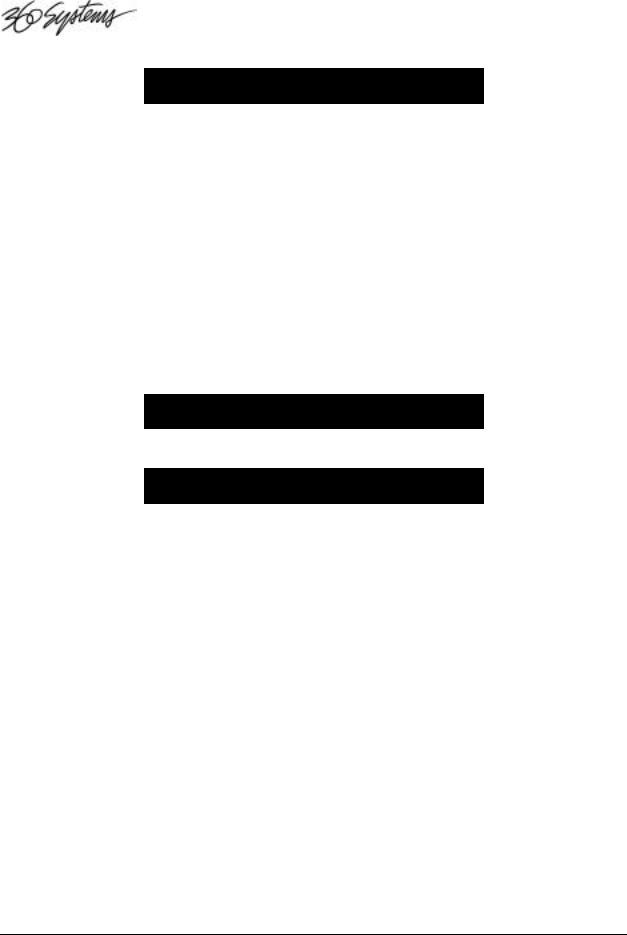
Press the ENTER key to make an adjustment.
ENTER/ADJUST OR PLAY
HEAD 0_.00
Press the ENTER key, then use the CURSOR keys to move the cursor to the digit to be adjusted. Then use the NUMERIC keys (top row of Hot-Keys), or the SCROLL keys to make an adjustment to the numeric value.
Press MENU or CANCEL to return to previous menu level, or the SPACE key to reset the Head to 0:00. Or
Press the PLAY key to start playback, the displayed Head Point time value will increase from the current Head Point position. During this time, press the ENTER key to capture a new value for the Head Point “On-the-Fly”. You may then make fine adjustments using the SCROLL and CURSOR keys. Press ENTER again to save the setting, or press CANCEL to revert to the original Head Point.
Press MENU or CANCEL to return to previous menu level.
Tail Trim
Use the MENU, ENTER, and SCROLL keys to navigate to the Adjust Tail Trim menu. Menu | Editor | Adjust Tail Point
ADJUST TAIL POINT
TAIL 03.00
Press the ENTER key to make an adjustment.
ENTER/ADJUST OR PLAY
TAIL 0_.00
Press the ENTER key, then use the CURSOR keys to move the cursor to the digit to be adjusted. Then use the NUMERIC keys (top row of Hot-Keys), or the SCROLL keys to make an adjustment to the numeric value.
Press MENU or CANCEL to return to previous menu level, or the SPACE key to reset to the End of File. Note that the SPACE key reset will not restore audio discarded by the “Keep Only 1st 30 Sec.” setting.
Note that for tail trimmed recordings, there is a setting in the Configuration Menu that will permanently discard audio (to save disk space) when the Tail Point is positioned earlier than 30 seconds from the end-of-file. You may disable this feature by changing the “Tail Trimmed Audio” menu setting from “Keep Only 1st 30 Sec” to “Keep All”.
Or
Press the PLAY key to start playback, the displayed Tail Point time value will increase from the Preroll position to the End-of-File. During this time, press the ENTER key to capture a new value for the Tail Point “On-the-Fly”. You may then make fine adjustments using the SCROLL and CURSOR keys. Press ENTER again to save the setting, or press CANCEL to revert to the original Tail Point.
Press MENU or CANCEL to return to previous menu level.
The value of the Pre-roll setting can be adjusted in another Editor menu.
Fade In
Use the MENU, ENTER, and SCROLL keys to navigate to the Adjust Fade In menu. Menu | Editor | Adjust Fade In
Page 16 |
Instant Replay Owner's Manual |
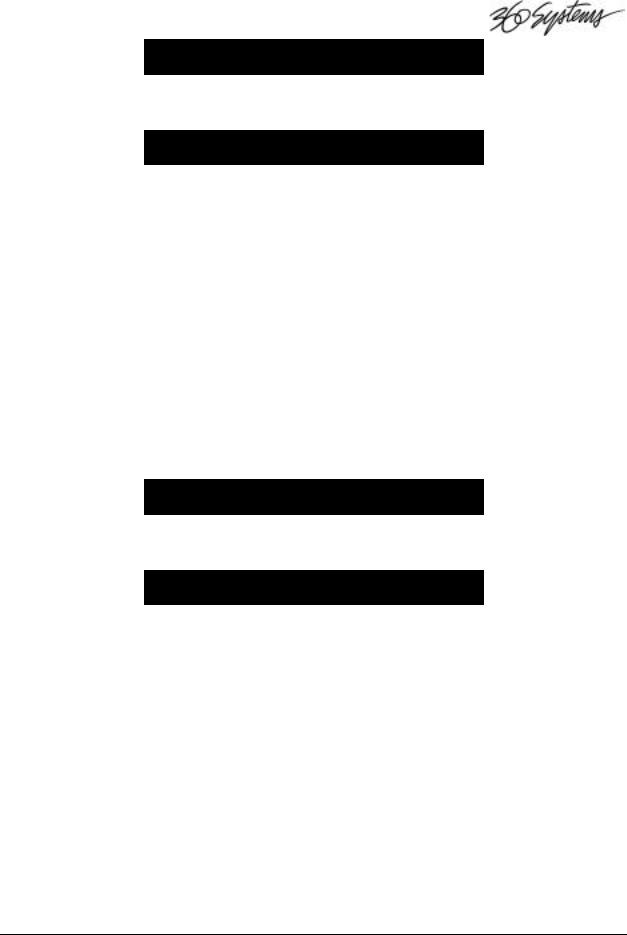
ADJUST FADE IN
FADE IN |
00.00 |
Press the ENTER key to make an adjustment. Fade values are expressed in duration of the fade. Fades are limited to a maximum length of 40 seconds.
ENTER/ADJUST OR PLAY
FADE IN |
0_.00 |
Press the ENTER key, then use the CURSOR keys to move the cursor to the digit to be adjusted. Then use the NUMERIC keys (top row of Hot-Keys), or the SCROLL keys to make an adjustment to the numeric value.
Press MENU or CANCEL to return to previous menu level. Or
Press the PLAY key to start playback, the displayed Head Point time value will increase from the current Head Point position. During this time, press the ENTER key to capture a new value for the end of the Fade In “On-the-Fly”. You may then make fine adjustments using the SCROLL and CURSOR keys. Press ENTER again to save the setting, or press CANCEL to revert to the original Fade In point.
Press MENU or CANCEL to return to previous menu level. Fade In is limited to a maximum length of 40 seconds.
Fade Out
Use the MENU, ENTER, and SCROLL keys to navigate to the Adjust Fade Out menu. Menu | Editor | Adjust Fade Out
ADJUST FADE OUT
FADE OUT |
00.00 |
Press the ENTER key to make an adjustment. Fade values are expressed in duration of the fade. Fades are limited to a maximum length of 40 seconds.
ENTER/ADJUST OR PLAY
FADE OUT |
0_.00 |
Press the ENTER key, then use the CURSOR keys to move the cursor to the digit to be adjusted. Then use the NUMERIC keys (top row of Hot-Keys), or the SCROLL keys to make an adjustment to the numeric value.
Press MENU or CANCEL to return to previous menu level. Or
Press the PLAY key to start playback, the displayed Fade Out time value will increase from the Preroll position to the End-of-File. During this time, press the ENTER key to capture a new value for the beginning of the Fade Out “On-the-Fly”. You may then make fine adjustments using the SCROLL and CURSOR keys. Press ENTER again to save the setting, or press CANCEL to revert to the original Fade Out point.
Press MENU or CANCEL to return to previous menu level.
Instant Replay Owner's Manual |
Page 17 |
