Samsung TS-H292C User Manual
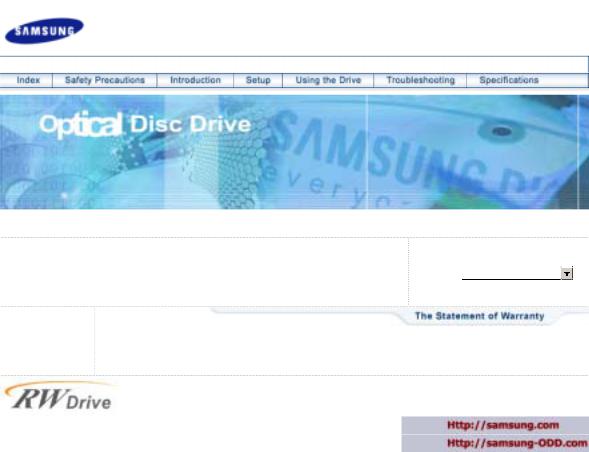
Samsung's OMS (Optical Media Solution) Customer Support Website |
Select Model |
|
(Http://samsung.com)offers the latest versions of firmware for ODD products, |
|
|
|
|
|
user instructions and product information. |
|
|
|
SH-R522C(TS-H292C) |
|
|
|
|
|
|
|
SH-R522C (TS-H292C)
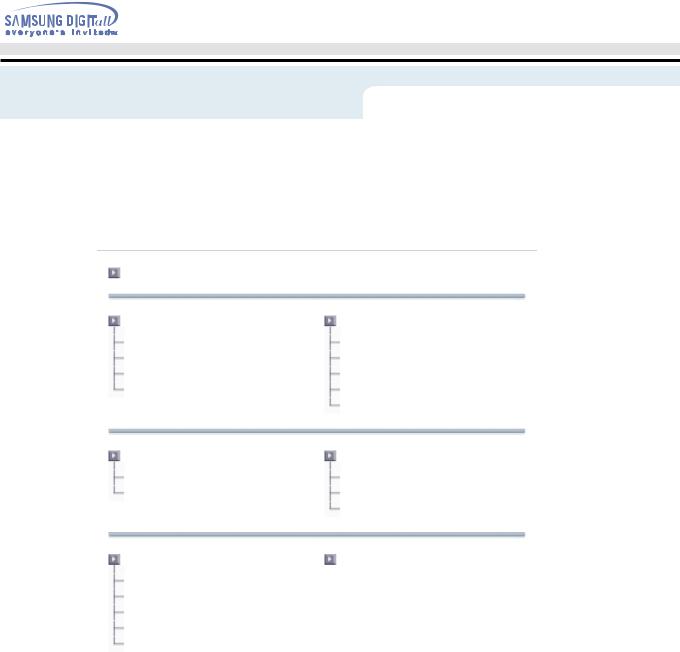
Index
 Connecting the Cables
Connecting the Cables
Main Page |
|
Safety Precautions |
Using the Drive |
Notational |
Using the CD-RW Drive |
Installation |
Storing and Cleaning Your Discs |
While Operating |
MAGIC SPEED |
Other |
Upgrading the Firmware Flash Memory |
|
System Requirements |
Introduction |
Troubleshooting |
Front |
Solving Recording Problems |
Rear |
Caution with errors |
|
Solving Technical Problems |
Setup |
Specifications |
Installing the CD-RW Drive |
|
Connecting the Cables |
|
Installing the CD Record Utility |
|
Installing the Device Driver |
|
Setting Up the Device Driver |
|
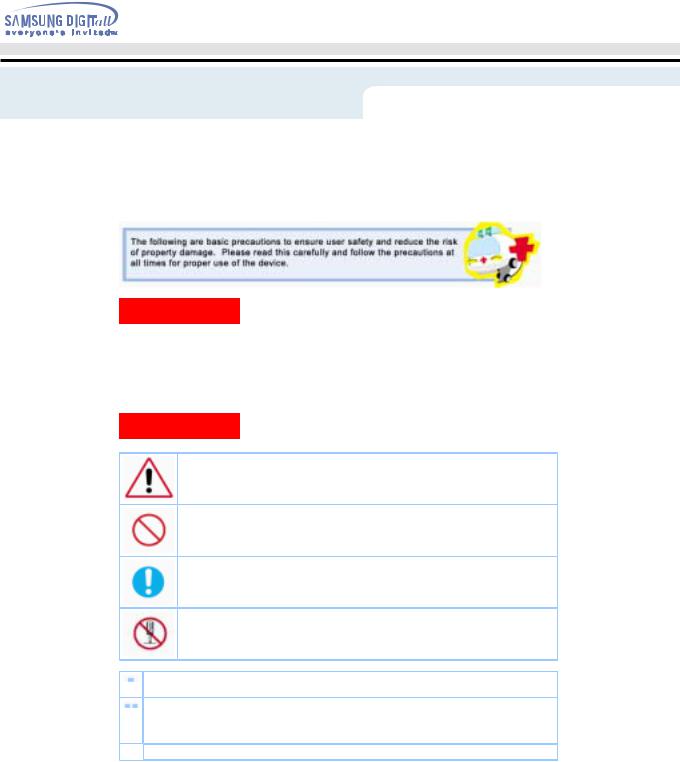
Safety Precaution
 Connecting the Cables
Connecting the Cables
Warning / Caution
Warning : This symbol indicates explanations about extremely dangerous matters.
If users ignore this symbol and handle the device the wrong way, serious injury or death could result.
Caution : This symbol indicates explanations about dangerous matters.
If users ignore this symbol and handle the device the wrong way, damage to home or property could result.
Notational
Failure to follow directions noted by this symbol could result in bodily harm or damage to equipment.
Prohibited
Important to read and understand at all times
Do not disassemble
Any change or modification not expressly approved by designated qualified personnel could void your authority to operate this device.
Always make sure that the disc does not have a crack before use. If the disc has a crack (especially around the center hole), it is recommended to make a copy immediately and use the copy instead. When a cracked disc is used continuously, the size of the crack is likely to grow and this will eventually result in irreparable damage to the disc.
 Important to read and understand at all times.
Important to read and understand at all times.
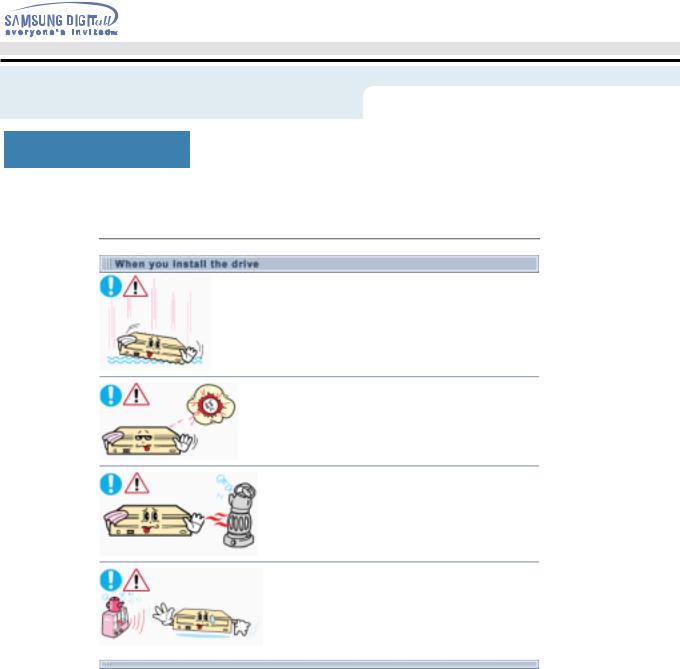
Safety Precaution
 Connecting the Cables
Connecting the Cables
Installation
 Place the drive on a level surface.
Place the drive on a level surface.
-Failure to do so may cause the device to fall onto a hard surface, resulting in damage or malfunction.
 Do not place the drive in direct sunlight.
Do not place the drive in direct sunlight.
 Avoid lowor high-temperature environments.
Avoid lowor high-temperature environments.
 Avoid high-humidity environments.
Avoid high-humidity environments.
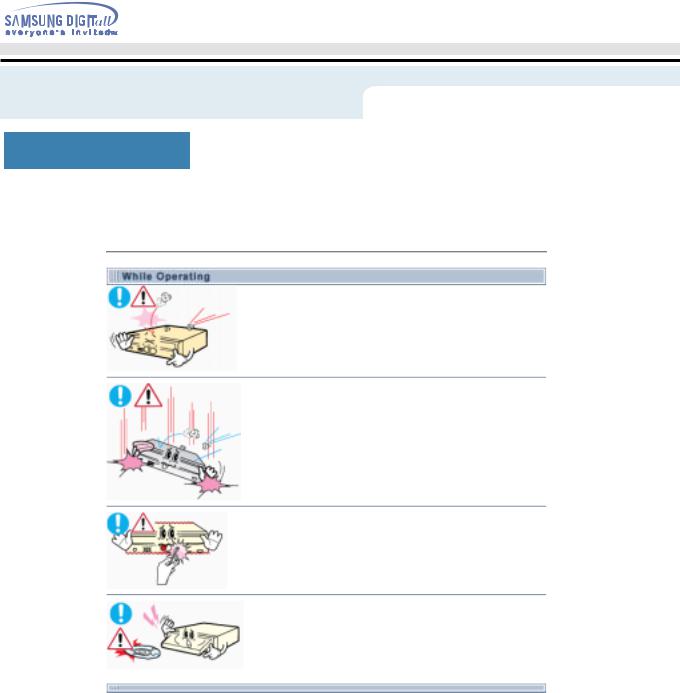
Safety Precaution
 Connecting the Cables
Connecting the Cables
While Operating
 Handle with caution to prevent damage from external shock.
Handle with caution to prevent damage from external shock.
 Do not drop the drive, and protect it fromsevere shocks. - It can damage the drive or cause it to malfunction.
Do not drop the drive, and protect it fromsevere shocks. - It can damage the drive or cause it to malfunction.
 Do not move the drive while in operation and do not attempt to open the disc tray byforce.
Do not move the drive while in operation and do not attempt to open the disc tray byforce.
Make sure to close all working programs before attempting to open the tray and always usethe open/close button.
- Do not insert a pin into the emergency opening while in operation.
 Do not use cracked, distorted or damaged discs.
Do not use cracked, distorted or damaged discs.
-In particular, a disc with a crack on the inner tracks may break while in use.

Safety Precaution
 Connecting the Cables
Connecting the Cables
Other
 Never allow food particles or foreign substances to enter the drive casing.
Never allow food particles or foreign substances to enter the drive casing.
 To protect against the risk of fire, do ot spill such liquids as alcohol and benzene on the drive.
To protect against the risk of fire, do ot spill such liquids as alcohol and benzene on the drive.
 Do not disassemble, attempt to repair or modify the device without express approval as directed in the manual.
Do not disassemble, attempt to repair or modify the device without express approval as directed in the manual.
-Arbitrary removal of the bezel may cause the disc to pop out during operation.
-To reduce the risk of damage, electric shock, and fire,
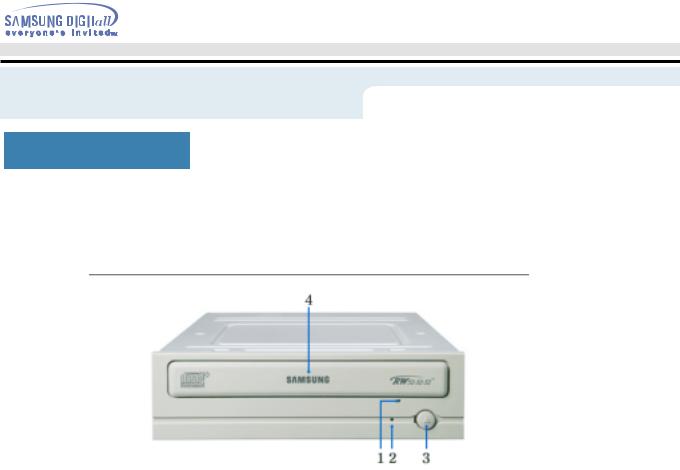
Introduction
 Connecting the Cables
Connecting the Cables
Front
1.Emergency eject hole
if the compartment does not open when you press the Eject button, power off the computer, insert a pin or unfolded paper clip in the hole and push firmly
2.LED
Indicator Light. (GREEN: Read / Write)
3.Eject button
4.Disc compartment
the compartment opens and closes automatically when you press the Eject button
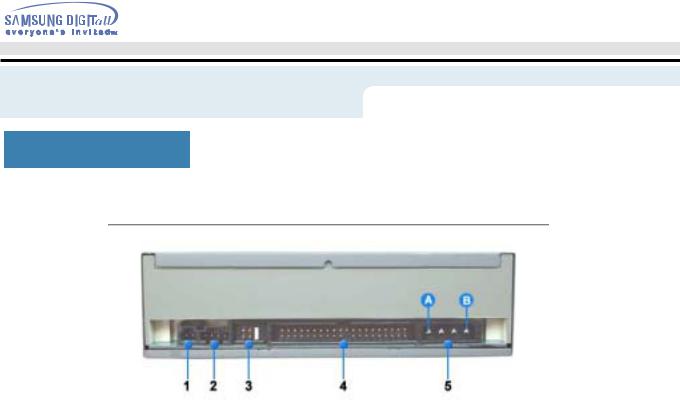
Introduction
 Connecting the Cables
Connecting the Cables
Rear
1.Digital output terminal
You can connect a sound card or MPEG card which support Digital output terminal to your drive using this two-pin terminal.
2.Sound output terminal
You can connect a sound card to your drive using this four-pin terminal.
This function is not covered in detail in this guide. Refer to the documentation supplied with your sound card.
3.Master/slave select terminal
Usually, this is a pre-set configuration as illustrated below.
Verify that the setting is as illustrated. If it is not, simply remove the jumper and place it in the correct position.
4.Interface terminal
This input/output interface terminal is used to connect the 40-pin flat cable from the IDE interface to the CD-RW Drive.
5.Power terminal
The power terminal is a four-conductor male plug. (A : +5V DC)
(B : +12V DC)
