Games PC PORT ROYALE User Manual
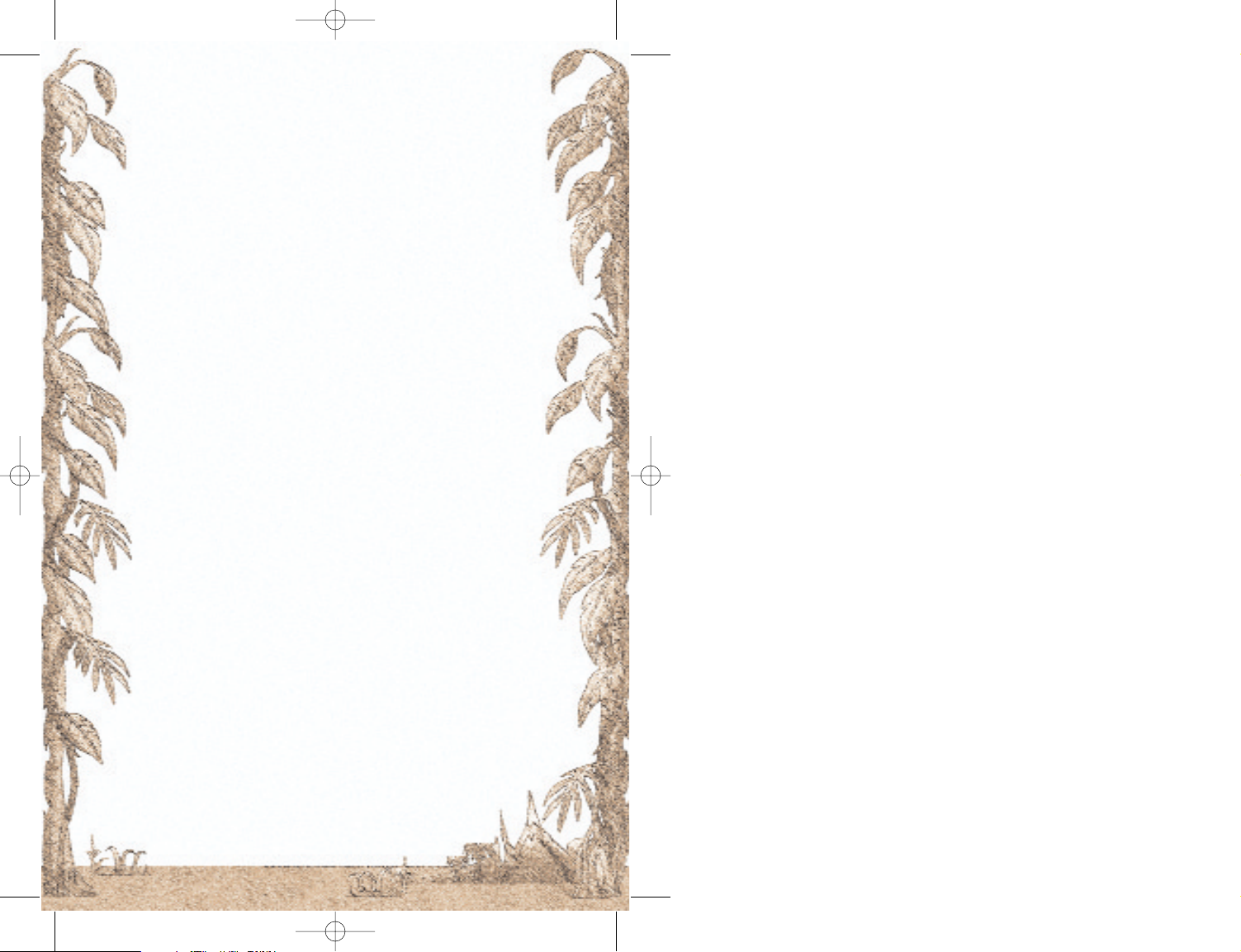
1PREFACE 2
2INSTALLATION AND GAME START 3
3C
USTOMER SUPPORT 3
3.1 WEB SITE 4
3.2 FORUM 4
3.3 EMAIL 4
4MAIN MENU 4
4.1 LOAD GAME 4
4.2 TUTORIAL 4
4.3 NEW GAME 4
4.4 MULTIPLAYER 5
4.5 OPTIONS 5
5THE FIRST ADVENTURE 6
5.1 GAME WORLD 6
5.2 TOWN VIEW 7
5.3 SEA CHART 10
5.4 TRADING 13
5.5 CONVOY S AND TRANSPORT 18
5.6 W
EALTH AND GROWTH 20
5.7 PROMOTION AND CAREER 22
5.8 REPUTATION IN TOWNS AND NATIONS 23
5.9 YOUR NATIONALITY 25
6ACTION BUILDING 26
6.1 STORAGE 26
6.2 PORT INSTALLATIONS 27
6.3 DOCKYARD 27
6.4 DOCK 28
6.5 INN 28
6.6 GOVERNOR'S PALACE 29
6.7 VICE-GOVERNOR'S HOUSE 30
6.8 CHURCH 30
6.9 MARKET SQUARE 30
6.10 TOWN GATE , TOWN WELL, PORT TOWER 31
6.11 HOSPITAL 31
7P
RODUCTION AND LIVING QUARTERS 31
7.1 PRODUCTION OPPORTUNITIES 32
7.2 BUILDING PERMISSION 32
7.3 CONSTRUCTION MENU 32
7.4 CONSTRUCTION AND PRODUCTION 33
7.5 A
LL BUSINESSES IN SUMMARY 34
7.6 R
ESIDENTIAL AREAS 38
8SHIPS AND CONVOYS 39
8.1 SHIPS 39
8.2 CONVOY S 42
8.3 FORMING A CO NVOY 45
8.4 TRANSFERS BETWEEN CON VOYS 45
8.5 CREW 46
9SEA BATTLES 47
9.1 ALLOCATION OF GOODS, WEAPONS, AND SAILORS 47
9.2 H
IGH SEAS ENCOUNTERS 48
9.3 AUTOMATIC SEA BATTLES 49
9.4 SEA BATTLE VIEW 49
9.5 CONTROLLING SHIPS 51
9.6 SELECTION OF AMMUNITION 52
9.7 EFFECTS OF HITS 52
9.8 BOARDING FIGHTS 53
9.9 INFLUENCE OF MORALE AND EXPERIENCE 53
10 ATTACK TOWNS 54
10.1 ATTACKFROMTHESEA 54
10.2 ATTACK FROM LAND 54
11 THE HIDEOUT 56
12 MULTIPLAYER MODE 56
12.1 NETWORK MODE 56
12.2 FEATURES IN THE NETWORK GAME 58
12.3 GAMES VIA THE INTERNET 59
13 CREDITS 61
14 APPENDIX 62
14.1 MOUSE CONTROL 62
14.2 KEYBOARD 63
1
1
PortRoyale-Handbuch UK WWK 21.02.2003 16:53 Uhr Seite 1

2 Installation and Game Start
To install "Port Royale", please insert the CD into the CD drive!
The install program will start automatically, unless you have deactivated the auto-run option. If this is the case, please run the program "Setup.exe" from the CD! Then follow the onscreen instructions!
Minimum System requirements
Pentium II - 450, 64 MB RAM, 4 x CD-ROM, 16MB video card,
sound card, 500 MB free hard disk space, DirectX 8.1 for video
and sound card (DirectX 8.1 is supplied on the CD), network card
(for network play), Windows 98/2000/Me/XP.
Recommended System requirements
You will need the following to take advantage of all graphics
options:
Pentium III 900, 128 MB RAM, fast 32 MB video card (DirectX8.1
compatible)
Game Start
Please place the Port Royale CD into your CD drive. Then start the
program from the Start menu.
You can skip the intro by pressing the ESC key.
3 Customer Support
With the diversity of hardware and software components and
systems configurations on the market, it is unfortunately impossible to preclude problems with the installation and running of software products.
We will be glad to help you with any problems you might experience with our software. If you are having trouble, please look
through the Readme file first. It has been installed with the game
and can be opened via the Start menu!
Note: There is a known issue with Voodoo graphics cards and new
operating systems, basically due to the fact that there are no officially supported drivers for these cards available for WindowsXP,
nor for DirectX 8.x and newer.
There are some unofficial drivers available, some work to a certain
extent, others not at all.
Unfortunately all of the above are Voodoo issues, and they cannot
be solved by ASCARON. Port Royale (like the majority of new software releases) needs a properly installed system with fully working drivers and DirectX 7 or better.
1 Preface
Diary Entry, 5th June 1572
“God only knows how I ended up in this forsaken place. In part I have
the Dutch to thank, whose vessels swamped our markets with their
cargo, 'til my father’s shipping company barely earned a penny from its
voyages. So into the New World I ventured to try my luck – though luck
has been in scarce supply.
A gentleman’s not suited to these parts – as we saw when I was set upon
by pirates. They sank my ship – and that I saved my skin was the only
good fortune I have had so far.
And so I am here, in this small town of Caracas. Throughout the last
weeks I have toiled, with some other sailors, to restore an old sloop to
seaworthiness. Not long now to our maiden voyage, and I wonder
whether one day I shall return a wealthy nobleman, or meet my
maker here.
Thank you for buying Port Royale! In developing this game, we wanted to
let you experience the exciting atmosphere of colonial times. Now that
you are about to set out on your first adventure, you can choose how to
lead your life in the Caribbean. In addition to trading and transporting
goods over the seas that are not always safe you also have the opportunity
to buy Letters of Marque or to hunt down dangerous pirates. You can
establish your own production of goods or you can receive assignments
and missions from the local Governor. We, the development team of Port
Royale, wish you many hours of fun and adventure.
Just a little note regarding the structure of this manual: Chapter 5
describes the main game functions and was designed to be an introduction.
All other chapters serve as reference and give you more detailed
information should you need it. There is a short excursion into the
history of the colonial age on the CD as a pdf file.
2 3
2 3
PortRoyale-Handbuch UK WWK 21.02.2003 16:53 Uhr Seite 2

can then tackle a new game using other settings. Each game will
react in a different way.
You can refuse a Governor’s post if you'd prefer to continue playing.
Don’t worry, you can change your mind anytime and accept it later.
You can also select a different aim or a different game duration in
the game settings menu. In this case the game will end when the
aim is achieved or the game time has run out. But even then you can
continue your game if you wish.
4.3.2 Town and Nation
In any game other than the Tutorial, you must choose which nation
you wish to belong to and which Governor's town you want to start
from in the personal settings. This decision is very important for the
start of a new game because you'll receive a reputation bonus with
your start nation. This bonus affects the building permission and the
prices of goods. You already have your first storage building in your
starting town and an additional reputation bonus.
4.4 Multiplayer
Games in Multiplayer Mode are basically the same as games in
Single Player Mode. The only difference is that up to 8 players can
compete within a network or on the Internet in order to fulfil the
pre-set aim.
More details on this in the chapter "Multiplayer Mode".
4.5 Options
The options let you adjust general graphics and sound settings. If
the graphics are too slow within the game, you should reduce the
graphic details or the resolution in these options.
You can also set the speed of the game. There are three distinct
areas:
4.5.1 Game
Determines the game speed during normal play.
4.5.2 Sea Battle
Determines how fast time flies while you are fighting a sea battle.
This option does not affect the speed with which the ships move in
the battle.
4.5.3 Fast Forward
Determines the game speed when you have used the button "Fast
Forward" in a game.
The Options menu can also be accessed via the ESC key.
3.1 Website
Please visit our website for information on products, updates (patches), hints & tips, and trouble shooting advice.
http://www.ascaron.com
3.2 Forum
The Forum contains more hints & tips and technical information.
Access it via:
http://www.ascaron-forum.com
Or from the website by following the “Forum” link.
3.3 E-mail
You can email us via:
help@ascaron.com
Please send us a full description of your problem and we will reply
with help as soon as we can.
4 Main Menu
4.1 Load Game
This option lets you load a previously saved Single Player game.
4.2 Tutorial
We recommend that you choose this option the first time you play
Port Royale. In this you will be able to make a few personal settings
like the name and attributes of your character, but many won’t be
available.
The Introductory Game lets you get to grips with Port Royale by providing default settings and by showing a help window to begin with.
You will also have a small advantage in sea battles.
4.3 New Game
This starts a new game. In contrast to the "Introductory Game", you
can set the start year, aim, game duration, and the difficulty level of
sea battles. If you select "Easy" your ships will cause a little more
damage and will themselves be damaged less, whereas with
"Difficult" the reverse is the case.
4.3.1 Aim
The default aim of a Port Royale game is to become Governor and
you can take however long you like to achieve this. If you accept the
appointment you'll see the End Sequence video and your score. You
4 5
4 5
PortRoyale-Handbuch UK WWK 21.02.2003 16:53 Uhr Seite 4
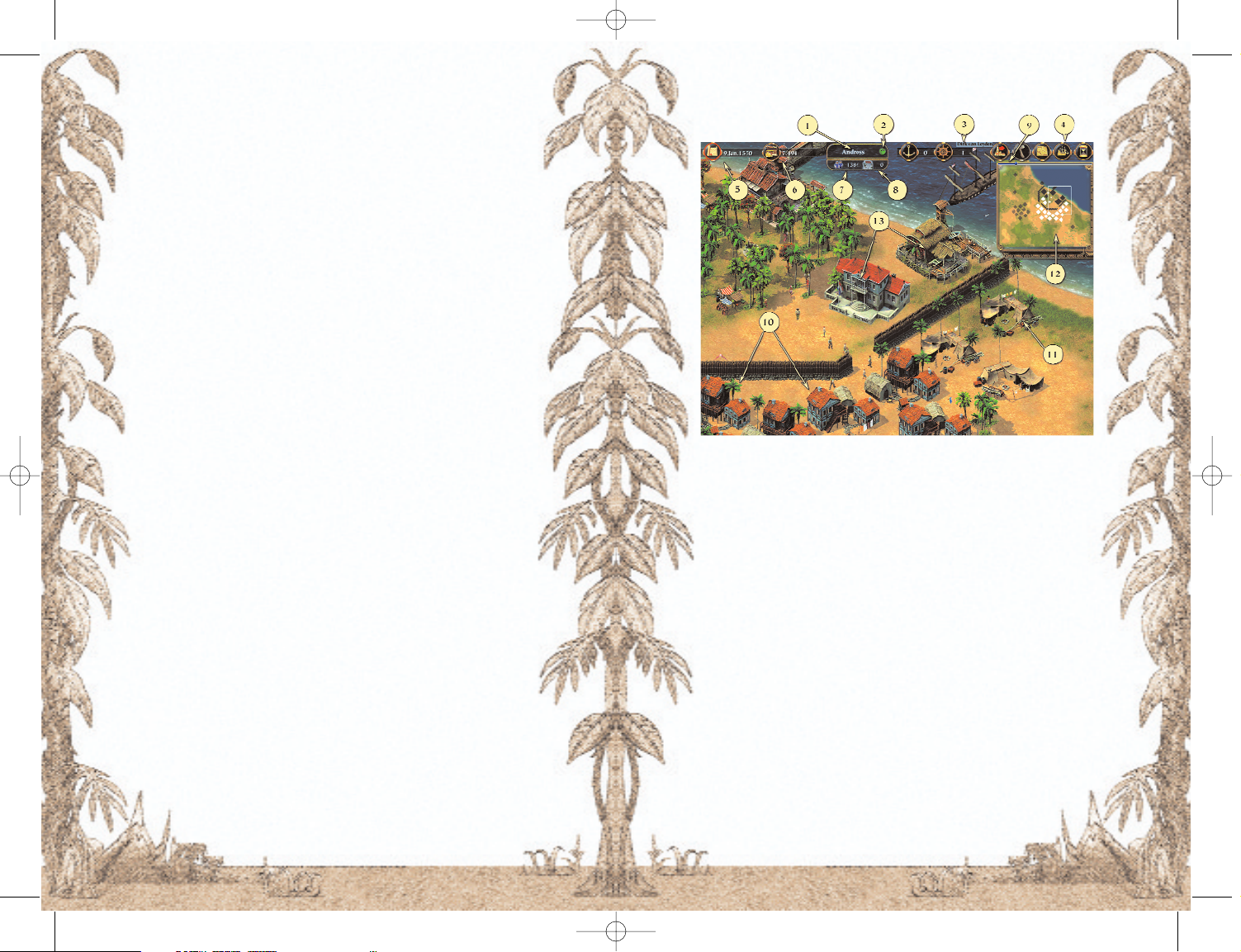
4.5.4 Tool Tips
Initialise the Tool Tips in order to view short descriptions of the individual functions or buttons in the game.
5 The First Adventure
5.1 Game World
Port Royale lets you experience adventures in the Caribbean and the
Gulf of Mexico during the 16th and 17th century. 4 nations - Spain,
England, France, and Holland - are fighting for the colonisation and
have a total of 60 towns in the New World. How many towns each
nation has is determined by the chosen start year, but Spain will
always have the most towns, and Holland will always have the least.
There is a lively trade of goods between all towns. Each town must
import goods it cannot produce itself from another town.
Additionally, regular transport convoys arrive from Europe in order
to bring luxury goods and new settlers to the New World and to take
back colonial goods.
Transport convoys only dock in Governor towns. This is why these
towns have a huge supply of luxury goods and settlers that have to
be distributed across the game world. Merchants prefer to call at
towns of their own nations, and so colonial goods have to be
brought in from other towns.
Wherever there are fully laden ships, there are also pirates lying in
wait for them. Some of them are so notorious that the nations have
put up a reward for their capture. Buccaneers further contribute to
the insecurity of the ocean routes. They are equipped with Letters of
Marque and have been charged by one nation to loot the ships of
another nation. But buccaneers mostly stick closely to the territory
of their own nation and hardly ever dare to loot in the vicinity of
other nations' towns.
Finally, there is the legendary Spanish treasure fleet. This is a heavily armed military convoy that picks up the gold and silver extracted from the mines and takes it to Europe.
6 7
5.2 Town View
1 Town Name 2 Reputation Symbol
3 Convoy Button 4 Button Bar
5 Chronicle and Date 6 Log and Cash
7 Inhabitants 8 Your Buildings
9 Experience Display 10 Residential Area
11 Businesses 12 Mini Map
13 Action Buildings
After you have adjusted all the settings in the Main Menu and the
required game has been loaded, the town you have chosen as your
start town will be displayed.
Each town consists of a port, some bigger buildings surrounded by
town walls, and residential and commercial buildings.
The town view is where you trade your goods, hire sailors and captains, accept missions, and build businesses.
All buildings belonging to a town are shown in the town view.
Equally, all ships and convoys are displayed that have docked in the
town's port.
You can select any of the buildings, ships, and inhabitants by leftclicking on them. Depending on the type of the selected object, different dialogues are shown. Action buildings for example are buildings you can enter in order to perform special actions. You'll find a
summary of these buildings in the chapter "Action Buildings". You
can enter such a building by clicking on it.
6 7
PortRoyale-Handbuch UK WWK 21.02.2003 16:53 Uhr Seite 6
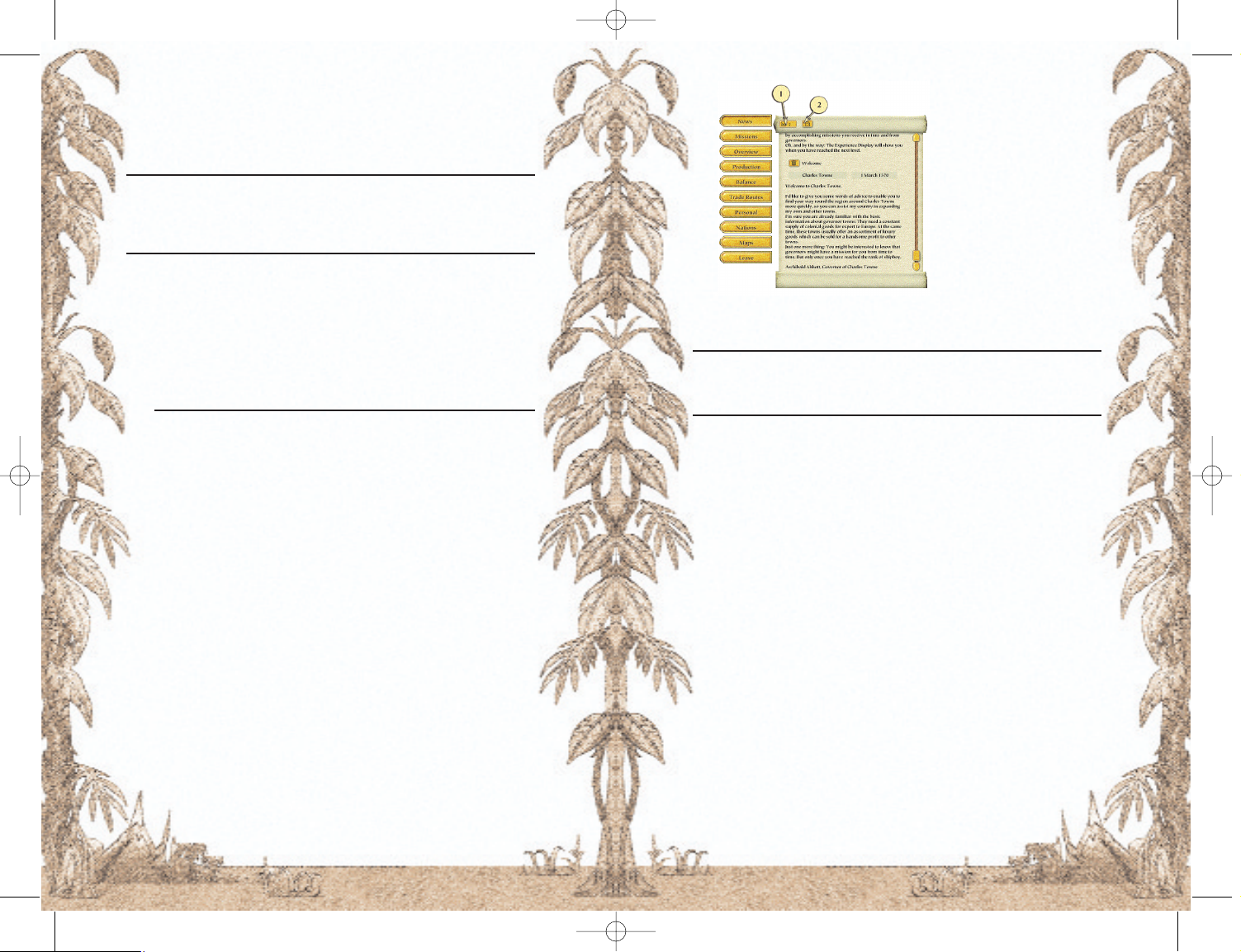
1 Unread Messages
2 Read Messages
If you accept a message
from a Governor or a merchant, the message text
will always be recorded in
the Mission File.
Accomplished missions are
automatically moved to the
folder for accomplished
missions, and they are not
deleted.
You should have a look at the log from time to time, mainly in order
to keep abreast of incoming messages.
Note
If a message or a mission arrives the Log button will flash. If you click on
the button, the latest message or mission will be displayed. You can open
the Log by using the spacebar on your keyboard.
5.2.4 Inhabitants and Buildings
Beneath the name of every town you can see the number of inhabitants. This is made up of the workers and their families and the soldiers.
Settlers within a town that have not yet found work are not counted
as inhabitants.
5.2.5 Reputation Symbol
If your reputation in a town is sufficient to get permission to build
your own businesses, residential houses and storage, a smiling
face is shown next to the town name.
5.2.6 Convoy Buttons
The button “Waiting Convoys” (anchor symbol) displays idle convoys.
The button “Busy Convoys” (helm symbol) lists the convoys engaged in one of the following missions:
• AutoRoute
• Repairs
• Shore leave (if AutoRoute is activated)
• En Route
• Patrol
• Sea or Land battle
You cannot enter businesses, but you can view information on a
business by clicking on it.
If you click on a citizen, he will tell you something about the town's
situation or he might tell you what he thinks of you.
Note on the game controls
All objects and buttons, such as ships or buildings are selected by left-clicking.
Right-clicking closes a displayed dialogue, and a selected ship can be ordered
to a new location by right-clicking.
5.2.1 Mini Map
The Mini Map shows the whole town as well as the part that is visible at this time. The visible part can be moved by left-clicking on the
Mini Map or by using the arrow keys of the keyboard.
Different colours are used for the individual buildings on the Mini
Map:
Building Colour
Town walls, action buildings, towers Grey
Buildings and ships of other merchants White
Buildings and ships of the player Blue
Buildings and ships of other players Red
5.2.2 Chronicle
Using the button next to the date you can display the chronicle. It
contains general news about the game world, for example if relations between the nations are changing, if a plague has broken out
in a town or if a notorious pirate has been arrested.
5.2.3 Log
Using the button next to your cash, you can view the log. In it you'll find all information concerning your enterprise. In addition to the
enterprise summary and some statistics about the game world, you
will also find the Messages Folder and the Mission File.
The Messages Folder is divided into read and unread messages. You
can switch the display using the buttons of the top parchment roll.
You can mark messages as read by clicking on the button next to the
title line of the message.
You can also delete messages that are no longer needed; otherwise
they will be deleted after a while automatically.
8 9
8 9
PortRoyale-Handbuch UK WWK 21.02.2003 16:53 Uhr Seite 8
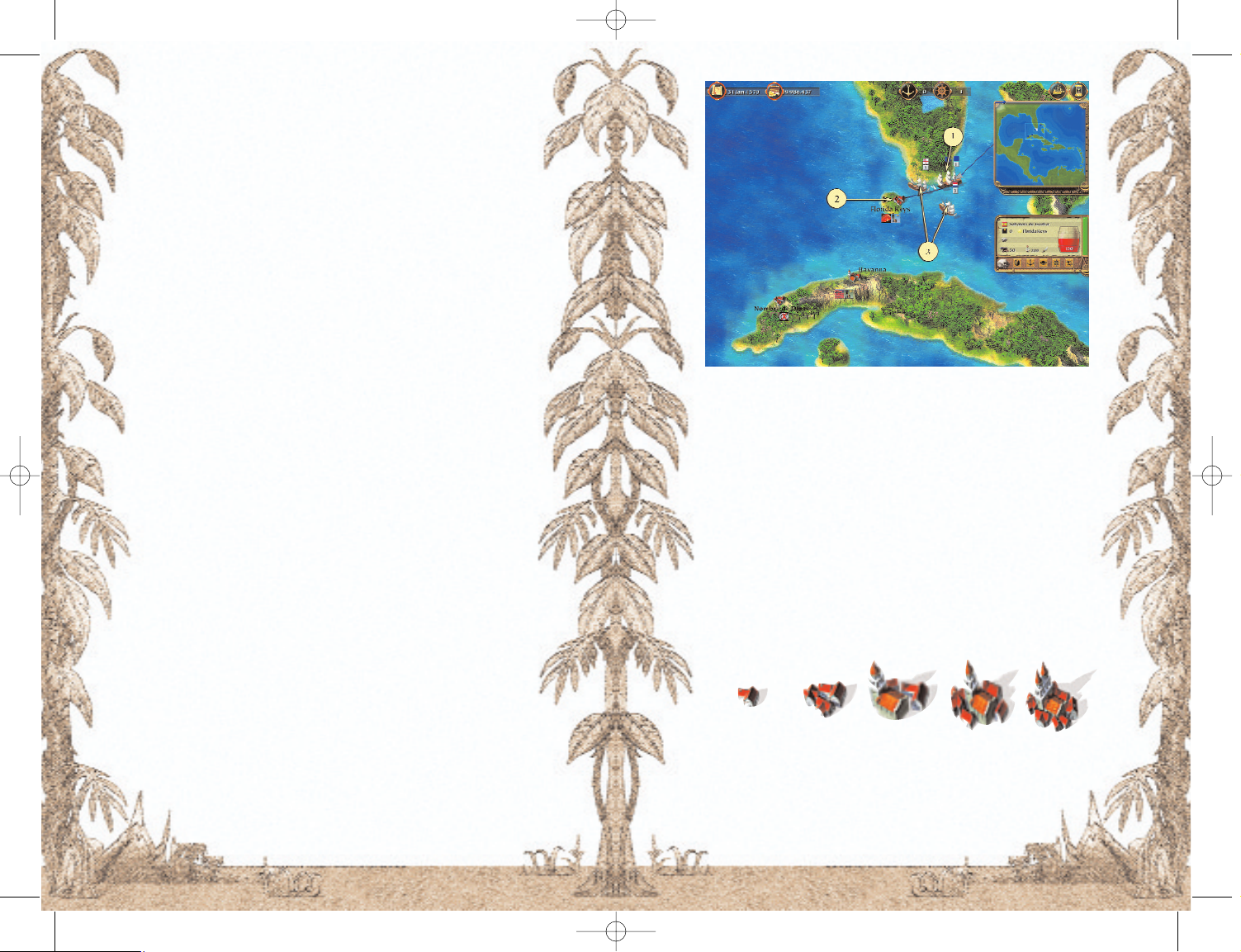
1110
1 Player's Ship with Route
2 Town with Name and Event Symbols
3 Foreign Ships with Nation and Number of Ships in the Convoy
On the sea chart you will see all of the convoys you have sent out
and those convoys that are within your convoys' range of vision.
The section "Ships and Transport" describes how you can send out
your convoys.
Additionally, the sea chart shows all towns you have discovered.
Therefore initially, you will only see your start town on the chart.
But as soon as one of your convoys gets close to a hitherto unknown
town, this town will be displayed on the sea chart. Each town will
show its name and other symbols:
Town Size
Up to 1000 1000-1999 2000-2999 3000-3999 4000-and more
5.2.7 Button Bar
Leave Town Closes the town view and opens the sea
chart
Construction Menu Opens the Construction Menu (see chap-
ter "Production and Living Quarters")
Toggle Mini Map Switches from the town map to the sea
chart. This way you can follow the movements of your ships even if you are in a
town.
Convoy List Shows a list of your convoys. You select a
convoy by clicking on it in the list.
Fast Forward Initialises the Fast Forward. A special
view of the whole game world is displayed, and the time passes very fast.
During fast forward you can follow the
movements of your ships. Fast Forward
will end automatically when an important event occurs or one of your convoys
has docked and is awaiting new instructions.
5.2.8 Experience Display
Above the Mini Map a bar is displayed that shows your current
experience points. Whenever the bar reaches the right-hand edge
you achieve a higher rank.
5.3 Sea Chart
If you click on the button "Leave Town" in the town view you will be
transported to the sea chart. Here, just as in the town view, you can
move the part view by left-clicking on the Mini Map or by using the
arrow keys. This way you can see the entire game world.
10 11
PortRoyale-Handbuch UK WWK 21.02.2003 16:53 Uhr Seite 10
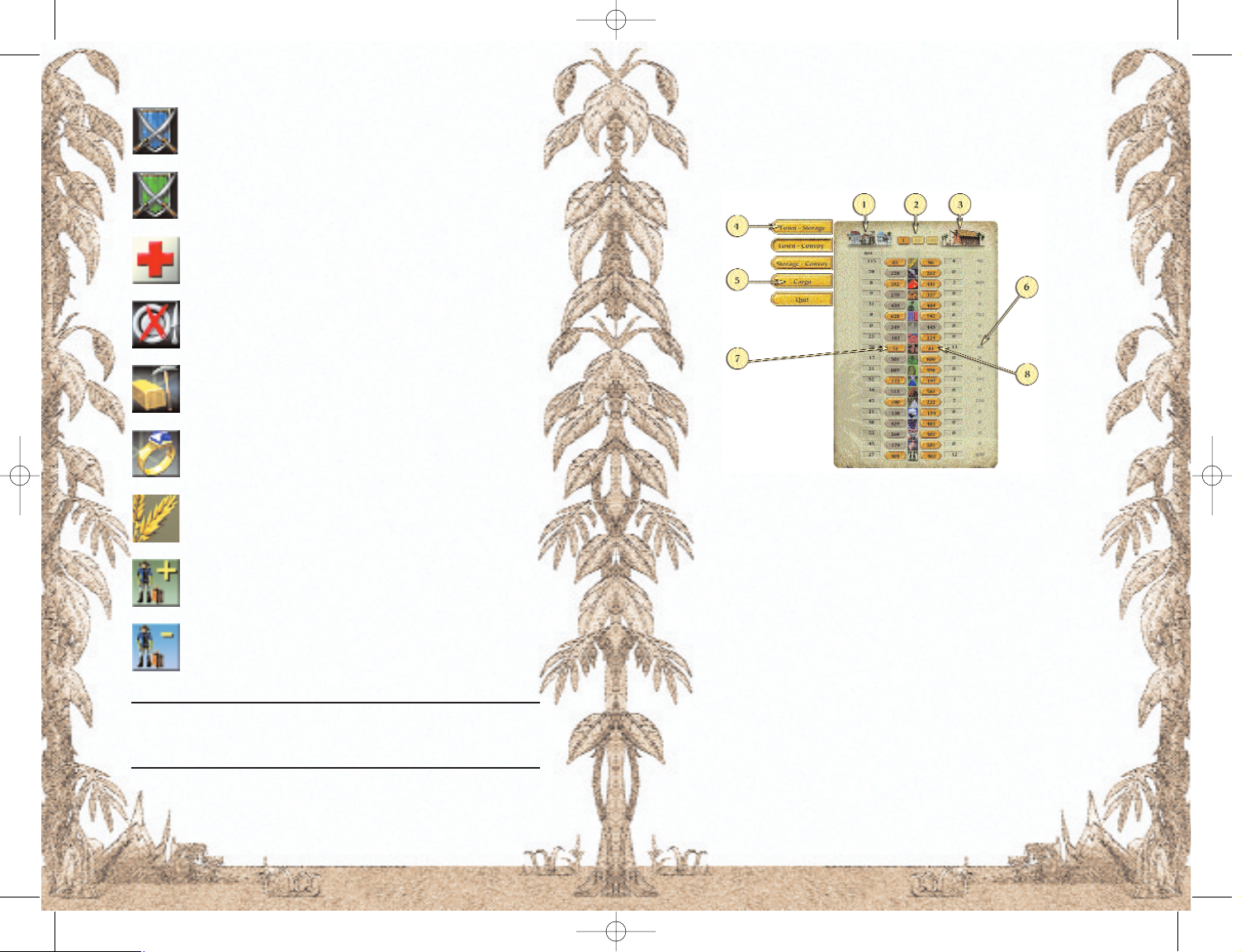
Entering Towns
You can enter a town from the sea chart by clicking on the town
symbol. But you can only enter towns in which you have ships
anchored in the port or you have constructed buildings.
5.4 Trading
1 Town 2 Division
3 Storage 4 Trading Direction
5 Toggle Cargo and Goods
6 Average Price
7 Sell goods to the town for this price per barrel
8 Buy goods from the town for this price per barrel
Trading in Port Royale is determined by supply and demand like in
the real world: Goods that a town lacks are expensive. Goods that
are abundantly available can be bought for a low price.
So you will earn the most if you buy goods in places where they are
plentiful. This will of course in most cases be places that produce
the actual goods. Because each town can only produce certain
goods, there should be no obstacles to earning lots of gold.
You open the Trade window by clicking on the port installations.
That is one of the big buildings directly in the port. The Trade window allows you to trade with all goods and to transfer goods between your convoys and your storage. You do all this using the buttons on the left-hand side of the Trade window!
Event Symbols
The town is attacked from the sea
The town is attacked from the land
Plague in the town
Famine in the town
Gold mine discovered
Treasure fleet in the town
If a good is displayed it means that there is a lack of it
in the town. Accordingly, this good will carry a high
price in the town.
There are at least 5 settler families in the town waiting
for a lift
There are at least 5 settler families required in the town
Note
If you would like to know the significance of a certain symbol, move the
mouse cursor over the symbol. This will display a Tool Tip explaining the
symbol (unless you deactivated the Tool Tip in the Options menu).
12 13
12 13
PortRoyale-Handbuch UK WWK 21.02.2003 16:53 Uhr Seite 12
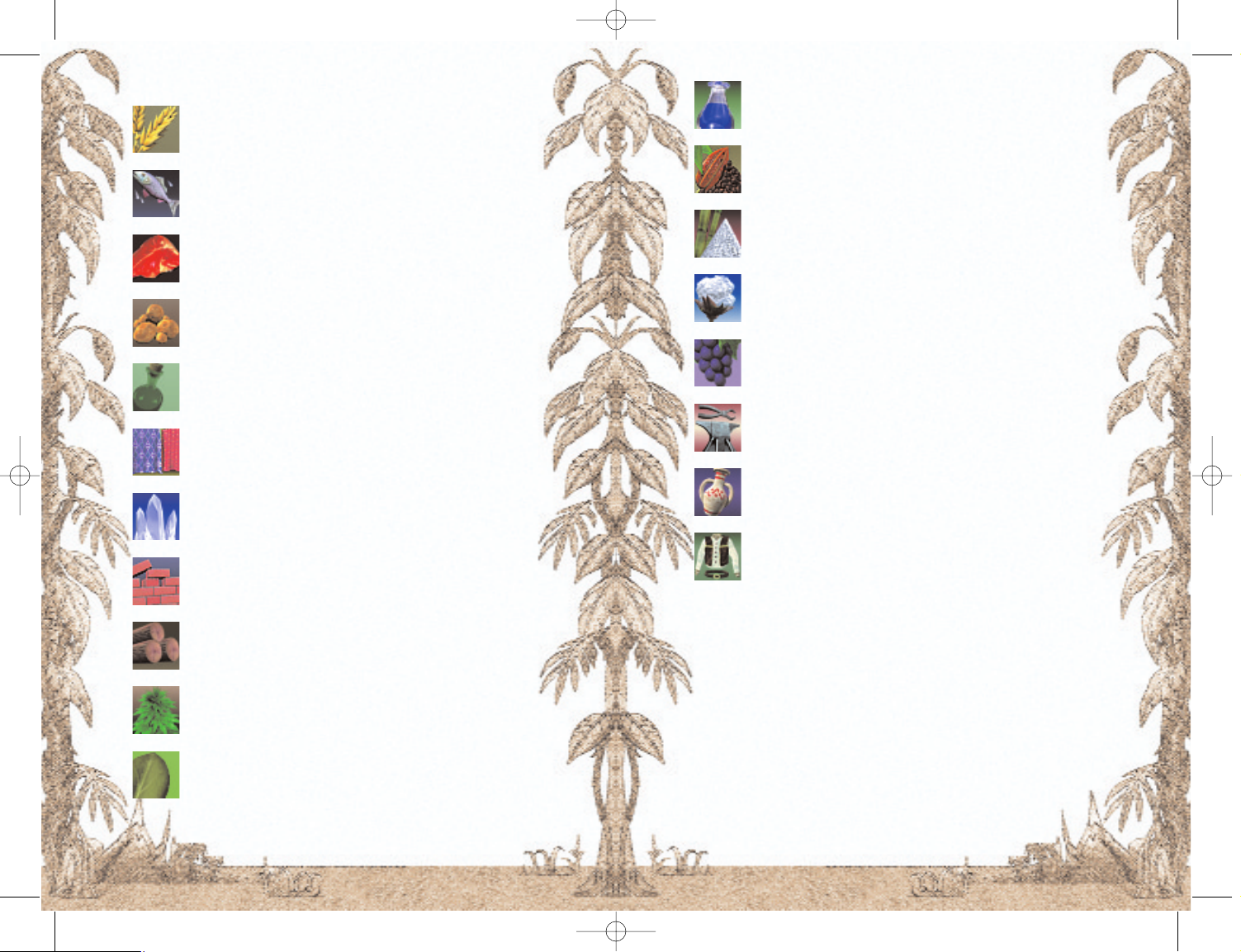
Dyes Colonial Goods
Cocoa Colonial Goods
Sugar Colonial Goods
Cotton Colonial Goods
Wine Imported Goods
Hardware Imported Goods
Pottery Imported Goods
Clothes Imported Goods
Food stuffs are particularly important to the towns. Commodities
are mainly necessary as raw materials for construction and manufacturing. Colonial goods are partly consumed in the New World,
but also partly exported to Europe. Finally, imported goods are
goods that cannot be produced in the New World and are exclusively imported from Europe. Transport convoys sent out from
Europe exclusively carry out the transport of goods between the
New World and Europe.
5.4.2 Cargo
In addition to trading, you can also transport ships' weapons,
ammunition, settlers, and of course sailors on your ships. You can
access this function by clicking on the button "Cargo" in the Trade
window.
5.4.1 Goods and Types of Goods
Grain Food
Fish Food
Meat Food
Potatoes Food
Rum Food
Cloth Commodities
Salt Commodities
Bricks Commodities
Timber Commodities
Hemp Commodities
Tobacco Colonial Goods
14 15
14 15
PortRoyale-Handbuch UK WWK 21.02.2003 16:53 Uhr Seite 14
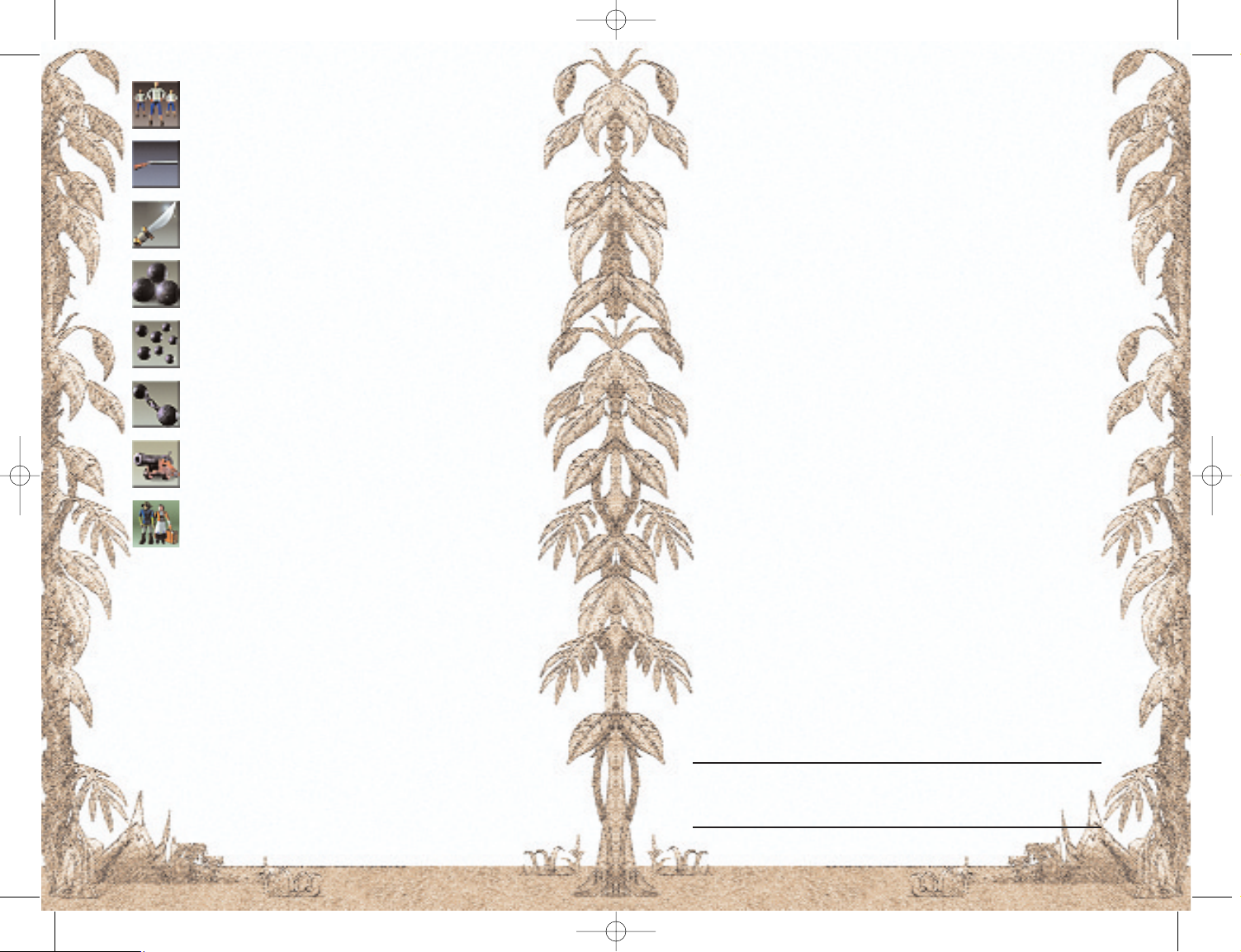
will be shown on the left and the supplies in storage on the right.
The buttons in between show the price for buying or selling the
goods. The higher price is always the price you will have to pay for
a good. In order to buy or sell a good, click on the corresponding
price button.
5.4.4 How Prices Are Determined
Prices are influenced purely by supply and demand!
The higher the demand of a town is for a certain good, the more its
inhabitants are willing to pay for it. And you will have to pay even
more if you want to buy scarce goods.
This affects the price in two ways:
1.While you are selling goods you'll notice the price falling,
because each good sold satisfies the demand a little more.
2.When you are buying goods the price will rise with every
purchase because each unit purchased depletes the supply
in the town.
5.4.5 Division
In the top of the Trade window you can change the number of units
of goods that will be traded. Changing the number of units however,
will also change the price.
If you change the division from 1 to 10 you will notice that the buying price (the price you'll have to pay) is rising and the selling price
is falling.
This may seem strange at first sight, but it can easily be explained: It
makes no difference whether you buy 1 unit 10 times or 10 units at
one time. In the first case the buying price is rising with every unit
(unit 1 is cheaper than the last one), whereas in the case of the higher numbers of units (10 units at once) this price rise is already taken
into consideration. You will pay the same amount in both cases.
5.4.6 Settlers
If there are settlers in a town waiting for a lift you can transport
them in your convoy. If you take them to a town where workers are
scarce you will receive fare money. The amount of this fare money
depends on how urgently the town needs the settlers.
Notes on Trading
Buy cheaply, sell dearly! In order that you can easily recognise whether a
product is good value, two help functions have been integrated into the
Trade window that will help you to trade:
• Only buy goods when there are no big differences between the
Sailors
Muskets
Cutlasses
Large Cannonballs
Grape-shot
Chain-shot
Cannons
Settler
Sailors and settlers can only be put on ships, not in storage.
5.4.3 Trading
In order to be able to trade, you must have a storage building or a
convoy in the town. Open the Trade window:
• If you want to trade between the town and a storage area,
you'll need your own storage building in the town.
• If you want to trade between a convoy and the town, you have
to first select the convoy before clicking on the dockyard. The
convoy must be anchored off the coast of the town.
• If you want to transfer goods between your storage and a convoy, you'll also have to select the convoy first.
Next to the Trade window there are buttons with which you can toggle the kind of trading and goods and cargo. You cannot transfer sailors and settlers into storage!
The Trade window displays all goods one underneath the other.
When trading between town and storage the supplies of the town
16 17
16 17
PortRoyale-Handbuch UK WWK 21.02.2003 16:53 Uhr Seite 16

5.5.1 Convoy Selection
1 Name of the Convoy
2 Destination or Current Port
3 Captain's Experience
4 Current Cargo
5 Max Speed of the Convoy
6 State of a Convoy
7 Cannons, Sailors, and
Cutlasses in the Convoy
8 Convoy Buttons
9 Goods List
There are many ways of selecting a convoy. The most obvious is to
click on the convoy in the port view. You can recognise your own
convoys by the name displayed above the ship. This is the name of
the captain and of the convoy, too. After clicking on the convoy the
Convoy Selection window will appear. This contains all information
on the relevant convoy.
You can also select a convoy using the Convoy List or the Convoy
Buttons (see "Town View"). Furthermore, you can directly control
your convoys using the keys 1 to 0 on your keyboard.
Tip:
If a convoy is undergoing repairs or engaged in an automatic sea battle,
the screen will show a Repair symbol with the duration of the repair or a
Battle symbol instead of the destination.
5.5.2 Goods List / Convoy Buttons
The chapter "Ships and Convoys" gives you a more detailed description of the Convoy Buttons. Initially, the Goods List (shown
above) is most important. Here you can see what goods your convoy is loaded with.
5.5.3 Loading a Convoy
You load and unload a convoy in the Trade window. You will always
have to select the relevant convoy before you can open the Trade
window.
5.5.4 Sending Out a Convoy
You can send out a convoy in two ways. Firstly select your convoy.
In the Sea Chart view, right-click on the town you want to send the
convoy to. You may also select a random point at sea.
buying and selling price (difference less than 10 %), because
only then is the good in sufficient supply and the price is reasonable! The scarcer the good becomes the higher the difference between the prices.
• Next to your goods you will see the average price you have
paid when you bought the goods. It goes without saying that
you should not sell them under this price.
• Buy goods where they are produced! Sell them where they
cannot be produced!
• Governor towns always have great demand for colonial goods.
At the same time those towns usually have a good supply of
imported Goods.
• When you trade with a town those goods that are scarce in
the town will be coloured red.
5.5 Convoys and Transport
Should you wish to transport goods between two towns you will
need a ship of course, or to be more precise a convoy. A ship becomes a convoy when you hire a captain (see "Inn" in the chapter
"Action Building"). Then the convoy requires a minimum crew of
sailors. You can hire them using the Trade window.
As regards the loading of goods and cargo as well as the voyages, a
convoy is always considered in total in order to make playing easier.
The more ships a convoy has and the bigger those ships are, the
greater the loading capacity of the convoy.
The town view only shows the convoy's biggest ship. You can only
control the convoy's ships individually during sea battles.
At the game's start you already have a convoy anchored in your
start town's port. It will have only one ship. If you get more ships
during a game you can add those to your convoy without having to
hire another captain. A convoy can consist of up to 10 ships and
requires only one captain.
This section only describes the basic functions of convoys. You will
find more details on ships and convoys in the chapter "Ships and
Convoys".
Note:
Depending on your rank, you can control up to 10 convoys. At the start of
the game you will only be able to lead one convoy. During the course of
the game you will achieve higher ranks, however. With increasingly higher ranks you can command more and more convoys. If you actually reach
the bonus rank you will be able to command up to 20 convoys (see section
“Promotion and Career”).
18 19
18 19
PortRoyale-Handbuch UK WWK 21.02.2003 16:53 Uhr Seite 18
