Zyxel NWA5121-NI User Manual [ru]
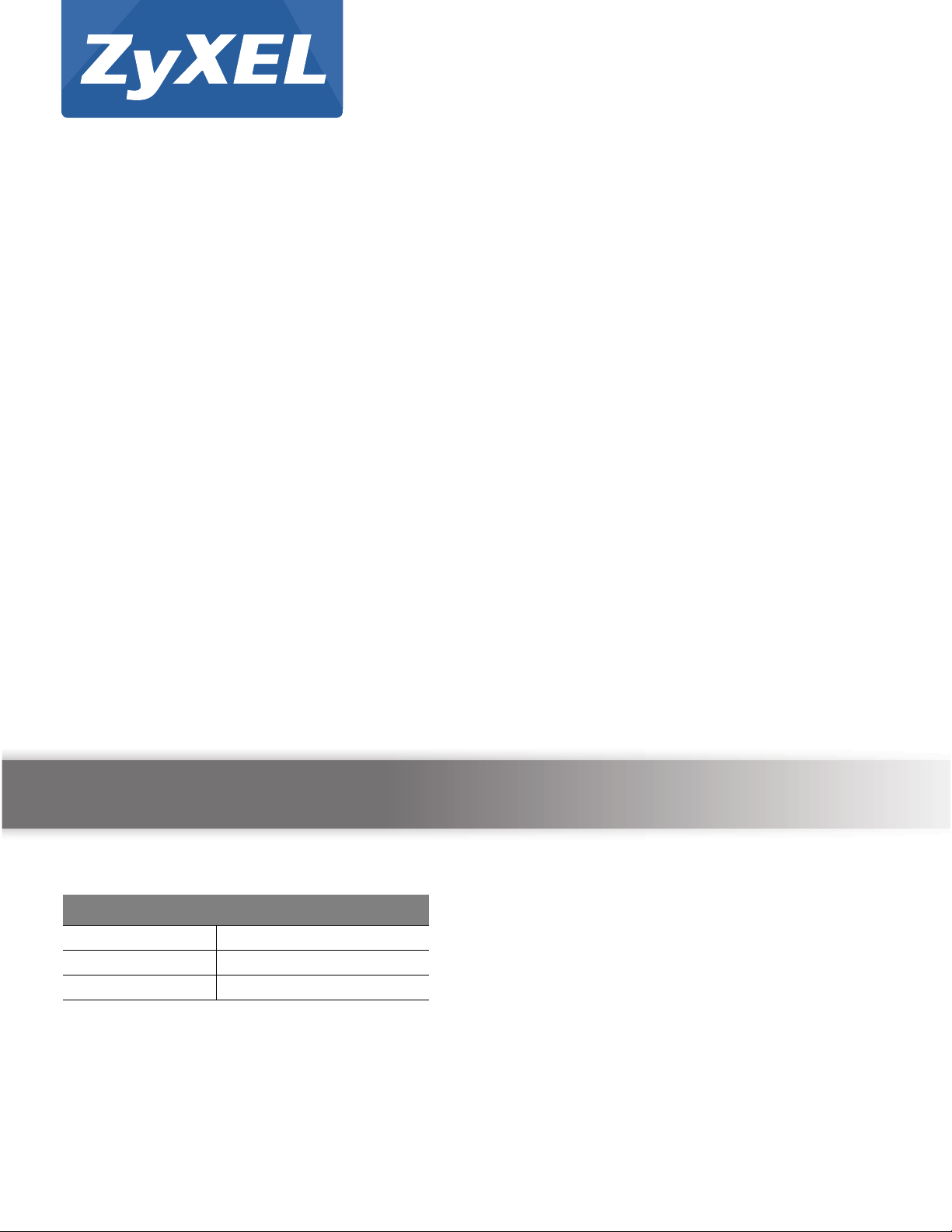
Quick Start Guide
NWA5120 Series
NWA5121-N
NWA5121-NI
NWA5123-NI
802.11 a/b/g/n Unified Access Point
Version 4.10
Edition 1, 05/2014
User’s Guide
Default Login Details
LAN IP Address http://192.168.1.2
User Name admin
Password 1234
www.zyxel.com
Copyright © 2014 ZyXEL Communications Corporation
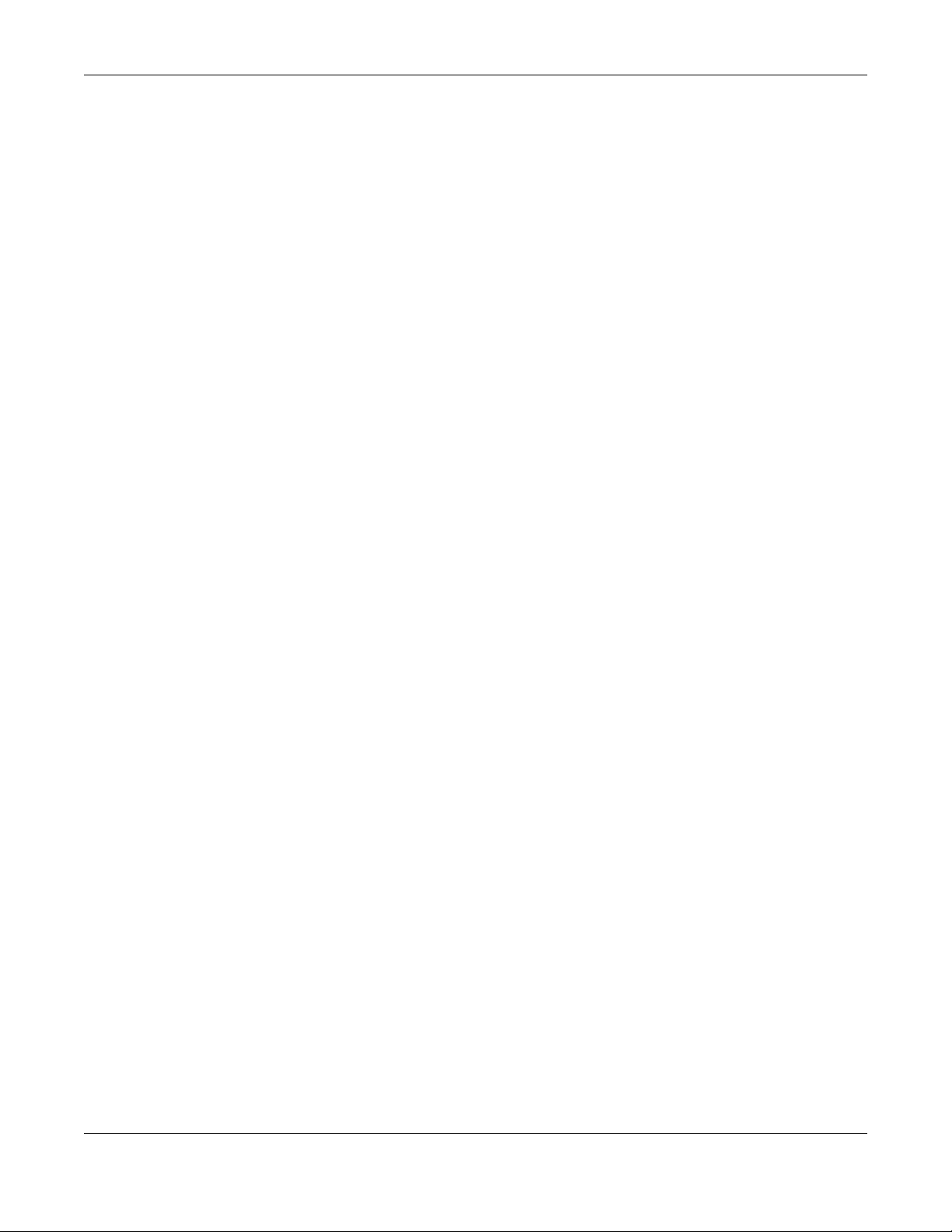
IMPORTANT!
READ CAREFULLY BEFORE USE.
KEEP THIS GUIDE FOR FUTURE REFERENCE.
This is a User’s Guide for a series of products. Not all products support all firmware features.
Screenshots and graphics in this book may differ slightly from your product due to differences in
your product firmware or your computer operating system. Every effort has been made to ensure
that the information in this manual is accurate.
Related Documentation
•Quick Start Guide
The Quick Start Guide shows how to connect the NWA and access the Web Configurator.
• CLI Reference Guide
The CLI Reference Guide explains how to use the Command-Line Interface (CLI) and CLI
commands to configure the NWA.
Note: It is recommended you use the Web Configurator to configure the NWA.
• Web Configurator Online Help
Click the help icon in any screen for help in configuring that screen and supplementary
information.
NWA5120 Series User’s Guide
2

Contents Overview
Contents Overview
User’s Guide .......................................................................................................................................10
Introduction ............................................................................................................................................. 11
The Web Configurator .............................................................................................................................19
Technical Reference ..........................................................................................................................30
Dashboard ...............................................................................................................................................31
Monitor ....................................................................................................................................................36
Management Mode .................................................................................................................................49
Network ...................................................................................................................................................53
Wireless ..................................................................................................................................................57
User .........................................................................................................................................................69
AP Profile ................................................................................................................................................76
MON Profile .............................................................................................................................................94
WDS Profile .............................................................................................................................................98
Certificates ............................................................................................................................................100
System .................................................................................................................................................. 117
Log and Report .....................................................................................................................................142
File Manager .........................................................................................................................................154
Diagnostics ............................................................................................................................................165
Reboot ...................................................................................................................................................167
Shutdown ..............................................................................................................................................168
Troubleshooting ....................................................................................................................................169
NWA5120 Series User’s Guide
3
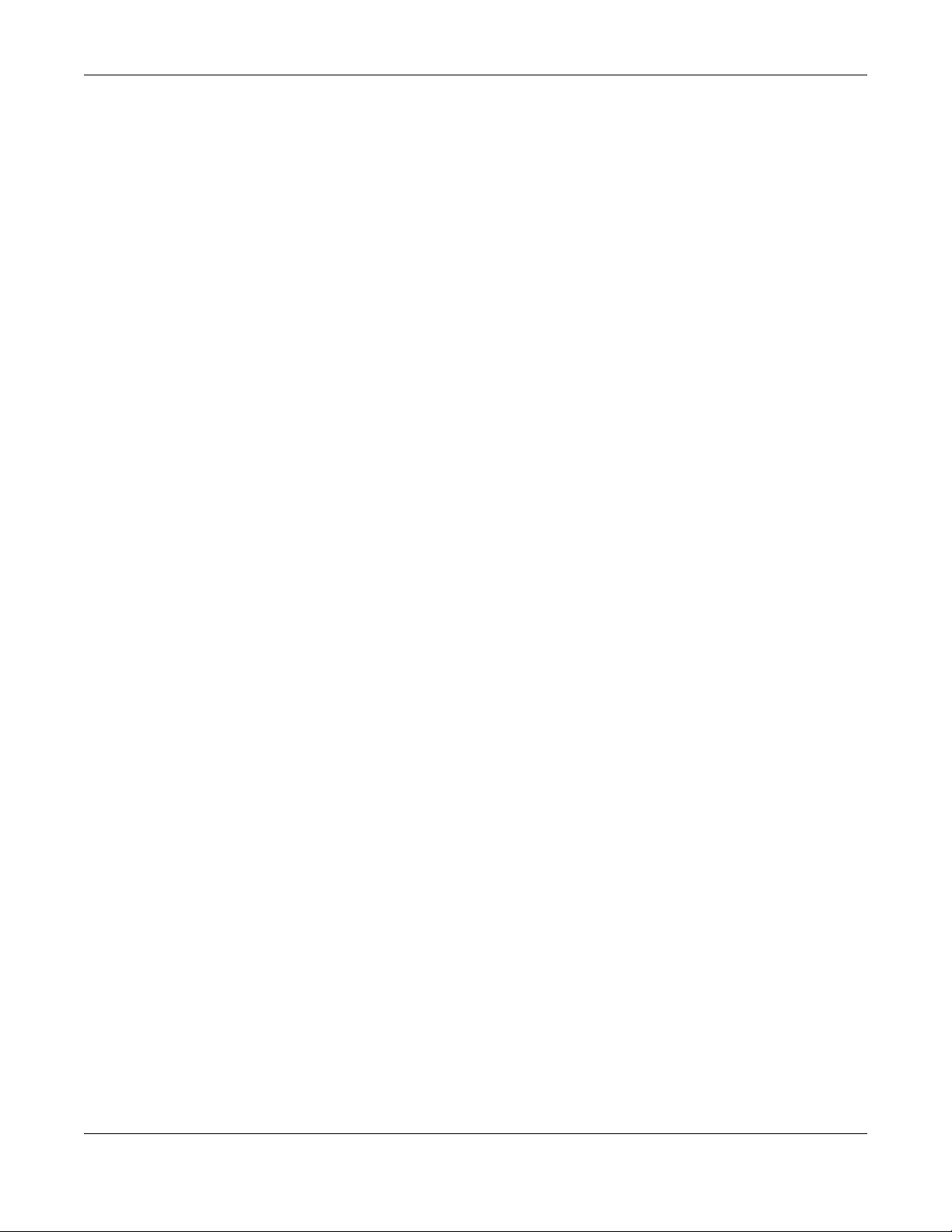
Table of Contents
Table of Contents
Contents Overview ..............................................................................................................................3
Table of Contents .................................................................................................................................4
Part I: User’s Guide .........................................................................................10
Chapter 1
Introduction.........................................................................................................................................11
1.1 Overview .......................................................................................................................................... 11
1.1.1 Management Mode ..................................................................................................................12
1.1.2 MBSSID ...................................................................................................................................12
1.1.3 Dual-Radio ...............................................................................................................................13
1.1.4 Root AP ...................................................................................................................................14
1.1.5 Repeater ..................................................................................................................................15
1.2 Ways to Manage the NWA ................................................................................................................16
1.3 Good Habits for Managing the NWA .................................................................................................16
1.4 Hardware Connections ......................................................................................................................16
1.5 LEDs .................................................................................................................................................17
1.6 Starting and Stopping the NWA .........................................................................................................17
Chapter 2
The Web Configurator........................................................................................................................19
2.1 Overview ...........................................................................................................................................19
2.2 Access ...............................................................................................................................................19
2.3 Navigating the Web Configurator ......................................................................................................20
2.3.1 Title Bar ...................................................................................................................................21
2.3.2 Navigation Panel .....................................................................................................................24
2.3.3 Warning Messages ..................................................................................................................27
2.3.4 Tables and Lists .......................................................................................................................27
Part II: Technical Reference............................................................................30
Chapter 3
Dashboard...........................................................................................................................................31
3.1 Overview ...........................................................................................................................................31
3.1.1 What You Can Do in this Chapter ............................................................................................31
NWA5120 Series User’s Guide
4

Table of Contents
3.2 Dashboard .........................................................................................................................................31
3.2.1 CPU Usage ..............................................................................................................................34
3.2.2 Memory Usage ........................................................................................................................34
Chapter 4
Monitor.................................................................................................................................................36
4.1 Overview ...........................................................................................................................................36
4.1.1 What You Can Do in this Chapter ............................................................................................36
4.2 What You Need to Know ...................................................................................................................36
4.3 Network Status ..................................................................................................................................37
4.3.1 Network Status Graph ............................................................................................................38
4.4 Radio List .........................................................................................................................................39
4.4.1 AP Mode Radio Information ....................................................................................................40
4.5 Station List ........................................................................................................................................42
4.6 WDS Link Info ...................................................................................................................................43
4.7 Detected Device ...............................................................................................................................44
4.8 View Log ...........................................................................................................................................45
Chapter 5
Management Mode .............................................................................................................................49
5.1 Overview ...........................................................................................................................................49
5.2 About CAPWAP ................................................................................................................................49
5.2.1 CAPWAP Discovery and Management ...................................................................................49
5.2.2 Managed AP Finds the Controller ...........................................................................................50
5.2.3 CAPWAP and IP Subnets ........................................................................................................50
5.2.4 Notes on CAPWAP ..................................................................................................................51
5.3 Management Mode Screen ...............................................................................................................51
Chapter 6
Network................................................................................................................................................53
6.1 Overview ...........................................................................................................................................53
6.1.1 What You Can Do in this Chapter ............................................................................................53
6.2 IP Setting ..........................................................................................................................................53
6.3 VLAN .................................................................................................................................................55
Chapter 7
Wireless...............................................................................................................................................57
7.1 Overview ...........................................................................................................................................57
7.1.1 What You Can Do in this Chapter ............................................................................................57
7.1.2 What You Need to Know ..........................................................................................................58
7.2 AP Management ...............................................................................................................................58
7.3 MON Mode ........................................................................................................................................60
7.3.1 Add/Edit Rogue/Friendly List ...................................................................................................61
NWA5120 Series User’s Guide
5
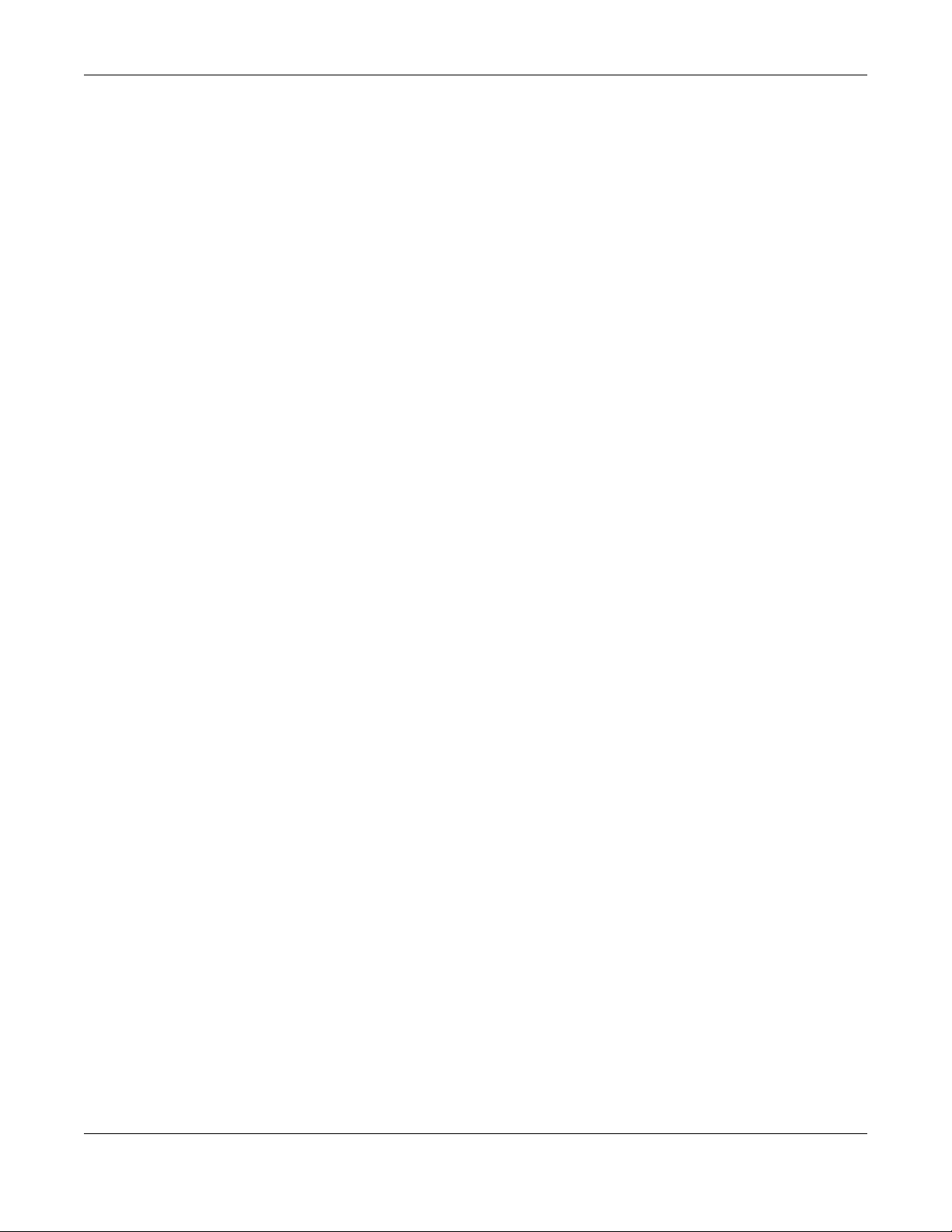
Table of Contents
7.4 Load Balancing .................................................................................................................................62
7.4.1 Disassociating and Delaying Connections ..............................................................................63
7.5 DCS ..................................................................................................................................................64
7.6 Technical Reference ..........................................................................................................................66
Chapter 8
User......................................................................................................................................................69
8.1 Overview ...........................................................................................................................................69
8.1.1 What You Can Do in this Chapter ............................................................................................69
8.1.2 What You Need To Know .........................................................................................................69
8.2 User Summary ..................................................................................................................................70
8.2.1 Add/Edit User ..........................................................................................................................70
8.3 Setting ..............................................................................................................................................72
8.3.1 Edit User Authentication Timeout Settings ..............................................................................74
Chapter 9
AP Profile.............................................................................................................................................76
9.1 Overview ...........................................................................................................................................76
9.1.1 What You Can Do in this Chapter ............................................................................................76
9.1.2 What You Need To Know .........................................................................................................76
9.2 Radio .................................................................................................................................................77
9.2.1 Add/Edit Radio Profile .............................................................................................................78
9.3 SSID .................................................................................................................................................82
9.3.1 SSID List ..................................................................................................................................82
9.3.2 Add/Edit SSID Profile ..............................................................................................................83
9.4 Security List .......................................................................................................................................85
9.4.1 Add/Edit Security Profile ..........................................................................................................86
9.5 MAC Filter List ...................................................................................................................................89
9.5.1 Add/Edit MAC Filter Profile ......................................................................................................90
9.6 Layer-2 Isolation List .........................................................................................................................91
9.6.1 Add/Edit Layer-2 Isolation Profile ............................................................................................92
Chapter 10
MON Profile .........................................................................................................................................94
10.1 Overview .........................................................................................................................................94
10.1.1 What You Can Do in this Chapter ..........................................................................................94
10.2 MON Profile .....................................................................................................................................94
10.2.1 Add/Edit MON Profile ............................................................................................................95
10.3 Technical Reference ........................................................................................................................96
Chapter 11
WDS Profile .........................................................................................................................................98
11.1 Overview .........................................................................................................................................98
NWA5120 Series User’s Guide
6
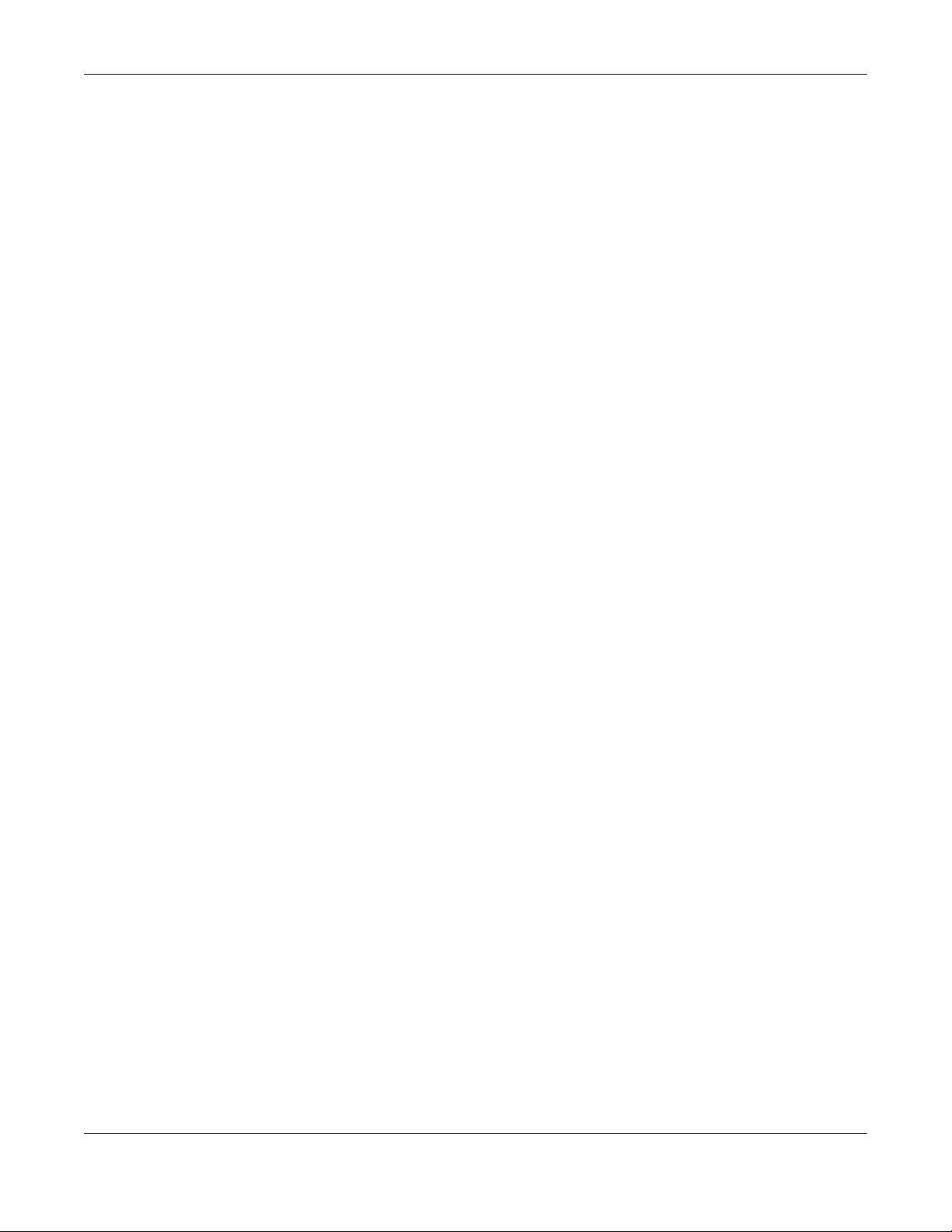
Table of Contents
11.1.1 What You Can Do in this Chapter ..........................................................................................98
11.2 WDS Profile .....................................................................................................................................98
11.2.1 Add/Edit WDS Profile .............................................................................................................99
Chapter 12
Certificates........................................................................................................................................100
12.1 Overview .......................................................................................................................................100
12.1.1 What You Can Do in this Chapter ........................................................................................100
12.1.2 What You Need to Know ......................................................................................................100
12.1.3 Verifying a Certificate ...........................................................................................................102
12.2 My Certificates .............................................................................................................................103
12.2.1 Add My Certificates .............................................................................................................104
12.2.2 Edit My Certificates ..............................................................................................................108
12.2.3 Import Certificates .............................................................................................................. 110
12.3 Trusted Certificates ....................................................................................................................... 111
12.3.1 Edit Trusted Certificates ...................................................................................................... 113
12.3.2 Import Trusted Certificates .................................................................................................. 115
12.4 Technical Reference ...................................................................................................................... 116
Chapter 13
System...............................................................................................................................................117
13.1 Overview ....................................................................................................................................... 117
13.1.1 What You Can Do in this Chapter ........................................................................................ 117
13.2 Host Name .................................................................................................................................... 117
13.3 Date and Time .............................................................................................................................. 118
13.3.1 Pre-defined NTP Time Servers List .....................................................................................120
13.3.2 Time Server Synchronization ...............................................................................................120
13.4 WWW Overview ............................................................................................................................121
13.4.1 Service Access Limitations ..................................................................................................122
13.4.2 System Timeout ...................................................................................................................122
13.4.3 HTTPS .................................................................................................................................122
13.4.4 Configuring WWW Service Control .....................................................................................123
13.4.5 HTTPS Example ..................................................................................................................124
13.5 SSH ............................................................................................................................................132
13.5.1 How SSH Works ..................................................................................................................132
13.5.2 SSH Implementation on the NWA .......................................................................................133
13.5.3 Requirements for Using SSH ...............................................................................................134
13.5.4 Configuring SSH ..................................................................................................................134
13.5.5 Examples of Secure Telnet Using SSH ...............................................................................134
13.6 Telnet ............................................................................................................................................136
13.7 FTP ..............................................................................................................................................136
13.8 SNMP ...........................................................................................................................................137
13.8.1 Supported MIBs ...................................................................................................................138
NWA5120 Series User’s Guide
7

Table of Contents
13.8.2 SNMP Traps ........................................................................................................................139
13.8.3 Configuring SNMP ...............................................................................................................139
13.8.4 Adding or Editing an SNMPv3 User Profile .........................................................................140
Chapter 14
Log and Report .................................................................................................................................142
14.1 Overview .......................................................................................................................................142
14.1.1 What You Can Do In this Chapter ........................................................................................142
14.2 Email Daily Report ........................................................................................................................142
14.3 Log Setting ...................................................................................................................................144
14.3.1 Log Setting ..........................................................................................................................144
14.3.2 Edit System Log Settings ...................................................................................................146
14.3.3 Edit Remote Server ............................................................................................................148
14.3.4 Active Log Summary ..........................................................................................................150
Chapter 15
File Manager......................................................................................................................................154
15.1 Overview .......................................................................................................................................154
15.1.1 What You Can Do in this Chapter ........................................................................................154
15.1.2 What you Need to Know ......................................................................................................154
15.2 Configuration File ..........................................................................................................................155
15.2.1 Example of Configuration File Download Using FTP ..........................................................159
15.3 Firmware Package .......................................................................................................................160
15.3.1 Example of Firmware Upload Using FTP ............................................................................162
15.4 Shell Script ...................................................................................................................................162
Chapter 16
Diagnostics .......................................................................................................................................165
16.1 Overview .......................................................................................................................................165
16.1.1 What You Can Do in this Chapter ........................................................................................165
16.2 Diagnostics ....................................................................................................................................165
Chapter 17
Reboot ...............................................................................................................................................167
17.1 Overview .......................................................................................................................................167
17.1.1 What You Need To Know .....................................................................................................167
17.2 Reboot ...........................................................................................................................................167
Chapter 18
Shutdown...........................................................................................................................................168
18.1 Overview .......................................................................................................................................168
18.1.1 What You Need To Know .....................................................................................................168
18.2 Shutdown ......................................................................................................................................168
NWA5120 Series User’s Guide
8
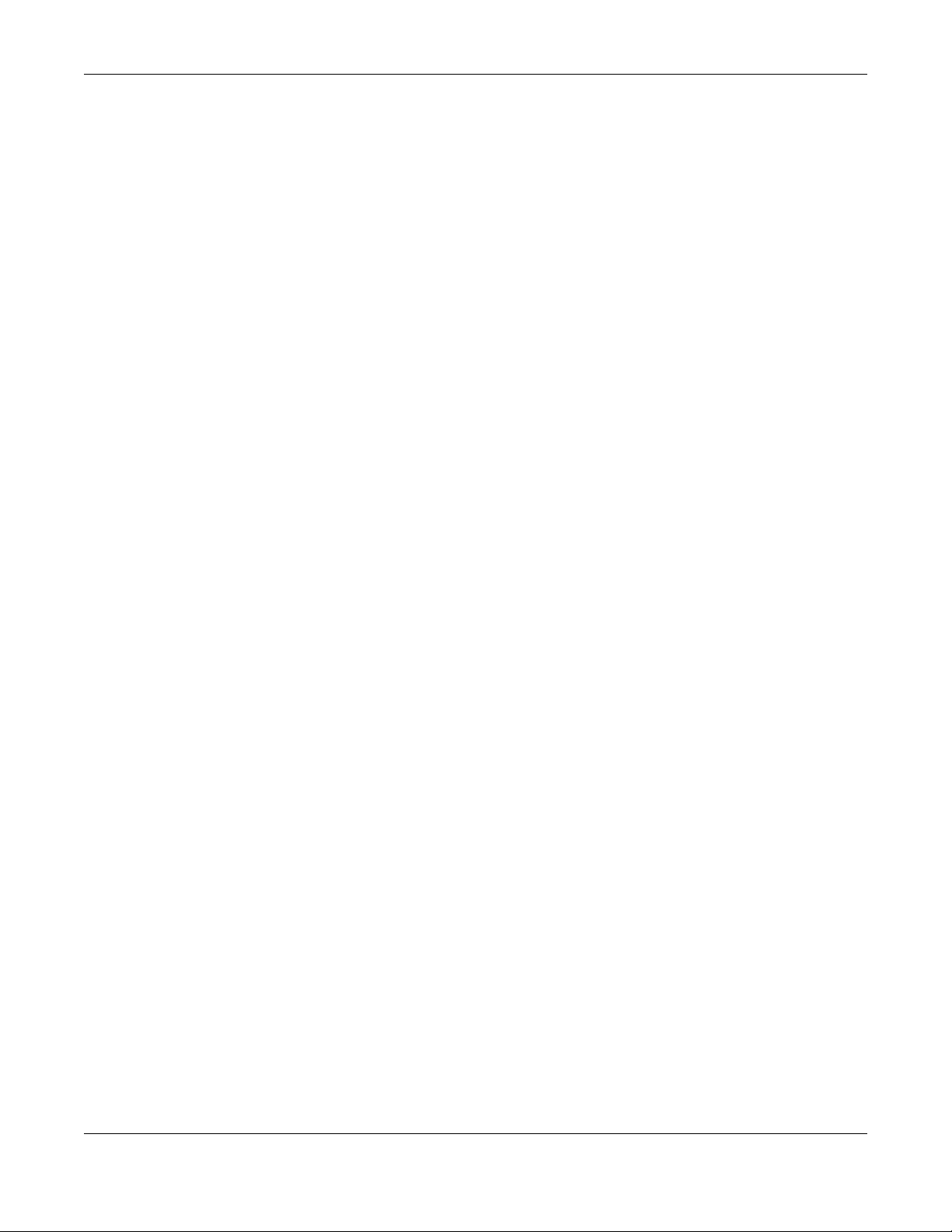
Table of Contents
Chapter 19
Troubleshooting................................................................................................................................169
19.1 Overview .......................................................................................................................................169
19.2 Power, Hardware Connections, and LED ......................................................................................169
19.3 NWA Access and Login ................................................................................................................170
19.4 Internet Access .............................................................................................................................171
19.5 Wireless Connections ...................................................................................................................172
19.6 Resetting the NWA ........................................................................................................................175
19.7 Getting More Troubleshooting Help ..............................................................................................175
Appendix A Importing Certificates ...................................................................................................176
Appendix B IPv6 ..............................................................................................................................189
Appendix C Customer Support........................................................................................................198
Appendix D Legal Information .........................................................................................................204
Index ..................................................................................................................................................210
NWA5120 Series User’s Guide
9
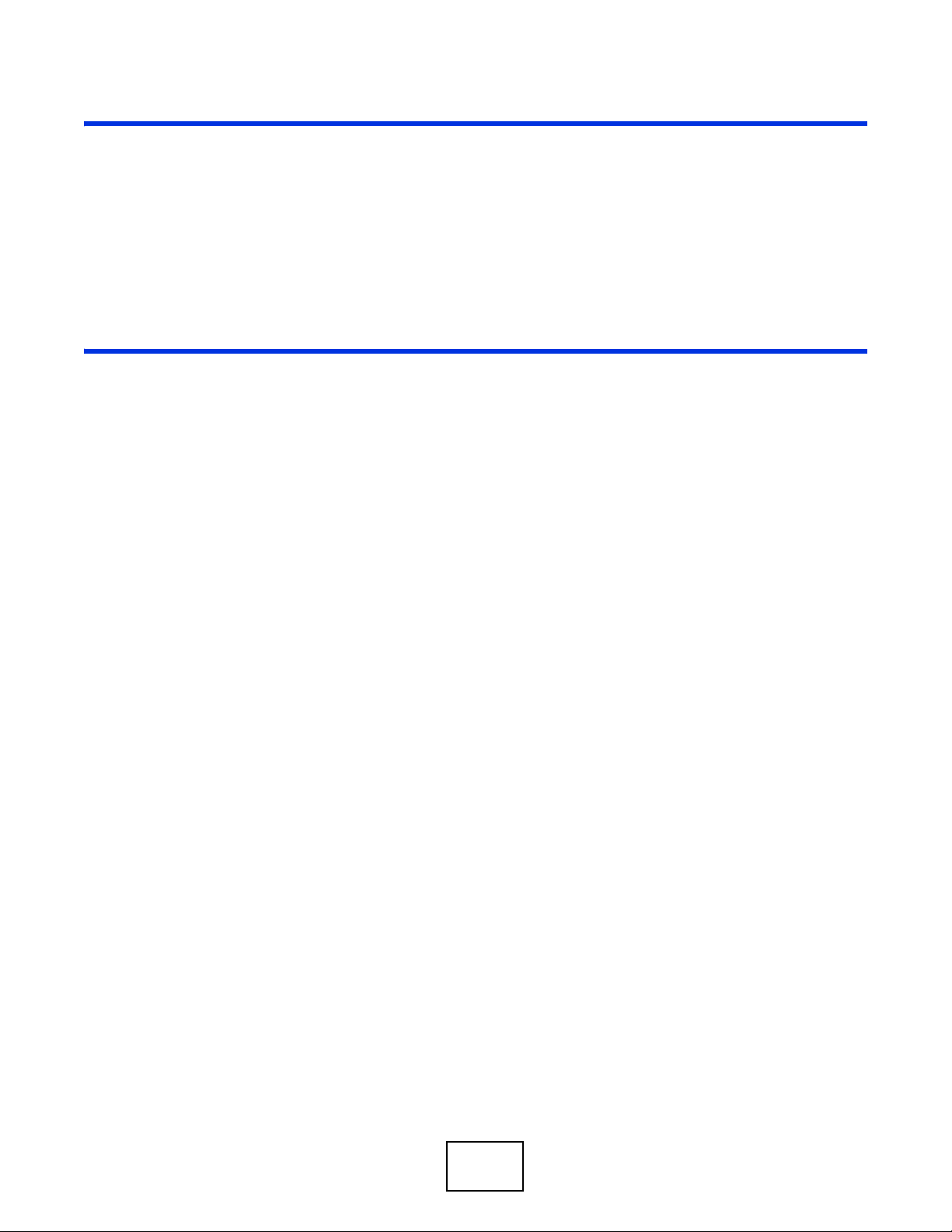
PART I
User’s Guide
10

1.1 Overview
This User’s Guide covers the following models: NWA5121-N, NWA5121-NI, and NWA5123-NI. Your
NWA is a wireless AP (Access Point). It extends the range of your existing wired network without
additional wiring, providing easy network access to mobile users.
Table 1 NWA Series Comparison Table
FEATURES NWA5121-N NWA5121-NI NWA5123-NI
Supported Wireless Standards
Supported Frequency Bands
Available Security Modes None
Number of SSID Profiles 32 32 32
Number of Wireless Radios 1 1 2
Layer-2 Isolation Yes Yes Yes
External Antennas Yes No No
Maximum number of log messages 512 event logs or 1024 debug logs
CHAPTER 1
IEEE 802.11b
IEEE 802.11g
IEEE 802.11n
2.4 GHz 2.4 GHz
WEP
WPA
WPA2
WPA2-MIX
WPA-PSK
WPA2-PSK
WPA2-PSK-MIX
IEEE 802.11b
IEEE 802.11g
IEEE 802.11n
WPA2-MIX
WPA2-PSK
WPA2-PSK-MIX
None
WEP
WPA
WPA2
WPA-PSK
Introduction
IEEE 802.11a
IEEE 802.11b
IEEE 802.11g
IEEE 802.11n
2.4 GHz
5 GHz
None
WEP
WPA
WPA2
WPA2-MIX
WPA-PSK
WPA2-PSK
WPA2-PSK-MIX
You can set the NWA to operate in either standalone AP or managed AP mode. When the NWA is in
standalone AP mode, it can serve as a normal AP, as an RF monitor to search for rouge APs to help
eliminate network threats, or even as a root AP or a wireless repeater to establish wireless links
with other APs in a WDS (Wireless Distribution System). A WDS is a wireless connection between
two or more APs.
Your NWA’s business-class reliability, SMB features, and centralized wireless management make it
ideally suited for advanced service delivery in mission-critical networks. It uses Multiple BSSID and
VLAN to provide simultaneous independent virtual APs. Additionally, innovations in roaming
technology and QoS features eliminate voice call disruptions.
The NWA controls network access with Media Access Control (MAC) address filtering, and rogue
Access Point (AP) detection. It also provides a high level of network traffic security, supporting IEEE
802.1x, Wi-Fi Protected Access (WPA), WPA2 and Wired Equivalent Privacy (WEP) data encryption.
NWA5120 Series User’s Guide
11

Your NWA is easy to install, configure and use. The embedded Web-based configurator enables
simple, straightforward management and maintenance. See the Quick Start Guide for how to make
hardware connections.
1.1.1 Management Mode
An AP controller can use Control And Provisioning of Wireless Access Points (CAPWAP, see RFC
5415) to discover and configure multiple managed APs.
The NWA is a standalone AP by default. You can switch the NWA from being a standalone AP to
acting as a managed AP to allow it to be managed by an AP controller, such as the NXC2500. To
change between management modes, see Chapter 5 on page 49.
Table 2 NWA Management Mode Comparison
MANAGEMENT MODE DEFAULT IP ADDRESS UPLOAD FIRMWARE VIA
Standalone AP
Managed AP Dynamic FTP
When the NWA is in standalone AP mode, the NWA is set to have a static management IP address
(192.168.1.2) by default. You can use either the web configurator or FTP to upload firmware. See
Section 15.3 on page 160 for more information about firmware uploading.
Chapter 1 Introduction
Static (192.168.1.2) Web Configurator or FTP
When the NWA is in managed AP mode, it acts as a DHCP client and obtains an IP address from the
AP controller. It can be configured ONLY by the AP controller. To change the NWA back to standalone
AP mode, you need to check the AP controller for the NWA’s IP address and use FTP to upload
firmware for standalone AP mode.
1.1.2 MBSSID
A Basic Service Set (BSS) is the set of devices forming a single wireless network (usually an access
point and one or more wireless clients). The Service Set IDentifier (SSID) is the name of a BSS. In
Multiple BSS (MBSSID) mode, the NWA provides multiple virtual APs, each forming its own BSS and
using its own individual SSID profile.
You can configure multiple SSID profiles, and have all of them active at any one time.
You can assign different wireless and security settings to each SSID profile. This allows you to
compartmentalize groups of users, set varying access privileges, and prioritize network traffic to
and from certain BSSs.
To the wireless clients in the network, each SSID appears to be a different access point. As in any
wireless network, clients can associate only with the SSIDs for which they have the correct security
settings.
For example, you might want to set up a wireless network in your office where Internet telephony
(VoIP) users have priority. You also want a regular wireless network for standard users, as well as a
‘guest’ wireless network for visitors. In the following figure, VoIP_SSID users have QoS priority,
SSID01 is the wireless network for standard users, and Guest_SSID is the wireless network for
guest users. In this example, the guest user is forbidden access to the wired Land Area Network
(LAN) behind the AP and can access only the Internet.
NWA5120 Series User’s Guide
12

Figure 1 Multiple BSSs
Chapter 1 Introduction
1.1.3 Dual-Radio
The NWA5123-NI is equipped with dual wireless radios. This means you can configure two different
wireless networks to operate simultaneously.
Note: A different channel should be configured for each WLAN interface to reduce the
effects of radio interference.
You could use the 2.4 GHz band for regular Internet surfing and downloading while using the 5 GHz
band for time sensitive traffic like high-definition video, music, and gaming.
NWA5120 Series User’s Guide
13

Figure 2 Dual-Radio Application
1.1.4 Root AP
Chapter 1 Introduction
In Root AP mode, the NWA (Z) can act as the root AP in a wireless network and also allow repeaters
(X and Y) to extend the range of its wireless network at the same time. In the figure below, both
clients A, B and C can access the wired network through the root AP.
Figure 3 Root AP Application
On the NWA in Root AP mode, you can have multiple SSIDs active for reqular wireless connections
and one SSID for the connection with a repeater (repeater SSID). Wireless clients can use either
NWA5120 Series User’s Guide
14

SSID to associate with the NWA in Root AP mode. A repeater must use the repeater SSID to
connect to the NWA in Root AP mode.
When the NWA is in Root AP mode, repeater security between the NWA and other repeater is
independent of the security between the wireless clients and the AP or repeater. When repeater
security is enabled, both APs and repeaters must use the same pre-shared key. See Section 7.2 on
page 58 and Section 11.2 on page 98 for more details.
Unless specified, the term “security settings” refers to the traffic between the wireless clients and
the AP. At the time of writing, repeater security is compatible with the NWA only.
1.1.5 Repeater
The NWA can act as a wireless network repeater to extend a root AP’s wireless network range, and
also establish wireless connections with wireless clients.
Using Repeater mode, your NWA can extend the range of the WLAN. In the figure below, the NWA
in Repeater mode (Z) has a wireless connection to the NWA in Root AP mode (X) which is
connected to a wired network and also has a wireless connection to another NWA in Repeater mode
(Y) at the same time. Z and Y act as repeaters that forward traffic between associated wireless
clients and the wired LAN. Clients A and B access the AP and the wired network behind the AP
throught repeaters Z and Y.
Chapter 1 Introduction
Figure 4 Repeater Application
When the NWA is in Repeater mode, repeater security between the NWA and other repeater is
independent of the security between the wireless clients and the AP or repeater. When repeater
security is enabled, both APs and repeaters must use the same pre-shared key. See Section 7.2 on
page 58 and Section 11.2 on page 98 for more details.
Once the security settings of peer sides match one another, the connection between devices is
made.
NWA5120 Series User’s Guide
15
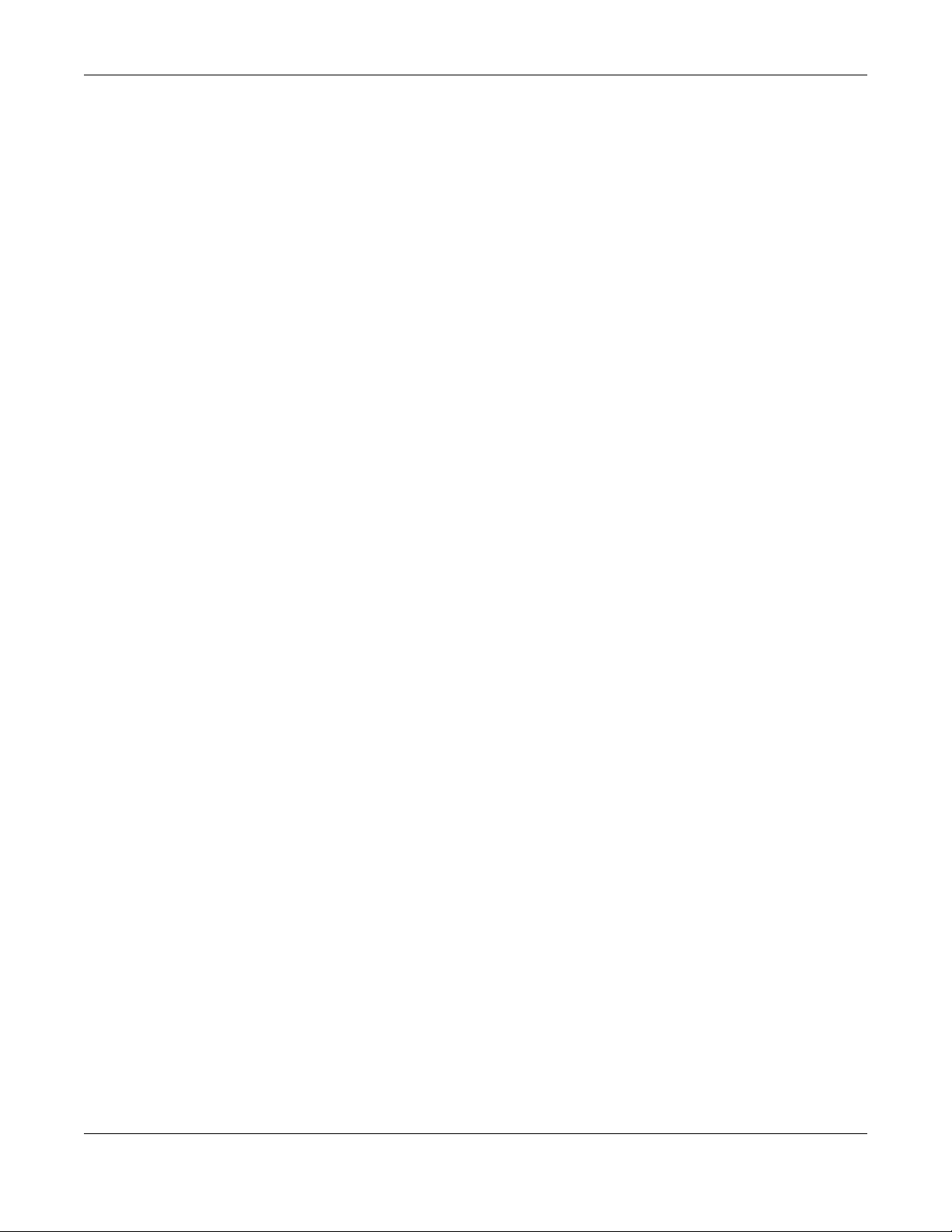
Chapter 1 Introduction
At the time of writing, repeater security is compatible with the NWA only.
1.2 Ways to Manage the NWA
You can use the following ways to manage the NWA.
Web Configurator
The Web Configurator allows easy NWA setup and management using an Internet browser. This
User’s Guide provides information about the Web Configurator.
Command-Line Interface (CLI)
The CLI allows you to use text-based commands to configure the NWA. You can access it using
remote management (for example, SSH or Telnet). See the Command Reference Guide for more
information.
File Transfer Protocol (FTP)
This protocol can be used for firmware upgrades and configuration backup and restore.
Simple Network Management Protocol (SNMP)
The NWA can be monitored by an SNMP manager. See the SNMP chapter in this User’s Guide.
1.3 Good Habits for Managing the NWA
Do the following things regularly to make the NWA more secure and to manage it more effectively.
• Change the password often. Use a password that’s not easy to guess and that consists of
different types of characters, such as numbers and letters.
• Write down the password and put it in a safe place.
• Back up the configuration (and make sure you know how to restore it). Restoring an earlier
working configuration may be useful if the device becomes unstable or even crashes. If you
forget your password, you will have to reset the NWA to its factory default settings. If you backed
up an earlier configuration file, you won’t have to totally re-configure the NWA; you can simply
restore your last configuration.
1.4 Hardware Connections
See your Quick Start Guide for information on making hardware connections.
NWA5120 Series User’s Guide
16
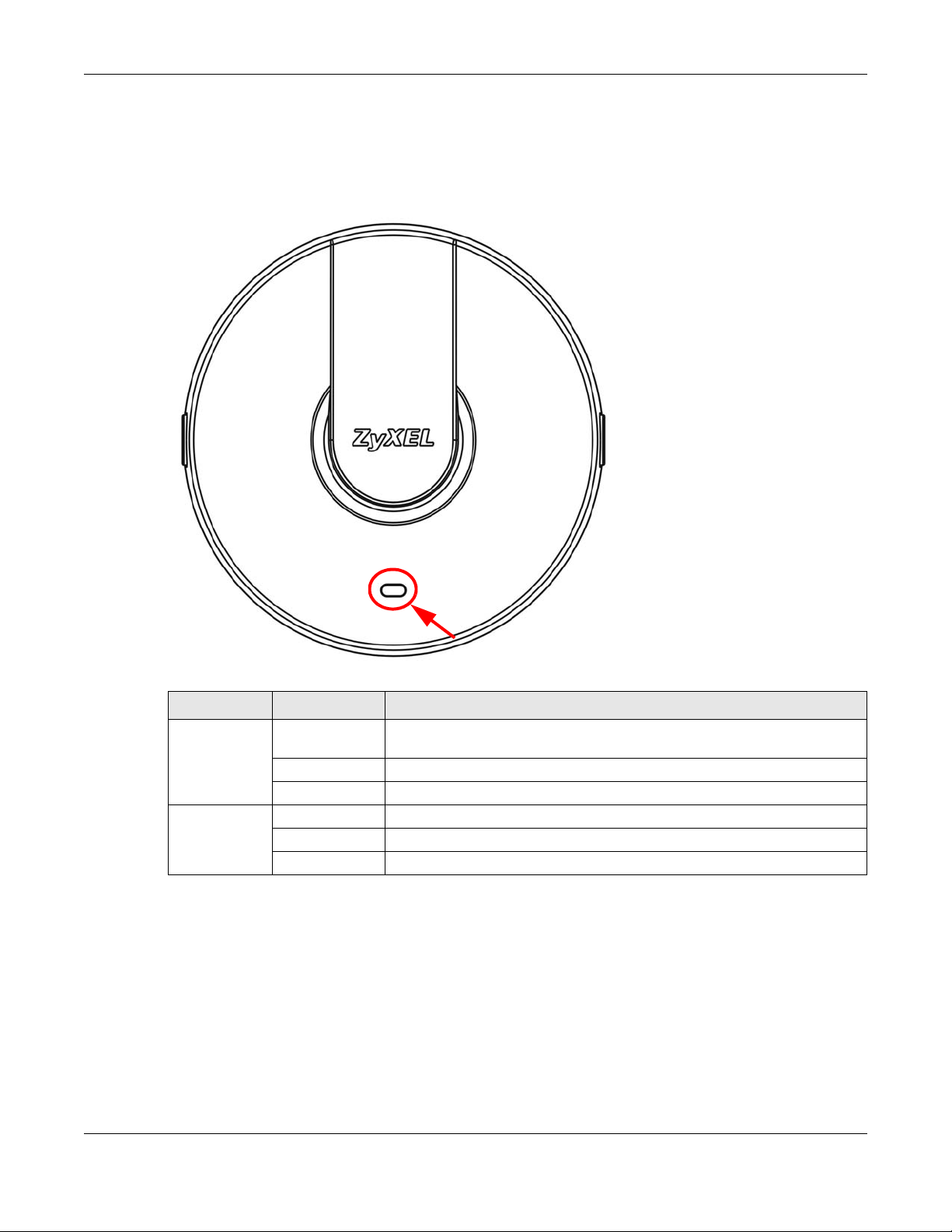
1.5 LEDs
The following are the LED descriptions for your NWA.
Figure 5 LED
Chapter 1 Introduction
Table 3 LED
COLOR STATUS DESCRIPTION
Amber On There is system error and the NWA cannot boot up, or the NWA doesn’t
have an Ethernet connection with the LAN.
Flashing The NWA is starting up.
Off The NWA is receiving power and ready for use.
Green On The WLAN is active.
Blinking The WLAN is active, and transmitting or receiving data.
Off The WLAN is not active.
1.6 Starting and Stopping the NWA
Here are some of the ways to start and stop the NWA.
NWA5120 Series User’s Guide
17
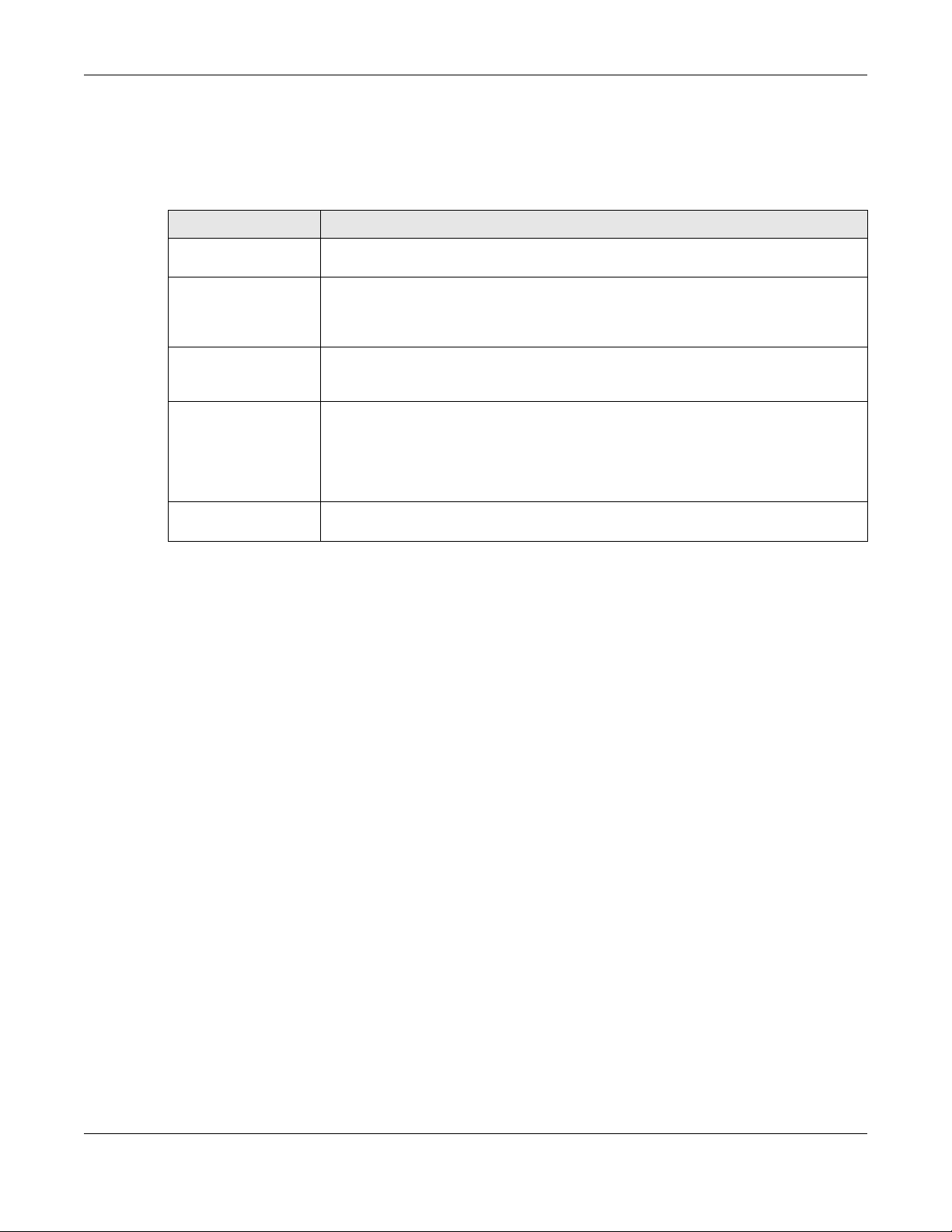
Chapter 1 Introduction
Always use Maintenance > Shutdown or the shutdown command before
you turn off the NWA or remove the power. Not doing so can cause the
firmware to become corrupt.
Table 4 Starting and Stopping the NWA
METHOD DESCRIPTION
Turning on the power A cold start occurs when you turn on the power to the NWA. The NWA powers up,
checks the hardware, and starts the system processes.
Rebooting the NWA A warm start (without powering down and powering up again) occurs when you use
the Reboot button in the Reboot screen or when you use the reboot command. The
NWA writes all cached data to the local storage, stops the system processes, and then
does a warm start.
Using the RESET
button
Clicking
Maintenance >
Shutdown >
Shutdown or using
the shutdown
command
Disconnecting the
power
If you press the RESET button on the back of the NWA, the NWA sets the
configuration to its default values and then reboots. See Section 19.6 on page 175 for
more information.
Clicking Maintenance > Shutdown > Shutdown or using the shutdown command
writes all cached data to the local storage and stops the system processes. Wait for
the device to shut down and then manually turn off or remove the power. It does not
turn off the power.
Power off occurs when you turn off the power to the NWA. The NWA simply turns off.
It does not stop the system processes or write cached data to local storage.
The NWA does not stop or start the system processes when you apply configuration files or run
shell scripts although you may temporarily lose access to network resources.
NWA5120 Series User’s Guide
18
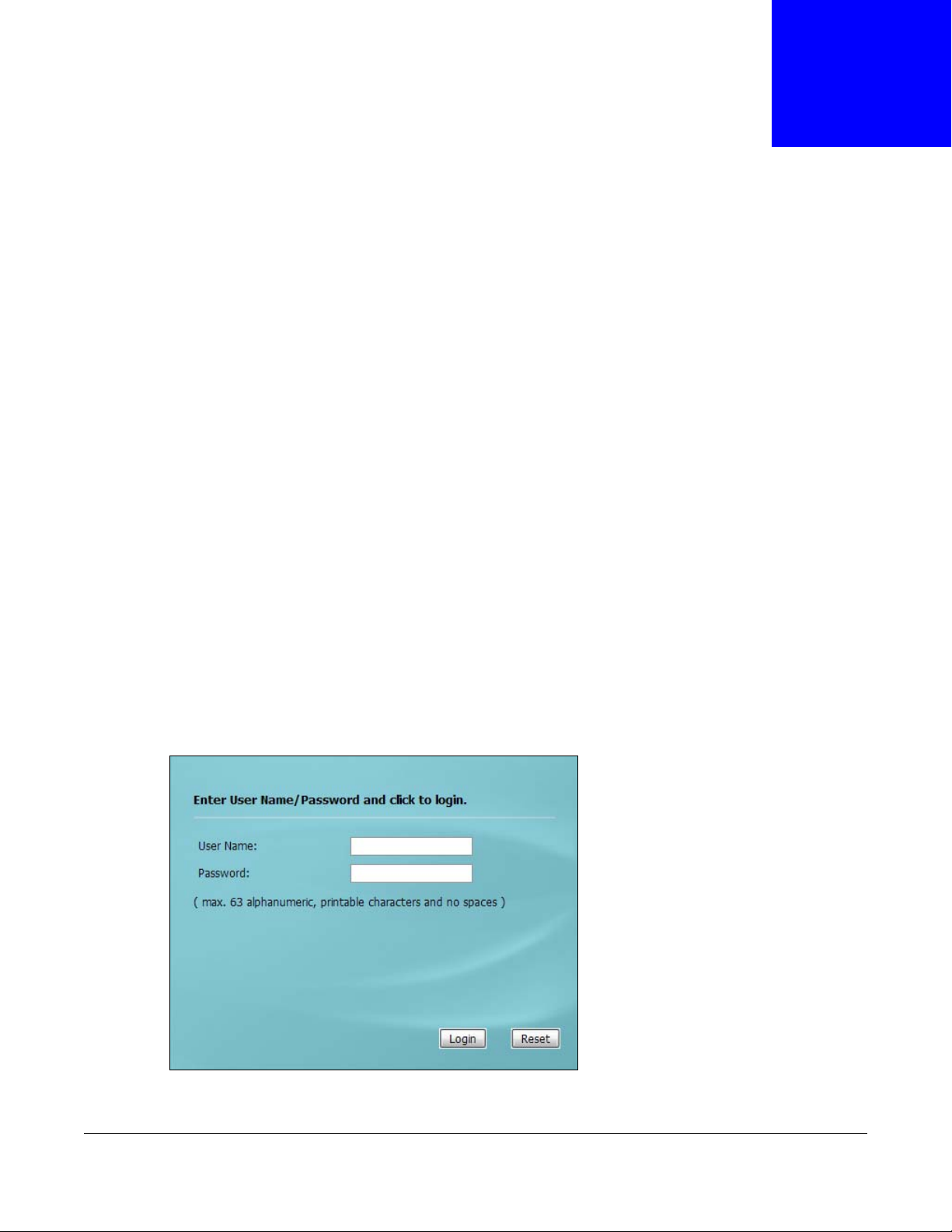
2.1 Overview
The NWA Web Configurator allows easy management using an Internet browser.
In order to use the Web Configurator, you must:
• Use Internet Explorer 7.0 and later versions, Mozilla Firefox 9.0 and later versions, Safari 4.0 and
later versions, or Google Chrome 10.0 and later versions.
• Allow pop-up windows.
• Enable JavaScript (enabled by default).
• Enable Java permissions (enabled by default).
• Enable cookies.
CHAPTER 2
The Web Configurator
The recommended screen resolution is 1024 x 768 pixels and higher.
2.2 Access
1 Make sure your NWA is working in standalone AP mode (see Section 1.1.1 on page 12) and
hardware is properly connected. See the Quick Start Guide.
2 Browse to https://192.168.1.2. The Login screen appears.
3 Enter the user name (default: “admin”) and password (default: “1234”).
NWA5120 Series User’s Guide
19
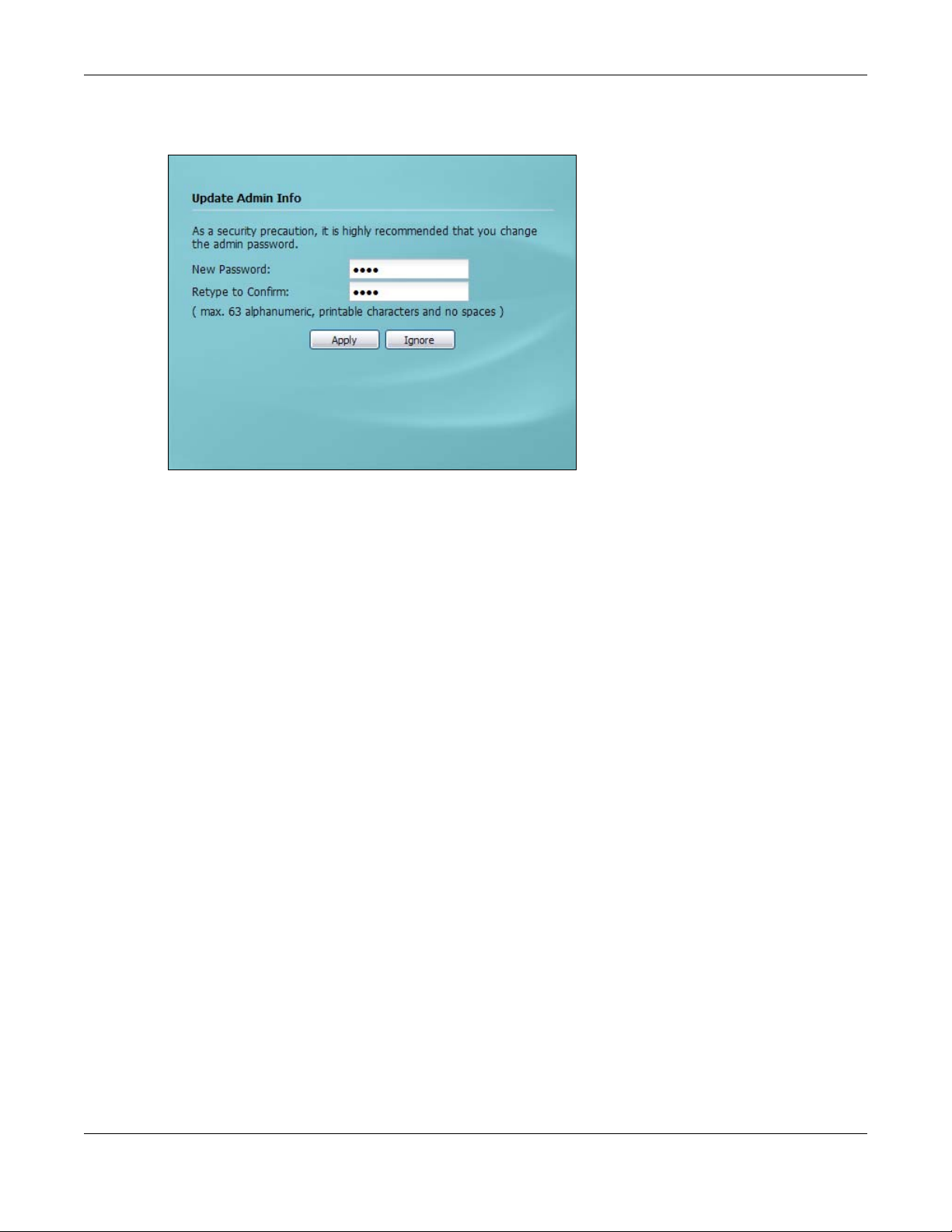
Chapter 2 The Web Configurator
4 Click Login. If you logged in using the default user name and password, the Update Admin Info
screen appears. Otherwise, the dashboard appears.
The Update Admin Info screen appears every time you log in using the default user name and
default password. If you change the password for the default user account, this screen does not
appear anymore.
2.3 Navigating the Web Configurator
The following summarizes how to navigate the web configurator from the Dashboard screen. This
guide uses the NWA5123-NI screens as an example. The screens may vary slightly for different
models.
NWA5120 Series User’s Guide
20
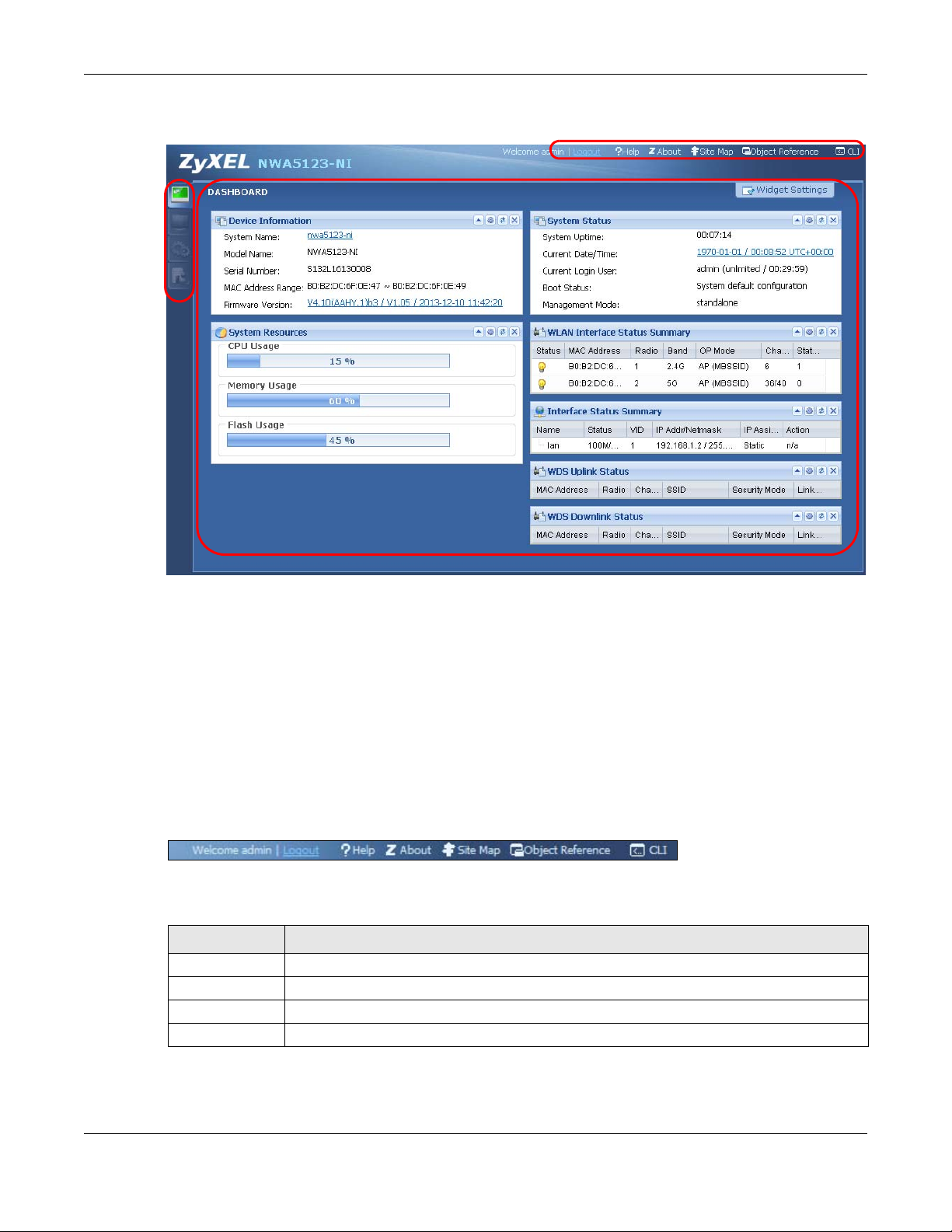
Chapter 2 The Web Configurator
A
C
B
Figure 6 The Web Configurator’s Main Screen
2.3.1 Title Bar
The Web Configurator’s main screen is divided into these parts:
• A - Title Bar
• B - Navigation Panel
• C - Main Window
The title bar provides some useful links that always appear over the screens below, regardless of
how deep into the Web Configurator you navigate.
Figure 7 Title Bar
The icons provide the following functions.
Table 5 Title Bar: Web Configurator Icons
LABEL DESCRIPTION
Logout Click this to log out of the Web Configurator.
Help Click this to open the help page for the current screen.
About Click this to display basic information about the NWA.
Site Map Click this to see an overview of links to the Web Configurator screens.
NWA5120 Series User’s Guide
21

Chapter 2 The Web Configurator
Table 5 Title Bar: Web Configurator Icons (continued)
LABEL DESCRIPTION
Object
Reference
CLI Click this to open a popup window that displays the CLI commands sent by the Web
Click this to open a screen where you can check which configuration items reference an
object.
Configurator.
About
Click About to display basic information about the NWA.
Figure 8 About
The following table describes labels that can appear in this screen.
Table 6 About
LABEL DESCRIPTION
Boot Module This shows the version number of the software that handles the booting process of the
Current Version This shows the firmware version of the NWA.
Released Date This shows the date (yyyy-mm-dd) and time (hh:mm:ss) when the firmware is released.
OK Click this to close the screen.
NWA.
Site Map
Click Site MAP to see an overview of links to the Web Configurator screens. Click a screen’s link to
go to that screen.
NWA5120 Series User’s Guide
22
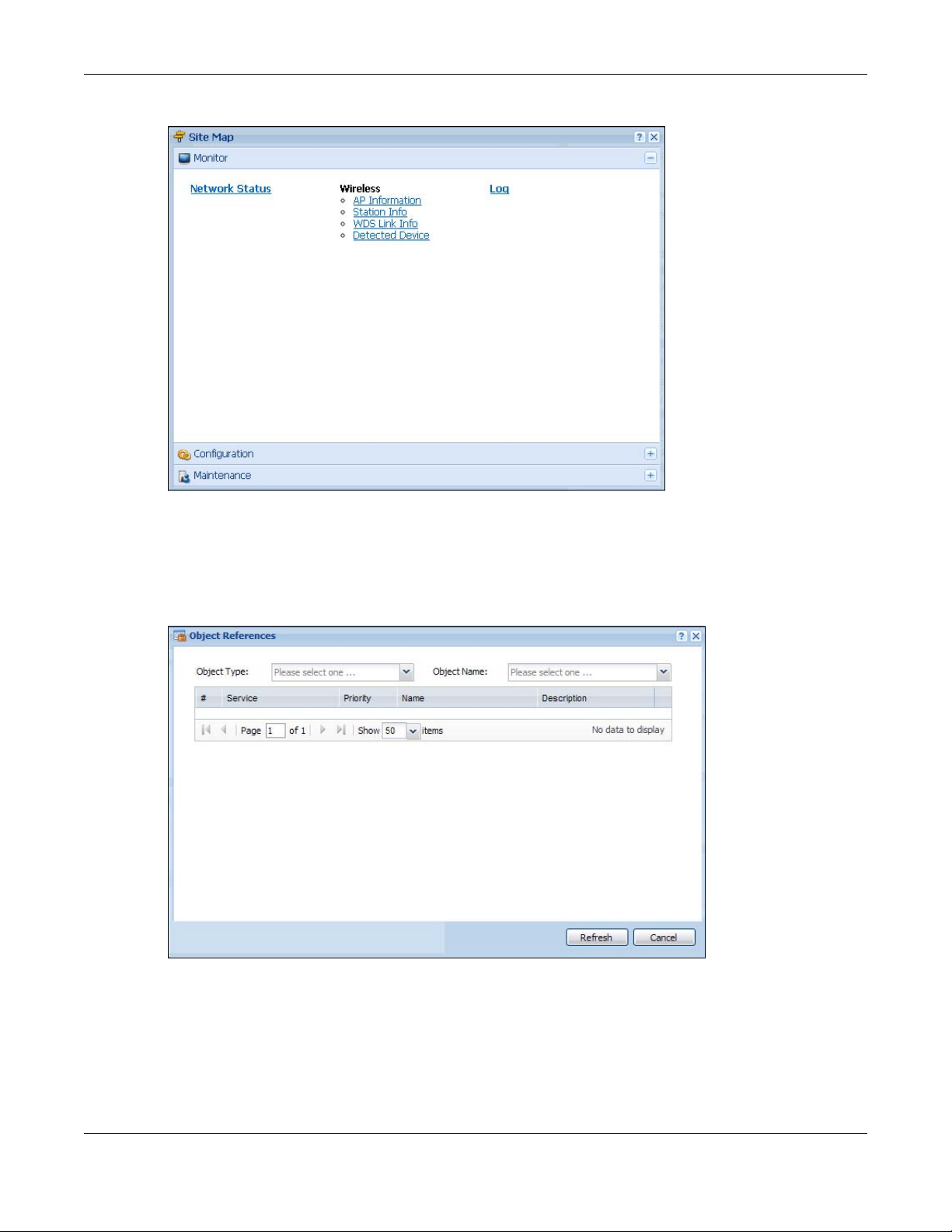
Figure 9 Site Map
Chapter 2 The Web Configurator
Object Reference
Click Object Reference to open the Object Reference screen. Select the type of object and the
individual object and click Refresh to show which configuration settings reference the object.
Figure 10 Object Reference
NWA5120 Series User’s Guide
23
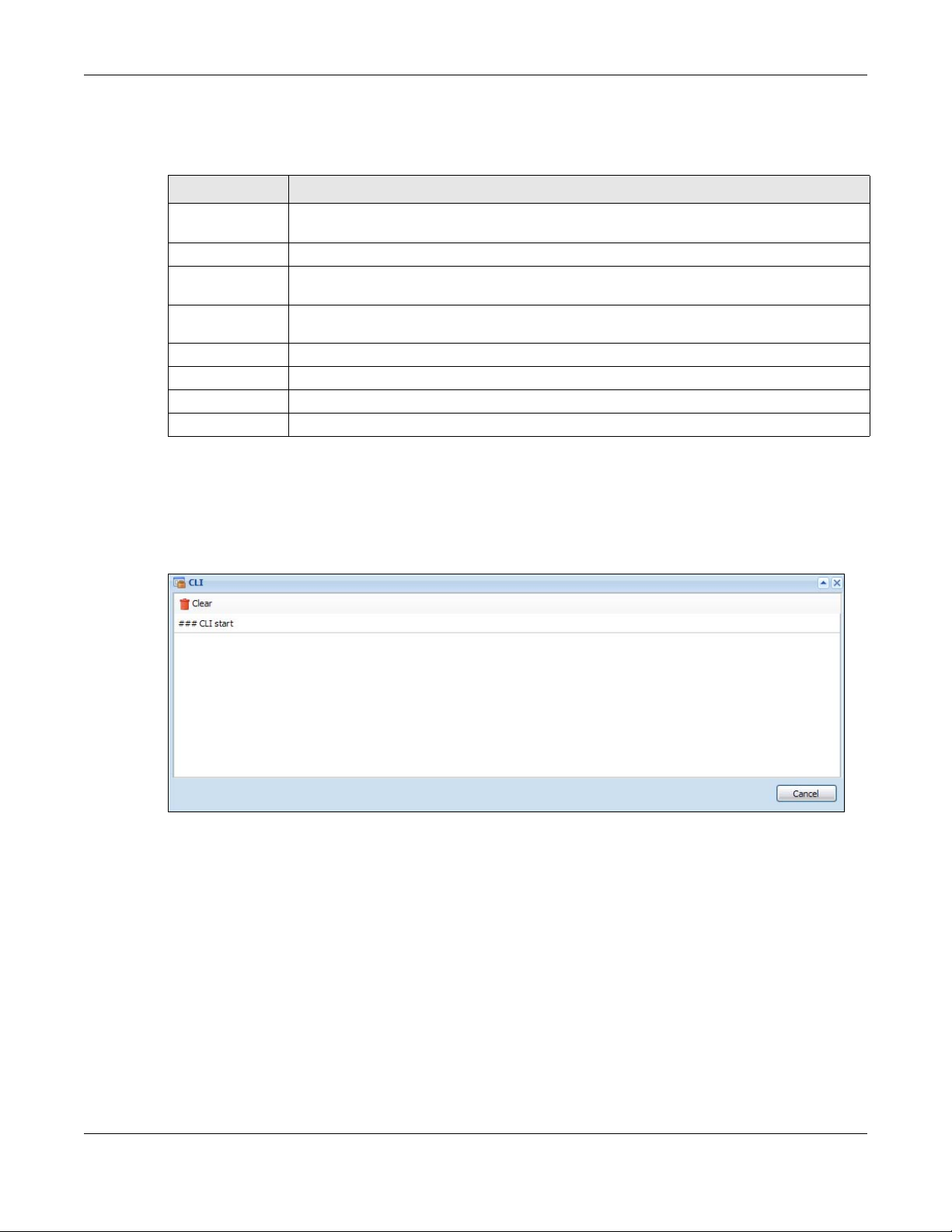
Chapter 2 The Web Configurator
The fields vary with the type of object. The following table describes labels that can appear in this
screen.
Table 7 Object References
LABEL DESCRIPTION
Object Name This identifies the object for which the configuration settings that use it are displayed. Click
# This field is a sequential value, and it is not associated with any entry.
Service This is the type of setting that references the selected object. Click a service’s name to
Priority If it is applicable, this field lists the referencing configuration item’s position in its list,
Name This field identifies the configuration item that references the object.
Description If the referencing configuration item has a description configured, it displays here.
Refresh Click this to update the information in this screen.
Cancel Click Cancel to close the screen.
the object’s name to display the object’s configuration screen in the main window.
display the service’s configuration screen in the main window.
otherwise N/A displays.
CLI Messages
Click CLI to look at the CLI commands sent by the Web Configurator. These commands appear in a
popup window, such as the following.
Figure 11 CLI Messages
Click Clear to remove the currently displayed information.
Note: See the Command Reference Guide for information about the commands.
2.3.2 Navigation Panel
Use the menu items on the navigation panel to open screens to configure NWA features. Click the
arrow in the middle of the right edge of the navigation panel to hide the navigation panel menus or
drag it to resize them. The following sections introduce the NWA’s navigation panel menus and their
screens.
NWA5120 Series User’s Guide
24
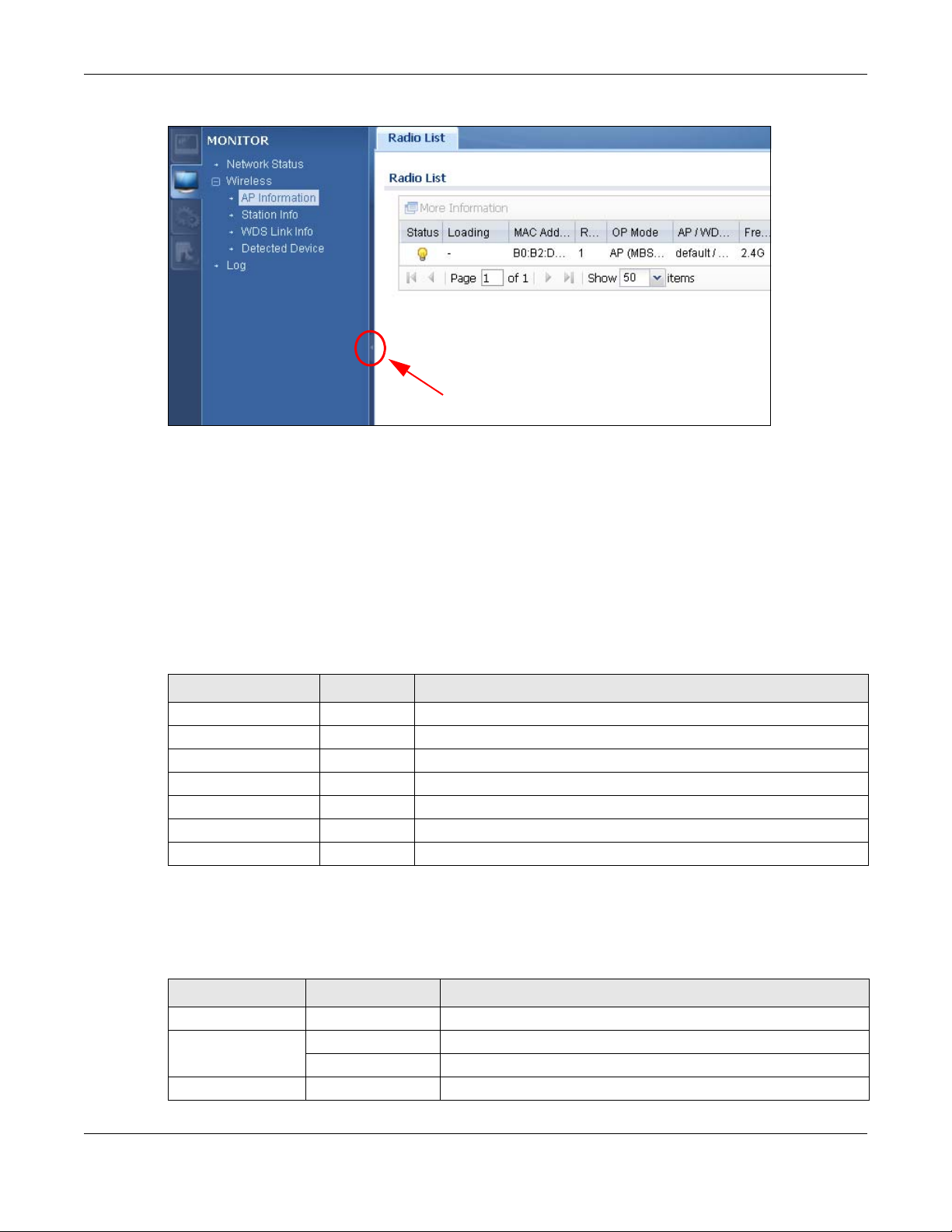
Chapter 2 The Web Configurator
Figure 12 Navigation Panel
Dashboard
The dashboard displays general device information, system status, system resource usage, and
interface status in widgets that you can re-arrange to suit your needs.
For details on the Dashboard’s features, see Chapter 3 on page 31.
Monitor Menu
The monitor menu screens display status and statistics information.
Table 8 Monitor Menu Screens Summary
FOLDER OR LINK TAB FUNCTION
Network Status Display general LAN interface information and packet statistics.
Wireless
AP Information Radio List Display information about the radios of the connected APs.
Station Info Display information about the connected stations.
WDS Link Info Display statistics about the NWA’s WDS connections.
Detected Device Display information about suspected rogue APs.
Log View Log Display log entries for the NWA.
Configuration Menu
Use the configuration menu screens to configure the NWA’s features.
Table 9 Configuration Menu Screens Summary
FOLDER OR LINK TAB FUNCTION
MGNT Mode Configure the NWA as a standalone AP, or a managed AP
Network IP Setting Configuer the IP address for the NWA Ethernet interface.
VLAN Manage the Ethernet interface VLAN settings.
Wireless
NWA5120 Series User’s Guide
25

Chapter 2 The Web Configurator
Table 9 Configuration Menu Screens Summary (continued)
FOLDER OR LINK TAB FUNCTION
AP Management WLAN Setting Edit wireless AP information, remove APs, and reboot them.
MON Mode Rogue/Friendly AP
List
Load Balancing Configure load balancing for traffic moving to and from wireless
DCS Configure dynamic wireless channel selection.
Object
Users User Create and manage users.
Setting Manage default settings for all users, general settings for user
AP Profile Radio Create and manage wireless radio settings files that can be
SSID Create and manage wireless SSID, security, MAC filtering, and
MON Profile Create and manage rogue AP monitoring files that can be
WDS Profile Create and manage WDS profiles that can be used to connect to
Certificate My Certificates Create and manage the NWA’s certificates.
Trusted Certificates Import and manage certificates from trusted sources.
System
Host Name Configure the system and domain name for the NWA.
Date/Time Configure the current date, time, and time zone in the NWA.
WWW Configure HTTP, HTTPS, and general authentication.
SSH Configure SSH server and SSH service settings.
TELNET Configure telnet server settings for the NWA.
FTP Configure FTP server settings.
SNMP Configure SNMP communities and services.
Log & Report
Email Daily
Report
Log Setting Configure the system log, e-mail logs, and remote syslog servers.
Configure how the NWA monitors for rogue APs.
clients.
sessions, and rules to force user authentication.
associated with different APs.
layer-2 isolation files that can be associated with different APs.
associated with different APs.
different APs in WDS.
Configure where and how to send daily reports and what reports
to send.
Maintenance Menu
Use the maintenance menu screens to manage configuration and firmware files, run diagnostics,
and reboot or shut down the NWA.
Table 10 Maintenance Menu Screens Summary
FOLDER OR LINK TAB FUNCTION
File Manager Configuration File Manage and upload configuration files for the NWA.
Firmware Package View the current firmware version and to upload firmware.
Shell Script Manage and run shell script files for the NWA.
Diagnostics Diagnostics Collect diagnostic information.
NWA5120 Series User’s Guide
26

Table 10 Maintenance Menu Screens Summary (continued)
FOLDER OR LINK TAB FUNCTION
Reboot Restart the NWA.
Shutdown Turn off the NWA.
2.3.3 Warning Messages
Warning messages, such as those resulting from misconfiguration, display in a popup window.
Figure 13 Warning Message
2.3.4 Tables and Lists
Chapter 2 The Web Configurator
The Web Configurator tables and lists are quite flexible and provide several options for how to
display their entries.
2.3.4.1 Manipulating Table Display
Here are some of the ways you can manipulate the Web Configurator tables.
1 Click a column heading to sort the table’s entries according to that column’s criteria.
2 Click the down arrow next to a column heading for more options about how to display the entries.
The options available vary depending on the type of fields in the column. Here are some examples
of what you can do:
• Sort in ascending alphabetical order
• Sort in descending (reverse) alphabetical order
• Select which columns to display
• Group entries by field
• Show entries in groups
NWA5120 Series User’s Guide
27
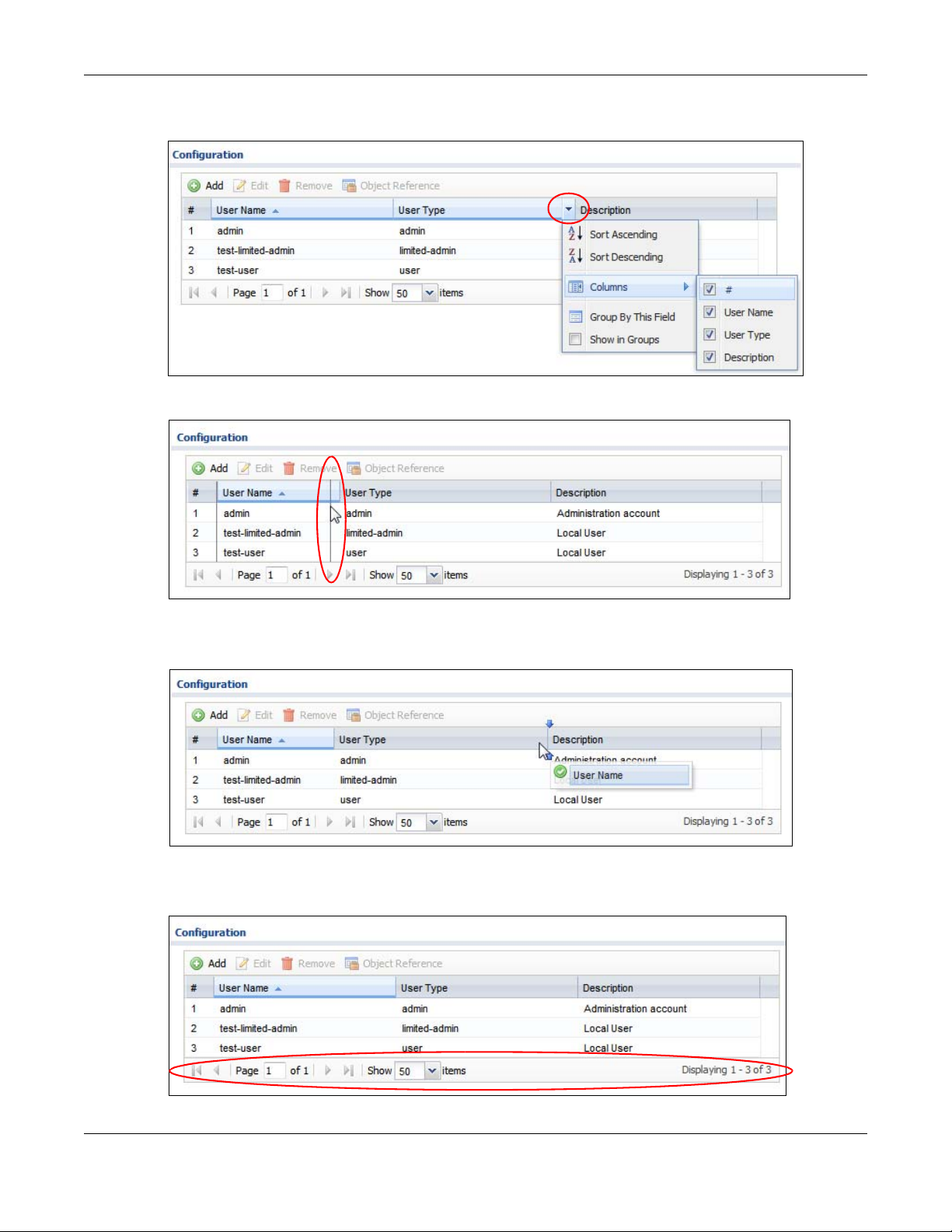
Chapter 2 The Web Configurator
• Filter by mathematical operators (<, >, or =) or searching for text.
3 Select a column heading cell’s right border and drag to re-size the column.
4 Select a column heading and drag and drop it to change the column order. A green check mark
displays next to the column’s title when you drag the column to a valid new location.
5 Use the icons and fields at the bottom of the table to navigate to different pages of entries and
control how many entries display at a time.
NWA5120 Series User’s Guide
28

Chapter 2 The Web Configurator
2.3.4.2 Working with Table Entries
The tables have icons for working with table entries. A sample is shown next. You can often use the
[Shift] or [Ctrl] key to select multiple entries to remove, activate, or deactivate.
Tab le 11 Common Table Icons
Here are descriptions for the most common table icons.
Table 12 Common Table Icons
LABEL DESCRIPTION
Add Click this to create a new entry. For features where the entry’s position in the numbered
list is important (features where the NWA applies the table’s entries in order like the
firewall for example), you can select an entry and click Add to create a new entry after
the selected entry.
Edit Double-click an entry or select it and click Edit to open a screen where you can modify
the entry’s settings. In some tables you can just click a table entry and edit it directly in
the table. For those types of tables small red triangles display for table entries with
changes that you have not yet applied.
Remove To remove an entry, select it and click Remove. The NWA confirms you want to remove
it before doing so.
Activate To turn on an entry, select it and click Activate.
Inactivate To turn off an entry, select it and click Inactivate.
Object Reference Select an entry and click Object Reference to open a screen that shows which settings
use the entry.
2.3.4.3 Working with Lists
When a list of available entries displays next to a list of selected entries, you can often just doubleclick an entry to move it from one list to the other. In some lists you can also use the [Shift] or
[Ctrl] key to select multiple entries, and then use the arrow button to move them to the other list.
Figure 14 Working with Lists
NWA5120 Series User’s Guide
29

PART II
Technical Reference
30
