Page 1
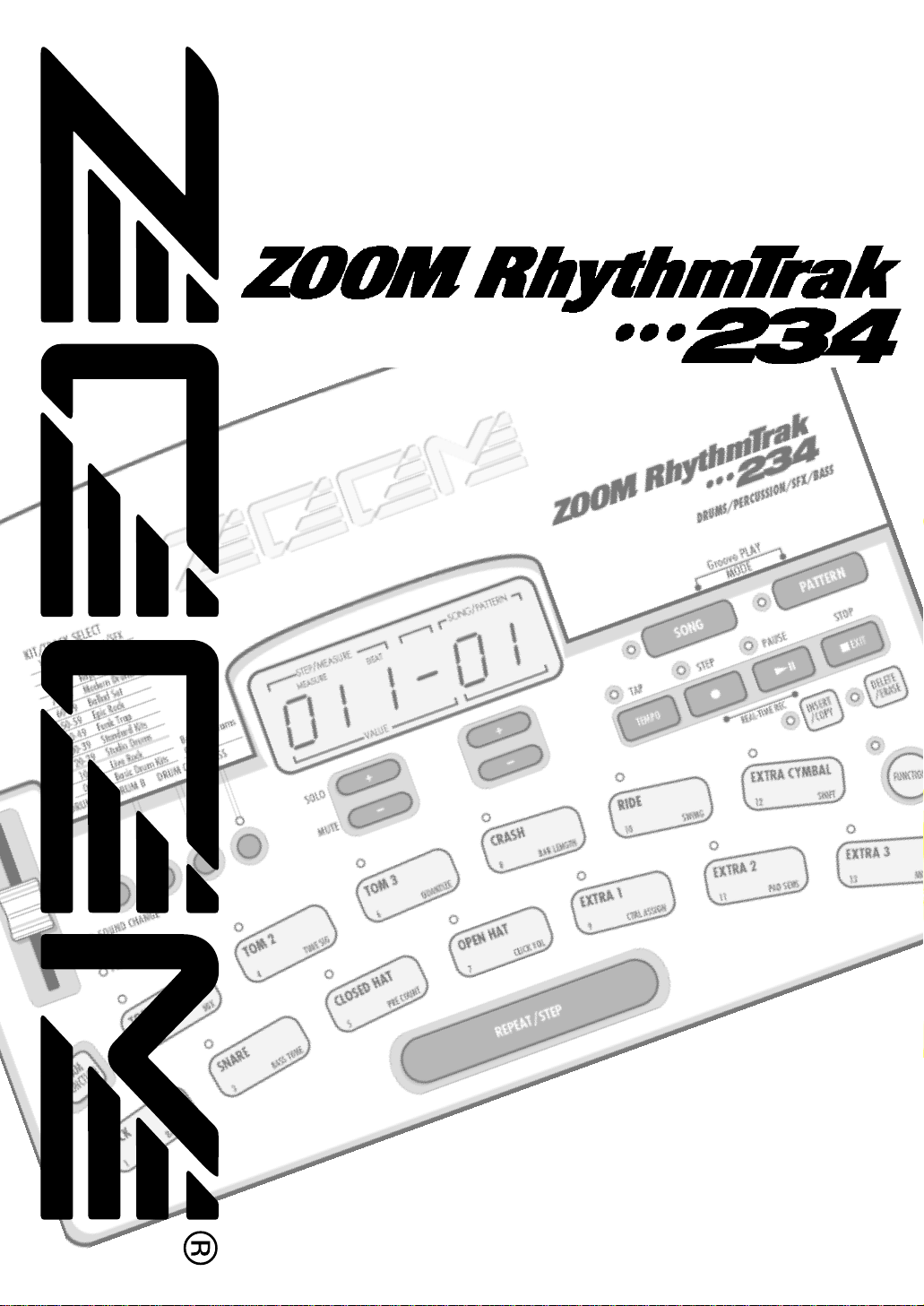
OPERATION MANUAL
Page 2
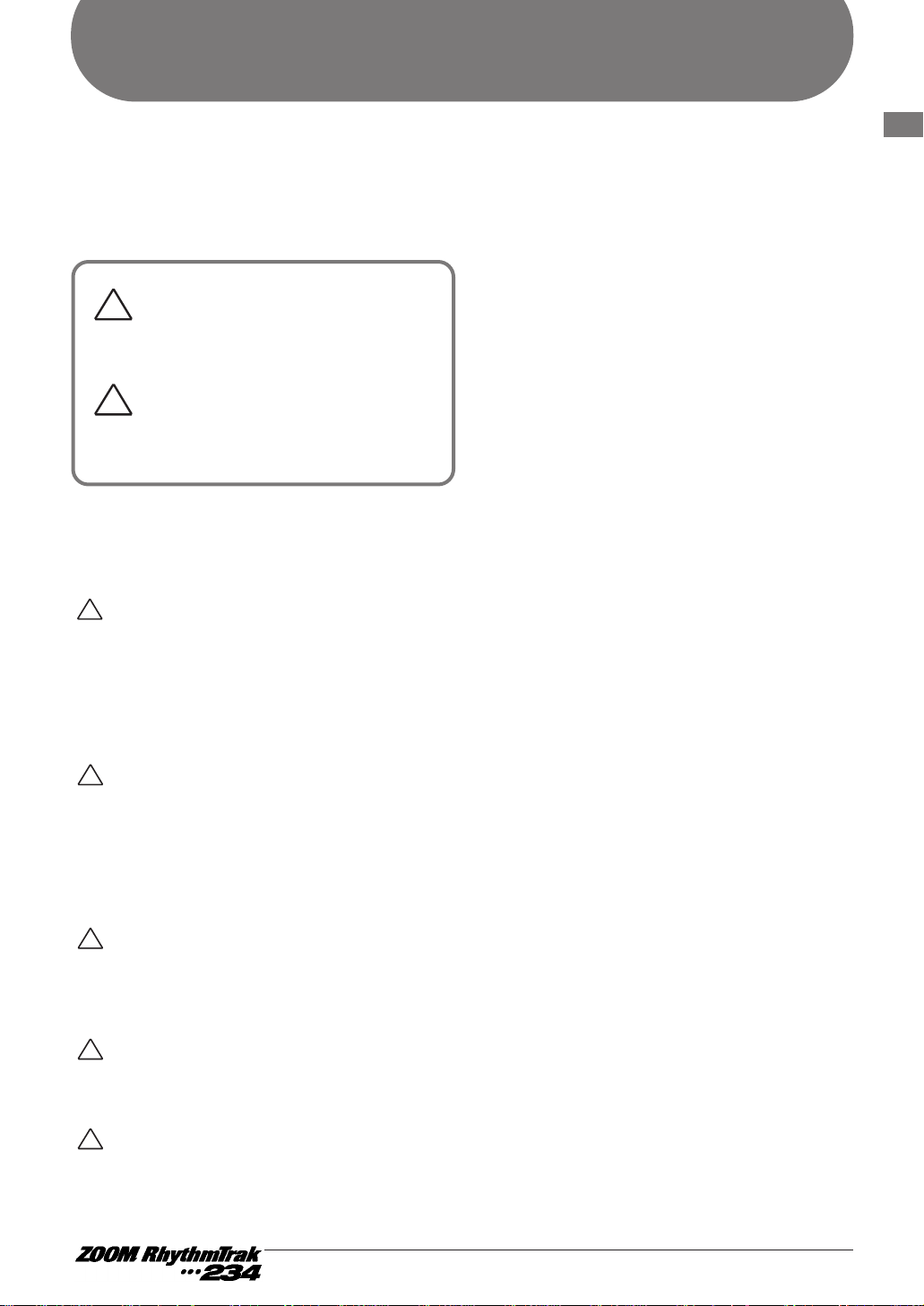
USAGE AND SAFETY PRECAUTIONS
In this manual, symbols are used to highlight
warnings and cautions for you to read so that
accidents can be prevented. The meanings of
these symbols are as follows:
Please observe the following safety tips and precautions to
ensure hazard-free use of the RhythmTrak •••234.
• Power requirements
The RhythmTrak •••234 is powered by the supplied AC
adapter. To prevent malfunction and safety hazards, do not
use any other kind of AC adapter.
When using the RhythmTrak
•••234 in an area with a
different line voltage, please consult your local ZOOM
distributor about acquiring a proper AC adapter.
• Environment
Avoid using your RhythmTrak •••234 in environments
where it will be exposed to:
• Extreme temperature
• High humidity or moisture
• Excessive dust or sand
• Excessive vibration or shock
• Handling
The RhythmTrak •••234 is a precision instrument. Do not
exert undue pressure on the keys and other controls. Also
take care not to drop the unit, and do not subject it to shock
or excessive pressure.
• Alterations
Never open the case of the RhythmTrak •••234 or attempt to
modify the product in any way since this can result in
damage to the unit.
• Connecting cables and input and output
jacks
You should always turn off the power to the RhythmTrak
•••234 and all other equipment before connecting or
disconnecting any cables. Also make sure to disconnect all
cables and the AC adapter before moving the RhythmTrak
•••234.
Usage Precautions
• Electrical interference
For safety considerations, the RhythmTrak •••234 has been
designed to provide maximum protection against the emission of
electromagnetic radiation from inside the device, and protection
from external interference. However, equipment that is very
susceptible to interference or that emits powerful electromagnetic
waves should not be placed near the RhythmTrak
•••234, as the
possibility of interference cannot be ruled out entirely.
With any type of digital control device, the RhythmTrak •••234
included, electromagnetic interference can cause malfunctioning
and can corrupt or destroy data. Care should be taken to
minimize the risk of damage.
• Cleaning
Use a soft, dry cloth to clean the RhythmTrak •••234. If
necessary, slightly moisten the cloth. Do not use abrasive
cleanser, wax, or solvents (such as paint thinner or cleaning
alcohol), since these may dull the finish or damage the surface.
Please keep this manual in a convenient place for
future reference.
USAGE AND SAFETY PRECAUTIONS
USAGE AND SAFETY PRECAUTIONS
!
!
Warning
This symbol indicates explanations about
extremely dangerous matters. If users ignore
this symbol and handle the device the wrong
way, serious injury or death could result.
Caution
This symbol indicates explanations about
dangerous matters. If users ignore this symbol
and handle the device the wrong way, bodily
injury and damage to the equipment could
result.
!
Warning
!
Caution
!
Caution
!
Caution
!
Caution
Page 3
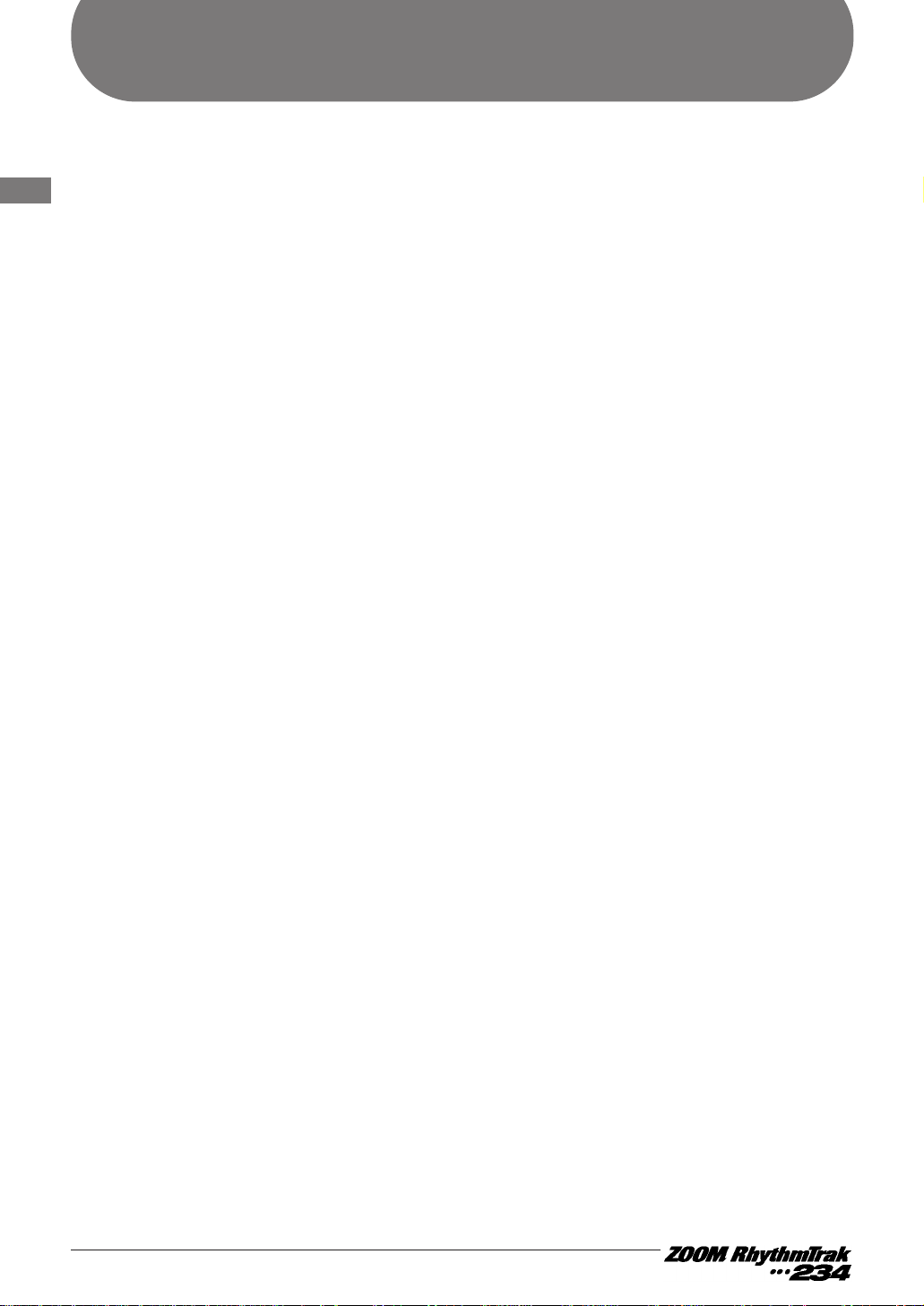
CONTENTS
USAGE AND SAFETY PRECAUTIONS
Introduction
••••••••••••••••••••••••••••••••••• 1
Names of Parts
•••••••••••••••••••••••••••••• 2
Top Panel•••••••••••••••••••••••••••••••••••••••• 2
Rear Panel
••••••••••••••••••••••••••••••••••••••• 2
Getting Connected
••••••••••••••••••••••••••••• 3
Preparations
••••••••••••••••••••••••••••••••••••• 3
Quick Guide ••••••••••••••••••••••••••••••••••• 4
Quick Guide (1)
Listening to the Demo
•••••••••••••••••••••••• 4
Quick Guide (2)
Playing the Pads
••••••••••••••••••••••••••••••• 6
Quick Guide (3)
Playing a Pattern
•••••••••••••••••••••••••••••• 8
Quick Guide (4)
Using Groove Play
••••••••••••••••••••••••••• 10
Playing the Pads (Manual Play)••••• 12
Playing by tapping the pads••••••••••••••••• 12
Using the slider (modify function)
••••••••••• 13
Selecting a kit/program for manual play
••• 14
Playing the Patterns
(Pattern Mode)
•••••••••••••••••••••••••••• 15
Pattern play•••••••••••••••••••••••••••••••••••• 15
Changing the kit/program of a track
••••••• 16
Changing the tempo of pattern playback
• 17
Pattern Recording
(Real-Time Recording)
••••••••••••••••• 18
Deleting an unnecessary pattern ••••••••••• 18
Real-time recording of a drum track
••••••• 19
Real-time recording of a bass track
•••••••• 23
Pattern Recording
(Step Recording)
•••••••••••••••••••••••••• 27
What is step recording? ••••••••••••••••••••• 27
Step recording of a drum track
••••••••••••• 28
Step recording of a bass track
•••••••••••••• 30
Pattern Copy•••••••••••••••••••••••••••••••• 32
Creating Songs (Song Mode)
•••••••• 33
What is a song?••••••••••••••••••••••••••••••• 33
Recording and playing a song
•••••••••••••• 34
Editing a song
••••••••••••••••••••••••••••••••• 37
Deleting a song
••••••••••••••••••••••••••••••• 38
Using Pads to Play Patterns
(Groove Play)
••••••••••••••••••••••••••••••• 39
[FUNCTION] Key Settings
••••••••••••• 41
Basic [FUNCTION] key operation steps ••• 41
[FUNCTION] key items
••••••••••••••••••••••• 43
RhythmTrak •••234 Application
Examples
••••••••••••••••••••••••••••••••••••• 48
Controlling the RhythmTrak•••234
with the FP01
••••••••••••••••••••••••••••••••• 48
Controlling the RhythmTrak
•••234
with the FS01
•••••••••••••••••••••••••••••••• 49
Synchronized MIDI operation
••••••••••••••• 50
Using MIDI equipment to play
the RhythmTrak
•••234••••••••••••••••••••••• 51
Returning the RhythmTrak
•••234 to
the factory default condition(initialization)
• 52
Listening to the demo
•••••••••••••••••••••••• 53
Checking the amount of remaining
memory
•••••••••••••••••••••••••••••••••••••••• 53
Troubleshooting ••••••••••••••••••••••••••• 54
SPECIFICATIONS
••••••••••••••••••••••••• 55
Reference
MIDI Implementation
MIDI Implementation Chart
CONTENTS
Page 4
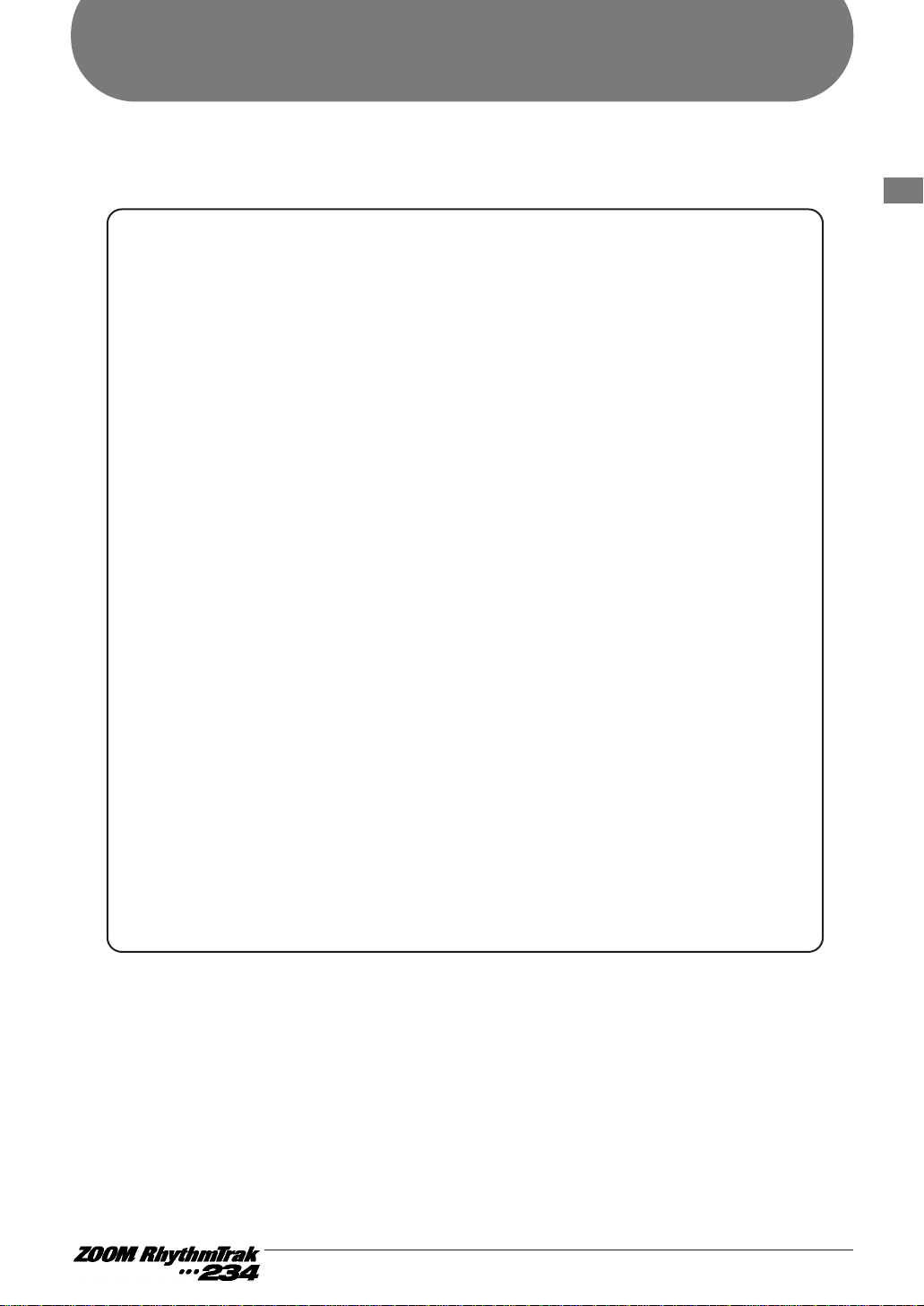
1
Introduction
Thank you for selecting the ZOOM RhythmTrak •••234. This product is an innovative drum machine with
the following features and functions.
• The RhythmTrak
•••234 plays versatile backing patterns using three different drum tracks
and one bass track. 99 preset patterns provide many popular rhythms at the touch of a
key. 99 additional patterns can be programmed and stored by the user.
• Program up to 255 patterns in a sequence to create the backing for an entire song. Up to
99 songs can be stored.
• Choose from a variety of 174 built-in super-realistic drum and bass sounds. Practice or
perform on stage as if with a whole band. Great for making guitar or keyboard demo
tapes, too.
• LINE IN jack allows connection of external instruments. Mix the sound from an
instrument, processed by a multi-effect such as the ZOOM 503, with the backing sound
provided by the RhythmTrak
•••234.
• Simple and intuitive controls make it a snap to operate the RhythmTrak
•••234, even if you
have never used a drum machine or sequencer before.
• Groove play mode allows changing patterns during play simply by tapping pads on the
unit. Great for live performances and for DJ use.
• Parameters such as pitch, volume, or tone can be modified manually during a
performance, using a handy slider control.
• Optional foot pedal FP01 can continuously alter pitch, volume, or tone.
• Optional foot switch FS01 can serve for example to control the bass drum by foot or to
change between open hi-hat and closed hi-hat.
• MIDI IN connector allows synchronization with an external MIDI sequencer or control of
the RhythmTrak
•••234 from other MIDI equipment.
Please take the time to read this manual carefully so as to get the most out of your RhythmTrak
•••234 and
to ensure optimum performance and reliability. Retain this manual, the warranty card and all other
documentation for future reference.
Introduction
Page 5
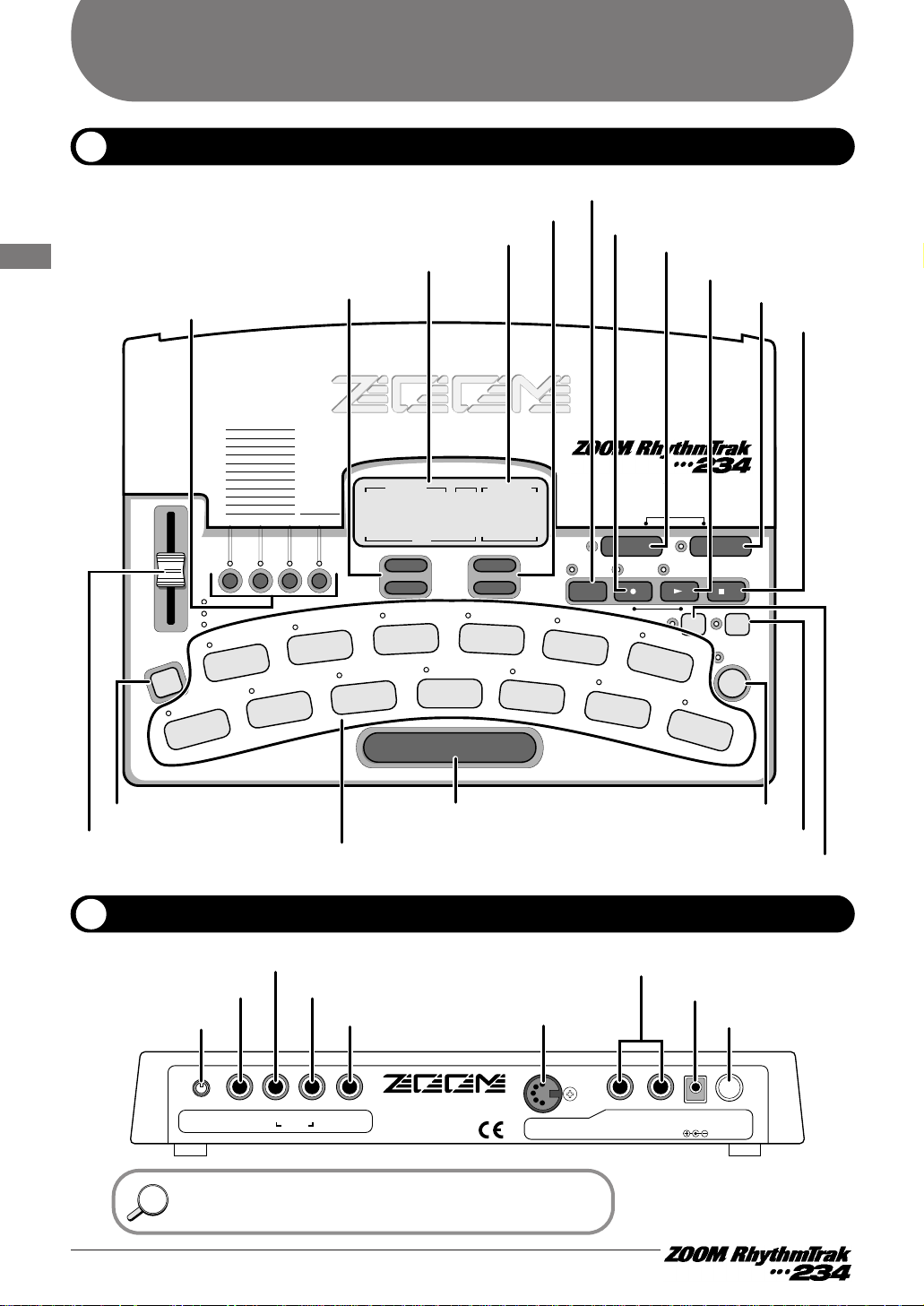
Top Panel
2
Names of Parts
Names of Parts
Rear Panel
STEP/MEASURE
VALUE
MEASURE BEAT
SONG/PATTERN
01 1 - 01
OPEN HAT
7
CLICK VOL
CLOSED HAT
5
PRE COUNT
SNARE
3
BASS TUNE
KICK
1
BASS KEY
EXTRA 1
9
CTRL ASSIGN
EXTRA 2
11
PAD SENS
EXTRA 3
13
MIDI
TOM 3
6
QUANTIZE
TOM 2
4
TIME SIG
RIDE
10
SWING
EXTRA CYMBAL
12
SHIFT
TOM 1
2
MIX
CRASH
8
BAR LENGTH
REPEAT/STEP
FUNCTION
DELETE
/ERASE
INSERT
/COPY
TEMPO
TAP
II
EXIT
STEP PAUSE STOP
SONG PATTERN
REAL-TIME REC
Groove PLAY
MODE
–
+
–
+
SOLO
MUTE
JAM
FUNCTION
DRUMS/PERCUSSION/SFX/BASS
SOUND CHANGE
VOLUME
PITCH
DRUM A DRUM B DRUM C BASS
Bass Programs
00-49
KIT/TRACK SELECT
100-123
90-99
80-89
70-79
60-69
50-59
40-49
30-39
20-29
10-19
00-09
Percussion/SFX
Techno Beat
Rap/HipHop
Modern Drums
Ballad Set
Epic Rock
Funk Trap
Standard Kits
Studio Drums
Live Rock
Basic Drum Kits
SOUND
JAMMER
Pads
[REPEAT/STEP] key
[SOUND JAMMER] slider
[JAM FUNCTION] key
[KIT/TRACK SELECT] keys
[STOP] key
[SONG] key
[TEMPO] key
[REC] key
[START] key
[FUNCTION] key
[DELETE/ERASE] key
[INSERT/COPY] key
[PATTERN] key
[VALUE UP/DOWN] keys
[VALUE] display
[UP/DOWN] keys
[SONG/PATTERN] display
DC 9V POWERCTRL IN
2
CTRL INLINE INL/MONORPHONESVOLUME
1
300mA
ZOOM CORPORATION
MADE IN JAPAN
MIDI IN
OUTPUT
[VOLUME] control
[PHONES] jack [L/MONO OUT] jack
[LINE IN] jack
[MIDI IN] connector
[DC IN] connector
[POWER] switch
[CTRL1 IN/CTRL2 IN] jacks
[R OUT] jack
Names of controls and connectors on the top panel and rear panel
are enclosed in angle brackets in this manual.
HINTHINT
Page 6
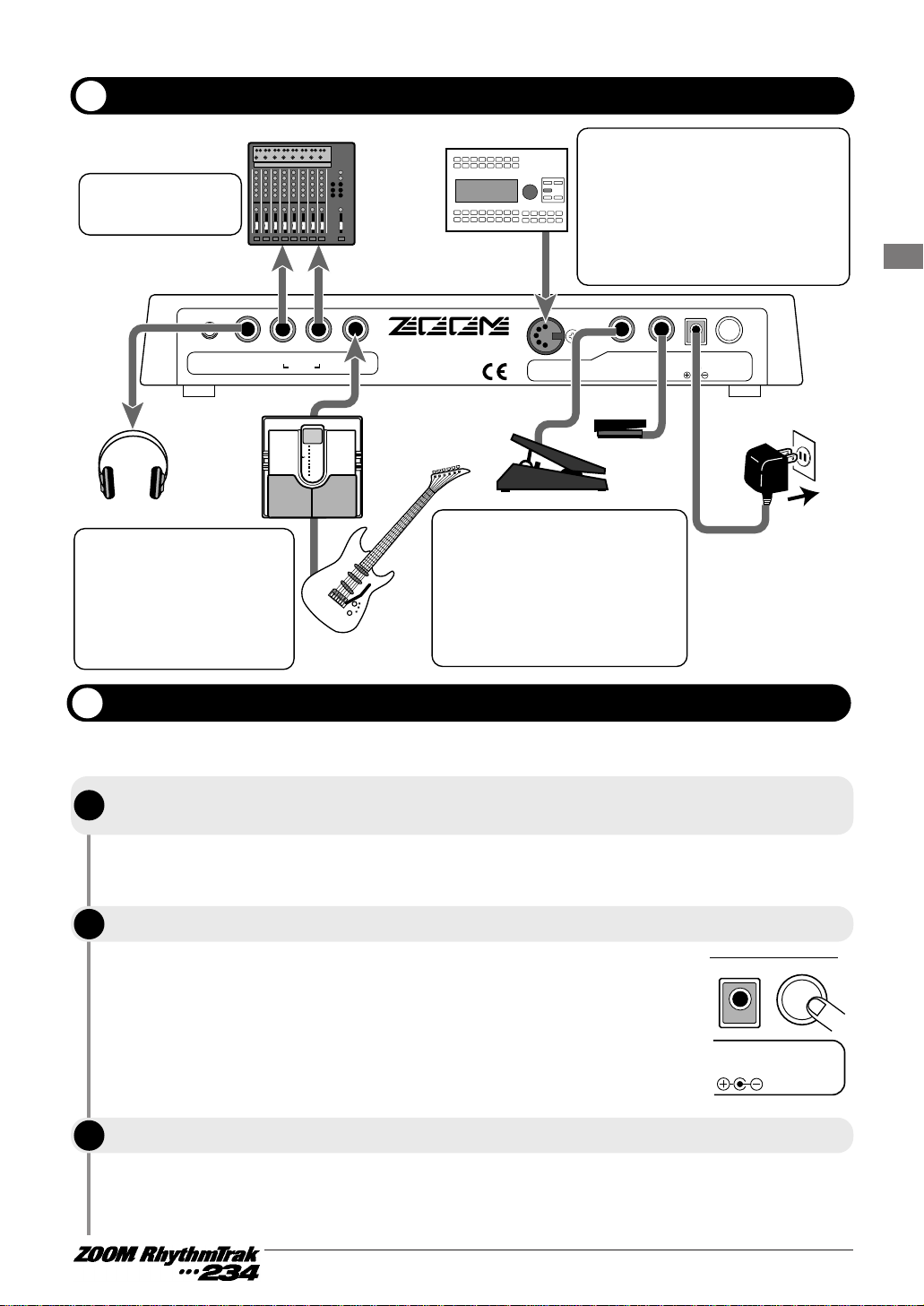
After connections are established, check the sound by performing the following steps.
If cables are plugged in while power is turned on, or if the system is
turned on with the volume control turned up, speaker damage may
occur.
Connect the supplied AC adapter to the [DC IN] connector and set the
[POWER] switch to ON.
While tapping a pad to produce sound, adjust the [VOLUME] control
of the RhythmTrak
•••234 and the volume control on the playback
system to a suitable position.
3
Names of Parts
DC 9V POWERCTRL IN
2
CTRL INLINE INL/MONORPHONESVOLUME
1
300mA
ZOOM CORPORATION
MADE IN JAPAN
MIDI IN
OUTPUT
DC INPUT
FP01
FS01
Headphones
Playback connection
(mixer, audio system,
boom box etc.)
Connection to MIDI
sequencer/computer
MIDI interface
AC adapter
For mono playback,
connect only the
[L/MONO] jack.
When a guitar or other
instrument is connected to
the RhythmTrak
•••234, the
sound from the instrument
is mixed with the sound of
the RhythmTrak •••234 and
output from the [L] and [R]
jacks.
When wishing to synchronize the
RhythmTrak
•••234 with an
external sequencer or to control
operation of the RhythmTrak
•••234 from an external MIDI
component, link the MIDI OUT
connector of the equipment with
the [MIDI IN] connector on the
RhythmTrak •••234.
Connection to
multi-effect
(ZOOM 503 etc.)
Guitar,
bass etc.
By connecting the optional foot
pedal FP01 to the [CTRL1 IN] or
[CTRL2 IN] jack, pitch, volume,
or tone can be controlled with
the pedal. Connecting the
optional foot switch FS01
allows for example activating a
sound or switching between
two different sounds.
A
1
STEP
2
Turn power to the RhythmTrak •••234 on.
While the playback system is still turned off and the volume is fully turned down,
double-check whether all connections have been made correctly.
Getting Connected
Turn power to the playback system on.
Preparations
DC 9V POWER
300mA
STEP
STEP
1
3
Page 7
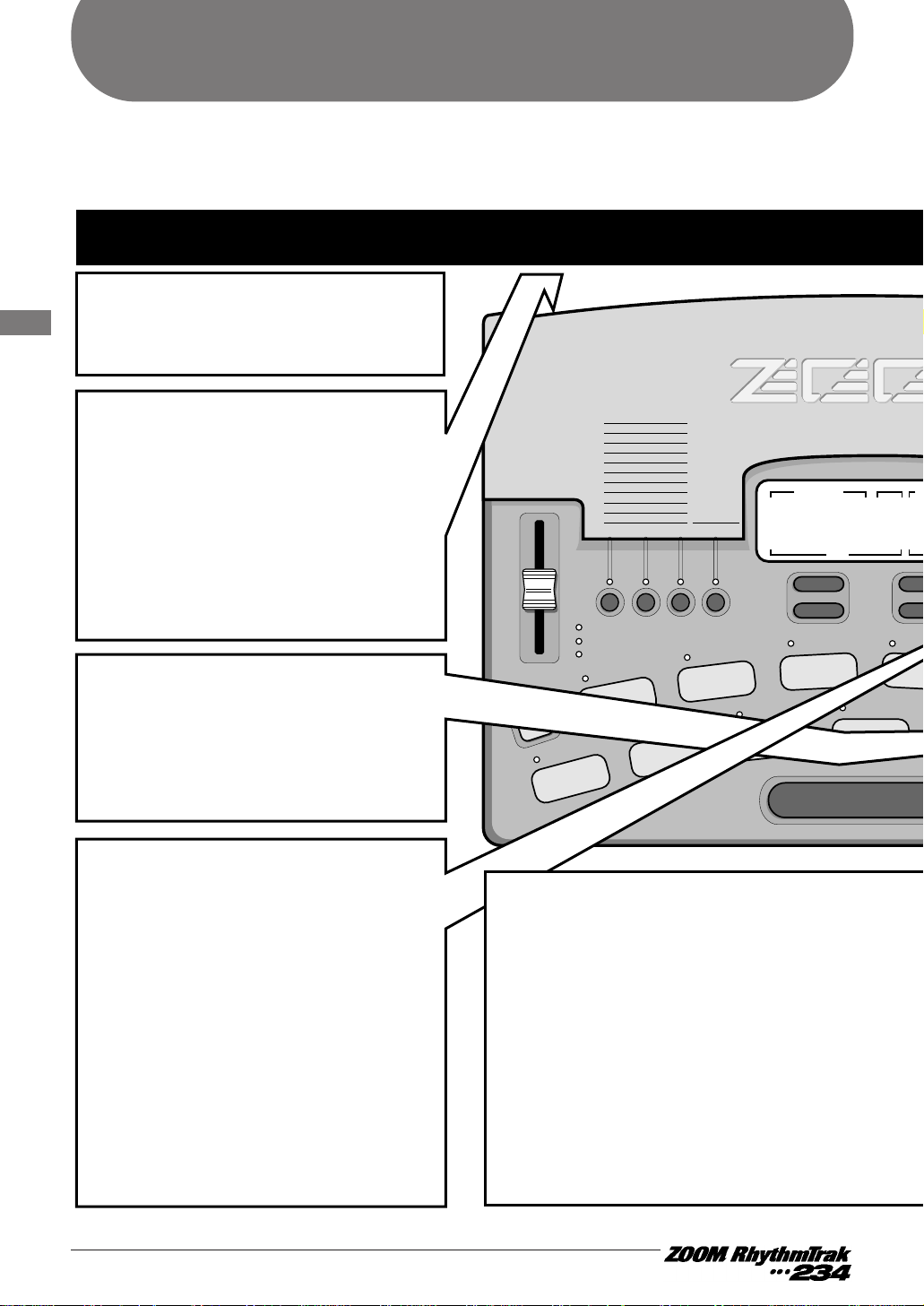
Quick Guide
4
Quick Guide
STEP/MEASURE
VALUE
MEASURE BEAT
SO
01 1 - 0
OPEN HAT
7
CLICK VOL
CLOSED HAT
5
PRE COUNT
SNARE
3
BASS TUNE
KICK
1
BASS KEY
TOM 3
6
QUANTIZE
TOM 2
4
TIME SIG
TOM 1
2
MIX
CRASH
8
B
REPEAT/STEP
–
+
–
+
SOLO
MUTE
JAM
FUNCTION
SOUND CHANGE
VOLUME
PITCH
DRUM A DRUM B DRUM C BASS
Bass Programs
00-49
KIT/TRACK SELECT
100-123
90-99
80-89
70-79
60-69
50-59
40-49
30-39
20-29
10-19
00-09
Percussion/SFX
Techno Beat
Rap/HipHop
Modern Drums
Ballad Set
Epic Rock
Funk Trap
Standard Kits
Studio Drums
Live Rock
Basic Drum Kits
SOUND
JAMMER
Quick Guide (1) Listening to the Demo
The RhythmTrak •••234 comes with a
demo song already built in. Hear for
yourself what the RhythmTrak •••234
can do.
q
Connect the
RhythmTrak
•••234 to the
playback system
and turn the
power on.
w
Press the
[FUNCTION] key.
Verify that the LED to the left of
the [FUNCTION] key flashes.
e
Press the
[SONG] key.
The demo song starts.
Sounds just like the backup of a
live band, doesn't it? Note how
effectively various drum,
percussion, and bass sounds are
combined. The RhythmTrak
•••234
can produce such a great variety
of sounds with ease.
Drum kits and bass
programs
The backup sound provided by the
RhythmTrak
•••234 consists of up to three
drum kits and one bass program. A drum
kit is a collection of drum sounds including
bass drum, snares, tom-tom, percussion
sounds such as congas and bongos, and
various other effect sounds. These are
combined to create backing tracks for a
This Quick Guide shows how to operate your RhythmTrak •••234, using a few representative
examples. Some of terms and concepts used in this manual are also explained here.
Page 8
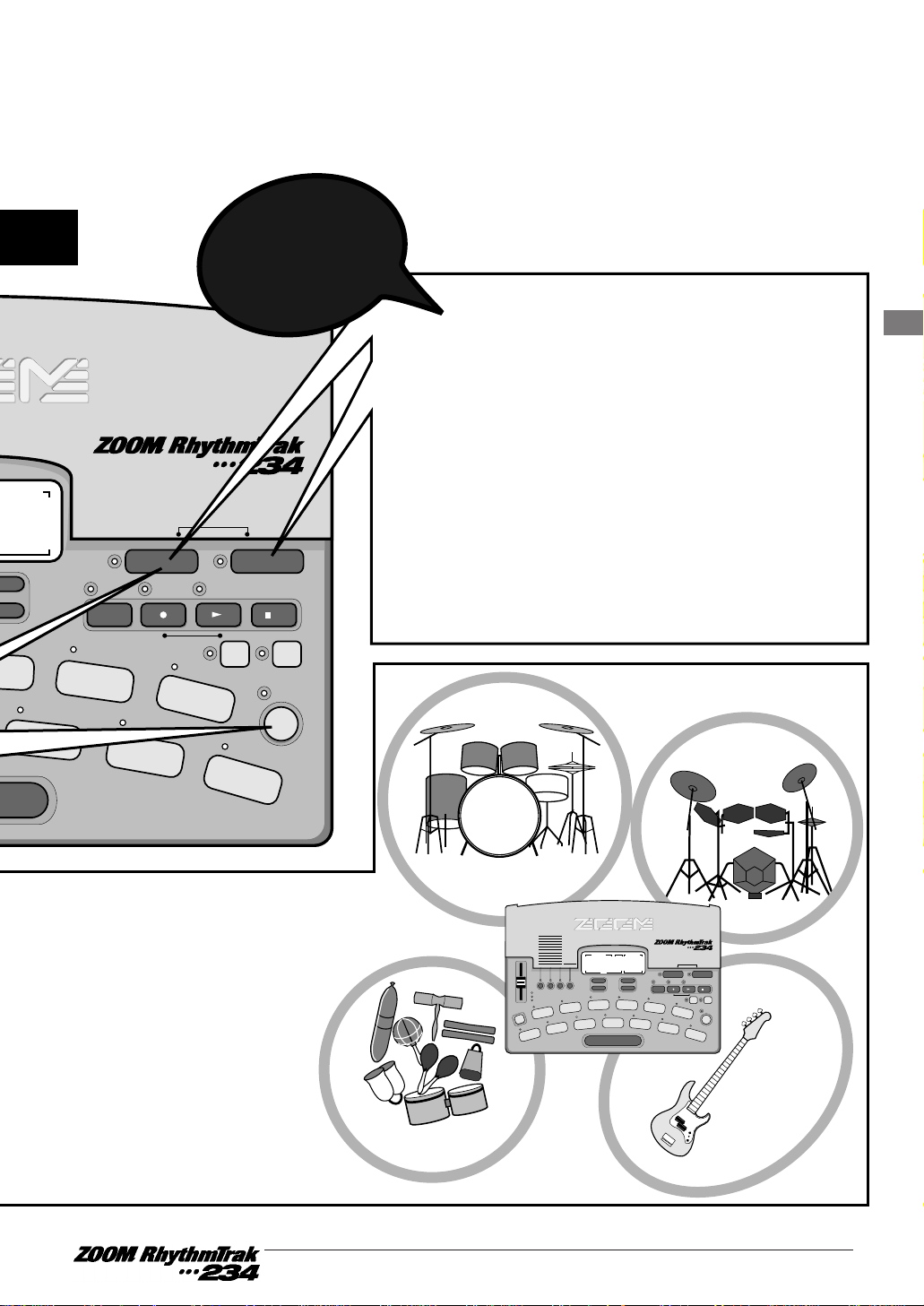
5
Quick Guide
EXTRA 1
9
CTRL ASSIGN
EXTRA 2
11
PAD SENS
EXTRA 3
13
MIDI
RIDE
10
SWING
EXTRA CYMBAL
12
SHIFT
FUNCTION
DELETE
/ERASE
INSERT
/COPY
TEMPO
TAP
II
EXIT
STEP PAUSE STOP
SONG PATTERN
REAL-TIME REC
Groove PLAY
MODE
DRUMS/PERCUSSION/SFX/BASS
r
Press the [PATTERN]
key or [SONG] key.
• [PATTERN] key: RhythmTrak •••234 switches
to pattern mode (for playing and recording
patterns).
• [SONG] key: RhythmTrak
•••234 switches to
song mode (for creating backing songs which
are sequences of patterns).
wide range of music genres.
The RhythmTrak
•••234
comes with 124
preprogrammed drum kits
of which up to three can be
used simultaneously. In
addition, 50 types of bass
programs are available, of
which one can be selected
for playback.
To stop
the demo
Drum kit A
Drum kit B
Drum kit C
Bass
program
STEP/MEASURE
VALUE
MEASURE BEAT
SONG/PATTERN
01 1 - 01
OPEN HAT
7
CLICK VOL
CLOSED HAT
5
PRE COUNT
SNARE
3
BASS TUNE
KICK
1
BASS KEY
EXTRA 1
9
CTRL ASSIGN
EXTRA 2
11
PAD SENS
EXTRA 3
13
MIDI
TOM 3
6
QUANTIZE
TOM 2
4
TIME SIG
RIDE
10
SWING
EXTRA CYMBAL
12
SHIFT
TOM 1
2
MIX
CRASH
8
BAR LENGTH
REPEAT/STEP
FUNCTION
DELETE
/ERASE
INSERT
/COPY
TEMPO
TAP
II
EXIT
STEP PAUSE STOP
SONG PATTERN
REAL-TIME REC
Groove PLAY
MODE
–+–
+
SOLO
MUTE
JAM
FUNCTION
DRUMS/PERCUSSION/SFX/BASS
SOUND CHANGE
VOLUME
PITCH
DRUM A DRUM B DRUM C BASS
Bass Programs
00-49
KIT/TRACK SELECT
100-123
90-99
80-89
70-79
60-69
50-59
40-49
30-39
20-29
10-19
00-09
Percussion/SFX
Techno Beat
Rap/HipHop
Modern Drums
Ballad Set
Epic Rock
Funk Trap
Standard Kits
Studio Drums
Live Rock
Basic Drum Kits
SOUND
JAMMER
Page 9
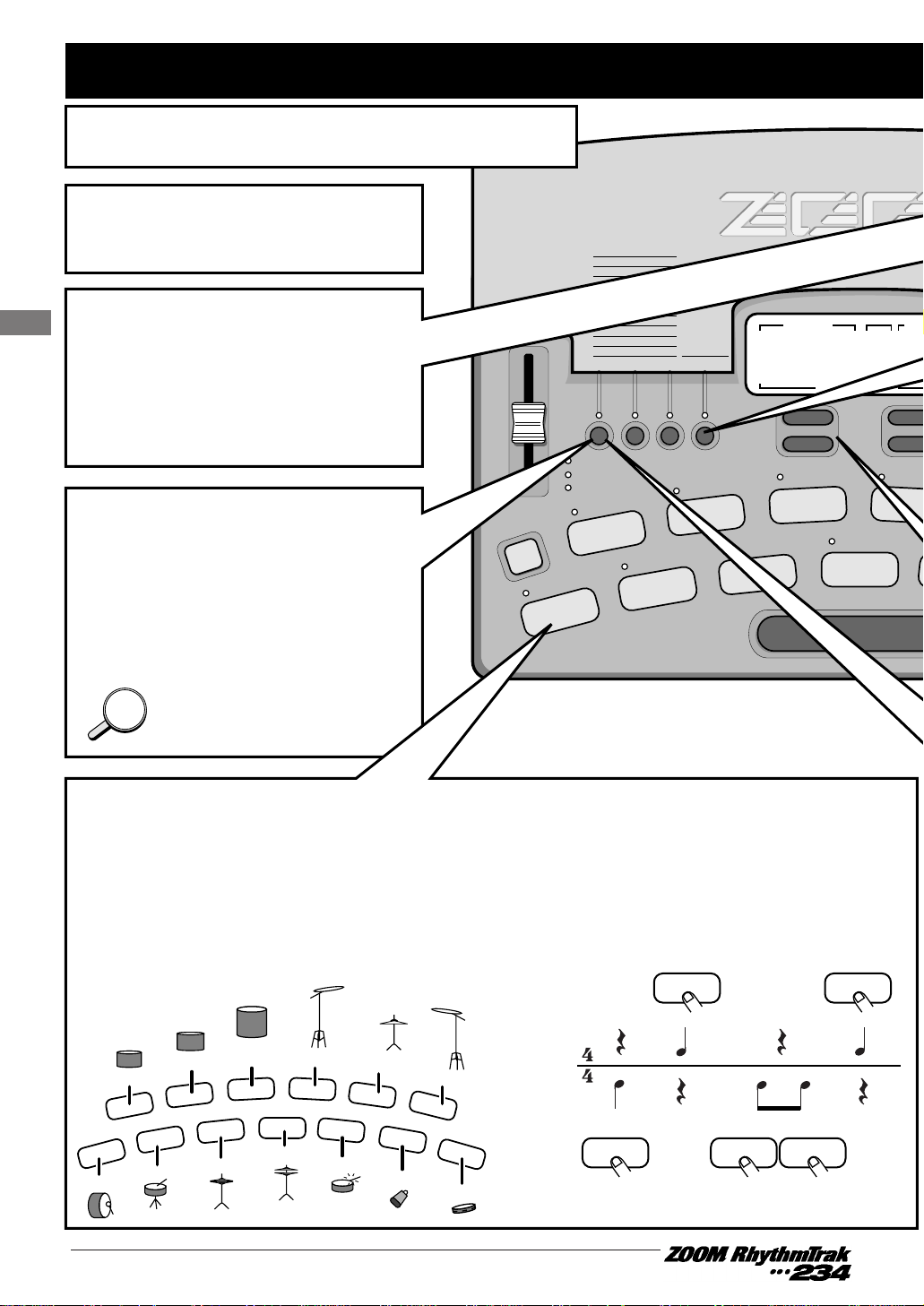
6
Quick Guide
STEP/MEASURE
VALUE
MEASURE BEAT
SONG
01 1 - 0
OPEN HAT
7
CLICK VOL
CLOSED HAT
5
PRE COUNT
SNARE
3
BASS TUNE
KICK
1
BASS KEY
TOM 3
6
QUANTIZE
TOM 2
4
TIME SIG
TOM 1
2
MIX
CRASH
8
BAR L
REPEAT/STEP
–
+
–
+
SOLO
MUTE
JAM
FUNCTION
SOUND CHANGE
VOLUME
PITCH
DRUM A DRUM B DRUM C BASS
Bass Programs
00-49
KIT/TRACK SELECT
100-123
90-99
80-89
70-79
60-69
50-59
40-49
30-39
20-29
10-19
00-09
Percussion/SFX
Techno Beat
Rap/HipHop
Modern Drums
Ballad Set
Epic Rock
Funk Trap
Standard Kits
Studio Drums
Live Rock
Basic Drum Kits
SOUND
JAMMER
Quick Guide (2) Playing the Pads
The top panel of the
RhythmTrak •••234
has 13 pads
which serve to play drum kits and bass programs.
q
Turn the power
on.
w
Press the
[PATTERN] key.
The [PATTERN] key LED lights up
and the
RhythmTrak •••234
is in
pattern mode.
e
Press the
[DRUM A] key.
The [DRUM A] LED lights up. Now
you can use the pads to play the
drum kit.
You can also select the [DRUM
B] key or [DRUM C] key to play
a different drum kit.
By tapping for example pad 1 (KICK)
and pad 3 (SNARE) as in the
illustration below, you can play bass
drum and snare drum in the rhythm
as shown.
thump slap thump thump slap
SNARE
KICK
r Tap the pads.
You will notice that the pads produce various
drum sounds. The 13 pads are assigned
different sounds, depending on the drum kit
or bass program that has been selected. The
illustration below shows an example for the
drum sounds of the 13 pads with a drum kit.
OPEN HAT
7
CLICK VOL
CLOSED HAT
5
PRE COUNT
SNARE
3
BASS TUNE
KICK
1
BASS KEY
EXTRA 1
9
CTRL ASSIGN
EXTRA 2
11
PAD SENS
EXTRA 3
13
MIDI
TOM 3
6
QUANTIZE
TOM 2
4
TIME SIG
RIDE
10
SWING
EXTRA CYMBAL
12
SHIFT
TOM 1
2
MIX
CRASH
8
BAR LENGTH
HINTHINT
[KICK] [KICK] [KICK]
[SNARE] [SNARE]
Kick
Snare
Closed Hihat
Open Hihat
Rim Shot
Cowbell
Tambourine
Hi Tom
Mid Tom
Low Tom
Ride Cymbal
Crash Cymbal
Extra Cymbal
Page 10
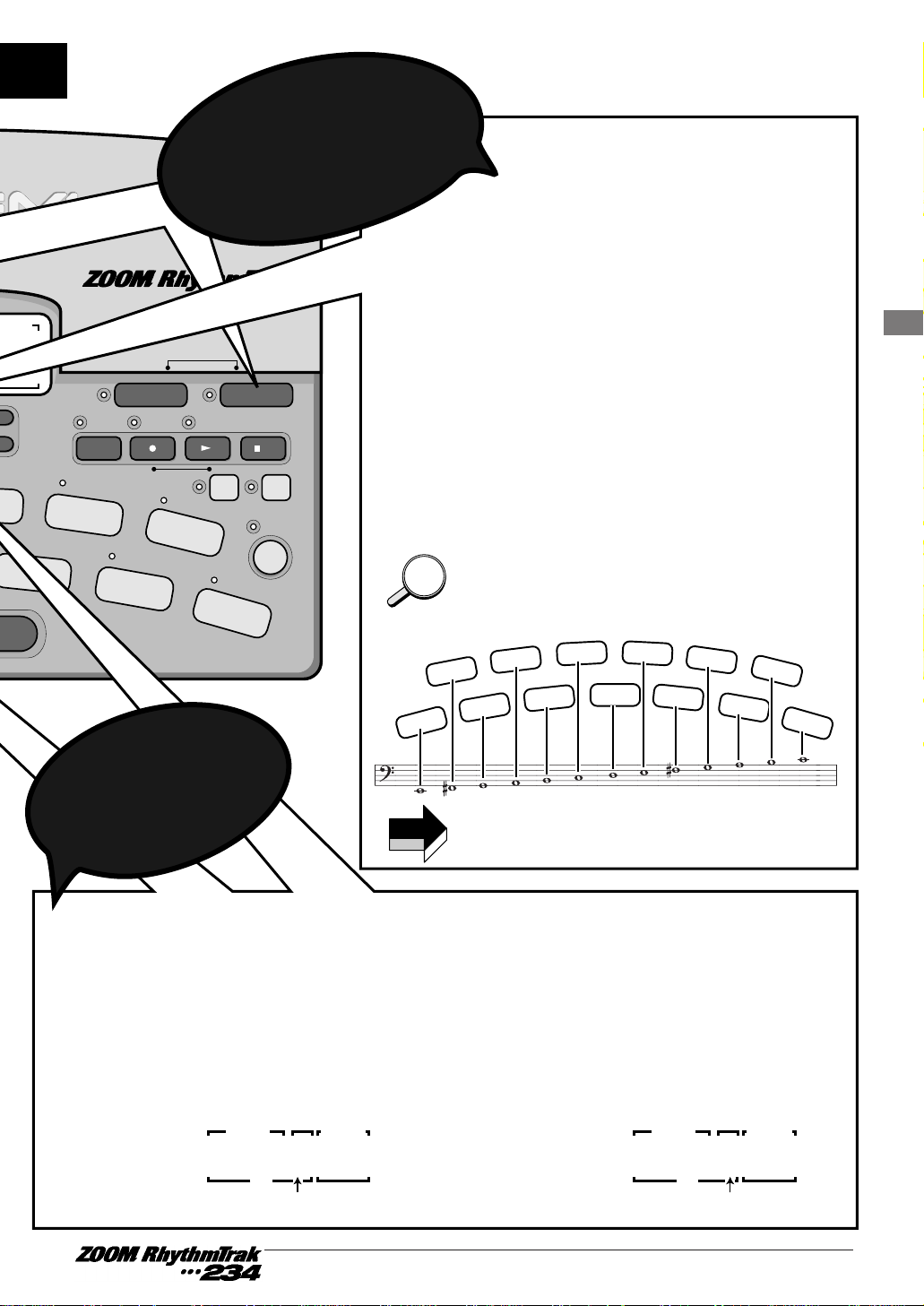
7
Quick Guide
EXTRA 1
9
CTRL ASSIGN
EXTRA 2
11
PAD SENS
EXTRA 3
13
MIDI
RIDE
10
SWING
EXTRA CYMBAL
12
SHIFT
FUNCTION
DELETE
/ERASE
INSERT
/COPY
TEMPO
TAP
II
EXIT
STEP PAUSE STOP
SONG PATTERN
REAL-TIME REC
Groove PLAY
MODE
DRUMS/PERCUSSION/SFX/BASS
t
Press and hold the
[DRUM A] key...
While the [DRUM A] key is being
pressed, the [VALUE] display shows the
currently selected kit number (0 - 123).
y Press the [BASS]
key.
The [BASS] key LED lights up and the current
bass program can be played with the pads. Give
it a try ! You will notice that different pads
produce sound of a different pitch.
Unlike with the drum kit, the bass program does
not consist of different instrument sounds.
Rather, one type of bass sound is varied in pitch.
You can use the 13 pads like the keys of a
keyboard.
The illustration below shows an example for the
notes produced by the 13 pads with a bass
program.
To change the bass program, hold the [BASS]
key down and use the [VALUE UP/DOWN] keys
to change the program number (0 - 49).
Press the [VALUE UP
or DOWN] key.
• [+] key: Selects the next higher kit
number.
• [-] key: Selects the next lower kit
number.
STEP/MEASURE
VALUE
MEASURE BEAT
SONG/PATTERN
0 01
STEP/MEASURE
VALUE
MEASURE BEAT
SONG/PATTERN
1 01
HINTHINT
OPEN HAT
7
CLICK VOL
CLOSED HAT
5
PRE COUNT
SNARE
3
BASS TUNE
KICK
1
BASS KEY
EXTRA 1
9
CTRL ASSIGN
EXTRA 2
11
PAD SENS
EXTRA 3
13
MIDI
TOM 3
6
QUANTIZE
TOM 2
4
TIME SIG
RIDE
10
SWING
EXTRA CYMBAL
12
SHIFT
TOM 1
2
MIX
CRASH
8
BAR LENGTH
Kit number Kit number
To play
a bass program
with the pads
To change
the drum kit
NOTE
Which sound is assigned to the pads depends
on the pattern.
Page 11
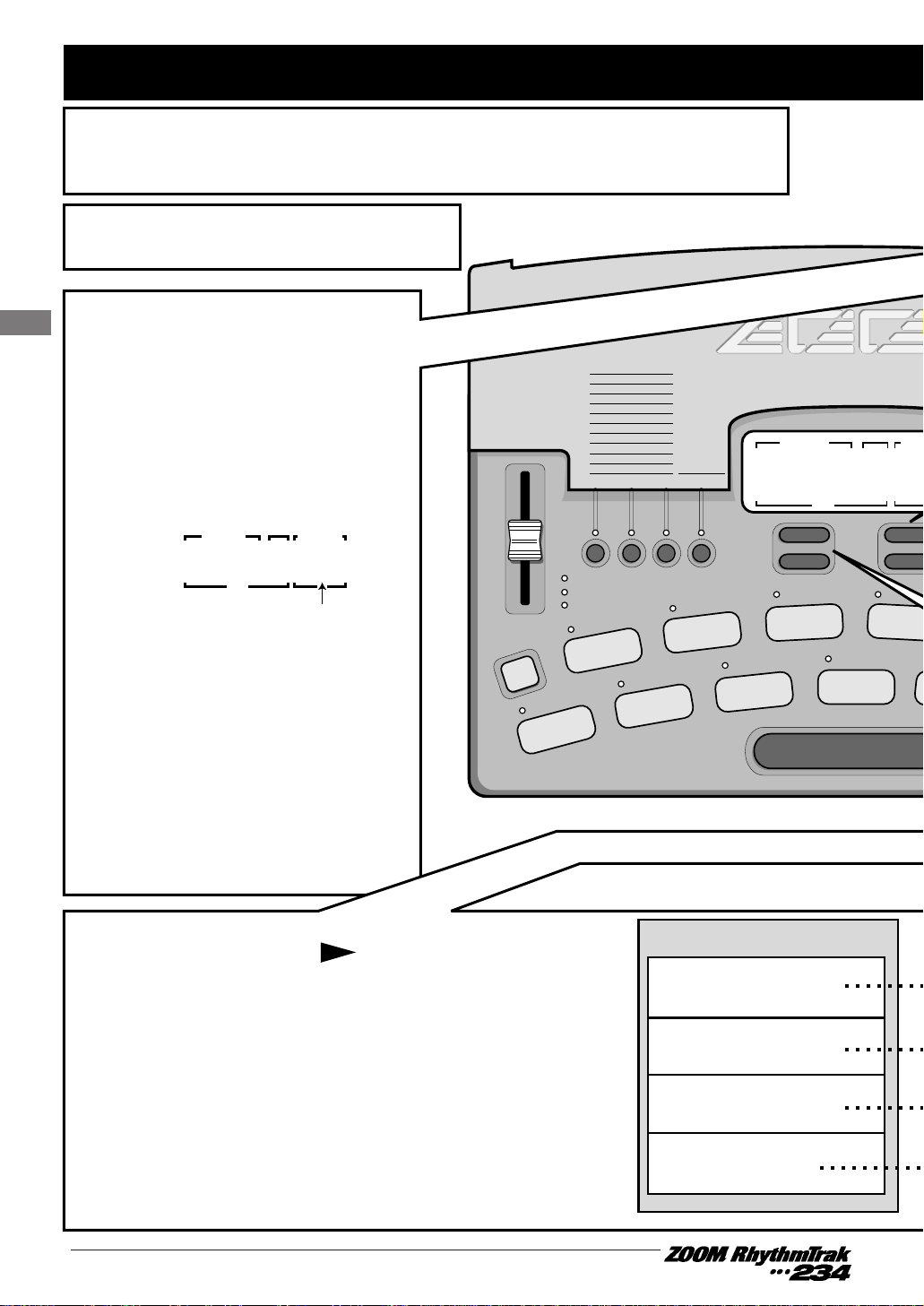
8
Quick Guide
STEP/MEASURE
VALUE
MEASURE BEAT
SONG/
01 1 - 0
OPEN HAT
7
CLICK VOL
CLOSED HAT
5
PRE COUNT
SNARE
3
BASS TUNE
KICK
1
BASS KEY
9
TOM 3
6
QUANTIZE
TOM 2
4
TIME SIG
TOM 1
2
MIX
CRASH
8
BAR LEN
REPEAT/STEP
–
+
–
+
SOLO
MUTE
JAM
FUNCTION
SOUND CHANGE
VOLUME
PITCH
DRUM A DRUM B DRUM C BASS
Bass Programs
00-49
KIT/TRACK SELECT
100-123
90-99
80-89
70-79
60-69
50-59
40-49
30-39
20-29
10-19
00-09
Percussion/SFX
Techno Beat
Rap/HipHop
Modern Drums
Ballad Set
Epic Rock
Funk Trap
Standard Kits
Studio Drums
Live Rock
Basic Drum Kits
SOUND
JAMMER
Quick Guide (3) Playing a Pattern
The RhythmTrak •••234 already contains many preprogrammed patterns
(backing sequence of several bars). Each pattern combines up to three
drum kits and a bass program. Here's how you can play a pattern.
q
Turn the power on.
w
Press the
[PATTERN] key.
The [PATTERN] key LED lights up
and the RhythmTrak
•••234 is in
pattern mode.
The [SONG/PATTERN] display
shows the currently selected
pattern number.
The RhythmTrak
•••234 has
memory capacity for 198 patterns.
• 01 - 99: User patterns (can be
modified)
• P01 - P99: Preset patterns
(cannot be modified)
In the factory default condition, the
user patterns have the same
content as the preset patterns.
e Press the [ ] (START) key.
Playback of the currently selected pattern starts.
The patterns of the RhythmTrak
•••234 can be thought
of as recordings of up to 3 drum kits and 1 bass
program. These are recorded on tracks that are
combined to form the pattern. A pattern of the
RhythmTrak
•••234 therefore consists of drum track A,
drum track B, drum track C, and the bass track. Drum
tracks A - C contain drum kit recordings and the bass
track contains a bass program recording.
Pattern
Drum track A
Drum track B
Drum track C
Bass track
STEP/MEASURE
VALUE
MEASURE BEAT
SONG/PATTERN
011- 01
Patternnumber
II
Page 12
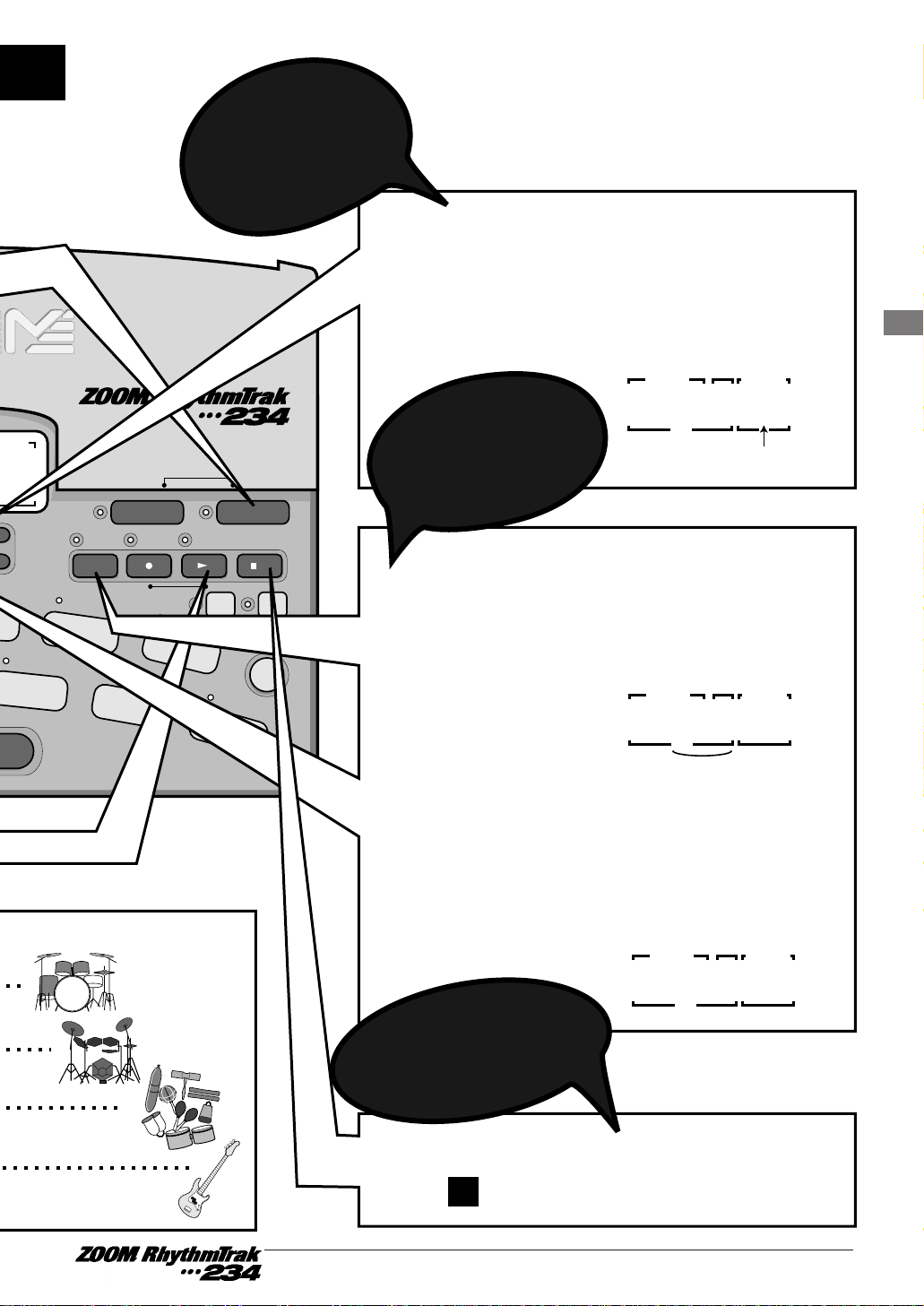
9
Quick Guide
CTRL ASSIGN
EXTRA 2
11
PAD SENS
EXTRA 3
13
MIDI
RIDE
10
SWING
EXTRA CYMBAL
12
SHIFT
FUNCTION
DELETE
/ERASE
INSERT
/COPY
TEMPO
TAP
II
EXIT
STEP PAUSE STOP
SONG PATTERN
REAL-TIME REC
Groove PLAY
MODE
DRUMS/PERCUSSION/SFX/BASS
t Hold the [TEMPO] key...
Press the [VALUE UP or
DOWN] key.
While the [TEMPO] key is held down, the
[VALUE] display shows the currently active
tempo.
To change
the pattern
• [+] key: Increases the tempo value.
• [-] key: Decreases the tempo value.
STEP/MEASURE
VALUE
MEASURE BEAT
SONG/PATTERN
125 01
• [+] key: Selects next higher pattern number.
• [-] key: Selects next lower pattern number.
STEP/MEASURE
VALUE
MEASURE BEAT
SONG/PATTERN
011- 02
r
Press one of the
[UP/DOWN] keys
Pattern number
STEP/MEASURE
VALUE
MEASURE BEAT
SONG/PATTERN
120 01
Tempo value
To change
the tempo
To stop
pattern play
y
Press the
[ ] (STOP) key.
EXIT
Page 13
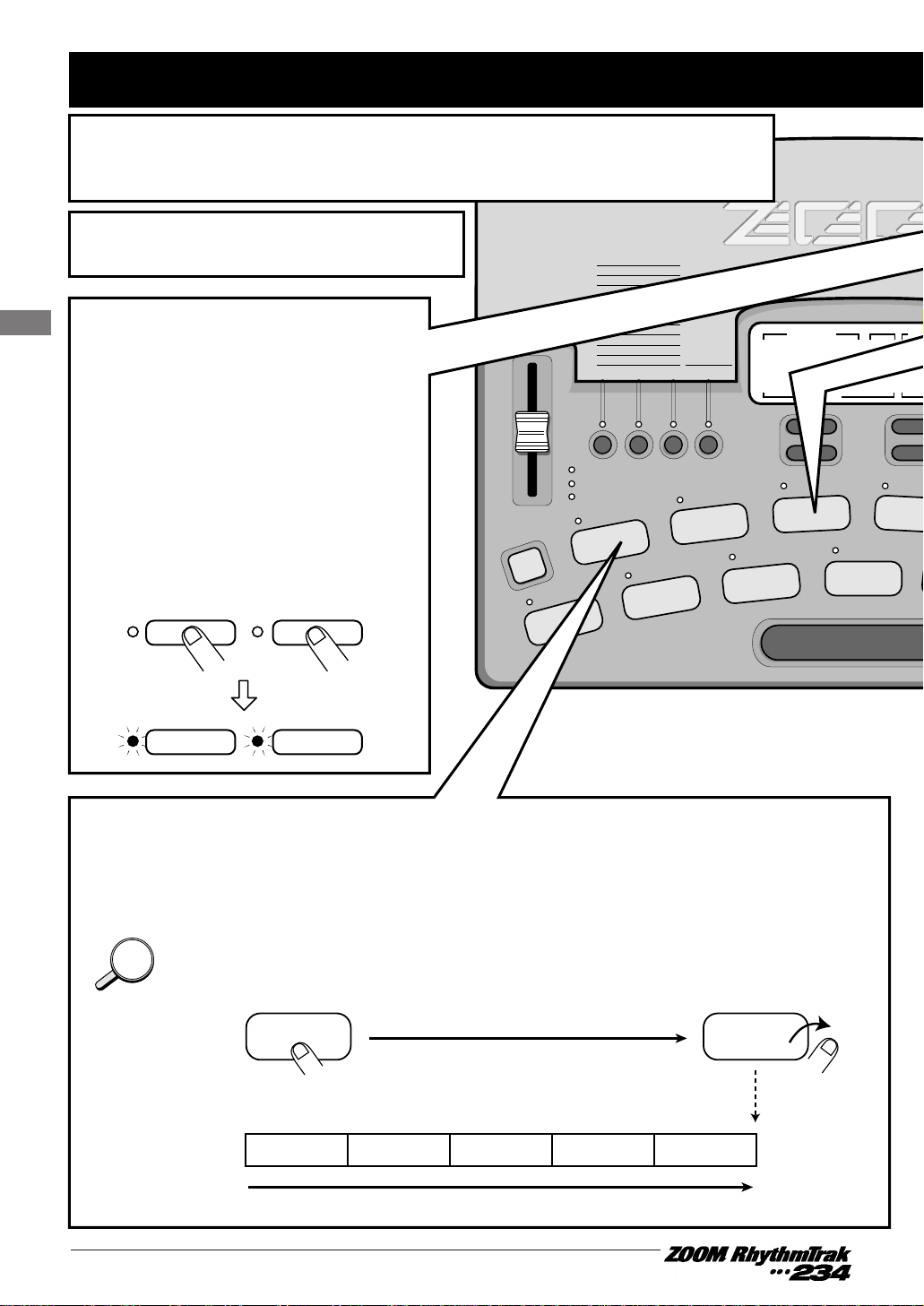
10
Quick Guide
STEP/MEASURE
VALUE
MEASURE BEAT
SON
01 1 - 0
OPEN HAT
7
CLICK VOL
CLOSED HAT
5
PRE COUNT
SNARE
3
BASS TUNE
KICK
1
BASS KEY
TOM 3
6
QUANTIZE
TOM 2
4
TIME SIG
TOM 1
2
MIX
CRASH
8
BAR
REPEAT/STEP
–
+
–
+
SOLO
MUTE
JAM
FUNCTION
SOUND CHANGE
VOLUME
PITCH
DRUM A DRUM B DRUM C BASS
Bass Programs
00-49
KIT/TRACK SELECT
100-123
90-99
80-89
70-79
60-69
50-59
40-49
30-39
20-29
10-19
00-09
Percussion/SFX
Techno Beat
Rap/HipHop
Modern Drums
Ballad Set
Epic Rock
Funk Trap
Standard Kits
Studio Drums
Live Rock
Basic Drum Kits
SOUND
JAMMER
Quick Guide (4) Using Groove Play
Groove play is a special feature of the
RhythmTrak •••234
which lets you
switch among various patterns simply by tapping the pads. This makes
it easy to play with patterns like a DJ spinning records.
q
Turn the power on.
w
Press the
[SONG] key and
[PATTERN] key
together.
The [SONG] key LED and
[PATTERN] key LED light up, and
the
RhythmTrak •••234
is in groove
play mode.
e
Push a pad.
While the pad is held down, the pattern assigned to that pad is played. Give it a try
and check out which patterns are assigned to the various pads.
The pattern assigned to a pad can be changed ( →p. 39).
HINTHINT
[SONG] [PATTERN]
[SONG] [PATTERN]
Pattern
assigned
topad
[PAD] [PAD]
Hold down
Page 14
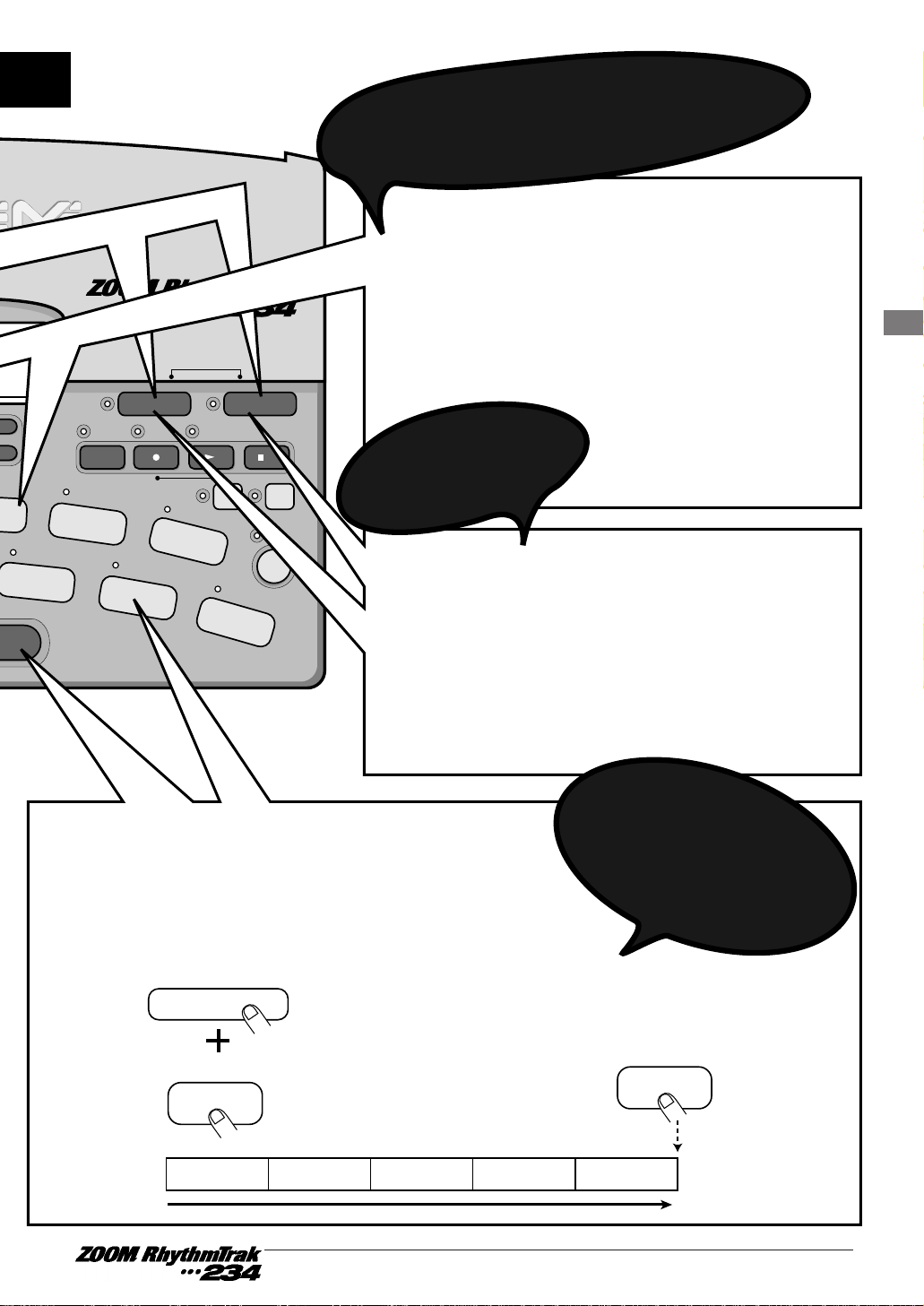
11
Quick Guide
EXTRA 1
9
CTRL ASSIGN
EXTRA 2
11
PAD SENS
EXTRA 3
13
MIDI
RIDE
10
SWING
EXTRA CYMBAL
12
SHIFT
FUNCTION
DELETE
/ERASE
INSERT
/COPY
TEMPO
TAP
II
EXIT
STEP PAUSE STOP
SONG PATTERN
REAL-TIME REC
Groove PLAY
MODE
DRUMS/PERCUSSION/SFX/BASS
y
Press the [SONG] key
or [PATTERN] key.
• [PATTERN] key was pressed:
RhythmTrak
•••234
switches to pattern mode.
• [SONG] key was pressed:
RhythmTrak •••234
switches to song mode.
t
Push several pads
together.
r
Hold the [REPEAT/STEP]
key down while pushing
the pad.
The pattern will continue to play also when the pad is
released.
This is useful for example to keep on playing a basic
drum pattern.
To stop the pattern, push
the same pad once more.
Pattern
assigned
topad
To play multiple patterns
simultaneously
To stop
groove play
[REPEAT/STEP]
[PAD]
[PAD]
In groove play mode, up to 4 patterns can be
played simultaneously. For example, while
playing a basic drum pattern, you can hit another
pad to overlay a bass pattern and then add a
snare fill-in. By using the
right timing when
pushing the pads, you
can create complex
rhythms.
To keep playing
the pattern without
pressing the pad
Page 15
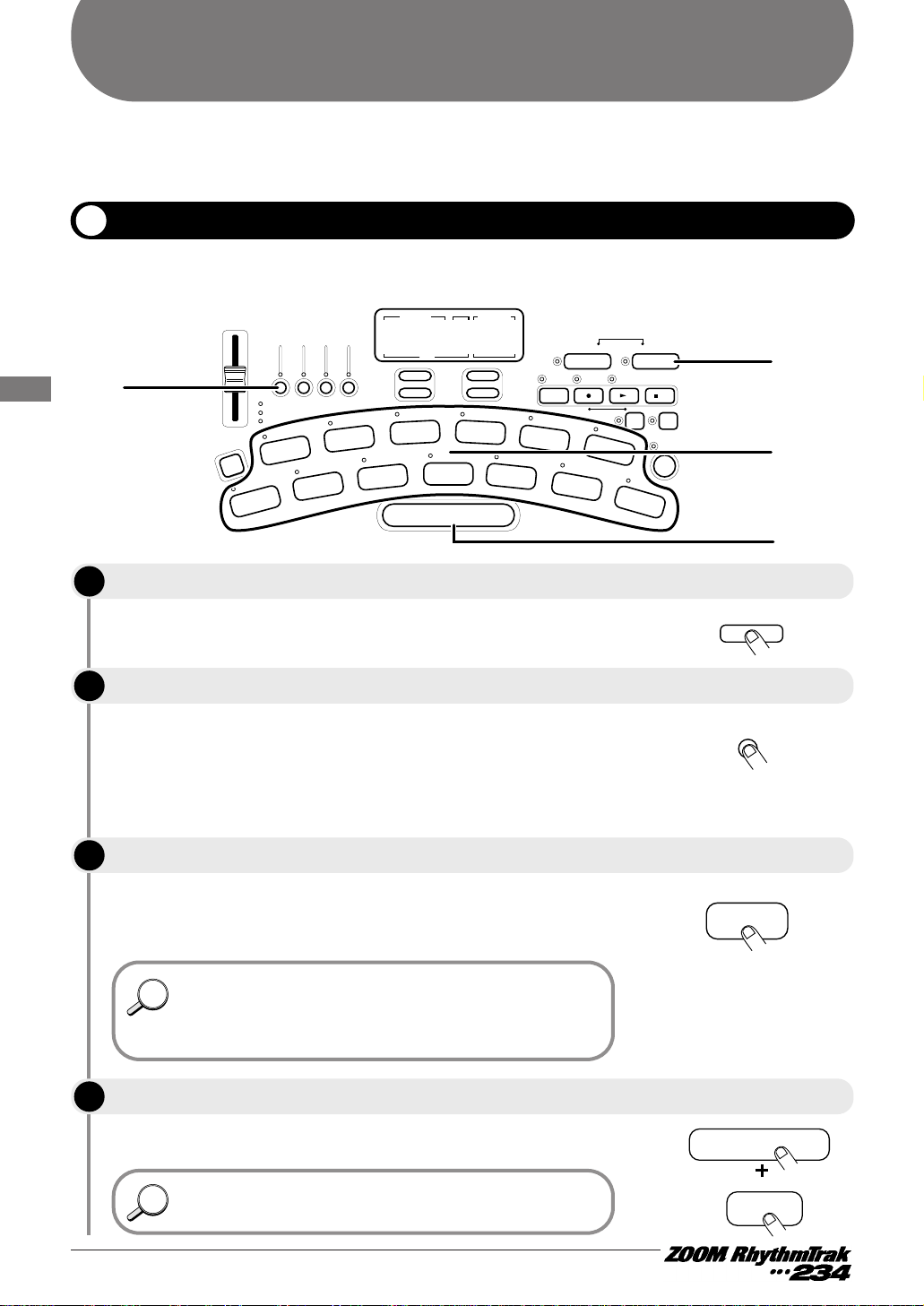
This activates the pattern mode. The [PATTERN] key LED lights up.
During manual play, you use the [KIT/TRACK SELECT] keys to
select the desired drum kit or bass program. (The LED of the
selected key lights up.) Pressing the [DRUM A], [DRUM B], or
[DRUM C] key selects drum kit A - C. Pressing the [BASS] key
selects the bass program. In this example, let's use drum kit A.
The LED of the pad lights up briefly and the sound assigned in the
drum kit to that pad is heard. The volume changes according to
how strongly you tap the pad.
The sound will be produced continuously for as long as the pad is
pressed. The repetition speed depends on the tempo.
Playing by tapping the pads
Playing the Pads (Manual Play)
12
Playing the Pads (Manual Play)
The RhythmTrak •••234 lets you not only play back existing patterns and songs, it also allows you to
manually play the unit by tapping the pads and using the [SOUND JAMMER] slider. This section
describes how to manually play the unit
The RhythmTrak
•••234 assigns various sounds to the pads, depending on the currently selected drum kit.
Play the pads to discover the realistic sounds offered by the RhythmTrak
•••234.
Press the [PATTERN] key.
Press the [DRUM A] key of the [KIT/TRACK SELECT] keys.
When the [BASS] key is pressed in step 1, a bass program can be
played, but there is a difference in how the pads operate. With a
drum kit, the sound plays through even if the pad is released
immediately. With a bass program, the sound continues only as
long as the pad is pressed.
Tap a pad while holding the [REPEAT/STEP] key down.
You can adjust the interval for repeated play. See the "Quantize"
section on page 44.
Tap one of the pads.
STEP
SOUND
JAMMER
DRUM A DRUM B DRUM C BASS
2
1
JAM
FUNCTION
SOUND CHANGE
VOLUME
PITCH
TOM 1
2
KICK
BASS KEY
1
SNARE
TOM 2
4
MIX
BASS TUNE
3
STEP/MEASURE
MEASURE BEAT
VALUE
+
SOLO
–
MUTE
TOM 3
QUANTIZE
6
TIME SIG
CLOSED HAT
PRE COUNT
5
OPEN HAT
7
REPEAT/STEP
CLICK VOL
CRASH
8
SONG/PATTERN
+
–
BAR LENGTH
EXTRA 1
9
CTRL ASSIGN
RIDE
10
STEP
2
SONG PATTERN
TAP
STEP PAUSE STOP
TEMPO
SWING
EXTRA 2
11
PAD SENS
Groove PLAY
REAL-TIME REC
EXTRA CYMBAL
12
MODE
SHIFT
EXTRA 3
13
1
II
EXIT
DELETE
INSERT
/ERASE
/COPY
FUNCTION
MIDI
3, 4
4
[PATTERN]
[DRUM A]
STEP
3
HINTHINT
STEP
4
HINTHINT
PAD
[REPEAT]
PAD
Page 16
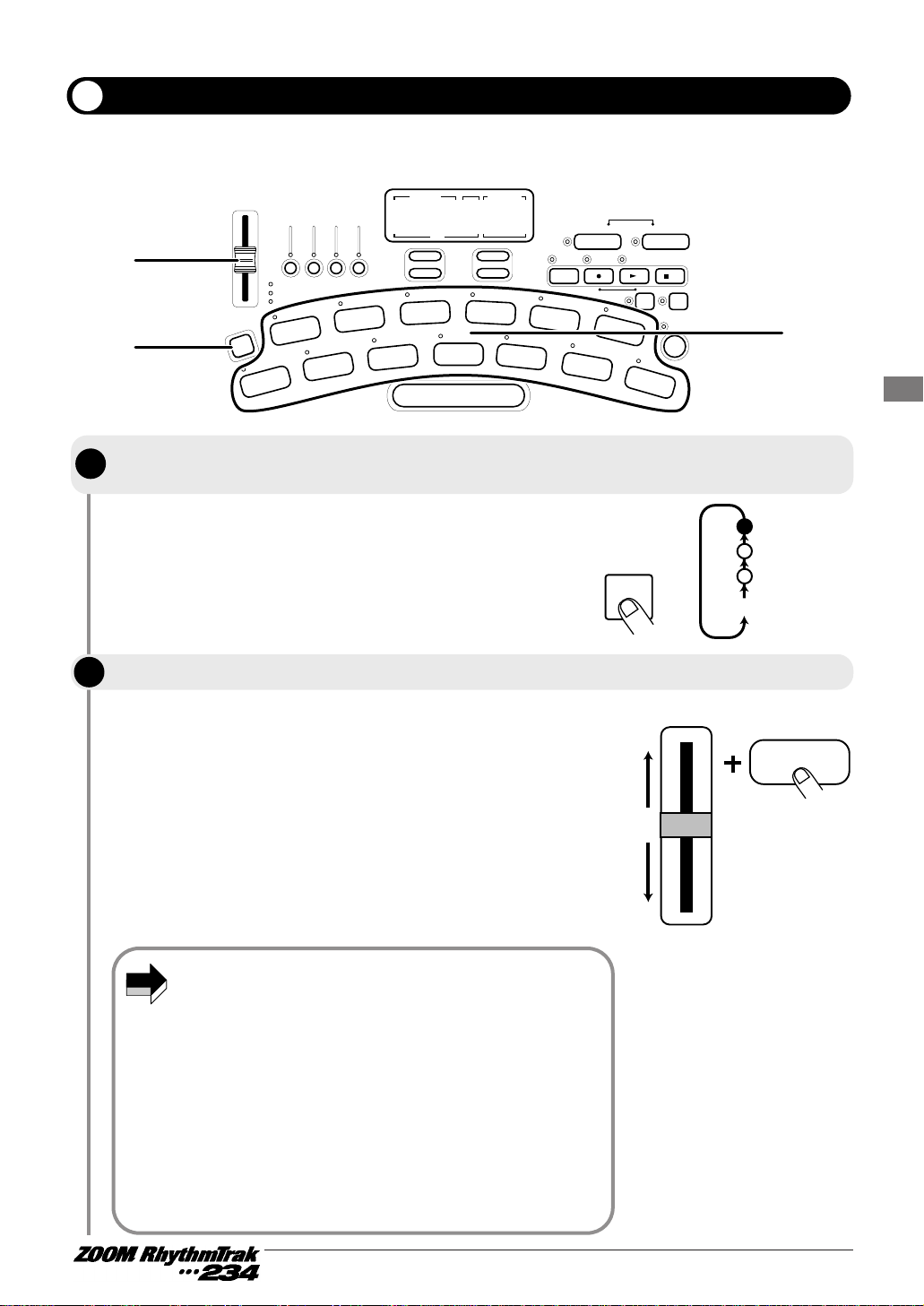
With each push of the key, the setting cycles through the following
setting, and the corresponding LED lights up: PITCH → VOLUME
→ SOUND CHANGE → Out.
• When PITCH is selected: The slider center position is the
reference pitch, and moving the slider shifts the pitch up or
down. The adjustment range depends on the sound type.
• When VOLUME is selected: Moving the slider changes the
volume. The pad tapping intensity has no effect in this case.
• When SOUND CHANGE is selected: In the center position of the
slider, there is no change in the sound. Moving the slider up or
down selects variation 1, variation 2 etc. The available variations
depend on the sound type.
13
Playing the Pads (Manual Play)
By moving the [SOUND JAMMER] slider while using the pads, you can change the pitch, volume, or
tone continuously.
STEP/MEASURE
VALUE
MEASURE BEAT
SONG/PATTERN
OPEN HAT
7
CLICK VOL
CLOSED HAT
5
PRE COUNT
SNARE
3
BASS TUNE
KICK
1
BASS KEY
EXTRA 1
9
CTRL ASSIGN
EXTRA 2
11
PAD SENS
EXTRA 3
13
MIDI
TOM 3
6
QUANTIZE
TOM 2
4
TIME SIG
RIDE
10
SWING
EXTRA CYMBAL
12
SHIFT
TOM 1
2
MIX
CRASH
8
BAR LENGTH
REPEAT/STEP
FUNCTION
DELETE
/ERASE
INSERT
/COPY
TEMPO
TAP
II
EXIT
STEP PAUSE STOP
SONG PATTERN
REAL-TIME REC
Groove PLAY
MODE
JAM
FUNCTION
SOUND CHANGE
VOLUME
PITCH
DRUM A DRUM B DRUM C BASS
SOUND
JAMMER
–
+
–
+
SOLO
MUTE
2
1
2
Using the slider (modify function)
Use the [JAM FUNCTION] key to select the sound parameter that you want to
change with the slider.
[JAM FUNCTION]
SOUND CHANGE
VOLUME
PITCH
Out
Tap the pad while moving the [SOUND JAMMER] slider.
[SOUND JAMMER]
PAD
• Only one sound parameter (pitch, volume, or tone) can be
changed at a time. When the parameter is switched, the previous
parameter returns to its original setting.
• When the sound parameter is switched, the slider becomes
active only after passing the position corresponding to the
current value. For example, if the VOLUME parameter is
selected with the slider set to 0, the volume will not become zero
right away. The volume starts to change only after the slider is
moved and has passed the current volume position ([SOUND
JAMMER] slider LED flashes at this point).
• If you have assigned PITCH to the [SOUND JAMMER] slider
on the bass track, moving the slider while tapping the pad will
produce sound with different pitches. Moving the slider from the
bottom to the top will shift the pitch in the same order as the
pitches assigned to pads 1 to 13.
STEP
STEP
1
2
NOTE
Page 17
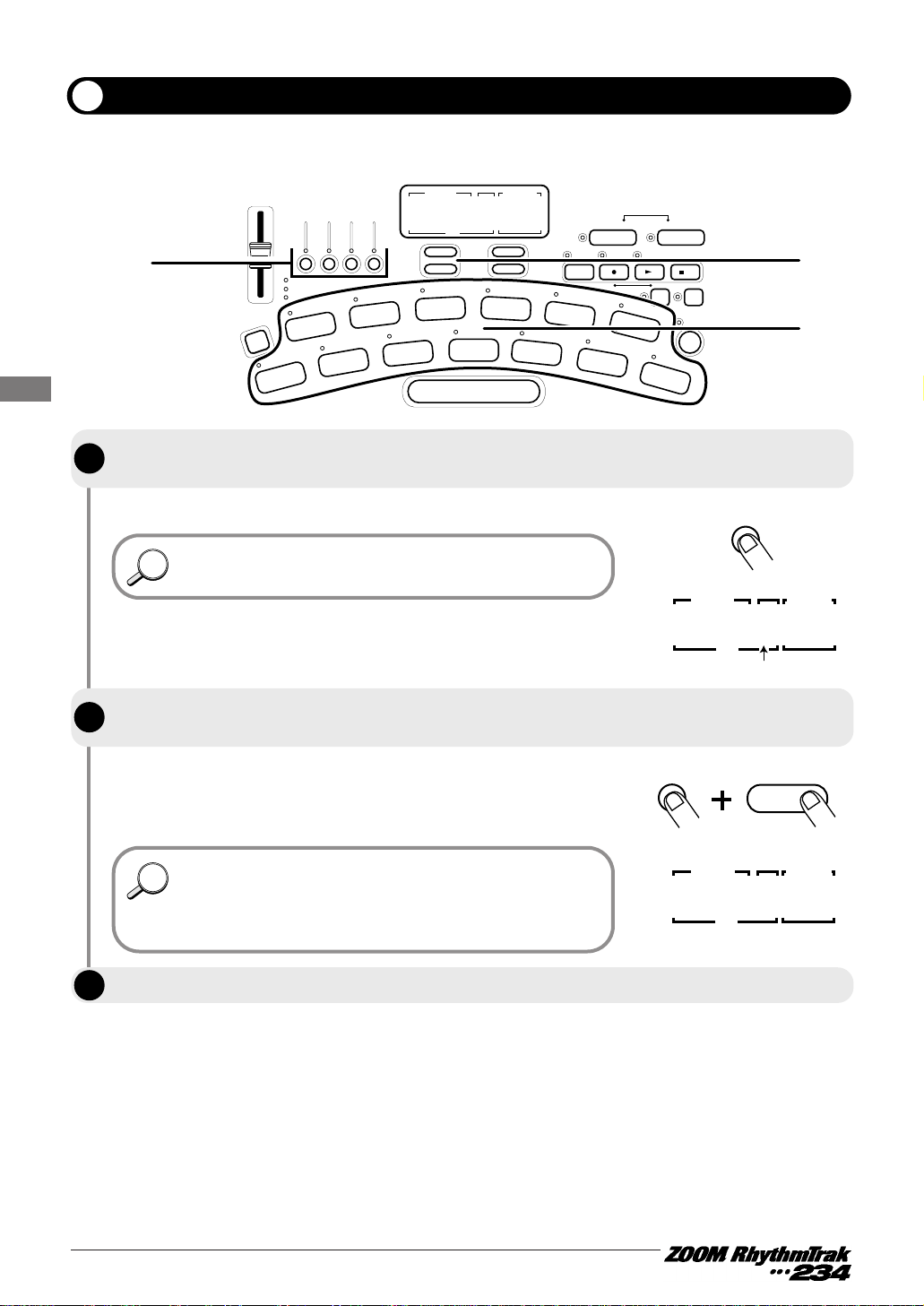
The current kit/program number is shown on the [VALUE] display.
The [VALUE UP/DOWN] keys switch the kit number shown on the
[VALUE] display by 1 up or down, and the selected kit changes
accordingly.
14
Playing the Pads (Manual Play)
For manual play, you can select among100 drum kits, 24 percussion/SFX kits, and 50 bass programs.
STEP/MEASURE
VALUE
MEASURE BEAT
SONG/PATTERN
OPEN HAT
7
CLICK VOL
CLOSED HAT
5
PRE COUNT
SNARE
3
BASS TUNE
KICK
1
BASS KEY
EXTRA 1
9
CTRL ASSIGN
EXTRA 2
11
PAD SENS
EXTRA 3
13
MIDI
TOM 3
6
QUANTIZE
TOM 2
4
TIME SIG
RIDE
10
SWING
EXTRA CYMBAL
12
SHIFT
TOM 1
2
MIX
CRASH
8
BAR LENGTH
REPEAT/STEP
FUNCTION
DELETE
/ERASE
INSERT
/COPY
TEMPO
TAP
II
EXIT
STEP PAUSE STOP
SONG PATTERN
REAL-TIME REC
Groove PLAY
MODE
JAM
FUNCTION
SOUND CHANGE
VOLUME
PITCH
DRUM A DRUM B DRUM C BASS
SOUND
JAMMER
–
+
–
+
SOLO
MUTE
3
1, 2
2
[DRUM A]
Selecting a kit/program for manual play
Press one of the [KIT/TRACK SELECT] keys to select the track, and hold the key
down.
STEP/MEASURE
VALUE
MEASURE BEAT
SONG/PATTERN
001
Kit number
While holding the [KIT/TRACK SELECT] key down, use the [VALUE UP/DOWN] keys
to select a kit.
[VALUE UP/DOWN]
+
[DRUM A]
STEP/MEASURE
VALUE
MEASURE BEAT
SONG/PATTERN
1 01
• Keeping a [VALUE UP/DOWN] key depressed changes
numbers continuously.
• You can also select a kit by holding the [KIT/TRACK SELECT]
key down and moving the [SOUND JAMMER] slider. The slider
changes numbers continuously.
Available drum kit types are printed on the panel.
Tap the pads to check the new sound.
STEP
1
HINTHINT
STEP
2
HINTHINT
STEP
3
Page 18
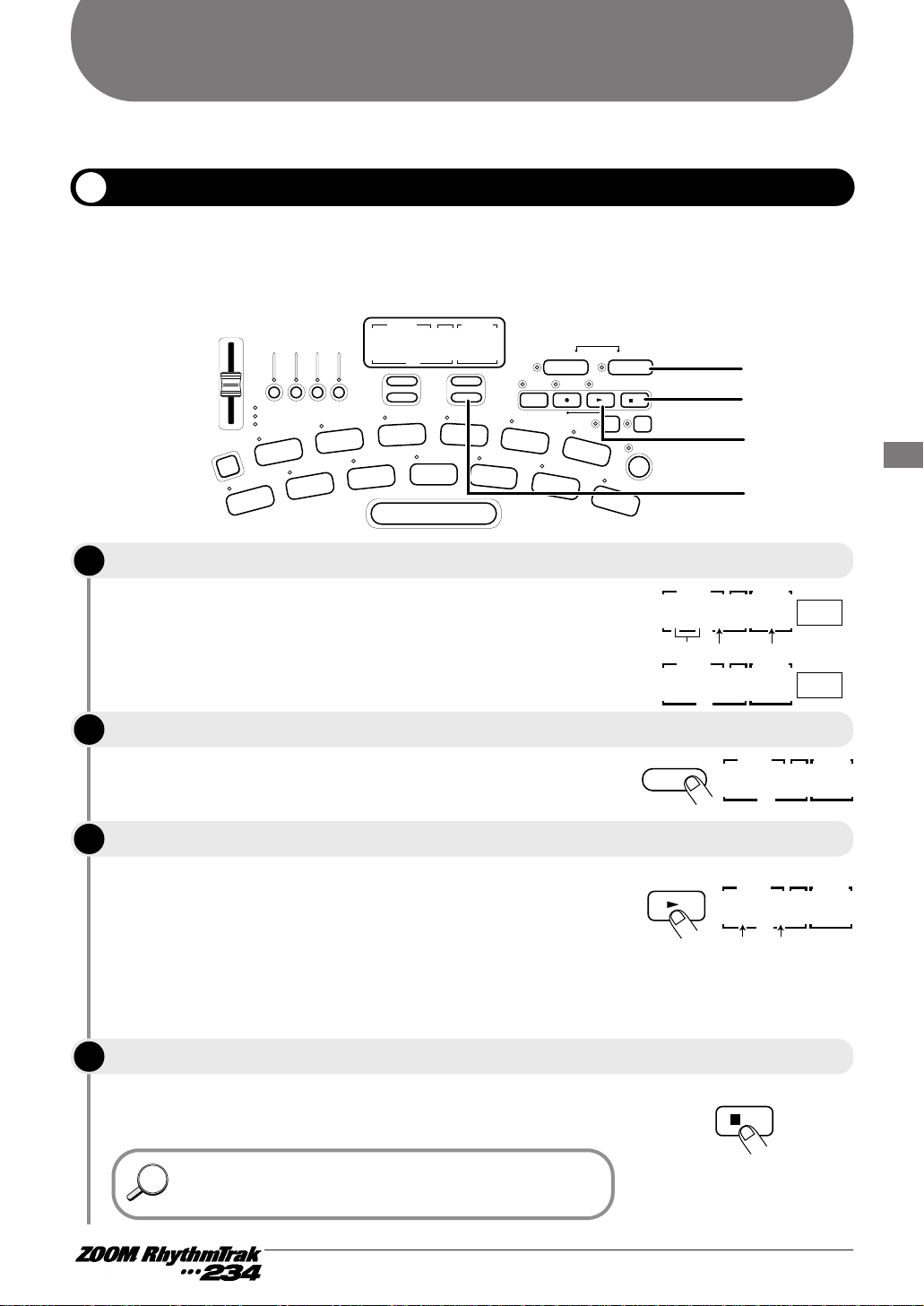
The RhythmTrak •••234 switches to pattern mode and the number
of the currently selected pattern is shown on the [SONG/PATTERN]
display. 01 - 99 indicates a user pattern, and P01 - P99 a preset
pattern. The [VALUE] display shows the current position in the
pattern (measure/beat). If an empty user pattern was selected, the
[VALUE] display shows "----".
In pattern mode, the [UP/DOWN] keys serve to switch the pattern.
You can also hold the [PATTERN] key down and use the [SOUND
JAMMER] slider to select a pattern.
The [START] key LED lights up, and the pattern is played
repeatedly. The [TEMPO] key LED flashes according to the tempo
of the pattern. The [VALUE] display shows the current position in
the pattern (measure/beat).
Pressing the [VALUE UP] key during pattern playback turns off the
sound of tracks other than the currently selected track (whose
[KIT/TRACK SELECT] LED is lit). Pressing the [VALUE DOWN] key
turns off the sound of the currently selected track.
Pressing the [START] key instead of the [STOP] key sets the unit to
pause mode. The [START] key LED flashes. Pressing the [START]
key again in this condition resumes playback.
15
Playing the Patterns (Pattern Mode)
Pattern play
Playing the Patterns (Pattern Mode)
STEP/MEASURE
VALUE
MEASURE BEAT
SONG/PATTERN
OPEN HAT
7
CLICK VOL
CLOSED HAT
5
PRE COUNT
SNARE
3
BASS TUNE
KICK
1
BASS KEY
EXTRA 1
9
CTRL ASSIGN
EXTRA 2
11
PAD SENS
EXTRA 3
13
MIDI
TOM 3
6
QUANTIZE
TOM 2
4
TIME SIG
RIDE
10
SWING
EXTRA CYMBAL
12
SHIFT
TOM 1
2
MIX
CRASH
8
BAR LENGTH
REPEAT/STEP
FUNCTION
DELETE
/ERASE
INSERT
/COPY
TEMPO
TAP
II
EXIT
STEP PAUSE STOP
SONG PATTERN
REAL-TIME REC
Groove PLAY
MODE
–
+
–
+
SOLO
MUTE
JAM
FUNCTION
SOUND CHANGE
VOLUME
PITCH
DRUM A DRUM B DRUM C BASS
SOUND
JAMMER
1
4
3
2
This section describes how to play patterns that are built into the RhythmTrak •••234 or that have been
recorded by the user.
The RhythmTrak
•••234 incorporates 99 preset patterns (P01 - P99) which cannot be changed by the user,
as well as 99 user-definable patterns (01 - 99). The unit is shipped with the user patterns programmed
with the same contents as the preset patterns, but these contents can be changed freely. The section below
describes how to play back a pattern.
Press the [PATTERN] key so that the [PATTERN] key LED lights up.
Use the [UP/DOWN] keys to select the desired pattern number.
Press the [STOP] key when you want to stop the pattern.
[ UP/DOWN]
+
STEP/MEASURE
VALUE
MEASURE BEAT
SONG/PATTERN
011- 02
STEP/MEASURE
VALUE
MEASURE BEAT
SONG/PATTERN
011- 01
Measure
Beat Patternnumber
User
pattern
STEP/MEASURE
VALUE
MEASURE BEAT
SONG/PATTERN
011P 01
Preset
pattern
[START]
II
STEP/MEASURE
VALUE
MEASURE BEAT
SONG/PATTERN
021- 02
Measure Beat
[STOP]
EXIT
Also while playing a pattern, you can use the pads for manual
play. However, the [SOUND JAMMER] slider has no modifying
effect on the playback sound of the pattern.
Press the [START] key.
STEP
1
STEP
2
STEP
3
STEP
4
HINTHINT
Page 19
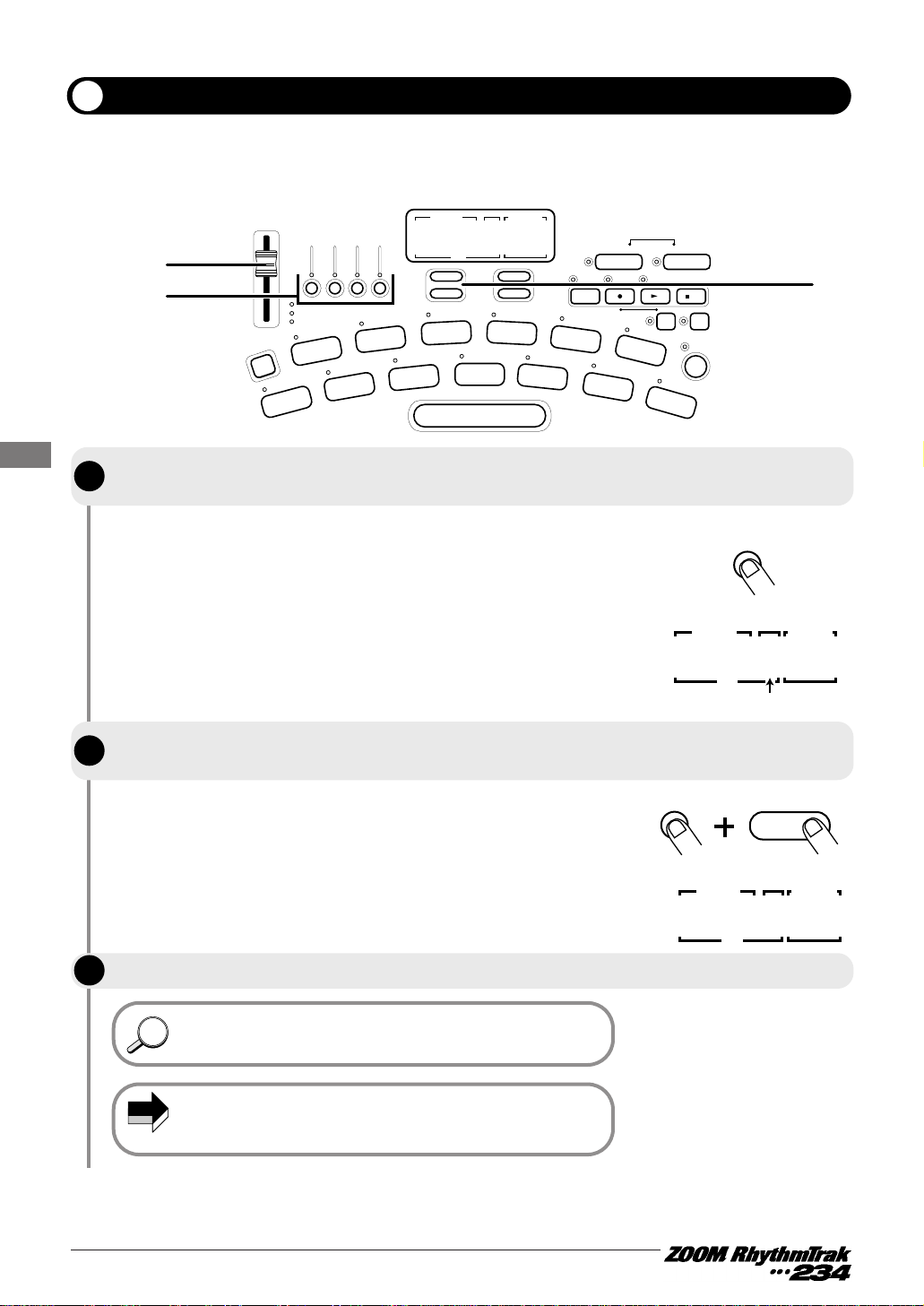
16
Playing the Patterns (Pattern Mode)
Changing the kit/program of a track
The patterns of the RhythmTrak •••234 are made up of drum track A - C and the bass track. The drum
tracks contain a drum kit each, and the bass track contains a bass program. The steps below can be used
to change the kit or program assigned to a track.
Use the [KIT/TRACK SELECT] keys to select the track whose drum kit/bass
program you want to change, and hold the key down.
In pattern mode, the [KIT/TRACK SELECT] keys serve to select a
track. While one of the keys is pressed, the number of the
kit/program allocated to the corresponding track is shown on the
[VALUE] display.
The track is switched to the sounds of the new kit.
[DRUM A]
STEP/MEASURE
VALUE
MEASURE BEAT
SONG/PATTERN
1 01
Kit number
While holding the [KIT/TRACK SELECT] key down, use the [VALUE UP/DOWN] keys
or the [SOUND JAMMER] slider to change the kit.
[VALUE UP/DOWN]
+
[DRUM A]
STEP/MEASURE
VALUE
MEASURE BEAT
SONG/PATTERN
2 01
By repeating steps 1 and 2, you can change the kits assigned to the other tracks.
Changing the kit/program is also possible while playing a pattern.
• When the kit/program is changed in a user pattern, the new
kit/program setting will be stored when the pattern is stored.
• The kit/program of a preset pattern cannot be changed.
2
1, 2
SOUND
JAMMER
JAM
FUNCTION
KICK
1
DRUM A DRUM B DRUM C BASS
SOUND CHANGE
VOLUME
PITCH
TOM 1
MIX
2
SNARE
3
BASS KEY
BASS TUNE
TOM 2
4
STEP/MEASURE
MEASURE BEAT
VALUE
+
SOLO
–
MUTE
TOM 3
QUANTIZE
6
TIME SIG
CLOSED HAT
PRE COUNT
5
OPEN HAT
7
REPEAT/STEP
CLICK VOL
CRASH
8
SONG/PATTERN
+
–
BAR LENGTH
EXTRA 1
9
CTRL ASSIGN
Groove PLAY
MODE
SONG PATTERN
TAP
STEP PAUSE STOP
TEMPO
RIDE
10
SWING
EXTRA 2
11
EXTRA CYMBAL
12
PAD SENS
REAL-TIME REC
SHIFT
13
II
EXTRA 3
EXIT
DELETE
INSERT
/ERASE
/COPY
FUNCTION
MIDI
2
STEP
1
STEP
2
STEP
3
HINTHINT
NOTE
Page 20
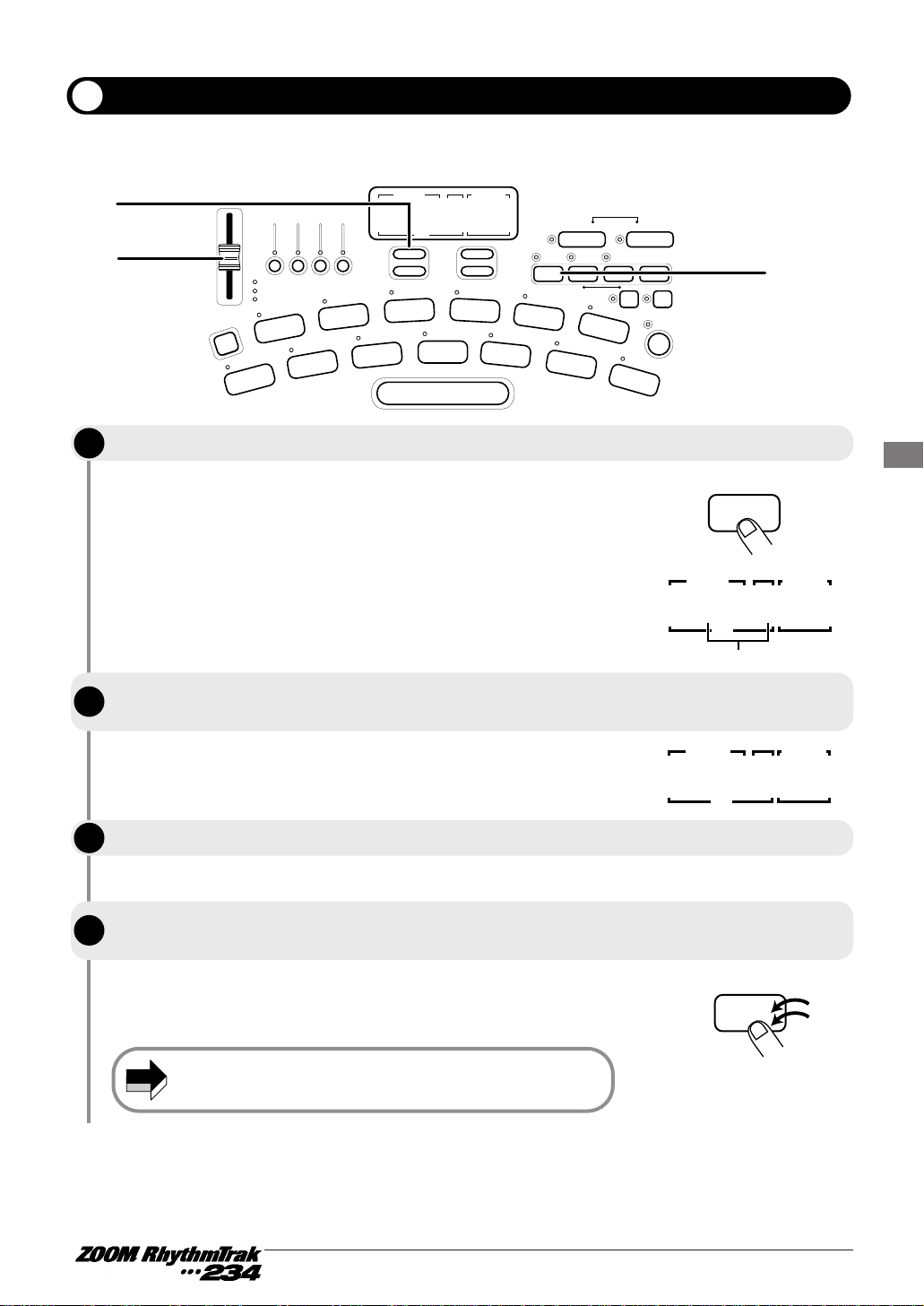
The [VALUE] display shows the current tempo for about 2 seconds.
The [VALUE] display shows the current tempo for about 2 seconds.
While a pattern is paused or playing, the [TEMPO] key can be
tapped twice to input a quarter note interval. When creating a
pattern, this makes it easy to set the desired tempo.
17
Playing the Patterns (Pattern Mode)
When playing a pattern in pattern mode, the playback tempo for the pattern can be varied over the range
of 40 - 250 BPM (BPM = beats per minute, using quarter notes).
STEP/MEASURE
VALUE
MEASURE BEAT
SONG/PATTERN
OPEN HAT
7
CLICK VOL
CLOSED HAT
5
PRE COUNT
SNARE
3
BASS TUNE
KICK
1
BASS KEY
EXTRA 1
9
CTRL ASSIGN
EXTRA 2
11
PAD SENS
EXTRA 3
13
MIDI
TOM 3
6
QUANTIZE
TOM 2
4
TIME SIG
RIDE
10
SWING
EXTRA CYMBAL
12
SHIFT
TOM 1
2
MIX
CRASH
8
BAR LENGTH
REPEAT/STEP
FUNCTION
DELETE
/ERASE
INSERT
/COPY
TEMPO
TAP
II
EXIT
STEP PAUSE STOP
SONG PATTERN
REAL-TIME REC
Groove PLAY
MODE
–
+
–
+
SOLO
MUTE
JAM
FUNCTION
SOUND CHANGE
VOLUME
PITCH
DRUM A DRUM B DRUM C BASS
SOUND
JAMMER
1, 2,
3, 4
2
2
Tempo value (BPM)
STEP/MEASURE
VALUE
MEASURE BEAT
SONG/PATTERN
112 01
Changing the tempo of pattern playback
While holding the [TEMPO] key down, use the [VALUE UP/DOWN] keys or the
[SOUND JAMMER] slider to change the tempo.
To input the tempo for manual play, tap the [TEMPO] key twice in the desired
interval (tap tempo input).
Press the [TEMPO] key.
When the tempo has been set to the desired value, release the [TEMPO] key.
[TEMPO]
TEMPO
STEP/MEASURE
VALUE
MEASURE BEAT
SONG/PATTERN
113 01
The tempo set in pattern mode applies to all patterns. It cannot be
changed for an individual pattern.
STEP
1
STEP
STEP
2
3
STEP
4
NOTE
[TEMPO]
TEMPO
Page 21
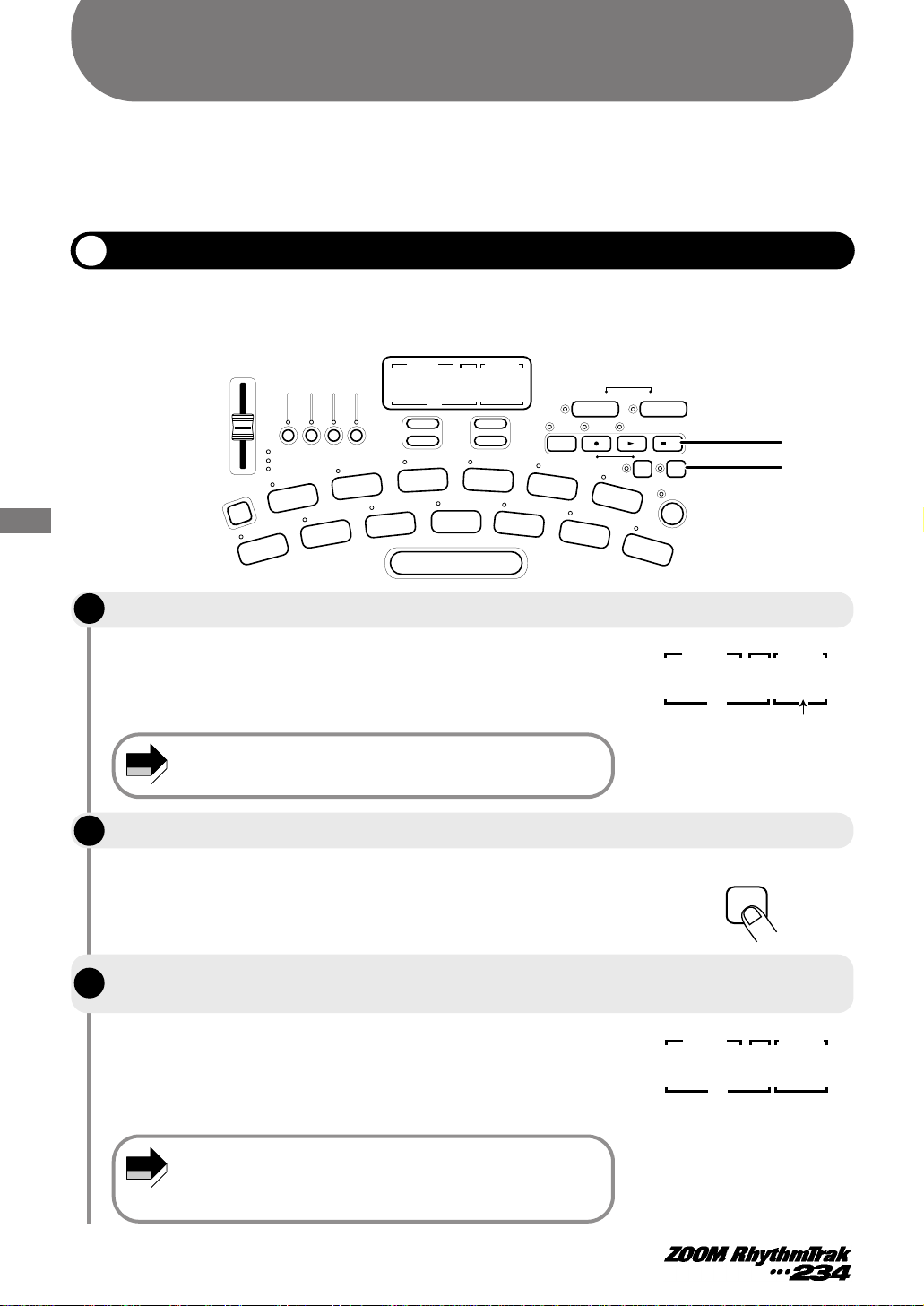
After erasing a pattern, the unit remembers the drum kit and bass
program type and other values, until the pattern is changed.
Therefore we recommend that you choose a pattern whose image
resembles the new one you want to create.
The [DELETE/ERASE] key LED and the pattern number are flashing,
and the indication "dEL?" appears on the [VALUE] display.
If you wish to delete all patterns, see page 47.
When the delete process is completed, the unit returns to the
pattern mode with the empty user pattern selected. At this time, the
[VALUE] display shows "----".
If the delete process was canceled, the unit returns to the pattern
mode with the original user pattern selected.
As shipped from the factory, the user patterns 01 - 99 of the RhythmTrak •••234 contain the same patterns
as the preset patterns P01 - P99. Therefore you must first delete a pattern if you wish to write your own
pattern to a user pattern slot. This is done as follows.
Pattern Recording (Real-Time Recording)
18
Pattern Recording (Real-Time Recording)
Deleting an unnecessary pattern
The RhythmTrak •••234 has 99 user pattern slots which can be filled with your own patterns. Creating and
recording a pattern is possible in two ways: by actually playing the pattern on the pads (real-time
recording), or by entering each sound individually (step recording). The procedure for real-time recording
of a drum track and bass track is described below.
STEP/MEASURE
VALUE
MEASURE BEAT
SONG/PATTERN
OPEN HAT
7
CLICK VOL
CLOSED HAT
5
PRE COUNT
SNARE
3
BASS TUNE
KICK
1
BASS KEY
EXTRA 1
9
CTRL ASSIGN
EXTRA 2
11
PAD SENS
EXTRA 3
13
MIDI
TOM 3
6
QUANTIZE
TOM 2
4
TIME SIG
RIDE
10
SWING
EXTRA CYMBAL
12
SHIFT
TOM 1
2
MIX
CRASH
8
BAR LENGTH
REPEAT/STEP
FUNCTION
DELETE
/ERASE
INSERT
/COPY
TEMPO
TAP
II
EXIT
STEP PAUSE STOP
SONG PATTERN
REAL-TIME REC
Groove PLAY
MODE
–
+
–
+
SOLO
MUTE
JAM
FUNCTION
SOUND CHANGE
VOLUME
PITCH
DRUM A DRUM B DRUM C BASS
SOUND
JAMMER
3
2, 3
In pattern mode, select the user pattern (01 - 99) you want to erase.
The preset patterns (P01 - P99) cannot be erased.
Press the [DELETE/ERASE] key.
[DELETE/ERASE]
When wishing to go ahead with the delete process, press the [DELETE/ERASE] key
once more. Otherwise press the [STOP] key.
If you erase a user pattern that you have created yourself, you will not
be able to restore it. Make sure that you really want to erase the
pattern before carrying out step 2. When wishing to return all user
patterns to the factory default condition, please refer to page 52.
STEP
STEP
STEP
1
NOTE
2
STEP/MEASURE
MEASURE BEAT
011- 01
VALUE
Pattern number
3
NOTE
STEP/MEASURE
MEASURE BEAT
---- 01
VALUE
SONG/PATTERN
SONG/PATTERN
Page 22

When a pattern that contains nothing is selected. the [VALUE]
display shows only "----".
The new quantize value is set and the unit returns to the pattern
mode.
The [VALUE] display shows the current quantize setting.
Quantization refers to the degree of detail with which notes are
recorded. By setting the quantize value to the shortest note that
you want to use for the pattern, recording can be carried out while
automatically maintaining precise timing. You can also turn the
quantize function off, to retain the human touch that is
characterized by slightly irregular timing.
19
Pattern Recording (Real-Time Recording)
Real-time recording of a drum track
Real-time recording refers to the process of playing the pads while listening to a metronome sound and
recording what you play. First, let's record drum tracks in real time.
In pattern mode, select an empty user pattern (01 - 99).
Press the [FUNCTION] key and then pad 6 (QUANTIZE).
You cannot record over a preset pattern.
The [FUNCTION] key is used to make various settings for the
RhythmTrak
•••234. For details, please refer to page 41.
Use the [VALUE UP/DOWN] key or the [SOUND JAMMER] slider to set the quantize
value (shortest note to be recorded).
4 …………………Quarter note
8 …………………Eighth note
12 …………Eighth triplet note
16 ………………Sixteenth note
24 ………Sixteenth triplet note
32 …………Thirty-second note
48 …Thirty-second triplet note
Hi ………Quantize function off
Press the [FUNCTION] key once more.
After recording is completed, it is also possible to change the
quantize value and record again on the same track. For example, after
recording bass drum and snare drum using quarter notes, you may
want to record a hi-hat sequence with sixteenth notes.
5
3, 5,
9
SOUND
JAMMER
JAM
FUNCTION
KICK
1
DRUM A DRUM B DRUM C BASS
SOUND CHANGE
VOLUME
PITCH
TOM 1
MIX
2
SNARE
3
BASS KEY
BASS TUNE
TOM 2
4
STEP/MEASURE
MEASURE BEAT
VALUE
+
SOLO
–
MUTE
TOM 3
QUANTIZE
6
TIME SIG
CLOSED HAT
PRE COUNT
5
OPEN HAT
7
REPEAT/STEP
CLICK VOL
CRASH
8
SONG/PATTERN
+
–
BAR LENGTH
2
STEP
STEP
1
NOTE
2
HINTHINT
EXTRA 1
9
CTRL ASSIGN
Groove PLAY
MODE
SONG PATTERN
TAP
STEP PAUSE STOP
TEMPO
RIDE
10
SWING
EXTRA 2
11
REAL-TIME REC
EXTRA CYMBAL
12
PAD SENS
SHIFT
EXTRA 3
13
II
EXIT
DELETE
INSERT
/ERASE
/COPY
FUNCTION
MIDI
3, 5
6
6
11
8
2, 4
7, 8, 99
STEP/MEASURE
MEASURE BEAT
---- 01
VALUE
[FUNCTION]
STEP/MEASURE
MEASURE BEAT
16 01
VALUE
Quantize value
SONG/PATTERN
[PAD 6]
TOM 3
SONG/PATTERN
QUANTIZE6
STEP
STEP
3
4
HINTHINT
Page 23

For recording a pattern, the [KIT/TRACK SELECT] keys are used to
select the track. In this example, select the [DRUM A] key. While
the [DRUM A] key is held down, the currently selected kit number is
shown on the [VALUE] display.
The [REC] key LED and [START] key LED light up and the [TEMPO]
key LED flashes. The metronome sound starts.
The sound of the respective pad is heard, and it is recorded for the
duration set with the quantize value. You can verify the current
position in the pattern by checking the [VALUE] display. When the
end of the pattern is reached, the recording loops back to the
beginning and continues, allowing you to add to the recording as
often as desired.
20
Pattern Recording (Real-Time Recording)
While holding the [KIT/TRACK SELECT] key for the desired track down, use the
[VALUE UP/DOWN] keys or the [SOUND JAMMER] slider to select the kit for the
selected track.
STEP/MEASURE
VALUE
MEASURE BEAT
SONG/PATTERN
8 01
Kit number
In a user pattern, the kit/program is stored for each track. If the
kit/program was changed, the last selected kit/program will be
stored.
While holding the [REC] key down, press the [START] key.
If not specified otherwise, an empty pattern is set to a beat of 4/4 and
a length of 2 measures. These settings can be changed, as
described on page 44–45.
Tap the pads in accordance with the metronome sound.
When the [REC] key is pressed during real-time recording, the
[REC] key LED starts to flash and pattern recording is suspended. In
this condition, tapping the pads will produce sound, but it is not
recorded. This is useful to check phrasing and sound before
actually recording. To resume recording, press the [REC] key
once more.
STEP
5
HINTHINT
STEP
STEP
6
HINTHINT
7
HINTHINT
[REC] [START]
II
Page 24

While the key is held down, the sound from that pad is erased from
the pattern. To erase the entire track, push the respective
[KIT/TRACK SELECT] key while holding the [DELETE/ERASE] key
down. While both keys are held down, all sounds in that track are
erased.
By holding the [REPEAT/STEP] key down while hitting a pad, an
ongoing sound can be created. Moving the [SOUND JAMMER]
slider while hitting a pad changes the pitch, volume, or tone (
please refer to page 47 ). In this case, the change is effective only
while the pad is being pushed. If the [SOUND JAMMER] slider is
moved while the pad is released, the change will not be recorded.
21
Pattern Recording (Real-Time Recording)
STEP
To erase the sound from a specific pad, push the pad while holding the
[DELETE/ERASE] key down.
Tap the pads while using the [REPEAT/STEP] key or the [SOUND JAMMER] slider.
[DELETE/ERASE]
[DRUM A]
Snare drum
Bass drum
Snare drum
Bass drum
Drum track A
8
[PAD1](KICK)
Drum track A
Snare drum
Bass drum
Snare drum
Bass drum
[DELETE/ERASE]
[DELETE/ERASE]
STEP
9
Page 25

22
Pattern Recording (Real-Time Recording)
• If a MIDI clock signal is being received, real-time recording is
not possible. For details, please refer to page 47.
• The sound from external MIDI components cannot be recorded.
STEP
Record drum tracks B and C using the same procedure.
When recording is completed, press the [STOP] key.
Operation of the RhythmTrak •••234 stops.
10
STEP
11
NOTE
Page 26

The bass track is selected for recording.
To record a bass track, you must first assign the pitches from the
bass pattern to the pads. Pressing the [FUNCTION] key followed by
pad 1 (BASS KEY) enables pitch setting for each pad. The
[FUNCTION] key LED lights up and the [VALUE] display shows the
pitch name assigned to pad 1.
23
Pattern Recording (Real-Time Recording)
Next, let's add a bass track to the drum track pattern recorded in the previous section.
Real-time recording of a bass track
STEP/MEASURE
VALUE
MEASURE BEAT
SONG/PATTERN
OPEN HAT
7
CLICK VOL
CLOSED HAT
5
PRE COUNT
SNARE
3
BASS TUNE
KICK
1
BASS KEY
EXTRA 1
9
CTRL ASSIGN
EXTRA 2
11
PAD SENS
EXTRA 3
13
MIDI
TOM 3
6
QUANTIZE
TOM 2
4
TIME SIG
RIDE
10
SWING
EXTRA CYMBAL
12
SHIFT
TOM 1
2
MIX
CRASH
8
BAR LENGTH
REPEAT/STEP
FUNCTION
DELETE
/ERASE
INSERT
/COPY
TEMPO
TAP
II
EXIT
STEP PAUSE STOP
SONG PATTERN
REAL-TIME REC
Groove PLAY
MODE
–
+
–
+
SOLO
MUTE
JAM
FUNCTION
SOUND CHANGE
VOLUME
PITCH
DRUM A DRUM B DRUM C BASS
SOUND
JAMMER
8
11
10
2, 5, 6
8
4, 5, 9, 10
2, 1
2, 5,
6
3
3, 7
Press the [BASS] key of the [KIT/TRACK SELECT] keys and hold the key down.
[BASS]
While holding the [BASS] key down, use the [VALUE UP/DOWN] keys or the
[SOUND JAMMER] slider to select a bass program. If necessary, change the
quantize and tempo settings.
The bass program can also be changed during recording.
• Also if a pattern was erased, the pitches assigned to the pads in
the previous pattern are retained. When wishing to use these as
is, steps 3 - 7 can be omitted.
• In the factory default condition, all user patterns have E2 (the
lowest note of a 4-string bass) assigned to pad 1.
Press the [FUNCTION] key and then pad 1 (BASS KEY).
STEP/MEASURE
VALUE
MEASURE BEAT
SONG/PATTERN
A 2 01
Pitch name
assigned to pad 1
STEP
STEP
STEP
3
1
2
HINTHINT
HINTHINT
Page 27

While the pad is being pressed, the assigned pitch name (E1 - A4)
is shown on the VALUE indicator.
The illustration below shows an example for assigning an E minor
and E major scale to the pads.
There are many possibilities for assigning pitch names. We
recommend that you try out various approaches to find the one
that is best suited to the bass pattern that you want to record.
Example with E minor scale assigned to pads
Example with E major scale assigned to pads
24
Pattern Recording (Real-Time Recording)
STEP
Among pads 2 - 13, press the one whose pitch you want to change.
While holding the pad down, use the [VALUE UP/DOWN] keys or the [SOUND
JAMMER] slider to change the pitch assigned to the pad.
When pad 2 - 13 is released, the pitch name assigned to pad 1 is
shown again. This pitch is used as reference when shifting the
entire pitch of all pads up or down in semitone steps. Take care not to
inadvertently change this pitch.
4
NOTE
When pad 1 = A2
When pad 1 = A1
E 1 E 2 F 2 Fo2G 2Go2A 2Ao2b 2C 3Co3d 3do3 E 3 A 4
E1
・・・
E2・・・
F2 G2 A2 B2 C3 D3 E3 A4
♯
2A♯2C
♯
3D♯3
STEP/MEASURE
MEASURE BEAT
F 2 01
VALUE
SONG/PATTERN
Pitch name assigned to
currently pressed pad
・・
・・
A 3
・・
・・
A3F♯2G
STEP
5
STEP/MEASURE
MEASURE BEAT
F 2 01
A 2 G 3
TOM 2
TIME SIG
4
MIX
CLOSED HAT
5
BASS TUNE
3
G 2 A 3
KICK
Fo2 b 3
TOM 1
2
SNARE
BASS KEY
1
E 2 C 4
C 3 E 3
QUANTIZE
OPEN HAT
7
d 3
CLICK VOL
CRASH
8
BAR LENGTH
EXTRA 1
9
TOM 3
6
PRE COUNT
b 2 Fo3
CTRL ASSIGN
RIDE
10
SWING
EXTRA 2
11
EXTRA CYMBAL
12
PAD SENS
VALUE
SHIFT
EXTRA 3
13
SONG/PATTERN
MIDI
Co3 E 3
QUANTIZE
OPEN HAT
7
do3
CLICK VOL
CRASH
8
BAR LENGTH
EXTRA 1
9
TOM 3
6
PRE COUNT
5
b 2 Fo3
CTRL ASSIGN
RIDE
10
SWING
EXTRA 2
11
EXTRA CYMBAL
12
PAD SENS
KICK
Fo2 b 3
TOM 1
2
SNARE
BASS KEY
1
A 2 Go3
TOM 2
TIME SIG
4
MIX
CLOSED HAT
BASS TUNE
3
Go2 A 3
E 2 Co4
SHIFT
EXTRA 3
13
MIDI
Page 28

When the pitch assigned to pad 1 is changed, the pitch of pads 2 13 also changes accordingly. For example, if the E minor scale is
assigned and you shift pad 1 from "E 2" to "A 2", the A minor scale
will be assigned to the pads.
Example with A minor scale assigned to pads
25
Pattern Recording (Real-Time Recording)
When the pitch has been assigned as desired, press the [FUNCTION] key once
more.
STEP
To shift the pitch of all pads, operate the [VALUE UP/DOWN] keys or the [SOUND
JAMMER] slider while no pad is pushed.
When the [REC] key is pressed during real-time recording, the
[REC] key LED starts to flash and pattern recording is suspended. In
this condition, tapping the pads will produce sound, but it is not
recorded. This is useful to check phrasing and sound before
actually recording.
While holding the [REC] key down, press the [START] key.
Tap the pads in accordance with the metronome sound.
[PAD]
Hold down
A2 pad E2 pad
Hold down
OPEN HAT
7
CLICK VOL
CLOSED HAT
5
PRE COUNT
SNARE
3
BASS TUNE
KICK
1
BASS KEY
EXTRA 1
9
CTRL ASSIGN
EXTRA 2
11
PAD SENS
EXTRA 3
13
MIDI
TOM 3
6
QUANTIZE
TOM 2
4
TIME SIG
RIDE
10
SWING
EXTRA CYMBAL
12
SHIFT
TOM 1
2
MIX
CRASH
8
BAR LENGTH
b 2 E 4
d 3 C 4
F 3 A 3
G 3
E 3 b 3
C 3 d 4
A 2 F 4
The [FUNCTION] key LED goes out.
The [REC] key LED and [START] key LED light up and the [TEMPO]
key LED flashes. The already recorded drum tracks are played
back.
As opposed to drum track recording, the bass track records for the
length of which you press a pad. For example, to record the
following sequence, hold the pad to which A2 has been assigned
and the pad to which E2 has been assigned down for the length of
a quarter note each.
6
STEP
7
STEP
8
STEP
9
HINTHINT
Page 29

26
Pattern Recording (Real-Time Recording)
STEP
To erase the sound from a specific pad, push the pad while holding the
[DELETE/ERASE] key down.
While the key is held down, the sound from that pad is erased from
the pattern. To erase the entire bass track, push the [BASS] key of
the [KIT/TRACK SELECT] keys while holding the [DELETE/ERASE]
key down. While both keys are held down, the bass track is erased.
[DELETE/ERASE]
[DELETE/ERASE]
B2 pad
When recording is completed, press the [STOP] key.
[DELETE/ERASE]
[BASS]
10
STEP
11
Page 30

Step recording allows you to enter and record each sound separately, step by step, while the RhythmTrak
•••234 is in the stop condition. Even without mastering how to play the pads in real time, you can easily
create complex drum and bass patterns. And you don't need to stop there, because you can even create
patterns that would be impossible to play in real time.
For step recording of a drum track, you select the shortest note that is to be used as unit, and you create
the pattern by pressing a pad (note) or the [REPEAT/STEP] key (rest) for each step.
For example, to create the following bass drum pattern with step recording, select an eighth note as
smallest unit and make the entry as follows:
When the end of a pattern is reached, it loops automatically back to the beginning, allowing you to add
for example snare and hi-hat separately, to complete the pattern. By pushing 2 pads at the same time, you
can enter 2 sounds in the same position.
For step recording of a bass track, the procedure is slightly different, because unlike for the drum track,
the pitch and duration of the sound must be specified. The fact that tapping a pad gives the shortest-unit
note and pushing the [REPEAT/STEP] key gives the shortest-unit rest is the same. The pitch is
determined by which pad you push. The length is determined by holding down the pad down and
pressing the [REPEAT/STEP] key multiple times. Each push of the [REPEAT/STEP] key increases the
duration of the sound by the shortest unit note.
For example, to enter the following bass phrase, select an eighth note as smallest unit and make the entry
as follows:
27
Pattern Recording (Step Recording)
Pattern Recording (Step Recording)
This section describes step recording, which is another recording type that is possible with the
RhythmTrak
•••234.
What is step recording?
bass drum
[KICK] [KICK]
[STEP] [STEP]
[KICK]
[STEP] [STEP] [STEP]
Hold down Hold down
[A2] [A2] [E2]
[STEP] [STEP] [STEP][STEP] [STEP]
Page 31

28
Pattern Recording (Step Recording)
This section describes how to record drum tracks A - C using step recording.
Step recording of a drum track
In pattern mode, select an empty user pattern.
When wishing to use a pattern where a track has already been
recorded, the pattern must be erased first. Please refer to page 18.
Use the [KIT/TRACK SELECT] keys and [VALUE UP/DOWN] keys to select the track
and kit for recording.
The selection method is the same as for real-time recording. In this
example, press the [DRUM A] key of the [KIT/TRACK SELECT]
keys.
The current quantize setting appears on the [VALUE] display. The
minimum unit (shortest note) for step recording is determined by
this setting.
Selecting drum track B or C allows recording in the same way.
Press the [FUNCTION] key and then pad 6 (QUANTIZE).
[FUNCTION]
[PAD 6]
TOM 3
QUANTIZE6
STEP/MEASURE
VALUE
MEASURE BEAT
SONG/PATTERN
OPEN HAT
7
CLICK VOL
CLOSED HAT
5
PRE COUNT
SNARE
3
BASS TUNE
KICK
1
BASS KEY
EXTRA 1
9
CTRL ASSIGN
EXTRA 2
11
PAD SENS
EXTRA 3
13
MIDI
TOM 3
6
QUANTIZE
TOM 2
4
TIME SIG
RIDE
10
SWING
EXTRA CYMBAL
12
SHIFT
TOM 1
2
MIX
CRASH
8
BAR LENGTH
REPEAT/STEP
FUNCTION
DELETE
/ERASE
INSERT
/COPY
TEMPO
TAP
II
EXIT
STEP PAUSE STOP
SONG PATTERN
REAL-TIME REC
Groove PLAY
MODE
–
+
–
+
SOLO
MUTE
JAM
FUNCTION
SOUND CHANGE
VOLUME
PITCH
DRUM A DRUM B DRUM C BASS
SOUND
JAMMER
2, 4
3, 4
2
4
6, 7
8
5
7
6, 7
3
STEP/MEASURE
VALUE
MEASURE BEAT
SONG/PATTERN
16 01
Quantize value
Use the [VALUE UP/DOWN] key or the [SOUND JAMMER] slider to set the quantize
value, and then press the [FUNCTION] key once more.
4 ………………Quarter note
8 …………………Eighth note
12 …………Eighth triplet note
16 ……………Sixteenth note
24 ………Sixteenth triplet note
32…………Thirty-second note
48 …Thirty-second triplet note
Hi…1 tick
(1/96 of quarter note)
For details on the [FUNCTION] key, please refer to page 41.
STEP
STEP
STEP
1
HINTHINT
2
HINTHINT
3
STEP
4
HINTHINT
Page 32

The [REC] key LED and [START] key LED light up, indicating that
the RhythmTrak
•••234 is ready for recording.
The [REC] key LED goes out, and step recording ends.
For example, tapping the [KICK] pad will enter a bass drum note
(the [KICK] pad LED flashes briefly). The current position of the
pattern then advances by one unit. The tapping intensity will of
course also be recorded.
When the end of the pattern is reached, the recording loops back
to the beginning and continues, allowing you to add to the
recording as often as desired.
As you move the position with the [REPEAT/STEP] key, the LED of
a pad that has been input for the current position lights up.
Pressing the pad while holding the [DELETE/ERASE] key down
causes the LED to go out and the sound will be erased.
29
Pattern Recording (Step Recording)
STEP
Press the [REC] key.
To enter a note, press the pad corresponding to the desired sound. To enter a rest,
press the [REPEAT/STEP] key.
• The [VALUE] display shows the current position in the pattern
(measure/beat).
• By moving the [SOUND JAMMER] slider while tapping the pad,
you can change the pitch, volume, or tone.
To erase a sound, use the [REPEAT/STEP] key to move to the desired position.
Then press the corresponding pad while holding down the [DELETE/ERASE] key.
[REC]
Snare drum
Bass drum
Drum track
Snare drum
Bass drum
Drum track
[DELETE/ERASE]
[KICK]
When recording is completed, press the [STOP] key.
To record drum track B or C, repeat steps 3 - 8.
If step 4 is carried out without pressing the [FUNCTION] key, the
quantize value of the pattern already recorded in that track will
also be changed. For example, if step recording was carried out
with sixteenth notes and the quantize value was then changed to
quarter notes, the pattern already recorded will also be changed to
quarter notes if the [REC] key is pushed without pressing the
[FUNCTION] key.
During step recording, erasing the entire track is not possible.
5
STEP
STEP
6
HINTHINT
7
NOTE
STEP
STEP
8
9
NOTE
Page 33

The bass track is selected.
For details on the quantize value, please refer to page 28.
The [REC] key LED and [START] key LED light up, indicating that
the RhythmTrak
•••234 is ready for recording.
For step recording of the bass track, you perform one of three
actions:
• Enter the minimum unit note: Briefly tap the pad and release it. A
note of the selected minimum duration and the pitch assigned to
that pad is entered, and the position proceeds to the next step.
• Enter the minimum unit rest: Briefly tap the [REPEAT/STEP] key
and release it. A rest of the selected minimum duration is
entered, and the position proceeds to the next step.
30
Pattern Recording (Step Recording)
Now let's add a bass track to the drum tracks recorded as described in the previous section. Because pitch
and duration must be specified for the bass track, the procedure is slightly different from step recording
of the drum track.
Step recording of a bass track
STEP/MEASURE
VALUE
MEASURE BEAT
SONG/PATTERN
OPEN HAT
7
CLICK VOL
CLOSED HAT
5
PRE COUNT
SNARE
3
BASS TUNE
KICK
1
BASS KEY
EXTRA 1
9
CTRL ASSIGN
EXTRA 2
11
PAD SENS
EXTRA 3
13
MIDI
TOM 3
6
QUANTIZE
TOM 2
4
TIME SIG
RIDE
10
SWING
EXTRA CYMBAL
12
SHIFT
TOM 1
2
MIX
CRASH
8
BAR LENGTH
REPEAT/STEP
FUNCTION
DELETE
/ERASE
INSERT
/COPY
TEMPO
TAP
II
EXIT
STEP PAUSE STOP
SONG PATTERN
REAL-TIME REC
Groove PLAY
MODE
–
+
–
+
SOLO
MUTE
JAM
FUNCTION
SOUND CHANGE
VOLUME
PITCH
DRUM A DRUM B DRUM C BASS
SOUND
JAMMER
2, 4
4
1, 2
6, 7, 8
5
7, 8
3, 4
9
3
6, 7, 8
Press the [BASS] key of the [KIT/TRACK SELECT] keys.
Use the [BASS] key and the [VALUE UP/DOWN] keys to select a kit.
Press the [FUNCTION] key and then pad 6 (QUANTIZE).
Use the [VALUE UP/DOWN] keys or the [SOUND JAMMER] slider to set the
quantize value (smallest unit for recording). Then press the [FUNCTION] key again.
If step 4 is carried out without pressing the [FUNCTION] key, the
quantize value of the pattern already recorded in that track will
also be changed. For example, if step recording of a bass track
was carried out with sixteenth notes and the quantize value was
then changed to quarter notes, the pattern already recorded will
also be changed to quarter notes if the [REC] key is pushed
without pressing the [FUNCTION] key.
Press the [REC] key.
Press the desired pad and/or the [REPEAT/STEP] key to enter the desired note or
rest with the desired duration.
[PAD]
[STEP]
STEP
STEP
STEP
STEP
STEP
STEP
1
2
3
4
5
NOTE
6
Page 34

• Enter a note longer than the minimum unit: Hold the pad down
and repeatedly press the [REPEAT/STEP] key. With each push of
the [REPEAT/STEP] key, the immediately preceding note is
extended by one unit.
When you press a pad, its LED lights up, indicating that the note
has been input. The [VALUE] display shows the current position in
the pattern (measure/beat).
As you move the position with the [REPEAT/STEP] key, the LED of
a pad that has been input for the current position lights up.
Pressing the pad while holding the [DELETE/ERASE] key down
causes the LED to go out and the note will be erased.
Then press the corresponding pad while holding down the
[DELETE/ERASE] key.
The [REC] key LED goes out, and step recording ends.
31
Pattern Recording (Step Recording)
A note longer than the entire pattern cannot be input. When the
input exceeds the pattern length, the note will only be as long as the
pattern.
To erase a note, use the [REPEAT/STEP] key to move to the desired position. Then
press the corresponding pad while holding down the [DELETE/ERASE] key.
[DELETE/ERASE]
[B2]
Bass track
[DELETE/ERASE]
[B2]
Bass track
Note duration
To decrease the length of a note, use the [REPEAT/STEP] key to move to the
position where the note should stop.
When recording is completed, press the [STOP] key.
During step recording, erasing the entire track is not possible.
[PAD]
NOTE
STEP
7
Hold down
[STEP][STEP][STEP]
STEP
STEP
8
NOTE
9
Page 35

The [INSERT/COPY] key LED flashes and the current pattern is
selected as the copy source.
When copying is completed, the unit returns to the pattern mode
with the copy target pattern being selected.
If copying was canceled, the unit returns to the pattern mode with
the copy source pattern being selected.
32
Pattern Copy
Pattern Copy
The current pattern (preset pattern or user pattern) can be copied to another user pattern. This is useful for
example when wishing to change only a part of pattern, such as adding percussion or changing only the
bass track phrasing. The copy source can be either a preset pattern or a user pattern, but because preset
patterns are read-only, the copy destination can only be a user pattern.
STEP/MEASURE
VALUE
MEASURE BEAT
SONG/PATTERN
OPEN HAT
7
CLICK VOL
CLOSED HAT
5
PRE COUNT
SNARE
3
BASS TUNE
KICK
1
BASS KEY
EXTRA 1
9
CTRL ASSIGN
EXTRA 2
11
PAD SENS
EXTRA 3
13
MIDI
TOM 3
6
QUANTIZE
TOM 2
4
TIME SIG
RIDE
10
SWING
EXTRA CYMBAL
12
SHIFT
TOM 1
2
MIX
CRASH
8
BAR LENGTH
REPEAT/STEP
FUNCTION
DELETE
/ERASE
INSERT
/COPY
TEMPO
TAP
II
EXIT
STEP PAUSE STOP
SONG PATTERN
REAL-TIME REC
Groove PLAY
MODE
–
+
–
+
SOLO
MUTE
JAM
FUNCTION
SOUND CHANGE
VOLUME
PITCH
DRUM A DRUM B DRUM C BASS
SOUND
JAMMER
3
4
2, 4
In pattern mode, select the pattern to be used as the copy source.
Press the [INSERT/COPY] key.
STEP/MEASURE
VALUE
MEASURE BEAT
SONG/PATTERN
000- 01
Copy source
pattern number
STEP/MEASURE
VALUE
MEASURE BEAT
SONG/PATTERN
000- 02
Copy target
pattern number
Use the [UP/DOWN] keys or the [SOUND JAMMER] slider to select a user pattern
(01 - 99) as the copy target.
When the copy is executed, the existing contents of the user pattern
selected as the copy target will be erased. Make sure that the
pattern you have selected is one that you don't mind erasing.
To execute the copy process, press the [INSERT/COPY] key. When wishing to
cancel the process, press the [STOP] key.
STEP
3
STEP
1
STEP
2
STEP
4
NOTE
Page 36

33
Creating Songs (Song Mode)
Creating Songs (Song Mode)
This section describes how to line up user patterns in a desired order to create the backing for an entire
song. This mode of operation is called the song mode.
A song is a sequence of user patterns (preset patterns cannot be used). A song consists of multiple slots
(called "steps") each of which contains one pattern. The maximum length of a song is 255 steps. The
maximum number of songs that can be stored in the RhythmTrak
•••234 is 99. (The actual number of
available steps and songs will depend on the number of distinct sounds used for user patterns and other
songs.) In song mode, you can change also the tempo and volume during a song.
Besides the pattern number, each song step can contain the following settings:
• Tempo change: In song mode, the tempo is stored individually for each song. (The tempo is set with
the [TEMPO] key, as described on page 17.) Using this tempo as reference, the tempo for each step can
be varied in the range from -30 to 0 (no change) to +30 BPM (beats per minute = number of quarter
notes per minute).
• Volume: The volume of the pattern as contained in the step can be set in the range from 0 (no change)
to -30.
• Transpose: The bass track can be transposed in semitone steps in the range from -6 to 0 (no change)
to +6.
What is a song?
The number of steps is not equal to the number of measures. The
length of each step depends on the pattern that is contained in the step.
pattern
pattern pattern
pattern pattern
Song
NOTE
Step 254Step 0
• Pattern number
• Tempo information
• Volume information
• Transpose information
Step 1
• Pattern number
• Tempo information
• Volume information
• Transpose information
Step 2
• Pattern number
• Tempo information
• Volume information
• Transpose information
Page 37

The RhythmTrak •••234 is switched to song mode. The
[SONG/PATTERN] display shows the currently selected song
number, and the [VALUE] display shows the current step number.
In song mode, the [UP/DOWN] keys serve to select a song. A song
number can also be selected by holding the [SONG] key down
while operating the [SOUND JAMMER] slider. If an empty song was
selected, the [VALUE] display shows "----".
The [REC] key LED lights up, indicating that the RhythmTrak
•••234
is ready for song recording.
The [VALUE] display shows the step number, and the
[SONG/PATTERN] display shows the pattern number selected for
that step.
34
Creating Songs (Song Mode)
Let's collect a number of patterns into a song.
Recording and playing a song
STEP/MEASURE
VALUE
MEASURE BEAT
SONG/PATTERN
OPEN HAT
7
CLICK VOL
CLOSED HAT
5
PRE COUNT
SNARE
3
BASS TUNE
KICK
1
BASS KEY
EXTRA 1
9
CTRL ASSIGN
EXTRA 2
11
PAD SENS
EXTRA 3
13
MIDI
TOM 3
6
QUANTIZE
TOM 2
4
TIME SIG
RIDE
10
SWING
EXTRA CYMBAL
12
SHIFT
TOM 1
2
MIX
CRASH
8
BAR LENGTH
REPEAT/STEP
FUNCTION
DELETE
/ERASE
INSERT
/COPY
TEMPO
TAP
II
EXIT
STEP PAUSE STOP
SONG PATTERN
REAL-TIME REC
Groove PLAY
MODE
–
+
–
+
SOLO
MUTE
JAM
FUNCTION
SOUND CHANGE
VOLUME
PITCH
DRUM A DRUM B DRUM C BASS
SOUND
JAMMER
3
9, 11
8
7
1
5
2, 4 10
Press the [SONG] key.
[SONG]
STEP/MEASURE
VALUE
MEASURE BEAT
SONG/PATTERN
000 01
Current position
(step number)
Song number
Use the [UP/DOWN] keys to select an empty song number.
[UP/DOWN]
+
STEP/MEASURE
VALUE
MEASURE BEAT
SONG/PATTERN
--- 02
Press the [REC] key.
[REC]
STEP/MEASURE
VALUE
MEASURE BEAT
SONG/PATTERN
000 04
Step number
Currently selected
pattern number
STEP
1
STEP
2
STEP
3
Page 38

During song recording, the [UP/DOWN] keys select the user pattern
to be assigned to the step. (Preset patterns cannot be selected.)
The selected pattern number is shown on the [SONG/PATTERN]
display.
The [VALUE] display shows the second step, and the
[SONG/PATTERN] display shows "EE" which indicates the end of
the song. In this condition, you can select the pattern for the
second step.
Pressing the [STEP] key while recording a song will take you to the
next step of the song, in the same way as when you press the
[VALUE UP] key.
A new step is inserted before the currently selected step, and
subsequent steps are shifted one count up.
The currently selected step is deleted, and subsequent steps are
shifted one count down.
35
Creating Songs (Song Mode)
Repeat steps 4 - 5 to create the entire song.
One song can have up to 255 steps (patterns). To change a pattern
selection, you can use the [-] key of the [VALUE UP/DOWN] keys to
return to the previous step.
To insert a pattern before the currently selected step, press the [INSERT/COPY]
key and perform step 4.
[INSERT/COPY]
Pattern E
Pattern A Pattern B Pattern C Pattern D
Pattern A Pattern B Pattern E Pattern C Pattern D
Insert
To delete the currently selected step, press the [DELETE/ERASE] key.
[DELETE/ERASE]
Pattern A Pattern B Pattern C Pattern D
Pattern A Pattern B Pattern D
Delete
When wishing to hear the currently selected pattern, you can use
the [START] and [STOP] keys to play it. While a pattern is
playing, you can also switch the step number back and forth to
check the patterns in other steps.
To proceed to the next step, press the [+] key of the [VALUE UP/DOWN] keys.
STEP/MEASURE
VALUE
MEASURE BEAT
SONG/PATTERN
001 EE
+
[VALUE UP/DOWN ]
STEP
Use the [UP/DOWN] keys to select the user pattern number to be assigned to the
first step.
+
[UP/DOWN ]
STEP/MEASURE
VALUE
MEASURE BEAT
SONG/PATTERN
0 0 0 05
4
HINTHINT
STEP
STEP
STEP
5
6
HINTHINT
7
STEP
8
Page 39

The [REC] key LED goes out, and song recording stops. The song
position returns to step 1.
The [START] key LED lights up and the song is played back. The
[TEMPO] key LED flashes according to the tempo of the song.
During playback, the [VALUE] display shows the current step
number, and the [SONG/PATTERN] display shows the song
number.
Pressing the [PATTERN] key during playback causes the [VALUE]
display to show the number of measures since the start of the
song.
The LED goes out and the song returns to the start position.
By pressing the [START] key again, you can start playback of the
song again from the beginning.
36
Creating Songs (Song Mode)
To listen to the song, press the [START] key.
• By performing step 2 during playback, you can switch to the
next song without stopping play.
• Pressing the [VALUE UP] key during pattern playback turns off
the sound of tracks other than the currently selected track
(whose [KIT/TRACK SELECT] LED is lit).
• Pressing the [VALUE DOWN] key turns off the sound of the
currently selected track.
Press the [STOP] key when wishing to terminate playback.
Pressing the [START] key instead of the [STOP] key causes the
PAUSE LED to flash, and playback is paused. To resume playback
from the same point, press the [START] key once more.
Also during playback of a song, you can use the pads for manual play.
However, modifications made with the [SOUND JAMMER] slider
have no effect on the playback sound of the song.
When you select an empty pattern that you have already deleted
per the procedure described on page 18, the BASS KEY, MIX, kit
number, and bass program will use the settings that were obtained
before you deleted the pattern. TIME SIG will be set to "4" and
BAR LENGTH will be set to "2".
If you play back a song that includes an empty pattern step, the
playback will stop at the empty pattern step.
If a song includes a rest, not an empty pattern step, the song will
continue playing after the rest pattern.
You can create a rest pattern by pressing the [REC] key in an
empty pattern. A rest pattern stores the settings of the track BASS
key (only for the bass track), MIX, TIME SIG, BAR LENGTH, and
kit number/bass program when you press the [REC] key.
STEP
When one song is completed, press the [STOP] key.
[STOP]
EXIT
9
STEP
10
HINTHINT
NOTE
[START]
II
STEP/MEASURE
MEASURE BEAT
001 01
VALUE
Step number Song number
STEP/MEASURE
MEASURE BEAT
0002 04
VALUE
Measure count
from start of song
SONG/PATTERN
SONG/PATTERN
Pattern number
STEP
11
HINTHINT
NOTE
Page 40

The [REC] key LED lights up, and song editing becomes possible.
The [VALUE] display shows the step number and the
[SONG/PATTERN] display shows the pattern number.
• [TEMPO] key: to change the tempo of the pattern
• Pad 2 (MIX): To set the pattern volume
• Pad 1 (BASS KEY): To transpose the bass track
The current setting of the selected parameter is shown on the
[VALUE] display.
The adjustment range for the various parameters is as follows.
• Tempo change: -30 to 0 to 30 BPM
• Volume: 0 to -30
• Transpose: -6 to 0 to 6 (in semitones)
37
Creating Songs (Song Mode)
This section describes how you can alter parameters such as tempo or volume for a song that has already
been recorded.
Editing a song
STEP/MEASURE
VALUE
MEASURE BEAT
SONG/PATTERN
OPEN HAT
7
CLICK VOL
CLOSED HAT
5
PRE COUNT
SNARE
3
BASS TUNE
KICK
1
BASS KEY
EXTRA 1
9
CTRL ASSIGN
EXTRA 2
11
PAD SENS
EXTRA 3
13
MIDI
TOM 3
6
QUANTIZE
TOM 2
4
TIME SIG
RIDE
10
SWING
EXTRA CYMBAL
12
SHIFT
TOM 1
2
MIX
CRASH
8
BAR LENGTH
REPEAT/STEP
FUNCTION
DELETE
/ERASE
INSERT
/COPY
TEMPO
TAP
II
EXIT
STEP PAUSE STOP
SONG PATTERN
REAL-TIME REC
Groove PLAY
MODE
–
+
–
+
SOLO
MUTE
JAM
FUNCTION
SOUND CHANGE
VOLUME
PITCH
DRUM A DRUM B DRUM C BASS
SOUND
JAMMER
2
4
5
3, 5
4
4
In song mode, select the song to which you want to make alterations.
Press the [REC] key.
Use the [VALUE UP/DOWN] keys to select the step where you want to make an
alteration.
STEP/MEASURE
VALUE
MEASURE BEAT
SONG/PATTERN
002 01
Step number Pattern number
Choose the type of alteration by pressing one of the following keys:
STEP/MEASURE
VALUE
MEASURE BEAT
SONG/PATTERN
0 01
While holding down the pad whose parameter you want to change, use the [VALUE
UP/DOWN] keys or the [SOUND JAMMER] slider to set the value.
STEP/MEASURE
VALUE
MEASURE BEAT
SONG/PATTERN
5 01
Repeat steps 3 - 5 until all desired parameters are set.
STEP
STEP
1
2
STEP
3
STEP
4
STEP
5
STEP
6
Page 41

The [DELETE/ERASE] key LED and the song number flash, and the
[VALUE] display shows "dEL?"
38
Creating Songs (Song Mode)
When you wish to delete a song, for example to make room for new recordings, proceed as follows.
Deleting a song
STEP/MEASURE
VALUE
MEASURE BEAT
SONG/PATTERN
OPEN HAT
7
CLICK VOL
CLOSED HAT
5
PRE COUNT
SNARE
3
BASS TUNE
KICK
1
BASS KEY
EXTRA 1
9
CTRL ASSIGN
EXTRA 2
11
PAD SENS
EXTRA 3
13
MIDI
TOM 3
6
QUANTIZE
TOM 2
4
TIME SIG
RIDE
10
SWING
EXTRA CYMBAL
12
SHIFT
TOM 1
2
MIX
CRASH
8
BAR LENGTH
REPEAT/STEP
FUNCTION
DELETE
/ERASE
INSERT
/COPY
TEMPO
TAP
II
EXIT
STEP PAUSE STOP
SONG PATTERN
REAL-TIME REC
Groove PLAY
MODE
–
+
–
+
SOLO
MUTE
JAM
FUNCTION
SOUND CHANGE
VOLUME
PITCH
DRUM A DRUM B DRUM C BASS
SOUND
JAMMER
3
2, 3
[DELETE/ERASE]
In song mode, select the song you want to delete.
Press the [DELETE/ERASE] key.
When deleting is carried out, the unit returns to the song mode with
an empty song selected.
When deleting is canceled, the unit returns to the song mode with
the original song selected.
To delete the song, press the [DELETE/ERASE] key. To cancel the process, press
the [STOP] key.
Once deleted, a song cannot be restored. Proceed with care to
prevent inadvertently deleting a song.
STEP
STEP
1
2
STEP
3
NOTE
STEP/MEASURE
MEASURE BEAT
dEL 01
VALUE
SONG/PATTERN
Page 42

39
Using Pads to Play Patterns (Groove Play)
Using Pads to Play Patterns (Groove Play)
This section describes the groove play mode. In this mode, the 13 pads are used to play patterns assigned
to them. This allows quick switching between patterns during a performance. Up to 4 patterns can be
played simultaneously, letting you for example play two patterns with a different beat, or the same
pattern twice, shifted by 1 beat, to create a complex rhythm.
STEP/MEASURE
VALUE
MEASURE BEAT
SONG/PATTERN
OPEN HAT
7
CLICK VOL
CLOSED HAT
5
PRE COUNT
SNARE
3
BASS TUNE
KICK
1
BASS KEY
EXTRA 1
9
CTRL ASSIGN
EXTRA 2
11
PAD SENS
EXTRA 3
13
MIDI
TOM 3
6
QUANTIZE
TOM 2
4
TIME SIG
RIDE
10
SWING
EXTRA CYMBAL
12
SHIFT
TOM 1
2
MIX
CRASH
8
BAR LENGTH
REPEAT/STEP
FUNCTION
DELETE
/ERASE
INSERT
/COPY
TEMPO
TAP
II
EXIT
STEP PAUSE STOP
SONG PATTERN
REAL-TIME REC
Groove PLAY
MODE
–
+
–
+
SOLO
MUTE
JAM
FUNCTION
SOUND CHANGE
VOLUME
PITCH
DRUM A DRUM B DRUM C BASS
SOUND
JAMMER
1, 7
1, 7
2, 3,
4, 5,
6
3
6
4
Press the [SONG] key and the [PATTERN] together.
The RhythmTrak •••234 switches to groove play mode, and the
[SONG] key LED and [PATTERN] key LED light up.
In the factory default condition, the RhythmTrak •••234 has 13
patterns specially designed for groove play assigned to pads 1 -
13. If a pad is held down, the assigned pattern plays repeatedly.
The intensity with which the pad is hit controls the overall pattern
volume. The pattern number is shown on the [VALUE] display.
You can select a groove pattern (G01 - G99) or user pattern (01 -
99). If you select "00", the drum kit and base programs assigned to
each pad will sound.
The pattern will then be looped even when you release the pad. To
stop the loop, hit the pad once more. The unit returns to normal
groove play.
To quickly change the pattern assigned to the pad, move the
[SOUND JAMMER] slider while pressing and holding down the
[REC] key and the corresponding pad.
Try out the sound by pressing any pad.
Patternnumber
selectedwithpad
STEP/MEASURE
VALUE
MEASURE BEAT
SONG/PATTERN
G01 01
Song
number
To change the pattern assigned to a pad, hold the pad down and use the [VALUE
UP/DOWN] keys to select the new pattern.
+
[VALUE UP/DOWN]
[PAD]
The patterns assigned to the pads are retained also while the unit is
turned off.
To repeat a pattern even when the pad is released, hit the pad while holding the
[REPEAT/STEP] key down.
[PAD]
[REPEAT]
STEP
1
STEP
2
STEP
3
STEP
4
HINTHINT
Page 43

Up to 4 patterns can be played simultaneously, using the same
tempo. Slightly shifting the timing when you hit the pads is also
possible.
The [SOUND JAMMER] slider allows sound modification also in
groove play mode. The slider affects all tracks selected with the
[KIT/TRACK SELECT] keys.
The RhythmTrak
•••234 returns to the song mode or pattern mode.
40
Using Pads to Play Patterns (Groove Play)
STEP
To play several patterns simultaneously, push several pads together.
If 5 or more pads are pushed, only the patterns of the last 4 pads will
be played.
To continuously change the pitch, volume, or tone of the pattern, you can use the
[SOUND JAMMER] slider.
[SOUND JAMMER]
[PAD]
Use the [JAM FUNCTION] key to select the sound parameter that you
want to change with the [SOUND JAMMER] slider. For details,
please refer to page 13.
• In groove mode, the [START] and [STOP] key can be used to
start and stop the currently selected song.
• During groove playback, pad operation (press/release) is
detected using the quantize value (shortest note) as the detection
interval. This is aimed at matching the timing to other grooves
and songs played at the same time. Playing with a fast timing is
therefore facilitated by choosing a low quantize value. To play
with small timing shifts, choose a higher quantize setting.
When wishing to terminate the groove play mode, press the [SONG] key or
[PATTERN] key.
If "00" is selected as pattern number in step 3, the sounds
originally assigned to the pads (depending on the currently
selected kit/program) are played.
5
NOTE
HINTHINT
[PAD]
Push
Shortest note
(quantize setting)
STEP
STEP
6
HINTHINT
7
Play Play
[PAD]
Release
Stop
Shortest note
(quantize setting)
HINTHINT
Page 44

41
FUNCTION Key Settings
FUNCTION Key Settings
The [FUNCTION] key is used to make various settings for the RhythmTrak •••234. The 13 pads on the
top panel of the RhythmTrak
•••234 are also used to select setting items for the [FUNCTION] key. These
items are indicated in the lower right corner of each pad. By pressing first the [FUNCTION] key and then
the pad with the desired item, a setting can be made. The basic steps for using the [FUNCTION] key and
the setting items are described below.
The [FUNCTION] key is used in the same way for most setting items.
Basic [FUNCTION] key operation steps
STEP/MEASURE
VALUE
MEASURE BEAT
SONG/PATTERN
OPEN HAT
7
CLICK VOL
CLOSED HAT
5
PRE COUNT
SNARE
3
BASS TUNE
KICK
1
BASS KEY
EXTRA 1
9
CTRL ASSIGN
EXTRA 2
11
PAD SENS
EXTRA 3
13
MIDI
TOM 3
6
QUANTIZE
TOM 2
4
TIME SIG
RIDE
10
SWING
EXTRA CYMBAL
12
SHIFT
TOM 1
2
MIX
CRASH
8
BAR LENGTH
REPEAT/STEP
FUNCTION
DELETE
/ERASE
INSERT
/COPY
TEMPO
TAP
II
EXIT
STEP PAUSE STOP
SONG PATTERN
REAL-TIME REC
Groove PLAY
MODE
–
+
–
+
SOLO
MUTE
JAM
FUNCTION
SOUND CHANGE
VOLUME
PITCH
DRUM A DRUM B DRUM C BASS
SOUND
JAMMER
1, 4
2
3
Press the [FUNCTION] key.
The [FUNCTION] LED flashes, indicating that you can select a
setting item.
The [FUNCTION] LED flashes, indicating that you can select a
setting item.
• Pad 1 (BASS KEY): Shifts the bass program pitch in semitones.
• Pad 2 (MIX): Sets the pattern/track level.
• Pad 3 (BASS TUNE): Allows tuning a bass program.
• Pad 4 (TIME SIG): Sets the beat of the pattern.
• Pad 5 (PRE COUNT): Switches pre-count on or off and sets the
number of measures.
• Pad 6 (QUANTIZE): Sets the quantize value.
• Pad 7 (CLICK VOL): Sets the metronome volume.
• Pad 8 (BAR LENGTH):Sets the number of measures for the
pattern.
• Pad 9 (CTRL ASSIGN): Selects the foot switch/foot pedal
function.
• Pad 10 (SWING): Sets the amount of swing for playback.
• Pad 11 (PAD SENS): Adjusts the pad sensitivity.
• Pad 12 (SHIFT): Shifts the playback timing backwards or
forwards.
• Pad 13 (MIDI): Sets MIDI input on/off and assigns the MIDI
channel for each track.
[FUNCTION]
Some items can be set only in pattern mode, while the unit is in the
stop condition.
Press the pad with the desired item. The following items are available.
STEP/MEASURE
VALUE
MEASURE BEAT
SONG/PATTERN
16 01
Setting value of item
assigned to pad
STEP
1
STEP
2
NOTE
Page 45

42
FUNCTION Key Settings
The [VALUE] display shows the setting of the item selected with the
pad.
The setting changed at step 3 is now determined, and the
RhythmTrak
•••234 puts the function settings to an end.
For some items, the sound or track that is to be set must be
selected after selecting the item.
Change the setting with the [VALUE UP/DOWN] keys.
The [SOUND JAMMER] slider can also be used to change the
setting.
Press the [FUNCTION] key once more.
NOTE
STEP
STEP
3
HINTHINT
4
STEP/MEASURE
MEASURE BEAT
24 01
VALUE
SONG/PATTERN
Page 46

43
FUNCTION Key Settings
The setting range of the various items controlled with the [FUNCTION] key is described below.
Setting Range Pad 1 pitch: A1 - A2
Pad 2 - 13 pitch: E1 - A4
Sets the pitch of the tones assigned to the pads for a bass program in semitones. You can either shift the
pitch of the entire bass program or the pitch of pads 2 - 13 individually.
■ Shifting the pitch of the entire bass program
Immediately after pressing the [FUNCTION] key and then pad 1 (BASS KEY), the pitch assigned to
pad 1 (A1 - A2) is shown on the [VALUE] display. Use the [VALUE UP/DOWN] keys or the
[SOUND JAMMER] slider to set the pitch. This will cause the pitch of pads 2 - 13 to change
accordingly.
■ Shifting the pitch of pads 2 - 13 individually
After pressing the [FUNCTION] key and then pad 1 (BASS KEY), press the desired pad of pad 2 - 13,
and then use the [VALUE UP/DOWN] keys or the [SOUND JAMMER] slider to set the pitch (E1 A4) for that pad. This will not affect the pitch of other pads.
Setting Range: 0 - 99
Sets the volume for each track in the currently selected pattern over a range of 0 - 99. After selecting this
item, use the [KIT/TRACK SELECT] keys to select the track and then use the [VALUE UP/DOWN]
keys or the [SOUND JAMMER] slider to make the setting. This operation is performed for each track
separately.
[FUNCTION] key items
Shifting bass program pitch in semitones (BASS KEY)
E1
E 1 E 2 F 2 Fo2G 2Go2A 2Ao2b 2C 3Co3d 3do3 E 3 A 4
E2・・・
・・・
・・
・・
・・
・・
F2 G2 A2 B2 C3 D3 E3 A4
A 3
A3F♯2G♯2A♯2C
♯
3D♯3
When pad 1 = A2
When pad 1 = A1
The RhythmTrak •••234 stores this setting for each pattern
individually.
The RhythmTrak •••234 stores this setting for each pattern
individually.
Setting the pattern/track level (MIX)
HINTHINT
HINTHINT
Page 47

44
FUNCTION Key Settings
Setting Range: 435 - 445 (Default value: 440)
Allows tuning the bass pitch with the [VALUE UP/DOWN] keys in the range of 435 Hz - 445 Hz.
Setting Range: 2, 3, 4
Use the [VALUE UP/DOWN] keys to set the beat for the pattern to 2 (2/4 beat), 3 (3/4 beat), or 4 (4/4 beat).
Changing the beat of an already recorded pattern is also possible, but the recorded sound will change as
follows. Proceed with care, especially when making the beat shorter.
■ Choosing a longer beat than the current beat
A blank space with the length of the additional beat is added to each measure.
■ Choosing a shorter beat than the current beat
The excess duration of each measure is cut off. Once the [FUNCTION] key is pressed to accept the
setting, it will not be possible to restore the cut-off sections.
Setting Range: 0, 1, 2, PAd (Default value: 1)
The pre-count (number of metronome ticks before the start of pattern real-time recording) can be turned
on and off, and the number of measures can be set with the [VALUE UP/DOWN] keys.
The settings have the following meaning.
0: Real-time recording starts immediately when the [START] key is pressed.
1: Real-time recording starts after 1 measure has been counted.
2: Real-time recording starts after 2 measures have been counted.
PAd: The unit goes into recording standby mode when the [START] key is pressed, and recording
starts when any pad is pressed.
Setting Range: 4, 8, 12, 16, 24, 32, 48, Hi (Default value: 16)
Sets the quantize value (shortest note) for the pattern. After selecting the item, set the value with the
[VALUE UP/DOWN] keys or the [SOUND JAMMER] slider.
The quantize setting affects the following four functions:
• Shortest note for real-time recording
• Shortest note for step recording
• Sound interval when [REPEAT/STEP] key is used together with pad for continuous
repetition
Setting the pre-count (PRE COUNT)
Setting the pattern resolution (QUANTIZE)
Tuning a bass program (BASS TUNE)
The RhythmTrak •••234 stores this setting for each pattern
individually.
Setting the beat of a pattern (TIME SIG)
HINTHINT
Page 48

45
FUNCTION Key Settings
• Pad push/release detection timing during groove play
The following 9 settings are available for the quantize value.
Setting Range: 0 - 99 (Default value: 70)
The volume level of the metronome click sound heard during real-time recording can be adjusted with
the [VALUE UP/DOWN] keys.
This setting applies to all patterns.
Setting Range: 1 - 99
Sets the length of the pattern in the range from 1 - 99 measures. Changing the length of an already
recorded pattern is also possible, but the recorded sound will change as follows. Proceed with care,
especially when making the number of measures smaller.
■ Making the number of measures larger
Blank measures are added to the end of the pattern.
■ Making the number of measures smaller
The excess measures at the end of the pattern are cut off. Once the [FUNCTION] key is pressed to
accept the setting, it will not be possible to restore the cut-off measures.
Sets the function of the foot pedal FP01 or foot switch FS01 connected to the [CTRL1 IN]/[CTRL2 IN]
jacks on the rear panel.
■ When FP01 is connected
Press the [FUNCTION] key and then pad 9 [CTRL ASSIGN], and move the pedal to enable the
setting. After the function is selected with the [JAM FUNCTION] key, the FP01 can then be used in
Setting the metronome volume level (CLICK VOL)
Setting the number of measures for a pattern (BAR LENGTH)
Selecting the foot switch/foot pedal function (CTRL ASSIGN)
4 ...........................Quarter note
8 ............................Eighth note
12 .................Eighth triplet note
16 .......................Sixteenth note
24 ............Sixteenth triplet note
32 ................Thirty-second note
48 .....Thirty-second triplet note
Hi ...........Quantize function off
During step recording:
1 tick (1/96 quarter note)
• Even when the quantize value is set to Hi, the [REPEAT/STEP]
key interval is a thirty-second note.
• The quantize value cannot be set separately for each track.
The RhythmTrak •••234 stores this setting for each pattern
individually.
The intensity with which you tap the pad to set up the FS01
determines the volume level of the sound produced when you press
the FS01. The volume is affected by the pad sensitivity setting
(PAD SENS).
NOTE
HINTHINT
HINTHINT
Page 49

46
FUNCTION Key Settings
the same way as the [SOUND JAMMER] slider to continuously adjust pitch, volume, or tone (see
page 13). The selected function is shown on the [VALUE] display as "Pit", "Vol", or "SndC".
It is not possible to set the [SOUND JAMMER] control and the pedal connected to [CTRL1 IN] or
[CTRL2 IN] to a different function.
■ When FS01 is connected
Press any one of pads 1 – 13, the [START] key, [STOP] key, [REPEAT] key, [TEMPO] key,
[VALUE UP] key, or [VALUE DOWN] key while pushing down the FS01 to assign the function to
the FS01.
• When one pad is pressed
The FS01 operates like that pad, activating the sound assigned to the pad. This can be used for example to
play the bass drum manually during a performance.
• When two pads are pressed in sequence
The FS01 can be used to switch the sound of the pad selected first. When the FS01 is depressed, the
sound of this pad is heard, and when the FS01 is not depressed, the sound of the other pad is played. (This
can be used for example to switch between open hi-hat and closed hi-hat during a performance.)
Operating the FS01 will activate the sound of the first pad, even if that pad is not pressed.
• When the [START] key is pressed
Pressing the FS01 will pause or resume playback.
• When the [STOP] key is pressed
Pressing the FS01 will stop playback or start playback from the top of the pattern or song.
Setting Range: 50 - 75 (Default value: 50)
This setting controls the swing amount (rhythm flourish). Higher values result in more pronounced
swing. This item influences only the playback timing of the pattern. It does not affect the recorded data of
the pattern.
Setting Range: Soft, MEd, Loud, LItE, norM, HArd, Ehrd (Default value: norM)
The [VALUE UP/DOWN] keys are used to set the pad sensitivity.
The following 7 settings are available.
• Soft (Fixed Soft): Gives a soft sound regardless of the tapping intensity.
• MEd (Fixed Medium): Gives a medium sound regardless of the tapping intensity.
• Loud (Fixed Loud): Gives a loud sound regardless of the tapping intensity.
• LItE (Light): This setting gives the highest sensitivity.
• norM (Normal): This setting gives medium sensitivity.
• HArd (Hard): This setting gives low sensitivity.
• Ehrd (Extra Hard): This setting gives the lowest sensitivity. To achieve a loud sound, the pads
must be hit very hard.
Setting the pad sensitivity (PAD SENS)
Setting the playback swing amount (SWING)
When the FP01 or FS01 is not connected or when it is not pressed
at the time when the [FUNCTION] key is operated, the above
procedure has no effect.
NOTE
Page 50

47
FUNCTION Key Settings
Setting Range: -192 to +192 (Default value: 0)
Shifts the playback timing of a specific track in the currently selected pattern back or forth in 1-tick units
(1/96 of a quarter note). The maximum shift is 2 measures. After selecting this item, use the [VALUE
UP/DOWN] keys or the [SOUND JAMMER] slider to set the shift value. The recorded data of the
pattern is updated when the function is terminated.
■ When set to a negative value (-)
The playback timing of the selected track is shifted forward. The pattern shifted forward is deleted.
■ When set to a positive value (+)
The playback timing of the selected track is shifted backwards. The pattern shifted backwards is
deleted.
Proceed with care, because once the [FUNCTION] key is used to terminate the setting, it cannot be
undone.
Setting Range: Int, Midi (Default value: Int)
When this item is set to "Midi", the RhythmTrak
•••234 can receive the following MIDI messages from
external components.
• MIDI clock • Start • Stop • Continue
Setting Range: 0, 1 – 16 (drum track) 0, 1 – 16, Auto (bass track)
(Default values, drum track A: 10, drum track B: 0, drum track C: 0, bass track: 9)
This item sets the MIDI channel for each track. Available settings for drum tracks are 0 (not received)
and 1 - 16. Available settings for the bass track are 0 (not received), 1 - 16, and Auto.
"Auto" is a special setting for playing standard GM sound source compatible MIDI files. When the
RhythmTrak
•••234 receives a GM sound source bass select message, it automatically switches the bass
track to that MIDI channel.
To set the MIDI receive channel, hold down the [KIT/TRACK SELECT] key of the desired track and set
the value with the [VALUE UP/DOWN] keys or the [SOUND JAMMER] slider. This setting is made
individually for each track.
Press and release the [FUNCTION] key. The LED of the [FUNCTION] key will flash. Press the
[DELETE] key. The indicator "dEL?AL" will appear. Press the [DELETE] key again to delete the data
for all user patterns.
Setting the MIDI receive channel for each track (MIDI)
Deleting all patterns
When this item is set to "Midi", real-time recording is not possible.
Setting MIDI input on/off (MIDI)
Setting the playback timing shift (SHIFT)
NOTE
Page 51

For information on connections, see page 3.
For information on the setting procedure, see page 45.
For information on the setting procedure, see page 13.
This has the same effect as moving the [SOUND JAMMER] slider.
48
RhythmTrak •••234 Application Examples
RhythmTrak •••234 Application Examples
This section describes examples for combining the RhythmTrak •••234 with optional equipment and
external components.
When the separately available foot pedal FP01 is connected to the [CTRL1 IN] or [CTRL2 IN] jack on
the rear panel, it can be used in the same way as the [SOUND JAMMER] slider to control pitch or tone.
Controlling the RhythmTrak•••234 with the FP01
STEP/MEASURE
VALUE
MEASURE BEAT
SONG/PATTERN
OPEN HAT
7
CLICK VOL
CLOSED HAT
5
PRE COUNT
SNARE
3
BASS TUNE
KICK
1
BASS KEY
EXTRA 1
9
CTRL ASSIGN
EXTRA 2
11
PAD SENS
EXTRA 3
13
MIDI
TOM 3
6
QUANTIZE
TOM 2
4
TIME SIG
RIDE
10
SWING
EXTRA CYMBAL
12
SHIFT
TOM 1
2
MIX
CRASH
8
BAR LENGTH
REPEAT/STEP
FUNCTION
DELETE
/ERASE
INSERT
/COPY
TEMPO
TAP
II
EXIT
STEP PAUSE STOP
SONG PATTERN
REAL-TIME REC
Groove PLAY
MODE
–
+
–
+
SOLO
MUTE
JAM
FUNCTION
SOUND CHANGE
VOLUME
PITCH
DRUM A DRUM B DRUM C BASS
SOUND
JAMMER
2
4
3
2
Connect the FP01 to the [CTRL1 IN] or [CTRL2 IN] jack on the rear panel.
The function of the two jacks is identical. You can use either jack.
Use the [FUNCTION] key and pad 9 (CTRL ASSIGN) to set the FP01 to the same
function as the [SOUND JAMMER] slider.
Use the [JAM FUNCTION] key to select the parameter you want to control with the
pedal.
While playing the pads, move the FP01.
FP01
[PAD]
STEP
1
HINTHINT
STEP
2
STEP
3
STEP
4
Page 52

49
RhythmTrak •••234 Application Examples
When the separately available foot switch FS01 is connected to the [CTRL1 IN] or [CTRL2 IN] jack on
the rear panel, it can be used to operate the bass drum or switch between open and closed hi-hat sound.
The switch can also be used in place of the [START] key and [STOP] key to control operation of the
RhythmTrak
•••234 with your foot.
Controlling the RhythmTrak•••234 with the FS01
STEP/MEASURE
VALUE
MEASURE BEAT
SONG/PATTERN
OPEN HAT
7
CLICK VOL
CLOSED HAT
5
PRE COUNT
SNARE
3
BASS TUNE
KICK
1
BASS KEY
EXTRA 1
9
CTRL ASSIGN
EXTRA 2
11
PAD SENS
EXTRA 3
13
MIDI
TOM 3
6
QUANTIZE
TOM 2
4
TIME SIG
RIDE
10
SWING
EXTRA CYMBAL
12
SHIFT
TOM 1
2
MIX
CRASH
8
BAR LENGTH
REPEAT/STEP
FUNCTION
DELETE
/ERASE
INSERT
/COPY
TEMPO
TAP
II
EXIT
STEP PAUSE STOP
SONG PATTERN
REAL-TIME REC
Groove PLAY
MODE
–
+
–
+
SOLO
MUTE
JAM
FUNCTION
SOUND CHANGE
VOLUME
PITCH
DRUM A DRUM B DRUM C BASS
SOUND
JAMMER
2
2
Connect the FS01 to the [CTRL1 IN] or [CTRL2 IN] jack on the rear panel.
For information on connections, see page 3.
For information on the setting procedure, see page 45.
Depending on the function selected in step 2, the FS01 activates
the sound of a specific pad, switches between the sound of two
pads, or controls playback start/stop of a song or pattern. For
details, see page 46.
Use the [FUNCTION] key and pad 9 (CTRL ASSIGN) to set the FS01 function.
Use the FS01 in pattern mode or play mode.
STEP
1
STEP
2
STEP
3
Page 53

50
RhythmTrak •••234 Application Examples
Operation of the RhythmTrak •••234 can be synchronized with a sequencer or other rhythm machine
equipped with a MIDI jack. This allows playback of the patterns or songs of the RhythmTrak
•••234 with
the tempo determined by the sequencer.
Synchronized MIDI operation
STEP/MEASURE
VALUE
MEASURE BEAT
SONG/PATTERN
OPEN HAT
7
CLICK VOL
CLOSED HAT
5
PRE COUNT
SNARE
3
BASS TUNE
KICK
1
BASS KEY
EXTRA 1
9
CTRL ASSIGN
EXTRA 2
11
PAD SENS
EXTRA 3
13
MIDI
TOM 3
6
QUANTIZE
TOM 2
4
TIME SIG
RIDE
10
SWING
EXTRA CYMBAL
12
SHIFT
TOM 1
2
MIX
CRASH
8
BAR LENGTH
REPEAT/STEP
FUNCTION
DELETE
/ERASE
INSERT
/COPY
TEMPO
TAP
II
EXIT
STEP PAUSE STOP
SONG PATTERN
REAL-TIME REC
Groove PLAY
MODE
–
+
–
+
SOLO
MUTE
JAM
FUNCTION
SOUND CHANGE
VOLUME
PITCH
DRUM A DRUM B DRUM C BASS
SOUND
JAMMER
2
2
Connect the MIDI OUT jack of the MIDI sequencer, rhythm machine, or other MIDI
component to the [MIDI IN] connector of the RhythmTrak•••234, using a MIDI cable.
For information on connections, see page 3.
For information on the setting procedure, see page 47.
The RhythmTrak •••234 operates under control of the MIDI
sequencer.
Verify that the external MIDI sequencer can send the MIDI clock,
start, stop, and continue signals.
Use the [FUNCTION] key and pad 13 (MIDI) and set up the RhythmTrak •••234 so
that it can receive the MIDI clock and other messages.
Start the external MIDI sequencer.
STEP
1
STEP
2
STEP
3
NOTE
Page 54

For information on the MIDI channel setting procedure, see page
47.
The RhythmTrak
•••234 produces sound according to the note
numbers received via the [MIDI IN] connector. Program change
messages can be used to switch drum kits and bass programs of
the RhythmTrak
•••234. For information on program change
numbers and corresponding drum kits and bass programs, please
refer to the "Reference" section at the end of this manual.
51
RhythmTrak •••234 Application Examples
Using a MIDI sequencer, MIDI keyboard, or similar MIDI Device you can play the built-in sound
sources of the RhythmTrak
•••234.
Using MIDI equipment to play the RhythmTrak•••234
STEP/MEASURE
VALUE
MEASURE BEAT
SONG/PATTERN
OPEN HAT
7
CLICK VOL
CLOSED HAT
5
PRE COUNT
SNARE
3
BASS TUNE
KICK
1
BASS KEY
EXTRA 1
9
CTRL ASSIGN
EXTRA 2
11
PAD SENS
EXTRA 3
13
MIDI
TOM 3
6
QUANTIZE
TOM 2
4
TIME SIG
RIDE
10
SWING
EXTRA CYMBAL
12
SHIFT
TOM 1
2
MIX
CRASH
8
BAR LENGTH
REPEAT/STEP
FUNCTION
DELETE
/ERASE
INSERT
/COPY
TEMPO
TAP
II
EXIT
STEP PAUSE STOP
SONG PATTERN
REAL-TIME REC
Groove PLAY
MODE
–
+
–
+
SOLO
MUTE
JAM
FUNCTION
SOUND CHANGE
VOLUME
PITCH
DRUM A DRUM B DRUM C BASS
SOUND
JAMMER
2
2
Connect the MIDI OUT jack of the MIDI sequencer or other MIDI component to the
[MIDI IN] connector of the RhythmTrak•••234, using a MIDI cable.
Use the [FUNCTION] key and pad 13 (MIDI) to assign the tracks of the RhythmTrak
•••234 to receive MIDI channels which are matched to the send channels of the
external MIDI component.
Play the MIDI sequencer or keyboard.
STEP
1
STEP
2
STEP
3
Page 55

The indication "Init" flashes on the display.
When initialization is carried out, all settings and data of the
RhythmTrak
•••234 are reset to the factory default condition, and
then the unit starts up. If the process was canceled, the unit starts
up normally.
52
RhythmTrak •••234 Application Examples
You can reset the RhythmTrak•••234 to the factory default condition. Use this function with care, because
it will erase all patterns and songs that have been recorded by the user.
Returning the RhythmTrak•••234 to the factory default condition (initialization)
STEP/MEASURE
VALUE
MEASURE BEAT
SONG/PATTERN
OPEN HAT
7
CLICK VOL
CLOSED HAT
5
PRE COUNT
SNARE
3
BASS TUNE
KICK
1
BASS KEY
EXTRA 1
9
CTRL ASSIGN
EXTRA 2
11
PAD SENS
EXTRA 3
13
MIDI
TOM 3
6
QUANTIZE
TOM 2
4
TIME SIG
RIDE
10
SWING
EXTRA CYMBAL
12
SHIFT
TOM 1
2
MIX
CRASH
8
BAR LENGTH
REPEAT/STEP
FUNCTION
DELETE
/ERASE
INSERT
/COPY
TEMPO
TAP
II
EXIT
STEP PAUSE STOP
SONG PATTERN
REAL-TIME REC
Groove PLAY
MODE
–
+
–
+
SOLO
MUTE
JAM
FUNCTION
SOUND CHANGE
VOLUME
PITCH
DRUM A DRUM B DRUM C BASS
SOUND
JAMMER
1, 2
Turn power to the RhythmTrak•••234 on while holding the [REC] key down.
When wishing to go ahead with the initialization, press the [REC] key once more. To
cancel the procedure, press the [STOP] key.
DC 9V POWER
300mA
[REC]
STEP
STEP
1
2
Page 56

The [FUNCTION] key LED lights up.
The unit reverts to the previously active mode.
The [FUNCTION] key LED remains lit and the [PATTERN] key LED
flashes. The amount of free memory is shown in percent on the
[VALUE] display.
53
RhythmTrak •••234 Application Examples
Listening to the demo
STEP/MEASURE
VALUE
MEASURE BEAT
SONG/PATTERN
OPEN HAT
7
CLICK VOL
CLOSED HAT
5
PRE COUNT
SNARE
3
BASS TUNE
KICK
1
BASS KEY
EXTRA 1
9
CTRL ASSIGN
EXTRA 2
11
PAD SENS
EXTRA 3
13
MIDI
TOM 3
6
QUANTIZE
TOM 2
4
TIME SIG
RIDE
10
SWING
EXTRA CYMBAL
12
SHIFT
TOM 1
2
MIX
CRASH
8
BAR LENGTH
REPEAT/STEP
FUNCTION
DELETE
/ERASE
INSERT
/COPY
TEMPO
TAP
II
EXIT
STEP PAUSE STOP
SONG PATTERN
REAL-TIME REC
Groove PLAY
MODE
–
+
–
+
SOLO
MUTE
JAM
FUNCTION
SOUND CHANGE
VOLUME
PITCH
DRUM A DRUM B DRUM C BASS
SOUND
JAMMER
1
3
2, 3
Press the [FUNCTION] key.
The [FUNCTION] key LED flashes.
Playback of the demo song starts. The demo continues to play until
it is stopped by the user.
The RhythmTrak
•••234 goes into song mode if the [SONG] key is
pressed, and into pattern mode if the [PATTERN] key is pressed.
Press the [SONG] key.
To stop the demo, press the [SONG] key or [PATTERN] key.
Checking the amount of remaining memory
STEP/MEASURE
VALUE
MEASURE BEAT
SONG/PATTERN
OPEN HAT
7
CLICK VOL
CLOSED HAT
5
PRE COUNT
SNARE
3
BASS TUNE
KICK
1
BASS KEY
EXTRA 1
9
CTRL ASSIGN
EXTRA 2
11
PAD SENS
EXTRA 3
13
MIDI
TOM 3
6
QUANTIZE
TOM 2
4
TIME SIG
RIDE
10
SWING
EXTRA CYMBAL
12
SHIFT
TOM 1
2
MIX
CRASH
8
BAR LENGTH
REPEAT/STEP
FUNCTION
DELETE
/ERASE
INSERT
/COPY
TEMPO
TAP
II
EXIT
STEP PAUSE STOP
SONG PATTERN
REAL-TIME REC
Groove PLAY
MODE
–
+
–
+
SOLO
MUTE
JAM
FUNCTION
SOUND CHANGE
VOLUME
PITCH
DRUM A DRUM B DRUM C BASS
SOUND
JAMMER
1, 3
2
Press the [FUNCTION] key.
Press the [PATTERN] key.
To cancel the display, press the [FUNCTION] key once more.
STEP
1
STEP
2
STEP
3
STEP
STEP
STEP
1
2
3
Page 57

Hitting the pads
produces sound, but
MIDI playback is not
possible.
54
Troubleshooting
No sound or
very low volume.
Check the following items first if there seems to be a problem with the RhythmTrak •••234.
Is supplied AC adapter connected
properly?
Connect AC adapter as described in
"Getting Connected" (page 3). Use only the
supplied AC adapter.
Make connections as described in "Getting
Connected" (page 3).
Try using another cable.
Check the system and make sure that the
volume level is adjusted properly.
Set the control to a suitable position.
Is [OUTPUT] jack connected
correctly to the playback system?
Is there a problem with the shielded
cable?
Is the connected playback system
operating normally?
Is [VOLUME] control of RhythmTrak
•••
234 set correctly?
Sound is distorted or
intermittent.
Is output level of RhythmTrak
•••
234 set too high?
Set [VOLUME] control of RhythmTrak
•••
234 to a suitable position.
Has volume been minimized with
[SOUND JAMMER] slider or FP01?
Increase volume with [SOUND JAMMER]
slider or FP01.
Song cannot be
recorded.
Is RhythmTrak
•••
234 set to mode
other than song mode?
Activate song mode (page 34).
Delete unneeded patterns and songs.
Is memory capacity limit reached?
[SOUND JAMMER]
slider has no effect.
Was parameter to be controlled by
[SOUND JAMMER] slider just
switched?
Immediately after switching [SOUND
JAMMER] slider control parameter, slider
has no effect until it is moved past the
currently active setting.
Symptom
Check
Remedy
FP01/FS01 has
no effect.
Is FP01/FS01 connected correctly
to [CTRL1 IN]/[CTRL2 IN] jack?
Make connections as described in "Getting
Connected" (page 3).
Use [FUNCTION] key and pad 9 (CTRL
ASSIGN) to select function (page 45).
Is desired function of FP01/FS01
activated?
Use [FUNCTION] key while pressing
pedal or switch of FP01/FS01 (page 45).
Was pedal or switch of FP01/FS01
not pressed when [FUNCTION] key
was used to set the function?
Troubleshooting
Is the MIDI receive function set to
ON?
Use the [FUNCTION] key and pad 13
(MIDI) to change the setting from "Int"
(MIDI receive disabled) to "Midi" (MIDI
receive enabled).
Page 58

55
SPECIFICATIONS
SPECIFICATIONS
• Drum Kits: 124 (Including Percussion, SFX kit)
• Bass Programs: 50
• Rhythm Patterns: Preset; 99/User; 99/Preset Groove; 99
• Songs: 99
• Maximum Notes: 13,000 notes
• Maximum Polyphony: 32 voices
• Resolution: 96 PPQN
• Tempo: 40 to 250 BPM
• Pads: 13 with Velocity Sense
• Control Slider: SOUND JAMMER
• Control: MIDI in, Control in for FP01/FS01
• Display: 6-digit, 7-segment LED
• Input: Line; 1/4" jack (Mono)X 1, Impedance 10kΩ
• Outputs: Line (L/Mono, R); 1/4" jack (Mono)X 2,
Impedance 2.2kΩ or less
Phones; 1/4" jack (Stereo)X 1, Output Power 50mW into
32Ω
• Power Requirements: 9V DC/300mA (from supplied AC adaptor AD-0006)
• Dimensions: 297(W) X 215(D) X 43(H)mm
• Weight: 1.0kg (2.2lbs.)
• Accessory: Expression Pedal FP01, Footswitch FS01
* All specifications and appearance subject to change without notice.
Page 59

Reference
Reference
MIDI ProgramChange# to DRUM/Percussion/SFX KIT Assign
PC KIT# KIT PC KIT# KIT PC KIT# KIT
0 9 Drum #9 43 36 Standard 7 86 82 Rap/HipHop 3
1 39 Standerd 10 44 37 Standard 8 87 83 Rap/HipHop 4
2 0 Live Rock 45 38 Standard 9 88 84 Rap/HipHop 5
3 1 Studio 46 40 Funk Trap 1 89 85 Rap/HipHop 6
4 2 Standard 47 41 Funk Trap 2 90 86 Rap/HipHop 7
5 3 Funk Trap 48 117 Orchestral Set 91 87 Rap/HipHop 8
6 4 Epic Rock 49 42 Funk Trap 3 92 88 Rap/HipHop 9
7 5 Ballad 50 43 Funk Trap 4 93 89 Rap/HipHop 10
8 19 Live Rock 10 51 44 Funk Trap 5 94 90 Techno Beat 1
9 6 Modern 52 45 Funk Trap 6 95 91 Techno Beat 2
10 7 Rap/HipHop 53 46 Funk Trap 7 96 92 Techno Beat 3
11 8 Techno Beat 54 47 Funk Trap 8 97 93 Techno Beat 4
12 10 Live Rock 1 55 48 Funk Trap 9 98 94 Techno Beat 5
13 11 Live Rock 2 56 50 Epic Rock 1 99 95 Techno Beat 6
14 12 Live Rock 3 57 51 Epic Rock 2 100 96 Techno Beat 7
15 13 Live Rock 4 58 52 Epic Rock 3 101 97 Techno Beat 8
16 59 Epic Rock 10 59 53 Epic Rock 4 102 98 Techno Beat 9
17 14 Live Rock 5 60 54 Epic Rock 5 103 99 Techno Beat 10
18 15 Live Rock 6 61 55 Epic Rock 6 104 100 Drum Skins
19 16 Live Rock 7 62 56 Epic Rock 7 105 101 Lo Percussion
20 17 Live Rock 8 63 57 Epic Rock 8 106 102 Hi Percussion
21 18 Live Rock 9 64 58 Epic Rock 9 107 103 Velocity Switch
22 20 Studio 1 65 60 Ballad 1 108 104 Velocity Layers
23 21 Studio 2 66 61 Ballad 2 109 105 Single Percussion
24 99 Techno Beat 10 67 62 Ballad 3 110 106 Indian Percussion
25 89 Rap/HipHop 10 68 63 Ballad 4 111 107 Temple Blocks
26 49 Funk Trap 10 69 64 Ballad 5 112 108 Percussion Bazaar
27 22 Studio 3 70 65 Ballad 6 113 109 Agogo Gamelan
28 23 Studio 4 71 66 Ballad 7 114 110 Clicks and Sticks
29 24 Studio 5 72 67 Ballad 8 115 111 SFX/1
30 25 Studio 6 73 68 Ballad 9 116 112 SFX/2
31 26 Studio 7 74 70 Modern 1 117 113 SFX/3
32 9 Drum #9 75 71 Modern 2 118 114 SFX/4
33 27 Studio 8 76 72 Modern 3 119 115 SFX/5
34 28 Studio 9 77 73 Modern 4 120 116 Brush Snare Kit
35 29 Studio 10 78 74 Modern 5 121 117 Orchestral Set
36 30 Standard 1 79 75 Modern 6 122 118 Various Percussion 1
37 31 Standard 2 80 76 Modern 7 123 119 Various Percussion 2
38 32 Standard 3 81 77 Modern 8 124 120 Various Percussion 3
39 33 Standard 4 82 78 Modern 9 125 121 Various Percussion 4
40 69 Ballad 10 83 79 Modern 10 126 122 Various Percussion 5
41 34 Standard 5 84 80 Rap/HipHop 1 127 123 Cymbal Set
42 35 Standard 6 85 81 Rap/HipHop 2
Page 60
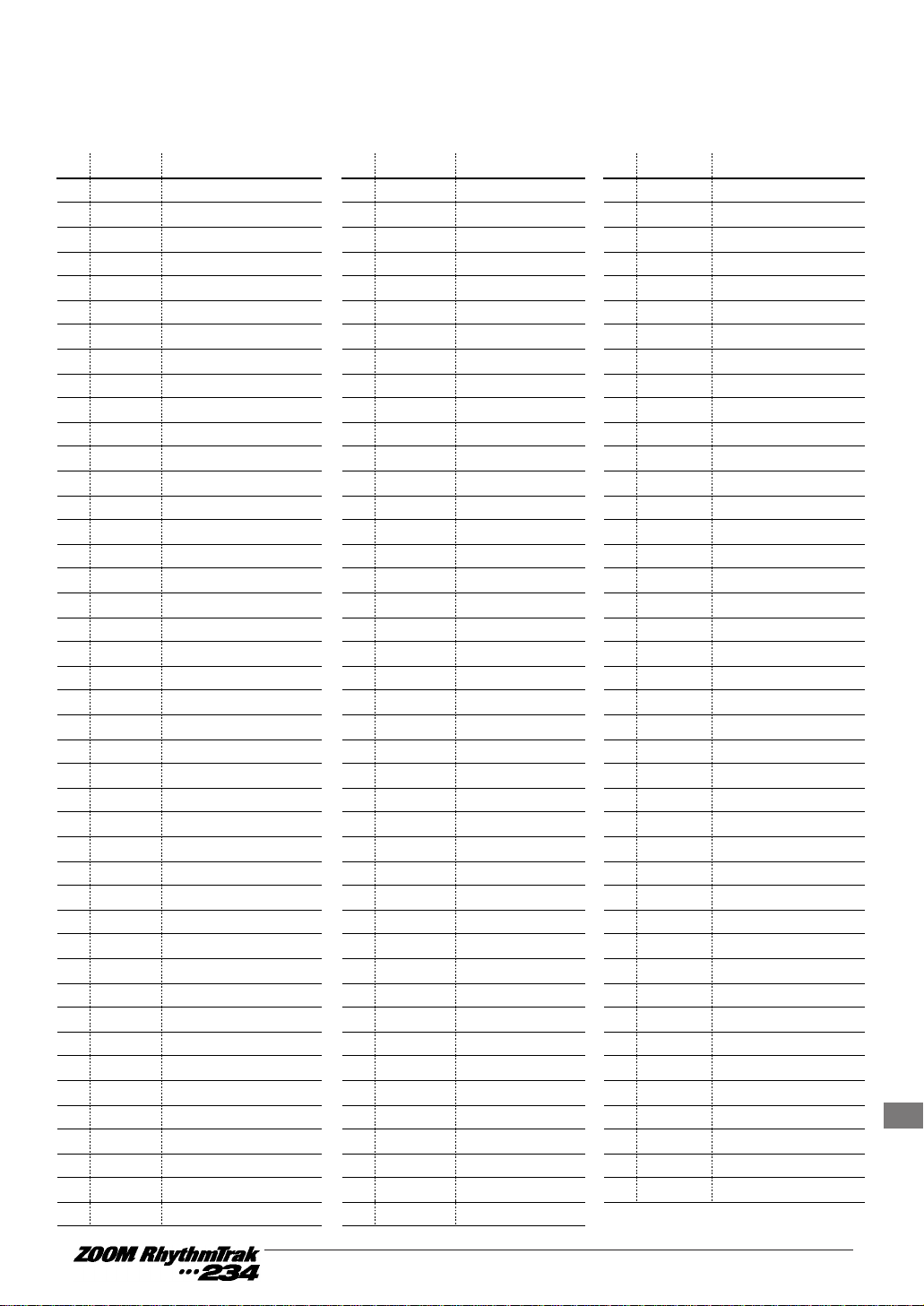
Reference
MIDI ProgramChange# to BASS PROGRAM Assign
PROGRAM#
PC#
PROGRAM PC#
0 0 Live Bass 43 35 Picked Funk Bass 86 28 Digi Slap Bass
1 1 Studio Bass 44 36 Picked Jazz 87 29 Tumba Tones
2 2 Epic Bass 45 37 Picked Techno 88 30 Conga Keys
3 3 Funk Bass 46 38 Acoustic Techno 89 31 PowerTom Bass
4 4 Ballad Bass 47 39 Power Funk 90 32 Becoming Bass
5 5 Acoustic Bass 48 40 Pops/Pulls Split 91 33 Harmonics Bass
6 6 Modern Bass 49 41 EpicBass Jam/1 92 34 Bass with Harmonics
7 7 Synth Bass 50 42 Tribal Bass Jam/2 93 35 Picked Funk Bass
8 8 Techno Bass 51 43 Wooden Bass 94 36 Picked Jazz
9 9 Big Bottom Bass 52 44 Jazz Bass 95 37 Picked Techno
10 10 SubSlap Bass 53 45 Funk Pops 96 38 Acoustic Techno
11 11 Digital Acoustic 54 46 FunkPulls 97 39 Power Funk
12 12 Bass Harmonics 55 47 Picked Bass 98 40 Pops/Pulls Split
13 13 No Frets 56 48 Analog Bass 99 41 EpicBass Jam/1
14 14 Acoustic Jazz 57 49 Digi Bass 100 42 Tribal Bass Jam/2
15 15 Digital Pick 58 0 Live Bass 101 43 Wooden Bass
16 16 TechnoAnalog 59 1 Studio Bass 102 44 Jazz Bass
17 17 Tabla Bass Tones 60 2 Epic Bass 103 45 Funk Pops
18 18 Tight Analog 61 3 Funk Bass 104 46 FunkPulls
19 19 Analog Fifths 62 4 Ballad Bass 105 47 Picked Bass
20 20 Temple Tones 63 5 Acoustic Bass 106 48 Analog Bass
21 21 Quadra Bass 64 6 Modern Bass 107 49 Digi Bass
22 22 Analog Touch 65 7 Synth Bass 108 0 Live Bass
23 23 Picked Acoustic 66 8 Techno Bass 109 1 Studio Bass
24 24 Bass Dive 67 9 Big Bottom Bass 110 2 Epic Bass
25 25 AnalogOctaves 68 10 SubSlap Bass 111 3 Funk Bass
26 26 SynthTomBass 69 11 Digital Acoustic 112 4 Ballad Bass
27 27 Lo Sine 70 12 Bass Harmonics 113 5 Acoustic Bass
28 28 Digi Slap Bass 71 13 No Frets 114 6 Modern Bass
29 29 Tumba Tones 72 14 Acoustic Jazz 115 7 Synth Bass
30 30 Conga Keys 73 15 Digital Pick 116 8 Techno Bass
31 31 PowerTom Bass 74 16 TechnoAnalog 117 9 Big Bottom Bass
32 5 Acoustic Bass 75 17 Tabla Bass Tones 118 10 SubSlap Bass
33 44 Jazz Bass 76 18 Tight Analog 119 11 Digital Acoustic
34 1 Studio Bass 77 19 Analog Fifths 120 12 Bass Harmonics
35 13 No Frets 78 20 Temple Tones 121 13 No Frets
36 45 Funk Pops 79 21 Quadra Bass 122 14 Acoustic Jazz
37 10 SubSlap Bass 80 22 Analog Touch 123 15 Digital Pick
38 7 Synth Bass 81 23 Picked Acoustic 124 16 TechnoAnalog
39 8 Techno Bass 82 24 Bass Dive 125 17 Tabla Bass Tones
40 32 Becoming Bass 83 25 AnalogOctaves 126 18 Tight Analog
41 33 Harmonics Bass 84 26 SynthTomBass 127 19 Analog Fifths
42 34 Bass with Harmonics 85 27 Lo Sine
PROGRAM#
PROGRAM PC#
PROGRAM#
PROGRAM
Page 61

Reference
DRUM KITs
0 Live Rock 40 Funk Trap 1 80 Rap/HipHop 1
1 Studio 41 Funk Trap 2 81 Rap/HipHop 2
2 Standard 42 Funk Trap 3 82 Rap/HipHop 3
3 Funk Trap 43 Funk Trap 4 83 Rap/HipHop 4
4 Epic Rock 44 Funk Trap 5 84 Rap/HipHop 5
5 Ballad 45 Funk Trap 6 85 Rap/HipHop 6
6 Modern 46 Funk Trap 7 86 Rap/HipHop 7
7 Rap/HipHop 47 Funk Trap 8 87 Rap/HipHop 8
8 Techno Beat 48 Funk Trap 9 88 Rap/HipHop 9
9 Drum #9 49 Funk Trap 10 89 Rap/HipHop 10
10 Live Rock 1 50 Epic Rock 1 90 Techno Beat 1
11 Live Rock 2 51 Epic Rock 2 91 Techno Beat 2
12 Live Rock 3 52 Epic Rock 3 92 Techno Beat 3
13 Live Rock 4 53 Epic Rock 4 93 Techno Beat 4
14 Live Rock 5 54 Epic Rock 5 94 Techno Beat 5
15 Live Rock 6 55 Epic Rock 6 95 Techno Beat 6
16 Live Rock 7 56 Epic Rock 7 96 Techno Beat 7
17 Live Rock 8 57 Epic Rock 8 97 Techno Beat 8
18 Live Rock 9 58 Epic Rock 9 98 Techno Beat 9
19 Live Rock 10 59 Epic Rock 10 99 Techno Beat 10
20 Studio 1 60 Ballad 1 100 Drum Skins
21 Studio 2 61 Ballad 2 101 Lo Percussion
22 Studio 3 62 Ballad 3 102 Hi Percussion
23 Studio 4 63 Ballad 4 103 Velocity Switch
24 Studio 5 64 Ballad 5 104 Velocity Layers
25 Studio 6 65 Ballad 6 105 Single Percussion
26 Studio 7 66 Ballad 7 106 Indian Percussion
27 Studio 8 67 Ballad 8 107 Temple Blocks
28 Studio 9 68 Ballad 9 108 Percussion Bazaar
29 Studio 10 69 Ballad 10 109 Agogo Gamelan
30 Standard 1 70 Modern 1 110 Clicks and Sticks
31 Standard 2 71 Modern 2 111 SFX/1
32 Standard 3 72 Modern 3 112 SFX/2
33 Standard 4 73 Modern 4 113 SFX/3
34 Standard 5 74 Modern 5 114 SFX/4
35 Standard 6 75 Modern 6 115 SFX/5
36 Standard 7 76 Modern 7 116 Brush Snare Kit
37 Standard 8 77 Modern 8 117 Orchestral Set
38 Standard 9 78 Modern 9 118 Various Percussion 1
39 Standerd 10 79 Modern 10 119 Various Percussion 2
120 Various Percussion 3
121 Various Percussion 4
122 Various Percussion 5
123 Cymbal Set
Page 62

Reference
BASS Programs
0 Live Bass 25 AnalogOctaves
1 Studio Bass 26 SynthTomBass
2 Epic Bass 27 Lo Sine
3 Funk Bass 28 Digi Slap Bass
4 Ballad Bass 29 Tumba Tones
5 Acoustic Bass 30 Conga Keys
6 Modern Bass 31 PowerTom Bass
7 Synth Bass 32 Becoming Bass
8 Techno Bass 33 Harmonics Bass
9 Big Bottom Bass 34 Bass with Harmonics
10 SubSlap Bass 35 Picked Funk Bass
11 Digital Acoustic 36 Picked Jazz
12 Bass Harmonics 37 Picked Techno
13 No Frets 38 Acoustic Techno
14 Acoustic Jazz 39 Power Funk
15 Digital Pick 40 Pops/Pulls Split
16 TechnoAnalog 41 EpicBass Jam/1
17 Tabla Bass Tones 42 Tribal Bass Jam/2
18 Tight Analog 43 Wooden Bass
19 Analog Fifths 44 Jazz Bass
20 Temple Tones 45 Funk Pops
21 Quadra Bass 46 FunkPulls
22 Analog Touch 47 Picked Bass
23 Picked Acoustic 48 Analog Bass
24 Bass Dive 49 Digi Bass
Page 63

Reference
Preset Pattern List
In the factory default condition, the user patterns have the same content as the preset patterns.
Rock / Pops BPM Rock / Pops BPM Dance BPM
P01 Rock 1 107 P42 Ska 1 144 P60 Dance 1 120
P02 Rock 2 120 P43 Ska 2 160 P61 Dance 2 118
P03 Rock 3 140 P44 Ballad 1 72 P62 Jungle 120
P04 Rock 4 136 P45 Ballad 2 79 P63 Techno 1 132
P05 Rock 5 137 P46 Ballad 3 80 P64 Techno 2 146
P06 Rock 6 107 P47 Ballad 4 132 P65 Techno 3 125
P07 Rock 7 117 P48 Ballad 5 114 P66 Techno 4 130
P08 Rock 8 125 P49 Blues 1 91 P67 Drum&Bass 1 163
P09 Hard Rock 1 130 P50 Blues 2 84 P68 Drum&Bass 2 153
P10 Hard Rock 2 113 P51 Jazz 1 148 P69 Trance 1 122
P11 Hard Rock 3 100 P52 Jazz 2 120 P70 Trance 2 106
P12 Hard Rock 4 96 P53 Jazz 3 125 P71 Ambient 1 114
P13 Metal 1 148 P54 Shuffle 1 172 P72 Ambient 2 129
P14 Metal 2 80 P55 Shuffle 2 120 P73 HipHop 1 69
P15 Thrash 1 135 P56 Country 1 116 P74 HipHop 2 104
P16 Thrash 2 120 P57 Country 2 175 P75 HipHop 3 100
P17 Punk 1 137 P58 Waltz 1 132 P76 Rap 1 91
P18 Punk 2 188 P59 Waltz 2 125 P77 Rap 2 112
P19 Punk 3 130
P20 Punk 4 148 P78 Afro 1 117
P21 Fusion 112 P79 Afro 2 101
P22 Industrial 1 134 P80 Afro 3 100
P23 Industrial 2 103 P81 Afro 4 123
P24 Industrial 3 138 P82 Celtic 130
P25 Industrial 4 132 P83 Indian 1 102
P26 Pop 1 168 P84 Indian 2 163
P27 Pop 2 142 P85 Latin 2 100
P28 Pop 3 104 P86 Latin 3 126
P29 Pop 4 130 P87 Latin 4 109
P30 Pop 5 108 P88 Latin 5 108
P31 R&B 1 92 P89 Latin 6 126
P32 R&B 2 126 P90 Latin 7 100
P33 R&B 3 116 P91 Latin 8 116
P34 R&B 4 114 P92 Persian 1 122
P35 R&B 5 104 P93 Persian 2 89
P36 Funk 1 112 P94 Reggae 1 72
P37 Funk 2 146 P95 Reggae 2 126
P38 Funk 3 113 P96 Reggae 3 145
P39 Funk 4 117 P97 Reggae 4 150
P40 Funk 5 110 P98 Poly Rhythm 1 104
P41 Funk 6 116 P99 Poly Rhythm 2 108
World BPM
Page 64

Reference
Preset Groove List
Groove Patterns
Default
bars Groove Patterns
G01 JUNGLE [PAD 1] 2 Drums G53 KICK 1 2
G02 FUNK 2 G54 KICK 2 2
G03 REGGAE 4 G55 KICK 3 2
G04 16BEAT 1 G56 KICK 4 2
G05 ROCK 2 G57 KICK 5 2
G06 PERSIAN 2 G58 KICK 6 2
G07 RAP 1 2 G59 KICK 7 2
G08 RAP 2 2 G60 SNARE 1 2
G09 SKA 1 2 G61 SNARE 2 2
G10 SKA 2 2 G62 SNARE 3 2
G11 INDUSTRIAL 1 2 G63 HAT 16th 1 2
G12 INDUSTRIAL 2 [PAD 2] 2 G64 HAT 16th 2 2
G13 INDUSTRIAL 3 2 G65 HAT OPEN 2
G14 TECHNO 1
[PAD 4]
2 G66 HAT & RIDE 1 2
G15 TECHNO 2 2 G67 HAT & RIDE 2 2
G16 TECHNO 3 2 G68 HAT & RIDE 3 2
G17 TECHNO 4 [PAD 3] 2 G69 HAT & RIDE 4 2
G18 KICK/SNARE & HAT 2 G70 RIDE 1 2
G19 KICK & SNARE 1 2 G71 RIDE 2 2
G20 KICK & SNARE 2 2 G72 RIDE & TAMBOURINE 2
G21 KICK & SNARE 4 2 G73 TOMS 1 2
G22 KICK & SNARE 5 2 G74 TOMS 2 2
G23 KICK & SNARE 6 2 G75 TOMS 3 2
G24 KICK & SNARE 7 2 G76 SHAKER 1 2 Percussion
G25 KICK/SNARE & TOM 1 2 G77 SHAKER 2 2
G26 KICK/SNARE & TOM 2 2 G78 SHAKER 3 2
G27 KICK/SNARE & TOM 3 2 G79 SHAKER & TAMB 2
G28 KICK & TOMS 1 2 G80 TAMBOURINE & HAT 2
G29 MARCH TOM 2 G81 TAMBOURINE 1 2
G30 SFX 1 2 G82 TAMBOURINE 2 2
G31 SFX 2 2 G83 CLAVES 2
G32 SFX 3 2 G84 AGOGO 2
G33 PERCUSSION JAM 1 [PAD 6] 2
Percussion
G85 TRIANGLE 2
G34 PERCUSSION JAM 2 2 G86 CONGAS 1 2
G35 TABLA JAM
[PAD 7]
2 G87 CONGAS 2 2
G36 HIGH PERCUSSION 2 G88 CONGAS 3 2
G37 TIMBALES & AGOGO 2 G89 CONGA & GUIRO 1 2
G38 BASS 1 1
Bass
G90 CONGA & GUIRO 2 2
G39 BASS 2 2 G91 COWBELL 2 2
G40 BASS 3 2 G92 KICK & SNARE RIFF 2 Hits&Riffs
G41 BASS 4 2 G93 SNARE RIFF [PAD 5] 2
G42 BASS 5 2 G94 HATS RIFF 2
G43 BASS 6 [PAD 13] 2 G95 TOM RIFF 2
G44 BASS 7 2 G96 COMBI-HIT 1 2
G45 BASS 8
[PAD 9]
1 G97 COMBI-HIT 2 2
G46 BASS 9 [PAD 11] 2 G98 COMBI-HIT 3 2
G47 BASS 10 4 G99 COMBI-HIT 4 2
G48 BASS 11 1
G49 ARPEGGIO [PAD 10] 1 Arpeggio
G50 ETHNIC RIFF [PAD 12] 2
&Chord
G51 SLOW ARPEGGIO 2
G52 LONG PAD [PAD 8] 8
Default
bars
Page 65

Reference
ZOOM RhythmTrak •••234 MIDI Implementation
1.TRANSMITTED DATA
NONE.
2.RECOGNIZED DATA
1) CHANNEL VOICE MESSAGES
STATUS SECOND THIRD Description
1000 nnnn 0kkk kkkk 0vvv vvvv NOTE OFF (See NOTE 1)
kkk kkkk : Note No.
vvv vvvv : Note Off Velocity (ignored)
1001 nnnn 0kkk kkkk 0000 0000 NOTE OFF (See NOTE 1)
kkk kkkk : Note No.
1001 nnnn 0kkk kkkk 0vvv vvvv NOTE ON (See NOTE 1)
kkk kkkk : Note No.
vvv vvvv : Note On Velocity (not 0)
1011 nnnn 0ccc cccc 0vvv vvvv CONTROL CHANGE
ccc cccc : Control No.
7 Volume
11 Expression
83 SoundChange (See NOTE 2)
vvv vvvv : Control Value
1100 nnnn 0ppp pppp ---- ---- PROGRAM CHANGE
ppp pppp : Program Number (See NOTE 3)
1110 nnnn 0vvv vvvv 0vvv vvvv PITCH BENDER CHANGE (See NOTE 4)
vvv vvvv vvv vvvv Pitch Bend Value
NOTE: nnnn = MIDI Channel Number ( 0000 - 1111 )
1. Note Off Messages on Drum Channel(s) will be ignored.
2. Default Control Value of SoundChange is 64.
3. Relationship between Program Numbers and Kit Numbers are assigned as
described in Drum Kits/Bass Program List.
4. Pitch Bend values will be used only upper 7bits.
Pitch Bending will be effected continuously on Bass Channel.
Pitch Bender Message on Drum Channel(s) will change initial pitch
at Note On.
Page 66

Reference
2) CHANNEL MODE MESSAGE
STATUS SECOND THIRD DESCRIPTION
1011 nnnn 0111 1000 0000 0000 ALL SOUNDS OFF
1011 nnnn 0111 1001 0000 0000 RESET ALL CONTROLLERS
1011 nnnn 0111 1011 0000 0000 All NOTES OFF
1011 nnnn 0111 1100 0000 0000 ALL NOTES OFF
NOTE: nnnn = MIDI Channel Number ( 0000 - 1111 )
3) SYSTEM COMMON MESSAGE,SYSTEM REAL TIME MESSAGE
STATUS SECOND THIRD DESCRIPTION
1111 0011 0sss ssss ---- ---- SONG SELECT
sss ssss : Song No. 0-98
1111 1000 ---- ---- ---- ---- TIMING CLOCK
1111 1010 ---- ---- ---- ---- START
1111 1011 ---- ---- ---- ---- CONTINUE
1111 1100 ---- ---- ---- ---- STOP
NOTE:
Page 67

Reference
[ MultiTrack Rhythm Machine ] Date : 1.Jan.,1998
Model RhythmTrack •••234 MIDI Implementation Chart Version :1.00
+---------------------+--------------------+--------------------+---------------------+
| | Transmitted | Recognized | Remarks |
| Function ... | | | |
+---------------------+--------------------+--------------------+---------------------+
|Basic Default | | 1-16 | Memorized |
|Channel Changed | | 1-16 | for every tracks |
+---------------------+--------------------+--------------------+---------------------+
| Default | | 3 | |
|Mode Messages | | | |
| Altered | ****************** | | |
+---------------------+--------------------+--------------------+---------------------+
|Note | | 0-127 | |
|Number | True voice | ****************** | | |
+---------------------+--------------------+--------------------+---------------------+
|Velocity Note ON | | o | |
| Note OFF | | x | |
+---------------------+--------------------+--------------------+---------------------+
|After Key's | | x | |
|Touch Ch's | | x | |
+---------------------+--------------------+--------------------+---------------------+
|Pitch Bend | | o | MS7bits |
+---------------------+--------------------+--------------------+---------------------+
| | | 7 | Volume |
| | | 11 | Expression |
|Control | | 83 | SoundChange |
| | | | |
|Change | | | |
| | | | |
| | | | |
| | |120 | All Sounds Off |
| | |121 | Reset All Ctrls |
+---------------------+--------------------+--------------------+---------------------+
|Prog | | o 0-127 | |
|Change | True # | ****************** | | |
+---------------------+--------------------+--------------------+---------------------+
|System Exclusive | | x | |
+---------------------+--------------------+--------------------+---------------------+
|System | Song Pos | | x | |
| | Song Sel | | o | |
|Common | Tune | | x | |
+---------------------+--------------------+--------------------+---------------------+
|System | Clock | | o | |
|Real Time | Commands | | o | |
+---------------------+--------------------+--------------------+---------------------+
|Aux | Local ON/OFF | | x | |
| | All Notes OFF| | o | |
|Mes- | Active Sense | | x | |
|sages | Reset | | x | |
+---------------------+--------------------+--------------------+---------------------+
|Notes No transmitted messages. |
| |
| |
| |
+-------------------------------------------------------------------------------------+
Mode 1 : OMNI ON, POLY Mode 2 : OMNI ON, MONO o : Yes
Mode 3 : OMNI OFF, POLY Mode 3 : OMNI OFF, MONO x : No
Page 68

MEMO
MEMO
Page 69

Page 70

ZOOM CORPORATION
NOAH Bldg., 2-10-2, Miyanishi-cho, Fuchu-shi, Tokyo 183-0022, Japan
PHONE: 0423-69-7116 FAX: 0423-69-7115
Printed in Japan 234-5000
