Page 1

Thank you for selecting the ZOOM RFX-2000 (hereafter simply called the "RFX-2000"). The
RFX-2000 is a sophisticated digital reverb and multi-effect processor with the following features
and functions.
Please take the time to read this manual carefully so as to get the most out of your RFX-2000 and to
ensure optimum performance and reliability. Retain this manual, the warranty card and all other
documentation for future reference.
* Windows 95 and Windows 98 are registered trademarks of Microsoft Corporation.
* Macintosh is a registered trademark of Apple Computer Inc.
• Versatile effects and high-quality reverb
The RFX-2000 comes with a full complement of 48 preset effects (8 effects x 6 banks). The
reverb effects alone allow 121 different settings. The convincing sound stage created by the
RFX-2000 far surpasses anything else available in this class.
• 100 patch memory for immediate use
Up to 100 patches (effect settings) can be stored in the internal memory. Calling up any patch is
quick and easy.
• Supplied editing software
The RFX-2000 is supplied with nifty software that lets you manage and edit patches on a
computer. (Versions for Windows 95/98 and Macintosh are included.) Besides patch editing and
management, the software also provides access to eight additional effects including a 31-band
graphic equalizer and a 20-tap delay effect.
• Digital output
The S/PDIF output (with optical and coaxial connectors) allows connection to consumer
equipment with digital input (digital multitrack recorder, MD recorder, DAT recorder or
similar), keeping the signal in the digital domain.
• MIC IN jack
The dedicated microphone jack on the front panel comes in handy for creating vocal effects
without having to make cumbersome connections in the rear. Controlling the VOCODER effect
is a snap thanks to this feature.
• Built-in tap input
Time-based parameters such as delay time can be entered directly, using the tap input feature.
This makes it easy for example to match the delay time to the tempo of a song.
• MIDI based control
Functions such as patch switching, real-time parameter control, and storing of patch data on
external equipment can be performed via a MIDI link.
OPERATION MANUAL
Controls and Functions ••••••••••••••••• 2
Front Panel ••••••••••••••••••••••••••• 2
Rear Panel •••••••••••••••••••••••••••• 2
Rack Mounting •••••••••••••••••••••••••• 4
Getting Connected •••••••••••••••••••••• 4
Trying Out the Effects ••••••••••••••••••• 6
Editing a Patch •••••••••••••••••••••••••• 7
Useful Functions ••••••••••••••••••••••••• 8
Using the MIDI Control Function ••••• 10
Returning the RFX-2000
to the Factory Default Settings ••••••••• 13
RFX-2000 Effects •••••••••••••••••••••• 14
Supplied Software •••••••••••••••••••••• 24
Troubleshooting •••••••••••••••••••••••• 24
Specifications •••••••••••••••••••••••••• 25
MIDI Implimentation Chart ••••••••••••• 26
Safety Precautions/Usage Precautions
••••• 27
Introduction
Contents
Page 2
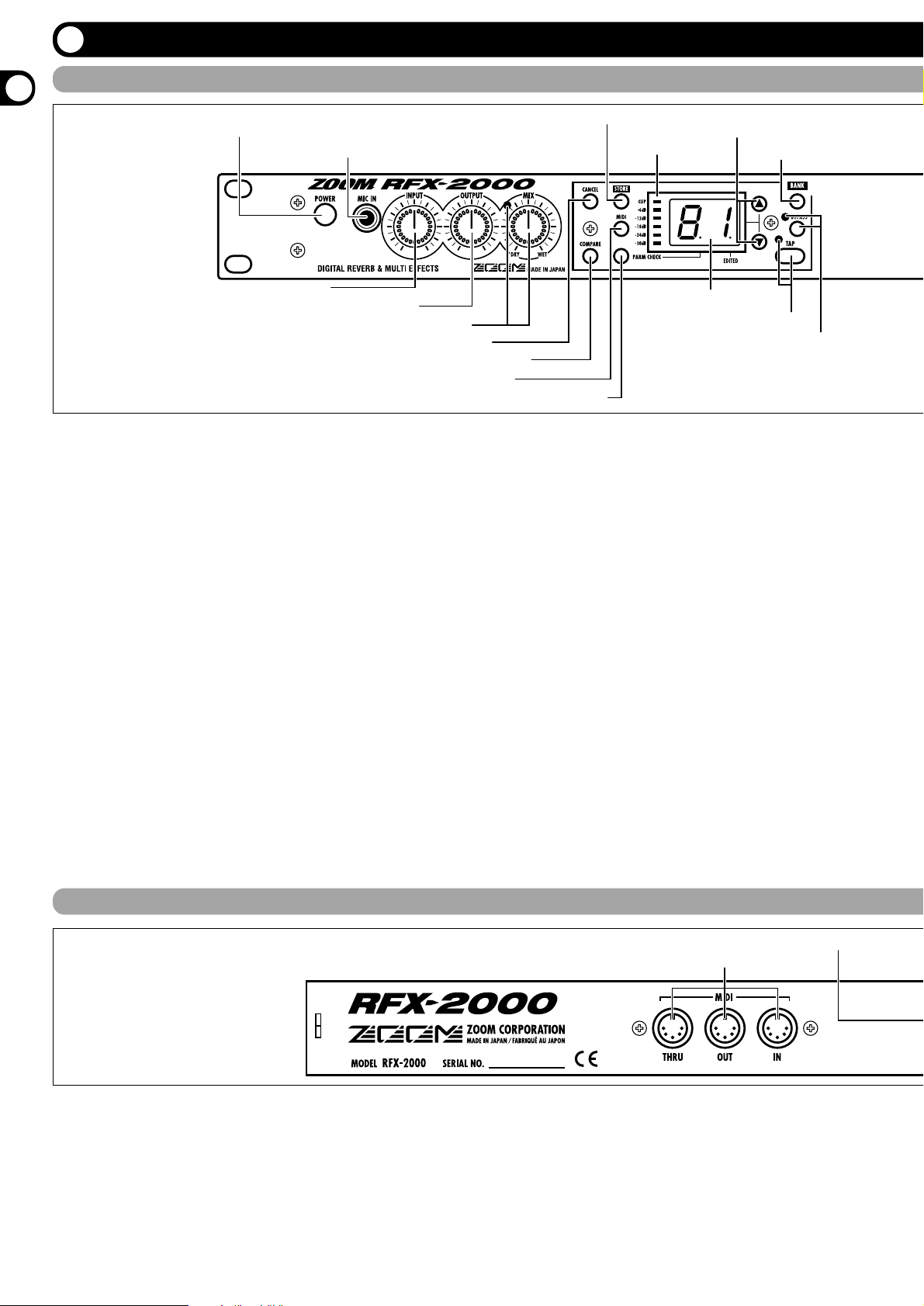
Controls and Functions
(1) POWER switch
Serves to turn the unit on and off.
(2) MIC IN jack
A dynamic microphone with an output impedance of
about 600 ohms can be connected here. Normally the
input signal from this jack is mixed with the signal from
the rear-panel INPUT jacks and sent to the internal effect
circuitry. When the VOCODER effect is selected, the
mike input signal serves for controlling the sound
character and the envelope (volume change curve) of the
effect.
(3) INPUT control
Serves to adjust the signal from the INPUT jacks and the
MIC IN jack.
(4) OUTPUT control
Serves to adjust the level of the signal supplied at the
OUTPUT jacks.
(5) MIX control and LED
Serves to adjust the balance between original sound
(DRY) and effect sound (WET). When the control is
turned fully counterclockwise, only the original sound is
output. When the control is turned fully clockwise, only
the effect sound is output. If the mixing balance setting
was changed since the last store operation, the LED lights
up.
(6) CANCEL key
Serves to cancel a store operation.
(7) COMPARE key
When a patch (group of stored effect settings) is being
edited, this key can be used to compare the sound before
and after the edit.
(8) MIDI key
This key is used to make various MIDI settings.
(9) PARM CHECK key
Serves for checking effect parameter settings.
(10) STORE key
Used for storing patches in memory and other functions.
(11) Level meter
These indicators show the signal input level.
Front Panel
Rear Panel
(1) POWER switch
(2) MIC IN jack
(3) INPUT control
(4) OUTPUT control
(5) MIX control and LED
(6) CANCEL key
(7) COMPARE key
(8) MIDI key
(9) PARM CHECK key
(10) STORE key
(11) Level meter
(12) VALUE UP/DOWN keys
(13) BANK key
(14) Display
(15) TAP key and LED
(16) BYPASS key and LED
(1) MIDI connectors
(2) BYPASS jack
(1) MIDI connectors
Serves for connection to the MIDI interface of a
computer or to a MIDI keyboard or similar. This allows
patch switching from external equipment or control of the
entire operation of the RFX-2000 from a computer, using
the supplied editor/librarian software.
(2) BYPASS jack
Serves for connection of the foot switch FS01 (option) for
switching effects on and off.
(3) DIGITAL OUT connectors
The same signal as available at the OUTPUT jacks is
carried by these connectors in S/PDIF digital format. This
can be used to supply the signal to consumer equipment
with a digital input, such as a digital multitrack recorder,
Controls and Functions
2
ZOOM RFX-2000
Page 3
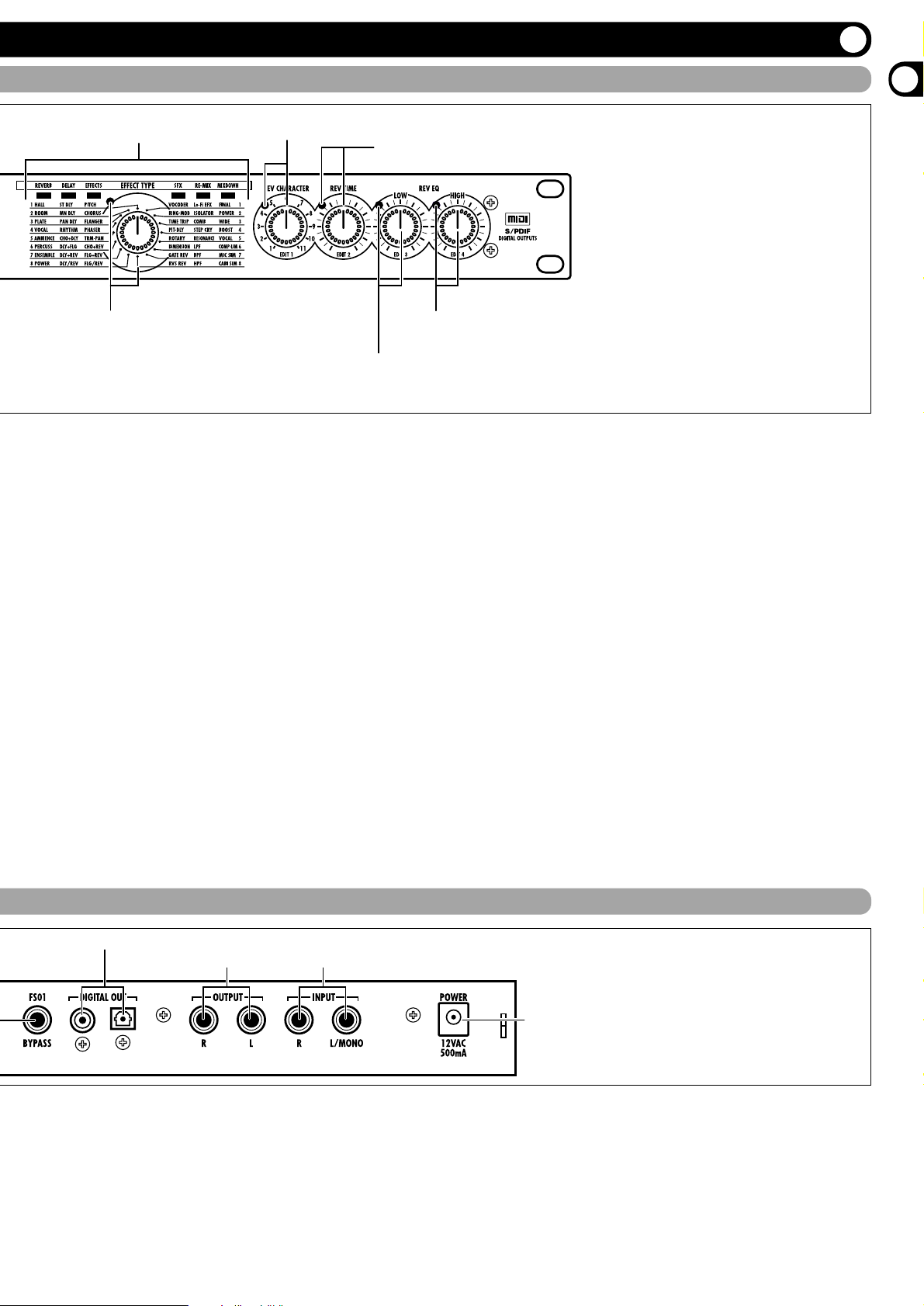
Front Panel
Rear Panel
(17) BANK LEDs
(18) EFFECT TYPE selector and LED
(19) REV CHARACTER (EDIT 1) control and LED
(20) REV TIME (EDIT 2) control and LED
(21) REV EQ LOW (EDIT 3) control and LED
(22) REV EQ HIGH (EDIT 4) control and LED
(3) DIGITAL OUT connectors
(4) OUTPUT jacks (5) INPUT jacks
(6) POWER (AC adapter) connector
(12) VALUE UP/DOWN keys
Serve for switching patches and changing parameter
values. Holding down one key while pressing the other
results in a fast change.
(13) BANK key
Serves to select the effect bank (group of effects arranged
by general type).
(14) Display
Shows various information such as patch numbers and
parameter values.
(15) TAP key and LED
This key serves for tap input of time-based parameters
such as delay time and rate. When an effect where tap
input can be used is selected, the LED flashes with a
frequency that indicates the current setting. When an
effect where tap input cannot be used is selected, the LED
is out.
(16) BYPASS key and LED
Serves to set the unit to the bypass condition where only
the original sound is output. In this condition, the LED is
lit.
(17) BANK LEDs
These indicators show which bank is currently selected.
When the EXTRA bank (only selectable with the
supplied software) is selected, all six LEDs are lit.
(18) EFFECT TYPE selector and LED
Serves to choose an effect from the currently selected
bank. If the setting was changed since the last store
operation, the LED lights up.
(19) REV CHARACTER (EDIT 1) control and LED
(20) REV TIME (EDIT 2) control and LED
(21) REV EQ LOW (EDIT 3) control and LED
(22) REV EQ HIGH (EDIT 4) control and LED
These controls allow the user to adjust effect parameters
to a desired value. Which parameters can be adjusted
depends on the currently selected effect. If a setting was
changed since the last store operation, the respective LED
lights up.
MD recorder, or DAT recorder. The optical and coaxial
output connectors can be used at the same time. The
OUTPUT control is not active in this case.
(4) OUTPUT jacks
Connect these jacks to the recorder or playback system.
(5) INPUT jacks
Connect a line-level source, such as an instrument or CD
player to these jacks. If a plug is inserted only in the
L/MONO jack, the signal from this plug will be supplied
to both channels.
(6) POWER (AC adapter) connector
The supplied AC adapter is to be connected here for
powering the unit.
Controls and Functions
Controls and Functions
ZOOM RFX-2000
3
Page 4

Rack Mounting/Getting Connected
p
This is an example for inserting the RFX-2000 between the
sound source such as a microphone or instrument and a
playback system or multi-track recorder (MTR). A stereo
source should be connected to the INPUT L/MONO and R
jacks. A mono source should be connected to the L/MONO
jack only.
In this example, the balance between original sound and effect
sound is adjusted with the MIX control of the RFX- 2000.
When a component with an S/PDIF digital input (such as a
digital multitrack recorder, MD recorder, or DAT recorder) is
used, the connection can be made in the digital domain.
This section shows how to connect the RFX-2000 to the sound source and to the playback system.
This is an example for connecting the RFX-2000 to the
send/return jacks of a mixer or multi-track recorder. Connect
the send jack of the mixer or MTR to the INPUT L/MONO
jack of the RFX-2000, and connect the OUTPUT L/R jacks of
the RFX-2000 to the return jacks (or the stereo line input
jacks) of the mixer or MTR.
When a component with an S/PDIF digital input (such as a
digital multitrack recorder, MD recorder, or DAT recorder) is
used, the connection can be made in the digital domain.
In this configuration, the MIX control of the RFX-2000 should
be set so that it outputs only the effect sound, and the balance
between original sound and effect sound should be adjusted at
the mixer or multi-track recorder. If the mixer or multi-track
recorder has a stereo send output, supplying the send signal to
the RFX-2000 in stereo is also possible.
Insert Connection
Send/Return Connection
The RFX-2000 is compatible with international 19-inch rack
standards (EIA, DIN). Because the unit has been designed for
rack installation, it is preferable to operate the unit in this
way, rather than simply placing it on a table or similar. Align
the four screw holes with the rack screw holes and securely
fasten the unit to the rack with screws.
• The RFX-2000 uses a metal frame, making
the unit heavier than it might seem at first
glance. While installing the unit in a rack,
carefully support the weight of the unit
until all screws are securely tightened.
Otherwise the unit may drop, possibly
causing injury to persons or damage to
itself or to other equipment.
• Do not directly stack the unit on top of
other equipment. Otherwise heat may
lead to a fire risk or cause performance
degradation.
• Before installation, always unplug any connecting
cables and the AC adapter cable. Otherwise the
equipment or the cables may be damaged.
• Make sure that the rack in which the unit is
installed is placed on a firm, solid surface, so that
it cannot shake or topple over. Otherwise there is
a risk of injury to persons or damage to the unit
or to other equipment.
Caution
Rack Mounting
Getting Connected
4
ZOOM RFX-2000
Rhythm machine, synthesizer, or similar
R
Guitar effect
L
FS01
FS01
INPUT
Guitar
Microphone
INPUT
L/MONO
MIC IN
R
OUTPUT BYPASS
L
R
FS01
INPUT
L/MONO
OUTPUT
R
L
BYPASS
FS01
FS01
RFX-2000
Mixer or
lifier/speaker
am
FS01
RETURN
L
SEND
R
RFX-2000
Mixer or MTR
Page 5
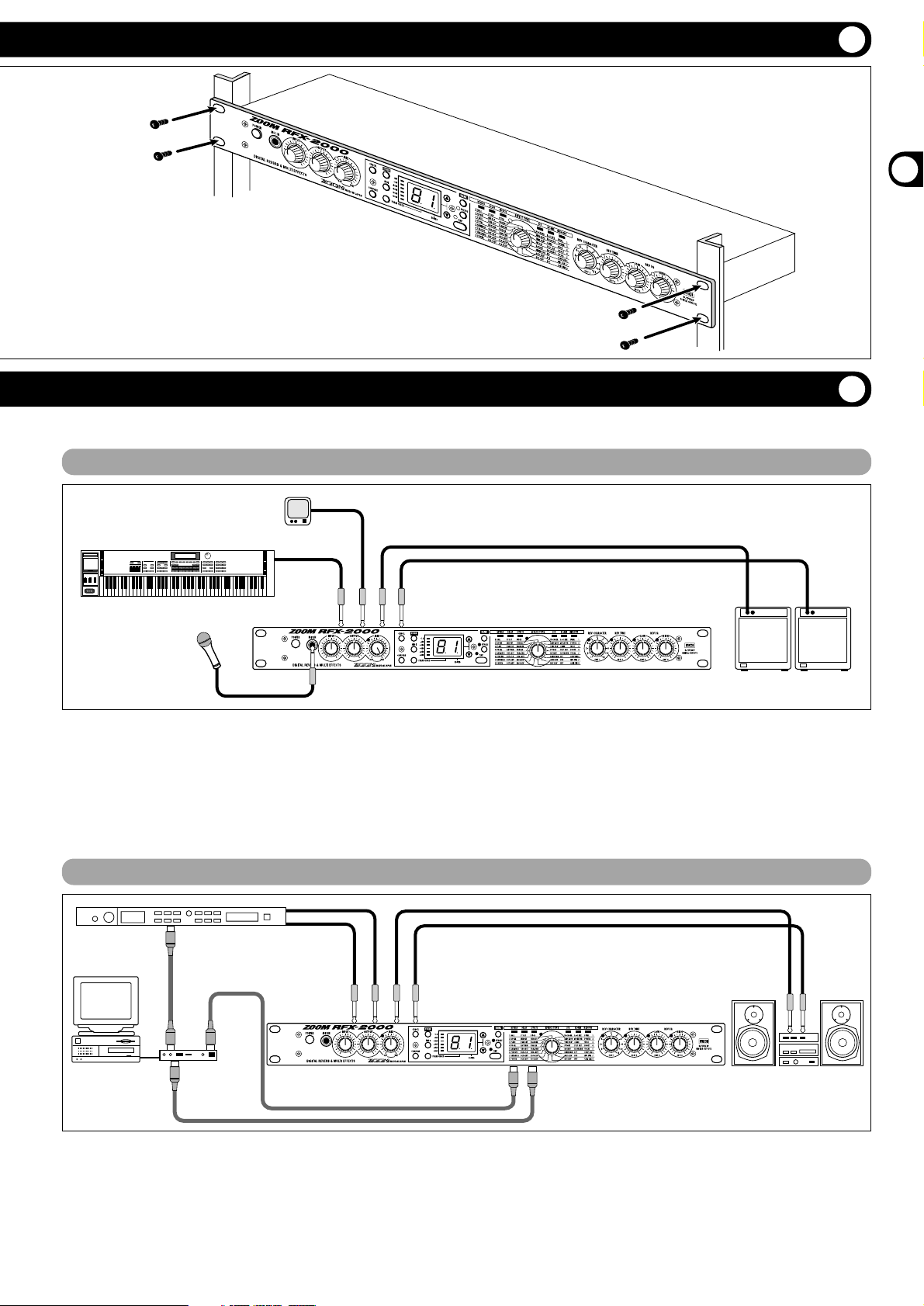
Using the VOCODER Effect
Controlling the RFX-2000 Effects from a Computer
* Rack mount screws are not
supplied with the unit.
MIDI IN MIDI OUT
MIDI IN
OUTPUT
R
L
L
INPUT
R
MIDI
OUT
MIDI IN
RFX-2000
Sound source
module
Computer
MIDI interface
Playback system
The supplied software can be used to edit the patches of the
RFX-2000, switch the patches in conjunction with other
sequencer software, and to control patch switching and make
parameter changes. To enable these functions, make
connections as shown above.
Note: For information on software installation, please
refer to the separate sheet. For information on
how to use the software, please refer to the
documentation included on the CD-ROM.
OUTPUT
RR
L/MONO
L
INPUT
MIC IN
Keyboard amplifiers
Microphone
Synthesizer
MD player or sampler or similar
with recorded voice
RFX-2000
This is a connection example for using the VOCODER effect
from the SFX bank. Connect a dynamic microphone to the
front-panel MIC IN jack on the RFX-2000. Connect a
synthesizer or other instrument to the rear-panel INPUT
L/MONO jack. You can then use the mike to vary the
envelope (volume change curve) and the sound character of
the VOCODER effect.
If nothing is connected to the MIC IN jack, the signal supplied
to the INPUT L/MONO jack is controlled by the signal
supplied to the INPUT R jack.
Rack Mounting
Getting Connected
Rack Mounting/Getting Connected
ZOOM RFX-2000
5
Page 6
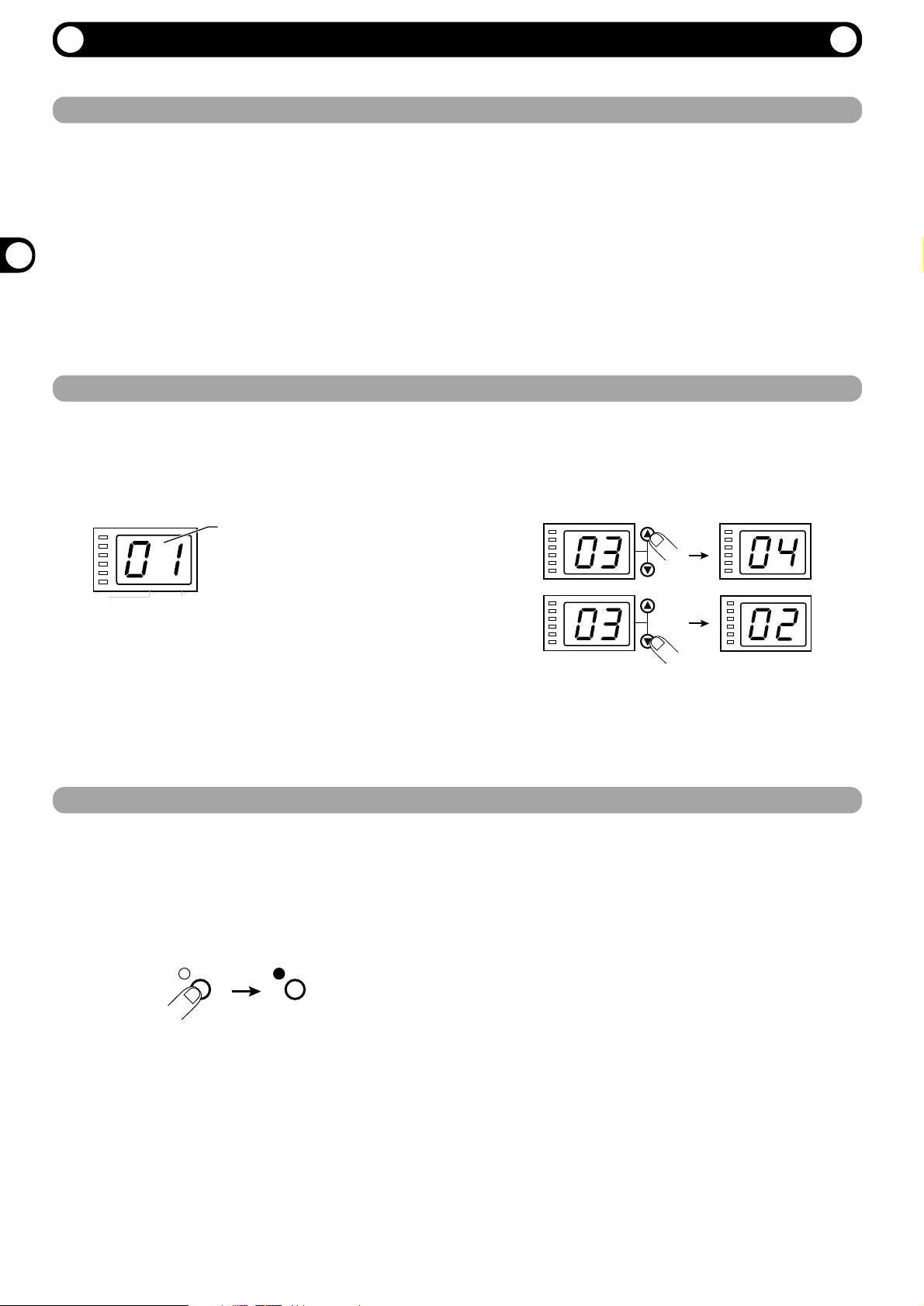
6
ZOOM RFX-2000
1. To set the RFX-2000 to the bypass mode,
press the BYPASS key while the unit is in play
mode.
The BYPASS indicator lights up.
The RFX-2000 has two different bypass states, depending
on the effect in the currently selected patch. (For
information on which effects use which bypass type,
please refer to pages 14 - 23.)
• WET MUTE
In this condition, only the effect sound is muted and the
original sound is output. The level of the original sound
output depends on the MIX control position. Therefore
there may be a drop in volume or the sound may be
entirely cut off.
• DRY THRU
The original sound is output without any processing.
The setting of the MIX control has no effect on the
volume level.
2. To cancel the bypass mode and return the
RFX-2000 to the normal state, press the
BYPASS key once more.
Trying Out the Effects
Trying Out the Effects
Power UP
Selecting a Patch
Bypassing the Effects
This section is intended to familiarize you with the basic operation steps of the RFX-2000.
1. Verify that the AC adapter, sound source, and
playback system are correctly connected to
the RFX-2000.
The INPUT control and OUTPUT control of the RFX2000 as well as the volume control of the playback
system should be set to minimum.
2. Turn on the system in the following order:
sound source RFX-2000 playback system.
3. While playing the sound source, turn up the
INPUT control of the RFX-2000 to adjust the
input level.
To minimize noise and distortion, the INPUT control
should be set as high as possible without causing the
CLIP LED to light.
4. Adjust the OUTPUT control and the volume
control of the playback equipment to obtain a
suitable playback volume.
1. Use the VALUE UP/DOWN keys to select the
number of the desired patch.
The VALUE UP key switches to higher patch numbers
and the VALUE DOWN key to lower patch numbers.
2. While playing the instrument or producing
sound from the sound source, switch patches
to check out the resulting sound.
The memory of the RFX-2000 contains 100 stored patches. The display shows the number of the currently selected patch (01,
02,...99, 00). This condition is called the play mode.
To switch patches, proceed as described below. We suggest that you simply try out various patches to see what kind of sound the
unit can produce.
You can temporarily turn effect processing off, so that only the original sound is output. This is useful to quickly check the
change brought about by an effect.
CLIP
-6dB
-12dB
-24dB
-36dB
-48dB
PARM CHECK
EDITED
Number of the currently
selected patch
(01, 02,...99, 00)
BYPASS BYPASS
Page 7

ZOOM RFX-2000
7
BANK key
The BANK key serves to select the effect bank (group of
effects arranged by general type). Which banks are available
depends on the current BANK position.
• Left side BANK selected
Pressing the BANK key cycles through the following banks:
REVERB DELAY EFFECTS REVERB etc.
• Right side BANK selected
Pressing the BANK key cycles through the following banks:
SFX RE-MIX MIXDOWN SFX etc.
• When a changed bank is returned to the original setting,
the respective BANK LED flashes for 1 second.
Note:
For patches where the EXTRA bank is selected, all six
BANK LEDs light up.
EFFECT TYPE selector
This selector serves to choose the effect. As shown below,
effects can be chosen from two banks, depending on the
setting currently selected with the BANK key.
• When the EFFECT TYPE selector is moved, the display
shows the effect number (1 - 8 in the normal banks) for
about 2 seconds.
• When the effect number is changed from the last stored
condition, the LED of the EFFECT TYPE selector lights
up. When the setting is returned to the original effect, the
LED goes out.
• When calling up a patch, the LED of the bank where the
patch is stored lights up.
Editing a Patch
Editing a Patch
Selecting an Effect
If any parameter is changed from the stored condition, the new
parameter value is shown on the display for about 2 seconds,
and the EDITED mark (.) at the right edge of the display
appears. This indicates that the current patch has been edited.
Because the LED of the control knob that was used to adjust
the value also lights, it is easy to see which parameter has been
edited.
Note:
When the effect is changed, the LEDs of all control knobs
except the MIX control light up.
A patch called up from memory can be edited using the front-panel controls. You can for example select different effects and
adjust effect intensity and other parameters.
The effect determines the type of sound processing that is performed. To select an effect, use the BANK key and EFFECT TYPE
selector.
Parameter
LED lights
EDITED mark (.) shown
EDITED
changed
Bank switching
REVERB or SFX bank selected
BANK
DELAY EFFECTSREVERB
BANK key
Bank switching
RE-MIX MIXDOWNSFX
BANK key
DELAY or RE-MIX bank selected
EFFECTS or MIXDOWN bank selected
Page 8
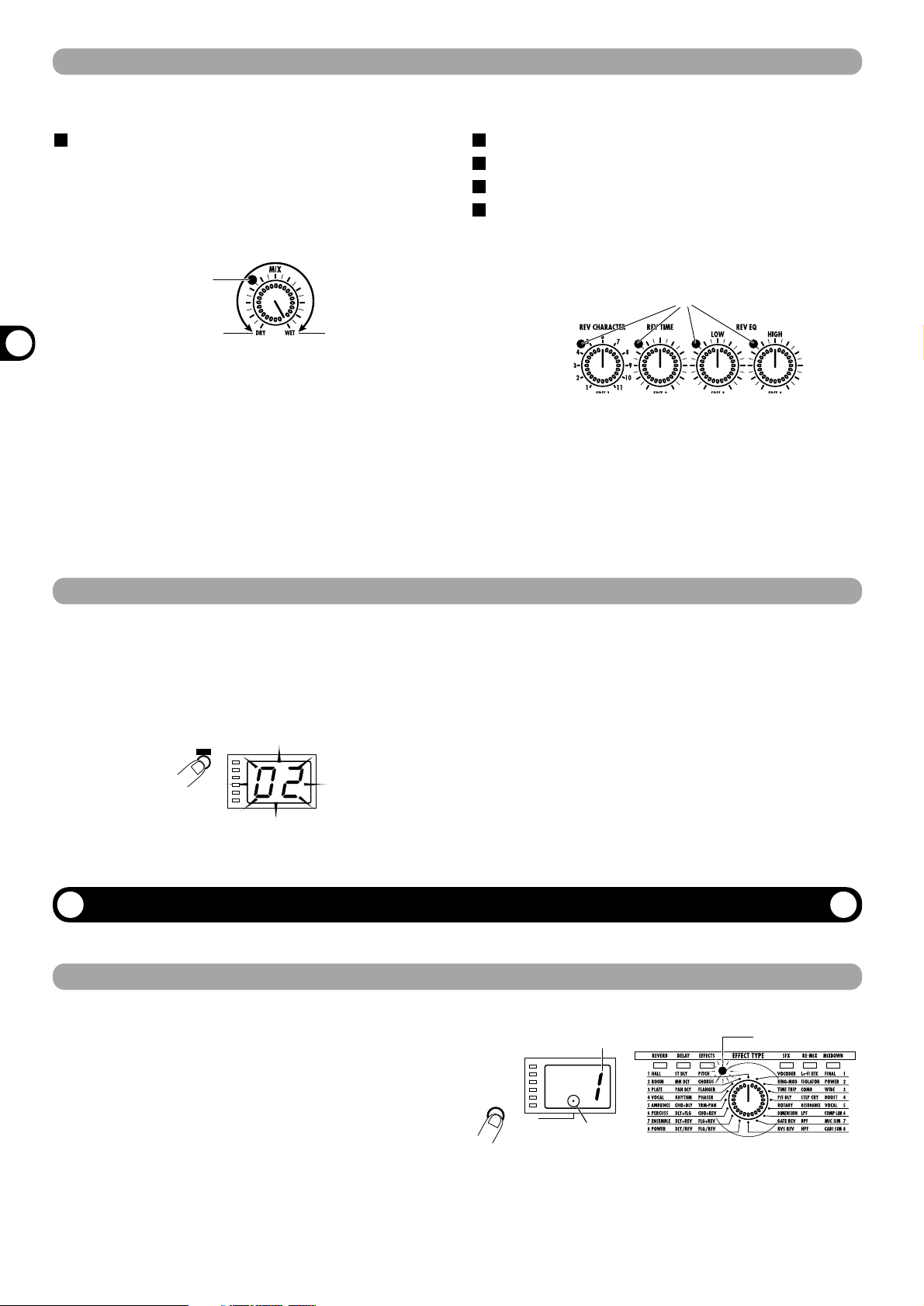
8
ZOOM RFX-2000
MIX control
The MIX control serves to adjust the balance between original
sound (DRY) and effect sound (WET). When the control is
turned fully counterclockwise, only the original sound is
output. When the control is turned fully clockwise, only the
effect sound is output.
• When the MIX control is moved, the mixing balance
setting (0 - 99) is shown on the display for about 2
seconds.
• When the mixing balance setting is changed from the
last stored condition, the LED of the MIX control lights
up. When the setting is returned to the original value, the
LED goes out.
REV CHARACTER (EDIT 1) control
REV TIME (EDIT 2) control
REV EQ LOW (EDIT 3) control
REV EQ HIGH (EDIT 4) control
These controls serve to edit parameters of the currently
selected effect. (For information on which parameters can be
edited for which effect, please refer to pages 14 - 23.)
• When any of the above controls is moved, the
corresponding parameter value is shown for 2 seconds
on the display.
•
When a parameter setting is changed from the last stored
condition, the LED of the respective control lights up.
When the setting is returned to the original value, the LED
goes out. When the effect is switched, the LEDs of all
controls except the MIX control light up.
Useful Functions
Editing a Patch /Useful Functions
Changing the Value of an Effect Parameter
Checking the parameter value (parameter check)
1. Select the patch and edit it.
2. Press the STORE key.
The patch number on the display flashes.
3. Use the VALUE UP/DOWN keys to select the
patch number in which you want to store
the patch.
When wishing to use the same patch number, this step is
not necessary.
4. Press the STORE key once more to execute
the store operation.
The patch is stored in memory and the flashing of the
display stops.
If you press the CANCEL key instead of the STORE key,
the operation is aborted and the unit reverts to the
condition of step 1.
1. Press the PARM CHECK key.
The PARM CHECK mark (.) in the center of the display
appears and the EFFECT TYPE selector LED flashes for
about 2 seconds.
This indicates that the effect setting is being checked. The
number of the currently selected effect (1 - 8) is shown
for about 2 seconds on the display. The display then
reverts to the original condition.
2. To check another parameter, press the PARM
CHECK key again before the display
indication reverts to the previous condition.
Storing an Edited Patch
The RFX-2000 offers various handy functions for editing patches.
You can also check a parameter value without moving its associated front-panel control.
Each effect of the RFX-2000 consists of certain effect parameters which determine the intensity and tone character of the effect.
Effect parameters can be adjusted with the following edit controls.
If an edited patch is not stored in memory, the edited contents will be lost when another patch is selected. When wishing to keep
the edited patch, store it in memory as follows.
Lights up when mixing
balance was changed
Original sound only
Effect sound only
Lights up when parameter was edited
STORE
STORE key
Effect number
PARM CHECK
PARM CHECK mark (.)
PARM CHECK key
LED flashes
Page 9

ZOOM RFX-2000
9
With each push of the PARM CHECK key, the parameter
to be checked is advanced successively.
REV CHARACTER
Parameter adjusted with REV CHARACTER (EDIT 1)
control
REV TIME
Parameter adjusted with REV TIME (EDIT 2) control
REV EQ LOW
Parameter adjusted with REV EQ LOW (EDIT 3) control
Useful Functions
Comparing the Sound Before and After Edit (Compare Function)
1. Press the COMPARE key.
The currently edited patch is temporarily returned to the
condition before editing. The indication "CP" and the
patch number flash alternately on the display, and the
"EDITED" mark is out.
2. To return to editing, press the COMPARE key
once more (or press the CANCEL key).
• If desired, you can check the original value of each
parameter by pressing the PARM CHECK key while the
unit is in the compare mode.
• Moving any of the controls in compare mode has no
effect.
Setting Parameters With the Tap Key (Tap Input)
1. Select a patch for which tap input is possible.
Whether tap input is possible or not depends on the effect
selected for that patch (see pages 14 - 23). When a patch
for which tap input is possible is selected, the TAP LED
flashes.
2. Hit the TAP key several times in the desired
interval.
The delay time or rate is set according to the tap interval
and the tap beat parameter set for the respective patch
(see page 12).
3. If desired, store the patch.
The parameter changed by tap input will revert to the
original setting when the patch is switched. If wishing to
retain the change, you should therefore store the patch.
• The parameter which can be set by tap input is preset
(see pages 14 - 23).
• The maximum interval that can be measured by the tap
input function is 2 seconds.
• If the tap input interval is outside the setting range for
that parameter, it will be corrected to an acceptable
value.
• If a parameter was set by tap input and is then changed
by moving the control knob for that parameter, the
control knob setting will override the tap input.
This function allows you to compare the currently edited sound to the sound before editing.
The RFX-2000 allows input of time-based parameters by tapping the TAP key at the desired intervals. For example, the flanger
modulation speed or delay time can be easily matched to the tempo of a song in this way.
PARM CHECK
PARM CHECK
PARM CHECK
COMPARE key
COMPARE
Shown
alternately
TAP
Page 10

10
ZOOM RFX-2000
Using the MIDI Control Function
Using the MIDI Control Function
Setting the MIDI Channel
Selecting Patches Via MIDI
Storing Program Change Numbers in the Learn Table
The RFX-2000 can accept commands via a MIDI link for patch switching, parameter control, and transfer of memory contents to
an external MIDI device. This section describes the general steps for using MIDI based functions.
1. In play mode, press the MIDI key once.
The indication "CH" and the currently selected MIDI
channel are shown alternately on the display.
2. Use the VALUE UP/DOWN keys to select a
MIDI channel between 1 and 16. When the
display shows "--", the MIDI send/receive
function is disabled.
3. Press the CANCEL key to return to the play
mode.
1. Connect the MIDI OUT connector of the
external MIDI device to the MIDI IN connector
on the RFX-2000.
The MIDI channel setting at the RFX-2000 must match
the MIDI send channel setting at the external device.
2. Send a program change message from the
external MIDI device to the RFX-2000.
In the factory default condition, the RFX-2000 patch
numbers correspond to the following program change
numbers.
• When the patch is switched at the RFX-2000, a
corresponding program change message appears at the
MIDI OUT connector.
1. In play mode, select the patch to which you
want to assign a program change number and
press the MIDI key two times.
The indication "PC" and the indication "--" are shown
alternately on the display.
2. Send a program change message from the
MIDI device connected to the MIDI IN
connector of the RFX-2000.
The display indication "--" changes to the received
program change number. This program change number is
now assigned to the currently selected patch.
3. When wishing to assign a separate program
change number to this patch, repeat step 2.
It is also possible to assign multiple program change
numbers to the same patch number.
4. When the setting is complete, press the
CANCEL key to return to the play mode.
If necessary, repeat steps 1 - 4 for other patch numbers
and program change numbers.
• The program change numbers 100 - 127 are shown on
the display as "0.0" - "2.7".
• The changed learn table information is retained also
when the unit is turned off. (For information on how to
return the learn table to the factory default setting, see
page 13.)
To switch the patch of the RFX-2000, a program change message must be sent from a MIDI keyboard or sequencer or similar
device to the RFX-2000.
Sometimes it may be desirable to assign specific program change numbers to the patch numbers of the RFX-2000. (For example
to call up patch number 1 of the RFX-2000 when the tone associated with program change 100 of a synthesizer is selected.) In
such a case, you can use the so-called learn table in the memory of the RFX-2000 to change the program change number assigned
to the patch number.
Set the MIDI channel for communication with the RFX-2000 as follows.
Press once
MIDI
MIDI key
Shown
alternately
CANCEL
CANCEL key
RFX-2000
patch number
01
02
99
0.0
0.0
Program
change number
0
1
98
99
127
Press twice
MIDI
MIDI key
Shown
alternately
CANCEL
CANCEL key
Page 11

ZOOM RFX-2000
11
Using the MIDI Control Function
Changing Effect Parameters Via MIDI
Storing Panel Operations on a Sequencer
Effect parameter
Control change
number
Acceptable
receive value
Acceptable
send value
EFFECT TYPE 86
0 - 47 0 - 47
REV CHARACTER(EDIT1) 84
0 - 10 0 - 10
REV TIME(EDIT2) 85
0 - 127 0 - 127
REV EQ LOW(EDIT3) 87
0 - 127 0 - 127
REV EQ HIGH(EDIT4) 88
0 - 127 0 - 127
MIX 8
0 - 127 0 - 127
BYPASS
80, 91
0 - 63 = bypass off
64 - 127 = bypass on
80
0 = bypass off / 127 = bypass on
TAP 64
64 - 127 Output 127 followed immediately by 0
1. Connect the MIDI OUT connector of the
external MIDI device to the MIDI IN connector
on the RFX-2000.
The MIDI channel setting at the RFX-2000 must match
the MIDI send channel setting at the external device.
(For information on setting the MIDI channel, see page 10.)
2. Send a control change message from the
external MIDI device to the RFX-2000.
The effect parameters of the RFX-2000 correspond to the
following control change numbers.
• When a key or control on the front panel is operated, the
above control change message is sent.
•
Changing a parameter with a control change message has
the same effect as editing the parameter with the frontpanel controls. If required, save the changed patch.
1. Connect the MIDI OUT connector of the
external MIDI device to the MIDI IN connector
on the RFX-2000, and connect the MIDI OUT
connector on the RFX-2000 to the MIDI IN
connector of the external MIDI device.
• The MIDI channel setting at the RFX-2000 must match
the MIDI send channel for the sequencer track on which
the operation should be recorded. (For information on
setting the MIDI channel, see page 10.)
• Verify that MIDI echo (MIDI thru) at the sequencer is set
to OFF.
• It will be useful to record a program change message at
the start of the sequencer track which calls the patch to
be used as operation start point.
2. Start the MIDI sequencer and start recording.
3. Operate the control knobs on the front-panel
of the RFX-2000.
The control knob operation is recorded as control change
information on the MIDI sequencer track.
4. Stop recording at the MIDI sequencer and
play back the track from the beginning.
Parameters will change according to the operations
carried out in step 3.
Tap Input Using the MIDI Clock
1. Connect the MIDI OUT connector of the
external MIDI device to the MIDI IN connector
on the RFX-2000.
• When wishing to perform tempo input with the TAP key,
set MIDI clock receive = OFF.
2. Select a patch at the RFX-2000 for which tap
input can be used.
• For information on which parameters allow tap input,
please refer to pages 14 - 23.)
3. In play mode, press the MIDI key four times.
The indication "CL" and the indication "on" (MIDI clock
receive ON) or "oF" (MIDI clock receive OFF) are
shown alternately on the display.
4. Use the VALUE UP/DOWN keys to set the
setting to "on".
Tap input via the MIDI clock is now possible. This
setting applies to all patches.
5. Press the CANCEL key to return to the play
mode.
You can now use the MIDI clock tap input feature. This
setting applies to all patches.
The effect parameters of the RFX-2000 can be changed using MIDI control change messages sent from an external MIDI device
(MIDI keyboard or sequencer or similar). This is useful to change parameters from a separate location.
Operation functions of the front-panel controls of the RFX-2000 can be stored as control change messages on a MIDI sequencer
for later playback. This is convenient for example to play a sound source module on the sequencer and simultaneously adjust the
RFX-2000 in real time.
Instead of using the TAP key, it is also possible to use an external MIDI device (such as a MIDI sequencer or rhythm machine) to
supply a MIDI clock for setting the delay time or rate that matches the clock tempo.
Press
4 times
MIDI key
MIDI
Shown
alternately
Page 12

ZOOM RFX-2000
Using the MIDI Control Function
12
Data Transfer (Send)
Tap Beat Setting
6. Supply the MIDI clock from the external MIDI
device.
The delay time or rate is set according to the tempo of the
supplied MIDI clock and the tap beat parameter set for
the respective patch see below).
7. If desired, store the patch.
The parameter changed by MIDI clock tap input will
revert to the original setting when the patch is switched.
If wishing to retain the change, you should therefore store
the patch.
• When the patch was stored and the same patch is then
called up again, it suffices to supply the MIDI clock to
automatically adjust delay time or rate according to the
clock tempo.
• If a parameter was set by MIDI clock tap input and is
then changed by moving the control knob for that
parameter, the control knob setting will override the MIDI
clock tap input.
• The RFX-2000 counts 24 MIDI clock pulses as one
interval, using 1-ms units. The maximum interval that can
be measured is 2 seconds.
1. When using two RFX-2000 units, connect the
MIDI OUT connector on the first RFX-2000 to
the MIDI IN connector of the second RFX2000, and connect the MIDI OUT connector on
the second RFX-2000 to the MIDI IN
connector on the first RFX-2000. The MIDI
channel must be set to a matching setting.
Connection example for two RFX-2000 units
When using a MIDI sequencer or other MIDI device,
connect the MIDI OUT connector on the RFX-2000 to
the MIDI IN connector of the MIDI sequencer.
2. Press the MIDI key of the sending RFX-2000
three times.
The indication "dt" and the indication "AL" are shown
alternately on the display.
3. Use the VALUE UP/DOWN keys to select the
type of data to be sent.
• AL
All patch data in memory and learn table
• Current patch number
Current patch data only (if editing, data currently being
edited)
4. To execute the data transfer, press the STORE
key.
The sending RFX-2000 starts to transmit the data. (The
data are received automatically by the receiving RFX-
2000. No special steps are necessary.) During the
transfer, the indication "dt" flashes on the display of the
MIDI IN
MIDI OUT
MIDI IN MIDI OUT
RFX-2000
RFX-2000
1. In play mode, select a patch for which tap
input is possible.
• The tap beat setting is made individually for each patch.
2. Press the MIDI key five times.
The indication "bt" and the number showing the tap beat
note length setting are shown alternately on the display.
3. Use the VALUE UP/DOWN keys to set the note
length.
4. Press the CANCEL key.
The RFX-2000 returns to the play mode. When wishing
to store the tap beat setting for the patch, perform the
store operation.
NOTE:
The tap beat setting will take effect the next time tap input is
performed or the tempo is set by MIDI clock input.
MIDI
Press
5 times
Shown
alternately
MIDI key
The tap beat is a parameter that determines the length of the reference beat used for setting the delay time or rate when using the
tap input feature. For example, if the tap beat is set to "4" (quarter note), the length of one beat of the MIDI clock (24 clock
signals) or the interval in which the TAP key is hit will be taken as the delay time or rate. When the tap beat setting is "8" (eighth
note), the setting will be one half.
The patch information and learn table information stored internally in the RFX-2000 can be output via the MIDI link. This can be
used for example to exchange settings between two RFX-2000 units, or to store the data on a MIDI sequencer. The data can then
be reloaded into the RFX-2000 whenever required.
32 Thirty-second note
16 Sixteenth note
t8 Eighth triplet note
16. Dotted sixteenth note
8 Eighth note
t4 Quarter triplet note
8. Dotted eighth note
4 Quarter note
4. Dotted quarter note
2 Half note
01 Whole note
02 Two whole notes
04 Four whole notes
oF For this patch, MIDI clock input is not used. The interval in which
the TAP key is hit is taken directly as delay time or rate
parameter.
Page 13

13
Returning the RFX-2000 to the Factory Default Settings
ZOOM RFX-2000
You can return the entire RFX-2000 or individual patches to the factory default condition.(Recall) This is useful if an original
patch was overwritten by mistake or when wishing to return the entire unit to the original state.
Note:
When the recall function is carried out, data stored in memory by the user will be lost. Make sure that these data are no
longer needed before carrying out this function.
Data Transfer (Receive)
sending RFX- 2000 and the indication "dr" on the display
of the receiving RFX-2000.
When the transfer is completed, the units automatically
revert to play mode.
• When "AL" was selected for sending
All patch data and learn table data in the memory of the
receiving RFX-2000 are overwritten.
• When "current patch number" was selected
for sending
The currently edited patch data are overwritten.
Perform store as necessary.
5. To record data on an external MIDI sequencer
or other MIDI device, set the device to the
recording mode and press the STORE key.
When the transfer is complete, stop recording at the
external MIDI device and perform any necessary steps
for storing the data on the device.
• When wishing to abort the data send process, press the
CANCEL key instead of the STORE key in step 4.
Note:
The RFX-2000 sends several system exclusive data in
succession. If a MIDI data recorder is used which stops
recording after receiving one set of system exclusive
data, the data of the RFX-2000 may not be stored
correctly.
1. Connect the MIDI OUT connector of the
external MIDI device (sequencer etc.) to the
MIDI IN connector on the RFX-2000.
2. Perform playback at the external MIDI device.
• When "AL" was selected for sending
All patch data and learn table data in the memory of the
receiving RFX-2000 are overwritten. The indication
"dr" flashes on the display while data are being
received.
• When "current patch number" was selected
for sending
The currently edited patch data are overwritten.
Perform store as necessary.
• When sending data to or loading data from an external
MIDI device, the RFX-2000 and the device must be set
to the same MIDI channel. Otherwise data will be
disregarded by the RFX-2000 also if playback is
performed on the external MIDI device.
• Playback at the external MIDI device must be performed
at the same tempo as recording. If the tempo is faster,
the RFX-2000 may not receive the data properly.
3. After data have been loaded into the RFX-
2000, stop playback at the external MIDI
device.
1. Turn on the power to the RFX-2000 while
keeping the STORE key depressed.
The indication "FA" is shown while the STORE key is
held down.
When you release the STORE key, "AL" flashes on the display.
2. Use the VALUE UP/DOWN keys to select the
recall contents.
• AL
Return all patch data and the learn table to the factory
default condition.
• 01 - 99, 00
Only the selected patch data are returned to the factory
default condition.
• PC
Only the learn table is initialized (returned to the
factory default condition).
3. To carry out the recall operation, press the
STORE key once more.
• When AL or PC was selected in step 2
Recall is carried out and the unit reverts to the play
mode.
• When a specific patch number was selected in
step 2
The unit stays in the recall mode, and recall is carried
out subsequently for any specified patch numbers.
To stop the recall operation, press the CANCEL key.
Using the MIDI Control Function/Returning the RFX-2000 to the Factory Default Settings
This section describes how to load patch data and learn table data stored on an external MIDI device back into the RFX-2000.
POWER
POWER switch
STORE STORE
STORE key
STORE key release
Page 14

14
ZOOM RFX-2000
This section lists all the effects and parameters available in the RFX-2000. For effects from the EXTRA bank (which can be
called up only from a computer), only the parameters that can be adjusted with the front-panel controls of the RFX-2000 are
described.
Effects suitable for a send/return connection (p. 4) are marked with this symbol.
Effects for which tap input (p. 9) can be used are marked with this symbol.
The parameter that can be set by tap input is marked with a "TAP" indication besides the name.
BYPASS indicates the operation of the unit in bypass mode (p. 6). This can be either WET MUTE (effect
sound only is muted) or DRY THRU (original sound is passed through unprocessed).
RFX-2000 Effects
RFX-2000 Effects
REVERB Bank
1 HALL
These effects simulate the reverb in various types of medium to large size buildings.
2 ROOM
These effects simulate the reverb in various types of interior spaces, ranging from
small rooms to large clubs.
3 PLATE
These effects simulate the so-called "plate reverb" sound (as produced by a pickup
mounted to a large, free-hanging iron plate).
4 VOCAL
Reverb effects best suited for vocals and narration.
6 PERCUSS
(PERCUSSION)
These reverb effects are most suitable for drums and percussion.
5 AMBIENCE
These effects lend a natural sounding ambience to the sound source which is suitable
not only for single instruments but also for stereo music sources.
7 ENSEMBLE
These effects are best for ensemble sections such as strings or brass.
8 POWER
These effects add a feeling of power and energy to sound sources.
REV CHARACTER
REV TIME REV EQ LOW REV EQ HIGH
TAP BYPASS
Character Reverb Time EQ Low EQ High
WET
MUTE
1 - 11 1 - 30 -12 - +12 -12 - +12
Control knob
Parameter
Setting range
Description
Adjusts the reverb
time.
Adjusts EQ Low
boost/cut.
Adjusts EQ High
boost/cut.
Selects the reverb
character (see table).
S/R
S/R
S/R
S/R
S/R
S/R
S/R
S/R
This bank contains only reverb effects. The parameters REV CHARACTER, REV TIME, REV EQ LOW, and REV EQ HIGH
adjusted with the respective controls are common to all of these effects. For each effect, there are 11 character settings selected
with the REV CHARACTER control, producing a different tone and style.
1. HALL
1 Large Hall
••••••••••••• Simulates a large concert hall.
2 Bright Hall
•••••••••••• Simulates a medium-size hall with
strong, bright reverb.
3 Recital Hall
•••••••••• Simulates a small hall.
4 Municipal
••••••••••••• Simulates a fairly large municipal style
hall.
5 Wood Hall
•••••••••••• Simulates a medium-size hall with
predominantly wooden interior.
6 Cathedral
•••••••••••• Simulates a large cathedral.
7 Medconcert
••••••••• Simulates a medium-size concert hall.
8 Strings Hall
•••••••••• Simulates a concert hall designed for
classical music.
9 Castle Hall
••••••••••• Simulates a medieval castle.
10 Small Hall
•••••••••••• Simulates a small hall with warm sound
character.
11 Gymnasium
••••••••• Simulates a gymnasium.
2. ROOM
1 Tile Chamber
••••••• Simulates the acoustics of a tiled room.
2 Warm Room
•••••••• Simulates the acoustics of a room with
warm sound character.
3 Big Wooden
••••••••• Simulates the acoustics of a fairly large
room made of wood.
4 Meeting Room
••••• Simulates the acoustics of a conference
room.
5 Large Club
••••••••••• Simulates the acoustics of a large club
with strong reverb.
6 GtrSpace
••••••••••••• Reverb with a pronounced midrange.
7 Strings Room
•••••• Reverb emphasizing the low range and
midrange.
8 Small Chamber
•••• Reverb which makes the spoken voice
stand out clearly.
9 Glass Room
••••••••• Reverb with lean low end.
10
Rehearsal Space
•••• Simulates a rehearsal room with strong
reverb.
11 Garage
•••••••••••••••• Simulates the reverb character of a
garage.
Reverb Character Table
Page 15

ZOOM RFX-2000
15
RFX-2000 Effects
3. PLATE
1 Large Plate
•••••••••• Simulates the reverb produced by a large
plate.
2 Bright Plate
••••••••• Bright plate reverb suitable for
percussion.
3 Dark Plate
••••••••••• Plate reverb with a feeling of depth.
4 Clear Plate
••••••••••• Transparent plate reverb suitable for
vocals.
5 Short Plate
•••••••••• Plate reverb with short reverb time.
6 Slap Plate
•••••••••••• Reverb with a long pre-delay.
7 Lo-Pass Plate
•••••• Plate reverb acting on the low
frequencies.
8 Hi-Pass Plate
••••••• Plate reverb acting on the high
frequencies.
9 Rich Plate
•••••••••••• Dense, rich-sounding plate reverb.
10 Endless Plate
•••••• Smooth plate reverb with long duration.
11 Tunnel
••••••••••••••••• Simulates the reverb as heard in a tunnel.
4. VOCAL
1 Female Rock
••••••• Reverb suitable for female rock singers.
2 Male Ballad
••••••••• Reverb suitable for ballads sung by male
vocalists.
3 Chorus
•••••••••••••••• Reverb suitable for chorus music.
4 Female Folk
••••••••• Natural sounding reverb great for female
vocals.
5 Hi Male Rock
••••••• Reverb suitable for fairly high-pitched
male vocals.
6 Narration
••••••••••••• Reverb suitable for emphasizing
narration.
7 Chanting
•••••••••••••• Reverb suitable for chanting.
8 Slapback
••••••••••••• Emphasizes vocals without changing
other characteristics.
9 Enhancer
••••••••••••• Reverb with emphasized high end.
10 LushVerb
••••••••••••• Wide simulated space suitable for vocals.
11 EchoVerb
••••••••••••• Reverb with long pre-delay.
5. AMBIENCE
1 Rock Mix
••••••••••••• Reverb for rock type music sources.
2 Jazz Band
•••••••••••• Reverb for jazz band type music sources.
3 Reggae Mix
••••••••• Reverb with a strong wet feeling, for
reggae and related genres.
4 Keyboard
••••••••••••• Great ambience for keyboard playing.
5 Hip Hop
••••••••••••••• Ambience for rap and hip hop type
music.
6 Film Score
••••••••••• Ambience for film music.
7 Electronic Mix
••••• Spatial effect suitable for synthesizer.
8 New Age
•••••••••••••• Ambience suitable for MIDI sound
sources.
9 Strings Quartet
•••• Warm, midrange centered ambience for
strings.
10 Choral Mix
••••••••••• Rich ambience for chorus and vocal
ensembles.
11 Percussion Mix
•••• Ambience suitable for percussion
ensembles.
6. PERCUSSION
1 Rock Kit/1
••••••••••• Reverb suitable for rock drum.
2 LatinPerc
••••••••••••• Light ambience for percussion.
3 Jazz Drums
••••••••• Reverb for jazz drums.
4 Tom
••••••••••••••••••••• Slightly deep effect for tom-toms.
5 Shaker
••••••••••••••••• Creates optimum ambience for shakers
and similar percussion instruments.
6 Reggae Drums
•••• Midrange-centered effect for reggae
drums.
7 Rock Kit/2
••••••••••• Allows adding reverb to snares or
cymbals without affecting the low range.
8 MalletPerc
••••••••••• Mallet type percussion can be enhanced
with this effect.
9 Slap
••••••••••••••••••••• Reverb with short pre-delay,
emphasizing the low frequencies.
10 Afro Drums
•••••••••• Reverb suitable for Afro type drums.
11 Bells
•••••••••••••••••••• High range effect suitable for bells.
7. ENSEMBLE
1 Strings
••••••••••••••••• Reverb suitable for strings.
2 Brass
••••••••••••••••••• Reverb suitable for brass ensembles.
3 Piano
••••••••••••••••••• Warm, extended reverb great for piano
solos.
4 Winds
•••••••••••••••••• Reverb suitable for woodwinds.
5 Synth/1
•••••••••••••••• Reverb suitable for synthesizer.
6 Solo Strings
••••••••• Reverb suitable for solo strings.
7 Jazz Organ
•••••••••• Light reverb for highlighting organ
sound.
8 Chorus
•••••••••••••••• Wide reverb for chorus groups.
9 Solo Winds
•••••••••• Subdued reverb great for wind
instrument solos.
10 Church Organ
•••••• Reverb for adding a spacious feeling to
organ music.
11 Synth/2
•••••••••••••••• Great reverb sound for synthesizer.
8. POWER
1 Kick/1
•••••••••••••••••• Stresses the body impact of bass drums.
2 Kick/2
•••••••••••••••••• Increases the perceived size of the bass
drum image.
3 Snare/1
•••••••••••••••• Stresses the body sound of snare drums.
4 Snare/2
•••••••••••••••• Adds a bright reverb sound to snare
drums.
5 Toms/1
••••••••••••••••• Suitable for low toms and floor-standing
toms.
6 Toms/2
••••••••••••••••• Emphasizes the midrange sound of tom-
toms.
7 Hand Perc
•••••••••••• Suitable for hand percussion.
8 DistGtr/1
••••••••••••••• Suitable for distortion guitar sound with
strong box character.
9 DistGtr/2
••••••••••••••• Suitable for distortion guitar sound with
bright character.
10 Vocal/1
••••••••••••••••• Increases the power impact of vocals.
11 Vocal/2
••••••••••••••••• Suitable for ballad type vocals.
Page 16

Contains single delay effects and combined effects that allow use of delay and another effect. The combined effects marked
with a "+" are made up of two effects connected in series. The combined effects marked with a "/" use two effects in parallel in
the left and right channel.
RFX-2000 Effects
DELAY bank
16
ZOOM RFX-2000
1 ST DLY
(STEREO DELAY)
Stereo delay with a delay time of max. 1486 ms.
(MONO DELAY )
Monaural delay with a delay time of max. 2972 ms.
(AUTO PANNING DELAY )
Monaural delay with auto-panning.
(RHYTHMIC DELAY )
This is a mono delay for which the delay time can be set in BPM
and notes. If MIDI clock receive is set to "on", this effect always receives the MIDI
clock.
EDIT 1
EDIT 2 EDIT 3 EDIT 4
TAP BYPASS
High Damp Time[x 100] [TAP] Time[x 1] [TAP] Feedback
WET
MUTE
WET
MUTE
WET
MUTE
1 - 11 0 - 14 0 - 99 -15 - 15
2 MN DLY
EDIT 1
EDIT 2 EDIT 3 EDIT 4
TAP BYPASS
High Damp
Time[x 100] [TAP] Time[x 1] [TAP]
Feedback
1 - 11 0 - 29 0 - 99 0 - 30
3 PAN DLY
EDIT 1
EDIT 2 EDIT 3 EDIT 4
TAP BYPASS
Depth Rate [TAP] Time[x 10] Feedback
1 - 11 1 - 50 1 - 99 0 - 30
Control knob
Parameter
Setting range
Description
Control knob
Parameter
Setting range
Description
Control knob
Parameter
Setting range
Description
4 RHYTHM
EDIT 1
EDIT 2 EDIT 3 EDIT 4
TAP BYPASS
Beat BPM[x 10] [TAP] BPM[x 1] [TAP] Feedback
WET
MUTE
1 - 11 4 - 25 0 - 9 0 - 30
Adjusts the amount of
treble attenuation in
the high range.
Adjusts the delay time
in 100-ms units.
Adjusts the delay time
in 100-ms units
Adjusts the panning
cycle.
Adjusts the delay time
in 1-ms units.
Adjusts the amount of
feedback. Negative
values result in crossfeedback.
Adjusts the delay time
in 1-ms units.
Adjusts the amount of
feedback.
Adjusts the delay time
in 10-ms units (max.
990 ms).
Adjusts the amount of
feedback.
Adjusts the amount of
treble attenuation in the
high range.
Adjusts the panning
depth.
Control knob
Parameter
Setting range
Description
Adjusts the BPM value
in 10-beat steps
(setting range: 41 -
250).
Adjusts the BPM value
in 1-beat steps.
Adjusts the amount of
feedback.
Selects the note
corresponding to the
delay time (see below).
TAP
ON
TAP
ON
TAP
ON
TAP
ON
S/R
S/R
S/R
S/R
Beat
1: Thirty-second note 2: Sixteenth triplet note 3:Sixteenth note 4:Eighth triplet note 5: Dotted sixteenth note
6: Eighth note 7: Quarter triplet note 8: Dotted eighth note 9:Quarter note 10:Dotted quarter note 11:Half note
This is an in-series combination of chorus and delay.
This is an in-series combination of delay and flanger.
5 CHO+DLY
EDIT 1
EDIT 2 EDIT 3 EDIT 4
TAP BYPASS
Chorus Mix Chorus Depth Delay Time[x 10] Delay Feedback
WET
MUTE
1 - 11 1 - 30 1 - 75 0 - 30
6 DLY+FLG
EDIT 1
EDIT 2 EDIT 3 EDIT 4
TAP BYPASS
Flanger Feedback
Flanger Rate [TAP]
Delay Time[x 10] Delay Feedback
WET
MUTE
1 - 11 1 - 50 1 - 75 0 - 30
Control knob
Parameter
Setting range
Description
Adjusts the chorus
modulation depth.
Adjusts the delay time
in 10-ms units
(75:743ms).
Adjusts the amount of
delay feedback.
Adjusts the chorus mix
ratio.
Control knob
Parameter
Setting range
Description
Adjusts the flanger
fluctuation cycle.
Adjusts the delay time
in 10-ms units
(75:743ms).
Adjusts the amount of
delay feedback.
Adjusts the amount of
flanger feedback.
TAP
ON
S/R
S/R
Page 17

RFX-2000 Effects
ZOOM RFX-2000
17
1 PITCH
Stereo pitch shifter which adds a pitch-shifted component to the original sound.
EDIT 1
EDIT 2 EDIT 3 EDIT 4
TAP BYPASS
Tone Pitch Fine Shift
WET
MUTE
WET
MUTE
WET
MUTE
1 - 11 0 - 24 -10 - +10 dn, UP
2 CHORUS
A stereo chorus with three voices per channel.
EDIT 1
EDIT 2 EDIT 3 EDIT 4
TAP BYPASS
Tone
Depth Rate
Pre Delay
1 - 11 1 - 30 1 - 50 1 - 30
3 FLANGER
Stereo flanger with a wide range.
EDIT 1
EDIT 2 EDIT 3 EDIT 4
TAP BYPASS
Feedback Depth Rate [TAP] Manual
1 - 11 0 - 30 1 - 50 1 - 30
Control knob
Parameter
Setting range
Description
Control knob
Parameter
Setting range
Description
Control knob
Parameter
Setting range
Description
4 PHASER
Phaser with pronounced fluctuation.
EDIT 1
EDIT 2 EDIT 3 EDIT 4
TAP BYPASS
Stage Depth Rate [TAP] Feedback
WET
MUTE
1 - 11 1 - 30 1 - 50 0 - 30
Adjusts the tone. Adjusts the pitch shift
amount in semitones.
Adjusts the depth of
the effect.
Adjusts the depth of
the effect.
Performs fine
adjustment of pitch.
Adjusts the direction of
pitch shift (up or down).
Adjusts the modulation
cycle.
Adjusts the predelay
time.
Adjusts the modulation
cycle.
Adjusts the filter effect
bandwidth.
Adjusts the tone.
Adjusts the amount of
feedback.
Control knob
Parameter
Setting range
Description
Adjusts the depth of
the effect.
Adjusts the modulation
cycle.
Adjusts the amount of
feedback.
Selects the number of
phaser stages and the
phase.
1 - 5: 4, 6, 8, 10 (normal
phase) 6 - 11: 4, 6, 8, 10,
12, 16 (opposite phase)
TAP
ON
TAP
ON
S/R
S/R
S/R
S/R
This is an in-series combination of delay and reverb.
This is a parallel combination of delay and reverb. The left channel carries the delay
effect and the right channel the reverb effect.
7 DLY+REV
EDIT 1
EDIT 2 EDIT 3 EDIT 4
TAP BYPASS
Reverb Mix Reverb Time Delay Time[x 10] Delay Feedback
WET
MUTE
1 - 11 1 - 30 0 - 30
8 DLY/REV
EDIT 1
EDIT 2 EDIT 3 EDIT 4
TAP BYPASS
Reverb Mix Reverb Time Delay Time[x 10] Delay Feedback
WET
MUTE
1 - 11 1 - 30 1 - 75
1 - 75
0 - 30
Adjusts the delay time
in 10-ms units
(75:743ms).
Control knob
Parameter
Setting range
Description
Adjusts the reverb
duration.
Adjusts the amount of
delay feedback.
Adjusts the reverb mix
ratio.
Control knob
Parameter
Setting range
Description
Adjusts the reverb
duration.
Adjusts the delay time
in 10-ms units
(75:743ms).
Adjusts the amount of
delay feedback.
Adjusts the reverb mix
ratio.
S/R
S/R
Contains single modulation effects and combined effects that allow simultaneous use of two effects. The combined effects
marked with a "+" are made up of two effects connected in series. The combined effects marked with a "/" use two effects in
parallel in the left and right channel.
EFFECTS Bank
Page 18

This bank contains special effects such as a Vocoder and ring modulator.
RFX-2000 Effects
SFX Bank
18
ZOOM RFX-2000
5 TRM-PAN
Effect ranging from tremolo to auto-panpot.
EDIT 1
EDIT 2 EDIT 3 EDIT 4
TAP BYPASS
DepthWidth Rate [TAP] Clip
WET
MUTE
1 - 11 1 - 10 1 - 50 0 - 10
6 CHO+REV
This is an in-series combination of chorus and reverb.
EDIT 1
EDIT 2 EDIT 3 EDIT 4
TAP BYPASS
Reverb Mix Reverb Time Chorus Depth Chorus Mix
WET
MUTE
1 - 11 1 - 30 1 - 30 0 - 99
7 FLG+REV
Parameters are the same as for "8 FLG/REV".
This is an in-series combination of flanger and reverb.
8 FLG/REV
This is a parallel combination of flanger and reverb. The left channel carries the flanger effect and
the right channel the reverb effect.
EDIT 1
EDIT 2 EDIT 3 EDIT 4
TAP BYPASS
Reverb Mix Reverb Time Flanger Rate [TAP] Flanger Feedback
WET
MUTE
1 - 11 1 - 30 1 - 50 0 - 30
Control knob
Parameter
Setting range
Description
Adjusts the autopanning depth.
Adjusts the modulation
cycle.
Adjusts the LFO
waveform clip pattern
that controls the
modulation.
Turning the control
counterclockwise gives
tremolo. Turning it
clockwise gives autopanning with a wider
spread.
Control knob
Parameter
Setting range
Description
Adjusts the reverb
duration.
Adjusts the chorus
depth.
Adjusts the chorus mix
ratio.
Adjusts the reverb mix
ratio.
Control knob
Parameter
Setting range
Description
Adjusts the reverb
duration.
Adjusts the flanger
fluctuation cycle.
Adjusts the flanger
feedback.
Adjusts the reverb mix
ratio.
TAP
ON
TAP
ON
S/R
S/R
S/R
1 VOCODER
This effect lets you use a mike connected to the MIC IN jack to control the signal from a synthesizer
supplied to the INPUT L jack.
EDIT 1
EDIT 2 EDIT 3 EDIT 4
TAP BYPASS
Band/Attack Chorus Mix Distortion Sens
WET
MUTE
WET
MUTE
1 - 11 0 - 10 0 - 10 1 - 30
2
RING-MOD
This is a ring modulator with short delay.
EDIT 1
EDIT 2 EDIT 3 EDIT 4
TAP BYPASS
Delay Mode
Frequency EQ Low
EQ High
1 - 11 1 - 50 -12 - 12 -12 - 12
Control knob
Parameter
Setting range
Description
Control knob
Parameter
Setting range
Description
3 TIME TRIP
This effect varies the delay time according to the intensity of the input signal.
EDIT 1
EDIT 2 EDIT 3 EDIT 4
TAP BYPASS
Depth Sensitivity Feedback Feedback Polarity
WET
MUTE
1 - 11 1 - 50 0 - 30 -1, 1
Adjusts the number of
Vocoder bands and the
response speed.
1 - 5: 18 bands, 6 - 11:
10 bands (lower values
mean faster response)
Adjusts the chorus mix
ratio.
Adjusts the modulation
frequency.
Adjusts the distortion. Adjusts the Vocoder
sensitivity.
Adjusts the EQ Low
cut/boost amount.
Adjusts the EQ High
cut/boost amount.
Switches the delay
effect.
Control knob
Parameter
Setting range
Description
Adjusts the delay time
change sensitivity.
Adjusts the amount of
feedback.
Adjusts the feedback
polarity. -1: reverse
phase, 1: normal phase
Adjusts the delay time
change range.
S/R
Page 19

RFX-2000 Effects
ZOOM RFX-2000
19
DIMENSION character table
4 PIT-DLY
1 Super Wide
•••••••••• Emphasizes the stereo spread of music
sources.
2 StereoMono
•••••••• Changes the sound localization from
stereo to mono.
3 LeftRight
••••••••••••• Changes the sound localization from left
to right.
4 RightLeft
••••••••••••• Changes the sound localization from right
to left.
5 Big Delay
••••••••••••• Effect with long pre-delay for creating a
wide space.
6 MonoStereo
•••••••• Changes the sound localization from
mono to stereo.
7 StereoMids
•••••••••• Adds a wide, expansive feeling to the
midrange.
8 Huge Bass
••••••••••• Creates an expansive low end.
9 Ping-Pong
••••••••••• Reverb bouncing back and forth between
left and right.
10 Bass/Treble
••••••••• Adds reverb to the low and high range.
11 Millennium
••••••••••• Creates a vast reverb space.
Control knob
Parameter
Description
This is an effect with a pitch shifter integrated in the feedback loop.
EDIT 1
EDIT 2 EDIT 3 EDIT 4
Feedback Delay TIME[x 10] Pitch Pitch Goal
Adjusts the amount of
feedback.
Adjusts the delay time
in 10-ms units
(75:743ms).
Adjusts the pitch shift
value. At the maximum
setting (30), the shift
amount is equal to the
Pitch Goal setting.
Adjusts the pitch shift
amount in semitones.
S/R
TAP BYPASS
WET
MUTE
Setting range
5 ROTARY
Control knob
Parameter
Description
Setting range
6
DIMENSION
Control knob
Parameter
Description
Setting range
Adjusts the distortion.
Adjusts the character.
(See table)
1 - 11 1 - 75 0 - 30 -12 - 12
Simulates a rotary speaker where the speaker is turned by mechanical means.
EDIT 1
Drive Speed 1 Speed 2 [TAP] Speed Select
1 - 11 1 - 50 1 - 50 S1, S2
(DIMENSION REVERB) These effects control the spatial expansiveness of the sound.
EDIT 1
Character Reverb Time EQ Low EQ High
1 - 11 1 - 30 -12 - 12 -12 - 12
EDIT 2 EDIT 3 EDIT 4
Adjusts the speed 1. Adjusts the speed 2. Switches between
speed 1 (S1) and speed
2 (S2).
EDIT 2 EDIT 3 EDIT 4
Adjusts the reverb
duration.
Adjusts the EQ Low
cut/boost amount.
Adjusts the EQ High
cut/boost amount.
TAP BYPASS
WET
TAP
MUTE
ON
S/R
TAP BYPASS
WET
MUTE
7 GATE REV
Control knob
Parameter
Description
Setting range
Adjusts the gate
sensitivity.
8 RVS REV
Control knob
Parameter
Description
Setting range
Adjusts the sensitivity
of the effect, that is the
level from which the
reverb is applied.
(GATE REVERB) Special effect where the reverb is briskly cut by a gate.
EDIT 1
EDIT 2 EDIT 3 EDIT 4
Threshold Reverb Time EQ Low EQ High
Adjusts the reverb
duration.
1 - 11 1 - 30 -12 - 12 -12 - 12
Adjusts the EQ Low
cut/boost amount.
Adjusts the EQ High
cut/boost amount.
(REVERSE REVERB) This achieves a similar effect as a tape run in reverse.
EDIT 1
EDIT 2 EDIT 3 EDIT 4
Threshold Reverb Time EQ Low EQ High
Adjusts the reverb
duration.
1 - 11 1 - 30 -12 - 12 -12 - 12
Adjusts the EQ Low
cut/boost amount.
Adjusts the EQ High
cut/boost amount.
S/R
TAP BYPASS
WET
MUTE
S/R
TAP BYPASS
WET
MUTE
Page 20

RFX-2000 Effects
20
ZOOM RFX-2000
1 Lo-Fi EFX
This is a special effect that can be used to purposely degrade sound quality.
EDIT 1
EDIT 2 EDIT 3 EDIT 4
TAP BYPASS
Character Color Distortion Tone
WET
MUTE
WET
MUTE
WET
MUTE
1 - 11 1 - 10 1 - 10 1 - 20
2 ISOLATOR
This effect divides the signal into three bands, with control of the mix ratio.
EDIT 1
EDIT 2 EDIT 3 EDIT 4
TAP BYPASS
Character
Low Mix Mid Mix
High Mix
1 - 11 0 - 99 0 - 99 0 - 99
3 COMB
(COMB FILTER ) This effect processes the input source sound with a comb filter.
EDIT 1
EDIT 2 EDIT 3 EDIT 4
TAP BYPASS
Response Range Frequency Feedback
1 - 11 1 - 40 1 - 30 0 - 30
Control knob
Parameter
Setting range
Description
Control knob
Parameter
Setting range
Description
Control knob
Parameter
Setting range
Description
4 STEP CRY
This is effect uses filters to lend a distinct, stair-like character to the sound.
EDIT 1
EDIT 2 EDIT 3 EDIT 4
TAP BYPASS
Wave Balance Depth Step Rate [TAP] Resonance
WET
MUTE
1 - 11 1 - 30 1 - 50 1 - 10
5
RESONANCE
This is a filter effect with a resonance component.
EDIT 1
EDIT 2 EDIT 3 EDIT 4
TAP BYPASS
Resonance Sensitivity LFO Rate [TAP] LFO Depth
WET
MUTE
1 - 11 1 - 30 1 - 50 0 - 30
6 LPF
( LOW PASS FILTER ) This is a filter which lets only low-frequency signal components through.
7 BPF
(BAND PASS FILTER) This is a filter which lets only mid-frequency signal components through.
8 HPF
(HIGH PASS FILTER ) This is a filter which lets only high-frequency signal components through.
EDIT 1
EDIT 2 EDIT 3 EDIT 4
TAP BYPASS
Resonance Frequency LFO Rate [TAP] LFO Depth
WET
MUTE
1 - 11 1 - 30 1 - 50 0 - 30
Gradually changes the
filter character.
Adjusts the color.
Adjusts the low-range
mix ratio.
Adjusts the Frequency
parameter adjustment
range.
Adjusts the distortion. Adjusts the tone.
Adjusts the midrange
mix ratio.
Adjusts the high-range
mix ratio.
Adjusts the comb filter
frequency.
Adjusts the amount of
feedback.
Adjusts the crossover
frequency.
Adjusts the response
speed for changing the
Frequency parameter.
Control knob
Parameter
Setting range
Description
Adjusts the depth of
the effect.
Adjusts the stair
frequency.
Adjusts the effect
strength.
Smaller values result in
a stronger CRY effect,
and higher values in a
stronger STEP effect.
Control knob
Parameter
Setting range
Description
Adjusts the filter
sensitivity in relation to
the input signal.
Adjusts the LFO cycle. Adjusts the LFO
change range.
Adjusts the resonance.
Control knob
Parameter
Setting range
Description
Adjusts the cutoff
frequency.
Adjusts the LFO cycle. Adjusts the LFO
change range.
Adjusts the resonance
"6 LPF" , "7 BPF" , "8 HPF" use the same parameters
"6 LPF" , "7 BPF" , "8 HPF" use the same parameters
TAP
ON
TAP
ON
TAP
ON
This bank contains mainly effects for processing stereo sources in various ways. Lo-Fi purposely degrades sound quality for
special effect. The ISOLATOR separates the signal into three bands whose level can be adjusted separately. The bank is useful
for example for 2-track mixing or DJ work.
RE-MIX Bank
Page 21

RFX-2000 Effects
ZOOM RFX-2000
21
The effects in this bank serve to tailor the overall mood of a song when performing mixdown (mixing multiple tracks onto two
final stereo tracks) or mastering (fine-tuning the sound and level of a final 2-track mix).
For optimum results, the effects in this bank should be used with the MIX control set to 99, so
that only the effect sound (WET) is output.
MIXDOWN Bank
2 POWER
(POWER BOOST) Mixdown effect which emphasizes the bass and gives the sound a powerful punch.
EDIT 1
EDIT 2 EDIT 3 EDIT 4
TAP BYPASS
Reverb Character Reverb Time Reverb Mix Intensity
DRY
THRU
DRY
THRU
DRY
THRU
1 - 11 1 - 30 0 - 99 0 - 15
3 WIDE
(WIDE IMAGE) Mixdown effect which stresses the left/right stereo spread.
EDIT 1
EDIT 2 EDIT 3 EDIT 4
TAP BYPASS
Reverb Character
Reverb Time Reverb Mix
Intensity
1 - 11 1 - 30 0 - 99 0 - 15
4 BOOST
(BOOST EQ) Mixdown effect which gives the sound a tight low end and snappy high end.
EDIT 1
EDIT 2 EDIT 3 EDIT 4
TAP BYPASS
Reverb Character Reverb Time Reverb Mix Intensity
1 - 11 1 - 30 0 - 99 0 - 15
Control knob
Parameter
Setting range
Description
Control knob
Parameter
Setting range
Description
Control knob
Parameter
Setting range
Description
5 VOCAL
(VOCAL PRESENCE) This mixdown effect brings out suppleness and warmth in vocals.
EDIT 1
EDIT 2 EDIT 3 EDIT 4
TAP BYPASS
Reverb Character Reverb Time Reverb Mix Intensity
DRY
THRU
1 - 11 1 - 30 0 - 99 0 - 15
6
COMP•LIM
This effect serves for keeping signal levels within a certain range. The compressor raises the level of
signals below a certain threshold and reduces the level of strong signals. The limiter only reduces the
level of strong signals.
EDIT 1
EDIT 2 EDIT 3 EDIT 4
TAP BYPASS
Character Threshold EQ Low EQ High
DRY
THRU
1 - 11 1 - 16 -12 - +12 -12 - +12
1 FINAL
(FINAL MASTER) This is an in-series combination of a 4-band equalizer and 3-band compressor.
EDIT 1
EDIT 2 EDIT 3 EDIT 4
TAP BYPASS
Character Low MIX Mid MIX High MIX
DRY
THRU
1 - 11 0 - 50 0 - 50 0 - 50
Selects various reverb
character settings with
different reverb times.
Adjusts the reverb
duration.
Adjusts the reverb
duration.
Adjusts the reverb
duration.
Adjusts the reverb mix
ratio.
Adjusts the bass
emphasis.
Adjusts the reverb mix
ratio.
Adjusts the left/right
spread.
Adjusts the reverb mix
ratio.
Adjusts the lowrange/high-range
volume.
Selects various reverb
character settings with
different reverb times.
Selects various reverb
character settings with
different reverb times.
Control knob
Parameter
Setting range
Description
Adjusts the reverb
duration.
Adjusts the reverb mix
ratio.
Adjusts the band for
enhancing clarity and
stressing the richness
of vocals.
Selects various reverb
character settings with
different reverb times.
Control knob
Parameter
Setting range
Description
Adjusts the sensitivity
for the compressor/
limiter action.
Adjusts EQ Low
boost/cut.
Adjusts EQ High
boost/cut.
Selects the effect type
and adjusts the release
time.
1 - 6: Compressor
7 - 11: Limiter (higher
values result in longer
release time)
Control knob
Parameter
Setting range
Description
Adjusts the low-range
level to -<infinite> or
-24.5 to 0 dB (in 0.5dB steps) 50: 0 dB
Adjusts the mid-range
level to -<infinite> or
-24.5 to 0 dB (in 0.5-dB
steps) 50: 0 dB
Adjusts the high-range
level to -<infinite> or
-24.5 to 0 dB (in 0.5-dB
steps) 50: 0 dB
Selects the
compression and EQ
character.
Page 22

RFX-2000 Effects
22
ZOOM RFX-2000
(31 BAND GRAPHIC EQ) This effect is a combination of a 31-band graphic equalizer and a 3-band
overall equalizer.
EDIT 1
EDIT 2 EDIT 3 EDIT 4
TAP BYPASS
Input Attenuate Total EQ Mid Total EQ Low Total EQ High
DRY
THRU
DRY
THRU
1 - 11 -12 - +12 -12 - +12 -12 - +12
(5 BAND PARAMETRIC EQ ) This is a 5-band parametric equalizer.
EDIT 1
EDIT 2 EDIT 3 EDIT 4
TAP BYPASS
Input Attenuate
EQ Mid EQ Low
EQ High
1 - 11 -12 - +12 -12 - +12 -12 - +12
Control knob
Parameter
Setting range
Description
Control knob
Parameter
Setting range
Description
Adjusts attenuation
before the signal passes
through the equalizer.
1 (-10 dB) to 11 (0 dB)
Provides midrange
compensation in 1-dB
steps.
Provides midrange
compensation in 1-dB
steps.
Provides low-range
compensation in 1-dB
steps.
Provides high-range
compensation in 1-dB
steps.
Provides low-range
compensation in 1-dB
steps.
Provides high-range
compensation in 1-dB
steps.
Adjusts attenuation before
the signal passes through
the equalizer.
1 (-10 dB) to 11 (0 dB)
The effects in the EXTRA bank cannot be called up in the same way as the other effects. To select an effect from the EXTRA
bank, you must initially use a computer running the supplied software. When an effect has been selected, storing the patch
containing that effect in memory will allow you to later call it up also without using the software. The effects from the EXTRA
bank have many parameters, but in this manual, only the parameters that can be adjusted with the front-panel controls of the
RFX-2000 are described. Using the supplied software, all parameters can be adjusted.
When checking the effect number while an effect from the EXTRA bank is selected, the effect number is shown with a
preceding "E", such as "E1, "E2, etc.
When using effects for which the bypass mode is DRY THRU, the MIX control should be set to 99,
so that only the effect sound (WET) is output. This will produce optimum results.
EXTRA Bank
7 MIC SIM
(MIC SIMULATOR ) Simulates the characteristics of a high-quality condenser microphone while using
an economical dynamic microphone.
EDIT 1
EDIT 2 EDIT 3 EDIT 4
TAP BYPASS
Character Threshold EQ Low EQ High
DRY
THRU
1 - 11 1 - 16 -12 - +12 -12 - +12
8 CABI SIM
(CABINET SIMULATOR) Adds the sound character of an amplifier speaker cabinet to the sound of an
electric guitar.
EDIT 1
EDIT 2 EDIT 3 EDIT 4
TAP BYPASS
Character Presence EQ Low EQ High
DRY
THRU
1 - 11 1 - 16 -12 - +12 -12 - +12
Control knob
Parameter
Setting range
Description
Adjusts the limiter
threshold.
Adjusts EQ Low
boost/cut.
Adjusts EQ High
boost/cut.
Selects the microphone
character and the
degree of
enhancement.
1 - 6: For vocals
7 - 11: For instruments
(larger values result in
stronger enhancement)
Control knob
Parameter
Setting range
Description
Adjusts the ultra-high
range.
Adjusts EQ Low
boost/cut.
Adjusts EQ High
boost/cut.
Selects the amplifier
character and the
degree of cabinet
sound.
1 - 6: COMBO
7 - 11: STACK (higher
values result in stronger
cabinet sound)
Page 23

RFX-2000 Effects
ZOOM RFX-2000
23
(20 TAP DELAY ) This is a 20-tap delay.
(10 TAP DELAY) This is a 10-tap delay.
EDIT 1
EDIT 2 EDIT 3 EDIT 4
TAP BYPASS
Tone
Feedback Time [x 100]
FeedbackTime
[x 1]
Feedback
WET
MUTE
1 - 11 0 - 14 0 - 99 0 - 30
( MULTI EFX) This is a multi-effect which allows simultaneous use of chorus or flanger,
delay, and reverb.
EDIT 1
EDIT 2 EDIT 3 EDIT 4
TAP BYPASS
Connection Modulation Mix Delay Mix Reverb Mix
WET
MUTE
1 - 11 0 - 99 0 - 99 0 - 99
(EARLY REFLECTION) This effect creates early reflections.
EDIT 1
EDIT 2 EDIT 3 EDIT 4
TAP BYPASS
Input Attenuate EQ Mid EQ Low EQ High
WET
MUTE
1 - 11 -12 - +12 -12 - +12 -12 - +12
(CUSTOM REVERB ) This is a reverb effect that allows the user to make detailed settings at the
computer.
EDIT 1
EDIT 2 EDIT 3 EDIT 4
TAP BYPASS
High Ratio Reverb Time EQ Low EQ High
WET
MUTE
1 - 11 1 - 30 -12 - +12 -12 - +12
(CUSTOM FINAL MASTER) This is an in-series combination of a 4-band equalizer and 3-band
compressor.
EDIT 1
EDIT 2 EDIT 3 EDIT 4
TAP BYPASS
Input Attenuate Low Mix Mid Mix High Mix
DRY
THRU
1 - 11 0 - 50 0 - 50 0 - 50
Control knob
Parameter
Setting range
Description
Adjusts the feedback
delay time in 100-ms
units (setting range 1 1486 ms)
Adjusts the feedback
delay time in 1-ms
units.
Adjusts the feedback
amount.
Adjusts the tone.
Control knob
Parameter
Setting range
Description
Adjusts the chorus or
flanger mix ratio.
Adjusts the delay mix
ratio.
Adjusts the reverb mix
ratio.
Selects the connection
method for the three
modules. For details,
please refer to the
documentation of the
supplied software.
Control knob
Parameter
Setting range
Description
Provides midrange
compensation in 1-dB
steps.
Provides low-range
compensation in 1-dB
steps.
Provides high-range
compensation in 1-dB
steps.
Adjusts attenuation
before the signal
passes through the
equalizer.
1 (-10 dB) to 11 (0 dB)
Control knob
Parameter
Setting range
Description
Adjusts the reverb
duration.
Provides low-range
compensation in 1-dB
steps.
Provides high-range
compensation in 1-dB
steps.
Adjusts the high-range
attenuation.
Control knob
Parameter
Setting range
Description
Adjusts the low-range
level to -
∞
or -24.5 to 0
dB (in 0.5-dB steps)
50: 0 dB
Adjusts the mid-range
level to -∞ or -24.5 to 0
dB (in 0.5-dB steps)
50: 0 dB
Adjusts the high-range
level to -∞ or -24.5 to 0
dB (in 0.5-dB steps)
50: 0 dB
Adjusts attenuation
before the signal
passes through the
equalizer.
The parameters for "20 TAP DELAY" are the same as "10 TAP DELAY" below.
S/R
S/R
S/R
S/R
S/R
Page 24

24
ZOOM RFX-2000
Supplied Software / Troubleshooting
Troubleshooting
The RFX-2000 comes with a CD-ROM that contains software
for editing patches on a personal computer. (The disc contains
versions for Windows 95/98 and Macintosh.) The software
comprises the following functions.
(1) Patch librarian
Serves to manage patch information of the RFX-2000 on
the computer. Information about all patches of the RFX2000 is sent to the computer via a MIDI link and can be
stored on the hard disk as a project file. Within a project, the
order of patches can be changed, and information stored as
project files can be loaded back into the RFX-2000. In
effect, this increases the memory capacity of the RFX-2000
to an unlimited size.
(2) Visual editor
Using sliders and other graphical elements appearing on the
computer screen, patches contained in project files can be
edited. Because the edited contents are sent immediately to
the RFX-2000 via the MIDI link, the aural effect of any
editing operation can be checked immediately. Edited
patches can be stored on the computer and can also be sent
to the RFX-2000 via the MIDI link.
(3) EXTRA bank
Using this software gives access to effects from the EXTRA
bank that cannot be selected in the same way as the other
effects at the unit. These effects comprise a custom reverb
with extensive control over many parameters, a 31-band
equalizer, a 20-tap delay effect, etc. The additional effects
further increase the application scope for the RFX-2000. By
storing a patch containing an effect from the EXTRA bank
in the memory of the RFX-2000, the effect can then be
called up like other patches, and some major parameters of
the effect can be edited with the controls of the RFX-2000.
• For information on software installation, please
refer to the separate sheet. For information on
how to use the software, please refer to the
documentation included on the CD-ROM.
• The latest version of the software can be
downloaded from the Zoom web site.
URL: http://www.zoom.co.jp
Supplied Software
Symptom Check Remedy
No sound or very low
volume
Input sound breaks up
or is distorted
• Is supplied AC adapter connected correctly?
• Is another kind of AC adapter connected?
• Is sound source connected correctly to
INPUT jacks and are OUTPUT jacks
connected correctly to playback system?
• Are all shielded cables used for the
connection okay?
• Are the connected sound source and
playback system operating normally? Is the
volume set to a proper position?
• Are INPUT and OUTPUT controls of RFX-
2000 set to a proper position?
• Is a microphone connected to the rearpanel INPUT jack?
• Is unit in bypass mode and is MIX control
fully turned to the WET position?
• Is EDIT control knob 1 - 4 set to a position
where sound is cut off?
• Is input signal level too high?
Follow the instructions in "Getting Connected".
Use only the supplied AC adapter.
Follow the instructions in "Getting Connected".
Try replacing the shielded cables.
Check all components and set the volume to a
suitable position.
Adjust the controls as described in the section
"Trying Out the Effects".
Connect the microphone to the front-panel MIC
IN jack.
Turn MIX control towards DRY.
Turn EDIT control knob 1 - 4 clockwise.
Adjust INPUT control so that CLIP LED does
not light at signal peaks.
No effect sound
• Is RFX-2000 set to bypass mode?
• Is incorrect foot switch connected?
Cancel the bypass mode.
Use only ZOOM FS01.
Page 25

ZOOM RFX-2000
25
• Number of preset programs
616 (8 effects x 7 banks x 11
characters)
• Program memory
100
Total
716 programs
• Sampling frequency
44.1 kHz
• A/D converter
20 bit, 64 times oversampling
• D/A converter
20 bit, 128 times oversampling
• DSP
Zoom original ZFX-2 (24-bit signal
processing)
• Rear Inputs
L/MONO, R: standard monaural phone jack x 2
Input impedance: 10 kilohms (MONO), 20 kilohms
(STEREO)
Reference input level: -10 dBm to +4 dBm
• Microphone input:
standard monaural phone jack x 1
Input impedance: 20 kilohms
Reference input level: -56 dBm
• Outputs
L, R: standard monaural phone jack x 2
Output impedance: 500 ohms
Reference output level: -10 dBm to +4 dBm
• Digital audio Interface
Coaxial output
Optical output
(S/PDIF)
• Control connectors
MIDI IN
MIDI OUT
MIDI THRU
BYPASS(FS01)
• Power requirements
Applied AC adapter 12 V AC
(AD-0008)
• Dimensions
482 (W) x 44 (H) x 115 (D) mm
• Weight
1.5 kg
* 0 dBm = 0.775 Vrms
* Design and specifications subject to change without notice.
Specifications
Specifications
Page 26

26
ZOOM RFX-2000
MIDI Implimentation Chart
MIDI Implimentation Chart
* The MIDI implementation is included on the supplied CD-ROM.
[EFFECTOR ] Date : 20 Sep, 1999
Model RFX-2000 MIDI Implimentation Chart Version :1.00
+---------------------+--------------------+--------------------+---------------------+
| | Transmitted | Recognized | Remarks |
| Function ... | | | |
+---------------------+--------------------+--------------------+---------------------+
|Basic Default | 1-16 OFF | 1-16,OFF | Memorized |
|Channel Changed | 1-16 OFF | 1-16,OFF | See Note1 |
+---------------------+--------------------+--------------------+---------------------+
| Default | 3 | 3 | |
|Mode Messages | x | x | |
| Altered | ****************** | | |
+---------------------+--------------------+--------------------+---------------------+
|Note | x | x | |
|Number | True voice | ****************** | x | |
+---------------------|--------------------|--------------------|---------------------|
|Velocity Note ON | x | x | |
| Note OFF | x | x | |
+---------------------+--------------------+--------------------+---------------------+
|After Key's | x | x | |
|Touch Ch's | x | x | |
+---------------------+--------------------+--------------------+---------------------+
|Pitch Bend | x | x | |
+---------------------+--------------------+--------------------+---------------------+
| | | | |
| | 86 | 86 | Effect Type |
|Control | 84 | 84 | Edit1 |
| | 85 | 85 | Edit2 |
| | 87 | 87 | Edit3 |
|Change | 88 | 88 | Edit4 |
| | 8 | 8 | Mix |
| | 80 | 80,91 | Bypass |
| | 64 | 64 | Tap |
| | | | |
+---------------------+--------------------+--------------------+---------------------+
|Prog | o 0-99 | o | |
|Change | True # | ****************** | | |
+---------------------+--------------------+--------------------+---------------------+
|System Exclusive | o | o | |
+---------------------+--------------------+--------------------+---------------------+
|System | Song Pos | x | x | |
| | Song Sel | x | x | |
|Common | Tune | x | x | |
+---------------------+--------------------+--------------------+---------------------+
|System | Clock | x | o | |
|Real Time | Commands | x | x | |
+---------------------+--------------------+--------------------+---------------------+
|Aux | Local ON/OFF | x | x | |
| | All Notes OFF| x | x | |
|Mes- | Active Sense | x | x | |
|sages | Reset | x | x | |
+---------------------+--------------------+--------------------+---------------------+
|Notes | 1. Transmit channel and Recognized channel is same. |
| | |
| | |
| | |
+---------------------+---------------------------------------------------------------+
Mode 1 : OMNI ON, POLY Mode 2 : OMNI ON, MONO o : Yes
Mode 3 : OMNI OFF, POLY Mode 4 : OMNI OFF, MONO x : No
Page 27

ZOOM RFX-2000
27
Safety Precautions
In this manual, symbols are used to highlight warnings and
cautions for you to read so that accidents can be prevented.
The meanings of these symbols are as follows:
This symbol indicates explanations about
extremely dangerous matters. If users ignore
this symbol and handle the device the wrong
way, serious injury or death could result.
This symbol indicates explanations about
dangerous matters. If users ignore this
symbol and handle the device the wrong
way, bodily injury and damage to the
equipment could result.
Please observe the following safety tips and precautions to
ensure hazard-free use of the RFX-2000.
• Power requirements
The RFX-2000 is powered by the supplied AC adapter .
To prevent malfunction and safety hazards, Do not use
any other kind of AC adapter.
When using the RFX-2000 in an area with a different
line voltage, please consult your local ZOOM
distributor about acquiring a proper AC adapter.
• Environment
Avoid using your RFX-2000 in environments where it
will be exposed to:
• Extreme temperature
• High humidity or moisture
• Excessive dust or sand
• Excessive vibration or shock
• Handling
The RFX-2000 is a precision instrument. Do not exert
undue pressure on the unit.
Also take care not to drop the unit, and do not subject it
to shock or excessive pressure.
• Connecting cables and input and output
jacks
You should always turn off the power to the RFX-2000
and all other equipment before connecting or
disconnecting any cables. Also make sure to disconnect
all cables and the AC adapter before moving the RFX-
2000.
• Alterations
Never open the case of the RFX-2000 or attempt to
modify the product in any way since this can result in
damage to the unit.
Usage Precautions
• Electrical interference
The RFX-2000 has been designed to minimize radio
frequency emissions and is highly resistant to external
interference. However, if placed very close to equipment
such as TV sets or radio receivers, reception interference
may occur. If you encounter problems, move the RFX-2000
further away from the affected equipment.
Whatever the type of digital control device, the RFX-2000
included, electromagnetic damage can cause
malfunctioning, and can corrupt or destroy data. Since this
is an ever-present danger, thorough care should be taken to
minimize the risk of damage.
• Cleaning
Use a soft, dry cloth to clean the RFX-2000. If necessary,
slightly moisten the cloth. Do not use abrasive cleanser,
wax, or solvents (such as paint thinner or cleaning alcohol),
since these may dull the finish or damage the surface.
Please keep this manual in a convenient place for future
reference.
Safety Precautions/Usage Precautions
Safety Precautions/Usage Precautions
Warning
Caution
Warning
Caution
Caution
Caution
Caution
Page 28

ZOOM CORPORATION
NOAH Bldg., 2-10-2, Miyanishi-cho, Fuchu-shi, Tokyo 183-0022, Japan
PHONE: +81-42-369-7116 FAX: +81-42-369-7115
Printed in Japan RFX-2000-5000
