Page 1
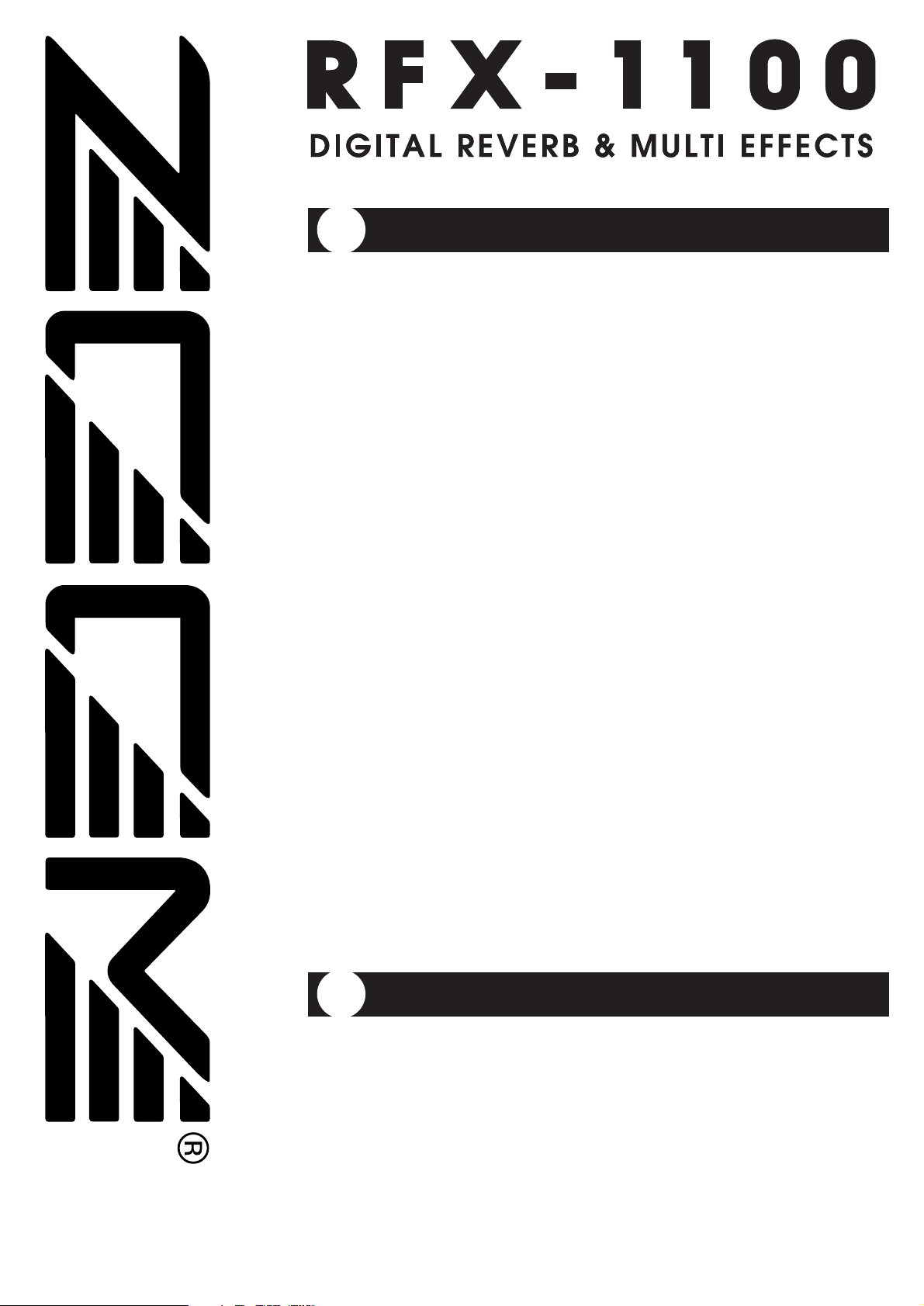
Thank you for selecting the ZOOM RFX-1100 (hereafter simply called the "RFX-
1100
"). The RFX-1100 is a sophisticated digital reverb and multi-effect processor with
the following features and functions.
Please take the time to read this manual carefully so as to get the most out of
your RFX-1100 and to ensure optimum performance and reliability. Retain this
manual, the warranty card and all other documentation for future reference.
• 33 immediately usable effects
The RFX-1100 comes with a full complement of preset effects (11 effects x 3 banks).
Right out of the box, the unit is ready to create great sound. The REVERB bank in
particular provides a wide spread and natural sounding ambience that meets even
demanding professional standards.
• Built-in professional quality reverb
The reverb effects alone allow 121 different settings. The convincing sound stage
created by the RFX-1100 far surpasses anything else available in this class.
•Innovative choices
Lo-Fi EFX purposely degrades sound quality for special effect. RESONANCE
processes the input signal with sophisticated filtering. MIC SIMULATOR produces
condenser mic sound from a dynamic microphone. These and various other effects
are great for recording and give full scope to your creativity.
• Attractive mixdown effects
Mixdown effects can be used effectively to tailor the overall mood of a song when
performing mixdown (mixing multiple tracks onto two final stereo tracks) or
mastering (fine-tuning the sound and level of a final 2-track mix).
• Intuitive editing controls
Convenient knobs on the front panel let you directly adjust items such as the mixing
ratio of original sound and effect sound. Editing effect parameters on the fly is also
easy and straightforward. This allows quick fine-tuning for optimum sound.
• MIC IN connector
The MIC IN connector on the front panel serves as an additional input for a
microphone. This is convenient for applying effects to a vocal part and for
controlling the VOCODER effect with your voice.
OPERATION MANUAL
Introduction
Contents
Controls and Functions ••••••••••••••••••••••••••••••••••••••••••••••••••••••• 2
Front Panel
••••••••••••••••••••••••••••••••••••••••••••••••••••••••••••••••• 2
Rear Panel
•••••••••••••••••••••••••••••••••••••••••••••••••••••••••••••••••• 2
Rack Mounting
•••••••••••••••••••••••••••••••••••••••••••••••••••••••••••••••• 4
Getting Connected
•••••••••••••••••••••••••••••••••••••••••••••••••••••••••••• 4
Trying Out the Effects
••••••••••••••••••••••••••••••••••••••••••••••••••••••••• 6
Changing the Sound of an Effect
•••••••••••••••••••••••••••••••••••••••••••• 7
RFX-1100 Effects
••••••••••••••••••••••••••••••••••••••••••••••••••••••••••••• 8
Troubleshooting
•••••••••••••••••••••••••••••••••••••••••••••••••••••••••••••• 15
Specifications
•••••••••••••••••••••••••••••••••••••••••••••••••••••••••••••••• 15
Safety Precautions/Usage Precautions
© ZOOM Corporation
Reproduction of this manual, in whole
or in part, by any means, is prohibited
.
Page 2
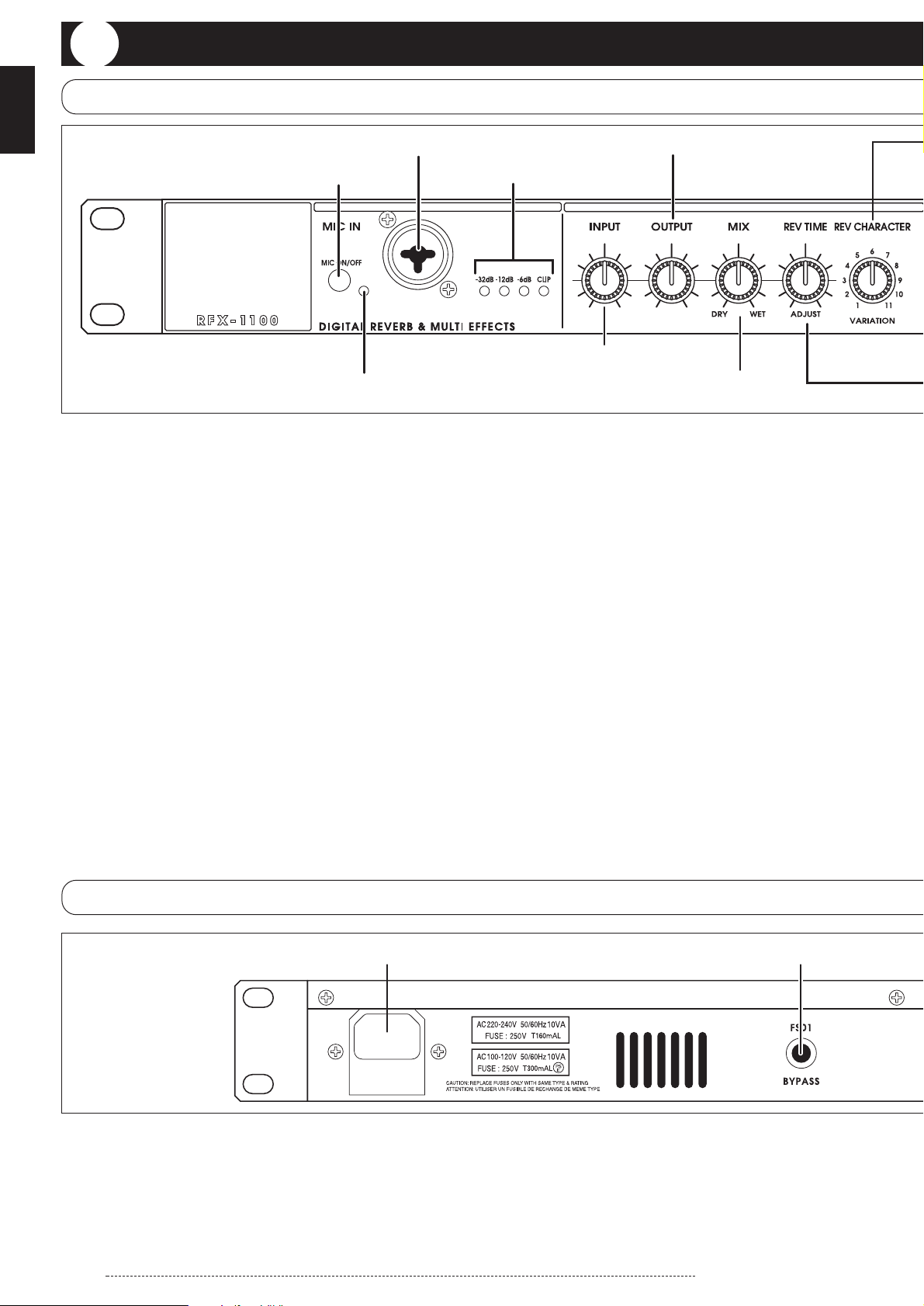
2
(1) MIC IN connector
A dynamic microphone with an impedance of about
600 ohms can be connected here, for use as an
additional input source. Either an XLR plug (balanced
connection) or a phone plug (balanced/unbalanced
connection) can be used.
Normally the input signal from this connector is
mixed with the signal from the rear-panel INPUT
jacks. When the VOCODER effect is selected, the
signal from this connector serves for controlling the
sound character and the envelope (volume change
curve) of the VOCODER effect.
(2) MIC ON/OFF switch
This switch turns the signal from the MIC IN
connector on and off.
* Before inserting or removing the plug of a
microphone into and from the MIC IN connector, be
sure to set the MIC ON/OFF switch to OFF.
(3) MIC IN indicator
When the MIC ON/OFF switch is ON, this indicator
lights up.
(4) Level meter
These indicators show the signal input level.
(5) INPUT control
Serves to adjust the signal from the INPUT jacks and
the MIC IN jack.
(6) OUTPUT control
Serves to adjust the level of the signal supplied at the
OUTPUT jacks.
(7) MIX control
Serves to adjust the balance between original sound
(DRY) and effect sound (WET). When the control is
turned fully counterclockwise, only the original sound
is output. When the control is turned fully clockwise,
only the effect sound is output.
ZOOM RFX-1100
Controls and Functions
Front Panel
Rear Panel
(1) MIC IN connector
(2) MIC ON/OFF switch
(4) Level meter
(5) INPUT control
(6) OUTPUT control
(7) MIX control
(3) MIC IN indicator
(2) BYPASS jack
(1) POWER connector
(1) POWER connector
The supplied power cable is to be connected here for
powering the unit.
(2) BYPASS jack
Serves for connection of the foot switch FS01 (option)
for switching effects on and off.
Controls and Functions
Page 3
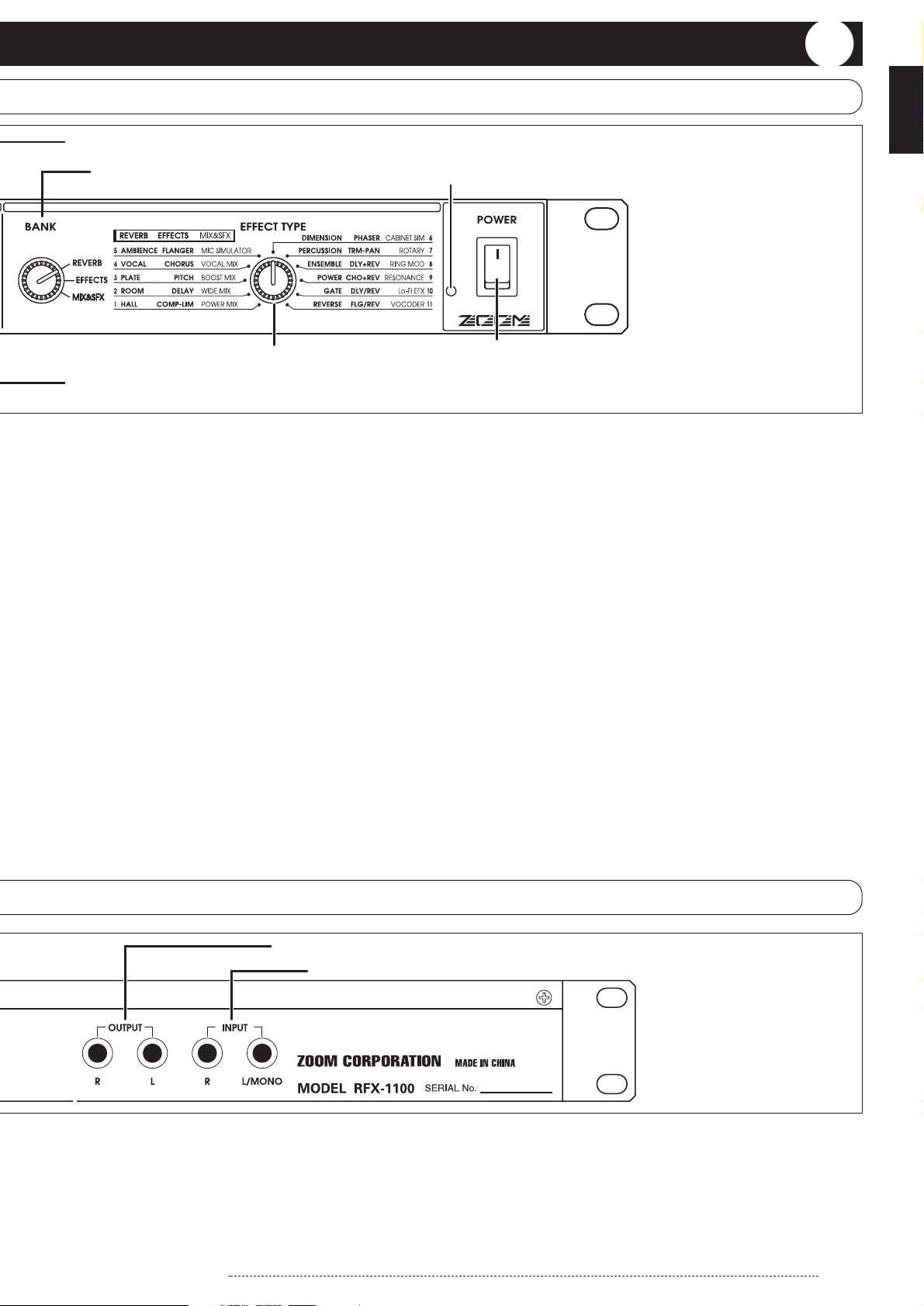
3
ZOOM RFX-1100
Controls and Functions
(8) REVERB TIME/ADJUST control
(10) BANK selector
(11) EFFECT TYPE selector
(9) CHARACTER/VARIATION selector
(12) POWER switch
(13) POWER indicator
(3) OUTPUT jacks
(4) INPUT jacks
(8) REVERB TIME/ADJUST control
Serves to adjust an effect parameter of the currently
selected effect.
(9) CHARACTER/VARIATION selector
Serves to choose one of 11 character settings for the
currently selected effect, or to adjust an effect
parameter.
(10)BANK selector
Serves to select the effect bank (group of effects). The
following three effect banks are available.
• REVERB bank
Contains various reverb effects.
• EFFECTS bank
Contains single effects for instruments and voice,
and combined effects.
• MIX&SFX bank
Contains special effects and effects particularly
suited for mixdown (mixing multiple tracks onto
two final stereo tracks).
(11)EFFECT TYPE selector
Serves to choose an effect from the currently selected
bank.
(12)POWER switch
Serves to turn the unit on and off.
(13)POWER indicator
When the RFX-1100 is on, this LED indicator is lit in
green. When the foot switch FS01 (option) was used
to switch the effects off, the indicator flashes red.
(3) OUTPUT jacks
Connect these jacks to the recorder or playback
system.
(4) INPUT jacks
Connect a line-level source, such as an instrument or
the send output of a mixer, to these jacks. If a plug is
inserted only in the L/MONO jack, the signal from
this plug will be supplied to both channels. A highimpedance source such as an electric guitar should be
routed through a preamplifier or a guitar effect first.
Controls and Functions
Page 4
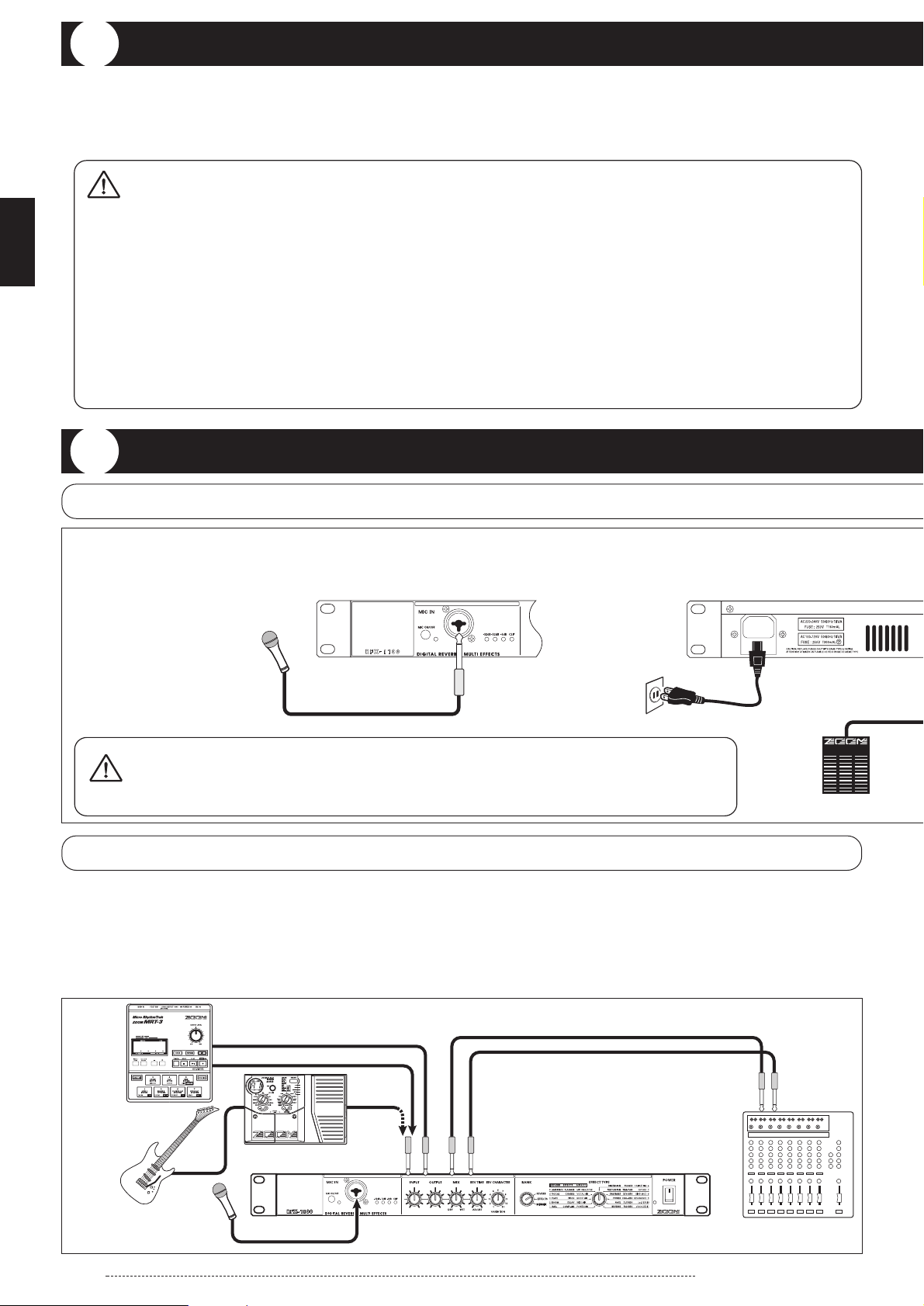
FS01
RFX-1100 rear panel
RFX-1100 front panel
Microphone
Power cable
FS01
MIC IN
ZOOM RFX-1100
4
This is an example for inserting the RFX-1100 between the sound source and a playback system or multi-track recorder
(MTR). A stereo source should be connected to the INPUT L/MONO and R jacks. A mono source should be connected to
the L/MONO jack only.
In this example, the signal from the mic or the instrument is effect processed by the RFX-1100 and then sent to the
playback system or MTR. The balance between original sound and effect sound is adjusted at the RFX-1100.
Insert Connection
Basic Connections
The RFX-1100 is compatible with international 19-inch rack standards (EIA, DIN). Because the unit has been designed
for rack installation, it is preferable to operate the unit in this way, rather than simply placing it on a table or similar.
Align the four screw holes with the rack screw holes and securely fasten the unit to the rack with screws.
• The RFX-1100 uses a metal frame,
making the unit heavier than it might
seem at first glance. While installing the
unit in a rack, carefully support the
weight of the unit until all screws are
securely tightened. Otherwise the unit
may drop, possibly causing injury to
persons or damage to itself or to other
equipment.
• Do not directly stack the unit on top of
other equipment. Otherwise heat may
lead to a fire risk or cause performance
degradation.
• Before installation, always unplug any
connecting cables and the power cable.
Otherwise the equipment or the cables may be
damaged.
• Make sure that the rack in which the unit is
installed is placed on a firm, solid surface, so
that it cannot shake or topple over. Otherwise
there is a risk of injury to persons or damage
to the unit or to other equipment.
Rack Mounting
Getting Connected
Rack Mounting / Getting Connected
Caution
Always turn the power to all components off before making any connections.
Otherwise there is a risk of hearing damage or equipment damage by sudden
loud noise.
Caution
RFX-1100 is connected to an electronic instrument, microphone, and mixer or other audio device
8888
Guitar
Rhythm machine, synthesizer, or similar
Guitar effect
Microphone
INPUT
L/MONO
MIC IN
R
L
R
OUTPUT
L
R
RFX-1100
INPUT
Mixer or
amplifier/speaker
Page 5
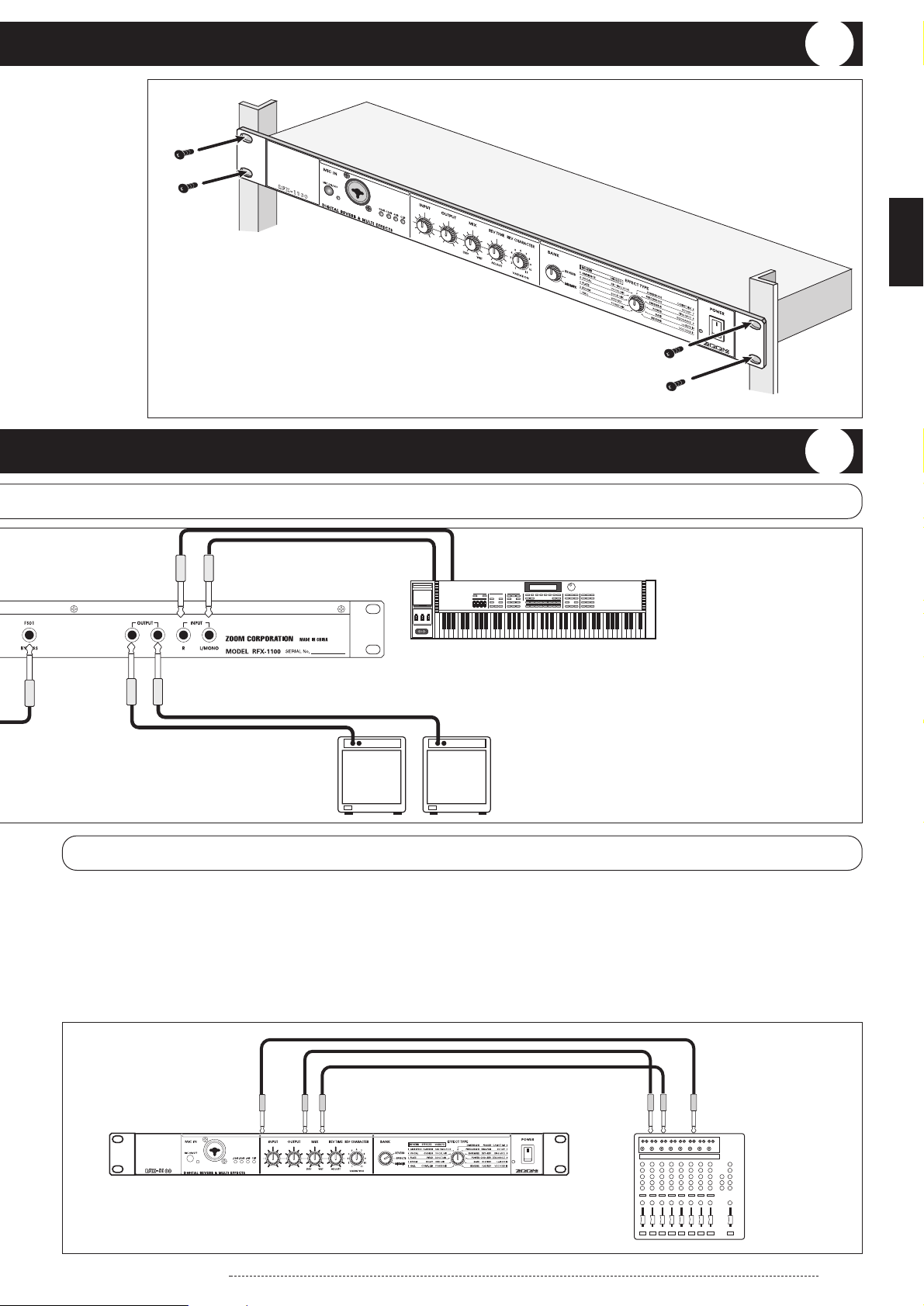
Amplifier/speaker
Synthesizer or similar
FS01
RL
OUTPUT
R L/MONO
INPUT
5
ZOOM RFX-1100
This is an example for connecting the RFX-1100 to the send/return jacks of a mixer or multi-track recorder. Connect the
send jack of the mixer or MTR to the INPUT L/MONO jack of the RFX-1100, and connect the OUTPUT L/R jacks of the
RFX-1100 to the return jacks (or the stereo line input jacks) of the mixer or MTR.
In this configuration, the RFX-1100 should be set so that it outputs only the effect sound, and the balance between
original sound and effect sound should be adjusted at the mixer or multi-track recorder. Supplying the send signal to the
RFX-1100 in stereo is also possible.
Send/Return Connection
* Rack mount screws are
not supplied with the unit.
Rack Mounting
Getting Connected
Rack Mounting / Getting Connected
INPUT
L/MONO
OUTPUT
R
L
RFX-1100
RETURN
L
SEND
R
Mixer or MTR
Page 6

ZOOM RFX-1100
6
1. Verify that the AC cable, sound source, and
playback system are correctly connected to
the RFX-1100.
The INPUT control and OUTPUT control of the
RFX-1100 as well as the volume control of the
playback system should be set to minimum.
2. Turn on the system in the following order:
sound source RFX-1100 playback
system.
3. While playing the
sound source, turn
up the INPUT control
of the RFX-1100 to
adjust the input level.
To minimize noise and distortion, the INPUT control
should be set as high as possible without causing the
CLIP LED to light.
4. Adjust the OUTPUT control and the volume
control of the playback equipment to obtain
a suitable playback volume.
5. Use the BANK selector and the EFFECT
TYPE selector to select the desired effect.
Depending on the position of the BANK selector, the
available effects are as shown below.
CLIP LED
Select bank with BANK selector
Select effect with
EFFECT TYPE selector
Using Two Effects in Parallel
The RFX-1100 allows using two effects at the same time (in parallel). This is possible with effects from the EFFECTS
bank which have a double name separated with a slash ("/"). The following illustration shows a connection example for
using two effects independently in the left and right channel.
This is a connection example for using the VOCODER effect from the MIX&SFX bank. Connect a dynamic microphone
to the front-panel MIC IN jack on the RFX-1100. Connect a synthesizer or other instrument to the rear-panel INPUT
L/MONO jack. You can then use the mic to vary the envelope (volume change curve) and the sound character of the
VOCODER effect. Instead of the mic, it is also possible to use the right- channel signal for controlling the effect. In this
case, the signal supplied to the INPUT L/MONO jack is controlled by the signal supplied to the INPUT R jack. Verify
that the MIC IN indicator is lit. If not, press the MIC ON/OFF switch so that the indicator comes on.
Using the VOCODER Effect
Getting Connected / Trying Out the Effects
Trying Out the Effects
MD player or sampler or similar
Synthesizer
Microphone
with recorded voice
INPUT
L/MONO
MIC IN
L
OUTPUT
R
RFX-1100
Keyboard amplifiers
R
Synthesizer
Guitar
Preamplifier or
distortion effect
or similar
L/MONO
INPUT
L
OUTPUT
RR
RFX-1100
Guitar
amplifier
Keyboard
amplifier
Page 7

7
ZOOM RFX-1100
The following controls are available for changing the sound character and intensity of the preset effects of the RFX-1100
and for adjusting the balance between original sound and effect sound.
Changing the Sound of an Effect
Changing the Sound of an Effect
(1) MIX control
Adjusts the mixing balance between the original sound and the effect sound.
• When using the insert type
connection pattern
Use the MIX control to adjust the
mixing balance between original
sound (DRY) and effect sound (WET).
Original sound
For effects such as compressor/limiter
or microphone simulator where the
output is the processed original sound,
turn the MIX control fully to WET.
Unprocessed sound
(original sound)
Effect sound
• When using the send/return
type connection pattern
The MIX control should be turned
fully to WET, so that only the effect
sound is output. The mixing balance
between original sound and effect
sound should be adjusted at the
mixer or multi-track recorder.
Only effect
sound is
output
Processed
sound
(2) REVERB TIME/ADJUST control
The function of this control differs, depending on
which effect bank is currently selected with the
BANK switch.
•
REVERB bank selected with BANK selector
The control adjusts
the reverb duration.
Short reverb Long reverb
•
EFFECTS/MIX&SFX bank selected with selector
The control adjusts a major parameter of the
currently selected effect.
(3) CHARACTER/VARIATION selector
The function of this selector differs, depending
on which effect bank is currently selected with
the BANK switch.
•
REVERB bank selected with BANK selector
The selector can be used to
choose one of 11 reverb sound
characteristics (settings with
different tone and intensity).
•
EFFECTS/MIX&SFX bank selected with selector
The control adjusts a major parameter of the
currently selected effect.
11 reverb character
settings
For information on which parameters can be
adjusted for each effect, see pages 8 - 15.
For information on which parameters can be
adjusted for each effect, see pages 8 - 15.
Page 8

ZOOM RFX-1100
8
•REVERB Bank
This bank contains a variety of reverb effects. For effects 1 - 9, the CHARACTER control can be used to select one of
eleven character variations.
This section lists all the effects available in the RFX-1100 and describes the character or parameter variations that are
possible.
Effects suitable for a send/return connection are marked with the symbol.
3. PLATE
CHARACTER
REVERB TIME
Recommended
setting
1 Large Plate
Sets the reverb
duration.
Reverb Time
2 Bright Plate
These effects simulate the so-called "plate reverb" sound (as
produced by a pickup mounted to a large, free-hanging iron plate).
Simulates the reverb produced by a large plate.
Bright plate reverb suitable for percussion.
S/R
RFX-1100 Effects
RFX-1100 Effects
S/R
1. HALL
Large Hall
1
2 Bright Hall
3 Recital Hall
4 Municipal
5 Wood Hall
6 Cathedral
7 Medconcert
8 Strings Hall
9 Castle Hall
10 Small Hall
11 Gymnasium
2. ROOM
These effects simulate the reverb in various types of medium to
large size buildings.
CHARACTER
Simulates a large concert hall.
Simulates a medium-size hall with strong, bright
reverb.
Simulates a small hall.
Simulates a fairly large municipal style hall.
Simulates a medium-size hall with predominantly
wooden interior.
Simulates a large cathedral.
Simulates a medium-size concert hall.
Simulates a concert hall designed for classical music.
Simulates a medieval castle.
Simulates a small hall with warm sound character.
Simulates a gymnasium.
These effects simulate the reverb in various types of interior spaces,
ranging from small rooms to large clubs.
CHARACTER
REVERB TIME
Reverb Time
Sets the reverb
duration.
REVERB TIME
Recommended
Recommended
S/R
setting
S/R
setting
1
2 Warm Room
3 Big Wooden
4 Meeting Room
5 Large Club
6 GtrSpace
7 Strings Room
8 Small Chamber
9 Glass Room
10 Rehearsal Space
11 Garage
Tile Chamber
Simulates the acoustics of a tiled room.
Simulates the acoustics of a room with warm sound
character.
Simulates the acoustics of a fairly large room made
of wood.
Simulates the acoustics of a conference room.
Simulates the acoustics of a large club with strong
reverb.
Reverb with a pronounced midrange.
Reverb emphasizing the low range and midrange.
Reverb which makes the spoken voice stand out
clearly.
Reverb with lean low end.
Simulates a rehearsal room with strong reverb.
Simulates the reverb character of a garage.
Reverb Time
Sets the reverb
duration.
Page 9

9
ZOOM RFX-1100
Reverb Time
Sets the reverb
duration.
3 Dark Plate
4 Clear Plate
5 Short Plate
6 Slap Plate
7 Lo-Pass Plate
8 Hi-Pass Plate
9 Rich Plate
10 Endless Plate
11 Tunnel
Plate reverb with a feeling of depth.
Transparent plate reverb suitable for vocals.
Plate reverb with short reverb time.
Reverb with a long pre-delay.
Plate reverb acting on the low frequencies.
Plate reverb acting on the high frequencies.
Dense, rich-sounding plate reverb.
Smooth plate reverb with long duration.
Simulates the reverb as heard in a tunnel.
4. VOCAL
RFX-1100 Effects
Reverb effects best suited for vocals and narration.
S/R
1 Female Rock
2 Male Ballad
3 Chorus
4 Female Folk
5 Hi Male Rock
6 Narration
7 Chanting
8 Slapback
9 Enhancer
10 LushVerb
11 EchoVerb
5. AMBIENCE
CHARACTER
Reverb suitable for female rock singers.
Reverb suitable for ballads sung by male vocalists.
Reverb suitable for chorus music.
Natural sounding reverb great for female vocals.
Reverb suitable for fairly high-pitched male vocals.
Reverb suitable for emphasizing narration.
Reverb suitable for chanting.
Emphasizes vocals without changing other
characteristics.
Reverb with emphasized high end.
Wide simulated space suitable for vocals.
Reverb with long pre-delay.
These effects lend a natural sounding ambience to the sound source
which is suitable not only for single instruments but also for stereo
music sources.
CHARACTER
REVERB TIME
Reverb Time
Sets the reverb
duration.
REVERB TIME
Recommended
Recommended
setting
S/R
setting
1 Rock Mix
2 Jazz Band
3 Reggae Mix
4 Keyboard
5 Hip Hop
6 Film Score
7 Electronic Mix
8 New Age
9 Strings Quartet
10 Choral Mix
11 Percussion Mix
Reverb for rock type music sources.
Reverb for jazz band type music sources.
Reverb with a strong wet feeling, for reggae and
related genres.
Great ambience for keyboard playing.
Ambience for rap and hip hop type music.
Ambience for film music.
Spatial effect suitable for synthesizer.
Ambience suitable for MIDI sound sources.
Warm, midrange centered ambience for strings.
Rich ambience for chorus and vocal ensembles.
Ambience suitable for percussion ensembles.
Reverb Time
Sets the reverb
duration.
Page 10

ZOOM RFX-1100
10
6. DIMENSION
8. ENSEMBLE
CHARACTER
REVERB TIME
1 Strings
Reverb Time
2 Brass
3 Piano
4 Winds
5 Synth/1
6 Solo Strings
7 Jazz Organ
These effects are best for ensemble sections such as strings or
brass.
Reverb suitable for strings.
Reverb suitable for brass ensembles.
Warm, extended reverb great for piano solos.
Reverb suitable for woodwinds.
Reverb suitable for synthesizer.
Reverb suitable for solo strings.
Light reverb for highlighting organ sound.
Sets the reverb
duration.
Recommended
setting
S/R
RFX-1100 Effects
These effects control the spatial expansiveness of the sound.
S/R
1 Super Wide
2 Stereo Mono
3 Left Right
4 Right Left
5 Big Delay
6 Mono Stereo
7 StereoMids
8 Huge Bass
9 Ping-Pong
10 Bass/Treble
11 Millennium
7. PERCUSSION
CHARACTER
Emphasizes the stereo spread of music sources.
Changes the sound localization from stereo to
mono.
Changes the sound localization from left to right.
Changes the sound localization from right to left.
Effect with long pre-delay for creating a wide space.
Changes the sound localization from mono to
stereo.
Adds a wide, expansive feeling to the midrange.
Creates an expansive low end.
Reverb bouncing back and forth between left and
right.
Adds reverb to the low and high range.
Creates a vast reverb space.
These reverb effects are most suitable for drums and percussion.
CHARACTER
REVERB TIME
Reverb Time
Sets the reverb
duration.
REVERB TIME
Recommended
setting
S/R
Recommended
setting
1 Rock Kit/1
2 LatinPerc
3 Jazz Drums
4 Tom
5 Shaker
6 Reggae Drums
7 Rock Kit/2
8 MalletPerc
9 Slap
10 Afro Drums
11 Bells
Reverb suitable for rock drum.
Light ambience for percussion.
Reverb for jazz drums.
Slightly deep effect for tom-toms.
Creates optimum ambience for shakers and similar
percussion instruments.
Midrange-centered effect for reggae drums.
Allows adding reverb to snares or cymbals without
affecting the low range.
Mallet type percussion can be enhanced with this
effect.
Reverb with short pre-delay, emphasizing the low
frequencies.
Reverb suitable for Afro type drums.
High range effect suitable for bells.
Reverb Time
Sets the reverb
duration.
Page 11

11
ZOOM RFX-1100
Reverb Time
8 Chorus
9 Solo Winds
10 Church Organ
11 Synth/2
Wide reverb for chorus groups.
Subdued reverb great for wind instrument solos.
Reverb for adding a spacious feeling to organ
music.
Great reverb sound for synthesizer.
Sets the reverb
duration.
9. POWER
10. GATE
CHARACTER
REVERB TIME
Threshold
Reverb Time
Special effect where the reverb is briskly cut by a gate.
Adjusts the threshold level where the
gate becomes active.
Sets the reverb duration.
S/R
11. REVERSE
CHARACTER
Threshold
Reverb Time
This achieves a similar effect as a tape run in reverse.
Adjusts the sensitivity of the effect, that
is the level from which the reverb is
applied.
REVERB TIME
Sets the reverb duration.
S/R
•EFFECTS Bank
This bank contains seven sophisticated single effects (1 - 7) as well as four combined effects (8 - 11) which use two
effects simultaneously. The combined effects marked with a "+" are made up of two effects connected in series. The
combined effects marked with a "/" use two effects in parallel in the left and right channel.
RFX-1100 Effects
These effects add a feeling of power and energy to sound sources.
S/R
1 Kick/1
2 Kick/2
3 Snare/1
4 Snare/2
5 Toms/1
6 Toms/2
7 Hand Perc
8 DistGtr/1
9 DistGtr/2
10 Vocal/1
11 Vocal/2
CHARACTER
Stresses the body impact of bass drums.
Increases the perceived size of the bass drum
image.
Stresses the body sound of snare drums.
Adds a bright reverb sound to snare drums.
Suitable for low toms and floor-standing toms.
Emphasizes the midrange sound of tom-toms.
Suitable for hand percussion.
Suitable for distortion guitar sound with strong box
character.
Suitable for distortion guitar sound with bright
character.
Increases the power impact of vocals.
Suitable for ballad type vocals.
REVERB TIME
Reverb Time
Sets the reverb
duration.
Recommended
setting
1. COMP LIM
(Compressor • Limiter)
Comp Lim
Release
Higher values mean longer
VARIATION
Switches between compressor and limiter
and adjusts the release time.
1 - 6: Compressor
release time.
This effect serves for keeping signal levels within a certain range.
The compressor raises the level of signals below a certain threshold and
reduces the level of strong signals. The limiter only reduces the level of
strong signals.
REVERB TIME/ADJUST
Sets the level where the
compressor/limiter becomes
active.
7 - 11: Limiter
Higher values mean longer
release time.
Threshold
Page 12

12
ZOOM RFX-1100
2. DELAY
VARIATION
REVERB TIME/ADJUST
Feedback
Delay Time
A delay effect with a maximum delay time of up to 1486 ms.
Adjusts the amount of feedback (number of
delay sound repetitions).
Sets the delay duration.
Short delay
Long delay
Normal feedback
6: Feedback = 0
Cross-feedback
S/R
VARIATION value 1 2 3 4 5 6 7 8 9 10 11
Shift (cent) 7 20 100 200 300 400 500 700 900 1100 1200
100 cent = 1 semitone
3. PITCH
VARIATION
REVERB TIME/ADJUST
Pitch Shift
Interval
Pitch Shift
Up/Down
Stereo pitch shifter which adds a pitch-shifted component to the
original sound.
Sets the amount of pitch shift. The range
extends from slight detune to 1 octave up or
down.
Determines the direction of
pitch shift.
Downward shift
Upward shift
S/R
Heavy modulation
Light modulation
4. CHORUS
VARIATION
REVERB TIME/ADJUST
[Setting example]
Chorus Depth
Chorus Rate
A stereo chorus with three voices per channel.
Adjusts the depth of pitch modulation. Turning
the control clockwise increases modulation.
Adjusts the pitch modulation
rate.
Slow
Fast
VARIATION = 4 ADJUST
High-grade chorus with smooth presence
S/R
Broad range
Narrow range
5. FLANGER
VARIATION
REVERB TIME/ADJUST
[Setting example]
Flanger Depth
Flanger Rate
Stereo flanger with a wide range.
Specifies the range over which the effect is
active. Turning the control clockwise makes
the range broader.
Adjusts the flanger
modulation rate.
Slow
Fast
VARIATION = 10 ADJUST
Ultra-slow flanger great for hi-hat
S/R
Intense fluctuation
Slight fluctuation
6. PHASER
VARIATION
REVERB TIME/ADJUST
[Setting example]
Phaser Depth
Phaser Rate
Phaser with pronounced fluctuation.
Adjusts the intensity of the fluctuation.
Turning the control clockwise results in more
intense fluctuation.
Adjusts the phaser
fluctuation rate.
VARIATION = 7
Fluctuation optimized for electric piano
Slow Fast
ADJUST
S/R
Strong auto-panning
Strong tremolo
7. TRM-PAN
VARIATION
REVERB TIME/ADJUST
Depth
Rate
Effect ranging from tremolo to auto-panning.
Turning the control counterclockwise gives tremolo.
Turning it clockwise gives auto-panning with a
wider spread.
Adjusts the tremolo to autopanning rate.
Slow
Fast
S/R
RFX-1100 Effects
Page 13

13
ZOOM RFX-1100
Strong reverb
Weak reverb
10. DLY/REV
VARIATION
REVERB TIME/ADJUST
Reverb Mix
Delay Time
This is a parallel combination of delay and reverb. The left channel
carries the delay effect and the right channel the reverb effect.
Adjusts the mixing ratio of the reverb sound.
Turning the control clockwise increases the
reverb ratio.
Adjusts the delay time up to
a maximum of 743 ms.
(Feedback is fixed.)
Short delay Long delay
S/R
Weak reverb
Strong reverb
11. FLG/REV
VARIATION
REVERB TIME/ADJUST
Reverb Mix
Flanger Rate
This is a parallel combination of flanger and reverb. The left channel
carries the flanger effect and the right channel the reverb effect.
Adjusts the mixing ratio of the reverb sound.
Turning the control clockwise increases the
reverb ratio.
Adjusts the modulation rate.
(Modulation depth is fixed.)
Slow modulation Fast modulation
S/R
8. DLY+REV
VARIATION
REVERB TIME/ADJUST
Reverb Mix
Delay Time
This is an in-series combination of delay and reverb.
Adjusts the mixing ratio of the reverb sound.
Turning the control clockwise increases the
reverb ratio.
Adjusts the delay time up to
a maximum of 743 ms.
(Feedback is fixed.)
S/R
9. CHO+REV
VARIATION
REVERB TIME/ADJUST
Reverb Mix
Chorus Depth
This is an in-series combination of chorus and reverb.
Adjusts the mixing ratio of the reverb sound.
Turning the control clockwise increases the
reverb ratio.
Adjusts the modulation depth.
(Modulation rate is fixed.)
S/R
•MIX&SFX Bank
This bank comprises special effects such as MIC SIMULATOR and VOCODER as well as mixdown effects useful for
mixdown (mixing multiple tracks onto two final stereo tracks).
The effects from this bank are best used with the MIX control turned fully
clockwise, so that only the WET sound is output.
For effects 1 - 4, the parameters adjusted by the VARIATION control and REVERB TIME/ADJUST control are the
same.
RFX-1100 Effects
3. BOOST MIX
VARIATION
REVERB TIME/ADJUST
Reverb Color
Intensity
Mixdown effect which gives the sound a tight low end and snappy high
end.
4. VOCAL MIX
Brings out suppleness and warmth in vocals by stressing the midrange and
adding plate type reverb.
2. WIDE MIX
Mixdown effect which stresses the left/right stereo spread.
1. POWER MIX
Mixdown effect which emphasizes the bass and gives the sound a
powerful punch.
Switches the reverb sound character. Adjusts the intensity of the
respective effects.
Weak effect
Strong effect
1: Reverb = Off
2 - 6: Short reverb mix ratio
increases towards higher
numbers.
7 - 11: Long reverb mix
ratio increases towards
higher numbers.
WET sound only
Page 14

14
ZOOM RFX-1100
5.
MIC SIMULATOR
VARIATION
REVERB TIME/ADJUST
Vocal/Inst Comp
Enhance
Simulates the characteristics of a high-quality condenser microphone
while using an economical dynamic microphone.
Switches the characteristics for vocals or
instruments, and adjusts the limiter
sensitivity.
Adjusts the intensity of the
treble enhancer.
1 - 6: Vocals
Higher numbers result in
higher limiter sensitivity.
7 - 11: Instruments
Higher numbers result in
higher limiter sensitivity.
6.
CABINET SIM
VARIATION
REVERB TIME/ADJUST
Combo/Stack &
Depth
Presence
Adds the sound character of an amplifier speaker cabinet to the sound of
an electric guitar.
Selects the amplifier type (combo or stack)
and adjusts the effect intensity.
Adjusts the level of the ultra
high range.
1 - 6: Combo type
Higher numbers result in
stronger cabinet sound.
7 - 11: Stack type
Higher numbers result in
stronger cabinet sound.
7. ROTARY
VARIATION
REVERB TIME/ADJUST
Drive
Rotary Rate
Simulates a rotary speaker where the speaker is turned by mechanical
means.
Adjusts the amount of distortion. Turning the
control clockwise increases distortion.
Adjusts the speaker rotation
speed.
Strong distortion
Weak distortion
Slow rotation
Fast rotation
8. RING MOD
VARIATION
REVERB TIME/ADJUST
Delay Mode
Frequency
This is a ring modulator with short delay.
Switches the delay mode. Sets the frequency with
which the input signal is to
be multiplied.
1: Delay = Off
Varies the input signal
modulation frequency.
11: Feedback = Off
2 - 10: Varies the delay time
from flanging to repeat
delay.
9. RESONANCE
VARIATION
REVERB TIME/ADJUST
Type & Q
Frequency
/ Sensitivity
This is a filter effect with a resonance component.
Selects the filter type and adjusts the
resonance intensity.
When the Type & Q
parameter is set to manual
(1 - 6), this control adjusts
the cutoff frequency. When
the Type & Q parameter is
set to automatic (7 - 11), this
control adjusts the
sensitivity.
1 - 6: Manually adjusts the
cutoff frequency. Turning the
control clockwise increases
the resonance.
7 - 11: Uses the input signal
envelope to automatically
alter the cutoff frequency.
Turning the control
clockwise increases the
resonance.
RFX-1100 Effects
10.
Lo-Fi EFX
VARIATION
REVERB TIME/ADJUST
Lo-Fi Color
Tone
This is a special effect that can be used to purposely degrade
sound quality.
Selects the sound character. Adjusts the effect tone.
Page 15

15
ZOOM RFX-1100
Preset programs
363
(11 effects x 3 banks x 11 variations)
Sampling frequency
44.1 kHz
A/D converter
18 bit, 64 times oversampling
D/A converter
18 bit, 8 times oversampling
Inputs
Line input 2 x standard mono phone jack
Input impedance 10 kiloohms (mono),
20 kiloohms (stereo)
Reference input level -10 to +4 dBm
Microphone input XLR-3-31/standard phone combo jack
(Balanced operation) Input impedance
4.5 kilohm, pin 2 hot
(Unbalanced operation) Input
impedance 50 kilohms
Reference input level -56 dBm
Outputs
2 x standard mono phone jack
Output impedance 500 ohms
Reference output level -10 to +4 dBm
Control input
FS01
Dimensions
482 (W) x 115 (D) x 44 (H) mm
Weight
1.8 kg
Supplied accessory
Power cord
* 0 dBm = 0.775 Vrms
* Design and specifications are subject to change without notice.
Troubleshooting
Specifications
RFX-1100 Effects / Troubleshooting / Specifications
11.
VOCODER
VARIATION
REVERB TIME/ADJUST
Mode &
Character
Sensitivity
This effect lets you use a mic connected to the MIC IN jack to control the
signal from a synthesizer supplied to the INPUT L jack. The signal
supplied to the INPUT R jack is mixed with the MIC IN signal and can also
be used as control signal.
To use this effect, turn the MIX control fully to WET.
Selects the number of filter bands for the
VOCODER and the sound character.
Adjusts the VOCODER
sensitivity.
Low sensitivity
High sensitivity
1
VOCODER only
2
+ chorus
3
+ distortion + chorus
4
VOCODER only
5
+ distortion
Fast attack
Slow attack
18 bands
6
VOCODER only
7
+ chorus
8
+ distortion + chorus
VOCODER only
+ chorus
+ distortion + chorus
9
10
11
Fast attack
Slow attack
10 bands
Symptom Check Remedy
No sound or very low
volume
Input sound breaks up
or is distorted
No effect sound
• Is sound source connected correctly to
INPUT jacks and are OUTPUT jacks
connected correctly to playback system?
• Are all shielded cables used for the
connection okay?
• Are the connected sound source and
playback system operating normally? Is the
volume set to a proper position?
• Are INPUT control and OUTPUT control of
RFX-1100 set properly?
• Is a microphone connected to the rearpanel INPUT jack?
• Are effects turned off and is the MIX control
fully turned to the WET position?
• Is MIC ON/OFF switch set to OFF?
• Is input signal level too high?
• Is a line-level device such as a synthesizer
connected to the front-panel MIC IN
connector?
• Were effects turned off with foot switch
FS01 connected to rear panel?
• Is incorrect foot switch connected?
Follow the instructions in "Getting Connected".
Try replacing the shielded cables.
Check all components and set the volume to a
suitable position.
Follow the instructions in "Trying Out the
Effects" and adjust the controls properly.
Connect the microphone to the front-panel MIC
IN jack.
Turn the MIX control towards DRY.
To use a microphone connected to the MIC IN
connector, the MIC ON/OFF switch must be set to ON.
Adjust INPUT control so that CLIP LED does
not light at signal peaks.
The sensitivity of the MIC IN connector is
optimized for microphones. Connect line-level
devices to the rear-panel INPUT jacks.
Press foot switch again to turn effects on.
Use only ZOOM FS01.
Page 16

Safety Precautions
In this manual, symbols are used to highlight warnings and cautions
for you to read so that accidents can be prevented. The meanings of
these symbols are as follows:
This symbol indicates explanations about
extremely dangerous matters. If users ignore this
symbol and handle the device the wrong way,
serious injury or death could result.
This symbol indicates explanations about
dangerous matters. If users ignore this symbol
and handle the device the wrong way, bodily
injury and damage to the equipment could result.
Please observe the following safety tips and precautions to ensure
hazard-free use of the RFX-1100.
Power requirements
•Connect only to AC power outlets rated 100-120 V or
220-240 V 50/60Hz (depending on the voltage range of
the unit; refer to the back panel).
• Ground the unit by connecting the ground terminal of the
power plug to a good external ground. Do not ground to
water pipe, gas pipe, telephone wiring, or lightning
arrestor to prevent the risk of electric shock or explosion.
• During lightning or when not using the unit for an
extended time, disconnect the power cord from the AC
outlet.
• Do not pinch the power cord, bend it forcedly, or place
heavy objects on the power cord.
Environment
Avoid using your RFX-1100 in environments where it will
be exposed to:
• Extreme temperatures
• Heat sources such as radiators or stoves.
• High humidity or moisture
• Excessive dust or sand
• Excessive vibration or shock
Keep space around the unit for sufficient ventilation.
Do not impede the ventilation openings with objects such as
newspapers or curtains.
Handling
• Never place objects filled with liquids, such as vases, on
the RFX-1100 since this can cause electric shock.
• Do not place naked flame sources, such as lighted candles,
on the RFX-1100 since this can cause fire.
The RFX-1100 is a precision instrument. Do not exert undue
pressure on the keys and other controls. Also take care not to
drop the unit, and do not subject it to shock or excessive
pressure.
Alterations
Never open the case of the RFX-1100 or attempt to modify
the product in any way since this can result in damage to the
unit.
Volume
Do not use the RFX-1100 at a loud volume for a long time
since this can cause hearing impairment.
Connecting cables and input and output jacks
You should always turn off the power to the RFX-1100 and
all other equipment before connecting or disconnecting any
cables. Also make sure to disconnect all connection cables
and the power cord before moving the RFX-1100.
Usage Precautions
Electrical interference For safety considerations, the RFX-1100 has
been designed to provide maximum protection against the emission
of electromagnetic radiation from inside the device, and protection
from external interference. However, equipment that is very
susceptible to interference or that emits powerful electromagnetic
waves should not be placed near the RFX-1100, as the possibility of
interference cannot be ruled out entirely.
With any type of digital control device, the RFX-1100 included,
electromagnetic interference can cause malfunctioning and can
corrupt or destroy data. Care should be taken to minimize the risk of
damage.
Cleaning
Use a soft, dry cloth to clean the RFX-1100. If necessary, slightly
moisten the cloth. Do not use abrasive cleanser, wax, or solvents
(such as paint thinner or cleaning alcohol), since these may dull the
finish or damage the surface.
Please keep this manual in a convenient place for future
reference.
ZOOM CORPORATION
ITOHPIA Iwamotocho 2chome Bldg., 2-11-2, Iwamoto-cho,
Chiyoda-ku, Tokyo 101-0032, Japan
Web Site: http://www.zoom.co.jp
Safety Precautions/Usage Precautions
The FCC regulation warning (for U.S.A.)
This equipment has been tested and found to comply with the
limits for a Class B digital device, pursuant to Part 15 of the FCC
Rules. These limits are designed to provide reasonable protection
against harmful interference in a residential installation. This
equipment generates, uses, and can radiate radio frequency energy
and, if not installed and used in accordance with the instructions,
may cause harmful interference to radio communications.
However, there is no guarantee that interference will not occur in a
particular installation. If this equipment does cause harmful
interference to radio or television reception, which can be
determined by turning the equipment off and on, the user is
encouraged to try to correct the interference by one or more of the
following measures:
• Reorient or relocate the receiving antenna.
• Increase the separation between the equipment and receiver.
• Connect the equipment into an outlet on a circuit different from
that to which the receiver is connected.
• Consult the dealer or an experienced radio/TV technician for
help.
Warning
Caution
Warning
Warning
Warning
Warning
Caution
Caution
Warning
Warning
RFX-1100-5000-2
