Zircon HD55 User Manual
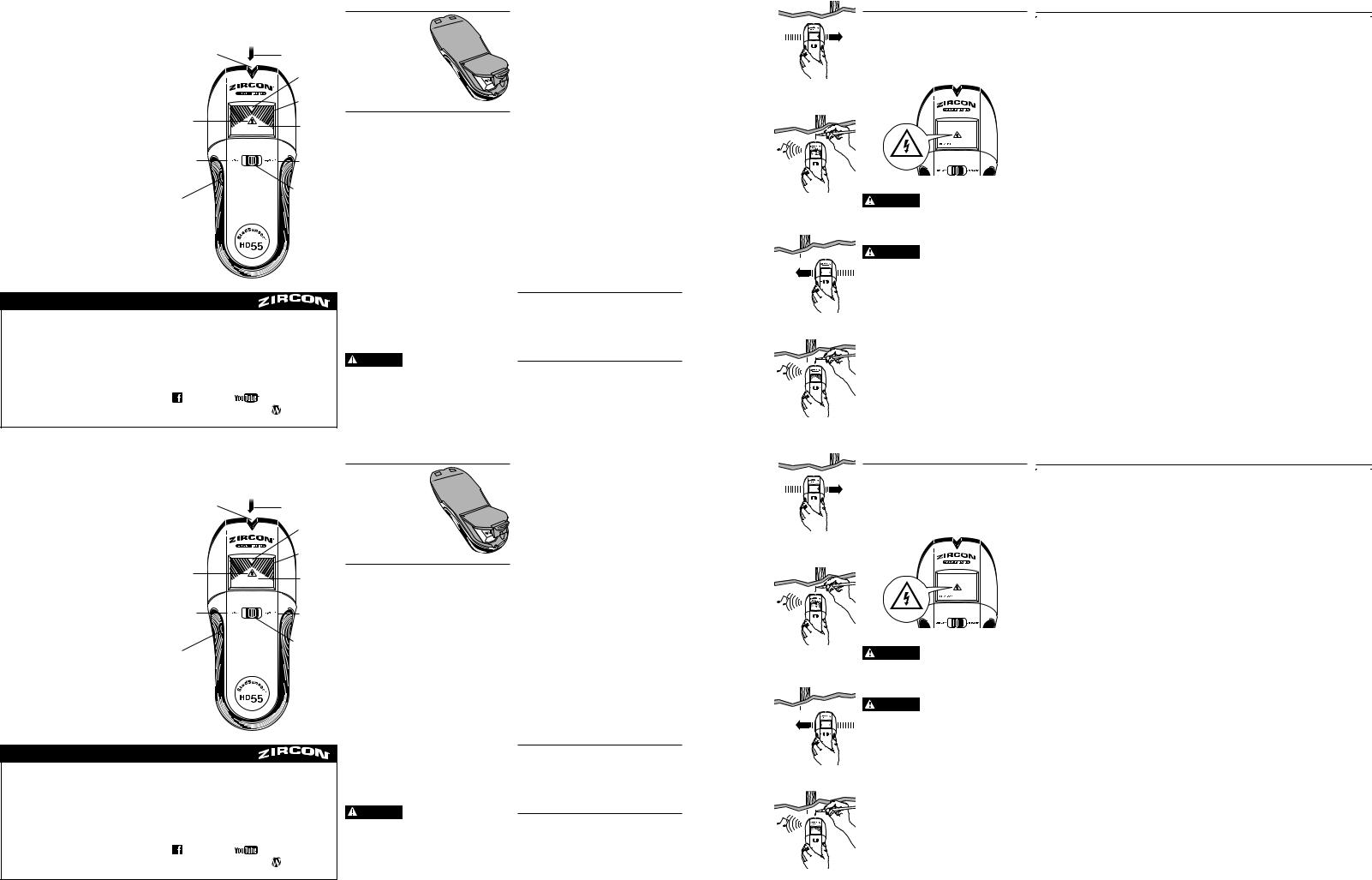
|
|
EN |
StudSensor™ HD55 |
|
Stud Finder |
The StudSensor™ HD55 features two scanning modes:
•StudScan: Locates the edges of wood and metal studs up to 3⁄4 in. (19 mm) deep
•DeepScan®: Locates the edges of wood and metal studs up to 1 1⁄2 in. (38 mm) deep
WireWarning® Detection automatically detects and alerts the user to live AC wires in StudScan and DeepScan® modes. When AC voltage is detected, the AC WireWarning® icon will be displayed on screen.
Stud Edge Groove |
|
SpotLite® Pointer |
|
|
Target |
|
|
Spotlight |
|
|
Target |
|
|
Indication |
WireWarning® |
|
Bars |
Detection |
|
READY Icon |
Indicator |
READY |
|
|
StudScan DeepScan |
|
StudScan |
|
DeepScan® |
Mode |
|
Mode |
Power |
|
Mode Switch |
|
|
|
Button |
|
|
Battery  Door Tab
Door Tab
DeepScan, SpotLite, StudSensor, WireWarning, and Zircon are registered trademarks or trademarks of Zircon Corporation.
Visit www.zircon.com for the most current instructions.
LIMITED 1 YEAR WARRANTY
Zircon Corporation, (“Zircon”) warrants this product to be free from defects in materials and workmanship for one years from the date of purchase. Any in-warranty defective product returned to Zircon*, freight prepaid with proof of purchase date and $5.00 to cover postage and handling, will be repaired or replaced at Zircon’s option. This warranty is limited to the electronic circuitry and original case of the product and specifically excludes damage caused by abuse, unreasonable use or neglect. This warranty is in lieu of all other warranties, express or implied, and no other representations or claims of any nature shall bind or obligate Zircon. Any implied warranties applicable to this product are limited to the one year period following its purchase. IN NO EVENT WILL ZIRCON BE LIABLE FOR ANY SPECIAL, INCIDENTAL OR CONSEQUENTIAL DAMAGES RESULTING FROM POSSESSION, USE
OR MALFUNCTION OF THIS PRODUCT.
In accordance with government regulations, you are advised that: (i) some states do not allow limitations on how long an implied warranty lasts and/or the exclusion or limitation of incidental or consequential damages, so the above limitations and/or exclusions may not apply to you, and further (ii) this warranty gives you specific legal rights and you may also have other rights which vary from state to state.
Return product freight prepaid with proof of purchase date (dated sales receipt) and $5.00 to cover postage and handling, to:
Zircon Corporation
*Attn: Returns Department
1580 Dell Avenue
Campbell, CA 95008-6992 USA
Be sure to include your name and return address. Out of warranty service and repair, where proof of purchase is not provided, shall be returned with repairs charged C.O.D. Allow 4 to 6 weeks for delivery.
Customer Service, 1-800-245-9265 or 1-408-963-4550
Monday–Friday, 8:00 a.m. to 5:00 p.m. PST www.zircon.com • info@zircon.com
|
ZirconCorporation |
ZirconTV |
|
|
|
ZirconTools |
|
ZirconToolPro |
ZirconTools |
|
|
|||
©2017 Zircon Corporation • P/N 66093 • Rev D 03/17
1. INSTALLING THE BATTERY
Push in the battery door tab at the bottom of the tool and open the door. Insert a new 9V battery, matching the positive (+) and negative (-) terminals to
the icons printed on the back Snap the battery into place and replace the door.
2. OPERATING TIPS
For optimum scanning results:
•Hold the tool straight up and down, parallel to the studs, and do not rotate the tool.
•Keep tool flat against the wall and do not rock, tilt, or press hard when slowly sliding across the surface being scanned.
•Avoid placing your other hand, or any other part of your body, on the surface being scanned.
•Depending on the proximity of electrical wiring or pipes to the wall surface, the scanner may detect them in the same manner as studs. Caution should always be used when nailing, cutting, or drilling in walls, floors, and ceilings that may contain these items.
•To avoid surprises, remember that studs or joists are normally spaced 16 or 24 in. (41 or 61 cm) apart and are 1 1⁄2 in. (38 mm) in width. Anything closer
together or a different width may not be a stud, joist, or firebreak.
If you’re receiving erratic scanning results, it may be a result of humidity, moisture within the wall cavity or drywall, or recently applied paint or wallpaper that hasn’t fully dried. While the moisture may not always be visible, it will interfere with the tool’s sensors. Please allow a few days for the wall to dry out.
WARNING Do not rely exclusively on the detector to locate items behind
the scanned surface. Use other information sources to help locate items before penetrating the surface. Such additional sources include construction plans, visible points of entry of pipes and wiring into walls, such as in a basement,
and in standard 16 and 24 in. (41 and 61 cm) stud spacing practices.
Always turn off the power when working near electrical wires.
WORKING WITH DIFFERENT MATERIALS
StudSensor™ HD55 is for use on dry interior walls only.
Note: Sensing depth and accuracy can vary due to moisture, content of materials, wall texture, and paint.
StudSensor™ HD55 can scan effectively through most sheet materials, including:
•Bare wood flooring (in DeepScan® mode)
•Linoleum on wood base
•Gypsum drywall over plywood sheathing
•Wallpapered walls (if dry)
•Textured ceilings if uniform thickness (place a thin piece of cardboard on ceiling and scan over it to avoid damage to texturing)
StudSensor™ HD55 is not designed to scan materials such as:
•Ceramic floor tile
•Carpeting and padding
•Wallpaper with metallic fibers
•Freshly painted walls that are still damp (may take one week or longer to dry after application)
•Lath and plaster walls
•Foil covered insulation board
•Glass or any other dense material
3.SELECTING THE MODE
Move selector switch to the desired mode: StudScan for finding wood or metal studs or DeepScan® for finding studs behind walls more than 3⁄4 in. (19 mm) thick.
Unit will remain off if Power Button is not depressed.
4. FINDING A STUD
Always scan for studs with the scanner placed flat against the wall. Move the mode switch to StudScan, place the tool flat against the wall, then press and hold the Power Button. Wait for beep to confirm calibration has completed before moving scanner.
Continue to hold the Power Button,
then slowly slide unit horizontally across the wall, left or right. As you begin to approach a stud,
the outer Target Indication Bars will begin to turn on.
When the full Target Indication Bars are first displayed across the display, the SpotLite® Pointer and Target Spotlight shine, and a steady tone sounds, you have located the edge of the stud. Mark this spot.
Without releasing the Power Button, continue scanning beyond the marked spot until some Target Indication Bars turn off. Slide unit in the reverse direction to locate the other edge of stud.
Mark this second spot. Center of stud is midway between the two marks.
|
|
EN |
StudSensor™ HD55 |
|
Stud Finder |
The StudSensor™ HD55 features two scanning modes:
•StudScan: Locates the edges of wood and metal studs up to 3⁄4 in. (19 mm) deep
•DeepScan®: Locates the edges of wood and metal studs up to 1 1⁄2 in. (38 mm) deep
WireWarning® Detection automatically detects and alerts the user to live AC wires in StudScan and DeepScan® modes. When AC voltage is detected, the AC WireWarning® icon will be displayed on screen.
Stud Edge Groove |
|
SpotLite® Pointer |
|
|
Target |
|
|
Spotlight |
|
|
Target |
|
|
Indication |
WireWarning® |
|
Bars |
Detection |
|
READY Icon |
Indicator |
READY |
|
|
StudScan DeepScan |
|
StudScan |
|
DeepScan® |
Mode |
|
Mode |
Power |
|
Mode Switch |
|
|
|
Button |
|
|
Battery  Door Tab
Door Tab
DeepScan, SpotLite, StudSensor, WireWarning, and Zircon are registered trademarks or trademarks of Zircon Corporation.
Visit www.zircon.com for the most current instructions.
LIMITED 1 YEAR WARRANTY
Zircon Corporation, (“Zircon”) warrants this product to be free from defects in materials and workmanship for one years from the date of purchase. Any in-warranty defective product returned to Zircon*, freight prepaid with proof of purchase date and $5.00 to cover postage and handling, will be repaired or replaced at Zircon’s option. This warranty is limited to the electronic circuitry and original case of the product and specifically excludes damage caused by abuse, unreasonable use or neglect. This warranty is in lieu of all other warranties, express or implied, and no other representations or claims of any nature shall bind or obligate Zircon. Any implied warranties applicable to this product are limited to the one year period following its purchase. IN NO EVENT WILL ZIRCON BE LIABLE FOR ANY SPECIAL, INCIDENTAL OR CONSEQUENTIAL DAMAGES RESULTING FROM POSSESSION, USE OR MALFUNCTION OF THIS PRODUCT.
In accordance with government regulations, you are advised that: (i) some states do not allow limitations on how long an implied warranty lasts and/or the exclusion or limitation of incidental or consequential damages, so the above limitations and/or exclusions may not apply to you, and further (ii) this warranty gives you specific legal rights and you may also have other rights which vary from state to state.
Return product freight prepaid with proof of purchase date (dated sales receipt) and $5.00 to cover postage and handling, to:
Zircon Corporation
*Attn: Returns Department
1580 Dell Avenue
Campbell, CA 95008-6992 USA
Be sure to include your name and return address. Out of warranty service and repair, where proof of purchase is not provided, shall be returned with repairs charged C.O.D.
Allow 4 to 6 weeks for delivery.
Customer Service, 1-800-245-9265 or 1-408-963-4550 Monday–Friday, 8:00 a.m. to 5:00 p.m. PST www.zircon.com • info@zircon.com
|
ZirconCorporation |
ZirconTV |
|
|
|
ZirconTools |
|
ZirconToolPro |
ZirconTools |
|
|
|||
|
|
|
|
|
©2017 Zircon Corporation • P/N 66093 • Rev D 03/17
1. INSTALLING THE BATTERY
Push in the battery door tab at the bottom of the tool and open the door. Insert a new 9V battery, matching the positive (+) and negative (-) terminals to
the icons printed on the back Snap the battery into place and replace the door.
2. OPERATING TIPS
For optimum scanning results:
•Hold the tool straight up and down, parallel to the studs, and do not rotate the tool.
•Keep tool flat against the wall and do not rock, tilt, or press hard when slowly sliding across the surface being scanned.
•Avoid placing your other hand, or any other part of your body, on the surface being scanned.
•Depending on the proximity of electrical wiring or pipes to the wall surface, the scanner may detect them in the same manner as studs. Caution should always be used when nailing, cutting, or drilling in walls, floors, and ceilings that may contain these items.
•To avoid surprises, remember that studs or joists are normally spaced 16 or 24 in. (41 or 61 cm) apart and are 1 1⁄2 in. (38 mm) in width. Anything closer
together or a different width may not be a stud, joist, or firebreak.
If you’re receiving erratic scanning results, it may be a result of humidity, moisture within the wall cavity or drywall, or recently applied paint or wallpaper that hasn’t fully dried. While the moisture may not always be visible, it will interfere with the tool’s sensors. Please allow a few days for the wall to dry out.
WARNING Do not rely exclusively on the detector to locate items behind
the scanned surface. Use other information sources to help locate items before penetrating the surface. Such additional sources include construction plans, visible points of entry of pipes and wiring into walls, such as in a basement,
and in standard 16 and 24 in. (41 and 61 cm) stud spacing practices.
Always turn off the power when working near electrical wires.
WORKING WITH DIFFERENT MATERIALS
StudSensor™ HD55 is for use on dry interior walls only.
Note: Sensing depth and accuracy can vary due to moisture, content of materials, wall texture, and paint.
StudSensor™ HD55 can scan effectively through most sheet materials, including:
•Bare wood flooring (in DeepScan® mode)
•Linoleum on wood base
•Gypsum drywall over plywood sheathing
•Wallpapered walls (if dry)
•Textured ceilings if uniform thickness (place a thin piece of cardboard on ceiling and scan over it to avoid damage to texturing)
StudSensor™ HD55 is not designed to scan materials such as:
•Ceramic floor tile
•Carpeting and padding
•Wallpaper with metallic fibers
•Freshly painted walls that are still damp (may take one week or longer to dry after application)
•Lath and plaster walls
•Foil covered insulation board
•Glass or any other dense material
3.SELECTING THE MODE
Move selector switch to the desired mode: StudScan for finding wood or metal studs or DeepScan® for finding studs behind walls more than 3⁄4 in. (19 mm) thick.
Unit will remain off if Power Button is not depressed.
4. FINDING A STUD
Always scan for studs with the scanner placed flat against the wall. Move the mode switch to StudScan, place the tool flat against the wall, then press and hold the Power Button. Wait for beep to confirm calibration has completed before moving scanner.
Continue to hold the Power Button,
then slowly slide unit horizontally across the wall, left or right. As you begin to approach a stud,
the outer Target Indication Bars will begin to turn on.
When the full Target Indication Bars are first displayed across the display, the SpotLite® Pointer and Target Spotlight shine, and a steady tone sounds, you have located the edge of the stud. Mark this spot.
Without releasing the Power Button, continue scanning beyond the marked spot until some Target Indication Bars turn off. Slide unit in the reverse direction to locate the other edge of stud.
Mark this second spot. Center of stud is midway between the two marks.
5. WIREWARNING® DETECTION
WireWarning® Detection works continuously in StudScan and DeepScan® modes. When live AC voltage is detected, the WireWarning® indicator will appear on the display. If scanning begins over a live AC wire,
the WireWarning® indicator will flash continuously. Use extreme caution in these circumstances or whenever live AC is present.
WARNING Electrical field locators may not detect live AC wires if
moisture is present in the wall, or if wires are more than 2 in. (51 mm) from the scanned surface, in plastic conduit or behind a plywood shear wall or metallic wall covering.
WARNING DO NOT ASSUME THERE ARE NO LIVE ELECTRICAL WIRES
IN THE WALL. DO NOT TAKE ACTIONS THAT COULD BE DANGEROUS IF THE WALL CONTAINS A LIVE ELECTRICAL WIRE. ALWAYS TURN OFF THE ELECTRICAL POWER, GAS, AND WATER SUPPLIES BEFORE PENETRATING A SURFACE. FAILURE TO FOLLOW THESE INSTRUCTIONS MAY RESULT IN ELECTRIC SHOCK, FIRE, AND/OR SERIOUS INJURY
OR PROPERTY DAMAGE.
6. HELPFUL HINTS (See also number 2, Operating Tips)
Situation |
Probable Causes |
Solutions |
|
Target Indication Bars |
• Scan began on dense part of wall or |
• Turn unit off, move over a few inches (5–8 cm), |
|
flash and the unit |
over a stud. |
press Power Button, and start again. |
|
beeps continuously. |
• Unit not flat against wall. |
• On rough surfaces, place a thin piece of cardboard on |
|
|
|||
|
• Unit tilted or lifted during scan. |
wall, scanning over it to help slide unit more smoothly. |
|
|
• Keep hand at least 6 in. (15 cm) from unit while you |
||
|
(All these factors affect proper |
||
|
calibration.) |
calibrate and scan. Hold unit with thumb and index |
|
|
• Scanning surface is too dense or too |
finger no higher than handgrips. Be careful not to |
|
|
move your fingers after calibration. |
||
|
wet for unit to operate. |
||
|
• Always hold unit parallel to the stud and move it |
||
|
|
||
|
|
perpendicular to the stud you’re trying to locate. |
|
|
|
• If you are using unit on a recently taped, painted, or |
|
|
|
wallpapered wall, allow time to dry and try again. |
|
|
|
|
|
Unable to detect studs |
• Wall is particularly thick or dense. |
• Switch to DeepScan® mode to locate the stud. |
|
in StudScan mode. |
|
• Interpret the set of Target Indication Bars closest to |
|
Middle (inner) Target |
|
the center as stud edge. |
|
Indication Bars do |
|
|
|
not turn on or flash in |
|
|
|
StudScan mode. |
|
|
|
|
|
|
|
The READY icon |
• Unit may not be flat against the wall. |
• Hold unit so two Velcro® strips on the back make |
|
turns on but, when |
• If it is in the DeepScan® mode |
contact with wall. |
|
scanning, unit doesn’t |
(DeepScan® is lit), you may have |
• Recalibrate unit in a different place and re-scan area. |
|
do anything else. |
calibrated over a stud. |
|
|
|
|
||
|
|
|
|
Working in DeepScan® |
• You may have calibrated over a |
• Move unit over a few inches (5–8 cm) and recalibrate. |
|
mode and can’t |
stud. (The error condition is disabled |
• Hold unit so two Velcro® strips on the back make |
|
detect studs. |
in DeepScan® mode because it is |
contact with wall. |
|
|
twice as sensitive as StudScan.) |
||
|
|
||
|
• You may be holding the unit like a |
|
|
|
TV remote, aiming it at the wall. |
|
|
|
|
|
|
Detects other objects |
• Electrical wiring and metal or plastic |
• Check for other studs equally spaced to either side |
|
besides studs. |
pipes may be near or touching back |
12, 16, or 24 in. (30, 41, or 61 cm) apart or for the |
|
|
surface of wall. |
same stud at several places directly above or below |
|
|
|
the first scan area. |
|
|
|
|
|
You suspect electrical |
• Wires may be shielded behind |
• Use extra caution if the area has plywood, thick wood |
|
wires, but do not |
metallic wall coverings, plywood |
backing behind drywall, or thicker-than-normal walls. |
|
detect any. |
shearwall, or other dense material, |
• If a switch controls an outlet, make sure it is ON for |
|
|
or in conduit. |
||
|
detection, but turned off when working near electrical |
||
|
|
||
|
• The wires may not be live. |
wires. |
|
|
• Wires deeper than 2 in. (51 mm) |
Always turn off power when cutting, nailing, |
|
|
from surface may not be detected. |
or drilling near electrical wires. |
|
|
|
|
|
Area of voltage |
• Voltage detection can spread on |
• To narrow detection, turn unit off and on again at the |
|
detection appears much |
drywall as much as 12 in. (30 cm) |
edge of where wire was detected and scan again. |
|
larger than actual wire |
from each side of an actual |
Always turn off power when cutting, nailing, |
|
(AC only). |
electrical wire. |
||
or drilling near electrical wires. |
|||
|
|
||
|
|
|
5. WIREWARNING® DETECTION
WireWarning® Detection works continuously in StudScan and DeepScan® modes. When live AC voltage is detected, the WireWarning® indicator will appear on the display. If scanning begins over a live AC wire,
the WireWarning® indicator will flash continuously. Use extreme caution in these circumstances or whenever live AC is present.
WARNING Electrical field locators may not detect live AC wires if
moisture is present in the wall, or if wires are more than 2 in. (51 mm) from the scanned surface, in plastic conduit or behind a plywood shear wall or metallic wall covering.
WARNING DO NOT ASSUME THERE ARE NO LIVE ELECTRICAL WIRES
IN THE WALL. DO NOT TAKE ACTIONS THAT COULD BE DANGEROUS IF THE WALL CONTAINS A LIVE ELECTRICAL WIRE. ALWAYS TURN OFF THE ELECTRICAL POWER, GAS, AND WATER SUPPLIES BEFORE PENETRATING A SURFACE. FAILURE TO FOLLOW THESE INSTRUCTIONS MAY RESULT IN ELECTRIC SHOCK, FIRE, AND/OR SERIOUS INJURY
OR PROPERTY DAMAGE.
6. HELPFUL HINTS (See also number 2, Operating Tips)
Situation |
Probable Causes |
Solutions |
|
Target Indication Bars |
• Scan began on dense part of wall or |
• Turn unit off, move over a few inches (5–8 cm), |
|
flash and the unit |
over a stud. |
press Power Button, and start again. |
|
beeps continuously. |
• Unit not flat against wall. |
• On rough surfaces, place a thin piece of cardboard on |
|
|
|||
|
• Unit tilted or lifted during scan. |
wall, scanning over it to help slide unit more smoothly. |
|
|
• Keep hand at least 6 in. (15 cm) from unit while you |
||
|
(All these factors affect proper |
||
|
calibration.) |
calibrate and scan. Hold unit with thumb and index |
|
|
• Scanning surface is too dense or too |
finger no higher than handgrips. Be careful not to |
|
|
move your fingers after calibration. |
||
|
wet for unit to operate. |
||
|
• Always hold unit parallel to the stud and move it |
||
|
|
||
|
|
perpendicular to the stud you’re trying to locate. |
|
|
|
• If you are using unit on a recently taped, painted, or |
|
|
|
wallpapered wall, allow time to dry and try again. |
|
|
|
|
|
Unable to detect studs |
• Wall is particularly thick or dense. |
• Switch to DeepScan® mode to locate the stud. |
|
in StudScan mode. |
|
• Interpret the set of Target Indication Bars closest to |
|
Middle (inner) Target |
|
the center as stud edge. |
|
Indication Bars do |
|
|
|
not turn on or flash in |
|
|
|
StudScan mode. |
|
|
|
|
|
|
|
The READY icon |
• Unit may not be flat against the wall. |
• Hold unit so two Velcro® strips on the back make |
|
turns on but, when |
• If it is in the DeepScan® mode |
contact with wall. |
|
scanning, unit doesn’t |
(DeepScan® is lit), you may have |
• Recalibrate unit in a different place and re-scan area. |
|
do anything else. |
calibrated over a stud. |
|
|
|
|
||
|
|
|
|
Working in DeepScan® |
• You may have calibrated over a |
• Move unit over a few inches (5–8 cm) and recalibrate. |
|
mode and can’t |
stud. (The error condition is disabled |
• Hold unit so two Velcro® strips on the back make |
|
detect studs. |
in DeepScan® mode because it is |
contact with wall. |
|
|
twice as sensitive as StudScan.) |
||
|
|
||
|
• You may be holding the unit like a |
|
|
|
TV remote, aiming it at the wall. |
|
|
|
|
|
|
Detects other objects |
• Electrical wiring and metal or plastic |
• Check for other studs equally spaced to either side |
|
besides studs. |
pipes may be near or touching back |
12, 16, or 24 in. (30, 41, or 61 cm) apart or for the |
|
|
surface of wall. |
same stud at several places directly above or below |
|
|
|
the first scan area. |
|
|
|
|
|
You suspect electrical |
• Wires may be shielded behind |
• Use extra caution if the area has plywood, thick wood |
|
wires, but do not |
metallic wall coverings, plywood |
backing behind drywall, or thicker-than-normal walls. |
|
detect any. |
shearwall, or other dense material, |
• If a switch controls an outlet, make sure it is ON for |
|
|
or in conduit. |
||
|
detection, but turned off when working near electrical |
||
|
• The wires may not be live. |
wires. |
|
|
• Wires deeper than 2 in. (51 mm) |
Always turn off power when cutting, nailing, |
|
|
from surface may not be detected. |
or drilling near electrical wires. |
|
|
|
|
|
Area of voltage |
• Voltage detection can spread on |
• To narrow detection, turn unit off and on again at the |
|
detection appears much |
drywall as much as 12 in. (30 cm) |
edge of where wire was detected and scan again. |
|
larger than actual wire |
from each side of an actual |
Always turn off power when cutting, nailing, |
|
(AC only). |
electrical wire. |
||
or drilling near electrical wires. |
|||
|
|
||
|
|
|
