Zircon TriScanner Pro - Contractor Owner's Manual
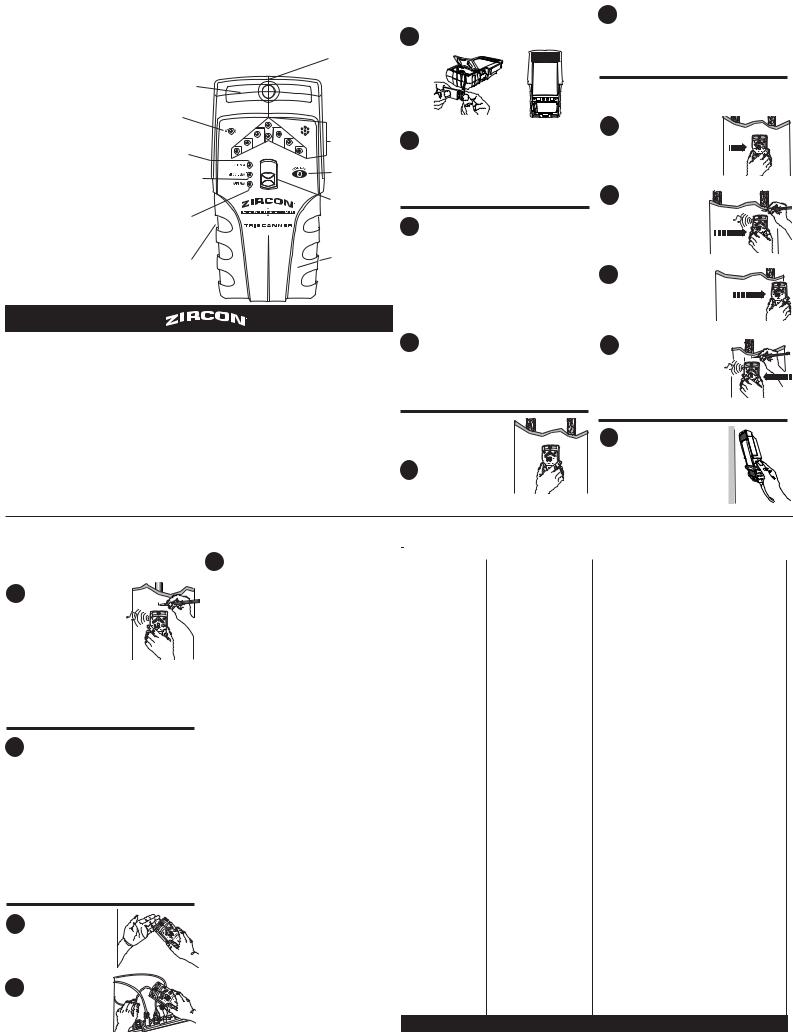
TriScanner®/TriScanner® Pro |
|
INSTALLING THE BATTERY |
|
|
|
|
|
Stud & Metal Locator with AC Warning |
1 |
Press battery door release with a coin and |
|
|
|
|
remove door. |
6 |
Mode LED and TruCal® LED will flash quickly |
|
and then stay lit. TriScanner automatically |
calibrates in less than one second.
The Zircon TriScanner® scanner detects wood or metal studs, metal pipes, and hot electrical wires in interior walls, floors, and ceilings, as well as rebar in concrete. It features three different scanning modes plus continuous hot electrical wire detection.
Metal Sensor
AC LED
Stud Scan
Mode LED
Stud DeepScan®
Mode LED
Metal Scan
Mode LED
On/Off Button (Side of unit)
Stud Edge
Groove
|
|
9 VOLT |
|
|
BATTERY |
LED Sensing |
2 |
Connect battery to cable and place inside |
Display |
|
battery compartment. Replace battery door |
|
and snap shut. Battery will last approximately two |
|
TruCal® LED |
years under normal conditions. |
|
Mode Selector |
TURNING THE POWER ON/OFF |
|
Switch |
||
|
3 |
ON: Press and hold ON/OFF button on the left |
|
|
side. OFF: Release ON/OFF button. |
Battery Door
Note: the Triscanner will automatically turn off
(Back of unit) after 15 minutes of continuous use (in case battery button is accidently held down in a toolbox).
SELECTING MODE: STUD SCAN,
STUD DEEPSCAN®, OR METAL SCAN
LIMITED 1 YEAR WARRANTY |
this warranty gives you specific legal rights and you may also have other rights |
|
Zircon Corporation, (“Zircon”) warrants this product to be free from defects |
which vary from state to state. |
|
Return product freight prepaid with proof of purchase date (dated sales |
||
in materials and workmanship for one year from the date of purchase. Any |
||
in-warranty defective product returned to Zircon*, freight prepaid with proof |
receipt) and $5.00 to cover postage and handling, to: |
|
of purchase date and $5.00 to cover postage and handling, will be repaired or |
Zircon Corporation |
|
replaced at Zircon’s option. This warranty is limited to the electronic circuitry |
*Attn: Returns Department |
|
and original case of the product and specifically excludes damage caused by |
2390 Boswell Road, Suite 300 |
|
abuse, unreasonable use or neglect. This warranty is in lieu of all other |
Chula Vista, CA 91914-3510 USA |
|
warranties, express or implied, and no other representations or claims of any |
Be sure to include your name and return address. Out of warranty service and |
|
nature shall bind or obligate Zircon. Any implied warranties applicable to this |
||
repair, where proof of purchase is not provided, shall be returned with repairs |
||
product are limited to the one year period following its purchase. |
||
charged C.O.D. Allow 4 to 6 weeks for delivery. |
||
IN NO EVENT WILL ZIRCON BE LIABLE FOR ANY SPECIAL, INCIDENTAL OR |
||
Customer Service, 1-800-245-9265 or 1-408-866-8600 |
||
CONSEQUENTIAL DAMAGES RESULTING FROM POSSESSION, USE OR |
||
Monday–Friday, 8 a.m. to 5 p.m. PST |
||
MALFUNCTION OF THIS PRODUCT. |
||
E-mail: customer.service@zircon.com |
||
In accordance with government regulations, you are advised that: |
||
U.S. Patent #4464622, 5352974, 5619128, 6023159, 6249113, |
||
(i) some states do not allow limitations on how long an implied warranty lasts |
||
D419546, D419149, D419545, D427166, and D419544 |
||
and/or the exclusion or limitation of incidental or consequential damages, so |
Canada Patent #1106932 • G.B. Patent #2117909B, 2159630B |
|
the above limitations and/or exclusions may not apply to you, and further (ii) |
©2002 Zircon Corporation • P/N 58934 • Rev B 11/02 |
|
|
||
|
|
4 |
Slide the Mode selector switch until you reach |
|
desired scanning mode. The mode can be |
selected with the unit on or off.
CALIBRATING IN STUD SCAN OR STUD DEEPSCAN MODES
Keep unit flat against wall during calibration or scanning.
5 |
Position the TriScanner |
|
flat against the wall. |
Select mode. Press and hold
On/Off button.
SCANNING IN STUD SCAN OR STUD DEEPSCAN MODES
Use Stud Scan mode for depths to about 3⁄4 in. (19 mm) and Stud DeepScan for depths up to 11⁄2 in. (38 mm) or double layers.
7 |
Slowly slide unit |
|
horizontally across wall, |
left or right.
8 When center pair of green LEDs light,
steady tone sounds you have found the stud edge. Mark this spot.
9 Continue holding ON/OFF button in and
scan beyond marked spot until the center green and 3 pairs of red LEDs go out.
10 While holding in button, reverse to locate the other
edge of stud. Mark this second spot. Middle of stud is centered between the two marks.
CALIBRATING IN METAL MODE
11 Select Metal mode. Press and hold ON/OFF button.
Calibrate TriScanner in air, away from metal objects. Position unit flat against wall.
SCANNING IN METAL MODE |
OPERATING CAUTIONS |
|
|
|
|
Metal can be detected up to 11⁄2 in. (38 mm) deep in walls and up to 3 in. (77 mm) deep in concrete.
12 |
While holding in On/Off |
|
button slowly move unit |
on surface to locate targets. |
|
Reverse directions to locate |
|
other edge of target. Lights will |
|
indicate metal in the same way |
|
as in finding studs. When tone |
|
sounds and LEDs light up, you are close to metal. Mark this spot to help ensure that you’re not nailing into a pipe.
CONTINUOUS AC VOLTAGE
DETECTION
13 The TriScanner detects from 90 to 250 V at 50 to 60 Hz AC in a HOT unshielded electrical
wire that is within 11⁄2 in. (38 mm) of wall surface. The voltage detection feature works continuously in all modes. The sensor is located in the center of the back of the unit.
Caution: The TriScanner will not detect hot wires inside metal pipe or metal conduit, behind metallic wall covering, or behind some plywood or other dense materials. Use extra caution in these construction situations. Always turn the power
off when nailing, cutting, or drilling near electrical wires.
VERIFYING IF THE UNIT WORKS
14 |
Turn unit on in the air. |
|
If the LEDs light when |
you bring your hand up to the back, then the unit is working properly.
16 Depending on the proximity of electrical wiring or pipes to the wall surface, the scanner may
detect them in the same manner as studs. Caution should always be used when nailing, cutting, or drilling in walls, floors, and ceilings that may contain these items.
To avoid surprises, remember that studs or joists are normally spaced 16 in. (406 mm) or 24 in. (610 mm) apart and are 11⁄2 in. (38 mm) in width. Anything closer together or a different width may not be a stud, joist, or firebreak. Always turn off the power when working near electrical wires.
WORKING WITH DIFFERENT MATERIALS
Wallpaper: TriScanner functions normally on walls covered with wallpaper or fabric, unless the materials are metallic foil, contain metallic fibers, or are still wet after application.
Textured Ceilings: When scanning on an uneven surface, place thin cardboard on ceiling and scan over the cardboard. Calibrate with cardboard in place.
Note: TriScanner cannot scan through carpeting and pad or, in most cases, lath and plaster. If you are having difficulty scanning through any of these or other materials, use the Metal mode to locate nails in the stud or joist. Try to locate several nails to get a better idea of how the stud is oriented.
FCC Part 15 Class B Registration Warning
This equipment has been tested and found to comply with the limits for a Class B digital device, pursuant to Part 15 of FCC Rules. These limits are designed to provide reasonable protection against harmful interference when the equipment is operated in a residential installation. This equipment generates, uses, and can radiate radio frequency energy and, if not installed and used in accordance with the instructions, may cause harmful interference to radio communications. However, there is no guarantee that interference will not occur in a particular installation. If this equipment does cause harmful interference to radio or television reception, which can be determined by turning the equipment off and on, the user is encouraged to try to correct the interference by one or more of the following measures:
15 |
The AC LED should |
(1) |
Reorient or relocate the receiving antenna. |
|
(2) Increase the separation between the equipment and receiver. |
||||
|
light with an electrical |
(3) |
Connect the equipment into an outlet on a circuit, different |
|
cord an inch or two away. |
||||
|
from that which the receiver is connected (if applicable). |
|||
|
|
|
||
|
|
(4) |
Consult the dealer or an experienced radio/TV technician |
|
|
|
|
for help. |
|
HELPFUL HINTS
|
Situation |
Probable Causes |
Solutions |
|
Over-the-Stud Indicator. |
• Scan began over a stud. |
• Turn unit off, move over a few inches, and start again. |
|
(Flashing lights) |
• Unit not flat against wall. |
• Hold unit with thumb and index finger no higher than |
|
|
• Unit tilted or lifted during |
handgrips. |
|
|
scan. (All these factors affect |
• On rough surfaces, place a piece of paper on wall, |
|
|
proper calibration.) |
scanning through it to help slide unit more smoothly. |
|
|
|
• In Stud Scan or DeepScan modes, hold unit parallel to |
|
|
|
and move perpendicular to object you’re trying to locate. |
|
|
|
|
|
Working in DeepScan |
• You may have calibrated over |
• Move TriScanner over a few inches and recalibrate. |
|
mode and can’t detect |
a stud. (The error condition is |
|
|
studs. |
disabled in DeepScan mode |
|
|
|
because it is twice as sensi- |
|
|
|
tive as Stud Scan.) |
• Hold the TriScanner so that the two Velcro™ strips on |
|
|
• You may be holding the unit |
|
|
|
like a TV remote, aiming it at |
the back make contact with the wall. |
|
|
the wall. |
|
|
Detects other objects |
• Electrical wiring and metal/ |
• Switch to Metal mode, where combined with continuous |
|
besides studs in stud |
plastic pipes may be near or |
AC detection, pipes and electrical wiring should be |
|
Scan and DeepScan |
touching back surface of |
detected adequately. |
|
modes. |
wall. |
|
|
|
|
|
|
You suspect electrical |
• If wires are shielded behind |
• Use CAUTION when nailing, cutting, or drilling in walls, |
|
wires, but do not |
metallic wall coverings, or in |
floors, and ceilings that may contain wiring. |
|
detect any. |
metal conduit, TriScanner will |
• Use extra caution if the area has plywood, thick wood |
|
|
not be able to find them. |
backing behind drywall, or thicker than normal walls. |
|
|
• The wires may not be HOT. |
• Remember that studs or joists are normally spaced |
|
|
• Wires may be too deep to |
16 in. (406 mm) or 24 in. (610 mm) apart and are 11⁄2 in. |
|
|
sense. |
(38 mm) wide. |
|
|
|
• If a switch controls an outlet, make sure it is ON for detection. |
|
Area of voltage |
• Static charge may develop on |
• To narrow detection, turn unit off and on again at the edge |
|
detection is too large. |
drywall, spreading voltage |
of where wire was detected and scan again. |
|
|
detection as much as 12 in. |
• Place free hand flat against wall near tool to discharge static. |
|
|
(304 mm) from each side. |
|
|
Red LEDs light but center |
• Wall is particularly thick |
• Interpret pair of red LEDs closest to center as stud edge. |
|
pair of green LEDs don’t. |
or dense. |
• Switch to DeepScan to locate the stud. |
|
|
|
|
|
Difficulty detecting |
• Unit calibrated over metal. |
• Always calibrate in the air for best sensitivity and to avoid |
|
metal. |
• Metal targets are too deep. |
calibrating over metal. |
|
|
|
• Scan in both horizontal and vertical directions. Sometimes |
|
|
|
metal sensitivity is greater when metal object is parallel to |
|
|
|
sensor, which is along top of unit. |
|
|
|
|
|
Image of metal stud |
• Metal has greater density |
• To narrow image, scan and mark first indications and then |
|
appears wider than |
than wood and is sensed far- |
calibrate TriScanner over either of the first two marks. Scan |
|
actual size. |
ther from edge. |
again and mark the new, narrowed detection points. Repeat |
|
|
|
if necessary. |
|
|
|
|
|
Red LEDs do not light up |
• Battery voltage is low. |
• Replace battery to maintain sensitivity. |
|
as you test the unit with |
|
|
|
your free hand moving |
|
|
|
toward the back of the |
|
|
|
TriScanner. |
|
|
|
|
|
|
Questions? Check our Web site at www.zircon.com and click “Product Support.”
