Page 1

DIGITAL KEYBOARD
Owner’s Manual
Setting UpReferenceAppendix Quick Guide
Thank you for purchasing this Yamaha Digital Keyboard!
The instrument is a portable keyboard with featuring a wide variety of sounds and functions.
We recommend that you read this manual carefully so that you can fully take advantage of the advanced and
convenient functions of the instrument. We also recommend that you keep this manual in a safe and handy place
for future reference.
Before using the instrument, be sure to read “PRECAUTIONS” on pages 5–7.
EN
Page 2
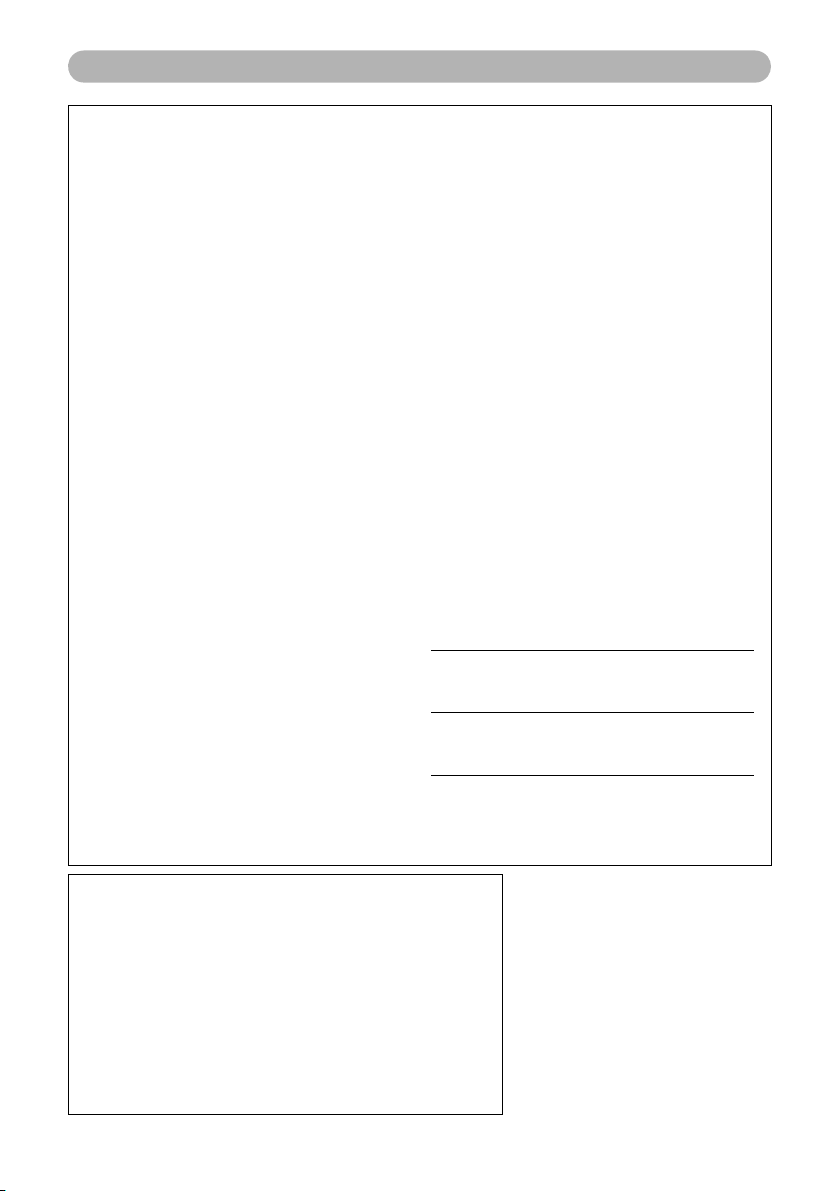
For PSR-E463/PSR-EW410
SPECIAL MESSAGE SECTION
This product utilizes batteries or an external power supply
(adapter). DO NOT connect this product to any power supply or
adapter other than one described in the manual, on the name
plate, or specifically recommended by Yamaha.
WARNING: Do not place this product in a position where any-
one could walk on, trip over, or roll anything over power or connecting cords of any kind. The use of an extension cord is not
recommended! If you must use an extension cord, the minimum
wire size for a 25’ cord (or less ) is 18 AWG. NOTE: The smaller
the AWG number, the larger the current handling capacity. For
longer extension cords, consult a local electrician.
This product should be used only with the components supplied
or; a cart, rack, or stand that is recommended by Yamaha. If a
cart, etc., is used, please observe all safety markings and
instructions that accompany the accessory product.
SPECIFICATIONS SUBJECT TO CHANGE:
The information contained in this manual is believed to be cor-
rect at the time of printing. However, Yamaha reserves the right
to change or modify any of the specifications without notice or
obligation to update existing units.
This product, either alone or in combination with an amplifier and
headphones or speaker/s, may be capable of producing sound
levels that could cause permanent hearing loss. DO NOT operate for long periods of time at a high volume level or at a level
that is uncomfortable. If you experience any hearing loss or ringing in the ears, you should consult an audiologist.
IMPORTANT: The louder the sound, the shorter the time period
before damage occurs.
Some Yamaha products may have benches and / or accessory
mounting fixtures that are either supplied with the produc
optional acces
dealer assembled or installed. Please make sure that benches
are stable and any optional fixtures (where applicable) are well
secured BEFORE using.
Benches supplied by Yamaha are designed for seating only. No
other uses are recommended.
NOTICE:
Service charges incurred due to a lack of knowledge relating to
how a function or effect works (when the unit is operating as
designed) are not covered by the manufacturer’s warranty, and
are therefore the owners responsibility. Please study this manual
carefully and consult your dealer before requesting service.
ENVIRONMENTAL ISSUES:
Yamaha strives to produce products that are both user safe and
environmentally friendly. We sincerely believe that our products
and the production methods used to produce them, meet these
goals. In keeping with both the letter and the spirit of the law, we
want you to be aware of the following:
sories. Some of these items are designed to be
t or as
Battery Notice:
This product MAY contain a small non-rechargeable battery
which (if applicable) is soldered in place. The average life span
of this type of battery is approximately five years. When replacement becomes necessary, contact a qualified service representative to perform the replacement.
This product may also use “household” type batteries. Some of
these may be rechargeable. Make sure that the battery being
charged is a rechargeable t
for the battery being charged.
When installing batteries, never mix old batteries with new ones,
and never mix different types of batteries. Batteries MUST be
installed correctly. Mismatches or incorrect installation may
result in overheating and battery case rupture.
Warni ng:
Do not attempt to disassemble, or incinerate any battery. Keep all
batteries away from children. Dispose of used batteries promptly
and as regulated by the laws in your area. Note: Check with any
retailer of household type batteries in your area for battery disposal information.
Disposal Notice:
Should this product become damaged beyond repair, or for
some reason its useful life is considered to be at an end, please
observe all local, state, and federal regulations that relate to the
disposal of produc
your dealer is unable to assist you, please contact Yamaha
directly.
NAME PLATE LOCATION:
The name plate is located on the bottom of the product. The
model number, serial number, power requirements, etc., are
located on this plate. You should record the model number, serial
number, and the date of purchase in the spaces provided below
and retain this manual as a permanent record of your purchase.
ype and that the charger is intended
ts that contain lead, batteri
es, plastics, etc. If
Model
Serial No.
Purchase Date
92-BP (bottom)
COMPLIANCE INFORMATION STATEMENT
(DECLARATION OF CONFORMITY PROCEDURE)
Responsible Party : Yamaha Corporation of America
Address : 6600 Orangethorpe Ave., Buena Park, Calif. 90620
Telephone : 714-522-9011
Type of Equipment : Digital Keyboard
Model Name : PSR-E463/PSR-EW410
This device complies with Part 15 of the FCC Rules.
Operation is subject to the fol lowing two conditions:
1) this device may not cause harmful interference, and
2) this device must accept any interference received including interference that
may cause undesired operation.
See user manual instructions if interference to radio reception is suspected.
* This applies only to products distributed by YAMAHA CORPORATION OF AMERICA.
PSR-E463/PSR-EW410 Owner’s Manual
2
PLEASE KEEP THIS MANUAL
(FCC DoC)
Page 3
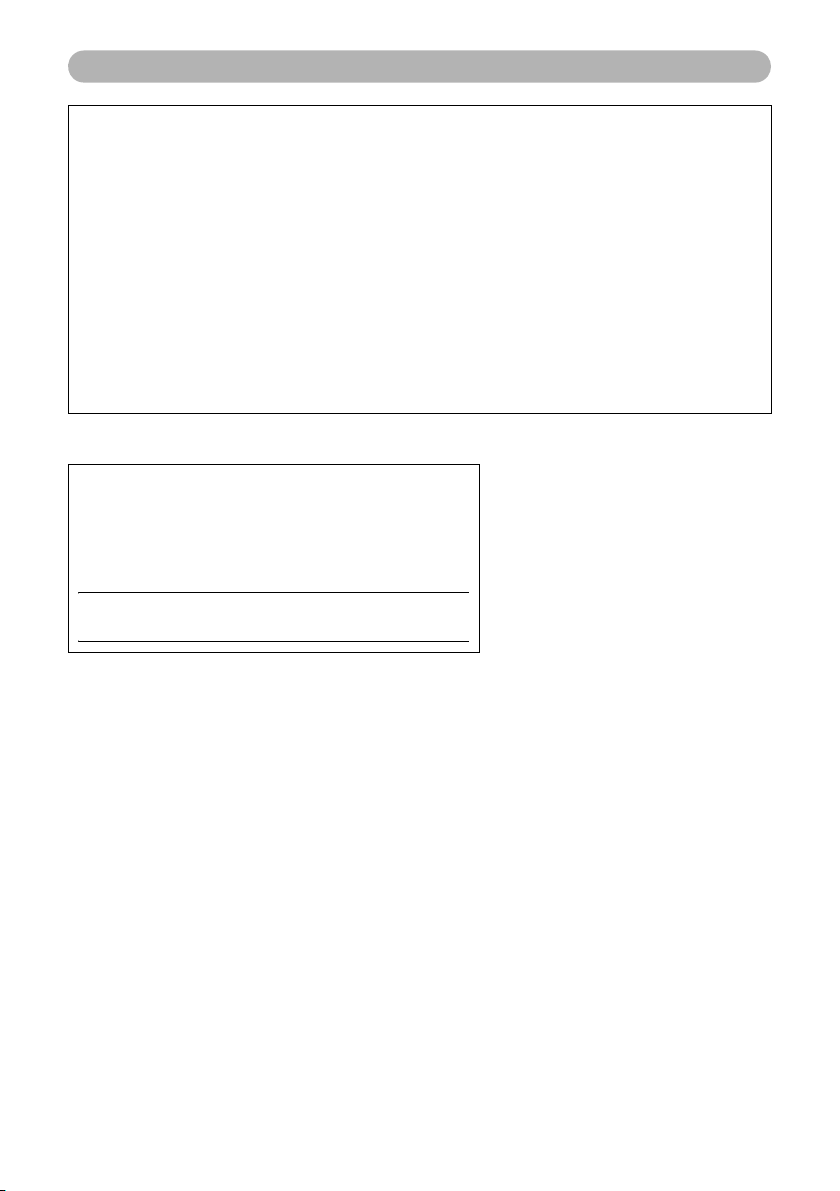
For AC adaptor and PSR-E463/PSR-EW410
1. IMPORTANT NOTICE: DO NOT MODIFY THIS UNIT!
FCC INFORMATION (U.S.A.)
This product, when installed as indicated in the instructions
contained in this manual, meets FCC requirements. Modifications not expressly approved by Yamaha may void your author-
ity, granted by the FCC, to use the product.
2. IMPORTANT: When connecting this product to accessories
and/or another product use only high quality shielded cables.
Cable/s supplied with this product MUST be used. Follow all
installation instructions. Failure to fol low instructions could void
your FCC authorization to use this product in the USA.
3. NOTE: This product has been tested and found to comply
with the requirements listed in FCC Regulations, Part 15 for
Class “B” digital devices. Compliance with these requirements
provides a reasonable level of assurance that your use of this
product in a residential environment will not result in harmful
interference with other electronic devices. This equipment gen-
erates/uses radio frequencies and, if not installed and used
according to the instructions found in the users manual, may
cause interference harmful to the operation of other electronic
devices. Compliance with FCC regulations does not guarantee
* This applies only to products distributed by YAMAHA CORPORATION OF AMERICA.
The model number, serial number, power requirements, etc.,
may be found on or near the name plate, which is at the bottom
of the unit. You should note this serial number in the space
provided below and retain this manual as a permanent record of
your purchase to aid identification in the event of theft.
Model No.
Serial No.
(bottom_en_01)
that interference will not occur in all installations. If this product
is found to be the source of interference, which can be determined by tur
nate the problem by using one of the following measures:
Relocate either this product or the device that is being affected
by the interference.
Utilize power outlets that are on different branch (circuit
breaker or fuse) circuits or install AC line filter/s.
In the case of radio or TV interference, relocate/reorient the
antenna. If the antenna lead-in is 300 ohm ribbon lead, change
the lead-in to co-axial type cable.
If these corrective measures do not produce satisfactory
results, please contact the local retailer authorized to distribute
this type of product. If you can not locate the appropriate
retailer, please contact Yamaha Corporation of America, Electronic Service Division, 6600 Orangethorpe Ave, Buena Park,
CA90620
The above statements apply ONLY to those products distrib-
uted by Yamaha Corporation of America or its subsidiaries.
ning the unit “OFF”
and “ON”, please try to elimi-
(class B)
PSR-E463/PSR-EW410 Owner’s Manual
3
Page 4
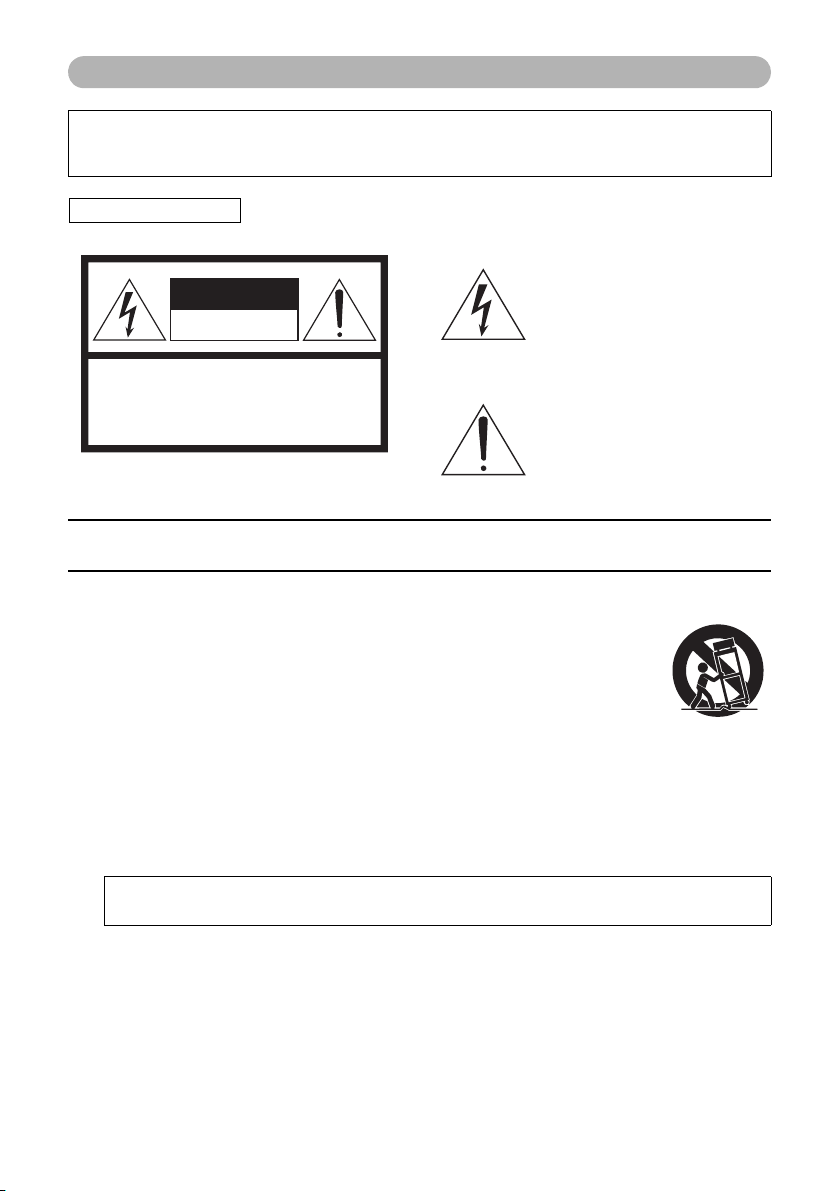
For AC adaptor
CAUTION: TO REDUCE THE RISK OF
ELECTRIC SHOCK, DO NOT REMOVE
COVER (OR BACK). NO USER-SERVICEABLE
PARTS INSIDE. REFER SERVICING TO
QUALIFIED SERVICE PERSONNEL.
CAUTION
RISK OF ELECTRIC SHOCK
DO NOT OPEN
This device complies with Part 15 of the FCC Rules. Operation is subject to the following two conditions:
(1) this device may not cause harmful interference, and (2) this device must accept any interference received, including
interference that may cause undesired operation.
CAN ICES-3 (B)/NMB-3(B)
(can_b_02)
Explanation of Graphical Symbols
The lightning flash with arrowhead symbol
within an equilateral triangle is intended to
alert the user to the presence of uninsulated
“dangerous voltage” within the product’s
enclosure that may be of sufficient magnitude to constitute a risk of electric shock to
persons.
The exclamation point within an equilateral
triangle is intended to alert the user to the
presence of important operating and maintenance (servicing) instructions in the literature accompanying the product.
IMPORTANT SAFETY INSTRUCTIONS
1 Read these instructions.
2 Keep these instructions.
3 Heed all warnings.
4 Follow all instructions.
5 Do not use this apparatus near water.
6 Clean only with dry cloth.
7 Do not block any ventilation openings. Install in accor-
dance with the manufacturer’s instructions.
8 Do not install near any heat sources such as radiators,
heat registers, stoves, or other apparatus (including
amplifiers) that produce heat.
9 Do not defeat the safety purpose of the polarized or
grounding-type plug. A polarized plug has two blades
with one wider than the other. A grounding type plug
has two blades and a third grounding prong. The wide
blade or the third prong are provided for your safety. If
the provided plug does not fit into your outlet, consult
an electrician for replacement of the obsolete outlet.
10 Protect the power cord from being walked on or
pinched particularly at plugs, convenience receptacles, and the point where they exit from the apparatus.
11 Only use attachments/accessories specified by the
manufacturer.
12 Use only with the car t, stand, tri-
pod, bracket, or table specifi ed
by the manufacturer, or sold with
the apparatus. When a cart is
used, use caution when moving
the cart/apparatus combination
to avoid injury from tip-over.
13 Unplug this apparatus during
lightning storms or when unused for long periods of
time.
14 Refer all servicing to qualified service personnel. Ser-
vicing is required when the apparatus has been damaged in any way, such as power-supply cord or plug is
damaged, liquid has been spilled or objects have
fallen into the apparatus, the apparatus has been
exposed to rain or moisture, does not operate normally, or has been dropped.
WARNING
TO REDUCE THE RISK OF FIRE OR ELECTRIC SHOCK, DO NOT EXPOSE THIS APPARATUS TO RAIN OR MOISTURE.
PSR-E463/PSR-EW410 Owner’s Manual
4
(UL60065_03)
Page 5
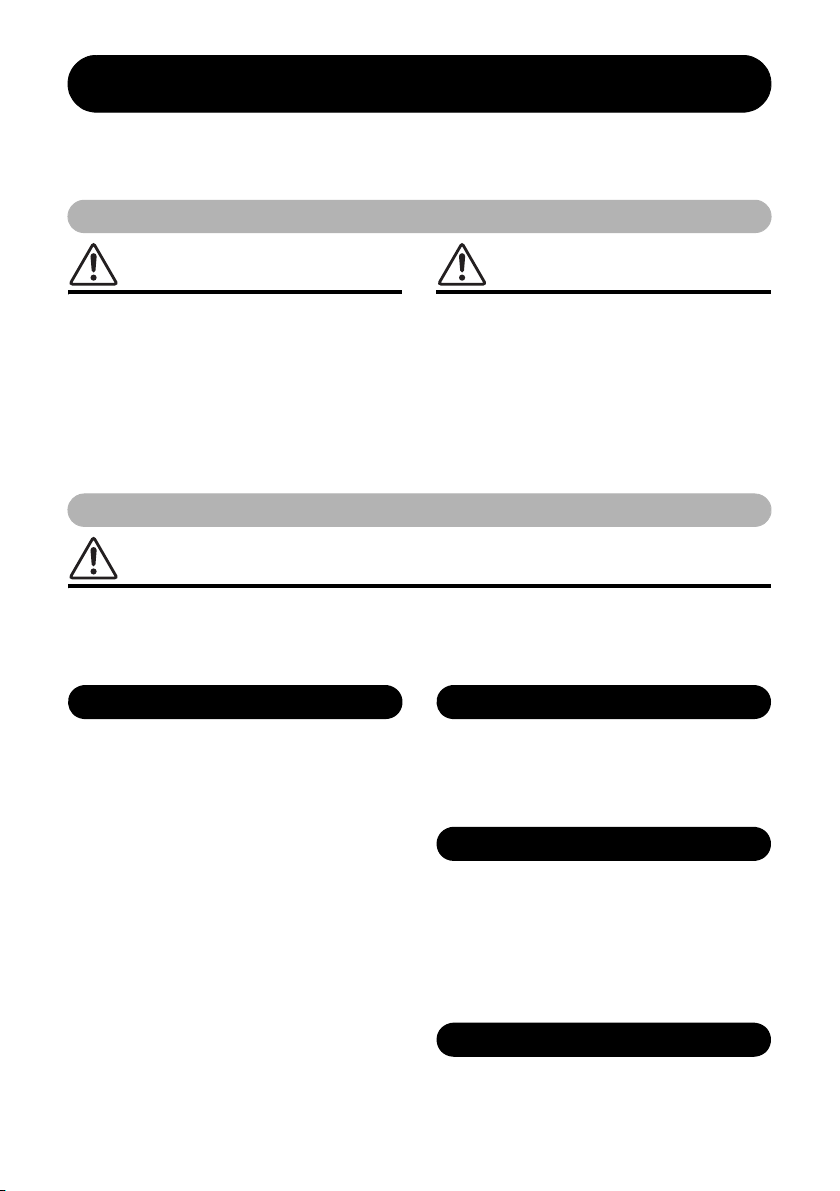
PRECAUTIONS
Power supply/AC adaptor
Do not open
Water warning
Fire warning
PLEASE READ CAREFULLY BEFORE PROCEEDING
Please keep this manual in a safe and handy place for future reference.
For AC adaptor
WARNING
• This AC adaptor is designed for use with only Yamaha electronic
instruments. Do not use for any other purpose.
• Indoor use only. Do not use in any wet environments.
CAUTION
• When setting up, make sure that the AC outlet is easily
accessible. If some trouble or malfunction occurs, immediately
turn off the power switch of the instrument and disconnect the AC
adaptor from the outlet. When the AC adaptor is connected to the
AC outlet, keep in mind that electricity is flowing at the minimum
level, even if the power switch is turned off. When you are not
using the instrument for a long time, make sure to unplug the
power cord from the wall AC outlet.
For PSR-E463/PSR-EW410
WARNING
Always follow the basic precautions listed below to avoid the possibility of serious injury or
even death from electrical shock, short-circuiting, damages, fire or other hazards. These
precautions include, but are not limited to, the following:
• Do not place the power cord near heat sources such as heaters or
radiators. Also, do not excessively bend or otherwise damage the
cord, or place heavy objects on it.
• Only use the voltage specified as correct for the instrument. The
required voltage is printed on the name plate of the instrument.
• Use the specified adaptor (page 80) only. Using the wrong
adaptor can result in damage to the instrument or overheating.
• Use only the supplied power cord/plug.
• Check the electric plug periodically and remove any dirt or dust
which may have accumulated on it.
• This instrument contains no user-serviceable parts. Do not
attempt to disassemble or modify the internal components in any
way. If it should appear to be malfunctioning, discontinue use
immediately and have it inspected by qualified Yamaha service
personnel.
• Do not expose the instrument to rain, use it near water or in damp
or wet conditions, or place on it any containers (such as vases,
bottles or glasses) containing liquids which might spill into any
openings. If any liquid such as water seeps into the instrument,
turn off the power immediately and unplug the power cord from
the AC outlet. Then have the instrument inspected by qualified
Yamaha service personnel.
• Never insert or remove an electric plug with wet hands.
• Do not put burning items, such as candles, on the unit. A burning
item may fall over and cause a fire.
DMI-5 1/3
PSR-E463/PSR-EW410 Owner’s Manual
5
Page 6
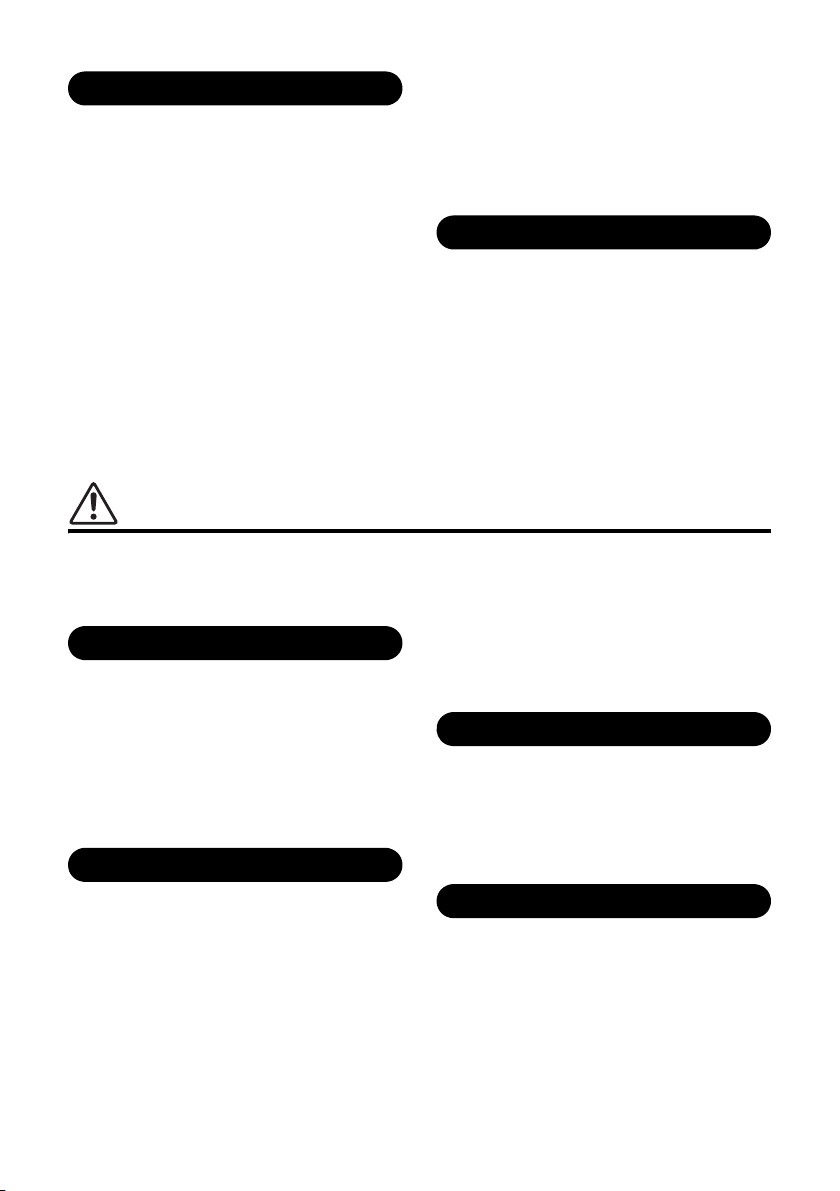
• Keep batteries away from small children who might accidentally
Battery
If you notice any abnormality
Power supply/AC adaptor
Location
Connections
Handling caution
swallow them.
• Follow the precautions below. Failure to do so might result in
explosion, fire, overheating or battery fluid leakage.
- Do not tamper with or disassemble batteries.
- Do not dispose of batteries in fire.
- Do not attempt to recharge batteries that are not designed to be
charged.
- Keep the batteries separate from metallic objects such as
necklaces, hairpins, coins, and keys.
- Use the specified battery type (page 80) only.
- Use new batteries, all of which are the same type, same model,
and made by the same manufacturer.
- Always make sure all batteries are inserted in conformity with
the +/- polarity markings.
- When the batteries run out, or if the instrument is not to be
used for a long time, remove the batteries from the instrument.
- When using Ni-MH batteries, follow the instructions that came
with the batteries. Use only the specified charger device when
charging.
• If the batteries do leak, avoid contact with the leaked fluid. If the
battery fluid should come in contact with your eyes, mouth, or
skin, wash immediately with water and consult a doctor. Battery
fluid is corrosive and may possibly cause loss of sight or
chemical burns.
• When one of the following problems occur, immediately turn off
the power switch and disconnect the electric plug from the outlet.
(If you are using batteries, remove all batteries from the
instrument.) Then have the device inspected by Yamaha service
personnel.
- The power cord or plug becomes frayed or damaged.
- It emits unusual smells or smoke.
- Some object has been dropped into the instrument.
- There is a sudden loss of sound during use of the instrument.
CAUTION
Always follow the basic precautions listed below to avoid the possibility of physical injury to you
or others, or damage to the instrument or other property. These precautions include, but are not
limited to, the following:
• Use only the stand/rack specified for the instrument. When
attaching it, use the provided screws only. Failure to do so could
• Do not connect the instrument to an electrical outlet using a
multiple-connector. Doing so can result in lower sound quality, or
possibly cause overheating in the outlet.
• When removing the electric plug from the instrument or an outlet,
always hold the plug itself and not the cord. Pulling by the cord
can damage it.
• Remove the electric plug from the outlet when the instrument is
not to be used for extended periods of time, or during electrical
storms.
cause damage to the internal components or result in the
instrument falling over.
• Before connecting the instrument to other electronic components,
turn off the power for all components. Before turning the power on
or off for all components, set all volume levels to minimum.
• Be sure to set the volumes of all components at their minimum
levels and gradually raise the volume controls while playing the
instrument to set the desired listening level.
• Do not place the instrument in an unstable position where it might
accidentally fall over.
• Before moving the instrument, remove all connected cables, to
prevent damage to the cables or injury to anyone who might trip
over them.
• When setting up the product, make sure that the AC outlet you are
using is easily accessible. If some trouble or malfunction occurs,
immediately turn off the power switch and disconnect the plug
from the outlet. Even when the power switch is turned off,
electricity is still flowing to the product at the minimum level.
When you are not using the product for a long time, make sure to
unplug the power cord from the wall AC outlet.
PSR-E463/PSR-EW410 Owner’s Manual
6
• Do not insert a finger or hand in any gaps on the instrument.
• Never insert or drop paper, metallic, or other objects into the gaps
on the panel or keyboard. This could cause physical injury to you
or others, damage to the instrument or other property, or
operational failure.
• Do not rest your weight on, or place heavy objects on the
instrument, and do not use excessive force on the buttons,
switches or connectors.
DMI-5 2/3
Page 7
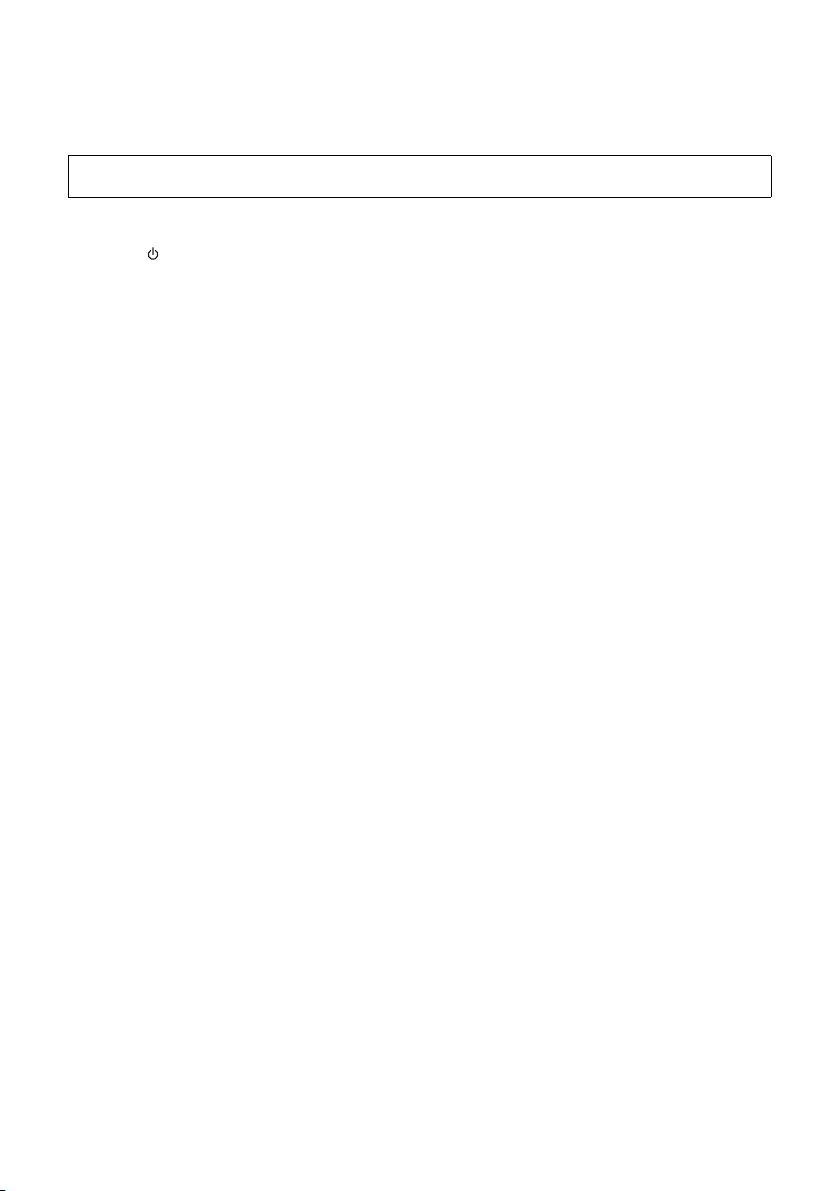
• Do not use the instrument/d evice or headphones for a long period
of time at a high or uncomfortable volume level, since this can
cause permanent hearing loss. If you experience any hearing loss
or ringing in the ears, consult a physician.
Yamaha cannot be held responsible for damage caused by improper use or modifications to the instrument, or data that is lost or destroyed.
Always turn the power off when the instrument is not in use.
Even when the [ ] (Standby/On) switch is in standby status (display is off), electricity is still flowing to the instrument at the minimum level.
When you are not using the instrument for a long time, make sure you unplug the power cord from the wall AC outlet.
Make sure to discard used batteries according to local regulations.
3/3
DMI-5
NOTICE
To a void the possibility of malfunction/ damage
to the product, damage to data, or damage to
other property, follow the notices below.
Handling
• Do not use the instrument in the vicinity of a TV, radio,
stereo equipment, mobile phone, or other electric
devices. Otherwise, the instrument, TV, or radio may
generate noise. When you use the instrument along with
an application on your iPad, iPhone or iPod touch, we
recommend that you set “Airplane Mode” to “ON” on that
device in order to avoid noise caused by communication.
• Do not expose the instrument to excessive dust or
vibrations, or extreme cold or heat (such as in direct
sunlight, near a heater, or in a car during the day) to
prevent the possibility of panel disfiguration, damage to
the internal components or unstable operation. (Verified
operating temperature range: 5° – 40°C, or 41° – 104°F.)
• Do not place vinyl, plastic or rubber objects on the
instrument, since this might discolor the panel or
keyboard.
Maintenance
• When cleaning the instrument, use a soft cloth. Do not
use paint thinners, solvents, alcohol, cleaning fluids, or
chemical-impregnated wiping cloths.
Saving data
• Some of the data of this instrument (page 49) are retained
when the power is turned off. However, the saved data
may be lost due to some failure, an operation mistake,
etc. Save your important data onto USB flash drive/an
external device such as a computer (pages 47, 72).
Before using a USB flash drive, make sure to refer to page
78.
• To protect against data loss through USB flash drive
damage, we recommend that you save your important
data onto spare USB flash drive or an external device
such as a computer as backup data.
Information
About copyrights
• Copying of the commercially available musical data
including but not limited to MIDI data and/or audio data
is strictly prohibited except for your personal use.
• This product incorporates and bundles contents in which
Yamaha owns copyrights or with respect to which
Yamaha has license to use others’ copyrights. Due to
copyright laws and other relevant laws, you are NOT
allowed to distribute media in which these contents are
saved or recorded and remain virtually the same or very
similar to those in the product.
* The contents described above include a computer
program, Accompaniment Style data, MIDI data, WAVE
data, voice recording data, a score, score data, etc.
* You are allowed to distribute medium in which your
performance or music production using these contents
is recorded, and the permission of Yamaha Corporation
is not required in such cases.
About functions/data bundled with the
instrument
• Some of the preset songs and the songs that can be
downloaded from the Yamaha website have been edited
for length or arrangement, and may not be exactly the
same as the original.
About this manual
• The illustrations and LCD screens as shown in this
manual are for instructional purposes only, and may
appear somewhat different from those on your
instrument.
• Windows is a registered trademark of Microsoft®
Corporation in the United States and other countries.
• iPhone, iPad, iPod touch and macOS are trademarks of
Apple Inc., registered in the U.S. and other countries.
• IOS is a trademark or registered trademark of Cisco in the
U.S. and other countries and is used under license.
• The company names and product names in this manual
are the trademarks or registered trademarks of their
respective companies.
PSR-E463/PSR-EW410 Owner’s Manual
7
Page 8
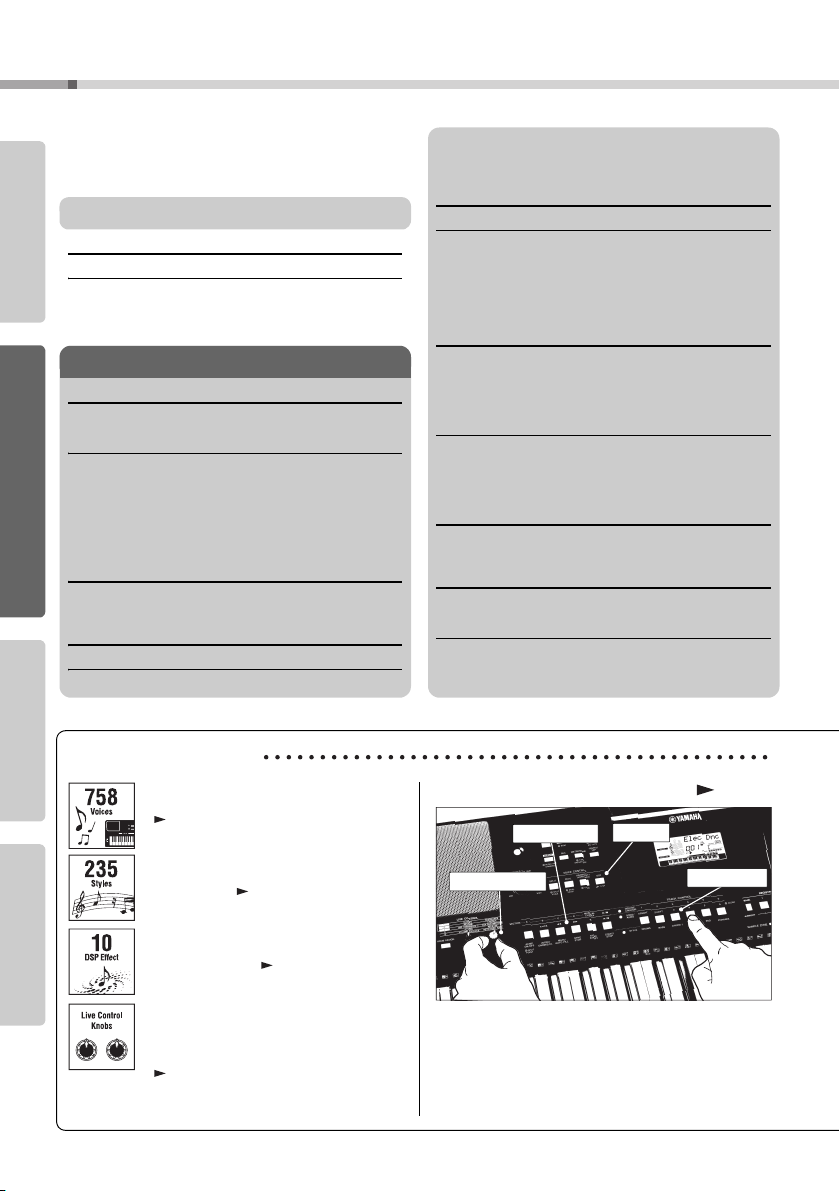
Table of Contents
Live Control Knobs
Section Change
DSP E ffect
Tra ck On/ Of f
Special Features.............................................................. 8
Compatible Format and Functions................................. 10
Included Accessories ..................................................... 10
Setting Up Reference AppendixQuick Guide
About the Manuals......................................................... 11
Setting Up
Panel Controls and Terminals 12
Setting Up 14
Power Requirements ..................................................... 14
Turning the Power On/Off.............................................. 16
Adjusting the Master Volume ......................................... 16
Using a Keyboard Stand ................................................ 17
Quick Guide
Basic Operation and Display Items 18
Basic Operation ............................................................. 18
Display Items ................................................................. 19
Try Playing a Variety of Instrument Voices 20
Selecting a Main Voice .................................................. 20
Playing the “Grand Piano” ............................................. 20
Layering a Dual Voice.................................................... 20
Playing a Split Voice in the Left Hand area ................... 21
Using the Metronome .................................................... 21
Adding Harmony/Triggering Arpeggios.......................... 22
Changing the Harmony and Arpeggio types.................. 23
Adding DSP Effects ....................................................... 24
Creating Original Sounds via the Knobs 25
Assigning Functions to the Knobs ................................. 25
Switching the Target ...................................................... 25
Using the Knobs ............................................................ 25
Playing Styles 26
Playing Songs27
Listening to a Demo Song ............................................. 28
Selecting and Playing Back a Song............................... 28
Song Fast Forward, Fast Reverse, and Pause .............. 28
Playing a Specified Section of a Song Repeatedly (A-B Repeat)
Turning Each Track On/Off ............................................ 29
Playing with Groove Creator 30
Playing with Quick Sampling 31
Playing back the Samples ............................................. 31
Getting Ready for Sampling........................................... 31
Sampling External Audio Sound .................................... 32
Restoring the Default Samples...................................... 34
Saving a Sample to a USB Flash Drive ......................... 34
Loading a Sample from a USB Flash Drive ................... 35
Deleting a Sample in the USB Flash Drive .................... 35
Playing Like a DJ! 36
Creating an Intro Part with the Track On/Off Controls ... 36
Building Excitement and Interest by Changing Sections
Adding Effects to the Groove with the Live Control Knobs
Creating Greater Excitement with the Retrigger Function
Switching to Another Groov e with Musical Climax ........ 37
Recording Your Performance 38
Track Structure of a Song .............................................. 38
Quick Recording ............................................................ 38
Recording to a Specified Track ...................................... 39
Clearing a User Song .................................................... 40
Clearing a Specified Track from a User Song ............... 40
Audio Playback and Recording 41
Playing back an Audio File in a USB Flash Drive .......... 41
Recording/Saving Audio Files to a USB Flash Drive ..... 42
Deleting Audio Files from the USB Flash Drive............. 43
Memorizing Your Favorite Settings (Registration Memory)
Memorizing Panel Settings to the Registration Memory
Recalling Panel Settings from the Registration Memory
Connecting to Other Devices 45
Connecting Headphones or an External Device............ 45
Using a Pedal (Sustain) ................................................. 45
Playing an External Audio Device with the Built-in Speakers
Using the Melody Suppressor ........................................ 46
.. 29
... 36
... 36
... 37
... 44
... 44
... 46
44
Special Features
PSR-E463/PSR-EW410 Owner’s Manual
8
Play the keyboard with any one of the amazingly rich and wide-ranging 758 voices.
( Page 20)
Take your performance to new levels—what-
ever music you play—with 235 auto accompa-
niment Styles. ( Page 26)
The 10 DSP (Digital Signal Processor) effects
provide powerful ways to enhance and totally
change the sound. ( Page 24)
The two Live Control Knobs let you add
dynamic sound variations—including classic
filter effects, distortion and reverb—giving you
the tools to completely transform the sound.
( Page 25)
Groove Creator Page 30
Groove Creator gives you a full selection of powerful
dance rhythms—plus amazing real-time controls and
DSP effects to help you sound and perform like a pro
DJ.
Page 9

Table of Contents
Using with Computer or Smart Device........................... 47
Using an External Stereo System for Playback
(OUTPUT [L/L+R]/[R] jacks) (PSR-EW410) .............. 48
Speaker Mute On/Off Setting (PSR-EW410)................. 48
Backup and Initialization 49
Backup Parameters ....................................................... 49
Initializing the Instrument............................................... 49
Reference
Handy Performance Features 50
Selecting a Reverb Type ............................................... 50
Selecting a Chorus Type ............................................... 50
Pitch Controls—Transpose ............................................ 51
Pitch Controls—Fine Tuning .......................................... 51
Pitch Controls—the [PITCH BEND] wheel..................... 51
Calling Up Optimum Panel Settings—One Touch Setting (OTS)
Changing the Touch Response of the Keyboard........... 52
Selecting an EQ Setting for the Best Sound.................. 52
Scale Tuning 53
Selecting a Scale ........................................................... 53
Setting the Base Note for Each Scale ........................... 53
Tuning Each Note to Create an Original Scale.............. 54
Voice Settings55
Selecting a Dual Voice................................................... 55
Selecting a Split Voice ................................................... 55
Voice Editing.................................................................. 55
Arpeggio Settings56
Synchronizing an Arpeggio to Song/Style/Groove
Playback—Arpeggio Quantize................................... 56
Holding the Arpeggio Playback via the Footsw itch........ 56
Parameters Assigned to the Knobs 57
Style and Groove Settings59
Style Variations—Sections ............................................ 59
Style Synchro Stop ........................................................ 60
.. 51
Turning Each Style Track On/Off ................................... 60
Groove Variations—Sections......................................... 61
Groove Retrigger Function ............................................ 61
Changing the Tempo ..................................................... 61
Tap Start ........................................................................ 61
Adjusting the Volume of the Style or Groove ................. 62
Setting the Split Point .................................................... 62
Playing Chords Without Style Playback (Stop Accompaniment)
Chord Types for Style Playback .................................... 63
Song Settings64
Background Music Playback.......................................... 64
Random Song Playback ................................................ 64
Tempo Setting of the Song ............................................ 65
Tap Start ........................................................................ 65
Song Volume ................................................................. 65
Melody Voice Setting of the Preset Song ...................... 65
The Functions 66
Basic Procedure in the Function Display ....................... 66
USB Flash Drive Operations 70
Connecting a USB Flash Drive ...................................... 71
Formatting a USB Flash Drive ....................................... 72
Saving User Data to a USB Flash Drive ........................ 72
Saving a User Song as SMF to a USB Flash Drive....... 73
Loading User Data from a USB Flash Drive .................. 74
Loading a Style File ....................................................... 75
Deleting a User File in the USB Flash Drive.................. 76
Deleting an SMF File in the USB Flash Drive................ 76
Exiting from a File Control Display ................................. 77
Message List.................................................................. 77
Appendix
Troubleshooting.............................................................. 78
Specifications ................................................................. 79
Index............................................................................... 81
.. 62
Setting UpReferenceAppendix Quick Guide
Quick Sampling Page 31
The Quick Sampling feature lets you sample short
sounds from an external device, and play them from
the keyboard—as rhythm loops, melodies or sound
effects—giving you even greater creative expressive
tools for your performance.
USB Audio Recording Page 41
This convenient feature lets you record your performances to a USB flash drive. Since the recorded data
is saved as an audio file, you can easily play it back
on a computer or portable audio player.
PSR-E463/PSR-EW410 Owner’s Manual
9
Page 10
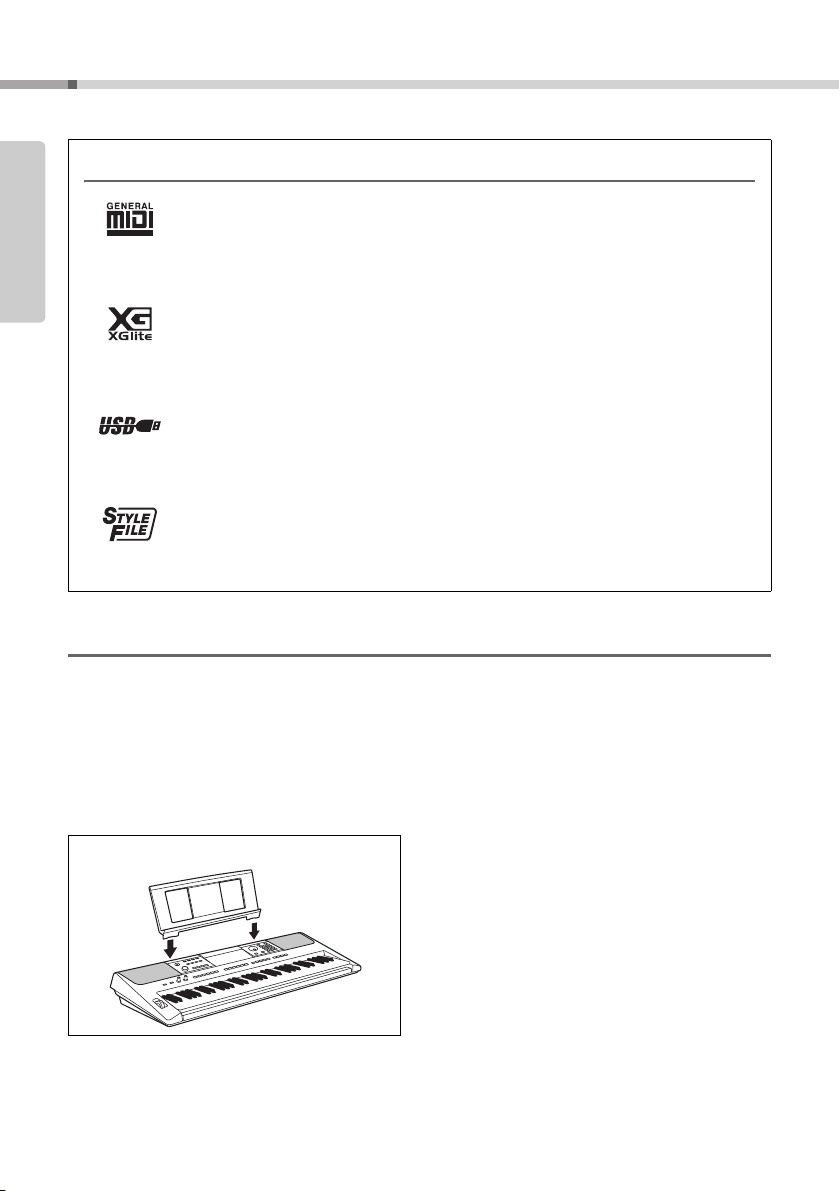
Setting Up
Insert the music rest
into the slots as
shown.
Attaching the Music Rest
Compatible Format and Functions
Included Accessories
•Owner’s Manual (this book)
• AC adaptor
•Power cord (PSR-EW410)
•Music rest
• Online Member Product Registration
* May not be included depending on your area. Check with your Yamaha dealer.
GM System Level 1
“GM System Level 1” is an addition to the MIDI standard which ensures that any GM-compatible music data can be accurately played by any GM-compatible tone generator,
regardless of manufacturer. The GM mark is affixed to all software and hardware products
that support GM System Level.
XGlite
As its name implies, “XGlite” is a simplified version of Yamaha’s high-quality XG tone generation format. Naturally, you can play back any XG song data using an XGlite tone generator. However, keep in mind that some songs may play back differently compared to the
original data, due to the reduced set of control parameters and effects.
USB
USB is an abbreviation for Universal Serial Bus. It is a serial interface for connecting a
computer with peripheral Devices. It allows “hot swapping” (connecting peripheral devices
while the power to the computer is on).
STYLE FILE FORMAT (SFF)
The Style File Format is Yamaha’s original style file format which uses a unique conver-
sion system to provide high-quality automatic accompaniment based on a wide range of
chord types.
*
PSR-E463/PSR-EW410 Owner’s Manual
10
Page 11
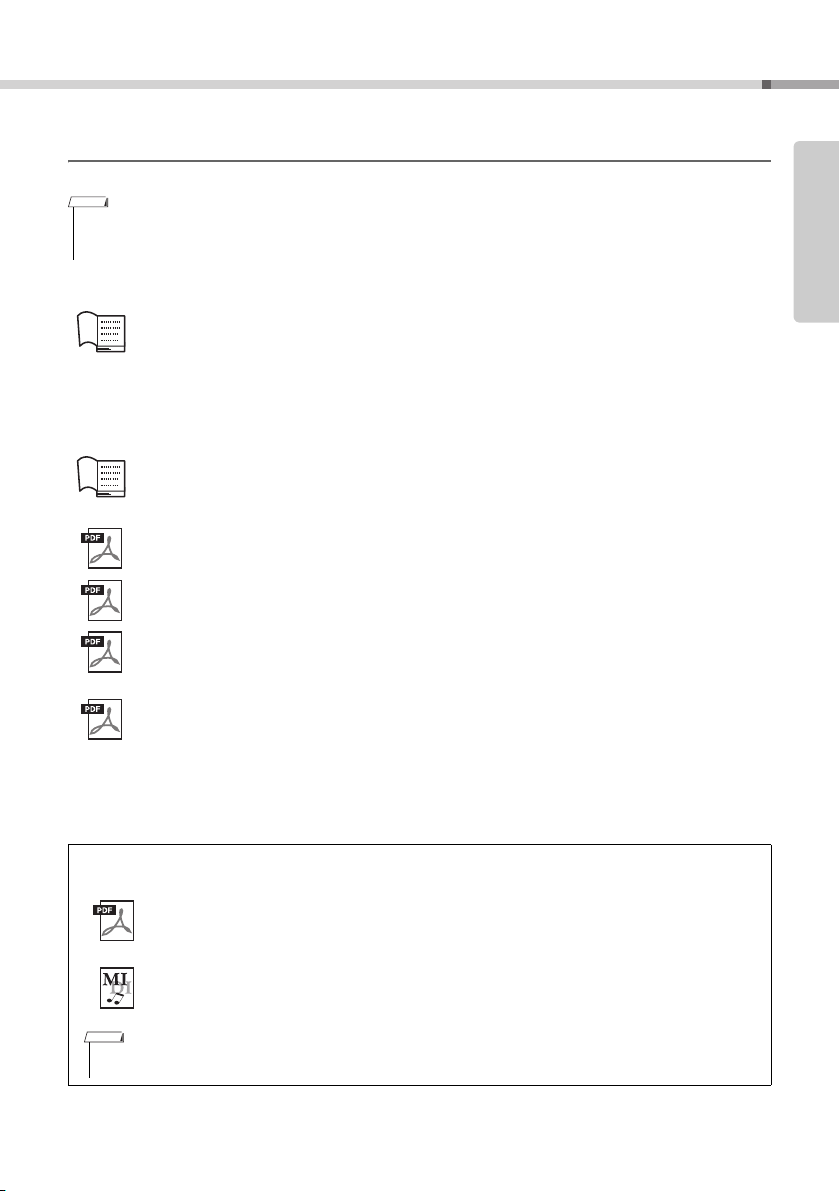
About the Manuals
NOTE
• The downloaded Song data can be played back by transferring data from the computer to the instrument or saving data to the
USB flash drive (page 27).
NOTE
This instrument has the following documents and instructional materials.
• The illustrations and displays as shown in this manual are based on the PSR-E463.
• Please note that the PSR-E463 and PSR-EW410 have different numbers of keys: the PSR-E463 has 61 keys, and the PSR-EW410 has
76 keys.
Included Documents
Owner’s Manual (this book)
• Setting Up Please read this section first.
• Quick Guide This section explains how to use the basic functions.
• Reference This section explains how to make detailed settings for the various functions
• Appendix This section includes troubleshooting and specifications.
Online Materials (PDF)
Data List
Contains various important preset content lists such as those of Voices, Styles, Grooves and
Effects.
MIDI Reference
Contains MIDI-related information for this instrument.
MIDI Basics (only in English, French, German and Spanish)
Contains basic explanations about MIDI.
Computer-related Operations
Includes instructions on connecting this instrument to a computer, and operations related to trans-
mitting/receiving the data.
iPhone/iPad Connection Manual
Explains how to connect the instrument to smart devices, such iPhone, iPad, etc.
of the instrument.
Setting Up
To see the above materials, access the Yamaha website. Open the following website, enter the model name and
search them.
Yamaha Dawnloads https://download.yamaha.com/
Song Book/Song Data
To o btain these materials, access the Yamaha website at “Download” tab below the model name.
Song Book (only in English, French, German, Spanish and Japanese)
Contains music scores for the preset Songs (excluding the Demo Songs) of this instrument and
the optional Songs.
Song Data
Contains the data of 70 Songs that can be played back with this instrument.
PSR-E463/PSR-EW410 Owner’s Manual
11
Page 12
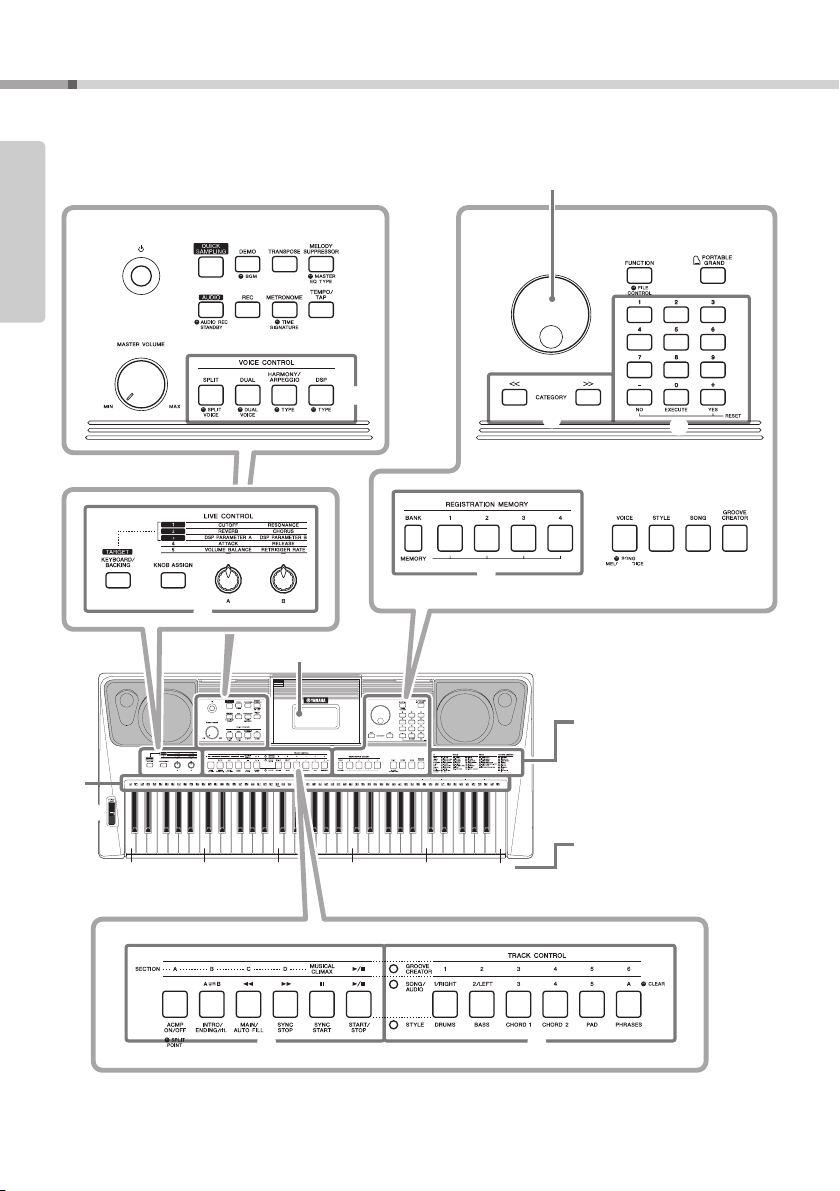
Panel Controls and Terminals
Setting Up
Front Panel
The illustration is of the PSR-E463.
Setting Up
@5
@4
w
q
036
(C1)
e r t y
u i o !0
!2
Display (page 19)
048
(C2)
060
(C3)
!1
072
(C4)
084
(C5)
!7
096
(C6)
Dial (page 18)
!4
!3
!8
• Voice List (Data List)
• Style List (Data List)
• Song List (Data List)
• Groove List (Data List)
As illustrated, each note of the keyboard has a specific note number
and name (e.g., 036/C1), which is
used in making various settings,
such as Split Point (page 62).
PSR-E463: 036 (C1) – 096 (C6)
PSR-EW410: 028 (E0) – 103 (G6)
!5
!6
!9 @0 @1
PSR-E463/PSR-EW410 Owner’s Manual
12
@2
@3
Page 13
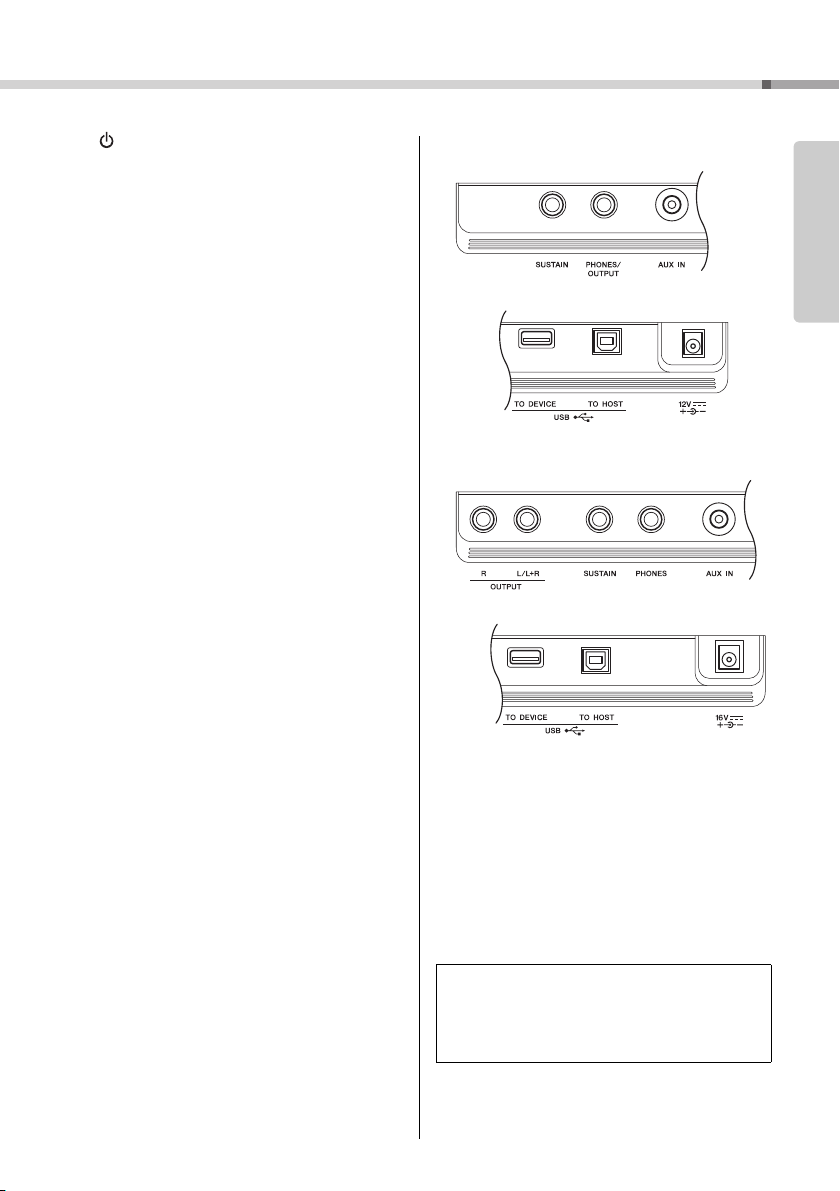
Panel Controls and Terminals
PSR-EW410
PSR-E463
q [ ] (Standby/On) switch .................... page 16
w [MASTER VOLUME] control ................. page 16
e [QUICK SAMPLING] button .................. page 20
r [DEMO] button....................................... page 28
t [TRANSPOSE] button........................... page 51
y [MELODY SUPPRESSOR] button......... page 46
u [AUDIO] button ...................................... page 41
i [REC] button.......................................... page 38
o [METRONOME] button.......................... page 21
!0 [TEMPO/TAP] button ............................. page 61
!1 VOICE CONTROL section
[SPLIT] button.................................... page 21
[DUAL] button .................................... page 20
[HARMONY/ARPEGGIO] button....... page 22
[DSP] button....................................... page 24
!2 LIVE CONTROL section
[KNOB ASSIGN] button..................... page 25
[A] and [B] knobs .............................. page 25
[TARGET] button ....................... pages 24, 25
!3 CATEGORY buttons .............................. page 18
!4 [FUNCTION] button ............................... page 66
!5 [PORTABLE GRAND] button................ page 20
!6 Number buttons [1]–[9], [-/NO],
[0/EXECUTE] and [+/YES] buttons ...... page 18
!7 REGISTRATION MEMORY buttons
[BANK/MEMORY] buttons................. page 44
[1]–[4] buttons.................................... page 44
!8 [VOICE] button ...................................... page 20
!9 [STYLE] button...................................... page 26
@0 [SONG] button....................................... page 28
@1 [GROOVE CREATOR] button................ page 30
@2 GROOVE CREATOR/SONG/STYLE Control
buttons
• When the [GROOVE CREATOR] lamp is on:
.................................. pages 30 and 61
• When the [SONG/AUDIO] lamp is on:
................................................ page 28
• When the [STYLE] lamp is on:
........................... pages 26, 59, and 60
ACK CONTROL buttons
3 TR
@
• When the [GR
OOVE CREATOR] lamp is on:
................................................ page 30
• When the [SONG/AUDIO] lamp is on:
........................................ pages 29, 38
• When the [STYLE] lamp is on:
................................................ page 60
@4 [PITCH BEND] wheel ............................ page 51
@5 Drum illustrations for the Drum Kit..... page 20
These indicate the drum or percussion instrument
assigned to the corresponding keys (in the case of “Standard Kit 1,” shown in the Drum/SFX Kit List of the online
material Data List).
Rear Panel
Setting Up
@7 @8 @9
#0 #1
@7@6 @8 @9
#0 #1
@6 OUTPUT [L/L+R]/[R] jacks (PSR-EW410)
................................................ page 48
@7 [SUSTAIN] jack...................................... page 45
@8 [PHONES/OUTPUT] jack (PSR-E463),
[PHONES] jack (PSR-EW410) .............. page 45
@9 [AUX IN] jack ......................................... page 46
#0 [USB TO DEVICE] terminal .................. page 70
[USB TO HOST] terminal...................... page 47
#1 DC IN jack ...............................................page 14
Panel Setup (Panel Settings)
By using the controls on the panel, you can make various settings as described here. These settings of the
instrument are together referred to as “panel setup” or
“panel settings” in this manual.
PSR-E463/PSR-EW410 Owner’s Manual
13
Page 14
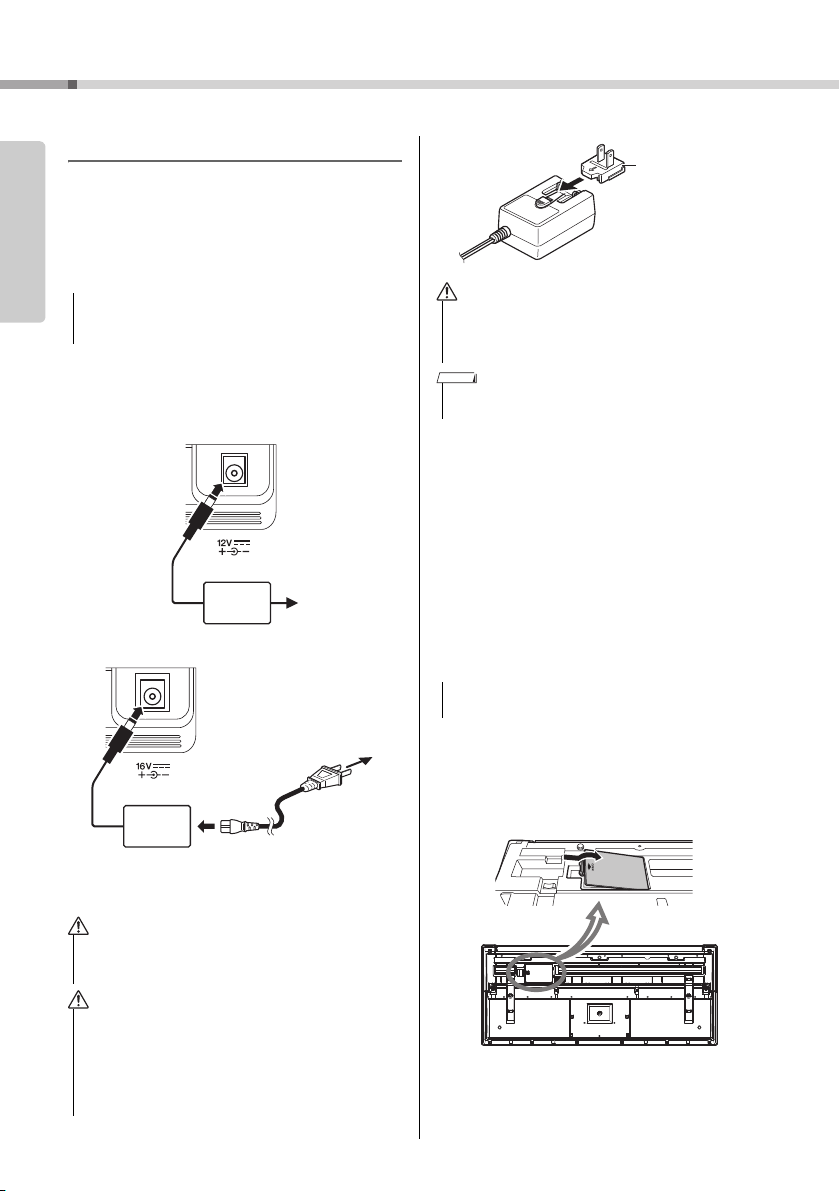
Setting Up
NOTICE
AC outlet
AC
adaptor
2
1
DC IN jack
(page 13)
PSR-EW410
PSR-E463
DC IN jack
(page 13)
AC outlet
Power cord
AC
adaptor
2
1
3
The shape of the plug differs
depending on your area.
WARN ING
WARNING (PSR-E463)
Slide the plug as
indicated.
Plug
The shape of the plug differs
depending on your area.
CAUTION
NOTE
NOTICE
PSR-E463
Power Requirements
Although the instrument will run either from an AC
Setting Up
adaptor or batteries, Yamaha recommends use of an
AC adaptor whenever possible. An AC adaptor is
more environmentally friendly than batteries and
does not deplete resources.
• You should use an AC adaptor when executing USB flash
drive operations, since battery power may not be reliable
enough to last through these crucial operations.
Using an AC Adaptor
Connect the AC adaptor in the order shown in the
illustration.
• When setting up the product, make sure that the AC outlet
you are using is easily accessible. If some trouble or malfunction occurs, immediately turn the power off and disconnect the plug from the outlet.
• Follow this procedure in reverse order when disconnecting
the AC adaptor.
Using Batteries
This instrument requires the following batteries.
• PSR-E463: Six “AA” size alkaline (LR6), manganese
(R6) or Ni-MH rechargeable batteries.
• PSR-EW410: Six “D” size alkaline (LR20), manganese (R20) or Ni-MH rechargeable batteries.
The Alkaline batteries or rechargeable Ni-MH batter-
ies are recommended for this instrument, since other
types may result in poorer battery performance.
• When using Ni-MH batteries, follow the instructions that
came with the batteries.
1 Make sure that the power of the instrument is off.
2 Open the battery compartment cover located on
the instrument’s bottom panel.
• Use the specified AC adaptor (page 80) only. Using the
wrong AC adaptor can result in damage to the instrument
or overheating.
• When using the AC adaptor with a removable plug, make
sure to keep the plug attached to the AC adaptor. Using the
plug alone can cause electric shock or fire .
• Never touch the metallic section when attaching the plug.
To avoid electric shock, short circuit or damage, also be
careful that there is no dust between the AC adaptor and
plug.
PSR-E463/PSR-EW410 Owner’s Manual
14
Page 15
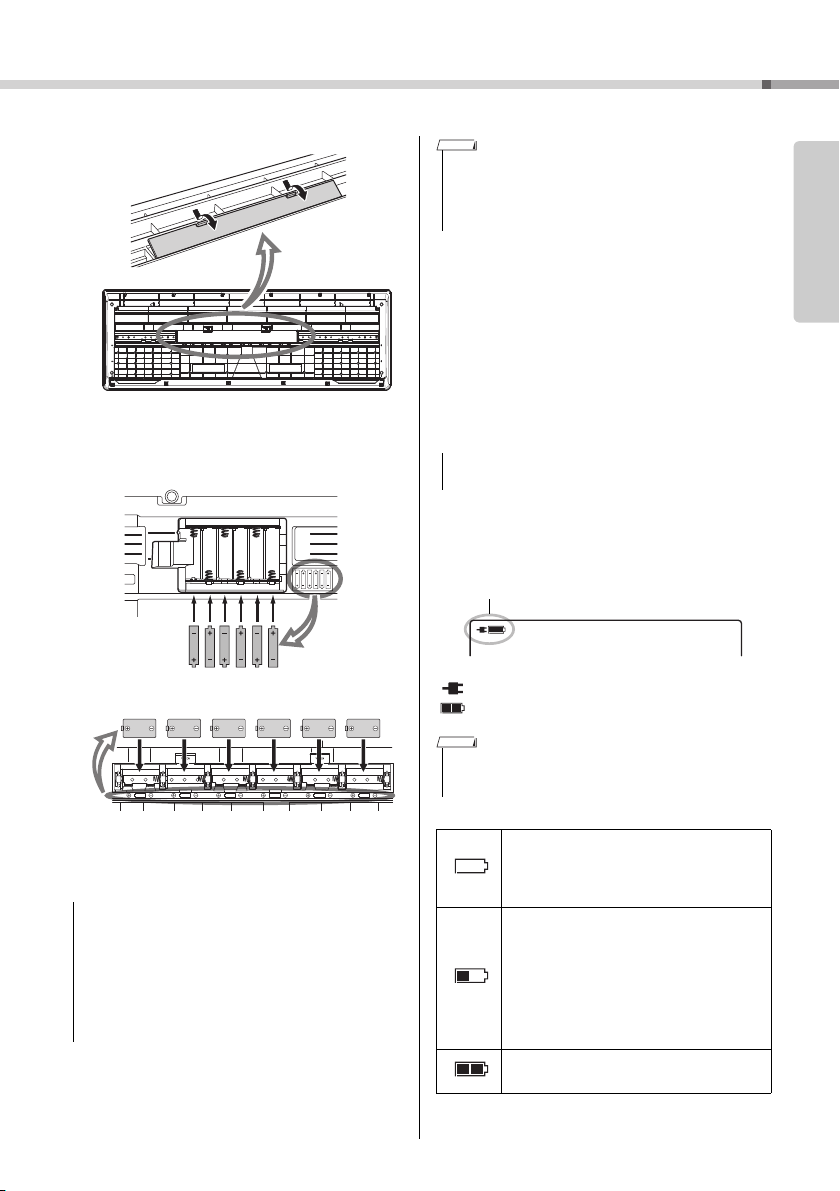
Setting Up
PSR-EW410
PSR-EW410
PSR-E463
NOTICE
NOTE
NOTICE
Only one of these is shown.
NOTE
• This instrument cannot charge the batteries. Use only the
specified charger device when charging.
• Power will be automatically drawn from the AC adaptor if an
AC adaptor is connected while batteries are installed in the
instrument.
3 Insert the six new batteries, putting them in the
correct direction according to the illustration.
4 Replace the compartment cover, making sure
that it locks firmly in place.
• Connecting or disconnecting the AC adaptor with batteries installed may turn the power off, resulting in loss of
data being recorded or transferred at the time.
• Make sure to set the battery type correctly (page 15).
• When battery power becomes too low for proper operation, the volume may be reduced, the sound may be distorted, and other problems may occur. When this happens,
make sure to replace all batteries with new ones or
already-recharged ones.
Setting the battery type
Depending on the battery type to be used, you may
need to change the battery type setting on this instru-
ment. To change the setting, first turn on the power to
the instrument, then choose the battery type you
would like to use. Alkaline (and manganese) batter-
ies are chosen by default. For details, refer to page
69, Function 064 (PSR-E463)/Function 065 (PSREW410).
• Failure to set the battery type may shorten the amount of
the battery life. Make sure to set the battery type correctly.
Checking the power status
Yo u can confirm the power source at the left corner
of the display.
GrandPno
: The power is supplied from the AC adaptor.
: The power is supplied from the batteries.
• When the AC adaptor is plugged in to the AC outlet, the battery icon does not appear even when batteries are inserted. In
this case, the power is supplied from the AC adaptor.
Remaining battery power indication
Indicates that the power will be turned off
immediately. When rechargeable batteries
are used, this icon flashes before the power
is turned off.
Indicates that remaining power is insufficient
for operation. Before the power runs out,
replace all the batteries with new ones, or
fully recharged ones (when using rechargeable types). Note that the instrument may
not work properly, including unusually soft
volume and poor sound quality when
remaining power becomes low.
Indicates that the remaining power is suffi-
cient.
Setting Up
PSR-E463/PSR-EW410 Owner’s Manual
15
Page 16
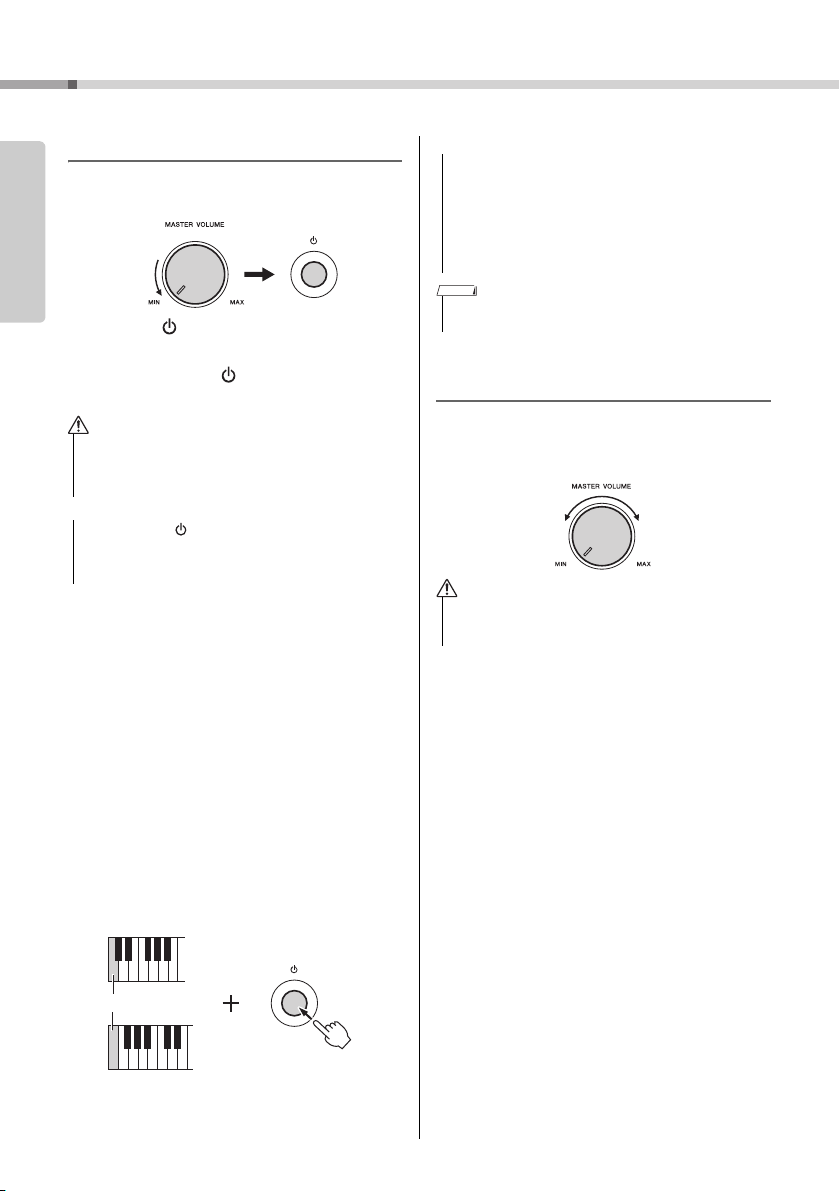
Setting Up
12
CAUTION
NOTICE
PSR-EW410
PSR-E463
The lowest key
NOTICE
NOTE
CAUTION
Turning the Power On/Off
1 Turn down the [MASTER VOLUME] control to
Setting Up
“MIN”.
2 Press the [ ] (Standby/On) switch to turn the
power on.
3 Press and hold the [ ] (Standby/On) switch for
about a second to turn the power off.
• Even when the power is off, a small amount of electricity is
still being consumed by the instrument. When you are not
using the instrument for a long time, make sure to unplug
the AC adaptor from the wall AC outlet.
• Press only the [ ] (Standby/On) switch when turning the
power on. Any other operations such as pressing keys,
buttons or the pedal are not allowed. Doing so may cause
the instrument to malfunction.
Setting the Auto Power Off function
To p r e vent unnecessary power consumption, this
instrument features an Auto Power Off function that
automatically turns the power off if the instrument is
not operated for a specified period of time. The
amount of time that elapses before the power is automatically turned off is 30 minutes by default; however,
you can change the setting. For details, refer to
, Function 063 (PSR-E463)/Function 064 (PSR-
69
EW410).
Disabling Auto Power Off (simple method)
Turn the power on while holding down the lowest key
on the keyboard. This starts the instrument with the
Auto Power Off function disabled.
page
• When the instrument is not operated for a specified period
of time while connected to an external device such as an
amplifier, speaker or computer, make sure to follow the
instructions in the Owner’s Manual to turn off the power to
the instrument and the connected devices, in order to protect the devices from damage. If you do not want the
power to turn off automatically when a device is connected, disable Auto Power Off.
• Generally, the data and settings are maintained even when
the power is turned off. For details, see page 49.
Adjusting the Master Volume
To adjust the volume of the entire keyboard sound,
use the [MASTER VOLUME] control while playing
the keyboard.
• Do not use the instrument for a long period of time at a
high or uncomfortable volume level, since this can cause
permanent hearing loss.
PSR-E463/PSR-EW410 Owner’s Manual
16
Page 17
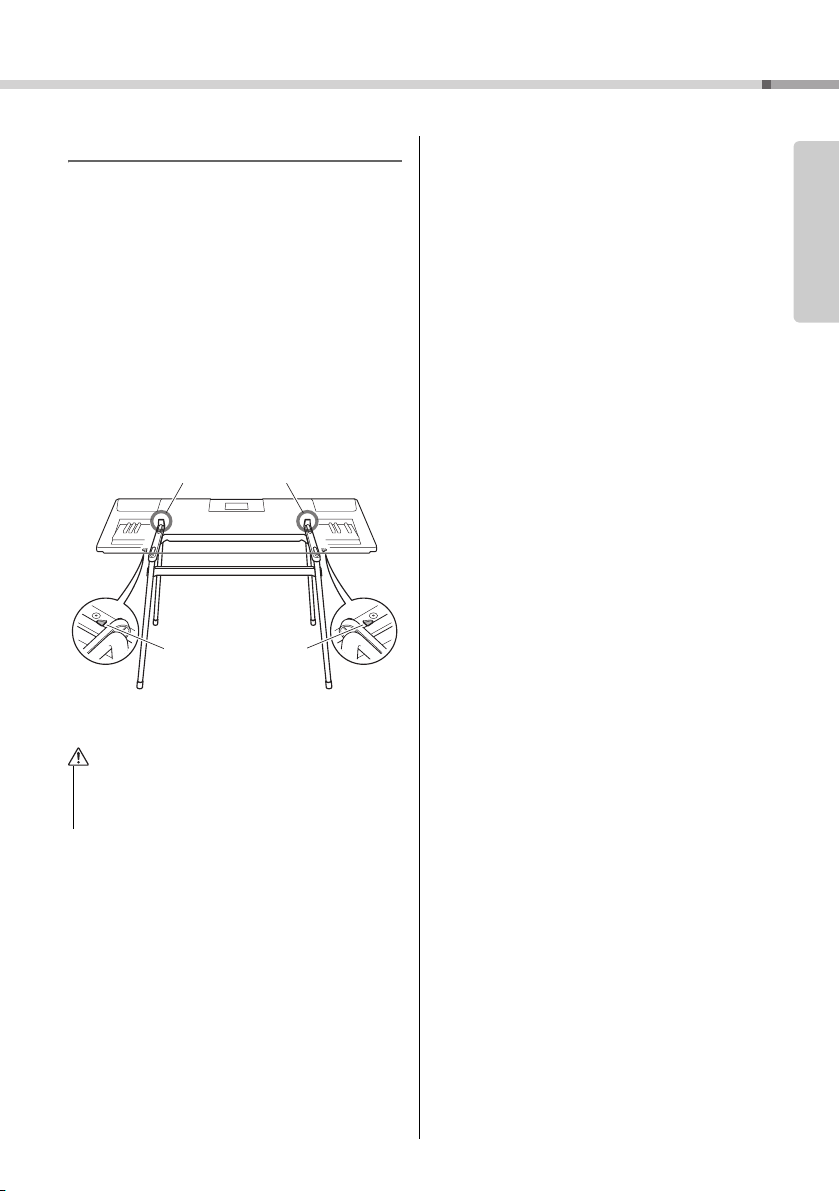
Using a Keyboard Stand
Place the instrument so
that the left and right parts
of the stand are inside the
protrusions on the bottom
panel of the instrument.
Make sure that the bottom of the
instrument firmly rests on the
stoppers.
CAUTION
The following keyboard stands (sold separately) can
be used.
• PSR-E463: L-2C
• PSR-EW410: L-6
Setting Up
When using the L-6 Keyboard Stand
(PSR-EW410)
The exterior size of PSR-EW410 exceeds the limits
as described in the L-6 Assembly Instructions. How-
ever, we have determined through tests that the
stand can be safely used for the instrument. When
setting the instrument, place it on the center of the
stand as shown in the illustration.
• Do not place the instrument in an unstable position where
it might accidentally slip down. This could cause physical
injury to you or others, as well as damage to the instrument or other property.
Setting Up
PSR-E463/PSR-EW410 Owner’s Manual
17
Page 18
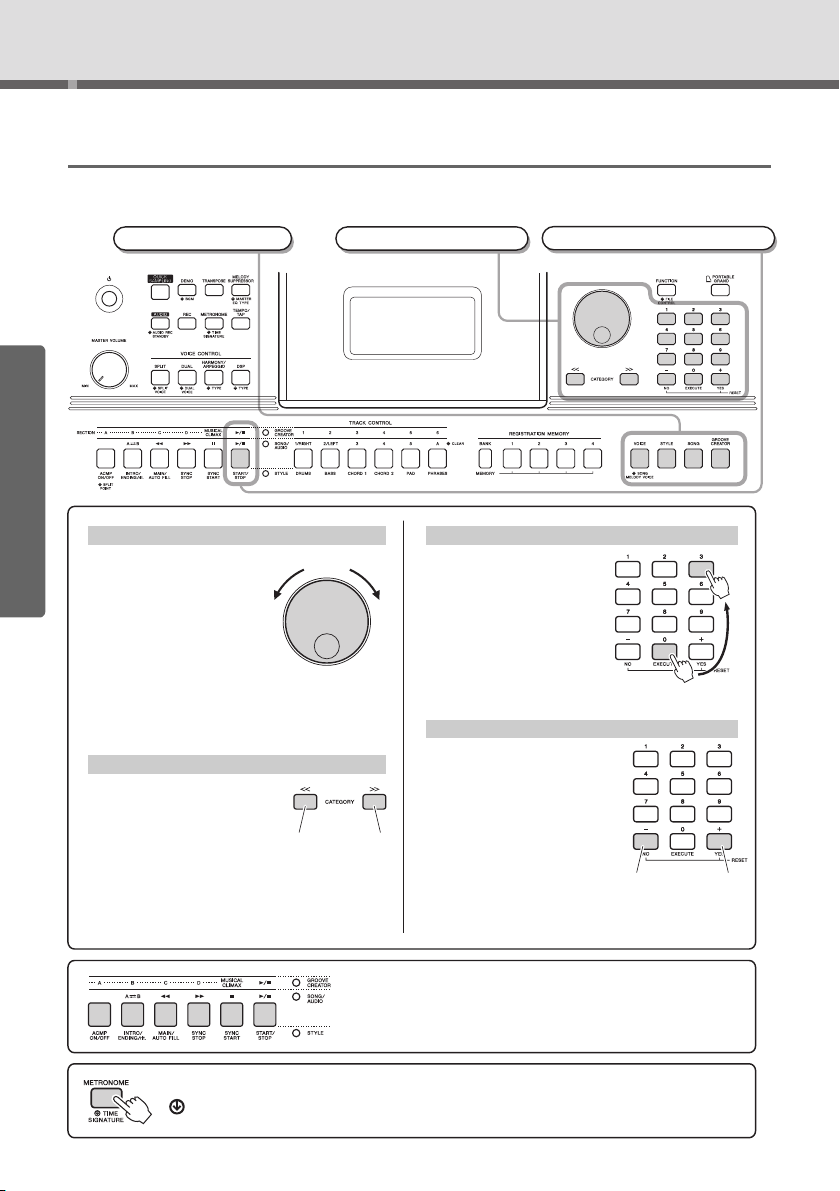
Basic Operation and Display Items
Pres s briefly
to incre ase.
3
Start a function or play the keyboard.
2 Select an item or value.1 Select a basic function.
Rotate the dial clockwise to
increase the value of the
selected item, or counter-
clockwise to decrease it’s
value.
Dial
Increase
When selecting a Voice, Style,
Groove, Song, etc., you can use
these buttons to jump to the first
item in the next or previous category.
These buttons can also be used
to select function items sequen-
tially after pressing the [FUNCTION] button.
CATEGORY [<<], [>>] buttons
Use these buttons to d ire ctl y
enter the desired Style/
Voi c e nu mber etc, or a
parameter value.
Example:
Selecting Voice 003,
Bright Piano.
Number buttons [0]–[9]
Press the [+/YES] button briefly to
increase the value by 1, or press
the [-/NO] button briefly to
decrease the value by 1. Press
and hold either button to continu-
ously increase or decrease the
value in the corresponding direction.
Pressing both buttons simultane-
ously lets you reset a parameter
to the default value.
[+/YES], [-/NO] buttons
Decrease
Pres s brie fly
to decrease.
Jumps to
the first
item in the
previous
category.
Pres s number
buttons [0], [0], [3].
The “Press & Hold” Symbol
Buttons having this indication can be used to call up an alternate function when the relevant
button is pressed and held. Hold down this button until the function calls up.
Depending on the basic function selected in step 1, you can use
the different functions as printed on the panel. Song functions are
printed above the buttons, Groove Creator functions are printed fur-
ther above, and Style functions are printed below.
Jumps to
the first
item in the
next category.
* In most procedures described throughout this manual,
the dial is used for selecting items or changing values.
Note however, that in most cases in which the dial can
be used to change values, the [+/YES] and [-/NO] buttons can also be used.
Quick Guide
Basic Operation
This instrument features four basic functions: Voice, Style, Song and Groove Creator. To use this instrument,
select a basic function first, and then make various settings.
Quick Guide
PSR-E463/PSR-EW410 Owner’s Manual
18
Page 19
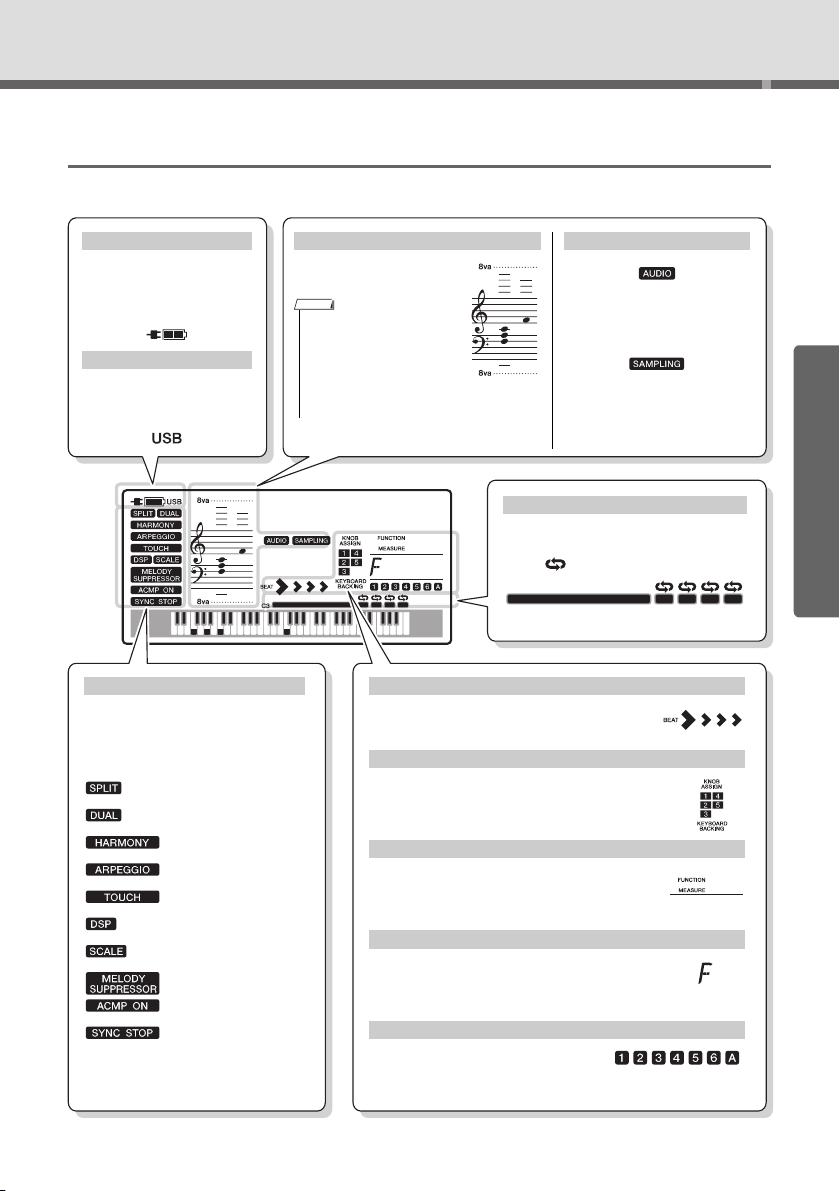
Basic Operation and Display Items
GrandPno
001
001
This area indicates the on/off status of
each function. Each indication is
shown when the corresponding function is turned on.
page 21
page 20
page 22
page 22
page 52
page 24
page 53
page 46
page 26
page 60
On/off status
Normally this indicates the
notes you play.
Notation
• Any notes occurring below
or above the staff are indicated by “8va.”
• For a few specific chords,
not all notes may be
shown, due to space limitations in the display.
Indicates the source from
which this instrument obtains
power: AC adaptor or batteries (page 15).
Appears when a USB flash
drive is connected to this
instrument (page 71).
Power source status
USB connection status
Indicates the current beat of playback (page 28).
Indicates the parameters and target currently
assigned to the knobs (page 25).
Indicates the Function number when the [FUNCTION] button is pressed, or the current Measure
number during playback of a Song, Style or Groove.
Indicates the chord which is being played in the Auto
Accompaniment range (page 26) or specified via
Song playback.
Indicates the on/off status of the current
Song, Style or Groove (pages 29, 38,
60).
Beat
Knob assignment
FUNCTION and MEASURE
Chord
Track status
Indicates the assign status of the Sample
feature. When a Sample type is set to
Loop, ( ) is displayed.
Sample Zone status
Indicates that Audio Mode is
enabled, allowing you to play
back or record audio files from/to
a USB flash drive (pages 41, 42).
Indicates that the Quick Sampling mode is enabled, allowing
you to sample sounds from an
external audio device (page 31).
Mode
The illustration is from the PSR-E463.
Display Items
The display shows all the current settings of the Song, Style, Groove, Voice and other related functions.
NOTE
PSR-E463/PSR-EW410 Owner’s Manual
Quick Guide
001
19
Page 20
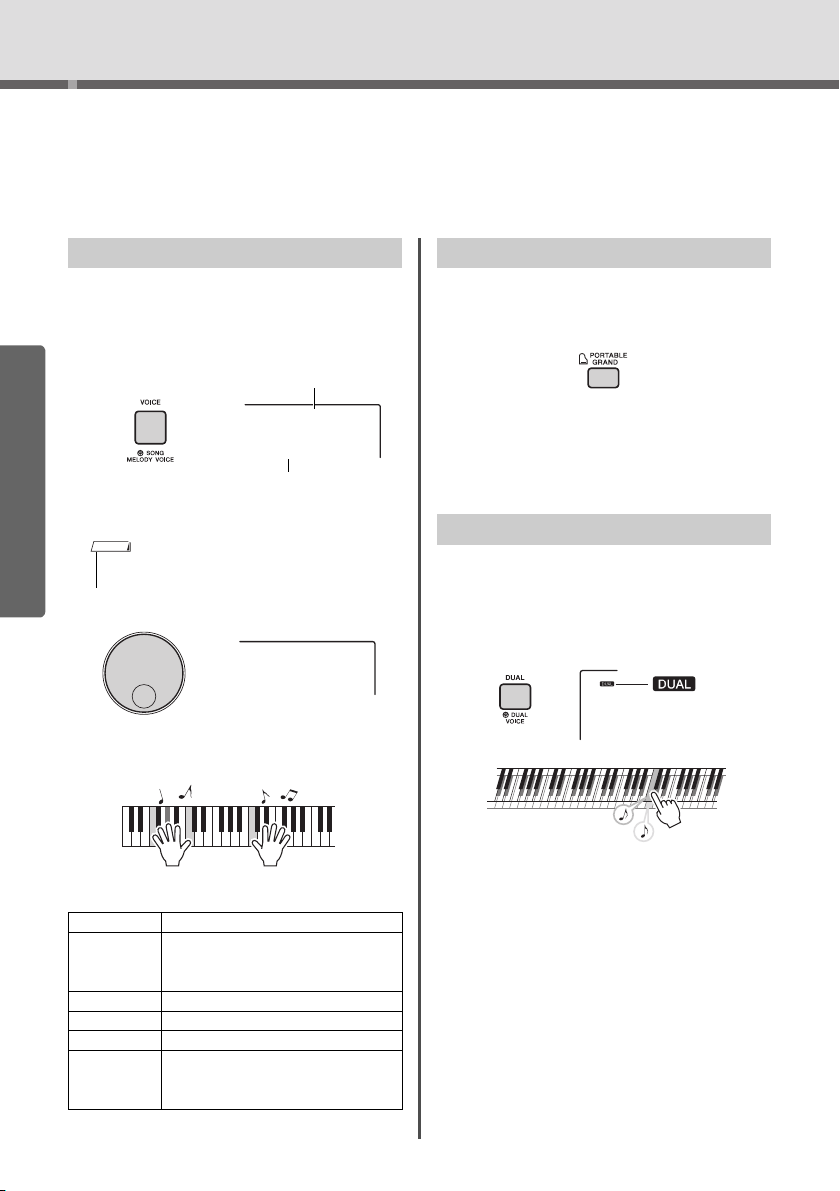
Try Playing a Variety of Instrument Voices
GrandPno
001
Voice name
Voi ce n umber
NOTE
Two Voices will
sound at the same
time.
Appears when Dual
is on
This instrument features various instrumental Voices including piano. Not only can you
play just one single Voice (Main Voice), but you can also layer a different Voice (Dual
Voice) to the Main Voice, or play a different Voice (Split Voice) in the left-hand area of the
keyboard from the right-hand area.
Selecting a Main Voice
Press the [VOICE] button.
1
The Voice number and name will be shown.
For a list of available Voices, refer to the Voice
List in the separate Data List.
Quick Guide
Playing the “Grand Piano”
When you want to reset various settings to their
defaults and simply play a Piano sound, press the
[PORTABLE GRAND] button.
The Voice for the entire keyboard will be set to 001
“Grand Piano” (PSR-E463)/ or “Live! Grand Piano”
(PSR-EW410).
Layering a Dual Voice
• Voice number 001 on the PSR-EW410 is “Live! Grand
Piano.”
Use the dial to select the desired Voice.
2
Flute
137
Play the keyboard.
3
In addition to the Main Voice, you can layer a second, different Voice over the entire keyboard as a
“Dual Voice.”
Press the [DUAL] button to turn Dual on.
1
Preset Voice Types
001–237 Instrument Voices.
238–261
(Drum/SFX Kit)
262–301 Used for Arpeggio performance (page 22).
302–758 XGlite Voices.
759 Sample Voice.
000
20
Vari ous drum/percussion or SFX sounds are
assigned to individual keys. Details on assigning
instruments to keys are provided in the Drum/
SFX Kit List of the separate Data List.
Selecting this automatically calls up the most
suitable Voice and panel setups for the current
Style, Song or Groove. This function is called
OTS (page 51).
PSR-E463/PSR-EW410 Owner’s Manual
Press the [DUAL] button again to exit
2
from Dual.
Although turning on Dual will select a Dual Voice
suitable for the current Main Voice, you can also
select a different Dual Voice (page 55).
Page 21
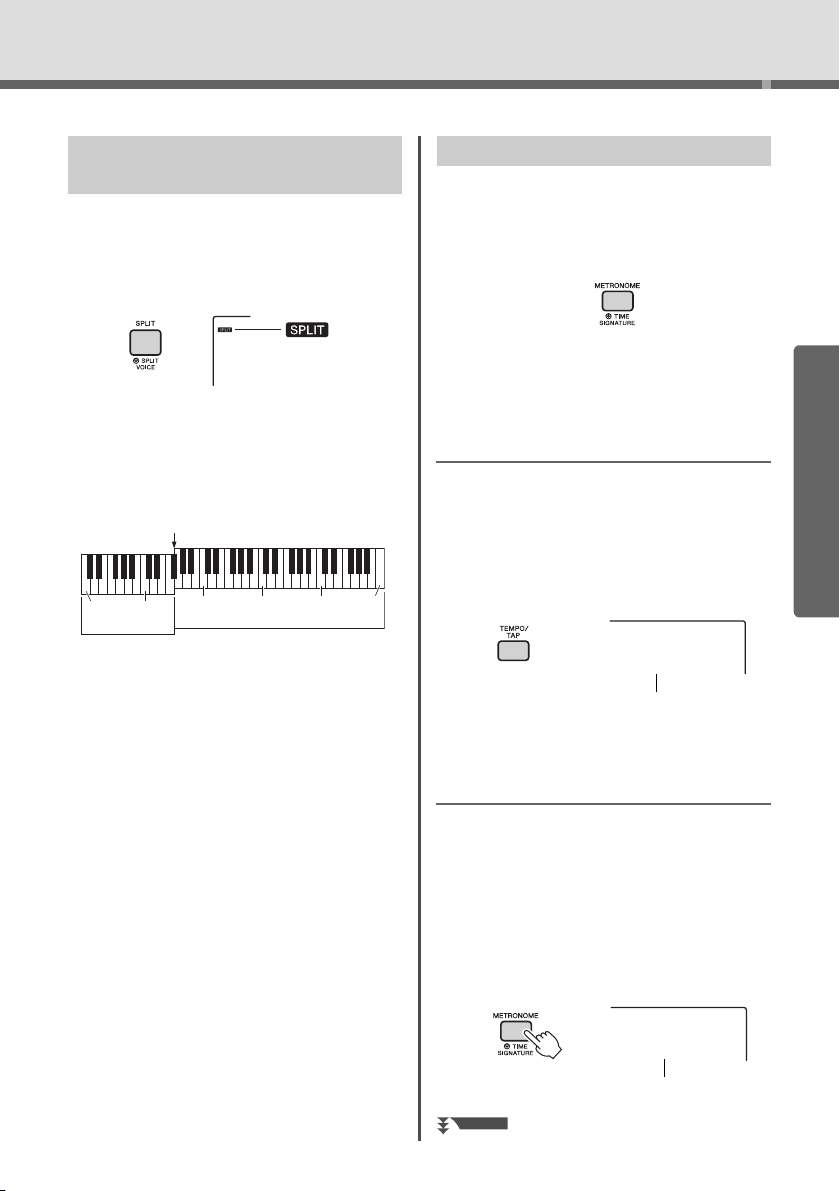
Try Playing a Variety of Instrument Voices
Appears when Split
is on
Split Voice
Main Voice (and Dual Voice)
Split Point ... default value: 054 (F#2)
036
(C1)
048
(C2)
060
(C3)
072
(C4)
084
(C5)
096
(C6)
Current tempo
TimeSigN
06
Number of beats
per measure.
Hold for longer
than a second.
NEXT PAGE
Playing a Split Voice in the Left Hand area
By dividing the keyboard into the two separate areas,
you can play a different Voice between the Left hand
and Right hand areas.
Press the [SPLIT] button to turn Split on.
1
The keyboard is divided into left and right hand
area at the Split Point. You can play a Split Voice
on the left hand area while playing a Main Voice
and Dual Voice on the right hand area of the keyboard.
The Split Voice (page 55) and the Split Point can
be changed as desired (page 62).
Press the [SPLIT] button again to exit
2
from Split.
Using the Metronome
This instrument features a built-in metronome which
can be used when practicing.
Press the [METRONOME] button to start
1
the metronome.
Press the [METRONOME] button again to
2
stop the metronome.
Adjusting the Metronome Tempo
This operation lets you adjust not only the metronome tempo, but also the tempo of Style, Song and
Groove.
Press the [TEMPO/TAP] button to call up
1
“Tempo.”
The current tempo is shown on the display.
Tempo
090
Adjust the tempo by rotating the dial.
2
Setting the Time Signature
This operation lets you change the time signature
from the default value. In this example, we’ll set a
time signature of 6/8.
Quick Guide
Hold down the [METRONOME] button for
1
longer than a second to call up “TimeSigN” (Time Signature Numerator).
The number of beats per measure is shown on
the display.
PSR-E463/PSR-EW410 Owner’s Manual
21
Page 22
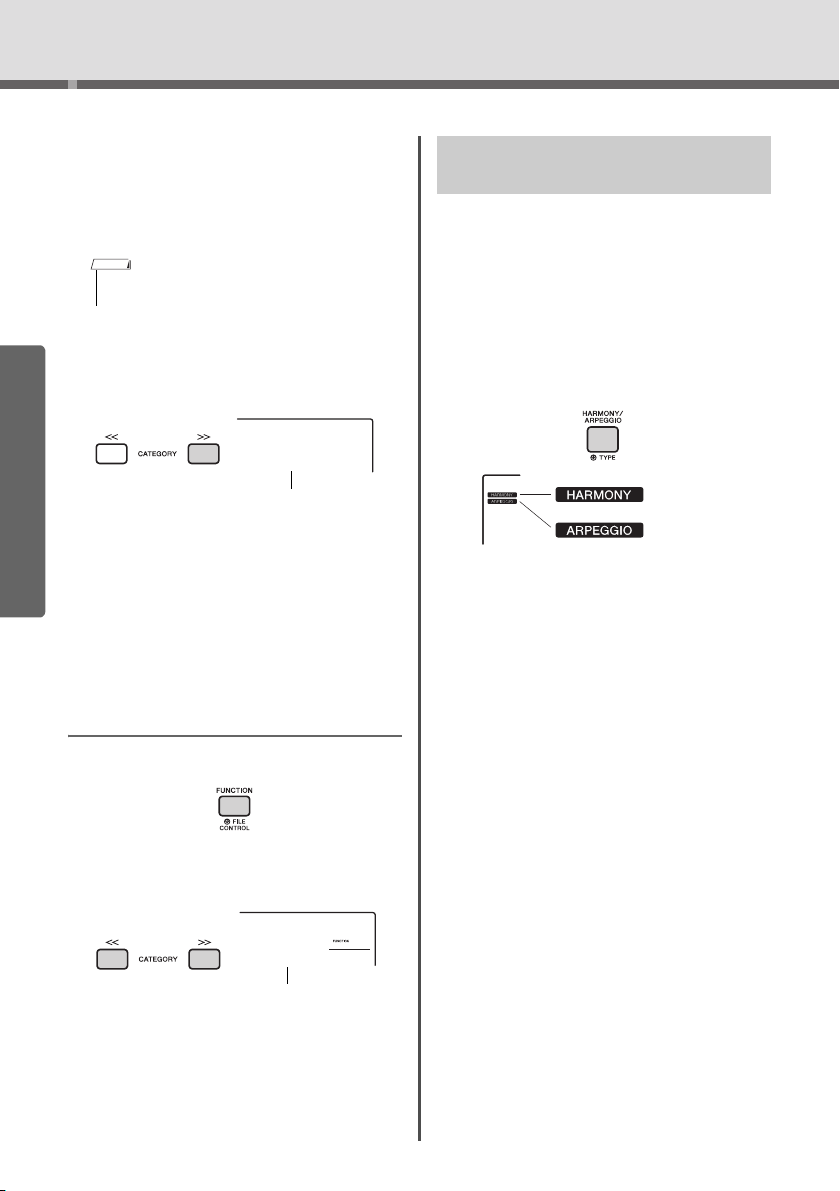
Try Playing a Variety of Instrument Voices
NOTE
The length of
one beat.
Metronome volume
Appears when the Harmony function is on.
Appears when the
Arpeggio function is on.
Rotate the dial to select the number of
2
beats per measure.
A chime will sound on the first beat of each mea-
sure while a click sounds the other beats. If “0” is
selected, a click sounds for all beats with no
chime accent. Select 6 for this example.
• This parameter cannot be set during playback of a Styl e,
Song or Groove.
Press the CATEGORY [>>] button once
3
to call up “TimeSigD” (Time Signature
Denominator).
The length of one beat is shown on the display.
Quick Guide
TimeSigD
Rotate the dial to select the length of
4
one beat, from 2
values.
Select “08” (8th note) for this example.
Confirm the setting by playing the Metro-
5
nome.
nd
, 4th, 8th and 16th note
08
Adding Harmony/Triggering Arpeggios
Yo u can add effects such as Harmony, Tremolo and
Echo to the Main Voice. For a list of the effects, refer
to the Harmony Type List in the online material Data
List.
Press the [HARMONY/AGPEGGIO] but-
1
ton to turn Harmony or Arpeggios on.
The HARMONY or ARPEGGIO icon appears on
the display and the Harmony effect or the Arpeggio function are turn on.
Although turning on the Harmony or the Arpeggio
will select a Harmony type or an Arpeggio type
suitable for the current Main Voice, you can
select a different Harmony type or Arpeggio type
(page 23).
Setting the Metronome Volume
Press the [FUNCTION] button.
1
Use the CATEGORY [<<] and [>>] but-
2
tons to call up “MtrVol” (Function 060).
Rotate the dial to set the volume.
3
PSR-E463/PSR-EW410 Owner’s Manual
22
MtrVol
100
060
Press a note or notes to add a Harmony
2
or trigger an Arpeggio.
The operation differs depending on the Harmony
type. Try playing the keyboard by referring to
“Playing each Harmony Type” (see next page),
and the Harmony Type List on online material
Data List.
The Arpeggio phrase differs depending on the
number of pressed notes and the area of the keyboard.
Press the [HARMONY/ARPEGGIO] but-
3
ton again to turn the Harmony or Arpeggio off.
Page 23
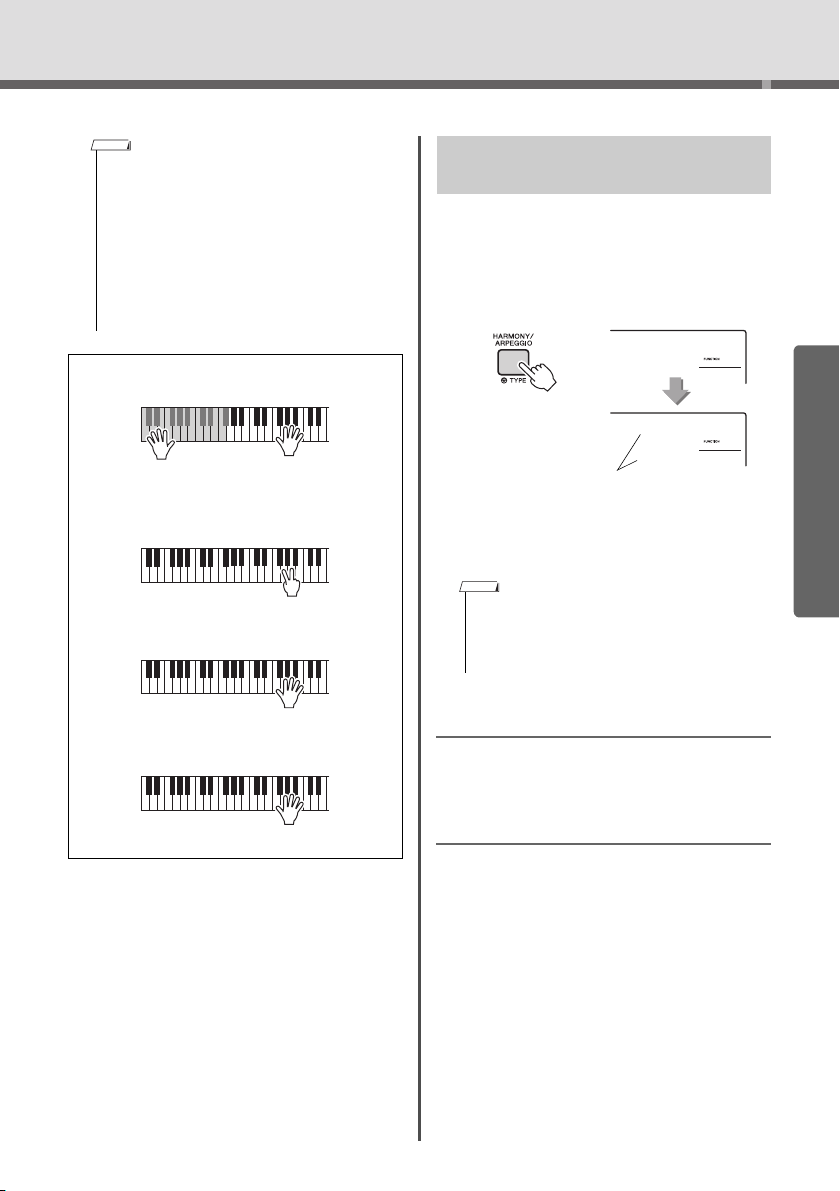
Try Playing a Variety of Instrument Voices
NOTE
Press the right-hand keys while playing chords in
the Auto Accompaniment area of the keyboard
when ACMP is on (page 26).
Hold down two keys.
Keep holding down
the keys.
Play the keys.
Trio
002
041
Harm/Arp
041
Current Harmony type or
Arpeggio type
Hold for longer
than a second.
NOTE
• When Split (page 21) is on, Arpeggio is applied only to
the Split Voice. When Split is off, Arpeggio is applied to
the Main and Dual Voices. Arpeggio cannot be applied to
the Split and Main/Dual Voices simultaneously.
• Selecting a Voice number between 292 and 301 will turn
on Split automatically, as well as Arpeggio. When one of
those Voices is selected, Arpeggio is applied only to the
Split Voice and is triggered only by playing a key to the
left of the Split Point.
• By assigning the Arpeggio Hold function to the footswitch, the Arpeggio will continue to play after the note is
released (page 68).
Playing each Harmony Type
• Harmony types 01 to 05
• Harmony types 06 to 12 (Trill)
• Harmony types 13 to 19 (Tremolo)
• Harmony types 20 to 26 (Echo)
Changing the Harmony and Arpeggio types
Hold down the [HARMONY/ARPEGGIO]
1
button for longer than a second.
After “Harm/Arp” (Function 041) appears on the
display, the current Harmony type or Arpeggio
type appears.
Rotate the dial to select the desired Har-
2
mony type or Arpeggio type.
• 001 to 026 are Harmony types. 027 to 176 are Arpeggio
types. Refer to the Harmony Type List / Arpeggio Type
List on web material Data List.
• When playing one of the Arpeggio types 143 or later,
select a Drum Kit (Voice No.238–261) as the Main Voice.
Adjusting the Harmony Volume
Yo u can adjust the Harmony volume in the Function
Settings (page 68, Function 042).
Quick Guide
Adjusting the Arpeggio Velocity
Yo u can adjust the Arpeggio velocity in the Function
Setting (page 68, Function 043).
PSR-E463/PSR-EW410 Owner’s Manual
23
Page 24
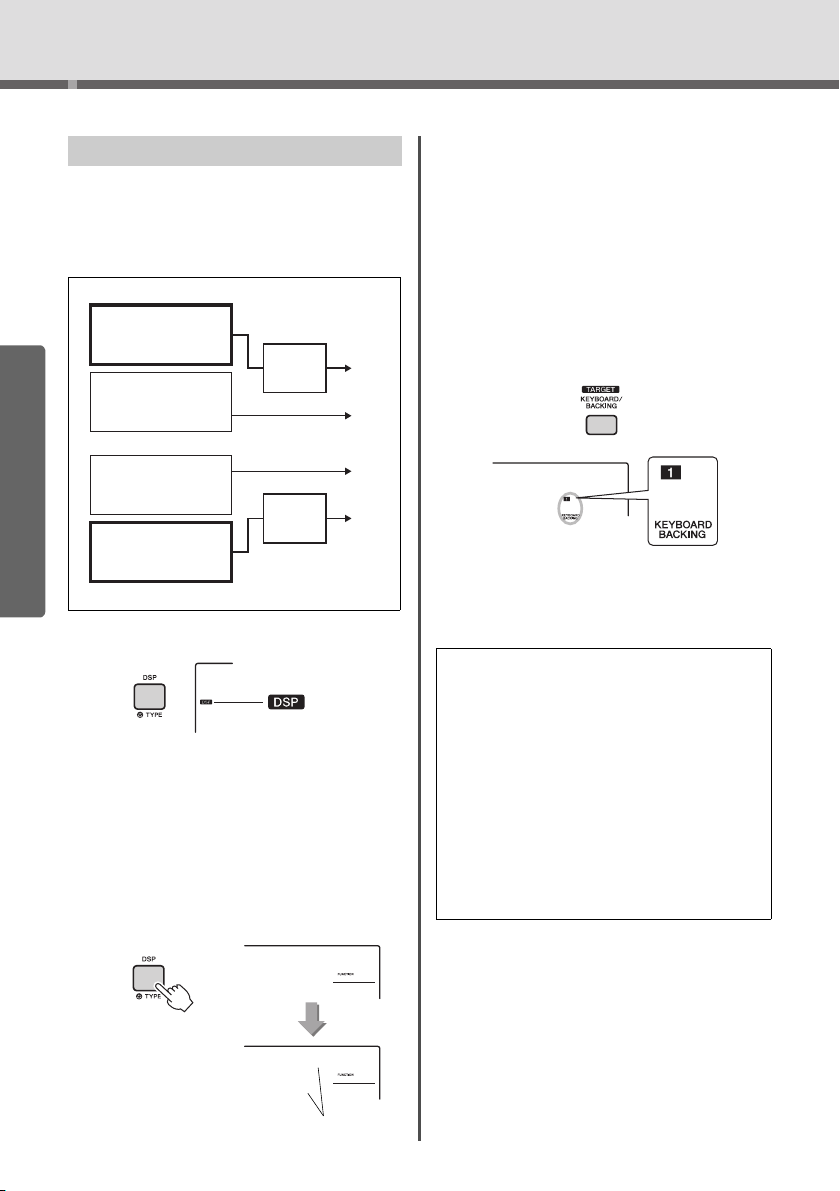
Try Playing a Variety of Instrument Voices
target: KEYBOARD
• Main Voice
• Dual Voice
• Track 1 of a User Song
When selecting the target “KEYBOARD” for DSP
DSP
• ON/OFF
• Type
target: BACKING
• Style
• Pattern
• Track A of a User Song
When selecting the target “BACKING” for DSP
Output
Output
Output
Output
target: KEYBOARD
• Main Voice
• Dual Voice
• Track 1 of a User Song
DSP
• ON/OFF
• Type
target: BACKING
• Style
• Pattern
• Track A of a User Song
• This parameter is set in step 5.
Appears when
the DSP is on.
RotarySp
01
040
Current DSP type
Hold for longer
than a second.
GrandPno
001
Current Target
Adding DSP Effects
DSP is an abbreviation for Digital Signal Processor,
and provides effects that enhance the sound. DSP
effects are applied only to a specified target as
described below.
Parts to which DSP effects are applied
Quick Guide
Press the [DSP] button to turn DSP on.
1
Although turning on DSP will select a DSP type
suitable for the current panel setting, you can
select a different DSP type as described in the
following steps.
Hold down the [DSP] button for longer
2
than a second to call up “DSP Type”
(Function 040).
After a few seconds, the current DSP type
appears.
PSR-E463/PSR-EW410 Owner’s Manual
24
DSP Type
040
Rotate the dial to select a DSP type.
3
For information about the available DSP types,
refer to the Effect Type List in the Data List.
Press [KNOB ASSING] button to select
4
c.
Press the [TARGET] button and select
5
the target.
When KEYBOARD is selected, the DSP affects
the Main Voice, Dual Voice or track 1 of a User
Song. When BACKING is selected, it affects the
Style, Groove Creator or track A of a User Song.
Press the [DSP] button again to turn DSP
6
off.
Limitations when recording a Song
• DSP effects can be recorded only to Tracks 1 and
A.
• The DSP type and target cannot be changed
while recording.
• When recording to an existing User Song, if the
target to which the DSP effects are applied differs
from the recording tracks, DSP related setting
data (DSP target, type, parameter A/B) will not be
recorded or overwritten.
• The DSP effects may not be applied as expected
when a User Song is being played back. This is
because the DSP effects are affected by the data
recorded to the User Song.
Page 25
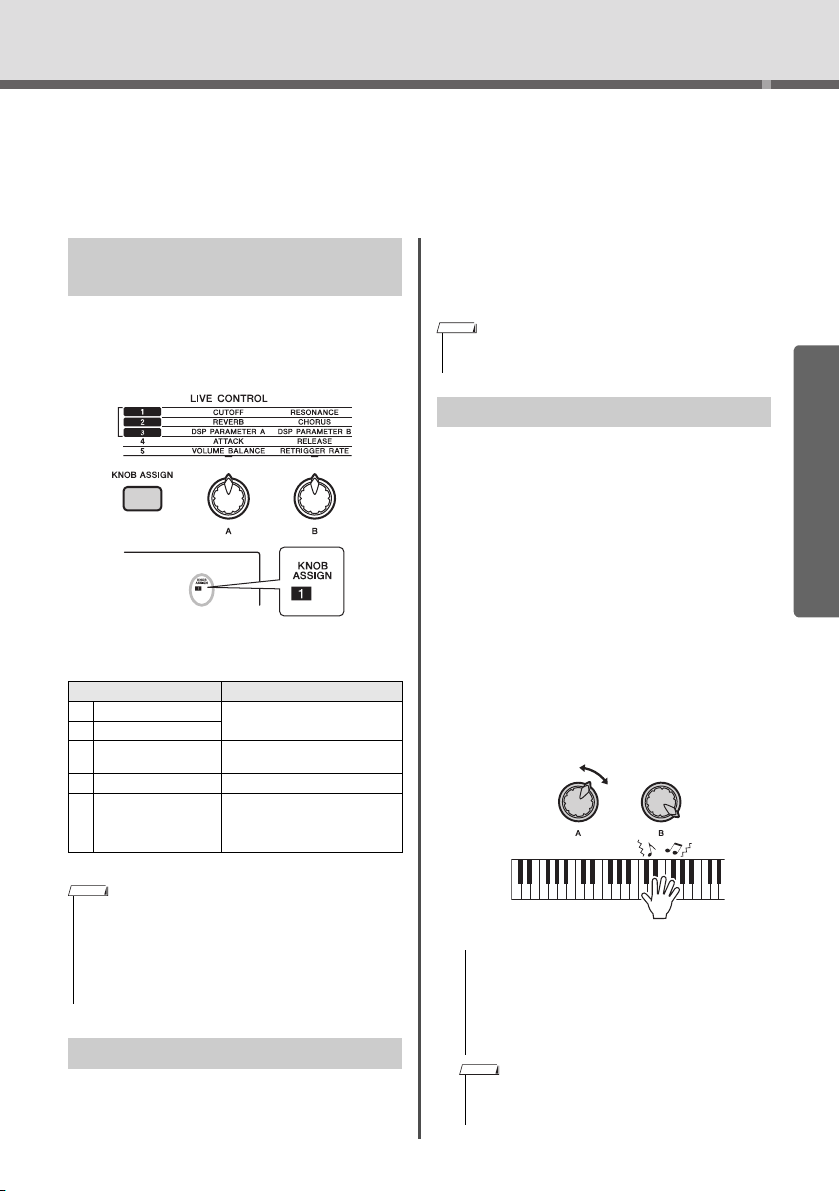
Creating Original Sounds via the Knobs
GrandPno
001
Current function
NOTE
NOTE
CUTOFF RESONAN CE
NOTICE
NOTE
The two knobs can be used to add variations to the sound being played, transforming
the sound in a variety of musical ways. Select the desired pre-programmed function
combination printed above the knobs, then rotate the knobs as you play, for an expressive, dynamic performance.
Assigning Functions to the Knobs
Repeatedly press the [KNOB ASSIGN] button to
sequentially assign the function combinations provided: z x c v b z … etc. The current combination is shown in the display.
The target differs depending on the selected number.
Function Target
1 CUTOFF/RESONANCE
2 REVERB/CHORUS
3DSP
4 ATTACK/RELEASE Main Voice and Dual Voice
VOLUME BALANCE/
5
RETRIGGER RATE
For details about each function, refer to page 57.
Main Voice, Dual Voice, Style and
Groove
Main Voice, Dual Voice, Style,
Groove and User Song
Knob A: Audio input from the exter-
nal device, and Style/
Groove/Song
Knob B: Groove
• KEYBOARD: Main Voice, Dual Voice and User
Song (only Function 3)
• BACKING: Style, Groove and User Song (only
Function 3)
• The target differs depending on the selected function.
• The target is memorized for each function.
Using the Knobs
Here is an example of how to use the knobs. For some
other ideas for using the knobs, refer to page 58.
Select the desired Main Voice (page 20).
1
Here, select Voice No.156 “SquareLD” (Square
Lead) as a synth-lead type Voice.
Press the [KNOB ASSIGN] button sev-
2
eral times until z appears in the display.
Press the [TARGET] button to switch the
3
target to KEYBOARD.
Rotate knob B all the way to the right
4
(maximum), then play the keyboard with
your right hand while operating the knob
A with your left.
Quick Guide
• Only selecting a function combination will not affect the sound
even if the knob arrow is not at the center position. The
selected function only works when the knob is moved.
• Depending on the panel settings or how you move the knob,
you may not notice any change to the parameter value, or you
may hear a noise, or the knob may not work properly, even if
you rotate it.
Switching the Target
Press the [TARGET] button to switch the target controlled with the knobs. The current target is shown in
the display.
• After selecting z, x or c by pressing the [KNOB
ASSIGN] button, changing the Voice will replace the
settings created via the knobs with the default settings
of the new Voice.
If you want to keep the settings you have created,
make sure to memorize it to Registration Memory
(page 44) before selecting a different Voice.
• Rotating a knob to the right while the volume is set to a
high level may result in distortion. If this occurs, reduce
the volume level.
PSR-E463/PSR-EW410 Owner’s Manual
25
Page 26
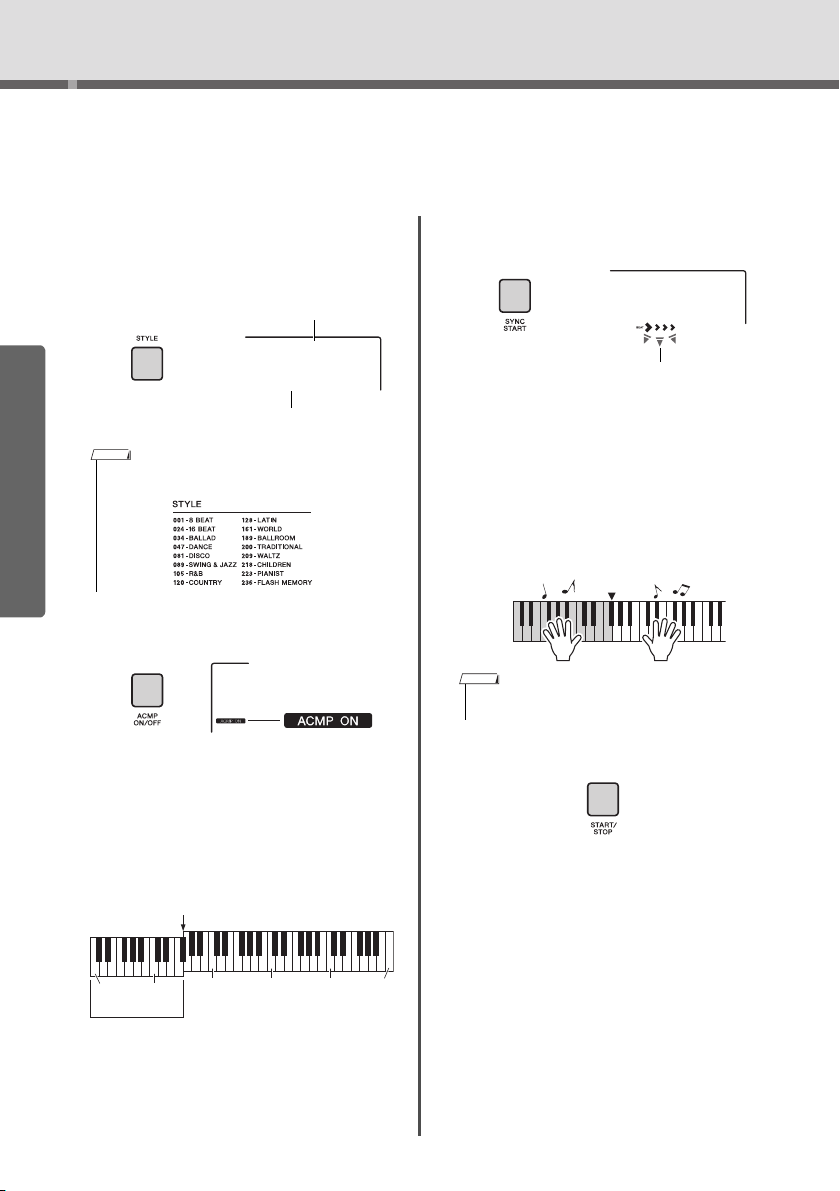
Playing Styles
Style Name
Style Number
NOTE
Appears when the Auto
Accompaniment is on.
Auto Accompa-
niment area
Split Point ... default value: 054 (F#2)
036
(C1)
048
(C2)
060
(C3)
072
(C4)
084
(C5)
096
(C6)
Flashes when sync
start is on.
Split Point
NOTE
This instrument includes an Auto Accompaniment feature that plays appropriate
“Styles” (rhythm + bass + chord accompaniment). You can select from a huge variety of
Styles covering a wide range of musical genres.
Press the [STYLE] button, then use the
1
dial to select the desired Style.
For the Style List, refer to the online material
Data List.
Press the [SYNC START] button to turn
3
Synchro Start on.
EuTrance
062
BritRock
001
Quick Guide
• Press the CATEGORY [<<][>>]button to change the musical genre. Refer to the Style List at the top of the panel.
Press the [ACMP ON/OFF] button to turn
2
on the Auto Accompaniment (ACMP).
With this operation, the area of the keyboard to
the left of the Split Point becomes the “Auto
Accompaniment area” and is used only for specifying the chords. The rhythm part as well as the
bass and chord accompaniment play back when
you play chords.
This puts the Style playback in “standby” and
Style starts playing back when you play the keyboard.
Play a chord in the Auto Accompaniment
4
area to start playback.
Play a melody with the right hand and chords
with the left hand.
• For information about how to play chords, refer to page
63.
Press the [START/STOP] button to stop
5
playback.
Yo u can easily add variations to your performance by changing the section of the Style. For
details, refer to page 59.
The Split Point can be changed as desired (page
62).
PSR-E463/PSR-EW410 Owner’s Manual
26
Page 27
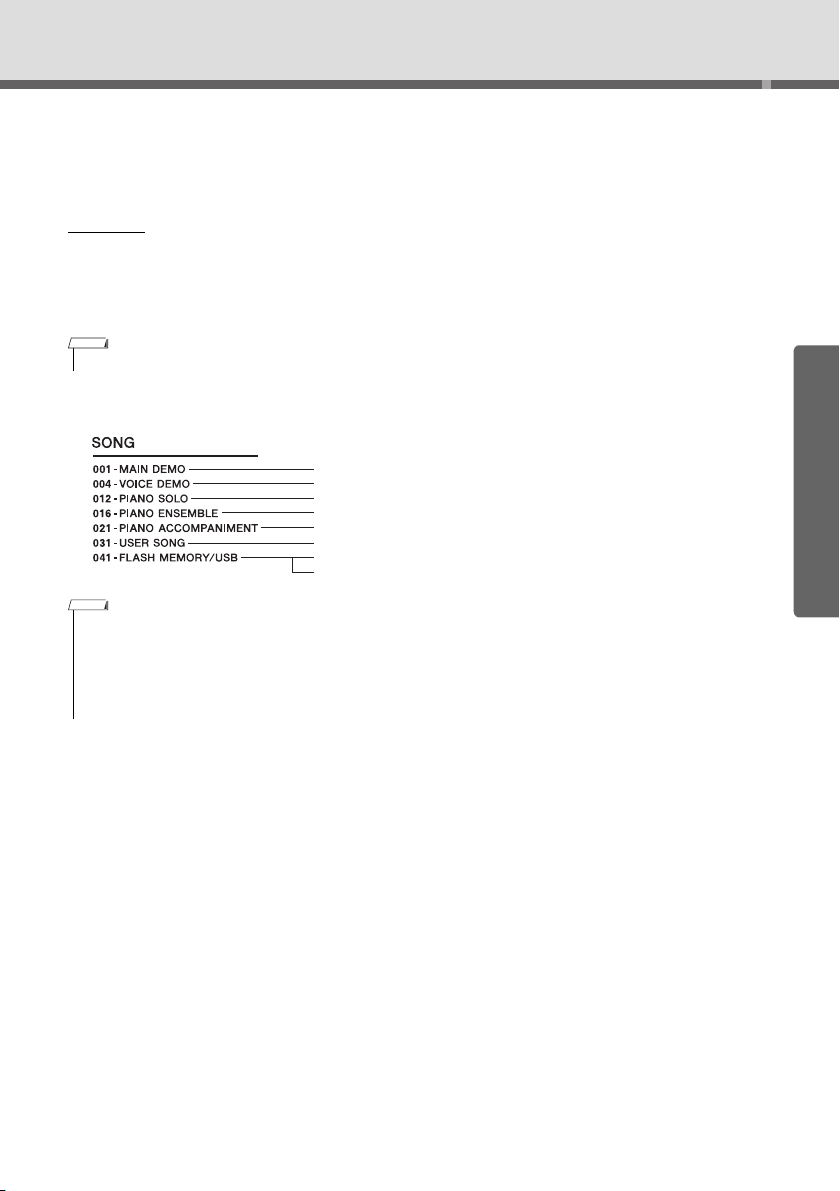
Playing Songs
NOTE
•Gives you an idea of the advanced capabilities of this instrument.
• Demonstrates many useful Voices of this instrument.
•Enjoyable piano solo performances.
• These songs are piano ensemble pieces. Enjoy the sound of piano and orchestra.
•Enjoyable piano accompaniment in a variety of genres.
• Songs you’ve record yourself (page 38).
• FLASH MEMORY: Songs transferred from a computer (page 47).
• USB: Songs in the USB flash drive (page 70).
NOTE
This instrument can play Preset Songs, Songs you recorded on this instrument, or
commercially available Songs. In addition to listening to these Songs, you can play the
keyboard along with the Song as it plays back.
MIDI Data
A MIDI Song is comprised of your keyboard performance information and is not a recording of the actual sound
itself. The performance information refers to which keys are played, at what timing, and at what strength—just
as in a musical score. Based on the recorded performance information, the tone generator (of the Clavinova,
etc.) outputs the corresponding sound. A MIDI Song uses a small amount of data capacity in comparison to an
Audio song, and allows you to easily change aspects of the sound, such as Voices used, etc.
• For details on Audio playback and recording, refer to page 42.
Song Category
The Songs are organized by category as listed below.
• In addition to the 30 preset Songs in this instrument, you can enjoy extra Songs downloadable from the Yamaha website. For details,
refer to page 11.
• For instructions on transferring Songs from a computer to this instrument, refer to the online PDF manual (page 11) “Computer-related
Operations.”
The numbers are generally assigned to the Songs in the following sequence: Songs transferred from a computer, Songs in the USB
flash drive. When you transfer a Song from a computer while the USB flash drive is connected to the instrument, the transferred Song
will be inserted before the first USB Song number, moving all USB Song numbers later in sequence.
Quick Guide
PSR-E463/PSR-EW410 Owner’s Manual
27
Page 28

Playing Songs
NOTE
Jeanie
013
Song name
Song number
Each arrow mark flashes in
time with the beat.
Current
measure
NOTE
[] Fast Reverse
During playback,
press this button to
rapidly return to an
earlier point in the
Song.
[ ] Fast Forward
During playback, press this but-
ton to rapidly skip ahead to a
later point in the Song.
[] Pause
During playback,
press this button to
pause playback, and
press again to start
from that point.
NOTE
Listening to a Demo Song
Press the [DEMO] button to play Demo Songs 001–
003 in sequence. Playback will repeat continuously,
starting again from the first Song (001).
To s t o p pl a y back, press the [DEMO] or [ ] (Start/
Stop) button.
Hold down the [DEMO] button for longer than a second to use the instrument as a background music
source (page 64).
Quick Guide
Selecting and Playing Back a Song
Press the [SONG] button, then rotate the
1
dial to select the desired Song.
For a list of available Songs, refer to the Song List
in the separate Data List.
Yo u can select User Songs, Songs transferred
from a computer, and Songs in the USB flash
drive in the same way as above.
• The selectable Songs are number 4 and later. When
selecting the number 1 to 3, press [DEMO] button.
• External MIDI Songs containing Portamento Control and
Scale Tune settings may not be played correctly.
• If playback of a Song in the USB flash drive or a Song
transferred from a computer produces distorted sound,
decrease the Song volume (page 65) to reduce the distortion, and then adjust the master volume (page 16).
Song Fast Forward, Fast Reverse, and Pause
Press the [ ] (Start/Stop) button to
2
start playback.
To s t o p pl a y back, press the [ ] (Start/Stop)
button again.
PSR-E463/PSR-EW410 Owner’s Manual
28
Jeanie
013
001
• When the A-B repeat is specified, the Fast Reverse and Fast
Forward will only work within the range between A and B.
• The [ ], [ ] and [ ] buttons cannot be used for Demo
Song playback started by using the [DEMO] button.
Page 29

Playing Songs
NOTE
Tra ck number off—Track is
muted or contains no data
Tra ck number on—Track
will be played back
NOTE
Playing a Specified Section of a Song Repeatedly (A-B Repeat)
Yo u can play back only a specific section of a Song
repeatedly by setting the A point (start point) and B
point (end point) in one-measure increments.
AB
Start playback of the Song (page 28).
1
When playback reaches to the point you
2
want to specify as the start point, press
the [ ] (A-B REPEAT) button to set
the A point.
When playback reaches to the point you
3
want to specify as the end point, press
the [ ] (A-B REPEAT) button again
to set the B point.
The specified A-B section of the Song will now
play repeatedly.
To cancel repeat playback, press the
4
[ ] (A-B REPEAT) button again.
To s t o p pl a y back, press the [ ] (Start/Stop)
button.
Turning Each Track On/Off
Each “track” of a Song plays a different part—melody, percussion, accompaniment, etc. Each of the
tracks can be muted so that you can play the muted
part yourself. Pressing the desired Track button
repeatedly will toggle the on/off status.
The status of each track is shown in the display.
• Up to two Track buttons can be pressed simultaneously for
turning on or off.
Quick Guide
• If you want to set start point “A” to the top of the Song,
press the [ ] (A-B REPEAT) button before starting
playback.
• If you want to set end point “B” to the end of the Song,
specify only the A point and play back the Song to the
end.
PSR-E463/PSR-EW410 Owner’s Manual
29
Page 30

Playing with Groove Creator
Flashes
NOTE
On/off status is shown in
the display (page 19)
NOTE
SECT B
SECT B
Split Point
Specified key
NOTE
The Groove Creator function lets you repeatedly play back various rhythm patterns and
phrases (each called a Groove) in various genres, including Hip Hop, House, etc.—for
dynamic, powerful performances. Try out the expressive performance features, such as
changing keys in the left-hand area of the keyboard and rotating the knobs for dynamic
sound variations.
Press the [GROOVE CREATOR] button,
1
and use the dial to select the desired
Groove.
ACMP is automatically turned on, and the key-
board is divided into the Auto Accompaniment
area (page 26) and melody area.
Quick Guide
• To select a genre, use the CATEGORY
[<<][>>] buttons. Refer to the right
side at the top of the panel.
• Refer to online material Data List.
Press the [ ] (Start/Stop) button to
2
start Groove playback.
Yo u can also start playback by pressing any note
in the Auto Accompaniment area (page 26).
During Groove playback, enjoy creating sound
variations via the following operations.
Tur ni ng on/off individual tracks via the
[TRACK CONTROL] buttons
Elec Dnc
001
Using the [MUSICAL CLIMAX] button
When you press the button, a negative count (indi-
cating a lead-in) appears on the display. As the leadin approaches 0, the Groove builds in intensity and
variation. When the count reaches 0, it comes to a
musical climax. You can use this as professional
sounding build-up, switching to another section or
another Groove when the count reaches 0 (or even
before, if you want). Moreover, this can also be used
as an Ending; the Groove stops after the count
reaches 0 and an Ending phrase is played.
Using the Retrigger function
Groove Retrigger is a function which repeats
the first part of the current Groove, for a rhythmic break effect. For details, refer to page 61.
Transposing playback by pressing any note
in the Auto Accompaniment area (page 26).
Changing the sound via the Knobs
Press the [KNOB ASSIGN] button several times
to select the function. Press [TARGET] button and
BACKING icon appears on the display, then
rotate knobs A and B. Refer to page 25.
Playing Arpeggios in the right-hand area
Press the [ARPEGGIO] button to turn it on, and then
play the notes in the right-hand area of the keyboard.
• Up to two track buttons can be pressed simultaneously for turning on or off.
Changing the Section via the [A]–[D] but-
tons
PSR-E463/PSR-EW410 Owner’s Manual
30
• When you select a Voice between 292 and 301,
Arpeggio is applied only to the Split Voice. Playing a
key to the left of the Split Point turns Arpeggio on as
well as specifies the key for Groove playback.
Press the [ ] (Start/Stop) button to
3
stop playback.
Page 31

Playing with Quick Sampling
Smpl Vce
759
Sample Zone A
Normal
BECD
Loop/
One-shot
C3
PSR-E463
Sample Zone A
Normal
BECD
Loop/
One-shot
C3
PSR-EW410
FG
NOTICE
NOTICE
This instrument features an extremely convenient and powerful Quick Sampling function. It allows you to sample sounds from an external audio device (such as a computer,
smartphone, portable music player, etc.) via the [AUX IN] jack, and then assign the sampled sound to the keyboard for playing back as part of your performance.
Sampling
Sampling is a technology that lets you record a short portion of a song or a sound, and use the sound (called a
“sample”) as part of your performance. Unlike Audio Recording, the samples can be used in various ways: to
play a melody, to play in a loop for a repeating rhythm pattern, or to add a special sound effect.
Playing back the Samples
A wide variety of samples are already built into this
instrument as presets. Try playing them and see how
powerful the sampling features are!
Press the [VOICE] button.
1
Use the dial to select the Voice number
2
759 “Sampling” for the Main Voice.
Press the keys in the Sample Zone to
3
which the default samples are assigned
to play back the samples.
Sample Zone
The keyboards of the two instruments are divided
into five or seven Sample Zones and each Zone
has one assigned sample.
Sample Type
By default, a “Normal” type sample is assigned to
Sample Zone A, “Loop” types are assigned to B
and C, and “One-shot” types are assigned to D–
G. However, when you sample by yourself, you
can freely choose “Loop” or “One-shot” types for
Sample Zones B–G.
Normal: The pitch of the sound varies depend-
ing on the key you play. The default pitch is
assigned to the note C3.
Loop: The sample is played in a loop without
changing the pitch. Pressing a white key in
the Sample Zone plays the sample as long
as you are holding it, while pressing a black
key plays the sample continuously until you
press a black key in the same Sample Zone
to stop it. When the type is “Loop,”
appears on the display for the corresponding
Sample Zone.
One-shot: The sample is played only once
without changing the pitch. The sample is
played continuously as long as you hold any
key in the Sample Zone.
Getting Ready for Sampling
Set the volume levels to minimum for
1
both this instrument and the external
device.
Quick Guide
• Connecting an external device to the instrument without turning down the volume may result in damage to
the device.
Connect the headphone jack of an exter-
2
nal device to the instrument’s [AUX IN]
jack by using an audio cable.
• To avoid damage to the devices, first turn on the power
to the external device, and then to the instrument.
When turning off the power, first turn off the power to
the instrument, and then to the external device.
PSR-E463/PSR-EW410 Owner’s Manual
31
Page 32

Playing with Quick Sampling
Stereo mini plug
Headphone
jack
Audio cable
Stereo mini plug
NOTE
NOTICE
NOTE
NOTE
Sample Zone A: C1–B4
C3
PSR-E463
Sample Zone A: E0–B4
C3
PSR-EW410
Sample
Zone
BECD
C3
PSR-E463
Sample
Zone
C3
PSR-EW410
BECD FG
Quick Guide
and then adjust the volume balance
Start playback on the external device,
3
between the device and the instrument.
3-1 Set the volume of the external device to max-
imum.
3-2 Adjust the volume you hear from the instru-
ment by rotating the [MASTER VOLUME]
control.
• When the sound is too low even though the external
device’s volume is set to maximum, adjust the “AuxIn Vol”
in the Function Settings (page 66, Function 004). If you
increase the volume to more than 50, the audio device
sound may be distorted. In this case, turn down the volume level on the external device.
Sampling External Audio Sound
Up to five (on the PSR-E463) or seven (on the PSR-
EW410) samples can be assigned to the keyboard of
this instrument. The samples can also be saved to a
USB flash drive (page 34).
Before you start sampling, make sure that the external
device’s volume is set to maximum. If the volume is too
low, the instrument cannot sample the sound.
The SAMPLING icon and “PressKey” appear on
the display.
• To cancel and exit from the Quick Sampling mode, press
the [QUICK SAMPLING] button again.
Press a key in the desired Sample Zone
2
to which the sample is to be assigned.
Pressing the key will sound the default sample or
previously assigned sample.
To sample a “Normal” type:
2-1 Press one of the keys in Sample Zone A.
When “PressREC” appears on the display, go
on to step 3.
To sample a “Loop” or “One-shot” type:
2-1 Press one of the keys in the desired Sample
Zone (B–E on the PSR-E463, and B–G on
the PSR-EW410).
• The sampling operation will overwrite and erase previously
existing samples. Save important data you want to keep to
a USB flash drive (page 34).
• The sampling format is two-channel stereo, 16-bit with a rate
of 44.1 kHz.
• If you want to use the metronome or Melody Suppressor
when sampling, set these functions beforehand. The Metronome click is not sampled.
Press the [QUICK SAMPLING] button to
1
enter the Quick Sampling mode.
PSR-E463/PSR-EW410 Owner’s Manual
32
Sample Zone B: C5–D5
Sample Zone C: D#5–F#5
Sample Zone D: G5–A5
Sample Zone E: A#5–C6
Sample Zone F: D6–E6
Sample Zone G: F6–G6
Page 33

Playing with Quick Sampling
Sampling
pEC
NOTE
NOTICE
• If there is silence in the audio that is cut automatically but
you want to keep it, turn off the Blank Cut function (page
69).
2-2 When “Loop?Y/N” appears on the display,
press the [+/YES] button to select “Loop”
sampling, or press [-/NO] to select “Oneshot” sampling. You cannot change the type
after sampling.
When “PressREC” appears on the display, go
on to step 3.
Pause playback on the external device at
3
the beginning of the sound or phrase
you want to sample.
Press the [REC] button, and then start
4
playback on the external device to start
sampling.
While sampling the sound, “REC” appears and
glowing icon of selected the Sample Zone on the
display.
Do not disconnect the USB flash drive during the
sampling operation. The operation may become
unstable, and sampling may not be performed
properly.
Stop playback on the external device at
5
the end of the sound or phrase you want
to sample.
Press the [REC] button to stop sampling.
6
“Writing!” appears briefly on the display, and then
the sample is stored to the instrument.
• If the input volume from the external device is too low,
“LowInput” appears on the display and cannot sample
the sound. Raise the external device’s volume to maximum, and then adjust the output volume on this instrument by rotating the [MASTER VOLUME] control. After
that, try sampling again from step 3.
• Sampling time is limited to a maximum of 9.6 seconds.
When the time limit is reached, sampling stops automatically and the recorded sample (up to that point) is stored
to the instrument.
ple can be automatically cut by the Blank Cut
function (page 69).
If you are not satisfied with the sample, return to
step 2 and try sampling again.
To sample and assign to another Sample Zone,
go on to step 2 again.
Press the [QUICK SAMPLING] button to
8
exit from the Quick Sampling mode.
Try playi ng the samples.
9
Exiting from the Quick Sampling mode automati-
cally selects the Voice number 759 “Smpl Vce”
for the Main Voice. Try playing it on the keyboard.
To avoid damage to the external device, disconnect the
device in this way:
1 Set the volume levels to minimum for both this instrument
and the external device.
2 Disconnect the audio cable from the instrument, and
then from the external device.
To sample during audio playback
Once you are familiar with the sampling operation,
try starting and stopping sampling while the sound
of the external device is playing back.
1. E x e c ute steps 1–2 in “Sampling the External
Audio Sound” on page 32.
2. Pause playback on the external device at a few
measures before the sound or phrase you want
to sample.
3. Start playback on the external device.
4. Press the [REC] button at the desired point to
start sampling.
5. Press the [REC] button again at the desired
point to stop sampling.
6. Stop playback on the external device, and then
check what you have just sampled.
NOTE
Quick Guide
Check if the sample is assigned suc-
7
cessfully.
For “Normal” types, press the C3 key. For “Loop”
and “One-shot” types, press any one key in the
Sample Zone to which you assigned the sample.
Any silence at the beginning and end of the sam-
PSR-E463/PSR-EW410 Owner’s Manual
33
Page 34

Playing with Quick Sampling
IMPORTANT
NOTE
Restoring the Default Samples
This operation lets you restore the default samples.
However, keep in mind that this deletes the samples
you’ve assigned to each Sample Zone. If you want to
save your samples before restoring the default ones,
see the next section (“Saving Samples to a USB
Flash Drive”).
Press the [QUICK SAMPLING] button to
1
enter the Quick Sampling mode.
Press the appropriate key in the Sample
2
Quick Guide
Zone to which the sample to be cleared
has been assigned.
Hold down the TRACK CONTROL
3
[STYLE] button for longer than a second.
Confirm the Sample Zone containing the
1
sample you intend to save.
1-1 Press the [VOICE] button.
1-2 Select the Voice number 759 “Sampling” for
the Main Voice.
1-3 Press the key to confirm that the desired
sample sounds.
Connect a USB flash drive to the [USB
2
TO DEVICE] terminal.
For details, refer to “Connecting a USB Flash
Drive” on page 71.
Hold the [FUNCTION] button for longer
3
than a second to call up the File Control
display.
To cancel the operation, press the [FUNCTION]
button again to exit from the File Control display.
Use the CATEGORY [<<] and [>>] but-
4
tons to call up “SaveSMPL.”
SaveSMPL
A confirmation message will appear on the display.
ClrSMPL?
Press the [+/YES] button.
4
A confirmation message will appear on the display. To cancel this operation, press the [-] button.
Press the [+/YES] button to clear the
5
Sample.
An in-progress message will appear briefly on the
display.
Saving a Sample to a USB Flash Drive
• If the instrument is in the Quick Sampling mode, press the
[QUICK SAMPLING] button to exit from the mode, and then
follow the steps below.
PSR-E463/PSR-EW410 Owner’s Manual
34
Press the [0/EXECUTE] button.
5
“PressKey” appears on the display.
Press the appropriate key in the Sample
6
Zone (the key to which the desired sample is assigned).
Use the [+/YES] and [-/NO] buttons to
7
select the file name for saving.
• Normal/One-shot: SMPL001–SMPL250
• Loop: SMPLL001–SMPLL250
• If the file name already exists in the USB flash drive,
“Overwr?” appears on the display. To overwrite, press the
[+/YES] button; to select another name, press the [-/NO]
button.
Press the [0/EXECUTE] button.
8
“SaveOK?” appears on the display.
Press the [0/EXECUTE] button again.
9
“Saving” appears on the display and the sample
will be saved to the USB flash drive.
Press the [FUNCTION] button to exit
10
from the File Control display.
Page 35

Loading a Sample from a USB
IMPORTANT
NOTICE
Flash Drive
• If the instrument is in the Quick Sampling mode, press the
[QUICK SAMPLING] button to exit from the mode, and then
follow the steps below.
Playing with Quick Sampling
Try playing with the loaded samples.
10
Press the [VOICE] button and select the Voice
number 759 “Smpl Vce” for the Main Voice.
Pressing the appropriate key in the Sample Zone
(to which you assigned the sample) to play the
sound.
• The loading operation will overwrite and erase previously
existing samples. Save important data you want to keep to
a USB flash drive (page 34).
Connect a USB flash drive to the [USB
1
TO DEVICE] terminal.
For details, refer to “Connecting a USB Flash
Drive” on page 71.
Hold the [FUNCTION] button for longer
2
than a second to call up the File Control
display.
To cancel the operation, press the [FUNCTION]
button again to exit from the File Control display.
Use the CATEGORY [<<] and [>>] but-
3
tons to call up “LoadSMPL.”
LoadSMPL
Press the [0/EXECUTE] button.
4
“PressKey” appears on the display.
Press the appropriate key in the Sample
5
Zone to which you want to assign the
sample.
Use the [+/YES] and [-/NO] buttons to
6
select the file name to load.
You cannot select a sample that loops
(SMPLL001–SMPLL250) for assigning to Sample
Zone A.
Press the [0/EXECUTE] button.
7
“LoadOK?” appears on the display.
Press the [0/EXECUTE] or [+/YES] button
8
again.
“Loading” appears on the display and the sample
will be saved to the USB flash drive.
Press the [FUNCTION] button to exit
9
from the File Control display.
Deleting a Sample in the USB Flash Drive
IMPORTANT
• If the instrument is in the Quick Sampling mode, press the
[QUICK SAMPLING] button to exit from the mode, and then
follow the steps below.
Connect a USB flash drive to the [USB
1
TO DEVICE] terminal.
For details, refer to “Connecting a USB Flash
Drive” on page 71.
Hold the [FUNCTION] button for longer
2
than a second to call up the File Control
display.
To cancel the operation, press the [FUNCTION]
button again to exit from the File Control display.
Use the CATEGORY [<<] and [>>] but-
3
tons to call up “Del SMPL.”
Del SMPL
Press the [0/EXECUTE] button.
4
Use the [+/YES] and [-/NO] buttons to
5
select the file name to delete.
Press the [0/EXECUTE] button.
6
“Del OK?” appears on the display.
Press the [0/EXECUTE] or [+/YES] button
7
again.
“Deleting” appears on the display and the sample
is deleted from the USB flash drive.
Press the [FUNCTION] button to exit
8
from the File Control display.
If the instrument is in the File Control display, no
sound comes out even if you press the keyboard.
Quick Guide
PSR-E463/PSR-EW410 Owner’s Manual
35
Page 36

Playing Like a DJ!
Creating an
Intro Part
Building
Excitement
and Interest
Adding
Effects
Creating
Greater
Excitement
Switching to
Another
Groove
Elec Dnc
001
001
SECT A
008
NOTE
SECT C
The dynamic Groove Creator function and Live Control Knobs give you powerful tools
to sound just like a pro DJ! Since the Grooves and section variations change seam-
lessly without breaks in the rhythm, performing is truly easy. Still, a sense of rhythm is
important. So, turn up the volume, feel the rhythm in your body, and work the buttons
and knobs—as if you were in front of the dance floor!
In this example using Groove number 001 (Elec Dnc.), you’ll learn how to take one
Groove and transform it in a variety of ways.
Creating an Intro Part with the
Quick Guide
Track On/Off Controls
Press the [GROOVE CREATOR] button,
1
and select Groove 001 with the dial or
number buttons.
Use the [TRACK CONTROL] buttons to
2
turn on tracks [1], [2] and [3], and turn off
tracks [4], [5] and [6], so that only the
rhythm plays back.
Building Excitement and Interest by Changing Sections
While checking the Beat marks “ ”
1
as they change on the display, press the
section [B] button at a musically appropriate time to switch to Section B.
Even if your timing is slightly off, the section will
naturally change in time with the rhythm.
With the same timing as in step 1, press
2
the section [C] or [D] button to build up
the Groove.
Adding Effects to the Groove
Press the section [A] button to play back
3
Section A (shown as “SECT A” in the
display).
Press the [ ] button to start play-
4
back.
While checking the Beat marks “ ”
5
and Measure number as they change on
the display, wait until the fourth beat of
Measure 008 (just before Measure 001
starts again), and then press the track
[6] button to turn on track [6].
with the Live Control Knobs
While checking the display, press the
1
[KNOB ASSIGN] button several times (as
needed) to select z.
While checking the display, press the
2
[TARGET] button once or twice to select
BACKING.
Rotate knob A fully to the right, and then
3
rotate knob B fully to the left.
6
36
With the same timing as in step 5, simultaneously press the track [4] and [5] buttons to turn on tracks [4] and [5].
• Only up to two tracks can be turned on and off at the
same time, so press only two buttons.
PSR-E463/PSR-EW410 Owner’s Manual
Rotate knob A slowly to the right to
4
change the muffled sound to a clear,
bright sound. Move it slowly in time with
the rhythm.
Page 37

Playing Like a DJ!
NOTE
SECT C
008
M.Climax
−08
NOTE
Now try rotating knob A back and forth
5
slowly with the rhythm. Notice that you
can get a completely different sound and
feel, even with the same rhythmic
phrase.
As in the steps above, press the [KNOB
6
ASSIGN] button and try using the second and third items. REVERB/CHORUS
controls the acoustic ambience, or produces a rich and warm layered effect.
DSP controls one of 10 different effects,
such as rotary speaker and distortion.
For details, refer to page 57.
• When switching the [LIVE CONTROL] row, make sure to
set the target to BACKING. The target is conveniently
saved for each function.
• When using c, press the [DSP] button to turn on the DSP
function. The DSP icon appears on the display.
• Only selecting a function combination will not affect the
sound even if the knob arrow is not at the center position.
The selected function only works when the knob is
moved.
Creating Greater Excitement with the Retrigger Function
Press the section [C] button to switch to Section C
and listen to the rhythm. The beats become increasingly more rapid after the Measure 005, and this
effect creates intensity and excitement. You can raise
the emotional level of your own performance with a
similar “rapid-fire” effect with the Retrigger function
and Live Control Knobs.
While checking the display, press the
1
[KNOB ASSIGN] button several times to
select b.
Rotate knob B about 90° to the left.
2
While checking the Beat marks “ ”
3
and Measure number in the display,
press and hold the section [C] button at
the point just before the Measure count
reaches 005.
While holding down the section [C] but-
4
ton, rotate knob B according to the following illustration. The beats become
more rapid according to the knob position.
Release the section [C] button at the
5
dynamic peak to return to normal playback of the Groove .
Switching to Another Groove with Musical Climax
While checking the Beat marks “ ”
1
on the display, press the [MUSICAL CLIMAX] button at an appropriate timing,
just before when the Measure changes
from 008 back to 001. The Groove starts
building to a climax with an 8-measure
lead-in (negative count).
Just as the lead-in approaches 0, use the
2
number buttons to enter a different
Groove number. The timing may be a little difficult, but with practice you can
seamlessly switch to another Groove
after the Musical Climax—just like a pro
DJ!
• By memorizing the next Groove to a Registration Memory
setting, you can easily switch Grooves with just a single
button press (page 44).
Quick Guide
PSR-E463/PSR-EW410 Owner’s Manual
37
Page 38

Recording Your Performance
NOTE
Melody Tracks
Accompaniment Track
Flashes
Flashes
NOTE
User 1
003
pEC
Current measure
number
You can record up to 10 of your performances to the instrument as User Songs. The
recorded User Songs can be played back in the same way as the preset Songs.
• For details on Audio recording, refer to page 42.
• This instrument records your performance and saves it in an original format. If you want to save it as MIDI data, convert it to SMF by
saving it to the connected USB flash drive (page 73).
Track Structure of a Song
A Song can be recorded to the six tracks. You can
record without specifying tracks, but you can also
record each track one by one (e.g., only the righthand part or the left-hand part) to create a complete
piece which may be difficult to play at once.
Quick Guide
Melody Tracks [1/RIGHT]–[5]
These are for recording melody or similar performances.
Accompaniment Track [A]
This is for recording a chord progression (for the
Style) or key changes (for the Groove).
Quick Recording
This section explains how to record without specifying a track. This is useful when recording a new
Song from scratch.
Make the desired settings including the
1
Main Voice selection.
Make the desired settings for recording
2
your performance.
• If you want to record only the melody performance, press the [SONG] button.
• If you want to record the performance using a
Style, press the [STYLE] button.
• If you want to record the performance using a
Groove, press the [GROOVE CREATOR] button.
Press the [REC] button to enter the
3
Record Ready mode.
38
PSR-E463/PSR-EW410 Owner’s Manual
This operation selects the lowest-numbered
unrecorded User Song from 031–040 (User 1–
10) as the recording target.
Track 1 will be selected as recording target of the
melody, and the Track A will be selected as
recording target of the accompaniment part (the
chord progression for the Style or the key change
for the Groove) automatically. If a User Song was
selected beforehand, recording data will overwrite
Tracks 1 and A of the selected Song.
User 1
pEC
• The ACMP on/off status cannot be changed after the
[REC] button is pressed.
To exit from this status, press the [REC] bu tton
again.
Start recording.
4
• When you press the [SONG] button in step 2,
play any note to start recording.
• When you select a Style in step 2, play a chord
in the Auto Accompaniment area to start
recording with Style playback, or press the
[ ] (Start/Stop) button to start recording
with playback of only the Rhythm part of a
Style.
• When you select a Groove in step 2, play a key
in the Accompaniment area or press the
[ ] (Start/Stop) button to start recording
with Groove playback.
The current measure will be shown on the display
while recording.
001
Page 39

Press the [ ] (Start/Stop) or [REC] but-
or
NOTICE
NOTE
User 1
031
Selected track
flashes
Flashes
Press and
hold
Press and
hold
5
ton to stop recording.
When using a Style or a Groove, you can stop
recording also by pressing the [INTRO/ENDING/
rit.] or [MUSICAL CLIMAX] button, and then wait-
ing until playback ends.
After recording finishes, “Writing!” appears indicating that the recorded data is being stored, and
then the recorded track numbers in the display
will light.
Recording Your Performance
Recording to a Specified Track
This section explains how to record to a specified
track. This is useful when you want to record additional performances to an already recorded Song, or
re-record only one track of an already recorded
Song.
Press the [SONG] button, and then select
1
the desired User Song from 031–040
(User 1–10) as the recording target.
• Never attempt to turn the power off when “Writing!” is
shown in the display. Doing so can result in a loss of
data.
To play back the recorded Song, press
6
the [ ] (Start/Stop) button.
• When recording Groove playback with Retrigger, note
that the beat indicator in the display, metronome and
Arpeggio playback are not synchronized with playback of
the recorded Song.
• When recording a performance with a Sample Voice,
keep in mind that the Sample Voice itself is not recorded.
For the performance to sound as you intended, you will
need to assign that sample to the keyboard (the same as
used when recording).
• If you fast forward or rewind during playback of a Song
using Sample Voices, the playback sounds differ from the
original recording.
Limitations while recording
• The on/off status of ACMP cannot be changed.
•Playback cannot be changed between Style and
Groove.
• The Groove number can be changed while the Style
number cannot.
• When you use Style/Groove, the following parameters
cannot be changed: Reverb Type, Chorus Type, Time
Signature and Style/Groove Creator Volume.
• Performances with a Split Voice cannot be recorded.
•The audio input from an external device (playback
sound on the connected computer or audio device)
cannot be recorded.
• Performances using Sample Voices can be recorded
on track 1 only.
While holding down the [REC] button,
2
press the desired Track button to enter
the Record Ready mode.
User 1
pEC
If you want to record only the melody:
While holding down the [REC] button, press
one of the [1/RIGHT]–[5] buttons.
If you want to record only the Style play-
back:
Press the [STYLE] button, select the desired
Style, then simultaneously hold down the
[REC] button and press the [A] bu tton. ACMP is
automatically turned on.
001
Quick Guide
PSR-E463/PSR-EW410 Owner’s Manual
39
Page 40

Recording Your Performance
Press and
hold
NOTE
Hold simultaneously
for longer than a second.
ClrUser1
YES
Hold for longer
than a second.
ClrTr1
YES
If you want to record only the Groove play-
back:
Press the [GROOVE CREATOR] button, and
then select the desired Groove. While holding
down the [REC] button, press the [A] button.
ACMP is au tomatically turned on.
Same as in steps 4 to 6 (page 38) in
3
Quick Guide
“Quick Recording.”
• If the memory becomes full while recording, an alert message will appear and recording will stop automatically. In
this case, delete unnecessary data by using the Clear
functions (below), and then execute the recording again.
Clearing a User Song
Yo u can clear all tracks of a User Song.
Press the [SONG] button, then select the
1
User Song from 031–040 (User 1–10) to
be cleared.
Hold down the track [1/RIGHT] and [A]
2
buttons simultaneously for longer than a
second.
Press the [+/YES] button to clear the
4
Song.
An in-progress message will appear briefly on the
display.
Clearing a Specified Track from a User Song
This lets you clear individual tracks from a User
Song.
Press the [SONG] button, and then
1
select the desired User Song from 031–
040 (User 1–10).
From [1/RIGHT]–[5] and [A], press the
2
Track button to be cleared for longer
than a second.
A confirmation message will appear on the display.
3
40
A confirmation message will appear on the display.
Press the [+/YES] button.
A confirmation message will appear on the display. To cancel this operation, press the [-] button.
PSR-E463/PSR-EW410 Owner’s Manual
Press the [+/YES] button.
3
A confirmation message will appear on the display. To cancel this operation, press the [-] button.
Press the [+/YES] button to clear the
4
track.
An in-progress message will appear briefly on the
display.
Page 41

Audio Playback and Recording
• This instrument can record or play 44.1kHz/16-bit stereo WAV files.
NOTICE
AUDIO001
PLY
Audio file name
For example, the file named
“A U D I O 0 0 1 . wav” in the USB
flash drive is shown like this.
NOTE
NOTE
This instrument allows you to play back audio files and record your performances in
audio format. The recorded performance can be saved to a USB flash memory as an
audio file.
Audio file
An audio file is a recording of the performed sound itself. This data is recorded in the same way as that used in recording
with voice recorders, etc. This data can be played with a portable music player, etc., allowing you to easily let other people
hear your performance.
NOTE
Playing back an Audio File in a USB Flash Drive
Yo u can playback audio files in a USB flash drive in
the Audio mode.
While in the Audio mode, some operations cannot be
executed. When you are not playing back or recording
audio files, exit from the Audio mode.
• Do not disconnect the USB flash drive or turn off the
power to the instrument during playback. Otherwise, damage to the data may occur.
Connect a USB flash drive to the [USB
1
TO DEVICE] terminal.
For details, refer to “Connecting a USB Flash
Drive” on page 71.
Press the [AUDIO] button to enter the
2
Audio mode.
The audio file name, AUDIO icon and “PLY”
appear on the display.
jump to the first audio file, press the [+/YES] and
[-/NO] buttons simultaneously.
Press the [ ] (Start/Stop) button to
4
start playback of the audio file.
During playback, the time elapsed is shown on
the display. To stop playback, press the [ ]
(Start/Stop) button again.
The following operations cannot be executed for audio
playback.
• Changing the Voice
• A-B Repeat
• Turnin g off “tracks” (page 60)
• Changing the tempo
Press the [AUDIO] button to exit from the
5
Audio mode.
Message List
Message Description
No USB No USB flash drive is connected.
no file
Err Load
USB Err
There is no audio file in the USB flash
drive.
Cannot load the audio file because the format is not compatible with this instrument.
The USB flash drive may have a problem.
• Refer to “Compatible USB Device List for
PSR-E463/EW410” on the Yamaha web-
site.
• Format the USB Flash Drive.
Quick Guide
• To exit from the Audio mode, press the [AUDIO] button
again.
Rotate the dial to select the desired
3
audio file.
Yo u can also use the CATEGORY [<<][>>] but-
tons, or the [+/YES][-/NO] buttons. To instantly
PSR-E463/PSR-EW410 Owner’s Manual
41
Page 42

Audio Playback and Recording
IMPORTANT
NOTICE
NOTE
pEC
PressREC
Hold for longer
than a second.
NOTE
NOTICE
Recording/Saving Audio Files to a USB Flash Drive
Yo u can record your performance and save it as an
audio file to the USB flash drive.
• Connect an AC adaptor to use this function.
• Do not disconnect the USB flash drive or turn off the
power to the instrument during recording. Otherwise,
damage to the data may occur.
Connect a USB flash drive to the [USB
1
Quick Guide
TO DEVICE] terminal.
For details, refer to “Connecting a USB Flash
Drive” on page 71.
Press the [REC] button to start record-
4
ing.
The elapsed time is shown on the display during
recording.
The maximum recording time is 80 minutes or
until the memory of the USB flash drive becomes
full.
When stopping Style or Groove, press the [ ]
(Start/Stop) button.
Press the [REC] button to stop record-
5
ing.
“Writing!” appears indicating that the recorded
data is being stored. After storing, “Complet.”
appears, and then the recorded audio file name
will be shown as “AUDIO****” (****: number).
Make the desired settings of your perfor-
2
mance.
Depending on the selected function, the data that
can be recorded differs as follows.
When a Style is selected:
Style, keyboard performance, audio input from
the [AUX IN] jack
When a Song is selected:
Keyboard performance, audio input from the
[AUX IN] jack
When a Groove Creator is selected:
Groove, keyboard performance, audio input
from the [AUX IN] jack
• Data that cannot be recorded includes: the metronome
click, Songs, and audio input from the [USB TO HOST]
terminal.
Hold the [AUDIO] button for longer than
3
a second to enter the Audio mode
(recording standby).
“PressREC” and the AUDIO icon appear on the
display.
• To exit from the Audio mode, press the [AUDIO] button
again.
• Never attempt to turn the power off when “Writing!” is
shown in the display. Doing so can result in a loss of
data.
Press the [ ] (Start/Stop) button to
6
play back the recorded audio file.
Press the [AUDIO] button to exit from the
7
Audio mode.
Message List
Message Description
No USB No USB flash drive is connected.
UseAdpt
File Ful
Unformat
Protect
Time Up
Disk Ful
USB Err
No power is being drawn from batteries.
Connect the AC adaptor.
The total number of files in the USB flash
drive exceeds the capacity. Delete unnec-
essary data or use another USB flash
drive.
The USB flash drive is unformatted. Format it (page 72).
The USB flash drive is protected. Set
write-protect to off and try again.
The recording time exceeds 80 minutes.
The recording automatically stops and the
audio file will be saved.
Memory has become full. The recording is
stopped and the audio file will be saved.
The USB flash drive may have a problem.
• Refer to “Compatible USB Device List for
PSR-E463/EW410” on the Yamaha web-
site.
• Format the USB Flash Drive.
42
PSR-E463/PSR-EW410 Owner’s Manual
Page 43

Deleting Audio Files from the
Hold for longer
than a second.
AUDIO001
NOTICE
USB Flash Drive
Connect a USB flash drive to the [USB
1
TO DEVICE] terminal.
Hold the [FUNCTION] button for longer
2
than a second to call up the File Control
display.
If the instrument is in the Audio mode, press the
[AUDIO] button to exit from the Audio mode, and
then execute this operation.
Use the CATEGORY [<<] and [>>] but-
3
tons to call up “DelAUDIO.”
DelAUDIO
Audio Playback and Recording
Press the [FUNCTION] button to exit
7
from the File Control display.
Quick Guide
Press the [0/EXECUTE] button.
4
Audio file names in the USB flash drive appear
on the display as “AUDIO****” (****: number).
Use the dial or the [+/YES][-/NO] button to select
a different audio file.
Press the [0/EXECUTE] button again.
5
A confirmation message will appear. To cancel
the operation, press the [-/NO] button.
Press the [0/EXECUTE] button again, or
6
the [+/YES] button to execute the Delete
operation.
After a while, a message indicating completion of
the operation appears.
• The Delete operation cannot be cancelled during execution. Never turn off the power or disconnect the
USB flash drive during the operation. Doing so may
result in data loss.
PSR-E463/PSR-EW410 Owner’s Manual
43
Page 44

Memorizing Your Favorite Settings (Registration Memory)
Up to 32 settings (eight banks of four
each) can be memorized.
Memory 1
8 Banks
Memory 2 M emory 3 Memory 4
NOTE
Bank number
Press and
hold
NOTICE
Registration
Memory number
NOTE
The Registration Memory function allows you to save
(or “register”) panel settings such as Voice and Style
to a Registration Memory button, and then instantly
recall your custom panel settings by simply pressing a
single button. The registered settings for four Regis-
tration Memory buttons will be saved as a single Bank.
Memorizing Panel Settings to the Registration Memory
Make the desired settings, such as those
1
for Voice, Style, and Groove.
• Data cannot be saved to Registration Memory during
Quick Guide
44
Song playback.
Press the REGISTRATION MEMORY
2
[BANK/MEMORY] button to call up a Bank
number on the display.
Use the dial or the [1]–[8] number but-
3
tons to select a Bank number.
While holding down the [BANK/MEM-
4
ORY] button, press one of the [1]–[4] buttons to memorize the current panel
settings.
A “Mem OK” message appears indicating that the
panel settings will be stored temporarily. The data
is actually written to the memory when the power
is turn off.
• If you select a Registration Memory number that
already contains data, the previous data is deleted and
overwritten by the new data.
• Samples are not memorized. Save them to a USB Flash
Drive (page 34).
PSR-E463/PSR-EW410 Owner’s Manual
Bank
1
Recalling Panel Settings from the Registration Memory
Press and release the [BANK/MEMORY] but-
1
ton to call up a Bank number on the display.
Use the dial or the [1]–[8] number but-
2
tons to select a Bank number.
Press one of the REGISTRATION MEM-
3
ORY [1]–[4] buttons to call up the panel
settings you memorized.
The recalled Registration Memory number
appears in the display for a few seconds.
REGIST 1
1
• When the [SONG] lamp is lit, the Style or Groove settings
will not be recalled even if you press the [REGISTRATION
MEMORY] button to which the Style or Groove settings are
memorized. To recall Style/Groove settings, make sure to
press the [STYLE] or [GROOVE CREATOR] button beforehand.
Parameters that can be memorized to Registra-
tion Memory
Style settings: Style number, ACMP on/off, Style vol-
ume, Track on/off, Main section A/B, Tempo
Groove settings: Groove number, Groove volume,
Section, Track on/off, Tempo
Voice settings:
Main Voice settings: Voic e number and all settings of
the related Functions (page 67)
Dual Voice settings: Dual on/off and all settings of
the related Functions
Split Voice settings: Split on/off and all settings of
the related Functions
Effect settings: Reverb Type, Chorus Type
Harmony / Arpeggio settings: Harmony/Arpeggio
on/off and all settings of the related Functions
DSP: DSP on/off, DSP type and parameter values of
Knobs A/B.
Other settings: Transpose, Pitch Bend Range, Knob
Assign, Target, Split Point, Scale Tune
Page 45

Connecting to Other Devices
CAUTION
Standard stereo
phone plug
CAUTION
NOTICE
NOTE
• Before connecting the instrument to external devices, turn off the power of all the devices. Also, before turning the power on or
off, make sure to set all volume levels to minimum. Otherwise, damage to the devices or electrical shock may occur.
Connecting Headphones or an External Device
Connecting Headphones
Connect a pair of headphones to the [PHONES/
OUTPUT]/[PHONES] jack on the rear panel.
The built-in speakers are automatically shut off when
a plug is inserted into this jack.
Connecting an External Device
• PSR-E463: This jack also functions as an external
output. By connecting to a computer, keyboard
amplifier, recorder, or other audio device, you can
output the audio signal of this instrument to that
external device. The speakers of this instrument
are automatically shut off when a plug is inserted
into this jack.
• PSR-EW410: When connecting an external
speaker, refer to page 48.
Using a Pedal (Sustain)
Yo u can produce a natural sustain as you play by
pressing a footswitch (FC5 or FC4A; sold separately)
plugged into the [SUSTAIN] jack.
• Plug or unplug the footswitch while the power is off. Also, do
not press the footswitch when turning the power on. Doing so
changes the polarity of the footswitch, resulting in reversed
operation.
• The sustain function does not affect Split Voices (page 21).
• Some Voices may sound continuously or have a long decay
after the notes have been released while the footswitch is
held.
Quick Guide
• Do not use the headphones for a long period of time at a
high or uncomfortable volume level, since this can cause
permanent hearing loss.
• To avoid possible damage to the external device, first turn
on the power to the instrument, then to the external
device. When turning off the power, do so in reverse order:
first turn off the power to the external device, then to the
instrument.
PSR-E463/PSR-EW410 Owner’s Manual
45
Page 46

Connecting to Other Devices
NOTICE
Stereo mini plug
Audio device (portable
music player, etc.)
Headphone
jack
Audio cable
Stereo mini plug
NOTE
NOTE
NOTE
Appears when the
Melody Suppressor is
on.
NOTE
Playing an External Audio Device with the Built-in Speakers
By connecting an audio device such as a portable
music player to the instrument’s [AUX IN] jack, you
can output the sound of the audio device through the
built-in speakers of this instrument. This lets you play
the keyboard along with the playback of your audio
player, for practice or performance.
• To avoid damage to the devices, first turn on the power to
the external device, and then to the instrument. When turn-
Quick Guide
ing off the power, first turn off the power to the instrument,
and then to the external device.
Connect the headphone jack of an audio
1
device to the instrument’s [AUX IN] jack
by using an audio cable.
the [MASTER VOLUME] control of the instru-
ment.
• If you want to adjust the volume balance between the
audio input from the external device and Style/Song/
Groove Creator, use the [TARGET] button to select Function number 5, then turn Knob A (page 58).
The audio input volume from the [AUX IN] jack can also
be adjusted in the Function Settings (page 66, Function
004). If you increase the volume to more than 50, the
audio device sound may be distorted.
Play the keyboard along with the sound
5
of audio device.
• You can cancel or lower the volume of the melody part of
audio playback. For details, refer to page 46.
After finishing your performance, stop
6
playback of the audio device.
Using the Melody Suppressor
When you output the audio sound of an external
audio device or a computer connected to the [AUX
IN] jack or the [USB TO DEVICE] or [USB TO HOST]
terminal through this instrument, you can cancel or
lower the volume of the melody part of audio playback. You can use the function to practice the mel-
ody part along with the audio playback.
Play back audio on the connected exter-
1
nal device.
Press the [MELODY SUPPRESSOR] but-
2
ton to turn it on.
2
3
4
46
• If you are using a computer or a smart device such as an
iPhone/iPad, you can also connect it to the [USB TO
HOST] terminal (see “Using with Computer or Smart
Device,” at right).
Turn on the audio device, and then this
instrument.
Start play back of the connected audio
device.
The sound of the audio device is output through
the speakers of this instrument.
Adjust the volume balance between the
audio device and this instrument.
Adjust the audio playback volume on the audio
device, then adjust the entire volume by rotating
PSR-E463/PSR-EW410 Owner’s Manual
• Depending on the particular music source, the melody or
vocal sound may not be cancelled as expected even
when if the Melody Suppressor is turned on. In such a
case, try adjusting the pan position to be cancelled in the
Function Settings (page 68, Function 039).
• When the instrument is connected to the [USB TO HOST]
terminal, and Audio Loop Back (page 69, Function 056)
is set to OFF, the Melody Suppressor function cannot be
used.
Press the [MELODY SUPPRESSOR] but-
3
ton again to turn it off.
Page 47

Connecting to Other Devices
USB cable
USB
terminal
Instrument
Computer
[USB TO HOST]
terminal
NOTICE
NOTE
NOTE
NOTE
Using with Computer or Smart Device
Connecting the [USB TO HOST] terminal of this
instrument and the computer or smart device allow
you to use various function with just one USB cable,
such as sending/receiving data with high sound qual-
ity, using the app of smart device, etc. The range of
the instrument can do is extended. For details on
using a computer or smart device, refer to the online
PDF manual (page 11) “Computer-related Operations” or “iPhone/iPad Connection Manual.”
• Use an AB type USB cabl e of less than 3 meters . USB 3.0
cables cannot be used.
• If you are using a DAW (digital audio workstation) with this
instrument, set the Audio Loop Back (page 69) to OFF. Otherwise, a loud sound may occur, depending on the settings of the computer or the application software.
• When using the Windows computer, install the Yamaha Steinberg USB Driver on the computer. For details, refer to the
online PDF manual (page 11) “Computer-related Operations.”
Using as a master keyboard to enter data on
music production software or notation software.
Yo u can program on a music production software
or enter notes on notation software.
• For details of MIDI, refer to the online PDF manual (page 11)
“MIDI Reference.”
Sending/Receiving Audio data (USB
Audio Interface)
When sending/receiving audio data by digital signal,
you can do the following as examples.
Playbacking audio data with high sound qual-
ity
Yo u can enjoy clear sound that is less degradation
of sound quality than connecting with [AUX IN] terminal.
Recording the performance of this instrument
as audio data on recording software or music
production software
Yo u can playback the recorded data with computer
or smart device.
• The volume can be adjusted on the computer or smart device,
and also by using the instrument’s [MASTER VOLUME] control.
• The audio data from computer or smart device cannot be
played on the instrument in Quick Sampling mode or Audio
mode.
Quick Guide
Transmit/Receiving MIDI data
When transmitting/receiving MIDI data, you can do
the following as examples.
Playbacking MIDI data
Yo u can purchase data on the Yamaha website.
Recording the performance of the instrument
as MIDI data
Yo u can edit the data, such as sound, pitch, etc. on
music production software.
Using the external sound like a software syn-
thesizer with keyboard on this instrument.
Yo u can performance with sounds other than builtin.
Using Smart Device Apps
Using the smart device apps that are compatible with
the instrument, you can do the following as examples.
Piano Diary
Yo u can leave the performance like diary.
Cloud Audio Recorder
Yo u cannot only record the performance, but also
upload data with one button on the music sharing
service “Sound Cloud.”
For details of the corresponding smart device or
apps, refer to the Yamaha website.
PSR-E463/PSR-EW410 Owner’s Manual
47
Page 48

Connecting to Other Devices
Phone plug
(standard)
Audio cable
Phone plug
(standard)
Input jack
Powered speaker
Audio signal
NOTE
NOTICE
SP Mute
OFF
063
Using an External Stereo System for Playback (OUTPUT [L/L+R]/[R] jacks) (PSR-EW410)
Yo u can connect a stereo system to amplify the
instrument’s sound by using the OUTPUT [L/L+R]/
[R] jacks.
Quick Guide
Yo u can use the instrument’s [MASTER VOLUME]
dial to adjust the volume of the sound output to the
exter nal device.
• Use audio cables and adaptor plugs having no (zero) resistance.
• Use only the [L/L+R] jack for connection with a monaural
device.
Speaker Mute On/Off Setting (PSR-EW410)
Yo u can set whether the sound of this instrument is
always output from its built-in speaker or not.
Press the [FUNCTION] button.
1
Use the CATEGORY [<<] and [>>] but-
2
tons to call up “SP Mute” (Function 063).
Use the dial to select the desired setting.
3
When Speaker Mute is set to “ON,” the Speaker
sound is off. You can only hear the instrument
sound via the headphones or an external device
connected to the [OUTPUT] jacks.
When Speaker Mute is set to “OFF,” the speaker
sound is always on as long as headphones are
not connected.
• To avoid possible damage, first turn on the power to the
instrument, then to the external device. When turning off
the power, first turn off the power to the external device,
then to the instrument. Since this instrument’s power may
automatically be turned off due to the Auto Power Off function (page 16), turn off the power to the external device, or
disable Auto Power Off when you do not intend to operate
the instrument.
• Do not route the output from the OUTPUT jacks to the
[AUX IN] jack. If you make this connection, the signal input
at the [AUX IN] jack is output from the [OUTPUT] jacks and
then back again, creating a feedback loop that could make
normal performance impossible, and may even damage
the equipment.
PSR-E463/PSR-EW410 Owner’s Manual
48
Page 49

Backup and Initialization
NOTICE
PSR-EW410
PSR-E463
The highest white key
PSR-EW410
PSR-E463
The highest white key
and the three highest
black keys
NOTICE
Backup Parameters
The following Backup parameters will be maintained
even if the power is turned off.
Backup parameters (each time)
• Use Songs (page 38)
• Style data transferred from a computer and loaded to
Style numbers 221–230 (page 75)
• Assigned Sample to keyboards (page 35)
Backup parameters when turning off the power
• Registration Memor y (page 44)
• FUNCTION Settings: (page 66)
Style Volume, Song Volume, Groove Volume, Audio
Input Volume, Tuning, Split Point, Touch Response,
Master EQ Type, Audio Loop Back on/off, Blank Cut
on/off, Metronome Volume, Demo Group, Demo
Play Mode, Auto Power Off Time, Battery Type, Language
In addition to the Backup parameters above, all the
data (including Style data that have not been loaded)
transferred from the connected computer will be
maintained, even if you turn off the power.
Backup is executed automatically when the power is turned
off. When the power is turned off in the following cases,
backup is not executed.
• Disconnected AC adaptor
• Power failure
• Low or no battery power
Initializing the Instrument
Yo u can erase the backup parameter settings
described above, and then restore all the default fac-
tory settings. The instrument can be initialized with
the following two methods.
Backup Clear
This operation initializes the backup parameters.
While holding down the highest white key, press the
[ ] (Standby/On) switch to turn the power on.
Quick Guide
Flash Clear
This operation deletes all the Songs and Styles that
have been transferred from a computer. Note that
Style data loaded to Style numbers 221–230 will be
maintained. While simultaneously holding the high-
est white key and the three highest black keys, press
the [ ] (Standby/On) switch to turn the power on.
• Keep in mind that this operation also deletes any data you
have purchased and loaded. Be sure to save important
data to a computer. For details, refer to the online PDF
manual (page 11) “Computer-related Operations.”
PSR-E463/PSR-EW410 Owner’s Manual
49
Page 50

Handy Performance Features
Reverb
036
Hall2
02
036
Current Reverb type
NOTE
Chorus
037
Chorus1
1
037
Current Chorus type
NOTE
Reference
Selecting a Reverb Ty p e
The Reverb effect lets you play with a rich concert
hall type ambience.
Although selecting a Style or Song will call up the
optimum Reverb type for the entire sound, you can
select a different Reverb type manually.
Press the [FUNCTION] button.
1
Use the CATEGORY [<<] and [>>] but-
2
tons to call up “Reverb” (Function 036).
After a few seconds, the current Reverb type
appears.
Reference
• Some Songs and Styles use Reverb Types which cannot
be selected via panel operation. If such a Song or Style
is played back, “- - -” is shown on the display.
Selecting a Chorus Type
The Chorus effect creates a thick sound that sounds
like many of the same Voices being played in unison.
Although selecting a Style or Song will call up the
optimum Chorus type for the entire sound, you can
select a different Chorus type manually.
Press the [FUNCTION] button.
1
Use the CATEGORY [<<] and [>>] but-
2
tons to call up “Chorus” (Function 037).
After a few seconds, the current Chorus type
appears.
• Some Songs and Styles use Chorus Types which cannot
be selected via panel operation. If such a Song or Style
is played back, “- - -” is shown on the display.
50
Rotate the dial to select a Reverb type.
3
Play the keyboard to check the sound. For information about the available Reverb types, refer to
the Effect Type List in the separate Data List.
Adjusting the Reverb depth
Yo u can adjust the Reverb depth applied to the
Main, Dual, and Split Voices individually via the
same operations above. Regarding the item in step
2, refer to the Function List on page 68.
PSR-E463/PSR-EW410 Owner’s Manual
Rotate the dial to select a Chorus type.
3
Play the keyboard to check the sound. For information about the available Chorus types, refer to
the Effect Type List in the separate Data List.
Adjusting the Chorus depth
Yo u can adjust the Chorus depth applied to the
Main, Dual, and Split Voices individually via the
same operations above. Regarding the item in step
2, refer to the Function List on page 68.
Page 51

Handy Performance Features
Transpos
00
006
Tuning
007
Pitch Controls—Transpose
The overall pitch of the instrument (except for the
Drum Kit Voices and Sample Voice) can be shifted
up or down by a maximum of 1 octave in semitone
increments.
Press the [TRANSPOSE] button to call
1
up “Transpos” (Function 006).
Use the dial to set the Transpose value
2
between -12 and +12.
Pitch Controls—Fine Tuning
The overall tuning of the instrument (except for the
Drum Kit Voices) can be shifted up or down between
427.0 Hz and 453.0 Hz in approximately 0.2 Hz increments. The default value is 440.0 Hz.
Press the [FUNCTION] button.
1
Use the CATEGORY [<<] and [>>] but-
2
tons to call up “Tuning” (Function 007).
Pitch Controls—the [PITCH BEND] wheel
The [PITCH BEND] wheel can be used to add
smooth pitch variations to notes you play on the keyboard. Roll the wheel upward to raise the pitch, or
downward to lower the pitch.
Yo u can change the amount of pitch bend produced
by the wheel in the Function Settings (page 66, Func-
tion 008).
Calling Up Optimum Panel Settings—One Touch Setting (OTS)
Select a Song, Style or Groove by pressing the
[SONG], [STYLE] or [GROOVE CREATOR] button,
and then select Voice number 000 OTS (page 20).
This lets you automatically call up the optimum panel
settings such as Voice and tempo for the current
Song, Style or Groove.
Reference
Use the dial to set the Tuning value.
3
440.0Hz
007
PSR-E463/PSR-EW410 Owner’s Manual
51
Page 52

Handy Performance Features
TouchRes
010
Medium
2
010
Current Touch
Response
MasterEQ
038
Speaker
1
038
Current Master
EQ type
Hold for longer
than a second.
Changing the Touch Response of the Keyboard
The keyboard of this instrument is equipped with a
To uch Response feature that lets you dynamically
and expressively control the level of the Voices
according to your playing strength.
Press the [FUNCTION] button.
1
Use the CATEGORY [<<] and [>>] but-
2
tons to call up “TouchRes” (Function
010) .
After a few seconds, the current Touch Response
appears.
Reference
Use the dial to select a Touch Response
3
setting between 1 and 4.
Touch Response
1Soft
2Medium
3Hard
4Fixed
Allows maximum loudness to be produced with relatively light key pressure.
Prod uces a fairly “standard” keyboard respon se.
Requires strong playing to produce
high volume.
All notes are produced at the same
volume no matter how hard the key-
board is played.
Selecting an EQ Setting for the Best Sound
Six different master equalizer (EQ) settings give you
the best possible sound when listening through different reproduction systems—the instrument’s internal speakers, headphones, or an external speaker
system.
Hold down the [MELODY SUPPRESSOR]
1
button for longer than a second to call
up “Master EQ” (Function 038).
After a few seconds, the current Master EQ type
appears.
Rotate the dial to select the desired Mas-
2
ter EQ type.
Master EQ types
1 Speaker
2 Headphone
3Boost
4Piano Optimum for piano solo performance.
5Bright
6 Mild
Optimum for listening via the instru-
ment’s built-in speakers.
Optimum for headphones, or for listening via external speakers.
Results in more powerful sound.
Depending on the selected Voice and
Style, etc., the sound may be more
subject to distortion than other EQ
types.
Lowers the mid range for a brighter
sound.
Lowers the high range for a softer
sound.
PSR-E463/PSR-EW410 Owner’s Manual
52
Page 53

Scale Tuning
Current scale
C
01
047
Current base note
By default, the scale of this keyboard is set to Equal Temperament — the same tuning
as with any acoustic piano. However, the setting can be changed to any other scale
according to the music genre or style in which you want to play.
Selecting a Scale
Yo u can select a desired scale among the various
preset scales.
Press the [FUNCTION] button.
1
Use the CATEGORY [<<] and [>>] button
2
to call up “Scale” (Function 046).
After a few seconds, the current scale appears.
Scale
Equal
1
Rotate the dial to select a scale.
3
The default setting is “1 Equal.”
Preset Scale types
1Equal
2Pure Major
3Pure Minor
4Bayat (Arabic)
5Rast (Arabic)
046
046
Setting the Base Note for Each Scale
Make sure to specify the appropriate base note, if
you select a scale other than Equal Temperament, or
create an original scale via Scale Tune function.
Press the [FUNCTION] button.
1
Use the CATEGORY [<<] and [>>] button
2
to call up “BaseNote” (Function 047).
After a few seconds, the current base note
appears.
BaseNote
Rotate the dial to select a base note from
3
C, C#, D, Eb, E, F, F#, G, Ab, A, Bb and B.
The default setting is “C.”
047
Reference
PSR-E463/PSR-EW410 Owner’s Manual
53
Page 54

Scale Tuning
TuneNote
048
C
048
01
Current tuning note
Tuning value
NOTE
Tuning Each Note to Create an Original Scale
Yo u can tune the individual notes in cents (a “cent” is
1/100th of a semitone) to create your own original
scale.
Press the [FUNCTION] button.
1
Use the CATEGORY [<<] and [>>] but-
2
tons to call up “TuneNote” (Function
048).
After a few seconds, the current note appears.
Reference
Rotate the dial to select the note to be
3
tuned from C, C#, D, Eb, E, F, F#, G, Ab, A,
Bb, B.
Rotate the dial to tune the note over a
5
range of -64 to +63.
The setting can be reset to the initial default value
by pressing the [+/YES] and [-/NO] buttons simul-
taneously.
Repeat steps 2–5 as desired.
6
Memorize the settings here to a Regis-
7
tration Memory as desired (page 44).
• When pressing the [+/YES] and [-/NO] buttons simultaneously after recalling an original scale memorized to Registration Memory, the scale will return to the original scale
registered to Registration Memory, no t to the default tune
value .
• When calling up “Scale” (Function 046) after using individual note scale tuning, “(Edited)” will be shown in the
display. However, the edited scale settings will be erased
by calling up another scale. For this reason, the edited
settings should be memorized to Registration Memory.
4
54
Press the CATEGORY [>>] button to call
up “Tune” (Function 049).
After a few seconds, the tuning value of the note
selected in step 3 appears.
Tune
Tune C
00
PSR-E463/PSR-EW410 Owner’s Manual
049
049
Page 55

Voice Settings
Current Dual Voice
Hold for longer
than a second.
S.Voice
030
FngrBass
054
030
Current Split Voice
Hold for longer
than a second.
M.Volume
064
011
Selecting a Dual Voice
Hold down the [DUAL] button for longer
1
than a second to call up “D.Voice”
(Function 020).
After a few seconds, the current Dual Voice
appears.
D.Voice
Chamber
071
Rotate the dial to select the desired Dual
2
Vo ic e.
Selecting a Split Voice
Hold down the [SPLIT] button for longer
1
than a second to call up “S.Voice” (Function 030).
After a few seconds, the current Split Voice
appears.
020
020
Voice Editing
Each of the Main, Dual and Split Voices can be
edited, with available parameters including volume,
octave and Reverb/Chorus depth—allowing you to
create new, custom sounds to best suit your own
musical preferences.
Press the [FUNCTION] button.
1
Use the CATEGORY [<<] and [>>] but-
2
tons to call up the desired item.
Voice parameters are indicated as below.
• Main Voice parameters: M.****** (Function
011–019)
•Dual Voice parameters: D.****** (Function
020–029)
• Split Voice parameters: S.****** (Function
030–035)
For details on each parameter, refer to the Func-
tion List on page 67.
Rotate the dial to set the value.
3
Check the sound by playing the keyboard.
Repeat steps 2–3 above to edit various
4
parameters.
Reference
Rotate the dial to select the desired Split
2
Vo ic e.
If necessary, memorize the settings to a
5
Registration Memory (page 44).
The Voice-related settings are reset when a different Voice is selected. If you want to store the
created sound for future recall, memorize the settings to a Registration Memory.
PSR-E463/PSR-EW410 Owner’s Manual
55
Page 56

Arpeggio Settings
Quantize
044
1/8
2
044
Current value
Pdl Func
045
Current setting
Arp Hold
2
045
Synchronizing an Arpeggio to Song/Style/Groove Playback— Arpeggio Quantize
When you play the keyboard to trigger an Arpeggio
(page 22) along with Song/Style/Groove playback,
you’ll need to play the notes with correct timing to
keep the Arpeggio in synchronization with the other
playback tracks. However, your actual timing may be
slightly ahead of or behind the beat (or both). The
“Arpeggio Quantize” function of this instrument will
correct any slight imperfections in the timing (according to settings below), and then play back the Arpeggio appropriately.
• No synchronization
• Synchronizing to 8th notes
• Synchronizing to quarter notes
Although the Arpeggio Quantize value is pre-programmed for each Arpeggio Type, you can change
the value manually.
Press the [FUNCTION] button.
1
Use the CATEGORY [<<] and [>>] but-
2
Reference
tons to call up the “Quantize” (Function
044).
After a few seconds, the current Arpeggio Quan-
tize value appears.
Holding the Arpeggio Playback via the Footswitch
Yo u can set the instrument so that Arpeggio playback continues even after the note has been
released, by pressing the footswitch connected to the
[SUSTAIN] jack.
Press the [FUNCTION] button.
1
Use the CATEGORY [<<] and [>>] but-
2
tons to call up “Pdl Func” (Function
045).
After a few seconds, the current pedal setting
appears.
Sustain
1
Rotate the dial to select “Arp Hold.”
3
045
Rotate the dial to select a value from
3
“OFF,” “1/8” and “1/16.”
• OFF No synchronization
• 1/16 Synchronizing to 8th notes
• 1/8 Synchronizing to quarter notes
PSR-E463/PSR-EW410 Owner’s Manual
56
If you want to restore the footswitch function to
sustain, select “Sustain.” If you want to use both
hold and sustain functions, select “Hold+Sus.”
Try playi ng the Arpeggio with the foot-
4
switch.
Press the notes to trigger the Arpeggio, then
press the footswitch. Even if you release the
notes, Arpeggio playback will continue. To stop
Arpeggio playback, release the footswitch.
Page 57

Parameters Assigned to the Knobs
NOTE
Level
Frequency
Cutoff Frequency
Frequencies in this
range are passed.
Frequencies in this
range are cut off.
Level
Frequency
Resonance
NOTE
Sustain Level
Level
Time
Key Played Key Released
ATTACK DECAY RELEASE
NOTE
This section describes each of the parameters which can be assigned to the Knobs (page 25).
z CUTOFF/RESONANCE
These effects shape the sound by allowing only a
specified range of frequencies to pass and/or by producing a resonance peak at the “cutoff” frequency.
These effects can be used to create a range of synthesizer-like sounds.
• When the target is KEYBOARD, these effects are applied to
the Main/Dual Voices. When the target is BACKING, these
effects are applied to the Styles and Grooves.
• These effects can sometimes cause distortion, especially in
the bass frequencies.
Knob A: CUTOFF
Adjusts the cutoff frequency, and therefore the
brightness of the sound. Turning the knob to the
left makes the sound more muffled or darker, while
turning the knob A to the right makes the sound
brighter.
Knob B: RESONANCE
Adjusts the amount of Resonance applied at the
cutoff frequency. Turning the knob to the right
increases the Resonance to emphasize the frequencies at the cutoff frequency, resulting in an
exaggerated peak.
Knob B: CHORUS
Produces a rich and warm layered effect. Turning
the knob to the right increases the Chorus depth.
• When the target is KEYBOARD, these effects are applied to
the Main/Dual Voices. When the target is BACKING, these
effects are applied to the Styles and Grooves.
c DSP
Knob A/B: DSP PARAMETER A/B
With the digital effects built into the instrument, you
can add DSP effects to your keyboard performance
and the playback sound of Style, etc. (page 24).
Each effect has two parameters which are
assigned to Knobs A and B. By turning the knobs
in real-time, you can alter the music in various
dynamic ways, such as changing the rotating
speed (slow/fast) of the rotary speaker or changing
the degree of the Distortion.
v ATTACK/RELEASE
These effects determine how the level of the sound
varies over time. You can make the attack faster for a
more percussive sound or slower for a violin-like
sound, for example. Or you can lengthen or shorten
the sustain to best match the music you’re playi ng.
Reference
x REVERB/CHORUS
Knob A: REVERB
Reproduces the acoustic ambience of a concert
hall or club. Turning the knob to the right increases
the Reverb depth.
Knob A: ATTACK
Adjusts the Attack Time (the amount of time it
takes the sound to reach maximum level when a
key is played). Turning the knob to the right
increases the Attack Time, thus slowing down the
attack rate.
Knob B: RELEASE
Adjusts the Release Time (the amount of time it
takes for the sound to decay to silence after a key
is released). Turning the knob to the right
increases the Release Time, thus making a longer
sustain.
• These effects are applied only KEYBOARD. The target cannot be switched to BACKING.
PSR-E463/PSR-EW410 Owner’s Manual
57
Page 58

Parameters Assigned to the Knobs
NOTE
NOTE
b VOLUME BALANCE/RETRIGGER RATE
Knob A: VOLUME BALANCE
Adjusts the volume balance between the audio
playback volume from the connected audio device
(page 46) or the computer (page 47) and the
Knob B: RETRIGGER RATE
Adjusts the Retrigger Rate (the length of the part
to be r
epeated) of the Groove Retri
(page 61). Turning this knob to the right decreases
it, and turning the knob to the left increases it.
Song/Style/Groove. Turning the knob to the left
decreases the external audio volume, while turning
it to the right decreases the instrument volume.
Even when there is no audio input from an external
• When setting the tempo of the Groove playback to more
than 200, turning the knob to the right cannot change the
length to be repeated.
device, the volume of Song, Style and Groove can
be adjusted by using the knob. The volume of
Voices played on the keyboard cannot be adjusted.
• When the instrument is connected to the [USB TO HOST]
terminal, and Audio Loop Back (page 69, Function 056) is
set to OFF, you cannot adjust the volume of audio playback
input from the external device.
The chart below lists some interesting ways to use the various effects that can be assigned to the knobs.
Some Ideas for Using the Knobs
Number/Effect Try This
CUTOFF/RESONANCE
z
REVERB/CHORUS
x
Reference
DSP
c
ATTACK/RELEASE
v
VOLUME BALANCE/
b
RETRIGGER RATE
Select “143 Gemini” (a synth-lead type Voice) or “170 Noise”. Select
ASSIGN] button, and then switch the target to KEYBOARD. Turning Knobs A or B while
playing gives you the dynamic filter-sweep effects of an analog synthesizer.
Select the Voice “008 CP80.” Select
target to KEYBOARD. Turn Knobs A and B all the way down to hear the direct, unpro-
cessed sound of the Voice. As you turn Knob B toward the right, a Chorus effect with
modulation is gradually applied to the sound. Turning Knob A to the right adds a Reverb
effect that makes you sound like you are playing in a concert hall.
Select the Voice, “019 Cool!Org.” Select
the target to KEYBOARD. Press the [DSP] butto n to turn the DSP on, then set the DSP
type (Function 040) to “01 RotarySp.” Use Knob A to change the rotating speed of the
rotary speaker while playing the keyboard. When you move it slowly, you can create
gradual speed changes like on a real rotary speaker. Use Knob B to control the distortion.
Select the Voice “173 RSAnPad.” Turning Knob A all the way down makes the attack
faster, and lets you hear the crisp, clear sound of the original Voice. Turning Knob B all
the way down shortens the amount of time for the sound to decay to silence after a key is
released. These knobs let you finely adjust the Voice to create the appropriate sound for
the particular song you’re playing.
Knob A: Connect an audio device or a computer (page 46), then turn this knob while
playing audio on the external device. You can adjust the volume balance between the
performance on this instrument and the audio input.
Knob B: Select the Section C of the Groove “008 FrenchDJ” and start Groove playback.
Turn this knob to the right while holding down the Section button C, and you can pro-
gressively shorten the Retrigger rate like a DJ would in performance.
x with [KNOB ASSIGN] button, and then switch the
c with [KNOB ASSIGN] button, and then switch
gger function
z with [KNOB
PSR-E463/PSR-EW410 Owner’s Manual
58
Page 59

Style and Groove Settings
INTRO MAIN A/B
ENDING AUTO FILL
Appears when ACMP
is turned on.
Beat arrows
flash.
MAIN A
Current Section
(Main A or B)
Style Variations—Sections
Each Style consists of “Sections” that allow you to vary the arrangement of the accompaniment to match the
song you are playing.
INTRO
This is used for the beginning of the Song. When the Intro finishes, Style playback shifts to the Main section. The length of the Intro (in measures) differs depending on the selected Style.
MAIN
This is used for playing the main part of the Song. Playback of the Main section repeats indefinitely until
another Section’s button is pressed. There are two variations (A and B), and the Style playback sound
changes harmonically in response on the chords you play with your left hand.
AUTO FILL
This is automatically added before changing to Main A or B.
ENDING
This is used for the ending of the Song. When the Ending finishes, the Style playback stops automatically.
The length of the Ending (in measures) differs depending on the selected Style.
1
2
Press the [STYLE] button, then rotate the
dial to select a Style.
Press the [ACMP ON/OFF] button to turn
ACMP on.
Press the [SYNC START] button to turn
3
Synchro Start on.
To t urn off Synchro Start, press the [SYNC
START] button.
Synchro Start
When Synchro Start is on, Style playback will
begin as soon as you play a chord in the Auto
Accompaniment area of the keyboard.
Press the [MAIN/AUTO FILL] button to
4
select Main A or Main B.
PSR-E463/PSR-EW410 Owner’s Manual
Reference
59
Page 60

Style and Groove Settings
Split Point
Auto Accompa-
niment area
FILL A≥B
ENDING
NOTE
Appears when the synchro-stop function is
engaged.
NOTE
On/off status is shown in
the display (page 19)
NOTE
Press the [INTRO/ENDING/rit.] button.
5
INTRO≥A
Now, you’re ready to start Style playback of the
Intro and then the Main A (or B) section.
Play a chord with your left hand to start
6
Style Synchro Stop
When you press the [SYNC STOP] button to turn on
this function, the Style will only play while pressing
chords in the Auto Accompaniment area of the key-
board. Releasing all the notes will stop Style play-
back.
playback of the Intro.
For information on how to play chords, see
“Chords” on page 63.
• This function can be used when ACMP is turned on.
Turning Each Style Track On/Off
After the Intro finishes, play the key-
7
board according to the progression of
the Song you are playing.
Play chords with your left hand while playing melodies with your right hand, and press the [MAIN/
AUTO FILL] bu tton as necessary. The Section will
change to Fill-in then Main A or B.
Reference
As printed on the front panel, a Style consists of six
tracks. Turn on/off each track via the TRACK CON-
TROL buttons. Each of the tracks can be muted so
that you can play the muted part yourself. Pressing
the desired Track button repeatedly will toggle the on/
off status.
8
60
Press the [INTRO/ENDING/rit.] button.
The Section switches to the Ending. When the
Ending is finished, Style playback stops automat-
ically. You can have the Ending gradually slow
down (ritardando) by pressing the [INTRO/ENDING/rit.] button again while the Ending is playing
back.
• Style numbers 211, 223–235 have no rhythm parts, so no
rhythm will play. When one of these Styles is selected, turn
ACMP on, then specify the chord in the Auto Accompaniment
area to play Style parts other than the Rhythm part.
PSR-E463/PSR-EW410 Owner’s Manual
• Up to two Track buttons can be pressed simultaneously for
turning Tracks on or off.
Page 61

Style and Groove Settings
NOTE
Current Tempo
NOTE
NOTE
Groove Variations—Sections
Like the Styles, each Groove features several Sec-
tions, allowing you to add dynamic variations to the
performance. Five Sections (A–D, MUSICAL CLIMAX) are available.
Unlike the Styles, however, Groove do not have Sec-
tions dedicated to the beginning or ending of the
Song, such as Intro and Ending. All Sections A–D
will play back repeatedly until stopped manually.
Groove Retrigger Function
This function restarts Groove playback from the
beginning.
Press the [GROOVE CREATOR] button,
1
then rotate the dial to select the desired
Groove.
Press the [START/STOP] button or press
2
any key in the Auto Accompaniment area
to star t Groove playback (page 30).
By pressing the button of the currently
3
playing Section, you can restart playback from the beginning. Holding down
the button lets loop-play only the top
portion of the Section.
Changing the Tempo
A Style or Groove can be played at any tempo you
desire—fast or slow—and the tempo can be
changed precisely.
Press the [TEMPO/TAP] button to call up
1
the Tempo value in the display.
Tempo
090
Rotate the dial to set a tempo from 011 to
2
280.
Pressing the [+/YES] and [-/NO] buttons simulta-
neously can instantly reset the value to the
default tempo of the current Style or Groove. You
can change the tempo during playback by pressing the [TEMPO/TAP] button just twice at the
required tempo.
• The above operation applies also to Song or Arpeggio
playback tempo.
Tap Start
Yo u can start play back of the Style, Groove or Song
by simply tapping the [TEMPO/TAP] button at the
required tempo—four times for time signatures in 4
(4/4, etc.), and three times for time signatures in 3 (3/
4, etc.).
Reference
The top portion length (Retrigger Rate) can be
changed by using the knob (page 58).
• When recording Groove playback with the Retrigger funct ion,
note that the beat indicator in the display, metronome and
Arpeggio playback is not synchronized with playback of the
recorded Song.
• Tap tempo setting range: 32–280
PSR-E463/PSR-EW410 Owner’s Manual
61
Page 62

Style and Groove Settings
StyleVol
100
001
Style (or Groove) volume
Split Point
Split Voice,
chords (Style) or
keys (Groove)
Main Voice (and Dual Voice)
036
(C1)
048
(C2)
060
(C3)
072
(C4)
084
(C5)
096
(C6)
Split Point ... default value: 054 (F#2)
Auto Accompani-
ment area
Specified
chord
Appears when auto accompaniment is on
Adjusting the Volume of the Style or Groove
Yo u can adjust the volume balance between Style or
Groove playback and your keyboard performance.
Press the [FUNCTION] button.
1
Use the CATEGORY [<<] and [>>] but-
2
tons to call up “StyleVol” (Function 001)
or “GroovVol” (Function 003).
Rotate the dial to set the volume
3
between 000 and 127.
Setting the Split Point
The point on the keyboard that separates the lefthand area and the right-hand area of the keyboard is
called the “Split Point.” The left-hand area is used to
Reference
specify the chord for Style playback, to specify the
key for Groove playback, or to play the Split Voice.
The default Split Point is key number 054 (the F#2
key), but you can change it to another key.
Press the [FUNCTION] button.
1
Rotate the dial to set the Split Point
3
between 036 (C1) and 096 (C6) (on the
PSR-E463) or 028 (E0) and 103 (G6) (on
the PSR-EW410).
Playing Chords Without Style Playback (Stop Accompaniment)
If you press the [STYLE] button, press the [ACMP
ON/OFF] button to turn ACMP on (the ACMP ON
icon appears), and play the chord in the Auto Accompaniment area of the keyboard (with SYNC START
off), the chord sound will be heard without Style play-
back. This is referred to as “Stop Accompaniment.”
The specified chord will be shown in the display, and
affects the Harmony function (page 22).
Use the CATEGORY [<<] and [>>] but-
2
tons to call up “SplitPnt” (Function 009).
Yo u can call up this display also by pressing the
[STYLE] then holding the [ACMP] button for longer than a second.
PSR-E463/PSR-EW410 Owner’s Manual
62
SplitPnt
054
009
Page 63

Style and Groove Settings
C
Cm
7
CM
7
D
Dm
7
DM
7
E
7
E
Em
7
EM
7
F
7
F
Fm
7
FM
7
G
Gm
7
A
Am
7
AM
7
B
Bm7B
C
Cm
Chord Types for Style Playback
For users who are new to chords, this chart features common chords. Since there are many useful chords and
many different ways to use them musically, refer to commercially available chord books for further details.
indicates the root note.
Major Minor Seventh Minor Seventh Major Seventh
Cm
C
7
Dm
D
7
Em
Fm
Gm
Am
• Inversions can be used as well as in “root” position—with the following exceptions:
b
5, m7(11), 6, m6, sus4, aug, dim7, 7b5, 6(9), sus2
m7, m7
• I nversion of the 7sus4 chords are not recognized if the no tes are omitted.
• When playing a chord which cannot be recognized by this instrument, nothing is shown on the display. In such a case, only the rhythm
and bass parts will be played.
G
7
A
7
Bm
7
GM
BM
7
7
Easy Chords
This method lets you easily play chords in the Auto Accompaniment area of the keyboard using only one, two, or three fingers.
For root “C”
C
7
Cm
7
Reference
To play a major chord
Press the root note () of
the chord.
To play a minor chord
Press the root note together
with the nearest black key to
the left of it.
To play a seventh chord
Press the root note together
with the nearest white key to
the left of it.
PSR-E463/PSR-EW410 Owner’s Manual
To play a minor seventh chord
Press the root note together with the
nearest white and black keys to the
left of it (three keys altogether).
63
Page 64

Song Settings
DemoGrp
061
Hold for longer
than a second.
NOTE
Background Music Playback
With the default setting, pressing the [DEMO] button
will play back only a few of the internal Songs repeat-
edly. This setting can be changed so that, for example, all internal Songs are played, or all Songs
transferred to the instrument from a computer are
played back, letting you use the instrument as a
background music source. Six playback group set-
tings are provided for your listening pleasure.
Hold down the [DEMO] button for longer
1
than a second to call up “DemoGrp.”
After a few seconds, the current repeat playback
group appears.
Rotate the dial to select a repeat play-
2
back group from the table below.
Demo Preset Songs 001–003
Preset All preset Songs
Reference
User All User Songs
Download All Songs transferred from a computer
USB
AUDI O
All Songs (MIDI files) in the connected USB
flash drive
All audio Songs in the connected USB flash
drive
Random Song Playback
The order of Song repeat playback via the [DEMO]
button can be changed between numerical order and
random order.
Press the [FUNCTION] button.
1
Use the CATEGORY [<<] and [>>] but-
2
tons to call up “PlayMode” (Function
062).
After a few seconds, the current playback mode
appears.
PlayMode
When the DemoGrp is set to “Demo,” this parameter cannot be set.
Rotate the dial to select “Random.”
3
To r e t urn to the numerical order, select “Normal.”
Press the [DEMO] button to start play-
4
back.
To s to p p lay back, press the [DEMO] button again.
062
64
• When there are no existing User Songs, Download Songs
or USB Songs in the data, the Demo Songs are played
back.
Press the [DEMO] button to start play-
3
back.
To s to p p la y back, press the [DEMO] bu tton again.
PSR-E463/PSR-EW410 Owner’s Manual
Page 65

Song Settings
NOTE
SongVol
002
100
Song volume
NOTE
Hold for longer
than a second.
NOTE
Tempo Setting of the Song
This operation is same as that of the Style and
Groove. Refer to page 61.
• Tempo of audio Song cannot be changed.
Tap Start
This operation is same as that of the Style and
Groove. Refer to page 61.
Song Volume
Press the [FUNCTION] button.
1
Use the CATEGORY [<<] and [>>] but-
2
tons to call up “SongVol” (Function 002).
Melody Voice Setting of the Preset Song
Yo u can change the Melody Voice of the current Preset Song and Song from the external device temporarily to any other desired Voice.
Press the [SONG] button, select the
1
desired Preset Song, and then start playback (page 28).
Press the [VOICE] button, then rotate the
2
dial to select the desired Voice.
Strings
070
Hold down the [VOICE] button for longer
3
than a second to call up “SONG MELODY VOICE.”
After a few seconds, the Melody Voice of the
Song will be changed to that selected in step 2.
SONG MEL
Rotate the dial to set the Song volume
3
between 000 and 127.
• Song volume can be adjusted while in the Song mode.
• Selecting another Song will cancel the changed Melody
Voice.
• You cannot change the Melody Voice of a User Song.
• Other Voice will be changed depending on Song.
• You cannot change the Voitce of an audio data.
PSR-E463/PSR-EW410 Owner’s Manual
Reference
65
Page 66

The Functions
Current item
Current Function
number
Direct numeric entry
Press simultane-
ously to recall the
default setting.
•Increment
value by 1
•Execute
•Decrement
value by 1
•Cancel
NOTE
The “Functions” provide access to a range of detailed instrument parameters such as
Tunin g, Split Point, Voices and Effects. Find the desired item in the Function List on
pages 66–69, and then follow the instructions below.
Basic Procedure in the Function Display
Press the [FUNCTION] button.
1
Press the CATEGORY [<<] and [>>] but-
2
ton several times until the desired item
appears.
SplitPnt
054
Use the dial, the [+/YES] and [-/NO] but-
3
tons, or the [0]–[9] number buttons to set
the value of the selected function.
To restore the default value, press the [+/YES] and [/NO] buttons simultaneously. The one exception to
Reference
Function List
Function Number
PSR-
E463
EW410
Vol um e
001 001 Style Volume StyleVol 000–127 100 Refer to page 62.
002 002 Song Volume SongVol 000–127 100 Refer to page 65.
003 003 Groove Volume GroovVol 000–127 100 Refer to page 62.
004 004
005 005
Overall
006 006 Transpose Transpos -12–12 00 Refer to page 51.
007 007 Tuning Tuning 427.0Hz–453.0Hz 440.0Hz Refer to page 51.
008 008 Pitch Bend Range PBRange 01–12 02
009 009 Split Point SplitPnt
010 010 To uch Response TouchRes
Function Display Range/Settings
PSR-
[AUX IN] Audio
Vol ume
[USB TO DEVICE]
[USB TO HOST]
Audio Volume
AuxInVol 000–127 50
USBInVol 000–127 100
009
036–096 (C1–C6;
PSR-E463)/
028–103 (E0–G6;
PSR-EW410)
1 (Soft), 2 (Medium),
3 (Hard), 4 (Fixed)
Default
Val ue
054 (F#2) Refer to page 62.
2 (Medium) Refer to page 52.
this is the MIDI Initial Send function (Function 055),
which is an operation and not a parameter. For this
function, pressing the [+/YES] button executes the
operation while pressing [-/NO] cancels it.
Some Function settings are maintained even if
you turn off the power, and can be transferred to
a computer as Backup Data (page 49).
• To exit from a Function display, press the [VOICE],
[STYLE], [SONG] or [GROOVE CREATOR] button.
Description
Adjusts the volume of audio playback that is input from
the [AUX IN] jack (pages 32, 46).
Adjusts the volume of audio playback that is input from
the [USB TO DEVICE] and [USB TO HOST] terminal
(pages 32, 46).
Sets the range over which you can control pitch by using
the [PITCH BEND] wheel (page 51), in semitone increments.
PSR-E463/PSR-EW410 Owner’s Manual
66
Page 67

The Functions
Function Number
PSR-
E463
EW410
Main Voice (page 20)
011 011 Volume M.Volume 000–127 * Determines the volume of the Main Voice.
012 012 Oc tave M.Octave -2 – +2 * Determines the octave range for the Main Voice.
013 013 Pan M.Pan
014 014 Reverb Depth M.Reverb 000–127 *
015 015 Chorus Depth M.Chorus 000–127 *
016 016 At ta ck Time M.Attack 000–127 064
017 017 Re leas e Ti me M.Releas 000–127 064
018 018 Fi lt er Cutoff M.Cutoff 000–127 064
019 019 Filter Resonance M.Reso. 000–127 064
Dual Voice (page 20)
020 020 Dual Voice D.Voice 001–758 * Selects a Dual Voice.
021 021 Volume D.Volume 000–127 * Determines the volume of the Dual Voice.
022 022 Octave D.Octave -2 – +2 * Determines the octave range for the Dual Voice.
023 023 Pan D.Pan
024 024 Reverb Depth D.Reverb 000–127 *
025 025 Chorus Depth D.Chorus 000–127 *
026 026 Attack Time D.Attack 000–127 064
027 027 Release Time D.Releas 000–127 064
028 028 Filter Cutoff D.Cutoff 000–127 064
029 029 Filter Resonance D.Reso. 000–127 064
Split Voice (page 21)
030 030 Split Voice S.Voice 001–758
031 031 Volume S.Volume 000–127 080 Determines the volume of the Split Voice.
032 032 Octave S.Octave -2 – +2 -1 Determines the octave range for the Split Voice.
033 033 Pan S.Pan
034 034 Reverb Depth S.Reverb 000–127 008
035 035 Chorus Depth S.Chorus 000–127 000
Function Display Range/Settings
PSR-
000 (left)–
064 (center)–
127 (right)
000 (left)–
064 (center)–
127 (right)
000 (left)–
064 (center)–
127 (right)
Default
Val ue
*
*
054
(FngrBass)
064
Description
Determines the stereo pan position of the Main Voice. A
value of “0” results in the sound being panned full left,
while a value of “127” results in the sound being panned
full right.
Determines how much of the Main Voice’s signal is sent
to the Reverb effect.
Determines how much of the Main Voice’s signal is sent
to the Chorus effect.
Determines how fast the volume of the Main Voice
reaches the Attack level when the note is pressed. The
larger the value, the slower the att
the value, the faster the attack rate.
Determines how fast the volume of the Main Voice falls to
0 when the note is released. The larger the value, the longer the sustain. The smaller the value, the shorter the
sustain.
Determines the Filter Cutoff Frequency (page 57) of the
Main Voice.
Determines the Filter Resonance (
Voi ce.
Determines the stereo pan position of the Dual Voice. A
value of “0” results in the sound being panned full left; a
value of “127” results in the sound being panned full right.
Determines how much of the Dual Voice’s signal is sent to
the Reverb effect.
Determines how much of the Dual Voice’s signal is sent to
the Chorus effect.
Determines how f
reaches the Attack level when the note is pressed. The
larger the value, the slower the attack rate. The smaller
the value, the faster the attack rate.
Determines how fast the volume of the Dual Voice falls to
0 when the note is released. The larger the value, the longer the sustain. The smaller the value, the shorter the
sustain.
Determines the Filter Cutoff Frequency (
Dual Voice.
Determines the Filter Resonance (
Voi ce.
Selects a Split Voice.
Determines the stereo pan position of the Split Voice. A
value of “0” results in the sound being panned full left; a
value of “127” results in the sound being panned full right.
Determines how much of the Split Voice’s signal is sent to
the Reverb effect.
Determines how much of the Split Voice’s signal is sent to
the Chorus effect.
ast the volume of the Dual Vo
ack rate. The smaller
page 57
page 57
page 57
PSR-E463/PSR-EW410 Owner’s Manual
) of the Main
ice
) of the
) of the Dual
Reference
67
Page 68

The Functions
Function Number
PSR-
E463
EW410
Effects
036 036 Reverb Ty pe Reverb 01–13 ** Refer to page 50.
037 037 Chorus Type Chorus 1–6 ** Refer to page 50.
038 038 Master EQ Type MasterEQ
039 039
DSP (page 24)
040 040 DSP Type DSP Type 01–10 01 Refer to page 24.
Harmony/Arpeggio (page 22)
041 041
042 042 Harmony Volume HarmVol 000–127 * Determines the volume of the Harmony effect.
043 043 Arpeggio Velocity ARP Velo 1 (Original), 2 (Key)
044 044
045 045 Pedal Function Pdl Func
Scale Tuning (page 53)
046 046 Scale Scale
Reference
047 047 Base Note BaseNote
048 048 Tuning Note TuneNote
049 049 Tuning Tune -64–63
MIDI
050 050 Local Control Local ON/OFF ON
051 051 External Clock ExtClock ON/OFF OFF
052 052 Keyboard Out KbdOut ON/OFF ON
Function Display Range/Settings
PSR-
Melody
Suppressor
Harmony Type/
Arpeggio Type
Arpeggio
Quantize
SupprPan L63–C–R63 C
Harp/Arp 01–26 * Determines the Har mony type or Arpeggio type.
Quantize
1 (Speaker),
2 (Headphone),
3 (Boost), 4 (Piano),
5 (Bright), 6 (Mild)
1 (OFF), 2 (1/8),
3 (1/16)
1 (Sustain) /
2 (Arp Hold) /
3 (Hold+Sus)
1 (Equal),
2 (Pure Maj),
3 (Pure min),
4 (Bayat), 5 (Rast)
01 (C), 02 (C#),
03 (D), 04 (Eb),
05 (E), 06 (F),
07 (F#), 08 (G),
09 (Ab),
10 (A ),
11 ( B b), 12(B)
01 (C), 02 (C#),
03 (D), 04 (Eb),
05 (E), 06 (F),
07 (F#), 08 (G),
09 (Ab),
10 (A ),
11 ( B b), 12(B)
Default
Val ue
1 (Speaker) Refer to page 52.
Determines the pan position to be cancelled when the
Melody Suppressor (page 46) is turned on.
Depends on
the Arpeg-
Depends on
the Arpeg-
1 (Equal) Refer to page 53.
Depends on
the Scale
When “Key” is selected, the velocities of Arpeggio play-
back are determined by your playing strength. When
“Original” is selected, the velocities of Arpeggio playback
gio type
are determined by the original setting regardless of your
playing strength.
Refer to page 56.
gio type
* Refer to page 56.
01 (C) Refer to page 53.
01 ( C)
Refer to page 54.
Determines whether the instrument’s keyboard controls
the internal tone generator (ON) or not (OFF). When you
record y our keyboard performance to a computer app via
MIDI, set this parameter to OFF.
Determines whether the instrument synchronizes to the
internal clock (OFF) or an external clock (ON). When you
record y our keyboard performance to a computer app via
MIDI, set this parameter to ON.
Determines whether MIDI messages generated via keyboard performance are transmitted (ON) or not (OFF)
from the [USB TO HOST] termin al. When selecting Sampling Voice, it is not generated regardless of setting.
Description
PSR-E463/PSR-EW410 Owner’s Manual
68
Page 69

The Functions
NOTE
Function Number
PSR-
E463
EW410
053 053 Style Out StyleOut ON/OFF OFF
054 054 Song Out SongOut ON/OFF OFF
055 055 Initial Send InitSend YES/NO -
Audio (page 46)
056 056 Audio Loop Back LoopBack ON/OFF ON
Sampling (page 33)
057 057 Blank Cut BlankCut ON/OFF ON
Metronome (page 21)
058 058
059 059
060 060
Demo (page 28)
061 061 Demo Group DemoGrp
062 062 Demo Play Mode PlayMode
Speaker Mute (page 48)
– 063 Speaker Mute SP Mute ON/OFF OFF Refer to page 48.
Auto Power Off (page 16)
063 064
Battery (page 14)
064 065 Battery Type
Language (page 71)
065 066 Language Language English/Japanese English
* The appropriate value is automatically set for each Voice.
** The appropriate value is automatically set for each Style, Song and Groove Creator.
Function Display Range/Settings
PSR-
Time Signature
Numerator
Time Signature
Denominator
Metronome
Vol ume
Auto Power Off
Time
TimesigN 00–60 ** Determines the time signature of the Metronome.
TimesigD
MtrVol 000–127 100 Determines the volume of the Metronome.
AutoOff
Battery
Type
Half note, Quarter
note, Eighth note,
Sixteenth note
1 (Demo) /
2 (Preset) / 3 (User) /
4 (Download) /
5 (USB)
1 (Normal)
2 (Random)
OFF, 5/10/15/30/60/
120 (min.)
1 (Alkaline) /
2 (Ni-MH)
Default
Val ue
Determines whether MIDI messages generated via Style
playback are transmitted (ON) or not (OFF) from the [USB
TO HOST] terminal.
Determines whether MIDI messages generated via Song
playback are transmitted (ON) or not (OFF) from the [USB
TO HOST] terminal.
Allows you to send the data of the panel settings to a
computer. Press [+/YES] to send, or press [-/NO] to cancel. When recording a song to computer, perform this
operation first before recording any notes, so that this
instrument will be properly set during playback.
Determines whether Audio sound input from the [USB TO
HOST] terminal is returned to the computer or not with
the performance played on the instrument. If you want to
output only the sound played on this instrument to the
computer, set this parameter to OFF.
Determines whether the blank is cut automatically before
and after Sample.
** Determines the length of each metronome beat.
1 (Demo) Refer to page 64.
1 (Normal) Refer to page 64.
30 minutes
1 (Alkaline)
Specifies the time that will elapse before the instrument’s
power is automatically turned off.
Selects the type of batteries you have installed to this
instrument.
Determines the language for the Song file names. Determines the language for the name of the files in the USB
flash drive or the files loaded from a computer.
Description
Reference
• The MIDI and Audio settings are designed specifically for convenient use for when an external device such as a computer is connected
to the [USB TO HOST] terminal (page 47).
PSR-E463/PSR-EW410 Owner’s Manual
69
Page 70

USB Flash Drive Operations
IMPORTANT
Precautions when using the [USB TO
DEVICE] terminal
This instrument features a built-in [USB TO DEVICE] terminal. When connecting a USB device to the terminal,
be sure to handle the USB device with care. Follow the
important precautions below.
Compatible USB devices
• USB flash drive
Other USB devices such as a USB hub, computer key-
board or mouse cannot be used.
The instrument does not necessarily suppor t all commercially available USB devices. Yamaha cannot guar-
antee operation of USB devices that you purchase.
Before purchasing a USB device for use with this instr u-
ment, please visit the following web page:
https://download.yamaha.com/
Although USB devices 1.1 to 3.0 can be used on this
instrument, the amount of time for saving to or loading
from the USB device may differ depending on the type of
data or the status of the instrument.
Connecting a USB device
When connecting a USB device to the [USB TO
DEVICE] terminal, make sure that the connector on the
device is appropriate and that it is connected in the
proper direction.
Using a USB Flash Drive
By connecting the instrument to a USB flash drive, you
can save data you’ve created to the connected device,
as well as read data from the connected device.
Number of USB flash drives that can be
used
Only one USB flash drive can be connected to the [USB
TO DEVICE] terminal.
Formatting a USB flash drive
Yo u should format the USB flash drive only with this
instrument (page 72). A USB flash drive formatted on
another device may not operate properly.
To protect your data (write-protect)
To p r e vent important data from being inadvertently
erased, apply the write-protect provided with each USB
flash drive. If you are saving data to the USB flash drive,
make sure to disable write-protect.
Tu rnin g off the instrument
When turning off the instrument, make sure that the
instrument is NOT accessing the USB flash drive by
playback/recording or file management (such as during
Save, Delete and Format operations). Failure to do so
may corrupt the USB flash drive and the data.
• For more information about the handling of USB devices,
refer to the owner’s manual of the USB device.
• The rating of the [USB TO DEVICE] terminal is a maximum of 5V/500mA. Do not connect USB devices having
a rating above this, since this can cause damage to the
instrument itself.
• Avoid connecting or disconnecting the USB device
while executing playback/recording and fi le management operations (such as Save, Delete and Format), or
when accessing the USB device. Failure to observe
this may result in “freezing” of the operation of the
instrument or corruption of the USB device and the
data.
• When connecting then disconnecting the USB device
(and vice versa), make sure to wait a few seconds
between the two operations.
• When connecting a USB cable, make sure that the length
is less than 3 meters. Do not connect an extension cable.
• The format operation overwrites any previously existing data. Make sure that the USB flash drive you are
formatting does not contain important data.
NOTICE
NOTE
NOTICE
By connecting a USB flash drive (sold separately) to the [USB TO DEVICE] terminal, you
can save the data created on this instrument, such as User Song and parameter settings. The saved data can be recalled to this instrument again for future use.
• You should use an AC adaptor when executing USB flash drive operations, since battery power may not be reliable enough to
last through these crucial operations. When you try executing certain functions, the “UseAdpt” indication may appear and the
selected function cannot be executed.
Reference
NOTE
NOTE
PSR-E463/PSR-EW410 Owner’s Manual
70
Page 71

USB Flash Drive Operations
NOTE
Mounting (flashes) Mounted (lights)
SaveSMPL
Hold for longer
than a second.
NOTE
NOTE
Can be selected/
played.
Cannot be selected/
played.
USB flash drive (Root)
Song
File
Song
File
Song
File
Song
File
• If you manage the Song files in the USB flash drive by
using a computer, etc., make sure to store the data
either in the USB flash drive’s root directory or a firstlevel/second-level folder in the root directory. Data
stored in third-level-folders created inside a secondlevel folder cannot be selected and played by this
instrument.
IMPORTANT
Connecting a USB Flash Drive
• Before using a USB flash drive, be sure to read “Precautions
when using the [USB TO DEVICE] terminal” on page 70.
• Messages may appear on the display during File Control procedures to aid in operation. Refer to the Message List on
page 77 for details.
Connect a USB flash drive to the [USB
1
TO DEVICE] terminal, and wait until
“USB” appears on the left corner of the
display.
The “USB” indication confirms that the connected
USB flash drive has been mounted or recognized.
Hold down the [FUNCTION] button for
2
longer than a second to call up the File
Control display.
If “UnFormat” followed by “Format?”
appears:
This indicates that the connected USB flash
drive requires formatting. Execute the Format
operation by following the instructions starting
with step 2 on page 72.
File Control Display List
Display File Control function Page
SaveSMPL
LoadSMPL
Del SMPL
DelAUDIO
Save SMF
Del SMF
Save USR
Load USR
Del USR
Load STY Loading a Style File 75
Format? Formatting a USB Flash Drive72
Exit? Exiting from a File Control Display 77
• You can also exit from a File Control display simply by
pressing the [FUNCTION] button.
Saving a Sample to a USB Flash
Drive
Loading a Sample from a USB
Flash Drive
Deleting a Sample in a USB Flash
Drive
Deleting an Audio Song in a USB
Flash Drive
Saving a User Song as SMF to a
USB Flash Drive
Deleting a SMF in a USB Flash
Drive
Saving a User Data to a USB Flash
Drive
Loading a User Data from a USB
Flash Drive
Deleting a User Data from a USB
Flash Drive
34
35
35
35
73
76
72
74
76
Valid file locations in the USB flash drive for
Song playback (page 28)
Reference
The File Control display cannot be called up in the follow-
ing situations.
• During playback of Style, Groove, Song, Quick Sam-
3
pling Mode, or Audio mode.
• When “USB” does not appear even if you have connected a USB flash drive to the [USB TO DEVICE]
terminal.
• No sound will be produced if the keyboard is played
while the File Control display is showing, and only buttons related to File Control operations will be active.
Use the CATEGORY [<<] and [>>] buttons to call up the desired File Control
function, then execute it.
For details, refer to the table on the right.
Song title display language
File names containing Japanese katakana characters
will only be properly displayed if the instrument’s display
language is set to “Japanese.” All display information
other than file names will be displayed in English even if
“Japanese” is selected. For details, refer to page 69
Function 065 (PSR-E463)/Function 066 (PSR-EW410).
PSR-E463/PSR-EW410 Owner’s Manual
71
Page 72

USB Flash Drive Operations
NOTICE
Format?
NOTICE
NOTE
Save USR
USER001
Formatting a USB Flash Drive
The Format operation lets you prepare commercially
available USB flash drives for use with this instru-
ment.
• The format operation overwrites any previously existing
data. Make sure that the USB flash drive you are formatting
does not contain important data.
Hold the [FUNCTION] button for longer
1
than a second to call up the File Control
display.
Use the CATEGORY [<<] and [>>] but-
2
tons to call up the “Format?” message.
Press the [0/EXECUTE] button.
3
A confirmation message will appear. To cancel
the operation, press the [-/NO] button.
Press the [0/EXECUTE] button again or
4
Reference
the [+/YES] button to execute the Format
operation.
After a while, a message indicating completion of
the operation appears, and the “USER FILES”
folder will be created in the USB flash drive.
• The Format operation cannot be cancelled during execution. Never turn off the power or disconnect the
USB flash drive during the operation. Doing so may
result in data loss.
Press the [FUNCTION] button to exit
5
from the File Control display.
Saving User Data to a USB Flash Drive
User data is comprised of the following items.
• All 10 User Songs (page 38)
•Styles which have been transferred from a com-
puter and then loaded to Style numbers 221–
230 (page 75).
• All Registration Memory settings (page 44)
The User data can be saved as a single “User File”
(.usr) to a USB flash drive.
• For detail on saving Sample, refer to page 34.
• The extension (.usr) of the User File will not be shown on the
display of this instrument. Confirm the extension on the computer display when connecting the USB flash drive to a computer.
Hold the [FUNCTION] button for longer
1
than a second to call up the File Control
display.
Use the CATEGORY [<<] and [>>] but-
2
tons to call up “Save USR.”
Press the [0/EXECUTE] button.
3
Target User file names appear on the display as
“USER***” (***: number). If desired, rotate the dial
to select a different file name from “USER001”–
“USER100.”
Press the [0/EXECUTE] button again.
4
A confirmation message will appear. To cancel
the operation, press the [-/NO] button.
72
Overwriting existing files
If a file that already contains data is selected as the
target user file, “OverWr?” will appear on the display.
PSR-E463/PSR-EW410 Owner’s Manual
Page 73

USB Flash Drive Operations
NOTICE
NOTE
NOTE
NOTE
Save SMF
User 1
Press the [0/EXECUTE] button again, or
5
the [+/YES] button to execute the Save
operation.
After a while, a message indicating completion of
the operation appears, and a User file (.usr) will
be saved in a “USER FILES” folder which will
automatically be created on the USB flash drive.
• The Save operation cannot be cancelled during execution. Never turn off the power or disconnect the USB
flash drive during the operation. Doing so may result
in data loss.
• The amount of time required for this operation may vary
depending on the condition of the USB flash drive.
Press the [FUNCTION] button to exit
6
from the File Control display.
• If you want to recall the User file (.usr) to this instrument
again, execute the Load operation (page 74).
Saving a User Song as SMF to a USB Flash Drive
A User Song can be converted to SMF (Standard
MIDI File) format 0 and saved to a USB flash drive.
SMF (Standard MIDI File) format
With this format, various events via the keyboard performance such as note on/off and Voice selection will be
recorded as MIDI data. The SMF Format 0 and Format
1 are available. A large number of MIDI devices are
compatible with SMF Format 0, and most commercially
available Song files (MIDI files) are provided in SMF Format 0.
• If the size of a converted SMF is too large, such as a User
Song recorded with Groove data, it cannot be played back on
this instrument. We recommend using Audio recording.
• The DSP effect (page 24) cannot be converted to SMF format.
• The Transpose setting on this instrument is not included in the
data.
Hold the [FUNCTION] button for longer
1
than a second to call up the File Control
display.
Use the CATEGORY [<<] and [>>] but-
2
tons to call up “Save SMF.”
Press the [0/EXECUTE] button.
3
Target User Song names appear on the display
as “USER**” (**: number 1–10). If desired, rotate
the dial to select a different User Song from
“USER01”–“USER10” then press the [0/EXECUTE] button.
Press the [0/EXECUTE] button again.
4
Target file names on the USB flash drive appear
on the display as “USER***” (***: number 1–100).
If desired, rotate the dial to select the different file.
SONG001
PSR-E463/PSR-EW410 Owner’s Manual
Reference
73
Page 74

USB Flash Drive Operations
NOTICE
NOTE
NOTICE
NOTE
Load USR
USER001
NOTICE
Press the [0/EXECUTE] button again.
5
A confirmation message will appear. To cancel
the operation, press the [-/NO] button.
Overwriting existing files
If a file that already contains data is selected, an
overwrite confirmation message will appear.
Press the [0/EXECUTE] button again, or
6
the [+/YES] button to execute the Save
operation.
After a while, a message indicating completion of
the operation appears, and a User Song will be
saved (in SMF format 0) to a “USER FILES”
folder, automatically created on the USB flash
drive.
• The Save operation cannot be cancelled during execution. Never turn off the power or disconnect the USB
flash drive during the operation. Doing so may result
in data loss.
• The amount of time required for this operation may vary
depending on the condition of the USB flash drive.
• If a Groove has been recorded to the User Song, the
Save operation cannot be executed by pressing the [0/
EXECUTE] button or the [+/YES] button, and “Can’tUse”
appears on the display.
Reference
Press the [FUNCTION] button to exit
7
from the File Control display.
Loading User Data from a USB Flash Drive
A User data (page 72) saved as a User file (.usr) to
the USB flash drive can be loaded to this instrument.
• Loading a User file will overwrite and erase the existing
data, including all 10 User Songs, Style data loaded to the
Style numbers 236–245, and all the Registration Memory
settings. Save important data you want to keep to a separate USB flash drive before loading a User file.
IMPORTANT
• Note that User files should be saved in the “USER FILES”
folder on the USB flash drive. Files saved outside this
folder cannot be recognized.
• About loading Sample, refer to page 35.
Hold the [FUNCTION] button for longer
1
than a second to call up the File Control
display.
Use the CATEGORY [<<] and [>>] but-
2
tons to call up “Load USR.”
Press the [0/EXECUTE] button.
3
User file names on the USB flash drive appear on
the display as “USER***” (***: number). As
desired, rotate the dial to select a different User
file.
74
PSR-E463/PSR-EW410 Owner’s Manual
Press the [0/EXECUTE] button again.
4
A confirmation message will appear. To cancel
the operation, press the [-/NO] button.
Press the [0/EXECUTE] button again, or
5
the [+/YES] button to execute the Load
operation.
After a while, a message indicating completion of
the operation appears.
• The Load operation cannot be cancelled during execution. Never turn off the power or disconnect the USB
flash drive during the operation. Doing so may result
in data loss.
Page 75

USB Flash Drive Operations
NOTE
NOTICE
DiscoFox
USb
Load To?
236
NOTICE
Press the [FUNCTION] button to exit
6
from the File Control display.
Confirm that the data has been properly
7
loaded by calling up the User Song, one
of the Styles 236–245, and/or the Regis-
tration Memory settings.
Loading a Style File
Style data created on another instrument or a computer can be loaded to the Style numbers 236–245,
and you can play them in the same way as the internal preset Styles. The following two Load operations
are available.
• Loading of a Style file (.sty) saved on the root
directory on the USB flash drive
• Loading of a Style file (.sty) transferred from a
computer via the Musicsoft Dow nloader and stored
in the internal memory of this instrument
• For instructions on transferring a Style file from a computer via
the Musicsoft Downloader, refer to the online PDF manual
(page 11) “Computer-related Operations.” After data transfer,
load the Style data to one of the Style numbers 236–245 to
enable playback.
• Loading a Style file will overwrite and erase the existing
data of the destination number. Save important data you
want to keep to a separate USB flash dri ve before loading.
Hold the [FUNCTION] button for longer
1
than a second to call up the File Control
display.
the display. If desired, rotate the dial to select a
different Style file.
Press the [0/EXECUTE] button again.
4
“Load To? ***” (***: 236–245) appears on the display as the Load destination. If desired, rotate the
dial to select a different number.
Press the [0/EXECUTE] button again.
5
A confirmation message will appear. To cancel
the operation, press the [-/NO] button.
Press the [0/EXECUTE] button again, or
6
the [+/YES] button to execute the Load
operation.
After a while, a message indicating completion of
the operation appears.
• The Load operation cannot be cancelled during execution. Never turn off the power or disconnect the USB
flash drive during the operation. Doing so may result
in data loss.
Press the [STYLE] button, rotate the dial
7
to select a Style from 236–245, and then
try playing it back.
Reference
Use the CATEGORY [<<] and [>>] but-
2
tons to call up the “Load STY” message.
Load STY
Press the [0/EXECUTE] button.
3
The name of a Style file in the USB flash drive or
internal memory of this instrument will appear on
PSR-E463/PSR-EW410 Owner’s Manual
75
Page 76

USB Flash Drive Operations
IMPORTANT
USER001
NOTICE
Del SMF
NOTICE
Deleting a User File in the USB Flash Drive
User Files (.usr) in the root directory of the USB flash
drive can be deleted.
• Only User files (.usr) saved in the “USER FILES” folder on
the USB flash drive can be deleted. Files outside this folder
cannot be recognized.
Hold the [FUNCTION] button for longer
1
than a second to call up the File Control
display.
Use the CATEGORY [<<] and [>>] but-
2
tons to call up the “Del USR” message.
Del USR
Press the [0/EXECUTE] button.
3
User file names in the USB flash drive appear on
the display as “USER****” (****: number). If
desired, rotate the dial to select a different User
file.
Reference
Press the [0/EXECUTE] button again.
4
A confirmation message will appear. To cancel
the operation, press the [-/NO] button.
Press the [0/EXECUTE] button again, or
5
the [+/YES] button to execute the Delete
operation.
After a while, a message indicating completion of
the operation appears.
• The Delete operation cannot be cancelled during execution. Never turn off the power or disconnect the
USB flash drive during the operation. Doing so may
result in data loss.
Press the [FUNCTION] button to exit
6
from the File Control display.
Deleting an SMF File in the USB Flash Drive
Yo u can delete a SMF file that has been saved in the
USB flash drive via the Save SMF operation (page
73).
IMPORTANT
• Only SMF files (.mid) saved in the “USER FILES” folder on
the USB flash drive can be deleted. Files outside this folder
cannot be recognized. This operation applies only to file
names having the format “SONG***” (***: 001–10 0).
Hold the [FUNCTION] button for longer
1
than a second to call up the File Control
display.
Use the CATEGORY [<<] and [>>] but-
2
tons to call up “Del SMF.”
Press the [0/EXECUTE] button.
3
SMF file names in the USB flash drive appear on
the display as “SONG****” (****: number).
If desired, rotate the dial to select a different SMF
file.
SONG001
Press the [0/EXECUTE] button again.
4
A confirmation message will appear. To cancel
the operation, press the [-/NO] button.
Press the [0/EXECUTE] button again, or
5
the [+/YES] button to execute the Delete
operation.
After a while, a message indicating completion of
the operation appears.
• The Delete operation cannot be cancelled during execution. Never turn off the power or disconnect the
USB flash drive during the operation. Doing so may
result in data loss.
Press the [FUNCTION] button to exit
6
from the File Control display.
PSR-E463/PSR-EW410 Owner’s Manual
76
Page 77

USB Flash Drive Operations
Exiting from a File Control Display
To exit from the File Control display, press the
[FUNCTION], [VOICE], [STYLE], [SONG] or
[GROOVE CREATOR] button .
Yo u can also exit from the File Control function mode
as follows:
Use the CATEGORY [<<] and [>>] but-
1
tons to call up the “Exit?” message.
Exit?
Press the [0/EXECUTE] button to exit
2
from the File Control display.
Message List
Message Comment
Can’tUse
Complet.
Data Er r
Disk Ful
Error
File Ful
no data There is no data in the memory.
no file There is no file in the memory.
Ovr
ashes
(Fl
Prot ect
UnFormat
UseAdpt
Indicates that the file control function is
currently unavailable since the USB flash
drive is being accessed.
Indicates completion of the corresponding
operation, such as data saving or transmission.
Displayed when the user song contains
invalid data.
Displayed when saving data cannot be
executed since the memor y has become
full. Delete any unnecessary data or use
another USB flash drive.
Displayed when a file error or operational
error occurs.
Displayed when saving of data cannot be
executed because the total number of files
exceeds the capacity. Delete any unnecessary data or use another USB flash
drive.
Communication with the USB flash drive
has been shut down because of overcurrent to the USB flash drive. Disconnect the
)
USB flash drive from the [USB TO
DEVICE] terminal, then turn on the power
of the instrument.
Displayed when trying to save or delete
data on a protected USB flash drive, or
formatting a protected USB flash drive.
Set protect to off and try again.
Displayed when connecting an unformatted USB flash drive.
USB flash drive save, delete, and format
operations cannot be performed when the
instrument is being powered from battery.
Use an AC adaptor.
Reference
PSR-E463/PSR-EW410 Owner’s Manual
77
Page 78

Troubleshooting
Appendix
Problem Possible Cause and Solution
When the instrument is turned on or off, a popping
sound is temporarily produced.
When the instrument is turned on, power is turned off
suddenly and unexpectedly.
When using a mobile phone, noise is produced
The instrument is automatically turned off even if no
operation is done.
•The volume
•The sound quality is poor.
• The Style/Groove/Song/Arpeggio stops unexpectedly
or will not play.
• The recorded data of the song, etc. does not play correctl y.
• The LCD display suddenly goes dark, and all panel settings are reset.
•The instrument turns off when a USB flash drive is con-
nected.
No sound is produced even when the keyboard is
played, or a Song, Style, or Groove is being played back.
The
site effect. For example, pressing the footswitch cuts off
the sound and releasing it sustains the sounds.
Not all of the Voices seem to sound, or the sound seems
to be cut off, when playing the keyboard, Arpeggio, Style
or Song or Groove Creator.
The sound
The keyboard performance and playback of Style/Song/
Groove Creator produces an unexpected or inappropriate sound, and cannot be restored to the normal statu s.
Appendix
The Style, Song or Groove Creator does not start even
when the [START/STOP] button is pressed. The Arpeg-
gio does not start even when the note is pressed with the
A
rpeggio turn
The volume of the Style, Song or Groove Creator is too
low.
The chords played in the left hand area cannot be recognized even when ACMP is turned on.
Style parts other than the Rhythm part produce no
sound.
The ACMP indicator does not appear on the display
when the [ACMP ON/OFF] button is pressed.
Refer to the “Message List” on pages 42, 77 as required.
is to
o soft.
footswitch (f
or sustain) seems to produce the oppo-
of the Voice changes from note to note.
ed on.
This is normal and indicates that the instrument is receiving electrical power.
This is normal. If an AC adaptor other than the one specified is
used, power may be turned off suddenly and unexpectedly.
Using a mobile phone in close proximity to the instrument may produce interference. To prevent this, turn off the mobile phone or use
it further away from the instrument
This is normal. This occurs due to the Auto Power Off function
(page 16).
The batteries are low or dead. Replace all six batteries with com-
pletely new ones or completely recharged ones, or use the AC
adaptor.
Check whether a set of headphones or an audio cable is connected
to the [PHONES/OUTPUT], or not. When such a connection is
made, no sound is output from the speaker of this instrument.
(PSR-EW410) Check the on/off status of the Speaker Mute settin g
(page 48). Make sure to set to OFF.
Check the on/off status of the Local Control (page 68). Nor mally,
set this parameter to ON.
The polarity of the footswitch is reversed. Make sure that the footswitch plug is properly connected to the SUSTAIN jack before turn-
ing on the power.
Yo u have exceeded 48 simultaneous notes, which is the maximum
polyphony (the maximum amount of notes that can be played
simultaneously) of this instrument. If the Main, Dual, and Split
Voices are being used along with playback of Arpeggio, Style,
Groove or Song, some notes/sounds may be omitted (or “stolen”).
This is no
rmal. The tone generation method uses multiple recordings (samples) of an instrument across the range of the keyboard;
thus, the actual sound of the Voice may be slightly different from
note to note.
Using the Knobs can produce dramatic changes in the sound, but
may also produce unexpected or undesired sounds. If you want to
restore the original, normal sound before being changed by the
Knobs, press the [DSP] button to turn DSP off, change the Voice,
Style, Groove or Song, or press the [PORTABLE GRAND] button to
reset the panel settings.
Check the on/off status of the External Clock (page 68). Nor mally,
set this parameter to OFF.
Check the volume setting in the Functions (pages 62 and 65).
Check the Split Point setting (page 62). Set this to an appropriate
value.
Check the on/off status of the ACMP (page 26). Make sure to turn
ACMP on.
Check the on/off status of the [STYLE] lamp. When using a Style,
press the [STYLE] button to turn on the [STYLE] lamp.
PSR-E463/PSR-EW410 Owner’s Manual
78
Page 79

Specifications
Product Name Digital Keyboard
Size/Weight
Control
Interface
Voices
Effects
Accompaniment
Styles
Groove Creator Preset
Songs
(MIDI)
USB Audio
Recorder
Quick Sampling
Functions
Dimensions (W x D x H)
Weight
Keyboard
Other
Controllers
Panel Language English
Tone
Generation
Polyphony (max.) 48
Preset
Compatibility GM, XGlite
Types
Functions
Preset
External Styles 10
Other Features
Compatibility Style File Format (SFF)
Preset
Download
Recording
Forma t
Recording Time (max.) 80 minutes (approx. 0.9 GB) per Song
rmat
Fo
Sampling Type Normal, Oneshot, Loop
Samples (Preset/User) 5 7
Sampling Time Approx. 9.6sec.
Sampling Sources AUX IN
Sampling Format Original File Format (16 bit, stereo)
Sampling Rate 44.1 kHz
USB audio interface 44.1 kHz, 16 bit, stereo
Registration
Memory
Overall
Controls
Miscellaneous PIANO Button Yes
Number of Keys 61 76
Touch Response Soft, Medium, Hard, Fixed Soft, Medium, Hard, Fixed
Pitch Bend
Wheel
KnobsYes
Tone Generation
Technology
Number of
Voi ces
Reverb 12
Chorus5
Master EQ 6
DSP 10
Dual Y
Split Yes
Harm
ony 26
Arpeggio 150
Melody
Suppressor
Crossfade Yes
Number of
Styles
Fingering Multi finger
Style Control
One Touch
Setting (OTS)
Number of
Grooves
Number of
Sections
Number of
Preset Songs
Number of
Songs
Number of
Songs
Number of
Tra c ks
Data Capacity Approx. 19,000 notes (when only “melody” tracks are recorded)
Playback SMF (Formats 0 & 1)
Recording Original File Format (SMF 0 conversion function)
k WAV(44.1 kHz, 16 bit, stereo)
Playbac
Recording WAV(44.1 kHz, 16 bit, stereo)
Number of
Buttons
Metronome Yes
Tempo Range 11 – 280
Transpose -12 to 0, 0 to +12
Tuning 427.0 – 440.0 – 453.0 Hz (approx. 0.2Hz increments)
Scale Type 5 types
PSR-E463 PSR-EW410
946mm x 404mm x 139mm
(37-1/4” x 15-7/8” x 5-1/2”)
6.6 kg (14 lbs., 9 oz.)
(not including batteries)
Ye s
AWM Stereo Sampling
(237 Panel Voices + 24 Drum/SFX kits + 40 Arpeggio + 457 XGlite voices)
ACMP ON/OFF, SYNC START, SYNC STOP, START/STOP,
INTRO/ENDING/rit., MAIN/AUTO FILL, TRACK ON/OFF
5 (4 Sections + 1 Musical Climax/Ending)
6 (5 Melody + 1 Style/Groove Creator)
758
es
Ye s
235
Ye s
35
30
70
10
4 (x 8 banks)
1179mm x 413mm x 138mm
(46-7/16” x 16-1/4” x 5-7/16”)
8.4 kg (18 lbs., 8 oz.)
(not including batteries)
Appendix
PSR-E463/PSR-EW410 Owner’s Manual
79
Page 80

Specifications
Storage and
Connectivity
Sound System
Power Supply
Included Accessories
Separately Sold Accessories
(May not be available depending on your area.)
* The contents of this manual apply to the latest specifications as of the publishing date. To obtain the latest manual, access the Yamaha website then
download the manual file. Since specifications, equipment or separately sold accessories may not be the same in every locale, please check with your
Yamaha dealer.
Storage
Connectivity
Amplifiers 6W+6W 12W+12W
Speakers 12cm x 2
AC Adaptor
Batteries
Power Consumption 8 W (When using PA-1
Auto Power Off Yes
Internal Memory Approx. 1.73 MB
External Drives USB flash drive
PA-150 or an equivalent recommended
•Owner’s Manual
• AC adaptor* (PA-150 or an equivalent
recommended by Yamaha )
* May not be included depending on your
•Music Rest
• Online Member Product Registration
• AC adaptor: PA-150 or an equivalent
recommended by Yamaha
•Keyboard Stand: L-2C
• Headphones: HPH-150/HPH-100/HPH50
• Footswitch: FC4A/FC5
• Wireless MIDI adaptor: UD-BT01
PSR-E463 PSR-EW410
USB TO HOST, USB TO DEVICE,
DC IN 12V, Headphones/Output,
Sustain Pedal, AUX IN (Stereo-mini)
by Yamaha
Six “AA” size alkaline (LR6),
manganese (R6) or
Ni-MH rechargeable (HR6) batteries
area. Check with your Yamaha dealer.
50 AC adaptor) 11 W (When using PA-300C AC adaptor)
USB TO HOST, USB TO DEVICE,
DC IN 16V, Headphones, Sustain Pedal,
AUX IN (Stereo-mini),
OUTPUT (L/L+R, R)
PA-300C or an equivalent recommended
Ni-MH rechargeable (HR20) batteries
•Owner’s Manual
• AC adaptor* (PA-300C or an equivalent
recommended by Yamaha)
* May not be included depending on your
•Music Rest
• Online Member Product Registration
• AC adaptor: PA-300C or an equivalent
recommended by Ya maha
•Keyboard Stand: L-6
• Headphones: HPH-150/HPH-100/HPH50
•Subwoofer : KS-SW100
• Footswitch: FC4A/FC5
• Wireless MIDI adaptor: UD-BT01
by Yamaha
Six “D” size alkaline (LR20),
manganese (R20) or
area. Check with your Yamaha dealer.
Appendix
PSR-E463/PSR-EW410 Owner’s Manual
80
Page 81

Index
A
A-B Repeat ..............................29
AC adaptor .............................. 14
Accessories ............................. 10
ACMP ...................................... 26
Arpeggio ............................22, 56
Arpeggio Quantize................... 56
Arpeggio Type .........................23
Arpeggio Velocity..................... 23
Attack.......................................57
Audio Device ...........................46
Audio Loop Back .....................69
Auto Accompaniment...............26
Auto Accompaniment area ......26
Auto Power Off...................16, 69
AUX IN............................... 31, 46
B
Background Music ...................64
Backup..................................... 49
Backup Clear...........................49
Base Note................................53
Battery ..................................... 14
Battery Type............................. 15
Blank Cut................................. 69
C
Chord Type .............................. 63
Chorus .....................................57
Chorus Type ............................50
Computer .................................47
Computer-related Operations .. 11
Connection ..............................45
Cutoff.......................................57
D
Data List .................................. 11
Del SMF .................................. 71
Del SMPL ................................71
Del USR .................................. 71
DelAUDIO................................ 71
Demo Song ............................. 28
Display............................... 12, 19
DSP ................................... 24, 57
DSP Type................................. 24
Dual Voice .........................20, 55
E
ENDING .................................. 59
EQ (Equalizer) ......................... 52
External Clock .........................68
F
Fast Fo rward............................28
Fast Reverse............................ 28
File Control display ..................71
FILL .........................................59
Fine Tuning ..............................51
Flash Clear ..............................49
Footswitch.......................... 45, 56
Formatting .........................70, 72
Function...................................66
G
Groove..................................... 59
Groove Creator........................ 30
H
Harmony ................................. 22
Harmony Type ......................... 23
Headphones............................ 45
I
Initial Send .............................. 69
Initialization ............................. 49
INTRO ..................................... 59
iPhone/iPad Connection Manual
..11
K
Keyboard Out .......................... 68
Keyboard Stand....................... 17
Knobs................................ 25, 57
L
Language .......................... 69, 71
Load STY ................................ 71
Load USR................................ 71
LoadSMPL .............................. 71
Local Control ........................... 68
Loop ........................................ 31
M
MAIN ....................................... 59
Main Voice............................... 20
Master Volume ........................ 16
Melody Suppressor ................. 46
Melody Voice........................... 65
Message List ............... 41, 42, 77
Metronome .............................. 21
MIDI......................................... 27
MIDI Basics ..............................11
MIDI Reference ........................11
Music Rest .............................. 10
MUSICAL CLIMAX.................. 30
N
Normal .................................... 31
O
Octave..................................... 67
One Touch Setting (OTS) ..20, 51
One-shot ................................. 31
Output ..................................... 48
P
Pan.......................................... 67
Pause ...................................... 28
Pedal ....................................... 45
Pitch ........................................ 51
Pitch Bend Range ................... 66
Power ...................................... 16
Q
Quick Sampling ....................... 31
R
Random................................... 64
Recording.......................... 38, 41
Registration Memory............... 44
Release................................... 57
Repeat .................................... 29
Resonance.............................. 57
Retrigger ................................. 61
Retrigger Rate......................... 58
Reverb .................................... 57
Reverb Type ............................ 50
S
Sample Type ........................... 31
Sample Zone .......................... 31
Sampling................................. 31
Save SMF ............................... 71
Save USR ............................... 71
SaveSMPL.............................. 71
Scale....................................... 53
Sections ............................ 59, 61
Smart Device .......................... 47
Song .................................. 27, 64
Song Book ...............................11
Song Out................................. 69
Speaker .................................. 48
Specifications.......................... 79
Split Point.......................... 21, 62
Split Voice......................... 21, 55
Stop Accompaniment.............. 62
Style.................................. 26, 59
Style Out................................. 69
Sustain.................................... 45
Synchro Stop .......................... 60
T
Tap Star t ........................... 61, 65
Tempo ......................... 21, 61, 65
Time Signature........................ 21
To uch Response..................... 52
Track ..................... 29, 38, 39, 60
Transpose ............................... 51
Tr oubleshooting....................... 78
Tuning ............................... 51, 54
U
USB Flash Drive ..................... 70
USB TO DEVICE .................... 70
USB TO HOST........................ 47
V
Voice................................. 20, 55
Vol ume.....................................16
Vol ume (AUX IN)..................... 66
Vol ume (Groove Creator) ........ 62
Vol ume (Harmany).................. 23
Vol ume (Metronome) .............. 22
Vol ume (Song)........................ 65
Vol ume (Style) ........................ 62
Vol ume (USB TO DEVICE)..... 66
Vol ume (USB TO HOST) ........ 66
Vol ume (Voice) ........................ 67
Vol ume Balance...................... 58
PSR-E463/PSR-EW410 Owner’s Manual
Appendix
81
Page 82

OBSERVERA!
Apparaten kopplas inte ur växelströmskällan (nätet) så länge
som den ar ansluten till vägguttaget, även om själva apparaten
har stängts av.
ADVARSEL: Netspændingen til dette apparat er IKKE
afbrudt, sålænge netledningen sidder i en stikkontakt, som er
tændt — også selvom der er slukket på apparatets afbryder.
VAR OITUS: Laitteen toisiopiiriin kytketty käyttökytkin ei irroita
koko laitetta verkosta.
(standby)
Entsorgung leerer Batterien (nur innerhalb
Deutschlands)
Leisten Sie einen Beitrag zum Umweltschutz. Verbrauchte
Batterien oder Akkumulatoren dürfen nicht in den Hausmüll. Sie
können bei einer Sammelstelle für Altbatterien bzw. Sondermüll
abgegeben werden. Informieren Sie sich bei Ihrer Kommune.
(battery)
Information for users on collection and disposal of old equipment and used batteries:
These symbols on the products, packaging, and/or accompanying documents mean that used electrical and electronic products and batteries
should not be mixed with general household waste.
For proper treatment, recovery and recycling of old produ cts and used batteries, please take them to applicable collection points, in
accordance with your national legislation.
By disposing of these products and batteries correctly, you will help to save valuable resources and prevent any potential negative effects on
human health and the environment which could otherwise arise from inappropriate waste handling.
For more information about collection and recycling of old products and batteries, please contact your local municipality, your waste disposal
service or the point of sale where you purchased the items.
or busines
s users in the European Union:
F
If you wish to discard electrical and electronic equipment, please contact your dealer or supplier for further information.
Information on Disposal in other Countries outside the European Union:
These symbols are only valid in the European Union. If you wish to discard these items, please contact your local authorities or dealer and ask
for the correct method of disposal.
Note for the battery symbol (bottom two symbol examples):
This symbol might be used in combination with a chemical symbol. In this case it complies with the requirement set by the EU Battery
Directive for the chemical involved.
(weee_battery_eu_en_02)
PSR-E463/PSR-EW410 Owner’s Manual
82
Page 83

LIMITED 1-YEAR WARRANTY ON
PORTABLE KEYBOARDS
(NP, PSRE, PSREW, PSRF, EZ, DGX230, DGX530, YPG AND YPT SERIES)
Thank you for selecting a Yamaha product. Yamaha products are designed and manufactured to provide a high level of defect-free
performance. Yamaha Corporation of America (“Yamaha”) is proud of the experience and craftsmanship that goes into each and every
Yamaha product. Yamaha sells its products throu gh a network of reputable, specially authorized dealers and is pleased to offer you, the
Original Owner, the following Limited Warranty, which applies only to products that have been (1) directly purchased from Yamaha’s
authorized dealers in the fifty states of the USA and District of Columbia (the “Warranted Area”) and (2) used exclusively in the Warranted
Area. Yamaha suggests that you read the Limited Warranty thoroughly, and invites you to contact your authorized Yamaha dealer or
Yamaha Customer Service if you have any questions.
Coverage: Yamaha will, at its option, repair or replace the product covered by this warranty if it becomes defective, mal functions or
otherwise fails to conform with this warranty under normal use and ser vice during the term of this warranty, without charge for labor or
materials. Repairs may be performed using new or refurbished parts that meet or exceed Yamaha specifications for new parts. If Yamaha
elects to replace the product, the replacement may be a reconditioned unit. You will be responsible for any installation or removal charges
and for any initial shipping charges if the product(s) must be shipped for warranty service. However, Yamaha will pay the return shipping
charges to any destination within the USA if the repairs are covered by the warranty. This warranty does not cover (a) damage,
erioration
det
instructions according to the Owner’s Manual for this product; any shipment of the product (claims must be presented to the carrier); repair
or attempted repair by anyone other than Yamaha or an authorized Yamaha Ser vice Center; (b) any unit which has been altered or on
which the serial number has been defaced, modified or removed; (c) normal wear and any periodic maintenance; (d) deterioration due to
perspiration, corrosive atmosphere or other external causes such as extremes in temperature or humidity; (e) damages attributable to
power line surge or related electrical abnormalities, lightning damage or acts of God; or (f) RFI/EMI (Interference/noise) caused by
improper grounding or the improper use of either certified or uncertified equipment, if applicable. Any evidence of alteration, erasing or
forgery of proof-of-purchase doc uments will cause
transferable.
In Order to Obtain Warranty Service: Warranty service will only be provided for defective products within the Warranted Area.
Contact your local authorized Yamaha dealer who will advise you of the procedures to be followed. If this is not successful, contact
Yamaha at the address, telephone number or website shown below. Yamaha may request that you send the defective product to a local
authorized Yamaha Servicer or au thorize return of the defective product to Yamaha for repair. If you are uncertain as to whether a dealer
has been authorized by Yamaha, please contact Yamaha’s Service Department at the number shown below, or c
www.Yama
problem(s) requiring service, together with the original or a machine reproduction of the bill of sale or other dated, proof-of-purchase
document describing the product, as evidence of warranty coverage. Should any product submitted for warranty service be found ineligible
therefore, an estimate of repair cost will be furnished and the repair will be accomplished only if requested by you and upon receipt of
payment or acceptable arrangement for payment.
or malfunction resulting from accident, negligence, misuse, abuse, improper installation or operation or failure to follow
anty to be void. This warranty covers only the Original Owner and is not
this warr
. Product(s) shipped for service should be packed securely and must be accompanied by a detailed explanation of the
ha.com
heck Yamaha’s website at
Limitation of Implied Warranties and Exclusion of Damages: ANY IMPLIED WARRANTIES, INCLUDING
WARRANTIES OF MERCHANTABILITY AND FITNESS FOR A PARTICULAR PURPOSE SHALL BE LIMITED IN DURATION TO THE
APPLICABLE PERIOD OF TIME SET FORTH ABOVE. YAMAHA SHALL NOT BE RESPONSIBLE FOR INCIDENTAL OR
CONSEQUENTIAL DAMAGES OR FOR DAMAGES BASED UPON INCONVENIENCE, LOSS OF USE, DAMAGE TO ANY OTHER
EQUIPMENT OR OTHER ITEMS AT THE SITE OF USE OR INTERRUPTION OF PERFORMANCES OR ANY CONSEQUENCES.
YAMAHA’S LIABILITY FOR ANY DEFECTIVE PRODUCT IS LIMITED TO REPAIR OR REPLACEMENT OF THE PRODUCT, AT
YAMAHA’S OPTION. SOME STATES DO NOT ALLOW LIMITATIONS ON HOW LONG AN IMPLIED WARRANTY LASTS OR THE
EXCLUSION OR LIMITATION OF INCIDENTAL OR CONSEQUENTIAL DAMAGES, SO THE ABOVE LIMITATION OR EXCLUSION MAY
NOT APPLY TO YOU. This Warranty gives you specific legal rights, and you may also have other rights which vary from state to state. This
is the only express warranty applicable to the product specified herein; Yamaha neither assumes nor authorizes anyone to assume for it
any other express warranty.
If you have any questions about service received or if you need assistance in locating an authorized Yamaha Ser vicer, please contact:
CUSTOMER SERVICE
6600 Orangethorpe Avenue, Buena Park, California 90620-1373
Do not return any product to the above address without a written Return Authorization issued by YAMAHA.
Yamaha Cor poration of America
Telephone: 800-854-1569
www.yamaha.com
© 2017 Yamaha Corporation of Am erica.
PSR-E463/PSR-EW410 Owner’s Manual
83
Page 84

Page 85

MEMO
Page 86

MEMO
Page 87

CANADA
Yamaha Canada Music Ltd.
135 Milner Avenue, Toronto, Ontario M1S 3R1,
Canada
Tel: +1-416-298-1311
U.S.A.
Yamaha Corporation of America
6600 Orangethorpe Avenue, Buena Park, CA 90620,
U.S.A.
Tel: +1-714-522-9011
MEXICO
Yamaha de México, S.A. de C.V.
Av. Insurgentes Sur 1647 Piso 9, Col. San José
Insurgentes, Delegación Benito Juárez, México,
D.F., C.P. 03900, México
Tel: +52-55-5804-0600
BRAZIL
Yamaha Musical do Brasil Ltda.
Rua Fidêncio Ramos, 302 – Cj 52 e 54 – Torre B –
Vila Olímpia – CEP 04551-010 – São Paulo/SP,
Brazil
Tel: +55-11-3704-1377
ARGENTINA
Yamaha Music Latin America, S.A.,
Sucursal Argentina
Olga Cossettini 1553, Piso 4 Norte,
Madero Este-C1107CEK,
Buenos Aires, Argentina
Tel: +54-11-4119-7000
PANAMA AND OTHER LATIN
AMERICAN COUNTRIES/
CARIBBEAN COUNTRIES
Yamaha Music Latin America, S.A.
Edif. Torre Banco General, F7, Urb. Marbella,
Calle 47 y Aquilino de la Guardia, Panama,
P.O.Box 0823-05863, Panama, Rep.de Panama
Tel: +507-269-5311
THE UNITED KINGDOM/IRELAND
Yamaha Music Europe GmbH (UK)
Sherbourne Drive, Tilbrook, Milton Keynes,
MK7 8BL, U.K.
Tel: +44-1908-366700
GERMANY
Yamaha Music Europe GmbH
Siemensstrasse 22-34, 25462 Rellingen, Germany
Tel: +49-4101-303-0
SWITZERLAND/LIECHTENSTEIN
Yamaha Music Europe GmbH, Branch
Switzerland in Thalwil
Seestrasse 18a, 8800 Thalwil, Switzerland
Tel: +41-44-3878080
AUSTRIA/CROATIA/
CZECH REPUBLIC
/
HUNGARY/ROMANIA/SLOVAKIA/
SLOVENIA
Yamaha Music Europe GmbH, Branch Austria
Schleiergasse 20, 1100 Wien, Austria
Tel: +43-1-60203900
POLAND
Yamaha Music Europe GmbH
Sp.z o.o. Oddział w Polsce
ul. Wielicka 52, 02-657 Warszawa, Poland
Tel: +48-22-880-08-88
BULGARIA
Dinacord Bulgaria LTD.
Bul.Iskarsko Schose 7 Targowski Zentar Ewropa
1528 Sofia, Bulgaria
Tel: +359-2-978-20-25
MALTA
Olimpus Music Ltd.
Valletta Road, Mosta MST9010, Malta
Tel: +356-2133-2093
NETHERLANDS/BELGIUM/
LUXEMBOURG
Yamaha Music Europe, Branch Benelux
Clarissenhof 5b, 4133 AB Vianen, The Netherlands
Tel: +31-347-358040
FRANCE
Yamaha Music Europe
7 rue Ambroise Croizat, Zone d'activités de Pariest,
77183 Croissy-Beaubourg, France
Tel: +33-1-6461-4000
ITALY
Yamaha Music Europe GmbH, Branch Italy
Via Tinelli N.67/69 20855 Gerno di Lesmo (MB),
Italy
Tel: +39-039-9065-1
SPAIN/PORTUGAL
Yamaha Music Europe GmbH Ibérica, Sucursal
en España
Ctra. de la Coruña km. 17,200, 28231
Las Rozas de Madrid, Spain
Tel: +34-91-639-88-88
GREECE
Philippos Nakas S.A. The Music House
19th klm. Leof. Lavriou 190 02 Peania – Attiki,
Greece
Tel: +30-210-6686260
SWEDEN
Yamaha Music Europe GmbH Germany filial
Scandinavia
JA Wettergrensgata 1, 400 43 Göteborg, Sweden
Tel: +46-31-89-34-00
DENMARK
Yamaha Music Denmark,
Fillial of Yamaha Music Europe GmbH, Tyskland
Generatorvej 8C, ST. TH., 2860 Søborg, Denmark
Tel: +45-44-92-49-00
FINLAND
F-Musiikki Oy
Antaksentie 4
FI-01510 Vantaa, Finland
Tel: +358 (0)96185111
NORWAY
Yamaha Music Europe GmbH Germany Norwegian Branch
Grini Næringspark 1, 1332 Østerås, Norway
Tel: +47-6716-7800
ICELAND
Hljodfaerahusid Ehf.
Sidumula 20
IS-108 Reykjavik, Iceland
Tel: +354-525-5050
CYPRUS
Nakas Music Cyprus Ltd.
Nikis Ave 2k
1086 Nicosia
Tel: + 357-22-511080
Major Music Center
21 Ali Riza Ave. Ortakoy
P.O.Box 475 Lefkoşa, Cyprus
Tel: (392) 227 9213
RUSSIA
Yamaha Music (Russia) LLC.
Room 37, entrance 7, bld. 7, Kievskaya street,
Moscow, 121059, Russia
Tel: +7-495-626-5005
OTHER EUROPEAN COUNTRIES
Yamaha Music Europe GmbH
Siemensstrasse 22-34, 25462 Rellingen, Germany
Tel: +49-4101-303-0
Yamaha Music Gulf FZE
JAFZA-16, Office 512, P.O.Box 17328,
Jebel Ali FZE, Dubai, UAE
Tel: +971-4-801-1500
TURKEY
Yamaha Music Europe GmbH
Merkezi Almanya Türkiye İstanbul Şubesi
Maslak Meydan Sodak, Spring Giz Plaza Bagimsiz
Böl. No:3, Sariyer Istanbul, Turkey
Tel: +90-212-999-8010
ISRAEL
RBX International Co., Ltd.
P.O Box 10245, Petach-Tikva, 49002
Tel: (972) 3-925-6900
OTHER COUNTRIES
Yamaha Music Gulf FZE
JAFZA-16, Office 512, P.O.Box 17328,
Jebel Ali FZE, Dubai, UAE
Tel: +971-4-801-1500
THE PEOPLE’S REPUBLIC OF CHINA
Yamaha Music & Electronics (China) Co., Ltd.
2F, Yunhedasha, 1818 Xinzha-lu, Jingan-qu,
Shanghai, China
Tel: +86-400-051-7700
HONG KONG
Tom Lee Music Co., Ltd.
11/F., Silvercord Tower 1, 30 Canton Road,
Tsimshatsui, Kowloon, Hong Kong
Tel: +852-2737-7688
INDIA
Yamaha Music India Private Limited
P-401, JMD Megapolis, Sector-48, Sohna Road,
Gurgaon-122018, Haryana, India
Tel: +91-124-485-3300
INDONESIA
PT. Yamaha Musik Indonesia (Distributor)
Yamaha Music Center Bldg. Jalan Jend. Gatot
Subroto Kav. 4, Jakarta 12930, Indonesia
Tel: +62-21-520-2577
KOREA
Yamaha Music Korea Ltd.
8F, Dongsung Bldg. 21, Teheran-ro 87-gil,
Gangnam-gu, Seoul, 06169, Korea
Tel: +82-2-3467-3300
MALAYSIA
Yamaha Music (Malaysia) Sdn. Bhd.
No.8, Jalan Perbandaran, Kelana Jaya, 47301
Petaling Jaya, Selangor, Malaysia
Tel: +60-3-78030900
SINGAPORE
Yamaha Music (Asia) Private Limited
Block 202 Hougang Street 21, #02-00,
Singapore 530202, Singapore
Tel: +65-6740-9200
TAI WAN
Yamaha Music & Electronics Taiwan Co., Ltd.
2F., No.1, Yuandong Rd., Banqiao Dist.,
New Taipei City 22063, Taiwan (R.O.C.)
Tel: +886-2-7741-8888
THAILAND
Siam Music Yamaha Co., Ltd.
3, 4, 15, 16th Fl., Siam Motors Building,
891/1 Rama 1 Road, Wangmai,
Pathumwan, Bangkok 10330, Thailand
Tel: +66-2215-2622
VIETNAM
Yamaha Music Vietnam Company Limited
15th Floor, Nam A Bank Tower, 201-203 Cach
Mang Thang Tam St., Ward 4, Dist.3,
Ho Chi Minh City, Vietnam
Tel: +84-28-3818-1122
OTHER ASIAN COUNTRIES
http://asia.yamaha.com
AUSTRALIA
Yamaha Music Australia Pty. Ltd.
Level 1, 80 Market Street, South Melbourne,
VIC 3205 Australia
Tel: +61-3-9693-5111
NEW ZEALAND
Music Works LTD
P.O.BOX 6246 Wellesley, Auckland 4680,
New Zealand
Tel: +64-9-634-0099
COUNTRIES AND TRUST
TERRITORIES IN PACIFIC OCEAN
http://asia.yamaha.com
NORTH AMERICA
CENTRAL & SOUTH AMERICA
EUROPE
AFRICA
MIDDLE EAST
ASIA
OCEANIA
DMI23
Head Office/Manufacturer: Yamaha Corporation 10-1, Nakazawa-cho, Naka-ku, Hamamatsu, 430-8650, Japan
(For European Countries) Importer: Yamaha Music Europe GmbH Siemensstrasse 22-34, 25 462 Rellingen, Germany
For details of products, please contact your nearest Yamaha representative or the authorized distributor listed below.
Page 88

Yamaha Global Site
https://www.yamaha.com/
Yamaha Downloads
https://download.yamaha.com/
Manual Development Group
© 2017 Yamaha Corporation
Published 12/2017 POES*.*-**A0
Printed in China
ZZ14030
