Yamaha PSR-320 User Manual
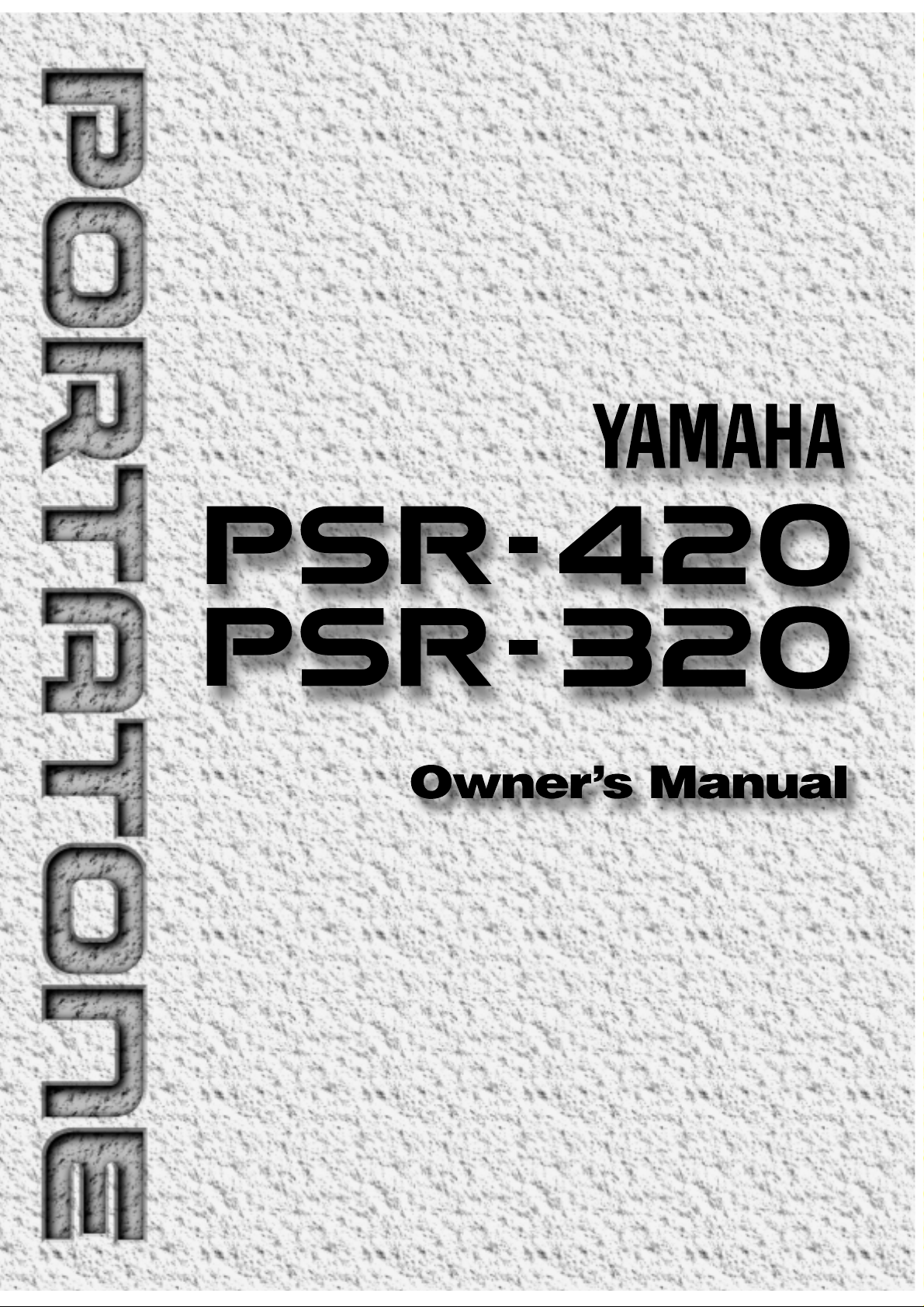
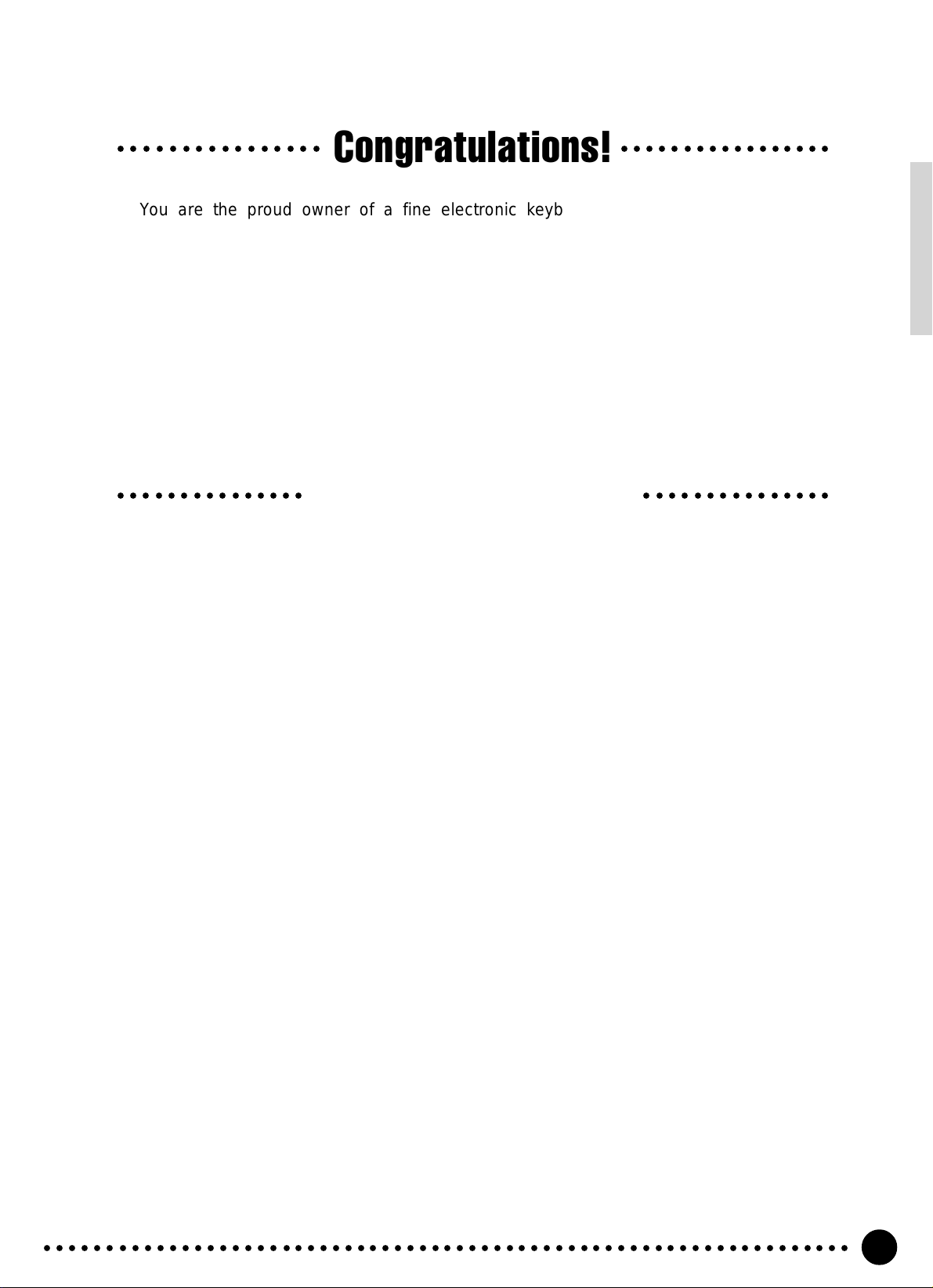
Congratulations!
○○○○○○○○○○○○○○○○○○○○○○○○○○○○○○○○○
You are the proud owner of a fine electronic keyboard. The Yamaha PSR-320/420
PortaTone combines the most advanced AWM tone generation technology with state-of-theart digital electronics and features to give you stunning sound quality with maximum musical
enjoyment. A new large graphic display and easy-to-use interface also greatly enhance the
operability of this advanced instrument.
In order to make the most of your PortaTone’s features and extensive performance
potential, we urge you to read the manual thoroughly while trying out the various features
described. Keep the manual in a safe place for later reference.
Important Features
● 128 outstanding voices with eight percussion kits.
● A Voice Set function automatically selects appropriate voice parameters whenever a v oice
is selected.
● 100 accompaniment styles, each with independent intro, main A and B , 4 fill-ins, and ending
sections.
● Advanced auto-accompaniment technology gives you fully-orchestrated accompaniment
to back up what you play on the keyboard.
● Large multi-function LCD display panel makes it easy to select and edit parameters.
● One Touch Setting feature automatically selects appropriate voice, effect, and other
settings for the selected accompaniment style — all you ha ve to do is select a style and play .
● Digital effects add depth and ambience to your sound.
● Guide, Minus One, and Repeat functions are ideal for learning new songs and polishing
your keyboard technique.
● Song recording feature lets you record two melody tracks with an accompaniment track.
● Multi Pads pla y a number of short rhythmic and melodic sequences that can be used to add
impact and variety to your performances.
○○○○○○○○○○○○○○○○○○○○○○○○○○○○○○
● Registration Memory saves your favorite panel settings for instant recall when needed.
● Optional Yamaha Music Car tr idges can be plugged in for enjoyable automated perform-
ance, keyboard practice, and extra accompaniment styles.
● Built-in amplifier and speaker system delivers top-quality sound without the need for
external equipment.
○○○○○○○○○○○○○○○○○○○○○○○○○○○○○○○○○○○○○○○○○○○○○○○○○○○○○○○○○○○○○○○○○
1
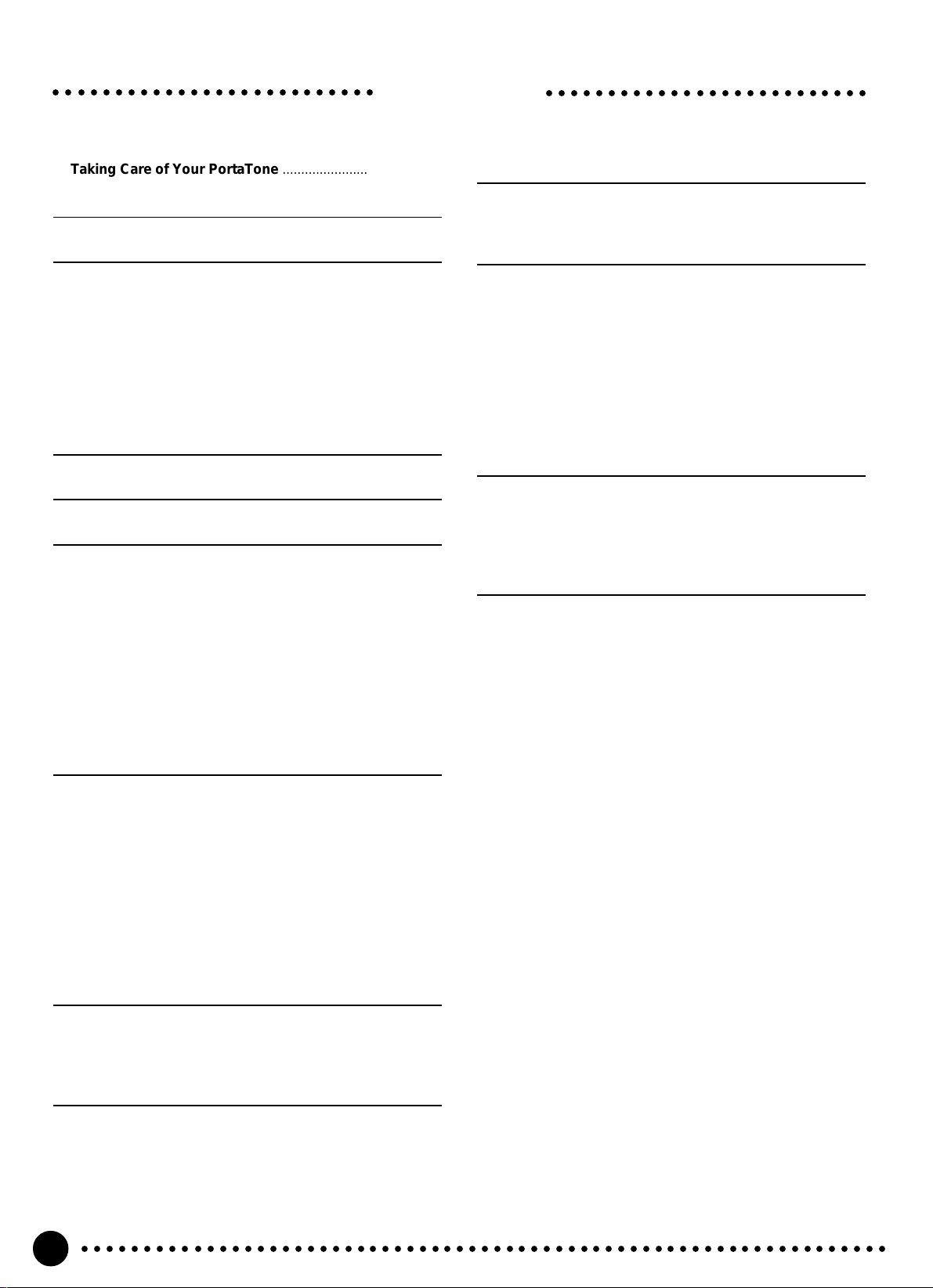
○○○○○○○○○○○○○○○○○○○○○○○○○○
Contents
○○○○○○○○○○○○○○○○○○○○○○○○○○
Taking Care of Your PortaTone ....................................... 3
Panel Controls 4
Setting Up 6
Power Supply ...................................................................... 6
■
Using An Optional AC Power Adaptor............................ 6
■
Using Batteries ............................................................... 6
Connections ........................................................................ 7
■
The PHONES Jack......................................................... 7
■
SUSTAIN Jack ............................................................... 7
■
MIDI IN and OUT Connectors ........................................ 7
The Music Stand ................................................................. 7
The Demonstration 8
Basic Display Operation 10
Playing the PSR-320/420 12
Selecting & Playing Voices..............................................12
■
Keyboard Percussion ................................................... 14
The Split Mode .................................................................. 15
Changing the Split Voice & Related Parameters............. 15
Touch Response................................................................17
Dual Voice.......................................................................... 17
Changing the Dual Voice & Related Parameters ............ 18
Digital Effects .....................................................................19
Changing the Digital Effect ...............................................19
Transposition .....................................................................20
Using Auto Accompaniment 21
■
The Stop Accompaniment Function ..............................27
Accompaniment Track Control...................................... 28
■
Large/Small Accompaniment ....................................... 28
■
Muting Individual Tracks............................................... 29
■
Changing Accompaniment Track Voices ..................... 29
■
Adjusting Accompaniment Track Volume..................... 29
Changing the Accompaniment Split Point .................. 30
One Touch Setting ............................................................31
Harmony............................................................................. 31
Selecting a Harmony Type ...............................................32
The Multi Pads 42
Selecting a MULTI PAD KIT ............................................ 42
Playing the MULTI PADS................................................. 43
Using Music Cartridges 44
■
Inserting a Music Cartridge ...........................................44
■
Music Cartridge Handling Precautions ......................... 44
Cartridge Accompaniment Styles ..................................45
Selecting Cartridge Styles ............................................... 45
■
The Yamaha Style File Format......................................46
Cartridge Songs................................................................ 47
Cartridge Song Playback................................................. 47
Cartridge Registration Presets ...................................... 48
Selecting Cartridge Registration...................................... 48
Practice Features 49
The Minus One Mode ........................................................49
■
Specifying the Parts To Be Turned On or Off................49
The Guide Mode (PSR-420 only).................................... 50
Repeat Play.........................................................................51
Overall Functions 52
General Functions ............................................................ 53
■
Keyboard Volume ......................................................... 53
■
Octave .......................................................................... 53
■
Pan ............................................................................... 54
■
Voice Set ...................................................................... 54
■
Accompaniment Volume ...............................................54
■
Touch Sensitivity ...........................................................54
■
Minus-one Right/Left-hand Channel..............................55
■
Lamp (PSR-420 only) ................................................... 55
■
Metronome ....................................................................55
MIDI Functions .................................................................. 56
■
Remote Channel ...........................................................57
■
Keyboard Out ................................................................58
■
Song Out ...................................................................... 58
■
Accompaniment Out ..................................................... 58
■
Local Control ................................................................ 59
■
External Clock .............................................................. 59
■
Initial Data Send ............................................................59
■
Bulk Data Send ............................................................ 60
■
Receiving Bulk Data ..................................................... 60
Registration Memory 33
Registering the Panel Settings ...................................... 33
Recall the Registered Panel Settings ........................... 34
The Accomp Freeze Function ........................................ 34
Song Recording 35
Recording a Melody Track ...............................................35
Recording Accompaniment With or Without a Melody
Accompaniment and Melody Playback .........................39
Play from a Specified Measure ....................................... 40
■
Voice & Volume Rewrite............................................... 41
■
Clearing the SONG TRACKS ....................................... 41
○○○○○○○○○○○○○○○○○○○○○○○○○○○○○○○○○○○○○○○○○○○○○○○○○○○○○○○○○○○○○○○○○
2
...37
Appendix
Data Backup & Initialization..............................................61
■
Data Initialization ...........................................................61
Voice & Polyphony List.................................................... 62
Troubleshooting................................................................63
Percussion Kit List ............................................................64
MIDI Implementation Chart ..............................................66
■
GM System Level 1 .......................................................67
Specifications .................................................................. 68
Index ................................................................................... 69
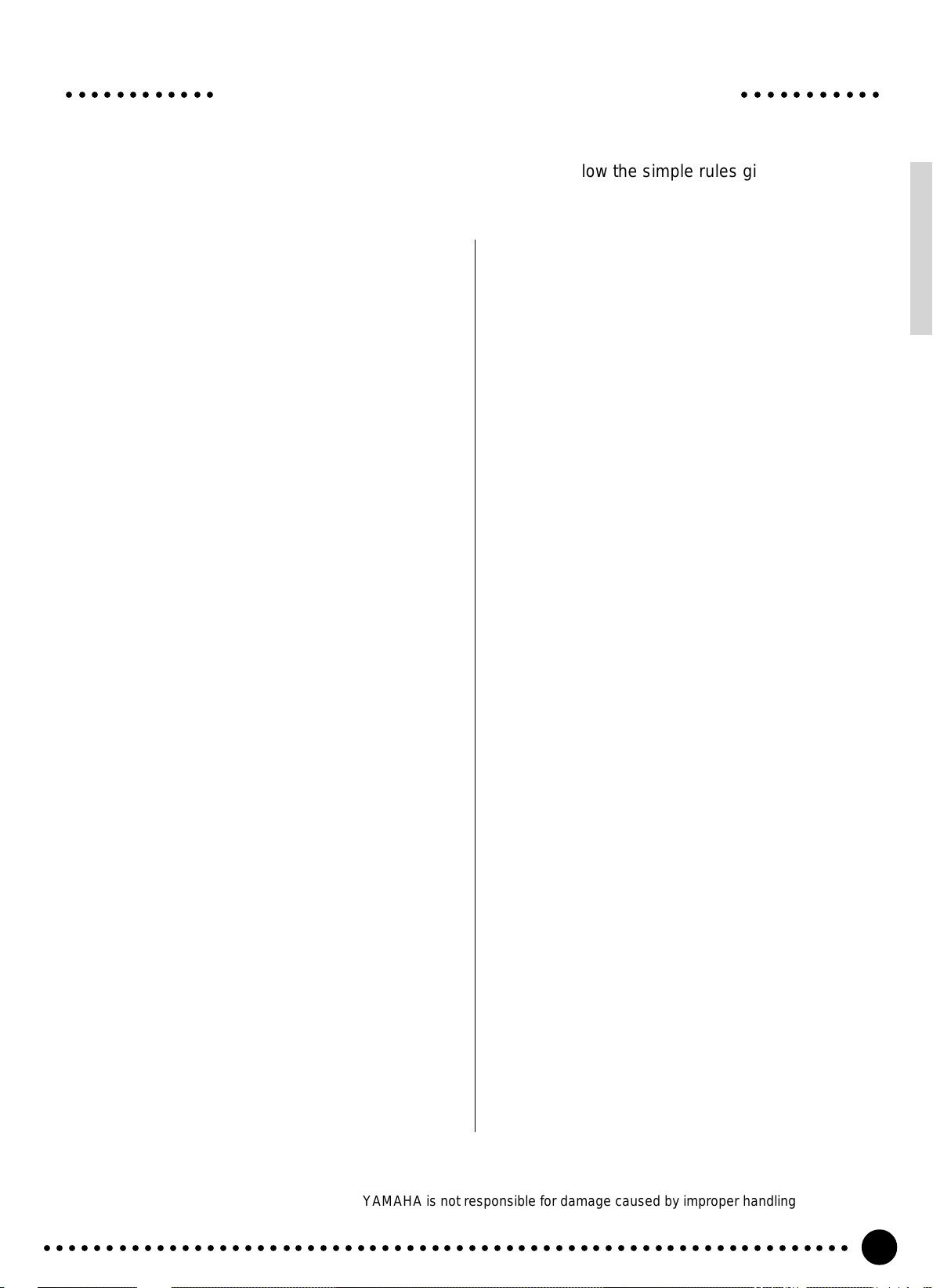
○○○○○○○○○○○○ ○○○○○○○○○○○
Your PortaTone will give you years of playing pleasure if you follow the simple rules given below:
Taking Care of Your PortaTone
■ Location
Do not expose the instrument to the following
conditions to avoid deformation, discoloration, or
more serious damage.
● Direct sunlight (e.g. near a window).
● High temperatures (e.g. near a heat source, out-
side, or in a car during the daytime).
● Excessive humidity.
● Excessive dust.
● Strong vibration.
■ Power Supply
● Turn the power switch OFF when the instrument
is not in use.
● An AC adaptor, if used (the PSR-320/420 runs
from either batteries or an optional AC adaptor),
should be unplugged from the AC outlet if the
instrument is not to be used for an extended pe-
riod of time.
● Unplug the AC adaptor during electric storms.
● Avoid plugging the AC adaptor into the same AC
outlet as appliances with high power consump-
tion, such as electric heaters or ovens. Also avoid
using multi-plug adaptors since these can result
in reduced sound quality, operation errors, and
possibly damage.
■ Turn Power OFF When Making
Connections
● To avoid damage to the instrument and other
devices to which it is connected, turn the power
switches of all related devices OFF prior to con-
necting or disconnecting MIDI cables.
■ Handling and Transport
● Disconnect all cables before moving the instru-
ment.
● Physical shocks caused by dropping, bumping,
or placing heavy objects on the instrument can
result in scratches and more serious damage.
■ Cleaning
● Clean the cabinet and panel with a dry soft cloth.
● A slightly damp cloth may be used to remove
stubborn grime and dirt.
● Never use cleaners such as alcohol or thinner.
● Avoid placing vinyl objects on top of the instru-
ment (vinyl can stick to and discolor the surface).
■ Electrical Interference
● This instrument contains digital circuitry and
may cause interference if placed too close to
radio or television receivers. If this occurs, move
the instrument further away from the affected
equipment.
■ Data Backup
● Internal data (registration memory and song
data) will be retained in memory even if the
power switch is turned OFF as long as an AC
power adaptor is connected or batteries are installed.
■ Service and Modification
● The PSR-320/420 contains no user serviceable
parts. Opening it or tampering with it in anyway
can lead to irreparable damage and possibly
electric shock. Refer all servicing to qualified
YAMAHA personnel.
● Never apply excessive force to the controls, con-
nectors or other parts of the instrument.
● Always unplug cables by gripping the plug
firmly, not by pulling on the cable.
YAMAHA is not responsible for damage caused by improper handling or operation.
○○○○○○○○○○○○○○○○○○○○○○○○○○○○○○○○○○○○○○○○○○○○○○○○○○○○○○○○○○○○○○○○○
3
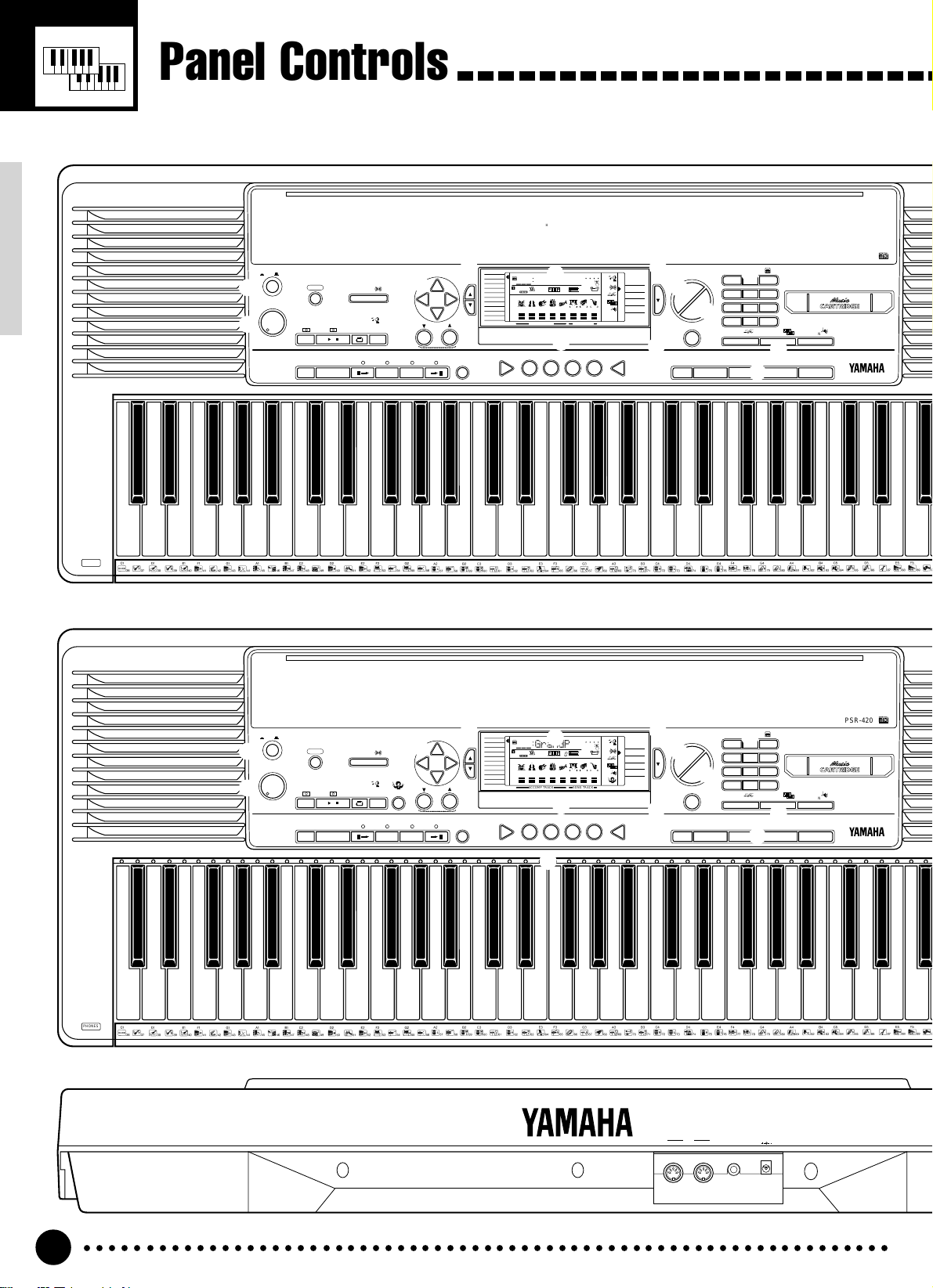
Panel Controls
12 LIGHT POP
26 6/8 BALLAD
DANCE
TRAD JAZZ
52 DIXIELAND
53 BIG BAND
54 B B BALLAD
55 SWING
CONTEMP JAZZ
56 UPTEMPO JAZZ
57 COOL JAZZ
58 JAZZ BALLAD
59 JAZZ WALTZ
60 FUSION
61 FUSION BALLAD
LATIN
62 FAST BOSSA
63 SLOW BOSSA
9
MAIN
AUTO FILL
AB
64 POP BOSSA
65 SALSA
66 MAMBO
67 MERENGUE
68 SAMBA 1
69 BOLERO LENTO
70 SON
CARIBBEAN
71 POP REGGAE
72 REGGAE 16
73 REGGAE 12
C & W
74 BLUEGRASS
75 TWO STEP
COWBOY BOOGIE
76
CURSOR
TEMPO
RESET
ENDING
1
2
STYLE
ROCK
01 ROCK BOOGIE
02 ROCK POP
03 LT RK BALLAD
04 ROCK BALLAD
05 ROCK SHUFFLE
06 HARD ROCK
07 6/8HEAVY ROCK
08 SLOW ROCK
POP
09 UP POP SHFFL
10 8 UPBEAT POP
11 DETROIT POP
POWER
ON / OFF
MASTER
VOLUME
MIN MAX
8
ACCOMPANIMENT
13 FOLK ROCK
ROCK & ROLL
27 ROCK & ROLL 1
28 ROCK & ROLL 2
29 BOOGIE
30 TWIST
RHYTHM & BLUES
31 R & B
32 BLUES
33 FUNK
34 FUNK SHFL
35 SOUL
36 6/8 BLUES
37 GOSPEL
GOSPEL WALTZ
38
SONG
PLAY/STOP REPEAT
/
START/STOP
DIGITAL
EFFECT
PLAY
39 DANCE POP
40 EUROBEAT
41 TECHNO
42 JUNGLE
43 POP RAP
44 ACID JAZZ
DISCO
45 DISCO SOUL
46 DISCO POP
47 70S DISCO
48 DISCO TROP
49 DISCO PARTY
50 DISCO FOX
51 MARCH FOX
INTRO
MINUS
ONE
14 POP RHUMBA
15 16BT POP
16 POP SHUFFLE
17 SURF SHUFFLE
POP BALLAD
18 8BT BALLAD
19 8BT LIGHT
20 16BT BALLAD 1
21 16BT BALLAD 2
22 POP BALLAD
23 SLOW BALLAD
24 EPIC BALLAD
25 PNO BALLAD
3 4 5 6
DEMO
REC
7
SYNC-
START/STOP
AUTO
!
FUNCTION
0
ACCOMP
LARGE/SMALL
77 C SHUFFLE
78 C BALLAD
79 C ROCK 1
80 C ROCK 2
81 C WALTZ
WORLD MUSIC
82 POLKA
83 TARANTELLA
84 ESPAGNOLE
85 ZYDECO
86 TRAD WALTZ
87 MARCH
88 6/8 MARCH
BALLROOM STD
89 QUICKSTEP
90 FOXTROT
91 JIVE
92 SLOWFOX
93 TANGO ARGN
94 VIEN WALTZ
95 SLOW WALTZ
BALLROOM LATIN
96 CHA CHA
97 CONGA
98 SAMBA 2
99 RHUMBA
00 PASODOBLE
VOICE
STYLE
001
SONG
REGIST MEMORY
REGIST
MULTI PAD
RHYTHM BASS CHORD PAD PHRASE ACCOMP MELODY1MELODY
111
DUAL VOICE
ON /
OFF
SPLIT VOICE
HARMONY
VOICE
OVERALL
VOL
DIGITAL EFFECT
MEMORIZE
11 MUSIC BOX
VOICE
12 VIBRAPHONE
13 MARIMBA
PIANO
14 XYLOPHONE
01 GRAND PIANO
15 TUBE BELLS
02 BRIGHT PNO
16 DULCIMER
03 E GRAND PNO
ORGAN
04 HONKY-TONK
17
DRAWBAR ORG
05 E PIANO 1
18 PERC ORGAN
06 E PIANO 2
19 ROCK ORGAN
07 HARPSICHORD
20 CHURCH ORG
08 CLAVI
21 REED ORGAN
CHROMATIC PERC
22 ACCORDION
09 CELESTA
23 HARMONICA
10 GLOCKEN
24 BANDONEON
GrandPno
TEMPO
39 28 19 30 101 1011
ACCOMP TRACK SONG TRACK
REGISTRATION MEMORY
123 4
BEAT
OTS
TRANSPOSE
152
0
MEASURE
01
REPEAT
REC
REC REC
@
GUITAR
25 NYLON GTR
26 STEEL GTR
27 JAZZ GUITAR
28 CLEAN GTR
29 MUTE GUITAR
30 OVRDRV GTR
31 DIST GUITAR
32 HARMONICS
BASS
33 ACC BASS
34 FINGER BASS
35 PICK BASS
36 FRETLESS
37 SLAP BASS 1
MINUS ONE
DIGITAL
EFFECT
TOUCH
2
DUAL
HARMONY
ACCOMP
FREEZE
38 SLAP BASS 2
39 SY BASS 1
40 SY BASS 2
STRINGS
41 VIOLIN
42 VIOLA
43 CELLO
44 CONTRABASS
45 TREMOLO STR
46 PIZZ STR
47 HARP
48 TIMPANI
ENSEMBLE
49 STRINGS 1
50 STRINGS 2
NORMAL
SPLIT
SINGLE
FINGERED
#
MODE
^
MULTI PADS
51 SYNTH STR 1
52 SYNTH STR 2
53 CHOIR AAHS
54 VOICE OOHS
55 SYNTH VOICE
56 ORCH HIT
BRASS
57 TRUMPET
58 TROMBONE
59 TUBA
60 MUTE TRP
61 FRENCH HORN
62 BRASS SECT
63 SY BRASS 1
64 SY BRASS 2
STYLE
$
ONE TOUCH
SETTING
TERMINATE
REED
78 SHAKUHACHI
91 POLYSYN PAD
65 SOPRANO SAX
79 WHISTLE
66 ALTO SAX
80 OCARINA
67 TENOR SAX
SYNTH LEAD
68 BARI SAX
81 SQUARE LEAD
69 OBOE
82 SAWTOOTH LD
70 ENG HORN
83 CALLIOPE LD
71 BASSOON
84 CHIFF LEAD
72 CLARINET
85 CHARANG LD
PIPE
86 VOICE LEAD
73 PICCOLO
87 FIFTH LEAD
74 FLUTE
88 BASS & LEAD
75 RECORDER
SYNTH PAD
76 PAN FLUTE
89 NEWAGE PAD
77 BOTTLE
90 WARM PAD
**
1
– –
123
789
%
VOICE
0
TOUCH
RESPONSE
–
/NO
1234
92 CHOIR PAD
93 BOWED PAD
94 METALLIC PD
95 HALO PAD
96 SWEEP PAD
SYNTH EFFECTS
97 RAIN
98 SOUNDTRACK
99 CRYSTAL
100 ATMOSPHERE
101 BRIGHTNESS
102 GOBLINS
103 ECHOES
104 SCI-FI
*
654
+
/YES
DUAL VOICE
*
ETHNIC
105 SITAR
106 BANJO
107 SHAMISEN
108 KOTO
109 KALIMBA
110 BAGPIPE
111 FIDDLE
112 SHANAI
PERCUSSIVE
113 TINKLE BELL
114 AGOGO
115 STEEL DRUMS
116 WOODBLOCK
117 TAIKO DRUM
PRESS AND HOLD FOR A WHILE.
HARMONY
(
118 MELODIC TOM
119 SYNTH DRUM
120 REV CYMBAL
SOUND EFFECTS
121 FRET NOISE
122 BREATH
123 SEASHORE
124 BIRD TWEET
125 TELEPHONE
126 HELICOPTER
127 APPLAUSE
128 GUNSHOT
PSR-320
&
KEYBOARD
PERCCUSSION
KIT
129 STANDARD
130 ROOM
131 ROCK
132 ELECTRONIC
133 ANALOG
134 JAZZ
135 BRUSH
136 CLASSIC
q
PHONES
1
2
STYLE
ROCK
01 ROCK BOOGIE
02 ROCK POP
03 LT RK BALLAD
04 ROCK BALLAD
05 ROCK SHUFFLE
06 HARD ROCK
07 6/8HEAVY ROCK
08 SLOW ROCK
POP
09 UP POP SHFFL
10 8 UPBEAT POP
11 DETROIT POP
POWER
ON / OFF
MASTER
VOLUME
MIN MAX
8
ACCOMPANIMENT
GUITAR
38 SLAP BASS 2
12 LIGHT POP
26 6/8 BALLAD
DANCE
TRAD JAZZ
64 POP BOSSA
77 C SHUFFLE
!
FUNCTION
0
ACCOMP
78 C BALLAD
79 C ROCK 1
80 C ROCK 2
81 C WALTZ
WORLD MUSIC
82 POLKA
83 TARANTELLA
84 ESPAGNOLE
85 ZYDECO
86 TRAD WALTZ
87 MARCH
88 6/8 MARCH
BALLROOM STD
89 QUICKSTEP
90 FOXTROT
91 JIVE
92 SLOWFOX
93 TANGO ARGN
94 VIEN WALTZ
95 SLOW WALTZ
BALLROOM LATIN
96 CHA CHA
97 CONGA
98 SAMBA 2
99 RHUMBA
00 PASODOBLE
VOICE
STYLE
001
SONG
REGIST MEMORY
REGIST
MULTI PAD
RHYTHM BASS CHORD PAD PHRASE ACCOMP MELODY1MELODY
111
DUAL VOICE
ON /
OFF
SPLIT VOICE
HARMONY
VOICE
OVERALL
VOL
DIGITAL EFFECT
MEMORIZE
13 FOLK ROCK
ROCK & ROLL
39 DANCE POP
52 DIXIELAND
14 POP RHUMBA
27 ROCK & ROLL 1
28 ROCK & ROLL 2
29 BOOGIE
30 TWIST
RHYTHM & BLUES
31 R & B
32 BLUES
33 FUNK
34 FUNK SHFL
35 SOUL
36 6/8 BLUES
37 GOSPEL
GOSPEL WALTZ
38
SONG
PLAY/STOP REPEAT
/
START/STOP
DIGITAL
EFFECT
PLAY
40 EUROBEAT
41 TECHNO
42 JUNGLE
43 POP RAP
44 ACID JAZZ
DISCO
45 DISCO SOUL
46 DISCO POP
47 70S DISCO
48 DISCO TROP
49 DISCO PARTY
50 DISCO FOX
51 MARCH FOX
INTRO
MINUS
ONE
15 16BT POP
16 POP SHUFFLE
17 SURF SHUFFLE
POP BALLAD
18 8BT BALLAD
19 8BT LIGHT
20 16BT BALLAD 1
21 16BT BALLAD 2
22 POP BALLAD
23 SLOW BALLAD
24 EPIC BALLAD
25 PNO BALLAD
3 4 5 6
DEMO
REC
7
SYNC-
START/STOP
AUTO
53 BIG BAND
54 B B BALLAD
55 SWING
CONTEMP JAZZ
56 UPTEMPO JAZZ
57 COOL JAZZ
58 JAZZ BALLAD
59 JAZZ WALTZ
60 FUSION
61 FUSION BALLAD
LATIN
62 FAST BOSSA
63 SLOW BOSSA
9
GUIDE
MAIN
AUTO FILL
AB
65 SALSA
66 MAMBO
67 MERENGUE
68 SAMBA 1
69 BOLERO LENTO
70 SON
CARIBBEAN
71 POP REGGAE
72 REGGAE 16
73 REGGAE 12
C & W
74 BLUEGRASS
75 TWO STEP
COWBOY BOOGIE
76
CURSOR
TEMPO
RESET
ENDING
LARGE/SMALL
11 MUSIC BOX
VOICE
12 VIBRAPHONE
13 MARIMBA
PIANO
14 XYLOPHONE
01 GRAND PIANO
15 TUBE BELLS
02 BRIGHT PNO
16 DULCIMER
03 E GRAND PNO
ORGAN
04 HONKY-TONK
17
DRAWBAR ORG
05 E PIANO 1
18 PERC ORGAN
06 E PIANO 2
19 ROCK ORGAN
07 HARPSICHORD
20 CHURCH ORG
08 CLAVI
21 REED ORGAN
CHROMATIC PERC
22 ACCORDION
09 CELESTA
23 HARMONICA
10 GLOCKEN
24 BANDONEON
GrandPno
TEMPO
39 28 19 30 101 1011
ACCOMP TRACK SONG TRACK
REGISTRATION MEMORY
123 4
BEAT
OTS
TRANSPOSE
152
0
MEASURE
01
REPEAT
REC
REC REC
@
25 NYLON GTR
26 STEEL GTR
27 JAZZ GUITAR
28 CLEAN GTR
29 MUTE GUITAR
30 OVRDRV GTR
31 DIST GUITAR
32 HARMONICS
BASS
33 ACC BASS
34 FINGER BASS
35 PICK BASS
36 FRETLESS
37 SLAP BASS 1
MINUS ONE
DIGITAL
EFFECT
TOUCH
2
DUAL
HARMONY
GUIDE
ACCOMP
FREEZE
39 SY BASS 1
40 SY BASS 2
STRINGS
41 VIOLIN
42 VIOLA
43 CELLO
44 CONTRABASS
45 TREMOLO STR
46 PIZZ STR
47 HARP
48 TIMPANI
ENSEMBLE
49 STRINGS 1
50 STRINGS 2
NORMAL
SPLIT
SINGLE
FINGERED
#
MODE
^
MULTI PADS
51 SYNTH STR 1
52 SYNTH STR 2
53 CHOIR AAHS
54 VOICE OOHS
55 SYNTH VOICE
56 ORCH HIT
BRASS
57 TRUMPET
58 TROMBONE
59 TUBA
60 MUTE TRP
61 FRENCH HORN
62 BRASS SECT
63 SY BRASS 1
64 SY BRASS 2
STYLE
$
ONE TOUCH
SETTING
TERMINATE
)
REED
78 SHAKUHACHI
91 POLYSYN PAD
65 SOPRANO SAX
79 WHISTLE
66 ALTO SAX
80 OCARINA
67 TENOR SAX
SYNTH LEAD
68 BARI SAX
81 SQUARE LEAD
69 OBOE
82 SAWTOOTH LD
70 ENG HORN
83 CALLIOPE LD
71 BASSOON
84 CHIFF LEAD
72 CLARINET
85 CHARANG LD
PIPE
86 VOICE LEAD
73 PICCOLO
87 FIFTH LEAD
74 FLUTE
88 BASS & LEAD
75 RECORDER
SYNTH PAD
76 PAN FLUTE
89 NEWAGE PAD
77 BOTTLE
90 WARM PAD
**
1
– –
123
789
%
VOICE
0
TOUCH
RESPONSE
–
/NO
1234
92 CHOIR PAD
93 BOWED PAD
94 METALLIC PD
95 HALO PAD
96 SWEEP PAD
SYNTH EFFECTS
97 RAIN
98 SOUNDTRACK
99 CRYSTAL
100 ATMOSPHERE
101 BRIGHTNESS
102 GOBLINS
103 ECHOES
104 SCI-FI
*
654
+
/YES
DUAL VOICE
*
ETHNIC
105 SITAR
106 BANJO
107 SHAMISEN
108 KOTO
109 KALIMBA
110 BAGPIPE
111 FIDDLE
112 SHANAI
PERCUSSIVE
113 TINKLE BELL
114 AGOGO
115 STEEL DRUMS
116 WOODBLOCK
117 TAIKO DRUM
PRESS AND HOLD FOR A WHILE.
HARMONY
(
118 MELODIC TOM
119 SYNTH DRUM
120 REV CYMBAL
SOUND EFFECTS
121 FRET NOISE
122 BREATH
123 SEASHORE
124 BIRD TWEET
125 TELEPHONE
126 HELICOPTER
127 APPLAUSE
128 GUNSHOT
PSR-420
&
KEYBOARD
PERCCUSSION
KIT
129 STANDARD
130 ROOM
131 ROCK
132 ELECTRONIC
133 ANALOG
134 JAZZ
135 BRUSH
136 CLASSIC
q
PHONES
MIDI
OUT IN
DC IN 10-12V SUSTAIN
w e r
○○○○○○○○○○○○○○○○○○○○○○○○○○○○○○○○○○○○○○○○○○○○○○○○○○○○○○○○○○○○○○○○○
4
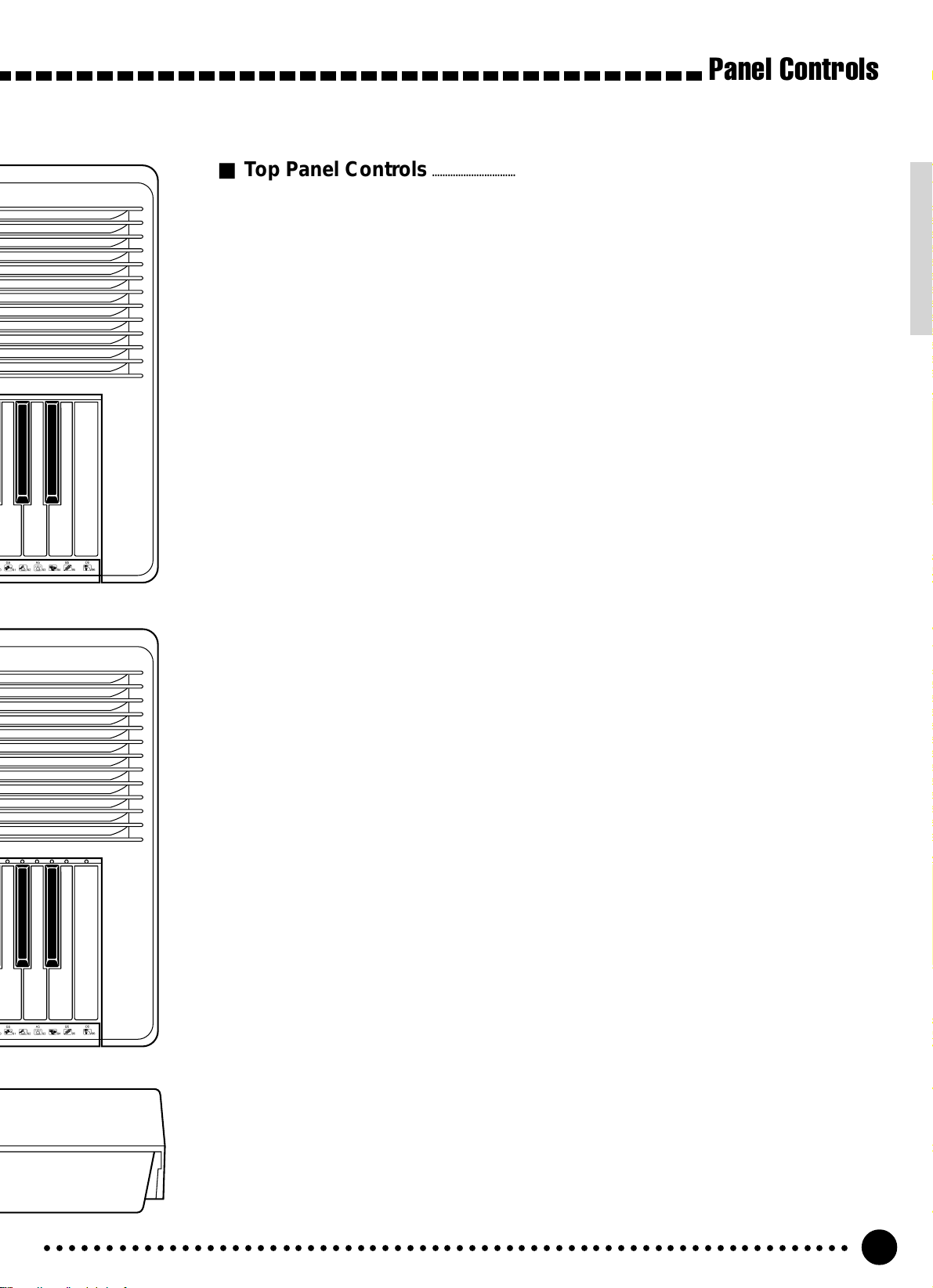
PSR-320
Panel Controls
■ Top Panel Controls..........................................................................................................................................................................
PSR-420
1 POWER Switch ............................ page 8
2 MASTER VOLUME Control.......... page 8
3 DEMO Button ............................... page 9
4 DIGITAL EFFECT Button ........... page 19
5 LCD Panel .................................. page 10
6 Number [0]~[9] and
[+/YES], [–/NO] Buttons ......... page 9, 13
7 SONG Section
• REC Button........................ page 36, 38
• PLAY/STOP Button ..... page 36, 38, 39
• REPEAT PLAY Button............. page 51
• MINUS ONE Button ................ page 49
• GUIDE Button (PSR-420) ....... page 50
8 AUTO ACCOMPANIMENT Section
• SYNC-START/STOP Button ... page 26
• START/STOP Button......... page 25, 27
0 TEMPO s, t Buttons ................ page 24
! FUNCTION s, t Buttons .......... page 10
@ REGISTRATION MEMORY Section
• MEMORIZE Button ................. page 34
• 1~4 Buttons ............................. page 34
• ACCOMP FREEZE Button...... page 34
# MODE ▼ Button ......................... page 11
$ STYLE Button............................. page 24
% VOICE Button ............................. page 12
^ ONE TOUCH SETTING Button.. page 31
& Music CARTRIDGE Slot ............ page 44
* KEYBOARD Section
• TOUCH RESPONSE Button... page 17
• DU AL VOICE Button ............... page 17
• HARMONY Button................... page 31
• INTRO Button.......................... page 25
• MAIN A Button ................... page 25, 27
• MAIN B Button ................... page 25, 27
• ENDING Button....................... page 27
( MULTI PADS Section
• MULT I PADS 1~4 .................... page 43
• TERMINATE Button ................ page 43
) Keyboard Guide Lamps
• ACCOMP LARGE/SMALL
Button ...................................... page 28
(PSR-420)............................. page 50, 55
q PHO N E S Ja ck .............................. page 7
9 CURSOR s, t, <, > Buttons .. page 10
■ Rear Panel Controls.......................................................................................................................................................................
w
MIDI OUT and IN Connectors ..
e SUS TAIN Jack .............................. page 7
r DC IN 10-12V Jack....................... page 6
page 7, 56
○○○○○○○○○○○○○○○○○○○○○○○○○○○○○○○○○○○○○○○○○○○○○○○○○○○○○○○○○○○○○○○○○
5
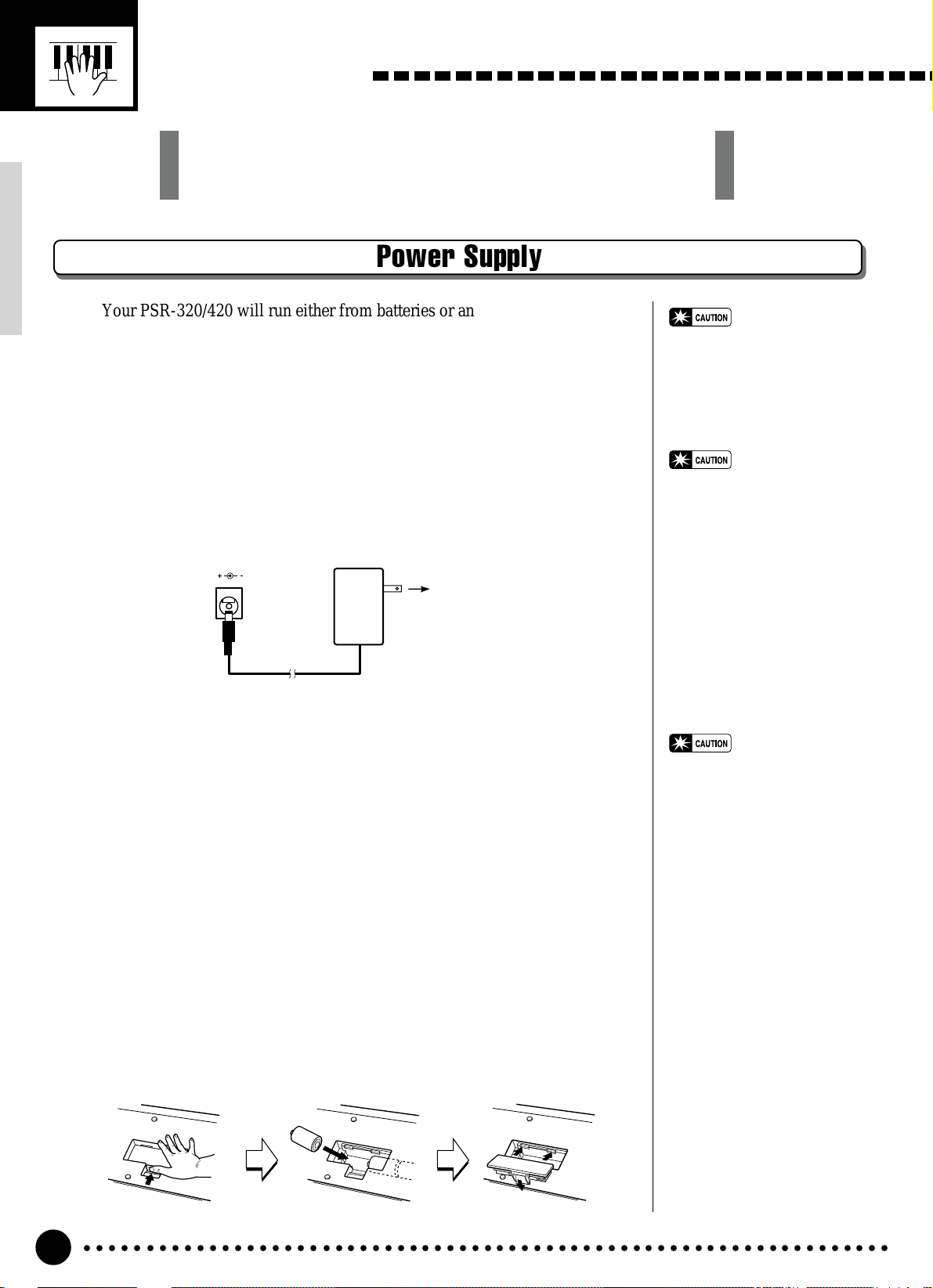
Setting Up
This section contains information about setting up your PSR-320/
420 and preparing to play. Be sure to go through this section
carefully before using your PSR-320/420.
Power Supply
Your PSR-320/420 will run either from batteries or an optional power adaptor. Follow the instructions below according to the power source you intend to
use.
■ Using An Optional AC Power Adaptor .............................................................
Plug the DC output cable from an optional Yamaha PA-5, PA-5B, or PA-
5C AC Power Adaptor into the DC IN jack on the rear panel of the PSR-
320/420, then plug the Power Adaptor (or the AC cable of the Power Adap-
tor) into a convenient wall AC power socket. The internal batteries are auto-
matically disconnected when an AC Power Adaptor is used.
DC IN 10-12V
PA-5,
PA-5B,
or
PA-5C
AC power socket
• Never interrupt the power
supply (e.g. remove the batteries or unplug the AC adaptor)
during any PSR-320/420 record
operation! Doing so can result
in a loss of data.
• Use ONLY a Yamaha PA-5, PA-
5B, or PA-5C AC Power Adaptor to power your instrument
from the AC mains. The use of
other adaptors may result in
irreparable damage to both the
adaptor and the PSR-320/420.
■ Using Batteries...............................................................................................................................................
For battery operation the PSR-320/420 requires six 1.5V SUM-1, “D”
size, R-20 or equivalent batteries.
When the batteries need to be replaced “Btry Low” will appear on the
display. Also the volume may be reduced, the sound may be distorted, and
other problems may occur . When this happens, turn the power off and either
replace the batteries or connect an AC adaptor.
Replace the batteries as follows:
ZOpen the battery compartment cover located on the instrument’s bottom
panel.
XInsert the six new batteries, being careful to follow the polarity markings
on the inside of the compartment.
CReplace the compartment cover, making sure that it locks firmly in place.
• When the batteries run down,
replace them with a complete
set of six new batteries.
NEVER mix old and new batteries.
• Do not use different kinds of
batteries (e.g. alkaline and
manganese) at the same time.
• To prevent possible damage
due to battery leakage, remove
the batteries from the instrument if it is not to be used for
an extended period of time.
○○○○○○○○○○○○○○○○○○○○○○○○○○○○○○○○○○○○○○○○○○○○○○○○○○○○○○○○○○○○○○○○○
6
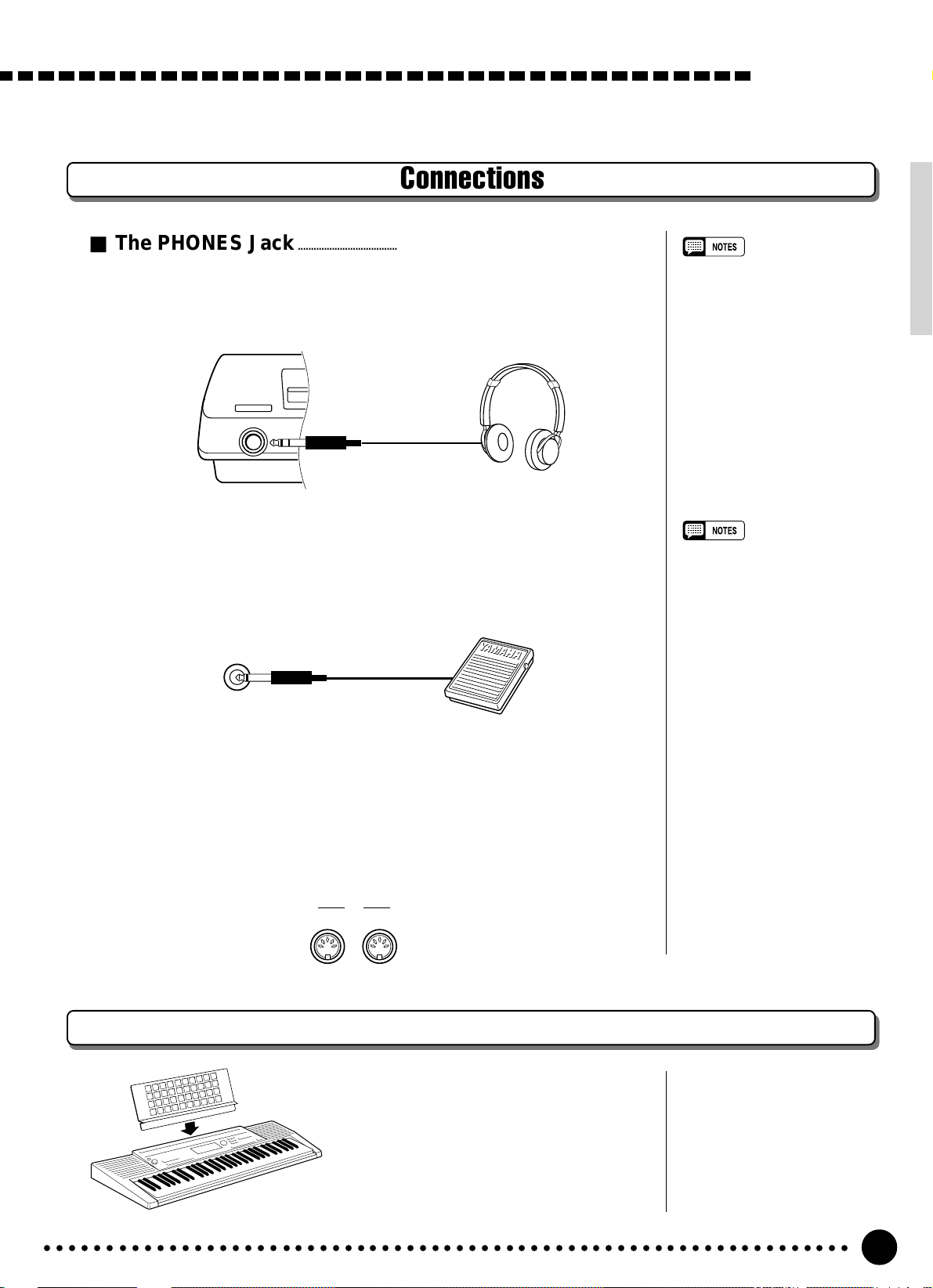
Connections
■ The PHONES Jack...................................................................................................................................
A standard pair of stereo headphones can be plugged in here for private
practice or late-night playing. The internal stereo speaker system is automatically shut off when a pair of headphones is plugged into the PHONES
jack.
PHONES
■ SUSTAIN Jack...................................................................................................................................................
An optional Yamaha FC4 or FC5 footswitch can be plugged into the rear-
panel SUSTAIN jack for sustain control. The footswitch functions like the
damper pedal on a piano — press for sustain, release for normal sound.
Setting Up
• The PHONES jack can also be
used to deliver the output of the
PSR-320/420 to a keyboard
amplifier, stereo sound system,
mixing console or tape recorder.
• Be sure that you do not press the
pedal while turning the power on.
If you do, the ON/OFF status of
the footswitch will be reversed.
SUSTAIN
■ MIDI IN and OUT Connectors.............................................................................................
The MIDI IN connector receives MIDI data from an external MIDI de-
vice (such as a MIDI sequencer) which can be used to control the PSR-320/
420. The MIDI OUT connector transmits MIDI data generated by the PSR320/420 (e.g. note and velocity data produced by playing the keyboard).
More details on MIDI are provided on page 56.
MIDI
OUT IN
The Music Stand
The PSR-320/420 is supplied with a music stand that can be attached to the instrument by inserting it into the slot at the rear
of the control panel.
○○○○○○○○○○○○○○○○○○○○○○○○○○○○○○○○○○○○○○○○○○○○○○○○○○○○○○○○○○○○○○○○○
7
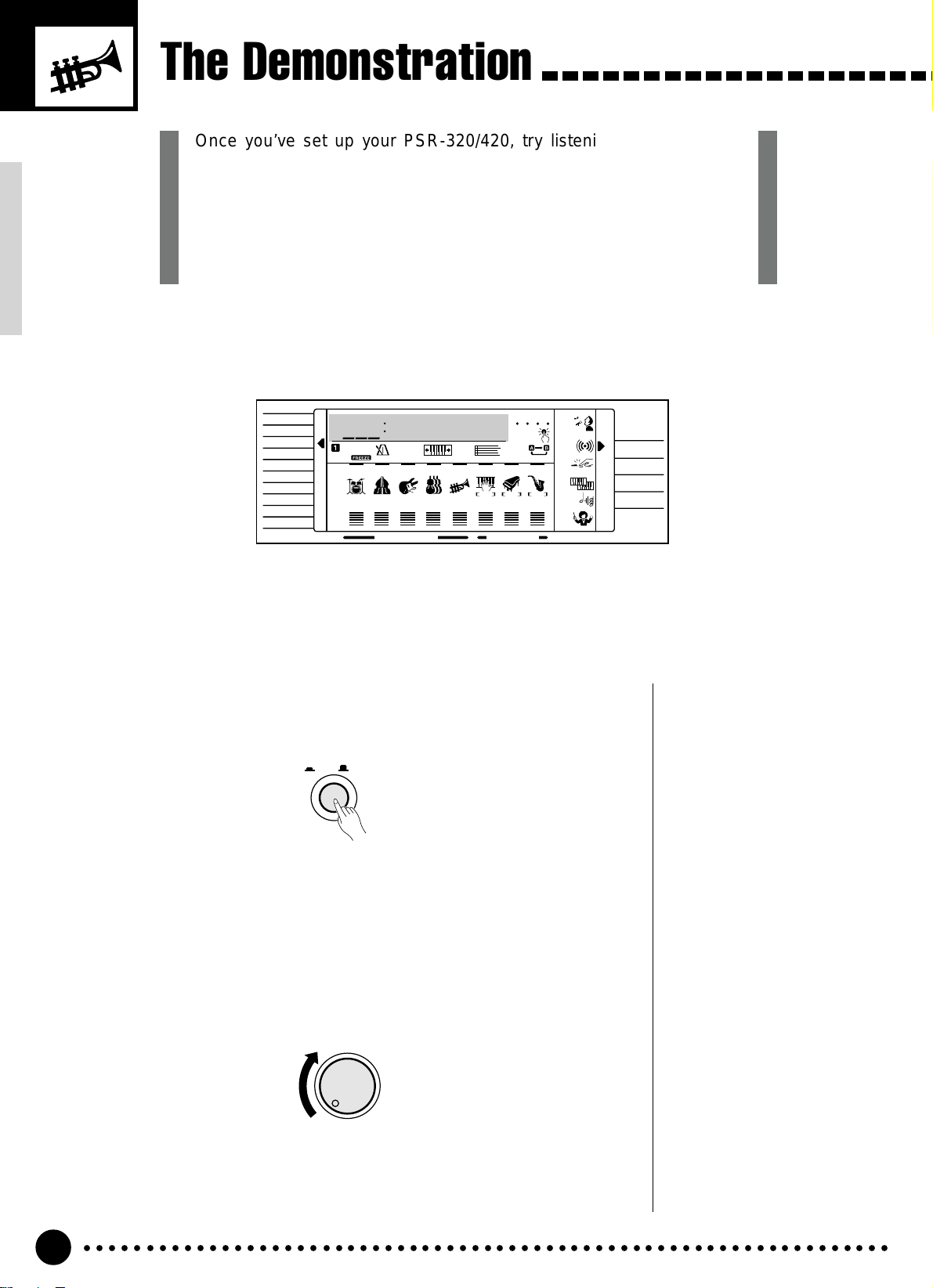
The Demonstration
Once you’ve set up your PSR-320/420, try listening to the pre-programmed demonstration songs — they’ll give you a good idea of what
the PSR-320/420 can do! A total of 16 demo songs are provided —
songs 01 through 08 have been created to demonstrate several of the
instrument’s voices , while songs 09 through 16 demonstrate a range of
accompaniment styles.
VOICE
STYLE
SONG
REGIST MEMORY
MULTI PAD
DUAL VOICE
SPLIT VOICE
HARMONY
OVERALL
DIGITAL EFFECT
Switch ON.................................................................................................................................................................
1
U01
Trumpet
REGIST
RHYTHM BASS CHORD PAD PHRASE ACCOMP MELODY1MELODY
111
ON /
OFF
VOICE
VOL
TRANSPOSE
TEMPO
152
39 28 19 30 101 1011
ACCOMP TRACK SONG TRACK
0
MEASURE
REC REC REC
BEAT
01
OTS
REPEAT
2
MINUS ONE
DIGITAL
EFFECT
TOUCH
DUAL
HARMONY
GUIDE
Turn the power ON by pressing the [POWER] switch.
POWER
ON / OFF
NORMAL
SPLIT
SINGLE
FINGERED
PSR-420
Set an Initial Volume Level.......................................................................................................
2
Turn the [MASTER VOLUME] control up (clockwise) about a quarterturn from its minimum position. You can re-adjust the [MASTER VOL-
UME] control for the most comfortable overall volume level after playback
begins.
MASTER
VOLUME
MIN MAX
○○○○○○○○○○○○○○○○○○○○○○○○○○○○○○○○○○○○○○○○○○○○○○○○○○○○○○○○○○○○○○○○○
8
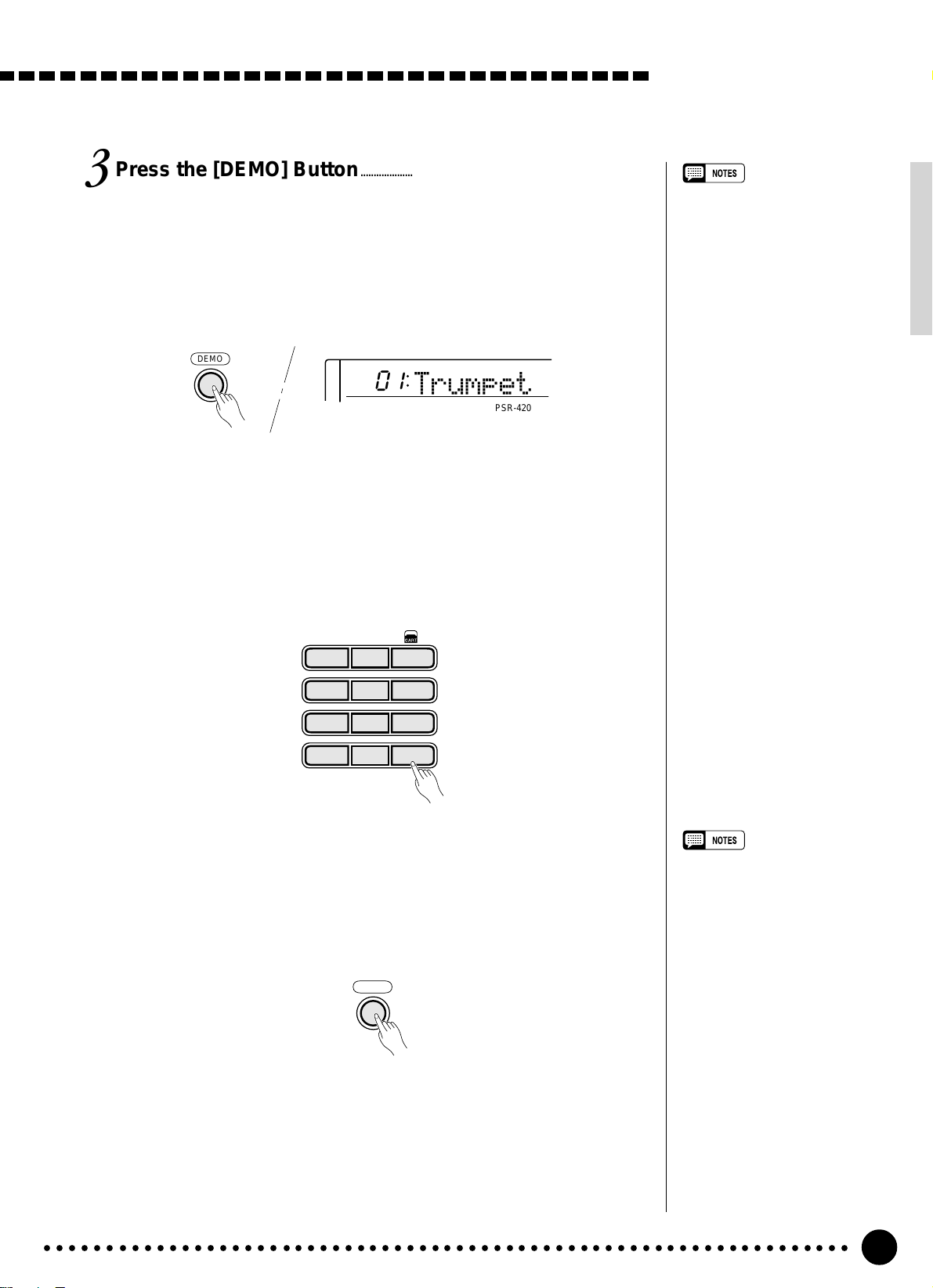
Press the [DEMO] Button...........................................................................................................
3
Press the [DEMO] button to start demo playback. The PSR-320/420
SONG mode will automatically be selected and the number and name of the
first demo song will appear on the top line of the display and the SONG
[PLAY/STOP] indicator will light. The demo will begin playing automatically. The demo songs will play in sequence, and the sequence will repeat
until stopped.
DEMO
001
Skip to the Beginning Of a Different Demo Song.......................
4
Trumpet
PSR-420
The Demonstration
• You can play along on the PSR320/420 keyboard while the
demonstration is playing.
• Harmony effect (see page 31)
may not be available for some
demo songs.
• As the demonstration plays the
guide lamps above the PSR-420
keyboard will light according to
the notes played — see page 50
for details on the GUIDE function.
While the demonstration is playing you can select any of the 16 demo
songs by using the [–/NO] and [+/YES] buttons or the number buttons.
Playback will skip to the beginning of the selected song.
**
1
– –
123
654
789
–
+
/NO
/YES
0
Exit When Done.............................................................................................................................................
5
Press the [DEMO] button, the SONG [PLAY/STOP] button, or the
AUTO ACCOMP ANIMENT [START/STOP] button to stop demo play-
back, then press the [VOICE] button to exit from the song mode and return
to the normal play-mode display when you’ve finished playing the demo
songs.
DEMO
• When you stop the demo songs
played in sequence and start
again by pressing the [PLAY/
STOP] button, the selected song
will play and stop automatically
when the selected song playback
has ended.
○○○○○○○○○○○○○○○○○○○○○○○○○○○○○○○○○○○○○○○○○○○○○○○○○○○○○○○○○○○○○○○○○
9
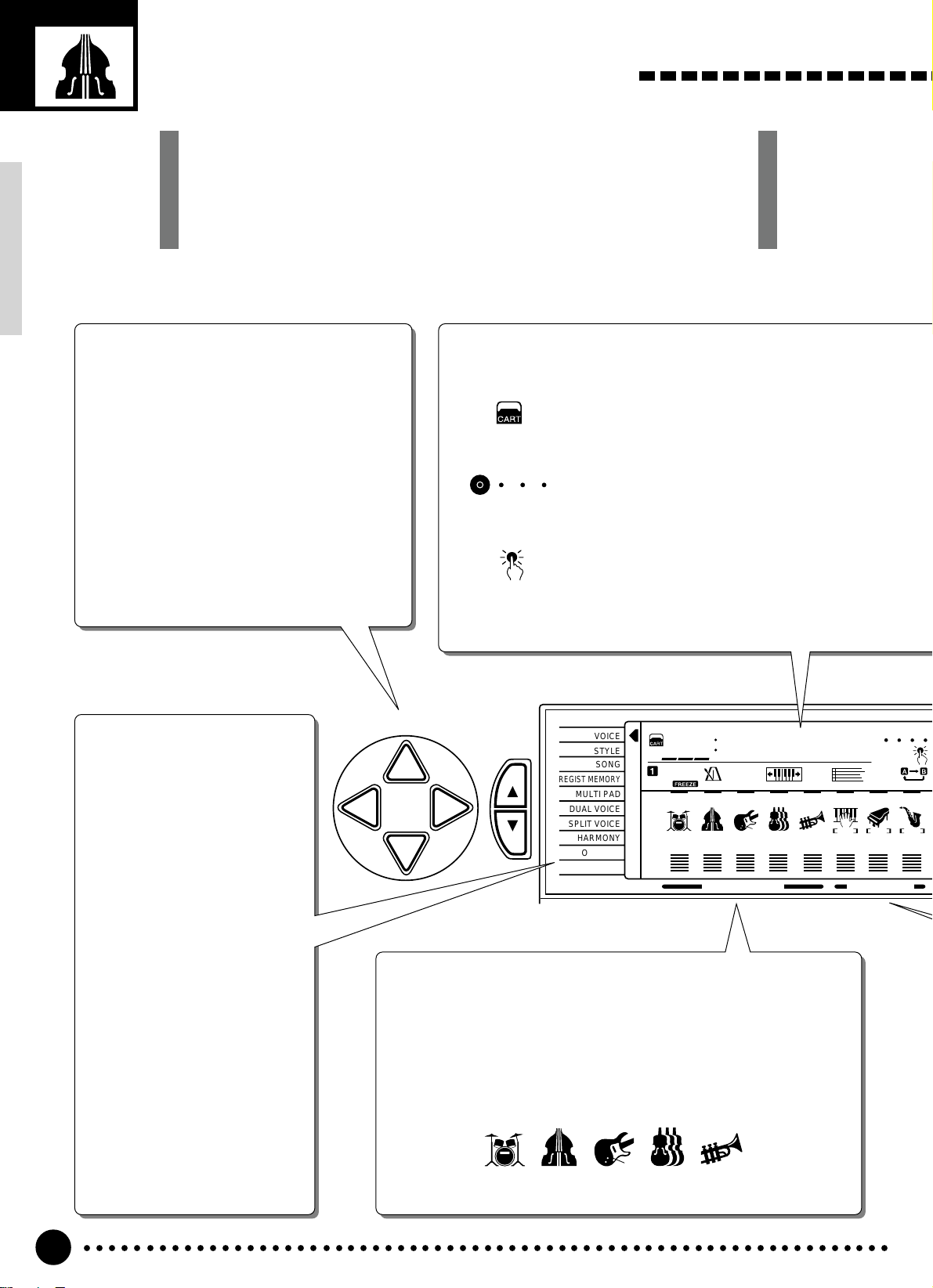
Basic Display Operation
The PSR-320/420 LCD panel is a large multi-function type that simultaneously displays and provides access to a number of important parameters. Basic operation of the display as well as the CURSOR, FUNCTION,
MODE, and NUMBER buttons, and the meaning of the icons which
appear in the display, are summarized briefly below.
The Cursor Buttons
The CURSOR buttons are used to select the
various parameters which appear in the display. Depending on the selected parameter,
the “cursor” may appear as an underline, or
the selected icon or value may simply flash.
Each CURSOR button moves the cursor in the
corresponding direction. The [▲] and [▼]
CURSOR buttons are also used to select functions within the function groups selected by the
FUNCTION buttons in some cases.
CURSOR
The Functions
The PSR-320/420 has a
range of functions selected
via the FUNCTION [▲] and
[▼] buttons — e.g. voice
selection, style selection,
song number selection, etc.
The currently selected function is indicated by an arrow
in the display next to the
function list printed immediately to the left of the display.
All of the listed functions can
be selected by pressing either the FUNCTION [▲] or
[▼] button as many times as
necessary until the arrow in
the display appears next to
the name of the desired function.
Parameter Icons
CART (Cartridge)
Appears when a Music Cartridge song, style, or
registration memory is selected (page 44).
BEAT
Flashes at the current tempo and indicates the
BEAT
current beat during accompaniment and song
playback. (page 26)
OTS (One Touch Setting)
OTS
Appears when the ONE TOUCH SETTING feature is engaged (page 31).
FUNCTION
VOICE
STYLE
SONG
REGIST MEMORY
MULTI PAD
DUAL VOICE
SPLIT VOICE
HARMONY
OVERALL
DIGITAL EFFECT
001
REGIST
RHYTHM BASS CHORD PAD PHRASE ACCOMP MELODY1MELODY
111
ON /
OFF
VOICE
VOL
GrandPno
152
TRANSPOSE
TEMPO
39 28 19 30 101 1011
ACCOMP TRACK SONG TRACK
Accompaniment Track Parameters & Icons
The PSR-320/420 has 5 accompaniment tracks, each with on/off,
voice number, and volume parameters that can be set as required
(page 29). Each track has its own icon which appears when the track
is on.
RHYTHM BASS CHORD PAD PHRASE
111
0
MEASURE
REC REC REC
BEAT
01
OTS
REPEAT
2
○○○○○○○○○○○○○○○○○○○○○○○○○○○○○○○○○○○○○○○○○○○○○○○○○○○○○○○○○○○○○○○○○
10
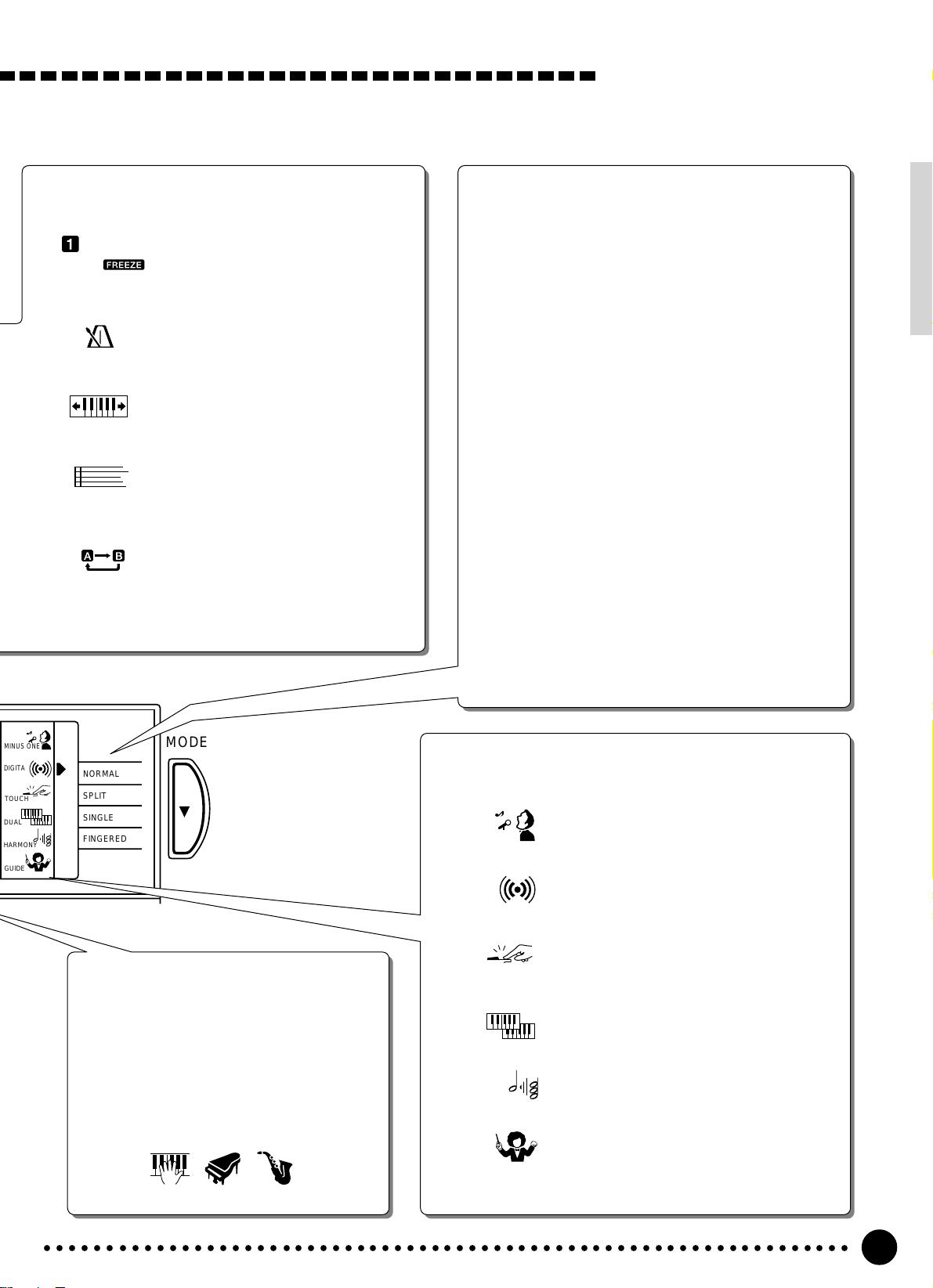
The Modes
Basic Display Operation
REGIST
TEMPO
TRANSPOSE
MEASURE
REPEAT
REGIST (Registration Memory)
Indicates the currently selected REGISTRATION MEMORY number (page
33).
TEMPO
Shows the current tempo of accompaniment/song playback (page 24).
TRANSPOSE
The current transpose value (page
20).
MEASURE
Indicates the current measure number
during song recording and playback
(page 40).
REPEAT
Indicates the “A” and “B” repeat points
when programming a repeat section.
(page 51)
The MODE button to the right of the display selects one
of the PSR-320/420’s four operational modes: NORMAL, SPLIT, SINGLE, and FINGERED. The currently
selected mode is indicated by an arrow in the display
next to the mode list printed immediately to the right of
the display. All of the listed modes can be selected by
pressing the MODE button as many times as necessary
until the arrow in the display appears next to the name
of the desired mode.
NORMAL: The normal play mode (page 12).
SPLIT: The split-keyboard mode in which different
voices can be played by the left and right
hands (page 15).
SINGLE: The single-finger accompaniment mode
which allows fully-orchestrated accompaniment to be produced by specifying
chords using only one, two or three fingers
(page 22).
FINGERED: The fingered accompaniment mode in
which fully-orchestrated accompaniment is
produced according to chords you play on
the keyboard (page 22).
MINUS ONE
DIGITAL
EFFECT
TOUCH
DUAL
HARMONY
GUIDE
MODE
NORMAL
SPLIT
SINGLE
FINGERED
PSR-420
Song Track Parameters & Icons
Like the accompaniment tracks, each of the
3 song tracks has on/off, voice number
(MELODY tracks), and volume parameters
that can be set as required (page 35). Each
track has its own icon which appears when
the track is on.
ACCOMP MELODY1MELODY
2
Feature On/Off Icons
MINUS ONE
MINUS ONE
DIGITAL
EFFECT
TOUCH
DUAL
HARMONY
GUIDE
Appears when the MINUS ONE feature is
on (page 49).
DIGITAL EFFECT
Appears when the DIGITAL EFFECT is on
(page 19).
TOUCH (Touch Response)
Appears when TOUCH RESPONSE is on
(page 17).
DUAL (Dual Voice)
Appears when the DUAL VOICE feature is
on (page 18).
HARMONY
Appears when HARMONY is on (page 31).
GUIDE (PSR-420)
Appears when the GUIDE feature is on
(page 50).
○○○○○○○○○○○○○○○○○○○○○○○○○○○○○○○○○○○○○○○○○○○○○○○○○○○○○○○○○○○○○○○○○
11
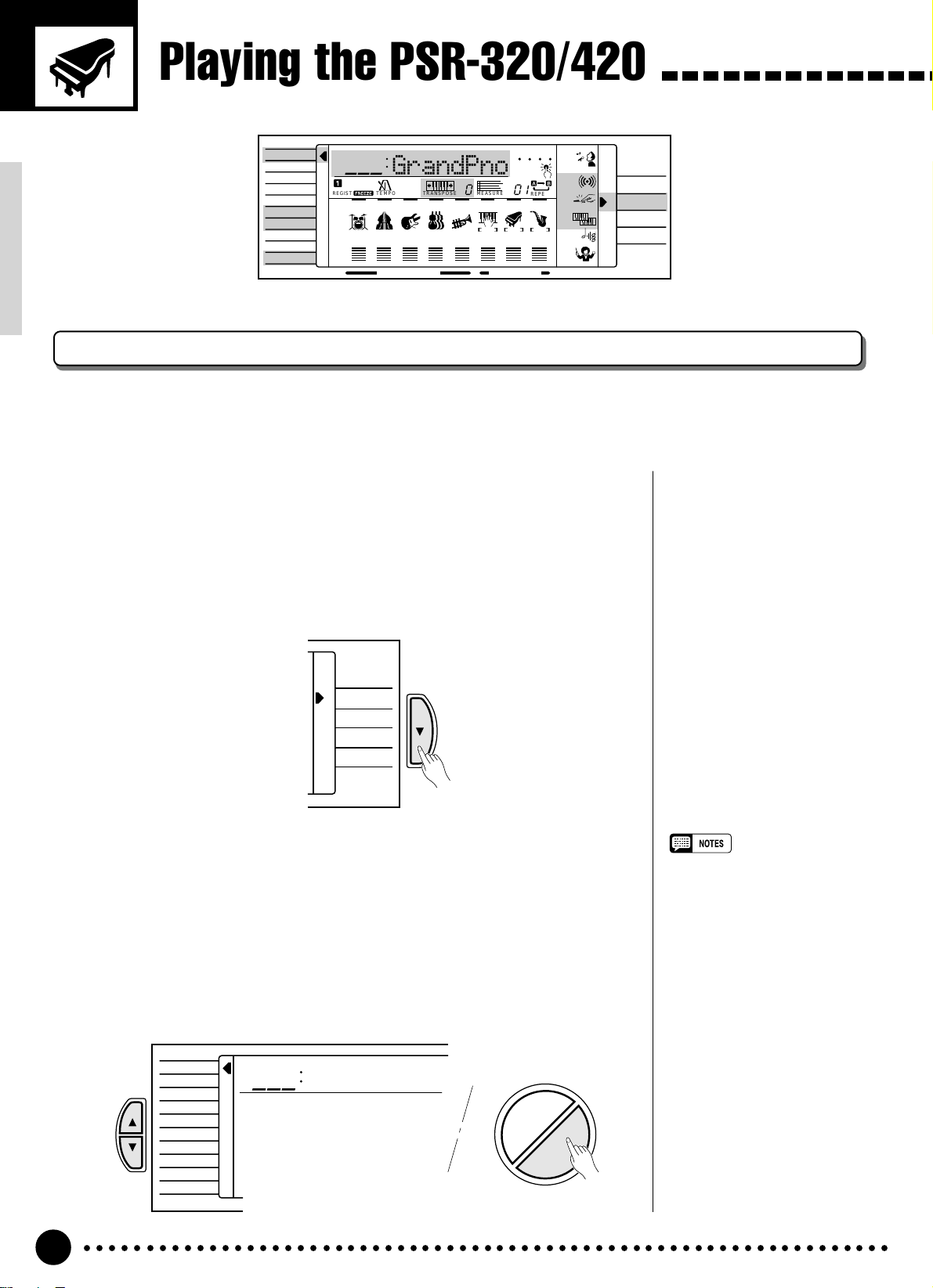
Playing the PSR-320/420
VOICE
STYLE
SONG
REGIST MEMORY
MULTI PAD
DUAL VOICE
SPLIT VOICE
HARMONY
OVERALL
DIGITAL EFFECT
U01
GrandPno
REGIST
RHYTHM BASS CHORD PAD PHRASE ACCOMP MELODY1MELODY
111
ON /
OFF
VOICE
VOL
TRANSPOSE
TEMPO
152
39 28 19 30 101 1011
ACCOMP TRACK SONG TRACK
0
MEASURE
REC REC REC
BEAT
01
OTS
REPEAT
MINUS ONE
DIGITAL
EFFECT
TOUCH
2
DUAL
HARMONY
GUIDE
NORMAL
SPLIT
SINGLE
FINGERED
PSR-420
Selecting & Playing Voices
The PSR-320/420 has 128 outstanding “pitched” voices (voice numbers 01 through 128) and 8 percussion
kits (numbers 129 through 136) that you can select and play on the keyboard.
Select the NORMAL Mode........................................................................................................
1
If you want to play a single voice over the entire range of the PSR-320/
420 keyboard, you’ll need to select the NORMAL mode. To do this, press
the [MODE] button to the right of the display as many times as necessary
until the arrow in the display appears next to “NORMAL” in the mode list
to the right of the display. The other modes will be described later in this
manual.
NORMAL
SPLIT
SINGLE
FINGERED
Select the VOICE Function......................................................................................................
2
MODE
Before you select a voice to play, the PSR-320/420 voice function must
be selected. The simplest way to do this is to press the [VOICE] button.
This immediately selects the VOICE function no matter what function was
previously selected.
An alternative method is to press the [FUNCTION] button to the left of
the display as many times as necessary until the arrowhead in the display
appears next to “VOICE” in the function list to the left of the display.
FUNCTION
VOICE
STYLE
SONG
REGIST MEMORY
MULTI PAD
DUAL VOICE
SPLIT VOICE
HARMONY
OVERALL
DIGITAL EFFECT
001
GrandPno
STYLE
•“Kybd Vol” function in the OVER-
ALL function group can be
quickly selected by pressing and
holding the [VOICE] button.
VOICE
○○○○○○○○○○○○○○○○○○○○○○○○○○○○○○○○○○○○○○○○○○○○○○○○○○○○○○○○○○○○○○○○○
12

Select a Voice.....................................................................................................................................................
3
The PSR-320/420 has 136 voices that can be selected by using either the
[–/NO] and [+/YES] buttons or the number buttons. The voices are listed in
the VOICE list printed at the top of the instrument’s control panel. The
number and name of the currently selected voice appears on the top line of
the display panel while the VOICE function is selected.
● The [–/NO] and [+/YES] Buttons
When the VOICE function is selected these buttons step up or down
through the PSR-320/420’s voices. Press either button briefly to step to
the next voice in the corresponding direction, or hold the button to scroll
rapidly through the voices in the corresponding direction.
789
–
/NO
+/YES
0
Playing the PSR-320/420
● The Number Buttons
The number buttons can be used to directly enter the number of the desired voice, thereby immediately selecting that voice without having to
step through a number of other voices.
Two-digit voice numbers (i.e. “01” through “99”) are selected simply by
entering the two digits in sequence — e.g. to select voice number “57”,
briefly press the [5] buttons and then the [7] button.
**
1
– –
123
654
789
–
+
/NO
/YES
0
Three-digit voice numbers (i.e. “100” through “136”) are entered by first
pressing and holding the [1] button until “1” appears in the hundreds
position on the display, then press the remaining two digits in sequence.
**
1
– –
VOICE
STYLE
SONG
101
GrandPno
123
• Whenever you select a new
voice, the appropriate voicerelated parameters for that voice
will be set automatically. This is
the PSR-320/420 Voice Set
function. The Voice Set function
can be turned off if not required
— page 54.
• The stereo pan position of the
voice can be set via the “Pan”
function in the OVERALL function group — see page 54.
• The PSR-320/420 panel voice
allocation complies with the GM
System Level 1 Standard (see
page 69). However, the settings
on Octave, Volume, and Touch
Curve are independent of GM
System Level 1.
• The optimum octave settings
(OVERALL function: octave = 0)
are set for each voice (except for
the keyboard percussion voices).
654
789
–
+
/NO
/YES
0
○○○○○○○○○○○○○○○○○○○○○○○○○○○○○○○○○○○○○○○○○○○○○○○○○○○○○○○○○○○○○○○○○
13
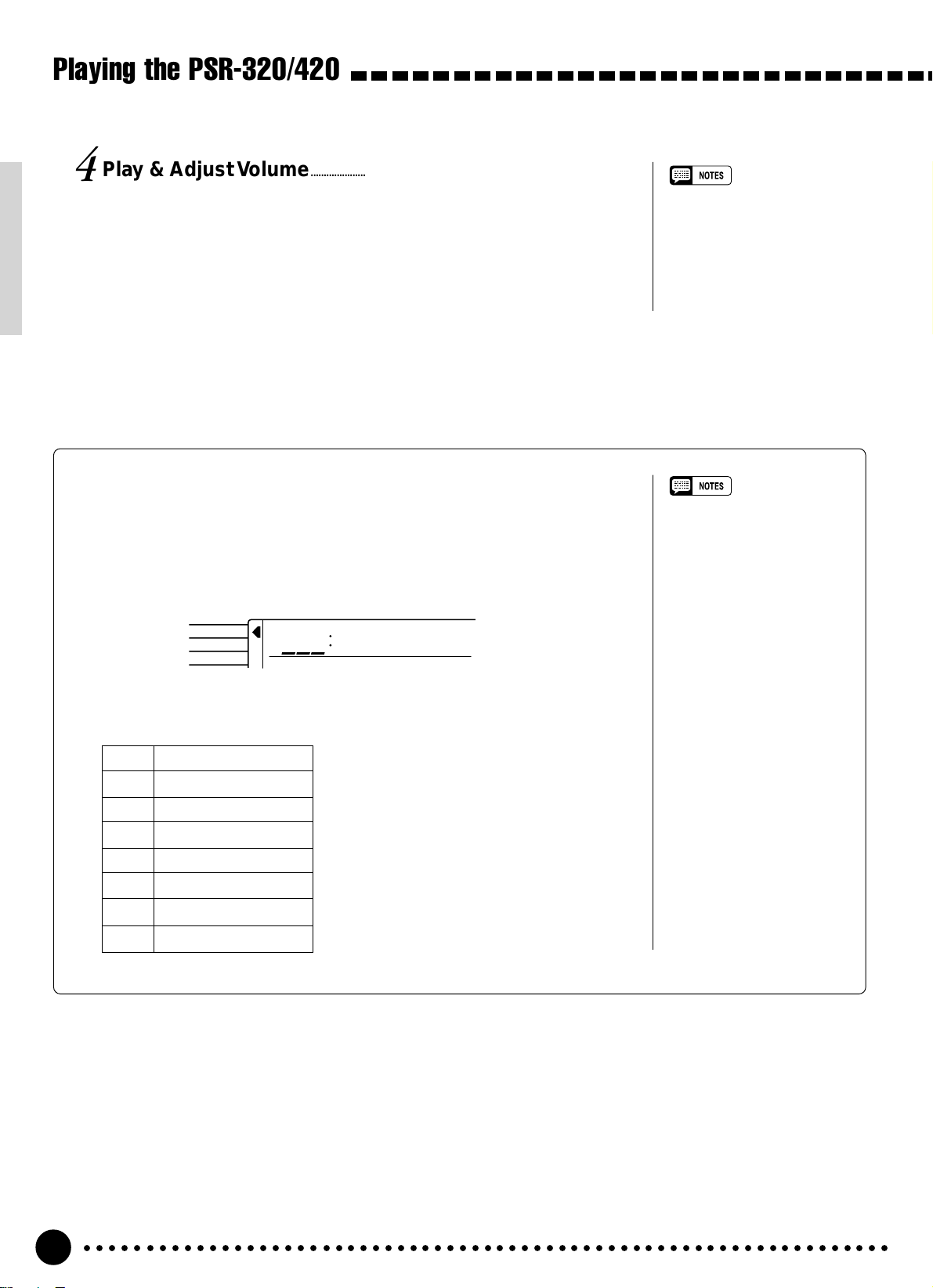
Playing the PSR-320/420
Play & Adjust Volume.........................................................................................................................
4
You can now play the selected voice on the PSR-320/420 keyboard. On
the PSR-420 the keyboard guide lamps will light according to the keys
played (page 50). Use the [MASTER VOLUME] control to adjust the overall volume level.
■ Keyboard Percussion
When one of the eight PERCUSSION KIT voices are selected — voice
numbers 129 through 136 — you can play drums and percussion instruments on the keyboard. The drums and percussion instruments played by the
various keys are marked by symbols below the keys.
VOICE
STYLE
SONG
● The Percussion Kits
129 Standard Kit
130 Room Kit
131 Rock Kit
132 Electronic Kit
133 Analog Kit
134 Jazz Kit
135 Brush Kit
136 Classic Kit
129
Std.Kit
• The keyboard volume can be
adjusted independently from the
accompaniment volume via the
“Kybd Vol” function in the OVERALL function group — see page
53. “Kybd Vol” function can be
quickly selected by pressing and
holding the [VOICE] button.
• The Harmony, Dual and Digital
Effect functions (pages 31, 18
and 19) cannot be turned on
while a keyboard percussion
voice is selected, and will
automatically be turned off if a
keyboard percussion voice is
selected while they are on.
• The TRANSPOSE parameter
(page 20) has no effect on the
keyboard percussion voices.
• See page 66 for a complete
listing of the keyboard percussion drum instrument assignments.
○○○○○○○○○○○○○○○○○○○○○○○○○○○○○○○○○○○○○○○○○○○○○○○○○○○○○○○○○○○○○○○○○
14
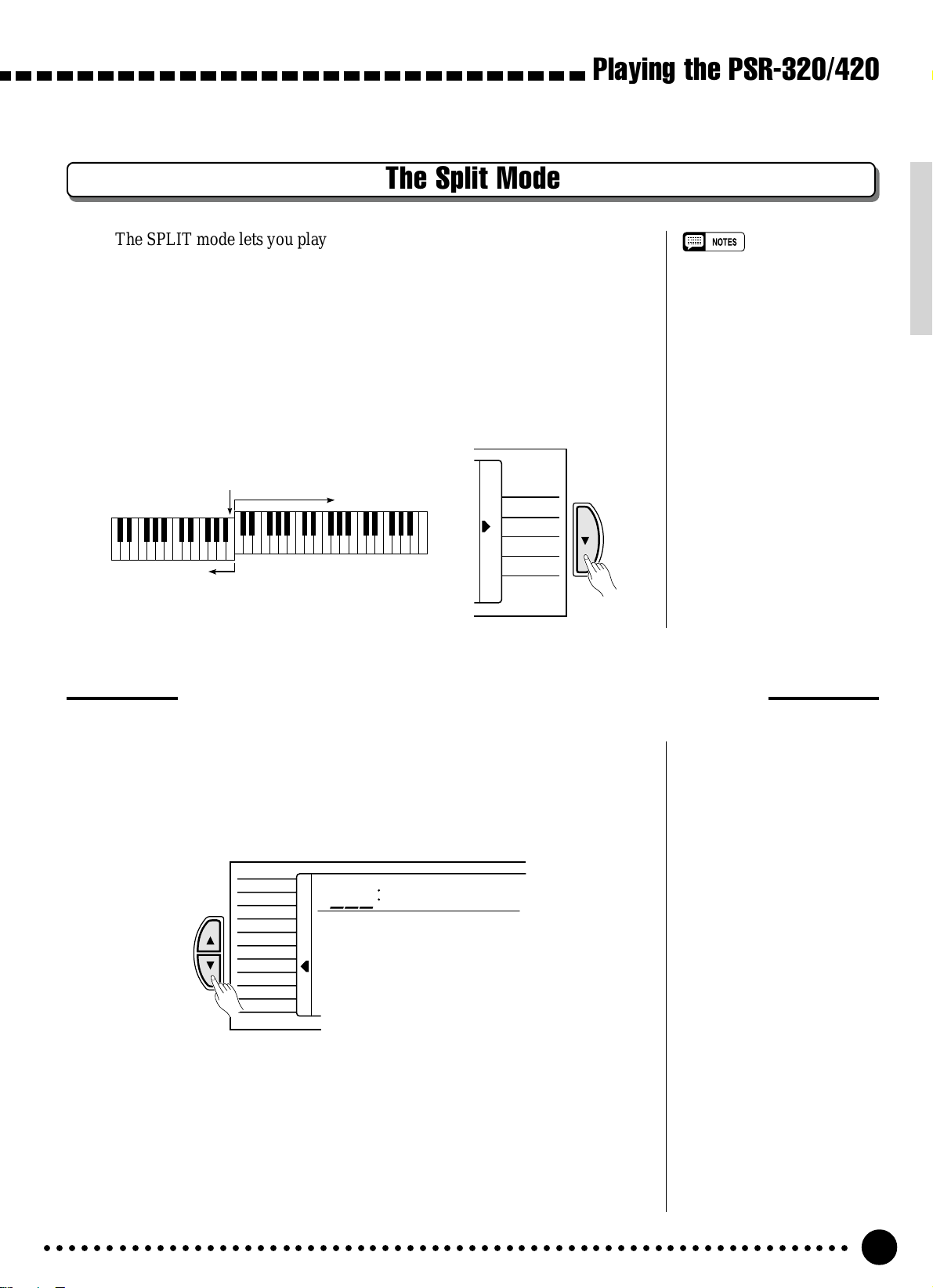
Playing the PSR-320/420
The Split Mode
The SPLIT mode lets you play different voices with the left and right hands.
You could, for example, play bass with the left hand while playing piano with
the right. The right-hand voice is the keyboard voice you select in the normal
way (page 12), and the left hand voice is selected via the SPLIT VOICE function, described below. The “split point” is initially set at B2 (note number 59),
but it can be set at any key on the keyboard.
The SPLIT mode is engaged by pressing the [MODE] button so that the
indicator in the display appears next to “SPLIT” in the mode list to the right of
the display.
• The SPLIT mode and DUAL
VOICE feature (page 18) can be
used together. In this case the
dual voice plays simultaneously
with the right-hand voice only.
Split Point
Split Voice
Voice selected via
the VOICE function
MODE
NORMAL
SPLIT
SINGLE
FINGERED
Changing the Split Voice & Related Parameters
Select the SPLIT VOICE Function..............................................................................
1
Press the [FUNCTION] button to the left of the display as many times
as necessary until the arrowhead in the display appears next to “SPLIT
VOICE” in the function list to the left of the display .
VOICE
FUNCTION
STYLE
SONG
REGIST MEMORY
MULTI PAD
DUAL VOICE
SPLIT VOICE
HARMONY
OVERALL
DIGITAL EFFECT
133
Aco.Bass
Select the Function and Set As Required.................................................
2
Use the cursor [▲] and [▼] buttons to select the desired function, and
then the [–/NO] and [+/YES] buttons or number buttons to set as required
(the name of the selected function and its current setting appear on the top
line of the display).
○○○○○○○○○○○○○○○○○○○○○○○○○○○○○○○○○○○○○○○○○○○○○○○○○○○○○○○○○○○○○○○○○
15
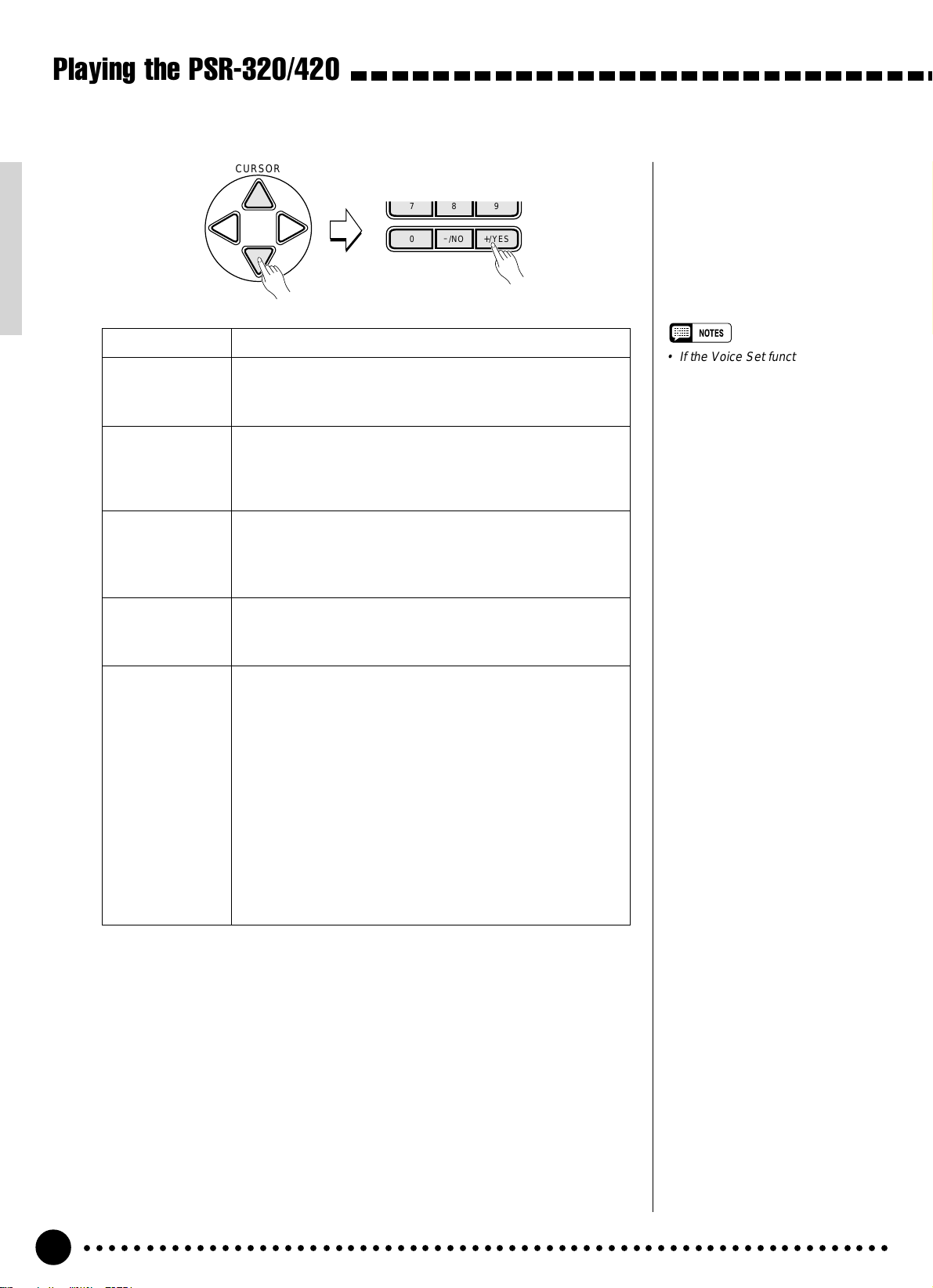
Playing the PSR-320/420
CURSOR
789
–
+
/NO
/YES
0
Function Description
Split Voice The split voice can be changed as required while the
number and name of the current split voice appear on the
top line of the display.
S. olume Sets the volume of the split voice so you can create the
optimum blend with the right-hand voice. The volume
range is from “00” (no sound) to “127” (maximum split
voice volume).
S.Octa e Shifts the pitch of the split voice up or down one or two
octaves. “–1” is down one octave, “–2” is down two octaves; “+1” and “+2” are up one and two octaves, respectively.
S.Pan Positions the split voice in the stereo sound field. The pan
range is from “–7” to “+7”. “–7” is full left and “+7” is full
right.
S.Split Sets the keyboard split point — i.e. the key that separates
the left- and right-hand voices (the split-point key is included in the left-hand section of the keyboard). Simply
press the key you want to assign as the split point. The key
number of the key you press will appear to the left of
“S.Split” on the top line of the display. You can also use
the [–/NO] and [+/YES] buttons or number buttons to enter
the split point key number. The lowest key on the keyboard
(C1) is key number “36”, middle C (C3) is “60”, and the
highest key (C6) is 96. The split point can be set at any
key number from 00 through 127, allowing the split point to
be set outside the range of the PSR-320/420 keyboard for
MIDI applications. The default split point is 59 (B2).
• If the Voice Set function is ON
(page 54), the Split Voice parameters will change automatically
whenever a different keyboard
voice is selected.
• The selected Split Voice parameter can be reset to its initial
value by simultaneously pressing
the [–/NO] and [+/YES] buttons.
• Negative values with “S.Octave”
and “S.Pan” parameters can be
entered by pressing the number
buttons while holding the [–/NO]
button.
Exit.........................................................................................................................................................................................
3
Press the [VOICE] button or select a different function to exit from the
SPLIT VOICE function.
○○○○○○○○○○○○○○○○○○○○○○○○○○○○○○○○○○○○○○○○○○○○○○○○○○○○○○○○○○○○○○○○○
16
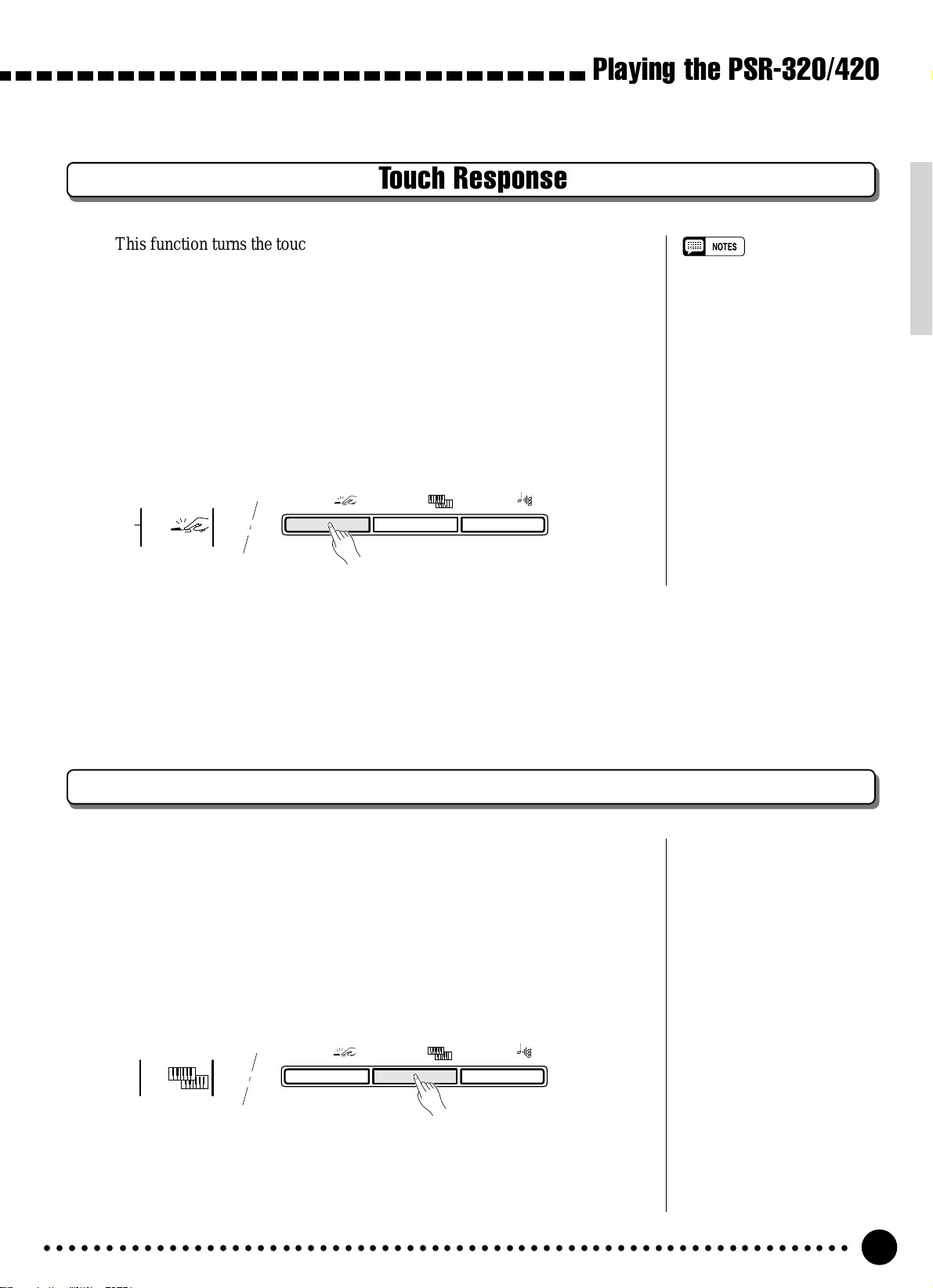
Playing the PSR-320/420
Touch Response
This function turns the touch response of the keyboard on or off. Use the
KEYBOARD [TOUCH RESPONSE] button to turn touch response ON or
OFF as required. The touch-response icon will appear next to “TOUCH” in the
display when touch response is turned ON. The actual touch response sensitivity of the keyboard can be adjusted via the “Touch Sensitivity” function in the
OVERALL function group (page 54). When OFF (i.e. when the touch-response
icon is not showing) the same volume is produced no matter how hard you play
on the keyboard. Touch response can be turned OFF to produce a more realistic
effect with voices that normally do not have touch response: e.g. organ and
harpsichord.
• Touch Response is turned on
whenever the power switch is
turned on.
•“Touch Sensitivity” function in the
OVERALL function group can be
quickly selected by pressing and
holding the [TOUCH RESPONSE] button.
TOUCH
TOUCH
RESPONSE
DUAL VOICE
HARMONY
KEYBOARD
Dual Voice
When the DUAL VOICE feature is engaged you can play two voices simultaneously across the entire keyboard — the keyboard voice you select in the
normal way (page 12), and a “dual” voice selected via the DUAL VOICE function.
The DUAL VOICE feature is turned on and of f by pressing the [DUAL
VOICE] button. The dual-voice icon (overlapping keyboards) will appear next
to “DUAL” in the display when DUAL VOICE is turned on.
TOUCH
RESPONSE
DUAL
○○○○○○○○○○○○○○○○○○○○○○○○○○○○○○○○○○○○○○○○○○○○○○○○○○○○○○○○○○○○○○○○○
DUAL VOICE
HARMONY
KEYBOARD
17
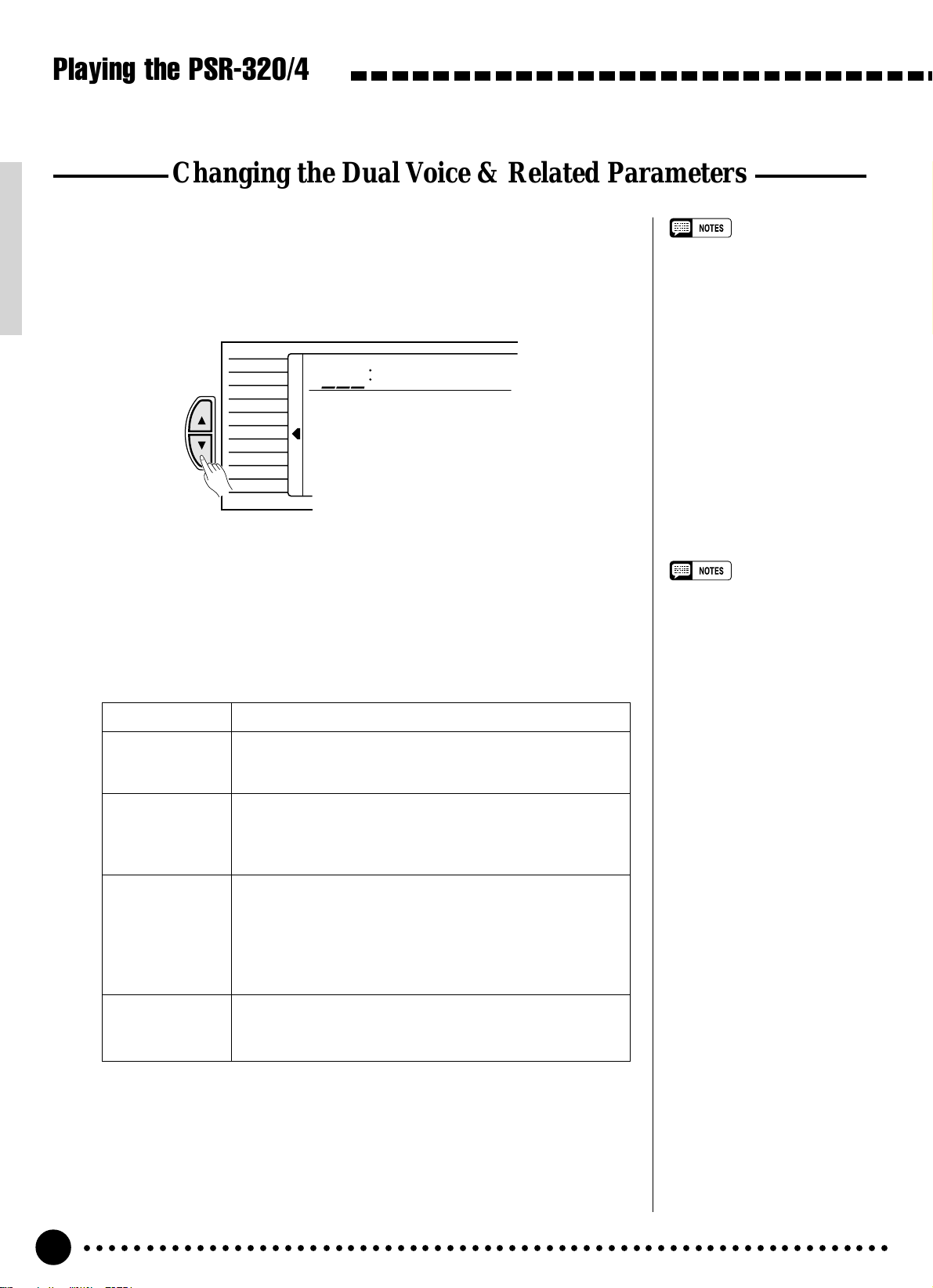
Playing the PSR-320/420
Changing the Dual Voice & Related Parameters
Select the DUAL VOICE Function...............................................................................
1
Press the [FUNCTION] button to the left of the display as many times
as necessary until the arrowhead in the display appears next to “DUAL
VOICE” in the function list to the left of the display.
VOICE
FUNCTION
STYLE
SONG
REGIST MEMORY
MULTI PAD
DUAL VOICE
SPLIT VOICE
HARMONY
OVERALL
DIGITAL EFFECT
052
•“DUAL VOICE” function can be
quickly selected by pressing and
holding the [DUAL VOICE] button.
Syn.Str2
Select the Function and Set As Required.................................................
2
Use the cursor [▲] and [▼] buttons to select the desired function, and
then the [–/NO] and [+/YES] buttons or number buttons to set as required
(the name of the selected function and its current setting appear on the top
line of the display).
Function Description
Dual Voice The dual voice can be changed as required while the
number and name of the current dual voice appear on the
top line of the display.
. olume Sets the volume of the dual voice so you can create the
optimum blend with the main keyboard voice. The volume
range is from “00” (no sound) to “127” (maximum dual
voice volume).
.Octa e Shifts the pitch of the dual voice up or down one or two
octaves. “–1” is down one octave, “–2” is down two octaves; “+1” and “+2” are up one and two octaves, respectively. The original octave of the dual voice is determined
by the Octave function in the OVERALL function group —
page 53.
.Pan Positions the dual voice in the stereo sound field. The pan
range is from “–7” to +”7". “–7” is full left and “+7” is full
right.
• If the Voice Set function is ON
(page 54), the Dual Voice parameters will change automatically
whenever a different voice is
selected via the VOICE function.
• Keyboard percussion voices
cannot be used as the dual
voice.
• The selected Dual Voice parameter can be reset to its initial
value by simultaneously pressing
the [–/NO] and [+/YES] buttons.
• The octave of the main and dual
voices can be changed via the
“Octave” function in the OVERALL function group — page 53.
• Negative values with “D.Octave”
and “D.Pan” parameters can be
entered by pressing the number
buttons while holding the [–/NO]
button.
Exit.........................................................................................................................................................................................
3
Press the [VOICE] button or select a different function to exit from the
DUAL VOICE function.
○○○○○○○○○○○○○○○○○○○○○○○○○○○○○○○○○○○○○○○○○○○○○○○○○○○○○○○○○○○○○○○○○
18
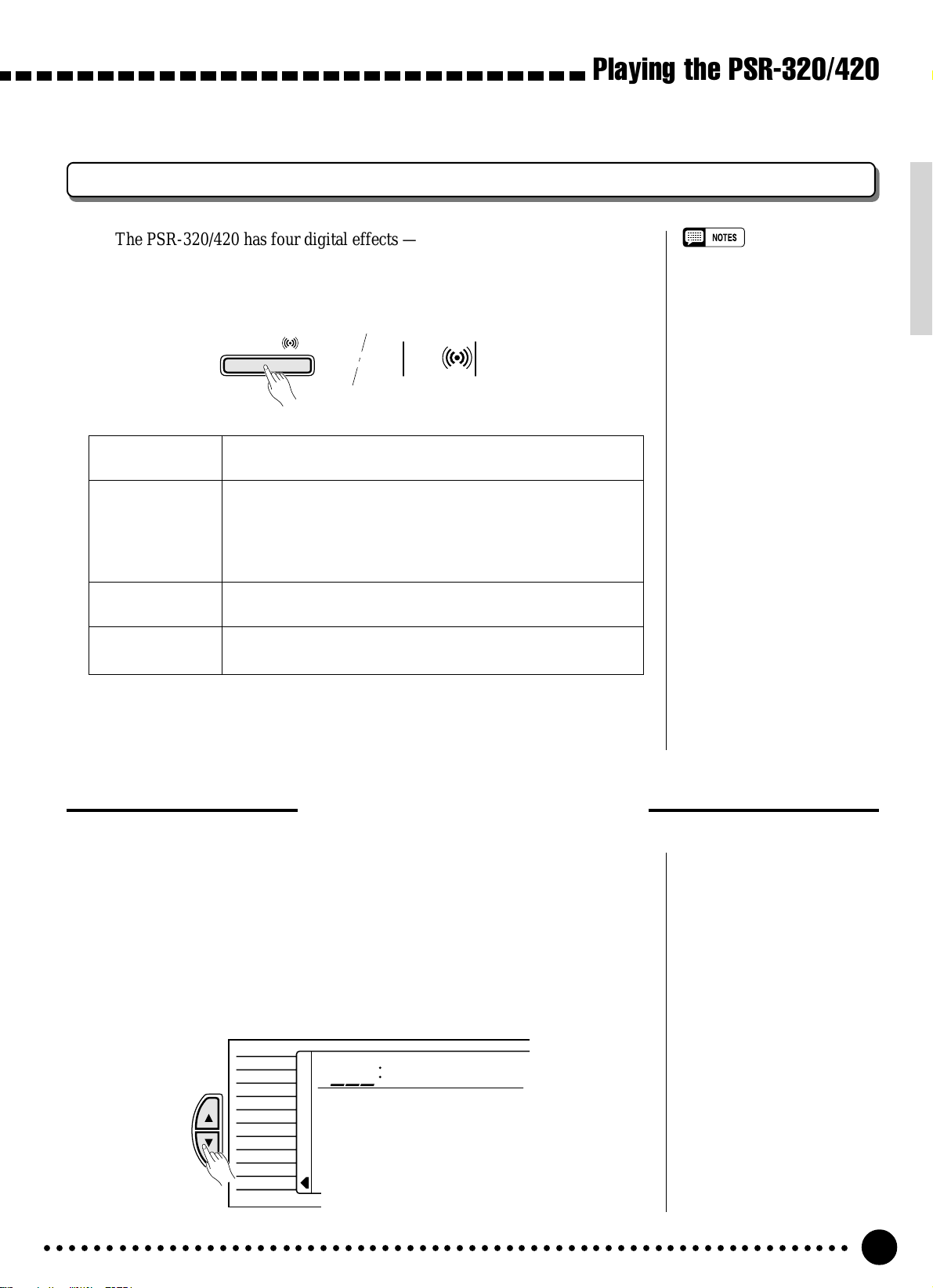
Playing the PSR-320/420
Digital Effects
The PSR-320/420 has four digital effects — Ambience, Ensemble, and
Ambience+Ensemble, and Sustain — that can be turned ON or OFF via the
[DIGITAL EFFECT] button. The individual effects are as follows:
DIGITAL
EFFECT
1: Ambience A reverb-like effect that adds an “ambient” feel to notes played
on the keyboard.
2:
Ensemble This effect produces a thicker, “detuned” sound. Please note
that the DUAL VOICE function (described below) cannot be
used at the same time as the Ensemble effect. DUAL VOICE
will be automatically turned off when the Ensemble effect is
turned on, and vice versa.
DIGITAL
EFFECT
• Sustain does not apply to some
voices.
• 3: Amb+Ens is selected when-
ever the power switch is turned
on.
• Digital effect can not be turned
on when a keyboard percussion
kit is selected.
3:
Amb+Ens A combination of the Ambience and Ensemble effects de-
scribed above.
4:
Sustain When Sustain is selected, all notes played on the keyboard
have a longer sustain.
You can change the digital effect applied to the current voice as follows:
Changing the Digital Effect
Select the DIGITAL EFFECT Function...............................................................
1
Press the [FUNCTION] button to the left of the display as many times
as necessary until the arrowhead in the display appears next to “DIGITAL
EFFECT” in the function list to the left of the display.
You can also select the DIGITAL EFFECT function by pressing and
holding the [DIGITAL EFFECT] button until the arrow jumps the DIG-
ITAL EFFECT position on the display.
VOICE
FUNCTION
○○○○○○○○○○○○○○○○○○○○○○○○○○○○○○○○○○○○○○○○○○○○○○○○○○○○○○○○○○○○○○○○○
STYLE
SONG
REGIST MEMORY
MULTI PAD
DUAL VOICE
SPLIT VOICE
HARMONY
OVERALL
DIGITAL EFFECT
o03
Amb+Ens
19
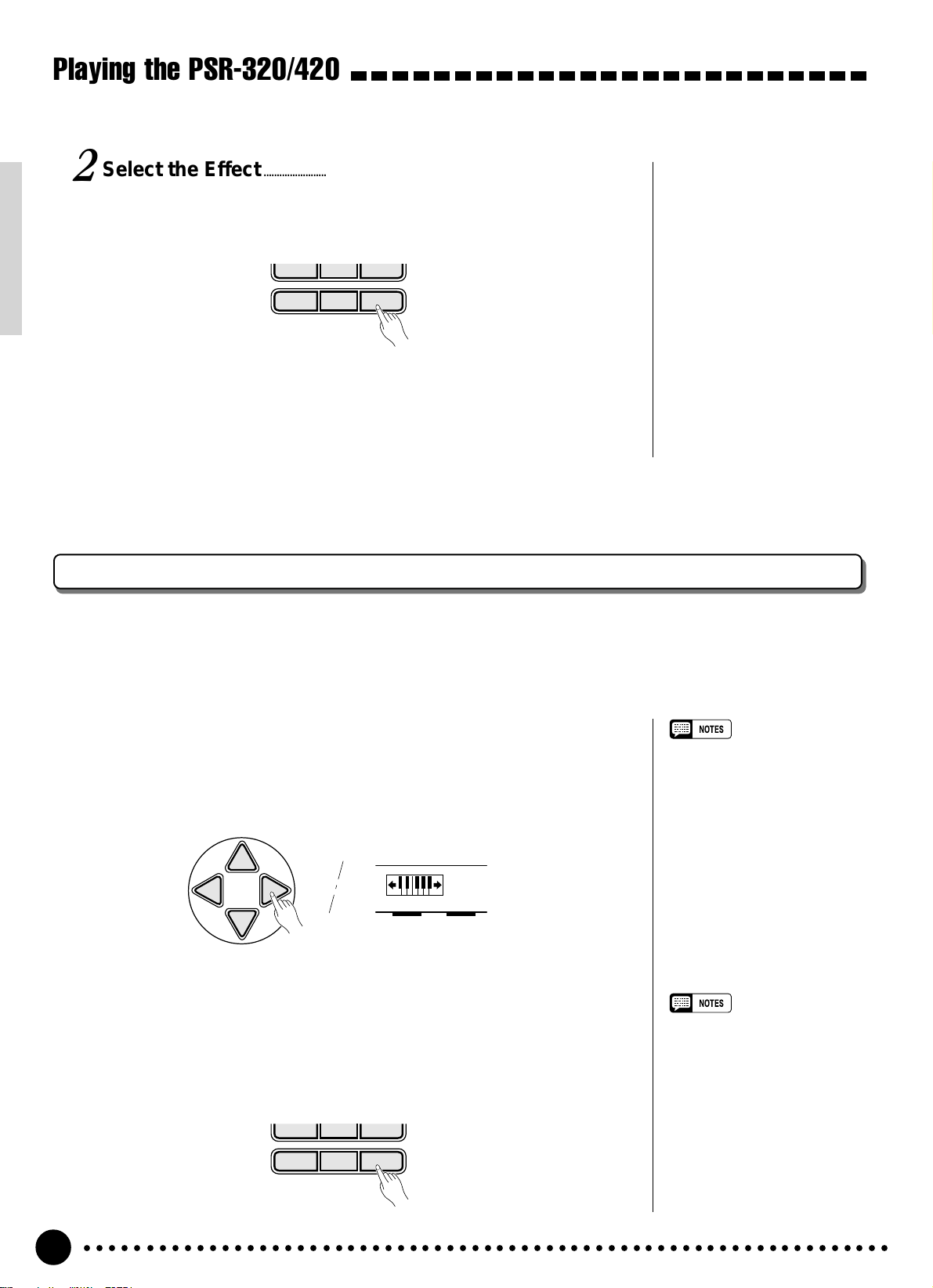
Playing the PSR-320/420
Select the Effect...........................................................................................................................................
2
Use the [–/NO] and [+/YES] buttons or number buttons to select the
various effects (the name of the selected effect appears on the top line of the
display.
789
0
Exit.........................................................................................................................................................................................
3
Press the [VOICE] button or select a different function to exit from the
DIGITAL EFFECT function.
–
+/YES
/NO
Transposition
This functions allow the overall pitch of the PSR-320/420 to be transposed up or down by a maximum of
one octave in semitone increments.
Move the Cursor to the Transpose Value.....................................................
1
Use the CURSOR buttons to select the number to the right of the key-
board icon labeled “TRANSPOSE” on the display (the number will flash
when selected).
CURSOR
TRANSPOSE
Set the Transposition As Required.........................................................................
2
Use the [–/NO] and [+/YES] buttons or the number buttons to set the
desired degree of transposition. The transpose range is from –12 to +12,
allowing a maximum upward or downward transposition of 1-octave. A setting of “0” produces the normal pitch.
0
• Press the [–/NO] and [+/YES]
buttons simultaneously to instantly reset the transpose value
to “0”.
• The new transpose value will
apply from the next note played.
• Negative values can be entered
by pressing the number buttons
while holding the [–/NO] button.
789
–
/NO
+/YES
0
○○○○○○○○○○○○○○○○○○○○○○○○○○○○○○○○○○○○○○○○○○○○○○○○○○○○○○○○○○○○○○○○○
20
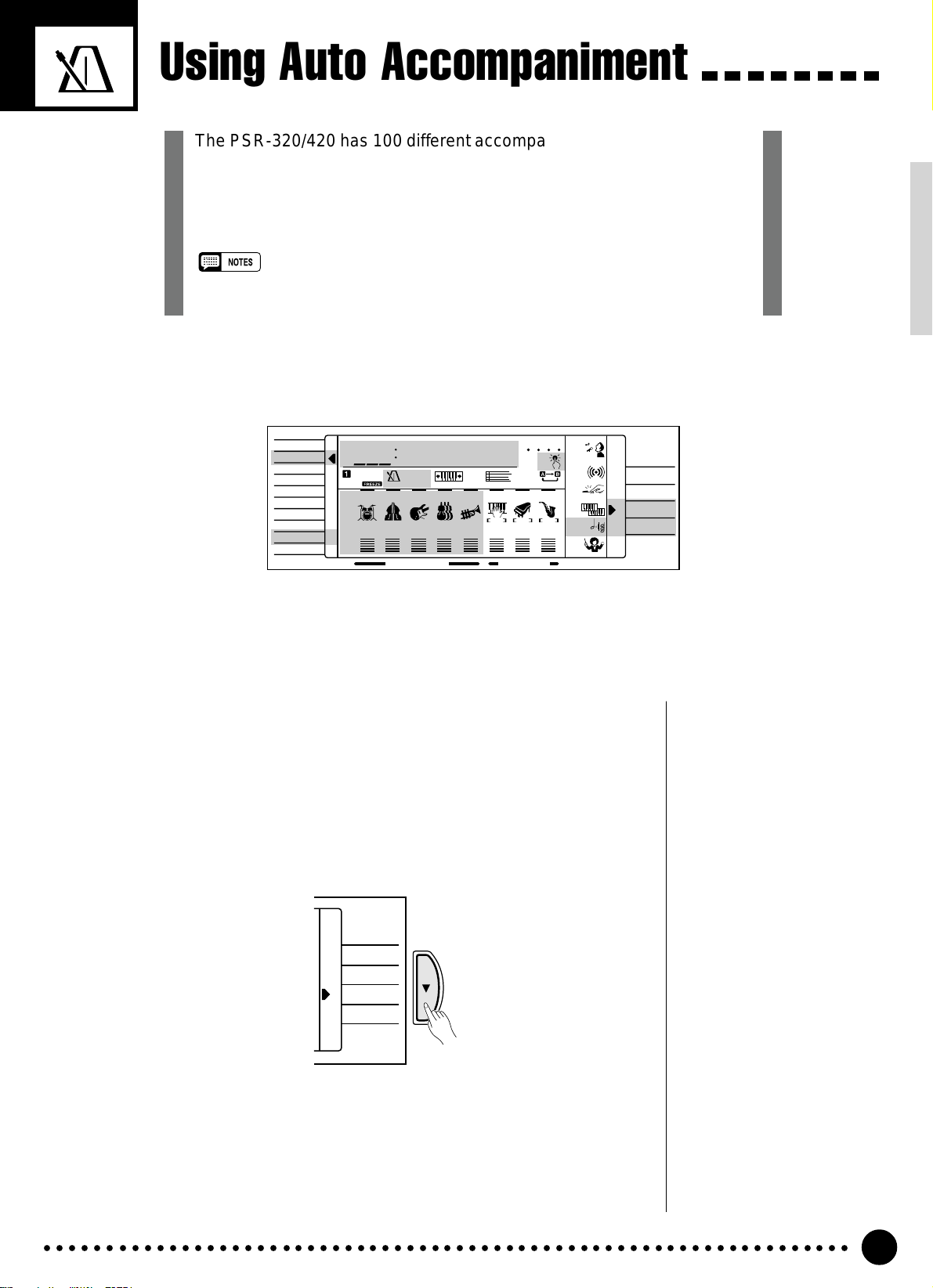
Using Auto Accompaniment
The PSR-320/420 has 100 different accompaniment “styles” that can be
used to provide fully-orchestrated or rhythm-only accompaniment. The
PSR-320/420’s sophisticated Auto Accompaniment system can provide
automated bass and chord backing that is perfectly matched to the
selected accompaniment style.
• The maximum number of notes that can be played simultaneously on the PSR-320/420 keyboard
is reduced when the Accompaniment mode is used.
VOICE
STYLE
SONG
REGIST MEMORY
MULTI PAD
DUAL VOICE
SPLIT VOICE
HARMONY
OVERALL
DIGITAL EFFECT
Select the SINGLE or FINGERED
1
U01
REGIST
RHYTHM BASS C HORD PAD PHRASE ACCOMP MELODY1MELODY
111
ON /
OFF
VOICE
VOL
RkBoogie
TEMPO
TRANSPOSE
152
39 28 19 30 101 1011
ACCOMP TRACK SONG TRACK
0
MEASURE
REC REC REC
BEAT
01
OTS
REPEAT
2
MINUS ONE
DIGITAL
EFFECT
TOUCH
DUAL
HARMONY
GUIDE
Accompaniment Mode.....................................................................................................................
Press the [MODE] button to the right of the display as many times as
necessary until the arrow in the display appears next to “SINGLE” or “FINGERED” in the mode list to the right of the display. If you select the “SINGLE” mode, accompaniment chords are played as follows:
NORMAL
SPLIT
SINGLE
FINGERED
PSR-420
NORMAL
MODE
SPLIT
SINGLE
FINGERED
○○○○○○○○○○○○○○○○○○○○○○○○○○○○○○○○○○○○○○○○○○○○○○○○○○○○○○○○○○○○○○○○○
21
