Page 1
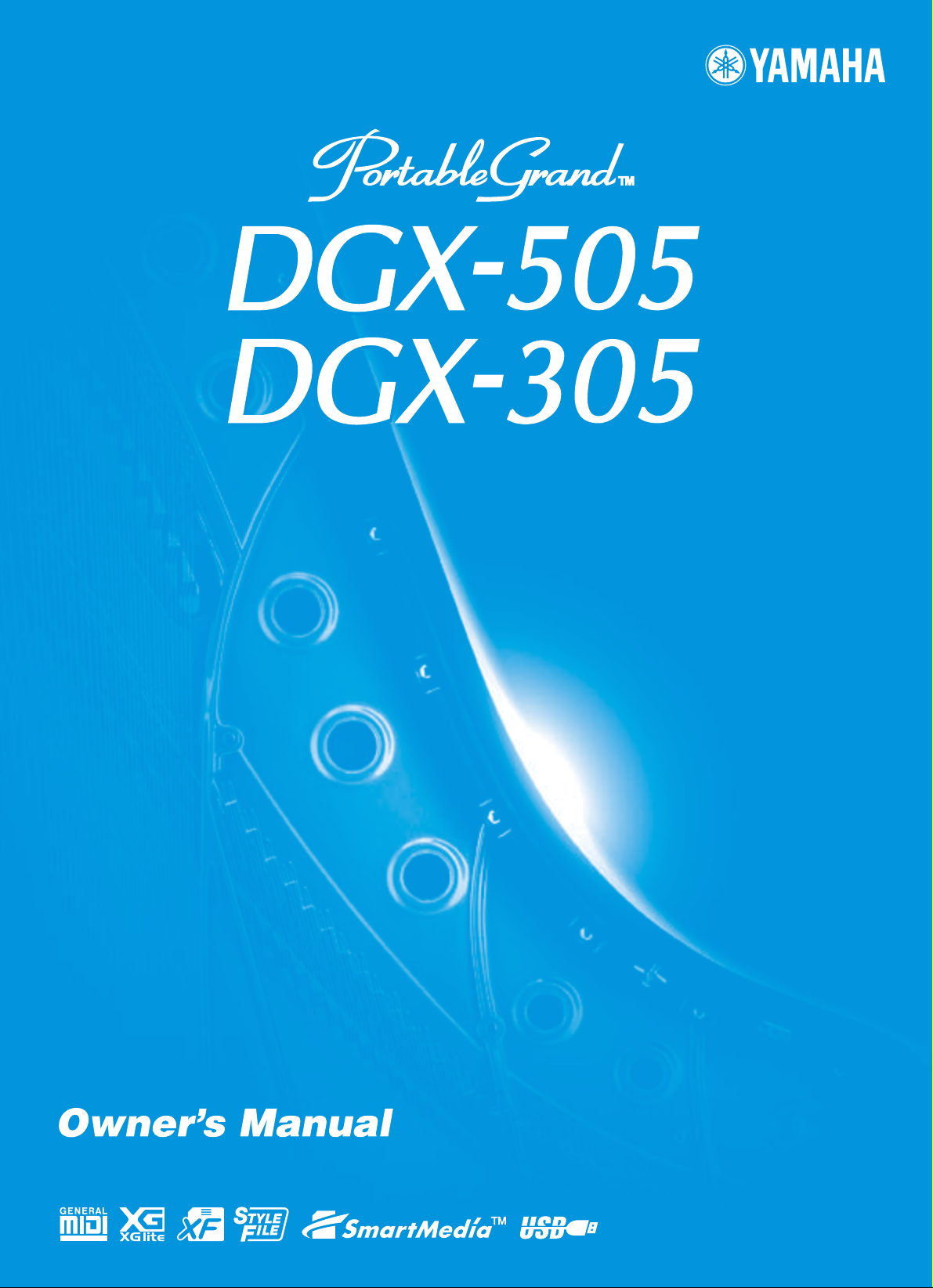
Page 2
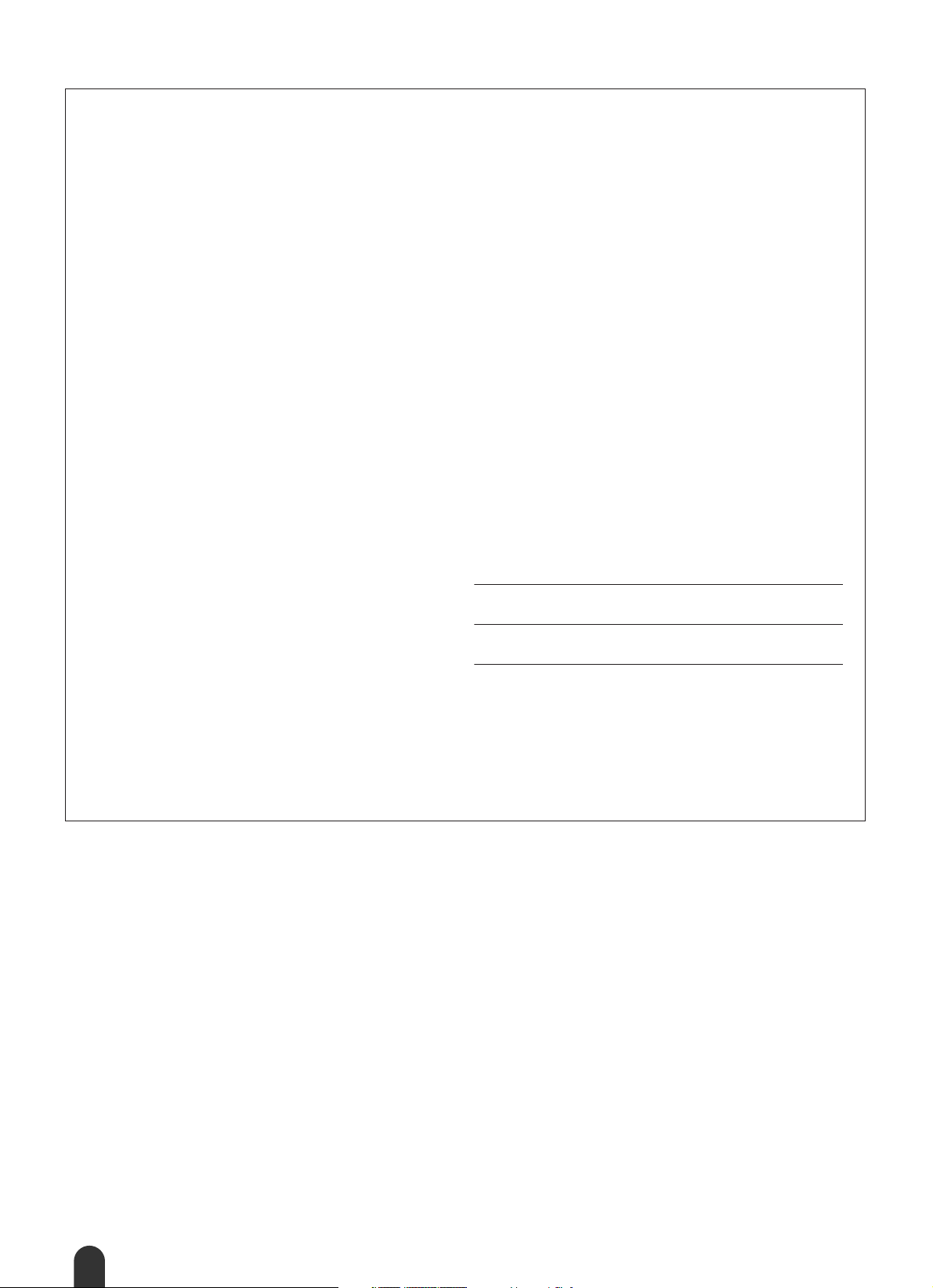
SPECIAL MESSAGE SECTION
This product utilizes batteries or an external power supply (adapter).
DO NOT connect this product to any power supply or adapter other
than one described in the manual, on the name plate, or specifically
recommended by Yamaha.
This product should be used only with the components supplied or; a
cart, rack, or stand that is recommended by Yamaha. If a cart, etc., is
used, please observe all safety markings and instructions that accompany the accessory product.
SPECIFICATIONS SUBJECT TO CHANGE:
The information contained in this manual is believed to be correct at the
time of printing. However, Yamaha reserves the right to change or modify any of the specifications without notice or obligation to update existing units.
This product, either alone or in combination with an amplifier and headphones or speaker/s, may be capable of producing sound levels that
could cause permanent hearing loss. DO NOT operate for long periods
of time at a high volume level or at a level that is uncomfortable. If you
experience any hearing loss or ringing in the ears, you should consult
an audiologist.
IMPORTANT: The louder the sound, the shorter the time period before
damage occurs.
NOTICE:
Service charges incurred due to a lack of knowledge relating to how a
function or effect works (when the unit is operating as designed) are not
covered by the manufacturer’s warranty, and are therefore the owners
responsibility. Please study this manual carefully and consult your
dealer before requesting service.
ENVIRONMENTAL ISSUES:
Yamaha strives to produce products that are both user safe and environmentally friendly. We sincerely believe that our products and the production methods used to produce them, meet these goals. In keeping
with both the letter and the spirit of the law, we want you to be aware of
the following:
Battery Notice:
This product MAY contain a small non-rechargeable battery which (if
applicable) is soldered in place. The average life span of this type of
battery is approximately five years. When replacement becomes necessary, contact a qualified service representative to perform the replacement.
This product may also use “household” type batteries. Some of these
may be rechargeable. Make sure that the battery being charged is a
rechargeable type and that the charger is intended for the battery being
charged.
When installing batteries, do not mix batteries with new, or with batteries of a different type. Batteries MUST be installed correctly. Mismatches or incorrect installation may result in overheating and battery
case rupture.
Warning:
Do not attempt to disassemble, or incinerate any battery. Keep all batteries away from children. Dispose of used batteries promptly and as
regulated by the laws in your area. Note: Check with any retailer of
household type batteries in your area for battery disposal information.
Disposal Notice:
Should this product become damaged beyond repair, or for some reason its useful life is considered to be at an end, please observe all local,
state, and federal regulations that relate to the disposal of products that
contain lead, batteries, plastics, etc. If your dealer is unable to assist
you, please contact Yamaha directly.
NAME PLATE LOCATION:
The name plate is located on the bottom of the product. The model
number, serial number, power requirements, etc., are located on this
plate. You should record the model number, serial number, and the date
of purchase in the spaces provided below and retain this manual as a
permanent record of your purchase.
Model
Serial No.
Purchase Date
92-BP
PLEASE KEEP THIS MANUAL
(bottom)
2
DGX-505/305 Owner’s Manual
Page 3
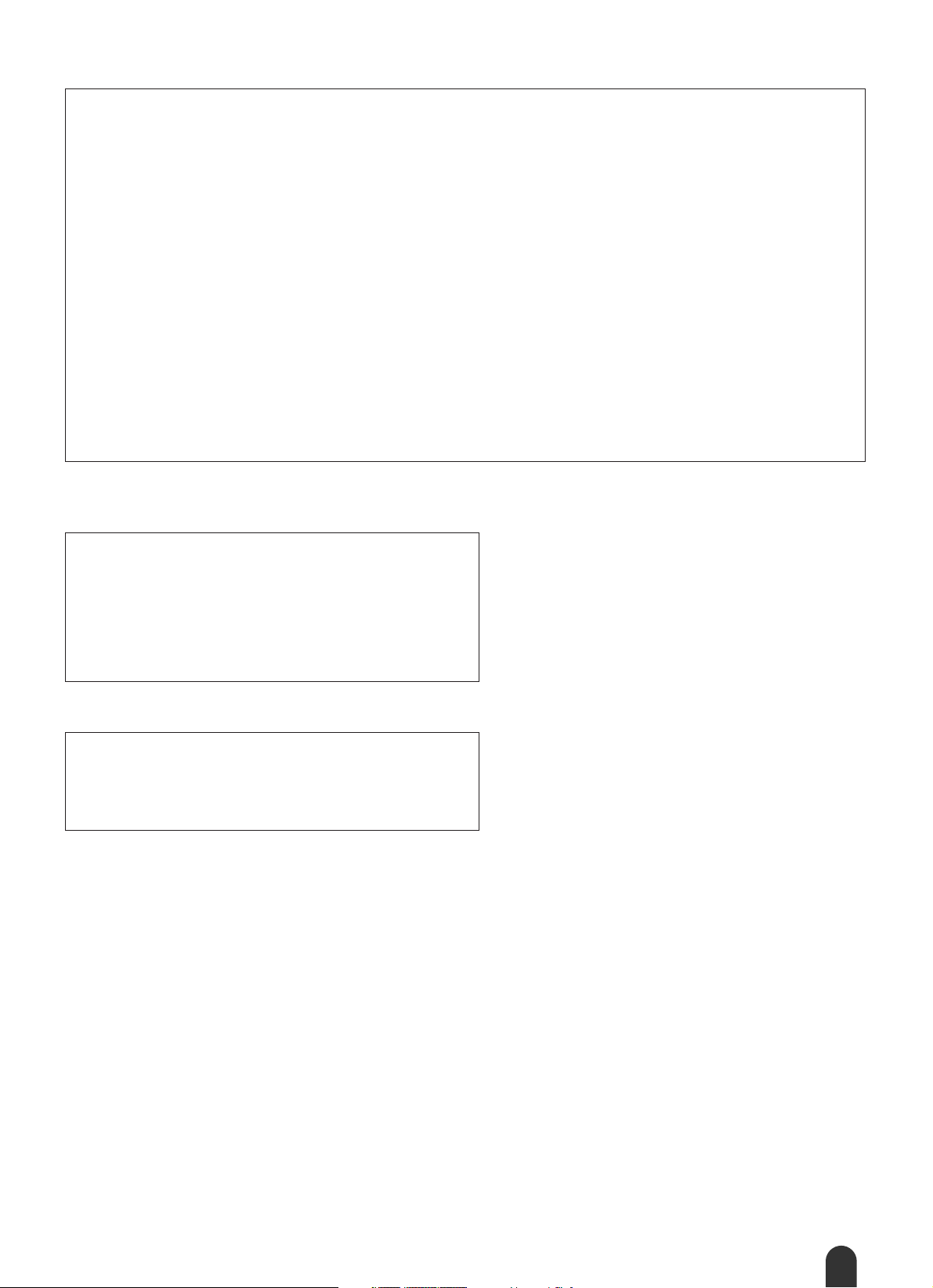
FCC INFORMATION (U.S.A.)
1. IMPORTANT NOTICE: DO NOT MODIFY THIS UNIT!
This product, when installed as indicated in the instructions contained in this manual, meets FCC requirements. Modifications not
expressly approved by Yamaha may void your authority, granted by
the FCC, to use the product.
2. IMPORTANT:
or another product use only high quality shielded cables. Cable/s
supplied with this product MUST be used. Follow all installation
instructions. Failure to follow instructions could void your FCC
authorization to use this product in the USA.
3. NOTE:
requirements listed in FCC Regulations, Part 15 for Class “B” digital
devices. Compliance with these requirements provides a reasonable level of assurance that your use of this product in a residential
environment will not result in harmful interference with other electronic devices. This equipment generates/uses radio frequencies
and, if not installed and used according to the instructions found in
the users manual, may cause interference harmful to the operation
of other electronic devices. Compliance with FCC regulations does
* This applies only to products distributed by YAMAHA CORPORATION OF AMERICA.
When connecting this product to accessories and/
This product has been tested and found to comply with the
OBSERVERA!
Apparaten kopplas inte ur växelströmskällan (nätet) så länge som den ar
ansluten till vägguttaget, även om själva apparaten har stängts av.
ADVARSEL: Netspæendingen til dette apparat er IKKE afbrudt, sålæenge
netledningen siddr i en stikkontakt, som er t endt — også selvom der or
slukket på apparatets afbryder.
VAR OITUS: Laitteen toisiopiiriin kytketty käyttökytkin ei irroita koko laitetta
verkosta.
not guarantee that interference will not occur in all installations. If
this product is found to be the source of interference, which can be
determined by turning the unit “OFF” and “ON”, please try to eliminate the problem by using one of the following measures:
Relocate either this product or the device that is being affected by
the interference.
Utilize power outlets that are on different branch (circuit breaker or
fuse) circuits or install AC line filter/s.
In the case of radio or TV interference, relocate/reorient the
antenna. If the antenna lead-in is 300 ohm ribbon lead, change the
lead-in to co-axial type cable.
If these corrective measures do not produce satisfactory results,
please contact the local retailer authorized to distribute this type of
product. If you can not locate the appropriate retailer, please contact
Yamaha Corporation of America, Electronic Service Division, 6600
Orangethorpe Ave, Buena Park, CA90620
The above statements apply ONLY to those products distributed by
Yamaha Corporation of America or its subsidiaries.
(class B)
(standby)
Entsorgung leerer Batterien (nur innerhalb Deutschlands)
Leisten Sie einen Beitrag zum Umweltschutz. Verbrauchte Batterien oder
Akkumulatoren dürfen nicht in den Hausmüll. Sie können bei einer Sammelstelle für Altbatterien bzw. Sondermüll abgegeben werden. Informieren
Sie sich bei Ihrer Kommune.
(battery)
DGX-505/305 Owner’s Manual
3
Page 4
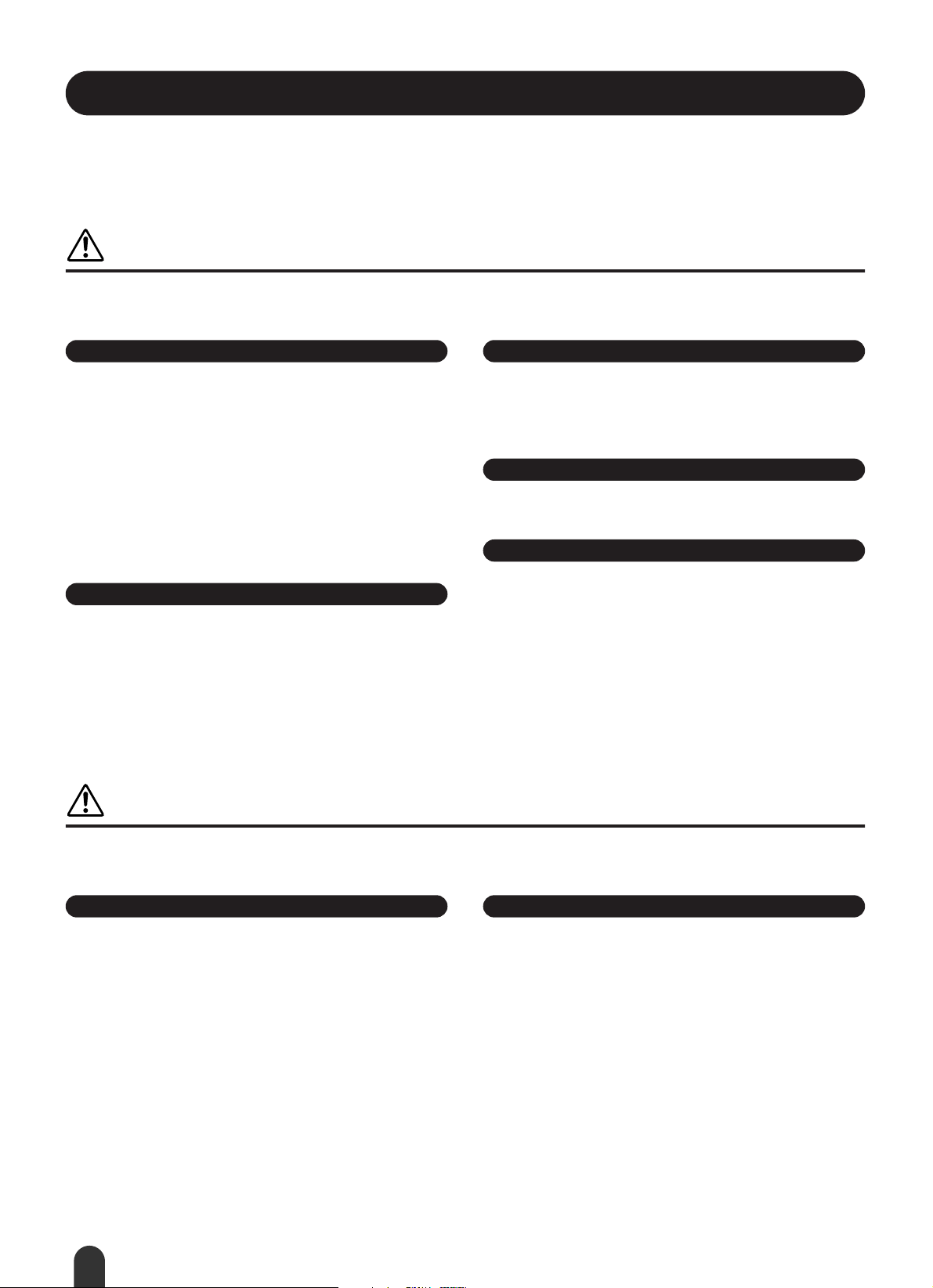
PRECAUTIONS
PLEASE READ CAREFULLY BEFORE PROCEEDING
* Please keep this manual in a safe place for future reference.
WARNING
Always follow the basic precautions listed below to avoid the possibility of serious injury or even death from electrical
shock, short-circuiting, damages, fire or other hazards. These precautions include, but are not limited to, the following:
Power supply/AC power adaptor
• Only use the voltage specified as correct for the instrument. The required
voltage is printed on the name plate of the instrument.
• Use the specified adaptor (PA-5D, PA-5C or an equivalent recommended by
Yamaha) only. Using the wrong adaptor can result in damage to the instrument
or overheating.
• Check the electric plug periodically and remove any dirt or dust which may have
accumulated on it.
• Do not place the AC adaptor cord near heat sources such as heaters or radiators,
and do not excessively bend or otherwise damage the cord, place heavy objects
on it, or place it in a position where anyone could walk on, trip over, or roll
anything over it.
Do not open
• Do not open the instrument or attempt to disassemble the internal parts or
modify them in any way. The instrument contains no user-serviceable parts. If it
should appear to be malfunctioning, discontinue use immediately and have it
inspected by qualified Yamaha service personnel.
Water warning
• Do not expose the instrument to rain, use it near water or in damp or wet
conditions, or place containers on it containing liquids which might spill into
any openings.
• Never insert or remove an electric plug with wet hands.
Fire warning
• Do not put burning items, such as candles, on the unit.
A burning item may fall over and cause a fire.
If you notice any abnormality
• If the AC adaptor cord or plug becomes frayed or damaged, or if there is a
sudden loss of sound during use of the instrument, or if any unusual smells or
smoke should appear to be caused by it, immediately turn off the power switch,
disconnect the adaptor plug from the outlet, and have the instrument inspected
by qualified Yamaha service personnel.
CAUTION
Always follow the basic precautions listed below to avoid the possibility of physical injury to you or others, or damage
to the instrument or other property. These precautions include, but are not limited to, the following:
Power supply/AC power adaptor Battery
• When removing the electric plug from the instrument or an outlet, always hold
the plug itself and not the cord.
• Unplug the AC power adaptor when not using the instrument, or during
electrical storms.
• Do not connect the instrument to an electrical outlet using a multiple-connector.
Doing so can result in lower sound quality, or possibly cause overheating in the
outlet.
4
DGX-505/305 Owner’s Manual
• Always make sure all batteries are inserted in conformity with the +/- polarity
markings. Failure to do so might result in overheating, fire, or battery fluid
leakage.
• Always replace all batteries at the same time. Do not use new batteries together
with old ones. Also, do not mix battery types, such as alkaline batteries with
manganese batteries, or batteries from different makers, or different types of
batteries from the same maker, since this can cause overheating, fire, or battery
fluid leakage.
(4)-8
1/2
Page 5
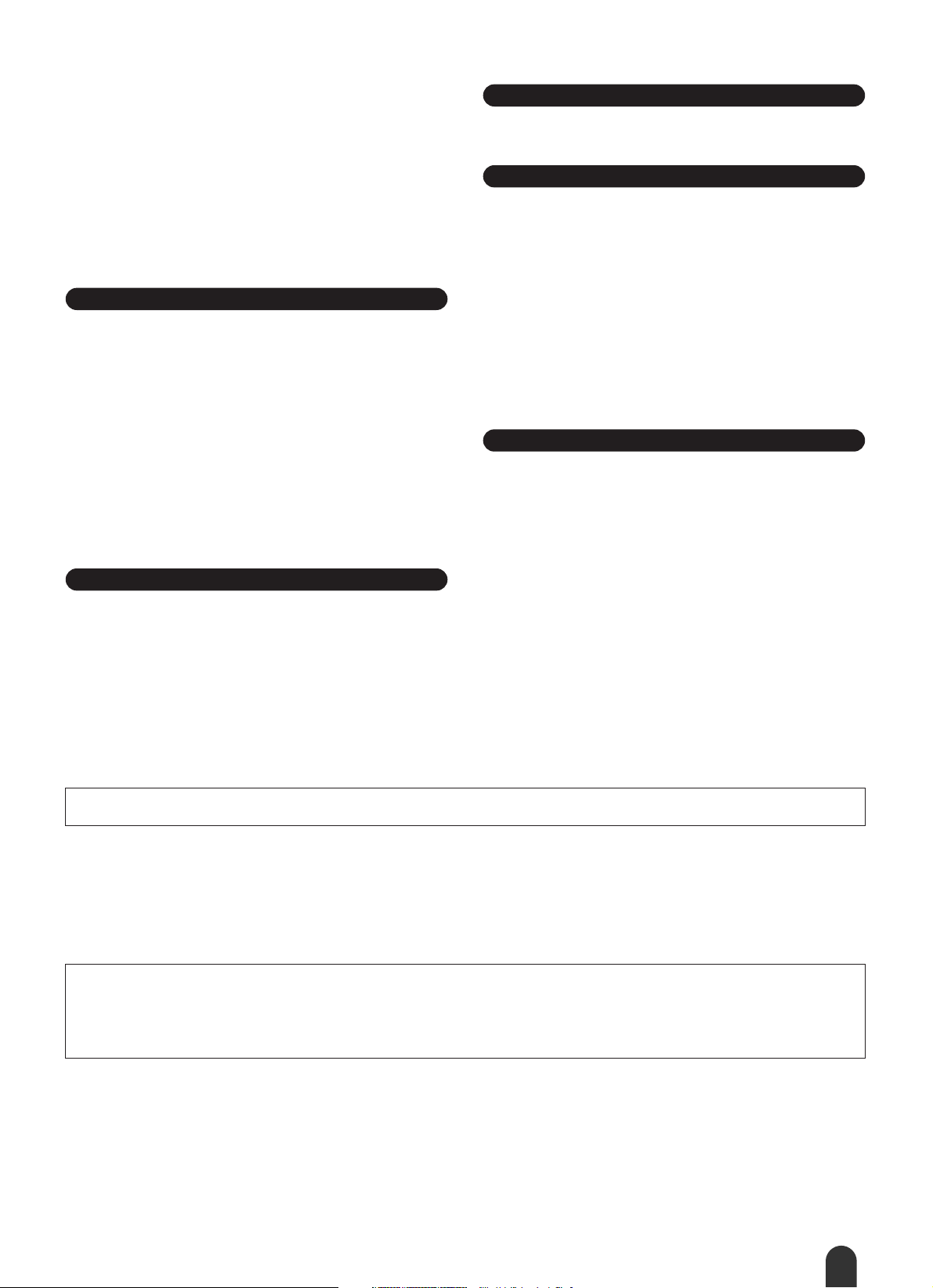
●
• Do not dispose of batteries in fire.
• Do not attempt to recharge batteries that are not intended to be charged.
• When the batteries run out, or if the instrument is not to be used for a long time,
remove the batteries from the instrument to prevent possible leakage of the
battery fluid.
• Keep batteries away from children.
• If the batteries do leak, avoid contact with the leaked fluid. If the battery fluid
should come in contact with your eyes, mouth, or skin, wash immediately with
water and consult a doctor. Battery fluid is corrosive and may possibly cause
loss of sight or chemical burns.
Location
• Do not expose the instrument to excessive dust or vibrations, or extreme cold or
heat (such as in direct sunlight, near a heater, or in a car during the day) to
prevent the possibility of panel disfiguration or damage to the internal
components.
• Do not use the instrument in the vicinity of a TV, radio, stereo equipment,
mobile phone, or other electric devices. Otherwise, the instrument, TV, or radio
may generate noise.
• Do not place the instrument in an unstable position where it might accidentally
fall over.
• Before moving the instrument, remove all connected adaptor and other cables.
• Use only the stand specified for the instrument. When attaching the stand or
rack, use the provided screws only. Failure to do so could cause damage to the
internal components or result in the instrument falling over.
Connections
• Before connecting the instrument to other electronic components, turn off the
power for all components. Before turning the power on or off for all
components, set all volume levels to minimum. Also, be sure to set the volumes
of all components at their minimum levels and gradually raise the volume
controls while playing the instrument to set the desired listening level.
Maintenance
• When cleaning the instrument, use a soft, dry cloth. Do not use paint thinners,
solvents, cleaning fluids, or chemical-impregnated wiping cloths.
Handling caution
• Do not insert a finger or hand in any gaps on the instrument.
• Never insert or drop paper, metallic, or other objects into the gaps on the panel
or keyboard. If this happens, turn off the power immediately and unplug the
power cord from the AC outlet. Then have the instrument inspected by qualified
Yamaha service personnel.
• Do not place vinyl, plastic or rubber objects on the instrument, since this might
discolor the panel or keyboard.
• Do not rest your weight on, or place heavy objects on the instrument, and do not
use excessive force on the buttons, switches or connectors.
• Do not operate the instrument for a long period of time at a high or
uncomfortable volume level, since this can cause permanent hearing loss. If you
experience any hearing loss or ringing in the ears, consult a physician.
Saving data
Saving and backing up your data
• The panel settings and some other types of data (page 49) will be lost if the
power is turned off before they are saved. Be sure to save data you want to keep
to the internal Flash Memory (page 49) before turning off the power. Saved data
may be lost due to malfunction or incorrect operation. Save important data to a
SmartMedia Card (see page 75).
Backing up the SmartMedia
•To protect against data loss through media damage, we recommend that you
save your important data onto two SmartMedia.
Yamaha cannot be held responsible for damage caused by improper use or modifications to the instrument, or data that is lost or destroyed.
Always turn the power off when the instrument is not in use.
When using a power adaptor, even when the power switch is in the “STANDBY” position, electricity is still flowing to the instrument at the minimum level. When you are not
using the instrument for a long time, make sure you unplug the AC power adaptor from the wall AC outlet.
Make sure to discard used batteries according to local regulations.
• The illustrations and LCD screens as shown in this owner’s manual are for instructional purposes only, and may be different from the ones on your
instrument.
• Unless otherwise indicated, the example panel control illustrations, Keyboard illustrations and LCD screenshots are taken from the DGX-505.
• Please note that the DGX-505 and DGX-305 have different numbers of keys: the DGX-505 has 88 keys, and the DGX-305 has 76 keys.
Trademarks
• The bitmap fonts used in this instrument have been provided by and are the property of Ricoh Co., Ltd.
•Windows is the registered trademark of Microsoft
®
Corporation.
• All other trademarks are the property of their respective holders.
(4)-8
2/2
DGX-505/305 Owner’s Manual
5
Page 6
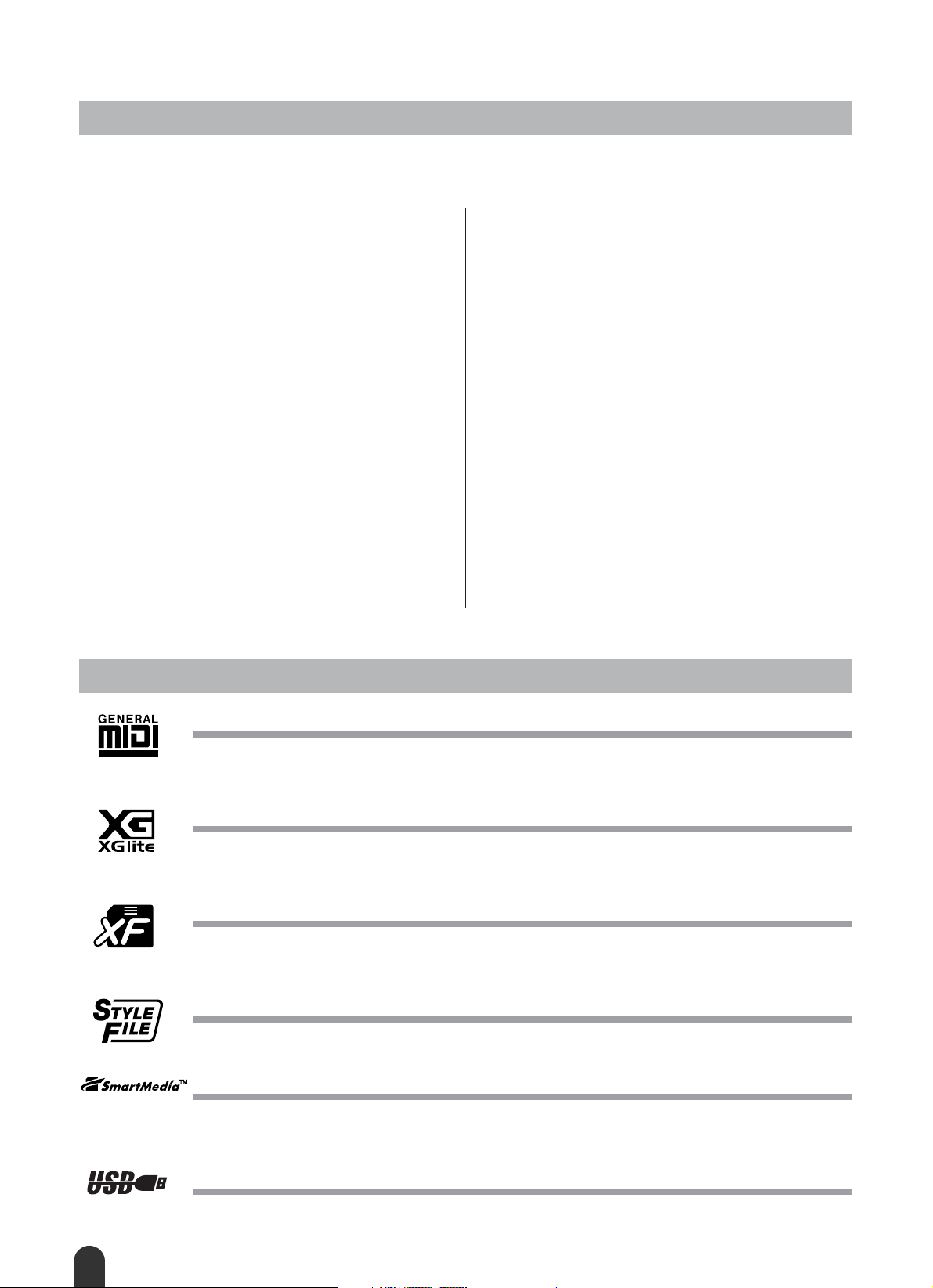
Copyright Notice
The followings are the titles, credits and copyright notices for three (3) of the songs pre-installed in this electronic
keyboard:
Don’t Know Why
Words and Music by Jesse Harris
Copyright
All Rights Administered by Sony/ATV Music Publishing, 8 Music
Square West, Nashville, TN 37203
International Copyright Secured All Rights Reserved
© 2002 Sony/ATV Songs LLC and Beanly Songs
My Favorite Things from THE SOUND OF MUSIC
Lyrics by Oscar Hammerstein II
Music by Richard Rodgers
© 1959 by Richard Rodgers and Oscar Hammerstein II
Copyright
Copyright Renewed
WILLIAMSON MUSIC owner of publication and allied rights
throughout the world
International Copyright Secured All Rights Reserved
Fly Me To The Moon (In Other Words)
Words and Music by Bart Howard
TRO - © Copyright 1954 (Renewed) Hampshire House Publishing
Corp., New York, NY
International Copyright Secured
All Rights Reserved Including Public Performance For Profit
Used by Permission
All Rights Reserved, Unauthorized copying, public performance and broadcasting are strictly prohibited regarding the above three songs pre-installed.
COPYRIGHT NOTICE
This product incorporates and
bundles computer programs and contents in which Yamaha
owns copyrights or with respect to which it has license to use
others’ copyrights. Such copyrighted materials include, without limitation, all computer software, styles files, MIDI files,
WAVE data and sound recordings. Any unauthorized
use of such programs and contents outside of personal use is
not permitted under relevant laws. Any violation of copyright
has legal consequences. DON’T MAKE, DISTRIBUTE OR
USE ILLEGAL COPIES.
Copying of the commercially available software is strictly
prohibited except for your personal use.
Panel logos
GM System Level 1
“GM System Level 1” is an addition to the MIDI standard which ensures that any GM-compatible music data can be
accurately played by any GM-compatible tone generator, regardless of manufacturer. The GM mark is affixed to all
software and hardware products that support GM System Level.
XGlite
As its name implies, “XGlite” is a simplified version of Yamaha’s high-quality XG tone generation format. Naturally,
you can play back any XG song data using an XGlite tone generator. However, keep in mind that some songs may
play back differently compared to the original data, due to the reduced set of control parameters and effects.
XF
The Yamaha XF format enhances the SMF (Standard MIDI File) standard with greater functionality and open-ended
expandability for the future. The instrument is capable of displaying lyrics when an XF file containing lyric data is
played.
STYLE FILE
The Style File Format is Yamaha’s original style file format which uses a unique conversion system to provide highquality automatic accompaniment based on a wide range of chord types.
Smart Media™
This is a card-type medium for data storage. “SmartMedia” is a registered trademark of Toshiba Corporation.
When used with an electronic musical instrument that features a card slot SmartMedia cards can be used to store and
recall MIDI data and other types of data.
USB
USB is an abbreviation for Universal Serial Bus. It is a serial interface for connecting a computer with peripheral
Devices. It allows “hot swapping” (connecting peripheral devices while the power to the computer is on).
6
DGX-505/305 Owner’s Manual
Page 7
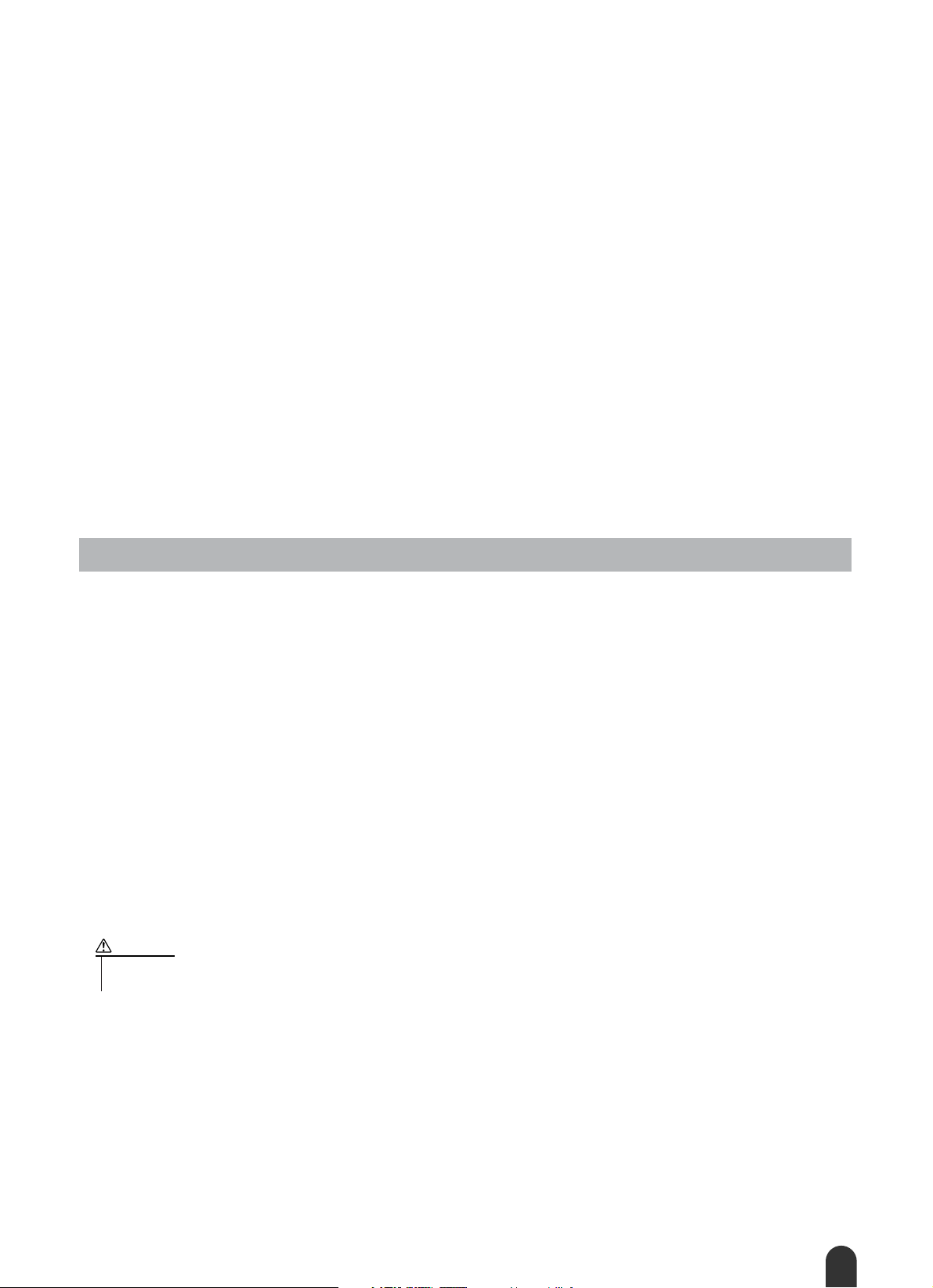
●
Congratulations and thank you for purchasing
the Yamaha DGX-505/305 Portable Grand!
Please read this owner’s manual carefully before using the instrument,
in order to take full advantage of its various features.
Make sure to keep this manual in a safe and handy place even after you finish reading,
and refer to it often when you need to better understand an operation or function.
Supplied Accessories
The DGX-505/305 package includes the following items. Please check that you have them all.
• Music rest • Accessory CD-ROM
• Owner’s manual (this book) • Keyboard stand (DGX-505 only)
• Footswitch (DGX-505 only)
About the Supplied CD-ROM
The following software which facilitates data transfer between a computer and the instrument is provided on the supplied CD-ROM.
• USB driver
• Musicsoft Downloader
The USB Driver enables data communication with the computer via USB. The Musicsoft Downloader application
allows you to transfer songs downloaded from the Internet, as well as songs provided on the Accessory CD-ROM, to
the instrument’s flash memory or optionally-available SmartMedia card memory. For details refer to the Accessory
CD-ROM Installation Guide (page 84) and to the online help provided for each program.
CAUTION
•Never attempt to play the supplied CD-ROM on an audio CD player. Doing so can result in damage to your
audio system and speakers, and potentially to your hearing!
This software is compatible with Windows operating systems only.
DGX-505/305 Owner’s Manual
7
Page 8
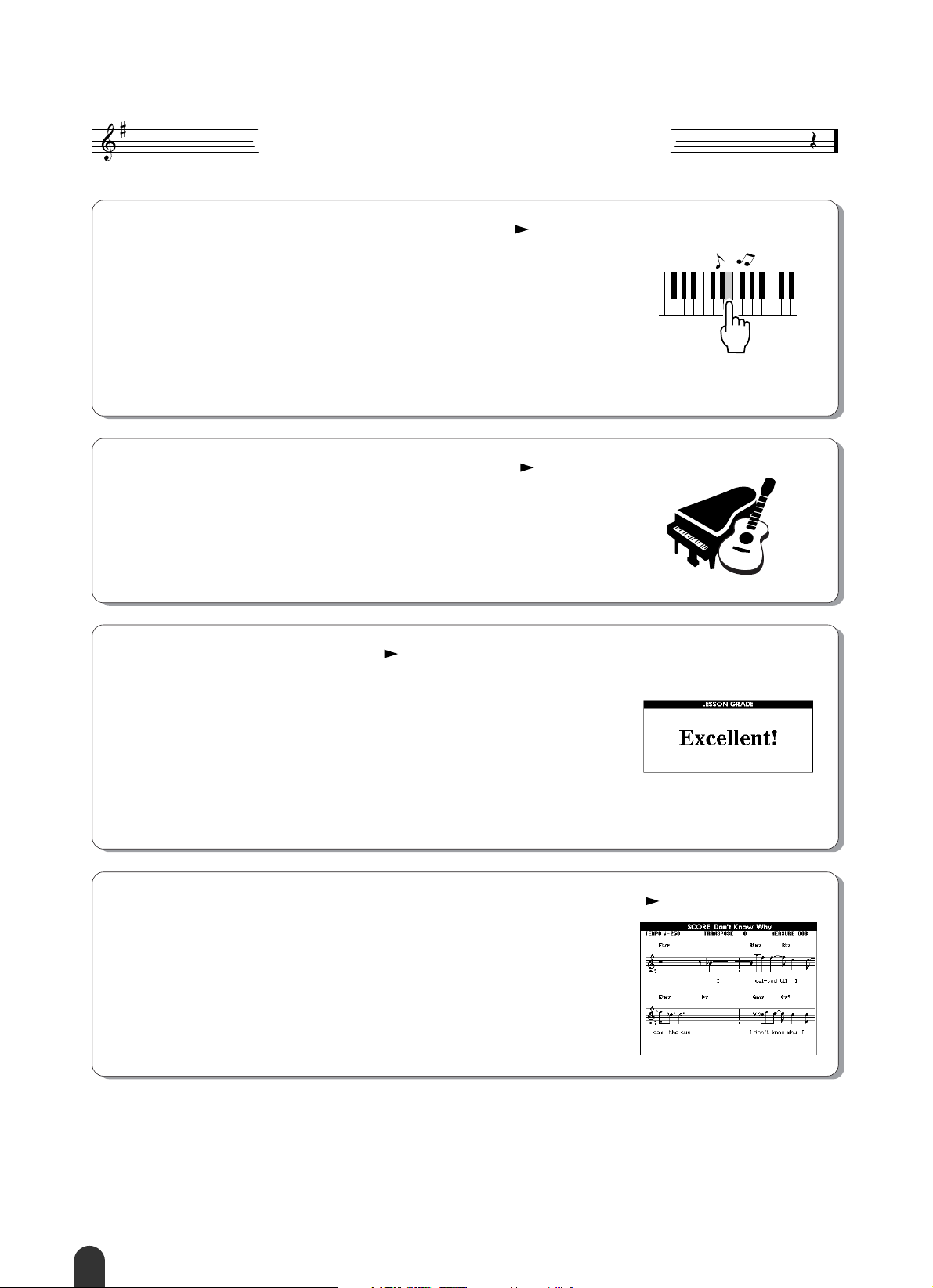
Special features of the DGX-505/305
■ Performance assistant technology page 16
Play along with a song on the instrument’s keyboard and produce a perfect
performance every time … even if you play wrong notes! All you have to do
is play on the keyboard – alternately on the left- and right-hand ranges of the
keyboard, for example – and you’ll sound like a pro as long as you play in
time with the music.
And if you can’t play with both hands, you can still play the melody simply
by tapping one key.
All you need is
one finger!
■ Play a Variety Of Instrument Voices page 23
With the DGX-505/305, the instrument voice that sounds when you play the
keyboard can be changed to violin, flute, harp, or any of an extensive range of
voices. You can change the mood of a song written for piano, for example, by
using violin to play it instead. Experience a whole new world of musical variety.
■ Learning music is fun page 39
This instrument includes a range of songs covering a variety of genres that are
enjoyable to listen to, or to play along with. You can start practicing with just
one hand, and you can even practice at your own tempo, one note at a time as
slowly as you like, until you are able to play at full speed. Song playback will
automatically follow your tempo. You can also use songs you have downloaded from the Internet for lessons, so your musical resources are essentially
unlimited! The instrument will even evaluate and grade your performance for
you!
■ Easy Performance with Music Notation Display page 37
When you play back a song, the corresponding score will be shown on the
display as the song plays. This is a great way to learn how to read music. If
the song contains lyric and chord data*, the lyrics and chords will also appear
on the score display.
* No lyrics or chords will appear on the display if the song you are using with the
score display function does not contain the appropriate lyric and chord data.
8
DGX-505/305 Owner’s Manual
Page 9
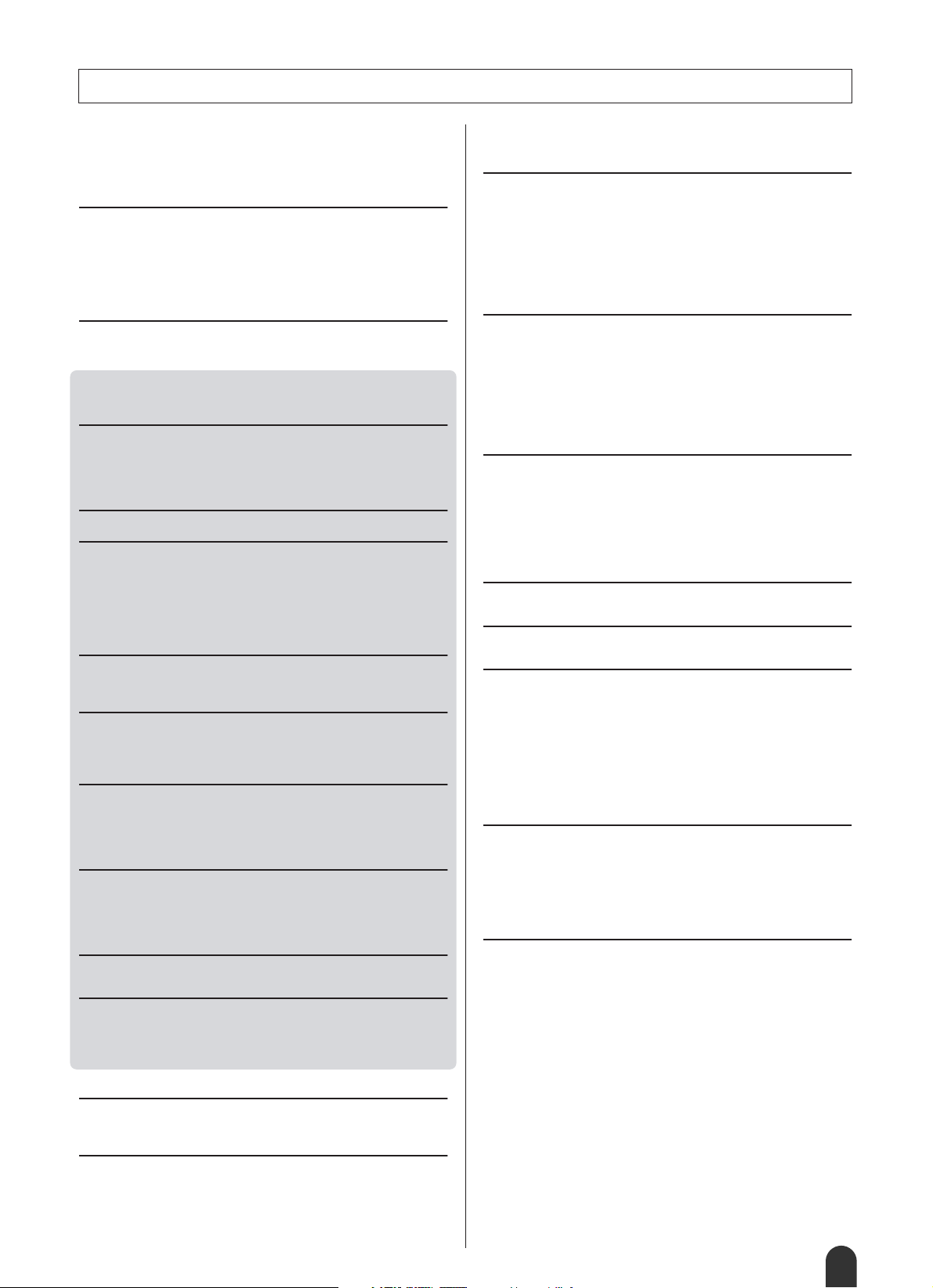
Contents
Copyright Notice .................................................................... 6
Panel logos ............................................................................ 6
Supplied Accessories............................................................. 7
Special features of the DGX-505/305 .................................... 8
Setting Up 10
Power Requirements ........................................................... 10
Handling SmartMedia™ memory cards............................... 11
Connecting headphones (PHONES/OUTPUT jack) ............ 12
Connecting a footswitch (SUSTAIN JACK).......................... 12
Connecting to a computer (USB terminal) ........................... 12
Turn on the power................................................................ 13
Panel Controls and Terminals 14
Front Panel .......................................................................... 14
Rear Panel........................................................................... 15
Quick Guide
The Easy Way To Play Piano 16
Chord Type – Play With Both Hands ................................... 16
Melody Type – Play With One Finger .................................. 18
Change the Song Tempo..................................................... 21
Play the Demo Song............................................................ 21
Changing the Display Language 22
Try Playing a Variety Of Instrument Voices 23
Select and Play a Voice – MAIN.......................................... 23
Play Two Voices Simultaneously – DUAL ........................... 24
Play Different Voices With the Left and Right Hands – SPLIT
Play the Grand Piano Voice................................................. 27
Pitch Bend............................................................................ 27
Touch Response.................................................................. 27
Fun Sounds 28
Drum Kits ............................................................................. 28
Sound Effects....................................................................... 28
Styles (Auto Accompaniment) 29
Play Along With Auto Accompaniment – STYLE................. 29
Harmony .............................................................................. 31
A Variety Of Ways To Start and Stop Style Playback.......... 33
Using Songs 35
Select and Listen To a Song................................................ 35
Types Of Songs ................................................................... 36
Displaying the Song Score................................................... 37
Display the Lyrics................................................................. 38
Select a Song For a Lesson 39
Lesson 1: Waiting ................................................................ 39
Lesson 2: Your Tempo......................................................... 41
Lesson 3: Minus One........................................................... 42
Practice Makes Perfect – Repeat and Learn ....................... 42
Change a Song’s Style 43
Using the Easy Song Arranger ............................................ 43
Record Your Own Performance 45
Track Configuration.............................................................. 45
Recording Procedure........................................................... 46
Song Clear – Deleting User Songs...................................... 48
Track Clear – Deleting a Specified Track From a User Song
Backup and Initialization 49
Backup................................................................................. 49
Initialization .......................................................................... 49
Basic Operation and Displays 50
Basic Operation ................................................................... 50
The Displays ........................................................................ 52
MAIN Display Items ............................................................. 53
.. 25
... 48
Reference
Handy Performance Features 54
Adding Reverb ..................................................................... 54
Adding Chorus ..................................................................... 55
The Metronome.................................................................... 56
Touch Response Sensitivity................................................. 57
One Touch Setting ............................................................... 57
Adjusting the Voice Parameters........................................... 58
Adjusting the Harmony Volume ........................................... 58
Panel Sustain....................................................................... 58
Style (Auto-accompaniment) Functions 59
Setting the Split Point........................................................... 59
Play Only the Style Rhythm ................................................. 59
Play a Style With Chords but No Rhythm
(Stop Accompaniment) ...................................................60
Adjusting the Style Volume .................................................. 60
About Style Number 136...................................................... 60
Playing Auto-accompaniment Chords.................................. 61
Looking Up Chords Using the Chord Dictionary .................. 63
Song Settings 65
Song Volume ....................................................................... 65
A-B Repeat .......................................................................... 65
Muting Independent Song Parts .......................................... 65
Change the Key Of a Song .................................................. 66
Song Fast Forward, Fast Reverse, and Pause.................... 66
Change the Melody Voice.................................................... 67
Media Select ........................................................................ 67
Memorize Your Favorite Panel Settings 68
Saving Settings to the Registration Memory........................ 68
Function settings 70
Locating and Editing the Function Settings.......................... 70
Using SmartMedia™ Memory 73
Inserting a SmartMedia Card ............................................... 73
Change the Media Select Setting to SmartMedia ................ 74
Formatting SmartMedia Cards............................................. 74
Saving Data ......................................................................... 75
Convert a User Song to SMF Format and Save .................. 76
Loading Saved User data files ............................................. 77
Deleting Data From a SmartMedia Card.............................. 77
Playing Songs Saved To SmartMedia ................................. 78
Save Your Easy Song Arranger Settings To SmartMedia ... 78
Connecting To a Computer 79
What Is MIDI? ...................................................................... 79
USB Connection .................................................................. 80
MIDI Settings ....................................................................... 80
MIDI (PC Mode) Settings For Computer Connection........... 81
Remote control of MIDI devices........................................... 81
Transferring Song Files From a Computer .......................... 82
Accessory CD-ROM Installation Guide 84
CD-ROM Contents............................................................... 84
System Requirements.......................................................... 85
Software Installation............................................................. 85
Appendix
Troubleshooting................................................................. 88
Messages............................................................................ 91
Keyboard Stand Assembly (DGX-505 Only) .................... 93
Specifications..................................................................... 95
Voice List ............................................................................ 96
Drum Kit List .................................................................... 100
Style List ........................................................................... 102
Song List........................................................................... 103
Effect Type List ................................................................ 104
MIDI Implementation Chart ............................................. 105
MIDI Data Format ............................................................. 106
Index.................................................................................. 107
DGX-505/305 Owner’s Manual
9
Page 10
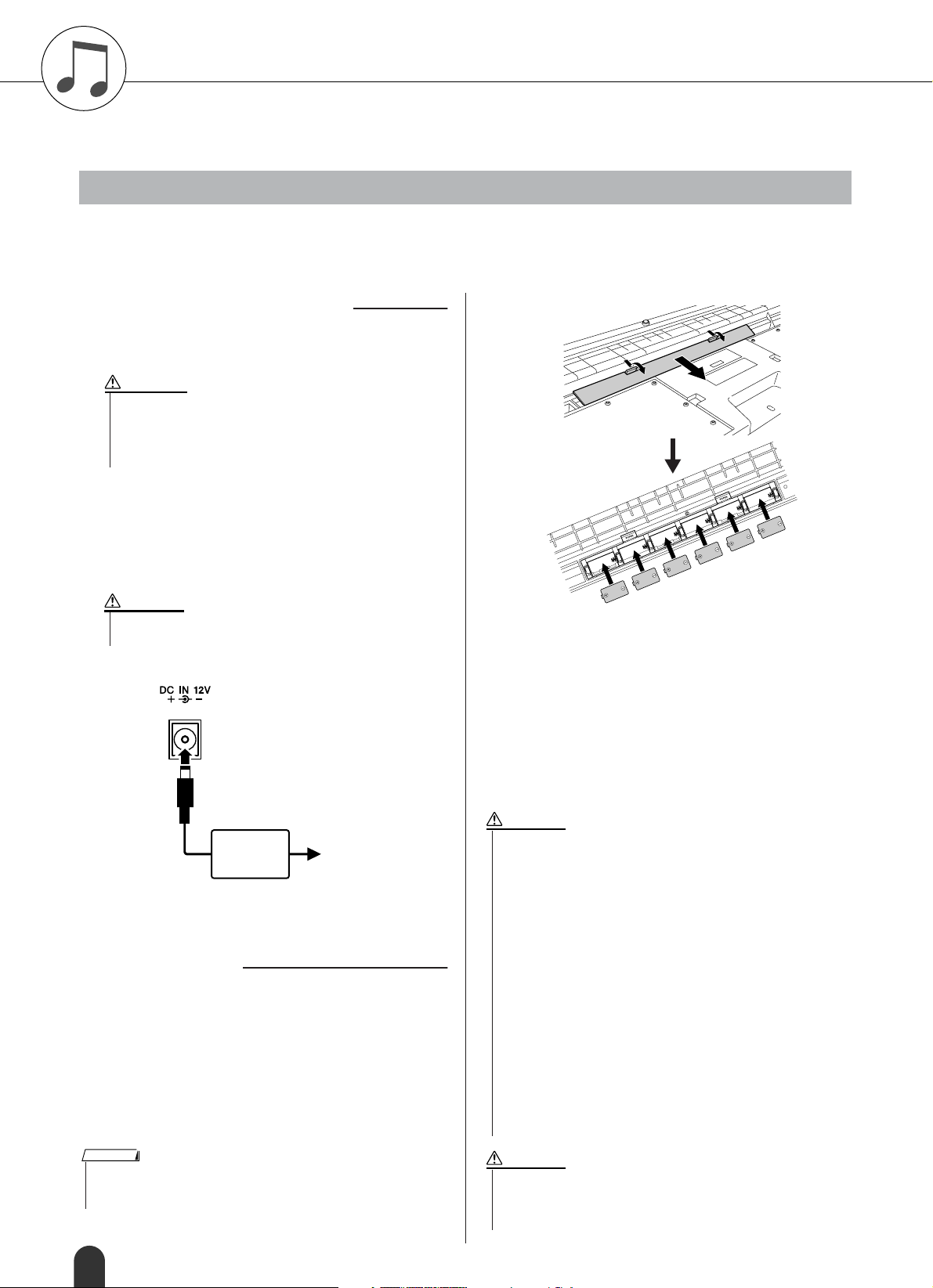
Setting Up
• Use only manganese or alkaline batteries for this instrument.
Other types of batteries (including rechargeable batteries) may
have sudden drops of power when battery power becomes low,
possibly resulting in loss of data in the flash memory / SmartMedia™ card and the need to re-format the card.
• Make sure to install the batteries in the same direction, maintaining the correct polarity (as shown). Incorrect battery installation
may result in heat, fire and/or leaking of corrosive chemicals.
• When the batteries run down, replace them with a complete set of
six new batteries. NEVER mix old and new batteries. Do not use
different kinds of batteries (e.g. alkaline and manganese) at the
same time.
• If the instrument is not to be in use for a long time, remove the batteries from it, in order to prevent possible fluid leakage from the
battery.
• Please use the power adaptor when transferring data to SmartMedia or flash memory. Batteries (including rechargeable types) can
be drained rapidly by this type of operation. If the batteries do
become drained during a data transfer, both the data being transferred and the data currently in the transfer destination will be
lost.
• Don’t open the battery compartment cover while the instrument is
resting on the keyboard stand. The batteries can fall out of the battery compartment and possibly cause damage. Always turn the
instrument over before opening the battery compartment cover.
Make sure to do the following operations BEFORE turning on the power.
Power Requirements
Although the instrument will run either from an optional AC adaptor or batteries, Yamaha recommends use of an AC
adaptor whenever possible. An AC adaptor is more environmentally friendly than batteries and does not deplete
resources.
Using an AC Power Adaptor
Make sure that the [STANDBY/ON] switch of the
instrument is set to STANDBY.
WARNING
• Use ONLY a Yamaha PA-5D, PA-5C AC Power Adaptor (or other
adaptor specifically recommended by Yamaha) to power your
instrument from the AC mains. The use of other adaptors may
result in irreparable damage to both the adaptor and the
instrument.
■
Connect the AC adaptor (PA-5D, PA-5C or other
adaptor specifically recommended by Yamaha) to the
power supply jack.
Plug the AC adaptor into an AC outlet.
CAUTION
• Unplug the AC Power Adaptor when not using the instrument,
or during electrical storms.
PA-5D or
PA-5C
AC outlet
For battery operation the instrument requires six 1.5V
“D” size, R20P (LR20) or equivalent batteries. (Alkaline
batteries are recommended.) When battery power
becomes too low for proper operation, a “LOW BATTERY!!” message flashes in the upper right of the display. As soon as this message appears, make sure to
replace all batteries, following the precautions listed
below.
If necessary, also make sure to save all important User
data (see pages 49 and 75), since custom panel settings are lost when the batteries are removed.
CAUTION
■ Using Batteries
Open the battery compartment cover located on the
instrument’s bottom panel.
Insert the six new batteries, being careful to follow
the polarity markings on the inside of the compartment.
Replace the compartment cover, making sure that it
locks firmly in place.
NOTE
• Connecting the AC power adaptor automatically supplies power from
the adaptor and overrides battery power, even when batteries are
installed.
10
DGX-505/305 Owner’s Manual
CAUTION
Page 11
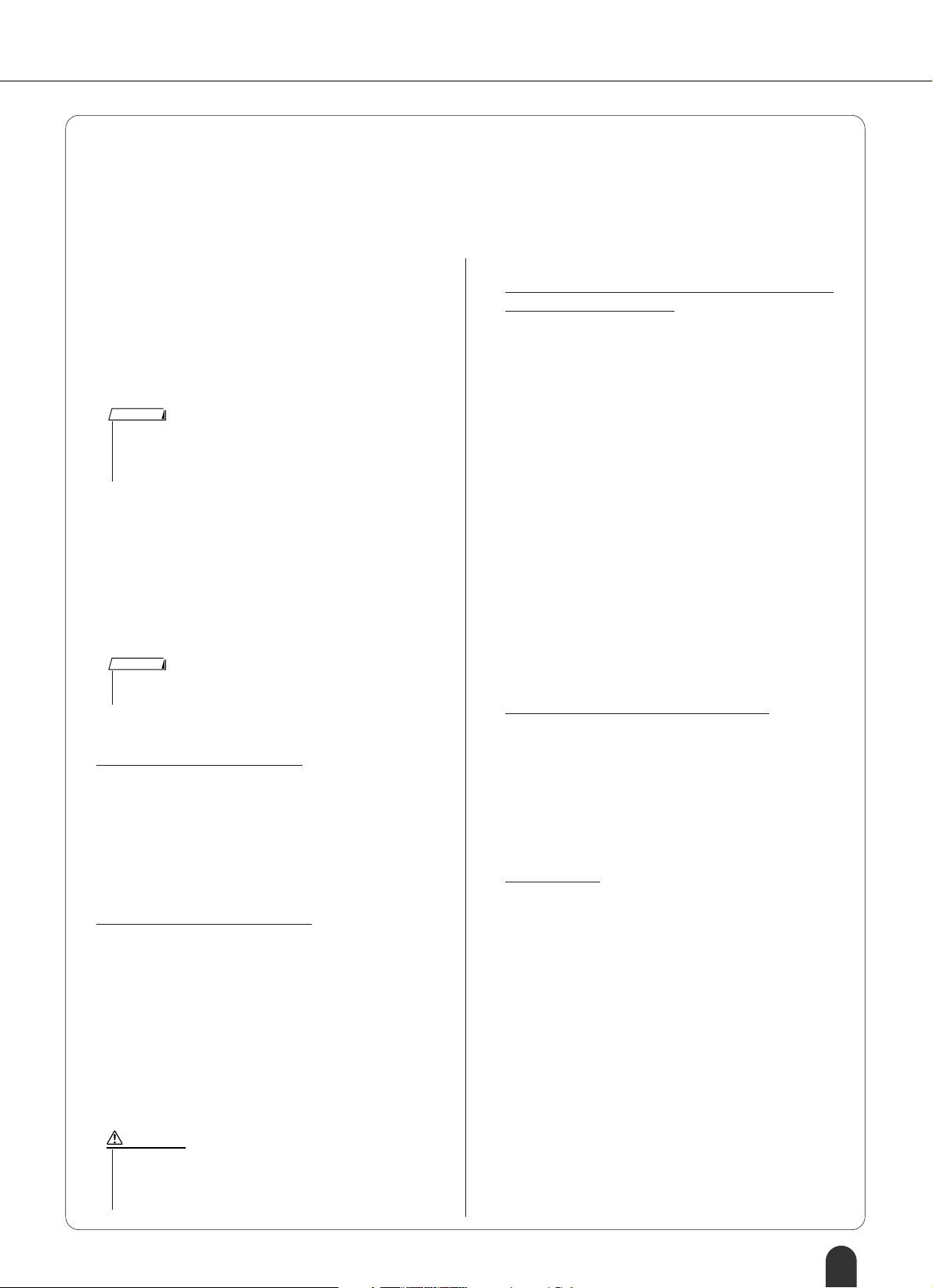
Setting Up
*
■ Handling SmartMedia™ memory cards
* SmartMedia is a trademark of Toshiba Corporation.
This instrument features a built-in SmartMedia card slot (on the front panel). It lets you save original data you’ve created
on the instrument to a SmartMedia card, and allows you to load data from a card to the instrument. Be sure to handle
SmartMedia cards with care. Follow the important precautions below.
● Compatible SmartMedia types
• 3.3V (3V) SmartMedia can be used. 5V type SmartMedia is not compatible with this instrument.
• SmartMedia cards of five different memory capacities of
(8MB, 16MB, 32MB, 64MB, and 128MB) can be used
with the instrument. SmartMedia cards greater than
32MB can be used if they conform to the SSFDC Forum
standard.
NOTE
• SSFDC is an abbreviation for Solid State Floppy Disk Card
(another name for SmartMedia cards). The SSFDC Forum is a
voluntary organization established for the promotion of SmartMedia.
● Formatting SmartMedia cards
• If you find that you are unable to use new, blank SmartMedia cards or cards that have been used with other
devices, you may need to format them. For details on
how to format a SmartMedia card, see page 74. Keep in
mind that all data on the card will be lost after formatting. Make sure to check beforehand whether or not the
card contains important data.
NOTE
• SmartMedia cards formatted on this device may or may not be
useable as is on other devices.
● Inserting/removing SmartMedia cards
Inserting SmartMedia cards
• Insert the SmartMedia card with the terminal (goldplated) side face up into the card slot, until it fits into
place.
• Do not insert the SmartMedia card in the wrong direction.
• Do not insert anything other than a SmartMedia card in
the slot.
Removing SmartMedia cards
• Before removing the SmartMedia card, be sure to confirm that the card is not in use, or it is not being accessed
by the instrument. Then pull the card out slowly by
hand. If the SmartMedia card is being accessed*, a message indicating that it is in use appears on the instrument's display.
* Accessing includes saving, loading, formatting, deleting
and making directory. Also, be aware that the instrument
will automatically access the SmartMedia to check the
media type when it is inserted while the instrument is
turned on.
● About SmartMedia cards
Handle SmartMedia cards with care, and follow these precautions:
• There are times when static electricity affects SmartMedia. Before you touch a SmartMedia card, touch something metallic such as a door knob and aluminum sash,
to reduce the possibility of static electricity.
• Be sure to remove the SmartMedia card from the SmartMedia slot when it is not in use for a long time.
• Do not expose the SmartMedia to direct sunlight,
extremely high or low temperatures, or excessive
humidity, dust or liquids.
• Do not place heavy objects on a SmartMedia card or
bend or apply pressure to the card in any way.
• Do not touch the gold-plated terminals of the SmartMedia card or put any metallic plate onto the terminals.
• Do not expose the SmartMedia card to magnetic fields,
such as those produced by televisions, speakers, motors,
etc., since magnetic fields can partially or completely
erase data on the SmartMedia, rendering it unreadable.
• Do not attach anything other than the provided labels to
a SmartMedia. Also make sure that labels are attached in
the proper location.
To protect your data (write-protect):
•To prevent inadvertent erasure of important data, affix
the write-protect seal (provided in the SmartMedia
package) onto the designated area (within the circle) of
the SmartMedia card. Conversely, to save data on the
SmartMedia card, make sure to remove the write-protect
seal from the card.
• Do not reuse a seal that has been peeled off.
Data Backup
•For maximum data security, Yamaha recommends that
you keep two copies of important data on separate
SmartMedia cards. This gives you a backup if one card
is lost or damaged.
CAUTION
•Never attempt to remove the SmartMedia card or turn the
power off during accessing. Doing so can damage the data
on the instrument or card and possibly damage the SmartMedia card itself.
DGX-505/305 Owner’s Manual 11
Page 12
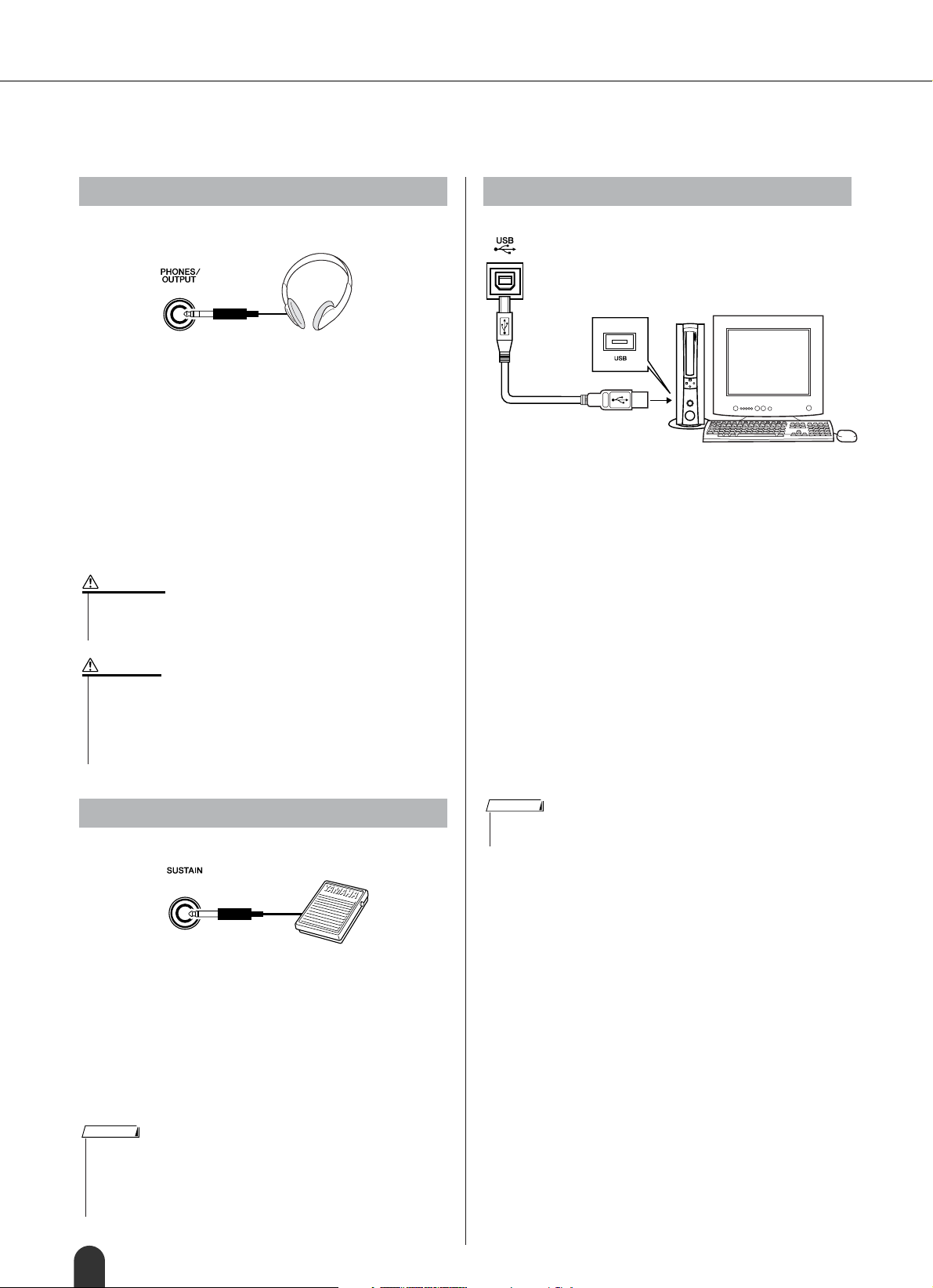
Setting Up
Make all necessary connections below BEFORE turning the power on.
Connecting headphones (PHONES/OUTPUT jack)
The DGX-505/305 speakers are automatically shut off
when a plug is inserted into this jack.
The PHONES/OUTPUT jack also functions as an external output.
You can connect the PHONES/OUTPUT jack to a keyboard amplifier, stereo system, mixer, tape recorder, or
other line-level audio device to send the instrument’s
output signal to that device.
WARNING
•Avoid listening with the headphones at high volume for long periods of time; doing so may not only result in ear fatigue, it may be
damaging to your hearing.
Connecting to a computer (USB terminal)
Connect the instrument’s USB terminal to the USB terminal of a computer, and you can transfer performance
data and song files between the two (page 80).
To use the USB data-transfer features you’ll need to do
the following:
• Connect the USB terminal of the computer to the
USB terminal on the instrument using a standard
USB cable.
• Install the USB MIDI driver on your computer.
CAUTION
•To prevent damage to the speakers, set the volume of the external
devices at the minimum setting before connecting them. Failure to
observe these cautions may result in electric shock or equipment
damage. Also, be sure to set the volumes of all devices at their
minimum levels and gradually raise the volume controls while
playing the instrument to set the desired listening level.
Connecting a footswitch (SUSTAIN JACK)
The sustain function lets you produce a natural sustain
as you play by pressing a footswitch. Plug the Yamaha
FC4 or FC5 footswitch into this jack and use it to switch
sustain on and off.
An FC5 footswitch is supplied with the DGX-505.
DGX-305 owners can purchase an FC5 separately if
footswitch functionality is required.
Installation of the USB MIDI driver is described on
page 85.
With this capability you can, for example, use the
Musicsoft Downloader software provided on the supplied CD-ROM to transfer songs from your computer to
the instrument’s SmartMedia or flash memory.
NOTE
• Make sure to purchase a quality USB cable at a musical instrument
store, computer store or electrical appliance store.
NOTE
• Make sure that the footswitch plug is properly connected to the SUSTAIN jack before turning on the power.
• Do not press the footswitch while turning the power on. Doing this
changes the recognized polarity of the footswitch, resulting in reversed
footswitch operation.
12 DGX-505/305 Owner’s Manual
Page 13
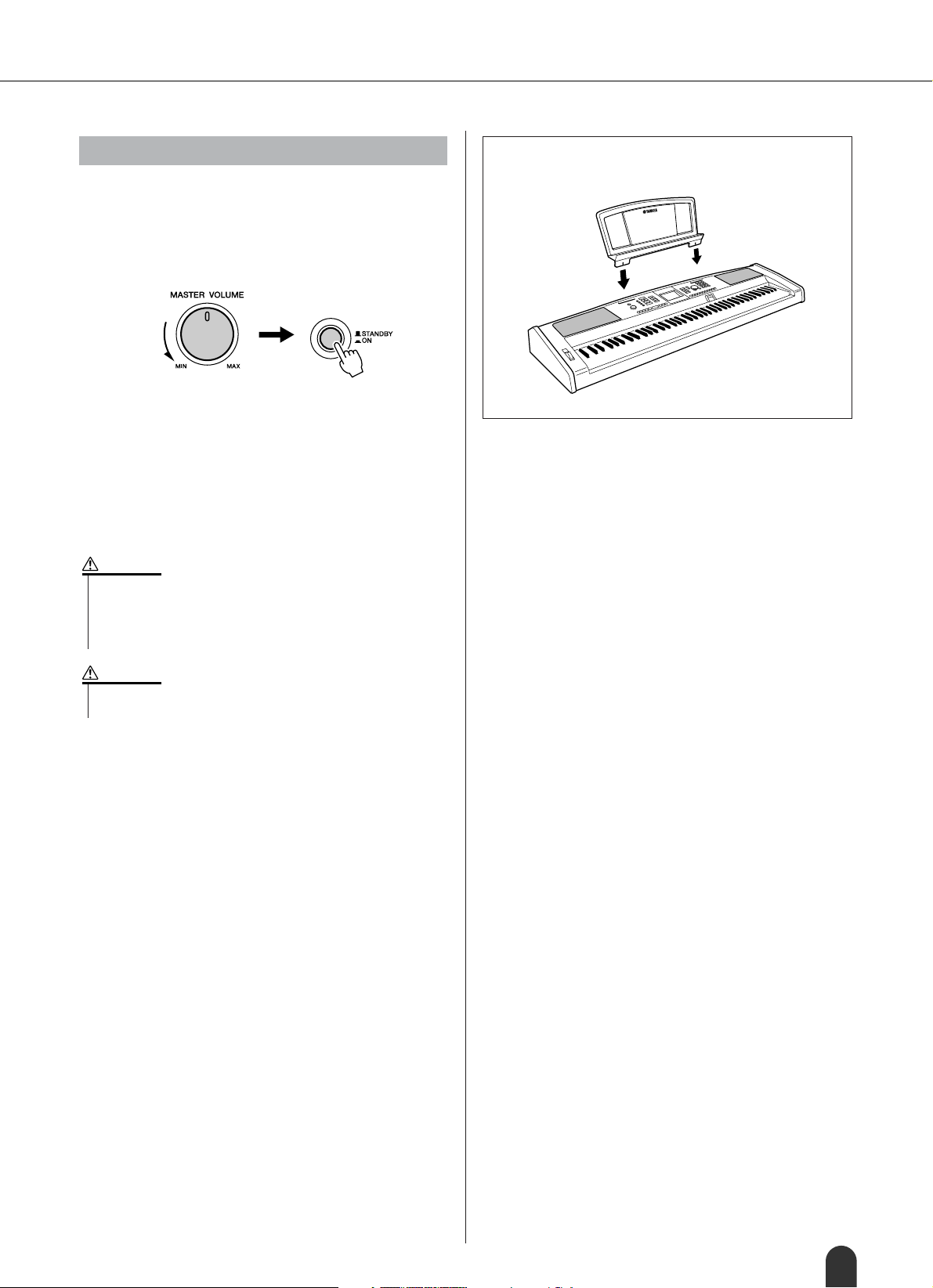
Setting Up
Turn on the power
Turn down the volume by turning the [MASTER VOLUME] control to the left and press the [STANDBY/ON]
switch to turn on the power. Pressing the switch again
turns the power off.
Backup data in the flash memory (page 49) is loaded to
the instrument when the power is turned on. If no
backup data exists on flash memory, all instrument settings are restored to the initial factory defaults when the
power is turned on.
CAUTION
• Even when the switch is in the “STANDBY” position, electricity is
still flowing to the instrument at the minimum level. When you are
not using the instrument for a long time, make sure you unplug the
AC power adaptor from the wall AC outlet, and/or remove the batteries from the instrument.
● Music Rest
Insert the music rest
into the slots as shown.
CAUTION
•Never attempt to turn off the power during writing, otherwise the
data on the instrument may be damaged or lost.
DGX-505/305 Owner’s Manual 13
Page 14
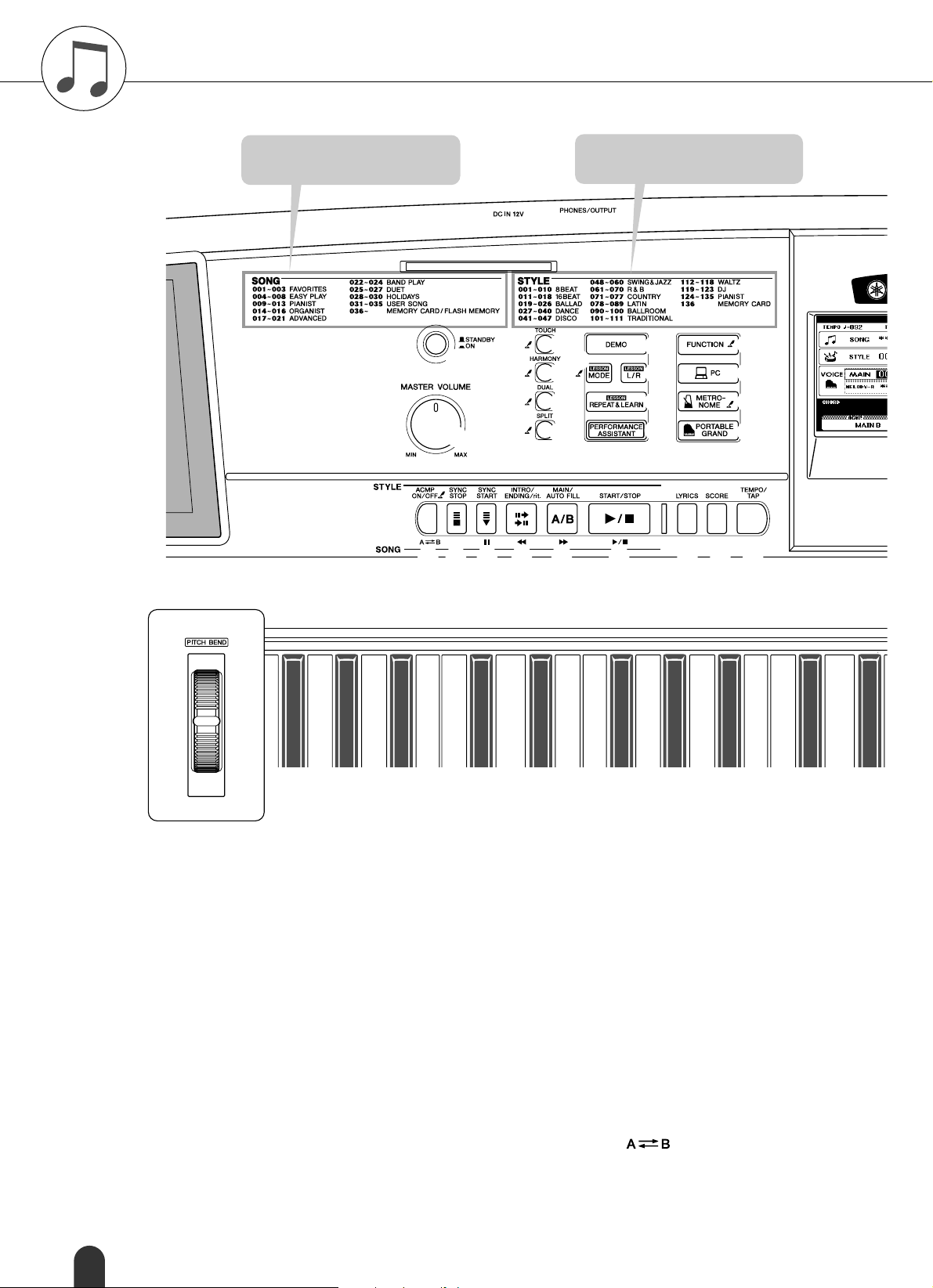
Panel Controls and Terminals
Song Category List
(pages 36, 103)
@5
q
w
@6
@7
@8
e
r
t
y
@9
Style Category List
(page 102)
u
i
o
!0
!1
#0
#1
#2
!2
!3
!4
!5
#3
#8
■ Front Panel
q [STANDBY/ON] switch...................................... page 13
w [MASTER VOLUME] control .....................pages 13, 17
e [TOUCH] button ................................................ page 57
r [HARMONY] button...........................................page 31
t [DUAL] button ................................................... page 24
y [SPLIT] button...................................................page 25
u [DEMO] button .................................................. page 21
i [LESSON MODE] button...................................page 40
o [LESSON L/R] button........................................page 39
!0 [LESSON REPEAT & LEARN] button .............. page 42
!1 [PERFORMANCE ASSISTANT] button............ page 16
!2 [FUNCTION] button................................... pages 52, 70
!3 [PC] button ........................................................ page 81
!4 [METRONOME] button ..................................... page 56
!5 [PORTABLE GRAND] button ........................... page 27
!6 [SONG] button .................................................. page 35
!7 [EASY SONG ARRANGER] button.................. page 43
!8 [STYLE] button ................................................. page 29
!9 [VOICE] button.................................................. page 23
@0 [FILE CONTROL] button .................................. page 74
@1 [EXECUTE] button............................................ page 74
@2 Dial............................................................. pages 51, 70
@3 CATEGORY buttons [ ], [ ].................. pages 51, 70
@4 Number buttons [0] – [9],
[+] and [-] buttons..................................... pages 51, 70
@5 [ACMP ON/OFF] / [ ] button .......... pages 29, 65
@6 [SYNC STOP] button ........................................ page 33
@7 [SYNC START] / [ ] button..................... pages 30, 66
f
r
❙ ❙
14 DGX-505/305 Owner’s Manual
Page 15
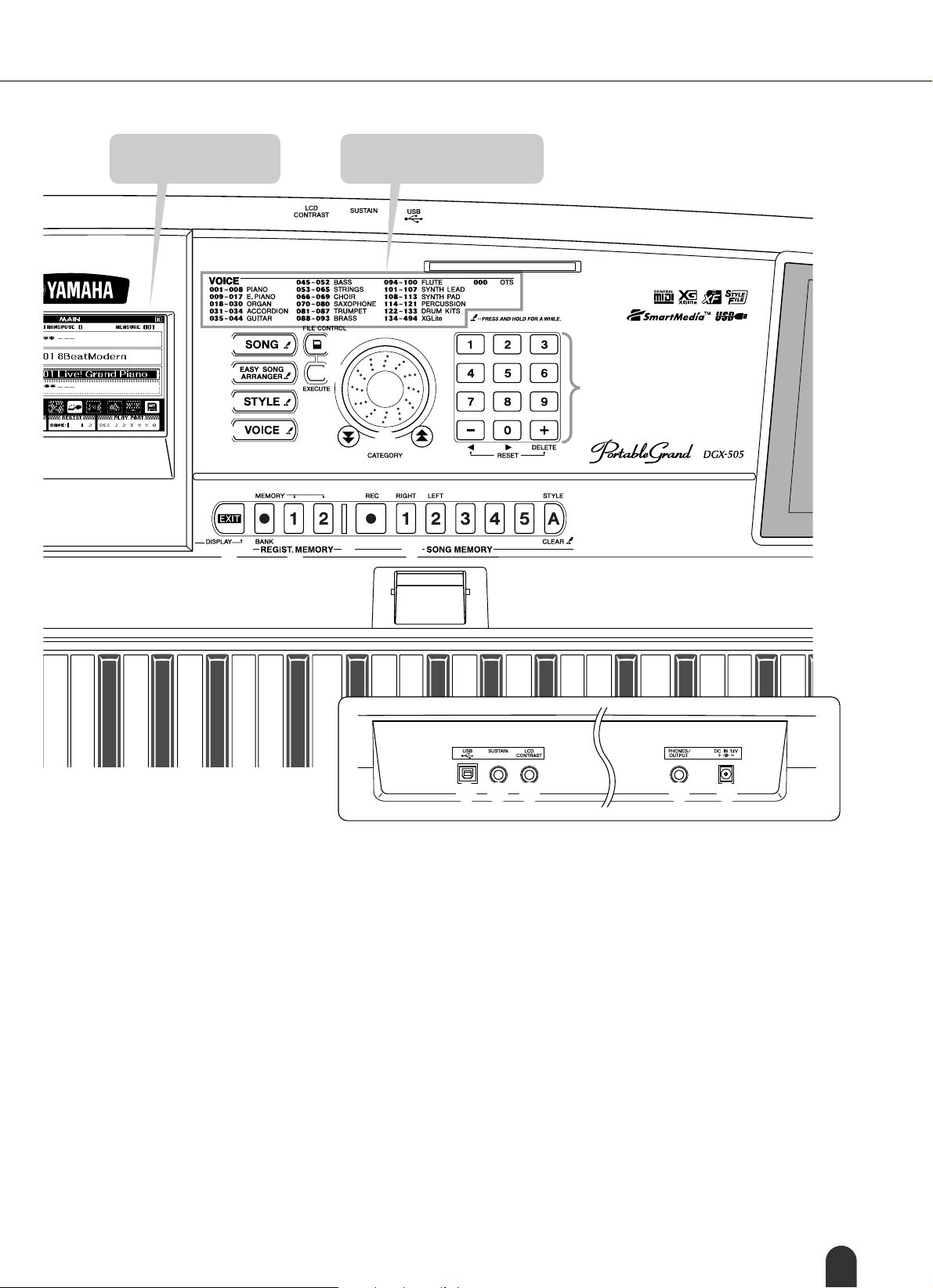
Panel Controls and Terminals
ff
ff
Display
(pages 52, 53)
!6
!7
!8
!9
#4
#5
Voice Category List
@0
@1
@2
@3
#6
(page 96)
@4
#7
@8 [INTRO/ENDING/rit.] / [ ] button .......... pages 30, 66
@9 [MAIN/AUTO FILL] / [ ] button ............. pages 31, 66
#0 [START/STOP] / [ ] button........... pages 29, 35, 51
#1 [LYRICS] button ................................................ page 38
#2 [SCORE] button ................................................ page 37
#3 [TEMPO/TAP] button ........................................page 21
#4 [EXIT] button ..................................................... page 52
#5 REGIST. MEMORY
[●] (MEMORY/BANK), [1], [2] buttons ............. page 68
#6 SONG MEMORY
[REC], [1] – [5], [A] buttons .............................. page 46
#7 Card Slot (for SmartMedia) ...................... pages 11, 73
#8 [PITCH BEND] wheel ........................................ page 27
>>>>/ ■
rr
rr
#9 $0 $1 $2 $3
■ Rear Panel
#9 USB terminal............................................. pages 12, 80
$0 SUSTAIN jack .................................................... page 12
$1 [LCD CONTRAST] knob ................................... page 53
$2 PHONES/OUTPUT jack..................................... page 12
$3 DC IN 12V jack .................................................. page 10
DGX-505/305 Owner’s Manual 15
Page 16
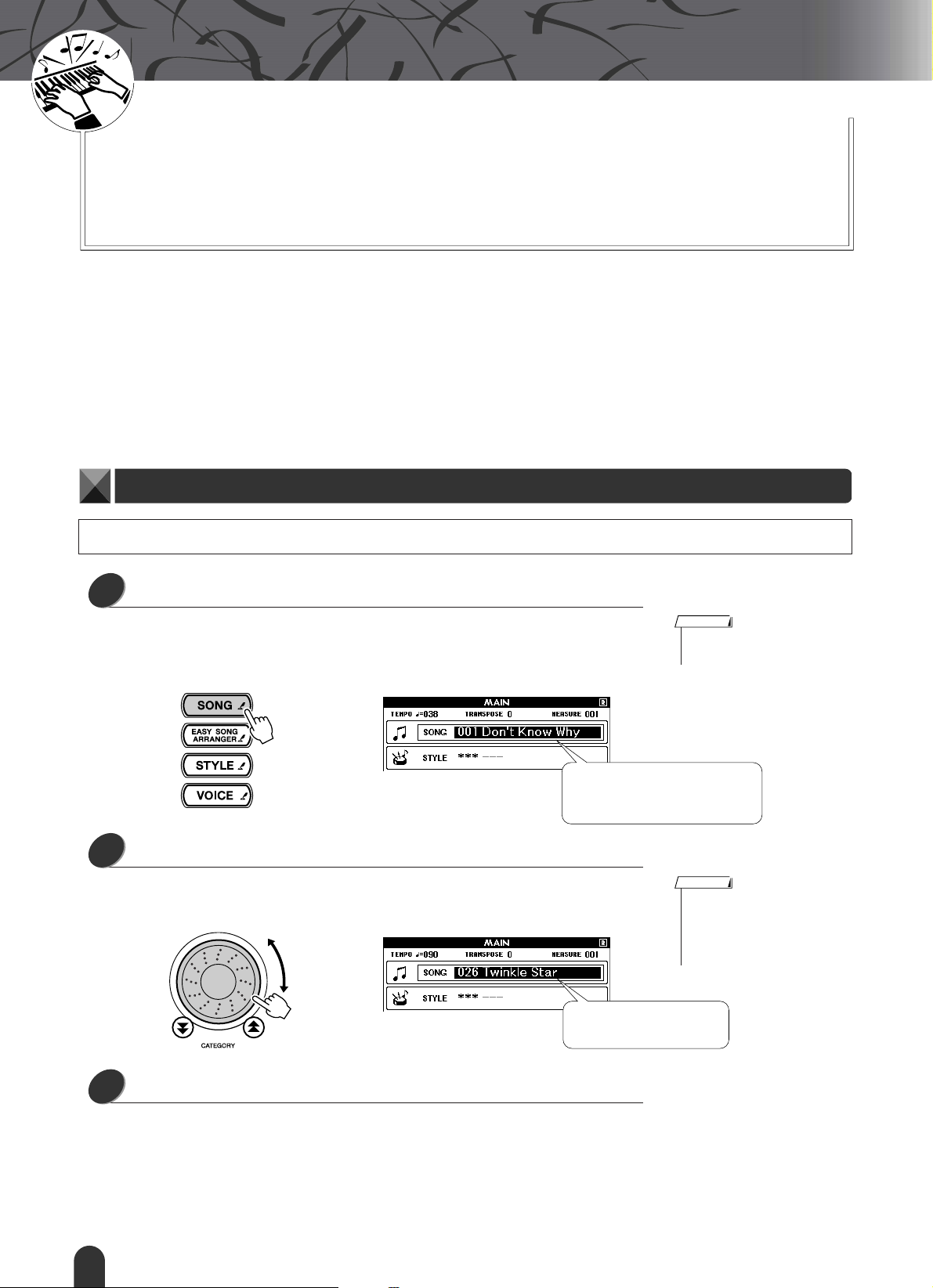
G
k
u
c
i
u
Q
i
d
e
The Easy Way To Play Piano
Quick Guide
This instrument includes a performance assistant technology feature that lets
you play along with a song and sound like a great pianist (even though you
might be making lots of mistakes)! In fact, you can play any notes and still
sound good! You could even just tap one key and the results would be a beautiful melody. So even if you can’t play piano and can’t read a note of music,
you can have some musical fun.
The performance assistant technology has two types – Chord and Melody.
● Chord .............. Select this type when you want to play with both hands. You’ll get beautifully
arranged sound no matter what you play.
● Melody............. This type lets you play the melody with just one finger.
Try the Chord type to begin with, and then try the Melody type. The secret to the performance assistant technology’s
ability to turn random playing into music is divulged on page 20. Enjoy the feature for a while first, then read about
how its done.
Chord Type – Play With Both Hands
To use the performance assistant technology Chord type you must be playing a song that includes chord data.
Press the [SONG] button.
1
The song number and name will be highlighted. When the song is highlighted on
the display you can use the dial or other selection controls to select a different
song.
The song is highlighted. The number and name of the currently
selected song is displayed here.
Select a song.
2
Rotate the dial and watch the highlighted song names – for this example we’ll
select song “026 Twinkle Star.”
NOTE
•For details on Chords, see page
64.
NOTE
• MIDI songs included on the supplied Accessory CD-ROM can
also be transferred to the instrument and used with the performance assistant technology.
Press the [PERFORMANCE ASSISTANT] button.
3
The PERFORMANCE ASSISTANT display will appear.
The display includes icons that show whether the performance assistant technology is on or off, and whether the chord or melody type is selected. Press the
[PERFORMANCE ASSISTANT] button to turn the function on or off. Use the
[+] and [-] buttons to select the chord or melody type.
16 DGX-505/305 Owner’s Manual
The song displayed here will
be played.
Page 17
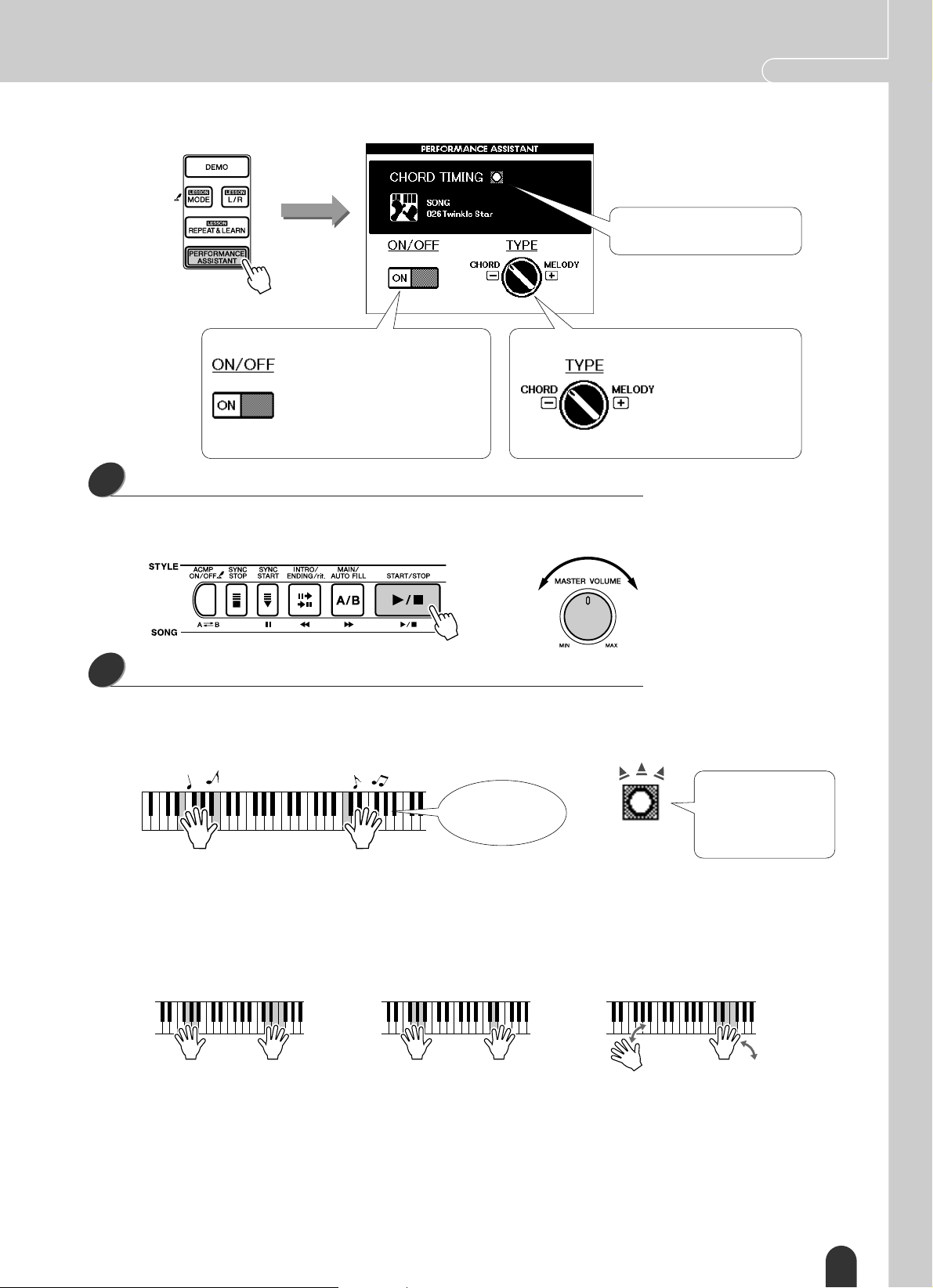
The Easy Way To Play Piano Quick Guide
The indicator flashes in response
to the song chord data.
ON/OFF
Press the [START/STOP] button.
4
“ON” will appear when the performance assistant technology is on.
Pressing the [PERFORMANCE
ASSISTANT] button alternates
between “ON” and “OFF.” Make sure
this is “ON” when you intend to use
the performance assistant technology.
The currently selected type is shown.
Song playback will begin.
Use the [MASTER VOLUME] control to adjust the overall volume.
Play on the keyboard.
5
To begin, try to feel the rhythm of the song. Then, with your hands spread as
shown in the illustration, simply play the keyboard alternately with your left and
right hands (any notes will do).
Sounds like you’re
playing the right
notes!
The [-] button selects the
CHORD type and the [+]
button selects the MELODY type. The graphic
knob in the display will
indicate the selected
setting.
Adjust
volume
You will get even better
results if you match your
left-hand rhythm to
rhythm of the cord indicator in the display.
How does it sound? You’ll get acceptable results no matter where you play
thanks to the performance assistant technology Chord type!
Next try the three playing methods illustrated below. Different ways of playing
produce different results.
● Play with the left and right hands
at the same timing – type 1.
Play 3 notes at once
with your right hand.
● Play with the left and right hands
at the same timing – type 2.
Play 1 note at a time with your right
hand (for example: index finger → mid-
dle finger → ring finger).
● Play alternately with the left
and right hands – type 3.
Once you get a feel for it, try playing chords with your left hand and a melody
with your right … or any other combination.
Song playback will stop automatically when the song has played all the way
through.
You can also stop playback at any time by pressing the [START/STOP] button.
Play 3 notes at once
with your right hand.
DGX-505/305 Owner’s Manual 17
Page 18
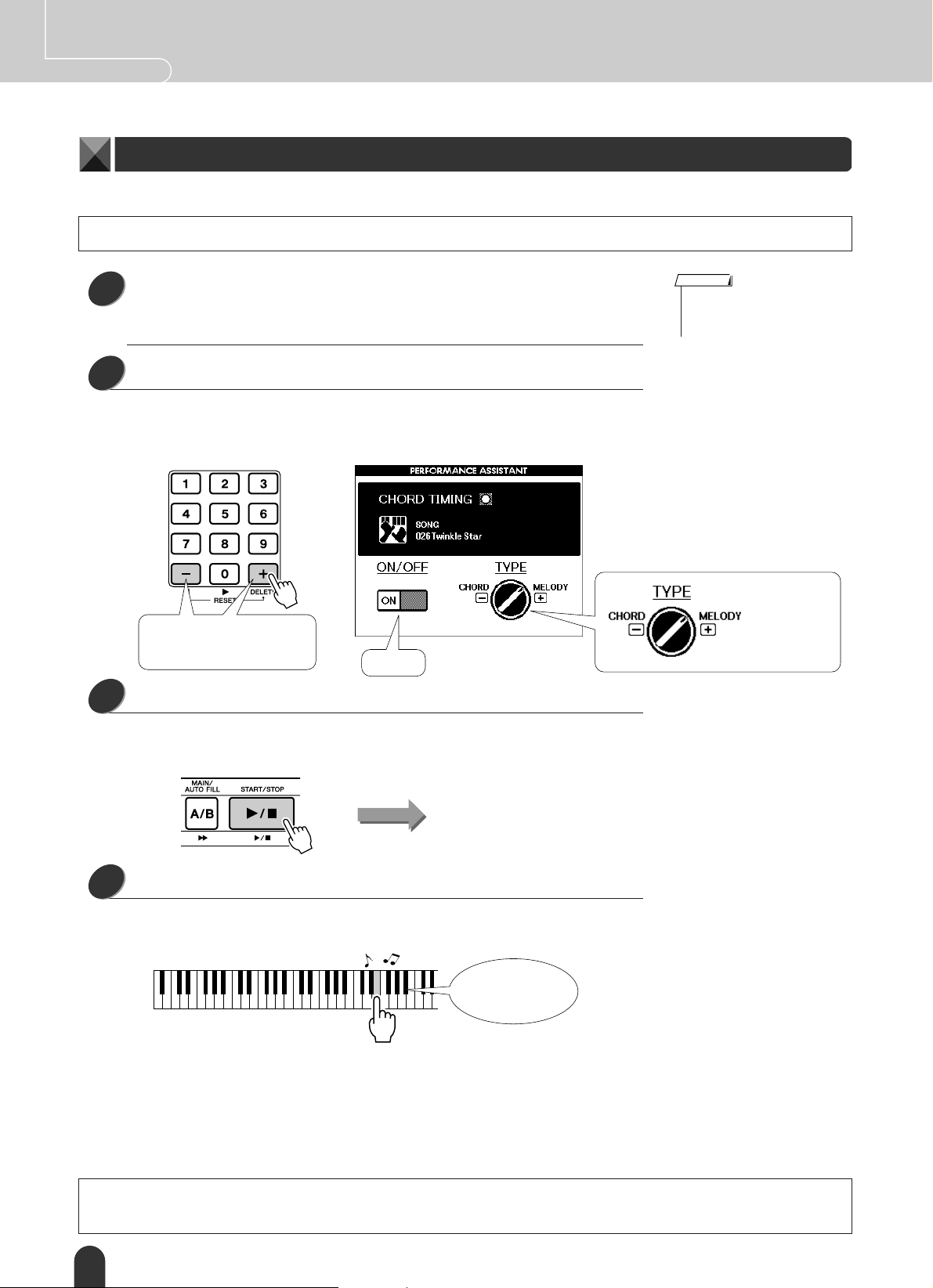
Quick Guide The Easy Way To Play Piano
Melody Type – Play With One Finger
Using the same song, try playing the melody with just one finger.
To use the performance assistant technology Melody type you must be playing a song that includes melody data.
• If you’ve completed the steps on the preceding pages, go straight to step 2
1
2
3
below.
• If you want to use the Melody before the Chord type, carry out steps 1 – 3 on
page 16 and then continue from step 2 below.
Press the [+] button.
This switches to the performance assistant technology Melody type. The graphic
knob in the display will rotate to indicate the new setting. Make sure the ON/
OFF icon is set to ON.
The [+] button selects the MELODY type and the [-] button
selects the CHORD type.
ON
Press the [START/STOP] button.
Because the Melody type has been selected, the song melody will not sound.
You can enjoy playing the melody yourself (step 4).
NOTE
• Press the [EXIT] button if you
want to return to the MAIN display.
The graphic
knob will rotate
to the Melody
position.
Song start!
Play on the keyboard.
4
To begin, try to feel the rhythm of the song. Then tap a key with one finger of
your right hand in time with the music. You can play any key.
Sounds like a
melody!
How does it sound? You’ve played the melody using only one finger thanks to
the performance assistant technology Melody type!
Song playback will stop automatically when the song has played all the way
through.
You can also stop playback at any time by pressing the [START/STOP] button.
When you want to end the performance assistant technology type press the [PERFORMANCE ASSISTANT] button.
18 DGX-505/305 Owner’s Manual
Page 19
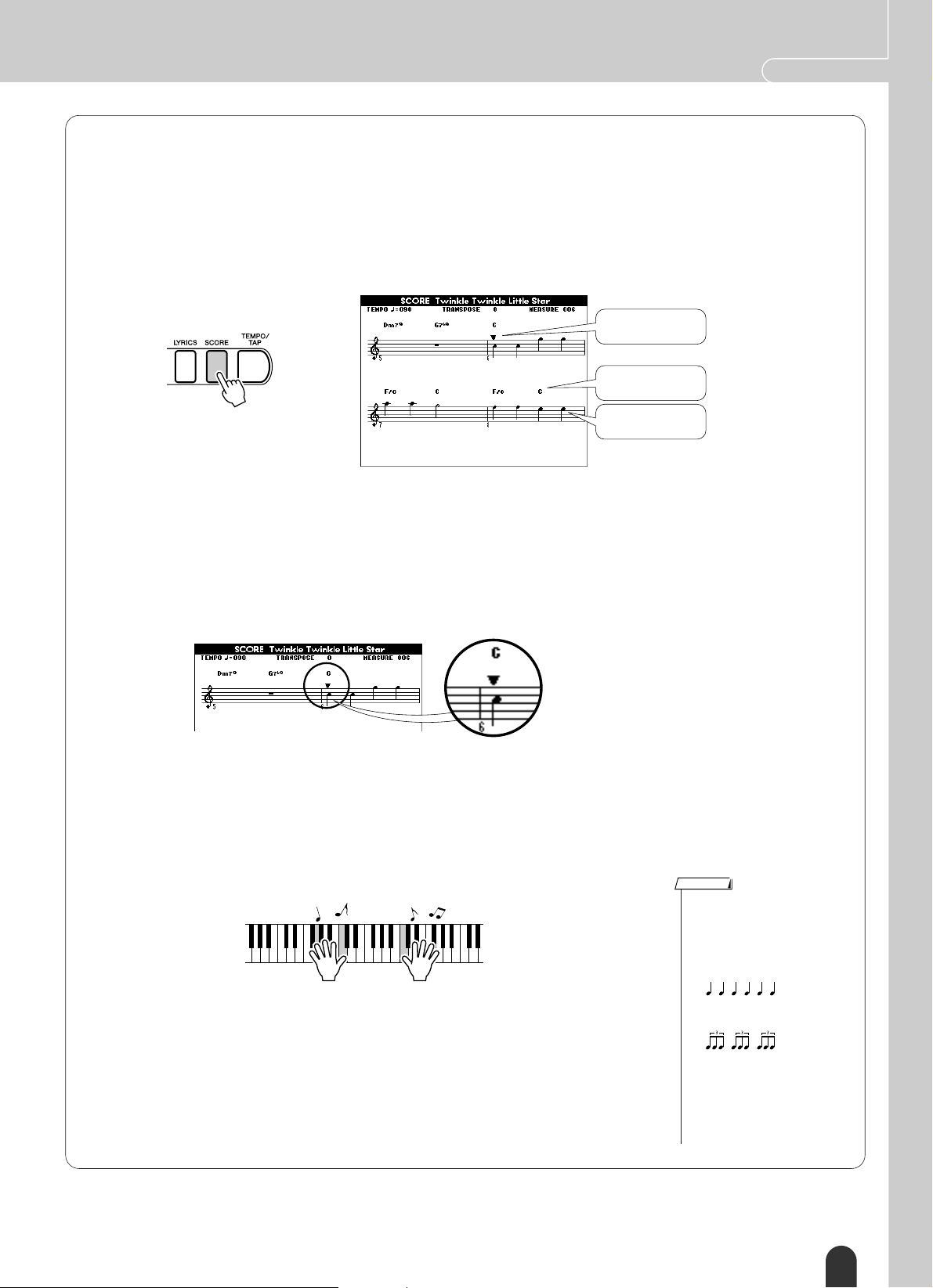
The Easy Way To Play Piano Quick Guide
Make Use Of the Score In the Melody Type
If you want to play the melody with the correct rhythm or play ad-lib lines, use the onscreen score feature.
Displaying the Score
After performing steps 1 – 3 on the previous page, press the [SCORE] button.
The melody score will appear.
Marker
Chord
Melody
■ The Score Is Handy When …
● You Want To Play With the Correct Rhythm
Use the score when you’re playing a melody you’re not familiar with. The marker will
indicate the current position in the score during playback. If you play a key each time
the marker appears above a note in the score you will be able to play the melody with
the correct “original” rhythm.
Play while watching
the marker
● You Want To Play Jazzy Ad-lib Lines
When you are using the performance assistant technology Melody type and you play
on the keyboard during breaks in the melody, jazzy* ad-lib phrases will automatically
be created. For example, measures 048 through 055 of the song (“001 Don’t Know
Why”) are a break in the melody. Try creating interesting ad-lib phrases during the
breaks.
* Playing With a Jazz Feel
You can play any keys you like. Begin by playing one note at a time with the righthand fingers in sequence: thumb → index → middle. Then play a simple scale (ex:
do-re-mi ...) including black keys while adding dynamic variation. When you get
used to playing like this try adding your left hand. Play chords (multiple notes)
with the left hand in the spaces between what the right hand is playing.
You can stop song playback at any time by pressing the [START/STOP] button.
NOTE
• Jazz Rhythm
The term “jazz rhythm” usually
refers to a light-hearted swinging rhythm. Here’s a written
explanation.
Straight rhythm:
(one, two, three, four, …)
A more jazzy rhythm:
(one-two-three, two-two-three,
three-two-three …)
Most jazz rhythms have a “triplet” feel like the last one above.
Keep this feel in mind while
playing your jazz ad-lib phrases!
DGX-505/305 Owner’s Manual 19
Page 20
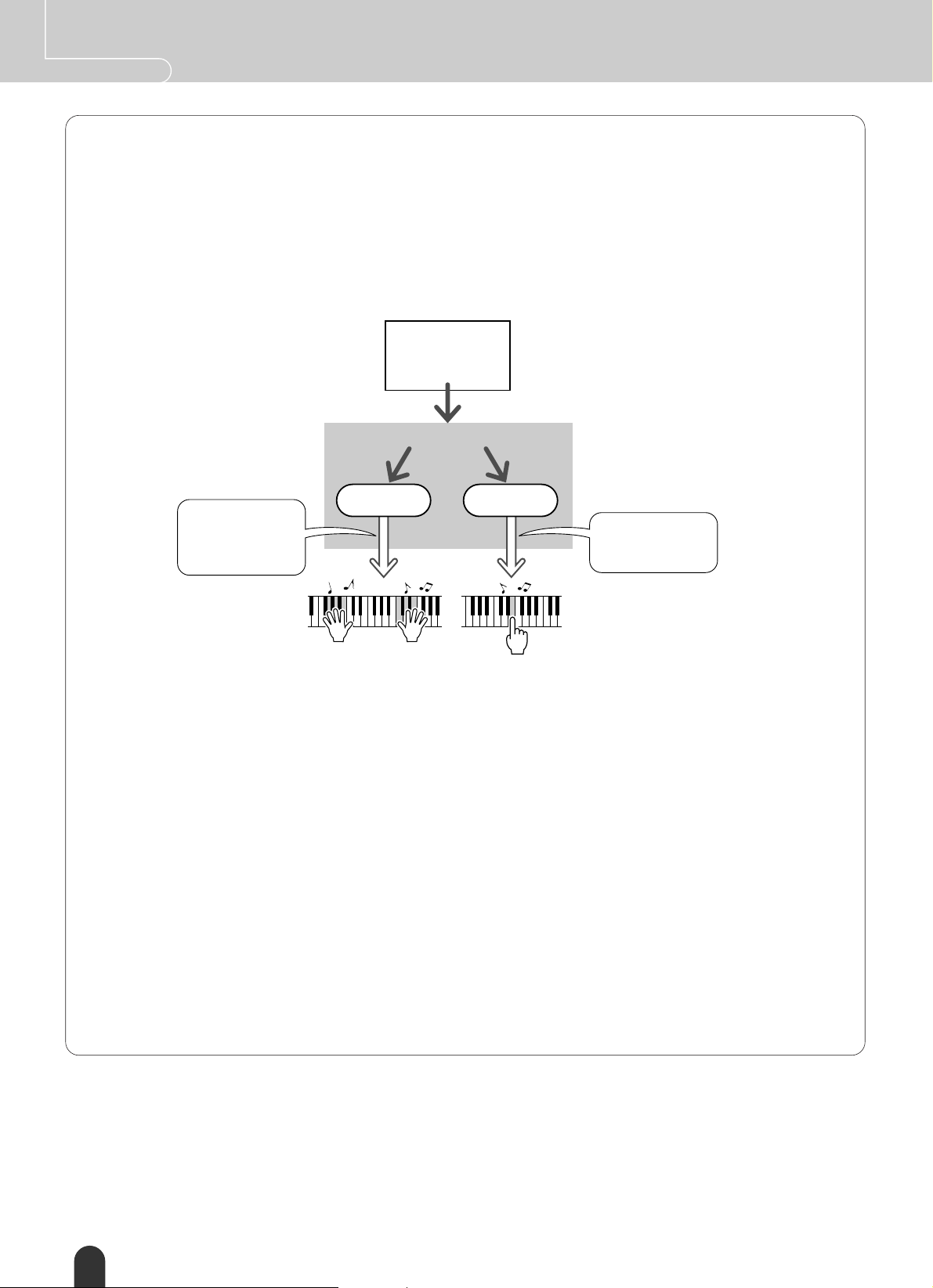
Quick Guide The Easy Way To Play Piano
— The Secret Of the performance assistant technology —
How It Creates Music From Random Notes
When you use the Chord type, the performance assistant technology reads the chord data from the song and only
assigns notes that will “work” at that moment to the keyboard. In the Melody type it reads the song’s melody data and
assigns the appropriate note(s) to the key(s) you play, so you can play the melody by playing any keys. Going back to
the Chord type, since the chords of a song are constantly changing, different notes and chords will be produced even if
you repeatedly play the same keys.
Song
• Melody data
• Chord data
• Rhythm data
Playback
performance assistant technology
Chord type Melody type
Chord tones and
other usable notes
are assigned to the
keyboard.
The melody notes
are assigned to the
keys.
You produce a harmonious group of notes no
matter where you play.
You will play the melody
no matter what keys you
play.
● Songs That Can Be Used With the performance assistant technology
When the Chord type is selected the performance assistant technology can only be used with songs that include chord
data. In the same way, when the Melody type is selected the performance assistant technology will only work with
songs that include melody data. In order to find out if a song includes the required data, first select the song and then
press the [SCORE] button. If chords appear on the display (page 19) when you press the [SCORE] button you can use
the Chord type. If the melody appears on the display (page 19) when you press the [SCORE] button you can use the
melody type.
● External Songs and the performance assistant technology
In addition to the instrument’s internal songs, the 70 songs provided on the Accessory CD-ROM (page 84) can be
used with the performance assistant technology. A list of the MIDI songs included on the Accessory CD-ROM is provided on page 103.
Songs downloaded from the Internet can also be used with the performance assistant technology as long as they
include the required chord and/or melody data. Transfer song files you want to use from your computer to the instrument’s flash memory or an optional SmartMedia memory card (page 82).
20 DGX-505/305 Owner’s Manual
Page 21
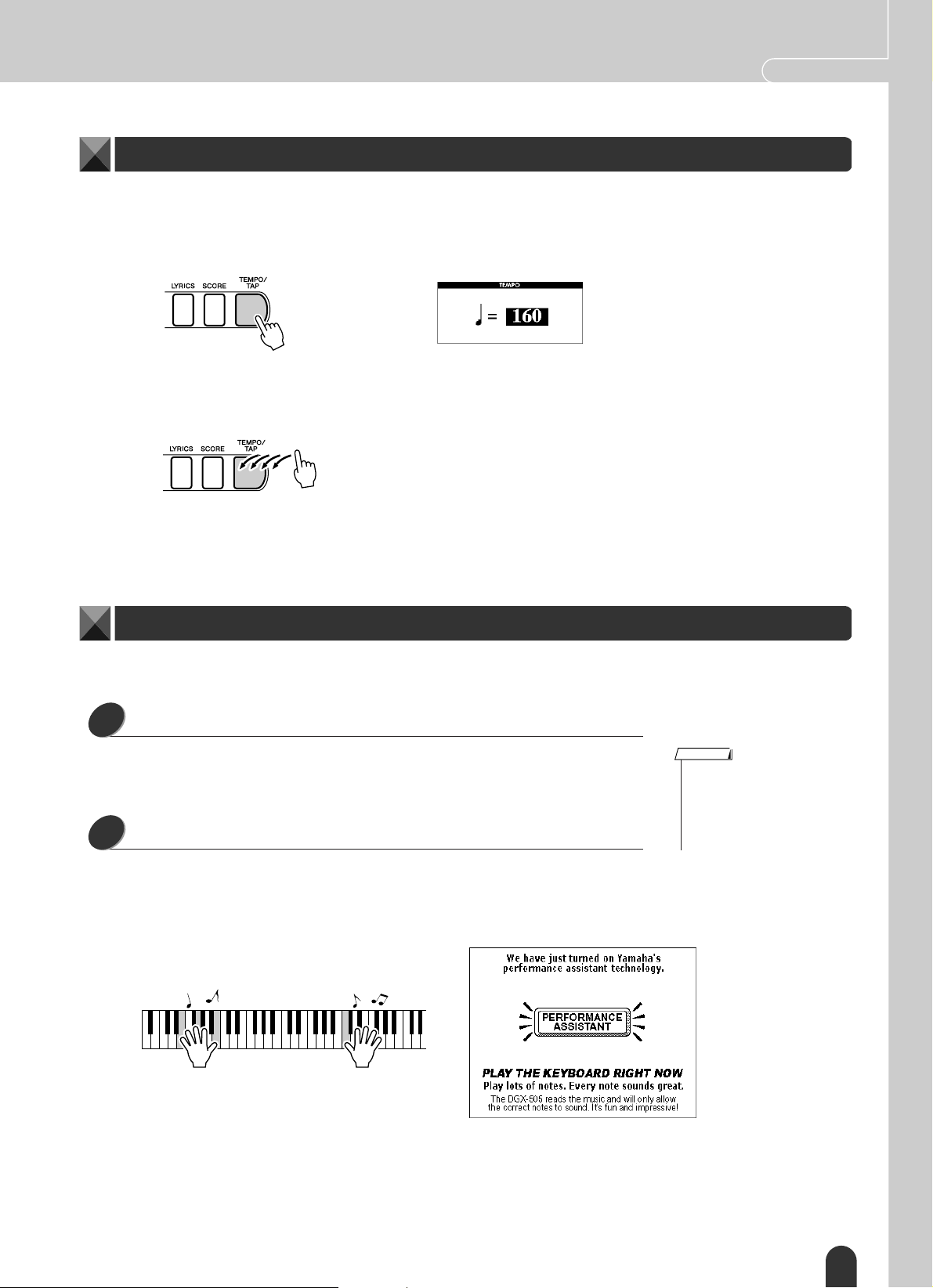
The Easy Way To Play Piano Quick Guide
Change the Song Tempo
When using the performance assistant technology or in other situations in which the tempo of the song is too fast or
too slow for you, you can change the tempo as required. Press the [TEMPO/TAP] button. The tempo display will
appear and you can use the dial, the [+] and [-] buttons, or the [0] – [9] number buttons to set to tempo to anywhere
from 032 and 280 quarter-note beats per minute.
You can also set the tempo by simply tapping the [TEMPO/TAP] button at the required tempo – 4 times for time signatures in 4, and three times for time signatures in 3. You can change the tempo during song playback by pressing the
button just twice.
You can return to the original tempo by simultaneously pressing the [+] and [-] buttons.
When you’re done with the tempo setting press [EXIT] twice to return to the MAIN display.
Play the Demo Song
You can use the performance assistant technology Chord type with the demo song (the Melody type cannot be used).
Press the [DEMO] button.
1
The demo display that introduces some of the instrument’s features will appear,
and the demo song will start playing. Listen to some of the outstanding instrument voices provided!
Try playing the keyboard.
2
The following display will appear after the demo song has been playing for a
while.
This indicates that the performance assistant technology feature is now ON, and
you can start playing along on the keyboard.
NOTE
• The default language for the display is English, but you can also
switch to Japanese – see page
22. The change will take effect
the next time to select the demo
display.
After a little while, the performance assistant technology feature will automatically be OFF, which is indicated on the display.
The demo song will automatically repeat from the beginning after it has played
all the way through.
You can stop demo playback at any time by pressing the [START/STOP] button.
DGX-505/305 Owner’s Manual 21
Page 22
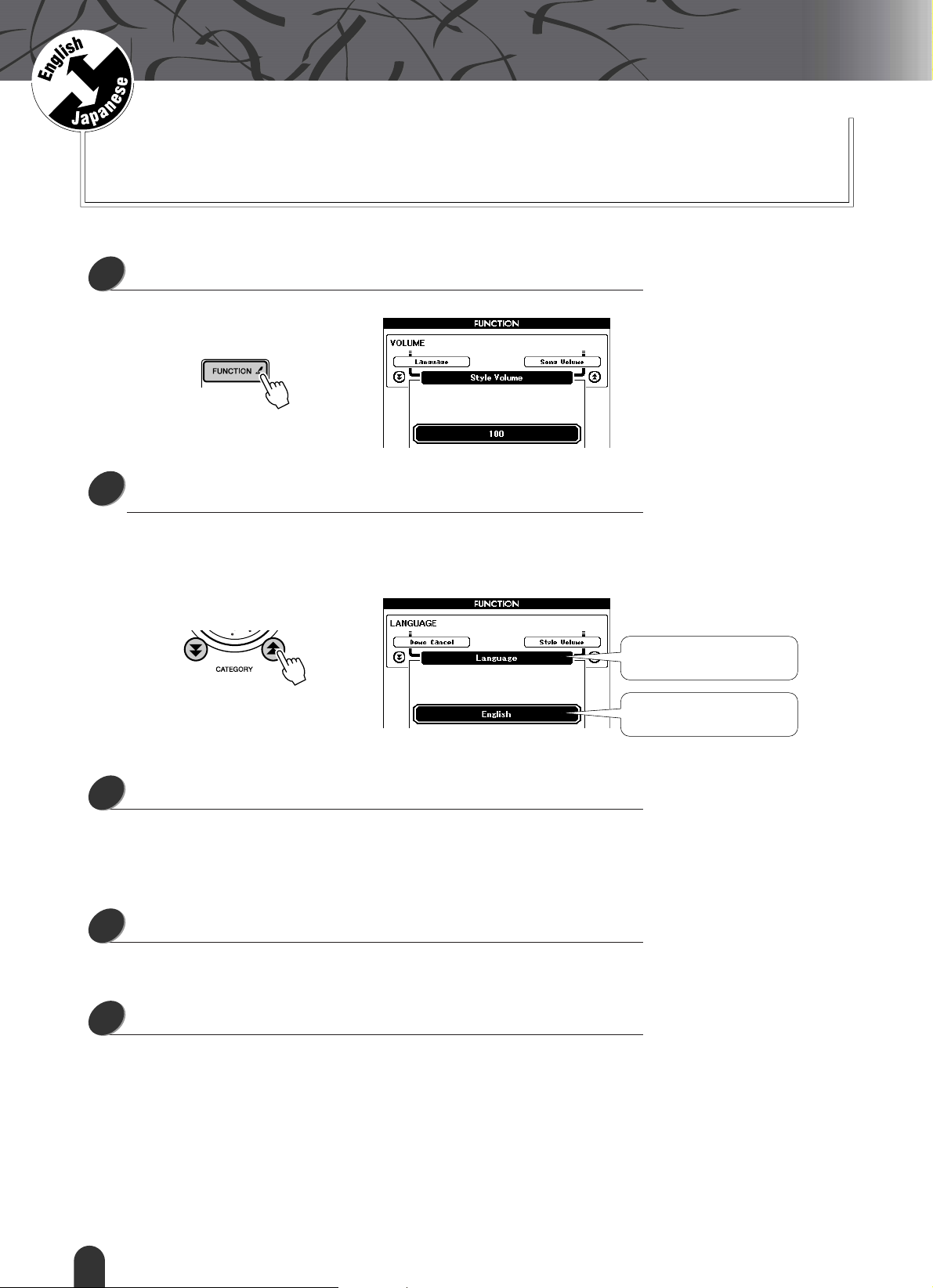
G
k
u
c
i
u
Q
i
d
e
Changing the Display Language
This instrument allows you to select English or Japanese as the display
language. The default display language is English, but if you switch to
Japanese the lyrics, file names, demo display, and some messages will
be displayed in Japanese where appropriate.
Press the [FUNCTION] button.
1
Press a CATEGORY button a number of times until the
2
“Language” item appears.
The currently selected display language will appear below the “Language” item.
When highlighted you can use the [+] and [-] buttons to select the language as
required.
Select a display language.
3
The [+] button selects English and the [-] button selects Japanese.
If you switch to Japanese, lyrics, file names, demo display, and some message
will be displayed in Japanese where appropriate. Other displays will be in
English.
Press and hold the [FUNCTION] button for longer than a second.
4
The language selection will be stored in the internal flash memory so that it is
retained even when the power is turned off.
Language item
The currently selected
language
Press [EXIT] to return to the MAIN display.
5
22 DGX-505/305 Owner’s Manual
Page 23
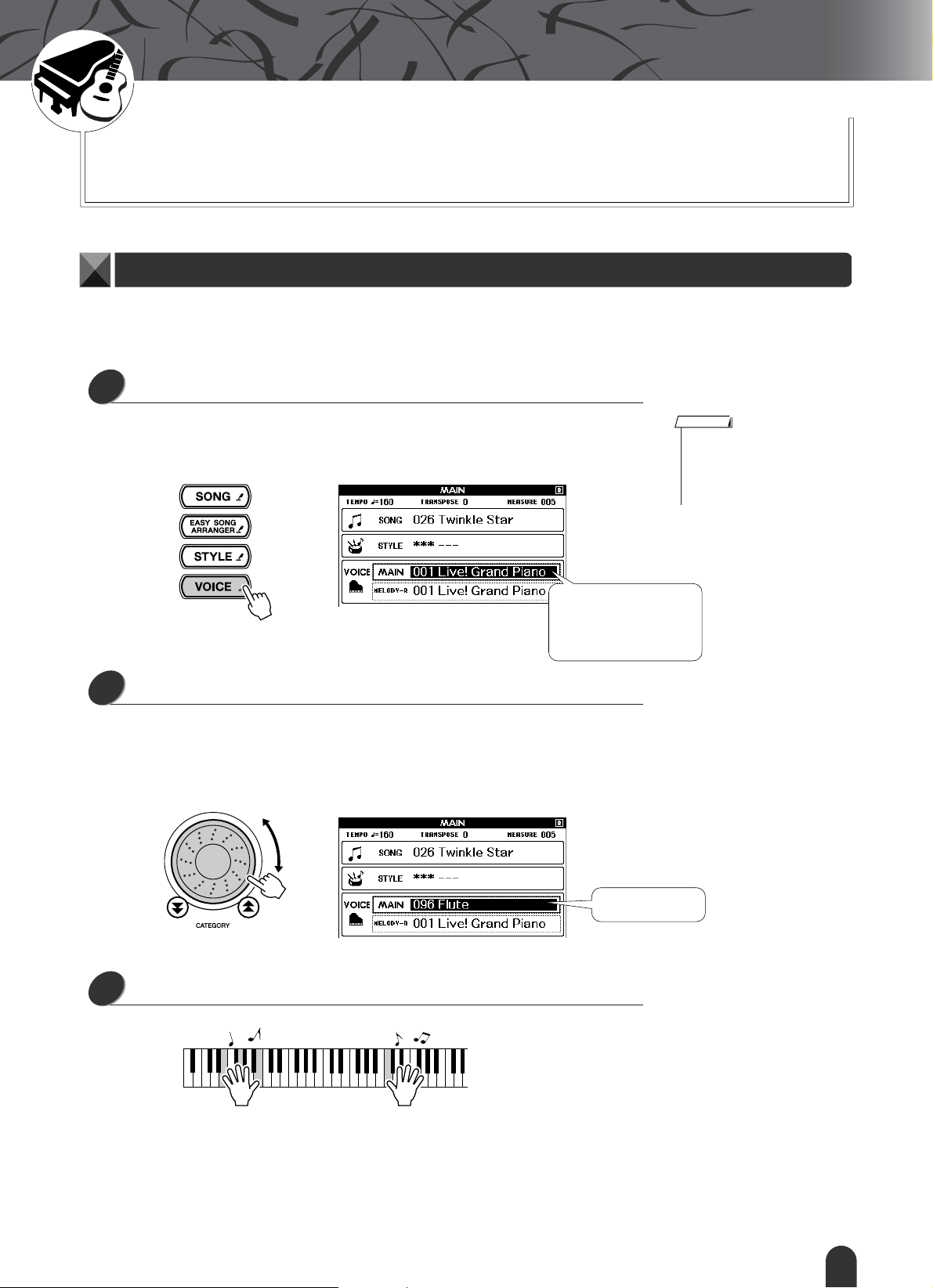
G
k
u
c
i
u
Q
i
d
e
Try Playing a Variety Of Instrument Voices
In addition to piano, organ, and other “standard” keyboard instruments,
this instrument has a large range of voices that includes guitar, bass,
strings, sax, trumpet, drums and percussion, sound effects … a wide
variety of musical sounds.
Select and Play a Voice – MAIN
This procedure selects the main voice you will play on the keyboard. In DGX-505/305 terminology this voice is
known as the “main voice.”
Press the [VOICE] button.
1
The VOICE-MAIN voice number and name in the MAIN display will be highlighted. You can now use the dial or other selection controls to select a different
voice.
NOTE
• If you press and hold the
[VOICE] button for longer than a
second a voice list will appear.
You can then select the main
voice from the voice list.
The VOICE-MAIN voice
number and name will be
highlighted. The currently
selected voice is shown.
Select the voice you want to play.
2
While watching the highlighted voice name rotate the dial. The available voices
will be selected and displayed in sequence. The voice selected here becomes the
main voice.
For this example select the 096 Flute voice.
Play the keyboard.
3
Select 096 Flute
Try selecting and playing a variety of voices.
DGX-505/305 Owner’s Manual 23
Page 24
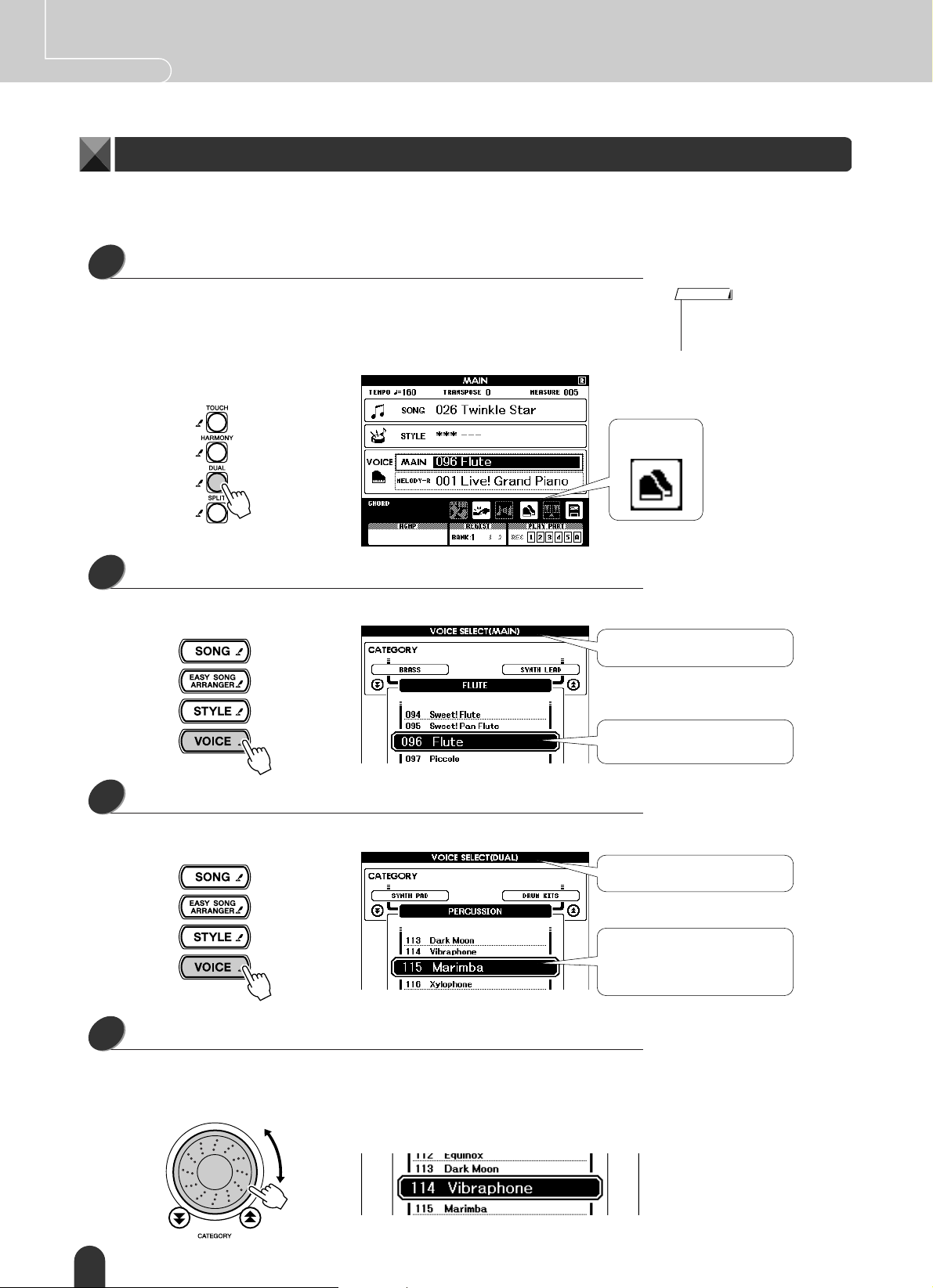
Quick Guide Try Playing a Variety Of Instrument Voices
Play Two Voices Simultaneously – DUAL
You can select a second voice which will play in addition to the main voice when you play the keyboard. The second
voice is known as the “dual” voice.
Press the [DUAL] button.
1
The [DUAL] button turns the dual voice on or off.
When turned on the dual voice icon will appear in the display. The currently
selected dual voice will sound in addition to the main voice when you play the
keyboard.
Dual voice
icon
NOTE
• The dual voice feature cannot
be used during a song lesson
(page 39).
Press and hold the [VOICE] button for longer than a second.
2
Hold the [VOICE] button until a voice list like the one shown below appears.
Hold for longer
than a second
Press the [VOICE] button again.
3
The dual voice selection display will appear.
Main voice selection display
The currently selected main
voice is highlighted
Dual voice selection display
The currently selected dual voice
is highlighted. You can now use
the dial to select a different dual
voice.
Select the desired dual voice.
4
Watch the highlighted dual voice and rotate the dial until the voice you want to
use is selected. The voice selected here becomes the dual voice.
For this example try selecting the 114 Vibraphone voice.
24 DGX-505/305 Owner’s Manual
Page 25
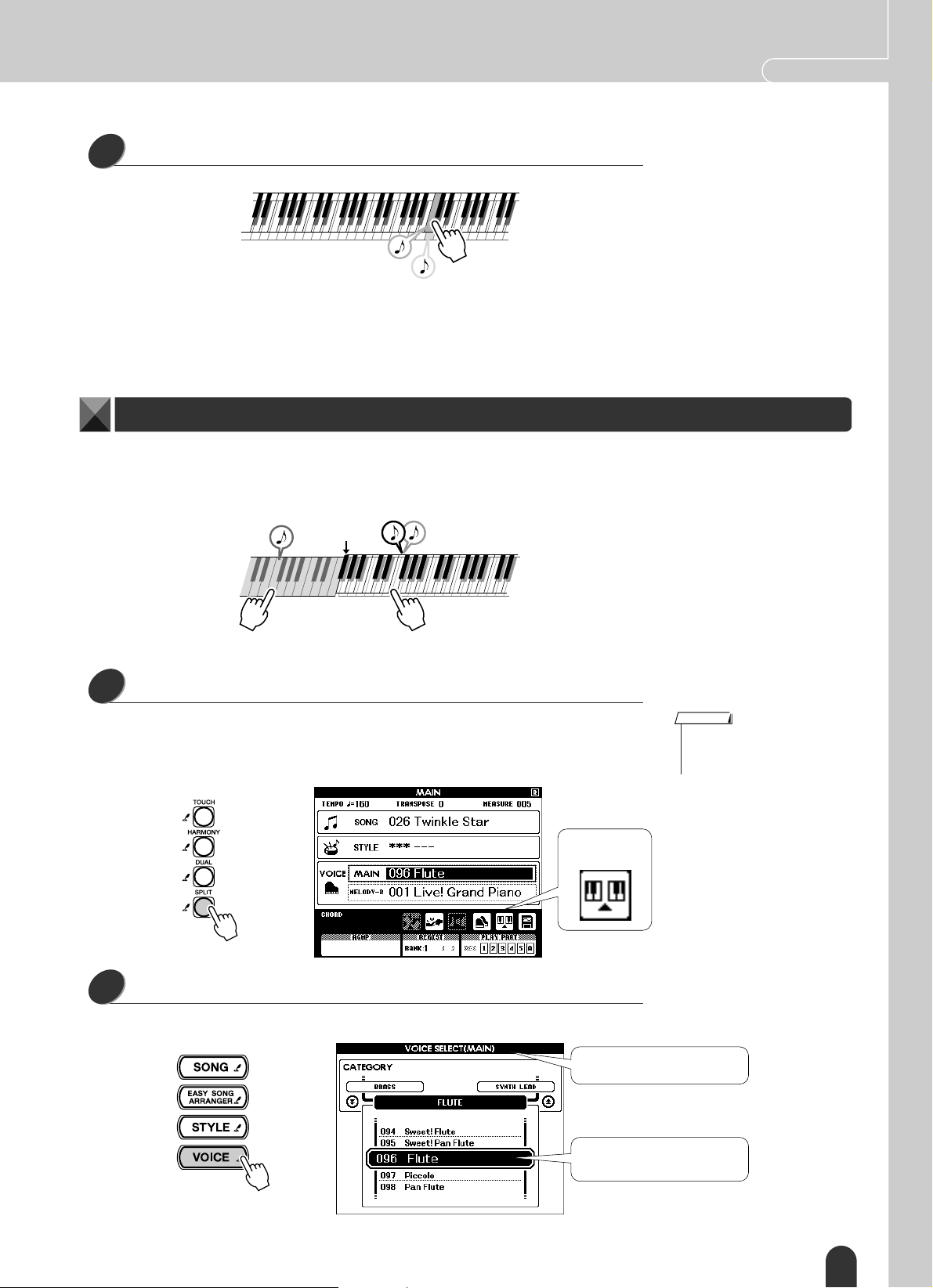
Try Playing a Variety Of Instrument Voices Quick Guide
Play the keyboard.
5
Tw o voices will sound at the
same time.
Try selecting and playing a range of dual voices.
Press [EXIT] button to return to the MAIN display.
Play Different Voices With the Left and Right Hands – SPLIT
In the split mode you can play different voices to the left and right of the keyboard “split point.” The main and dual
voices can be played to the right of the split point, while the voice played to the left of the split point is known as the
“split voice” in the DGX-505/305. The split point setting can be changed as required (page 59).
Split point
Main voice and
dual voice
Press the [SPLIT] button.
1
Split voice
The [SPLIT] button turns the split voice on or off.
When turned on the split voice icon will appear in the display. The currently
selected split voice will sound to the left of the keyboard split point.
NOTE
• The split voice feature cannot
be used during a song lesson
(page 39).
Split voice
icon
Press and hold the [VOICE] button for longer than a second.
2
Hold the [VOICE] button until a voice list like the one shown below appears.
Hold for longer
than a second
Main voice selection display
The currently selected main
voice is highlighted
DGX-505/305 Owner’s Manual 25
Page 26
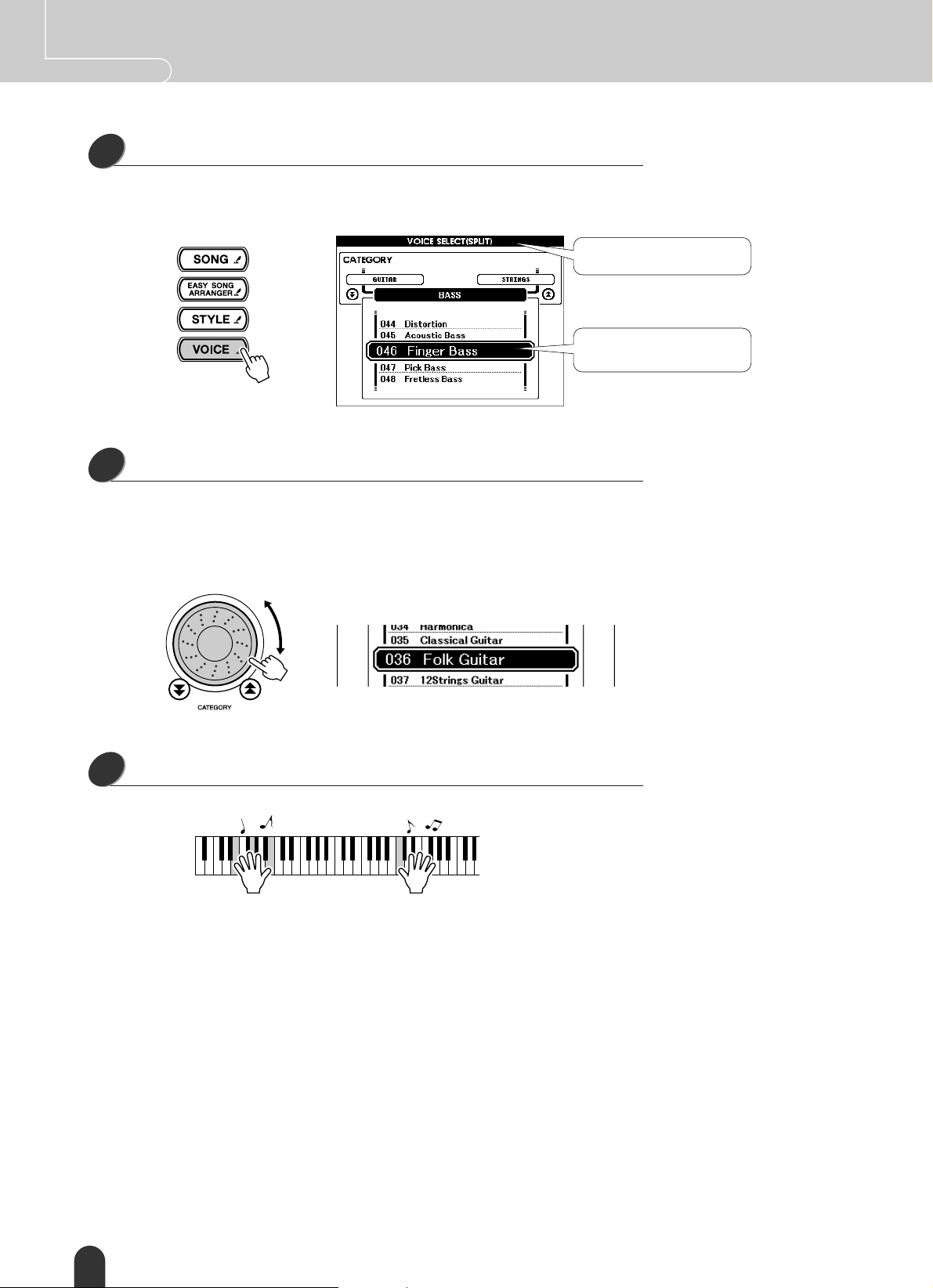
Quick Guide Try Playing a Variety Of Instrument Voices
Press the [VOICE] button twice more.
3
The split voice selection display will appear. The split voice will be highlighted
so that you can use the dial to select a different split voice.
Select the desired split voice.
4
Watch the highlighted split voice and rotate the dial until the voice you want to
use is selected. The voice selected here becomes the split voice which will play
to the left of the keyboard split point. For this example try selecting the 036 Folk
Guitar voice.
Split voice selection display
The currently selected split
voice is highlighted.
Play the keyboard.
5
Try selecting and playing a range of split voices.
Press [EXIT] button to return to the MAIN display.
26 DGX-505/305 Owner’s Manual
Page 27
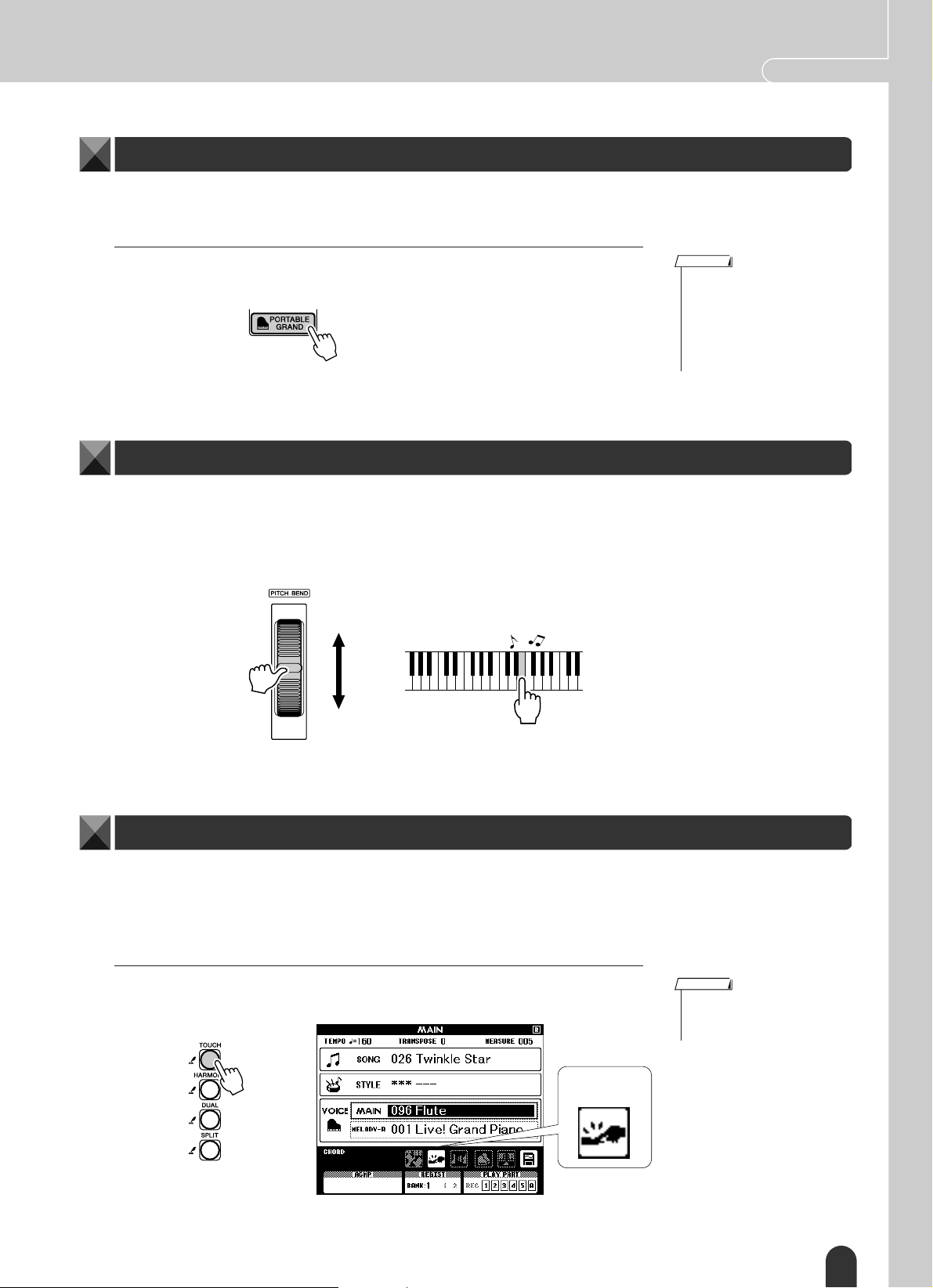
Try Playing a Variety Of Instrument Voices Quick Guide
Play the Grand Piano Voice
When you just want to play piano, all you have to do is press one convenient button.
Press the [PORTABLE GRAND] button.
The “001 Live! Grand Piano” voice will be selected.
NOTE
• When you press the [PORTABLE GRAND] button all settings
other than touch sensitivity are
turned off. The dual and split
voices will also be turned off, so
only the Grand Piano voice will
play over the entire keyboard.
Pitch Bend
The pitch bend wheel can be used to add smooth pitch variations to notes you play on the keyboard. Roll the wheel
upward to raise the pitch, or downward to lower the pitch.
If you use this feature with a voice such as the “043 Overdriven” guitar voice (page 23), you can produce remarkably
realistic string-bending effects.
Touch Response
When touch response is on you can control the volume of notes according to how hard you play the keys – much like
a real piano responds to subtle touch nuances. When touch response is off the same volume will be produced no matter how hard you play the keys.
Press the [TOUCH] button.
The [TOUCH] button turns touch response on or off. Touch response is normally
on. When touch response is on the touch response icon will appear in the display.
Touch
response icon
NOTE
•Touch response sensitivity can
be adjusted in three steps –
page 57.
DGX-505/305 Owner’s Manual 27
Page 28
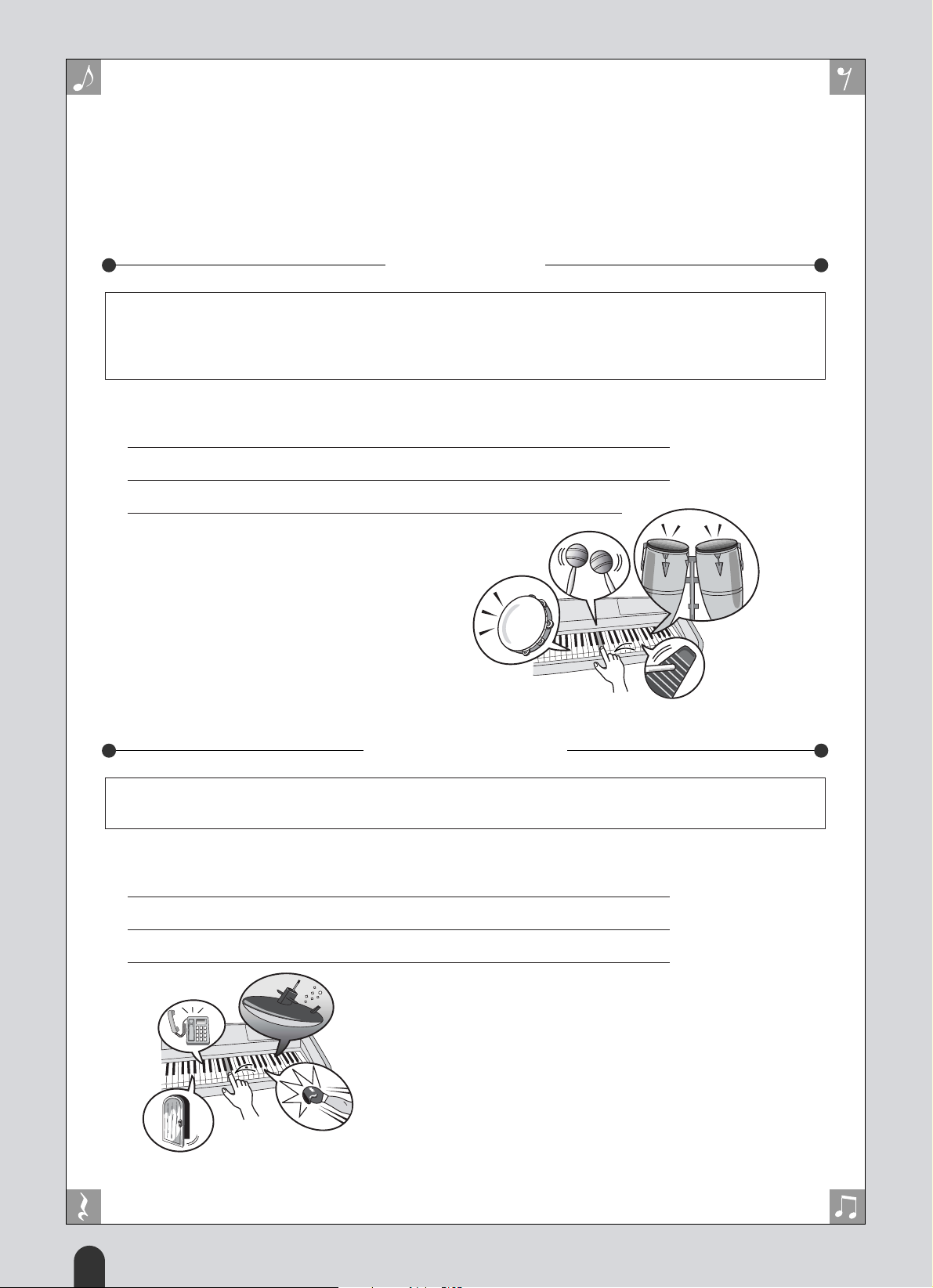
Fun Sounds
This instrument includes a range of drum kits and unique sound effects
you can use for entertainment. Laughter, babbling brooks, jet fly-bys, eerie
effects, and much more. These sounds can be a great way to enhance the
mood at parties.
Drum Kits
Drum kits are collections of drum and percussion instruments. When you select a violin or other normal
instrument main voice, for example, all keys produce the sound of the same violin, only at different pitches. If
you select a drum kit as the main voice, however, each key produces the sound of a different drum or percussion instrument.
◆
Drum Kit Selection Procedure ➔ (refer to steps 1 and 2 on page 23)
Press the [VOICE] button from the MAIN display.
1
Use the dial to select “122 Standard Kit 1”.
2
Try out each key and enjoy the drum and percussion sounds!
3
Don’t forget the black keys! You’ll hear a triangle, maracas, bongos, drums … a comprehensive variety of drum and percussion sounds. For
details on the instruments included in the drum
kit voices (voice numbers 122 – 133), see the
“Drum kit List” on page 100.
Sound Effects
The sound effects are included in the drum kit voice group (voice numbers 132 and 133). When either of these
voices are selected you will be able to play a range of sound effects on the keyboard.
◆ Sound Effect Selection Procedure ➔ (refer to steps 1 and 2 on page 23)
Press the [VOICE] button from the MAIN display.
1
Use the dial to select “133 SFX Kit 2”.
2
Try out each key and enjoy the sound effects!
3
As you try out the various keys you’ll hear the
sound of a submarine, a telephone bell, a
creaking door, and many other useful effects.
“132 SFX Kit 1” includes lightning, running
water, laughter, dogs barking, and others.
Some keys do not have assigned sound effects,
and will therefore produce no sound.
For details on the instruments included in the
SFX kit voices (voice numbers 132 – 133), see
“SFX Kit 1” and “SFX Kit 2” in the “Drum kit
List” on page 100.
28 DGX-505/305 Owner’s Manual
Page 29
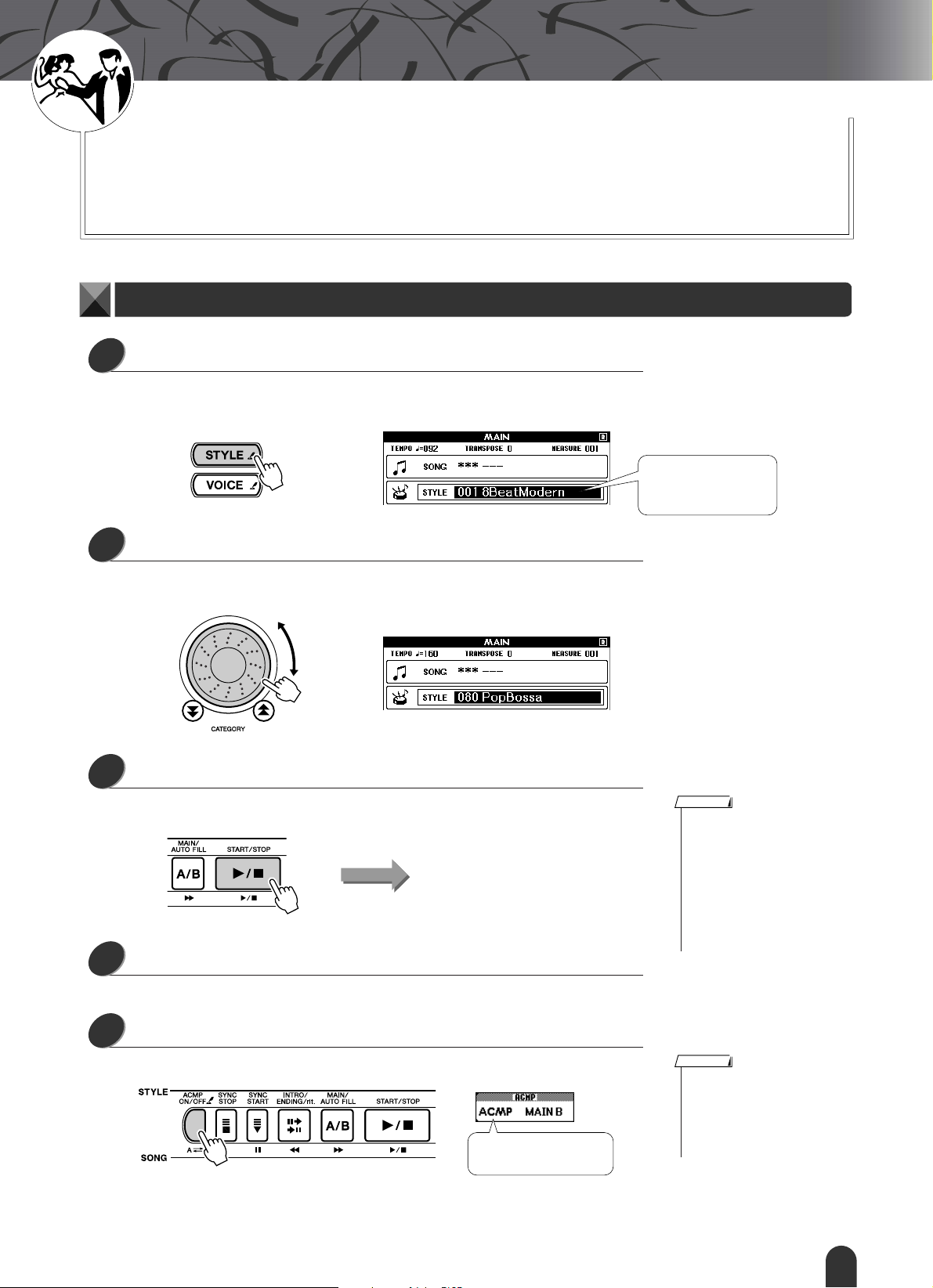
G
k
u
c
i
u
Q
i
d
e
Styles (Auto Accompaniment)
This instrument includes an auto-accompaniment feature that plays
appropriate “styles” (rhythm + bass + chord accompaniment) when you
play left-hand chords. 135 different styles covering a wide range of
musical genres are provided (see page 102 for a complete style list).
Here’s how you can use the auto-accompaniment feature.
Play Along With Auto Accompaniment – STYLE
Press the [STYLE] button.
1
The current style number and name will be highlighted. You can now use the dial
to select the desired style.
The currently selected
style number and name
is displayed here.
Select a style.
2
Use the dial to select a style.
For this example try selecting the “080 PopBossa” style.
Press the [START/STOP] button.
3
Rhythm-only playback of the selected style will begin.
Press the [START/STOP] button again.
4
The style rhythm will stop.
Style rhythm start!
NOTE
• Since style number 112 and the
pianist category styles (124 –
135) have no rhythm parts, no
sound will be produced if you
start rhythm-only playback. To
use these styles turn the autoaccompaniment and play on the
keyboard as described on page
33 (the bass and chord accompaniment parts will sound).
Press the [ACMP ON/OFF] button.
5
This turns auto-accompaniment on. Check that “ACMP” appears in the display.
“ACMP” appears when
auto-accompaniment is on.
NOTE
• If “ACMP” is not showing in the
display press the [ACMP ON/
OFF] button so that it appears.
The [ACMP ON/OFF] button
alternately turns auto-accompaniment on and off.
DGX-505/305 Owner’s Manual 29
Page 30
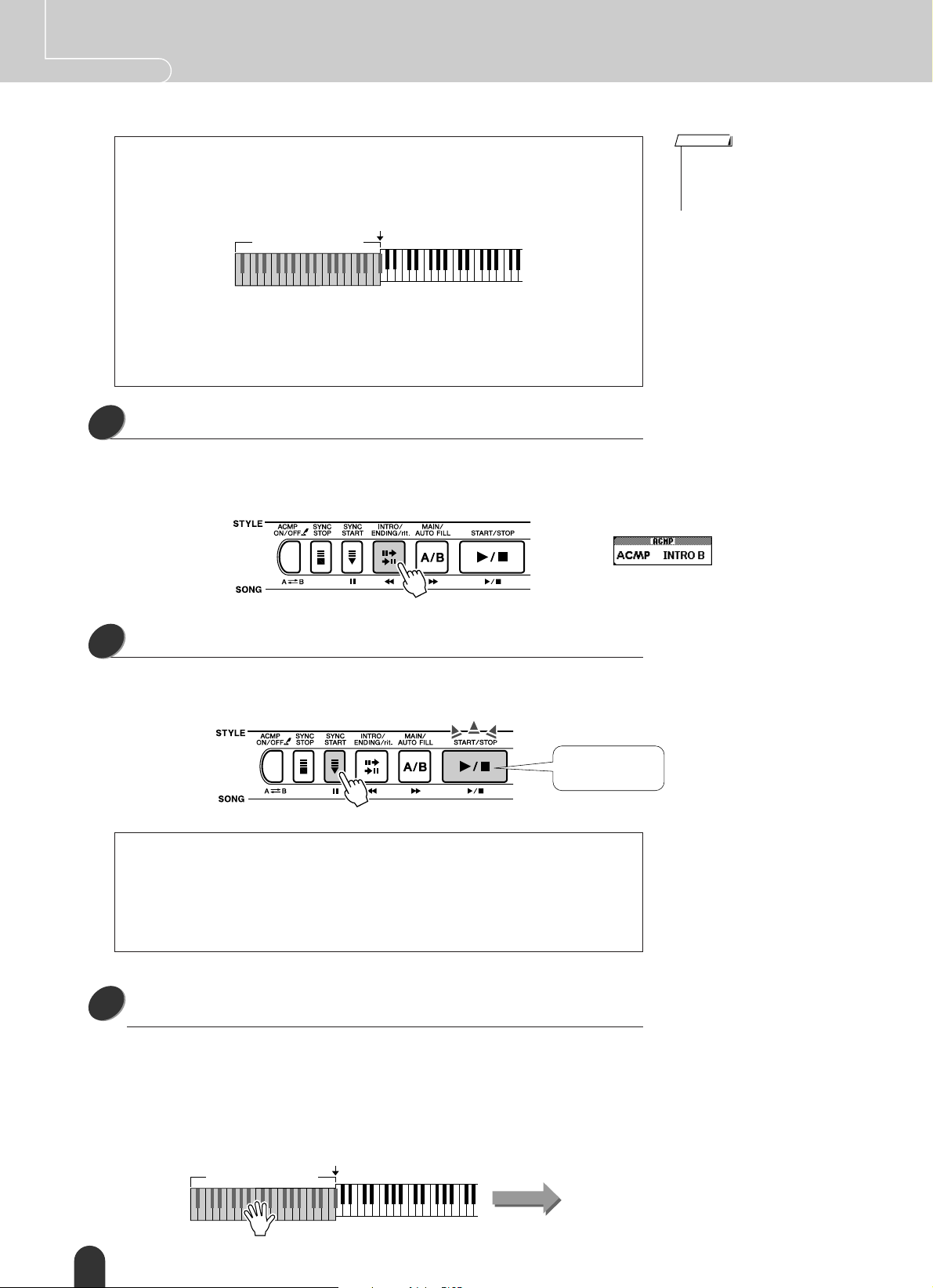
Quick Guide Styles (Auto Accompaniment)
● When Auto-accompaniment Is On …
The left-hand section of the keyboard becomes the “accompaniment range” in
which you will play the chords that define the accompaniment.
Split point
Accompaniment range
If you press the [START/STOP] button at this point rhythm-only playback will
begin. Then if you play a chord in the accompaniment range bass and chord
accompaniment will also begin.
You can start style playback in a number of ways – see page 33.
Press the [INTRO/ENDING/rit.] button.
6
“INTRO A” or “INTRO B” will appear in the display. Style playback will then
start with an introduction, which will lead to either the MAIN A or MAIN B
accompaniment pattern, accordingly.
NOTE
• The auto-accompaniment range
of the keyboard can be changed
as required by changing the
split point (page 59).
Press the [SYNC START] button.
7
The [START/STOP] button will begin flashing, indicating that the synchro-start
standby mode has been engaged.
Synchro-start
standby mode
● The Synchro-start Standby Mode Is …
When the synchro-start standby mode is engaged style playback will begin as soon
as you play a chord in the accompaniment range of the keyboard. You can
disengage the synchro-start standby mode by pressing the [SYNC START] button
again.
Start style playback by playing a chord in the accompani-
8
ment range of the keyboard.
Not sure how to play chords? No problem! This instrument is capable of playing
chords even if you only play one key – refer to page 61 for detailed instructions
for playing chords.
There’s even a “Chord Dictionary” that will show you the fingerings for chords
you specify by name (page 63).
Accompaniment range
30 DGX-505/305 Owner’s Manual
Split point
Style start
Page 31

Styles (Auto Accompaniment) Quick Guide
Play along with the style.
9
Play a melody with right hand while playing cords in the accompaniment range
of the keyboard with your left hand. The [START/STOP] button will flash at the
current playback tempo (red on the first beat of each measure, blue on the others).
Accompaniment range
Flashes at the
current tempo
Chords
Each style has two main patterns – MAIN A and MAIN B.
If you press the [MAIN/AUTO FILL] button during playback a fill-in will play
and then playback will switch to the other MAIN pattern.
● An example of how you might play a pattern:
INTRO A MAIN A FILL B MAIN B ENDING
Press the [INTRO/ENDING/rit.] button to end.
10
Style playback will stop after an appropriate ending.
Melody
Style stopStyle preparation
Harmony
This feature adds harmony notes to the main voice.
When you press the [HARMONY] button to turn this feature on, the appropriate harmony type for the currently
selected main voice is automatically selected. 26 different harmony types are provided. You can select a different harmony type by following the procedure outlined below. The effect and operation of each harmony type is different –
refer to the Harmony Type List on page 104 for details.
Press the [HARMONY] button.
1
The [HARMONY] button turns the harmony feature on and off.
When harmony is on the harmony icon will appear in the display.
Harmony
icon
NOTE
• Harmony cannot be turned on
or off during a song lesson.
DGX-505/305 Owner’s Manual 31
Page 32

Quick Guide Styles (Auto Accompaniment)
Press and hold the [HARMONY] button for longer than a second.
2
The FUNCTION display will appear.
The Harmony Type title and the currently selected harmony type will be displayed. Use the dial to select a different harmony type.
NOTE
•You can also select the Harmony Type item after pressing
the [FUNCTION] button (page
70).
Hold for longer
than a second
Select a harmony type.
3
Rotate the dial to select a harmony type from 01 through 26. Select “03 (Block)”
for this example.
“03 (Block)”
selected
Press the [EXIT] button.
4
This will take you back to the MAIN display.
Perform steps 1, 2, 3, and 5 on page 29.
5
Check that “ACMP” appears in the display. If “ACMP” is not showing in the display press the [ACMP ON/OFF].
The currently
selected harmony
type is shown here
NOTE
• Harmony types 01 – 05 only
function when auto-accompaniment is on and a style is being
played. Harmony notes are
added to the right-hand melody
based on the chords played in
the accompaniment range of the
keyboard.
• Harmony types 06 – 26 can be
used when auto-accompaniment is off. After step 4, try playing these harmony types after
checking the operating conditions listed in the Harmony type
list on page 104.
“ACMP” appears
Play a chord in the accompaniment range of the keyboard.
6
Style playback will begin.
Split point
Accompaniment range
Play the keyboard.
7
Harmony notes will be added to a melody you play in the right-hand section of
the keyboard.
Accompaniment range
Melody
32 DGX-505/305 Owner’s Manual
NOTE
• The Harmony feature produces
little or no effect with drum kit or
sound effect voices. Use the
Harmony feature with pitched
instrument voices.
Page 33

■
●
●
●
Styles (Auto Accompaniment) Quick Guide
A Variety Of Ways To Start and Stop Style Playback
Ways To Start Style Playback
● ● ● ● ● ● ● ● ● ● ● ● ● ● ● ● ● ● ●
There are four different ways to start style playback, listed below. In all cases you will
need to press the [ACMP ON/OFF] button to turn auto-accompaniment on before
actually starting style playback.
Whichever method you choose, you can press the [INTRO/ENDING/rit.] before starting playback. To begin your performance, an introduction will play automatically,
then will automatically switch to the MAIN section when finished.
Immediate Start
Press the [START/STOP] button to begin rhythm-only playback of the selected
style. The bass and chords will begin playing as soon as you play a chord in the
accompaniment range of the keyboard.
Immediate start
Chord Start
Press the [SYNC START] button and the [START/STOP] button will begin flashing, indicating that the synchro start “standby” mode has been engaged. The style
will begin playing as soon as you play a chord in the accompaniment range of the
keyboard.
Accompaniment
range
Synchro-start
standby
Style playback begins
when you play a chord
Synchro Stop
When this function is selected the accompaniment style will only play while you
are playing chords in the accompaniment range of the keyboard. Style playback
will stop when you release the keys.
Press the [SYNC STOP] button. The synchro-start standby mode will be engaged
and the [START/STOP] button will begin flashing. Style playback will begin as
soon as you play a chord in the accompaniment range of the keyboard, but then
Style playback will stop (the synchro start standby mode will be re-engaged) when
you release the left-hand keys. Style playback will continue only while you are
actually playing in the keyboard’s accompaniment range.
Accompaniment
range
Synchro-start
standby
The style will play
while you are playing
the keys
Style playback will
stop when you
release the keys
Synchro-stop indicator
Press the [SYNC STOP] button to disengage the synchro-stop mode.
DGX-505/305 Owner’s Manual
33
Page 34

Quick Guide Styles (Auto Accompaniment)
● Tap Start
You can supply a count-in at any tempo you like to start playback. Simply tap the
[TEMPO/TAP] button at any tempo – 4 times for time signatures in 4, and 3 times
for time signatures in 3 – and the selected style will begin playing at the tapped
tempo.
Start at the tapped tempo
■ Ways To Stop Style Playback ● ● ● ● ● ● ● ● ● ● ● ● ● ● ● ● ● ● ●
The following three methods can be used to stop style playback.
● Immediate Stop
Playback will stop as soon as you press the [START/STOP] button.
Immediate stop
● Stop and Enter Synchro Start Mode
If you press the [SYNC START] button during style playback, playback will stop
immediately and the synchro-start standby mode will be engaged (the [START/
STOP] button will flash).
Stop immediately and enter
the Synchro Start mode
Synchro-start
standby
● Play the Ending and Stop
Press the [INTRO/ENDING/rit.] button to begin playing ending section. Playback
will stop when the ending has played all the way through.
Stop after ending plays
If you press the [INTRO/ENDING/rit.] button a second time (while the ending is
playing) the ending will play ritardando (the tempo will gradually get slower).
■ Changing the Voice ● ● ● ● ● ● ● ● ● ● ● ● ● ● ● ● ● ● ● ● ● ● ● ● ● ●
During style playback the voice you play on the keyboard is the currently selected
main/dual/split voices. Select an appropriate voice for the style you are using in the
normal way (page 23).
34 DGX-505/305 Owner’s Manual
Page 35

G
k
u
c
i
u
Q
i
d
e
Using Songs
This instrument has 30 built in songs that you can simply listen to and enjoy,
or use with a range of other features. Use the songs with the lesson features
described on page 39 and you have an advanced learning tool that will let
you learn playing techniques as well as score reading. The internal songs
aren’t the only ones you can use, however. Songs you have created yourself
or those you have downloaded from the Internet can also be used with many
of the instrument’s features.
The term “SONG” refers to a data file including both melody and auto-accompaniment data.
Select and Listen To a Song
Select a song after referring to the preset song category list on page 36.
If you want to listen to an external song file which has been transferred from a computer (036 –), use the “Media Select”
function (page 67) to select the media containing the song you want to listen to (flash memory/SmartMedia) before
performing the following steps.
Press the [SONG] button.
1
The song is highlighted. The song number and name will be highlighted. You
can now use the dial to select a different song.
The song is highlighted.
The song number and name
of the currently selected
song are highlighted
Select a song.
2
Rotate the dial to select the song you want to listen to.
NOTE
•You can also press and hold the
[SONG] button for longer than a
second, and then select a song
from the song list which
appears.
NOTE
• In addition to the dial you can
also use the [+] and [-] buttons
or the number buttons [0] – [9]
to directly select songs.
The song displayed here can
be played
Listen to the song.
3
Press the [START/STOP] button to begin playback of the selected song.
You can stop playback at any time by pressing the [START/STOP] button again.
Song start!
DGX-505/305 Owner’s Manual 35
Page 36

Quick Guide Using Songs
Types Of Songs
The following three types of songs can be used by the DGX-505/305.
● Preset Songs (the 30 songs built into the instrument)................ Song numbers 001 – 030.
● User Songs (recordings of your own performances) .................. Song numbers 031 – 035.
● External song files (song data transferred from a computer*) ... Song numbers 036 –.
* The Accessory CD-ROM includes a selection of 70 MIDI songs. See page 82 for instructions on how to
transfer the songs to the instrument.
The different types of songs can be saved to different song numbers. The chart below shows the basic DGX-505/305
processes flow for using the preset songs, user songs, and external song files – from storage to playback.
Computer
Your own performance External song file
Hint!: You can have some-
one play a piece and temporarily save it in a user bank
as a user file, then save the
song file to SmartMedia
memory SMF format from
where it can be used as a
lesson song.
DGX-505/305 Song
Storage locations
Record
(page 46)
Media select (page 67)
Transfer
(page 82)
External song files can
be saved either to
SmartMedia memory
(036 –) or flash memory (036 –). Use the
Media Select function
to choose the media.
Preset Songs
(001 – 030)
The 30 songs
built into the
instrument.
User Songs
(031 – 035)
Stored in the
internal flash
memory.
SMF
conversion
Save
Memory Card
(036 – 929)
Save to
SmartMedia.
Currently
available.
Media Select
Flash Memory
(036 – 547)
Save to internal flash memory. Currently
available.
NOTE
• User songs cannot produce
score display as they are. If
you convert a user song file to
SMF and save it to SmartMedia memory, however, it
becomes capable of producing score display and can be
used with the lesson features.
• Different flash memory areas
are used to store user songs
and external song files transferred from a computer. User
songs cannot be directly
transferred to the external
song file flash memory area,
and vice versa.
Play
● Preset Song Categories
The 30 preset songs have been organized into 8 categories that make it easier to select appropriate songs for lessons.
Refer to this chart when selecting songs.
Category Number Ideal for …
Favorites 001 – 003 Popular songs, for people who want to play pops.
Easy Play 004 – 008 Right-hand melody songs. Ideal for beginner lessons.
Pianist 009 – 013
Organist 014 – 016 Players who enjoy the rich resonance of organ pieces.
Advanced 017 – 021 Lively tunes … when it’s time to move up from one-hand lessons.
Band Play 022 – 024 Slow ballade. Experience the role of the pianist in an ensemble.
Duet 025 – 027 Songs made up of two right-hand melodies.
Holidays 028 – 030 Songs for anyone who wants to expand their repertoire.
Folk songs arranged for piano. For people who want to play in a
classic style.
36 DGX-505/305 Owner’s Manual
Page 37

Using Songs Quick Guide
Displaying the Song Score
This instrument is capable of display the scores of songs.
Scores are displayed for the 30 internal preset songs as well as songs stored in SmartMedia or flash memory.
And although user songs you record yourself cannot display a score as is, they can be converted to SMF (Standard
MIDI File) format and stored to SmartMedia memory, from where they can be played with score display.
Select a song.
1
Follow steps 1 and 2 of the procedure described on page 35.
Press the [SCORE] button and a single-staff score will appear.
2
There are two types of score display: single-staff and double-staff. These are
alternately selected each time the [SCORE] button is pressed.
Single-staff
Marker
NOTE
• Both chords and lyrics will be
shown in single-staff score display of a song that includes
chord and lyric data.
• When there are many lyrics they
may be displayed in two rows a
measure.
• Some lyrics may be abbreviated
if the selected song has a lot of
lyrics.
• Small notes that are hard to
read may be easier to read after
you use the quantize function
(page 72).
Melody score
Chord
Lyrics
Double-staff
Press the [START/STOP] button.
3
The song will begin playing. The triangular will move across the top of the score
to indicate the current location.
NOTE
• No lyrics are shown in doublestaff.
DGX-505/305 Owner’s Manual 37
Page 38

Quick Guide Using Songs
Display the Lyrics
If a song contains lyric data, the lyrics can be made to appear on the display.
No lyrics will be displayed for a song that contains no lyric data even if the [LYRICS] button is pressed.
Select a song.
1
Select a song between 001 – 003 by performing steps 1 and 2 described on page
35.
Press the [LYRICS] button.
2
The title, lyricist, and composer of the song will appear on the display.
NOTE
• Songs downloaded from the
NOTE
• If the lyrics display shows gar-
Internet or commercially available song files, including XF format files (page 6), are
compatible with the lyrics display features as long as they are
standard MIDI file format files
containing lyric data. Lyrics display may not be possible with
some files.
bled characters, try changing
the display language (page 22).
Song title, lyricist,
and composer.
Press the [START/STOP] button.
3
The song will play back while the lyrics and chords are shown on the display.
The lyrics will be highlighted to show the current location in the song.
Lyrics and chord
display
■ Preset Songs That Can be Used For Lyrics Display
Number Name
001 Don’t Know Why (Jesse Harris)
002
003 Fly Me To the Moon (In Other Words) (Bart Howard)
My Favorite Things (From The Sound Of Music)
(Oscar Hammerstein II/Richard Rogers)
38 DGX-505/305 Owner’s Manual
Page 39

G
k
u
c
i
u
Q
i
d
e
Select a Song For a Lesson
Yamaha Education Suite 4
You can select any song you like and use it for a left-hand, right-hand, or
both-hands lesson. You can also use songs (only SMF Format 0) downloaded from the Internet and saved to flash memory/SmartMedia. During
the lesson you can play as slowly as you like, and you can even play wrong
notes. Song playback will slow down to a speed you can handle.
It’s never too late to start learning!
The lesson procedure is as follows:
Select the song you want to learn. (Refer to the category list on page 36)
Select the part you want to work on
(right hand, left hand, both hands)
Select lesson 1, 2, or 3. (Refer to step 3 on page 40)
● Lesson 1 ...........(Learn to play the correct notes): The song will wait until you play the right note.
● Lesson 2 ...........(Learn to play the correct notes with the correct timing): Song playback tempo will vary to match the speed
you are playing at. The song will slow down when you play wrong notes, so you can learn at your own pace.
● Lesson 3 ...........(Learn to play the correct notes at the correct timing along with the song): here’s where you can perfect your
technique.
➞ ➞
(Refer to step 2 below)
The songs available for your practices are the ones in SMF Format 0 (page 76). You need to specify which channels
are to be played back as the right/left-hand parts when you practice the songs downloaded from the Internet (page 83).
NOTE
• The [SCORE] button and the
[LYRICS] button will not function
during a lesson.
Lesson 1: Waiting
Select a song for your lesson.
1
Press the [SONG] button from the MAIN display so that the song number and
name are highlighted. Use the dial to select the song you want to use for your
lesson. As listed on page 36 there are a variety of song types. For this example
select “011 Londonderr Air” from the “PIANIST” category (009 – 013).
Select the part you want to practice.
2
Press the [LESSON L/R] button to select the part you want to practice. Each time
you press the [LESSON L/R] button the parts are selected in sequence: right hand
→ left hand → both hands → right hand …. The currently selected part is shown
in the upper right corner of the display.
NOTE
• Song numbers 004 – 008 (Simple melodies) are intended for
use as right-hand lessons, and
cannot be used for left-hand or
both-hands lessons.
Normally “R” (Right hand)
will appear in the upper
right corner of the MAIN
display. You can start a
right-hand lesson simply by
pressing the [LESSON
MODE] button.
Select “R” for a right-hand lesson,
“L” for a left-hand lesson, or “LR”
for a both-hands lesson.
DGX-505/305 Owner’s Manual 39
Page 40

Quick Guide Select a Song For a Lesson
Use the [LESSON MODE] button to select Lesson 1.
3
Press the [LESSON MODE] button to select Lesson 1.
Each time the [LESSON MODE] button is pressed the lesson modes are selected in
sequence: Lesson 1 ➔ Lesson 2 ➔ Lesson 3 ➔ Off ➔ Lesson 1 …. The currently
selected mode is shown in the upper right corner of the display.
Song playback will begin automatically when you select Lesson 1.
Play the note shown immediately below the triangular score marker (▼). The dot
on the graphic keyboard indicates the key you need to press to play that note.
When you play the correct note the marker will move to the next note you need
to play. The song will wait until you play the correct note.
What the upper-right-corner
displays mean:
Lesson 1 R1 L1 LR1
Lesson 2 R2 L2 LR2
Lesson 3 R3 L3 LR3
Right
Hand
Left
Hand
Both
hands
NOTE
• When you switch lesson modes
an explanation of the selected
lesson will appear on the display
for a few seconds before the lesson begins.
• If the score display is not ready
by the time the explanation display disappears, prepare-inprogress message will appear
on the display until the score is
ready.
▼ Marker
Left-hand part Right-hand part
● Marker
● Shifting the keyboard left or right.
The hidden ( ) areas of the keyboard can be brought into view by pressing the
[+] or [-] button.
The displayed range (61 keys)
(In the case of the
DGX-505)
Actual keyboard range
(DGX-505 = 88 keys/DGX-305 = 76 keys)
61 keys of the keyboard’s range are shown on the display. The DGX-505 actually
has 88 keys, while the DGX-305 has 76 keys. In some songs that include very high
or low notes, those notes may fall outside the displayed range and may not be
shown on the display. In such cases an “over” indicator appear to the left or right of
the graphic keyboard. Use the [+] or [-] button to shift the keyboard left or right so
you can see the notes (the ● marker will appear on the appropriate key in the
display). Notes that actually fall outside the keyboard’s range cannot be used in the
lesson.
(In the case of a right-hand lesson)
40 DGX-505/305 Owner’s Manual
Page 41

Select a Song For a Lesson Quick Guide
■ See How You’ve Done● ● ● ● ● ● ● ● ● ● ● ● ● ● ● ● ● ● ● ● ● ● ● ● ●
When the lesson song has played all the way
through your performance will be evaluated in 4
levels: OK, Good, Very Good, or Excellent. “Excellent!” is the highest evaluation.
The evaluation will appear after you have played all the way through the song. After
the evaluation display has appeared, the lesson will start again from the beginning.
Press the [START/STOP] button to exit from the lesson mode and return to the MAIN
display.
Once you’ve mastered Lesson 1, move on to Lesson 2.
Lesson 2: Your Tempo
Select the song and part you want to practice (steps 1 and
1
2 on page 39).
Press the [LESSON MODE] button twice to start Lesson 2.
2
Each time the [LESSON MODE] button is pressed the lesson modes are selected
in sequence: Lesson 1 → Lesson 2 → Lesson 3 → Off → Lesson 1 …
Icons representing the selected
part and lesson appear in the
upper right corner of the display.
In this case the icons “R2” indicate that right-hand lesson 2
has been selected.
NOTE
• The evaluation feature can be
turned off via the FUNCTION
display Grade item (page 72).
Song playback will begin automatically when Lesson 2 is selected.
The triangular marker will appear in the score display, and will move to indicate
the current note in the song. Try to play the notes at the correct timing. As you
learn to play the right notes at the right timing the tempo will increase until eventually you’ll be playing at the song’s original tempo.
Play while following the
score marker
Left-hand part Right-hand part
The evaluation display will appear when the song has played all the way
through.
Press the [START/STOP] button to exit from the lesson mode and return to the
MAIN display.
Once you’ve mastered Lesson 2, move on to Lesson 3.
(In the case of a right-hand lesson)
DGX-505/305 Owner’s Manual 41
Page 42

Quick Guide Select a Song For a Lesson
Lesson 3: Minus One
Select the song and part you want to practice (steps 1 and
1
2 on page 39).
Press the [LESSON MODE] button three times to start Lesson 3.
2
Each time the [LESSON MODE] button is pressed the lesson modes are selected
in sequence: Lesson 1 → Lesson 2 → Lesson 3 → Off → Lesson 1 …
Song playback will begin automatically when Lesson 3 is selected.
The song will play at the normal tempo, minus the part you have chosen to play.
Play along while listening to the song. The score marker and keyboard marker in
the display will indicate the notes to play.
Icons representing the selected part
and lesson appear in the upper right
corner of the display. In this case the
icons “R3” indicate that right-hand
lesson 3 has been selected.
▼ Marker
Left-hand part Right-hand part
● Marker
(In the case of a right-hand lesson)
The evaluation display will appear when the song has played all the way through.
Press the [START/STOP] button to exit from the lesson mode and return to the MAIN display.
Practice Makes Perfect – Repeat and Learn
Use this feature when you want to start again just ahead of a section on which you made a mistake, or to repeatedly
practice a section you find difficult.
Press the [LESSON REPEAT & LEARN] button during a lesson.
The song location will move back four measures from the point at which you pressed the button, and
playback will begin after a one-measure count-in. Playback will continue up to the point at which you
pressed the [LESSON REPEAT & LEARN] button, and then jump back four measures and begin again
after a count-in. This process will repeat, so all you have to do is press [LESSON REPEAT & LEARN]
when you make a mistake in order to repeat practice of that section until you get it right.
42 DGX-505/305 Owner’s Manual
Song playback
direction
e Jump back 4 measures and repeat playback
qw
Press immediately
Oops!
A mistake!
NOTE
•You can change the number of
measures the Repeat and learn
function jumps back by pressing
a number button [0] – [9] during
repeat playback.
Page 43

G
k
u
c
i
u
Q
i
d
e
Change a Song’s Style
In addition to each song’s default style, you can select any other style to
play the song with the Easy Song Arranger feature. This means that you
can play a song that is normally a ballad, for example, as a bossa nova,
as a hip-hop tune, etc. Since songs are combinations of a melody and a
style, you can create totally different arrangements by changing the
style with which a song is played. You can also change the song’s melody voice and the keyboard voice for a complete change of image.
Using the Easy Song Arranger
Press the [EASY SONG ARRANGER] button.
1
The song number and name in the EASY SONG ARRANGER MAIN display
will be highlighted. You can now use the dial to select a different song.
Select a song.
2
Use the dial to select the song you want to arrange. For this example select “004
Down By The River.”
Listen to the song.
3
Press the [START/STOP] button to begin playback of the song. Move on to the
next step while the song is playing.
Song start!
The currently selected song
number and name are displayed here.
NOTE
•You can’t use the Easy Song
Arranger directly with user
songs (031 – 035), but you can
convert user songs to SMF
(Standard MIDI File) format and
save them to SmartMedia memory (page 76), from where they
can be used with the Easy
Arranger feature.
NOTE
• When playing song numbers
022 – 024 while using the Easy
Song Arranger, melody tracks
will be automatically muted and
no melody will sound. In order
to hear the melody tracks you
will need to press the SONG
MEMORY buttons [3] – [5].
Press the [EASY SONG ARRANGER] button.
4
The style number and name in the EASY SONG ARRANGER MAIN display
will be highlighted. You can now use the dial to select a different style.
The currently selected style
number and name are displayed here.
DGX-505/305 Owner’s Manual 43
Page 44

Quick Guide Change a Song’s Style
Select a style.
5
Rotate the dial and listen to how the song sounds with different styles. As you
select different styles the song will remain the same while only the styles
change. When you have selected a suitable style move on to the next step while
the song is still playing (if you have stopped the song, start it again by pressing
the [START/STOP] button).
Press and hold the [VOICE] button for longer than a second.
6
Hold the [VOICE] button until the VOICE SELECT (MAIN) display appears.
NOTE
• Because the Easy Song
Arranger uses song data you
can’t specify chords by playing
in the accompaniment range of
the keyboard. The [ACMP ON/
OFF] button will not function.
• If the time signature of the song
and style are different, the time
signature of the song will be
used.
Each time you press the
[VOICE] button the Dual
Voice, Split Voice, Melody R,
and Melody L displays will be
selected in sequence.
Hold for longer
than a second
Press the [VOICE] button three times.
7
The VOICE SELECT (MELODY R) display will appear so you can select the
Melody R voice.
Press three times
Each time you press the [VOICE] button the section of the display title inside the
parentheses will change: MAIN → DUAL → SPLIT → MELODY R → MELODY L → MAIN …. The MAIN, DUAL, and SPLIT displays allow you to
change the keyboard voices, while the MELODY R and MELODY L display are
used to change the song melody voice.
Select a voice.
8
Use the dial to change the melody voice. As you select different melody voices
the song will remain the same while only the melody voice changes (if you have
stopped the song, start it again by pressing the [START/STOP] button).
VOICE SELECT (MELODY
R) display
The currently selected melody voice will be displayed.
NOTE
• The Difference Between MELODY R and MELODY L …
Songs are a combination of a
melody and an auto-accompaniment style. Normally “melody”
refers to the right-hand part, but
in this instrument “melody” parts
are provided for both the right
and left hands. MELODY R is
the melody part played by the
right hand, and MELODY L is
the melody part played by the
left hand.
You can save the Easy Song Arranger settings to SmartMedia memory. Refer to
page 78 for more information.
44 DGX-505/305 Owner’s Manual
Page 45

G
k
u
c
i
u
Q
i
d
e
Record Your Own Performance
You can record up to 5 of your own performances and save them as user
songs 031 through 035. Once your performances have been saved as user
songs, they can be converted to SMF (Standard MID File) format files and
saved to SmartMedia memory (page 76) and used with score display. So
when inspiration strikes and you create a great melody, you can save it in
both listenable and written score form. You can also record performances
using the performance assistant technology.
■ Recordable Data
You can record to a total of 6 tracks: 5 melody tracks and 1 style (chord) track.
Each track can be recorded individually.
● Melody Track [1] – [5].................. Record the melody parts.
● Style Track [A] ............................. Records the chord part.
● Data Recorded On the Melody Tracks [1] – [5]
• Note on/off (keys pressed and released)
•Velocity (keyboard dynamics)
•Voice number
•Reverb type*
• Chorus type*
• Harmony note
• Sustain on/off
•Tempo*/time signature* (only when the style track
is not recorded)
• Pitch bend
• Pitch bend range
• Dual voice on/off
• Function sustain on/off
• Main/Dual voice – Voice volume, Octave, Pan,
Reverb send level, Chorus send level
● Data Recorded On the
Style Track [A]
• Chord changes and chord
timing
• Style pattern changes
• Style number*
•Reverb type*
• Chorus type*
•Tempo
•Time signature*
• Style volume*
NOTE
•A maximum of 5 user songs can
be recorded. If you record a 6th
song after recording to the 5
available user song locations,
choose a song number (031 –
035) containing a song that you
don’t mind erasing, or save the
user song data to SmartMedia
memory so that you can overwrite the internal user song
memory without permanently
losing your song data.
• Up to approximately 10,000
notes can be recorded if you
record only to the melody
tracks. Up to approximately
5,500 chord changes can be
recorded if you record only to
the style track.
• User songs cannot display a
score as is, but they can be converted to SMF (Standard MIDI
File) format and stored to
SmartMedia memory (page 76),
from which they can be played
with score display.
* These data items are recorded at the beginning of the track. Changes made during the song will
not be recorded.
Track Configuration
To record your own performance, first use the SONG MEMORY [1] – [5] and [A] buttons to specify the track(s) you
want to record on. The track you record on determines the part that plays back later.
Melody Chords
Specify
track(s) and
record
• Track [1] – Will play back as the right-hand
melody part (MELODY R)
Tra c k1Tra c k2Tra c k3Tra c k4Tra c k5Tra c k
Right-hand
melody
(MELODY R)
Left-hand
melody
(MELODY L)
The parts played by each track
when a user song is played back.
Other perfor-
mance data
A
Style
• Track [2] – Will play back as the left-hand mel-
ody part (MELODY L)
• Tracks [3] – [5] – Will play back as “other” per-
formance data.
• Track [A] – Will play back as the Style (auto-
accompaniment) part.
DGX-505/305 Owner’s Manual 45
Page 46

Quick Guide Record Your Own Performance
Recording Procedure
From the MAIN display press the [SONG] button, then use
the dial to select the user song number (031 – 035) you
1
want to record to.
Select the track(s) you want to record to and confirm your
2
selection on the display.
◆ Record a Melody Track and the Accompaniment Track Together
Press the melody track button [1] – [5] you want to record to while holding the
[REC] button.
Next, press the [A] button while holding the [REC] button.
The selected tracks will be highlighted in the display.
Press and hold
Rotate the dial to select a
song number between 031
and 035.
CAUTION
• If you record to track that contains previously-recorded
data the previous data will be
overwritten and lost.
NOTE
• Style accompaniment is automatically turned on when you
select the style track [A] for
recording.
• Style accompaniment cannot
turned on or off while recording
is in progress.
• If you use a split voice for
recording, notes played to the
left of the split point will not be
recorded.
● Track Selection Precautions
Keep the following points in mind when selecting tracks for recording.
• If you want to use the recorded melody for a right-hand lesson.
Select track [1] for recording. If you select track [2] the part will be
displayed as a left-hand part (MELODY L) and will not be available for use
as a right-hand lesson.
• If you want to display the user song as a single-staff score.
Record the melody part on track [1]. Only the right-hand melody part
(MELODY R) can be displayed as a single-staff score. Parts recorded on
track [2] can not be displayed on a single-staff score.
*User songs cannot be used for score display or lessons as is, but they can be
converted to SMF (Standard MIDI File) format and stored to SmartMedia
memory, from which they can be played with score display or used for lessons.
◆ Record a Melody track
Press the melody track button [1] – [5] you want to record to while holding the
[REC] button.
The selected track will be highlighted in the display.
NOTE
• If style accompaniment is on
and track [A] has not yet been
recorded, the style track [A] will
automatically be selected for
recording when a melody track
is selected. If you only want to
record a melody track, be sure
to turn the style track [A] off.
•To cancel recording to a
selected track, press that track
button a second time. Style
accompaniment cannot be
turned on or off while recording
is in progress.
46 DGX-505/305 Owner’s Manual
Page 47

Record Your Own Performance Quick Guide
Recording will start when you play on the keyboard.
3
You can also start recording by pressing the [START/STOP] button.
The current measure will be shown on the display during recording.
Recording
starts
Stop recording by pressing the [START/STOP] or [REC]
4
button.
or
Current measure
NOTE
• If the memory becomes full during recording a warning message will appear and recording
will stop automatically. Use the
song clear or track clear (page
48) function to delete unwanted
data and make more room available for recording, then do the
recording again.
If you press the [INTRO/ENDING/rit.] button while recording the style track an
appropriate ending pattern will play and then recording will stop. When recording stops the current measure number will return to 001 and the recorded track
numbers in the display will be shown in a box border.
● To Record Other Tracks
Repeat steps 2 through 4 to record any of the remaining tracks.
By selecting an unrecorded track – SONG MEMORY buttons [1] – [5], [A] – you
can record the new track while listening to previously recorded tracks (the playback
tracks will appear in the display). You can also mute previously recorded tracks (the
muted tracks will not appear in the display) while recording new tracks.
● To Re-record a Track
Simple select the track you want to re-record for recording in the normal way.
The new material will overwrite the previous data.
When the recording is done …
5
◆ To Play Back a User Song
User songs are played back in the same way as regular songs (page 35).
1 Press the [SONG] button from the MAIN display.
2 The current song number/name will be highlighted – use the dial to select the
user song (031 – 035) you want to play.
3 Press the [START/STOP] button to start playback.
◆ To Save a User Song to SmartMedia Memory ➔ page 75.
◆ To save a User Song to SmartMedia Memory in SMF format ➔ page 76.
DGX-505/305 Owner’s Manual 47
Page 48

Quick Guide Record Your Own Performance
Song Clear – Deleting User Songs
This function clears an entire user song (all tracks).
From the MAIN display select the user song (031 – 035) you
1
want to clear.
Press and hold the SONG MEMORY [1] button for longer than
2
a second while holding the SONG MEMORY [A] button.
A confirmation message will appear on the display.
Hold for longer than a second
Press the [+] button.
3
A confirmation message will appear on the display.
You can cancel the clear operation by pressing the [-] button.
Press the [+] button to clear the song.
4
The clear-in-progress message will appear briefly on the display while the song
is being cleared.
Press and hold
NOTE
• If you only want to clear a specific track from a user song use
the Track Clear function.
NOTE
•To execute the Song Clear function press the [+] button. Press
[-] to cancel the Song Clear
operation.
Track Clear – Deleting a Specified Track From a User Song
This function lets you delete a specified track from a user song.
From the MAIN display select the user song (031 – 035) you
1
want to clear.
Press
2
[A]) corresponding to the track you want to clear for longer
than a second.
A confirmation message will appear on the display.
Press the [+] button.
3
A confirmation message will appear on the display.
You can cancel the clear operation by pressing the [-] button.
Press the [+] button to clear the track.
4
The clear-in-progress message will appear briefly on the display while the track
is being cleared.
and hold
Hold for longer than a second
the SONG MEMORY track button ([1] – [5],
NOTE
•To execute the Track Clear function press the [+] button. Press
[-] to cancel the Track Clear
operation.
48 DGX-505/305 Owner’s Manual
Page 49

Backup and Initialization
Backup
Some internal DGX-505/305 parameters will revert to their default values if not saved before the power is turned off.
In order to backup these parameters press and hold the [FUNCTION] button for longer than a second.
Hold for longer than a second
● The Backup Parameters
• User songs.
• Style files.
•Touch response on/off.
•Registration memory.
• The following FUNCTION display settings:
Tuning, Split Point, Touch Sensitivity, Style Volume, Song Volume, Metronome
Volume, Grade, Demo Cancel, Language Selection, Media Select, Panel Sustain.
Initialization
This function erases all backup data in the instrument’s flash memory and restores the initial default settings. The following initialization procedures are provided.
■ Backup Clear ● ● ● ● ● ● ● ● ● ● ● ● ● ● ● ● ● ● ● ● ● ● ● ● ● ● ● ● ● ● ●
To clear data backed up to the internal flash memory – panel user setting, registration
memory (page 68), user songs (page 46), style files (page 60) – turn the power on by
pressing the [STANDBY/ON] switch while holding the highest white key on the keyboard. The backed up data will be erased and the default values restored.
DGX-505 DGX-305
■ Flash Clear ● ● ● ● ● ● ● ● ● ● ● ● ● ● ● ● ● ● ● ● ● ● ● ● ● ● ● ● ● ● ● ● ●
To clear song data that has been transferred to the internal flash memory from a computer, turn the power on by pressing the [STANDBY/ON] switch while simultaneously holding the highest white key on the keyboard and the three highest black
keys.
DGX-505 DGX-305
CAUTION
• When you execute the Flash
Clear operation, song data
you have purchased will also
be cleared. Be sure to save
data you want to keep to a
computer.
DGX-505/305 Owner’s Manual 49
Page 50

Basic Operation and Displays
Basic Operation
Overall DGX-505/305 control is based on the following simple operations.
Press a button to select a basic function.
1
Use the dial to select an item or value.
2
Start a function.
3
3 Start a function. 2 Select an item or value.1 Select a basic function.
Display (pages 52, 53)
● Volume Adjustment
Adjusts the volume of the sound heard via the
instrument’s speakers or a pair of headphones
plugged into the PHONES jack.
Rotate counterclockwise to lower
the volume.
Rotate clockwise
to increase the
volume.
1 Press a button to select a basic function.
Select a song you want to listen to or a song you want to use for a lesson.
Select an auto-accompaniment style.
50 DGX-505/305 Owner’s Manual
Select a voice you want to play on the keyboard.
Page 51

Basic Operation and Displays
2 Use the dial to select an item or value.
When you select a basic function, the item corresponding to that function will be highlighted in the display. You
can then use the dial or the number buttons [0] – [9] to select the desired item.
The selectable item is highlighted
in the display. In this example the
[SONG] button has been pressed.
■ Changing Values● ● ● ● ● ● ● ● ● ● ● ● ● ● ● ● ● ● ● ● ● ● ● ● ● ● ● ● ● ● ● ● ● ● ● ● ● ● ● ● ● ● ● ●
● Dial
Rotate the dial clockwise to increase
Decrease Increase
the value of the selected item, or counterclockwise to decrease it’s value.
Rotate the dial continuously to continuously increase or decrease the value.
● [+] and [-] Buttons
Press the [+] button briefly to increment the value by 1, or press the [-]
button briefly to decrement the value
by 1. Press and hold either button to
continuously increment or decrement
the value in the corresponding direction.
● Number Buttons [0] – [9]
Press
briefly to
decrement.
Press
briefly to
increment.
The number buttons can be used to directly enter a song number or parameter value.
Hundreds or tens digits that are “0” can be omitted (see
below).
Example: Song number “003”
can be entered in three
ways.
• [0] → [0] → [3]
• [0] → [3]
(“003” will appear on the display after a brief delay)
• [3]
(“003” will appear on the display after a brief delay)
Press number buttons
[0], [0], [3].
● CATEGORY Buttons [ ], [ ]
r
When selecting a song, style, or
voice, you can use these buttons to
jump to the first item in the next or
previous category.
Jump to the first item
in the next or previous category.
The CATEGORY buttons are useful
for selecting categorized items, as in
the example below.
Example: VOICE SELECT Display
CATEGORY button [ ] mark.
r
CATEGORY button [ ] mark.
Select the category shown here.
The first voice in the selected
category is selected.
f
In a display in which a category appears, selection is easy if
you first use the CATEGORY [ ] and [ ] buttons to select
the category containing the desired item, then use the dial or
f
r
[+] and [-] buttons to select the item. This can be particularly
handy when you have to select from a large number of voices.
In most procedures described throughout this owner’s manual
the dial is recommended for selection simply because it is the
easiest and most intuitive selection method. Please note however, that most items or values that can be selected using the
dial can also be selected using the [+] and [-] buttons.
3 Start a function.
This is the [START/STOP] button.
Press the [START/STOP] button after pressing the [SONG] or [STYLE] button
to start playback of the selected song or style (rhythm).
DGX-505/305 Owner’s Manual 51
Page 52

Basic Operation and Displays
The Displays
● Display Names
All operations are carried out while watching the display. A number of display types are provided for different modes
and functions. The name of the current display appears at the top of the display.
● MAIN Display
Title
To Return To the MAIN Display
Most basic operations are carried out from the instrument’s MAIN display.
You can return to the MAIN display from any other display by pressing the [EXIT]
button near the lower right corner of the display panel.
● FUNCTION Display (page 70)
The FUNCTION display provides access to 44 utility functions.
The FUNCTION display appears when the [FUNCTION] button is pressed. In the FUNCTION display you can use
the CATEGORY [ ] and [ ] buttons (page 51) to select 44 different groups of functions. Press the CATEGORY
f
r
button(s) as many times as necessary until the required function appears. You can then use the dial, the [+] and [-] buttons, or the number [0] – [9] buttons to adjust the value of the function as required.
Function item
Value
The “Press & Hold” Symbol
The “ ” symbol that appears next to some buttons indicates that the button can
be pressed and held for longer than a second to call up a related function. This
provides convenient direct access to a range of functions.
52 DGX-505/305 Owner’s Manual
Page 53

Basic Operation and Displays
MAIN Display Items
The MAIN display shows all of the current basic settings: song, style, voice.
It also includes a range of indicators that show the on/off status of a range of functions.
* Adjust the LCD CONTRAST control on the rear
panel of the instrument for optimum display legibility.
Tempo
Chord Display
Style (Auto-accompaniment) Status
(page 29)
Appears when the [ACMP ON/OFF]
button is pressed to turn accompaniment on after selecting a style. When
showing the keyboard range to the
left of the split point is used for
accompaniment chord recognition.
Style playback can be started in a
number of ways (page 33).
Appears when the synchro-stop function is engaged.
The style pattern name.
A-B Repeat
Appears when
repeat playback
is engaged.
Transpose
Registration Memory Status
(page 68)
Shows the selected bank
number.
Shows the memory numbers that contain data. A border appears around the
selected number.
Song Track Status (page 45)
Highlighted during user song recording.
The track(s) selected for recording
are highlighted during user-song
recording. Only tracks that contain
data are displayed. A border appears
around a selected track that contains
data. No border appears around a
Muted track.
LOW BATTERY!!
Appears when the battery level drops too low for normal operation. Please change the batteries as soon as possible (after saving important data). (page 10)
Measure Number
Song Number and Song Name
Press the [SONG] button to highlight this
item so that you can select a different song.
Style Number and Style Name
Press the [STYLE] button to highlight this
item so that you can select a different style.
Voice Number and Voice Name
Press the [VOICE] button to highlight this
item so that you can select a different main
voice.
Press the [VOICE] button repeatedly to
select the MAIN → DUAL → SPLIT →
MELODY R → MELODY L voices in
sequence after holding the [VOICE] button
for longer than a second.
Function ON/Off Icons
Performance assistant technology
Appears when the performance
assistant technology is on.
Touch Response
Appears when Touch Response is
on.
When this icon is showing you can
control the dynamics of the sound
by how hard you play the keys.
Harmony
Appears when Harmony is on.
When this icon is showing harmony notes will be added to the
main voice.
Dual
Appears when the Dual Voice is
on.
When this icon is showing a second voice is “layered” on and
played with the main voice.
Split
Appears when the Split Voice is on.
When this icon is showing different
voices can be played to the left and
right of the keyboard split point.
File Control
Appears when it is possible to
access a SmartMedia memory
card.
DGX-505/305 Owner’s Manual 53
Page 54

Selected reverb type.
Reference
e
r
n
e
f
e
R
c
e
Handy Performance Features
Adding Reverb
Reverb lets you play with a rich concert hall type ambience.
When you select a style or song the optimum reverb type for the voice used is automatically selected. If you want to
select a different reverb type, use the procedure described below. Refer to the Effect Type List on page 104 for information about the available reverb types.
1 Press the [FUNCTION] button to call up the
FUNCTION display.
2 Use the CATEGORY [ ] and [ ] buttons to
select the Reverb Type item.
f
Reverb Type item
r
3 Use the dial to select a reverb type.
You can check how the selected reverb type sounds
by playing on the keyboard.
● Adjusting the Reverb Send Level
You can individually adjust the amount of reverb that is
applied to the main, dual, and split voices. If you press
the CATEGORY [ ] or [ ] button a number of times
in step 2 of the above procedure, the items listed below
will appear. You can then use the dial to adjust the
reverb send level for the selected voice (refer to page 70
for details).
f
r
54 DGX-505/305 Owner’s Manual
• M. Reverb Level Main voice reverb send level.
• D. Reverb Level Dual voice reverb send level.
• S. Reverb Level Split voice reverb send level.
Page 55

Handy Performance Features Reference
Adding Chorus
The chorus effect creates a thick sound that is similar to many of the same voices being played in unison. When you
select a style or song the optimum chorus type for the voice used is automatically selected. If you want to select a different chorus type, use the procedure described below.
1 Press the [FUNCTION] button to call up the
FUNCTION display.
2 Use the CATEGORY [ ] and [ ] buttons to
select the Chorus Type item.
f
Chorus Type item
r
3 Use the dial to select a chorus type.
You can check how the selected chorus type sounds
by playing on the keyboard.
Selected chorus type.
● Adjusting the Chorus Send Level
You can individually adjust the amount of chorus that is
applied to the main, dual, and split voices. If you press
the CATEGORY [ ] or [ ] button a number of times
in step 2 of the above procedure, the items listed below
will appear. You can then use the dial to adjust the chorus send level for the selected voice (refer to page 70 for
details).
f
• M. Chorus Level Main voice chorus send level.
• D. Chorus Level Dual voice chorus send level.
• S. Chorus Level Split voice chorus send level.
DGX-505/305 Owner’s Manual 55
Page 56

Reference Handy Performance Features
The Metronome
The metronome can be set for up to 15-beat time signatures. A chime will sound on the first beat of each measure,
while a metronome “click” will sound on all others. You can also set the time signature to “00,” in which case the
chime will not sound and the “click” sound will be heard on all beats.
The metronome will automatically be set to match the time signature and tempo of the selected song or style, but you
can also change the tempo and time signature yourself.
1 Press the [METRONOME] button to start the
metronome.
You can stop the metronome by pressing the [METRONOME] button a second time.
2 Press the [TEMPO/TAP] button to call up the
TEMPO display.
3 Use the dial or the [0] – [9] number buttons
to select a tempo from 032 to 280 quarternote beats per minute.
5 Use the dial or the [0] – [9] number buttons
to select a time signature between 00 and 15
beats per measure.
■ Adjusting the Metronome
Volume
● ● ● ● ● ● ● ● ● ● ● ● ● ● ● ● ● ● ● ● ●
6 Press the [FUNCTION] button to call up the
FUNCTION display.
4 Press and hold the [METRONOME] button
for longer than a second so that the FUNCTION display Time Signature item appears.
Hold for longer
than a second
NOTE
•You can also access the Time Signature item by pressing the
[FUNCTION] button and using the CATEGORY [ ] and [ ] buttons to locate the item (page 70).
56 DGX-505/305 Owner’s Manual
f
r
7 Use the CATEGORY [ ] and [ ] buttons to
select the Metronome Volume item.
f
r
8 Use the dial or the [0] – [9] number buttons
to set the metronome volume as required.
Page 57

Handy Performance Features Reference
Hold for longer
than a second
Touch Sensitivity item
• The initial default touch sensitivity setting is “2.”
•You can also access the Touch Sensitivity item by pressing the
[FUNCTION] button and using the CATEGORY [ ] and [ ] buttons to locate the item (page 70).
NOTE
Touch Response Sensitivity
When touch response is on you can adjust the sensitivity of the keyboard in response to keyboard dynamics in three
steps.
1 Press the [TOUCH] button to turn touch
response on.
The touch response icon will appear in the display
when touch response is on (pages 27, 53).
3 Use the dial to select a touch sensitivity set-
ting between 1 and 3. Higher values produce
greater (easier) volume variation in
response to keyboard dynamics – i.e.
2 Press and hold the [TOUCH] button for
longer than a second so that the FUNCTION
display Touch Sensitivity item appears.
greater sensitivity.
f
r
One Touch Setting
Sometimes selecting the ideal voice to play with a song or style can be confusing. The One Touch Setting feature
automatically selects a well-balanced voice for you when you select a style or song. Simply select voice number
“000” to activate this feature.
1 Select voice number “000” (steps 1 – 2 on
page 23).
Use the dial to select
voice number 000.
2 Select and play back any song (steps 1 – 3
on page 35).
3 Play the keyboard and remember the sound
of the voice.
If you have stopped playback at some point during
this procedure press the [START/STOP] button to
start playback again.
4 Use the dial to change songs, then play the
keyboard and listen to the voice.
You should hear a different keyboard voice than you
played in step 3. Watch the “000” voice name while
changing songs and you will see that different voices
are selected for each song.
DGX-505/305 Owner’s Manual 57
Page 58

Reference Handy Performance Features
Adjusting the Voice Parameters
Reverb send level, pan, and a variety of other parameters can be individually adjusted for the main, dual, and split
voices. Press the [FUNCTION] button to call up the FUNCTION display, and then use the CATEGORY [ ] and [ ]
buttons to locate any of the following parameters. Once you have selected an appropriate parameter you can use the
dial to adjust its value.
f
r
● Main Voice Parameters (page 71)
• M. Volume Main voice volume.
• M. Octave Main voice octave.
• M. Pan Main voice pan.
• M. Reverb Level Main voice reverb send level.
• M. Chorus Level Main voice chorus send level.
● Dual Voice Parameters (page 71)
• D. Volume Dual voice volume.
• D. Octave Dual voice octave.
• D. Pan Dual voice pan.
• D. Reverb Level Dual voice reverb send level.
• D. Chorus Level Dual voice chorus send level.
● Split Voice Parameters (page 71)
• S. Volume Split voice volume.
• S. Octave Split voice octave.
• S. Pan Split voice pan.
• S. Reverb Level Split voice reverb send level.
• S. Chorus Level Split voice chorus send level.
Adjusting the Harmony Volume
The harmony volume level can be adjusted for harmony types 01 (Duet) through 05 (octave).
1 Press the [FUNCTION] button to call up the
FUNCTION display.
2 Use the CATEGORY [ ] and [ ] buttons to
select the Harmony Volume item.
f
r
3 Use the dial or the [0] – [9] number buttons
to set the harmony volume from 000 through
127 as required.
Panel Sustain
This function adds sustain to the keyboard voices. Use it when you want to add sustain to the voices at all times,
regardless of footswitch operation.
Press the [FUNCTION] button to call up the FUNCTION display, and then use the CATEGORY [ ] and [ ] buttons
to locate the Sustain item. You can then use the [+] and [-] buttons to turn panel sustain on or off.
NOTE
• The sustain of some voices may not be markedly affected when the
panel sustain function is turned on.
58 DGX-505/305 Owner’s Manual
f
r
Page 59

e
Split point (54: F#2)
Main voice
Split voice
• When you change the split point the auto-accompaniment split point
also changes.
• The split point cannot be changed during a song lesson.
• The split voice sounds when the split-point key is played.
NOTE
•You can also access the Split Point item by pressing the [FUNCTION]
button and using the CATEGORY [ ] and [ ] buttons to locate the
item (page 70).
NOTE
• Since style numbers 112 and 124 – 135 (Pianist) have no rhythm parts,
no rhythm will play when you start these styles.
NOTE
r
n
e
f
e
R
c
e
Style (Auto-accompaniment) Functions
Basic operation of the Style (auto-accompaniment) feature is described on page 29 of the
Quick Guide.
Here are some other ways you can play the styles, the style volume adjustment procedure,
how you can play chords using the styles, and more.
Setting the Split Point
The initial default split point is key number 54 (the F#2 key), but you can change it to another key using the procedure
described below.
1 Press the [STYLE] button or the [EASY
SONG ARRANGER] button.
2 Press and hold the [ACMP ON/OFF] for
longer than a second so that the FUNCTION
display Split point item appears.
Hold for longer
than a second
NOTE
• The FUNCTION display Split point item can only be accessed by pressing and holding the [ACMP ON/OFF] button when either the [STYLE]
button or the [EASY SONG ARRANGER] is engaged and lit.
3 Use the dial or the [0] – [9] number buttons
to set the split point to any key from 000 (C-
2) through 127 (G8).
f
r
Play Only the Style Rhythm
Style playback is alternately turned on and off each time the [ACMP ON/OFF] button is pressed.
If you use the [ACMP ON/OFF] button to turn style playback off, only the rhythm (percussion) parts will play when
the style is started.
Press the [STYLE] button to engage the style function.
ACMP indicator
not showing
DGX-505/305 Owner’s Manual 59
Page 60

Reference Style (Auto-accompaniment) Functions
Accompaniment range
Play a Style With Chords but No Rhythm (Stop Accompaniment)
When auto accompaniment is on (the ACMP icon is showing) and Synchro Start is off (the [START/STOP] button is
not flashing), you can play chords in the left-hand accompaniment range of the keyboard while the style is stopped
and still hear the accompaniment chords. This is “Stop Accompaniment,” and any of the chord fingerings recognized
by the instrument can be used (page 61). The chord root and type will be shown on the display. You can also use the
Harmony effects with Stop Accompaniment.
Press the [STYLE] button to engage the style function.
Adjusting the Style Volume
Press the [STYLE] button to engage the style function.
1 Press the [FUNCTION] button to call up the
FUNCTION display.
2 Use the CATEGORY [ ] and [ ] buttons to
select the Style Volume item.
f
r
3 Use the dial or the [0] – [9] number buttons
to set the style volume between 000 and 127
as required.
About Style Number 136
Style number 136 shown on the panel Style List is for use with external style files. “External style files” are style files
that you can download from the Internet or acquire from other sources. This instrument can use style files that have
the “.sty” file name extension. Use your computer to transfer (page 82) the style file to SmartMedia memory, then the
style file can be loaded into the instrument’s style number 136 from the SmartMedia memory card (page 77).
60 DGX-505/305 Owner’s Manual
Page 61

Style (Auto-accompaniment) Functions Reference
( )
( )
( )
( )
( )
( )
( )
( )
( )
( )
( )
( )
( )
( )
( )
( )
( )
( )
( )
CmM7
CM7
C6
Csus4
Caug
CM7aug
C7aug
C7sus4
Csus2
C7
Cm
Cdim
Cdim7
C7
CmM7
(9)
CM7
(9)
Cm7
(9)
C7
(b9)
C7
(
b13
)
Cm7
(11)
CM7
(
#11
)
C
(b5)
C
(9)
(
9
)
C6
(9)
Cm
(9)
C7
(
#11
)
C7
(#9)
C7
(13)
C7
Cm6
Cm7
C
(b5)
CM7
(b5)
Cm7
(b5)
CmM7
(b5)
● How to play Standard Chords [Example for “C” chords]
* Notes enclosed in parentheses ( ) are optional; the chords will
be recognized without them.
Playing Auto-accompaniment Chords
There are two ways of playing auto-accompaniment chords:
● Easy Chords
● Standard Chords
The instrument will automatically recognize the different chord types. The function is called Multi Fingering.
Press the [ACMP ON/OFF] button to turn auto-accompaniment on (page 29).
(default: 54/F#2) becomes the “accompaniment range.” Play the accompaniment chords in this area of the keyboard.
DbEbF#G#BbDbEbF
C
DEFGABCDEF
Accompaniment
Root notes and the corresponding keys
■ Easy Chords● ● ● ● ● ● ● ● ● ● ● ● ● ● ● ● ●
This method lets you easily play chords in the accompaniment range of the keyboard using only one, two, or
three fingers.
C
Cm
C7
Cm7
•To play a major chord
Press the root note of the chord.
•To play a minor chord
Press the root note together with the
nearest black key to the left of it.
•To play a seventh chord
Press the root note together with the
nearest white key to the left of it.
•To play a minor seventh chord
Press the root note together with the
nearest white and black keys to the
left of it (three keys altogether).
The keyboard to the left of the split point
Split point (default: 54/F#2)
#
range
■ Standard Chords● ● ● ● ● ● ● ● ● ● ● ● ● ●
This method lets you produce accompaniment by playing chords using normal fingerings in the accompaniment range of the keyboard.
DGX-505/305 Owner’s Manual 61
Page 62

Reference Style (Auto-accompaniment) Functions
C
C
(9)C6(9)
C6
CM7
CM7
(9)
C
(b5)
CM7
(b5)
Csus4
CM7aug
(9)
Cm
Cm6
Cm7
Cm7
(9)
Cm7
(11)
CmM7
CmM7
(9)
CmM7
(b5)
Cdim
Cdim7
C7
(b9)C7(
b13
)
(9)
C7
(
#11
)
C7
(13)
C7
(#9)
C7
C7aug
C7sus4
Csus2
•Inversion of the 7sus4 and m7(11) chords are not recognized if the
notes shown in parentheses are omitted.
• The auto accompaniment will sometimes not change when related
chords are played in sequence (e.g. some minor chords followed by the
minor seventh).
•Two-note fingerings will produce a chord based on the previously played
chord.
NOTE
■ Recognized Standard Chords ● ● ● ● ● ● ● ● ● ● ● ● ● ● ● ● ● ● ● ● ● ● ● ● ● ● ● ● ● ● ● ● ● ● ● ●
All chords in the chart are “C-root” chords.
Chord Name/[Abbreviation] Normal Voicing Chord (C) Display
Major [M] 1 - 3 - 5 C
Add ninth [(9)] 1 - 2 - 3 - 5 C9
Sixth [6] 1 - (3) - 5 - 6 C6
Sixth ninth [6(9)] 1 - 2 - 3 - (5) - 6 C69 *
Major seventh [M7]
1 - 3 - (5) - 7 or
1 - (3) - 5 - 7
Major seventh ninth [M7(9)] 1 - 2 - 3 - (5) - 7 CM79 *
(
Major seventh add sharp eleventh [M7(#11)]
1 - (2) - 3 - #4 - 5 - 7 or
1 - 2 - 3 - #4 - (5) - 7
CM7
#11
)
Flatted fifth [(b5)] 1 - 3 - b5C
Major seventh flatted fifth [M7b5] 1 - 3 - b5 - 7 CM7b5 *
Suspended fourth [sus4] 1 - 4 - 5 Csus4
Augmented [aug] 1 - 3 - #5Caug
Caug
Major seventh augmented [M7aug] 1 - (3) - #5 - 7 CM7aug *
Minor [m] 1 - b3 - 5 Cm
Cm
Minor add ninth [m(9)] 1 - 2 - b3 - 5 Cm9
Minor sixth [m6] 1 - b3 - 5 - 6 Cm6
Minor seventh [m7] 1 - b3 - (5) - b7Cm7
Minor seventh ninth [m7(9)] 1 - 2 - b3 - (5) - b7Cm7
Minor seventh add eleventh [m7(11)] 1 - (2) - b3 - 4 - 5 - (b7) Cm711 *
Minor major seventh [mM7] 1 - b3 - (5) - 7 CmM7
Minor major seventh ninth [mM7(9)] 1 - 2 - b3 - (5) - 7 CmM79 *
Minor seventh flatted fifth [m7b5] 1 - b3 - b5 - b7Cm7
Cm7
(b5)
Minor major seventh flatted fifth [mM7b5] 1 - b3 - b5 - 7 CmM7b5 *
Diminished [dim] 1 - b3 - b5Cdim
Diminished seventh [dim7] 1 - b3 - b5 - 6 Cdim7
Seventh [7]
1 - 3 - (5) - b7 or
1 - (3) - 5 - b7
C7
Seventh flatted ninth [7(b9)] 1 - b2 - 3 - (5) - b7C7
Seventh add flatted thirteenth [7(b13)] 1 - 3 - 5 - b6 - b7C7
Seventh ninth [7(9)] 1 - 2 - 3 - (5) - b7C7
Seventh add sharp eleventh [7(#11)]
1 - (2) - 3 - #4 - 5 - b7 or
1 - 2 - 3 - #4 - (5) - b7
Seventh add thirteenth [7(13)] 1 - 3 - (5) - 6 - b7C7
Seventh sharp ninth [7(#9)] 1 - #2 - 3 - (5) - b7C7
Seventh flatted fifth [7b5] 1 - 3 - b5 - b7C7b5 *
C7b5
Seventh augmented [7aug] 1 - 3 - #5 - b7C
Seventh suspended fourth [7sus4] 1 - 4 - (5) - b7C7sus4
Suspended second [sus2] 1 - 2 - 5 Csus2 *
* These chords are not shown in the Dictionary function.
M7
C
CM7
b5
C7
C7
7aug
b9
b13
9
#11
13
#9
*
#11
9
b5
*
NOTE
• Notes in parentheses can be omitted.
• Playing two same root keys in the adjacent octaves produces accompaniment based only on the root.
•A perfect fifth (1 + 5) produces accompaniment based only on the root
and fifth which can be used with both major and minor chords.
• The chord fingerings listed are all in “root” position, but other inversions
can be used — with the following exceptions: m7, m7
aug, dim7, 7
b
5, 6(9), sus2.
62 DGX-505/305 Owner’s Manual
b
5, 6, m6, sus4,
Page 63

Style (Auto-accompaniment) Functions Reference
• About major chords: Simple major chords are usually indicated only
by the root note. For example, “C” refers to C major. However, when
specifying major chords here, make sure to select “M” (major) after
pressing the root note.
NOTE
• Be aware that the chord types explained here are the left-hand
notes applied to various styles and different from the one for the performance assistant technology feature.
NOTE
Looking Up Chords Using the Chord Dictionary
The Dictionary function is essentially a built-in “chord book” that shows you the individual notes of chords. It is ideal
when you know the name of a certain chord and want to quickly learn how to play it.
1 Press and hold the [LESSON MODE] button
for longer than a second. The DICTIONARY
display will appear.
Hold for longer
than a second
2 As an example, we’ll learn how to play a
GM7 (G major seventh) chord. Press the “G”
key in the section of the keyboard labeled
“CHORD ROOT.” (The note doesn’t sound.)
The root note you set is shown in the display.
3 Press the “M7” (major seventh) key in the
section of the keyboard labeled “CHORD
TYPE.” (The note doesn’t sound.) The notes
you should play for the specified chord (root
note and chord type) are shown in the display, both as notation and in the keyboard
diagram.
To call up possible inversions of the chord, press the
[+]/[-] buttons.
4 Try playing a chord in the auto accompani-
ment section of the keyboard, checking the
indications in the display. When you’ve
played the chord properly, a bell sound signals your success and the chord name in
the display is highlighted.
DGX-505/305 Owner’s Manual 63
Page 64

Reference Style (Auto-accompaniment) Functions
3rd
3rd
Root
Cm
Root note Chord type
■ Chord Basics
Two or more notes played together constitute a “chord.”
The most basic chord type is the “triad” consisting of three notes: the root, third, and
fifth degrees of the corresponding scale. A C major triad, for example, is made up of
the notes C (the root), E (the third note of the C major scale), and G (the fifth note of
the C major scale).
In the C major triad shown above, the lowest note is the “root” of the chord (this is the chord’s “root position” … using
other chord notes for the lowest note results in “inversions”). The root is the central sound of the chord, which supports
and anchors the other chord notes.
The distance (interval) between adjacent notes of a triad in root position is either a major or minor third.
Major third – four half steps (semitones) Minor third – three half steps (semitones)
The lowest interval in our root-position triad (between the root and the third) determines whether the triad is a major or
minor chord, and we can shift the highest note up or down by a semitone to produce two additional chords, as shown
below.
Major chord Minor chord Augmented chord Diminished chord
CM Cm Caug Cdim
Minor 3rd Major 3rd Major 3rd Minor 3rd Major 3rd Major 3rd Minor 3rd Minor 3rd
The basic characteristics of the chord sound remain intact even if we change the order of the notes to create different
inversions. Successive chords in a chord progression can be smoothly connected, for example, be choosing the appropriate inversions (or chord “voicings”).
● Reading Chord Names
Chord names tell you just about everything you need to know about a chord (other
than the inversion/voicing). The chord name tells you what the root of the chord is,
whether it is a major, minor, or diminished chord, whether it requires a major or
flatted seventh, what alterations or tensions it uses … all at a glance.
● Some Chord Types (These are just some of the “Fingered”chord types recognized by the DGX-505/305.)
Suspended 4
Csus4 C7 Cm7 CM7
th
th
7
Minor 7
th
Major 7
th
th
Perfect 5
Minor/major 7
th
Major 7
64 DGX-505/305 Owner’s Manual
CmM7
Perfect 4
th
Minor chord
th
Flatted 7
7
th, flatted 5
Flatted 5
th
Major chord
th
(b5)
C7
th
7
th chord
Flatted 7
Minor 7
Flatted 5
th
th, flatted 5
Cm7
th
Minor chord
(b5)
Minor 7
th
th chord
7
Flatted 7
th
Major 7
th, suspended 4
C7sus4
th
Major chord
th
Suspended 4
chord
th
Page 65

e
Song Volume
Song Volume item
• Song volume can be adjusted while a song is selected.
NOTE
• The repeat start and end points can be specified in one-measure
increments.
• The current measure number is shown in the upper right corner of
the display during playback.
• If you want to set the start point “A” at the very beginning of the song
press the [ ] button before starting playback of the song.
NOTE
Tr ack number with border … track contains data and is not muted.
No track number … no data.
Tr ack number without border
… track contains data but is muted.
r
n
e
f
e
R
c
e
Song Settings
Song Volume
1 Press the [FUNCTION] button to call up the
FUNCTION display.
2 Use the CATEGORY [ ] and [ ] buttons to
f
r
select the Song Volume item.
A-B Repeat
You can specify a section of a song – “A” is the start
point and “B” is the end point – for repeat playback.
AB
1 Play the song (page 35) and press the
[] button at the beginning of the section you want to repeat (the “A” point).
3 Use the dial or the [0] – [9] number buttons
to set the song volume between 000 and 127
as required.
2 Press the [ ] button a second time at
the end of the section you want to repeat
(the “B” point).
3 The specified A-B section of the song will
now play repeatedly.
You can stop repeat playback at any time by pressing
the [ ] button.
Muting Independent Song Parts
Each “track” of a song plays a different part of the song
– melody, percussion, accompaniment, etc. You can
mute individual tracks and play the muted part on the
keyboard yourself, or simply mute tracks other than the
ones you want to listen to. Use the SONG MEMORY
[1] – [5] and [A] buttons to mute or un-mute the corresponding tracks. The border around the track number in
the display disappears when that track is muted.
Refer to page 45 for information about the song track
configuration.
DGX-505/305 Owner’s Manual 65
Page 66

Reference Song Settings
Tuning item.
• The pitch of Drum Kits voices cannot be changed.
NOTE
• When an A-B repeat range is specified the fast reverse and forward
function will only work within that range.
NOTE
Change the Key Of a Song
◆ Large Pitch Changes (Transpose)
The overall pitch of the instrument can by shifted up or
down by a maximum of 1 octave in semitone increments.
1 Press the [FUNCTION] button to call up the
FUNCTION display.
2 Use the CATEGORY [ ] and [ ] buttons to
select the Transpose item.
f
r
◆ Small Pitch Changes (Tuning)
The overall tuning of the instrument can by shifted up or
down by a maximum of 100 cents in 1-cent increments
(100 cents = 1 semitone).
1 Press the [FUNCTION] button to call up the
FUNCTION display.
2 Use the CATEGORY [ ] and [ ] buttons to
select the Tuning item.
f
r
Tr anspose item.
3 Use the dial or the [0] – [9] number buttons
to set the transpose value between -12 and
+12 as required.
NOTE
• The pitch of Drum Kits voices cannot be changed.
Song Fast Forward, Fast Reverse, and Pause
These are just like the transport controls on a cassette
deck or CD player, letting you fast forward [ ],
rewind [ ] and pause [ ] playback of the song.
66 DGX-505/305 Owner’s Manual
rr
rr
Press the
pause button
to pause playback.
❙
❙
Press the fast
reverse button
rapidly return
to an earlier
point in the
song.
Press the fast
forward button
to rapidly skip
ahead to a
later point in
the song.
ff
ff
3 Use the dial or the [0] – [9] number buttons
to set the tuning as required.
Page 67

Song Settings Reference
Select SmartMedia or Flash
Memory.
Change the Melody Voice
You can change a song’s melody voice to any other voice you prefer.
This setting can be made independently for the right-hand melody (MELODY R) and left-hand melody (MELODY L)
voices.
NOTE
•You cannot change the melody voice of a user song.
Press the [SONG] button to engage the song
mode.
1 Press and hold the [VOICE] button for
longer than a second to display the voice
list.
Hold for longer
than a second.
2 Press the [VOICE] button as many times as
necessary so that “VOICE SELECT (MELODY R)” or “VOICE SELECT (MELODY L)”
appears as the voice list title.
Media Select
Each time the [VOICE] button is pressed the voice
list title changes in sequence: MAIN → DUAL →
SPLIT → MELODY R → MELODY L → MAIN …
3 Use the dial or other selection controls to
select a voice.
The DGX-505/305 can use two different types of memory media to store external song files transferred from a computer – SmartMedia and flash memory (songs 036 –). The media select function determines to which media type song
files will be stored, and from which media type stored song files will be played. A flowchart of the process from saving song files to memory media and playing them back is provided on page 36.
1 Press the [FUNCTION] button to call up the
FUNCTION display.
2 Use the CATEGORY [ ] and [ ] buttons to
select the Media Select item.
f
r
Press the [+] button to select SmartMedia when you
want to save a song to SmartMedia or play a saved
song from SmartMedia memory. Press the [-] button
to select Flash Memory when you want to save a
song to flash memory or play a saved song from
flash memory.
4 Press the [EXIT] button to return to the MAIN
display.
Media Select item.
3 Use [+] and [-] buttons to select SmartMedia
or Flash Memory.
DGX-505/305 Owner’s Manual 67
Page 68

e
Bank number
• Data cannot be saved to the registration memory during song playback.
NOTE
r
n
e
f
e
R
c
e
Memorize Your Favorite Panel Settings
This instrument has a Registration Memory feature that lets you save your favorite settings for
easy recall whenever they’re needed. Up to 16 complete setups can be saved (8 banks of two
setups each).
8 Banks
Up to 16 presets (eight
Memory 1
Memory 2
Saving Settings to the Registration Memory
banks of two each) can be
memorized.
■ Settings That Can be Saved to the
Registration Memory
• Style settings*
Style number, Auto Accompaniment ON/OFF, Split
Point, Style settings (Main A/B), Style Volume, Tempo
• Voice settings
Main Voice setting (Voice number, Volume, Octave,
Pan, Reverb Send Level, Chorus Send Level), Dual
Voice settings (Dual ON/OFF, Voice number, Volume,
Octave, Pan, Reverb Send Level, Chorus Send Level),
Split Voice settings (Split ON/OFF, Voice number,
Volume, Octave, Pan, Reverb Send Level, Chorus
Send Level)
• Effect settings
Reverb Type, Chorus Type, Panel Sustain ON/OFF
• Harmony settings
Harmony ON/OFF, Harmony Type, Harmony Volume
• Other settings
Transpose, Pitch Bend Range
* Style settings are not available for Registration Memory when
using the Song features.
● ● ● ● ● ● ● ● ● ●
■ Saving to the Registration
Memory
● ● ● ● ● ● ● ● ● ● ● ● ● ● ● ● ● ● ● ●
1 Set the panel controls as required – select a
voice, accompaniment style, etc.
2 Press the [●] (MEMORY/BANK) button. A
bank number will appear in the display when
you release the button.
68 DGX-505/305 Owner’s Manual
3 Use the dial or the [1] – [8] number buttons
to select a bank number from 1 to 8.
Page 69

Memorize Your Favorite Panel Settings Reference
Bank number
4 Press the REGIST. MEMORY [1] or [2] button
while holding the [●] (MEMORY/BANK) button to store the current panel settings to the
specified registration memory.
Bank number
NOTE
•You can also save your panel settings memorized to registration
memory button into SmartMedia memory as the user data file.
NOTE
• If you select a Registration Memory setting that has already been
created, the previous data is deleted and overwritten with the new
data.
CAUTION
• Do not turn off the power while saving settings to the registration memory, otherwise the data may be damaged or lost.
■
Recalling a Registration Memory
● ● ● ●
1 Press the [●] (MEMORY/BANK) button. A
bank number will appear in the display when
you release the button.
2 Use the dial or the [1] – [8] number buttons
to select bank you want to recall.
3 Press the REGIST. MEMORY button, [1] or
[2], containing the settings you want to
recall. The panel controls will be instantly
set accordingly.
DGX-505/305 Owner’s Manual 69
Page 70

e
Directly enter
numeric values
• Increase a
value by 1
•Turn a setting
ON
•Execute an
operation
• Decrease a
value by 1
•Turn a setting
OFF
• Cancel an
operation
Reset a value to
its default setting
Hold for longer
than a second
r
n
e
f
e
R
c
e
Function settings
The Function pages that can be accessed via the FUNCTION display include detailed settings
for the instrument’s voices, effects, split point, tuning, and more. Button shortcuts can be used
to quickly access commonly used settings: hold a shortcut button for longer than a second to
directly access the related setting display.
Locating and Editing the Function Settings
1 Press the [FUNCTION] button to call up the
FUNCTION display.
2 Use the CATEGORY [ ] and [ ] buttons to
select the required item.
For details on individual settings refer to the FUNCTION Setting List on page 71.
The name of the previous item in the list appears to
the upper left, and the name of the next item in the
list appears to the upper right of the currently
selected item.
Function
category
Previous item
f
r
Next item
3 Set the value as required using the dial, the
[+] and [-] buttons, or the [0] – [9] number
buttons.
For ON/OFF settings use the [+] button to turn the
function ON and the [-] button to turn the function
OFF. Use the [+] button to begin execution of operations, or the [-] button to cancel the selected operation.
4 If necessary, hold the [FUNCTION] button
for longer than a second to save your settings to flash memory.
Although all settings made via the FUNCTION display are retained by the instrument while the power
is on, your custom settings will be lost when the
power is turned off unless you save them to flash
memory. Simply save the settings to flash memory
by holding the [FUNCTION] button for more than a
second, and your settings will be retained in flash
memory even while the power is off and will be
recalled the next time the instrument is turned on.
70 DGX-505/305 Owner’s Manual
Current item
CAUTION
• Do not turn off the power while saving settings, otherwise the
data may be damaged or lost.
Page 71

Function settings Reference
■ Function Display List
Category Setting Item title Range/Settings Description
VOLUME Style Volume Style Volume 000 – 127 Determines the volume of the Style.
Song Volume Song Volume 000 – 127 Determines the volume of the Song.
OVERALL Transpose Transpose -12 – 12 Determines the pitch of the instrument by semitone
Tuning Tuning -100 – 100 Sets the pitch of the instrument’s sound in 1-cent
Pitch Bend Range Pitch Bend
Range
Split Point Split Point 000 – 127 (C-2 – G8) Determines the highest key for the Split voice and
Touch Sensitivity Touch
Sensitivity
MAIN VOICE Volume M. Volume 000 – 127 Determines the volume of the Main voice.
Octave M. Octave -2 – +2 Determines the octave range for the Main voice.
PanM. Pan 000 (left) – 64 (center)
Reverb Send Level M. Reverb Level 000 – 127 Determines how much of the Main voice’s signal is
Chorus Send Level M. Chorus Level 000 – 127 Determines how much of the Main voice’s signal is
DUAL VOICE Volume D. Volume 000 – 127 Determines the volume of the Dual voice.
Octave D. Octave -2 – +2 Determines the octave range for the Dual voice.
PanD. Pan 000 (left) – 64 (center)
Reverb Send Level D. Reverb Level 000 – 127 Determines how much of the Dual voice’s signal is
Chorus Send Level D. Chorus Level 000 – 127 Determines how much of the Dual voice’s signal is
SPLIT VOICE Volume S. Volume 000 – 127 Determines the volume of the Split voice.
Octave S. Octave -2 – +2 Determines the octave range for the Split voice.
PanS. Pan 000 (left) – 64 (center)
Reverb Send Level S. Reverb Level 000 – 127 Determines how much of the Split voice’s signal is
Chorus Send Level S. Chorus Level 000 – 127 Determines how much of the Split voice’s signal is
EFFECT Reverb Type Reverb Type 01 – 10 Determines the Reverb type, including off (10). (See
Chorus Type Chorus Type 01 – 05 Determines the Chorus type, including off (05). (See
Panel Sustain Sustain ON/OFF Determines whether or not panel sustain is always
HARMONY Harmony Type Harmony Type 01 – 26 Determines the Harmony type. (See the list on page
Harmony Volume Harmony
Volume
01 – 12 Sets the pitch bend range in semitone increments.
1 (Soft)/2 (Medium)/
3 (Hard)
– 127 (right)
– 127 (right)
– 127 (right)
000 – 127 Determines the level of the Harmony effect when
increments.
increments.
sets the Split “point” — in other words, the key that
separates the Split (lower) and Main (upper) voices.
The Split Point setting and Accompaniment Split
Point setting are automatically set to the same value.
When Touch Response is on, this determines the
sensitivity of the feature.
Determines the pan position of the Main voice in the
stereo image. The value “0” results in the sound
being panned full left; the value “127” results in the
sound being panned full right.
sent to the Reverb effect.
sent to the Chorus effect.
Determines the pan position of the Dual voice in the
stereo image. The value “0” results in the sound
being panned full left; the value “127” results in the
sound being panned full right.
sent to the Reverb effect.
sent to the Chorus effect.
Determines the pan position of the Split voice in the
stereo image. The value “0” results in the sound
being panned full left; the value “127” results in the
sound being panned full right.
sent to the Reverb effect.
sent to the Chorus effect.
the list on page 104)
the list on page 104)
applied to the MAIN/DUAL/SPLIT voices. Panel sustain is applied continuously when ON, or not applied
when OFF. (page 58)
104)
Harmony type 1-5 is selected.
DGX-505/305 Owner’s Manual 71
Page 72

Reference Function settings
Category Setting Item title Range/Settings Description
PC MODE PC mode PC Mode PC1/PC2/OFF Optimizes the MIDI settings when you connect to a
MIDI Local On/Off Local On/Off ON/OFF Determines whether the instrument’s keyboard con-
External Clock External Clock ON/OFF Determines whether the instrument synchronizes to
Keyboard Out Keyboard Out ON/OFF Determines whether Keyboard performance data of
Style Out Style Out ON/OFF Determines whether Style data is transmitted (ON)
Song Out Song Out ON/OFF Determines whether Song data is transmitted (ON)
Initial Setup Send Initial Setup
YES/NO Lets you send the data of the panel settings to a com-
Send
Bulk Send Bulk Send YES/NO Transfers user song and registration memory data
METRONOME Time Signature Time Signature 00 – 15 Determines the time signature of the Metronome.
Metronome Volume Metronome
000 – 127 Determines the volume of the Metronome.
Volume
SCORE Quantize Quantize Depending on the song data, you can make the score
3
3
,, ,,,
3 3
,,
LESSON Lesson Track (R) R-Part GuideTrack 1 – 16 Determines the guide track number for your right
Lesson Track (L) L-Part GuideTrack 1 – 16 Determines the guide track number for your left hand
Grade Grade ON/OFF Determines whether Grade function is on or off.
UTILITY Media Select Media Select Flash Memory/
SmartMedia
Demo Cancel D-Cancel ON/OFF Determines the Demo cancel is enabled or not. When
LANGUAGE Language Select Language English/Japanese Determines the display language for the demo dis-
* All these settings can be conveniently reset to their initial default values by pressing the [+] and [-] buttons simultaneously.
(The exception to this is Initial Setup Send and Bulk Send, which is an operation, not a setting.)
computer (page 80).
PC1 sets local off and external clock on for use
with an external sequencer or similar device.
The PC2 setting allows the instrument to use Digi-
tal Music Notebook content on the connected
computer.
OFF turns local control on, external clock off, key-
board out on, style out on, and song out on.
trols the internal tone generator (ON) or not (OFF).
(page 80)
the internal clock (OFF) or an external clock (ON).
(page 80)
the instrument is transmitted (ON) or not (OFF).
via USB or not (OFF) during Style playback.
via USB or not (OFF) during Song playback.
puter. Press [+] to send, or press [-] to cancel. Use
the [+] button to transmit the data. Use the [-] button
to stop the transmission.
from the instrument to a computer. The [+] button
begins the transfer, and the [-] button aborts the
transfer.
more readable by adjusting the timing of the notes.
This determines the minimum timing resolution used
in the song. For example, if there are both quarter
notes and eighth notes in the song, you should set
this on a value of “e” (eighth note). Any notes or rests
shorter than this value will not be shown in the score.
hand lesson. The setting is only effective for SmartMedia card or flash memory songs (SMF).
lesson. The setting is only effective for SmartMedia
card or flash memory songs (SMF).
Selects a media type for data storage or loading. The
available media types are SmartMedia and flash
memory.
this is set to ON, the Demo Song does not play, even
if the [DEMO] button is pressed.
plays, song file names, lyrics and certain display
messages. All other messages and names are displayed in English. When this is set to Japanese, the
file names are displayed in the Japanese font. The
lyrics display follows the language setting originally
made in the song data; however, when no such setting exists, the setting here is used.
72 DGX-505/305 Owner’s Manual
Page 73

e
File Control
Icon
This icon will
appear when a
SmartMedia
card has been
properly
inserted and is
ready for use.
• No sound will be produced if you play the keyboard while the FILE
CONTROL display is showing. Also, in this state only buttons related
to file functions will be active.
NOTE
• The FILE CONTROL display will not appear in any of the following
cases:
• No SmartMedia card has been inserted.
• The FUNCTION display Media Select item is set to Flash Memory.
• During style or song playback.
• During a lesson.
• While data is being loaded from a SmartMedia card.
NOTE
r
n
e
f
e
R
c
e
Using SmartMedia™ Memory
SmartMedia is a card-type memory medium used for storing data.
When a SmartMedia card is inserted in this instrument’s card slot, MIDI data created on the
instrument can be saved to or loaded from the memory card. SmartMedia can also be used to
transfer song data downloaded from the Internet to the instrument, where it can be used with
the performance assistant technology (page 16) and Lesson (page 39) features described in
the Quick Guide. Furthermore, user songs saved to SmartMedia memory in MIDI file format
can also be used with these features.
In this section we’ll look at the procedures for setting up and formatting SmartMedia memory
cards, as well as for saving and loading data to and from them.
If you don’t have a SmartMedia card, you will need to purchase one (or more, as needed).
Be sure to read the handling SmartMedia precautions provided on page 11.
Inserting a SmartMedia Card
1 Insert a SmartMedia* card into the card slot,
being careful to insert it with the proper orientation.
The gold connector terminals on the SmartMedia
card should be facing upward. Carefully but firmly
insert the card all the way into the slot. Take care not
to insert the card the wrong way around.
* This instrument uses 3.3V SmartMedia™ memory cards.
IMPORTANT
• In order to play songs copied to a SmartMedia card from a computer or other device, the songs must be stored either in the card’s
root directory or a first-level folder in the root directory. Songs
stored in these location can be selected and played as song numbers 036 – 929 (page 36).
Songs stored in sub-folders created inside a root-level folder cannot be selected and played by this instrument.
2 Check that the file control icon appears in
the MAIN display.
The file control icon will appear in the MAIN display when a SmartMedia memory card has been
inserted and is ready for use. When the file control
icon is showing you can access the FILE CONTROL
display by pressing the [FILE CONTROL] button.
Please don’t press the button just yet.
SmartMedia (Root)
Song
File
Song
File
Song
File
Can be selected/played.
Cannot be selected/played.
DGX-505/305 Owner’s Manual 73
Page 74

Reference Using SmartMedia™ Memory
• If the SmartMedia card has been write-protected, an appropriate
message will appear on the display and you will not be able to execute the operation.
NOTE
Change the Media Select Setting to SmartMedia
In order to perform any SmartMedia operations you will first need to make sure that the FUNCTION display Media
Select item is set to SmartMedia. The media select procedure is outlined on page 67. If the FUNCTION Display
Media Select item is set to SmartMedia and a SmartMedia card is properly inserted in the instrument’s card slot the
file control icon will appear in the MAIN display.
1 Press the [FUNCTION] button to call up the
3 Press the [+] button to select SmartMedia.
FUNCTION display.
2 Use the CATEGORY [ ] and [ ] buttons to
f
r
select the Media Select item.
Formatting SmartMedia Cards
New SmartMedia cards must be formatted before they can be used by this instrument.
CAUTION
• If you format a SmartMedia card that already contains data, all of
the data will be erased. Be careful not to erase important data
when using the format function.
1 After inserting the SmartMedia card to be
formatted into the instrument’s card slot,
check that the file control icon is showing in
the MAIN display. If the icon is not showing
make sure that the Media Select item is set
to SmartMedia.
3 Press the [EXECUTE] button and the display
prompts you for confirmation.
You can press the [-] button at this point to cancel
the operation.
4 Press the [EXECUTE] button again, or the
[+] button, and the format operation will
begin.
CAUTION
• Once the format-in-progress message appears on the display
the format operation cannot be canceled. Never turn off the
power or remove the SmartMedia card during this operation.
2 Press the [FILE CONTROL] button so that
the FILE display Format item appears.
The display prompts you for confirmation.
NOTE
• If the Format item does not appear when you access the FILE CONTROL display, use the CATEGORY [ ] and [ ] buttons to locate it.
74 DGX-505/305 Owner’s Manual
f
r
5 A message will appear on the display to
inform you that the operation has finished.
Press the [EXIT] button to return to the MAIN display.
Page 75

Using SmartMedia™ Memory Reference
Cursor
Cursor right
Delete
character
Cursor left
The dial
selects
characters
• If an existing filename is specified the display prompts you for confirmation. Press [EXECUTE] or [+] if it is OK to overwrite the file, or [-]
to cancel.
• The amount of time it will take to perform the save operation will
depend on the condition of the SmartMedia card.
NOTE
Saving Data
Three types of data are saved to one “User Data File” by this operation: user song, style file (style number 136), and
registration memory data. When you save a user song the style file and registration memory are also saved automatically.
1 Make sure that a properly formatted Smart-
Media card has been properly inserted into
the instrument’s card slot, and that the file
control icon is showing in the MAIN display.
If the icon is not showing change the Media
Select setting to SmartMedia.
2 Press the [FILE CONTROL] button.
3 Use the CATEGORY [ ] and [ ] buttons to
f
r
locate the User File Save item.
A default file name will automatically be created.
● To Overwrite an Existing File
If you want to overwrite a file that already exists on
the SmartMedia card, use the dial or the [+] and [-]
buttons to select the file, then skip ahead to step 6.
NOTE
• Up to 100 user files can be saved to a single SmartMedia card.
• If the SmartMedia card has been write-protected, an appropriate
message will appear on the display and you will not be able to execute the operation.
• If there is not enough capacity left on the card to save the data an
appropriate message will appear on the display and you will not be
able to save the data. Erase unwanted files from the card to make
more memory available (page 77), or use a different card.
• Refer to the “Messages” list on page 91 for other possible errors that
might prevent you from completing the operation.
4 Press the [EXECUTE] button. A cursor will
appear below the first character in the file
name.
6 Press the [EXECUTE] button. The display
prompts you for confirmation.
You can cancel the save operation at this point by
pressing the [-] button.
7 Press the [EXECUTE] button again, or the
[+] button, and the save operation will begin.
CAUTION
• Once the save-in-progress message appears on the display the
operation cannot be canceled. Never turn off the power or
remove the SmartMedia card during this operation.
8 A message will appear on the display to
inform you that the operation has finished.
Press the [EXIT] button to return to the MAIN display.
5 Change the file name as necessary.
• The [-] button moves the cursor to the left, and the
[0] button moves it to the right.
• Use the dial to select a character for the current
cursor location.
• The [+] button deletes the character at the cursor
location.
DGX-505/305 Owner’s Manual 75
Page 76

Reference Using SmartMedia™ Memory
The name of the file to be
saved
Cursor
• If an existing filename is specified the display prompts you for confirmation. Press [EXECUTE] or [+] if it is OK to overwrite the file, or [-]
to cancel.
• The amount of time it will take to perform the save operation will
depend on the condition of the SmartMedia card.
NOTE
Convert a User Song to SMF Format and Save
This operation converts a user song (song numbers 031 – 035) to SMF Format 0 and saves the file to SmartMedia.
● What is SMF (Standard MIDI File)?
The SMF (Standard MIDI File) format is one of the
most common and widely compatible sequence formats
used for storing sequence data. There are two variations:
Format 0 and Format 1. A large number of MIDI devices
are compatible with SMF Format 0, and most commercially available MIDI sequence data is provided in SMF
Format 0.
1 Make sure that a properly formatted Smart-
Media card has been properly inserted into
the instrument’s card slot, and that the file
control icon is showing in the MAIN display.
If the icon is not showing change the Media
Select setting to SmartMedia.
2 Press the [FILE CONTROL] button.
NOTE
• Up to 894 songs can be saved to a single SmartMedia card.
• This operation cannot be executed if there is no data in any of the
instrument’s user songs (song numbers 031 – 035).
3 Use the CATEGORY [ ] and [ ] buttons to
locate the SMF Save item.
The SOURCE FILE – a user song name – will be
highlighted.
f
r
5 Press the [EXECUTE] button.
The DESTINATION SONG will be highlighted, and
a default name will appear for the converted song file.
● To Overwrite an Existing File
If you want to overwrite a file that already exists on
the SmartMedia card, use the dial or the [+] and [-]
buttons to select the file, then skip ahead to step 8.
6 Press the [EXECUTE] button.
A cursor will appear below the first character in the
file name.
7 Change the file name as necessary.
Refer to “Saving Data” on page 75 for filename entry.
The source user song name.
4 Select the source user song.
You can press the [+] and [-] buttons simultaneously
to select the first user song.
76 DGX-505/305 Owner’s Manual
8 Press the [EXECUTE] button. The display
prompts you for confirmation.
You can cancel the save operation at this point by
pressing the [-] button.
9 Press the [EXECUTE] button again, or the
[+] button, and the save operation will begin.
CAUTION
• Once the save-in-progress message appears on the display the
operation cannot be canceled. Never turn off the power or
remove the SmartMedia card during this operation.
10 A message will appear on the display to
inform you that the operation has finished.
Press the [EXIT] button to return to the MAIN display.
Page 77

Using SmartMedia™ Memory Reference
• Style files must be located in the root directory. Style files located
within folders will not be recognized.
NOTE
• If there are no files that can be loaded into the SmartMedia card,
and appropriate message will appear on the display and you will not
be able to continue with the load operation.
NOTE
Loading Saved User data files
This procedure allows you to load user data files you have previously saved to SmartMedia into the instrument’s internal memory.
CAUTION
• If you load a User Data File user song (031 – 035), style file (style
number 136), and registration memory data will be overwritten by
the newly loaded data. If you only load a style file, only the style file
will be overwritten. Save important data to a SmartMedia card
before loading data that will overwrite it.
1 Make sure that the SmartMedia card con-
taining the file(s) you want to load has been
properly inserted into the instrument’s card
slot, and that the file control icon is showing
in the MAIN display. If the icon is not showing change the Media Select setting to
SmartMedia.
2 Press the [FILE CONTROL] button.
3 Use the CATEGORY [ ] and [ ] buttons to
locate the Load item.
f
r
4 Select the file you want to load.
You can press the [+] and [-] buttons simultaneously
to select the first file on the SmartMedia card.
5 Press the [EXECUTE] button. The display
prompts you for confirmation.
You can cancel the load operation at this point by
pressing the [-] button.
6 Press the [EXECUTE] button again, or the
[+] button, and the load operation will begin.
CAUTION
• Once the load-in-progress message appears on the display the
operation cannot be canceled. Never turn off the power or
remove the SmartMedia card during this operation.
7 A message will appear on the display to
inform you that the operation has finished.
Press the [EXIT] button to return to the MAIN display.
Deleting Data From a SmartMedia Card
This procedure deletes user data files (user songs, style file, and registration memory), SMF-converted songs, and
other MIDI song file data from a SmartMedia card.
1 Make sure that the SmartMedia card con-
taining the file(s) you want to delete has
been properly inserted into the instrument’s
card slot, and that the file control icon is
showing in the MAIN display. If the icon is
not showing change the Media Select setting to SmartMedia.
3 Use the CATEGORY [ ] and [ ] buttons to
f
r
locate the Delete item.
2 Press the [FILE CONTROL] button.
DGX-505/305 Owner’s Manual 77
Page 78

Reference Using SmartMedia™ Memory
• If the SmartMedia card has been write-protected, an appropriate
message will appear on the display and you will not be able to execute the operation.
• If the SmartMedia card contains no data that can be deleted an
appropriate message will appear on the display and you will not be
able to execute the operation.
NOTE
4 Select the file you want to delete.
You can press the [+] and [-] buttons simultaneously
to select the first song or user data file on the SmartMedia card.
5 Press the [EXECUTE] button. The display
prompts you for confirmation.
You can cancel the delete operation at this point by
pressing the [-] button.
6 Press the [EXECUTE] button again, or the
[+] button, and the delete operation will
begin.
CAUTION
• Once the delete-in-progress message appears on the display
the operation cannot be canceled. Never turn off the power or
remove the SmartMedia card during this operation.
7 A message will appear on the display to
inform you that the operation has finished.
Press the [EXIT] button to return to the MAIN display.
Playing Songs Saved To SmartMedia
1 Make sure that the SmartMedia card con-
taining the song you want to play has been
properly inserted into the instrument’s card
slot, and that the file control icon is showing
in the MAIN display. If the icon is not showing change the Media Select setting to
SmartMedia.
2 Press the [SONG] button.
3 Use the dial to select the song you want to
play (036 –).
4 Press the [START/STOP] button.
Save Your Easy Song Arranger Settings To SmartMedia
Your Easy Song Arranger settings for songs that have been saved to SmartMedia can also be saved to the SmartMedia
card.
Press the [FILE CONTROL] button while holding the [EASY SONG ARRANGER] button to save the current Easy
Song Arranger settings to the SmartMedia card.
78 DGX-505/305 Owner’s Manual
Easy Song Arranger settings
saved to SmartMedia
Page 79

e
r
n
e
f
e
R
c
e
Connecting To a Computer
Nearly all of the electronic musical instruments made today – particularly synthesizers,
sequencers and computer music related devices – use MIDI. MIDI is a worldwide standard that
allows these devices to send and receive performance and setting data. Naturally, this instrument lets you save or send your keyboard performance as MIDI data, as well as that of the
songs, styles and panel settings.
The potential MIDI holds for your live performance and music creation/production is enormous
– simply by connecting this instrument to a computer and transmitting MIDI data. In this section, you'll learn the basics of MIDI and the particular MIDI functions of this instrument.
What Is MIDI?
No doubt you have heard the terms “acoustic instrument” and “digital instrument.” In the world today,
these are the two main categories of instruments. Let's
consider a grand piano and a classical guitar as representative acoustic instruments. They are easy to understand. With the piano, you strike a key, and a hammer
inside hits some strings and plays a note. With the guitar, you directly pluck a string and the note sounds. But
ator. Using these numbers as a basis, the tone generator
plays the stored sampling note.
Example of Keyboard Information
Voice number (with what voice) 1 (grand piano)
Note number (with which key) 60 (C3)
Note on (when was it pressed) and
note off (when was it released)
Velocity (about how strong) 120 (strong)
how does a digital instrument go about playing a note?
● Acoustic guitar note production
Your keyboard performance and all panel operations of
this instrument are processed as MIDI data. The songs,
auto accompaniment (styles), and User songs are also
made up of MIDI data.
MIDI is an acronym that stands for Musical Instrument
Digital Interface and it allows different musical instruments and devices to instantly communicate with each
other, via digital data. The MIDI standard is used all
over the world and was designed to transmit performance data between electronic musical instruments (or
computers). Thanks to MIDI, you can control one
instrument from another and transmit performance data
between the devices-taking your creative and perfor-
● Digital instrument note production
Pluck a string and the body
resonates the sound.
mance potential to even higher levels.
LR
Sampling
Note
Tone Generator
(Electronic circuit)
Sampling
Note
MIDI messages can be divided into two groups: Channel messages and System messages.
● Channel Messages
Playing the keyboard
This instrument is capable of handling 16 MIDI channels simultaneously – meaning it can play up to sixteen
Based on playing information from the keyboard, a sampling note
stored in the tone generator is played through the speakers.
As shown in the illustration above, in an electronic
instrument the sampling note (previously recorded note)
stored in the tone generator section (electronic circuit)
is played based on information received from the key-
different instruments at the same time. Channel messages transmit information such as Note ON/OFF, Program Change, for each of the 16 channels.
Message Name Instrument Operation/Panel Setting
Note ON/OFF Performance data of the keyboard (contains
Program Change Instrument selection (including bank select
board. So then what is the information from the keyboard that becomes the basis for note production?
For example, let’s say you play a “C” quarter note using
the grand piano sound on the instrument. Unlike an
acoustic instrument that puts out a resonated note, the
electronic instrument puts out information from the keyboard such as “with what voice,” “with which key,”
“about how strong,” “when was it pressed,” and “when
was it released.” Then each piece of information is
changed into a number value and sent to the tone gener-
Control Change Instrument settings (volume, pan, etc.)
● System Messages
This is data that is used in common by the entire MIDI
system. System messages include messages like Exclusive Messages that transmit data unique to each instrument manufacturer and Realtime Messages that control
the MIDI device.
Message Name Instrument Operation/Panel Setting
Exclusive Message Reverb/chorus settings, etc.
Realtime Messages Start/stop operation
Timing expressed numerically
(quarter note)
note number and velocity data)
MSB/LSB, if necessary)
DGX-505/305 Owner’s Manual 79
Page 80

Reference Connecting To a Computer
• The Musicsoft Downloader application may not be able to access the
instrument in the following cases:
• When an unformatted SmartMedia card is inserted while the Media
Select setting is “SmartMedia”.
• During a MIDI bulk dump.
• While the opening display is showing.
• During style playback.
• During song playback.
• During a file control operation (while the FILE CONTROL display is
showing).
• When the Media Select setting is “SmartMedia” but no SmartMedia
card is inserted.
NOTE
• If External Clock is ON and no clock signal is being received from an
external device, the song, style, and metronome functions will not start.
NOTE
USB Connection
This instrument can be connected to a computer to
allow transfer of MIDI data.
Connect a standard USB cable between the instrument’s
rear-panel USB connector and the USB connector on
your computer (USB cable sold separately).
It is also necessary to install the USB driver provided on
the supplied CD-ROM on your computer. Refer to the
“Accessory CD-ROM Installation Guide” on page 84
for details.
The supplied CD-ROM also includes a Musicsoft
Downloader application that allows you to transfer song
files from your computer to the instrument’s SmartMedia or flash memory.
USB cable
DGX-505/305
■ USB Precautions
Please observe the following precautions when connecting the instrument to a computer via a USB cable.
Failure to do so can cause the instrument and/or the
computer to hang up (freeze), possibly causing corruption or loss of data.
If the instrument or computer does hang up, turn the
power to both devices off and then on again, and restart
the computer.
CAUTION
•Wake the computer from a sleep/suspended/standby mode before
connecting the USB cable.
• Connect the USB cable to the instrument and computer before
turning power to the instrument on.
• Check the following points before turning the instrument’s power
on or off, and before plugging or unplugging the USB cable.
• Quit all applications.
• Make sure that no data transfer is in progress (data is transferred whenever you play on the keyboard or play a song).
• Allow at least 6 seconds between turning the instrument’s power
on and off, and between plugging and unplugging the USB cable.
• Directly connect the instrument to the computer using a single
USB cable. Do not use a USB hub.
MIDI Settings
These settings pertain to MIDI data transmission and reception.
■ Local ON/OFF ● ● ● ● ● ● ● ● ● ● ● ● ● ● ● ●
Local control determines whether or not notes played on
the instrument are sounded by its internal tone generator
system: the internal tone generator is active when local
control is on, and inactive when local control is off.
ON This is the normal setting in which notes played on the
OFF With this setting the instrument itself produces no sound
Local control can turned on or off via the FUNCTION
display Local item (page 72).
80 DGX-505/305 Owner’s Manual
DGX-505/305 keyboard are sounded by the internal
tone generator system. Data received via the instrument’s USB connector will also be played by the internal
tone generator.
(keyboard performance, harmony, or style playback), but
the performance data is transmitted via the USB connector. Data received via the instrument’s USB connector will also be played by the internal tone generator.
NOTE
• If you can’t get any sound out of the instrument, this may be the most
likely cause. Playing the keyboard results in no sound when Local is set
to OFF.
■ External Clock ON/OFF ● ● ● ● ● ● ● ● ●
These settings determine whether the instrument is synchronized to its own internal clock (OFF), or to a clock
signal from an external device (ON).
ON The instrument’s time based functions will be synchro-
nized to the clock from an external device connected to
the USB connector.
OFF The instrument uses its own internal clock (default).
External clock control can turned on or off via the
FUNCTION display External Clock item (page 72).
Page 81

Connecting To a Computer Reference
• When the PC2 setting is selected the instrument’s style, song,
demo, song recording, and lesson features cannot be used.
NOTE
•You can also access the PC Mode item by first pressing the [FUNCTION] button and then using the CATEGORY [ ] and [ ] buttons to
locate it (page 70).
NOTE
E0
F#0
G6: Fast forward
F6: Start
E6: Stop
D6: Rewind
C6: Top (move to the beginning of
the song)
B5: Metronome ON/OFF
• Remote control of MIDI devices will function independently of the PC2
mode.
NOTE
MIDI (PC Mode) Settings For Computer Connection
A number of MIDI settings need to be made when you
connect the instrument to a computer. The PC Mode
item can conveniently make multiple settings for you in
one operation. Three settings are available: PC1, PC2,
and OFF. Press the [PC] button to call up the PC Mode
display, and select PC1 or PC2, as required. The setting
you choose will set parameters such as Local ON/OFF,
External Clock ON/OFF, and others for optimum operation with a sequencer application on your computer, for
example. Refer to page 72 for details about the MIDI
settings.
NOTE
• Set the PC mode to PC2 when using Digital Music Notebook* in the
supplied CD-ROM.
* “Digital Music Notebook” is a software application for handling songs
and scores on your computer. Refer to the application’s online help
file for more information.
PC1 PC2 PC Mode = OFF
Local OFF OFF ON
External Clock ON OFF OFF
Keyboard Out OFF ON ON
Style Out OFF OFF ON
Song Out OFF OFF ON
■ Setting the PC Mode ● ● ● ● ● ● ● ● ● ● ●
1 Press the [PC] button so that the FUNCTION
display PC Mode item appears.
2 Use the dial or the [+] and [-] buttons to
select PC1, PC2, or OFF.
f
r
Remote control of MIDI devices
You can also use this instrument as a remote control
device for the Digital Music Notebook application on
your computer (via the USB connection) — controlling
playback, stop and transport functions from the panel.
■ Remote control keys● ● ● ● ● ● ● ● ● ● ●
DGX-505: To use the remote control functions, simultaneously hold down the lowest two keys on the keyboard
(A-1 and A#-1) and press the appropriate key (shown
below).
A#-1
A-1
E6: Metronome ON/OFF
C7: Fast forward
B6: Start
A6: Stop
G6: Rewind
F6: Top (move to the beginning of
the song)
DGX-305: To use the remote control functions, simultaneously hold down the lowest two keys on the keyboard
(E0 and F#0) and press the appropriate key (shown
below).
DGX-505/305 Owner’s Manual 81
Page 82

Reference Connecting To a Computer
• The instrument cannot be operated while the Musicsoft Downloader
is running.
NOTE
q Click the CD-ROM drive
w Double-click “SongCollection”
Folder. Double-click “for_CD”
Folder and click a song file.
e Click “Open”
Transferring Song Files From a Computer
This instrument can access two types of memory for
storage and retrieval of song data: SmartMedia and flash
memory. When song files are transferred to these memory media from your computer they can be used with
the instrument’s performance assistant technology or
Lesson functions.
In order to transfer songs between your computer and
the instrument you will need to install the Musicsoft
Downloader application and the USB-MIDI Driver
included on the Accessory CD-ROM on your computer.
Refer to the Accessory CD-ROM Installation Guide on
page 84 for installation details.
NOTE
• The following are required in order to transfer song files to the instrument’s memory media:
• USB cable.
• SmartMedia (when transferring to SmartMedia memory).
USB cables and SmartMedia cards can be purchased at an electrical
goods or computer supply store.
● Data That Can be Transferred From a Computer
To This Instrument
• Song Capacity (max.) SmartMedia 894 songs
• Data Capacity Flash memory 875 kb
• Data Format SMF format 0/1, SFF
(Song numbers 036 – 929)
Flash memory 512 songs
(Song numbers 036 – 547)
1 • Before transferring to the instrument’s
SmartMedia memory ➔ Insert a SmartMedia
card into the card slot, and make sure that Media
Select (page 67) is set to SmartMedia.
• Before transferring to the instrument’s
flash memory ➔ Make sure that Media Select is
set to Flash Memory.
2 Install the Musicsoft Downloader application
and the USB-MIDI driver on your computer
(page 85 – 87).
3 Insert the supplied CD-ROM into your com-
puter’s CD-ROM drive. The start window
should appear automatically, and close the
window.
4 Double-click the Musicsoft Downloader
shortcut icon that is created on the desktop.
This will launch the Musicsoft Downloader
application and the main window will
appear.
5 Click the “Add File” button and the Add File
window will appear.
■ With the Musicsoft Downloader You
Can
● ● ● ● ● ● ● ● ● ● ● ● ● ● ● ● ● ● ● ● ● ● ●
● Transfer MIDI songs you have downloaded from the
Internet or created on your computer from the computer to the instrument’s SmartMedia or flash memory.
➔ See page 82 for the procedure.
The procedure for transferring songs included on
the Accessory CD-ROM from your computer to
the instrument is given as an example.
Use the Musicsoft Downloader application with Internet
Explorer 5.5 or higher.
■ Use Musicsoft Downloader To
Transfer Songs From the Accessory
CD-ROM To the Instrument’s SmartMedia/flash memory
NOTE
• If a song or style is being played, stop playback before proceeding.
Also, if the File Control display is showing press the [EXIT] button to
return to the MAIN display.
● ● ● ● ● ● ● ● ● ● ●
6 Click the [▼] button to the right of “Look in”
and select the CD-ROM drive from the dropdown menu that appears. Double-click the
“SongCollection” Folder on the window.
Select the file you want to transfer to the
instrument, and click “Open.”
82 DGX-505/305 Owner’s Manual
Page 83

Connecting To a Computer Reference
• End the Musicsoft Downloader to playback the song transferred
from your computer.
NOTE
7 A copy of the selected MIDI song file will
appear in the “List of files stored temporarily” at the top of the window. The currently selected memory medium will also be
displayed at the bottom of the display to
specify the destination for the transfer. Click
the memory medium.
9 Close the window to end the Musicsoft
Downloader.
10 To playback a song stored in flash mem-
ory/SmartMedia, press the [SONG] button.
Use the dial to select the song you want to
play, then press the [START/STOP] button
to start playback.
Style Files
Style files (files with the “.STY” extension) can be
transferred to SmartMedia using the same procedure as described above. Style files transferred to
the SmartMedia root directory can be loaded into
style number 136 from the instrument’s File Control display and then played.
CAUTION
• Do not unplug the USB cable during a data transfer. Not only will
the data not be transferred and saved, but operation of the memory
media may become unstable and its contents may disappear completely when the power is turned on or off.
q Click the memory medium
When transferring to the instrument’s SmartMedia
memory, the USER FILES folder will appear in the
lower right area of the window. This folder contains
user data files (files with the “.USR” extension)
saved using the instrument’s File Control function
(page 75), and user songs (files with the “.MID”
extension) saved using the SMF Convert function
(page 76). The USER FILES folder is a storage area
reserved for files used by the instrument’s File Control function.
8 After selecting the file in the “List of files
stored temporarily”, click the downward
[Move] button and a confirmation message
will appear. Click [OK] and the song will be
transferred from the “List of files stored temporarily” to the instrument’s memory.
When transferring to the instrument’s SmartMedia
memory, if you click the [Move] button while the
window is as shown in step 7, the song file will be
transferred to the SmartMedia root directory. The
transferred song file can be played back on the
instrument as song number 036 or higher.
NOTE
• Files transferred to a location other than the root directory in SmartMedia, the instrument’s flash memory, or other media using Musicsoft Downloader cannot be deleted from the instrument’s File
Control display. Use the Musicsoft Downloader [Delete] button to
delete these files.
CAUTION
• Store data can be lost due to equipment malfunction or improper
operation. For safety we recommend that you keep a copy of all
important data stored on your computer.
•We recommend that you use a power adaptor rather than batteries
when transferring data. The data can be corrupted if the batteries
fail during the transfer.
● To Use transferred Songs For Lessons or
Score Display …
In order to use songs (only SMF format 0) transferred from a computer for lessons it is necessary
to specify which channels are to be played back as
the right-hand and left-hand parts. The procedure
for setting the “guide track” is as follows:
1 Press the [SONG] button and select the song
(036 –) residing in SmartMedia or flash memory for which you want to set the guide track.
2 Press the [FUNCTION] button to call up the
FUNCTION display.
3 Use the CATEGORY [ ] and [ ] buttons to
f
r
select the R-Part or L-Part item.
4 Use the dial to select the channel you want to
play back as the specified right- or left-hand
part.
We recommend that you select channel 1 for the
right-hand part and channel 2 for the left-hand part.
DGX-505/305 Owner’s Manual 83
Page 84

e
r
n
e
f
e
R
c
e
Accessory CD-ROM Installation Guide
SPECIAL NOTICES
• The software and this Installation Guide are exclusive
copyrights of Yamaha Corporation.
• Use of the software and this guide is governed by the
SOFTWARE LICENSING AGREEMENT which the
purchaser fully agrees to upon breaking the seal of the
software packaging. (Please read carefully the AGREEMENT at the end of this guide before installing the
application.)
• Copying of the software or reproduction of this guide in
whole or in part by any means is expressly forbidden
without the written consent of the manufacturer.
•Yamaha makes no representations or warranties with
regard to the use of the software and documentation and
cannot be held responsible for the results of the use of
this guide and the software.
• This disc is a CD-ROM. Do not attempt to play the disc
• Copying of the commercially available music data is
strictly prohibited except for your personal use.
• The company names and product names in this Installation Guide are the trademarks or registered trademarks
of their respective companies.
• Future upgrades of application and system software and
any changes in specifications and functions will be
announced separately.
• Software such as the USB MIDI driver may be revised
and updated without prior notice. Make sure to check
and download the latest version of the software from the
following site.
http://music.yamaha.com/download/
• Depending on the version of your operating system, the
screen shots and messages shown in this guide may differ to those that you see on your computer screen.
on an audio CD player. Doing so may result in irreparable damage to your audio CD player.
CD-ROM Contents
The data on this CD-ROM is compatible with computers running the Windows® operating system.
CAUTION
• Do not attempt to play this CD-ROM on an audio CD player. The result high-volume noise can potentially cause hearing damage or damage your CD player and speakers.
Folder Name Application/Data Name Contents
MSD_ Musicsoft Downloader *1 *2
DMN_ Digital Music Notebook *2
USBdrv_ USB Driver For Windows 98/Me
USBdrv2k_ USB Driver For Windows 2000/XP
for_CD The “SongCollection” folder contains two folders. The “for_CD” folder contains
SongCollection
* 1 The software cannot be used when the instrument is in the follow-
ing state:
• No SmartMedia card has been inserted even when the FUNCTION display Media Select item is set to SmartMedia.
• During style or song playback.
• During a lesson.
• While data is being loaded from a SmartMedia card.
for_Preset (Only Score)
■ Using the CD-ROM ● ● ● ● ● ● ● ● ● ● ● ●
Please read the Software License Agreement on page 88
before opening the CD-ROM package.
1 Check the system requirements to make
sure that the software will run on your computer.
This application can be used to download MIDI song data from the Internet
and transfer it from the computer to memory media supported by the instrument (SmartMedia or flash memory).
Digital Music Notebook is a major new multimedia platform for music tuition
and performance.
This driver software is necessary to connect MIDI devices to your computer via
USB.
the 70 MIDI songs and the corresponding 70 notation PDF files. These songs
can be transferred to the instrument for listening and/or lessons. The
“for_Preset (Only Score)” folder contains the notation PDF files of the 30
songs provided with the instrument (not including copyrighted songs).
• While the opening display is showing (the opening display is the
display that appears for a few seconds when the instrument’s
power is turned on).
* 2 This software includes an online manual.
* 3 This software is not supported by Yamaha Corporation.
3 Connect the instrument to the computer.
The connection procedure is described on
page 80.
4 Install the driver on your computer and
make the necessary settings.
Refer to “Installing the USB-MIDI Driver” on page
85 for installation and setup instructions.
2 Insert the Accessory CD-ROM into your
computer’s CD-ROM drive. The start window
should appear automatically.
84 DGX-505/305 Owner’s Manual
Page 85

Accessory CD-ROM Installation Guide Reference
Driver
USB Cable
MIDI device
Computer
Sequence
software
5 Install the software.
• Digital Music Notebook and Musicsoft Downloader:
Refer to page 87.
6 Launch the software.
For further software operation refer to the online help
supplied with the software.
•YAMAHA USB-MIDI Driver:
Refer to page 85.
System Requirements
Application/Data OS CPU Memory Hard Disk Display
at least 128 MB of
free space (at least
512 MB of free space
is recommended)
at least 2 MB of free
space
at least 50 MB of free
space
Musicsoft Downloader
USB Driver for Windows 98/Me
USB Driver for Windows
2000/XP
Digital Music Notebook
Digital Music Notebook
(Requirements for playing
content with video included.)
Windows 98SE/Me/2000/
XP Home Edition/
XP Professional
Windows 98/98SE/Me
Windows 2000/XP Home
Edition/XP Professional
®
Windows
Edition, SP1a more
Windows
Edition, SP1a more
Windows 2000 Professional,
SP4 more
XP Professional
®
XP Home
233 MHz or higher; Intel
®
Pentium
processor family
166 MHz or higher; Intel
Pentium
processor family
300MHz or higher; Intel
Pentium
Processor family (1GHz
or more is recommended)
1GHz or higher; Intel
Pentium
Processor family (1.4GHz
or more is recommended)
/Celeron®
®
/Celeron®
®
/Celeron®
®
/Celeron®
®
®
®
64 MB or more
(256 MB or more
is recommended)
®
32 MB or more (64
MB or more is recommended)
128 MB or more
(256 MB or more
is recommended)
256 MB or more
800 x 600
HighColor
(16bit)
—
1024 x 768
HighColor
(16bit)
Software Installation
● Uninstall (Removing the Software)
Installed software can be removed from your computer
as follows:
From the Windows Start menu select Start → Settings →
Control panel → Add or Remove Applications → Install
and Uninstall. Select the item you want to remove and
click [Add or Remove]. Follow the on-screen instructions to remove the selected software.
NOTE
• The actual names of the menu items and buttons will depend on
the OS version you are using.
■ Installing the USB-MIDI Driver ● ● ● ●
In order to be able to communicate with and use MIDI
devices connected to your computer, the appropriate
driver software must be properly installed on your computer.
The USB-MIDI driver allows sequence software and
similar applications on your computer to transmit and
receive MIDI data to and from MIDI devices via a USB
cable.
• Windows 98/Me installation ➔ page 86.
• Windows 2000 installation ➔ page 86.
• Windows XP installation ➔ page 87.
Check the drive name of the CD-ROM drive you will be
using (D:, E:, Q: etc.) The drive name is displayed
beside the CD-ROM icon in your “My Computer”
folder. The root directory of the CD-ROM drive will be
D:\, E:\, or Q:\, respectively.
DGX-505/305 Owner’s Manual 85
Page 86

Reference Accessory CD-ROM Installation Guide
• The system may ask you to insert a Windows CD-ROM while it
checks for the driver. Specify the “USBdrv2k_” directory of the CDROM drive (such as D:\USBdrv2k_\) and continue the installation.
NOTE
• Some computers may take about ten seconds to show this screen
after the installation is complete.
NOTE
Installing the driver on Windows 98/Me
1 Start the computer.
2 Insert the supplied CD-ROM into the CD-
ROM drive. A start window will appear automatically. Close the window.
3 First, make sure the POWER switch on the
instrument is set to OFF, then use a USB
cable to connect the USB terminal of the
computer to the USB connector of the
instrument. When the instrument is turned
on, the computer automatically displays the
“Add New Hardware Wizard.” If the Add New
Hardware Wizard does not appear, click
“Add New Hardware” in the Control Panel.
For Windows Me users, check the radio button to the
left of “Automatic search for a better driver (Recommended)” and click [Next]. The system automatically starts searching and installing the driver.
Proceed to Step 8. If the system does not detect the
driver, select “Specify the location of the driver
(Advanced)” and specify the CD-ROM drive’s
“USBdrv_” folder to install the driver and click
[Next]. Execute the installation by following the
onscreen instructions and proceed to Step 8.
NOTE
• If you are using Windows Me, skip Step 4 – 7.
Installing the driver on Windows 2000
1 Start the computer and use the “Administra-
tor” account to log into Windows 2000.
2 Select [My Computer] ➔ [Control Panel] ➔
[System] ➔ [Hardware] ➔ [Driver Signing] ➔
[File Signature Verification], and check the
radio button to the left of “Ignore — Install
all files, regardless of file signature” and
click [OK].
3 Insert the supplied CD-ROM into the CD-
ROM drive. A start window will appear automatically. Close the window.
4 First, make sure the POWER switch on the
instrument is set to OFF, then use a USB
cable to connect the USB connector of the
computer to the USB connector of the
instrument. When the instrument is turned
on, the computer automatically displays the
“Found New Hardware Wizard.” Click [Next].
5 Check the radio button to the left of “Search
for a suitable driver for my device. (Recommended).” Click [Next].
The window that appears enables you to select a
location in which to install the driver.
4 Click [Next].
The window enables you to select the search
method.
5 Check the radio button to the left of “Search
for the best driver for your device. (Recommended).” Click [Next].
The window enables you to select a location in
which to install the driver.
6 Check the “Specify a location” box, click
“Browse..”, then specify the USBdrv directory of the CD-ROM drive (such as
D:\USBdrv_\) and continue the installation.
7 When the system detects the driver on the
CD-ROM and is ready for installation, it is
shown as a message on the screen. Make
sure that the “YAMAHA USB MIDI Driver” is
listed, and click [Next]. The system starts
the installation.
8 When installation is complete, a message
indicating so appears. Click [Finish].
NOTE
• Some computers may take about ten seconds to show this screen
after the installation is complete.
6 Check the “CD-ROM drives” box and
uncheck all other items. Click [Next].
7 When the installation is complete, the sys-
tem displays “Completing the Found New
Hardware Wizard.” Click [Finish].
8 Restart the computer.
The driver has been installed.
The driver has been installed.
86 DGX-505/305 Owner’s Manual
Page 87

• You will need to log in with administrator (root) privileges in order
to install Musicsoft Downloader on a computer running Windows
2000 or XP.
• You will need to log in with administrator (root) privileges in order
to install Digital Music Notebook on a computer running Windows
2000 or XP.
IMPORTANT
• When installing the Digital Music Notebook, make sure that Internet Explorer 6.0 (with SP1) or higher is installed to your computer.
IMPORTANT
• Credit card settlement is required to purchase Digital Music Notebook content. Credit card processing may not be possible for
some areas, so please check with your local authorities to make
sure that your credit card can be used.
IMPORTANT
• Use of the DMN (Digital Music Notebook) is governed by the SIBELIUS
SCORCH LICENSE AGREEMENT, which the purchaser fully agrees to
when using the application. Please read carefully the AGREEMENT at
the end of this manual before using the application.
NOTE
• If the start window does not appear automatically, double click your
“My Computer” folder to open it. Right-click the CD-ROM icon and
select “Open” from the pop-up menu. Double click “Start.exe” and
proceed to step 2, below.
NOTE
• Only Musicsoft Downloader can be used to transfer files between
this instrument and a computer. No other file transfer application
can be used.
IMPORTANT
■
Accessory CD-ROM Installation Guide Reference
Installing the driver on Windows XP
1
Start the computer.
2
Select [Start] ➔ [Control Panel]. If the control panel appears as “Pick a category”, click
“Switch to Classic View” in the upper left of
the window. All control panels and icons will
be displayed.
3
Go to [System] ➔ [Hardware] ➔ [Driver Signing Options] and check the radio button to
the left of “Ignore” and click [OK].
4
Click the [OK] button to close System Properties, and then click “X” in the upper right
of the window to close the Control Panel.
5
Insert the supplied CD-ROM into the CDROM drive. A start window will appear automatically. Close the window.
6
First, make sure the POWER switch on the
instrument is set to OFF, then use a USB
cable to connect the USB connector of the
computer to the USB connector of the
instrument. When the instrument is turned
on, the computer automatically displays the
“Found New Hardware Wizard.”
NOTE
• Some computers may take a few minutes to show this screen.
Installing the Musicsoft Downloader
and Digital Music Notebook Applications
1
Insert the Accessory CD-ROM into your
computer’s CD-ROM drive. The start window
will appear automatically showing software
applications.
● ● ● ● ● ● ● ● ● ● ● ● ● ● ● ● ● ● ● ● ●
Check the radio button to the left of “Install
7
the software automatically. (Recommended).” Click [Next]. The system starts
the installation.
8
When the installation is complete, the system displays “Completing the Found New
Hardware Wizard.” Click [Finish].
NOTE
• Some computers may take about a few minutes to show this screen
after the installation is complete.
9
Restart the computer. The driver has been
installed.
The driver has been installed.
2
Click [Musicsoft Downloader] or [Digital
Music Notebook].
Click [install] button, and follow the on-
3
screen instructions to install the software.
For Digital Music Notebook operating instructions
see the help menu: launch the Digital Music Notebook application and click “Help”.
For Musicsoft Downloader operating instructions
see the Help menu: launch the Musicsoft Downloader application and click “Help”.
* You can obtain the latest version of the Musicsoft
Downloader at the following Internet URL.
http://music.yamaha.com/download/
DGX-505/305 Owner’s Manual
87
Page 88

■
Reference Accessory CD-ROM Installation Guide
SOFTWARE LICENSING AGREEMENT
The following is a legal agreement between you, the end user, and
Yamaha Corporation (“Yamaha”). The enclosed Yamaha software
program is licensed by Yamaha to the original purchaser for use only
on the terms set forth herein. Please read this licensing agreement
with care. Opening this package indicates that you accept all terms
outlined herein. If you do not agree to the terms, return this package
unopened to Yamaha for a full refund. In the event that you obtained
the enclosed Yamaha software program(s) as a part of a software
package or software bundled with a hardware product, you may not
return the enclosed Yamaha software program(s) to Yamaha.
1. GRANT OF LICENSE AND COPYRIGHT
Yamaha grants you, the original purchaser, the right to use one copy
of the enclosed software program and data (“SOFTWARE”) on a single-user computer system. You may not use it on more than one computer or computer terminal. The SOFTWARE is owned by Yamaha
and is protected by Japanese copyright laws and all applicable international treaty provisions. You are entitled to claim ownership of the
media in which the SOFTWARE is included. Therefore, you must
treat the SOFTWARE like any other copyrighted materials.
2. RESTRICTIONS
The SOFTWARE program is copyrighted. You may not engage in
reverse engineering or reproduction of the SOFTWARE by other
conceivable methods. You may not reproduce, modify, change, rent,
lease, resell, or distribute the SOFTWARE in whole or in part, or create derivative works from the SOFTWARE. You may not transmit or
network the SOFTWARE with other computers. You may transfer
ownership of the SOFTWARE and the accompanying written materials on a permanent basis provided that you retain no copies and the
recipient agrees to the terms of the licensing agreement.
3. TERMINATION
The licensing condition of the software program becomes effective
on the day that you receive the SOFTWARE. If any one of the copyright laws or clauses of the licensing conditions is violated, the
licensing agreement shall be terminated automatically without notice
from Yamaha. In this case, you must destroy the licensed SOFTWARE and its copies immediately.
4. PRODUCT WARRANTY
Yamaha warrants to the original purchaser that if the SOFTWARE,
when used in normal conditions, will not perform the functions
described in the manual provided by Yamaha, the sole remedy will be
that Yamaha will replace any media which proves defective in materials or workmanship on an exchange basis without charge. Except as
expressly set forth above, the SOFTWARE is provided “as is,” and no
other warranties, either expressed or implied, are made with respect
to this software, including, without limitation the implied warranties
of merchantability and fitness for a particular purpose.
5. LIMITED LIABILITY
Your sole remedies and Yamaha’s entire liability are as set forth
above. In no event will Yamaha be liable to you or any other person
for any damages, including without limitation any incidental or consequential damages, expenses, lost profits, lost savings or other damages arising out of the use or inability to use such SOFTWARE even
if Yamaha or an authorized dealer has been advised of the possibility
of such damages, or for any claim by any other party.
6. GENERAL
This license agreement shall be interpreted according to and governed by Japanese laws.
Appendix
Troubleshooting
For the DGX-505/305
Problem Possible Cause and Solution
When the instrument is turned on or off, a popping
sound is temporarily produced.
When using a mobile phone, noise is produced.
There is no sound even when the keyboard is played or
when a song or style is being played back.
Playing keys in the right hand area of the keyboard does
not produce any sound.
• The volume is too soft.
• The sound quality is poor.
• The rhythm stops unexpectedly or will not play.
• The recorded data of the song, etc. does not play correctly.
• The LCD display suddenly goes dark, and all panel settings are reset.
This is normal and indicates that the instrument is receiving electrical power.
Using a mobile phone in close proximity to the instrument may produce interference. To prevent this, turn off the mobile phone or use it further away from
the instrument.
Check that nothing is connected to the PHONES/OUTPUT jack on the rear
panel. When a set of headphones is plugged into this jack, no sound is output.
Check the Local Control on/off. (See page 80.)
Is the FILE CONTROL display showing? The instrument’s keyboard, etc., will
not produce any sound while the FILE CONTROL display is showing. Press
the [EXIT] button to return to the MAIN display.
When using the Dictionary function (page 63), the keys in the right hand area
are used only for entering the chord root and type.
The batteries are low or dead. Replace all six batteries with completely new
ones, or use the optional AC adaptor.
88
DGX-505/305 Owner’s Manual
Page 89

Problem Possible Cause and Solution
The style or song does not play back when the [START/
STOP] button is pressed.
The style does not sound properly.
No rhythm accompaniment plays when the [START/
STOP] button is pressed after selecting style number
112 or a style between 124 and 135 (Pianist).
Not all of the voices seem to sound, or the sound seems
to be cut off.
The footswitch (for sustain) seems to produce the opposite effect. For example, pressing the footswitch cuts off
the sound and releasing it sustains the sounds.
The sound of the voice changes from note to note.
The Demo display is shown in Japanese, and/or there
are Japanese characters in the display messages.
The FILE CONTROL display can’t be selected, even
though a SmartMedia card is inserted in the card slot.
The appropriate display does not appear when the
[SONG], [EASY SONG ARRANGER], [STYLE], or
[VOICE] button is pressed.
The wrong notes sound when the keyboard is played.
The ACMP indicator does not appear when the [ACMP
ON/OFF] button is pressed.
The song number (036 –) of an external song file transferred to SmartMedia memory from a computer does
not appear.
The song number (036 –) of an external song file transferred to flash memory from a computer does not
appear.
There is no harmony sound.
Troubleshooting
Is External Clock set to ON? Make sure External Clock is set to OFF; refer to
“External Clock” on page 80.
Make sure that the Style Volume (page 71) is set to an appropriate level.
Is the split point set at an appropriate key for the cords you are playing? Set
the split point at an appropriate key (page 59).
Is the “ACMP” indicator showing in the display? If it is not showing press the
[ACMP ON/OFF] button so that it does show.
This is not a malfunction. Style number 112 and style numbers 124 – 135
(Pianist) have no rhythm parts, so no rhythm will play. The other parts will
begin playing when you play a chord in the accompaniment range of the keyboard if style playback is turned on.
The instrument is polyphonic up to a maximum of 32 notes. If the Dual voice
or Split voice is being used and a style or song is playing back at the same
time, some notes/sounds may be omitted (or “stolen”) from the accompaniment or song.
The polarity of the footswitch is reversed. Make sure that the footswitch plug is
properly connected to the SUSTAIN jack before turning on the power.
This is normal. The AWM tone generation method uses multiple recordings
(samples) of an instrument across the range of the keyboard; thus, the actual
sound of the voice may be slightly different from note to note.
Make sure the Language setting in the FUNCTION display is set to English.
(See page 22)
The FUNCTION display Media Select item might be set to Flash Memory.
Media Select must be set to SmartMedia in order to use SmartMedia memory.
Is another display showing? Try pressing the [EXIT] button to return to the
MAIN display, and then pressing one of the mentioned buttons.
Perhaps the performance assistant technology is turned on.
Press the [PERFORMANCE ASSISTANT] button to turn it off.
Is the [STYLE] button lit? Always press the [STYLE] button first when you are
going to use any style-related function.
Perhaps Media Select is set to Flash Memory. Make sure that Media Select is
set to SmartMedia (page 67).
Perhaps Media Select is set to SmartMedia. Make sure that Media Select is
set to Flash Memory (page 67).
The harmony effects (01 – 26) behave differently according to their type.
Types 01 – 05 function when style playback is on, chords are played in the
accompaniment range of the keyboard, and a melody is played in the righthand range. Types 06 – 26 will function whether style playback is on or off. For
types 06 = 12 you need to play two notes at the same time.
DGX-505/305 Owner’s Manual 89
Page 90

Troubleshooting
■ For the included software
The driver cannot be installed.
• Is the USB cable connected correctly?
Check the USB cable connection. Disconnect the USB
cable, then connect it again.
• Is the USB function enabled on your computer?
When you connect the instrument to the computer for
the first time, if the “Add New Hardware Wizard” does
not appear, the USB function on the computer may be
disabled. Perform the following steps.
1 Select [Control Panel] ➔ [System] ➔ [Device Manager]
(for Windows 98/Me), or select [Control Panel]* ➔ [System] ➔ [Hardware] ➔ [Device Manager] (for Windows
2000/XP).
* Classic View only in Windows XP.
2 Make sure that no “!” or “x” marks appear at “Universal
serial bus controller” or “USB Root Hub.” If you see an
“!” or “x” mark, the USB controller is disabled.
• Is any unknown device registered?
If driver installation fails, the instrument will be marked
as an “Unknown device,” and you will not be able to
install the driver. Delete the “Unknown device” by following the steps below.
•Are you using the latest USB MIDI driver? The latest
driver can be downloaded from the following web
site.
http://music.yamaha.com/download/
Playback response is delayed.
• Does your computer satisfy the system requirements?
• Is any other application or device driver running?
Cannot suspend or resume the computer correctly.
• Do not suspend the computer while the MIDI application is running.
If you are using Windows 2000, you may not be able to
suspend/resume normally, depending on the particular
environment (USB Host Controller, etc.). Even so, simply disconnecting and connecting the USB cable will
allow you to use the instrument functions again.
1 Select [Control Panel] ➔ [System] ➔ [Device Manager]
(for Windows 98/Me), or select [Control Panel]* ➔ [System] ➔ [Hardware] ➔ [Device Manager] (for Windows
2000/XP).
* Classic View only in Windows XP.
2 Look for “Other devices” in the menu “View devices by
type.”
3 If you find “Other devices,” double-click it to extend the
tree to look for “Unknown device.” If one appears, select
it and click the [Remove] button.
4 Remove the USB cable from the instrument, and make
the connection again.
5 Install the driver again.
• Windows 98/Me users .......... see page 86
• Windows 2000 users ............ see page 86
• Windows XP users ............... see page 87
When controlling the instrument from your
computer via USB, the instrument does not
operate correctly or no sound is heard.
• Did you install the driver? (page 85)
• Is the USB cable connected correctly?
•Are the volume settings of the instrument, playback
device, and application program set to the appropriate levels?
•Have you selected an appropriate port in the
sequence software?
How can I delete or re-install the driver?
Windows Me/98
1 When the instrument is recognized correctly, double-
click “System” in the Control Panel to open the System
window.
2 Double-click the “Device Manager” tab, select “YAMAHA
USB MIDI Driver” and delete it.
3 Use the MS-DOS prompt or Explorer to delete the fol-
lowing three files.
NOTE
•To delete these files using Explorer, select “Folder Options” from
the Tool (View) menu, and select “Show all files (and folders).”
• \WINDOWS\INF\OTHER\***.INF
• \WINDOWS\SYSTEM\Xgusb.drv
• \WINDOWS\SYSTEM\Ymidusb.sys
4 Disconnect the USB cable.
5 Restart the computer.
6 Re-install the driver.
90 DGX-505/305 Owner’s Manual
Page 91

Messages
LCD Message Comment
Access error!
All Memory Clearing...
Are you sure? Confirms whether Song Clear or Track Clear is executed or not.
Backup Clearing... Displayed while clearing the back-up data in the flash memory.
Cancel Displayed when the transmission of Initial or Bulk-Send is cancelled.
Clearing... Displayed while executing Song Clear or Track Clear of the user songs.
Com Mode
Completed
Create Directory
Data Error! Displayed when the user song contains illegal data.
Delete File Displayed while deleting a song file in the Musicsoft Downloader.
Delete OK ? Confirms whether the Delete job is executed or not.
Delete Directory Displayed while deleting a folder in the Musicsoft Downloader.
Deleting... Displayed while the delete function is engaged.
End
Error! Displayed when writing has failed.
“File information area is not large enough.”
File is not found. Indicates there is no file.
“File too large. Loading is impossible.”
Flash Clearing...
Format OK ? Confirms whether formatting the SmartMedia is executed or not.
Formatting... Displayed while formatting.
Load OK ? Confirms whether loading is executed or not.
Loading... Displayed while loading data.
Media is not inserted. Displayed when accessing the SmartMedia while it is not inserted.
Media capacity is full.
Memory Full
“MIDI receive buffer overflow.”
Move File Displayed while moving a file in the Musicsoft Downloader.
“Now Writing...
(Don’t turn off the power now, otherwise
the data may be damaged.)”
Overwrite ? Confirms whether overwriting is executed or not.
Please Wait...
Receive error! Displayed when an error occurs during receiving bulk data.
Receiving... Displayed while receiving bulk data.
Rename File
Save OK ? Confirms whether saving is executed or not.
Saved data is not found. Displayed when the data to be saved doesn’t exist.
“Saves the selected melody and style.
(Don’t turn off the power now, otherwise
the data may be damaged.)”
Indicates the failure in reading or writing from/to the SmartMedia or the
flash memory.
Displayed while erasing all data in the flash memory. Never turn the
power off during data transmission.
Displayed when the Musicsoft Downloader is started on the PC connected to the keyboard. This will not be displayed while the instrument is
played back.
Indicates the specified job completion such as data saving and transmission.
Displayed while creating a folder in the Musicsoft Downloader application.
Displayed when the transmission of Initial or Bulk-Send has been completed.
Indicates that saving data in the SmartMedia cannot be executed since
the total number of files have become too many.
Indicates that loading data cannot be executed since the file data is too
large.
Displayed while clearing the song data transmitted to the internal flash
memory.
Displayed when saving data cannot be executed since the SmartMedia
memory becomes full.
Displayed when the internal memory becomes full during song recording.
Displayed when too much MIDI data was received at one time and failed
to proceed.
Displayed while writing data in the memory. Never turn the power off
while writing. Doing so may result in data loss.
Displayed when executing the jobs that take some time, such as displaying scores and lyrics.
Displayed while rewriting the song file name in the Musicsoft Downloader.
Indicates to save the selected melody voice and style. Never turn the
power off while saving. Doing so may result in data loss.
DGX-505/305 Owner’s Manual 91
Page 92

Messages
LCD Message Comment
Saving...
Send OK? Confirms whether the data transmission is executed or not.
Sending... Displayed while transmitting data.
“Since the media is in use now, this
function is not available.”
Sure ? Reconfirms whether each operation is executed or not.
“The limit of the media has been reached.”
The media is not formatted. Indicates the inserted SmartMedia has not been formatted.
“The media is write-protected.”
“The song data is too large to be
converted to notation.”
There are too many files.
“This function is not available now.”
[nnn] “file name”
Displayed while saving data in the memory. Never turn the power off
while saving. Doing so may result in data loss.
Indicates that the file control function is currently unavailable since the
SmartMedia is being accessed.
Indicates that saving data cannot be executed since the folder/directory
structure has become too complicated.
Indicates that the inserted SmartMedia cannot be written since it is writeprotected. Remove the write-protect seal before use.
Indicates that the score cannot be displayed since the song data is too
large.
Indicates that saving data cannot be executed since the total number of
files exceeds the capacity.
Indicates the designated function is not available since the instrument is
executing another job.
Indicates the file name of the currently transmitting song. “nnn” indicates
the receiving block.
NOTE
• Not all the messages are listed in the table: the messages necessary to be explained only.
92 DGX-505/305 Owner’s Manual
Page 93

Keyboard Stand Assembly (DGX-505 Only)
CAUTION
Read these cautions carefully before you assemble or use the keyboard stand.
These cautions are to promote safe use of the stand and to prevent injury and damage
from occurring to you and others. By following these cautions carefully, your keyboard
stand will provide you with safe and prolonged use.
• Be careful not to confuse parts, and be sure to install all parts in the correct direction. Please
assemble in accordance with the sequence given below.
• Assembly should be carried out by at least two persons.
• Be sure to use the correct screw size, as indicated above. Use of incorrect screws can cause damage.
• Use the stand after assembly is complete. An uncompleted stand may overturn or the keyboard
may drop.
•Always place the stand on a flat, stable surface. Placing the stand on uneven surfaces may cause it
to become unstable or overturn, the keyboard to drop, or injury.
• Do not use the stand for anything other than its designed purpose. Placing other objects on the
stand may result in the object dropping or the stand overturning.
• Do not apply excessive force to the keyboard as it may cause the stand to overturn or the keyboard
to drop.
• Make sure the stand is sturdy and safe, and all screws have been tight and firm before use. If not,
the stand may overturn, the keyboard may drop, or may result in injury to the user.
•To disassemble, reverse the assembly sequence given below.
Have a phillips-head (+) screwdriver ready.
The parts shown in the “Assembly Parts” illustration will be used. Follow the assembly instructions and select the parts as
needed.
Assembly Parts (DGX-505 only)
q 6 x 70 mm round head
screws (4 pcs.)
w Joint connectors (4 pcs.)
Side
boards
Stand
bases
Back board
e 6 x 30 mm round head screws
(4 pcs.)
r 5 x 16 mm round head
screws (4 pcs.)
z Attach the stand bases.
1
q 6 x 70 mm round
head screws
w Joint connectors
Making sure that the boards are facing the proper direc-
tion (the holes should face inside). The left and right side
boards are the same shape. Insert the joint connectors w
into the holes as shown. The joint connectors have been
installed properly if you can see a plus mark on the connector.
Attach the stand bases to the rear of the side boards,
using the 6 x 70 mm round head screws q. The left and
right stand bases are the same shape, and there is no difference between their front-to-back orientation. If you have
trouble screwing in the screws, use a screwdriver to rotate
the joint connectors to the appropriate position – the →
mark on the joint connectors indicates the location of the
screw hole.
DGX-505/305 Owner’s Manual 93
Page 94

Keyboard Stand Assembly (DGX-505 Only)
2
e 6 x 30 mm round head screws
3
x Attach the back board.
Attach the back board, using the 6 x 30 mm round head
screws e.
There is no particular vertical or left-to-right orientation
for the back board, and it can be installed either way.
CAUTION
• Be careful not to drop the back board or touch the sharp metal fittings.
c Put the keyboard on the stand.
Carefully place the keyboard on the side boards.
There is no back-to-front orientation for the stand, and
the keyboard can be placed on it facing either direction.
Slowly move the keyboard so that the holes on the bottom
of the keyboard are properly aligned with the holes on the
angle brackets.
4
r 5 x 16 mm round
head screws
CAUTION
• Be careful not to drop the keyboard or to get your fingers caught
between the keyboard and the stand parts.
v Install the keyboard to the stand.
Fix the keyboard to the angle brackets, using the 5 x 16
mm round head screws r.
■ Post-assembly checklist
Once you’ve assembled the stand, check the following points:
• Are there any parts left over?
➔ If so, read the assembly instructions again and correct any
errors you might have made.
• Is the instrument clear of doors and other movable fixtures?
➔ If not, move the instrument to an appropriate location.
• Does the instrument make a rattling noise when you play it or
move it?
➔ If so, properly tighten all screws.
• Also, if the keyboard makes a creaking noise or seems
unsteady when you play it, refer carefully to the assembly
instructions and diagrams and retighten all screws.
94 DGX-505/305 Owner’s Manual
Page 95

Specifications
Keyboards
• DGX-505: 88-key light-weighted box type (A-1 – C7), with
Touch Response.
• DGX-305: 76-key box type (E0 – G6), with Touch Response.
Display
• 320 x 240 dots backlit graphic LCD
Setup
• STANDBY/ON
• MASTER VOLUME: MIN - MAX
• LCD CONTRAST Control
Panel Controls
• SONG, VOICE, STYLE, EASY SONG ARRANGER, FILE
CONTROL, EXECUTE, PERFORMANCE ASSISTANT,
PC, LESSON L/R, LESSON MODE, LESSON REPEAT &
LEARN, METRONOME, PORTABLE GRAND, LYRICS,
SCORE, EXIT, DEMO, FUNCTION, TOUCH, HARMONY,
DUAL, SPLIT, TEMPO/TAP, [0] – [9], [+], [–], CATEGORY,
Dial, ACMP ON/OFF, SYNC STOP, SYNC START,
START/STOP, INTRO/ENDING/rit., MAIN/AUTO FILL,
REGIST. MEMORY ([●] (MEMORY/BANK), [1], [2]),
SONG MEMORY (REC, [1] – [5], [A])
Realtime Control
• Pitch Bend Wheel
Voice
• 121 panel voices + 12 drum kits + 359 XGlite voices
+ 2 XGlite optional voices
• Polyphony: 32
• DUAL
• SPLIT
Style
• 135 Preset Styles + 1 User Style file
• Style Control: ACMP ON/OFF, SYNC STOP,
• Fingering: Multi fingering
• Style Volume
SYNC START, START/STOP,
INTRO/ENDING/rit., MAIN/AUTO FILL
Card Slot
• 3.3V SmartMedia™
Education Feature
• Dictionary
• Lesson 1-3, Lesson Repeat & Learn
Registration Memory
•8 banks x 2 types
Function
• VOLUME: Style Volume, Song Volume
• OVERALL: Tuning, Transpose, Split Point, Touch Sensi-
• MAIN VOICE: Volume, Octave, Pan, Reverb Send Level,
• DUAL VOICE: Volume, Octave, Pan, Reverb Send Level,
• SPLIT VOICE: Volume, Octave, Pan, Reverb Send Level,
• EFFECT: Reverb Type, Chorus Type, Panel Sustain
• HARMONY: Harmony Type, Harmony Volume
• PC: PC1/PC2/Off
• MIDI: Local On/Off, External Clock, Initial Setup
• METRONOME: Time Signature, Metronome Volume
• SCORE
• LESSON: Lesson Track (R), Lesson Track (L), Grade
• UTILITY: Media Select, Demo Cancel
• LANGUAGE: Language Select (English/Japanese)
tivity, Pitch Bend Range
Chorus Send Level
Chorus Send Level
Chorus Send Level
Send, Keyboard Out, Style Out, Song Out,
Bulk Send
: Quantize
Effects
• Reverb: 9 types
• Chorus: 4 types
• Harmony: 26 types
Song
• 30 Preset Songs + 5 User Songs + Accessory CD-ROM
Songs (70)
• Song Clear, Track Clear
• Song Volume
Performance assistant technology
• Chord Type/Melody Type
Recording
• Song
User Song: 5 Songs
Recording Tracks: 1, 2, 3, 4, 5, STYLE
MIDI
• Local On/Off • Initial Setup Send • External Clock
• Keyboard Out • Style Out • Song Out
• Bulk Send
Auxiliary jacks
• PHONES/OUTPUT, DC IN 12V, USB, SUSTAIN
Amplifier
• 6W + 6W
Speakers
• 12cm x 2 + 3cm x 2
Power Consumption (when using PA-5D power adaptor)
• 22W
Power Supply
• Adaptor: Yamaha PA-5D AC power adaptor
• Batteries: Six “D” size, R20P (LR20) or equivalent
batteries
Dimensions (W x D x H)
• DGX-505: 1,376 x 431 x 173 mm
(54-1/8" x 17" x 6-3/4")
* with keyboard stand: 1,376 x 485 x 804 mm
(54-1/8" x 19-1/8" x 31-2/3")
• DGX-305: 1,178 x 412 x 173 mm
(46-3/8" x 16-1/4" x 6-3/4")
Weight
• DGX-505: 13.5kg (29 lbs. 12 oz.) (not including batteries)
• DGX-305: 9.2kg (20 lbs. 5 oz.) (not including batteries)
• Keyboard Stand (DGX-505 only): 7.5kg (16 lbs. 9 oz.)
Supplied Accessories
• Music Rest
• Accessory CD-ROM
• Owner’s Manual
• Foot Switch (DGX-505 only)
• Keyboard Stand (DGX-505 only)
Optional Accessories
• AC Power Adaptor: PA-5D/PA-5C
• Footswitch: FC4/FC5
• Keyboard Stand: LW-15/LW-16 (DGX-305 only)
* The DGX-505 additionally comes supplied with an FC5 foot-
switch and keyboard stand.
* Specifications and descriptions in this owner’s manual are for
information purposes only. Yamaha Corp. reserves the right
to change or modify products or specifications at any time
without prior notice. Since specifications, equipment or options may not be the same in every locale, please check with
your Yamaha dealer.
DGX-505/305 Owner’s Manual 95
Page 96

Voice List
■ Maximum Polyphony • • • • • • • • • • • • • • • • • • • •
The instrument has 32-note maximum polyphony. This means that it
can play a maximum of up to 32 notes at once, regardless of what
functions are used. Auto accompaniment uses a number of the available notes, so when auto accompaniment is used the total number of
available notes for playing on the keyboard is correspondingly
reduced. The same applies to the Split Voice and Song functions. If
the maximum polyphony is exceeded, earlier played notes will be
cut off and the most recent notes have priority (last note priority).
● Panel Voice List
Voice
No.
001 000 113 001 Live! Grand Piano
002 000 114 001 Live! Warm Grand Piano
003 000 112 001 Grand Piano
004 000 112 002 Bright Piano
005 000 112 004 Honky-tonk Piano
006 000 112 003 MIDI Grand Piano
007 000 113 003 CP 80
008 000 112 007 Harpsichord
009 000 114 005 Cool! Galaxy Electric Piano
010 000 118 005 Cool! Suitcase Electric Piano
011 000 119 005 Cool! Electric Piano
012 000 112 005 Funky Electric Piano
013 000 112 006 DX Modern Electric Piano
014 000 113 006 Hyper Tines
015 000 114 006 Venus Electric Piano
016 000 114 008 E.Clavichord
017 000 112 008 Clavi
018 000 118 019 Cool! Organ
019 000 112 017 Jazz Organ 1
020 000 113 017 Jazz Organ 2
021 000 112 018 Click Organ
022 000 116 017 Bright Organ
023 000 112 019 Rock Organ
024 000 114 019 Purple Organ
025 000 118 017 16'+2' Organ
026 000 119 017 16'+4' Organ
027 000 114 017 Theater Organ
028 000 112 020 Church Organ
029 000 113 020 Chapel Organ
030 000 112 021 Reed Organ
031 000 113 022 Traditional Accordion
032 000 112 022 Musette Accordion
033 000 113 024 Bandoneon
034 000 112 023 Harmonica
035 000 112 025 Classical Guitar
036 000 112 026 Folk Guitar
037 000 113 026 12Strings Guitar
038 000 112 027 Jazz Guitar
039 000 113 027 Octave Guitar
040 000 112 028 Clean Guitar
041 000 117 028 60's Clean Guitar
042 000 112 029 Muted Guitar
043 000 112 030 Overdriven Guitar
044 000 112 031 Distortion Guitar
045 000 112 033 Acoustic Bass
046 000 112 034 Finger Bass
047 000 112 035 Pick Bass
048 000 112 036 Fretless Bass
Bank Select
MSB
(0 - 127)
LSB
(0 - 127)
MIDI
Program
Change#
(1 - 128)
PIANO
E.PIANO
ORGAN
ACCORDION
GUITAR
BASS
Voice Name
Voice
No.
049 000 112 037 Slap Bass
050 000 112 039 Synth Bass
051 000 113 039 Hi-Q Bass
052 000 113 040 Dance Bass
053 000 116 050 Live! Orchestra
054 000 112 049 String Ensemble
055 000 112 050 Chamber Strings
056 000 112 051 Synth Strings
057 000 113 050 Slow Strings
058 000 112 045 Tremolo Strings
059 000 112 046 Pizzicato Strings
060 000 112 041 Violin
061 000 112 043 Cello
062 000 112 044 Contrabass
063 000 112 106 Banjo
064 000 112 047 Harp
065 000 112 056 Orchestra Hit
066 000 112 053 Choir
067 000 113 053 Vocal Ensemble
068 000 112 054 Vox Humana
069 000 112 055 Air Choir
070 000 117 067 Sweet! Tenor Sax
071 000 113 065 Sweet! Soprano Sax
072 000 112 067 Tenor Sax
073 000 112 066 Alto Sax
074 000 112 065 Soprano Sax
075 000 112 068 Baritone Sax
076 000 114 067 Breathy Tenor Sax
077 000 112 069 Oboe
078 000 112 072 Clarinet
079 000 112 070 English Horn
080 000 112 071 Bassoon
081 000 115 057 Sweet! Trumpet
082 000 112 057 Trumpet
083 000 112 060 Muted Trumpet
084 000 112 058 Trombone
085 000 113 058 Trombone Section
086 000 112 061 French Horn
087 000 112 059 Tuba
088 000 112 062 Brass Section
089 000 113 062 Big Band Brass
090 000 119 062 Mellow Horns
091 000 112 063 Synth Brass
092 000 113 063 80’s Brass
093 000 114 063 Techno Brass
094 000 114 074 Sweet! Flute
095 000 113 076 Sweet! Pan Flute
096 000 112 074 Flute
NOTE
• The Voice List includes MIDI program change numbers
for each voice. Use these program change numbers
when playing the instrument via MIDI from an external
device.
• Program Numbers 001 to 128 directly relate to MIDI
Program Change Numbers 000 to 127. That is, Program Numbers and Program Change Numbers differ
by a value of 1. Remember to take this into consideration.
• Some voices may sound continuously or have a long
decay after the notes have been released while the
sustain pedal (footswitch) is held.
Bank Select
MSB
(0 - 127)
LSB
(0 - 127)
MIDI
Program
Change#
(1 - 128)
STRINGS
CHOIR
SAXOPHONE
TRUMPET
BRASS
FLUTE
Voice Name
96
DGX-505/305 Owner’s Manual
Page 97

Voice List
Voice
No.
097 000 112 073 Piccolo
098 000 112 076 Pan Flute
099 000 112 075 Recorder
100 000 112 080 Ocarina
101 000 112 081 Square Lead
102 000 112 082 Sawtooth Lead
103 000 112 086 Voice Lead
104 000 112 099 Star Dust
105 000 112 101 Brightness
106 000 115 082 Analogon
107 000 119 082 Fargo
108 000 118 089 SweetHeaven
109 000 112 089 Fantasia
110 000 113 101 Bell Pad
111 000 112 092 Xenon Pad
112 000 112 095 Equinox
113 000 113 090 Dark Moon
114 000 112 012 Vibraphone
115 000 112 013 Marimba
116 000 112 014 Xylophone
117 000 112 0115 Steel Drums
118 000 112 009 Celesta
119 000 112 011 Music Box
120 000 112 015 Tubular Bells
121 000 112 048 Timpani
122 127 000 001 Standard Kit 1
123 127 000 002 Standard Kit 2
124 127 000 009 Room Kit
125 127 000 017 Rock Kit
126 127 000 025 Electronic Kit
127 127 000 026 Analog Kit
128 127 000 028 Dance Kit
129 127 000 033 Jazz Kit
130 127 000 041 Brush Kit
131 127 000 049 Symphony Kit
132 126 000 001 SFX Kit 1
133 126 000 002 SFX Kit 2
Bank Select
MSB
(0 - 127)
LSB
(0 - 127)
DRUM KITS (See page 100)
MIDI
Program
Change#
(1 - 128)
SYNTH LEAD
SYNTH PAD
PERCUSSION
Voice Name
● XGlite Voice/XGlite Optional Voice* List
Voice
No.
134 000 000 001 Grand Piano
135 000 001 001 Grand Piano KSP
136 000 040 001 Piano Strings
137 000 041 001 Dream
138 000 000 002 Bright Piano
139 000 001 002 Bright Piano KSP
140 000 000 003 Electric Grand Piano
141 000 001 003 Electric Grand Piano KSP
142 000 032 003 Detuned CP80
143 000 000 004 Honky-tonk Piano
144 000 001 004 Honky-tonk Piano KSP
145 000 000 005 Electric Piano 1
146 000 001 005 Electric Piano 1 KSP
147 000 032 005 Chorus Electric Piano 1
148 000 000 006 Electric Piano 2
149 000 001 006 Electric Piano 2 KSP
*150 000 032 006 Chorus Electric Piano 2
151 000 041 006 DX + Analog Electric Piano
152 000 000 007 Harpsichord
153 000 001 007 Harpsichord KSP
154 000 035 007 Harpsichord 3
155 000 000 008 Clavi
156 000 001 008 Clavi KSP
Bank Select
MSB
(0 - 127)
LSB
(0 - 127)
MIDI
Program
Change#
(1 - 128)
PIANO
Voice Name
Voice
No.
157 000 000 009 Celesta
158 000 000 010 Glockenspiel
159 000 000 011 Music Box
160 000 064 011 Orgel
161 000 000 012 Vibraphone
162 000 001 012 Vibraphone KSP
163 000 000 013 Marimba
164 000 001 013 Marimba KSP
165 000 064 013 Sine Marimba
166 000 097 013 Balimba
167 000 098 013 Log Drums
168 000 000 014 Xylophone
169 000 000 015 Tubular Bells
170 000 096 015 Church Bells
171 000 097 015 Carillon
172 000 000 016 Dulcimer
173 000 035 016 Dulcimer 2
174 000 096 016 Cimbalom
175 000 097 016 Santur
176 000 000 017 DrawOrg
177 000 032 017 Detuned DrawOrg
178 000 033 017 60's DrawOrg 1
179 000 034 017 60's DrawOrg 2
180 000 035 017 70's DrawOrg 1
181 000 037 017 60's DrawOrg 3
182 000 040 017 16+2'2/3
183 000 064 017 Organ Bass
184 000 065 017 70's DrawOrg 2
185 000 066 017 Cheezy Organ
186 000 067 017 DrawOrg 3
187 000 000 018 Percussive Organ
188 000 024 018 70's Percussive Organ
189 000 032 018 Detuned Percussive Organ
190 000 033 018 Light Organ
191 000 037 018 Percussive Organ 2
192 000 000 019 Rock Organ
193 000 064 019 Rotary Organ
194 000 065 019 Slow Rotary
195 000 066 019 Fast Rotary
196 000 000 020 Church Organ
197 000 032 020 Church Organ 3
198 000 035 020 Church Organ 2
199 000 040 020 Notre Dame
200 000 064 020 Organ Flute
201 000 065 020 Tremolo Organ Flute
202 000 000 021 Reed Organ
203 000 040 021 Puff Organ
204 000 000 022 Accordion
205 000 000 023 Harmonica
206 000 032 023 Harmonica 2
207 000 000 024 Tango Accordion
208 000 064 024 Tango Accordion 2
209 000 000 025 Nylon Guitar
210 000 043 025 Velocity Guitar Harmonics
211 000 096 025 Ukulele
212 000 000 026 Steel Guitar
213 000 035 026 12-string Guitar
214 000 040 026 Nylon & Steel Guitar
215 000 041 026 Steel Guitar with Body Sound
216 000 096 026 Mandolin
217 000 000 027 Jazz Guitar
218 000 032 027 Jazz Amp
219 000 000 028 Clean Guitar
220 000 032 028 Chorus Guitar
221 000 000 029 Muted Guitar
222 000 040 029 Funk Guitar 1
223 000 041 029 Muted Steel Guitar
224 000 045 029 Jazz Man
225 000 000 030 Overdriven Guitar
226 000 043 030 Guitar Pinch
Bank Select
MSB
(0 - 127)
LSB
(0 - 127)
MIDI
Program
Change#
(1 - 128)
CHROMATIC
ORGAN
GUITAR
Voice Name
DGX-505/305 Owner’s Manual
97
Page 98

Voice List
Voice
No.
227 000 000 031 Distortion Guitar
228 000 040 031 Feedback Guitar
229 000 041 031 Feedback Guitar 2
230 000 000 032 Guitar Harmonics
231 000 065 032 Guitar Feedback
232 000 066 032 Guitar Harmonics 2
233 000 000 033 Acoustic Bass
234 000 040 033 Jazz Rhythm
235 000 045 033 Velocity Crossfade Upright Bass
236 000 000 034 Finger Bass
237 000 018 034 Finger Dark
238 000 040 034 Bass & Distorted Electric Guitar
239 000 043 034 Finger Slap Bass
240 000 045 034 Finger Bass 2
241 000 065 034 Modulated Bass
242 000 000 035 Pick Bass
243 000 028 035 Muted Pick Bass
244 000 000 036 Fretless Bass
245 000 032 036 Fretless Bass 2
246 000 033 036 Fretless Bass 3
247 000 034 036 Fretless Bass 4
248 000 000 037 Slap Bass 1
249 000 032 037 Punch Thumb Bass
250 000 000 038 Slap Bass 2
251 000 043 038 Velocity Switch Slap
252 000 000 039 Synth Bass 1
253 000 040 039 Techno Synth Bass
254 000 000 040 Synth Bass 2
255 000 006 040 Mellow Synth Bass
256 000 012 040 Sequenced Bass
257 000 018 040 Click Synth Bass
258 000 019 040 Synth Bass 2 Dark
*259 000 040 040 Modular Synth Bass
260 000 041 040 DX Bass
261 000 000 041 Violin
262 000 008 041 Slow Violin
263 000 000 042 Viola
264 000 000 043 Cello
265 000 000 044 Contrabass
266 000 000 045 Tremolo Strings
267 000 008 045 Slow Tremolo Strings
268 000 040 045 Suspense Strings
269 000 000 046 Pizzicato Strings
270 000 000 047 Orchestral Harp
271 000 040 047 Yang Chin
272 000 000 048 Timpani
273 000 000 049 Strings 1
274 000 003 049 Stereo Strings
275 000 008 049 Slow Strings
276 000 035 049 60's Strings
277 000 040 049 Orchestra
278 000 041 049 Orchestra 2
279 000 042 049 Tremolo Orchestra
280 000 045 049 Velocity Strings
281 000 000 050 Strings 2
282 000 003 050 Stereo Slow Strings
283 000 008 050 Legato Strings
284 000 040 050 Warm Strings
285 000 041 050 Kingdom
286 000 000 051 Synth Strings 1
287 000 000 052 Synth Strings 2
288 000 000 053 Choir Aahs
289 000 003 053 Stereo Choir
290 000 032 053 Mellow Choir
291 000 040 053 Choir Strings
292 000 000 054 Voice Oohs
293 000 000 055 Synth Voice
294 000 040 055 Synth Voice 2
295 000 041 055 Choral
296 000 064 055 Analog Voice
Bank Select
MSB
(0 - 127)
LSB
(0 - 127)
MIDI
Program
Change#
(1 - 128)
BASS
STRING
ENSEMBLE
Voice Name
Voice
No.
297 000 000 056 Orchestra Hit
298 000 035 056 Orchestra Hit 2
299 000 064 056 Impact
300 000 000 057 Trumpet
301 000 032 057 Warm Trumpet
302 000 000 058 Trombone
303 000 018 058 Trombone 2
304 000 000 059 Tuba
305 000 000 060 Muted Trumpet
306 000 000 061 French Horn
307 000 006 061 French Horn Solo
308 000 032 061 French Horn 2
309 000 037 061 Horn Orchestra
310 000 000 062 Brass Section
311 000 035 062 Trumpet & Trombone Section
312 000 000 063 Synth Brass 1
313 000 020 063 Resonant Synth Brass
314 000 000 064 Synth Brass 2
315 000 018 064 Soft Brass
316 000 041 064 Choir Brass
317 000 000 065 Soprano Sax
318 000 000 066 Alto Sax
319 000 040 066 Sax Section
320 000 000 067 Tenor Sax
321 000 040 067 Breathy Tenor Sax
322 000 000 068 Baritone Sax
323 000 000 069 Oboe
324 000 000 070 English Horn
325 000 000 071 Bassoon
326 000 000 072 Clarinet
327 000 000 073 Piccolo
328 000 000 074 Flute
329 000 000 075 Recorder
330 000 000 076 Pan Flute
331 000 000 077 Blown Bottle
332 000 000 078 Shakuhachi
333 000 000 079 Whistle
334 000 000 080 Ocarina
335 000 000 081 Square Lead
336 000 006 081 Square Lead 2
337 000 008 081 LM Square
338 000 018 081 Hollow
339 000 019 081 Shroud
340 000 064 081 Mellow
341 000 065 081 Solo Sine
342 000 066 081 Sine Lead
343 000 000 082 Sawtooth Lead
344 000 006 082 Sawtooth Lead 2
345 000 008 082 Thick Sawtooth
346 000 018 082 Dynamic Sawtooth
347 000 019 082 Digital Sawtooth
348 000 020 082 Big Lead
349 000 096 082 Sequenced Analog
350 000 000 083 Calliope Lead
351 000 065 083 Pure Pad
352 000 000 084 Chiff Lead
353 000 000 085 Charang Lead
354 000 064 085 Distorted Lead
355 000 000 086 Voice Lead
356 000 000 087 Fifths Lead
357 000 035 087 Big Five
358 000 000 088 Bass & Lead
359 000 016 088 Big & Low
360 000 064 088 Fat & Perky
361 000 065 088 Soft Whirl
362 000 000 089 New Age Pad
363 000 064 089 Fantasy
364 000 000 090 Warm Pad
Bank Select
MSB
(0 - 127)
LSB
(0 - 127)
MIDI
Program
Change#
(1 - 128)
BRASS
REED
PIPE
SYNTH LEAD
SYNTH PAD
Voice Name
98
DGX-505/305 Owner’s Manual
Page 99

Voice List
Voice
No.
365 000 000 091 Poly Synth Pad
366 000 000 092 Choir Pad
367 000 066 092 Itopia
368 000 000 093 Bowed Pad
369 000 000 094 Metallic Pad
370 000 000 095 Halo Pad
371 000 000 096 Sweep Pad
372 000 000 097 Rain
373 000 065 097 African Wind
374 000 066 097 Carib
375 000 000 098 Sound Track
376 000 027 098 Prologue
377 000 000 099 Crystal
378 000 012 099 Synth Drum Comp
379 000 014 099 Popcorn
380 000 018 099 Tiny Bells
381 000 035 099 Round Glockenspiel
382 000 040 099 Glockenspiel Chimes
383 000 041 099 Clear Bells
384 000 042 099 Chorus Bells
385 000 065 099 Soft Crystal
386 000 070 099 Air Bells
387 000 071 099 Bell Harp
388 000 072 099 Gamelimba
389 000 000 100 Atmosphere
390 000 018 100 Warm Atmosphere
391 000 019 100 Hollow Release
392 000 040 100 Nylon Electric Piano
393 000 064 100 Nylon Harp
394 000 065 100 Harp Vox
395 000 066 100 Atmosphere Pad
396 000 000 101 Brightness
397 000 000 102 Goblins
398 000 064 102 Goblins Synth
399 000 065 102 Creeper
400 000 067 102 Ritual
401 000 068 102 To Heaven
402 000 070 102 Night
403 000 071 102 Glisten
404 000 096 102 Bell Choir
405 000 000 103 Echoes
406 000 000 104 Sci-Fi
407 000 000 105 Sitar
408 000 032 105 Detuned Sitar
409 000 035 105 Sitar 2
410 000 097 105 Tamboura
411 000 000 106 Banjo
412 000 028 106 Muted Banjo
413 000 096 106 Rabab
414 000 097 106 Gopichant
415 000 098 106 Oud
416 000 000 107 Shamisen
417 000 000 108 Koto
418 000 096 108 Taisho-kin
419 000 097 108 Kanoon
420 000 000 109 Kalimba
421 000 000 110 Bagpipe
422 000 000 111 Fiddle
423 000 000 112 Shanai
424 000 000 113 Tinkle Bell
425 000 096 113 Bonang
426 000 097 113 Altair
427 000 098 113 Gamelan Gongs
428 000 099 113 Stereo Gamelan Gongs
429 000 100 113 Rama Cymbal
430 000 000 114 Agogo
431 000 000 115 Steel Drums
432 000 097 115 Glass Percussion
433 000 098 115 Thai Bells
434 000 000 116 Woodblock
Bank Select
MSB
(0 - 127)
LSB
(0 - 127)
MIDI
Program
Change#
(1 - 128)
SYNTH EFFECTS
WORLD
PERCUSSIVE
Voice Name
Voice
No.
435 000 096 116 Castanets
436 000 000 117 Taiko Drum
437 000 096 117 Gran Cassa
438 000 000 118 Melodic Tom
439 000 064 118 Melodic Tom 2
440 000 065 118 Real Tom
441 000 066 118 Rock Tom
442 000 000 119 Synth Drum
443 000 064 119 Analog Tom
444 000 065 119 Electronic Percussion
445 000 000 120 Reverse Cymbal
446 000 000 121 Fret Noise
447 000 000 122 Breath Noise
448 000 000 123 Seashore
449 000 000 124 Bird Tweet
450 000 000 125 Telephone Ring
451 000 000 126 Helicopter
452 000 000 127 Applause
453 000 000 128 Gunshot
454 064 000 001 Cutting Noise
455 064 000 002 Cutting Noise 2
456 064 000 004 String Slap
457 064 000 017 Flute Key Click
458 064 000 033 Shower
459 064 000 034 Thunder
460 064 000 035 Wind
461 064 000 036 Stream
462 064 000 037 Bubble
463 064 000 038 Feed
464 064 000 049 Dog
465 064 000 050 Horse
466 064 000 051 Bird Tweet 2
467 064 000 056 Maou
468 064 000 065 Phone Call
469 064 000 066 Door Squeak
470 064 000 067 Door Slam
471 064 000 068 Scratch Cut
472 064 000 069 Scratch Split
473 064 000 070 Wind Chime
474 064 000 071 Telephone Ring 2
475 064 000 081 Car Engine Ignition
476 064 000 082 Car Tires Squeal
477 064 000 083 Car Passing
478 064 000 084 Car Crash
479 064 000 085 Siren
480 064 000 086 Train
481 064 000 087 Jet Plane
482 064 000 088 Starship
483 064 000 089 Burst
484 064 000 090 Roller Coaster
485 064 000 091 Submarine
486 064 000 097 Laugh
487 064 000 098 Scream
488 064 000 099 Punch
489 064 000 100 Heartbeat
490 064 000 101 Footsteps
491 064 000 113 Machine Gun
492 064 000 114 Laser Gun
493 064 000 115 Explosion
494 064 000 116 Firework
Bank Select
MSB
(0 - 127)
LSB
(0 - 127)
MIDI
Program
Change#
(1 - 128)
SOUND EFFECTS
Voice Name
The voice number with an asterisk (*) is XGlite optional voice.
DGX-505/305 Owner’s Manual
99
Page 100

Drum Kit List
•“ ” indicates that the drum sound is the same as “Standard Kit 1”.
• Each percussion voice uses one note.
• The MIDI Note # and Note are actually one octave lower than keyboard Note # and Note. For example, in “122: Standard Kit 1”, the “Seq Click H” (Note# 36/Note C1) corresponds to (Note# 24/Note C0).
•Key Off: Keys marked “O” stop sounding the instant they are released.
•Voices with the same Alternate Note Number (*1 … 4) cannot be played simultaneously. (They are designed to be
played alternately with each other.)
MSB (0 - 127) / LSB (0 - 127) / PC (1 - 128) 127/000/001 127/000/002 127/000/009 127/000/017 127/000/025 127/000/026
Keyboard MIDI
Note# Note Note# Note
25 C# 013C# -1 3 Surdo Mute
C#0
D0
E0
F0
G0
A0
B0
C1
D1
E1
F1
G1
A1
B1
C2
D2
E2
F2
G2
A2
B2
C3
D3
E3
F3
G3
A3
B3
C4
D4
E4
F4
G4
A4
B4
C5
D5
E5
F5
G5
A5
B5
C6
D6
E6
F6
G6
26 D 0 14 D -1 3 Surdo Open
27 D# 015D# -1 Hi Q
D#0
28 E 0 16 E -1 Whip Slap
29 F 0 17 F -1 4 Scratch Push
30 F# 018F# -1 4 Scratch Pull
F#0
31 G 0 19 G -1 Finger Snap
32 G# 020G# -1 Click Noise
G#0
33 A 0 21 A -1 Metronome Click
34 A# 022A# -1 Metronome Bell
A#0
35 B 0 23 B -1 Seq Click L
36 C 1 24 C 0 Seq Click H
37 C# 125C# 0 Brush Tap
C#1
38 D 1 26 D 0 O Brush Swirl
39 D# 127D# 0 Brush Slap
D#1
40 E 1 28 E 0 O Brush Tap Swirl Reverse Cymbal Reverse Cymbal
41 F 1 29 F 0 O Snare Roll
42 F# 130F# 0 Castanet Hi Q 2 Hi Q 2
F#1
43 G 1 31 G 0 Snare H Soft Snare H Soft 2 SD Rock H Snare L SD Rock H
44 G# 132G# 0 Sticks
G#1
45 A 1 33 A 0 Bass Drum Soft Bass Drum H Bass Drum H
46 A# 134A# 0 Open Rim Shot Open Rim Shot 2
A#1
47 B 1 35 B 0 Bass Drum Hard Bass Drum H BD Rock BD Analog L
48 C 2 36 C 1 Bass Drum Bass Drum 2 BD Rock BD Gate BD Analog H
49 C# 237C# 1 Side Stick Analog Side Stick
C#2
50 D 2 38 D 1 Snare M Snare M 2 SD Room L SD Rock L SD Rock L Analog Snare 1
51 D# 239D# 1 Hand Clap
D#2
52 E 2 40 E 1 Snare H Hard Snare H Hard 2 SD Room H SD Rock Rim SD Rock H Analog Snare 2
53 F 2 41 F 1 Floor Tom L Room Tom 1 Rock Tom 1 E Tom 1 Analog Tom 1
54 F# 242F# 11Hi-Hat Closed Analog HH Closed 1
F#2
55 G 2 43 G 1 Floor Tom H Room Tom 2 Rock Tom 2 E Tom 2 Analog Tom 2
56 G# 244G# 11Hi-Hat Pedal Analog HH Closed 2
G#2
57 A 2 45 A 1 Low Tom Room Tom 3 Rock Tom 3 E Tom 3 Analog Tom 3
58 A# 246A# 11Hi-Hat Open Analog HH Open
A#2
59 B 2 47 B 1 Mid Tom L Room Tom 4 Rock Tom 4 E Tom 4 Analog Tom 4
60 C 3 48 C 2 Mid Tom H Room Tom 5 Rock Tom 5 E Tom 5 Analog Tom 5
61 C# 349C# 2 Crash Cymbal 1 Analog Cymbal
C#3
62 D 3 50 D 2 High Tom Room Tom 6 Rock Tom 6 E Tom 6 Analog Tom 6
63 D# 351D# 2 Ride Cymbal 1
D#3
64 E 3 52 E 2 Chinese Cymbal
65 F 3 53 F 2 Ride Cymbal Cup
66 F# 354F# 2 Tambourine
F#3
67 G 3 55 G 2 Splash Cymbal
68 G# 356G# 2 Cowbell Analog Cowbell
G#3
69 A 3 57 A 2 Crash Cymbal 2
70 A# 358A# 2 Vibraslap
A#3
71 B 3 59 B 2 Ride Cymbal 2
72 C 4 60 C 3 Bongo H
73 C# 461C# 3 Bongo L
C#4
74 D 4 62 D 3 Conga H Mute Analog Conga H
75 D# 463D# 3 Conga H Open Analog Conga M
D#4
76 E 4 64 E 3 Conga L Analog Conga L
77 F 4 65 F 3 Timbale H
78 F# 466F# 3 Timbale L
F#4
79 G 4 67 G 3 Agogo H
80 G# 468G# 3 Agogo L
G#4
81 A 4 69 A 3 Cabasa
82 A# 470A# 3 Maracas Analog Maracas
A#4
83 B 4 71 B 3 O Samba Whistle H
84 C 5 72 C 4 O Samba Whistle L
85 C# 573C# 4 Guiro Short
C#5
86 D 5 74 D 4 O Guiro Long
87 D# 575D# 4 Claves Analog Claves
D#5
88 E 5 76 E 4 Wood Block H
89 F 5 77 F 4 Wood Block L
90 F# 578F# 4 Cuica Mute Scratch Push Scratch Push
F#5
91 G 5 79 G 4 Cuica Open Scratch Pull Scratch Pull
92 G# 580G# 42Triangle Mute
G#5
93 A 5 81 A 4 2 Triangle Open
94 A# 582A# 4 Shaker
A#5
95 B 5 83 B 4 Jingle Bell
96 C 6 84 C 5 Bell Tree
97 C# 685C# 5
C#6
98 D 6 86 D 5
99 D# 687D# 5
D#6
100 E 6 88 E 5
101 F 6 89 F 5
102 F# 690F# 5
F#6
103 G 6 91 G 5
Voice No. 122 123 124 125 126 127
Key
Off
Alternate
assign
Standard Kit 1 Standard Kit 2 Room Kit Rock Kit Electronic Kit Analog Kit
100
DGX-505/305 Owner’s Manual
