Yaesu FT DX 9000D TFT OPERATION MANUAL
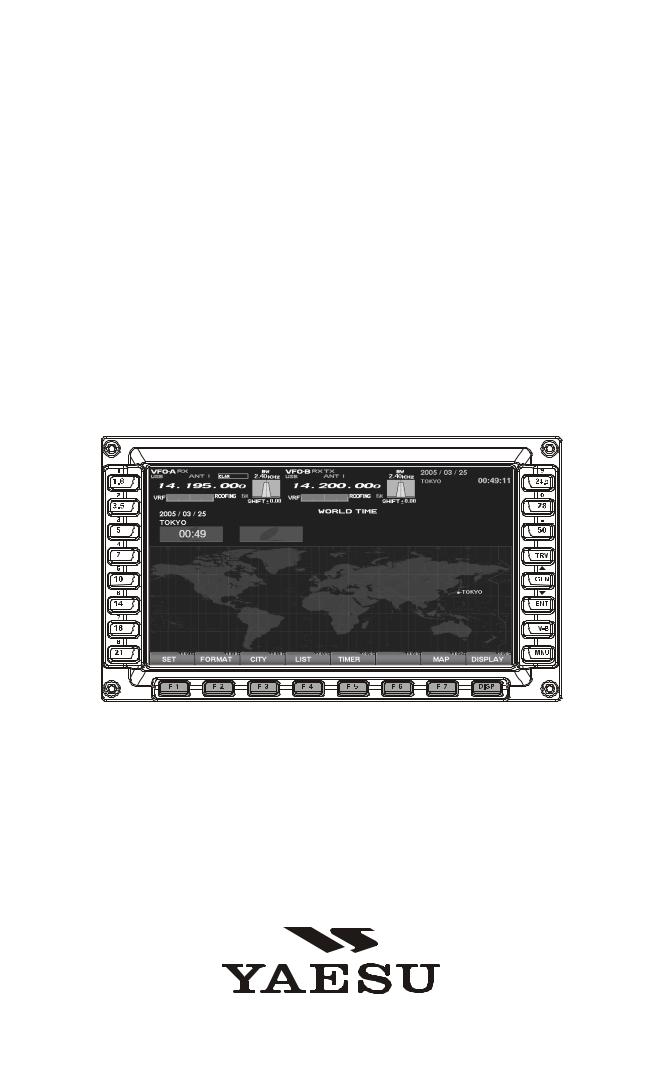
FTDX9000
TFT
OPERATION MANUAL
FTDX9000 TFT OPERATION MANUAL

PLEASE READ THIS FIRST
When turning on the transceiver for the first time, please set the local time as soon as possible. If this is not done, the various functions of the World Clock and Great Circle Map will not function correctly.
Note: If you wish to add a city to the City List that was programmed at the factory, you will need to supply your own USB or PS2 Keyboard. If you utilize one of the pre-loaded cities, a keyboard is not necessary.
You may also set up the local time for other locations, without a keyboard, using the cities that have been preloaded at the factory.
1. Powering Up the Transceiver
On the rear panel, move the Power switch to the
“I” position to apply power from the power supply. The transceiver will not turn on yet, but power will now be supplied to the OCXO.
Hold in the front panel POWER switch to turn the transceiver on.
Note: The opening screen will appear on the TFT display, and the self-check function of the CPU inside the radio will begin. Then, the µ-Tuning circuitry will receive the data from the CPU, and it will perform its own self-check, and will preset itself to the proper settings for the current operating frequency.
While the µ-Tuning circuitry is obtaining the data, the drive mechanism will move from one end of its range to the other end (fast), and this will cause a temporary “motor” noise that can be heard; this, does not represent any trouble or problem.
3. Changing the Location
To set the (highlighted) Time Zone, press the
[F7](SELECT) key to engage setting of the desired Time Zone. Use the [F1]( ) ~ [F4]( ) keys to choose the Time Zone, then press the
[F7](SELECT) key once more.
The name of the country associated with the highlighted Time Zone may now be selected using the
[F1]( ) ~ [F1]( ) keys. Press [F7](SELECT) when you have made your selection.
You may now choose one of the cities displayed in the same way. When you have made your choice, press the [F7](SELECT) key.
Advice: Depending on the country, there may be only one city (or no cities) listed. In these instances, to modify the setting, please first select the city name on the list, even if you do not see the city you want on the list; you may modify the city name later.
When the radio is turned on for the first time, it takes about 50 seconds (from turning the radio on to completing the selfcheck) until the radio becomes ready to use; however, from the next time you turn it on, it will take around 10 seconds until the transceiver is ready for full operation.
2. Local Time Setup
On the TFT, there should be a World Map displayed; if the World Map does not appear, find the [DISP](Display) key below and to the right of the
TFT; press this key as many times as required to get the World Map to display on the TFT.
Below the TFT, press the [F1](SET) key; the TFT should now show LOCAL TIME -1; this setting has been pre-set for Japanese time at the factory.
4. Changing the City Name
(Please connect a PS/2 or USB Keyboard (not supplied) to do manual entry of a city name. If you are not entering a new city name, please skip to step (5) below).
Use the [F1]( ) and [F2]( ) keys to highlight the city name you wish to change. Now, press the [F7](SELECT) key, then enter the name of the desired city.
When you have completed your input, press the [F7](SELECT) key once more.
5. Correcting the Date
Use the [F1]( ) and [F2]( ) keys to highlight
“DATE,” then press the [F7](SELECT) key.
Use the [F3]( ) and [F4]( ) keys to navigate to each column of the date, then use the [F1]( ) and [F2]( ) keys to select the desired numbers in each column. Repeat for each column, to complete the date.
When entry is complete, press the [F7](SELECT) key.
FTDX9000 TFT OPERATION MANUAL

PLEASE READ THIS FIRST
6. Time Setting
Press the [F1]( ) and [F2]( ) keys to highlight
“TIME,” then press the [F7](SELECT) key to enter the time entry mode.
Use the [F3]( ) and [F4]( ) keys to navigate to the desired column in the date, then use the
[F1]( ) and [F2]( ) keys to select the desired number in each column. Time is entered in 24hour format.
When entry is complete, press the [F7](SELECT) key.
7. Setting up Daylight Saving Time
Once you have selected the city to be utilized, use the [F1]( ) and [F2]( ) keys to highlight DST (DAYLIGHT SAVING TIME).
Use the [F3]( ) and [F4]( ) keys to choose ON or OFF.
8. Saving and Closing
When you have completed all the above entries to your satisfaction, press and hold in the
[F7](SELECT) key for two seconds to save all the new settings. The chosen city and time zone will appear on the World Map page.
Note: The [F1](SET) key is only used when setting the city name and local time. If you make a mistake, press the [F7](SELECT) key momentarily. Pressing the [F7](SELECT) key for two seconds will return you to the World Map screen.
FTDX9000 TFT OPERATION MANUAL
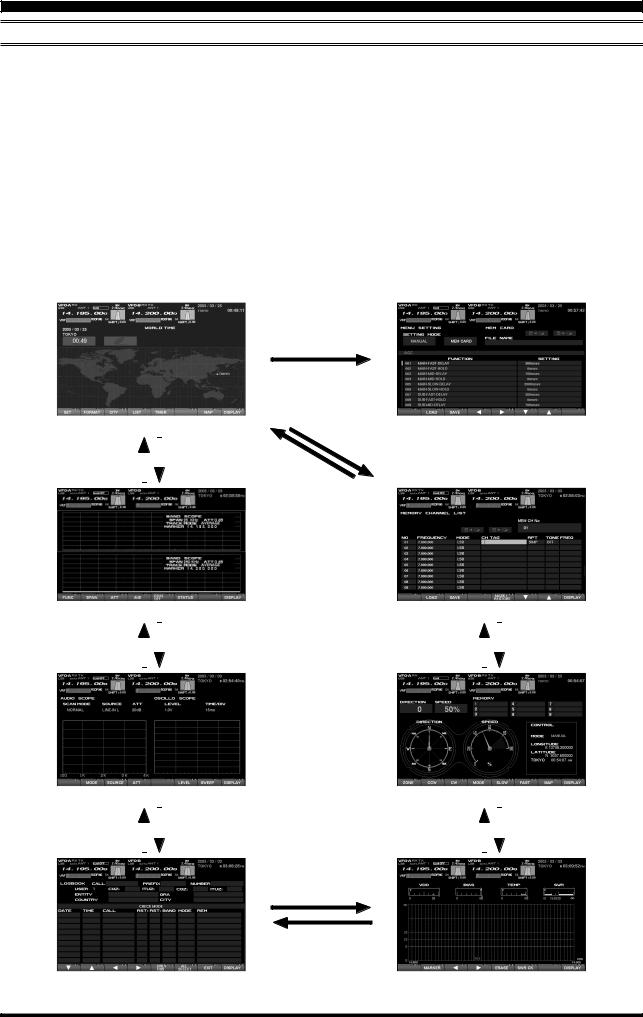
BEFORE USING THE TFT DISPLAY
OPERATION OF THE TFT SCREEN
This TFT screen can show any of 8 different display options, described on the following pages. These are: World Clock, Spectrum Scope, Audio Scope/Oscilloscope, Log Book, Thermal Indication/SWR display,
Great-Circle Map/Rotator Control, and the Memory Channel list. Also, the Menu will appear on the TFT, if engaged. To move to the desired screen, use the
[DISP](DISPLAY) key, located at the right low end of the screen.
When the [DISP](DISPLAY) key is pressed momentarily, the screen changes, one by one, to the next consecutive.
If the [DISP](DISPLAY) key is pressed for 2 seconds, the screen goes back to the previous screen.
If you do not want to change the setting, or if you wish to suspend the setting procedure, press the [DISP](DISPLAY) key. Any changes you started will not be saved, and the screen will move forward to the next display.
On each screen, the action of the function key may vary. At the bottom area of the screen, the function is indicated; please confirm the function displayed as you read along.
“WORLD CLOCK” Screen
Press and hold in the |
|
|
Press the |
|
|||
[DISP(DISPLAY)] button |
|
|
[DISP(DISPLAY)] |
|
|
|
|
Press the [MNU] button
Press and hold in the
[DISP(DISPLAY)] button
“MENU LIST” Screen
button
Press the [DISP(DISPLAY)] button
“SPECTRUM SCOPE” Screen |
“MEMORY CHANNEL LIST” Screen |
||||||
Press and hold in the |
|
|
Press the |
Press the |
|
|
Press and hold in the |
|
|
|
|
||||
|
|
||||||
[DISP(DISPLAY)] button |
|
|
[DISP(DISPLAY)] button |
[DISP(DISPLAY)] button |
|
|
[DISP(DISPLAY)] button |
|
|
|
|
|
|
|
|
“AUDIO SCOPE/OSCILLO SCOPE” Screen |
“ROTATOR CONTROL” Screen |
Press and hold in the |
|
|
Press the |
|
|||
[DISP(DISPLAY)] button |
|
|
[DISP(DISPLAY)] |
|
|
|
|
|
Press the |
|
|
Press and hold in the |
|
|
|||
button |
[DISP(DISPLAY)] button |
|
|
[DISP(DISPLAY)] button |
|
|
|
|
|
Press the [DISP(DISPLAY)] button
Press and hold in the [DISP(DISPLAY)] button
“LOG BOOK” Screen |
“SWR MONITOR” Screen |
Page 2 |
FTDX9000 TFT OPERATION MANUAL |

BEFORE USING THE TFT DISPLAY
MENU MODE OPERATION
If you want to change a configuration setting of this radio, you are able to display the Menu mode on the TFT screen, so you can change it efficiently. In order to enter the “Menu” mode, press the [MNU] key momentarily; the Menu screen will now appear on the screen. By rotating the Main Tuning knob, you can move to the desired item you want to change now you can choose the revised setting by rotating the CLAR/VFO-B knob. It is also possible to move the
Menu items and values by pressing the function keys located below the TFT screen. For details, please refer to “How to Use the Menu Mode.”
When you have completed the changes to the Menu item(s), press and hold in the [MNU] key for 2 seconds; the setting(s) will now be saved. If you do not want to save the new setting, press the [MNU] key momentarily; the radio will revert to its previous condition.
There are 161 items in the Menu mode, and they are grouped; the group name is displayed at the left top of the list screen. It will be convenient for you if you initially select the group, by rotating the Main Tuning knob, and then select the item you want.
The groups are as follows.
1.AGC:
2.DISPLAY:
3.FH-2:
4.GENERAL:
5.MODE-AM, MODE-CW, MODE-DATA, MODE-
DM, MODE-PKT, MODE-RTTY, MODE-SSB
6.RX AUDIO:
7.RX DSP: RX Filter bandwidth and shaping
8.SCOPE: Setup of the starting frequency for the
Spectrum Scope
9.TUNING: Setup of the Dial steps
10.TX AUDIO: Setup of the Parametric Equalizer
11.TX GNRL:Setup of the
For detailed information regarding the Menu mode, please see the “How to Use the Menu Mode” section of this manual, and the operation manual of the radio.
MENU MODE RESET
It is possible to reset (only) the Menu mode settings back to their factory default. Do this if you want to clear all settings out, and start fresh with the original values.
1.Turn off the radio.
2.Turn the radio on while pressing and holding in the [MNU] key.
FTDX9000 TFT OPERATION MANUAL |
Page 3 |

BEFORE USING THE TFT DISPLAY
 Main (VFO-A) & Sub (VFO-B) Fields
Main (VFO-A) & Sub (VFO-B) Fields
These areas of the TFT contain information about
the status of the Main (VFO-A) and Sub (VFO-B)
VFOs.
 MODE Fields
MODE Fields
These fields indicate the operating mode in use on the above VFOs.
 TX Frequency/Clarifier/ Antenna Selection Fields
TX Frequency/Clarifier/ Antenna Selection Fields
These notations advise which VFO is being used for transmission, status of the Clarifier, and a notation of which antenna has been selected on that
VFO.
 Filter Fields
Filter Fields
These fields note the offset status for the Tuning or VRF filters, as well as the Roofing filter selection, for each VFO.
 Filter Shift Fields
Filter Shift Fields
These fields graphically depict the positions of the
DSP RX filters for the Main and Sub VFOs, indicating any “IF Shift” or “Width” tuning changes applied.
 Bandwidth Fields
Bandwidth Fields
This field indicates the net receiver bandwidth cur-
rently set for the Main (VFO-A) and Sub (VFO-B)
VFOs.
 Date Field
Date Field
The current date is displayed here.
 Local Time-1 Field
Local Time-1 Field
The current time at your location (Local Time-1) is displayed here.
 GPS Field
GPS Field
If you have connected an after-market GPS unit
(one providing NMEA location data) to the rear panel of the transceiver, “ ” icon will appear here.
” icon will appear here.
 Local Time-2 Field
Local Time-2 Field
The Local Time-2 time, as programmed, will appear here.
 Timer Field
Timer Field
When the On Timer has been engaged, “TIMER” will appear here; when the Alarm has been engaged, “ALARM” will appear in this field.
Page 4 |
FTDX9000 TFT OPERATION MANUAL |

BEFORE USING THE TFT DISPLAY
 Local Time-1 Field
Local Time-1 Field
The current time at your location (Local Time-1) is displayed here.
 Local Time-2 Field
Local Time-2 Field
The Local Time-2 time, as programmed, will appear here.
 World Time Field
World Time Field
This area shows the current time at the city selected on the World Map display.
 TFT Display Pages
TFT Display Pages
Individual pages are provided for a wide variety of information or command purposes. Included are the World Map page, Spectrum Scope page, Audio Scope/Oscilloscope page, TX PA Temperature/SWR page, Direction finding/Rotator Control Page, Log Book Page, Memory Channel page, and the Menu page.
FTDX9000 TFT OPERATION MANUAL |
Page 5 |

TABLE OF CONTENTS
|
|
|
.........................................................................................................................Before Using the TFT Display |
2 |
|
How to Use the World Clock function............................................................................................................ |
7 |
|
About the World Clock .................................................................................................................................. |
7 |
|
Explanation of the Function Keys on the World Map Screen ....................................................................... |
7 |
|
SET (LOCAL-TIME1) Setup ......................................................................................................................... |
8 |
|
FORMAT (TIME FORMAT) Setup ................................................................................................................ |
8 |
|
City Selection |
9 |
|
Miscellaneous World Clock Setup Options................................................................................................. |
10 |
|
OFF Timer and Alarm Setup ........................................................................................................................ |
11 |
|
Spectrum Scope |
12 |
|
About the Spectrum Scope ......................................................................................................................... |
12 |
|
Explanation of the Function Keys on the Spectrum Scope Screen ............................................................ |
12 |
|
Using the CTR (Center) Display Mode ....................................................................................................... |
14 |
|
Using the LBWS (Limited Band Width Sweep) Function ............................................................................ |
16 |
|
Using the FIX (Fixed) Mode ........................................................................................................................ |
17 |
|
Audio Scope/Oscilloscope ............................................................................................................................ |
18 |
|
About the Audio Scope/Oscilloscope .......................................................................................................... |
18 |
|
Explanation of the Function Keys on the Audio Scope and Oscilloscope Screen ...................................... |
18 |
|
Using the Audio Scope................................................................................................................................ |
19 |
|
Audio Scope Specifications ........................................................................................................................ |
19 |
|
Using the Oscilloscope ............................................................................................................................... |
20 |
|
Oscilloscope Specifications ........................................................................................................................ |
20 |
|
Log Book Function ........................................................................................................................................ |
22 |
|
About the Log Book .................................................................................................................................... |
22 |
|
Explanation of the Function Keys on the Log Book Screen........................................................................ |
22 |
|
Log Book Example...................................................................................................................................... |
23 |
|
CONFIG Setting .......................................................................................................................................... |
24 |
|
CONFIG SETTING Mode Setup................................................................................................................. |
25 |
|
Log Book Data Input ................................................................................................................................... |
26 |
|
Log Book Previous-QSO Check (CHECK) ................................................................................................. |
27 |
|
Editing Log Book Entries............................................................................................................................. |
27 |
|
Saving Log Book ......................................................................................................................................... |
28 |
|
Loading Log Data (LOAD) .......................................................................................................................... |
28 |
|
Summary Check ......................................................................................................................................... |
29 |
|
Temperature/SWR Indication ........................................................................................................................ |
30 |
|
About the Temperature/SWR Indication ..................................................................................................... |
30 |
|
Explanation of the Function Keys on the Temperature/SWR Indication Screen......................................... |
30 |
|
Graphic Meter Display ................................................................................................................................ |
31 |
|
Swept SWR Display.................................................................................................................................... |
31 |
|
Using the Marker on the SWR Graph ......................................................................................................... |
32 |
|
Great Circle Map/Rotator Control Function ................................................................................................ |
34 |
|
About the Great Circle Map/Rotator Control Function Screen.................................................................... |
34 |
|
Explanation of the Function Keys on the Great Circle Map/Rotator Control Function Screen ................... |
34 |
|
Manual Mode .............................................................................................................................................. |
|
36 |
Preset Mode................................................................................................................................................ |
|
37 |
Memory Mode ............................................................................................................................................. |
|
38 |
Using the Memory Channel List ................................................................................................................... |
39 |
|
About the Memory Channel List.................................................................................................................. |
39 |
|
Explanation of the Function Keys on the Memory Channel List Screen ..................................................... |
39 |
|
Erasing a Memory Channel/Restoring an Erased Memory Channel .......................................................... |
40 |
|
Saving Memory Data .................................................................................................................................. |
40 |
|
Loading Memory Data................................................................................................................................. |
41 |
|
Using the MENU Mode .................................................................................................................................. |
42 |
|
About the MENU Mode ............................................................................................................................... |
42 |
|
Menu Mode Reset ................................................................................................................................. |
42 |
|
Explanation of the Function Keys on the Menu Mode Screen .................................................................... |
43 |
|
Memu Mode Configuration Changes .......................................................................................................... |
44 |
|
Saving Menu Configuration Data ................................................................................................................ |
45 |
|
Loading Menu Data..................................................................................................................................... |
46 |
|
|
|
|
Page 6 |
FTDX9000 TFT OPERATION MANUAL |
|

HOW TO USE THE WORLD CLOCK
ABOUT THE WORLD CLOCK
The World Clock displays the time in various countries, and the day/night areas are also indicated on the map, including the Grey Line near the terminator.
The difference between the daylight areas in the
Southern and Northern Hemispheres is displayed correctly, and is updated in real time. For DX hunting, this can be a very important and convenient tool for specific long distance HF QSOs, for example, as you can target the time the other station might have access to, say, the 80-meter band, enabling you to complete a QSO. In addition, an alarm is provided which beeps with respect to a designated area at a designated time, and the auto-off timer can also be
matched to any desired area you stipulate.
Note: When you turn on the transceiver for the first time after your purchasing this radio, please set the local time (the place where you operate this radio), and confirm this setting. If this is not done, the various functions of the World clock and Great Circle map will not function correctly. Regarding the setting of the Local time, please see the “PLEASE READ
THIS FIRST” information.
If the World Map does not initially appear, press the [DISP](DISPLAY) key (momentarily) as many times as necessary to display the World Map screen.
EXPLANATION OF THE FUNCTION KEYS ON THE WORLD MAP SCREEN
|
|
|
|
|
|
|
|
|
|
|
|
|
|
|
|
|
|
|
|
|
|
|
|
|
|
|
|
|
|
|
|
|
|
|
|
|
|
|
|
|
|
|
|
|
|
|
|
|
|
|
||||||||||||||||||
[F1](SET) |
|
[F5](TIMER) |
|
|
|
|
|
|||||||||||||||
Selects the LOCAL TIME-1 setup screen. |
|
|
Selects the TIMER setup screen. |
|||||||||||||||||||
[F2](FORMAT)
Selects 12-hour or 24-hour time format.
[F3](CITY)
Selects the World Map for City selection.
[F7](MAP)
This lets you select between the World Map regular screen and the map that includes Daylight/
Darkness display.
[F4](LIST)
Displays the City setup list.
[DISP](DISPLAY)
Press this key to switch the TFT to the “SPECTRUM
SCOPE” screen.
Press and hold in this key to switch the TFT to the
“MEMORY CHANNEL LIST” screen.
FTDX9000 TFT OPERATION MANUAL |
Page 7 |

HOW TO USE THE WORLD CLOCK
SET (LOCAL-TIME1) SETUP
Please see the “PLEASE READ THIS FIRST” information.
FORMAT (TIME FORMAT) SETUP
This procedure lets you choose between 12-hour and24-hour time display format.
1.While the World Map is displayed, press [F2](FORMAT) key to select TIME FORMAT.
2.Press the [F1]( ), [F2]( ), [F3]( ), [F4]( ) key, and select 12-hour or 24-hour display for LOCALTIME1, CLOCAL-TIME2, and the WORLD CITY LIST.
When SEC is set to “ON”, the “seconds” digits will be shown at the top right corner of the TFT screen, in the Local Time indication area.
Advice: If you press [F6](SECADJ) key, the “seconds” indication will reset to “00.” Use this to sunc your clock to a time standard such as WWV.
3.When all settings are complete, press and hold in [F7](SELECT) key for 2 seconds to exit.
“TIME FORMAT” Select
|
|
|
“SELECT” Keys |
||
Set to “00” Second |
Page 8 |
FTDX9000 TFT OPERATION MANUAL |

HOW TO USE THE WORLD CLOCK
CITY SELECTION
It is possible to select any city name which is displayed on the World Clock screen.
Advice: The order of the display of the cities can be changed later; for now, please just select one of the supplied city names.
There may only be one city shown in some countries; however, it is possible to add cities, if desired.
If you wish to add a city to the City List that was programmed at the factory, you will need to supply your own USB or PS/2 Keyboard. If you utilize one of the pre-loaded cities, a keyboard is not necessary.
1.Press the [F3](CITY) key while the World Map is displayed, and the TFT will show the “Area Selection” screen.
2.Press the [F1]( ), [F2]( ), [F3]( ), [F4]( ) keys to select the time zone in which the desired city is located.
3.Confirm that the desired area is highlighted, and press the [F7](SELECT) key momentarily. Now the country list for the selected zone will be displayed.
4.Use the [F1]( ), [F2]( ), [F3]( ), [F4]( ) keys to select the desired country in this area.
5.Now press the [F7](SELECT) key momentarily, and you will see the list of the city names in the country selected.
6.Press the [F1]( ), [F2]( ), [F3]( ), [F4]( ) key to select the desired city. Even if the city displayed is the only one in the country, select it anyway.
7.Once you have pressed the [F7](SELECT) key momentarily, the selected country name and the city name will be indicated, thanks to the procedure mentioned above. If you want to input a city name which is not in the list, press the [F7](SELECT) key after confirming that the city name is highlighted. Then, enter the city name you want.
8.Press the [F1]( ), [F2]( ), [F3]( ), [F4]( ) key to set DAYLIGHT SAVING TIME (Summer Time), DISPLAY MAP (display or not display city names on the World Clock screen), or HIGHLIGHT (select highlighted indication (yellow) or normal (white) indication).
9.When finished, press and hold in the
[F7](SELECT) key for 2 seconds to exit.
“AREA SELECTION” SCREEN
“COUNTRY SELECTION” SCREEN
FTDX9000 TFT OPERATION MANUAL |
Page 9 |

HOW TO USE THE WORLD CLOCK
MISCELLANEOUS WORLD CLOCK SETUP OPTIONS
It is possible to change the order of selection of the city times, as well as the display color, etc.
1. On the World Map Screen, press the [F4](LIST) key to select the “City Name List” screen.
2. If you want to change the order of the city times as indicated at the middle of the TFT screen, press the [F1]( ) or [F2]( ) keys to move the cursor to the city name you want to change the position of.
When the [F6](DOWN) key is pressed, the position goes downward. If you need to move it further, repeat as necessary.
3.If you want to change other settings of a city, select the city name by pressing the [F1](q) or [F2](p) keys to highlight the city, then press the
[F7](SELECT) key momentarily. Now the screen will change to the city setup screen, where the following settings can be done: DAYLIGHT SAV-
ING TIME (to select Summer time), DISPLAY MAP
(display or not display city names on the World Clock screen), and HIGHLIGHT (select yellow or white highlighting indication for cities).
4.If you want to delete a city from the World Clock screen, move the cursor to the city name by pressing the [F1]( ) or [F2]( ) keys , then press the [F4](DEL) key.
5.When finished, press and hold in [F7](SELECT) for 2 seconds to exit.
Advice: On the DISPLAY MAP setting, if the city name indication is selected, the city name will be displayed on the World Map. When “NO” is selected, the city name will not be displayed, and only the city name and the current time is indicated at the middle of the
TFT screen.
For the HIGHLIGHT setting (city name: highlighted or not highlighted), if “Highlight” (YES) is selected, the city name on the world map will be shown in yellow font color.
If “NOT Highlighted” (NO) is selected, the city name will be indicated in white.
“LIST” Select
“SELECT” Keys “DELETE” Key
Page 10 |
FTDX9000 TFT OPERATION MANUAL |
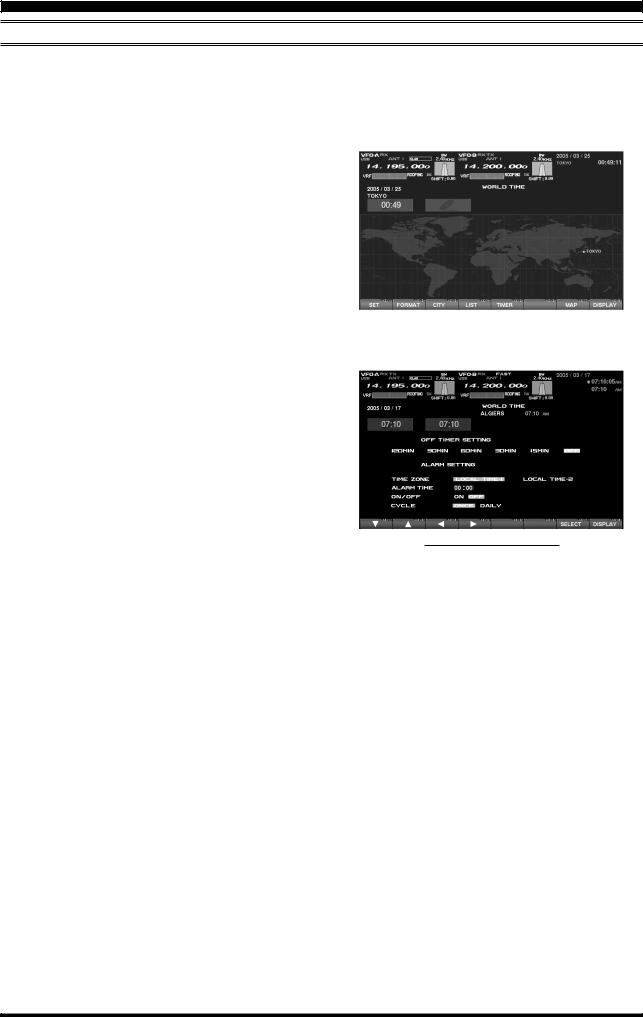
HOW TO USE THE WORLD CLOCK
OFF TIMER AND ALARM SETUP
It is easy to set the OFF Timer and Alarm times.
As to the OFF TIMEER, countdown intervals of 120/90/60/30/15 minutes, and OFF, can be selected.
For the alarm setting, it is possible to choose either LOCAL-TIME1 or LOCAL-TIME2, set the alarm time, set the Alarm ON or OFF, and/or sound the alarm one time only or every day.
1.On the World Map screen, press the [F5](TIMER) key to move to the OFF TIMER and ALARM setup screen.
2.Press the [F1]( ), [F2]( ), [F3]( ), [F4]( ) key to move the cursor to the desired setup item; the selected item will be highlighted.
OFF TIMER setup:
120/90/60/30/15 minutes, and OFF ALARM setup:
(When setting up the Alarm, be sure to set the
OFF TIMER setting to OFF!)
TIME ZONE (LOCAL TIME-1/LOCAL TIME-2)
ALARM TIME
ALARM ON/OFF
CYCLE (ONCE/DAILY)
3.Press and hold in [F7](SELECT) key for 2 seconds to close and exit.
Advice: When the OFF timer is engaged (power is shut off), the condition of the radio is the same as if the power switch on the front panel has been turned off. The Main power (circuit breaker) is not turned off. Therefore, power to the OCXO will be Maintained, retaining the high frequency stability.
The Alarm will ring for around 60 seconds. If you want to stop the alarm, press any of the keys located on the front panel.
“TIMER” Select
OFF TIMER AND ALARM SETUP PAGE
FTDX9000 TFT OPERATION MANUAL |
Page 11 |

SPECTRUM SCOPE
ABOUT THE SPECTRUM SCOPE
This page displays the Spectrum Scope which is convenient for monitoring band activity.
The entire screen will become the spectrum display, and you can see both strong and weak signals clearly and easily. Not only the Main (VFO-A) is shown, but the spectrum of the Sub (VFO-B) side can be also switched in and displayed simultaneously.
Besides simultaneous display of the Main (VFO-A) and Sub (VFO-B) spectra, the LBWS function allow you to realize very high-speed signal detection over a limited band segment. The CTR mode let you monitor close by your current frequency (your frequency is located at the center of the screen), and the FIX mode can also be engaged, whereby the left edge frequency is fixed. These features have been carefully considered for their utility in actual Amateur Ra-
dio operation.
If the Spectrum Scope is not currently displayed, press the [DISP](DISPLAY) key momentarily as many times as needed to bring up the Spectrum Scope display screen.
Advice: The Spectrum Scope function of the FTDX9000 is a very intelligent capability, and it includes a wide array functions; if you lose your way during operation of this function, press the [DISP](DISPLAY) key momentarily to change the screen, and then return again to the Spectrum Scope screen.
Quick Point: The vertical axis of the Spectrum Scope is 10 dB per division.
During transmission, the transmitter’s waveform will be displayed.
EXPLANATION OF THE FUNCTION KEYS ON THE SPECTRUM SCOPE SCREEN
Below you will find the explanation of the function keys utilized while the Spectrum Scope is displayed. Depending on the individual screen in use, the functions of the function keys located just below the TFT screen varies. Please confirm the function displayed on the screen during operation.
[F1](FUNC)
Moves you to the function screen of the Spectrum
Scope used for setup of the MKR (Marker) function, etc.
Advice: On this screen, the functions assigned to the function keys can be changed. If you want to go back to the previous screen, press the
[F7](EXIT) key.
[F2](SPAN) “Bandwidth”
By pressing this key momentarily, it is possible to set the range of frequencies from the left edge to the right edge. If the setting is toggled to 2500 kHz, and you press this key once more, the span returns to 25 kHz again. At the top of the screen, the current span is indicated below the span indication.
Page 12 |
FTDX9000 TFT OPERATION MANUAL |

SPECTRUM SCOPE
EXPLANATION OF THE FUNCTION KEYS ON THE SPECTRUM SCOPE SCREEN
25 kHz 50 kHz 100 kHz 250 kHz
500 kHz 1000 kHz 2500 kHz 25 kHz ......
[F3](ATT) “Attenuator”
By pressing this key, the attenuation can be switched as shown below. The noise level on the band will vary according to conditions, your antenna, the time of day, etc.; please select the appropriate value for current conditions.
0 dB 10 dB 20 dB 0 dB ......
[F4](A/B)
Selects the VFO which is to be shown.
In the case of “Single” display, the Main (VFO-A) and Sub (VFO-B) VFOs can be toggled alternately. In the “Dual” mode, both VFOs will be shown.
[F5](DUAL)
This key switches between Single and Dual VFO Spectrum Scope display. When Dual is selected, the Main VFO will occupy the upper position, and the Sub VFO the lower.
When this key is pressed once more, the radio will revert to “Single” display. If you want to change the setup of a Spectrum Scope VFO, press the [F4](A/B) key. In this case, the frame will move to the upper side or lower side. Select the side which you want to change, then press the [F3](ATT) key or the [F2](SPAN) key to change those respective settings just for the selected VFO.
In the Dual display mode, when you want to confirm the setup situation, press the [F6](STATUS) key to show the current settings for that screen. Press the key once again to make the setup screen disappear.
[F6](CTR/FIX)
By pressing this key, it is possible to switch between the CTR mode and FIX mode.
In the CTR mode, the current operating frequency is displayed at the center of the screen; in the FIX mode, the frequency selected via the Menu is fixed at the left edge of the display.
Advice: In either CTR or the FIX mode, the current operating frequency is indicated on the screen by the yellow arrow ( ), for ease of status recognition.
[F7](LBWS)
Press this key to activate the “Limited Band Width
Sweep” (LBWS) function, which permits highspeed sweeping of a band segment.
As the bandwidth is set narrower, the sweep speed becomes faster, allowing the scope to capture signals with quicker resolution. The bandwidth can be set to 50 %, 30 % or 10 % of the full span. The sweep speed becomes faster by the following amounts:
50 %: about 2 times faster
30 %: about 3 times faster
10 %: about 10 times faster
NORMAL LBWS-1(50%)
LBWS-2(30%) LBWS-3(10%) NORMAL ......
Advice: When you enter the LBWS mode, the function keys below the TFT display change.
It is possible to move the sweep position by pressing the [F5]( ) and [F6]( ) key.
If you want to return to normal operation, press [F6](LBWS) key as needed.
Please note that LBWS can not be used in the FIX mode. Please use LBWS only in the CTR mode.
|
[DISP](DISPLAY) |
|
|
Press this key to switch the TFT to the “AUDIO |
|
|
SCOPE/OSCILLOSCOPE” screen. |
|
|
Press and hold in this key to switch the TFT to the |
|
|
“WORLD CLOCK” screen. |
|
|
||
FIX MODE SETUP (LEFT EDGE FREQUENCY) |
||
Press the [MNU] key momentarily to enter the Menu |
If you do not want to save the change, press the |
|
mode. Select the item which you want to change |
[MNU] key momentarily. The radio will go back to |
|
by rotating the Main Tuning knob (in this case, the |
the previous condition/situation. |
|
item will be one of the items in the range from |
There are many setup items in the Menu mode, |
|
SCOPE “108: MAIN FIX 1.8 MHz” to “129: SUB |
||
and they are grouped for easy recognition; the group |
||
FIX 50MHz”). Then change the setting by rotating |
||
name is displayed at the top left corner of the list |
||
the CLAR/VFO-B knob. |
||
screen. It is usually more convenient if you initially |
||
|
||
When the change is completed, press and hold |
select the group by rotating the Main Dial, and then |
|
in the [MNU] key for 2 seconds to save the change. |
select the item you want. |
|
|
|
|
|
|
|
|
|
|
FTDX9000 TFT OPERATION MANUAL |
Page 13 |
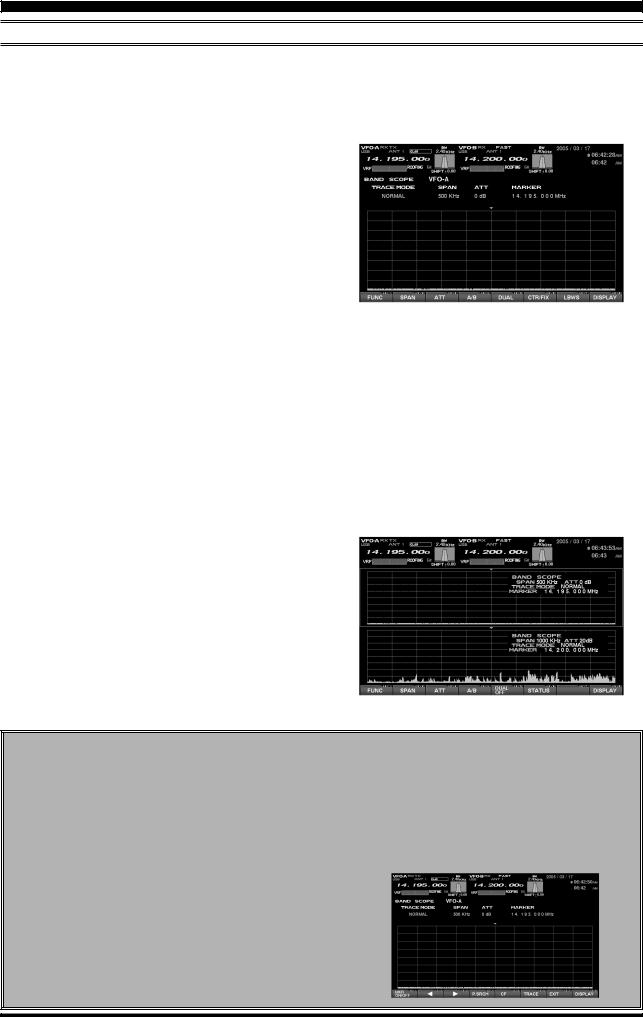
SPECTRUM SCOPE
USING THE CTR (CENTER) DISPLAY MODE
It is possible to switch between the Main (VFO-A) and Sub (VFO-B) VFOs. Also, dual display of both VFOs is available (Upper: Main (VFO-A) and Lower: Sub (VFO-B)).
Also, the LBWS (Limited Band Width Sweep) mode lets you perform a high-speed, high-resolution sweep of a limited band segment.
1.Press the [F6](CTR/FIX) key to change to the CTR mode.
2.By pressing [F6](CTR/FIX) key, the CTR mode and the FIX mode will be toggled alternately. In the CTR mode, the center frequency (your current operating frequency) will displayed and the frequency indication located at the mid of the display will be shown as FREQUENCY. Also, the yellow “ ” arrow will appear at the center of the display, indicating your current operating frequency.
3.Press the [F2](SPAN) key to select the desired frequency span to monitor.
By pressing the [F2](SPAN) key, the span will change as follows.
25 kHz 50 kHz 100 kHz 250 kHz
500 kHz 1000 kHz 2500 kHz 25 kHz ......
4.Press this key to select the attenuation value according to current propagation conditions, your operating frequency and antenna, etc.
0 dB 10 dB 20 dB 0 dB ......
5.Press the [F4](A/B) key to select the desired VFO to monitor.
6.If you want to display both VFO spectra, press the [F5](DUAL) key to engage the dual display mode.
The Main (VFO-A) will appear in the upper display field, and the Sub (VFO-B) will appear in the lower. When dual display is engaged, if the [F6](STATUS) key is pressed, the setup status will be indicated on the screen. When this key is pressed again, the setup status screen will disappear.
|
|
“SPAN” Select |
“FIX/CRT” Select |
DUAL DISPLAY MODE
USING THE MARKER
Press the [F1](FUNC) key to show the screen |
In order to remove the marker, press the |
for setup of the Marker. The indication |
[F1](MKR ON/OFF) key. |
[F1](FUNC) will change to [F1](MKR ON/OFF); |
When you want to return to the Spectrum Scope |
now press [F1](MKR ON/OFF) once again, and |
screen, press the [F7](EXIT) key. If the screen |
the Marker line will be displayed at the center of |
returns to the previous screen (with the Marker |
the screen. |
displayed), the marker will remain on the screen. |
It is possible to change the position of the marker |
|
by pressing the [F2]( ) and [F3]( ) key. If you |
|
want to center on a strong signal, you can move |
|
the marker to the screen position occupied by |
|
that signal. When the [F5](CF) key is pressed |
|
momentarily (one touch), the marker position |
|
will return to the center. |
|
Page 14 |
FTDX9000 TFT OPERATION MANUAL |
