Xerox WORKCENTRE 6400, COLORQUBE 8700, COLORQUBE 8900, COLORQUBE 9300, WORKCENTRE 5632 USB Card Reader Plug-in Installation Guide
...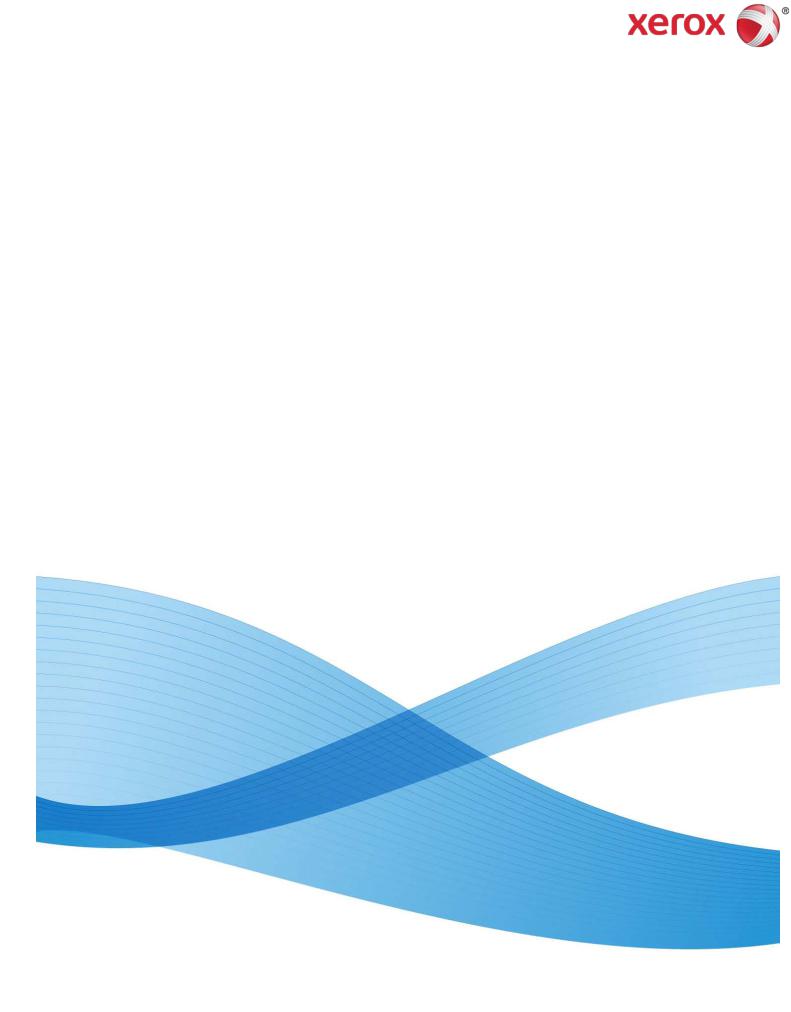
USB Card Reader Plug-in
Installation Guide
Xerox WorkCentre® 51xx / Xerox WorkCentre 56xx Xerox WorkCentre 57xx / Xerox WorkCentre 6400 Xerox WorkCentre 75xx / ColorQube® 87xx / 89xx ColorQube 92xx / ColorQube 93xx
March 2013
©2013 Xerox Corporation. All rights reserved. XEROX® and XEROX and Design®, WorkCentre®, ColorQube®, and Xerox Extensible Interface Platform® are trademarks of the Xerox Corporation in the United States and/or other countries.
Honeywell® is a registered trademark of Honeywell International Inc.
Motorola® is a registered trademark of Motorola Trademark Holdings, LLC.
iCLASS® and HID Prox® are registered trademarks of HID Global Corporation/ASSA ABLOY AB
LEGIC® is a registered trademark of LEGIC Indentsystems Ltd.
MagTek® is a registered trademark of MagTek, Inc.
MIFARE™ is a trademark of NXP Semiconductors Austria GmbH Styria
ID TECH® is a registered trademark and MiniMag II™ is a trademark of International Technologies & Systems Corporation
pcProx® is a registered trademark of RF IDeas Inc.
Document Version: 1.0 (March 2013).
dc13cd023
Table of Contents |
|
_Toc348006978 |
|
Overview......................................................................................................... |
2 |
Supported Reader Technology ....................................................................... |
2 |
Operation........................................................................................................ |
2 |
Diagnostics ..................................................................................................... |
3 |
Card Reader Software .................................................................................... |
3 |
Magnetic Stripe Reader Constraints ............................................................... |
3 |
Prerequisites................................................................................................... |
4 |
Installation ...................................................................................................... |
4 |
Connecting the USB card reader........................................................ |
4 |
Configuring the machine to use USB card reader for authentication... |
5 |
Create a Device Certificate and Enable SSL................................................... |
5 |
Appendix A – Supported USB card readers .................................................... |
7 |
Appendix B Card Reader Configuration Setting .............................................. |
8 |
Elatec TWN3 Software....................................................................... |
8 |
Magnetic Stripe Reader Configuration................................................ |
8 |
Id Tech Magnetic Stripe Reader Configuration Upgrade .................... |
9 |
RF Ideas Magnetic Stripe Reader Configuration Upgrade................ |
10 |
Document Version History ............................................................................ |
11 |
USB Card Reader Installation Guide i
Overview
This document describes how to configure off box authentication to a Solution Partner Authentication server with a USB card reader using the new open USB standard. The USB card reader is connected directly to the USB port on the Xerox machine. When the USB card reader is connected to the machine, an external card reading controller is no longer required.
This feature is used to control access to the MFP via employee badge to a partner authentication server. Once the server is setup to communicate with the device and selected Services are locked at the LUI, access to those ‘locked’ services will only be granted to walk up users with valid cards and/or System Administrators.
Supported Reader Technology
Employee badges can contain one or multiple technologies for storing user identity information. The 4 prominent methods in use today are Wireless which is also known as Proximity, Magnetic Stripe, Visual Barcode and Smart Cards. This document addresses support for Proximity, Magnetic Stripe and Visual Barcode readers. There are two classes of proximity readers, those which can read the Card Serial Number (CSN) and those which can read from secure memory segments contained on specific card types. This solution will only support proximity readers which send the CSN.
Smart Card Authentication (CAC / PIV / .NET etc) are addressed in the Smart Card feature documentation.
Operation
This feature is designed to read data from an employee badge and to package that data into a message which is sent to the server running software from a solution provider. This requires that the solution provider has developed their software to be compatible with this feature using the Convenience Authentication API.
This feature enables solution providers to provide authentication, pull printing and accounting which is tied the user associated with the employee’s badge. This feature is configured using most of the Xerox Secure Access set up screens but is not compatible with the Xerox Secure Access feature itself. It is not compatible with the white card readers supplied as part of Xerox Secure Access.
Each of the currently approved badge readers has internal intelligence to read a card and to acknowledge success by blinking the LED or creating sound with the beeper on the reader itself. Note that this behavior is different than with the Xerox Secure Access (XSA) solution. With XSA, the authentication server is in control of the LED on the reader. This means users will observe faster acknowledgement that their card has been recognized because that recognition does not require communication with a server. A side effect is that the LED indications will not be consistent with those of the XSA solution.
The card readers will have power applied when the MFP is awake and while it is in Sleep mode. A card swipe will take the MFP out of Sleep mode and will initiate an authentication sequence. To meet EPA
USB Card Reader Installation Guide 2
