Page 1
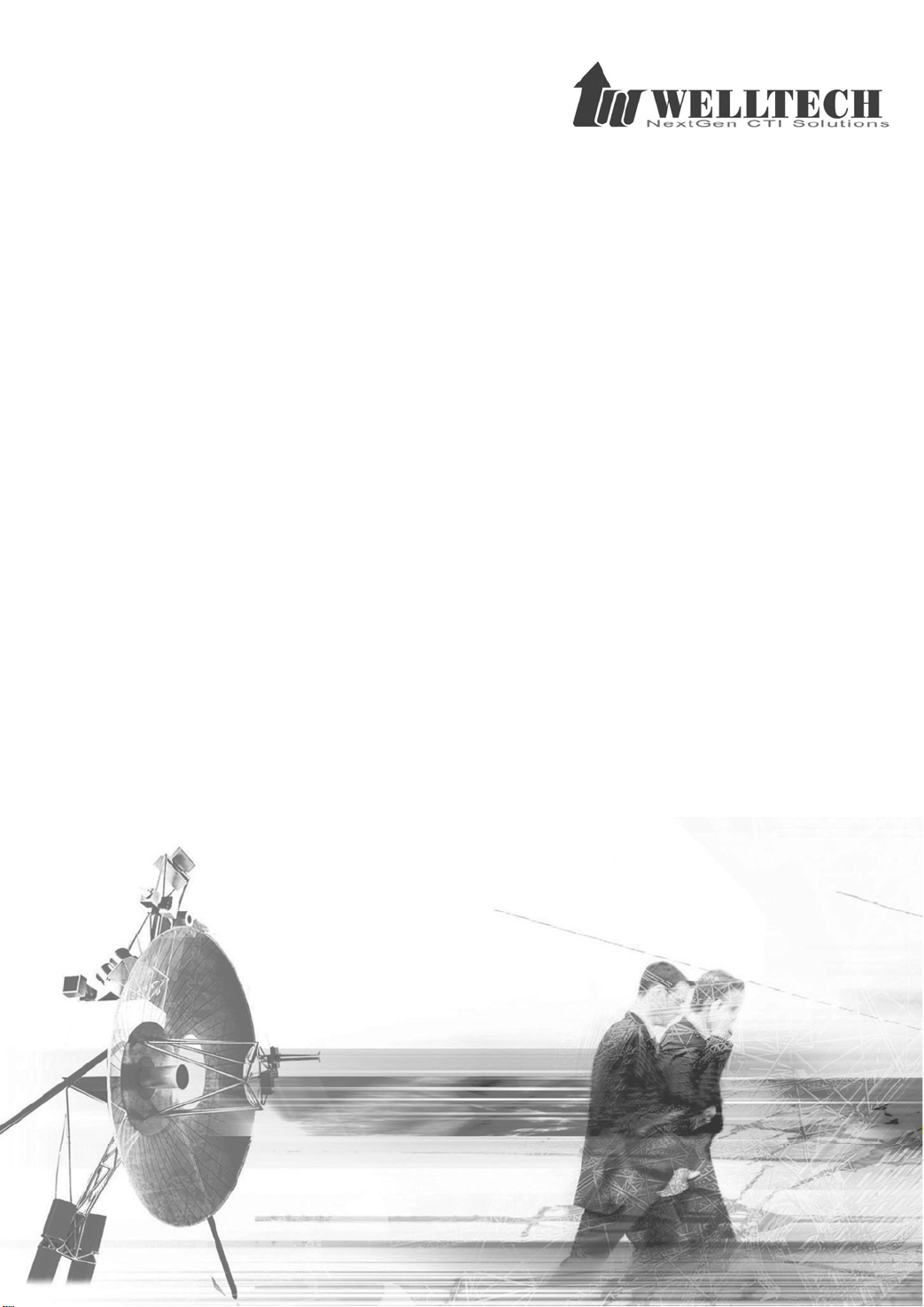
Welltech Computer Co., Ltd.
V
OIP Billing Server
WeIIBilling 6600
User Guide
Release 2.0
WellBilling 6600 1
Page 2
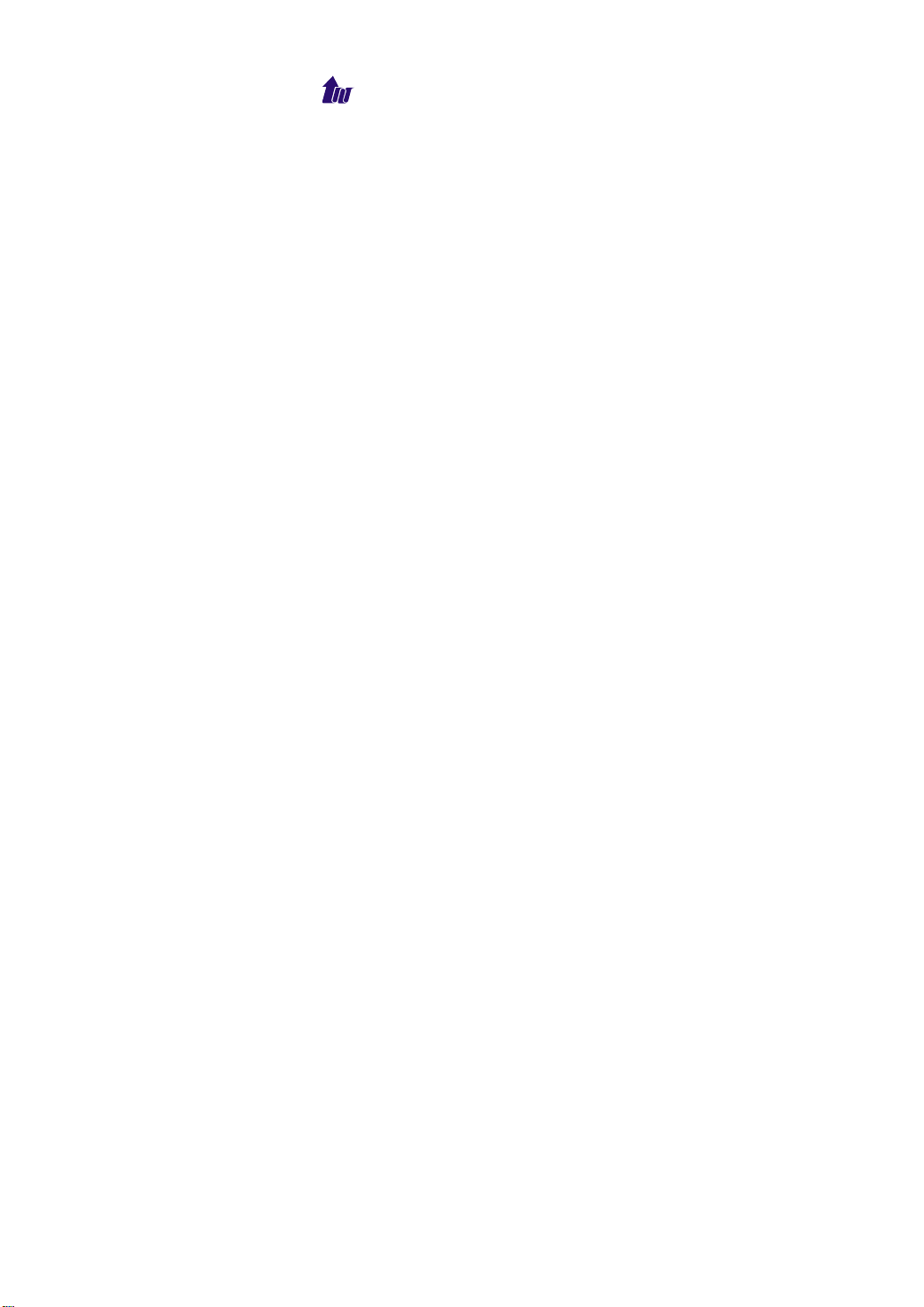
Welltech Computer Co., Ltd.
CONTENTS
CHAPTER 1 WELLBILLING 6600 INTRODUCTION ........................................................ 7
SYSTEM DESCRIPTION ....................................................................................................... 7
APPLICATIONS................................................................................................................. 9
WELLBILLING 6600 APPEARANCE DESCRIPTION................................................................. 10
CHAPTER 2 LOGON WELLBILLING 6600..................................................................... 12
LOGON WELLBILLING 6600.............................................................................................. 12
NETWORK ...................................................................................................................... 14
SYSTEM TIME ................................................................................................................. 15
APPLY CHANGE............................................................................................................... 16
CHAPTER 3 CONFIGURATION REFERENCE ...............................................................16
SYSTEM CONFIG ............................................................................................................. 16
DEBUG........................................................................................................................... 20
EVENT CONFIG ............................................................................................................... 21
DB CONFIG .................................................................................................................... 22
RADIUS CLIENT ............................................................................................................... 23
CUSTOMIZE TIMEZONE .................................................................................................... 25
CURRENCY ..................................................................................................................... 26
CARRIER ........................................................................................................................ 26
GATE WAY ....................................................................................................................... 27
TRUNK GROUP................................................................................................................ 28
PREFIX ROUTING ............................................................................................................ 29
SYSTEM USER ................................................................................................................ 30
CHAPTER 4 RATE PLAN................................................................................................ 32
ACCESS CODE ................................................................................................................ 32
PREFIX MAPPING ............................................................................................................ 32
RATE PLAN GROUP ......................................................................................................... 33
RATE PLAN INFORMATION................................................................................................. 36
TIME-BASED/ HOLIDAY CHARGE ....................................................................................... 39
HOLIDAY INFORMATION .................................................................................................... 41
CHAPTER 5 SUBSCRIBER............................................................................................. 43
DISTRIBUTOR.................................................................................................................. 43
WellBilling 6600 2
Page 3
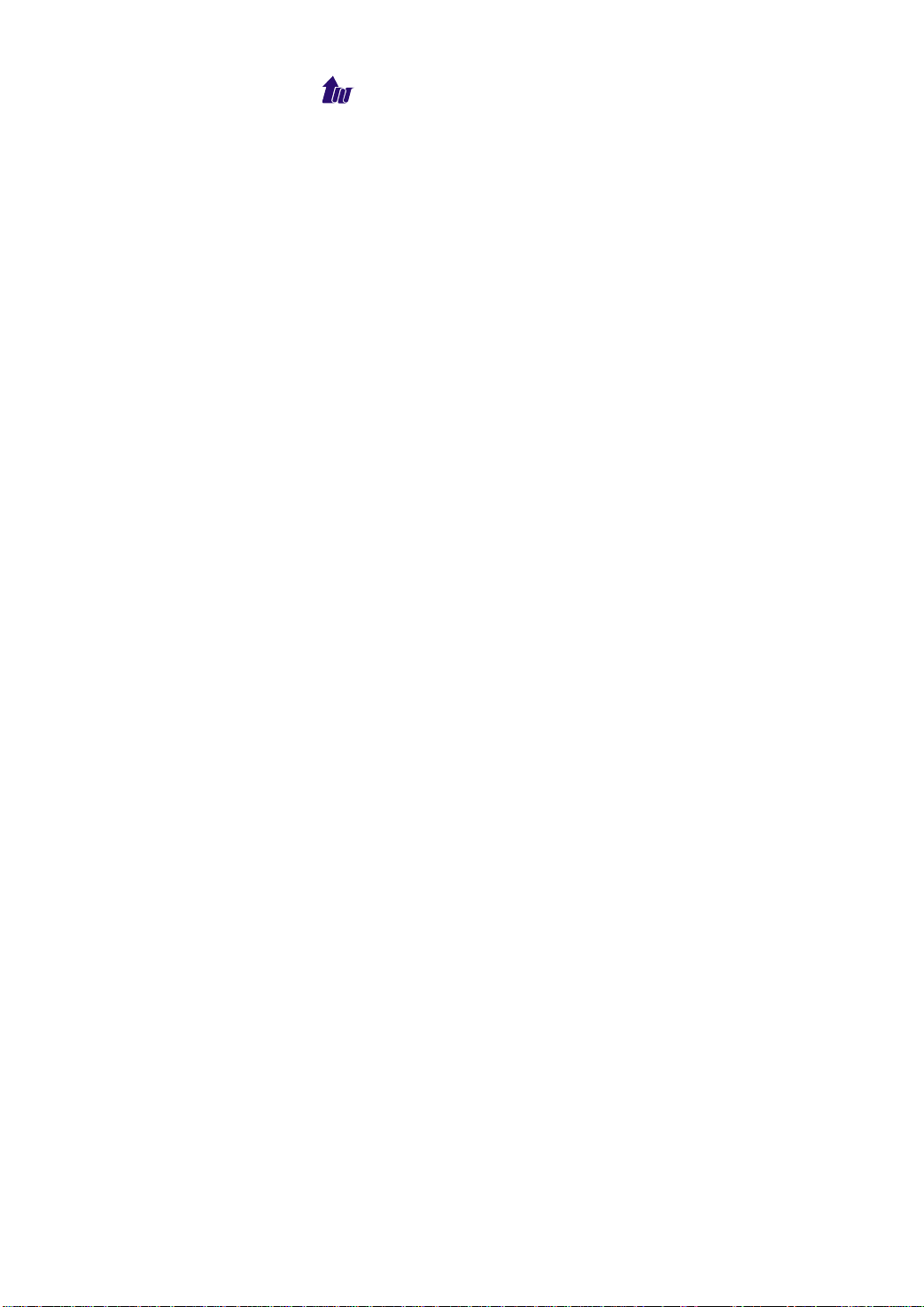
Welltech Computer Co., Ltd.
GROUP RESELLER........................................................................................................... 46
RESELLER ...................................................................................................................... 49
SUBSCRIBER................................................................................................................... 53
CHAPTER 6 PREPAID SERVICE.................................................................................... 65
ID MANAGEMENT ............................................................................................................ 65
RECHARGE CODE............................................................................................................ 69
RECHARGE/CHARGE PLAN............................................................................................... 70
Recharge/charge Plan Group................................................................................... 70
Recharge/Charge Plan............................................................................................. 71
RECHARGE ..................................................................................................................... 72
Recharge Distributor ................................................................................................ 72
Recharge Group Reseller......................................................................................... 73
Recharge Reseller ................................................................................................... 75
RECHARGE SUBSCRIBER.................................................................................................. 76
CHARGE SUBSCRIBER ..................................................................................................... 80
ROLLBACK...................................................................................................................... 82
Roll Back Group Reseller ......................................................................................... 82
Roll Back Reseller.................................................................................................... 84
ROLLBACK SUBSCRIBER .................................................................................................. 85
CHAPTER 7 REPORT ..................................................................................................... 89
CALL HISTORY ................................................................................................................ 89
STATE ME NT REPORT ....................................................................................................... 91
Subscriber Prepaid Statement.................................................................................. 91
Subscriber Postpaid Statement ................................................................................ 93
Reseller Postpaid Statement.................................................................................... 94
SUMMARY REPORT.......................................................................................................... 95
Admin Cost Report................................................................................................... 95
Reseller Profit Report............................................................................................... 96
Subscriber Prefix Summary...................................................................................... 96
Prefix Summary Report............................................................................................ 97
Carrier Prefix Summary............................................................................................ 98
RECHARGE REPORT ........................................................................................................ 99
PROVISIONAL STATU S .................................................................................................... 102
ACCESS LOG ................................................................................................................ 103
AUTO CHARGE REPORT................................................................................................. 105
WellBilling 6600 3
Page 4
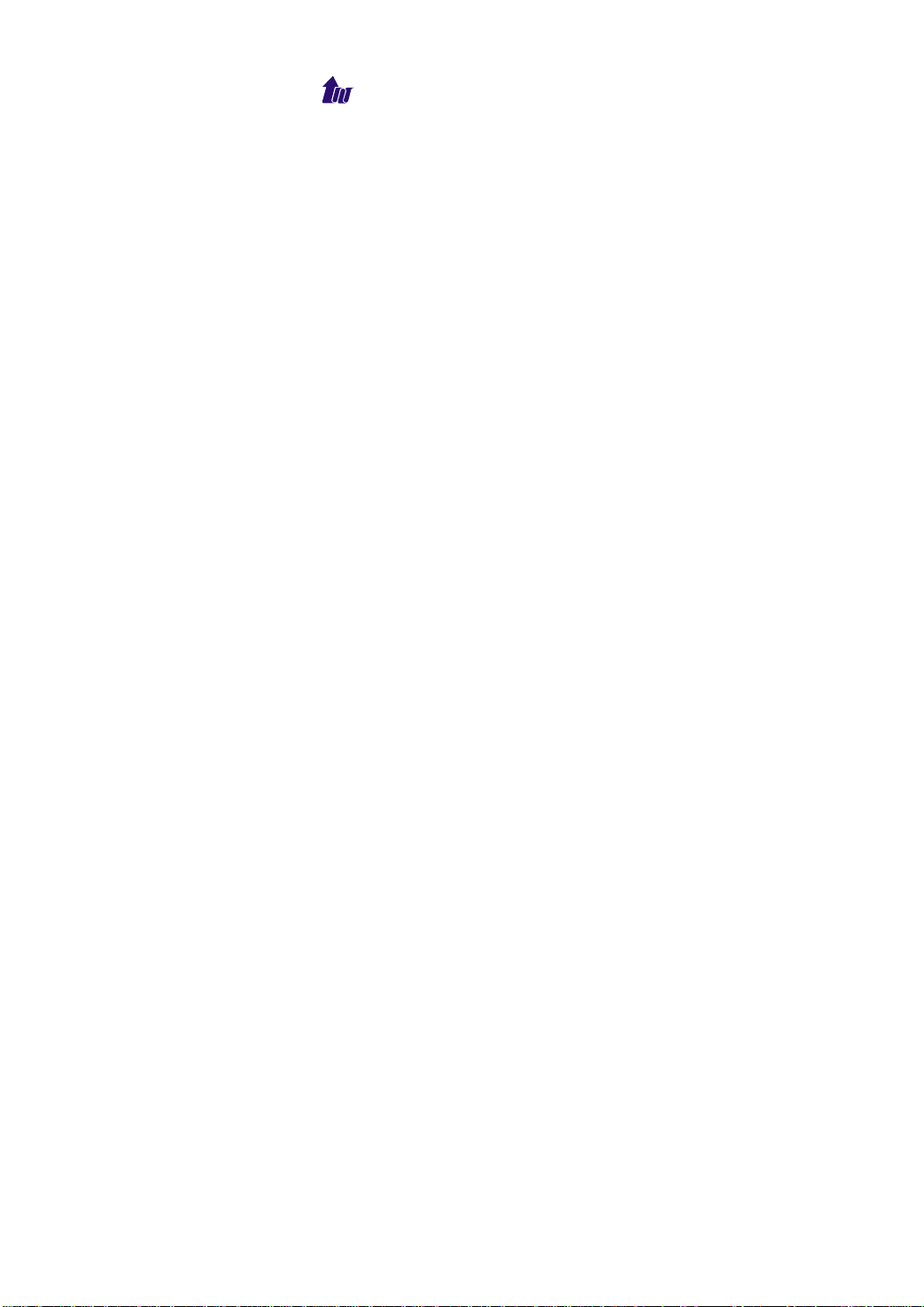
Welltech Computer Co., Ltd.
APPLY CHANGE REPORT ................................................................................................ 106
CARRIER STATISTICS REPORT ........................................................................................ 108
TRUNK GROUP STATISTICS REPORT................................................................................ 109
CHAPTER 8 MONITOR ..................................................................................................111
AAA SUMMARY..............................................................................................................111
SERVER STATU S ............................................................................................................111
SUBSCRIBER STATU S ......................................................................................................112
SYSTEM EVENT LOG.......................................................................................................114
EVENT LOG ...................................................................................................................115
DEBUG INFO ..................................................................................................................115
PING.............................................................................................................................116
CHAPTER 9 CONTROL .................................................................................................117
SYSTEM ........................................................................................................................117
SYSTEM TIME ................................................................................................................117
NETWORK .....................................................................................................................117
SERVICE........................................................................................................................117
UPGRADE ......................................................................................................................117
RELOGIN .......................................................................................................................118
CHAPTER 10 DISTRIBUTOR OPERATION...................................................................119
Reseller.................................................................................................................. 120
Subscriber .............................................................................................................. 121
RATE PLAN > RATE PLAN GROUP ................................................................................... 122
PREPAID SERVICE ......................................................................................................... 123
Prepaid Service > Recharge Code......................................................................... 123
Recharge/Charge Plan Group................................................................................ 123
Recharge Group Reseller....................................................................................... 123
Recharge Reseller ................................................................................................. 124
Recharge Subscriber ............................................................................................. 124
Rollback Reseller ................................................................................................... 124
Rollback Reseller ................................................................................................... 124
Rollback Subscriber ............................................................................................... 125
REPORT ....................................................................................................................... 125
Call History............................................................................................................. 125
Subscriber Prepaid Statement................................................................................ 126
WellBilling 6600 4
Page 5
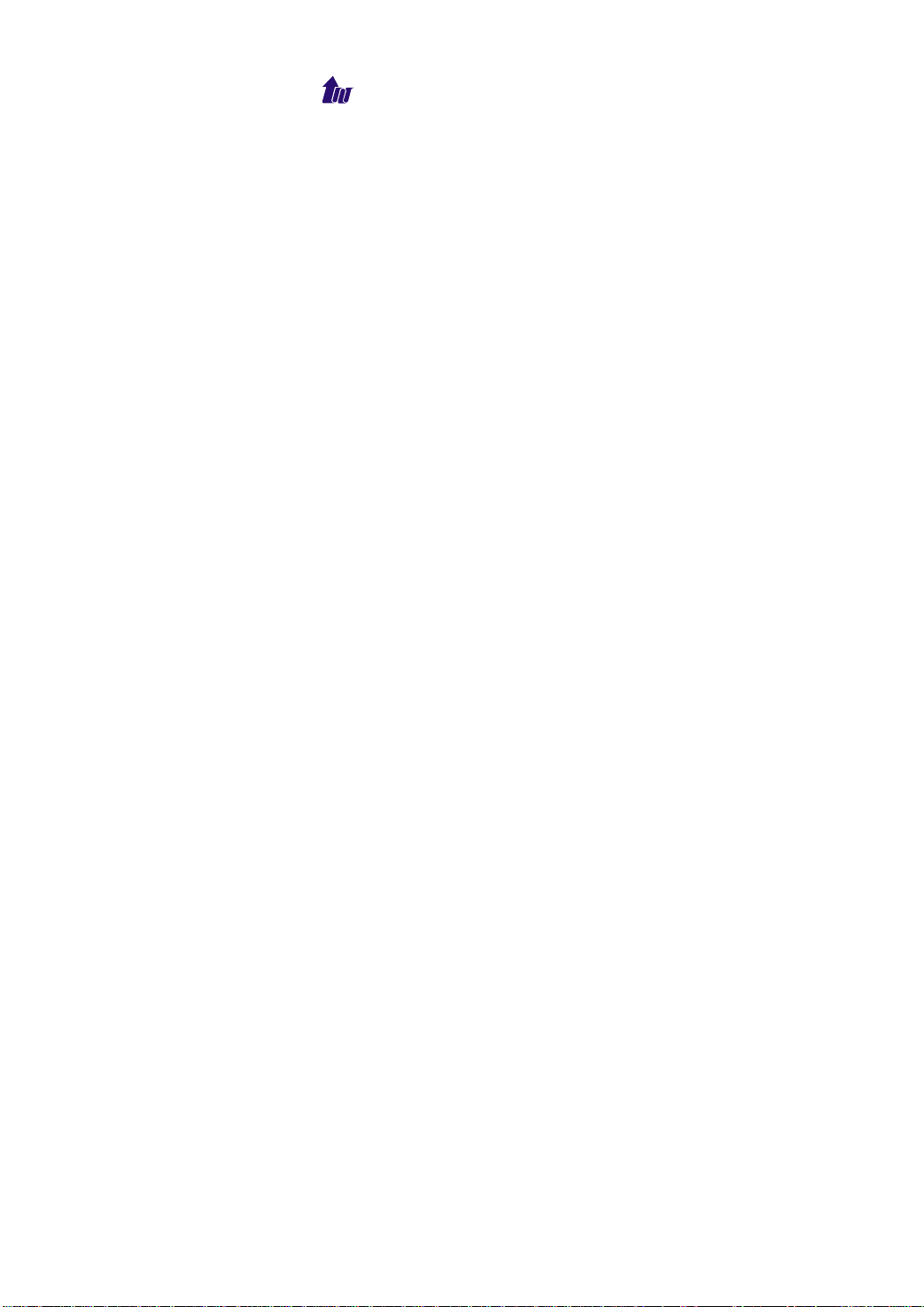
Welltech Computer Co., Ltd.
Subscriber Postpaid Statement .............................................................................. 126
Reseller Postpaid Statement.................................................................................. 126
Reseller Profit Report............................................................................................. 127
Subscriber Prefix Summary.................................................................................... 127
Prefix Summary Report.......................................................................................... 127
Recharge Report.................................................................................................... 128
CHAPTER 11 GROUP RESELLER OPERATION......................................................... 129
RESELLER .................................................................................................................... 129
SUBSCRIBER................................................................................................................. 130
RATE PLAN > RATE PLAN GROUP ................................................................................... 131
PREPAID SERVICE ......................................................................................................... 132
Prepaid Service > Recharge Code......................................................................... 132
Recharge/Charge Plan Group................................................................................ 132
Recharge Reseller ................................................................................................. 132
Recharge Subscriber ............................................................................................. 133
Rollback Reseller ................................................................................................... 133
Rollback Subscriber ............................................................................................... 133
REPORT ....................................................................................................................... 133
Call History............................................................................................................. 133
Subscriber Prepaid Statement................................................................................ 134
Subscriber Postpaid Statement .............................................................................. 134
Reseller Postpaid Statement.................................................................................. 134
Reseller Profit Report............................................................................................. 135
Subscriber Prefix Summary.................................................................................... 135
Prefix Summary Report.......................................................................................... 135
Recharge Report.................................................................................................... 136
CHAPTER 12 RESELLER OPERATION....................................................................... 137
SUBSCRIBER................................................................................................................. 137
RATE PLAN > RATE PLAN GROUP ................................................................................... 138
Rate Plan > Cost Rate Group ................................................................................ 139
PREPAID SERVICE ......................................................................................................... 139
Prepaid Service > Recharge Code......................................................................... 139
Recharge/Charge Plan........................................................................................... 139
Recharge Subscriber ............................................................................................. 140
Rollback Subscriber ............................................................................................... 140
WellBilling 6600 5
Page 6
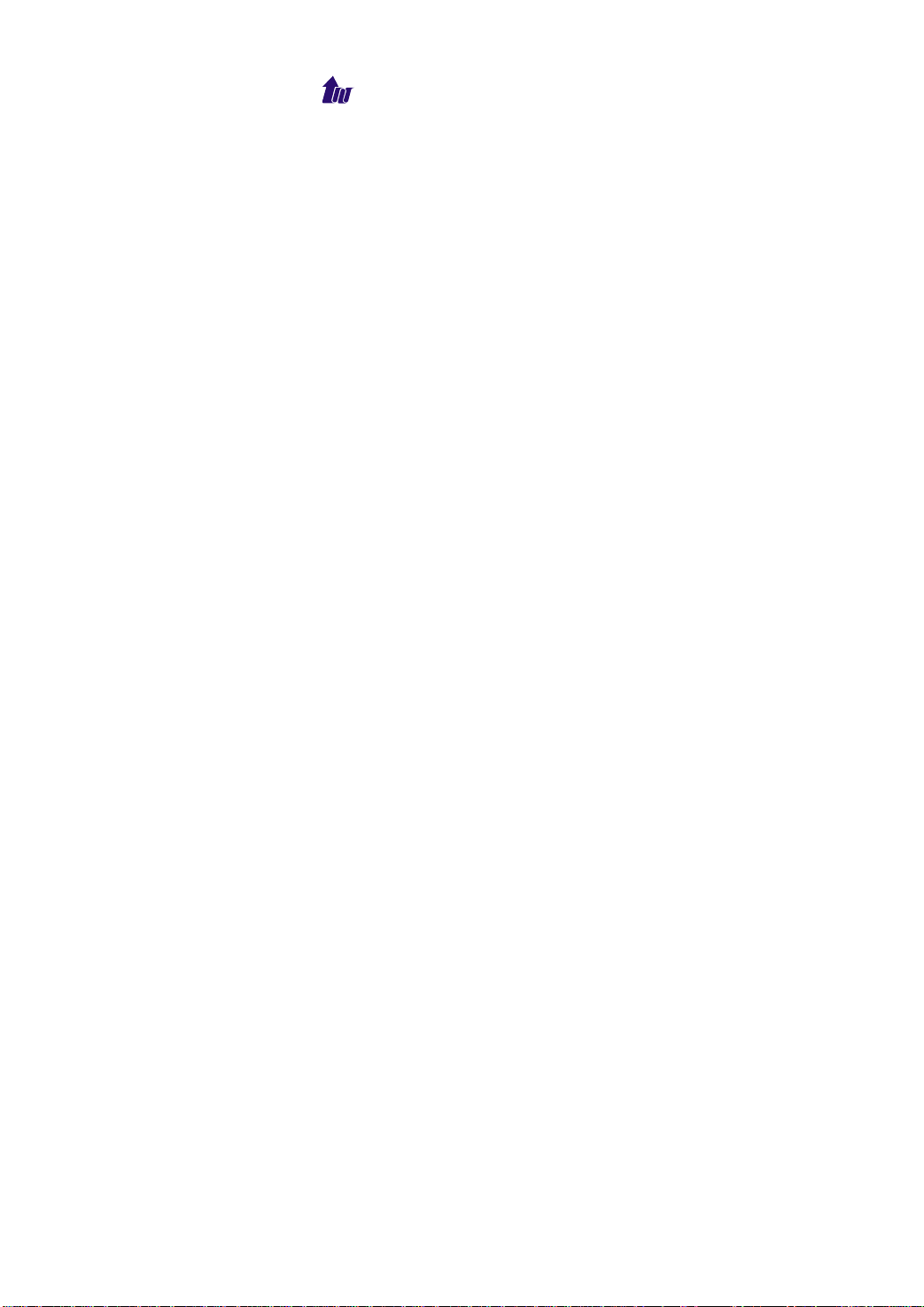
Welltech Computer Co., Ltd.
REPORT ....................................................................................................................... 140
Call History............................................................................................................. 140
Subscriber Prepaid Statement................................................................................ 141
Subscriber Postpaid Statement .............................................................................. 141
Reseller Postpaid Statement.................................................................................. 141
Reseller Profit Report............................................................................................. 142
Subscriber Prefix Summary.................................................................................... 142
Prefix Summary Report.......................................................................................... 142
Recharge Report.................................................................................................... 143
CHAPTER 13 SUBSCRIBER OPERATION................................................................... 144
SUBSCRIBER > SUBSCRIBER .......................................................................................... 144
PREPAID SERVICE > RECHARGE ..................................................................................... 144
Prepaid Service > Transfer..................................................................................... 145
RATE PLAN > RATE PLAN GROUP ................................................................................... 145
Subscriber Postpaid Statement .............................................................................. 146
Subscriber Prefix Summary.................................................................................... 146
CHAPTER 14 TELNET & RS-232 CONFIGURATION................................................... 147
CHAPTER 15 LCD DISPLAY CONFIGURATION.......................................................... 155
APPENDIX 1 REASON CODE MAPPING..................................................................... 158
APPENDIX 2 TIME ZONE TO COUNTRY MAPPING LIST........................................... 159
WellBilling 6600 6
Page 7
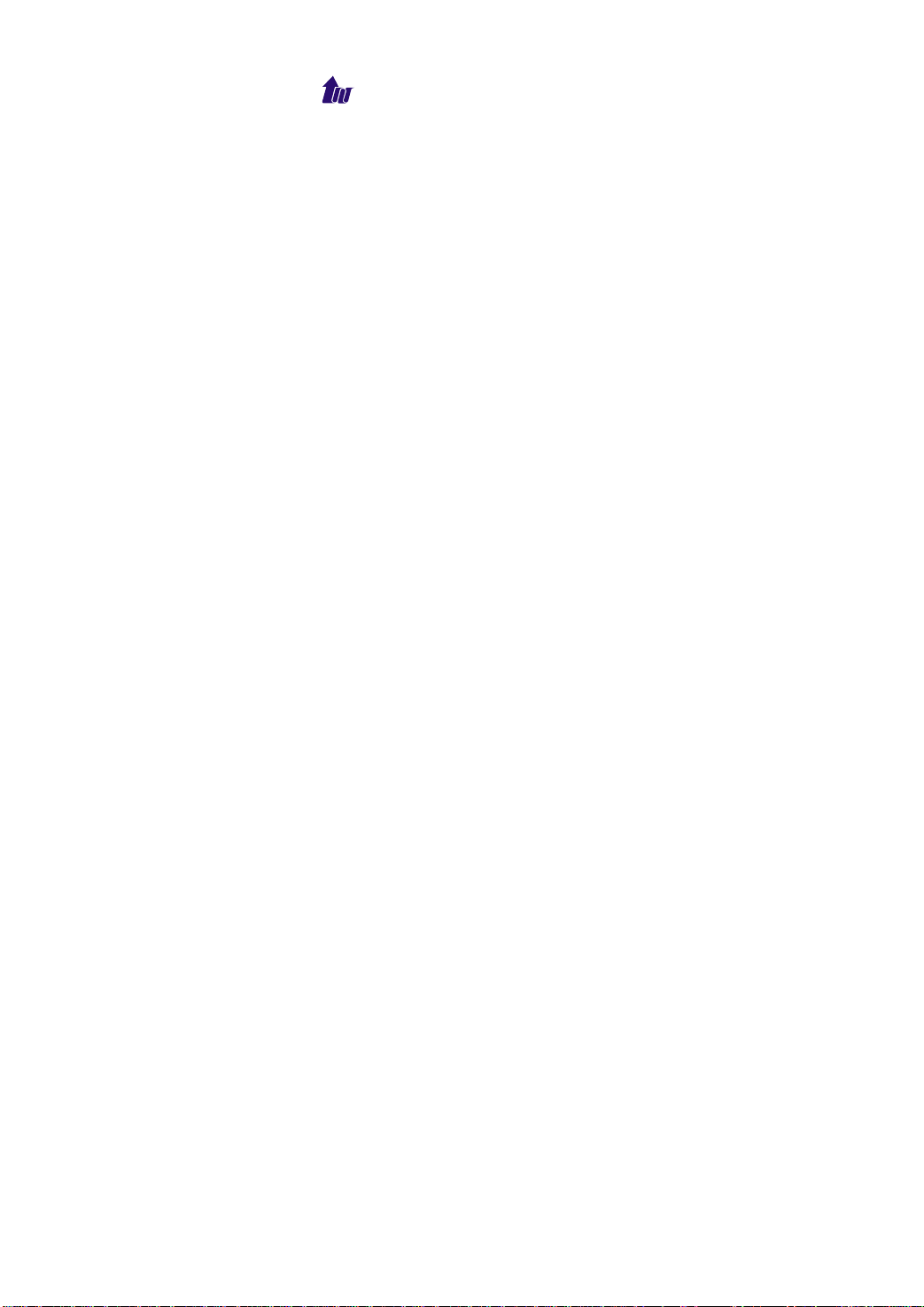
Welltech Computer Co., Ltd.
Chapter 1 WellBilling 6600 Introduction
System Description
WellBilling 6600
WellBilling 6600 is a high performance, reliable and scalable
RADIUS billing server. Its flexible rate plan and reseller/subscriber
features fulfill the requirements of service provider. With built-in
prepaid and postpaid subscriber service, service provider can
provide their time to market VOIP service. It is the best shoot of a
cost/effective solution.
WellBilling 6600 provides active and stand-by redundant
technologic which provides hot standby and seamless fail-over for
stable call to reach mission-critical service requirement. It keeps
your service continues running.
Features
RADIUS AAA Support
- Authentication Message
- Authorization Message
- Billing Start/Stop Message
RFC 2865, 2866 Compliance with Selected Attributes
Support High Available Redundant
Up-to 500k subscribers support
Fully Web Management Interface
Support Multi-Language
Support Prepaid/Postpaid User
Max Call Duration Protection
Immediate Response
Share Secret with MD5 Protection
Wellgate 5250 and WellSIP 6500 Full Interoperability
Automatic 6500 provision
Detail Access Log
Support Real Time Subscriber Status Monitor
Provide Call Reports
- Administrator Cost Report
- Subscriber Prepaid Statement Report
- Subscriber Postpaid Statement Report
WellBilling 6600 7
Page 8
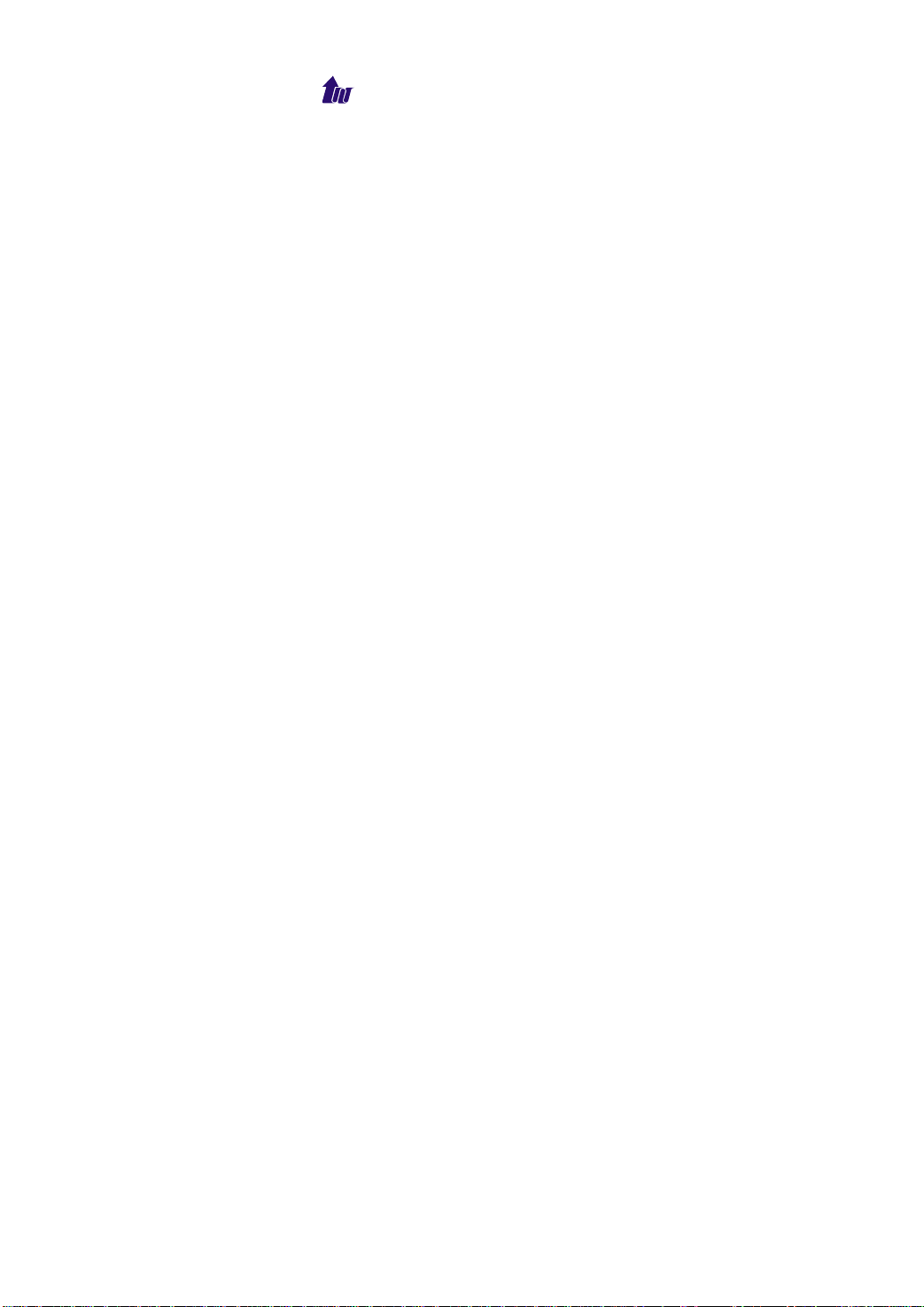
Welltech Computer Co., Ltd.
- Reseller Postpaid Statement Report
- Reseller Profit Report
- Subscriber Prefix Summary
- Prefix Summary Report
- Carrier Statistics Report
- Trunk Group Statistics Report
Support Coin Phone Service
Support Calling ID (ANI) Validation
Support Charge Account
Auto Monthly Charge Deduction
Subscriber based Time Zone
Max Concurrent Call Control
Least Cost Routing*
Quality of Service Route*
Priority Route*
RADIUS Recharge*
Inter-Proxy Subscriber Routing*
Flexible Granularity of Rounding Call Seconds
Up-to 5 level User Management
- Administrator
- Distributor
- Group Reseller
- Reseller
- Subscriber
Prepaid Service
- Real Time Balance Deduct
- Subscriber/Reseller Recharge & Rollback
- Recharge Log
- Effective Date/Expired Date
- PIN Code Generate and Consume
- First Call Activation
- Low Balance Call Restriction & Announcement*
Postpaid Service
- Call Detail Record Storage
- Effective Date/Expired Date
- Provides Billing Statement
WellBilling 6600 8
Page 9
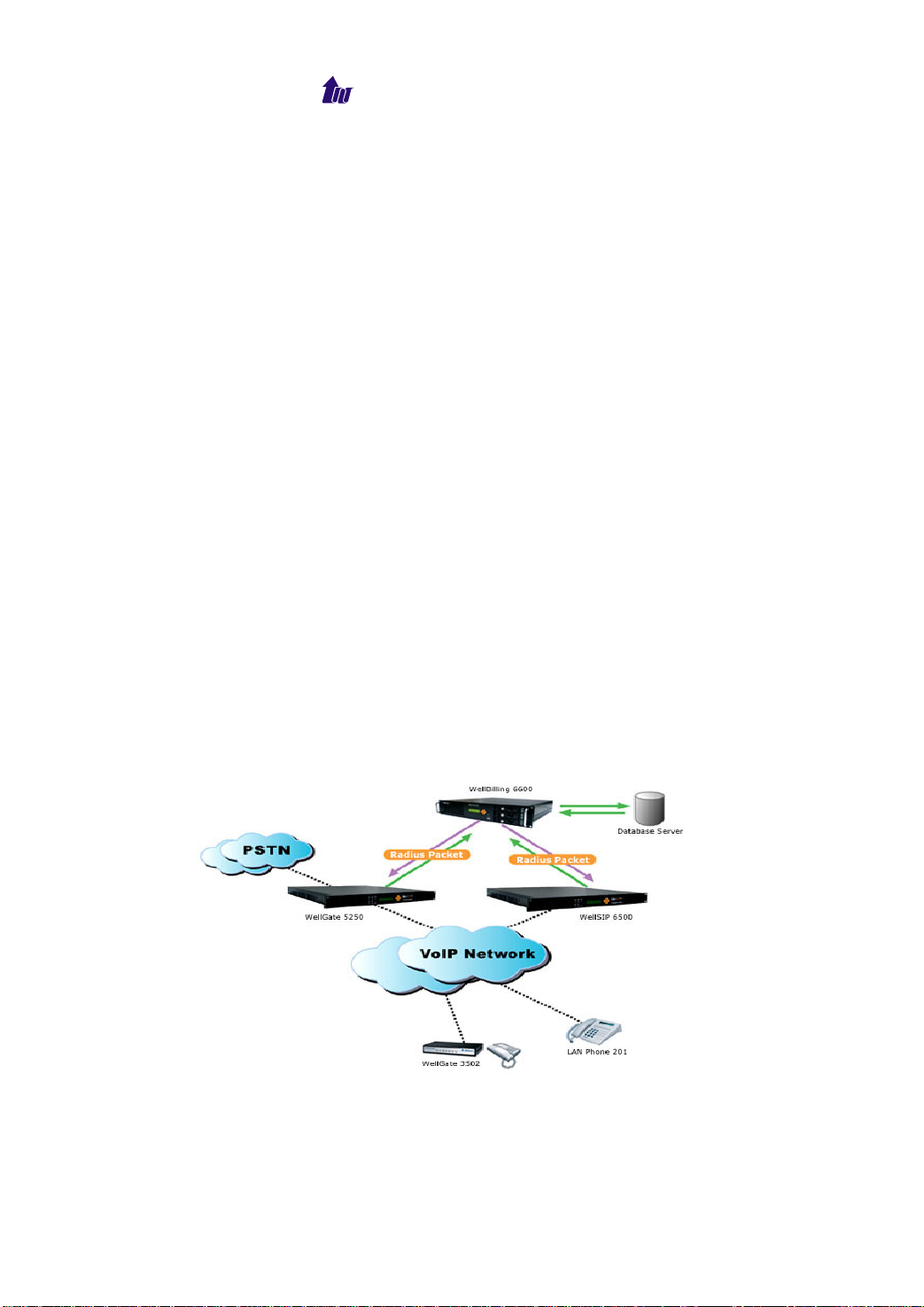
Welltech Computer Co., Ltd.
- CDR Report
Flexible Rate Plan Support
- Up-to 5 Charge Segments per Rate Prefix
- Effective Date/Expired Date
- Longest Prefix Match
- Programmable charge unit, amount and cycle
- Support Per Call Charge
- Call Screening
- Holiday & Night Time Charge
- Free Monthly Minutes
- Monthly Free Charge
- Deductible Monthly Fee
- Tax Rate and Profit Rate for Reporting
- Charge by Incoming Called Number*
- Time Restriction Rate Plan
- Programmable Rate Group Currency
External Database support
- MSSQL
- Built-in DB Connection Pool management
*Call for Detail
Applications
Application Diagram
Support 2 Ethernet Leg modes which allow database server seating
on private network.
WellBilling 6600 9
Page 10

Welltech Computer Co., Ltd.
WWeellllPPrrooxxyy 66550000
WWeellllBBiilllliinngg 66660000
LAN
192.168.19.40
Private Network
Database Server
WAN
211.72.15.57
Public Network
WellBilling 6600 Appearance Description
WellBilling 6600 Front Panel:
1
2
3
4 5
6 7
8
9
Functions:
1: Power LED
2: H/D LCD
3: System Status LED
4: LAN or Management Interface
5: Billing Service Interface
6: Power Switch
7: LCD Panel
8: LCD Touch Panel
9: USB
WellBilling 6600 10
Page 11

Welltech Computer Co., Ltd.
Wellbilling 6600 Rear Panel:
1 2
4
5 6
3
7
Functions:
1: Electric Fan
2: AC Power outlet
3: Console port
4: External Monitor Connector
5: LAN or Management Interface
6: Billing Service Interface
7: Keyboard/Mouse
WellBilling 6600 11
Page 12
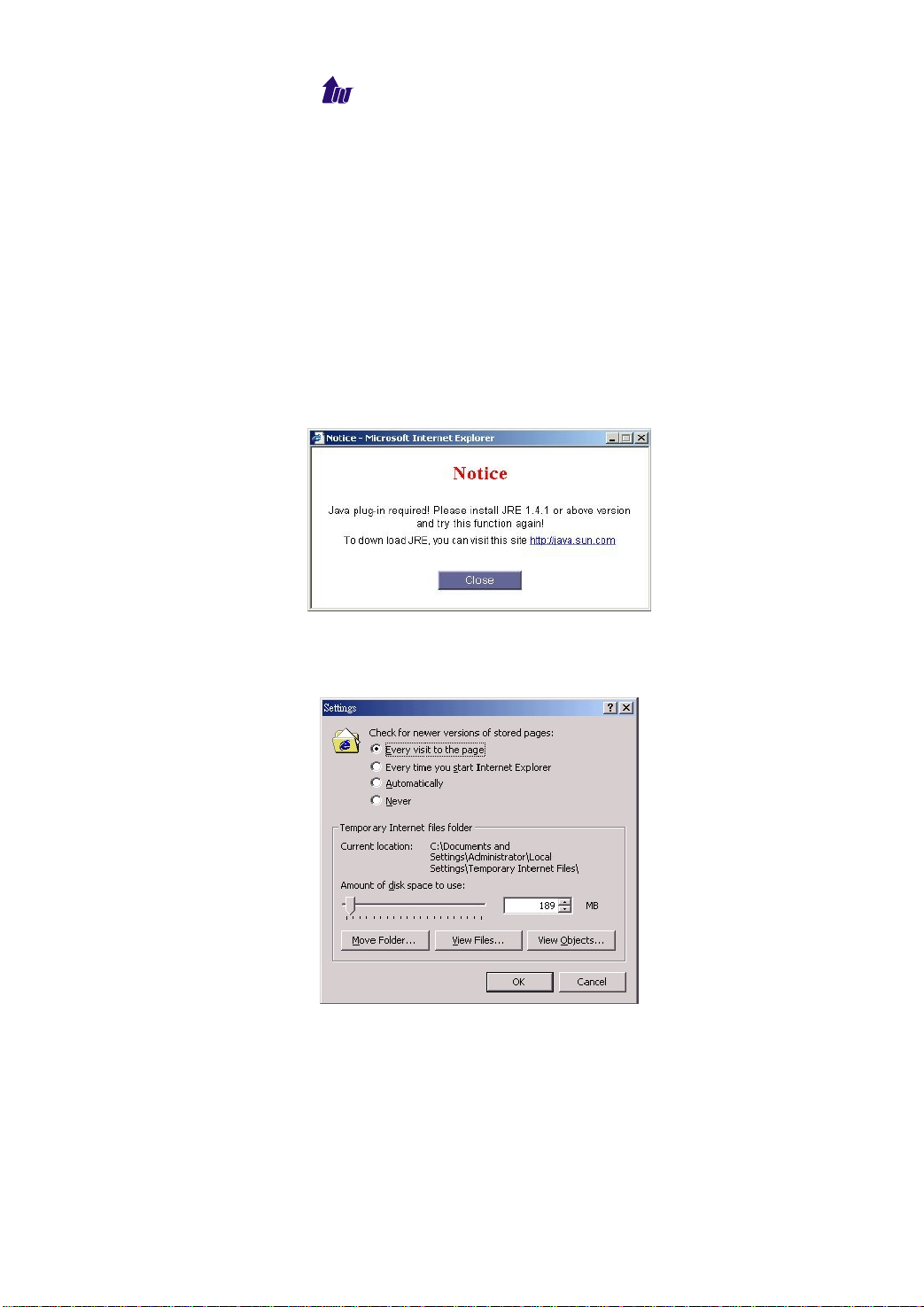
Welltech Computer Co., Ltd.
Chapter 2 Logon WellBilling 6600
After connected Ethernet cables into the WellBilling6600,
turned on the power. The first step is to logon the system and set up
the IP address.
Before you can use the browser to config WellBilling 6600, you
need to install Java Plug-in. Please confirm your JRE version is
1.4.2 (preferred & tested), if your PC has already installed Java.
You also need to set newer versions of stored pages in Internet
Explorer to “Every visit to the page.” Click Tool > Internet Option >
General > Setting.
After success, restart your browser to take effect.
Logon WellBilling 6600
Step1: Start IE6.0 (or later version) to navigate WellBilling 6600
web management system by typing the default URL is
WellBilling 6600 12
Page 13
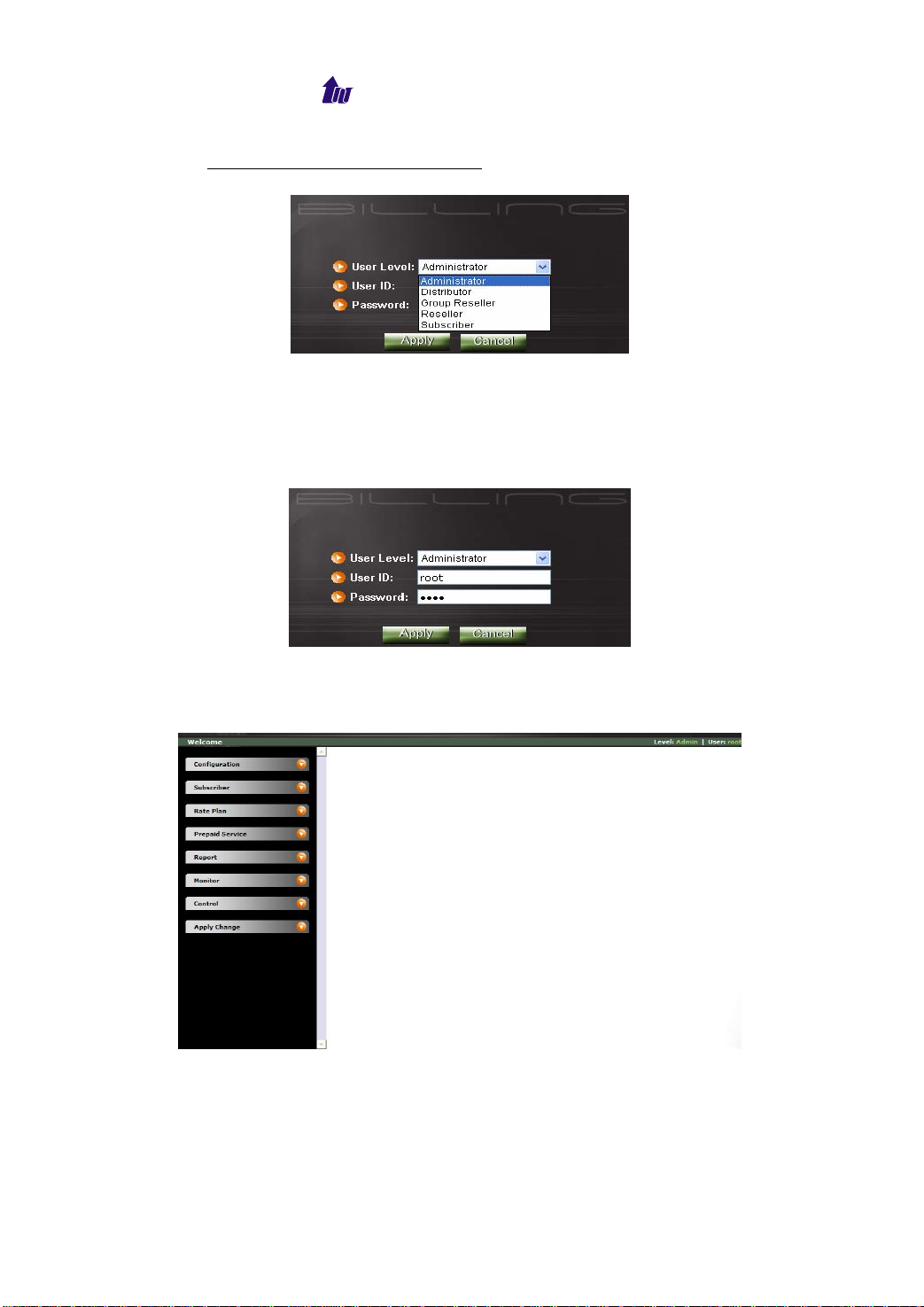
Welltech Computer Co., Ltd.
http://192.168.111.181:10087. The screen will display User
Level, User ID and Password as figure 2.1-1.
Figure 2.1-1
☺Note: The default network IP address is 192.168.111.181 and
subnet mask is 255.255.255.0.
Step 2: Enter login user name and password (the default user ID is
root and user password is root).
Figure 2.1-2
Step 3: The screen shows the Home Page of WellBilling 6600 as
figure 2.1-3.
Figure 2.1-3
WellBilling 6600 13
Page 14
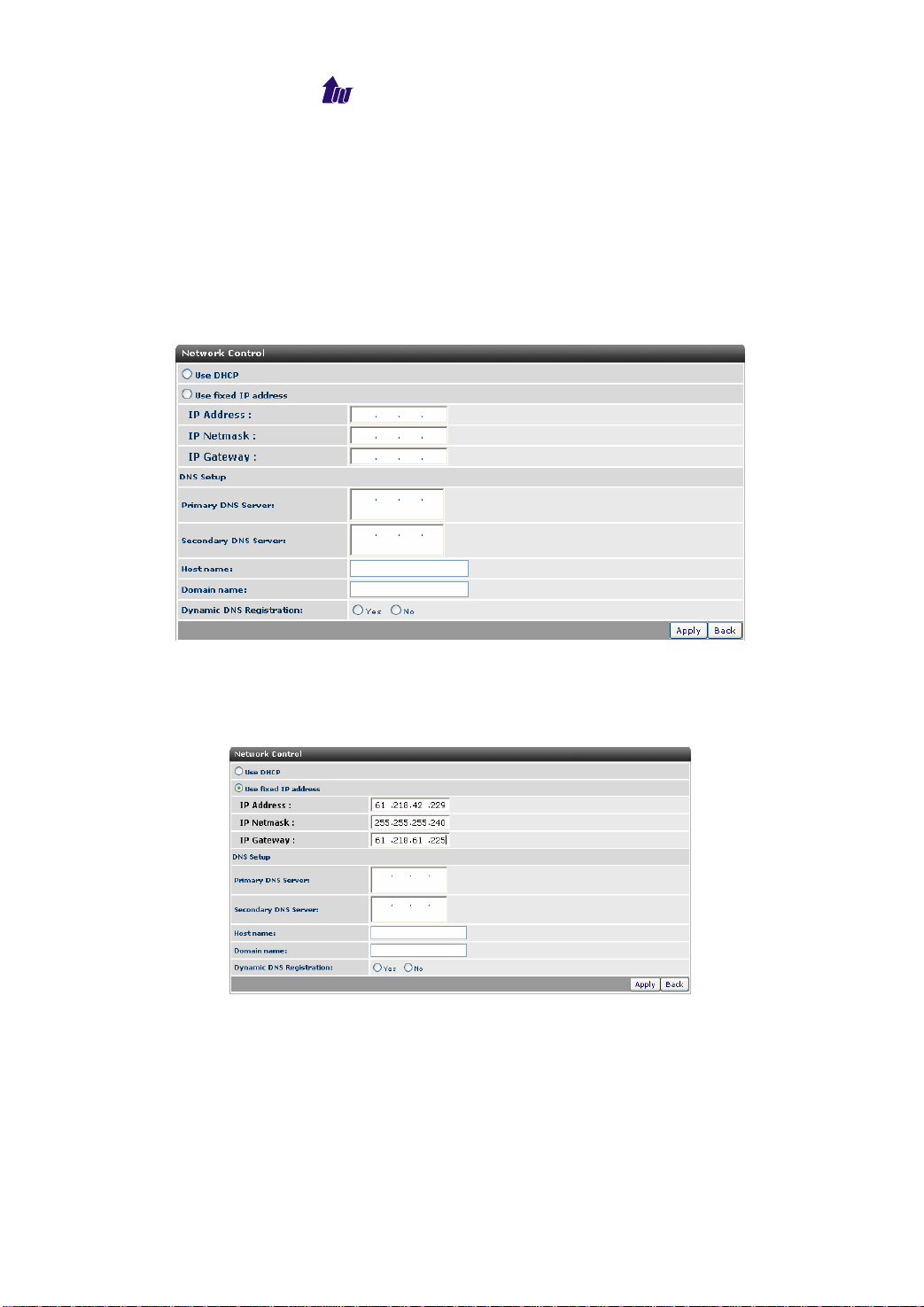
Welltech Computer Co., Ltd.
Network
WellBilling 6600 comes with dual redundant 10/100/1000
Ethernet port. It is required to connect these 2 ports to different
switch for redundant network.
Step 1: After successfully logon to the system, we need to change
the network configuration. Click Control > Network to setup
the network parameters as figure 2.2-1.
Figure 2.2-1
Step 2: Enter the deserved IP address, Submask and default
gateway. Apply the change by clicking apply button as figure
2.2-2.
Figure 2.2-2
Step 3: When screen shows “Change network configuration may
cause server disconnected, are you sure?” click OK button to
changes IP address as figure 2.2-3.
WellBilling 6600 14
Page 15
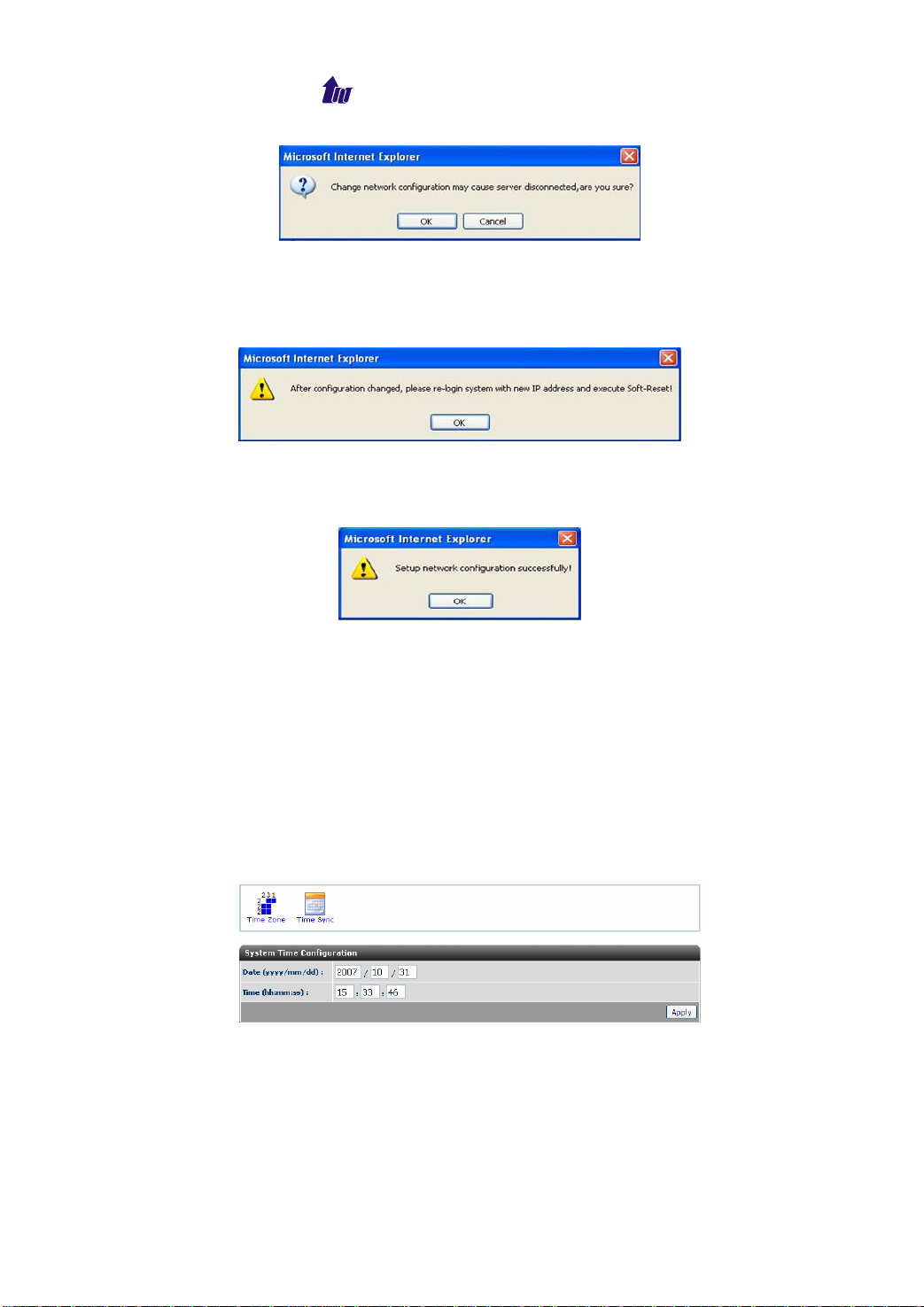
Welltech Computer Co., Ltd.
Figure 2.2-3
Step 4: When screen shows “After configuration changed, please
re-login system with new IP address and execute
Soft-Reset!” click OK button as figure 2.2-4.
Figure 2.2-4
Step 5: When screen shows “Setup network configuration
successfully!” click OK button as figure 2.2-5.
Figure 2.2-5
☺Note: Network control takes around 5-second to apply the
new network configuration. Please logon again with new
IP address after 5 seconds.
System Time
Step 1: When relogon to the new IP address; the next is to setup
the system time zone. Click Control > System Time to setup
the system. Enter current date and time. Apply the change by
clicking Apply button as figure 2.3-1.
Figure 2.3-1
Step 2: If you would like to use SNTP to sync time with a SNTP V4
Server, click Time Sync button to setup it as figure 2.3-2.
WellBilling 6600 15
Page 16
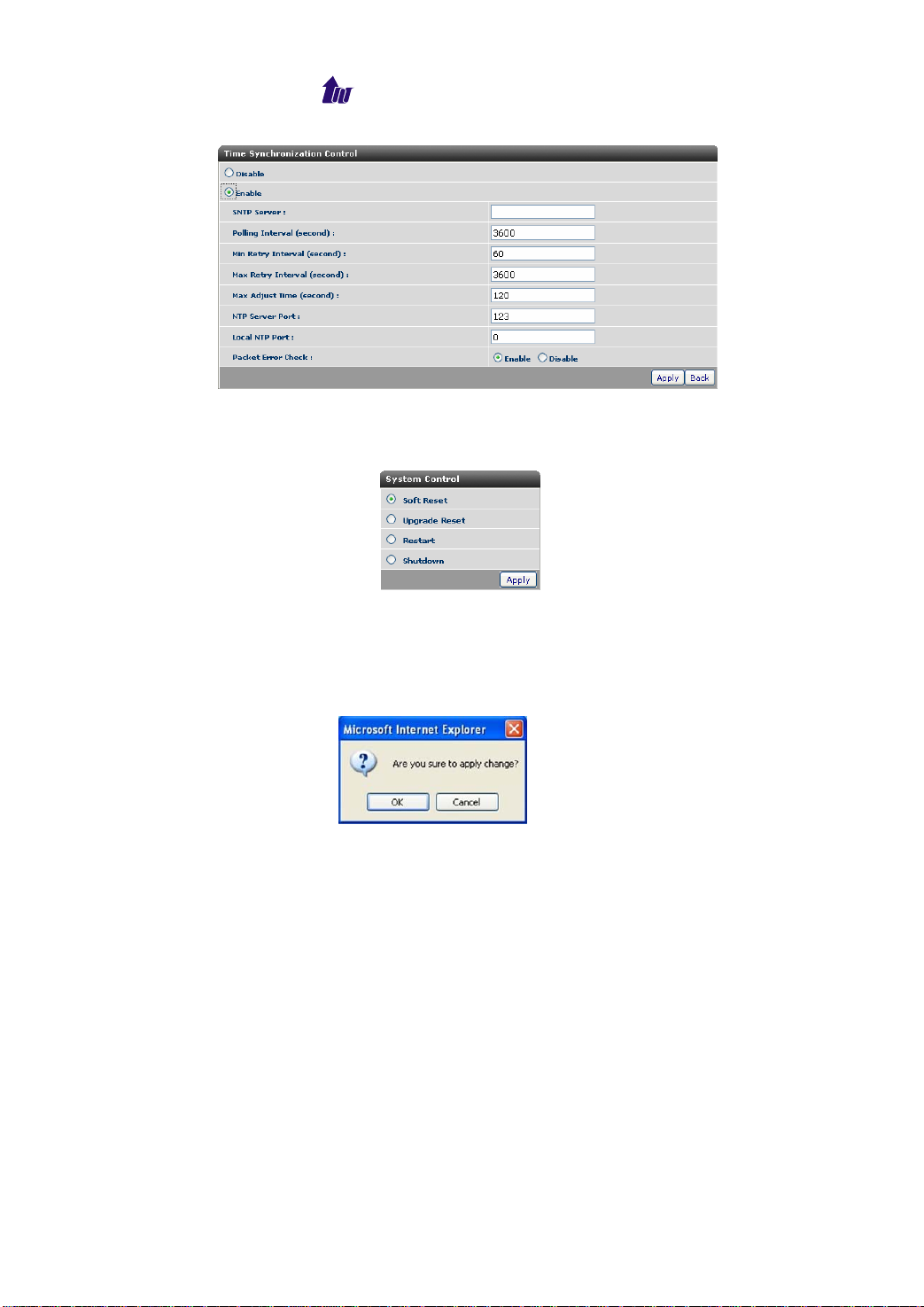
Welltech Computer Co., Ltd.
Figure 2.3-2
Step 3: After successfully base setup, restart WellBilling 6600 to
take effect as figure 2.3-3.
Figure 2.3-3
Apply Change
When you new a working configuration or change any configuration,
you need click “Apply Change” to take effect as figure 2.4-1.
Figure 2.4-1
Chapter 3 Configuration Reference
System Config
System Parameters Setting
Start Path: Configuration > System Config
WellBilling 6600 16
Page 17
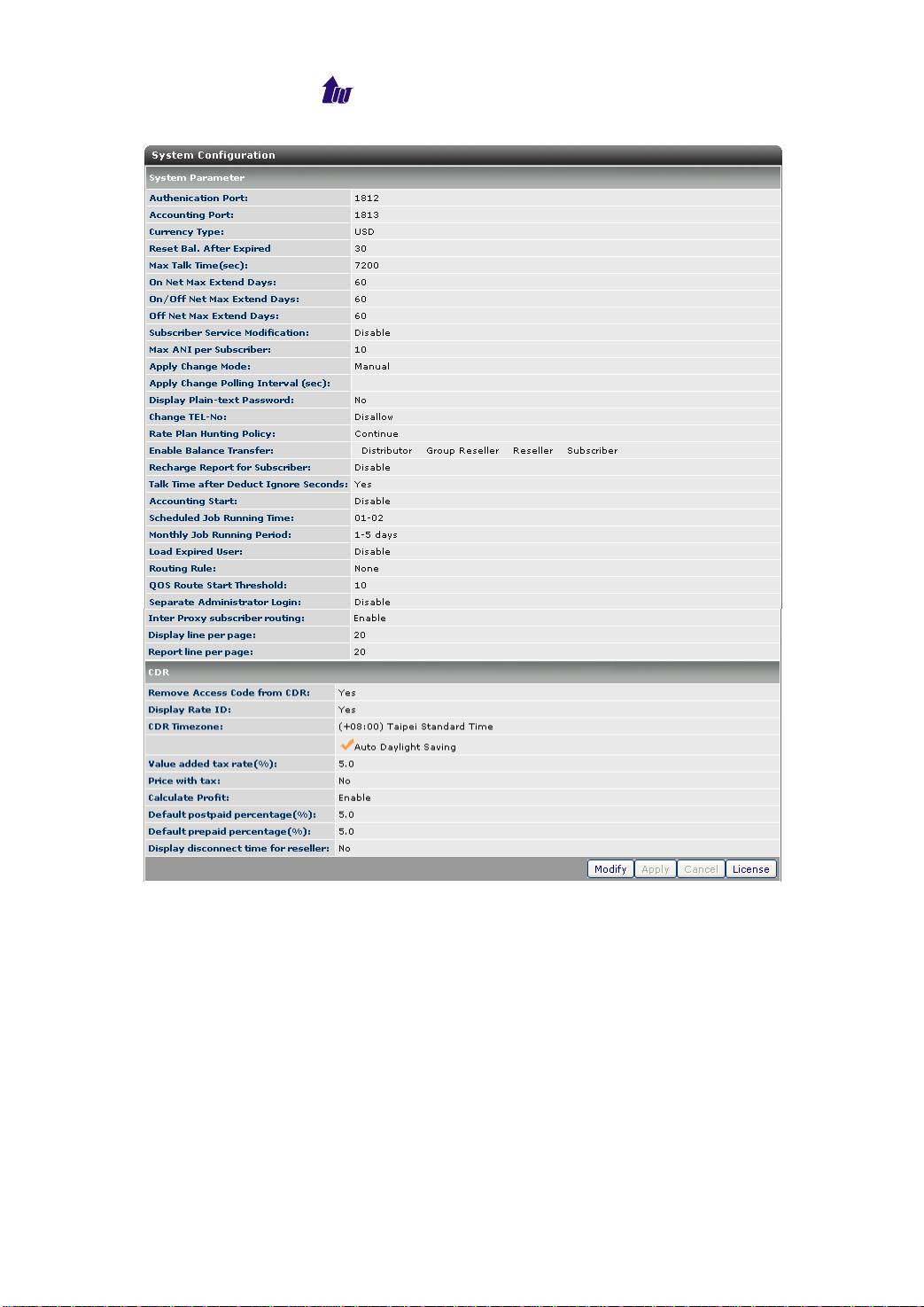
Welltech Computer Co., Ltd.
Figure 3.1-1
System Parameter Description:
Authentication Port: RADIUS listen port for Authentication and
Authorization message
Accounting Port: RADIUS listen port for Accounting message
Currency Type: The type of currency
- USD: Dollar
- EUR: Euro
- GBP: Sterling
- NTD: NT Dollar
Max Talk Time (sec): The maximum talking time for a user
WellBilling 6600 17
Page 18
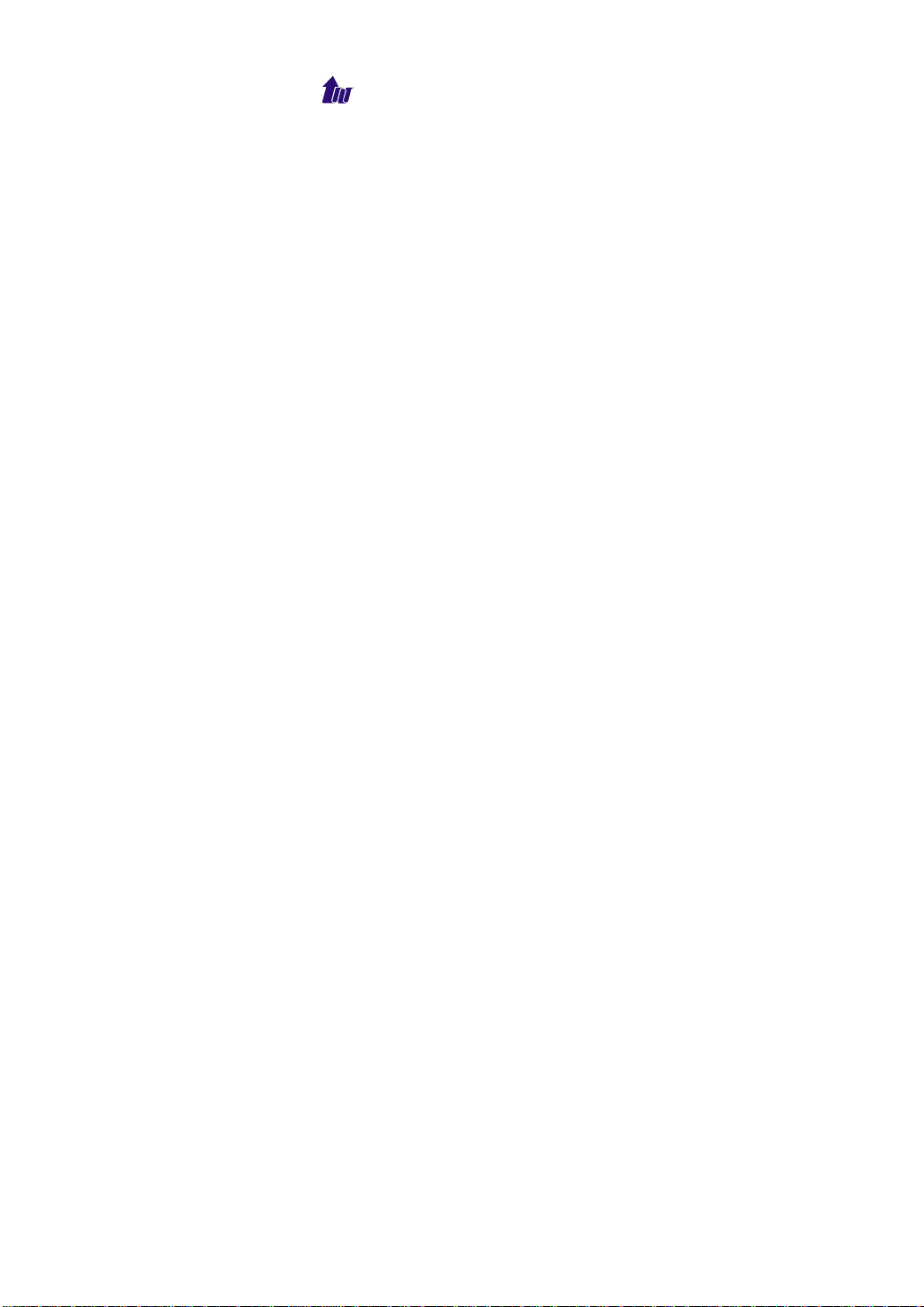
Welltech Computer Co., Ltd.
On Net Max Extend Days: The maximum recharge extended
days for a on net user
Off Net Max Extend Days: The maximum recharge extended
days for a off net user
On/Off Net Max Extend Days: The maximum recharge extend
day for a on/off net user
Subscriber Service Modification: Allow subscriber to change
their service setting or not.
Max ANI per Subscriber: Max ANI allowed per subscriber
Apply Change Mode: The way system will take the change
- DB Pooling: System will periodically pool the system
changes and take effective automatically.
- Manual: The system will only take the change when user
click the apply change.
Apply Change Polling Interval (sec): The DB checking interval. It
you set it too small, it might hit the 6600 and DB server’s
performance.
Display Plain-text Password: Display password in plaintext
Change Tel-No: Allow to change WellSIP Tel-no or not? When
your change the Tel-no, the system will delete from 6500 and
insert a new one there. Also the subscriber CPE also needs to
make the same change.
Rate Plan Hunting Policy:
- Continue: If the prefix doesn’t found on the highest priority
rate plan, it will go for next priority rate plan.
- First Only: If the prefix doesn’t found on the highest priority
rate plan, WellBilling 6600 will reject the request.
Enable Balance Transfer: Allow transferring balance in between
subscriber or reseller, reseller or group reseller, group reseller or
distributor.
Recharge Report for Subscriber: Allow the subscriber to see the
recharge report or not when a subscriber is login.
Talk Time After Deduct Ignore Seconds: Whether to show the
talk time which already deduct the ignore time (defined in rate
plan) or not. For example, you have ignore time setting (e.g. 5
seconds) in the applied rate plan and your original talk time is 60
seconds, the CDR will show 55 seconds if you turned on this
option.
Accounting Start: Whether to write RADIUS account start in
CDR or not.
Scheduled Job Running Time: The possible running period to
WellBilling 6600 18
Page 19
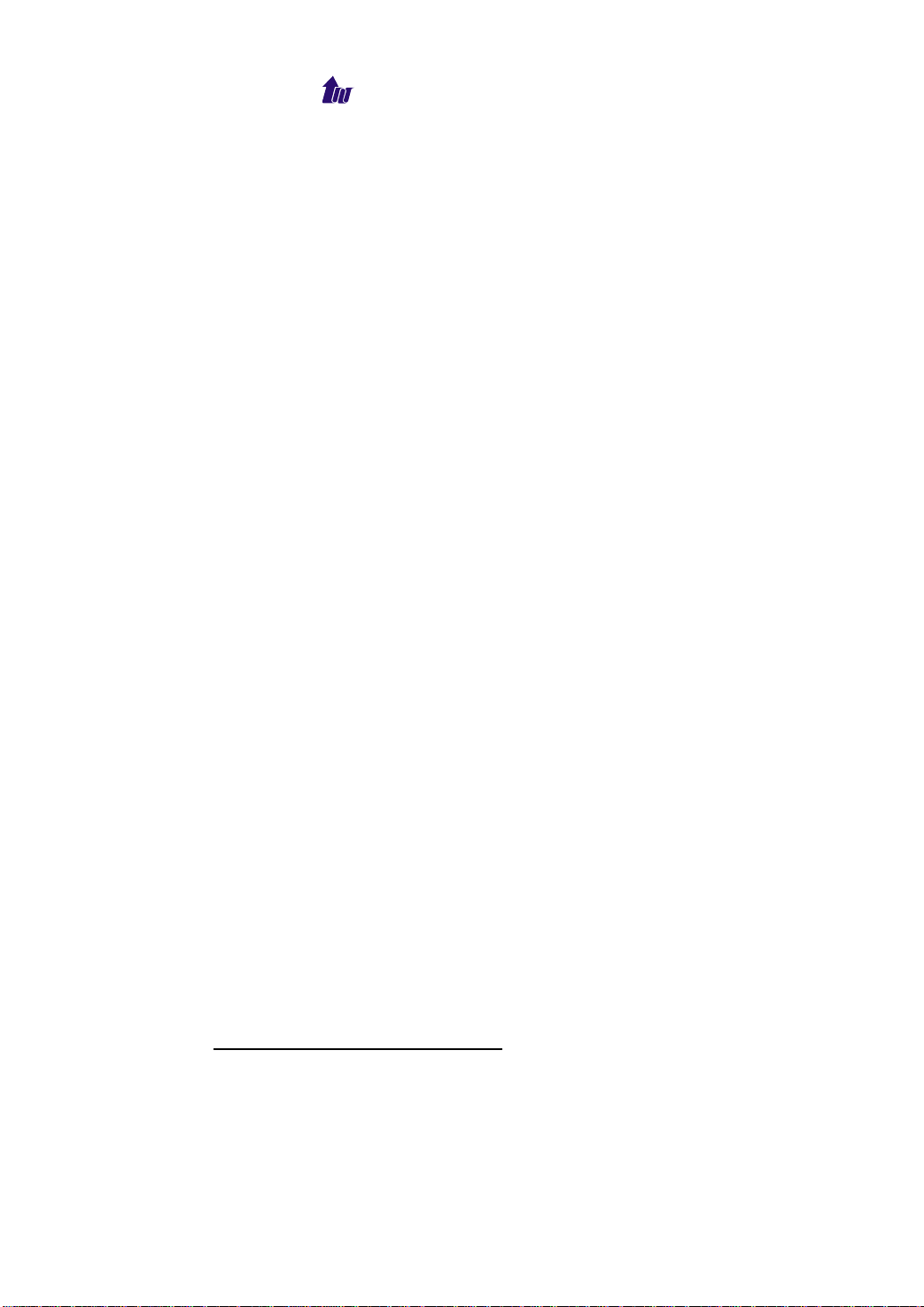
Welltech Computer Co., Ltd.
run the following task in the beginning of month: free minutes
charge; monthly fee charge; deductible month charge; and reset
balance for expired user.
Monthly Job Running Period: The possible days in the
beginning of month to run the schedule job. This parameter will
consult with “Scheduled Job Running Time “to decide when to
run the schedule job. For example, the scheduled job running
time is 01-03 and monthly job running period is 1-4 days and this
month is February, the scheduled job will be ran on 01:00 to
03:00 each night of Feb. first to Feb. fourth.
Load Expired User: Whether to Load the expired user into
memory of Wellbilling 6600 or not.
Routing Rule: The RADIUS routing policy. It is required to use
WellSIP 6500 release 3.0 or later and the Welltech extended
attributes need to be turned on. If you need to specify the trunk
group, Wellgate 5260 release 6.2 is required or the gateway
need support RFC draft-ietf-iptel-trunk-group-10.
- Least Cost Route: Select the routing whose cost is least. It is
required to define the trunk group, gateway and carrier
together with carrier cost group.
- Carrier Priority Route: select the routing according to the
carrier’s priority.
- QoS routing based on ASR (answer rate): The best routing
based on the highest answer rate.
- QoS routing based on Mean Hold Time: The best routing
based on the longest average talk time.
- QoS routing based on Post Dial Delay: The best routing
based on the minimal dial delay (receive ring back signal).
QOS Route Start Threshold: When system startup, this is the
minimal calls required before starting the QOS routing. The
large count can make more accuracy routing but longer to start
the QOS route. It is recommended to use the number between 3
and 10.
Separate Administrator Login: Whether to separate the
administrator login, when enable this, the login page will don’t
include the Administrator user level. The administrator needs to
use \\xxx.xxx.xxx.xxx:10087\Admin to login.
Inter Proxy subscriber routing: To enable the subscriber lookup
and routing. It can be used to route the subscriber from multiple
SIP proxies. It requires WellSIP 6500 to make it work.
Display line per page: The max lines the every web page can
WellBilling 6600 19
Page 20
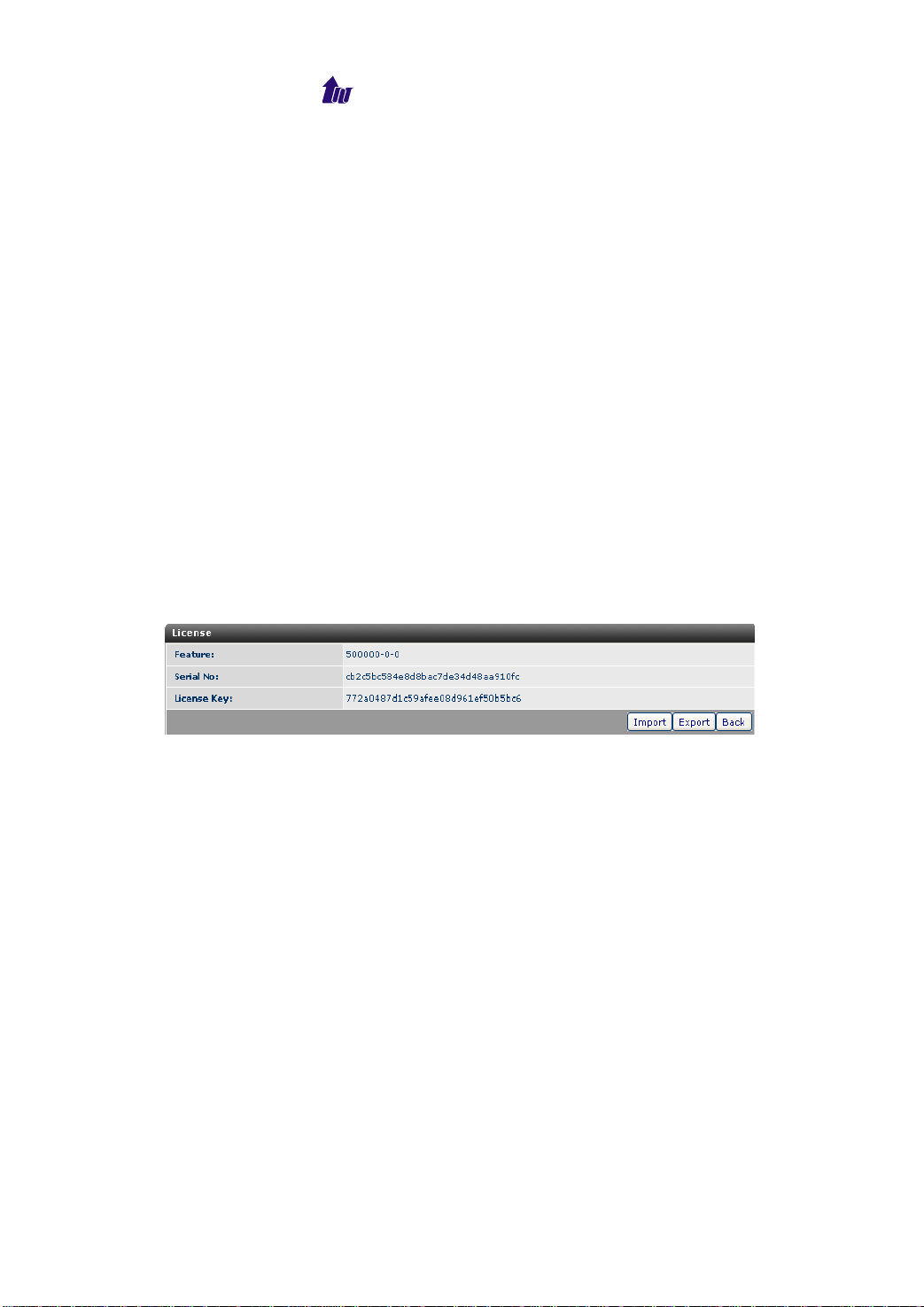
Welltech Computer Co., Ltd.
display. The default value is 20.
Report line per page: The max lines in per page when display
the log. The default value is 30.
CDR:
Remove Access Code from CDR: Remove international access
code from CDR report for called number or not.
Display Rate ID: Show Rate ID in CDR for subscriber or not
CDR Timezone: The time zone used for CDR
- Auto Daylight Saving: Auto adjust daylight saving timer or not
Value Added tax rate (%): Define the value added tax rate
Price with tax: Whether the price includes the tax or not
Calculate Profit: Enable to calculate the profit or not.
Default postpaid percentage (%): Set the default postpaid profit
rate to calculate the administrator cost
Default prepaid percentage (%): Set the default prepaid profit
rate to calculate the administrator cost.
Display disconnect time for reseller: Whether to display the
disconnect time for reseller or not. The default is no.
License: System license.
Figure 3.1-3
License Parameter Description:
Feature: System parameter
Serial No: System parameter
License Key: System parameter
☺Note: Please don’t change it unless in Welltech’s instruction.
Debug
Debug can be turn on or off based on each system module and
level to minimum the debug information.
Start Path: Configuration > Debug config
WellBilling 6600 20
Page 21
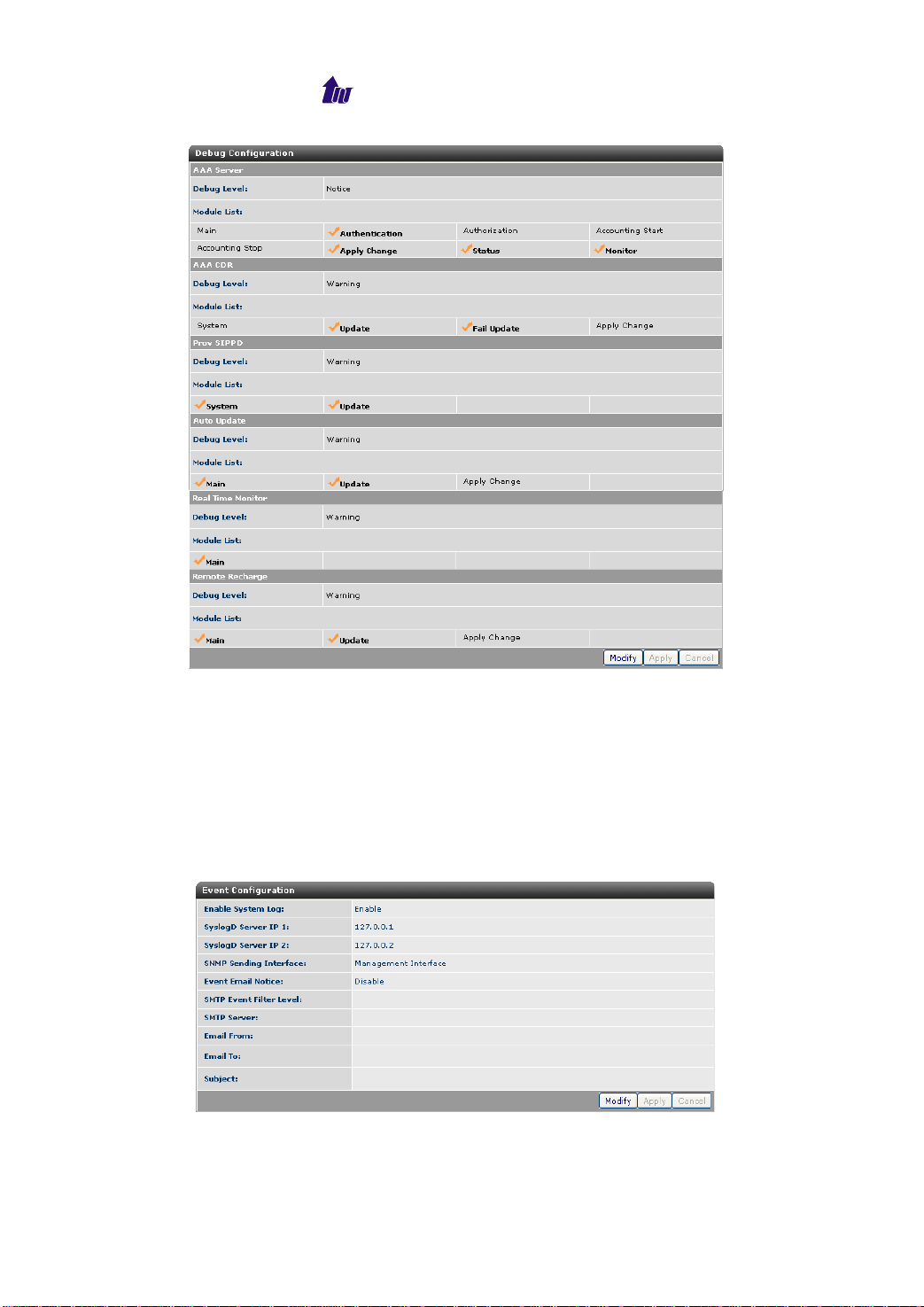
Welltech Computer Co., Ltd.
Figure 3.2-1
☺Note: Please only turn on the debug information for debug
purpose under Welltech FAE’s instruction and turn off when
complete. Or the system performance will be greatly hit.
Event Config
Configure the system event.
Start Path: Configuration > Event Config
Figure 3.3-1
Parameter Description:
WellBilling 6600 21
Page 22
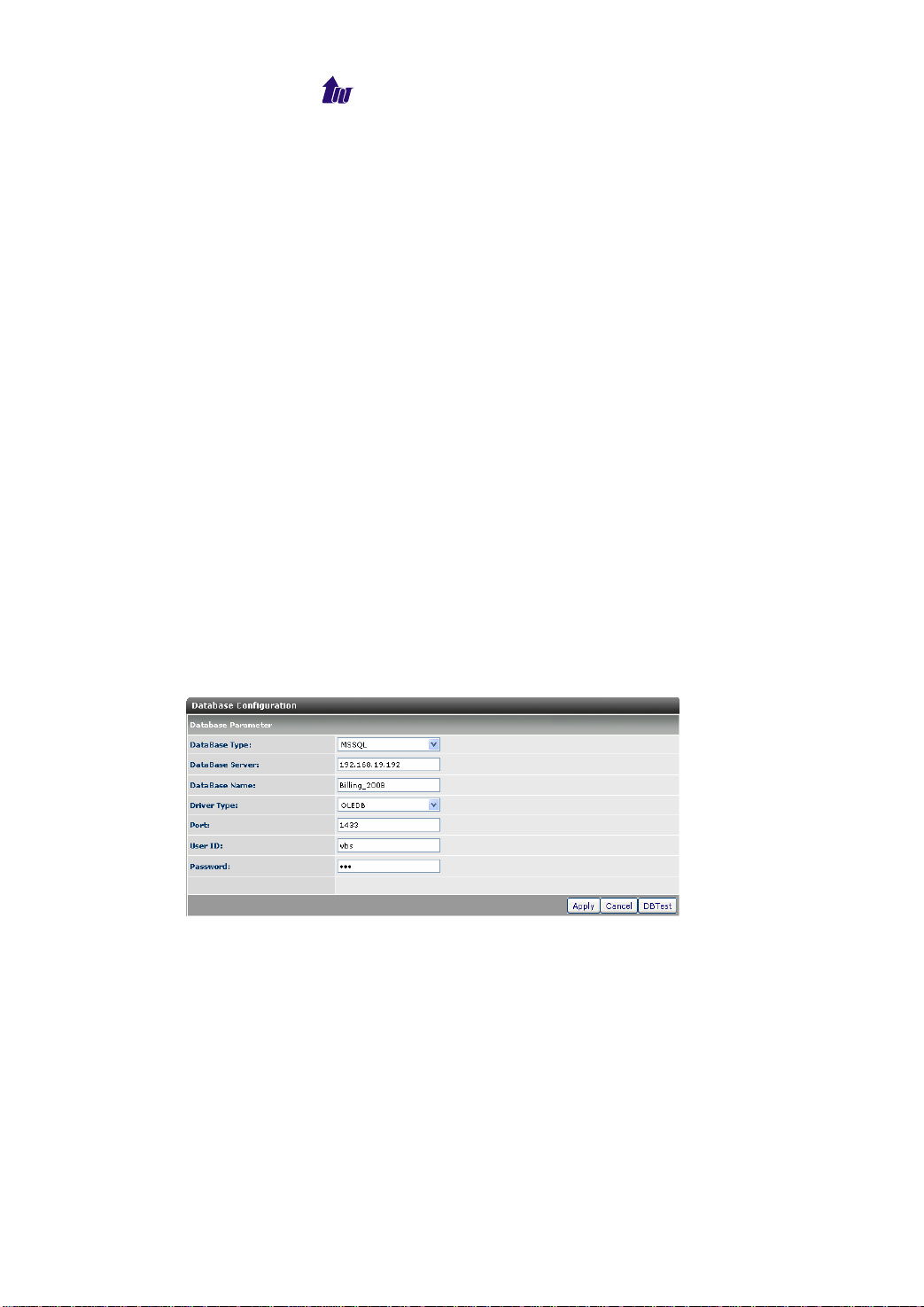
Welltech Computer Co., Ltd.
Enable System Log: Enable to send system event to syslogd
server or not
SyslogD Server IP 1, 2: syslogd server IP address
SNMP Sending Interface: The SNMP trap sending network
interface. It is used for 2 Ethernet legs.
Event Email Notice: Enable to send email notice for system
event or not.
SMTP Event Filter Level: The Filter Level for Email Event
SMTP Server: SMTP server host for email notice
Email From: Email sender account
Email To: Email receiver (semicolon is used for multiple
receiver)
Subject: Email subject to be send to receiver. The following
variable parameters can be used to create dynamic subject for
system notice:
- $LOGLEVEL$: Information Level
- $HOSTNAME$: Host name
- $HOSTIP$: Host IP address
DB Config
Configure the system database.
Start Path: Configuration > DB Config
Figure 3.4-1
Database Parameter Description:
DataBase Type: The type of database which WellBilling 6600
connected to
- MSSQL: MSSQL
- MYSQL: MYSQL
DataBase Server: The database server IP address
DataBase Name: The database name
Driver Type: Driver type for database type
- OLEDB: Connect to database sever by MS OLEDB
WellBilling 6600 22
Page 23

Welltech Computer Co., Ltd.
connection. It is recommended for all the type of database.
- ODBC: Connect to database sever by ODBC connection. It
can be used when MYSQL DB requires user ID and
password authentication.
Port: The access port of database (default: 1433). We do not
need to define the port when use OLEDB.
User ID: Database user ID which opened to Billing
Password: Database
user ID password
Click DB Test button:
Test the WellBilling 6600 whether can connect with database or not.
When screen shows “Database connection test OK!”
it indicates
that Billing can access database correctly.
Figure 3.4-2
Radius Client
WellBilling 6600 provides AAA server to the radius client.
Start Path: Configuration > Radius Client
Figure 3.5-1
Add
Click Add button to create client information.
Figure 3.5-2
Parameter Description:
WellBilling 6600 23
Page 24
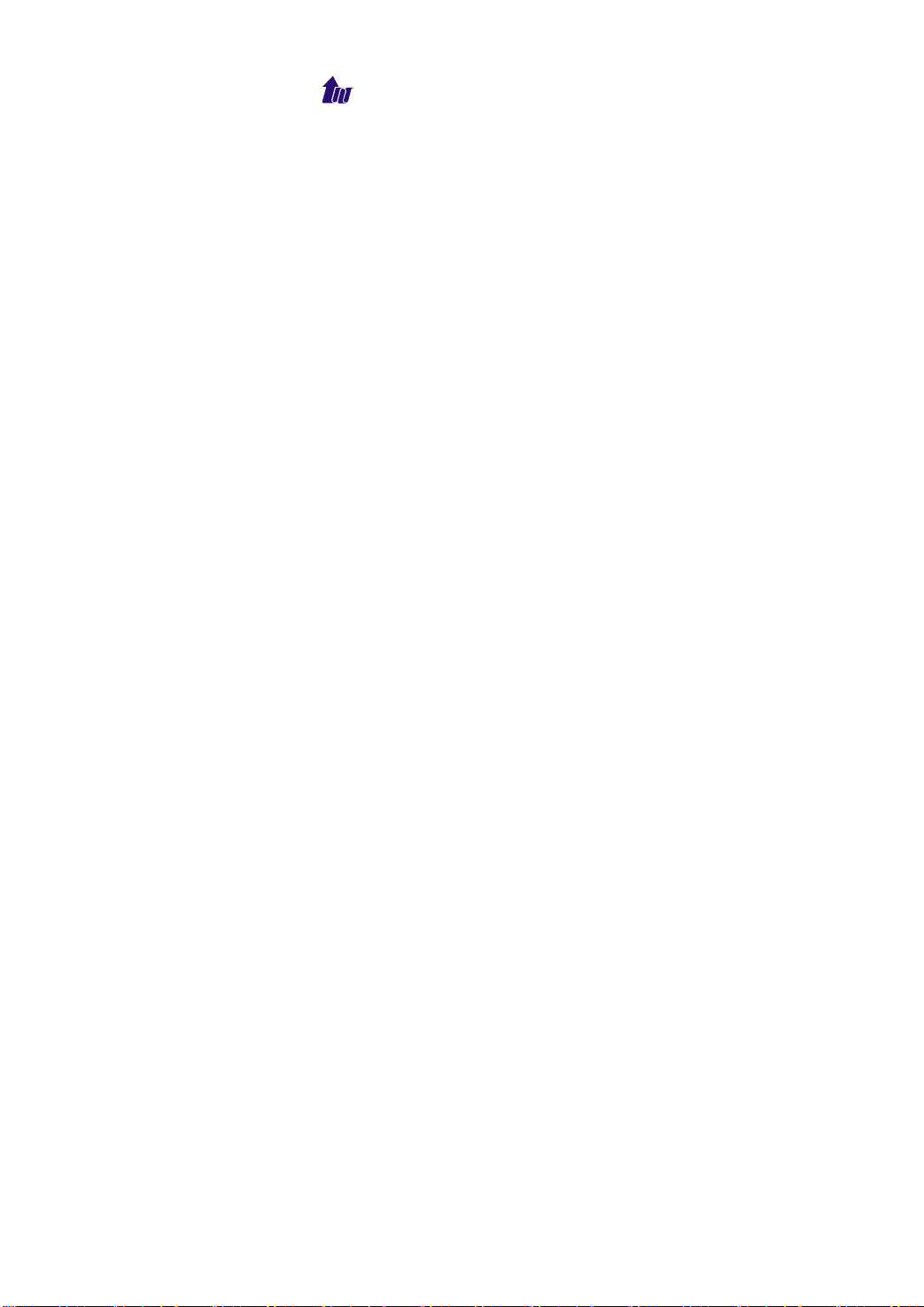
Welltech Computer Co., Ltd.
Client ID: The client ID
IP: The client IP address
Name: The client name
Type: The proxy server type
- WS6500 V2.0/V2.1/V2.1.2/V2.1.3/V2.1.4/V3.0: Selected when
a subscriber belonged to a WellSIP 6500 and need to be sync
automatically.
- Normal: Non WellSIP 6500 proxy server
- Sync: Replicate account information to WellSIP 6500 or not
Service:
- ANI Validation: Use ANI to validate a user or not. If it is
enabled, 6600 will check calling party number first for
authentication, authorization and accounting. The calling
party’s corresponding account will be charged.
- User ANI as User ID/PWD: Automatically set RADIUS user ID
and password for RADIUS authenticator validation or not.
When you are using WG5250 with ANI validation, it is
recommended to enable it.
- Check ANI against User ID: When the calling no isn’t found in
ANI, should WellSIP 6500 search subscriber ID for the calling
no or not. If it is set and the user ID is found, the validation will
pass.
- Ignore Telephone Originate: Ignore those Accounting
messages whose h323-call-origin is “originate” and
h323-call-type is “Telephony”.
- Ignore VOIP Originate: Ignore those Accounting messages
which h323-call-origin is “originate” and h323-call-type is
“VOIP”.
Skip Authenticator: Replicate account information to WellSIP
6500 SIP proxy server or not
Secret Key: The shared secret key between WB 6600 and client
Radius recharge password: The Radius server recharge
password. When use RADIUS to do the recharge, this is the
RADIUS password used for authentication.
Provisional ID: The WS 6500 system user ID
Provisional Password: The WS 6500 password
Provisional Port: Provisional TCP port (default: 10091)
Proxy SIP UDP Service Port : It is mainly used for inter-proxy
subscriber routing. It is normally the port you defined in WellSIP
6500.
WellBilling 6600 24
Page 25
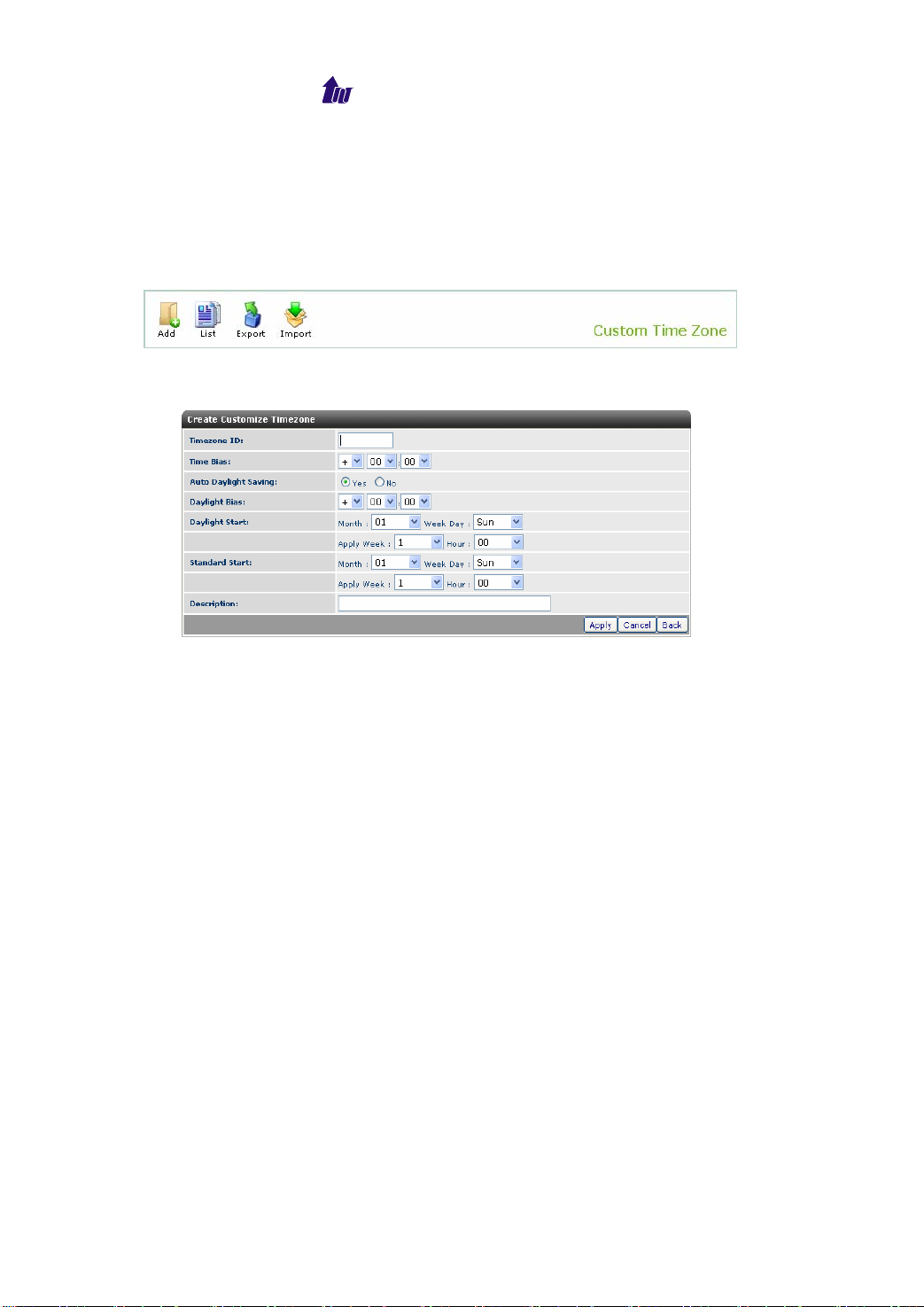
Welltech Computer Co., Ltd.
Customize TimeZone
Here you can define the customized time zone which the system is
not supported. Please use this feature when you are not able to find
the corresponding time zone from the system standard.
Start Path: Configuration > Customize TimeZone
Figure 3.6-1
Click the Add button:
Figure 3.6-2
Parameter Description:
• Timezone ID: The timezone ID
• Time Bias: The offset added to the Bias
• Auto Daylight Saving: Auto adjust daylight saving timer or not
• Daylight Bias: The offset added to the Bias when the time zone
is in daylight saving time
• Daylight Start: The date that a time zone enters daylight time
- Month: 01 to 12
- Week Day: Sunday to Saturday
- Apply Week(Day:01 to 05,Specifies the occurrence of day in
the month;01=First occurrence of day,02=Second
occurrence of day, …and 05 = Last occurrence of day)
- Hour:00 to 23
• Standard Start: The date that a time zone enters daylight time
- Month: 01 to 12
- Week Day: Sunday to Saturday
- Apply Week(Day:01 to 05,Specifies the occurrence of day in
the month;01= First occurrence of day,02=Second
occurrence of day, …and 05 = Last occurrence of day)
- Hour:00 to 23
WellBilling 6600 25
Page 26
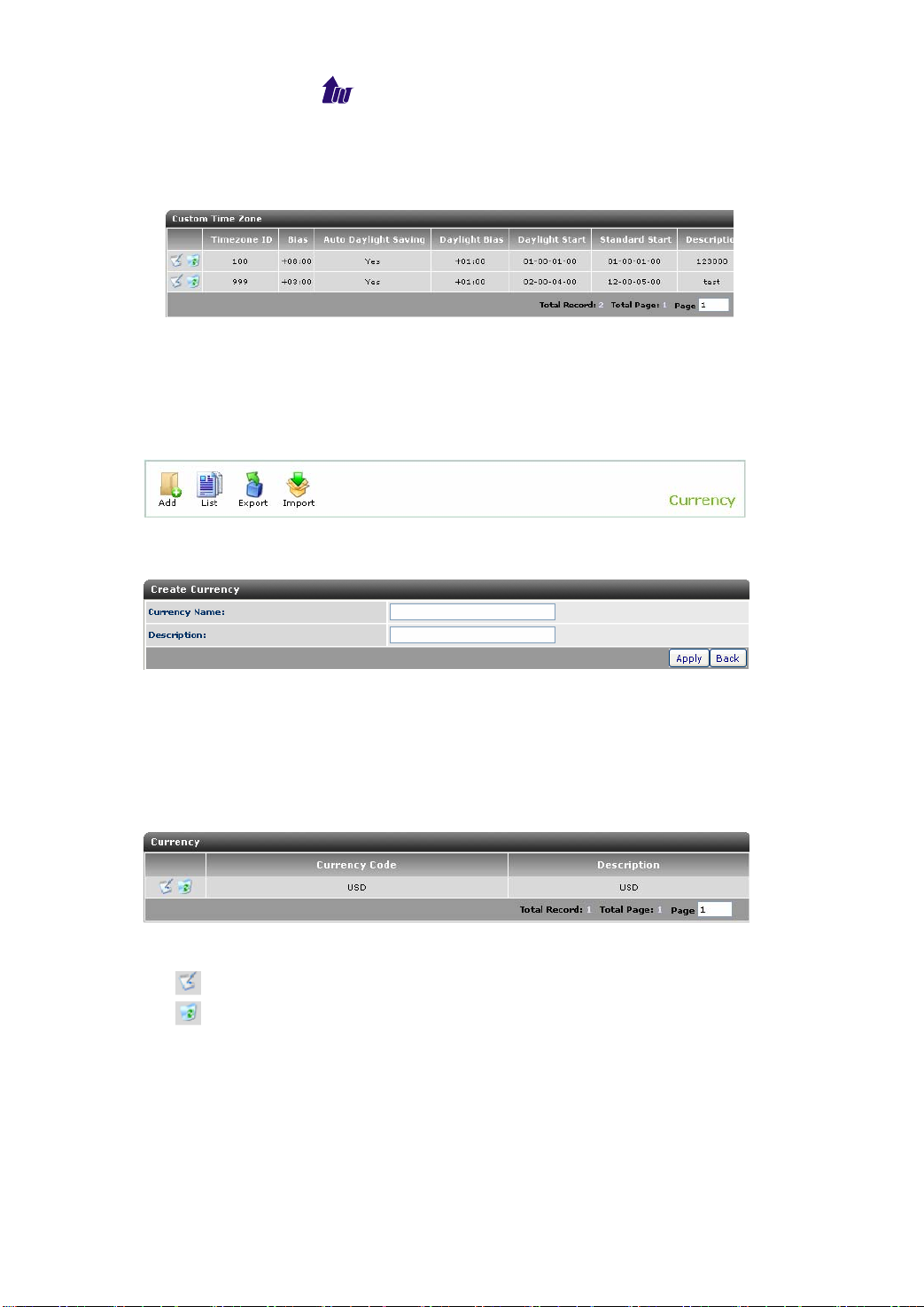
Welltech Computer Co., Ltd.
• Description: The description
Click the Apply and List button, the item displays as figure 3.6-3.
Figure 3.6-3
Currency
Define the currency for accounting and report.
Start Path: Configuration > Currency
Figure 3.7-1
Click the Add button:
Figure 3.7-2
Parameter Description:
• Currency Name: The currency name. After define the currency,
you can assign it.
• Description: The description
Click the Apply and List button and the display as figure 3.7-3:
Figure 3.7-3
Parameter Description:
• : You can modify the item by clicking this button.
• : You can delete the item by click this button.
Carrier
A carrier is a VoIP service provider. Each carrier has certain
trunk group which associated inside a gateway. The carrier can
have its own cost and use it for least cost routing or QOS route.
WellBilling 6600 26
Page 27
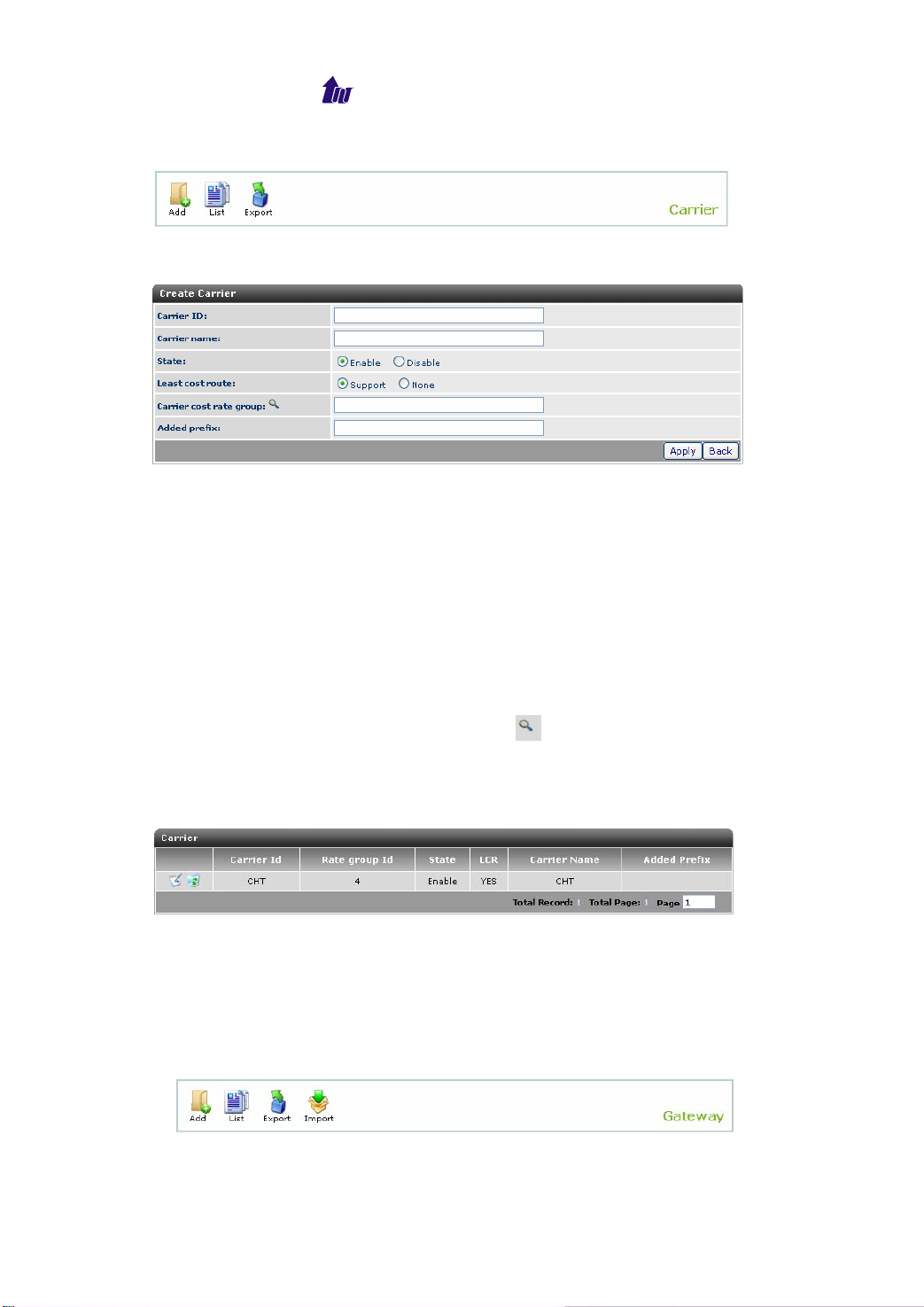
Welltech Computer Co., Ltd.
Start path: Configuration > Carrier
Figure 3.8-1
Click the Add button:
Figure 3.8-2
Parameter Description:
• Carrier ID: The carrier ID
• Carrier name: The carrier name
• State: Enable the carrier or not
• Least cost route: Whether to support the least cost route or not.
If it is enabled, this carrier will be one of the least cost route
candidates. Otherwise, it will not be in the candidate list of LCR
carrier.
• Carrier cost rate group: The carrier cost will be used for LCR
and profit calculation. You can click to select the rate group.
• Added prefix: The prefix will be added to the called number
sending to this carrier.
Click the List button and you can see the carrier information:
Figure 3.8-3
Gateway
Each gateway can have one or multiple trunk group. The gateway
can be a SIP gateway or proxy server.
Start Path: Configuration > Gateway
Figure 3.9-1
WellBilling 6600 27
Page 28
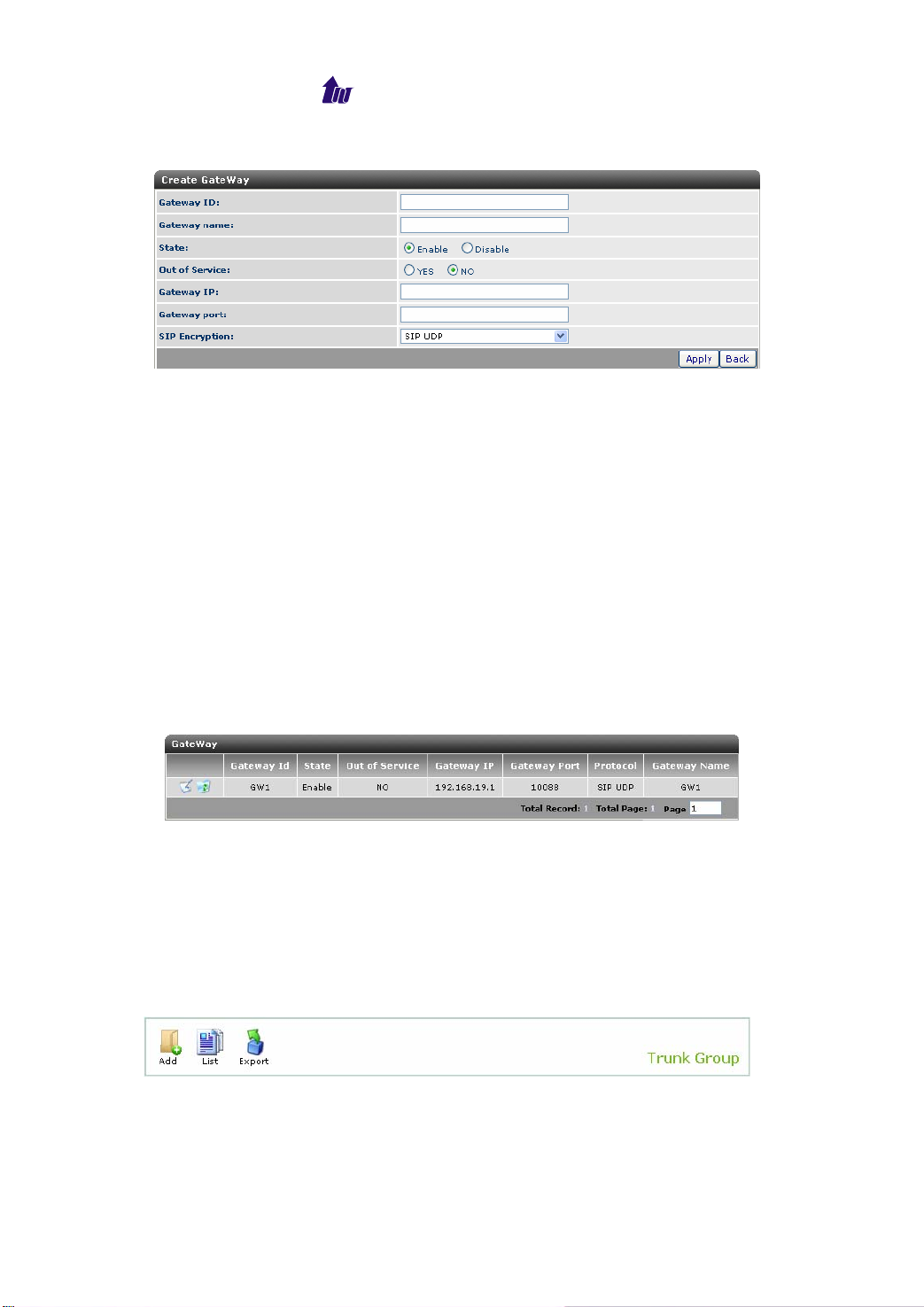
Welltech Computer Co., Ltd.
Click the Add button:
Figure 3.9-2
Parameter Description:
• Gateway ID: The gateway ID
• Gateway name: The gateway name
• State: Enable the gateway or not
• Out of Service: Whether to set this gateway to be “out of
service” state or not. When the state is out of service, it will not
be in the routing candidate list.
• Gateway IP: The gateway IP address
• Gateway port: The gateway’s SIP service port
• SIP Protocol: The SIP protocol to be used to connect to this
gateway. It could be SIP UDP, SIP TCP or Welltech proprietary
encryption protocol.
Click the List button:
Figure 3.9-3
Trunk Group
After you define a gateway, you also need define the carrier trunk
group. If you need specify the trunk group to that gateway, the trunk
group RFC (draft-itef-iptel-trunk-group-10) need to be supported.
Start Path: Configuration > Trunk Group
Figure 3.10-1
Click the Add button to create a Trunk Group:
WellBilling 6600 28
Page 29
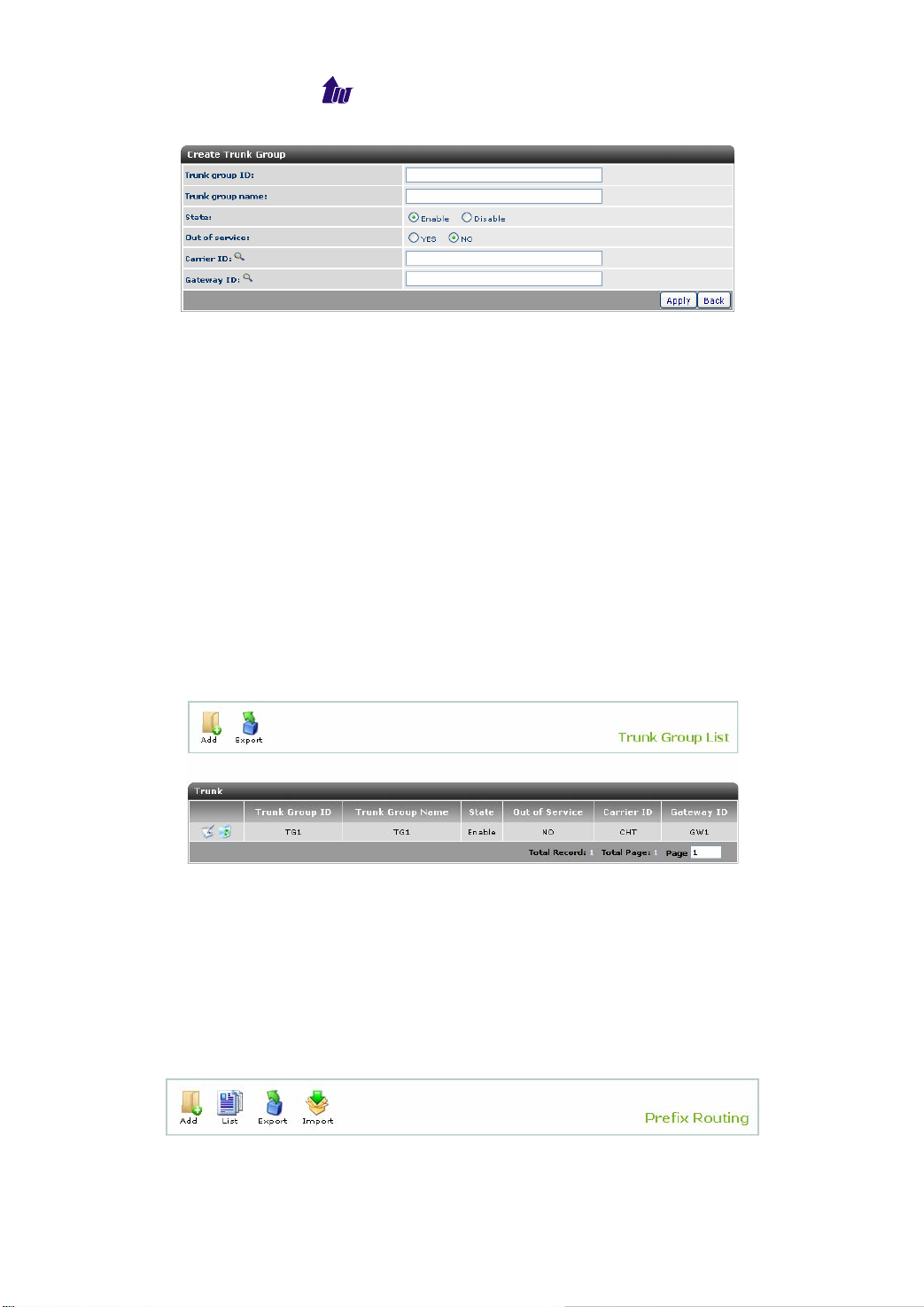
Welltech Computer Co., Ltd.
Figure 3.10-2
Parameter Description:
• Trunk group ID: The trunk group ID
• Trunk group name: The trunk group name. This trunk group
need also be defined in gateway (such as Wellgate 5260).
Otherwise, it will not work correctly.
• State: Enable the trunk group or not
• Out of service: Whether to set this trunk group to be “out of
service” state or not. When the state is out of service, it will not
be in the routing candidate list.
• Carrier ID: This trunk group belongs to which carrier. It will be
associated to that carrier and can be used for LCR and QOS
route.
• Gateway ID: This trunk group is installed in which gateway.
Click the List button:
Figure 3.10-3
Prefix Routing
This Prefix Routing is used when you are trying to manually assign
the route instead of using LCR or QOS route. The carrier which has
higher priority will be route first. To select the LCR, QOS or priority
route, please define it in reseller profile or use system default.
Start Path: Service > Call Routing
Figure 3.11-1
WellBilling 6600 29
Page 30
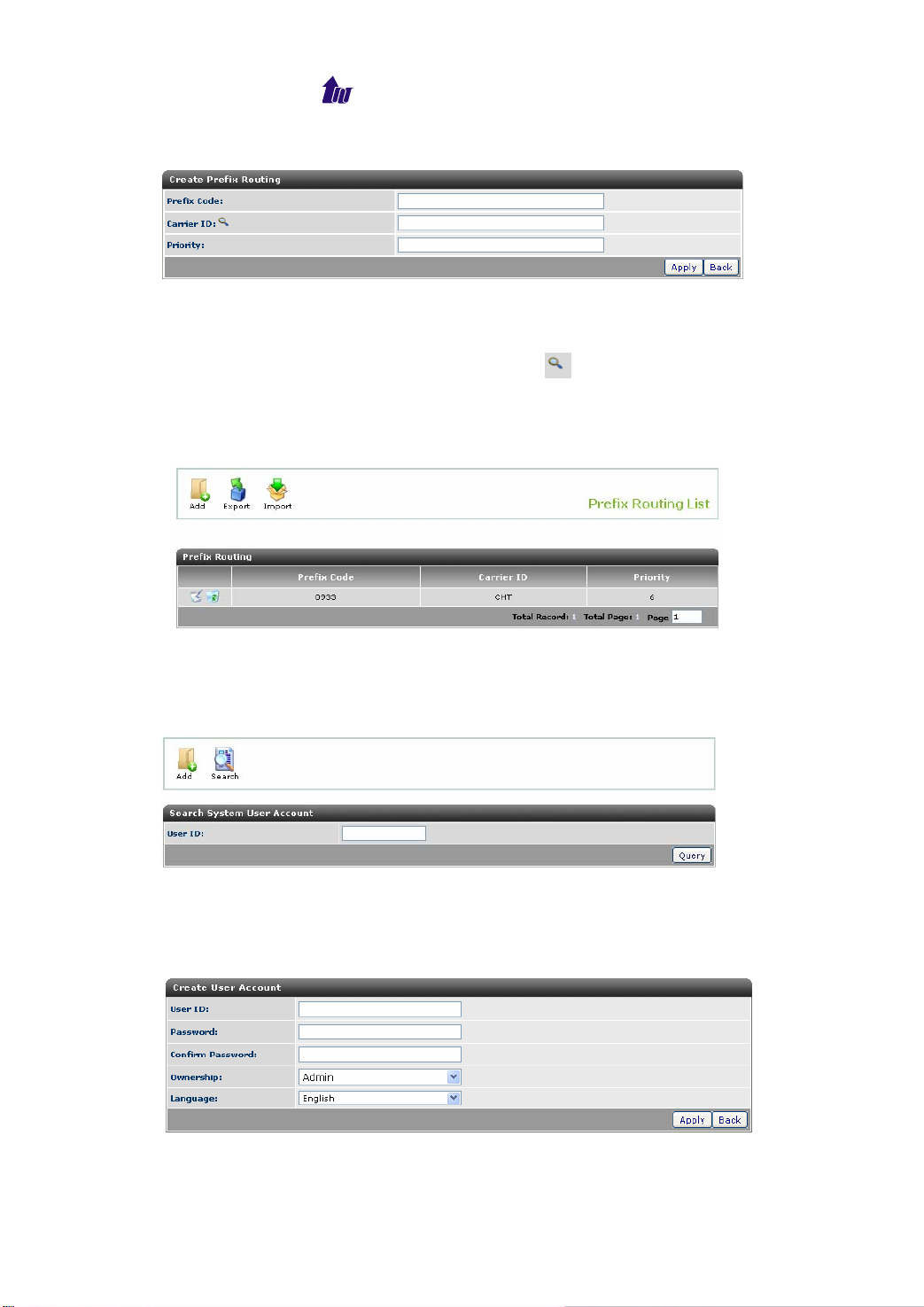
Welltech Computer Co., Ltd.
Click the Add button to create a prefix routing:
Figure 3.11-2
Parameter Description:
• Prefix Code: The called number prefix to be matched
• You can select the carrier ID by clicking .
• Priority: Call will be hunted based on priority set. The highest
priority will be tried first.
Click the List button and display the Prefix Routing list:
Figure 3.11-3
System User
Start Path: Configuration > System User
Figure 3.12-1
Parameter Description:
User ID: All system users are equipped as system administrator.
Click Add button to create a user as figure 3.12-2:
Figure 3.12-2
WellBilling 6600 30
Page 31

Welltech Computer Co., Ltd.
Parameter Description:
• User ID: The user login account
• Password: The user login password
• Confirm Password: The confirm user login password
• Ownership: The user’s privilege Admin or Monitor. The
Administrator can have full privilege while the Monitor only has
view privilege.
• Language: The web page display language, English, Simple-
Chinese and Traditional Chinese when this user login.
WellBilling 6600 31
Page 32

Welltech Computer Co., Ltd.
Chapter 4 Rate Plan
Access Code
International access code will be filtered out and use the result
for report map and rate charging. Up-to 10 international access
codes can be set for system wide.
Start Path: Rate Plan > Access code
Figure 4.1-1
Click the Add button:
Figure 4.1-2
Parameter Description:
• Access Code: The called number’s prefix which is matched the
access code will be removed from original called number. It is
normally the international call prefix such as 002 or 00.
• Description: The description
Click the List button and displays as figure 4.1-3:
Figure 4.1-3
Prefix Mapping
Prefix Mapping is used for reporting purpose. All prefixes set
here can be summarized as a reporting item.
Start Path: Rate Plan > Prefix Mapping
WellBilling 6600 32
Page 33

Welltech Computer Co., Ltd.
Figure 4.2-1
Click the Add button:
Figure 4.2-2
Parameter Description:
Prefix Code: The Prefix code to be summarized as a item
Prefix Name: The Prefix code name
Prefix Type: Call type for reporting. You can set it to IDD,
National, and Mobile etc.
Rate Plan Group
Rate Plan Group is a set of rate plans. Highest priority with
validated period rate plan in a Rate Group will be used for charge.
Each prepaid subscriber need have a rate group to be assigned.
Start Path: Rate Plan > Rate Plan Group
Figure 4.3-1
Click the Add button:
Figure 4.3-2
WellBilling 6600 33
Page 34

Welltech Computer Co., Ltd.
Parameter Description:
Group ID: The group ID
Charge Type: The charge type
- Normal: The normal charge type
- Monthly Fee: This rate type will allow you to have a monthly
fee for certain of free countries or prefix call. For example,
you can have a rate plan which monthly fee is US$ 10 and
bundles to have unlimited call to US and Canada. Then in
your rate plan info, you need specified the US and Canada
prefix as a packet prefix to take it effect.
- Free minutes: This rate type is almost same as Monthly Fee
but not the unlimited countries or prefix call. Free Minutes
rate type will allow you to have a monthly fee together with
certain minutes’ free countries or prefix calls. For example,
you can have monthly fee US$10 as the monthly fee and
1000minutes of US and Canada calls. When the call minutes
to US and Canada exceeds the 1000 minutes, it will be
charged as defined rate.
- Deductible Monthly Fee: This is the rate type which monthly
fee will be deducted from their talking charge. If the talking
charge doesn’t exceed the monthly fee, the monthly fee will
be charged. For example, you have a deductible monthly fee
US$10 and this month’s talking charge is US$12, only
US$12 will be charged to the user. However, if this month’s
talking charge is US$6, the user will be charged to US$10.
- Carrier Cost: This is the rate type which is used to calculate
the carrier cost.
Monthly Charge: The monthly fee for the package rate user,
including monthly fee, free minutes and deductible monthly fee.
Grant Value: For Free Minutes, it is the minutes of free calls for
free minutes package type. For Deductible Monthly Fee, it is the
minimum monthly charge for this month.
Rounding Percentage: This is the talk time rounding percentage
for CDR and billing message. For example, if your rounding
percentage is set to 10% and the user is talking 54 seconds, it
will result in 60 seconds CDR.
Currency Type: You can click to select the currency for report.
Time Restriction: This is the setting regarding to whether this
rate is restricted by the time defined in rate group time ID or not.
If it is enabled, the rate will be used only when the current time
meet the defined time/holiday/weekday. When enable it, the time
WellBilling 6600 34
Page 35

Welltech Computer Co., Ltd.
based discount rate will be ignored.
Group Service: The service associated to this rate group.
- Low balance announcement: The rate group subscriber will
hear the announcement when his balance is lower than a
specified level defined. The announcement will be triggered
only for making a charged call. Also it is required the WellSIP
6500 and SIPIVR 6800 for the announcement.
- Announce for free calls: Select this item, the rate group
subscriber will also hear the announcement even when the
call is a free call.
Description: The description
Click Query button to display the rate plan group list as figure 4.3-3.
Figure 4.3-3
Double click an item and then click the Detail button to define the
priority hunting in one group. Display as figure 4.3-4.
Figure 4.3-4
Parameter Description:
Rate ID: Rate Plan ID
WellBilling 6600 35
Page 36

Welltech Computer Co., Ltd.
Name: The rate ID name
Priority: Priority for the Rate Plan (0 low priority – 9 high priority)
Effective Date: The date that the rate started to take effect
Expired Date: The date that the rate is expired
Time ID: The Time-Based Charge ID. If you don’t specify a time
charge ID, it indicates that the whole day is using the same rate.
Double click the item and you can modify the detail information as
figure 4.3-5:
Figure 4.3-5
Rate Plan Information
Rate Plan is a set of prefixes and charge rate.
Start Path: Rate Plan > Rate Plan Information
Figure 4.4-1
Click the Add button:
Figure 4.4-2
Parameter Description:
Rate ID: Rate Plan ID
Name: The rate Plan ID name
Rate Type: Select the rate type, Normal Rate or Carrier Cost.
Effective Date: The date that the rate started to take effect
WellBilling 6600 36
Page 37

Welltech Computer Co., Ltd.
Expired Date: The date that the rate is expired
Time-Based charge ID: The charge rate ID that based on time.
When a time period is specified, the discount rate will be used
when the disconnect time is within the period.
Ignore Time: The time not to be charged.
Incoming Number Restriction: The rate plan group will be used
only for this incoming number.
Description: The description of Rate ID
Click the List button and displays as figure 4.4-3.
Figure 4.4-3
Click the Detail button:
Double click one of the items and then click Detail to add the detail
of prefix and charge rate.
Figure 4.4-4
Modify:
Click the code information you want to modify:
WellBilling 6600 37
Page 38

Welltech Computer Co., Ltd.
Figure 4.4-5
Parameter Description:
Rate ID: The Rate ID
Disallow: This prefix doesn’t allow calling.
Prefix Code: The prefix code to be charged
- Default: The prefix code will be shown as “*”, and it will be
only used when there is not a suitable prefix mapping to
follow.
- Disallow: The prefix should be forbidden to call.
Prefix Type: The type of the prefix, Normal or Package. Package
rate includes free minutes, monthly fee and deductible monthly
fee.
Cycle Count: It is automatically calculated by system.
Period 1: If it is set to zero and non-zero value in rate, indicate
per call charge.
Rate 1: The rate of Period 1
Repetition 1: The repeat cycle of Period 1. Zero indicates the
last charge cycle.
Period 2: The period follow the period 1
Rate 2: The rate of Period 2
Repetition 2: The repeat cycle of Period 2
Period 3: The period follow the period 2
Rate 3: The rate of Period 3
Repetition 3: The repeat cycle of Period 3
Period 4: The period follow the period 3
Rate 4: The rate of Period 4
Repetition 4: The repeat cycle of Period 4
Period 5: The period follow the period 4
Rate 5: The rate of period 5
Repetition 5: The repeat cycle of Period 5
The call rate rule will be followed period by period. When the call
time goes beyond the defined, then follow the last period rule till the
end.
Click the Copy button:
By using this feature, you can create a new rate plan by copying
this rate plan. Then you can modify the required changes.
WellBilling 6600 38
Page 39

Welltech Computer Co., Ltd.
Figure 4.4-6
Time-Based/ Holiday Charge
Time-Based/Holiday Charge is a set of charge rate that based
on specified time period or holiday. It is also the time restriction
when you are creating a time restriction rate plan.
Start Path: Rate Plan > Time-Based/ Holiday Charge
Figure 4.5-1
Click the List button and the display as figure 4.5-2:
Figure 4.5-2
Parameter Description:
Time ID: The Time-Based Charge ID
WellBilling 6600 39
Page 40

Welltech Computer Co., Ltd.
Holiday ID: The holiday ID which contains a list for holiday. A
discount rate can be specified for holiday.
Description: Description
Click the Detail button:
Double click an item and then click Detail button to add the detail of
holiday and discount time.
Figure 4.5-3
Parameter Description:
Holiday: The holiday time based discount rate
Mon: Monday
Tue: Tuesday
Wed: Wednesday
Thu: Thursday
Fri: Friday
Sat: Saturday
Sun: Sunday
Modify:
Click the time you want to modify:
Figure 4.5-4
Parameter Description:
Time ID: The Time-Based Charge ID
Weekly: The day of every week
Start Time (hh:mm:ss): The start time
End Time (hh:mm:ss): The end time
Percentage: The discount rate. If it is used for time restriction
rate plan. This attribute will be ignored.
WellBilling 6600 40
Page 41

Welltech Computer Co., Ltd.
Click the Holiday button and you can set the holiday information
detail as figure 4.5-5:
Figure 4.5-5
You can click the Add button to create a new holiday and click
to modify the created item.
Holiday Information
Holiday Information is to show the holiday information.
Start Path: Rate Plan > Holiday Information > List
Figure 4.6-1
Parameter Description:
Holiday ID: The holiday ID
Description: Description
Double click an item and then click the Detail button to set the detail
of holiday.
WellBilling 6600 41
Page 42

Welltech Computer Co., Ltd.
Figure 4.6-2
Parameter Description:
Holiday: The holiday date
You can click the Add button to create the detail of holiday and click
to modify the selected item.
WellBilling 6600 42
Page 43

Welltech Computer Co., Ltd.
Chapter 5 Subscriber
There are 5 levels of users the system can support:
Administrator, Distributor, Group Reseller, Reseller and Subscriber.
Distributor
Start Path: Subscriber > Distributor
Click the button “Query” to show the profile of Distributor.
Figure 5.1-1
Parameter Description:
Distributor ID: We can query distributor profile via Distributor ID
range.
Balance: We can query distributor via ‘=’ (‘>’, ‘<’) a certain
balance.
Click the Query button and you can see the distributor list as figure
5.1-2:
Figure 5.1-2
Modify:
Click
WellBilling 6600 43
of the distributor you want to modify:
Page 44

Welltech Computer Co., Ltd.
Figure 5.1-3
Parameter Description:
State: enable or disable
Web Access: Whether to access via web or not.
ID: The distributor ID
Web Password: The password to access into web
Name: The distributor name
Balance: The distributor balance
Rollback: allow to roll back balance or not
Recharge Code: Enable to create the new recharge code or not.
Language: The web page language used when the distributor
login. If you need to customize a local language, please contact
Welltech.
TEL 1: The distributor’s telephone NO. 1
TEL 2: The distributor’s telephone NO. 2
TEL 3: The distributor’s telephone NO. 3
Email: The distributor’s Email
Address: The distributor’s address info
Rate Group:
Double click the distributor you want to query its rate group and
then click the Rate Group button. Distributor can only see those
rate groups set here.
WellBilling 6600 44
Page 45

Welltech Computer Co., Ltd.
Figure 5.1-4
R/C Plan Group:
Click the distributor you want to query its recharge/charge group.
Distributor can only see those recharge/charge groups set here.
Figure 5.1-5
Subscriber Prefix:
Click the distributor you want to query its subscriber. It shows
the subscriber prefix which can be created by the distributor and the
charge point of the number.
Figure 5.1-6
Parameter Description:
Prefix Code: The prefix code for reseller to create a subscriber
Begin Number: The beginning of prefix
End Number: The end of prefix
Charge Point: Charge point from reseller
Balance Transfer
Click the Transfer button:
WellBilling 6600 45
Page 46

Welltech Computer Co., Ltd.
Figure 5.1-7
Parameter Description:
ID: The distributor ID
Name: The distributor Name
Balance: The distributor original Balance
New Balance: new balance after transfer
Transfer Point: The amount to be transferred
Description: Transfer Description
Transfer Target: Transferred account
Group Reseller
Group Reseller is belonging to a Distributor.
Start Path: Subscriber > Group Reseller
Figure 5.2-1
Click the button “Query” to show the profile of Group Reseller.
Figure 5.2-2
WellBilling 6600 46
Page 47

Welltech Computer Co., Ltd.
Modify:
Click to modify the group reseller:
Figure 5.2-2
Parameter Description:
State: The group reseller state: enable or disable
Web Access: Whether can access in via web, enable or disable.
ID: The group reseller ID
Web Password: The password to access into web
Name: The group reseller name
Balance: The group reseller balance
Distributor ID: Belonged Distributor
Recharge Code: Enable to create the new recharge code or not.
Rollback: allow to roll back or not
Language: The web page language used when the group
reseller login. If you need to customize a local language, please
contact with Welltech.
TEL 1: The group reseller’s telephone NO. 1
TEL 2: The group reseller’s telephone NO. 2
TEL 3: The group reseller’s telephone NO. 3
Email: The group reseller’s Email
Address: The group reseller’s address
Rate Group:
Click the Rate Group button to query its rate group of the group
reseller. Group Reseller can only see those rate groups set here.
WellBilling 6600 47
Page 48

Welltech Computer Co., Ltd.
Figure 5.2-3
R/C Plan Group:
Click the R/C Plan Group button to query its R/C plan group.
Group Reseller can only see those recharge groups set here.
Figure 5.2-4
Subscriber Prefix:
Click Sub. Prefix button to query its subscriber. It shows the
subscriber prefix which can be created by the distributor and the
charge point of the number.
Figure 5.2-5
Parameter Description:
Prefix Code: The prefix code for reseller to create a subscriber
Begin Number: The beginning of prefix
End Number: The end of prefix
Charge Point: Charge point from reseller
Balance Transfer:
WellBilling 6600 48
Page 49

Welltech Computer Co., Ltd.
Figure 5.2-6
Parameter Description:
ID: The Group reseller ID
Name: The Group reseller Name
Balance: The Group reseller Original Balance
New Balance: The balance after transfer
Transfer Point: The amount to be transferred
Description: Transfer Description
Transfer Target: transferred accounts
Reseller
Start Path: Subscriber > Reseller
Figure 5.3-1
Click the button “Query” to show the profile of reseller.
WellBilling 6600 49
Page 50

Modify:
Click
Welltech Computer Co., Ltd.
Figure 5.3-2
to modify the reseller:
Figure 5.3-3
Parameter Description:
State: The reseller state: enable or disable
Web Access: Whether can access in via web, enable or disable.
ID: The reseller ID
Web Password: The password to access into web
Name: The reseller name
Balance: The reseller balance
Group Reseller: belonged group reseller
WellBilling 6600 50
Page 51

Welltech Computer Co., Ltd.
Recharge/Charge Plan Group: Choose the recharge plan group
by clicking .
Postpaid cost mode: The way to calculate the reseller cost
- Cost Plan: Use cost plan to calculate
- Profit Percentage: Accounting to the profit percentage to
calculate the cost
Cost Rate Group: cost plan for profit calculation
Postpaid Profit Percentage (%): The percentage to calculate
reseller profit of postpaid when you set the postpaid cost mode
to “Profit Percentage”.
Prepaid profit percentage (%): The percentage to calculate
reseller profit of prepaid. For reseller profit calculation of prepaid
user, the Wellbilling 6600 can only support average profit rate,
not cost plan.
Predefine the reseller his own prepaid profit percentage.
Routing rule: The select rule for routing
- Use global: Use the system wide settings.
- Least Cost: Use the least cost routing policy
- Carrier Priority: Use the carrier priority routing policy.
- QoS routing based on ASR: The best routing based on the
highest answer rate.
- QoS routing based on Mean Hold Time: The best routing
based on the longest average talk time
- QoS routing based on Post Dial Delay: The best routing
based on the min delay after dialing.
Tax :
- Price With Tax: The price includes the tax for this reseller
- No Tax: The price not including the tax for this reseller
Value added tax rate (%):Define the reseller their own value
added tax rate
Recharge Code: Enable to create the new recharge code or not.
Roll Back: allow to roll back or not
Assign charge account: Enable the assign charge account or
not. When enable it, this reseller will be able to assign some
charge accounts which one account can pay fee for the other
accounts.
Change subscriber rate group: Whether to allow changing the
subscriber rate group belonged to this reseller.
Language: The web page language used when the Reseller
login. If you need to customize a local language, please contact
Welltech.
WellBilling 6600 51
Page 52

Welltech Computer Co., Ltd.
TEL 1: The reseller’s telephone NO. 1
TEL 2: The reseller’s telephone NO. 2
TEL 3: The reseller’s telephone NO. 3
Email: The reseller’s Email
Address: The reseller’s address
Rate Group:
Click the reseller you want to query its rate group, then click Rate
Group button. Reseller can only see those rate groups set here.
Figure 5.3-4
Subscriber Prefix:
Click the group reseller you want to query its subscriber and
then click the Sub. Prefix button. It shows the subscriber prefix can
be created by the distributor and the charge point of the number.
Figure 5.3-5
Parameter Description:
Prefix Code: The prefix code for reseller to create a subscriber
Begin Number: The beginning of prefix
End Number: The end of prefix
Charge Point: Charge point from reseller
Balance Transfer:
Figure 5.3-6
WellBilling 6600 52
Page 53

Welltech Computer Co., Ltd.
Parameter Description:
ID: The reseller ID
Name: The reseller Name
Balance: The reseller Original Balance
New Balance: The balance after transfer
Transfer Point: The amount to be transferred
Description: Transfer Description
Transfer Target: transferred accounts
Subscriber
Start Path: Subscriber > Subscriber
Figure 5.4-1
Click the Query button:
Figure 5.4-2
Modify:
Click to modify the subscriber you want:
WellBilling 6600 53
Page 54

Welltech Computer Co., Ltd.
Figure 5.4-3
Parameter Description:
User ID: The subscriber user ID
State: The subscriber state, enable or disable
Billing Mode: The subscriber billing mode, prepaid or postpaid
Web Access: Whether to access in via web, enable or disable
Password: The subscriber password
Web Password: The password to access in web
Effective Date: The date of the subscriber takes effect
Expired Date: The date of the subscriber is expired
User Balance: The subscriber user balance
User Type: The subscriber user type: on net, off net or on/off net
Reseller ID: The reseller ID which subscriber belonged to. We
can search for the reseller ID by clicking .
Rate Group ID: The rate group used by subscriber. We can
search for the rate group ID by clicking
.
Scheduled Rate Group ID: It is used for package rate user. To
change an active user’s rate plan (charge month is the current
month), the new rate need to be schedule to be happened next
month. This field shows the next month’s charge rate.
Currency: Display the used currency for this subscriber. It is
defined by the rate plan group of this subscriber used.
Charge account: The account will be charged. The system will
WellBilling 6600 54
Page 55

Welltech Computer Co., Ltd.
check the charge account’s setting instead of the account itself.
Charge Type: The charge type, Normal, Monthly Fee,
Deductible Monthly Fee, Free minutes and Carrier Cost.
Charge Month: Show the charged month (For package user
only).
Grant Value: For free minutes, it is the minutes of free calls for
Free Minutes packet type. For Deductible Monthly Fee, it is the
minimum monthly charge for this month.
Month Usage: The current usage of the package user. For free
minutes, this is the minutes already used for those free countries.
When it exceed the Grant Value (the free talk time), the user will
be charged as the defined rate. For deductible monthly fee user,
it is the current charged fee for this month. When it exceeds the
Grant Value, it indicates the all monthly fee will be full deducted.
Service: The service that the subscriber can support
- Password Sync: automatically sync user password to web
password. It is useful for soft-phone user.
- Display Rate Plan: Display rate plan or not when subscriber
logon
- Is Charge Account: Whether is the charge account for the
other subscribers. When select it, the other subscriber’s fee
can be deducted from it.
- Disable Accounting: Disable the accounting function for this
subscriber. Please only use it if you don’t like to record this
account’s billing. All billing records will not be stored in
database.
- Low balance threshold: Whether to limit the subscriber’s
outgoing call when his balance is lower than a specified level
defined.
Max Talk Time: The subscriber can’t talk more than the time
defined.
Max Call: Whether to limit the number of the outgoing call.
- Unlimit: Check it to disable the max call restriction. (default
setting)
Low balance call restriction: Only the number in here will be
allowed to dial when his balance is lower than a specified level
defined
Low balance threshold: Whether to limit the subscriber’s
outgoing call when his balance is lower than a specified level
defined or not. It is useful when you are trying to notice your user
that the balance is low now.
WellBilling 6600 55
Page 56

Welltech Computer Co., Ltd.
Max call when low balance: Whether to limit the max call
number when his balance is lower than a specified level defined.
Language: The web page language used when the subscriber
login. If you need to customize a local language, please contact
with Welltech.
Proxy Server: The proxy server which subscriber belonged to
User Group ID: The proxy user group ID which the subscriber
belonged to
User Name: The subscriber user name
Contact TEL: The subscriber telephone NO
Timezone: The time zone for call detail record. You can select
the custom time zone by clicking
.
- Auto Daylight Saving: Auto adjust daylight saving timer or
not
Email Address: The subscriber Email address
Address: The subscriber address
Remark: Remark on the subscriber
Proxy Setting:
Click the Proxy button when you want to set the subscriber
parameters in the selected proxy. The proxy setting should be
accord with the proxy server which WellBilling 6600 connected to.
WellBilling 6600 56
Page 57

Welltech Computer Co., Ltd.
Figure 5.4-4
Parameter Description:
Configuration
Active Mode: active or inactive
Tel No: Register TEL no
User Account: WellSIP 6500 register User ID
Web Password: Password used only for web access only
User Group: Belonged User group which created in WellSIP
6500
Authentication Mode: Authenticate subscriber by MD or not
- None: No
- Register Only: Authenticate subscriber only for register
- Register Invite: Authenticate subscriber for register and each
call
DNIS Screening Group: DNIS screening group which created in
WellSIP 6500
Call Authorization Mode: Send authorization to RADIUS server
or not
WellBilling 6600 57
Page 58

Welltech Computer Co., Ltd.
Emergency Group: Emergency call group
Caller ID Mode: Displace caller ID or not
Device Type: Subscriber device type
- Subscriber: Subscriber user
- Gateway: Gateway (e.g. trunk gateway or FXO gateway)
- The public coin telephone (reserved type). Please contact
Welltech for your application.
- Gateway/RTP: Welltech WG5200/WG5260
- Proxy/RTP: Welltech WS6500
- SIP Proxy: SIP proxy server
- IVR/VMS: IP IVR or VMS server
- IVR/VMS/RTP: Welltech IVR or VMS server
- Recorder: Welltech Recorder WellRec 5600
- Outbound Caller: Outbound Caller (SIPIVR 6800 is required)
- Register UAC: Register user agent client
- MWI Server: MWI Server
- Presence Server: Presence Server
- RTP Server: RTP Server
- VMS (Diversion): The voice mail server which support
diversion header as draft-levy-sip-diversion-08.txt.
- Web Caller: Allow unregistered subscriber to make call. Web
Caller license is required. Welltech will provide OCX and
sample code for integrating into the customer’s Web server.
- Softphone: It is Welltech soft-phone device type. Welltech
SP-365 is required as the soft-phone. This type can support
both soft-phone and regular device.
- Diversion/VMS/RTP: This device type is used only for
Welltech IPcentrx 6850. It will be able to greatly reduce the
usage of RTP resource.
- Gateway/RTP/Fax: This device type is dedicated for
Wellgate 5260.
Hunting Method: Call forking Method
- Sequential: Call hunting each contact in sequence
- Parallel (ringing): Send multiple call invites to multiple
contacts simultaneously. When receive the first 180 (ringing),
use it and disconnect with the others.
- Parallel (answer): Send multiple call invites to multiple
contacts simultaneously. When a user pickups the phone,
disconnect others contacts.
Preferred RTP Group: Preferred RTP resource server to be
used.
WellBilling 6600 58
Page 59

Welltech Computer Co., Ltd.
Register Type: Subscriber register type
- Dynamic: Subscriber need send register message for
availability
- Predefine: Subscriber will be handle as a permanent user
Predefine UR11: Predefine subscriber UR11 (i.e.
sip:9001@203.69.216.53)
Predefine UR12: Predefine subscriber UR12 (i.e.
sip:9001@203.69.216.54)
- Predefine/NAT: Subscriber will be handled as a permanent
NAT user (manual IP/Port mapping is required).
Predefine URI 1: Predefine NAT subscriber URI (i.e.
sip:8001@192.168.19.61:7777)
Public TA: mapped NAT Server IP address and port
(i.e.61.218.42.217: 5060)
RTP Proxy: Use RTP Proxy or not
- Yes: Always use the RTP Proxy or not
- No: Always not use RTP Proxy
- Auto: Automatic decide to use RTP Proxy or not
(recommended)
- Recorder: Enable recorder service (WellRec 5600 is
required)
- Recording on Demand: Use Recorder on demand service
(WellRec 5600 is required and special CPE is required to
enable recording on demand silently (the remote side didn’t
aware the recording))
NAT Group: NAT group can be used for enterprise user. When
two subscribers have same NAT group defined, WellSIP 6500
will not use NAT Proxy when both subscribers have same NAT
group.
User Agent ID: User agent ID in UAC
Caller Info: Display calling parting information
- Caller TEL No: Use the original caller ID for display name
and FROM user.
- Registered TEL No: Use UAC for both display name and
FROM user (this is the default value)
- Caller Display Name: SIP display name for original caller and
FROM user is the UAC user.
Max Register Time: The maximum register time when a user is
coming from public network
Max NAT Register Time: The maximum register time when a
user is sited behind NAT
WellBilling 6600 59
Page 60

Welltech Computer Co., Ltd.
First Response Time: The maximum time to wait for response.
It’s depended on the network speed
No Answer Timer: The maximum time (in second) to wait the
remote party answer (pick up phone)
Max Contact Allowed: The maximum contact allowed for a
subscriber. The new contact will not able to register when old
one doesn’t free up.
Pickup Group: The pickup group number
Device 1, 2: Allowed device to be connected to WellSIP 6500.
Max Concurrent Call: The maximum of concurrent call
Call Validation: The call validation type: none, update or invite
- None: disable call validation features
- Update: Use SIP UPDATE instead of INVITE
- Invite: Use SIP INVITE message for call validation
Over Max Contact Rule: Over Max Contact Rule: reject, update
or use Global Setting (Configuration > System)
- Reject: The system will reject the new contact REGISTER
request when the subscriber’s used contacts reached the
max contact
- Update: The system will replace the oldest contact by new
received contact.
- Global Setting: Use system defined policy.
AAA Sending Stage: Send AAA message before or after DM. Or
use Global Setting (System > Advance)
Codec Group: Belonged codec group. When you select a codec
group, only selected voice codec can be get through. The
others will be filtered. It is very useful when you want to limit
your users’ codec.
Dedicate Outgoing UAC: When enable it, the subscriber will
use the selected UAC for making outgoing call. You can use
PSTN number together to provide a DID and DOD feature.
Assign a special UAC device for outgoing calls
LCS Contact: The Live Communicator Server user SIP contact
address.
Effective Period: The subscriber effective period (Format:
yyyymmdd - yyyymmdd)
Remove Tag for Cancel: When cancel the call, remove the “to
tag” (for CISCO device only)
Disallow Register From NAT: Enable this option will not allow a
subscriber to register behind NAT. In other words, this
subscriber will never consume the RTP resource.
WellBilling 6600 60
Page 61

Welltech Computer Co., Ltd.
Sync Web Password: Sync web password per subscriber
LCS From DNS: The LCS user domain.
Information
User Name: The user contact name
Contact TEL: The telephone number to contact to the
subscriber
Email Address: The email address of the subscriber
Address: The subscriber live address
Description: Description
Service:
Click the Service button when you want to modify telephony
service.
Figure 5.4-5
Parameter Description:
Forward Service:
Forward Subscriber Only: Forward to proxy subscriber only.
No Answer Forward: Forward to the URI when the subscriber
WellBilling 6600 61
Page 62

Welltech Computer Co., Ltd.
has no answer.
Unconditional: When enabled, any calls to this subscriber will be
forward to this URI unconditionally. You can use SIP URI or
subscriber ID here.
Unavailable Forward: Forward to the URI when the subscriber is
unavailable (not registered). You can use SIP URI or subscriber
ID here. You can use SIP URI or subscriber ID here
Busy Forward: Forward to the URI when the subscriber is busy.
You can use SIP URI or subscriber ID here. You can use SIP
URI or subscriber ID here
Announcement Before Forward: Play Announcement before call
forward
181 for Call Forward: Send SIP181 for Call Forwarded service
Number Change: Change the original number to a new number.
Welltech IP Centrex 6850 is required for announcement service.
Find Me: Locate subscriber based on different time segment
when the original (registered) contact cannot be reached.
- Find Me Hunting First: Hunting find me contact first.
- Hunting Subscriber: Applicable only for Find me hunting
checked will hunt subscriber registered contact when find me
can’t be reached.
Auto Call Forward: Auto Call forward or not after number
changed
Call Pickup:
Group Pickup (Picked): Allow to be picked-up within group or
not
Global Pickup (Picked): Allow to be picked-up globally or not
Screening Service:
Personal ANI Screening: Personal ANI screening can be used
to filter the caller based on caller ID. For all TEL are set to allow
(full match), only on-list ANI can get through. For all TEL are set
to disallow, only on-list ANI will be screened. Otherwise,
“disallow” has higher priority than “allow”.
Personal DNIS Screening: Personal DNIS screening can be
used to limit the called prefix. For all TEL are set to allow (prefix
match), only on-list DNIS can get through. For all TEL are set to
disallow, only on-list DNIS will be screened. Otherwise,
“disallow” has higher priority than “allow”
Do Not Disturb: Up-to 2 time segments can be set to reject all
incoming calls.
WellBilling 6600 62
Page 63

Welltech Computer Co., Ltd.
VAD Service
Color Ring Back Tone: Color Ring Back Tone service
VMS: Voice Mail Service
Server Hold Tone: Enable Server Hold Tone or not. The server
hold tone requires an external announcement service (such as
SIPIVR 6800 or IPcentrx 6850). You also need to define the
CRBT prefix in the user group when the URI subscriber is a
regular announcement. For a diversion supported device, you
can ignore the CRBT prefix definition.
Announcement Service: The announcement service requires an
external announcement service (such as SIPIVR 6800 or
IPCentrex 6850). You also need to define the Announcement
prefix in the user Group when the URI subscriber is a regular
announcement. For a diversion supported device, you can
ignore the Announcement prefix definition.
Subscriber Service
ANI Replacement: Replace calling number for Gateway or all
subscriber
- Replace ANI: Replace calling number
- Replace Type: Gateway only or all subscribers
• PSTN Number: This number will be handled as a PSTN
number. It will work like you have a second number in 6500.
6500 will look at the PSTN number first.
Short Code: short code to be used within same group
Display Name: Assigned the display caller name for the
subscriber. It will be showed on SIP IP phone.
Disable call forward display name: Add display name as
subscriber id in SIP from header when call forward caller mode
is "forwarder".
Support Video: Enable Support Video or not
Missed Call: Missed call notify service
Disable Call Waiting: Disable call waiting feature
Disable Conference Call: Disallow to create a conference call
Server Transfer: The server will do the transfer instead of send
to another CPE when 6500 receives a REFER (for transfer) from
a CPE.
Security
Disable Un-Register All: Disable Un-Register all (use * to
un-register all contacts)
RADIUS Billing Send: Disable RADIUS Billing Send
WellBilling 6600 63
Page 64

Welltech Computer Co., Ltd.
Disable Anonymous Call: Reject the anonymous incoming call
or not
Misc.
Sync To Address: Make SIP TO head to be same as Request
URI
Response to Sending Port: Response to CPE sending port
instead of register port.
Response To Top Via: Response to Top Via instead of register
port
Disable Qop: Disable sending qop tag in SIP 401 and 407
authentications.
Auto Subscriber for MWI: Automatically subscriber MWI service
to MWI server when the user is registered.
Register Event Log: The system will trigger a system event
when the subscriber is registered and unregistered. For a
predefine user, the system will also fire a system event when the
predefined user is no response and responding.
Auto Subscriber for Presence: Automatically subscriber
Presence service to Presence Server when the user is
registered.
Parameter Button
• Copy: Copy service setting from a subscriber
• Mask: Set the subscriber visual view of the service. If you
uncheck the mask of a service, the subscriber login will not able
to see it.
WellBilling 6600 64
Page 65

Welltech Computer Co., Ltd.
Chapter 6 Prepaid Service
WellBilling 6600 provide prepaid service to the users.
ID Management
ID Management can be used for generate a batch of Pin codes
which is ready to convert to subscribers.
Start Path: Prepaid Service > ID Management > List
Figure 6.1-1
Parameter Description:
Batch ID: The batch ID
Batch Name: The Batch Name
Prefix Code: The prefix code of Pin Code after converting to
subscriber
Control Start Number: The batch control start number
Control End Number: The batch control end number
Modify Time: The time for the last modify
Click
and then click the Detail button:
WellBilling 6600 65
Page 66

Welltech Computer Co., Ltd.
Figure 6.1-2
Parameter Description:
Control Number: The control number
Pin Number: The pin number for each control number
Used: The pin code is used or not
Transferrer: The user who transferred the pin code
Transfer date: The transfer date
Click the Convert button:
WellBilling 6600 66
Page 67

Welltech Computer Co., Ltd.
Figure 6.1-3
Parameter Description:
Batch ID: The Batch ID
Total: The total Pin code in the batch
Used: The used Pin code in the batch
Begin Control No: The batch control begin number
End Control No: The batch control end number
Available Number: Click
to calculate the available Pin code
number which from the beginning to the end number.
Billing Mode: We can query via billing mode.
- Postpaid: The postpaid subscriber
- Prepaid: The prepaid subscriber
Web Access: Allow to login web or not
Password: The subscriber password
Web Password: The password to login web
Effective Date: The date that the batch subscribers begin to take
effect
Expired Date: The date that the batch subscribers are expired
Balance: The balance which the reseller give to each subscriber
in the batch
User Type: The batch user type: on net, off net or on/off net
Reseller ID: Click on
to choose the reseller ID which the
batch subscriber will belong to.
Rate Group ID: Click on
to choose the rate group ID which
the batch subscribers will follow.
WellBilling 6600 67
Page 68

Welltech Computer Co., Ltd.
Currency: Display the used currency for this subscriber. It is
defined by the rate plan group of this subscriber used.
Charge account: The account will be charged. The system will
check the charge account’s setting instead of the account itself.
Service: The service that the subscriber can support
- Password Sync: automatically sync user password to web
password. It is useful for soft-phone user.
- Display Rate Plan: Display rate plan or not when subscriber
logon
- Is Charge Account: Whether is the charge account for the
other subscriber. When select it, the other subscriber’s fee
can be deducted from it.
- Disable Accounting: Disable the accounting function for this
subscriber.
- Active at First Call: For a new registered subscriber, whether
to active it when dialing his first call. When select this, the
account will be active after the subscriber dials the first call
successfully.
- Active Package Immediately for Package User: For package
user the account will be active immediately as soon as the
account is created successfully.
Max Talk Time: The subscriber can’t talk more than the time
defined.
Maximum Outgoing Call: Whether to limit the number of the
outgoing call.
- Unlimit: Check it to remove the restriction of max concurrent
calls. (default setting)
Low balance call restriction: Only the max outgoing calls defined
here are allowed when his balance is lower than a specified
level defined
- Low balance threshold: Whether to limit the subscriber’s
outgoing call when his balance is lower than a specified level
defined.
Max call when low balance: Whether to limit the max call
number when his balance is lower than a specified level defined.
Language: The web page language used when the subscriber
login. If you need to customize a local language, please contact
with Welltech.
Proxy Server: The proxy server which the batch subscribers
registered to
User Group ID: The proxy user group ID which the batch
WellBilling 6600 68
Page 69

Welltech Computer Co., Ltd.
subscriber belonged to
User Name: The subscriber user name
Contact TEL: The subscriber telephone No
Timezone: The time zone for called detail record. You can select
the custom time zone by clicking .
- Auto Daylight Saving: Auto adjust daylight saving timer or not
Email Address: The subscriber Email address
Address: The subscriber address
Remark: The Remark on the Batch convert subscriber
Recharge Code
Recharge code can be used for subscriber recharge. Subscriber
can enter the recharge code in subscriber page to recharge. The
system will validate the recharge code and deduct the point from
reseller.
Start Path: Prepaid Service > Recharge Code > Query
Figure 6.2-1
New a recharge code:
Figure 6.2-2
Parameter Description:
Batch ID: The recharge code ID
Name: Batch Name of the recharge code
WellBilling 6600 69
Page 70

Welltech Computer Co., Ltd.
Reseller ID: Belonged reseller
Recharge Plan ID: Recharge plane ID used for the recharge
code
Effective Date: The effective date of the recharge code
Expired Date: The expired date of the recharge code
Recharge Code Create Method: Recharge code create by
system randomly or imported by administer
Number of Card: Number of recharge codes will be created
Recharge Code Format: Allowed recharge code character
Recharge Code Length: The length of the recharge code
Click and then click the Detail Button:
Figure 6.2-3
Parameter Description:
Recharge Code: The recharge code
State: The recharge code state is used or free. When the
recharge code is entered to system for recharge, the state will
be changed to use.
Recharge/Charge Plan
Recharge/charge Plan Group
Recharge/charge Plan Group is a set of recharge/charge plans
groups. Each subscriber needs to have a recharge plan group or
recharge code to be assigned for recharge/charge operation.
Start Path: Prepaid Service > Recharge/Charge Plan >
Recharge/Charge Plan Group
WellBilling 6600 70
Page 71

Welltech Computer Co., Ltd.
Figure 6.3-1
Parameter Description:
Group ID: The recharge plan group ID
Description: Description of the group
Click and then click the Detail Button:
Figure 6.3-2
Parameter Description:
Plan ID: The Recharge Plan ID
Name: The Recharge Plan Name
Type: The subscriber type which the recharge plan match with
Extend Expired Date: Extend expiration days of the recharge
plan
Added Point: Add subscriber point of the recharge plan
Profit Rate: It is used for service charge plan type. The deduct
point multiple the profit rate will be pay back to reseller
Deducted Point: The deduct point of the plan
Recharge/Charge Plan
Recharge/Charge Plan is a set of subscriber type, extend days
and added points.
WellBilling 6600 71
Page 72

Welltech Computer Co., Ltd.
Start Path: Prepaid Service > Recharge/Charge Plan >
Recharge/Charge Plan > List
Figure 6.3-3
Parameter Description:
Plan ID: The recharge/charge plan ID
Name: The recharge/charge plan name
Type: Only same type’s subscribers will allow using this
recharge or charge plan.
Extend Expired Date: Extend expiration days of the recharge
plan
Added Point: Add subscriber point of the recharge plan
Profit Rate: It is used for service charge plan type. The deduct
point multiple the profit rate will be pay back to reseller
Deducted Point: The deduct point of the plan
Recharge
Recharge Distributor
Start Path: Prepaid Service >Recharge > Recharge Reseller >
Recharge Level: Distributor
Figure 6.4-1
Parameter Description:
Distributor ID: We can query via Distributor ID range.
WellBilling 6600 72
Page 73

Welltech Computer Co., Ltd.
Balance: We can query via ‘=’ (‘>’, ‘<’) a certain balance.
Click the Query button and the display as figure 6.4-2:
Figure 6.4-2
Recharge:
Select the distributor need be recharged and click Recharge
button.
Figure 6.4-3
Parameter Description:
ID: The distributor ID to be recharged
Name: The distributor’s name
Current Balance: The current balance of the distributor
Recharge Point: The recharge point
New Balance: The new balance after recharge
Description: The description about the recharge
Recharge Group Reseller
Start Path: Prepaid Service > Recharge > Recharge Reseller>
Recharge Level: Group Reseller
WellBilling 6600 73
Page 74

Welltech Computer Co., Ltd.
Figure 6.4-4
Parameter Description:
Group Reseller ID: We can query via Group Reseller ID range.
Balance: We can query via ‘=’ (‘>’, ‘<’) a certain balance.
Click the Query button and the display as figure 6.4-5:
Figure 6.4-5
Recharge:
Select the group reseller need be recharged and click Recharge
button.
Figure 6.4-6
Parameter Description:
ID: The account ID to be recharged
Distributor: belonged distributor or current login distributor
WellBilling 6600 74
Page 75

Welltech Computer Co., Ltd.
Current Balance: The current balance of the account
Group Reseller Balance: The Group Reseller balance before
recharge
Name: The account name
Recharge Point: The point will be deducted from Distributor
New Balance: The new balance after recharge
New Distributor Balance: The current account balance
Description: The description about the recharge
Recharge Reseller
Start Path: Prepaid Service > Recharge > Recharge Reseller >
Recharge Level: Reseller
Figure 6.4-7
Parameter Description:
Reseller ID: We can query via Reseller ID range.
Balance: We can query via ‘=’ (‘>’, ‘<’) a certain balance.
Click the Query button and the display as figure 6.4-8:
Figure 6.4-8
Recharge:
Select the account need be recharged and click Recharge button.
WellBilling 6600 75
Page 76

Welltech Computer Co., Ltd.
Figure 6.4-9
Parameter Description:
ID: The account ID to be recharged
Group Reseller: belonged Group Reseller or current login
Group Reseller
Current Balance: The current balance of the account
Group Reseller Balance: The current account balance
Name: The account name
Recharge Point: The point will be deducted from Group Reseller
New Balance: The new balance after recharge
New Group Reseller Balance: The new group reseller balance
after recharge
Description: The description about the recharge
Recharge Subscriber
Start Path: Prepaid Service > Recharge Subscriber >Advance
Query Option
WellBilling 6600 76
Page 77

Welltech Computer Co., Ltd.
Figure 6.5-1
Parameter Description:
Distributor: We can query via Distributor ID range.
Group Reseller: We can query via Group Reseller ID range.
Reseller: We can query via Reseller ID range.
Subscriber ID: We can query via Subscriber ID range.
Balance: We can query via ‘=’ (‘>’. ‘<’) a certain balance.
User Name: The user name you want to query
Billing Mode: We can query via billing mode.
- All: the all billing mode
- Postpaid: The postpaid subscriber
- Prepaid: The prepaid subscriber
User Type: We can query via user type.
- All: the all user type mode
- On Net: The On net subscriber
- On/Off Net: The Off/On net subscriber
- Off Net: The Off net subscriber
Proxy Server: We can query via proxy server IP address which
subscriber registered to.
Expired Date: We can query via expired date range of a
subscriber.
Charge Account: We can query via charge account
Package Type: The package type you want to query.
Click the Query button and the display as figure 6.5-2:
Figure 6.5-2
Select the account need to be recharged and click “Recharge”.
Batch Recharge based on recharge plan:
WellBilling 6600 77
Page 78

Welltech Computer Co., Ltd.
Figure 6.5-3
Per subscriber recharge based on recharge plan:
Figure 6.5-4
Per subscriber recharge based on recharge code:
WellBilling 6600 78
Page 79

Welltech Computer Co., Ltd.
Figure 6.5-5
Parameter Description:
User ID: The subscriber user ID
User State: Enable the user or not
User Type: The type of subscriber: on net, off net or on/off net
User Balance: The current user balance
Expired Date: The date which the subscriber user is expired
Rate Group ID: The rate group ID
Charge type: The charge type
Reseller ID: The reseller ID which the subscriber belonged to
Reseller Balance: The reseller balance
Recharge Method:
- Recharge Plan: The plan to be used for recharging the
subscriber. Click
to calculate the related parameters.
- Charge Code: The charge code be used to recharging the
subscriber
Added Subscriber Point: Added subscriber point of the recharge
plan
Recharge Point: Recharge point of the recharge plan
Extend Date: Extend days of the recharge plan
New User Balance: The new user balance of the subscriber
New Expired Date: The new expired date of the subscriber
New Reseller Balance: The new balance of the reseller
Description: The description about the recharge
WellBilling 6600 79
Page 80

Welltech Computer Co., Ltd.
Charge Subscriber
Charge subscriber is used for service charge to subscriber. The
reseller or administrator can use it to charge the subscriber for
specified service (e.g. subscription fee)
Start Path: Prepaid Service > Charge Subscriber > Advance
Query Options
Figure 6.6-1
Parameter Description:
Distributor: We can query via Distributor ID range.
Group Reseller: We can query via Group Reseller ID range.
Reseller: We can query via Reseller ID range.
Subscriber ID: Query via Subscriber ID range.
Balance: Query via ‘=’ (‘>’. ‘<’) a certain balance.
User Name: The user name you want to query
Billing Mode: Query via billing mode.
- All: the all billing mode
- Postpaid: The postpaid subscriber
- Prepaid: The prepaid subscriber
User Type: We can query via user type.
- All: the all user type mode
- On Net: The On net subscriber
- On/Off Net: The Off/On net subscriber
- Off Net: The Off net subscriber
Proxy Server: Query via proxy server IP address which
subscriber registered to.
WellBilling 6600 80
Page 81

Welltech Computer Co., Ltd.
Expired Date: Query via expired date range of a subscriber
Charge Account: We can query via charge account
Package Type: The package type you want to query.
Click the Query button and the display as figure 6.6-2:
Figure 6.6-2
Multiple Subscribers Charge:
Figure 6.6-3
Single subscriber charge:
WellBilling 6600 81
Page 82

Welltech Computer Co., Ltd.
Figure 6.6-4
Parameter Description:
User ID: The subscriber user ID
User Type: The type of subscriber: on net, off net or on/off net
User Balance: The current user balance
Expired Date: The date which the subscriber user is expired
Rate Group ID: The rate group ID
Charge Type: The charge type
Reseller ID: The reseller ID that the subscriber belonged to
Reseller Balance: The reseller balance
Charge Plan: The plan to be used for charge subscriber
Charge Percentage: Click
to calculate the related parameters.
Deducted Subscriber Point: Deduct point from subscriber
Quantity: How many charge units will be made for this
operation.
New User Balance: The new user balance of the subscriber
New Reseller Balance: The new balance of the reseller
Description: The description about the recharge
Rollback
The Distributor can use this feature to roll back the unused
group reseller, reseller and subscriber point to himself. Administer
can do the roll back for all users.
Roll Back Group Reseller
Start Path: Prepaid Service > Rollback > Rollback Reseller >
Rollback Level: Group Reseller
WellBilling 6600 82
Page 83

Welltech Computer Co., Ltd.
Figure 6.7-1
Parameter Description:
Distributor: We can query via Distributor ID range.
Group Reseller ID: We can query via Group Reseller ID range.
Balance: We can query via ‘=’ (‘>’. ‘<’) a certain balance.
Select group reseller and click the rollback button to roll point
back to distributor.
Multiple Group Reseller Rollback:
Figure 6.7-2
Single Group Reseller rollback:
Figure 6.7-3
Parameter Description:
ID: The account to be deducted (take point out)
Distributor: The account to be added (add point in)
Current Balance: The current balance of the account
WellBilling 6600 83
Page 84

Welltech Computer Co., Ltd.
Distributor Balance: The current account balance
Name: The account name
Rollback Point: The deducted points
New Balance: The balance after deducted
New Distributor Balance: The new balance after added
Description: The description about the rollback
Roll Back Reseller
Start Path: Prepaid Service > Rollback > Rollback Reseller >
Rollback Level: Reseller
Figure 6.8-1
Parameter Description:
Distributor: We can query via Distributor ID range.
Group Reseller: We can query via Group Reseller ID range.
Reseller ID: We can query via Reseller ID range.
Balance: We can query via ‘=’ (‘>’. ‘<’) a certain balance.
Select reseller and click Rollback button to roll point back to
group reseller.
Multiple Resellers rollback:
Figure 6.8-2
Single Reseller rollback:
WellBilling 6600 84
Page 85

Welltech Computer Co., Ltd.
Figure 6.8-3
Parameter Description:
ID: The account to be deducted (take point out)
Group Reseller: The account to be added (add point in)
Current Balance: The current balance of the account
Group Reseller Balance: The current account balance
Name: The account name
Rollback Point: The deducted points
New Balance: The balance after deducted
New Group Reseller Balance: The new balance after added
Description: The description about the rollback
Rollback Subscriber
The reseller can use this feature to rollback the unused
subscriber point to himself. Administer can do the rollback for all
type of subscriber.
Start Path: Prepaid Service > Rollback Subscriber > Advance
Query Options:
WellBilling 6600 85
Page 86

Welltech Computer Co., Ltd.
Figure 6.9-1
Parameter Description:
Distributor: We can query via Distributor ID range.
Group Reseller: We can query via Group Reseller ID range.
Reseller: We can query via Reseller ID range.
Subscriber ID: We can query via Subscriber ID range.
Balance: We can query via ‘=’ (‘>’. ‘<’) a certain balance.
User Name: The user name you want to query
Billing Mode: We can query via billing mode.
- All: the all billing mode
- Postpaid: The postpaid subscriber
- Prepaid: The prepaid subscriber
User Type: We can query via user type.
- All: the all user type mode
- On Net: The On net subscriber
- On/Off Net: The Off/On net subscriber
- Off Net: The Off net subscriber
Proxy Server: We can query via proxy server IP address which
subscriber registered to.
Expired Date: We can query via expired date range of a
subscriber.
Charge Account: We can query via charge account
Package Type: The package type you want to query.
Select subscriber and click the rollback button to roll point
back to reseller.
WellBilling 6600 86
Page 87

Welltech Computer Co., Ltd.
Multiple subscribers’ rollback:
Figure 6.9-2
Single Subscriber rollback:
Figure 6.9-3
Parameter Description:
User ID: The subscriber user ID
User Type: The type of subscriber: on net, off net or on/off net
User Balance: The current user balance
Expired Date: The date which the subscriber user is expired
Rate Group ID: The rate group ID
WellBilling 6600 87
Page 88

Welltech Computer Co., Ltd.
Charge Type: The charge type
Reseller ID: The reseller ID that the subscriber belonged to
Reseller Balance: The reseller balance
User New Balance: The subscriber user new balance
New Expired Date: The new expired date of the subscriber
New Reseller Balance: The reseller new balance
Rollback Point: The point of the subscriber rollback to reseller.
Click to calculate the point.
Rollback Days: The roll back expiration days of the subscriber
Add Reseller Points: Added point to the reseller (it could be
different from the rollback point).
Description: The description about the recharge
WellBilling 6600 88
Page 89

Welltech Computer Co., Ltd.
Chapter 7 Report
Call History
Start Path: Report > Call History
Figure 7.1-1
Parameter Description:
Distributor: We can query via Distributor ID range.
Group Reseller: We can query via Group Reseller ID range.
Reseller: We can query via Reseller ID range.
Charge Account: We can query via charge account
Billing Mode: We can query via billing mode.
WellBilling 6600 89
Page 90

Welltech Computer Co., Ltd.
- All: the all billing mode
- Postpaid: The postpaid subscriber
- Prepaid: The prepaid subscriber
Charge: We can query via ‘=’ (‘>’. ‘<’) a certain balance.
Charge Account: We can query via charge account
Radius Client: Query by RADIUS client
Type: The type of the call you want to query All, Stop and Start
and Balance Change.
Connect Time: We can query call history via the call connect
time range.
User Connect Time: We can query call history via the User time
zone’s connect time range.
Talk Time: We can query call history via the user talk time range.
User Type: We can query via user type.
- All: the all user type mode
- On Net: The On net subscriber
- On/Off Net: The Off/On net subscriber
- Off Net: The Off net subscriber
Called: The called number
Carrier: We can query call history via the carrier name
Adm Profit: We can query call history via the administrator’s
profit
Batch ID: The batch ID
Call History Parameter Description:
Charge Acct: The subscriber user
Calling: The call number
Called: The called number
Prefix Name: destination prefix name
Session ID: Account session ID
Talk Time: Talk time
Delay Time: The time that be delayed
Calling User: The calling user ID
Mode: The mode, prepaid or postpaid
Ori Bal: The original balance of the subscriber
Rate ID: The rate ID of the subscriber
Charge: The charge for the call
New Bal: The balance after charge
Setup Time: Call setup time
Cause: The cause for disconnect
Conf ID: The ID allocated by Billing for each call
GW ID: The IP address of the calling
WellBilling 6600 90
Page 91

Welltech Computer Co., Ltd.
Called Remote IP: The IP address of the called
NAS IP: RADIUS client IP
Type: The type of the call
Service Type: The RADIUS service type
Out GMT Setup Time: The outgoing GMT call setup time
Alerting Time: The call alerting time
Inc GMT Setup Time: The incoming GMT call setup time
GMT Connect Time: Connect time for the call in GMT time
GMT Disconnect Time: Disconnect time for the call in GMT time
Calling Remote IP: The IP address of the caller
Incoming DNIS: The called number for incoming call
Incoming req uri: The request URI for incoming call
Outgoing req uri: The request URI for outgoing call
Codec: The used codec for this call
Out URI 1, 2 and 3: The response for outgoing gateway list. It is
used for LCR, QOS or priority route.
Out Result: The final used gateway (out URL) for the calls.
Routing: Use RADIUS route or not
Adm Cost Rate ID: The Cost Rate ID used for calculating profit
Adm Cost: The cost for this call for operator
Adm Profit: The profit of this call for operator
Carrier ID: The carrier ID is used for making this call.
Reseller ID: Belonged to Reseller ID
Reseller Cost Rate: The reseller cost rate ID is used for
calculating profit
Reseller Cost: The reseller cost of this call
Reseller Profit: The calculated reseller profit rate
Connect Time: Connect time for the call
Disconnect Time: Disconnect time for the call
Batch ID: The batch ID
User Type: The type of the subscriber of the call
Statement Report
Subscriber Prepaid Statement
This provides a billing statement for a prepaid subscriber.
Start Path: Report > Statement Report >Subscriber Prepaid
Statement
WellBilling 6600 91
Page 92

Welltech Computer Co., Ltd.
Figure 7.2-1
Input the condition you want to query and then click the Query
button, the items display as figure 7.2-2:
Figure 7.2-2
Parameter Description:
Subscriber ID: The subscriber ID
Subscriber Name: The subscriber name
Reseller Name: The reseller name belonged
Billing Mode: The subscriber’s billing mode
Total Time (sec): This subscriber total talk time in second
Total Amount: The total charge for this subscriber’s total talk
time
Time: The time that the call occurred
Called: The called number
Talk Time: The talk time for this call
Ori Bal: The original balance before dialing this call
Charge: The charge for this call
New Bal: The new balance after dialing the call
WellBilling 6600 92
Page 93

Welltech Computer Co., Ltd.
Subscriber Postpaid Statement
This provides a billing statement for a postpaid subscriber.
Start Path: Report > Statement Report > Subscriber Postpaid
Statement
Figure 7.2-3
Input the condition you want to query and then click the Query
button, the display as figure 7.2-4:
Figure 7.2-4
Parameter Description:
Subscriber ID: The subscriber ID
Subscriber Name: The subscriber name
Reseller Name: The reseller name belonged
Billing Mode: The subscriber’s billing mode
Total Time (sec): This subscriber total talk time in second
Total Amount: The total charge for this subscriber’s total talk
time
With Tax: The VAT rate
VAT: The value-added tax added for this reseller
Amount Due: The total amount for this statement.
Time: The time that the call occurred
Called: The called number
WellBilling 6600 93
Page 94

Welltech Computer Co., Ltd.
Talk Time: The talk time for this call
Charge: The charge for this call
Reseller Postpaid Statement
This provides a billing statement for a postpaid subscriber.
Start Path: Report > Statement Report > Reseller Postpaid
Statement
Figure 7.2-4
Input the condition you want to query and then click the Query
button, the items display as figure 7.2-5:
Figure 7.2-5
Parameter Description:
Reseller ID: The reseller ID
Reseller Name: The reseller name
Billing Mode: The reseller’s billing mode
Num of Calls: The total of calls
Duration (sec): The total talk time in seconds
Charge Amount: The charged amount to the reseller.
With Tax: The VAT rate
VAT: The value-added tax added for this reseller
Amount Due: The total amount for this statement.
WellBilling 6600 94
Page 95

Welltech Computer Co., Ltd.
Prefix: The call summaries based on prefix
Description: The description
Summary Report
Admin Cost Report
This is the operator’s profit report.
Start Path: Report > Summary Report > Admin Cost Report
Figure 7.3-1
Input the condition you want to query and then click the Query
button, the items display as figure 7.3-2:
Figure 7.3-2
Parameter Description:
Reseller ID: The reseller ID searched
Reseller Name: The reseller name
Billing Mode: The billing mode that this reseller used
Summary
Num of Calls: The number of calls belonged to this reseller
Duration (sec): The talk time in seconds for this reseller
WellBilling 6600 95
Page 96

Welltech Computer Co., Ltd.
Income: The charged amount to the reseller.
Cost: The operation cost for this reseller
Profit: The total profit for this reseller
Reseller Profit Report
This is the profit report for reseller.
Start Path: Report > Summary Report > Reseller Profit Report
Figure 7.3-3
Input the condition you want to query and then click the Query
button, the items display as figure 7.3-4:
Figure 7.3-4
Subscriber Prefix Summary
This report provides the subscriber prefix summary report.
Start Path: Report > Summary Report > Subscriber Prefix
Summary
Figure 7.3-5
Input the condition you want to query and then click the Query
WellBilling 6600 96
Page 97

Welltech Computer Co., Ltd.
button, the items display as figure 7.3-6:
Figure 7.3-6
Parameter Description:
Reseller ID: The reseller ID belonged
Reseller Name: The reseller name belonged
Subscriber ID: The subscriber ID
Subscriber Name: The subscriber name
Summary
Prefix: The call summary based on the prefix
Description: The description
Num of Calls: The number of the calls that the subscriber dials
Duration (sec): The total talk time for this subscriber
Charge Amount: The total charge amount for this subscriber
Prefix Summary Report
Here provides the prefix summary report for operator to know each
distributor, group reseller and reseller’s usage.
Start Path: Report > Summary Report > Prefix Summary Report
>Advance Query Options
Figure 7.3-7
WellBilling 6600 97
Page 98

Welltech Computer Co., Ltd.
Parameter Description:
Distributor: We can query via Distributor ID range.
Group Reseller: We can query via group reseller ID range.
Reseller: We can query via reseller ID range.
Subscriber: We can query via the subscriber ID range.
Prefix: Prefix summary report can be queried by prefix code
Connect Time: Prefix summary report can be queried by
connect time of the call
Disconnect Time: Prefix summary report can be queried by
disconnect time of the call
Billing Mode: Prefix summary report can be queried by billing
mode of the call
Input the condition you want to query and then click the Query
button, the items display as figure 7.3-8:
Figure 7.3-8
Carrier Prefix Summary
This is the prefix summary report for a specified carrier. It can be
used to check against the carrier’s billing statement.
Start Path: Report> Summary Report > Carrier Prefix Summary
Figure 7.3-9
WellBilling 6600 98
Page 99

Welltech Computer Co., Ltd.
Parameter Description:
Connect Time: Carrier prefix summary report can be queried by
connect time of the call
Carrier ID: You can query the summary report via the carrier ID
range.
Prefix: The carrier prefix summary report can be queried by
prefix code
Input the condition you want to query and then click the Query
button, the items display as figure 7.3-10:
Figure 7.3-10
Parameter Description:
Carrier ID: The carrier ID queried
Prefix Code: The Prefix Code that matched
Description: The description about the prefix
Num of Calls: The number of calls for this prefix
Duration (sec): The total talk time for this prefix in seconds
Cost: The total cost of this prefix will be charged.
ASR: The average success rate (Connect Call/Total call) for this
carrier
Recharge Report
Here provides the recharge report for each level of users.
Start Path: Report>Recharge Report>Advance Query Options
WellBilling 6600 99
Page 100

Welltech Computer Co., Ltd.
Figure 7.4-1
Parameter Description:
Report Level: Select the report level to be queried; it can be
Distributor, Group Reseller, Reseller and Subscriber.
Distributor: We can query via Distributor ID range.
Group Reseller: We can query via group reseller ID range.
Reseller: We can query via reseller ID range.
Subscriber (Distributor, Group Reseller or Reseller) ID: We can
query via Subscriber (Distributor, Group Reseller or Reseller) ID
range.
Time: We can query report via recharge time range. The format
is YYYY/MM/DD HH:MM: SS.
User (Distributor, Group Reseller or Reseller)Name: We can
query via name
Balance (or Charge): We can query via ‘=’ (‘>’. ‘<’) a certain
balance.
Billing Mode: We can query via billing mode.
- All: the all billing mode
- Postpaid: The postpaid subscriber
- Prepaid: The prepaid subscriber
Operation: The operation to the account
WellBilling 6600 100
