Volvo Xc60 Twin Engine 2020, Xc40 Twin Engine 2020 Owner's Manual
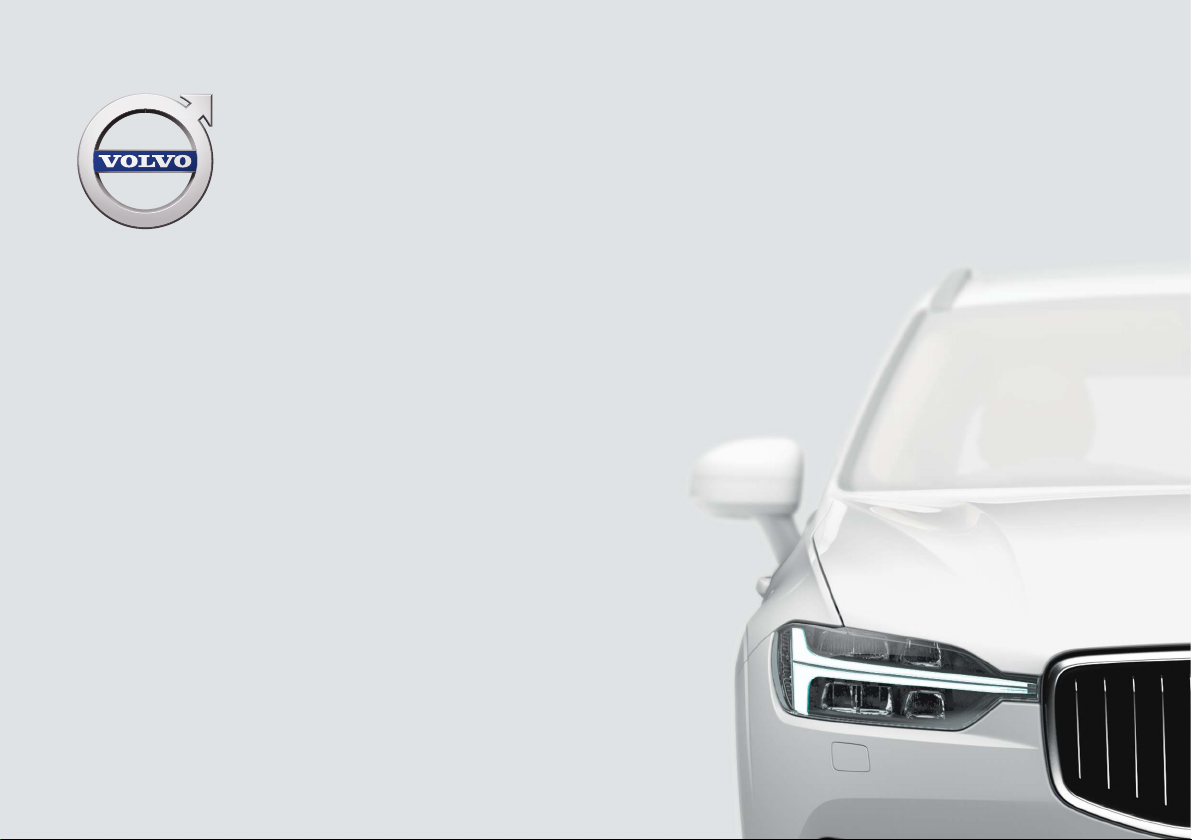
XC60
T W I N E N G I N E
OWNER'S MANUAL
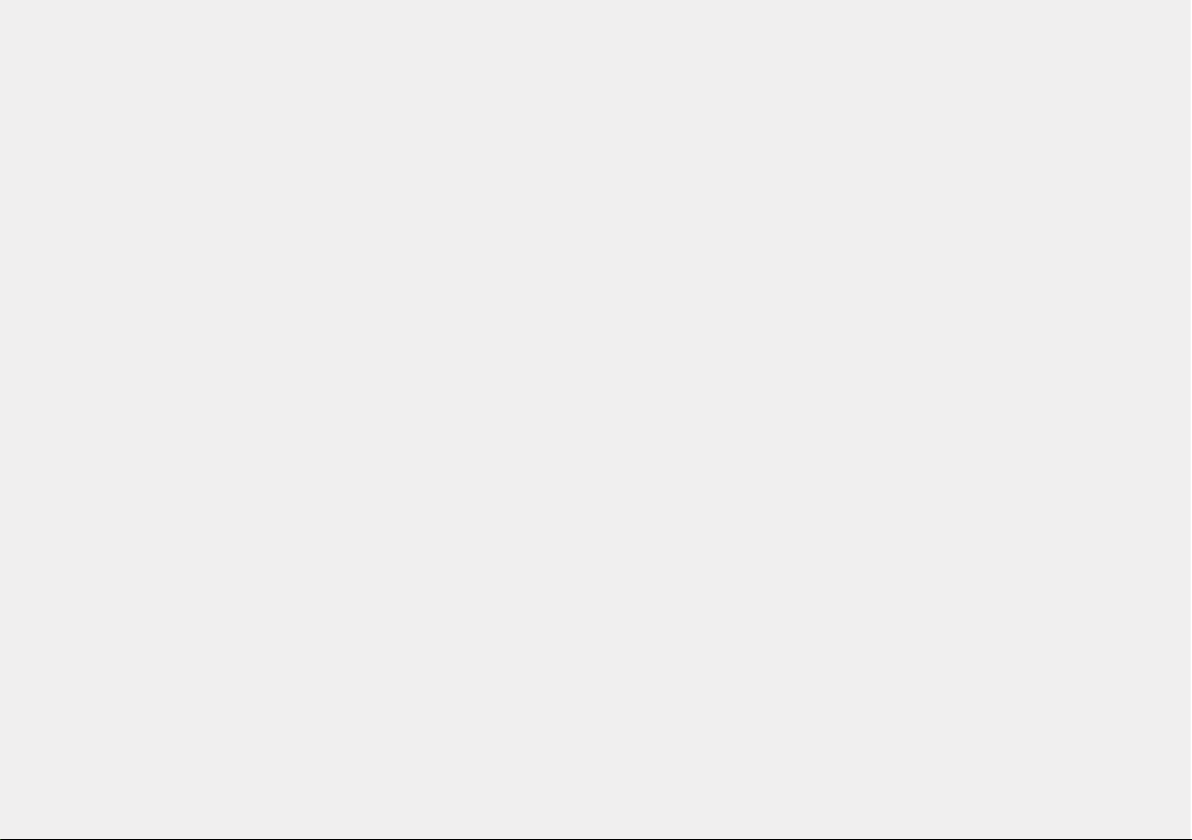
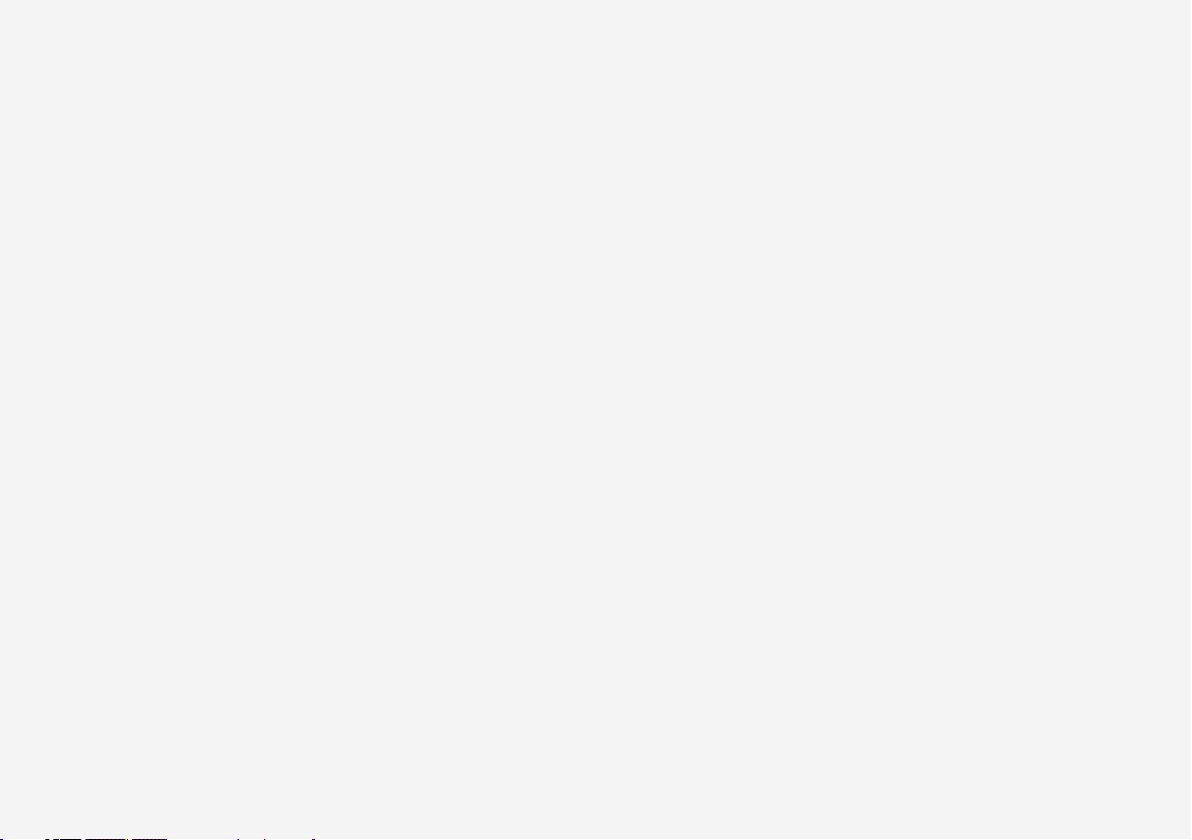
VÄLKOMMEN!
We hope you will enjoy many years of driving pleasure in your Volvo.
The car has been designed for the safety and comfort of you and
your passengers. Volvo strives to build one of the safest cars in the
world. Your Volvo is also designed to meet applicable safety and
environmental requirements.
To increase your enjoyment of your Volvo, we recommend that you
read the instructions and maintenance information in this owner's
manual. The owner's manual is also available as a mobile app (Volvo
Manual) and on the Volvo Cars support site (support.volvocars.com).
We encourage everyone to always wear their seatbelt in this and
other cars. Please do not drive if you are under the influence of alcohol or medication – or have an impaired ability to drive in some
other way.
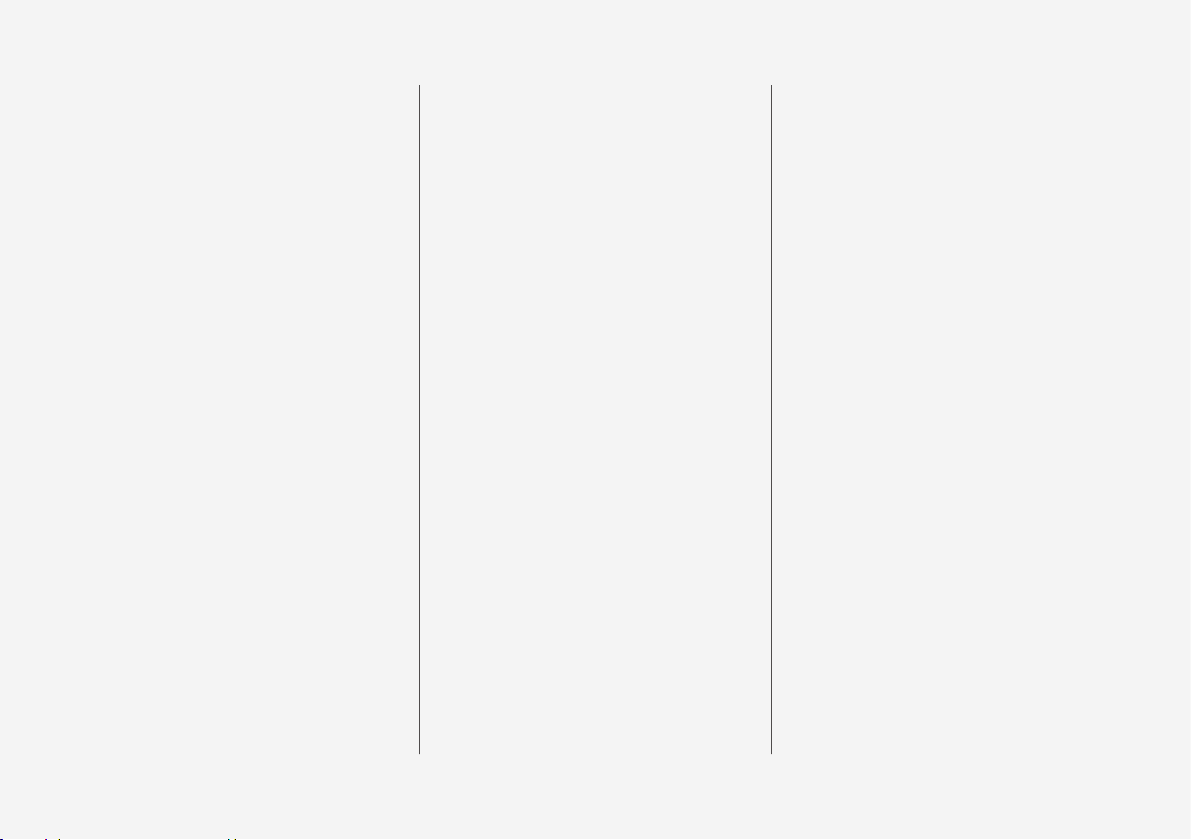
2
OWNER'S INFORMATION
Owner information
18
Owner's manual in centre display
19
Navigate in the owner's manual in
the centre display
20
Owner's Manual in mobile devices
22
Volvo Cars support site
23
Reading the owner's manual
23
The owner's manual and the environment
25
YOUR VOLVO
Volvo ID
28
Creating and registering a Volvo ID
28
Drive-E - cleaner driving pleasure
30
IntelliSafe – driver support and safety
33
Sensus - online connectivity and
entertainment
34
Software updates
37
Recording data
37
Terms & Conditions for Services
38
Customer Privacy Policy
38
Important information on accessories and auxiliary equipment
39
Installation of accessories
39
Connection of equipment to the
car's diagnostic socket
40
Showing the car's identification
number
41
Driver distraction
41
SAFETY
Safety
44
Safety during pregnancy
44
Whiplash Protection System
45
Seatbelts
46
Putting on and taking off seatbelts
47
Seatbelt tensioner
49
Resetting the electric seatbelt
tensioner*
50
Door and seatbelt reminder
50
Airbags
51
Driver airbags
52
Passenger airbag
53
Activating and deactivating passenger airbag*
54
Side airbags
57
Inflatable curtains
57
Safety mode
58
Starting and moving the car after
safety mode
59
Child safety
60
Child seats
60
Upper mounting points for child seats
61
Lower mounting points for child seats
62
i-Size/ISOFIX mounting points for
child seats
62
Child seat positioning
63
TABLE OF CONTENTS
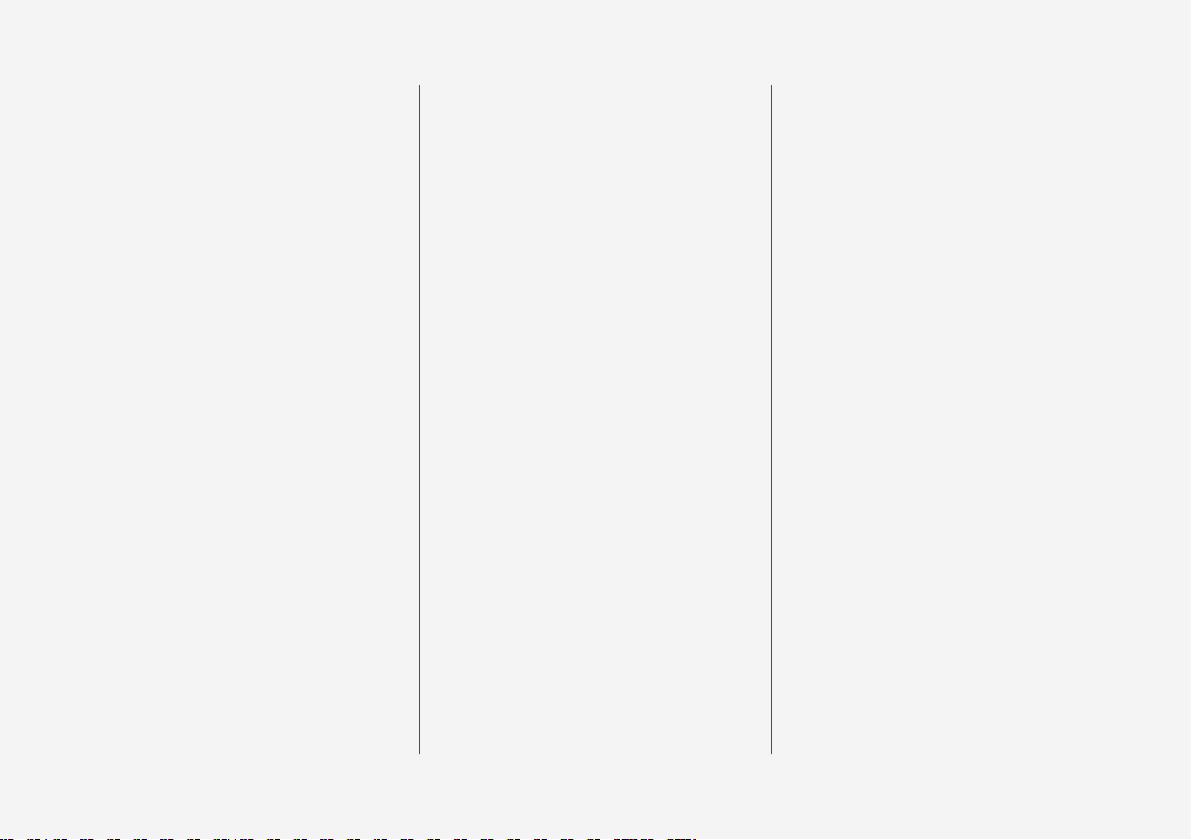
3
Child seat mounting
64
Table for location of child seats
using the car's seatbelts
66
Table for location of i-Size child seats
68
Table for location of ISOFIX child
seats
69
Integrated child seat*
72
Folding up the seat cushion in the
integrated child seat*
73
Folding down the seat cushion in
the integrated child seat*
74
DISPLAYS AND VOICE
CONTROL
Instruments and controls in lefthand drive car
76
Instruments and controls in righthand drive car
77
Driver display
79
Driver display settings
81
Fuel gauge
82
Hybrid gauge
82
Hybrid battery gauge
83
Trip computer
84
Show trip data in the driver display
86
Resetting the trip meter
87
Show trip statistics in the centre
display
87
Settings for trip statistics
88
Date and time
88
Outside temperature gauge
89
Indicator symbols in the driver display
89
Warning symbols in the driver display
92
License agreement for the driver
display
93
Application menu in driver display
99
Handling the application menu in
the driver display
100
Messages in the driver display
101
Managing messages in the driver
display
102
Handling a message saved from
the driver display
103
Overview of centre display
105
Managing the centre display
108
Activating and deactivating centre
display
111
Navigating in the centre display's
views
111
Managing subviews in centre display
115
Function view in centre display
118
Moving apps and buttons in centre display
120
Symbols in the centre display's
status bar
120
Keyboard in centre display
122
Changing keyboard language in
centre display
125
Enter the characters, letters and
words manually in the centre display
125
Changing the appearance in the
centre display
127
Switching off and changing the
volume of the system sound in the
centre display
127
Changing system units
128
Changing system language
128
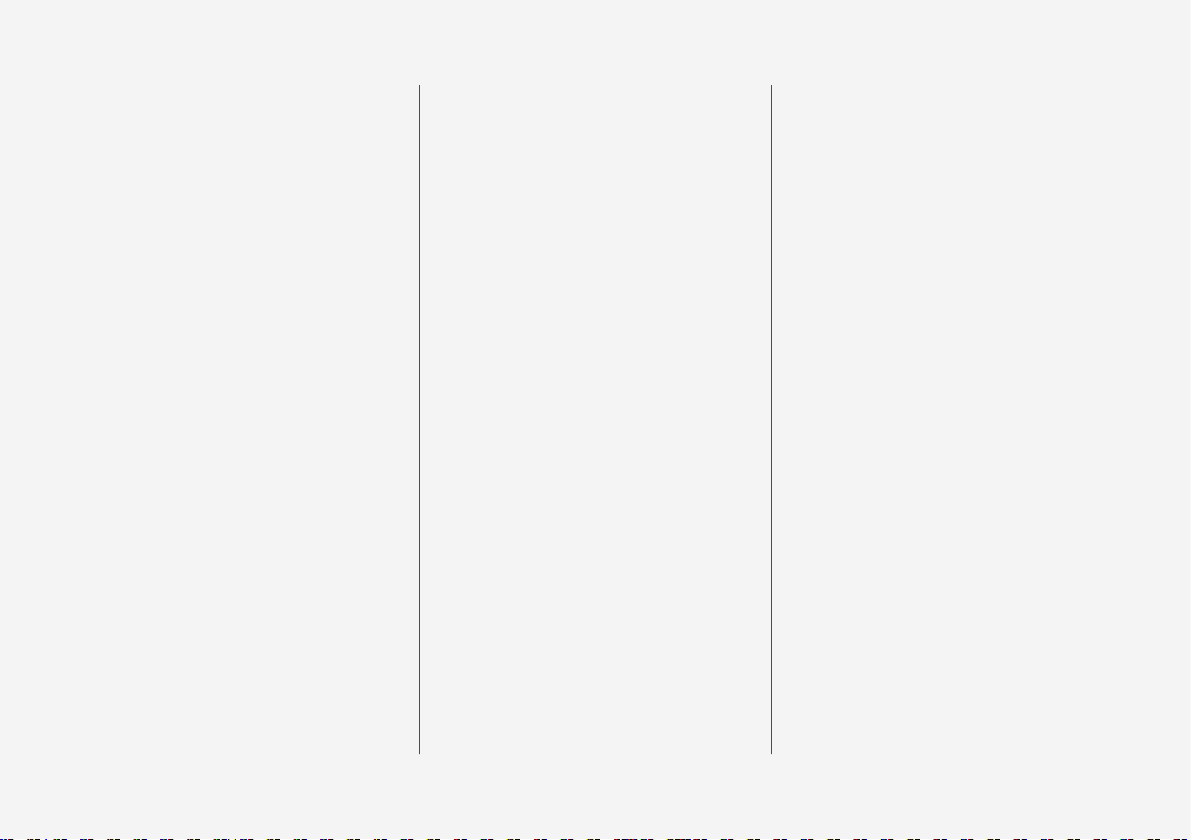
4
Other settings in the centre display's top view
128
Open contextual setup in the centre display
129
Resetting user data for change of
ownership
130
Resetting settings in the centre
display
130
Table showing centre display settings
131
Driver profiles
132
Selecting driver profile
133
Renaming a driver profile
133
Protect driver profile
134
Linking remote control key to
driver profile
134
Resetting settings in the driver
profiles
136
Message in centre display
136
Managing messages in the centre
display
137
Handling a message saved from
the centre display
137
Head-up display*
138
Activating and deactivating the
head-up display*
140
Settings for head-up display*
140
Voice recognition
141
Using voice recognition
142
Controlling a telephone with voice
recognition
144
Voice control of radio and media
145
Settings for voice recognition
145
LIGHTING
Lighting control
148
Adjusting light functions via the
centre display
149
Position lamps
150
Daytime running lights
150
Dipped beam
151
Using main beam
152
Active main beam
152
Using direction indicators
154
Active bending lights*
155
Rear fog lamp
155
Brake lights
156
Emergency brake lights
156
Hazard warning flashers
157
Using home safe lighting
157
Approach light duration
158
Interior lighting
158
Adjusting interior lighting
160

5
WINDOWS, GLASS AND
MIRRORS
Windows, glass and mirrors
164
Pinch protection for windows and
sun blinds
164
Reset sequence for pinch protection
165
Power windows
165
Operating power windows
166
Rearview and door mirrors
167
Adjusting rearview mirror dimming
168
Angling the door mirrors
169
Panorama roof*
170
Operating the panorama roof*
171
Automatic closing of the panoramic roof's* sun blind
174
Wiper blades and washer fluid
174
Using windscreen wipers
175
Using the rain sensor
176
Using the rain sensor's memory
function
177
Using windscreen and headlamp
washers
177
Using the rear window wiper and
washer
178
Using automatic rear windscreen
wiping when reversing
179
SEATS AND STEERING WHEEL
Manual front seat
182
Power* front seat
183
Adjusting the power* front seat
183
Storing position for seat, door mirrors and head-up display*
184
Using a stored position for seat,
door mirrors and head-up display*
185
Massage settings* in the front seat
186
Adjusting massage settings* in
the front seat
187
Adjusting* the length of the seat
cushion in the front seat
188
Adjusting the side support* in the
front seat
189
Adjusting the lumbar support* in
the front seat
190
Adjusting the passenger seat from
the driver's seat*
191
Lowering the backrests in the rear
seat
192
Adjusting the head restraints in
the rear seat
194
Steering wheel controls and horn
195
Steering lock
196
Adjusting the steering wheel
196
CLIMATE
Climate
200
Climate zones
200
Climate control - sensors
200
Perceived temperature
201
Controlling climate control with
voice recognition
201
Air quality
202
Clean Zone*
203
Clean Zone Interior Package*
204
Interior Air Quality System*
204
Activating and deactivating the air
quality sensor*
205
Passenger compartment filter
205
Air distribution
205
Changing air distribution
206
Opening, closing and aiming the
air vents
207
Table of air distribution options
208
Climate controls
211
Activating and deactivating
heated front seat*
212
Activating and deactivating automatic start of heated front seat*
213
Activating and deactivating
heated rear seat*
213
Activating and deactivating ventilated front seat*
214
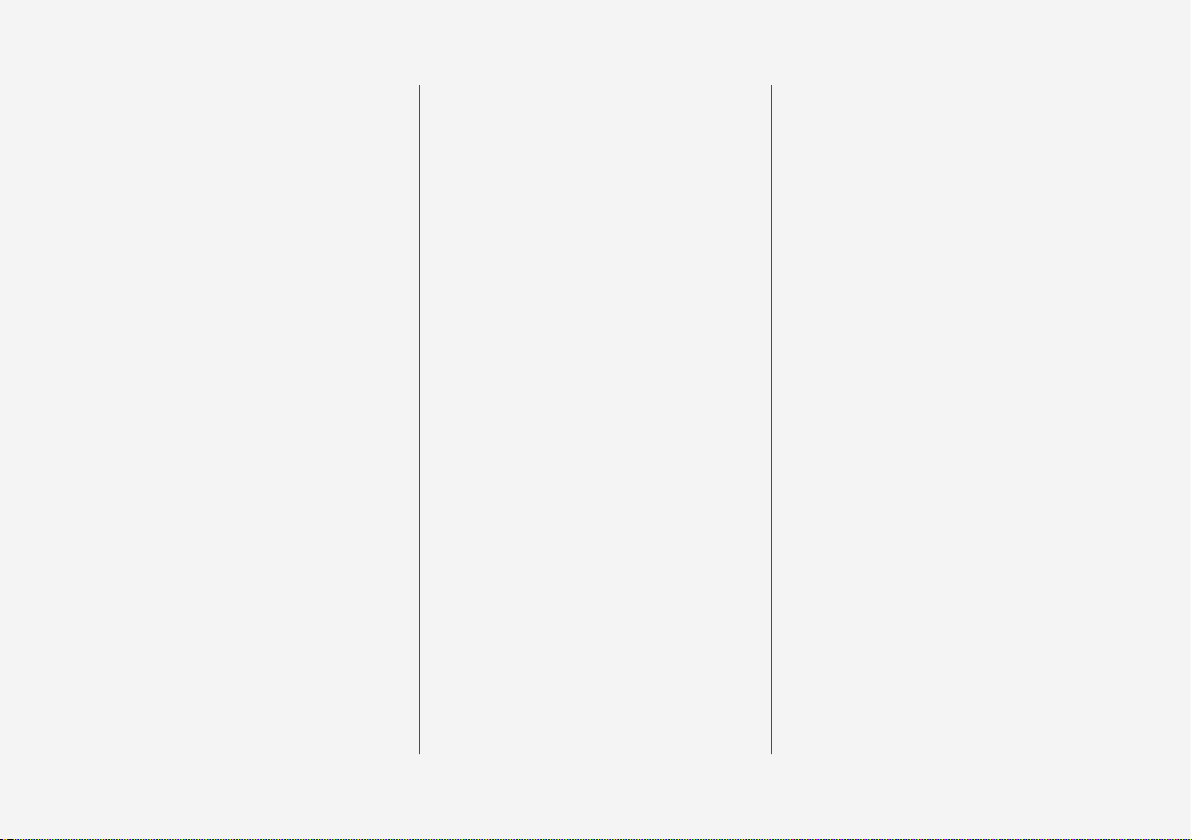
6
Activating and deactivating the
heated steering wheel*
215
Activating and deactivating automatic start of heated steering wheel*
215
Activating auto climate control
215
Activating and deactivating air
recirculation
216
Activating and deactivating time
setting for air recirculation
217
Activating and deactivating max
defroster
217
Activating and deactivating the
heated windscreen*
218
Activating and deactivating automatic start of heated windscreen*
219
Activating and deactivating the
heated rear window and door mirrors
219
Activating and deactivating automatic starting of the heated rear
window and door mirrors
220
Regulating fan level for front seat
220
Regulating temperature for front seat
221
Synchronising temperature
222
Activating and deactivating air
conditioning
222
Parking climate
223
Preconditioning
223
Start and switch off preconditioning
224
Preconditioning time setting
225
Adding and editing time setting
for preconditioning
226
Activating and deactivating time
setting for preconditioning
227
Removing time setting for preconditioning
228
Climate comfort when parking
229
Starting and switching off climate
comfort when parking
229
Symbols and messages for parking climate control
230
Heater
232
Parking heater
233
Additional heater
234
Activating and deactivating automatic start of auxiliary heater
235
KEY, LOCKS AND ALARM
Lock confirmation
238
Lock indication setting
239
Remote control key
239
Locking and unlocking with the
remote control key
241
Settings for remotely controlled
and inside unlocking
242
Unlocking the tailgate with the
remote control key
243
Remote control key range
243
Replacing the battery in the
remote control key
244
Ordering more remote control keys
247
Red Key - restricted remote control key*
248
Settings for Red Key*
248
Detachable key blade
249
Locking and unlocking with the
detachable key blade
251
Immobiliser
252
Type approval for the remote control key system
253
Keyless and touch-sensitive surfaces*
262
Keyless locking and unlocking*
263
Settings for Keyless entry*
264
Keyless unlocking of the tailgate*
264
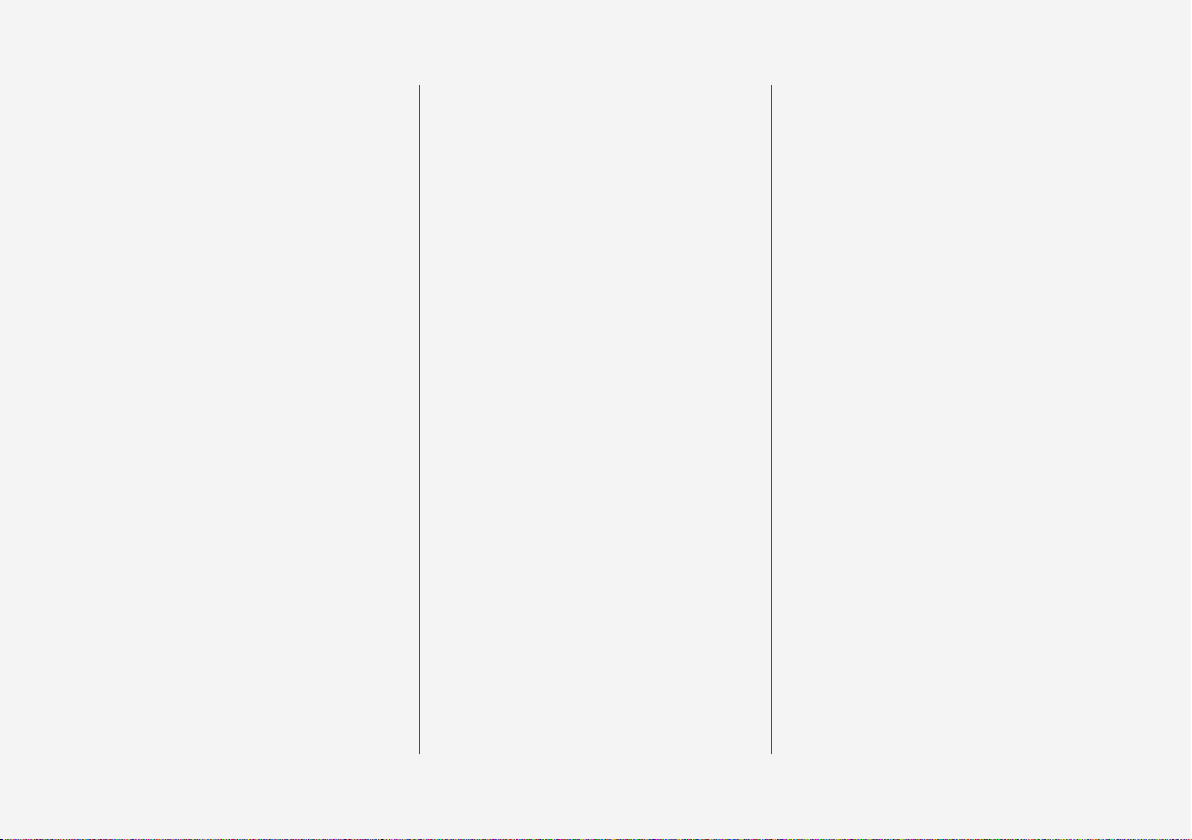
7
Antenna locations for the start
and lock systems
265
Locking and unlocking from inside
the car
266
Unlocking the tailgate from the
inside of the car
267
Activating and deactivating child
safety locks
268
Automatic locking when driving
269
Opening and closing the power*operated tailgate
269
Programming maximum opening
for power operated tailgate*
272
Opening and closing the tailgate
with foot movement*
273
Private locking
275
Activating and deactivating private locking
275
Alarm*
277
Activating and deactivating alarms*
278
Reduced alarm level*
279
Double lock*
280
Temporarily* deactivating double
locks
280
DRIVER SUPPORT
Driving support systems
284
Speed-dependent steering force
284
General speed warning
285
Electronic stability control
285
Electronic Stability Control in
sport mode
287
Activating or deactivating sport
mode for electronic stability control
287
Symbols and messages for electronic stability control
289
Stability system
290
Distance Warning*
290
Activating or deactivating distance
warning
291
Limitations of Distance Warning
292
Speed limiter
292
Selecting and activating speed limiter
294
Deactivating the speed limiter
294
Temporary deactivation of speed
limiter
295
Limitations for speed limiter
296
Automatic speed limiter
296
Activating or deactivating the
automatic speed limiter
297
Changing the tolerance for the
automatic speed limiter
298
Limitations for automatic speed limiter
299
Cruise control
299
Selecting and activating cruise control
301
Deactivating cruise control
301
Standby mode for cruise control
302
Adaptive cruise control*
303
Controls and display mode for
adaptive cruise control*
304
Selecting and activating adaptive
cruise control*
305
Deactivating adaptive cruise control*
306
Standby mode for adaptive cruise
control*
307
Limitations for adaptive cruise control*
308
Change between cruise control
and adaptive cruise control* in the
centre display
309
Symbols and messages for adaptive cruise control*
310
Pilot Assist*
312
Controls and display view for Pilot
Assist*
314
Selecting and activating Pilot Assist*
315
Deactivate Pilot Assist*
316
Standby mode for Pilot Assist*
317
Temporary disabling of steering
assistance with Pilot Assist*
318
Limitations of Pilot Assist*
318
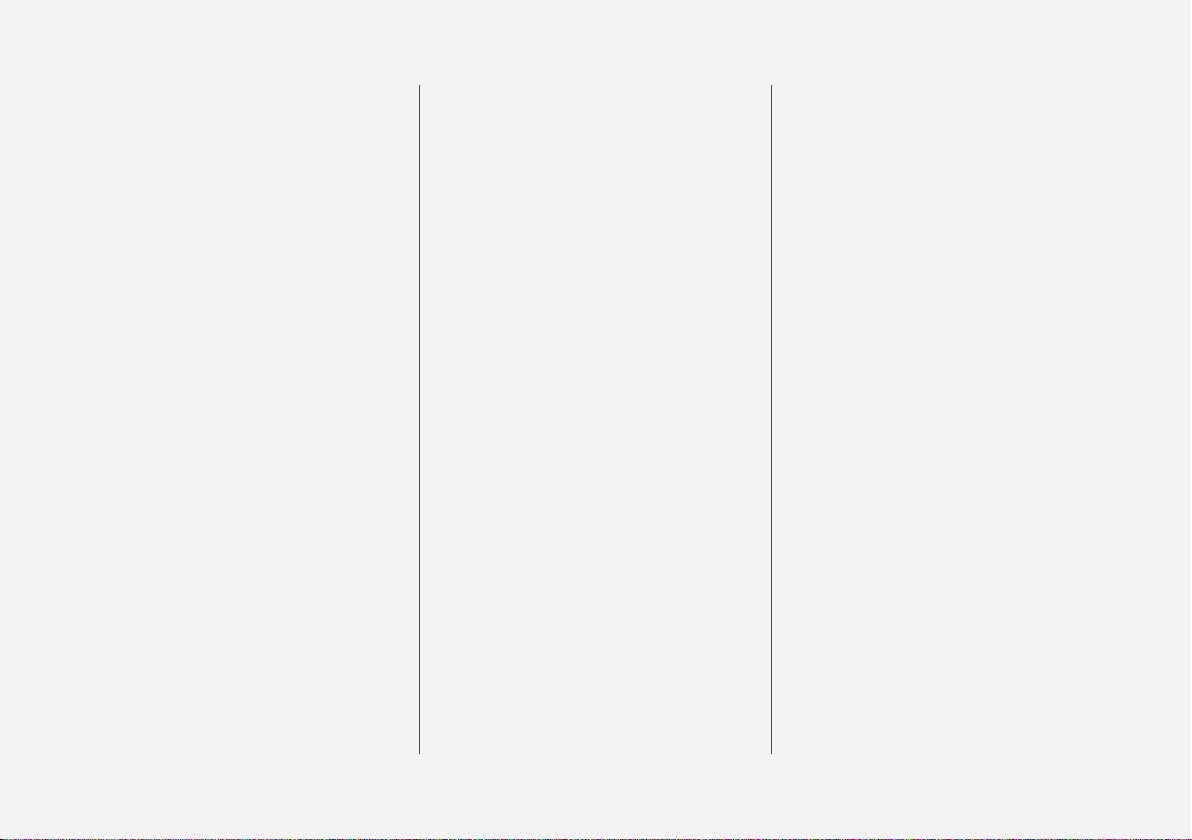
8
Symbols and messages for
Pilot Assist*
320
Warning from driver support in
the event of a collision risk
321
Change of target with driver support
322
Set the stored speed for driver
support
323
Set time interval to vehicle ahead
324
Automatic braking with driver support
325
Drive mode for driver support
326
Cornering support*
327
Activating or deactivating cornering support*
328
Limitations for cornering support*
328
Overtaking Assistance
329
Use Overtaking Assistance
329
Radar unit
330
Type approval for radar device
331
Camera unit
339
Limitations for camera and radar unit
340
Recommended maintenance for
camera and radar unit
344
City Safety™
345
Subfunctions for City Safety
346
Setting the warning distance for
City Safety
348
Detection of obstacles with City
Safety
349
City Safety in cross traffic
352
Limitations for City Safety in cross
traffic
352
City Safety steering assistance for
evasive manoeuvre
353
Limitations of City Safety steering
assistance when taking evasive action
354
Automatic braking in the event of
an impeded evasive manoeuvre
with City Safety
354
City Safety brakes for oncoming
vehicles
355
Limitations of City Safety
355
Messages for City Safety
359
Rear Collision Warning*
360
Limitations of Rear Collision Warning*
360
BLIS*
361
Activating or deactivating BLIS
362
Limitations of BLIS
363
Messages for BLIS
364
Cross Traffic Alert*
365
Activating or deactivating Cross
Traffic Alert*
366
Limitations of Cross Traffic Alert*
366
Messages for Cross Traffic Alert*
368
Road Sign Information*
369
Activating or deactivating road
sign information*
370
Display mode for road sign information*
370
Road Sign Information and
Sensus Navigation*
373
Warning for speed limitation and
speed camera from road sign
information*
373
Activating or deactivating warnings from road sign information*
374
Limitations of Road Sign Information*
375
Driver Alert Control
376
Activating or deactivating Driver
Alert Control
377
Select rest stop guidance in the
event of a warning from Driver
Alert Control
377
Limitations of Driver Alert Control
378
Lane assistance
378
Activating or deactivating lane
assistance
380
Selecting assistance option for
lane assistance
380
Limitations of Lane assistance
381
Symbols and messages for lane
assistance
382
Display mode for lane assistance
384
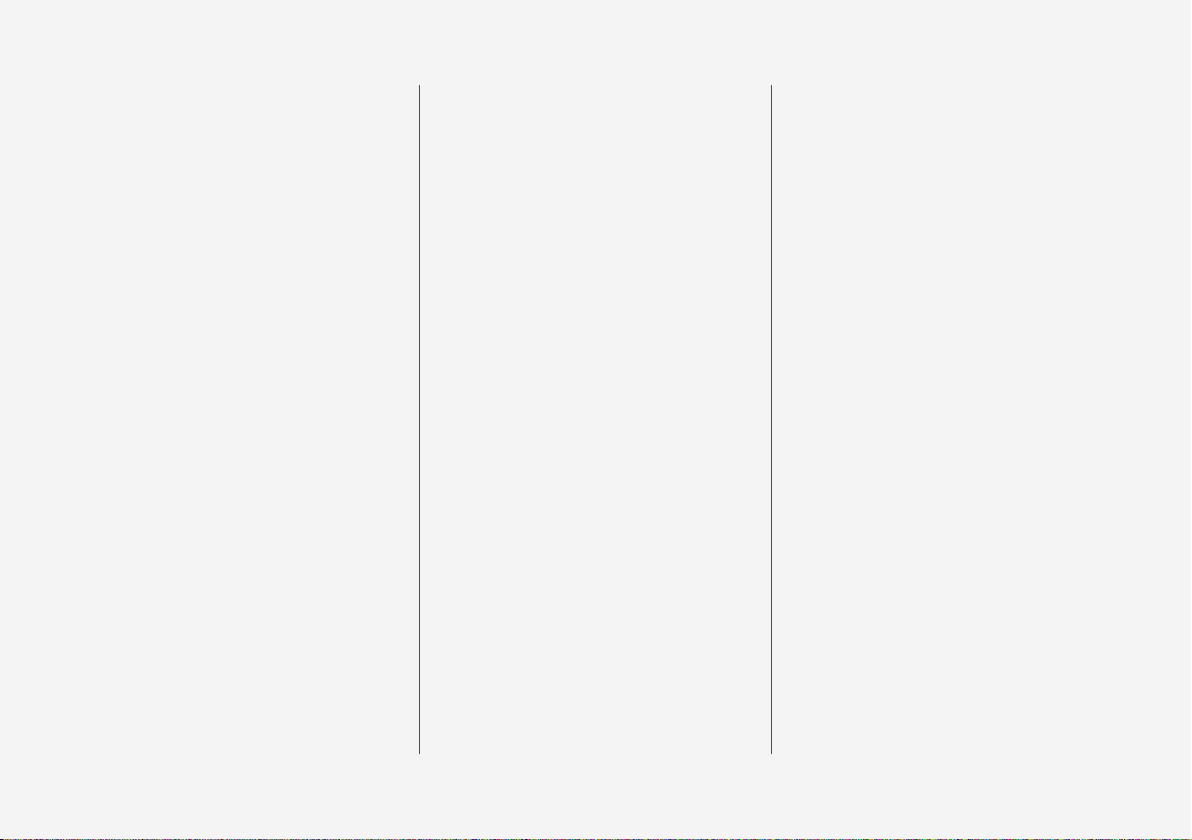
9
Steering assistance at risk of collision
385
Activating or deactivating steering
assistance in the event of a collision risk
386
Steering assistance upon risk of
run-off
386
Steering assistance upon risk of
head-on collision
387
Steering assistance upon risk of
rear-end collision*
388
Limitations for steering assistance
at risk of collision
389
Symbols and messages for steering assistance upon risk of collision
390
Park Assist*
391
Park Assist Pilot front, rear and
along the sides*
392
Activating or deactivating the
parking assistance system*
393
Limitations of Parking assistance
394
Symbols and messages for Park
Assist Pilot
395
Park assist camera*
396
Park assist camera locations and
surveillance areas*
397
Park assist lines for park assist
camera*
399
Sensor fields for parking assistance system
401
Activate park assist camera
402
Symbols and messages for Park
assist camera
404
Park Assist Pilot*
406
Parking variants with Park Assist
Pilot*
407
Using Park Assist Pilot*
408
Leaving parallel parking with Park
Assist Pilot*
410
Limitations of Park Assist Pilot*
411
Messages for Park Assist Pilot*
413
HYBRID INFORMATION
General information about Twin
Engine
416
Charging the hybrid battery
417
Charging current
418
Charging cable
420
Ground fault breaker in the charging cable
421
Temperature monitoring of the
charging cable
423
The charging cable's control unit
423
Opening and closing the hatch for
the charging input socket
425
Start charging the hybrid battery
425
Charging status in the car's charging input socket
428
Charging status in the charging
cable's control unit
430
Charging status in the car's driver
display
435
Stop charging of hybrid battery
437
Symbols and messages relating to
Twin Engine in the driver display
439
Long-term storage of vehicles
with hybrid batteries
441
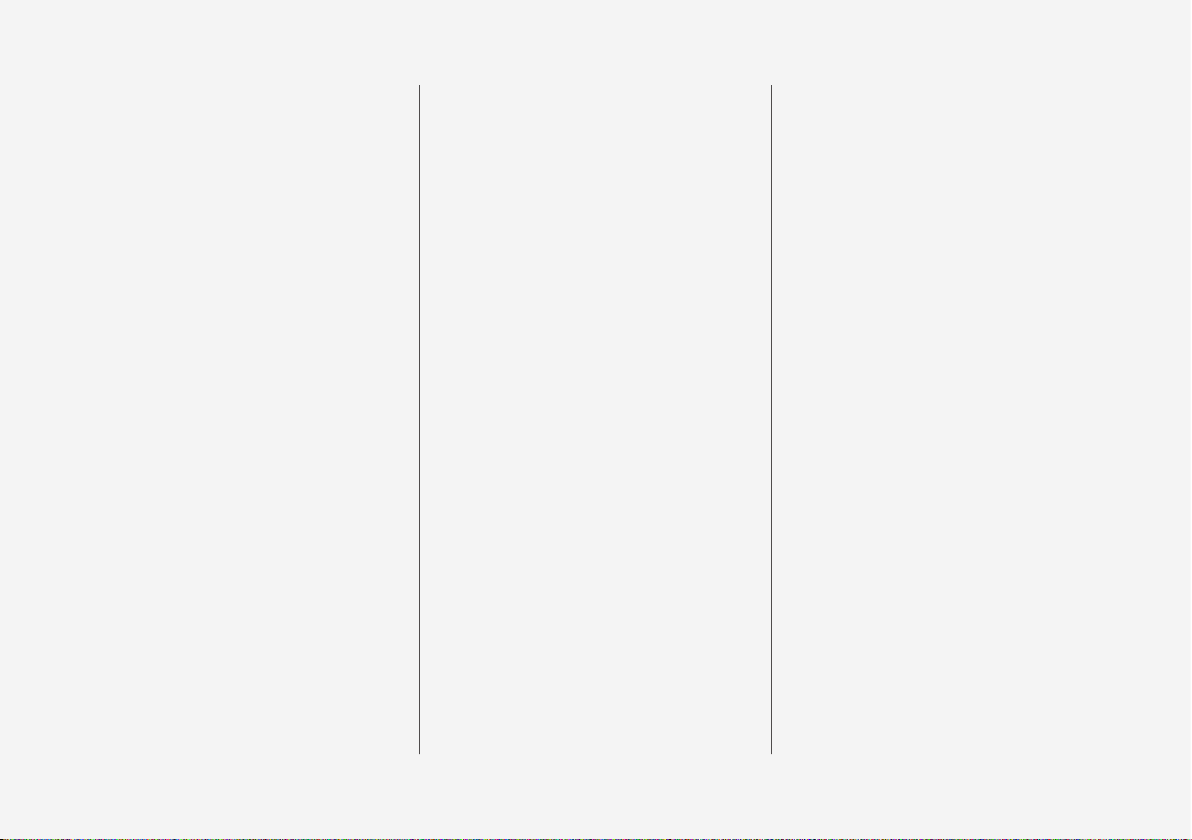
10
STARTING AND DRIVING
Starting the car
444
Switching off the car
445
Ignition positions
446
Selecting ignition mode
447
Alcohol lock*
448
Bypass of the alcohol lock*
448
Before starting the engine with the
alcohol lock*
449
Brake functions
449
Foot brake
450
Brake assistance
451
Braking on wet roads
452
Braking on gritted roads
452
Brake system maintenance
452
Parking brake
453
Activating and deactivating the
parking brake
453
Automatic parking brake activation
setting
455
Parking on a hill
455
In the event of a fault in the parking brake
455
Automatic braking when stationary
456
Activating and deactivating the
automatic brake at a standstill
457
Help when starting on a hill
457
Auto braking after a collision
458
Gearbox
458
Automatic gearbox
458
Gear positions for automatic gearbox
459
Changing gear with steering wheel
paddles*
461
Gear selector inhibitor
462
Kick-down function
463
Gear shift indicator
463
All-wheel drive
464
Drive systems
464
Starting and stopping the combustion engine in Twin Engine
465
Drive modes
466
Changing drive mode
471
Energy distribution in hybrid drive
using map data*
472
Level control* and shock absorption
473
Settings for level control*
476
Adjusting the setting for damping
Polestar Engineered*
477
Low speed control
478
Activating and deactivating lowspeed driving using a function button
479
Hill descent control
480
Activating and deactivating hill
descent control with the function
button
481
Economical driving
481
Factors that affect range when
running on electricity
483
Hold and Charge function
484
Preparations for a long trip
485
Winter driving
485
Driving in water
486
Opening and closing the fuel filler flap
487
Filling fuel
488
Handling of fuel
489
Petrol
490
Petrol particle filter
490
Overheating in the engine and
drive system
491
Overloading the starter battery
492
Using jump starting with another
battery
492
Towbar*
494
Specifications for towbar*
495
Extendable and retractable towbar*
495
Removable towbar*
497
Driving with a trailer
498
Trailer stability assist*
500
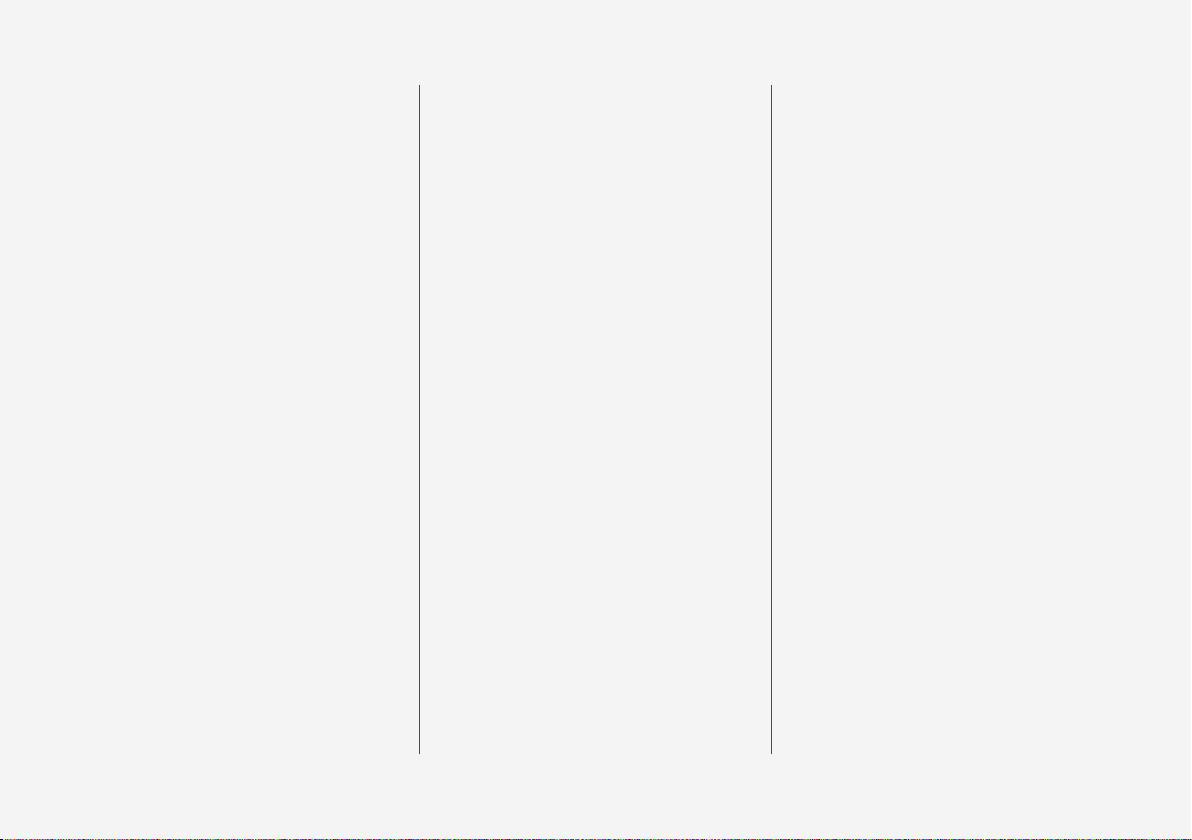
11
Checking trailer lamps
501
Towbar-mounted bicycle rack*
502
Towing
503
Fitting and removing the towing eye
504
Recovery
505
HomeLink®*
506
Programming HomeLink®*
506
Using HomeLink®*
508
Type approval for HomeLink®*
509
Compass*
509
Activating and deactivating the
compass*
510
Calibrating the compass*
510
SOUND, MEDIA AND INTERNET
Sound, media and Internet
514
Audio settings
514
Sound experience*
515
Apps
516
Downloading apps
517
Updating apps
518
Deleting apps
518
Radio
519
Start radio
519
Changing radio band and radio station
520
Searching for radio stations
521
Save radio channels in the Radio
Favourites app
522
Settings for radio
522
RDS radio
524
Digital radio*
524
Link between FM and digital radio*
525
Media player
525
Media playback
526
Controlling and changing media
527
Searching media
528
Gracenote
®
529
CD player*
530
Video
530
Playing a video
530
Playing back DivX®
531
Settings for video
531
Media via Bluetooth
®
531
Connecting a device via Bluetooth
®
532
Media via USB port
532
Connecting a device via USB port
532
Technical specifications for USB
devices
533
Compatible media formats
533
Apple® CarPlay®*
534
Using Apple® CarPlay®*
535
Settings for Apple® CarPlay®*
537
Tips for using Apple® CarPlay®*
537
Android Auto*
538
Using Android Auto*
539
Settings for Android Auto*
539
Tips for using Android Auto*
540
Phone
541
Connecting a phone to the car via
Bluetooth for the first time
542
Connecting a phone to the car via
Bluetooth automatically
543
Connecting a phone to the car via
Bluetooth manually
544
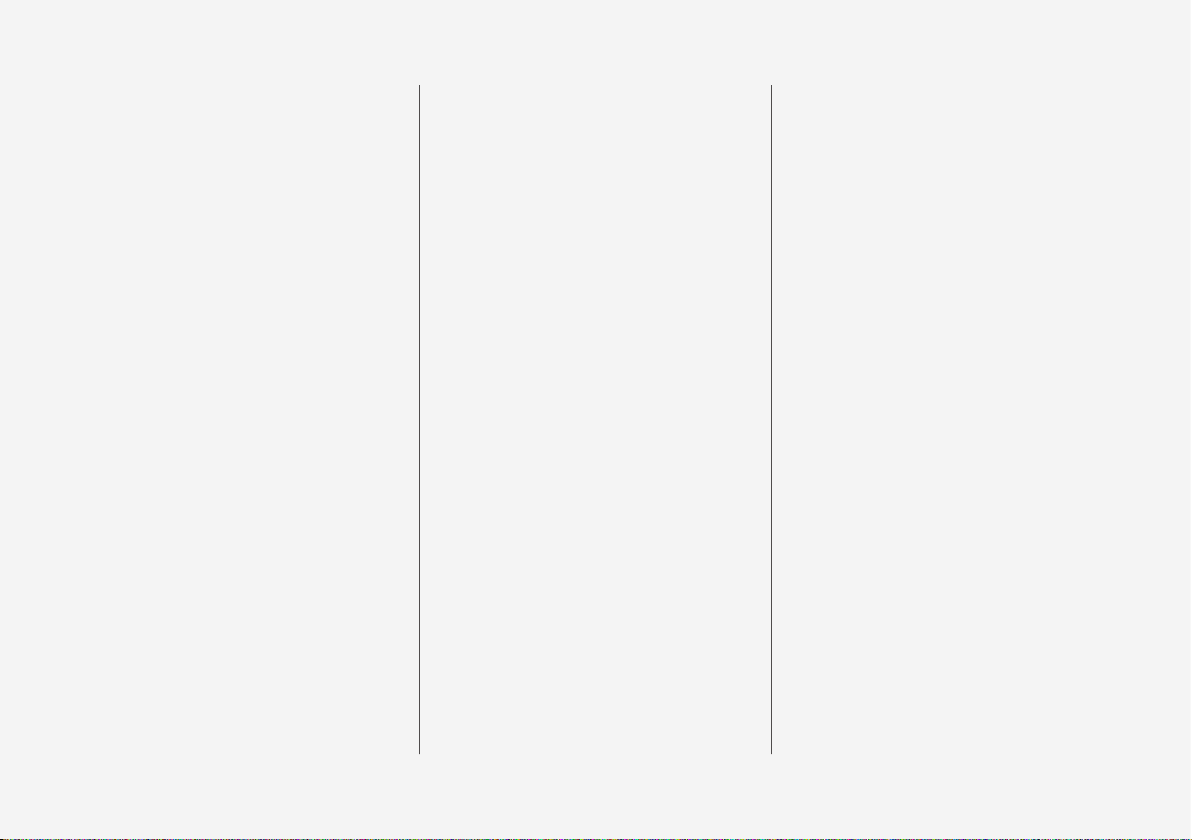
12
Disconnecting a Bluetooth-connected phone
544
Switch between Bluetooth-connected phones
545
Removing devices connected to
Bluetooth
545
Managing phone calls
545
Managing text messages
546
Settings for text messages
547
Managing the phone book
548
Settings for phone
548
Settings for Bluetooth devices
549
Internet-connected car*
549
Connect the car to the Internet via
a Bluetooth-enabled phone
550
Connect the car to the Internet via
a phone (Wi-Fi)
551
Connect the car to the Internet via
car modem (SIM card)
552
Settings for car modem*
552
Sharing Internet access from the
car via a Wi-Fi hotspot
553
No or poor Internet connection
554
Remove Wi-Fi network
555
Wi-Fi technologies and security
555
User terms and conditions and
data sharing
555
Activating and deactivating data
sharing
556
Data sharing for services
556
Storage space on hard disk
557
License agreement for audio and media
558
VOLVO ON CALL
Plan and schedule the charging of
your car using the Volvo On Call* app
570
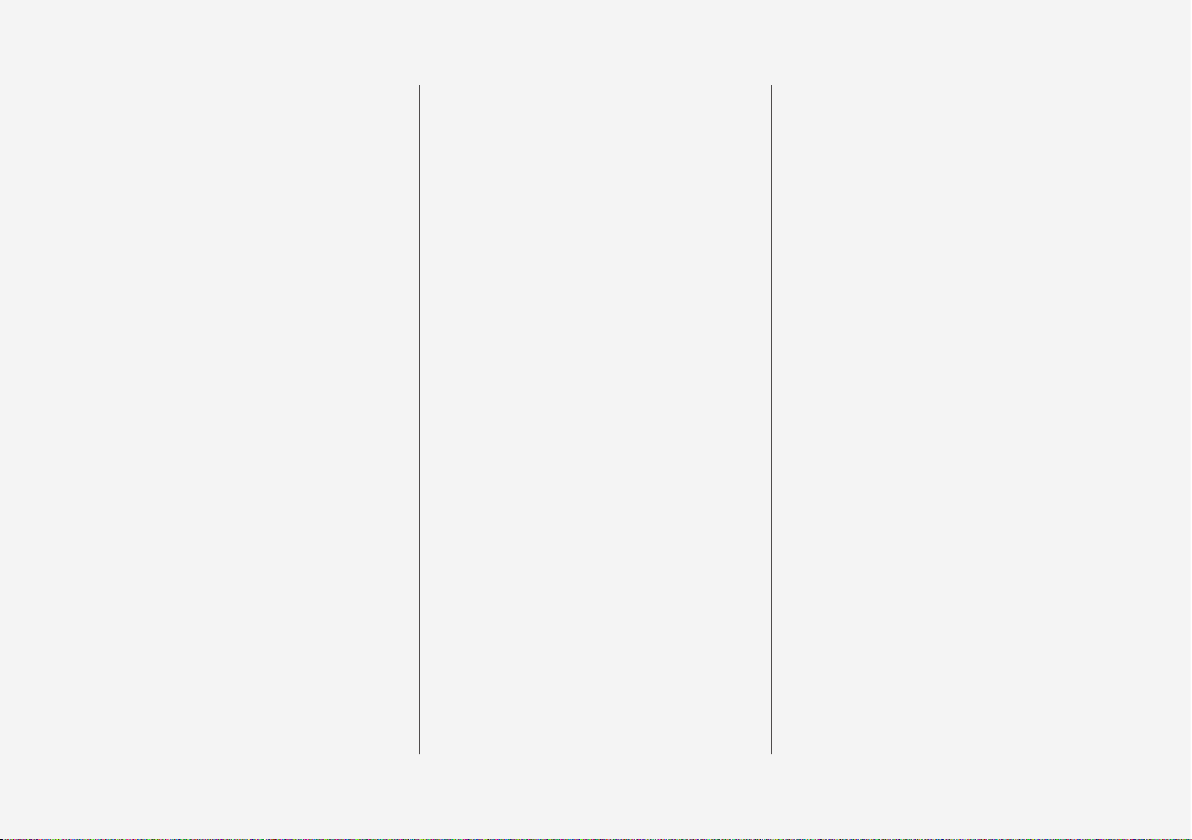
13
WHEELS AND TYRES
Tyres
572
Dimension designation for tyre
574
Dimension designation for wheel rim
575
Tyres' rotation direction
575
Tread wear indicators on the tyres
576
Checking tyre pressure
576
Adjusting tyre pressure
577
Recommended tyre pressure
578
Tyre pressure monitoring system*
578
Saving a new tyre pressure in the
monitoring system*
580
See tyre pressure status in the
centre display*
581
Action in the event of warning for
low tyre pressure
582
When changing wheels
583
Tool kit
583
Jack*
584
Wheel bolts
585
Removing a wheel
585
Fitting the wheels
587
Spare wheel*
589
Handling the spare wheel
590
Winter tyres
590
Snow chains
591
Emergency puncture repair kit
592
Using a puncture repair kit
593
Inflating tyres with the compressor
from the puncture repair kit
596
LOADING, STORAGE AND
PASSENGER COMPARTMENT
Passenger compartment interior
600
Tunnel console
601
Electrical sockets
602
Using electrical sockets
604
Using the glovebox
605
Sun visors
607
Cargo area
607
Recommendations for loading
607
Roof load and loading on load carriers
609
Bag hooks
609
Load retaining eyelets
610
Through-load hatch in the rear seat
610
Fitting and removing cargo cover*
611
Operating cargo cover*
613
Fitting and removing safety grilles*
614
Fitting and removing the safety net*
616
First aid kit*
618
Warning triangle
618
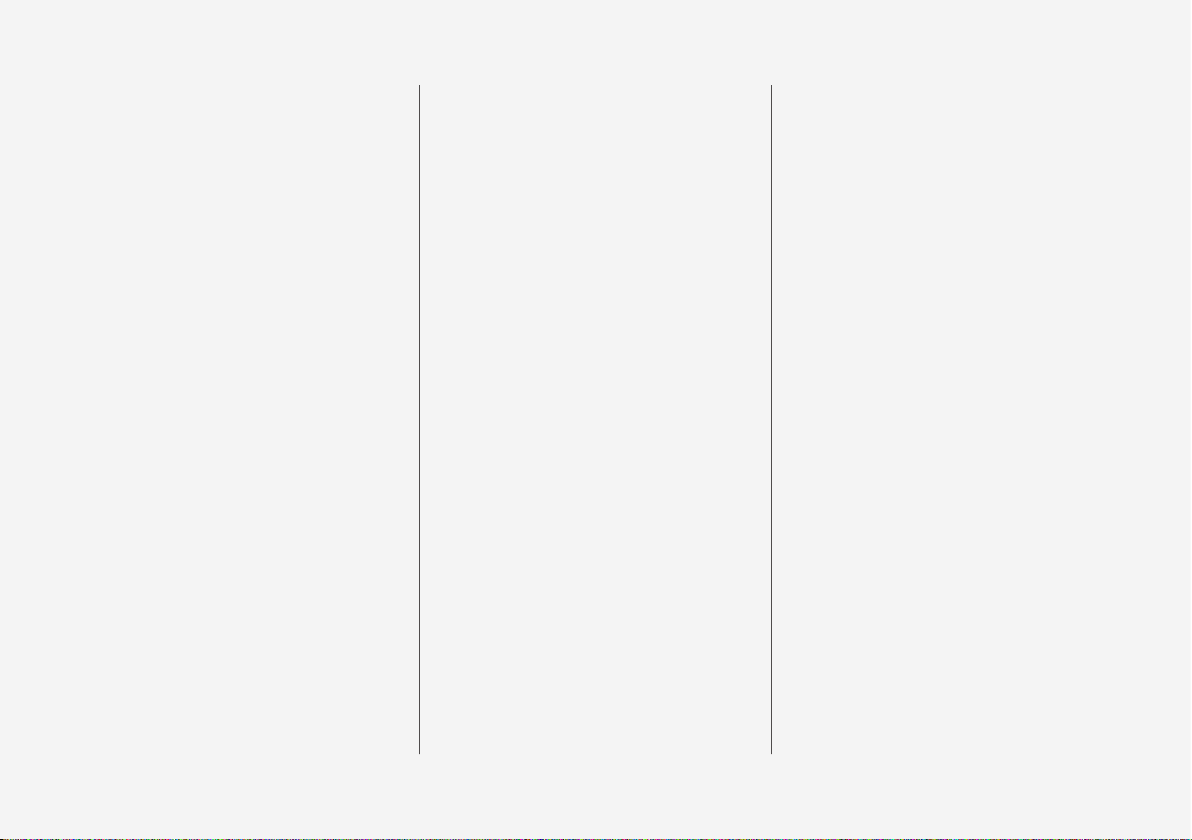
14
MAINTENANCE AND SERVICE
Volvo service programme
620
Data transfer between car and
workshop via Wi-Fi
620
Download Center
621
Managing system updates via the
Download Centre
621
Car status
622
Book service and repair
623
Sending car information to a workshop
624
Raise the car
625
Servicing the climate control system
627
Head up display when replacing
the windscreen*
627
Opening and closing the bonnet
628
Engine compartment overview
629
Engine oil
630
Checking and filling with engine oil
631
Topping up coolant
632
Bulb replacement
634
Starter battery
635
Hybrid battery
639
Symbols on the batteries
640
Battery recycle
640
Fuses and central electrical units
641
Replacing a fuse
641
Fuses in engine compartment
643
Fuses under glovebox
650
Fuses in cargo area
655
Cleaning the interior
660
Cleaning the centre display
660
Cleaning the head up display*
661
Cleaning fabric upholstery and
headlining
662
Cleaning the seatbelts
662
Cleaning floor mats and inlay mats
662
Cleaning leather upholstery*
663
Cleaning the leather steering wheel
664
Cleaning interior plastic, metal and
wood parts
664
Cleaning the exterior
665
Polishing and waxing
665
Handwashing
666
Automatic car wash
667
High-pressure washing
669
Cleaning the wiper blades
669
Cleaning exterior plastic, rubber
and trim components
669
Cleaning wheel rims
670
Rustproofing
671
Car paintwork
671
Touching up minor paintwork damage
671
Colour codes
672
Replacing the wiper blade, rear
window
673
Replacing windscreen wiper blades
674
Set the wiper blades in service
position
675
Filling washer fluid
676
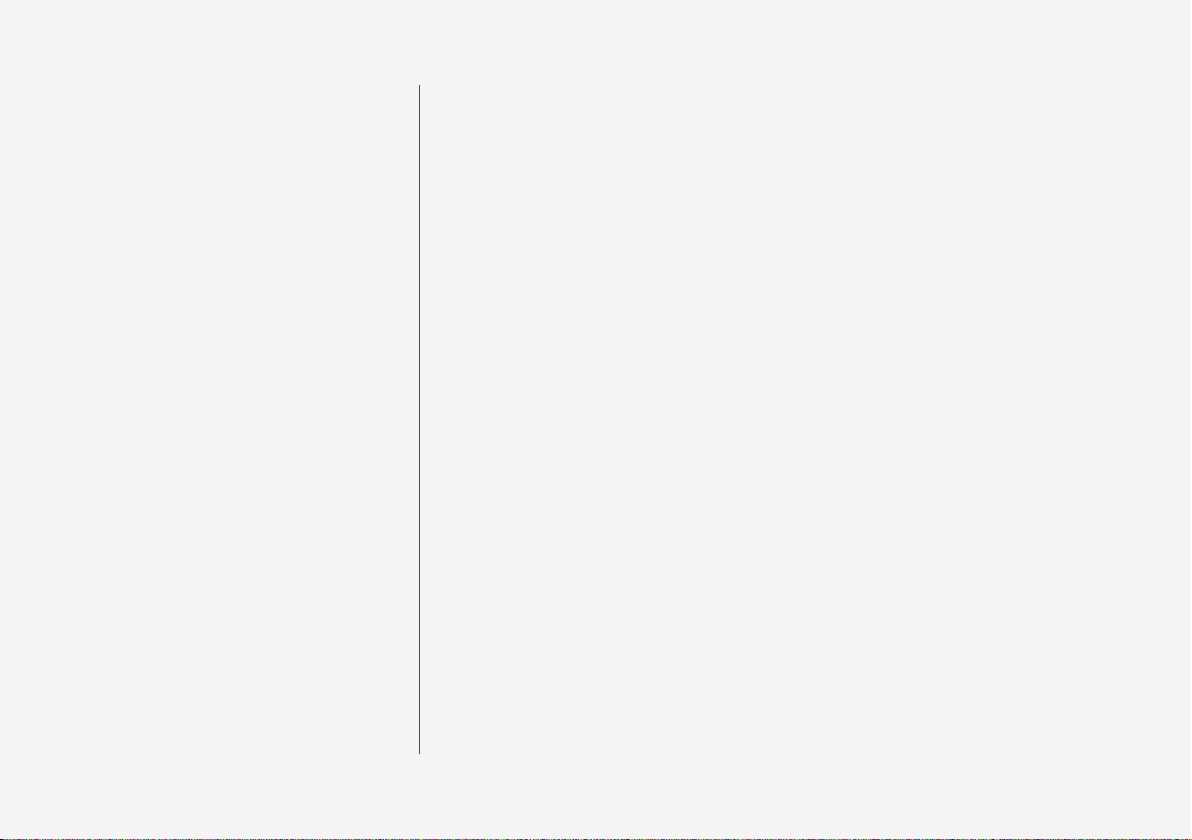
15
SPECIFICATIONS
Type designations
678
Dimensions
681
Weights
683
Towing capacity and towball load
684
Engine specifications
686
Engine oil — specifications
687
Adverse driving conditions for
engine oil
688
Coolant — specifications
689
Transmission fluid — specifications
689
Brake fluid — specifications
689
Fuel tank - volume
690
Air conditioning — specifications
690
Fuel consumption and CO2 emissions
692
Approved tyre pressures
693
Performance
694
ALPHABETICAL INDEX
Alphabetical Index 695
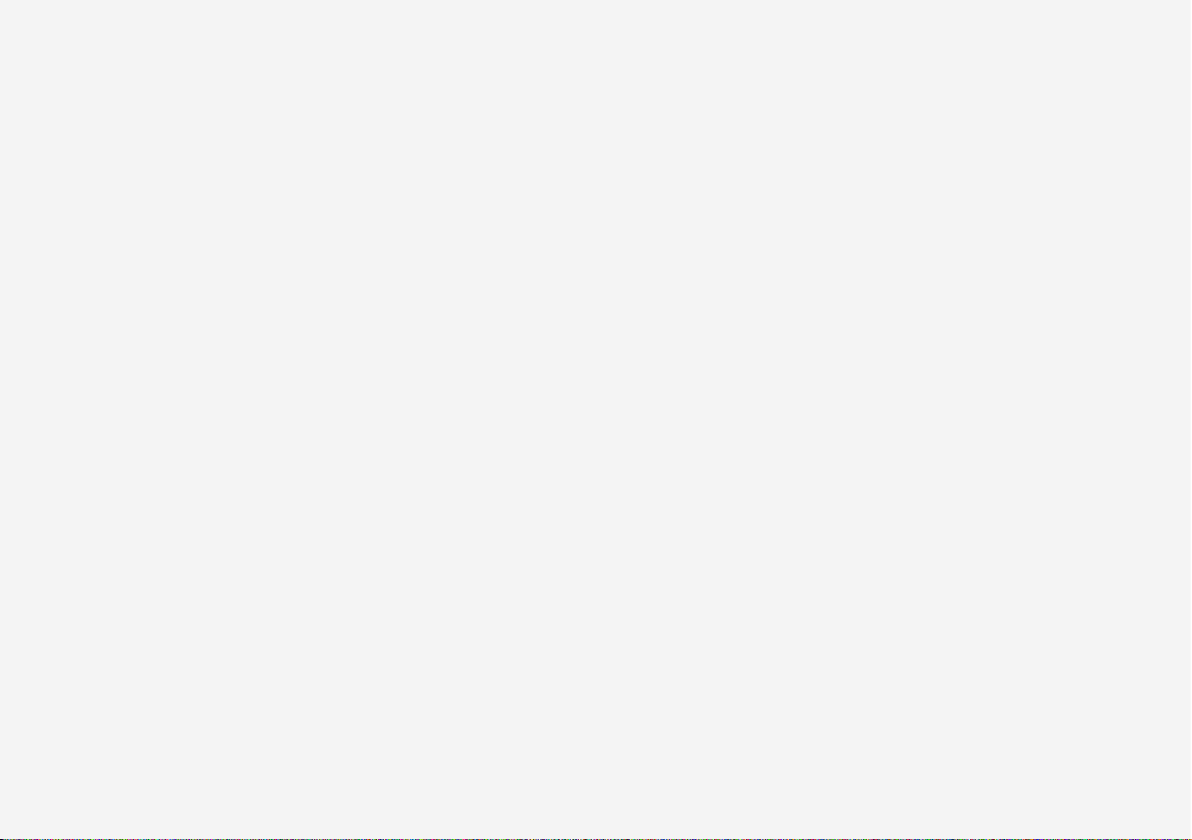
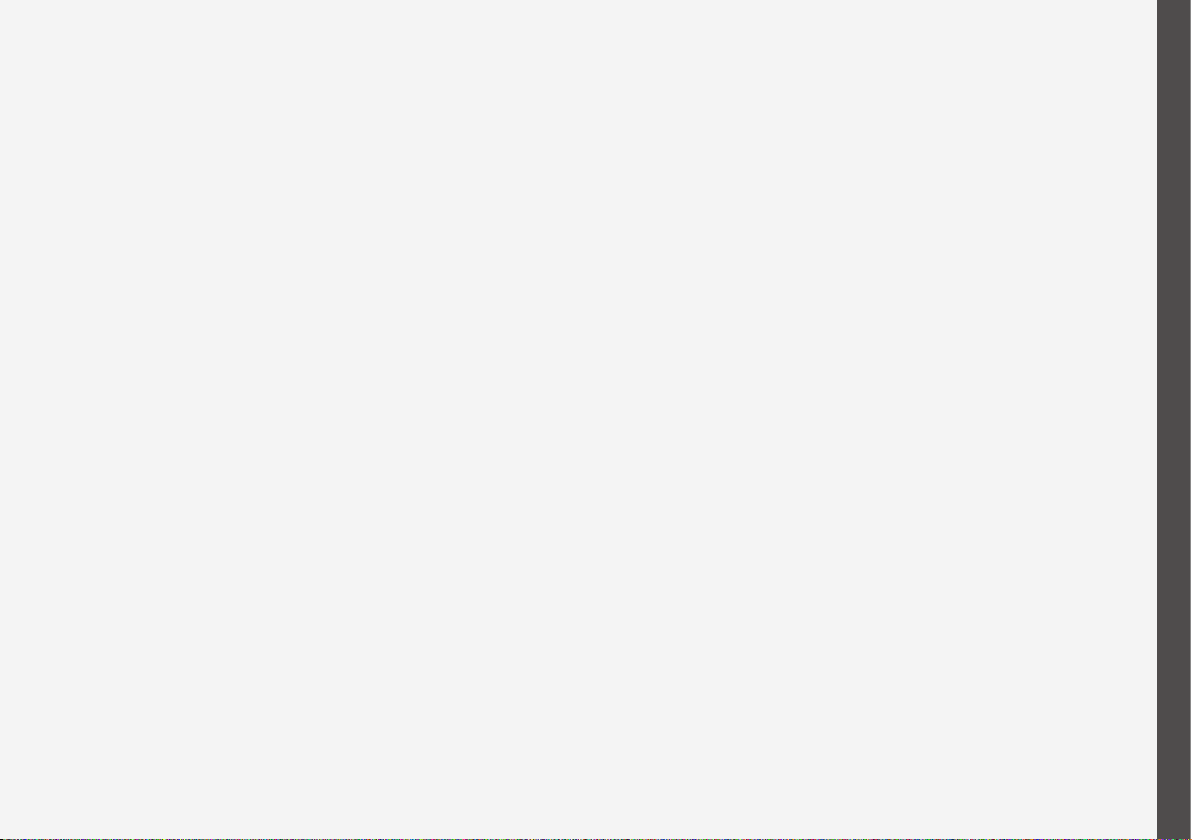
OWNER'S INFORMATION
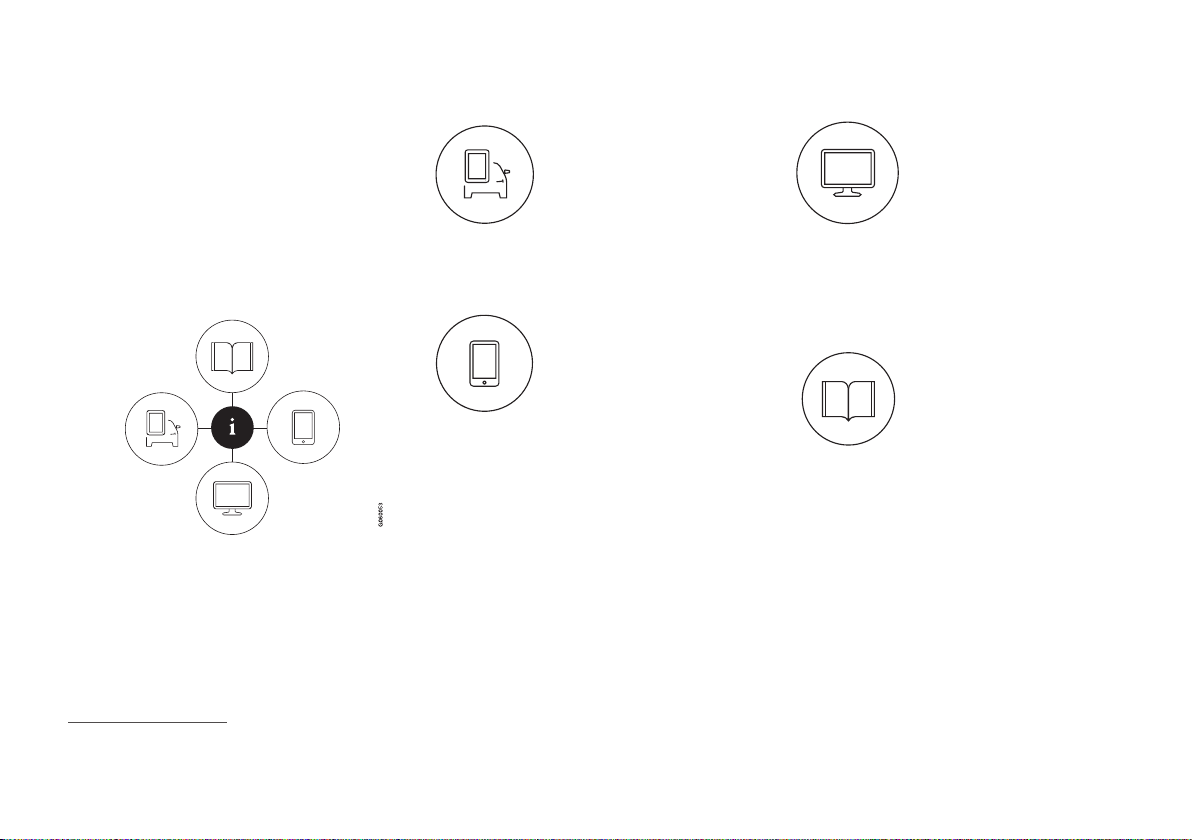
OWNER'S INFORMATION
18
Owner information
Owner's information is available in several
different product formats, both digital and
printed. The owner's manual is available in
the car's centre display, as a mobile app and
on the Volvo Cars support site. There is a
Quick Guide and a supplement to the
owner's manual available in the glovebox,
with specifications and fuse information,
amongst other things. A printed owner's
manual can be ordered.
The car's centre display
1
In the centre display, drag
down the top view and tap on
Owner's manual. Available
here are options for visual
navigation with exterior and
interior images of the car. The
information is searchable and
is also divided into categories.
Mobile app
In App Store or Google Play,
search for "Volvo Manual",
download the app to your
smartphone or tablet and
select the car. Available in the
app are video tutorials and
options for visual navigation
with exterior and interior images of the car.
The content is searchable, and the various
sections are designed to facilitate navigation.
Volvo Cars support site
Go to support.volvocars.com
and select your country. Here
you can find owner's manuals, both online and in PDF
format. On the Volvo Cars
support site there are also
video tutorials and further
information and help regarding your Volvo and
your car ownership. The page is available for
most markets.
Printed information
There is a supplement to the
owner's manual1 in the glove-
box that contains information
on fuses and specifications,
as well as a summary of
important and practical infor-
mation.
There is also a Quick Guide available in printed
format that helps you to get started with the
most commonly used functions in the car.
Depending on equipment level selected, market, etc. additional owner's information may
also be available in printed format in the car.
A printed owner's manual and associated supplement can be ordered. Contact a Volvo
dealer to order.
1
A complete printed manual is included with the car for markets without owner's manual in the centre display.
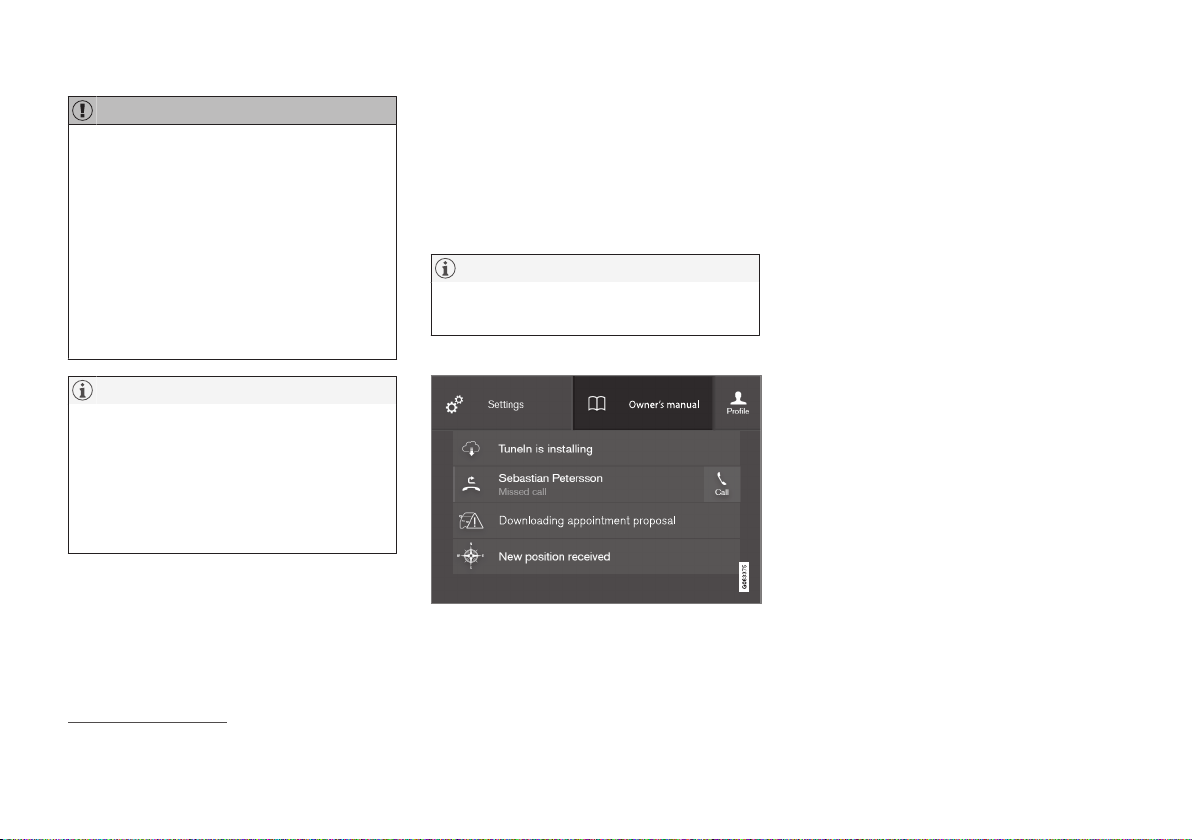
OWNER'S INFORMATION
}}
19
IMPORTANT
The driver is always responsible that the
vehicle is driven safely in traffic and that
applicable laws and regulations are followed. It is also important that the car is
maintained and handled in accordance
with Volvo's recommendations in the
owner's information.
If there should be a difference between the
information in the centre display and the
printed information then it is always the
printed information that applies.
NOTE
Changing the language in the centre display may mean that some owner's information is not compliant with national or local
laws and regulations. Do not switch to a
language that is difficult to understand as
this may make it difficult to find your way
back through the screen structure.
Related information
•
Owner's manual in centre display (p. 19)
•
Owner's Manual in mobile devices
(p. 22)
•
Volvo Cars support site (p. 23)
•
Reading the owner's manual (p. 23)
Owner's manual in centre display
A digital2 version of the owner's manual is
available in the car's centre display.
The digital owner's manual can be accessed
from the top view, and in some cases the contextual owner's manual can also be accessed
from the top view.
NOTE
The digital owner's manual is not available
while driving.
Owner's manual
Top view with button for owner's manual.
To open the owner's manual - drag down the
top view in the centre display and tap on
Owner's manual.
The information in the owner's manual can be
accessed directly via the owner's manual
homepage or its top menu.
2
Applies for most markets.
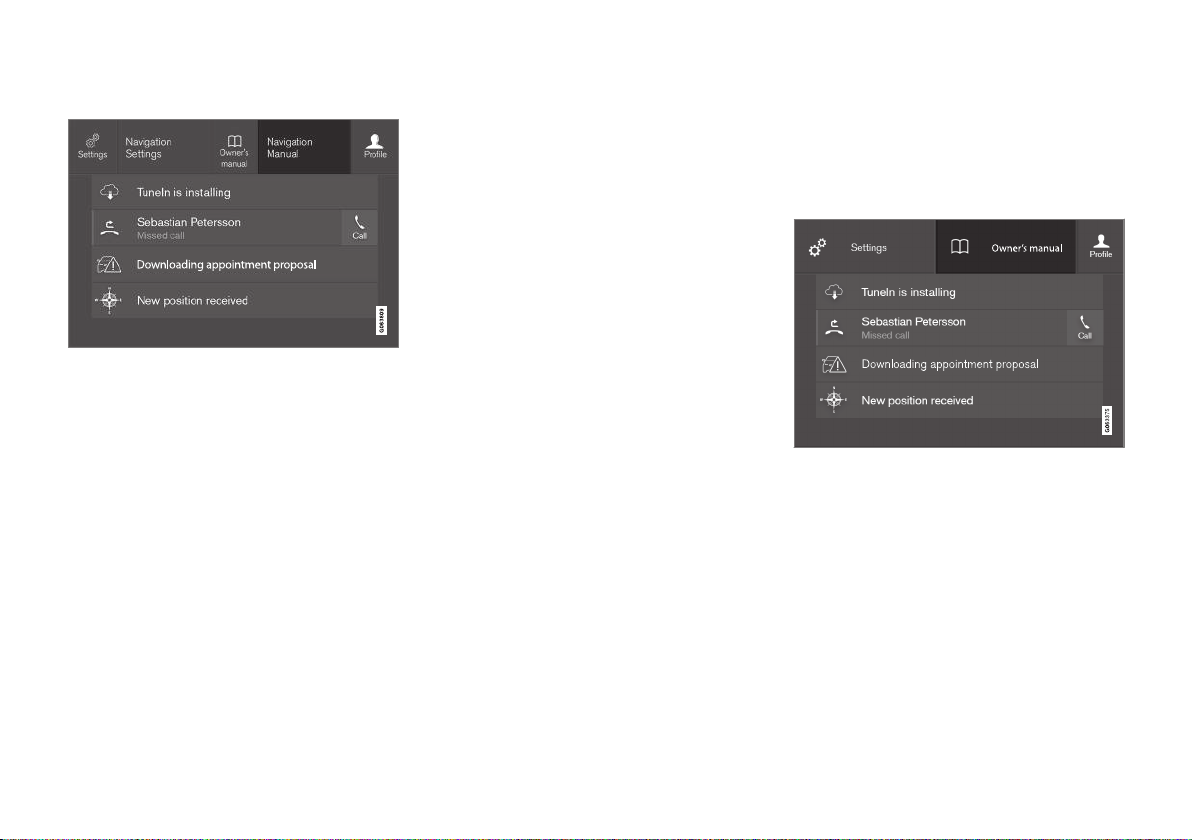
||
OWNER'S INFORMATION
20
Contextual owner's manual
Top view with button for contextual owner's manual.
The contextual owner's manual is a shortcut to
an article in the owner's manual that describes
the active function shown on the screen.
When the contextual owner's manual is available, it is shown to the right of
Owner's
manual in the top view.
Tapping on the contextual owner's manual
therefore opens an article in the owner's manual that is related to the content that is shown
on the screen. E.g. tap on
Navigation Manual
– an article that is related to navigation opens.
This only applies to some of the apps in the
car. For downloaded third party apps,
for example, it is not possible to access appspecific articles.
Related information
•
Navigate in the owner's manual in the
centre display (p. 20)
•
Navigating in the centre display's views
(p. 111)
•
Downloading apps (p. 517)
Navigate in the owner's manual in the centre display
The digital owner's manual can be accessed
from the centre display top view in the car.
The content is searchable, and the various
sections are designed to facilitate navigation.
The owner's manual is accessed from the top view.
–
To open the owner's manual - drag down
the top view in the centre display and tap
on
Owner's manual.
There is a range of different options for finding
information in the owner's manual. The
options can be accessed from the owner's
manual homepage and from the top menu.
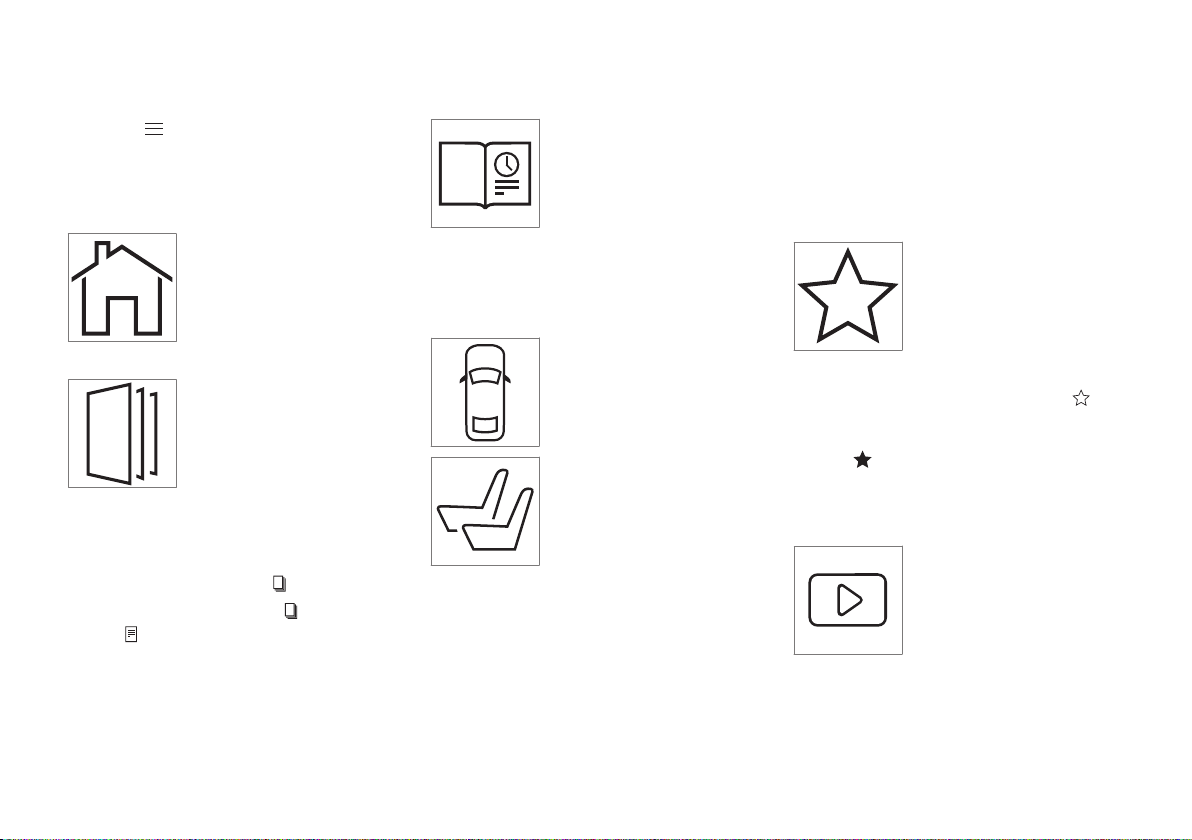
OWNER'S INFORMATION
}}
21
Opening the menu in the top menu
–
Press in the upper list in the owner's
manual.
> A menu with different options for find-
ing information is opened:
Homepage
Tap on the symbol to go back
to the start page in the
owner's manual.
Categories
The articles in the owner's
manual are structured into
main categories and subcategories. The same article can
be found in several appropriate categories so that it can
be found more easily.
1.
Press
Categories.
> The main categories are shown in a list.
2.
Tap on a main category (
).
>
A list of subcategories (
) and articles
(
) is shown.
3. Tap on an article to open it.
To go back, press the back arrow.
Quick Guide
Press the symbol to access a
page with links to a selection
of articles that can be useful
to read in order to get to
know the more common
functions of the car. The arti-
cles can also be accessed via
categories, but are collected here for faster
access. Tap on an article in order to read it in
its entirety.
Hotspots for exterior and interior
Exterior and interior overview
images of the car. Different
parts are designated with
hotspots that lead to articles
about those parts of the car.
1.
Press
Exterior or Interior.
> Exterior or interior images are shown
with so-called hotspots in place. The
hotspot leads to articles about the corresponding part of the car. Swipe horizontally over the screen to browse
among the images.
2. Tap on a hotspot.
> The title of the article about the area is
shown.
3. Tap on the title to open the article.
To go back, press the back arrow.
Favourites
Press the symbol to access
the articles saved as favourites. Tap on an article in order
to read it in its entirety.
Saving or deleting articles as favourites
Save an article as favourite by pressing at
the top right when an article is open. When an
article has been saved as a favourite the star is
filled in:
.
To remove an article as a favourite, press the
star again in the current article.
Video
Press the symbol to view
brief instruction videos for
various functions in the car.
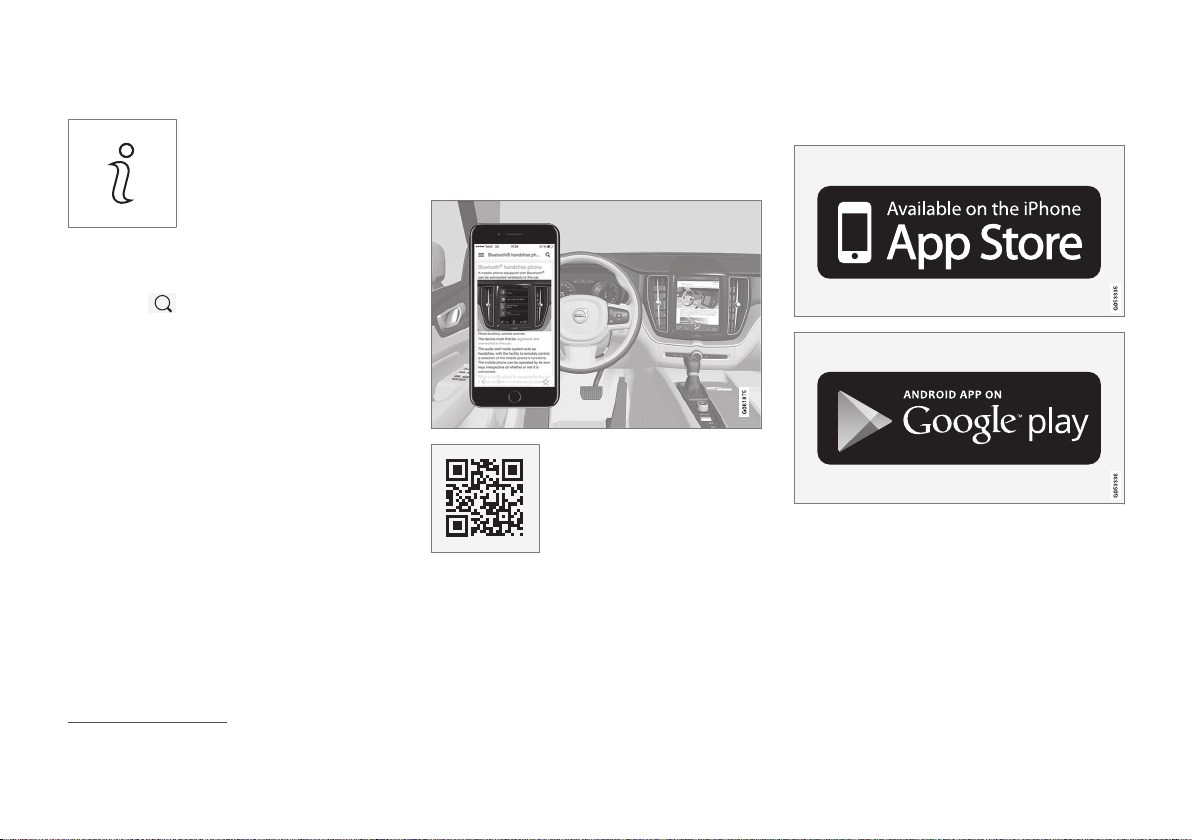
||
OWNER'S INFORMATION
22
Information
Tap on the symbol to obtain
information about which version of the owner's manual is
available in the car as well as
other useful information.
Using the search function in the top menu
1.
Tap on in the top menu of the owner's
manual. A keyboard appears in the lower
part of the screen.
2. Type in a keyword, such as "seatbelt".
> Suggestions for articles and categories
are shown while letters are being
entered.
3. Tap on the article or category to access it.
Related information
•
Owner's manual in centre display (p. 19)
•
Keyboard in centre display (p. 122)
•
Reading the owner's manual (p. 23)
Owner's Manual in mobile devices
The owner's manual is available as a mobile
app3 from both the App Store and Google
Play. The app is adapted for smartphones and
tablets.
The owner's manual can be
downloaded as a mobile app
from the App Store or Google
Play. The QR code provided
here takes you directly to the
app. Alternatively, you can
search for "Volvo manual" in
the App Store or Google Play.
The app contains a video along with exterior
and interior images where different parts of
the car are highlighted with so-called hotspots, which lead to articles about the area in
question. The content is searchable, and the
various sections are designed to facilitate navigation.
The mobile app is available from both the App Store
and Google Play.
Related information
•
Reading the owner's manual (p. 23)
3
For certain mobile devices.
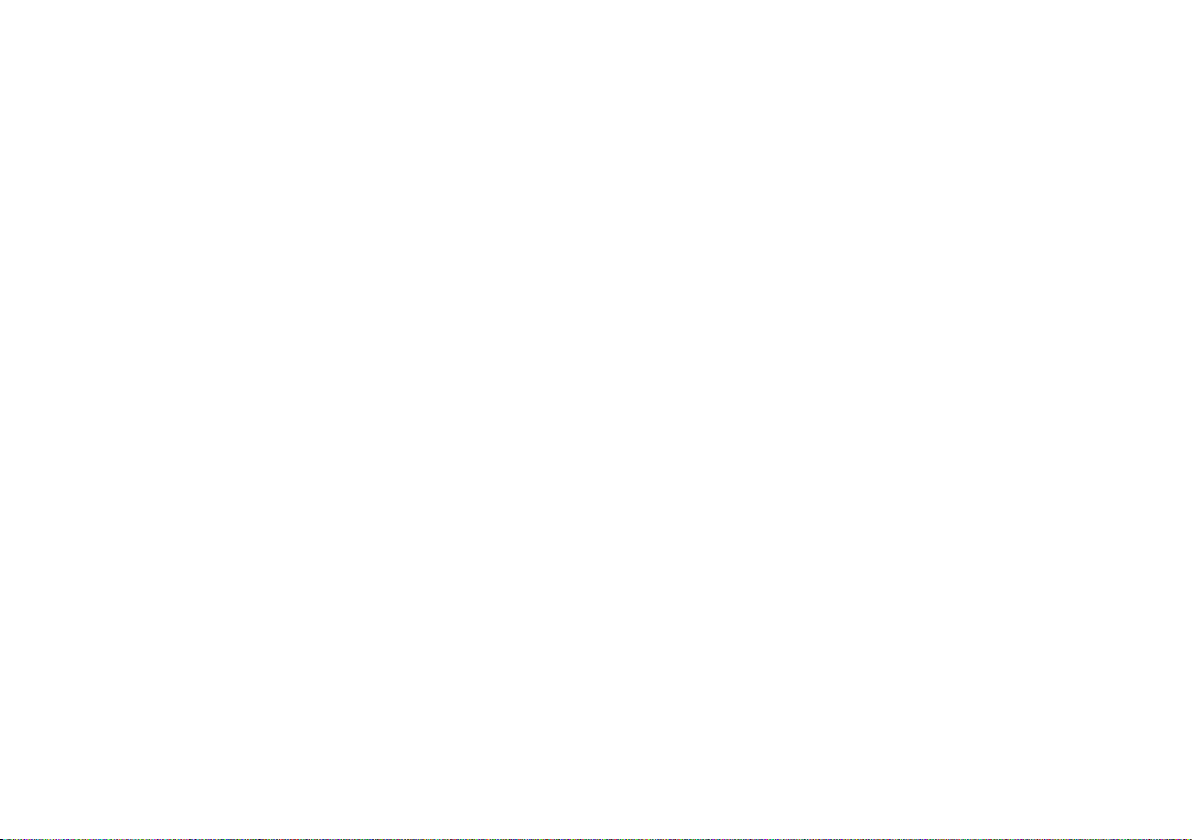
OWNER'S INFORMATION
}}
* Option/accessory.
23
Volvo Cars support site
More information on your car is available on
the Volvo Cars website and support site.
Support on the Internet
Go to support.volvocars.com to visit the site.
The support site is available for most markets.
It contains support for functions such as webbased services and functions, Volvo On Call*,
the navigation system* and apps. Videos and
step-by-step instructions explain different procedures, e.g. how to connect the car to the
Internet via a mobile phone.
Downloadable information
Maps
For cars equipped with Sensus Navigation
there is the facility to download maps from the
support page.
Owner's manuals as PDF
Owner's manuals are available for download in
PDF format. Select car model and model year
to download the manual as required.
Contact
The support site contains contact details to
customer support and your nearest Volvo
retailer.
Log in to Volvo Cars website
Create a personal Volvo ID and log in to
www.volvocars.com. When you have logged
in it is possible to get an overview of service,
agreements and warranties,
amongst other things. Here there is also information about accessories and software adapted for your car model.
Related information
•
Volvo ID (p. 28)
Reading the owner's manual
To help you get to know your new car, read
the Owner's Manual before you drive it for
the first time.
Reading the owner's manual is a way to
become familiar with new functions, get
advice on how to handle the car in different
situations and learn how to make use of all the
car's features. Please pay attention to the
safety instructions contained in the owner's
manual.
The intention of this owner's information is to
explain all possible functions, options and
accessories included in a Volvo vehicle. It is
not intended as an indication or guarantee that
all of these features, functions and options are
included in every vehicle. Some terminology
used may not exactly match terminology used
in sales, marketing and advertising materials.
Development work is constantly underway in
order to improve our product. Modifications
may mean that information, descriptions and
illustrations in the owner's manual differ from
the equipment in the car. We reserve the right
to make modifications without prior notice.
Do not remove this manual from the car - if
problems should arise then the necessary
information about where and how to seek professional help will be missing.
© Volvo Car Corporation
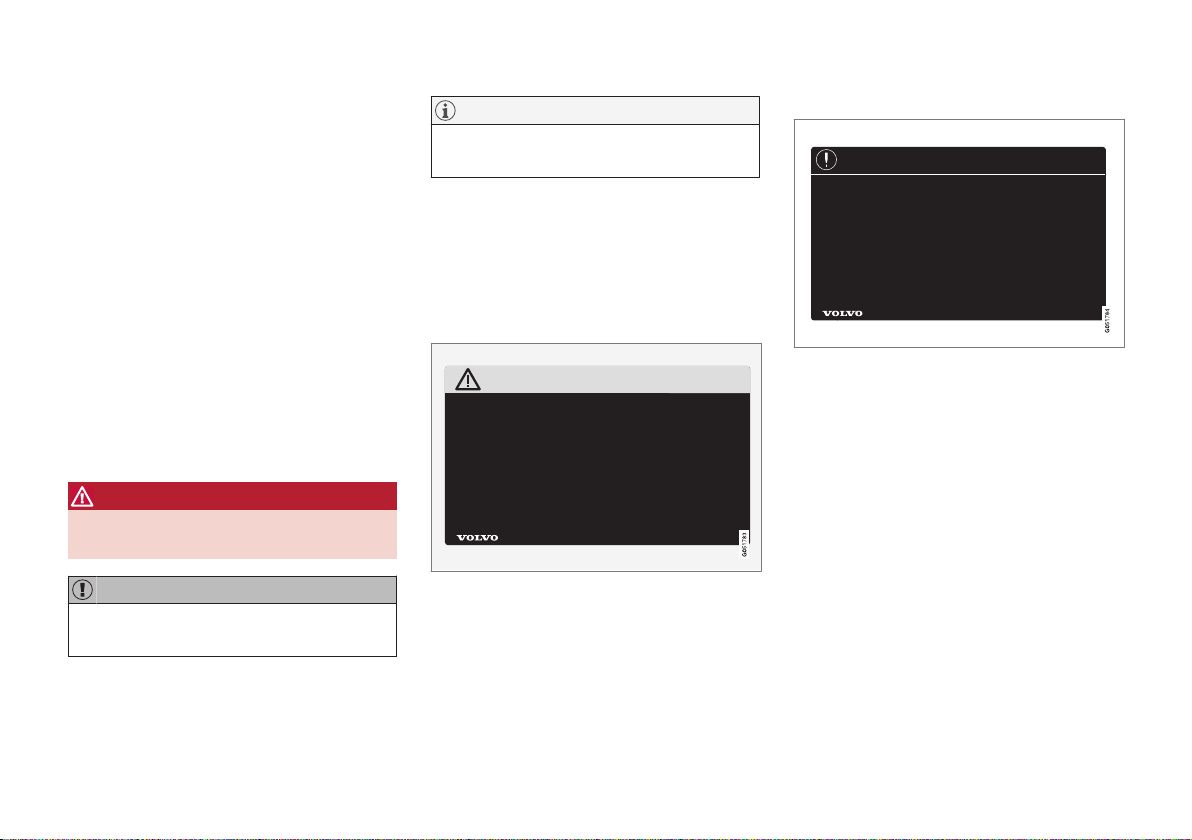
||
OWNER'S INFORMATION
* Option/accessory.
24
Options/accessories
In addition to standard equipment, the
owner's manual also describes options (factory fitted equipment) and certain accessories
(retrofitted extra equipment).
All, at the time of publication known, options
and accessories are marked with an asterisk:
*.
The equipment described in the owner's manual is not available in all cars - they have different equipment depending on adaptations for
the needs of different markets and national or
local laws and regulations.
In the event of uncertainty over what is standard or an option/accessory, contact a Volvo
dealer.
Special texts
WARNING
Warning texts appear if there is a risk of
injury.
IMPORTANT
"Important" texts appear if there is a risk of
damage.
NOTE
NOTE texts give advice or tips that facilitate the use of e.g. features and functions.
Decals
The car contains different types of decal which
are designed to convey important information
in a clear manner. The decals in the car have
the following descending degree of importance for the warning/information.
Warning of personal injury
Black ISO symbols on yellow warning field,
white text/image on black message field.
Used to indicate the presence of danger
which, if the warning is ignored, may result in
serious personal injury or fatality.
Risk of property damage
White ISO symbols and white text/image on
black or blue warning field and message field.
Used to indicate the presence of danger
which, if the warning is ignored, may result in
damage to property.
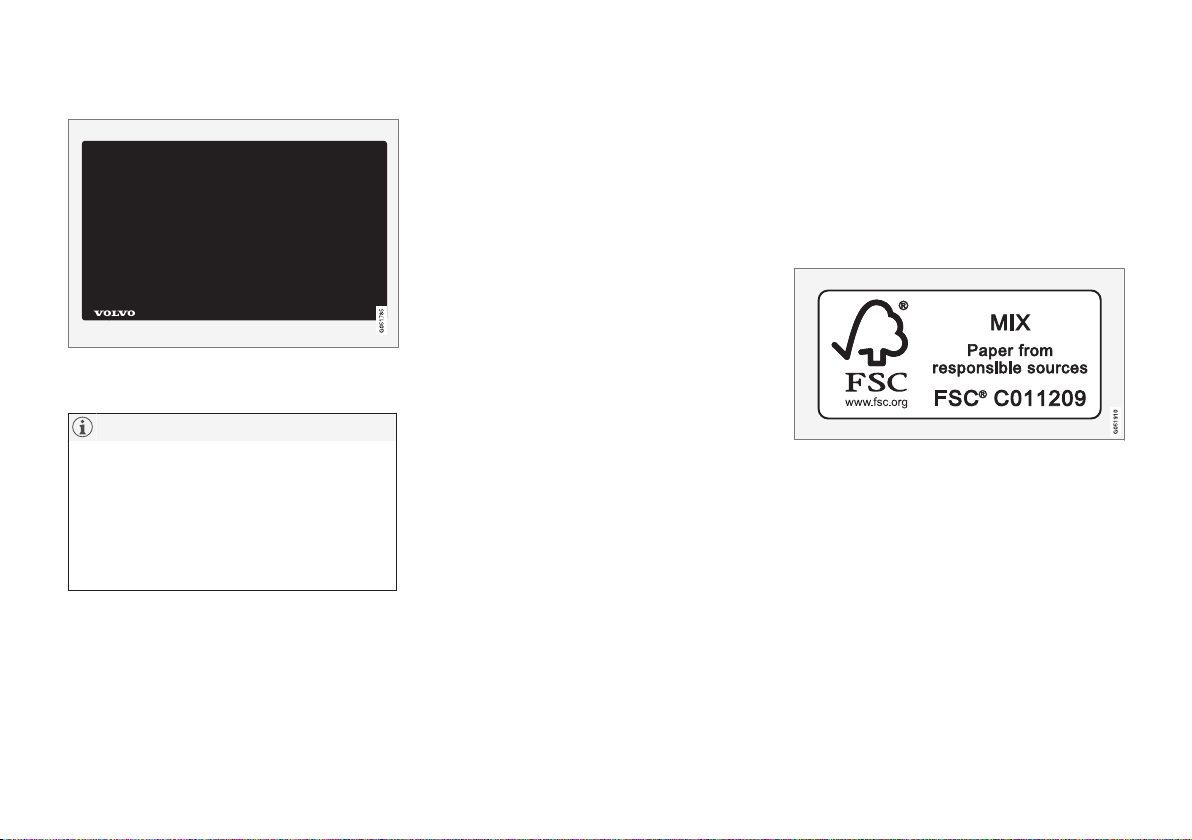
OWNER'S INFORMATION
25
Information
White ISO symbols and white text/image on
black message field.
NOTE
It is not intended that the decals illustrated
in the owner's manual should be exact replicas of those in the car. They are included
to show their approximate appearance and
location in the car. The information that
applies to your particular car is available on
the respective decals for your car.
Illustrations and video clips
Illustrations and video clips used in the
owner's manual are sometimes schematic and
are intended to provide an overall picture or
example of a certain function. They may devi-
ate from the car's appearance depending on
equipment level and market.
Related information
•
Owner's manual in centre display (p. 19)
•
Owner's Manual in mobile devices (p. 22)
•
Volvo Cars support site (p. 23)
The owner's manual and the environment
The Owner's Manual is printed on paper originating from controlled forests.
The Forest Stewardship Council (FSC)® symbol shows that the paper pulp in a printed
owner's manual comes from FSC®-certified
forests or other controlled sources.
Related information
•
Drive-E - cleaner driving pleasure (p. 30)
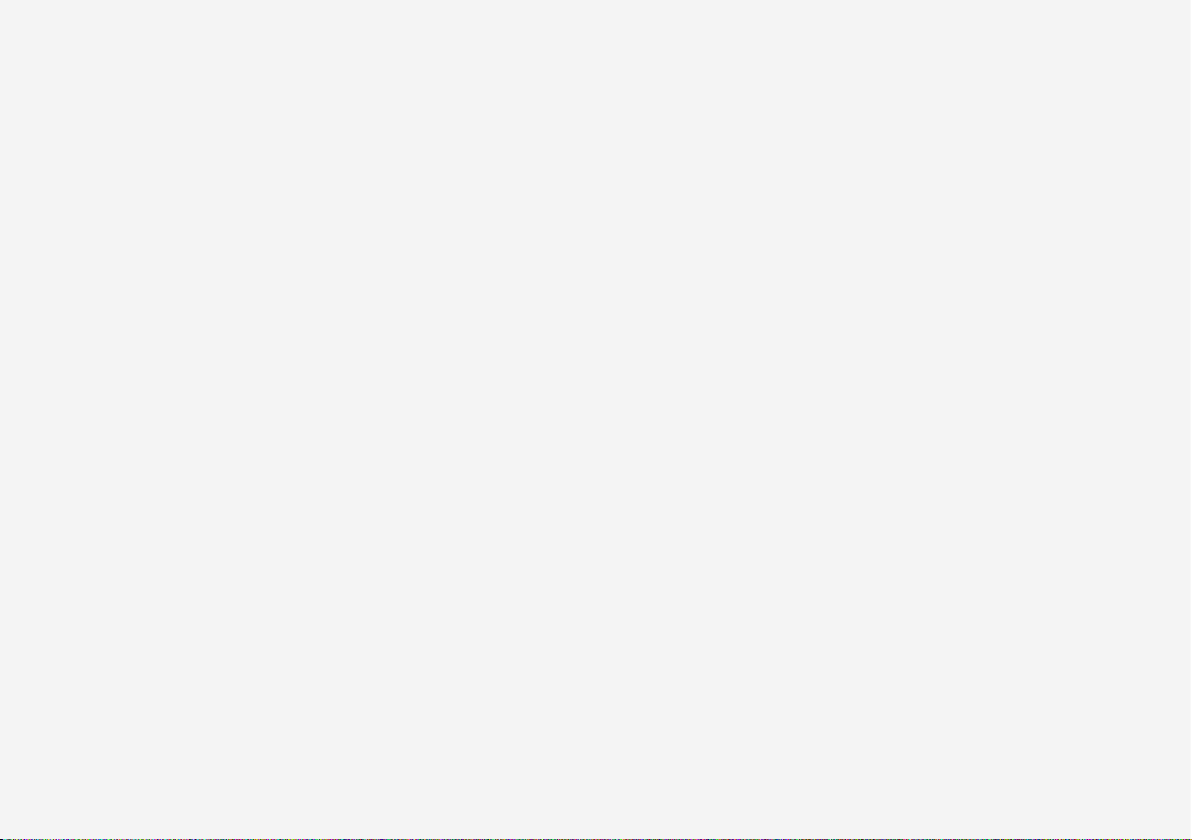
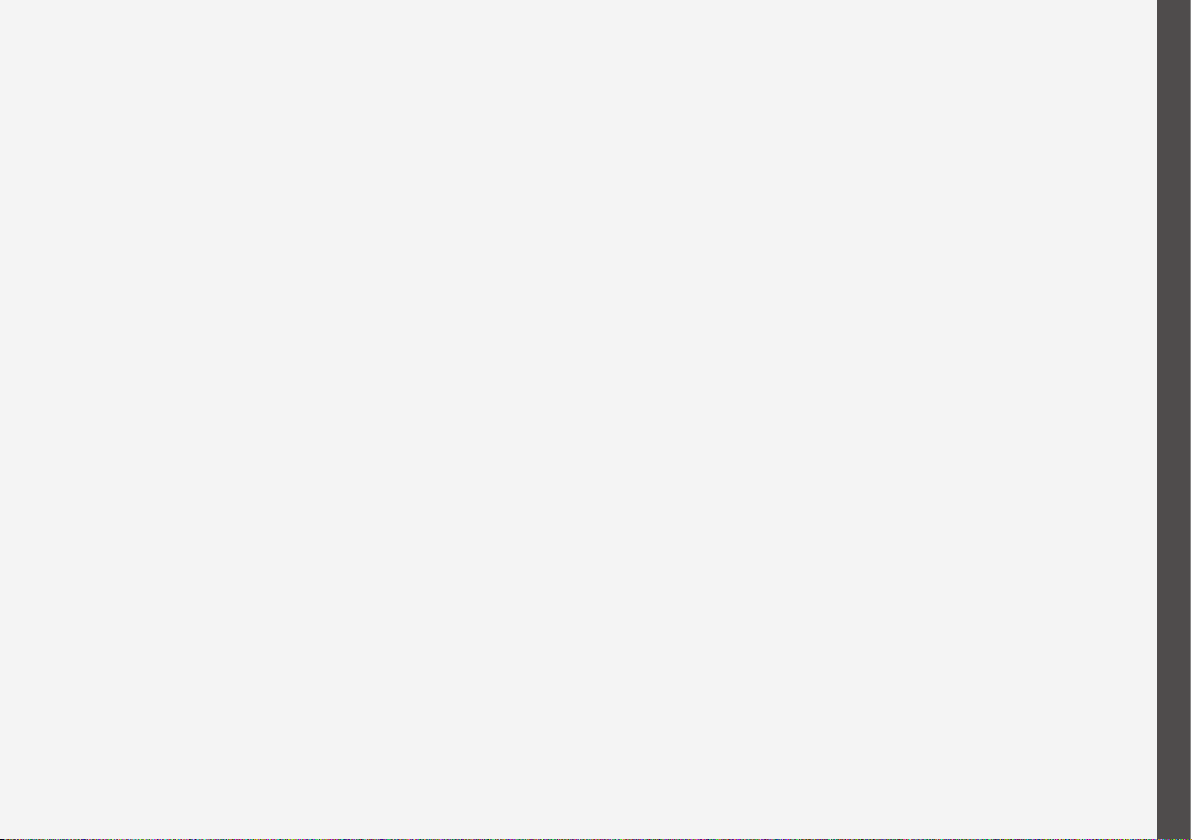
YOUR VOLVO
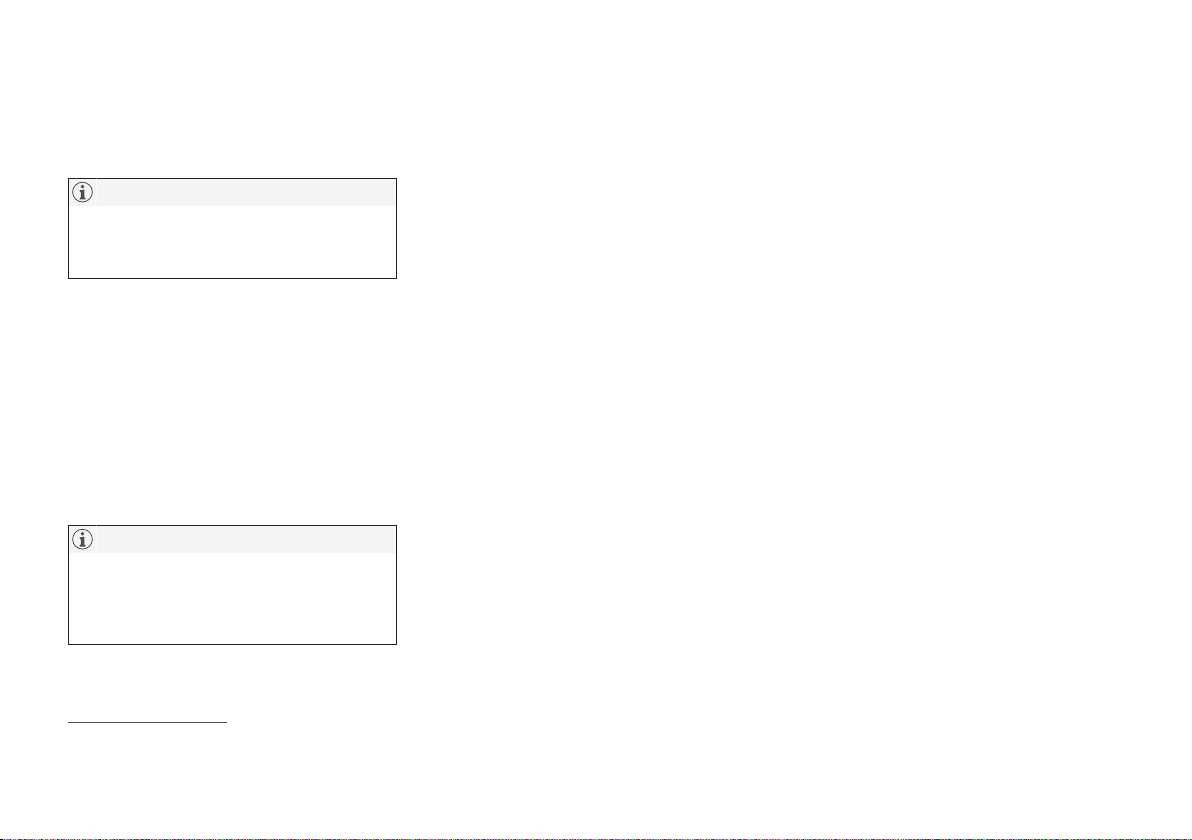
YOUR VOLVO
* Option/accessory.
28
Volvo ID
Volvo ID is a personal ID that gives access to
a wide range of services via a single username and password.
NOTE
The services available may vary over time
and depend on equipment level and market.
Examples of services:
•
Volvo On Call app* – check the car with
your phone. For example, you can check
fuel level, show the nearest petrol station
and lock the car remotely.
•
Send to Car – send addresses from map
services on the Web, directly to the car.
•
Book service and repair – register a workshop/dealer at volvocars.com and book
service directly from the car.
NOTE
If the username/password for a service
(e.g. Volvo On Call) is changed, then it is
also changed automatically for other services.
Volvo ID is created from the car,
volvocars.com or the Volvo On Call app1.
When a Volvo ID is registered in the car, several services will be made available. Several
Volvo IDs can be used for the same car and
several cars can even be connected to the
same Volvo ID.
Related information
•
Creating and registering a Volvo ID
(p. 28)
•
Book service and repair (p. 623)
Creating and registering a Volvo ID
It is possible to create a Volvo ID in different
ways. If the Volvo ID is created at
volvocars.com or with Volvo On Call app2, the
Volvo ID must also be registered to the car to
enable use of the various Volvo ID services.
Create a Volvo ID with the Volvo ID app
1. Download the Volvo ID app from
Download Centre in the centre display's
app view.
2. Start the app and register a personal email
address.
3. Follow the instructions that are automatically sent to the specified email address.
> A Volvo ID has now been created and
automatically registered to the car.
Volvo ID services can now be used.
Create a Volvo ID on the Volvo Cars
website
1. Go into www.volvocars.com and log in
3
using the icon at the top right. Select Create Volvo ID.
2. Enter a personal email address.
3. Follow the instructions that are automatically sent to the specified email address.
> A Volvo ID has now been created. Read
below to learn how to register the ID to
the car.
1
If you have Volvo On Call*.
