Verifone E355 User Manual

e355
Installation Guide
|
|
|
|
|
|
E |
L |
|
|
|
|
|
N |
A |
|||
|
|
|
O |
|
I |
|
||
|
|
F |
|
|
T |
|
||
|
|
N |
|
|
||||
|
|
I |
|
|
|
|||
|
R |
E |
|
|
|
|||
E |
D |
|
|
|
|
|
||
V |
|
I |
|
|
|
|
|
|
F |
|
|
|
|
|
|
||
N |
|
|
|
|
|
|
|
|
O |
|
|
|
|
|
|
|
|
C |
|
|
|
|
|
|
|
2 |
|
|
|
|
|
|
|
|
. |
|
|
|
|
|
|
|
A |
|
|
|
|
|
|
|
|
N |
|
|
|
|
|
|
|
O |
|
|
|
|
|
|
|
|
I |
|
|
|
|
|
|
|
S |
|
|
|
|
|
|
|
|
I |
|
|
|
|
|
|
|
V |
|
|
|
|
|
|
|
E |
|
|
|
|
|
|
|
|
R |
|
|
|
|
|
Verifone Part Number DOC087-063-EN-A, Revision A.2

e355 Installation Guide
© 2015 Verifone, Inc.
All rights reserved. No part of the contents of this document may be reproduced or transmitted in any form without the written permission of Verifone, Inc.
The information contained in this document is subject to change without notice. Although Verifone has attempted to ensure the accuracy of the contents of this document, this document may include errors or omissions. The examples and sample programs are for illustration only and may not be suited for your purpose. You should verify the applicability of any example or sample program before placing the software into productive use. This document, including without limitation the examples and software programs, is supplied “As-Is.”
Verifone and the Verifone logo are registered trademarks of Verifone. Other brand names or trademarks associated with Verifone’s products and services are trademarks of Verifone, Inc.
All other brand names and trademarks appearing in this manual are the property of their respective holders. Comments? Please e-mail all comments on this document to your local Verifone Support Team.
WARNING The e355 uses a lithium-ion rechargeable battery. Do not dispose the e355 in a fire.
Lithium-ion polymer batteries must be recycled or disposed of properly. Do not dispose lithium-ion polymer batteries in municipal waste sites.
|
|
|
|
|
|
E |
L |
|
|
|
|
|
N |
|
|||
|
|
|
|
A |
||||
|
|
|
O |
|
I |
|
||
|
|
F |
|
|
T |
|
||
|
|
N |
|
|
||||
|
|
I |
|
|
|
|||
|
R |
E |
|
|
|
|||
E |
D |
|
|
|
|
|
||
V |
|
I |
|
|
|
|
|
|
F |
|
|
|
|
|
|
||
N |
|
|
|
|
|
|
|
|
O |
|
|
|
|
|
|
|
2 |
C |
|
|
|
|
|
|
|
|
|
|
|
|
|
|
|
. |
|
|
|
|
|
|
|
A |
||
|
|
|
|
|
|
|
N |
|
|
|
|
|
|
|
O |
|
|
|
|
|
|
|
|
I |
|
|
|
|
|
|
|
S |
|
|
|
|
|
|
|
|
I |
|
|
|
|
|
|
|
V |
|
|
|
|
|
|
|
E |
|
|
|
|
|
|
|
|
R |
|
|
|
|
|
Verifone, Inc.
2099 Gateway Place, Suite 600
San Jose, CA, 95110 USA
1-800-VERIFONE
www.verifone.com
Verifone Part Number DOC087-063-EN-A, Revision A.2

CONTENTS
PREFACE . . . . . . . . . . . . . . . . . . . . . . . . . . . . . . . . . . . . . . . 5
Audience. . . . . . . . . . . . . . . . . . . . . . . . . . . . . . . . . . . . . . . . . . . . . . . . . . . . . . . . 5
Organization . . . . . . . . . . . . . . . . . . . . . . . . . . . . . . . . . . . . . . . . . . . . . . . . . . . . . 5
Related Documentation . . . . . . . . . . . . . . . . . . . . . . . . . . . . . . . . . . . . . . . . . . . . 5
Conventions and Acronyms . . . . . . . . . . . . . . . . . . . . . . . . . . . . . . . . . . . . . . . . . 6
CHAPTER |
1 |
|
|
|
|
|
|
|
|
|
Device Overview |
Features and Benefits . |
. . |
. . . |
. . . . |
. . . . . . |
.L. . . . . . . . . . . . . . . . . . . . . . . . . . . |
. 8 |
|||
|
|
. .Exceptional Ease of Use |
. . . . . |
. .A. . . . . . . . . . . . . . . . . . . . . . . . . . . . . . . . |
8 |
|||||
|
|
|
|
|
N |
8 |
||||
|
|
Performance and Durability E. . . . . . . . . . |
. . . . . . . . . . . . . . . . . . . . . . . . . . . . |
|||||||
|
|
Security |
|
O |
|
I |
|
8 |
||
|
|
. . . . . . |
. . . . |
. . |
. . . |
T. . . . . . . . . . . |
. . . . . . . . . . . . . . . . . . . . . . . . . . . . |
|||
|
|
Contactless Capability |
. . . |
. . . . . |
. . . . . . |
. . . . . . . . . . . . . . . . . . . . . . . . . . . . |
8 |
|||
CHAPTER |
2 |
F |
N |
|
|
|
||||
Device Setup |
R |
|
|
|
|
|
|
|
|
|
Usage GuidelinesI . |
. . . . |
. . |
. . . |
. . . . . |
. . . . . . |
. . . . . . . . . . . . . . . . . . . . . . . . . . . |
10 |
|||
|
E |
D |
|
|
|
|
|
|
||
|
|
Environmental FactorsE. . . |
. . . . . |
. . . . . . |
. . . . . . . . . . . . . . . . . . . . . . . . . . . |
10 |
||||
|
|
Personal Security Considerations. . . . . . |
. . . . . . . . . . . . . . . . . . . . . . . . . . . |
10 |
||||||
|
|
F |
|
|
|
|
|
|
|
|
|
|
ElectricalIConsiderations . |
. . . . . |
. . . . . . |
. . . . . . . . . . . . . . . . . . . . . . . . . . . |
10 |
||||
|
|
N |
|
|
|
|
|
|
|
|
VUnpacking the Shipping Carton . . . . |
. . . . . . |
. . . . . . . . . . . . . . . . . . . . . . . . . . . |
10 |
|||||||
|
|
Examining e355 Device Features. . . |
. . . . . . |
. . . . . . . . . . . . . . . . . . . . . . . . . . . |
11 |
|||||
C |
|
Front View. . . . |
. . . . . |
. |
. . . |
. . . . . |
. . . . . . |
. . .6. . . . . . . . . . . . . . . . . . . . . . . . |
11 |
|
O Back View |
|
|
|
|
|
13 |
||||
. . . . . |
. |
. . . |
. . . . . |
. . . . . . |
... . . . . . . . . . . . . . . . . . . . . . . . . . |
|||||
|
|
. . . .Installing/Replacing an MSAM Card |
. . . . . . . . . . . . . . . . . . . . . . . . . . . |
13 |
||||||
|
|
Manually Starting and Resetting the e355A. . . . . . . . . . . . . . . . . . . . . . . . . . |
15 |
|||||||
|
|
|
|
|
|
|
|
N |
|
15 |
|
|
Connecting the e355 to a Power Source or a Host Computer . . . . . . . . . . . |
||||||||
|
|
Color Behavior |
|
|
|
I |
|
|
16 |
|
|
|
. . . . . |
. |
I. . . |
. . O. . . . . . . . . |
. . . . . . . . . . . . . . . . . . . . . . . . . . . |
||||
|
|
Using the Smart Card ReaderS. . . |
. . . . . . |
. . . . . . . . . . . . . . . . . . . . . . . . . . . |
17 |
|||||
|
|
Using the Magnetic StripeV Reader . . . . . |
. . . . . . . . . . . . . . . . . . . . . . . . . . . |
17 |
||||||
|
|
|
|
E |
|
|
|
|
|
|
|
|
|
R |
|
|
|
|
|
18 |
|
|
|
Using the CTLS Reader . . |
. . . . . |
. . . . . . |
. . . . . . . . . . . . . . . . . . . . . . . . . . . |
|||||
|
|
Using the Barcode Reader |
. . . . . |
. . . . . . |
. . . . . . . . . . . . . . . . . . . . . . . . . . . |
18 |
||||
|
|
Examining e355 Frame Features . . . |
. . . . . . |
. . . . . . . . . . . . . . . . . . . . . . . . . . . |
19 |
|||||
|
|
Front View. . . . |
. . . . . |
. |
. . . |
. . . . . |
. . . . . . |
. . . . . . . . . . . . . . . . . . . . . . . . . . . |
19 |
|
|
|
Back View . . . . |
. . . . . |
. |
. . . |
. . . . . |
. . . . . . |
. . . . . . . . . . . . . . . . . . . . . . . . . . . |
19 |
|
|
|
Attaching the e355 Device to the e355 Frame . . . . . . . . . . . . . . . . . . . . . . . |
20 |
|||||||
|
|
Attaching a Tablet to the e355 Frame. . . |
. . . . . . . . . . . . . . . . . . . . . . . . . . . |
20 |
||||||
|
|
Connecting the e355 Frame to a Power Source. . . . . . . . . . . . . . . . . . . . . . |
21 |
|||||||
CHAPTER |
3 |
|
|
|
|
|
|
|
|
|
Specifications |
Power . . . . |
. . . . . . |
. . . . . |
. |
. . . |
. . . . . |
. . . . . . |
. . . . . . . . . . . . . . . . . . . . . . . . . . . |
23 |
|
|
|
Temperature . . . . . |
. . . . . |
. |
. . . |
. . . . . |
. . . . . . |
. . . . . . . . . . . . . . . . . . . . . . . . . . . |
23 |
|
|
|
External Dimensions. . . . |
. |
. . . |
. . . . . |
. . . . . . |
. . . . . . . . . . . . . . . . . . . . . . . . . . . |
23 |
||
CHAPTER |
4 |
|
|
|
|
|
|
|
|
|
Maintenance |
Cleaning the Device . . . . |
. |
. . . |
. . . . . |
. . . . . . |
. . . . . . . . . . . . . . . . . . . . . . . . . . . |
25 |
|||
|
|
Smart Card Reader . . . . |
. |
. . . |
. . . . . |
. . . . . . |
. . . . . . . . . . . . . . . . . . . . . . . . . . . |
25 |
||
E355 INSTALLATION GUIDE |
3 |

CONTENTS |
|
|
CHAPTER 5 |
|
|
Verifone Service |
Returning a Device for Service. . . . . . . . . . . . . . . . . . . . . . . . . . . . . . . . . . . . . . |
27 |
and Support |
Accessories and Documentation . . . . . . . . . . . . . . . . . . . . . . . . . . . . . . . . . . . . |
28 |
|
Accessories. . . . . . . . . . . . . . . . . . . . . . . . . . . . . . . . . . . . . . . . . . . . . . . . . . |
28 |
|
Documentation . . . . . . . . . . . . . . . . . . . . . . . . . . . . . . . . . . . . . . . . . . . . . . . |
28 |
|
Battery Pack Instructions . . . . . . . . . . . . . . . . . . . . . . . . . . . . . . . . . . . . . . . . . . |
28 |
CHAPTER 6 |
|
|
Troubleshooting |
Device Does Not Start . . . . . . . . . . . . . . . . . . . . . . . . . . . . . . . . . . . . . . . . . . . . |
29 |
Guidelines |
Device Display Does Not Show Correct/Readable Info . . . . . . . . . . . . . . . . . . . |
29 |
|
Blank Display . . . . . . . . . . . . . . . . . . . . . . . . . . . . . . . . . . . . . . . . . . . . . . . . . . . |
30 |
|
Keypad Does Not Respond . . . . . . . . . . . . . . . . . . . . . . . . . . . . . . . . . . . . . . . . |
30 |
|
Transactions Fail To Process . . . . . . . . . . . . . . . . . . . . . . . . . . . . . . . . . . . . . . . |
30 |
|
|
|
|
|
|
E |
L |
|
|
|
|
|
N |
A |
|||
|
|
|
O |
|
I |
|
||
|
|
F |
|
|
T |
|
||
|
|
N |
|
|
||||
|
|
I |
|
|
|
|||
|
R |
E |
|
|
|
|||
E |
D |
|
|
|
|
|
||
V |
|
I |
|
|
|
|
|
|
F |
|
|
|
|
|
|
||
N |
|
|
|
|
|
|
|
|
O |
|
|
|
|
|
|
|
|
C |
|
|
|
|
|
|
|
6 |
|
|
|
|
|
|
|
|
. |
|
|
|
|
|
|
|
A |
|
|
|
|
|
|
|
|
N |
|
|
|
|
|
|
|
O |
|
|
|
|
|
|
|
|
I |
|
|
|
|
|
|
|
S |
|
|
|
|
|
|
|
|
I |
|
|
|
|
|
|
|
V |
|
|
|
|
|
|
|
E |
|
|
|
|
|
|
|
|
R |
|
|
|
|
|
4 E355 INSTALLATION GUIDE

PREFACE
Audience
Organization
This guide is your primary source of information for setting up the e355.
This guide is useful for anyone installing an e355 device. Basic descriptions of the device features are also provided.
This guide is organized as follows:
Chapter 1, Device Overview. Provides an overview of the e355.
|
Chapter 2, Device Setup. Explains how to set up the e355 device. It tells you how |
||||||||||
|
to select a location, establish power connection, and install the MSAM card. |
||||||||||
|
|
|
|
|
|
|
|
E |
|
L |
|
|
Chapter 3, Specifications. Discusses power requirements and dimensions of the |
||||||||||
|
e355. |
|
|
|
N |
A |
|||||
|
|
|
|
|
|
|
|
I |
|
||
|
|
|
|
O T |
|
|
|||||
|
Chapter 4, Maintenance. Explains how to maintain your e355. |
||||||||||
|
|
F |
N |
|
|
|
|||||
|
|
I |
|
|
|
|
|||||
|
Chapter 5, Verifone Service and Support. Provides information on how to contact |
||||||||||
|
R |
|
E |
|
|
|
|
|
|||
|
your local Verifone representative or service provider, and information on how to |
||||||||||
E |
|
D |
|
|
|
|
|
|
|
||
|
order accessories or documentation from Verifone. |
||||||||||
V |
I |
|
|
|
|
|
|
|
|
||
|
ChapterF6, Troubleshooting Guidelines. Provides troubleshooting guidelines, |
||||||||||
|
Nshould you encounter a problem in device installation. |
||||||||||
O |
|
|
|
|
|
|
|
|
|
|
|
Related |
To learn more about the e355, refer to the following set of documents: |
||||||||||
|
|
|
|
|
|
|
|
|
|
6 |
|
DocumentationC e355 Certifications and Regulations Sheet |
|
. |
|||||||||
A VPN DOC087-061-EN |
|||||||||||
|
e355 Quick Installation Guide |
|
|
N |
VPN DOC087-062-EN |
||||||
|
|
O |
|
||||||||
|
|
|
|
|
|
|
|
I |
|
|
|
|
e355 Web site |
|
|
|
S |
|
|
www.paywaremobile.com |
|||
|
|
|
I |
|
|
|
|||||
|
|
|
|
|
V |
|
|
|
|
||
|
|
|
|
E |
|
|
|
|
|
|
|
|
|
|
|
R |
|
|
|
|
|
|
|
5

PREFACE
Conventions and Acronyms
Conventions and
Acronyms
This section describes the conventions and acronyms used in this guide.
Various conventions are used to help you quickly identify special formatting. Table 1 describes these conventions and provides examples of their use.
Table 1 Document Conventions
Convention Meaning |
Example |
|
|
|
|
Blue |
|
|
|
|
|
Text in blue indicates terms that |
See Conventions and Acronyms. |
||||||
|
|
|
|
|
|
|
|
|
|
are cross referenced. |
|
|
|||
|
|
|
|
|
|
|
|
|
Italic typeface indicates book |
You must install a roll of thermal- |
|||||
|
|
Italics |
|
|
|
|
|
||||||||
|
|
|
|
|
|
|
|
|
|
titles or emphasis. |
|
sensitive paper in the printer. |
|||
|
|
Courier |
|
|
The courier type face is used |
http://www.verifone.com |
|||||||||
|
|
|
|
|
|
|
|
|
|
while specifying onscreen text, |
|
||||
|
|
|
|
|
|
|
|
|
|
|
|
E |
|
|
|
|
|
|
|
|
|
|
|
|
|
such as text that you would |
|
||||
|
|
|
|
|
|
|
|
|
|
enter at a command prompt, or |
|
||||
|
|
|
|
|
|
|
|
|
|
|
N |
|
L |
||
|
|
|
|
|
|
|
|
|
|
to provide an URL. |
|||||
|
|
|
|
|
|
|
|
|
|
O |
|
I |
|
RS-232-type devices do not work |
|
|
|
|
|
|
|
|
|
|
|
The pencil icon is usedAto |
|||||
|
|
|
|
F |
|
|
T |
|
|
||||||
|
|
|
|
NOTE |
|
|
highlight important information. |
with the PIN pad port. |
|||||||
|
|
|
|
I |
|
|
|
N |
|
|
|
||||
|
E |
|
|
|
The caution symbol indicates |
The device is not waterproof or |
|||||||||
|
|
|
|
D |
|
|
|
|
|
||||||
|
|
|
CAUTION |
|
Epossible hardware or software |
|
|||||||||
|
|
R |
|
|
|
|
dustproof, and is intended for |
||||||||
|
|
|
|
|
|
|
|
|
|
failure, or loss of data. |
|
indoor use only. |
|||
|
N |
|
|
|
|
|
|
|
The lightning symbol is used as |
Due to risk of shock do not use the |
|||||
|
|
|
|
|
|
|
|
||||||||
V F |
|
|
|
|
|
||||||||||
|
|
WARNING |
|
a warning when bodily injury |
device near water. |
||||||||||
O |
|
|
|
|
|
|
|
||||||||
|
|
|
|
|
|
|
|||||||||
|
|
|
|
|
|
|
might occur. |
|
|
|
|||||
C |
|
|
|
|
|
|
|
|
|
|
6 |
||||
|
|
|
|
|
|
|
|
|
|
|
|
|
|||
|
|
|
|
|
|
|
|
|
|
|
|
|
|||
|
|
|
|
|
|
|
|
|
|
|
|
|
|
. |
|
|
|
|
|
|
|
|
|
|
|
|
|
|
A |
|
|
|
|
Various acronyms are used in place of the full definition. Table 2 presents |
|||||||||||||
|
|
|
|
|
|
|
|
|
|
|
|
|
N |
|
|
|
|
|
|
|
|
|
|
|
|
|
|
O |
|
|
|
|
|
acronyms and their definitions. |
|
|
|
||||||||||
|
|
Table 2 |
|
|
|
|
|
|
|
I |
|
|
|
||
|
|
|
|
|
|
AcronymISDefinitions |
|
|
|||||||
|
|
Acronym |
|
|
|
V |
|
|
|
|
|||||
|
|
|
|
EDefinitions |
|
|
|||||||||
|
|
|
|
|
|
|
|
R |
|
|
|
|
|
||
|
|
AC |
|
|
|
|
|
|
Alternating Current |
|
|
||||
|
|
ARM |
|
|
|
|
|
|
Acorn RISC Machine |
|
|||||
|
|
EMV |
|
|
|
|
|
|
Europay MasterCard and VISA |
||||||
|
|
LCD |
|
|
|
|
|
|
Liquid Crystal Display |
|
|||||
|
|
LED |
|
|
|
|
|
|
Light Emitting Diode |
|
|
||||
|
|
NFC |
|
|
|
|
|
|
Near Field Communication |
|
|||||
|
|
MRA |
|
|
|
|
|
|
Merchandise Return Authorization |
||||||
|
|
MSAM |
|
|
|
|
|
|
Micromodule-Size Security Access Module |
||||||
|
|
PCI |
|
|
|
|
|
|
Payment Card Industry |
|
|||||
|
|
PED |
|
|
|
|
|
|
PIN Entry Device |
|
|
||||
|
|
PIN |
|
|
|
|
|
|
Personal Identification Number |
||||||
|
|
SIM |
|
|
|
|
|
|
Subscriber Identity Module |
|
|||||
|
|
USB |
|
|
|
|
|
|
Universal Serial Bus |
|
|
||||
|
|
VPN |
|
|
|
|
|
|
Verifone Part Number |
|
|||||
|
|
|
|
|
|
|
|
|
|
|
|
|
|
|
|
6 E355 INSTALLATION GUIDE

CHAPTER 1
Device Overview
This chapter provides a brief description of the e355.
The e355 connects with various tablet devices for the next generation of PAYware Mobile enterprise. It supports the use of the SPP standard to connect between the e355 and tablet.
|
|
|
|
|
|
|
L |
Some of the e355’s key features include: a fast processor, large memory, the |
|||||||
|
|
|
N |
A |
|||
latest PCI 4.0 security, integratedE2D barcode scanner, mechanical keypad, |
|||||||
|
|
|
|
|
|
I |
|
integrated contactless and NFC-ready, in a small most versatile form factor. |
|||||||
|
|
F |
|
|
T |
|
|
The e355 is a portable,Obattery-powered device designed to fit your hands |
|||||||
comfortably and is ideal for consumer-facing and merchant-facing retail integrated |
|||||||
applications.IIt has a removableNbattery that can be charged by external power |
|||||||
E |
D |
|
|
|
|
|
|
adapterRthrough a microE-USB connector and gang charger. It also features a crisp |
|||||||
V |
|
I |
|
|
|
|
|
320 x 240 color LCD display. |
|
|
|
||||
|
F |
|
|
|
|
|
|
N |
|
|
|
|
|
|
|
O |
|
|
|
|
|
|
|
C |
|
|
|
|
|
|
6 |
|
|
|
|
|
|
|
. |
|
|
|
|
|
|
A |
|
|
|
|
|
|
|
N |
|
|
|
|
|
|
O |
|
|
|
|
|
|
|
I |
|
|
|
|
|
|
S |
|
|
|
|
|
|
|
I |
|
|
|
|
|
|
V |
|
|
|
|
|
|
E |
|
|
|
|
|
|
|
R |
|
|
|
|
|
Figure 1 |
The e355 Unit |
|
|
|
|||
Key Features
•400 MHz ARM11 processor delivers power and usability in a convenient
“hand-over” design
•Multi-application operating environment
•Advanced memory architecture to meet tomorrow’s needs
•32-bit processing and multi-tasking capabilities
•Offers unsurpassed performance on
EMV smart card transactions
•Security architecture exceeds specifications for PCI-PED and sophisticated file authentication
•Multiple connectivity and contactless options
•Spill-resistant design prevents liquid from entering the unit by forcing it down and off the front of the device
E355 INSTALLATION GUIDE |
7 |

DEVICE OVERVIEW
Features and Benefits
Features and
Benefits
Exceptional Ease of
Use
The e355 provides the right combination of features and functions including a triple-track magnetic-stripe card reader, smart card reader, integrated PIN pad, colored display, 2D barcode reader, and contactless/NFC support.
•The lightweight, compact, stylish, and ergonomic balance allows convenient device hand-off to the consumer for PIN entry or other input.
•Large, well-placed, mechanical keys provide a continuity of user experience between the e355 and the iOS, Android, or Windows device.
•Horizontal magnetic stripe card reader with an enlarged card entrance delivers optimal card swiping and reading without the need to visually guide the card.
|
• |
The e355 size is easily able to be dropped in most pockets. An optional |
|||||||||
|
|
hands-free holster is available that fits the server’s or clerk’s belt so that the |
|||||||||
|
|
e355 can be quickly removed and easily handed to the customer. |
|||||||||
|
|
|
|
|
|
|
|
E |
|
L |
|
Performance and |
• |
|
|
|
N |
|
|
||||
Powerful 400-mHz ARM11 processingAcompletes transactions quickly. |
|||||||||||
Durability |
• |
|
|
O |
|
|
I |
|
|||
|
High-capacity lithium-ion polymer battery can rapidly charge and offer 10+ |
||||||||||
|
|
hoursFof power. |
|
|
|
T |
|
|
|||
|
|
N |
|
|
|
||||||
|
• |
I |
|
|
|
|
|
||||
|
Standard Micro-USB port allows for convenient product charging. |
||||||||||
|
R |
|
E |
|
|
|
|
|
|||
|
|
|
|
|
|
|
|||||
E• |
RoundedDcorners to minimize breakage and drop-resistant to 3 feet on |
||||||||||
V |
|
I |
|
|
|
|
|
|
|
|
|
|
concrete surfaces. |
|
|
|
|
|
|
||||
F |
|
|
|
|
|
|
|
|
|
||
|
• |
192 MB of standard memory. |
|
|
|||||||
N |
|
|
|
|
|
|
|
|
|
|
|
OSecurity |
• |
PCI PED 4.x approved for debit and other PIN-based transactions |
|||||||||
C |
|
|
|
|
|
|
|
|
|
|
6 |
• |
EMV Level 1 type approval |
|
|
. |
|||||||
|
A |
||||||||||
|
• |
Tamper-resistant construction,NSSL protocols, and VeriShield file |
|||||||||
|
|
authentication |
|
|
|
O |
|
|
|||
|
|
|
|
|
I |
|
|
|
|||
|
|
|
|
|
|
|
S |
|
|
|
|
|
• |
|
|
|
|
I |
|
|
|
|
|
|
Supports VeriShieldVProtect encryption implementations |
||||||||||
|
|
|
|
E |
|
|
|
|
|
|
|
Contactless |
• |
|
R |
|
|
|
|
|
|
|
|
Advanced contactless architecture that future-proofs investment with a single |
|||||||||||
Capability |
|
contactless interface (SingleCl), SoftSAMs, and side-by-side application |
|||||||||
architecture.
•Large tap zone (above the keypad) that encompasses the PIN pad optimizes user experience.
•Contactless version accepts EMV in addition to magnetic stripe contactless payments as well as PIN-based transactions.
8 E355 INSTALLATION GUIDE

CHAPTER 2
Device Setup
This chapter describes the device setup procedure. You will learn about:
•Usage Guidelines
•Unpacking the Shipping Carton
|
For e355 Device |
|
|
N |
|
||||
|
• |
|
|
|
|
|
|||
|
Examining e355 Device FeaturesE L |
||||||||
|
• |
|
|
O |
|
I |
|||
|
Installing/Replacing an MSAM CardA |
||||||||
|
• |
|
F |
|
|
T |
|||
|
Manually Starting and Resetting the e355 |
||||||||
|
|
|
|
|
E |
|
|
||
|
• |
ConnectingI the e355Nto a Power Source or a Host Computer |
|||||||
|
E |
D |
|
|
|
|
|||
|
• |
RColor Behavior |
|
|
|
|
|
||
V |
|
I |
|
|
|
|
|
|
|
|
• Using the Smart Card Reader |
|
|||||||
|
N |
|
|
|
|
|
|
|
|
|
• |
UsingFthe Magnetic Stripe Reader |
|||||||
O |
|
|
|
|
|
|
|
||
C |
• |
Using the CTLS Reader |
|
6 |
|||||
|
|
|
|
|
|
|
|
||
|
• |
Using the Barcode Reader |
|
. |
|||||
|
|
A |
|||||||
|
For e355 Frame |
|
|
|
|
|
|||
|
|
|
|
|
|
N |
|||
|
• |
|
|
|
|
|
|
|
|
|
Examining e355 Frame FeaturesIO |
||||||||
|
|
|
|
|
|
|
S |
|
|
|
|
|
|
|
|
|
I |
|
|
|
• |
|
|
|
|
V |
|
|
|
|
Attaching the e355 Device to the e355 Frame |
||||||||
|
|
|
|
|
E |
|
|
|
|
|
• |
|
R |
|
|
|
|
||
|
Attaching a Tablet to the e355 Frame |
||||||||
• Connecting the e355 Frame to a Power Source
E355 INSTALLATION GUIDE |
9 |
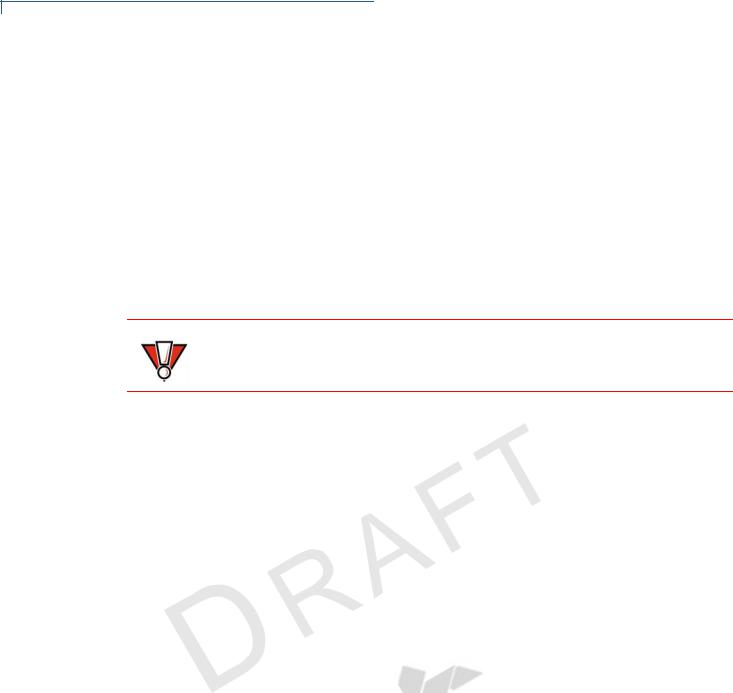
DEVICE SETUP
Usage Guidelines
Usage |
Use the following guidelines when using your e355. |
|
Guidelines |
|
|
Environmental |
• Select a flat support surface, such as a countertop or table, to keep the device |
|
Factors |
safe in between uses. |
|
•Do not use the device where there is high heat, dust, humidity, moisture, or caustic chemicals or oils.
•Keep the device away from direct sunlight and anything that radiates heat, such as a stove or motor.
•Do not use the device outdoors.
CAUTION |
The device is not waterproof or dustproof, and is intended for indoor use only. |
||||||||
|
|
|
|
|
|
E |
|
L |
|
|
Any damage to the unit from exposure to rain or dust may void any warranty. |
||||||||
|
|
|
|
N |
A |
||||
Personal Security |
|
|
O |
|
I |
|
|||
The e355 is a handover device.TAlways exercise extreme caution when |
|||||||||
Considerations |
|
F |
|
|
|
|
|
|
|
conductingItransactionsNespecially during PIN entry. |
|||||||||
|
R |
E |
|
|
|
|
|||
|
• |
Hand the e355 directly to the cardholder for PIN entry. |
|||||||
E |
|
D |
|
|
|
|
|
|
|
V |
• |
EncourageI the cardholder to hold the e355 close to avoid others from seeing |
|||||||
Fthe information entered. |
|
|
|
||||||
N |
|
|
|
|
|
|
|
||
Electrical |
• |
Avoid using this product during electrical storms. |
|||||||
O |
• Avoid locations near electrical appliances6or other devices that cause |
||||||||
Considerations |
|||||||||
C |
|
|
|
|
|
|
|
|
. |
|
excessive voltage fluctuations or emitAelectrical noise (for example, air |
||||||||
|
|
conditioners, electric motors, neonNsigns, high-frequency or magnetic security |
|||||||
|
|
|
|
|
|
O |
. |
|
|
|
|
devices, or computer equipment)I |
|
||||||
|
|
|
|
|
S |
|
|
|
|
|
• |
|
|
|
I |
|
|
|
|
|
Do not use the deviceV near water or in moist conditions. |
||||||||
Unpacking the |
|
|
E |
|
|
|
|
|
|
Open the shippingRcarton and carefully inspect its contents for possible tampering |
|||||||||
Shipping Carton |
or shipping damage. The e355 is a secure product and any tampering may cause |
||||||||
|
the device to cease to function properly. |
|
|||||||
To unpack the |
1 Remove and inspect the following items: |
||||||||
shipping carton
• e355 unit
• USB to Micro-USB cable
2 Remove all plastic wrapping from the unit and other components.
10 E355 INSTALLATION GUIDE

DEVICE SETUP
Examining e355 Device Features
3 Remove the clear protective film from the unit.
Do not use a unit that has been damaged or tampered with. The e355 comes equipped with tamper-evident labels. If a label or component appears damaged or if the device appears to have been opened, please notify the shipping company and your Verifone representative or service provider immediately.
4Save the shipping carton and packing material for future repacking or moving the device.
Charge the e355 device for eight hours before initial use.
Examining e355 |
|
Before you continue the installationEprocess, familiarize yourself with the features |
|
|||||||||||||
|
|
|||||||||||||||
|
|
|
|
|
|
|
|
|
|
L |
|
|
||||
Device Features |
|
of the e355. (See Figure 3 and Figure 2) |
|
|
|
|
|
|||||||||
|
|
|
|
N |
A |
|
|
|||||||||
|
|
|
|
|
|
|
|
|
|
I |
|
|
|
|
|
|
|
|
|
|
|
O T |
|
|
|
|
|
||||||
|
NOTE |
|
Verifone ships variants of the e355 for different markets. Your device may have a |
|
||||||||||||
|
|
|
F |
N |
|
|
|
|
|
|
|
|||||
|
|
|
|
I |
|
|
|
|
|
|
|
|
||||
|
|
|
different configuration. The following devices may or may not be present: a CTLS |
|
||||||||||||
|
|
|
|
|
E |
|
|
|
|
|
|
|
|
|||
|
|
|
reader,Rsmart card reader, or a barcode scanner. However, the basic processes |
|
||||||||||||
|
Edescribed in Dthis guide remain the same, regardless of device configuration. |
|
||||||||||||||
|
|
|
|
I |
|
|
|
|
|
|
|
|
|
|
|
|
|
V |
|
F |
|
|
|
|
|
|
|
|
|
|
|
|
|
Front View |
|
|
|
|
|
|
|
|
|
|
|
|
|
|
||
|
The front panel includes the following features: |
|
|
|||||||||||||
|
|
N |
|
|
|
|
|
|
|
|
|
|
|
|
||
|
O |
|
|
|
|
|
|
|
|
|
|
|
|
|
||
C |
|
|
MAGNETIC STRIPE READER |
|
|
|
|
|
|
|
2D IMAGER |
|
||||
|
|
|
|
|
|
6 |
|
|
||||||||
|
|
|
|
|
|
|
|
|
|
|
|
|
||||
|
|
|
|
|
|
|
|
|
|
. |
|
|
|
|||
|
|
|
|
|
|
|
|
|
A |
|
|
|||||
|
|
|
|
|
|
|
|
|
|
|
||||||
|
|
|
|
|
|
|
|
|
|
N |
|
|
|
|
|
|
|
|
|
|
|
|
|
|
|
O |
|
|
|
LCD DISPLAY |
|
||
|
|
|
|
|
|
|
|
|
I |
|
|
|
|
|
|
|
|
|
|
|
|
|
|
S |
|
|
|
|
|
|
|
||
|
|
|
|
|
|
|
I |
|
|
|
|
|
|
BARCODE BUTTON |
|
|
|
|
|
|
|
|
V |
|
|
|
|
|
|
POWER LED INDICATOR |
|
||
|
|
|
|
|
E |
|
|
|
|
|
|
|
|
|
||
|
|
|
|
|
|
|
|
|
|
|
|
|
|
|
||
|
|
|
|
|
R |
|
|
|
|
|
|
|
|
|
|
|
MICRO-USB PORT
SMART CARD READER |
|
|
|
DOCKING CONNECTOR |
|
|
|
||
|
|
|
Figure 2 e355 Device Features (Front View)
•A 320 x 240 pixel color LCD Display
•Barcode Buttons located on both sides of the e355 to activate the 2D imager for scanning barcodes. (See Using the Barcode Reader)
E355 INSTALLATION GUIDE |
11 |
