VeriFone Vx510 User Manual

Omni 5xxx and Vx5xx/Vx6xx
Installation Guide
VeriFone Part Number 23216, Revision B

Omni 5xxx and Vx5xx/Vx6xx Installation Guide © 2005 VeriFone, Inc.
All rights reserved. No part of the contents of this document may be reproduced or transmitted in any form without the written permission of VeriFone, Inc.
The information contained in this document is subject to change without notice. Although VeriFone has attempted to ensure the accuracy of the contents of this document, this document may include errors or omissions. The examples and sample programs are for illustration only and may not be suited for your purpose. You should verify the applicability of any example or sample program before placing the software into productive use. This document, including without limitation the examples and software programs, is supplied “As-Is.”
VeriFone, the VeriFone logo, Omni, VeriCentre, Verix, and ZonTalk are registered trademarks of VeriFone. Other brand names or trademarks associated with VeriFone’s products and services are trademarks of VeriFone, Inc.
All other brand names and trademarks appearing in this manual are the property of their respective holders. Comments? Please e-mail all comments on this document to your local VeriFone Support Team.
WARNING
Do not dispose of the Vx6xx Li-ion smart battery in a fire. Li-ion batteries must be recycled or disposed of properly. Do not dispose of Li-ion batteries in municipal waste sites.
VeriFone, Inc.
2099 Gateway Place, Suite 600
San Jose, CA, 95110 USA
www.verifone.com
VeriFone Part Number 23216, Revision B

CONTENTS
PREFACE . . . . . . . . . . . . . . . . . . . . . . . . . . . . . . . . . . . . . . . 5
Audience. . . . . . . . . . . . . . . . . . . . . . . . . . . . . . . . . . . . . . . . . . . . . . . . . . . . . . . . 5
Organization . . . . . . . . . . . . . . . . . . . . . . . . . . . . . . . . . . . . . . . . . . . . . . . . . . . . . 5
Related Documentation . . . . . . . . . . . . . . . . . . . . . . . . . . . . . . . . . . . . . . . . . . . . 6
Document Conventions. . . . . . . . . . . . . . . . . . . . . . . . . . . . . . . . . . . . . . . . . . 6
Acronym Definitions . . . . . . . . . . . . . . . . . . . . . . . . . . . . . . . . . . . . . . . . . . . . 7
CHA PTER 1 |
|
|
Terminal Overview |
Features and Benefits . . . . . . . . . . . . . . . . . . . . . . . . . . . . . . . . . . . . . . . . . . . . |
10 |
|
Exceptional Ease of Use. . . . . . . . . . . . . . . . . . . . . . . . . . . . . . . . . . . . . . . . |
10 |
|
Countertop Performance in a “Hand-Over” Design. . . . . . . . . . . . . . . . . . . . |
10 |
|
True Multi-Application Capability . . . . . . . . . . . . . . . . . . . . . . . . . . . . . . . . . |
10 |
|
Wireless Connectivity . . . . . . . . . . . . . . . . . . . . . . . . . . . . . . . . . . . . . . . . . . |
10 |
CHA PTER 2 |
|
|
Terminal Setup |
Select Terminal Location . . . . . . . . . . . . . . . . . . . . . . . . . . . . . . . . . . . . . . . . . . |
11 |
|
Ease of Use . . . . . . . . . . . . . . . . . . . . . . . . . . . . . . . . . . . . . . . . . . . . . . . . . |
11 |
|
Environmental Factors . . . . . . . . . . . . . . . . . . . . . . . . . . . . . . . . . . . . . . . . . |
11 |
|
Electrical Considerations . . . . . . . . . . . . . . . . . . . . . . . . . . . . . . . . . . . . . . . |
12 |
|
Unpack the Shipping Carton. . . . . . . . . . . . . . . . . . . . . . . . . . . . . . . . . . . . . . . . |
12 |
|
Examine Terminal Features . . . . . . . . . . . . . . . . . . . . . . . . . . . . . . . . . . . . . . . . |
13 |
|
Front Panel . . . . . . . . . . . . . . . . . . . . . . . . . . . . . . . . . . . . . . . . . . . . . . . . . . |
13 |
|
Connection Ports . . . . . . . . . . . . . . . . . . . . . . . . . . . . . . . . . . . . . . . . . . . . . |
14 |
|
Establish Telephone Line Connections . . . . . . . . . . . . . . . . . . . . . . . . . . . . . . . |
16 |
|
Install the Paper Roll . . . . . . . . . . . . . . . . . . . . . . . . . . . . . . . . . . . . . . . . . . . . . |
17 |
|
Install/Replace MSAM Cards . . . . . . . . . . . . . . . . . . . . . . . . . . . . . . . . . . . . . . . |
19 |
|
Connect Optional Device(s) . . . . . . . . . . . . . . . . . . . . . . . . . . . . . . . . . . . . . . . . |
21 |
|
Vx5xx Optional Device Connections . . . . . . . . . . . . . . . . . . . . . . . . . . . . . . . |
21 |
|
Vx6xx Optional Device Connections . . . . . . . . . . . . . . . . . . . . . . . . . . . . . . . |
23 |
|
External Printers Supported . . . . . . . . . . . . . . . . . . . . . . . . . . . . . . . . . . . . . |
24 |
|
Connect the Terminal Power Pack . . . . . . . . . . . . . . . . . . . . . . . . . . . . . . . . . . . |
25 |
|
Smart Battery . . . . . . . . . . . . . . . . . . . . . . . . . . . . . . . . . . . . . . . . . . . . . . . . . . . |
26 |
|
Installation. . . . . . . . . . . . . . . . . . . . . . . . . . . . . . . . . . . . . . . . . . . . . . . . . . . |
27 |
|
Removal . . . . . . . . . . . . . . . . . . . . . . . . . . . . . . . . . . . . . . . . . . . . . . . . . . . . |
27 |
|
Charging . . . . . . . . . . . . . . . . . . . . . . . . . . . . . . . . . . . . . . . . . . . . . . . . . . . . |
27 |
|
Battery Life . . . . . . . . . . . . . . . . . . . . . . . . . . . . . . . . . . . . . . . . . . . . . . . . . . |
28 |
|
Install/Replace SIM Card |
|
|
(GSM/GPRS Models) . . . . . . . . . . . . . . . . . . . . . . . . . . . . . . . . . . . . . . . . . . . . . |
28 |
|
Antenna . . . . . . . . . . . . . . . . . . . . . . . . . . . . . . . . . . . . . . . . . . . . . . . . . . . . . . . |
31 |
|
Installation. . . . . . . . . . . . . . . . . . . . . . . . . . . . . . . . . . . . . . . . . . . . . . . . . . . |
31 |
|
Orientation . . . . . . . . . . . . . . . . . . . . . . . . . . . . . . . . . . . . . . . . . . . . . . . . . . |
32 |
|
Replacing the Antenna . . . . . . . . . . . . . . . . . . . . . . . . . . . . . . . . . . . . . . . . . |
32 |
|
Wireless Transactions . . . . . . . . . . . . . . . . . . . . . . . . . . . . . . . . . . . . . . . . . . . . |
33 |
|
Smart Card Transaction . . . . . . . . . . . . . . . . . . . . . . . . . . . . . . . . . . . . . . . . . . . |
33 |
|
Magnetic Card Reader Use . . . . . . . . . . . . . . . . . . . . . . . . . . . . . . . . . . . . . . . . |
33 |
OMNI 5XXX AND VX5XX/VX6XX INSTALLATION GUIDE |
3 |

CONTENTS
CHAPTER 3 |
|
|
Specifications |
Power . . . . . . . . . . . . . . . . . . . . . . . . . . . . . . . . . . . . . . . . . . . . . . . . . . . . . . . . . |
35 |
|
DC Power Pack . . . . . . . . . . . . . . . . . . . . . . . . . . . . . . . . . . . . . . . . . . . . . . . . . |
35 |
|
Temperature . . . . . . . . . . . . . . . . . . . . . . . . . . . . . . . . . . . . . . . . . . . . . . . . . . . . |
35 |
|
External Dimensions. . . . . . . . . . . . . . . . . . . . . . . . . . . . . . . . . . . . . . . . . . . . . . |
35 |
|
Weight . . . . . . . . . . . . . . . . . . . . . . . . . . . . . . . . . . . . . . . . . . . . . . . . . . . . . . . . |
36 |
CHAPTER 4 |
|
|
Maintenance |
Clean the Terminal . . . . . . . . . . . . . . . . . . . . . . . . . . . . . . . . . . . . . . . . . . . . . . . |
37 |
|
Terminal Contacts . . . . . . . . . . . . . . . . . . . . . . . . . . . . . . . . . . . . . . . . . . . . . . . |
37 |
|
Smart Card Reader . . . . . . . . . . . . . . . . . . . . . . . . . . . . . . . . . . . . . . . . . . . . . . |
37 |
CHAPTER 5 |
|
|
VeriFone Service |
Return a Terminal or Smart Battery for Service . . . . . . . . . . . . . . . . . . . . . . . . . |
39 |
and Support |
Accessories and Documentation . . . . . . . . . . . . . . . . . . . . . . . . . . . . . . . . . . . . |
40 |
|
Power Pack. . . . . . . . . . . . . . . . . . . . . . . . . . . . . . . . . . . . . . . . . . . . . . . . . . |
40 |
|
Thermal Printer Paper. . . . . . . . . . . . . . . . . . . . . . . . . . . . . . . . . . . . . . . . . . |
40 |
|
VeriFone Cleaning Kit . . . . . . . . . . . . . . . . . . . . . . . . . . . . . . . . . . . . . . . . . . |
41 |
|
Telephone Line Cord . . . . . . . . . . . . . . . . . . . . . . . . . . . . . . . . . . . . . . . . . . |
41 |
|
Swivel Stand . . . . . . . . . . . . . . . . . . . . . . . . . . . . . . . . . . . . . . . . . . . . . . . . . |
41 |
|
Documentation . . . . . . . . . . . . . . . . . . . . . . . . . . . . . . . . . . . . . . . . . . . . . . . |
41 |
CHAPTER 6 |
|
|
Troubleshooting |
Terminal Does Not Start . . . . . . . . . . . . . . . . . . . . . . . . . . . . . . . . . . . . . . . . . . . |
43 |
Guidelines |
Terminal Display Does not Show Correct/Readable Info . . . . . . . . . . . . . . . . . . |
43 |
|
Smart Battery Will Not Charge . . . . . . . . . . . . . . . . . . . . . . . . . . . . . . . . . . . . . . |
44 |
|
Blank Display . . . . . . . . . . . . . . . . . . . . . . . . . . . . . . . . . . . . . . . . . . . . . . . . . . . |
44 |
|
Terminal Does Not Dial Out . . . . . . . . . . . . . . . . . . . . . . . . . . . . . . . . . . . . . . . . |
44 |
|
Printer Does Not Print. . . . . . . . . . . . . . . . . . . . . . . . . . . . . . . . . . . . . . . . . . . . . |
44 |
|
Printer Paper Jam. . . . . . . . . . . . . . . . . . . . . . . . . . . . . . . . . . . . . . . . . . . . . . . . |
45 |
|
Peripheral Device Does Not Work . . . . . . . . . . . . . . . . . . . . . . . . . . . . . . . . . . . |
45 |
|
Keypad Does Not Respond . . . . . . . . . . . . . . . . . . . . . . . . . . . . . . . . . . . . . . . . |
45 |
|
Transactions Fail To Process . . . . . . . . . . . . . . . . . . . . . . . . . . . . . . . . . . . . . . . |
45 |
|
INDEX . . . . . . . . . . . . . . . . . . . . . . . . . . . . . . . . . . . . . . . . .47 |
|
4 OMNI 5XXX AND VX5XX/VX6XX INSTALLATION GUIDE

|
|
PREFACE |
|
|
|
This guide is your primary source of information for setting up and installing the |
|
|
|
Vx5xx/Vx6xx series of terminals. |
|
|
|
|
|
|
NOTE |
In this document, Vx5xx/Vx6xx refers to the series of VeriFone terminals, |
|
|
|
including the Vx 510 (Omni 5150) and Vx 610 (Omni 5600). Vx5xx/Vx6xx is |
|
|
|
VeriFone’s next-generation payment terminal family with product line extensions |
|
|
|
targeted at the high-end countertop and wireless pay-at-table market segments. |
|
|
|
|
|
Audience |
This guide is useful for anyone installing and configuring a Vx5xx/Vx6xx terminal. |
||
Organization |
Basic descriptions of the terminal features are also provided. |
||
This guide is organized as follows: |
|||
|
|
Chapter 1, Terminal Overview. Provides an overview of the Vx5xx/Vx6xx series of |
|
|
|
terminals. |
|
|
|
Chapter 2, Terminal Setup. Explains how to set up and install the Vx5xx/Vx6xx |
|
|
|
terminal. It tells you how to select a location, establish power and telephone line |
|
|
|
connections, and how to configure optional peripheral devices. |
|
|
|
Chapter 3, Specifications. Discusses power requirements and dimensions of the |
|
|
|
Vx5xx/Vx6xx terminal. |
|
|
|
Chapter 4, Maintenance. Explains how to maintain your Vx5xx/Vx6xx terminal. |
|
|
|
Chapter 5, VeriFone Service and Support. Provides information on contacting |
|
|
|
your local VeriFone representative or service provider, and information on how to |
|
|
|
order accessories or documentation from VeriFone. |
|
|
|
Chapter 6, Troubleshooting Guidelines. Provides troubleshooting guidelines, |
|
|
|
should you encounter a problem in terminal installation and configuration. |
|
OMNI 5XXX AND VX5XX/VX6XX INSTALLATION GUIDE |
5 |
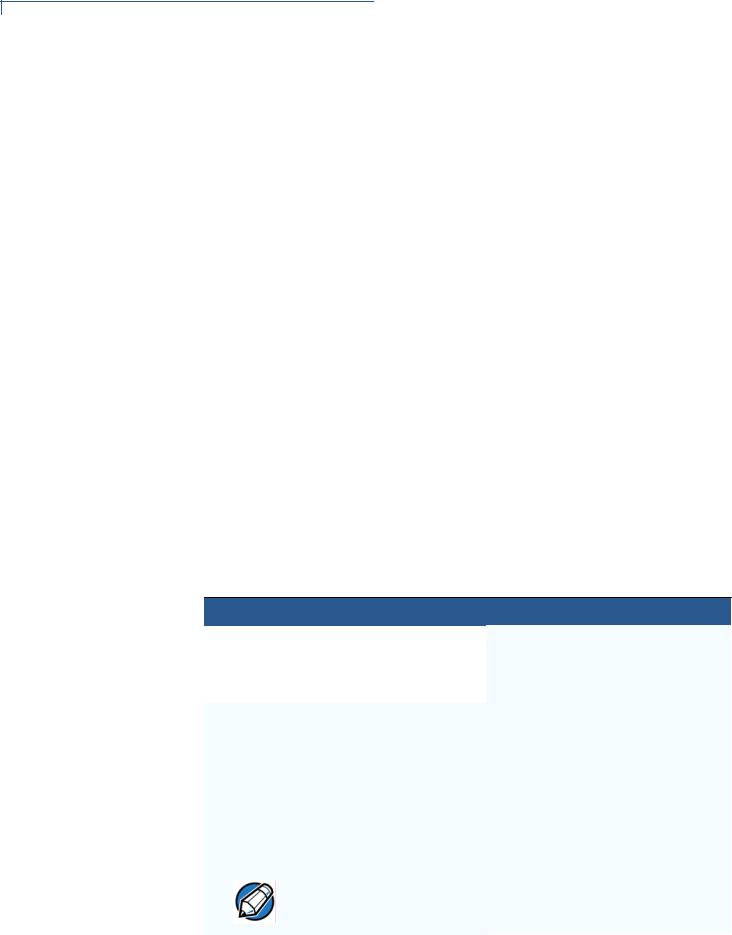
PREFACE
Related Documentation
Related To learn more about the Vx5xx/Vx6xx terminal, refer to the following set of
Documentation documents:
•Omni 56xx and Vx6xx Certifications and Regulations, VPN - 23644
•Omni 5100/5150 and Vx510, Omni 3730 Certifications and Regulations, VPN - 23218
•Omni 56xx and Vx6xx Quick Installation Guide, VPN - 23643
•Omni 5100/5150 and Vx5xx Quick Installation Guide, VPN - 23219
•Omni 5xxx and Vx5xx/Vx6xx Privacy Shield Quick Installation Guide, VPN - 23642
•Omni 56xx and Vx6xx Carrying Case Quick Installation Guide, VPN - 23640
•Omni 56xx and Vx6xx Attachable Strap/Handstrap Quick Installation Guide, VPN - 23641
•Omni 5xxx and Vx5xx/Vx6xx Installation Guide, VPN - 23216
•Omni 5xxx and Vx5xx/Vx6xx Reference Manual, VPN - 23217
•Verix V Operating System Programmer’s Manual, VPN - 23230
•Verix V Tools Programmer’s Manual, VPN - 23231Conventions and Acronyms
This section describes the conventions and acronyms used in this guide.
Document
Conventions
Various conventions are used to help you quickly identify special formatting. Table 1 describes these conventions and provides examples of their use.
Table 1 Document Conventions
Convention
Blue |
Text in blue indicates terms |
See Verix V Tools Programmer’s |
|
that are cross referenced. |
Manual, VPN - 23231Conventions and |
|
|
Acronyms. |
|
|
|
Italics
Courier
NOTE
Italic typeface indicates book titles or emphasis.
The courier type face is used while specifying onscreen text, such as text that you would enter at a command prompt, or to provide an URL.
The pencil icon is used to highlight important information.
You must install a roll of thermalsensitive paper in the printer.
http://www.verifone.com
RS-232-type devices do not work with the PINpad port.
6 OMNI 5XXX AND VX5XX/VX6XX INSTALLATION GUIDE
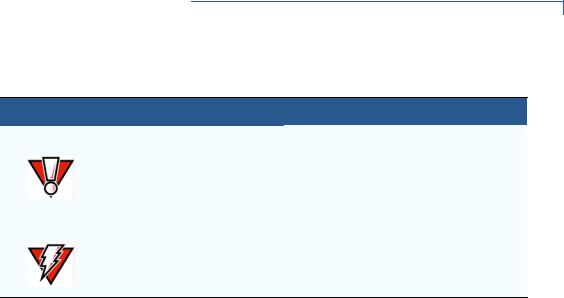
PREFACE
Related Documentation
Table 1 Document Conventions
Convention
The caution symbol CAUTION indicates possible hardware
or software failure, or loss of data.
The terminal is not waterproof or dustproof, and is intended for indoor use only.
The lighting symbol is used WARNING as a warning when bodily
injury might occur.
Due to risk of shock do not use the terminal near water.
Acronym Definitions Various acronyms are used in place of the full definition. Table 2 presents acronyms and their definitions.
Table 2 |
Acronym Definitions |
|
|
Acronym |
Definitions |
|
|
AC |
Alternating Current |
ATM |
Automated Teller Machine |
CDMA |
Code Division Multiple Access |
CR |
Check Reader |
EMV |
Europay MasterCard and VISA |
GPRS |
General Packet Radio Service |
GSM |
Global System for Mobile Communication |
ITP |
Internal Thermal Printer |
LCD |
Liquid Crystal Display |
LED |
Light Emitting Diode |
MRA |
Merchandise Return Authorization |
MSAM |
Micromodule-Size Security Access Module |
|
|
PED |
PIN-Entry Devices |
PIN |
Personal Identification Number |
RJ45 |
Registered Jack 45 |
RS-232 |
Recommended Standard 232 |
SAM |
Security Access Module |
VPN |
VeriFone Part Number |
Wi-Fi |
Wireless Fidelity |
|
|
OMNI 5XXX AND VX5XX/VX6XX INSTALLATION GUIDE |
7 |

PREFACE
Related Documentation
8 OMNI 5XXX AND VX5XX/VX6XX INSTALLATION GUIDE

CHAPTER 1
Terminal Overview
This chapter provides a brief description of the Vx5xx/Vx6xx series of terminals. The Vx5xx/Vx6xx terminal series represents the shape of things to come in e- payment. These terminals are members of a broad product family that will provide a clear migration path into the future for current users of Omni countertop and portable terminals.
The Vx5xx series includes high performance countertop terminals with fixed and modular enhanced communication options. The Vx 510 (also referred to as Omni 5150) is the entry point countertop terminal.
The Vx6xx series represents a new generation of wireless terminals. The pioneering Vx610 (also known as Omni 5600) features the same sleek, compact design of the Vx510, but in a portable, battery-powered form factor that uses wireless technologies, including Wi-Fi, CDMA and GSM/GPRS.
The bold ergonomic design is sleek and stylish, offering countertop power and 32bit performance in an integrated terminal that can be handed to the consumer for input. In addition, the Vx5xx/Vx6xx series serves as the entry point to VeriFone’s acclaimed multi-application platform—with the capability to securely support payment and value-added applications on a single terminal.
NOTE VeriFone ships variants of the Vx5xx/Vx6xx terminal for different markets. Your terminal may have a different configuration. The following devices may or may not be present: a smart card reader, or zero or three MSAM cardholders.
Features At a Glance
• Delivers power and usability in a convenient “hand-over” design.
• Securely supports and runs payment and value-added applications.
• Multi-application operating environment.
• Offers unsurpassed performance on
EMV smart card transactions.
• 32-bit processing and multi-tasking capabilities.
• Security architecture meets specifications for PED and sophisticated file authentication.
OMNI 5XXX AND VX5XX/VX6XX INSTALLATION GUIDE |
9 |
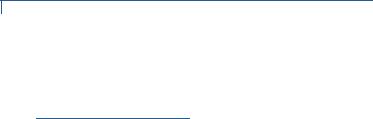
TERMINAL OVERVIEW
Features and Benefits
Features and
Benefits
Vx5xx/Vx6xx terminals provide the right combination of features and functions. This includes a triple-track magnetic-stripe card reader, smart card reader, integrated PINpad, and a quiet yet fast internal thermal printer (ITP).
Exceptional Ease of •
Use
•
•
•
Countertop •
Performance in a
“Hand-Over” Design •
•
•
•
True Multi- •
Application
Capability •
•
•
Bold design is sleek, stylish, and lightweight for conveniently handing the terminal to the consumer for PIN entry or other input.
Intuitive ATM-style interface, large 8-line x 21-character backlit display with split-screen capabilities, large keys, and extra-size menu prompts simplify training and reduce calls to the help desk.
Integrated high-speed thermal printer simplifies paper loading and virtually eliminates paper jams.
Triple-track, high-coercivity card reader handles most magnetic stripe cards.
32-bit processing and multi-tasking capabilities make short work of payment, payment-related, and value-added applications.
Exceptional graphics-handling capabilities of display and printer quickly render logos, graphical fonts, and character-based languages.
VeriCentre Appliance Management Suite employs advanced file compression to streamline simultaneous downloads of application software to hundreds of terminals.
Integrated PINpad offers added convenience to handle PIN-based applications.
Ensures uncompromising reliability from VeriFone, the worldwide leader in e-payment.
3, 4, or 6 MB of memory and the dynamic memory allocation of the Verix V OS, support two or three typical-sized applications on a single terminal.
Primary smart card reader and the MSAMs safeguard sensitive financial data and support multiple smart card schemes.
Vx5xx/Vx6xx series of terminals and SoftPay EMV software have received EMV Level 1 and Level 2 Type approval for smart card solutions. The Verix EMV Library provides efficient development of other EMV-compliant applications.
VeriShield security architecture meets published specifications for PED and provides sophisticated file authentication to prevent execution of unauthorized software on Vx5xx/Vx6xx terminals.
Wireless |
• |
With the Vx6xx wireless terminals, the point of payment can be almost |
Connectivity |
|
anywhere. Customers are not tied to a fixed location. |
|
• |
“Always on” wireless connection is made using the latest wireless |
|
|
technologies, including GSM/GPRS, CDMA and Wi-Fi. |
10 OMNI 5XXX AND VX5XX/VX6XX INSTALLATION GUIDE
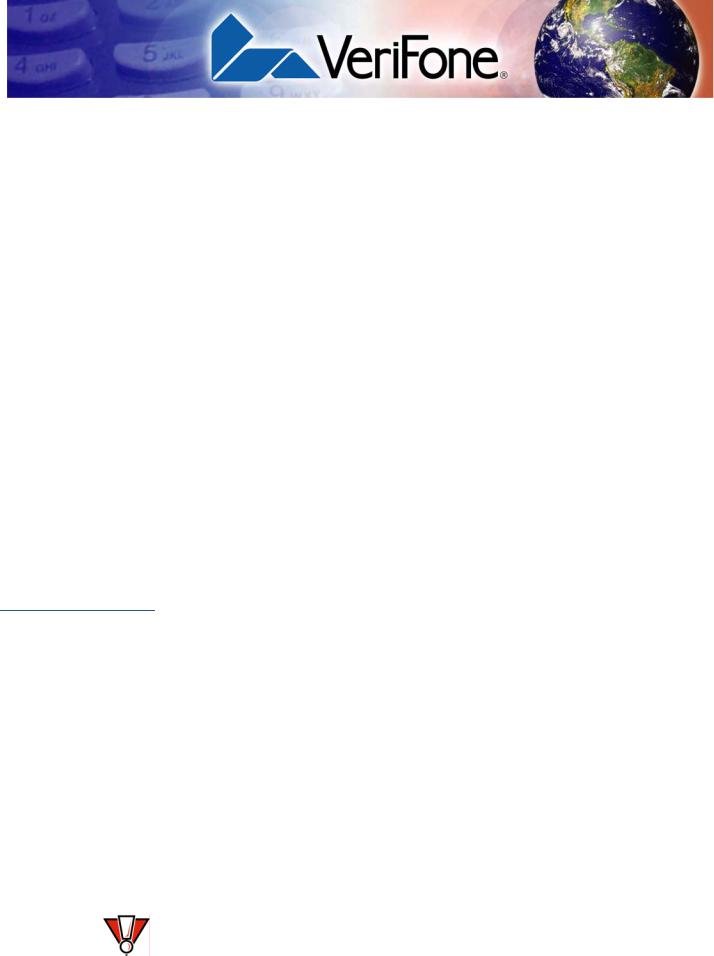
CHAPTER 2
Terminal Setup
This chapter describes the terminal setup procedure. You will learn how to:
•Select Terminal Location and Protect the Terminal From Adverse Environmental Factors.
•Unpack the Shipping Carton.
•Examine Terminal Features.
•Establish Telephone Line Connections.
•Install the Paper Roll in the Printer.
•Connect Optional Device(s).
•Connect the Terminal Power Pack.
•Connect the External Antenna (for some Vx6xx models only).
•Conduct Wireless Transactions.
•Conduct Smart Card or Credit/Debit Transactions. See Smart Card Transaction and Magnetic Card Reader Use.
Select Terminal
Location
Use the following guidelines when selecting a location for your Vx5xx/Vx6xx terminal.
Ease of Use • Select a location convenient for both merchant and cardholder.
•Select a flat support surface, such as a countertop or table.
•Select a location near a power outlet and a telephone/modem line connection. For safety, do not string the power cord in a walkway or place it across a walkway on the floor.
Environmental |
• Do not use the terminal where there is high heat, dust, humidity, moisture, or |
|
|
Factors |
caustic chemicals or oils. |
|
|
• Keep the terminal away from direct sunlight and anything that radiates heat, |
|
|
such as a stove or motor. |
|
|
• Do not use the terminal outdoors. |
|
|
|
|
CAUTION |
The terminal is not waterproof or dustproof, and is intended for indoor use only. |
|
|
Any damage to the unit from exposure to rain or dust may void any warranty. |
|
|
|
VX5XX/VX6XX INSTALLATION GUIDE |
11 |
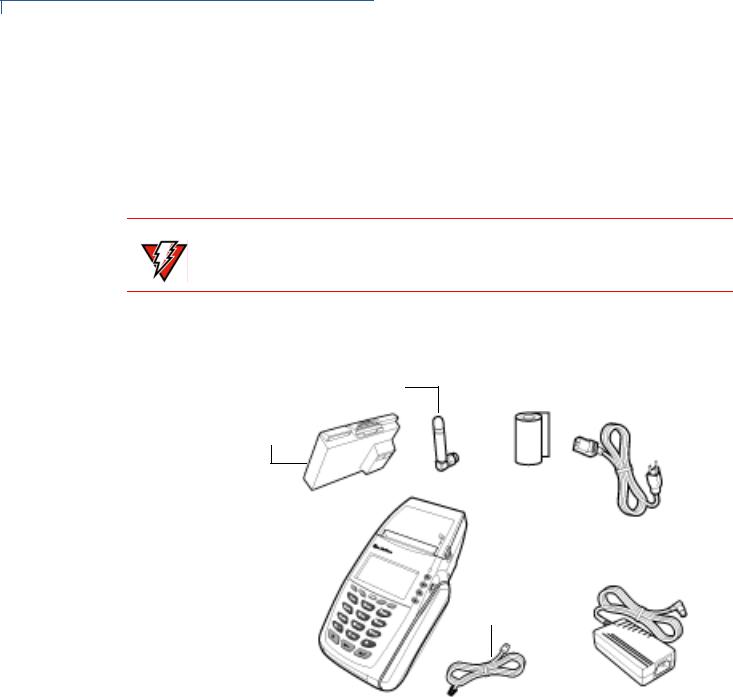
TERMINAL SETUP
Unpack the Shipping Carton
Electrical •
Considerations •
•
Avoid using this product during electrical storms.
Avoid locations near electrical appliances or other devices that cause excessive voltage fluctuations or emit electrical noise (for example, air conditioners, electric motors, neon signs, high-frequency or magnetic security devices, or computer equipment).
Do not use the terminal near water or in moist conditions.
WARNING Due to risk of shock or terminal damage, do not use the terminal near water, in a wet basement, bathtub, wash bowl, kitchen sink, laundry tub, or near a swimming pool.
Unpack the
Shipping Carton
Open the shipping carton and carefully inspect its contents for possible tampering or shipping damage. The Vx5xx/Vx6xx is a secure product and any tampering may cause the terminal to cease to function properly.
ANTENNA (VX6XX ONLY)
BATTERY
(VX6XX ONLY)
|
|
PAPER ROLL |
|
|
|
|
|
|
|
|
|||||
TERMINAL |
UNIVERSAL POWER |
|
|||||
|
|||||||
|
|||||||
|
|
CORD |
|||||
|
|
|
|
||||
|
|
|
|
POWER PACK |
|||
|
|
|
|
||||
|
|
TELEPHONE LINE |
|
|
|
||
|
|
CORD |
|
|
|
||
Figure 1 Vx5xx and Vx6xx Product Components
To unpack the 1 Remove and inspect the following items (see Figure 1):
Shipping Carton |
• |
Terminal |
|
||
|
• |
Power pack |
|
• |
Telephone line cord |
|
• |
Power cord |
|
• Battery pack (for Vx6xx only) |
|
|
• Antenna (for Vx6xx only, if shipped loose) |
|
|
• |
Paper roll |
12 VX5XX/VX6XX INSTALLATION GUIDE
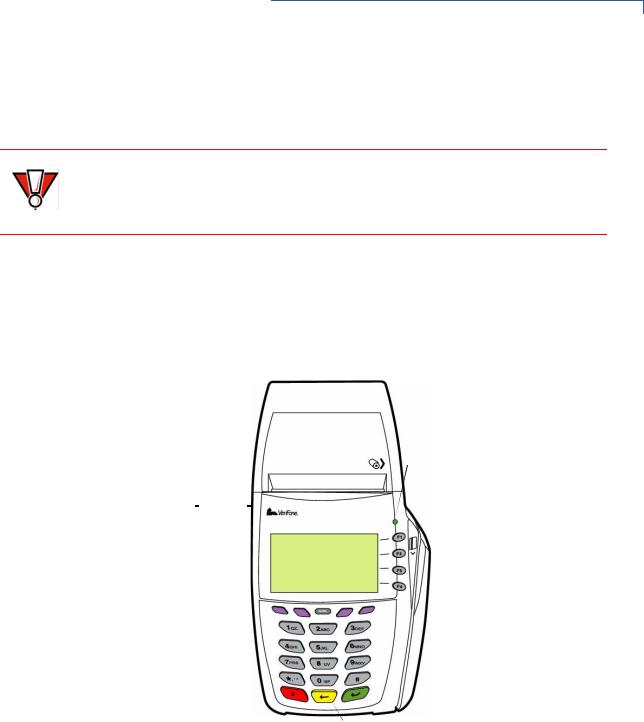
TERMINAL SETUP
Examine Terminal Features
2 Remove all plastic wrapping from the terminal and other components.
3 Remove the clear protective film from the LCD screen.
CAUTION Do not use a terminal that has been damaged or tampered with. The Vx5xx/Vx6xx terminal comes equipped with tamper-evident labels. If a label or component appears damaged, please notify the shipping company and your VeriFone representative or service provider immediately.
4 Save the shipping carton and packing material for future repacking or moving the terminal.
Examine |
Before you continue the installation process, notice the features of the |
Terminal |
Vx5xx/Vx6xx terminal (see Figure 2). |
Features |
|
INTERNAL THERMAL |
|
|
|
|
|
|
|
|
|
|
|
|
|
|
|
|
|
|
|
|
|
|
|
|
|
|
|
|
|
|
PRINTER COVER RELEASE |
|
|
PRINTER |
|
|
|
|
|
|
|
|
|
|
|
|
|
|
|
|
|
|
|
|
|
|
|
|
|
|
|
|
|
|
GREEN INDICATOR LED |
SERRATED METAL |
|
|
|
|
|
|
|
|
|
|
|
|
|
|
||||||||||||||||||
|
|
|
|
|
|
|
|
|
|
|
|
|
||||||||||||||||||||
|
|
|
|
|
|
|
|
|
|
|
|
|
|
|||||||||||||||||||
|
|
|
|
|
|
|
|
|
|
|
|
|
|
|
||||||||||||||||||
|
STRIP |
|
|
|
|
|
|
|
|
|
|
|
|
|
|
|
|
|
|
|
|
|
|
|
|
|
||||||
|
|
|
|
|
|
|
|
|
|
|
|
|
|
|
|
|
|
|
|
|
|
|
|
|
||||||||
CONNECTION PORTS |
|
|
|
|
|
|
|
|
|
|
|
|
|
|
|
|
|
|
|
|
|
|
MAGNETIC CARD READER |
|||||||||
|
|
|
|
|
|
|
|
|
|
|
|
|
|
|
|
|
|
|||||||||||||||
|
|
|
|
|
|
|
|
|
|
|
|
|
|
|||||||||||||||||||
|
|
|
|
|
|
|
|
|
|
|
|
|
|
|
|
|
|
|
|
|
|
|
|
|
|
|
||||||
|
|
|
|
|
|
|
|
|
|
|
|
|
|
|
|
|
|
|
|
|
|
|
|
|
|
|
|
|
|
|
|
|
TERMINAL DISPLAY |
|
|
|
|
|
|
|
|
|
|
|
|
|
|
|
|
|
|
|
|
|
|
|
|
|
|
|
|
ATM-STYLE FUNCTION KEYS |
|||
|
|
|
|
|
|
|
|
|
|
|
|
|
|
|
|
|
|
|
|
|
|
|
|
|
|
|
||||||
ALPHA KEY |
|
|
|
|
|
|
|
|
|
|
|
|
|
|
|
|
|
|
|
|
|
|
|
|
PROGRAMMABLE FUNCTION |
|||||||
|
|
|
|
|
|
|
|
|
|
|
|
|
|
|
|
|
|
|
|
|
|
|
|
|
|
|
|
|||||
|
|
|
|
|
|
|
|
|
|
|
|
|
|
|
|
|
|
|
|
|
|
|
|
|
|
|
|
|||||
|
|
|
|
|
|
|
|
|
|
|
|
|
|
|
|
|
|
|
|
|
|
|
|
|||||||||
TELEPHONE-STYLE |
|
|
|
|
|
|
|
|
|
|
|
|
|
|
|
|
|
|
|
|
|
|
|
|
|
KEYS |
||||||
|
|
|
|
|
|
|
|
|
|
|
|
|
|
|
|
|
|
|
|
|
|
|
|
|||||||||
|
|
|
|
|
|
|
|
|
|
|
|
|
|
|
|
|
|
|
|
|
|
|
|
|||||||||
|
KEYPAD |
|
|
|
|
|
|
|
|
|
|
|
|
|
|
|
|
|
|
|
|
|
|
|
|
|
|
|
|
|
|
|
|
|
|
|
|
|
|
|
|
|
|
|
|
|
|
|
|
|
|
|
|
|
|
|
|
|
|
||||||
SAM COMPARTMENT |
|
|
|
|
|
|
|
|
|
|
|
|
|
|
ENTER KEY |
|||||||||||||||||
|
|
|
|
|
|
|
|
|
|
|
|
|
|
|
|
|
|
|
|
|
|
|
|
|
|
|
|
|
|
|
|
|
|
(BOTTOM) |
|
|
|
|
|
|
|
|
|
|
|
|
|
||||||||||||||||||
|
|
|
|
|
|
|
|
|
|
|
|
|
|
|
|
|||||||||||||||||
CANCEL KEY |
|
|
|
|
|
|
|
|
|
|
|
|
|
|
|
|
|
|
|
|
|
|
|
|
|
BACKSPACE/CLEAR KEY |
||||||
|
|
|
|
|
|
|
|
|
|
|
|
|
|
|
|
|
|
|
|
|
|
|
|
|
|
|
|
|
|
|||
|
|
|
|
|
|
|
|
|
|
|
|
|
|
|
|
|
|
|
|
|
|
|
|
|
|
|
|
|
|
|
|
SMART CARD READER |
|
|
|
|
|
|
|
|
|
|
|
|
|
|
|
|
|
|
|
|
|
|
|
|
|
|
|
|
|
|
|
||
Figure 2 |
Vx5xx/Vx6xx Terminal Features (Front Panel) |
|||||||||||||||||||||||||||||||
Front Panel The front panel includes the following features:
•A terminal display, backlit LCD screen.
•Five types of keys:
a A 12-key, telephone-style keypad.
b Four ATM-style function keys, labeled F1 to F4, to the right of the LCD screen.
c Four unlabeled, programmable function keys above the keypad.
VX5XX/VX6XX INSTALLATION GUIDE |
13 |
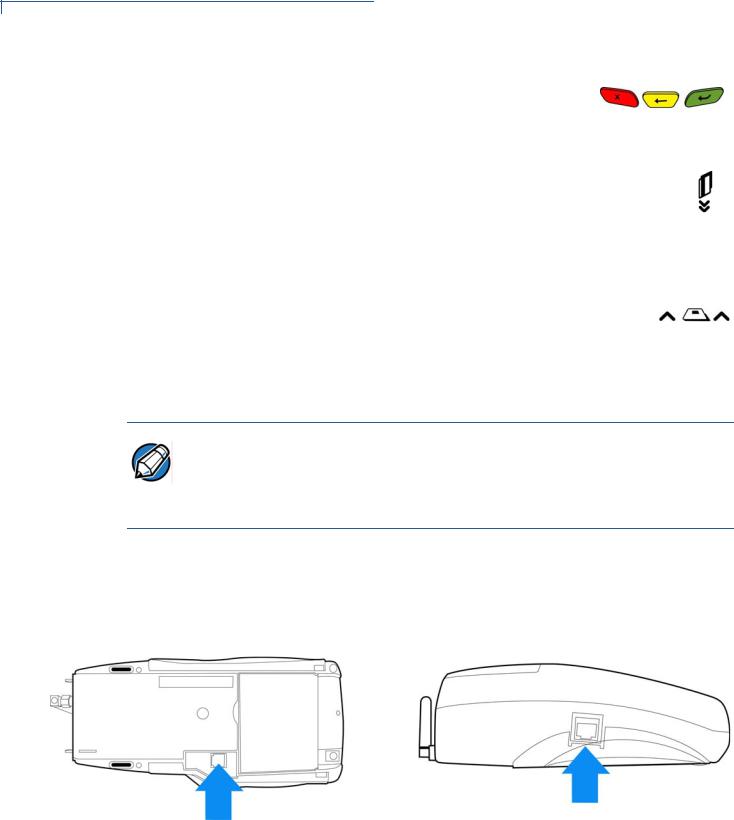
TERMINAL SETUP
Examine Terminal Features
d Three color-coded function keys below the keypad (icons at right; from left to right: CANCEL,
BACKSPACE/CLEAR, ENTER).
e An ALPHA key centered at the top of the keypad.
•A magnetic card reader, built into the right side. The icon at right shows the proper swipe direction, with the stripe down and facing inward, toward the keypad.
•A green indicator LED indicates power is ON.
•An internal thermal printer.
•A smart card reader, built into the front of the terminal. The icon
shown at right indicates proper card position and insertion direction.
•A SAM (security access module) compartment, built into the bottom of the terminal. The Vx5xx/Vx6xx terminal contains MSAM cardholders to support multiple stored-value card programs or other merchant card requirements.
NOTE VeriFone ships variants of the Vx5xx/Vx6xx terminal for different markets. Your terminal may have a different configuration. The following devices may or may not be present: a smart card reader, or zero or three MSAM cardholders. However, the basic processes described in this guide remain the same, regardless of terminal configuration.
Connection Ports Turn the terminal upside down to view the connection ports. Notice that the ports are recessed. Different ports are provided to connect the Vx5xx/Vx6xx to a communications line, optional peripheral devices, and the power supply
Figure 3 shows the connection ports for the Vx6xx terminal..
Figure 3 Vx6xx Connection Ports (Side and Bottom View)
14 VX5XX/VX6XX INSTALLATION GUIDE

TERMINAL SETUP
Examine Terminal Features
Figure 4 shows the connection ports for the Vx5xx terminal.
Figure 4 Vx5xx Connection Ports (Bottom View)
WARNING Do not connect the terminal to the power supply until all the peripherals are attached.
For information on how to attach peripheral devices, see Connect Optional Device(s).
VX5XX/VX6XX INSTALLATION GUIDE |
15 |
