Verifone VX675WIFIBT, VX675BT User Manual
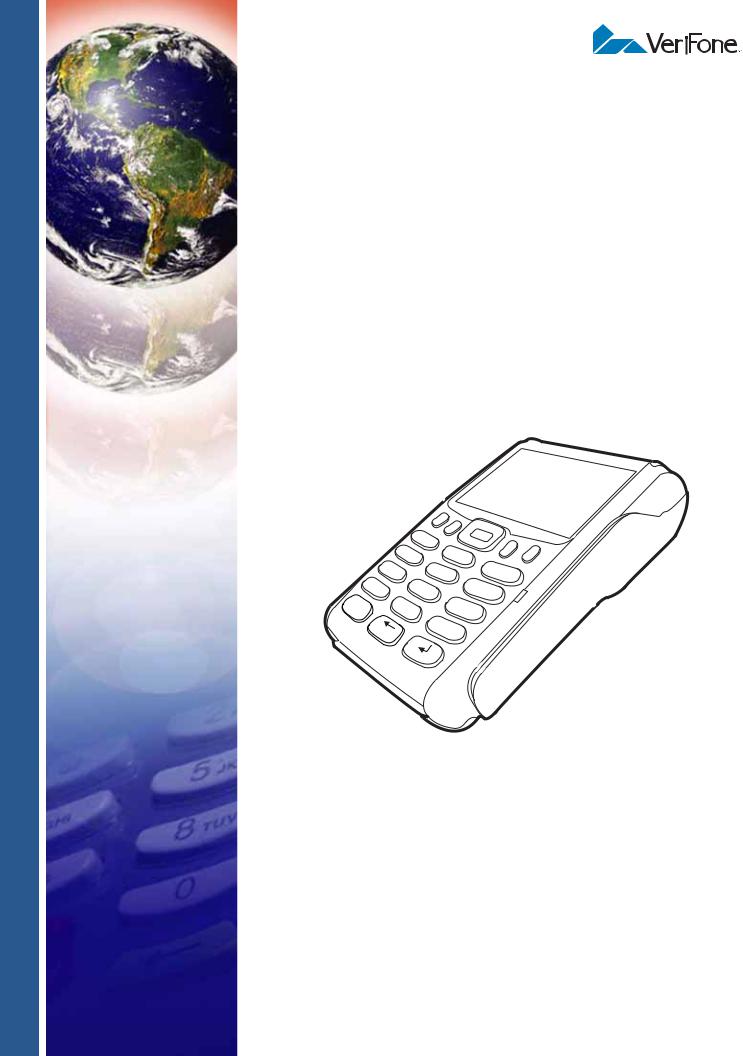
VX 675
Installation Guide
*’
X
7
’”
|
1 |
4 GHI |
|
PRS |
|
|
8 |
0 |
SP |
|
- |
QZ. |
|
|
5 |
2 |
ABC |
JKL |
|
|
TUV |
|
6 |
|
9 |
WXY |
# |
|
|
3 MNO
DEF
VeriFone Part Number DOC265-003-EN-F, Revision F
VX 675 Installation Guide
© 2013 VeriFone, Inc.
All rights reserved. No part of the contents of this document may be reproduced or transmitted in any form without the written permission of VeriFone, Inc.
The information contained in this document is subject to change without notice. Although VeriFone has attempted to ensure the accuracy of the contents of this document, this document may include errors or omissions. The examples and sample programs are for illustration only and may not be suited for your purpose. You should verify the applicability of any example or sample program before placing the software into productive use. This document, including without limitation the examples and software programs, is supplied “As-Is.”
VeriFone, the VeriFone logo, Omni, VeriCentre, and Verix are registered trademarks of VeriFone. Other brand names or trademarks associated with VeriFone’s products and services are trademarks of VeriFone, Inc.
All other brand names and trademarks appearing in this manual are the property of their respective holders. Comments? Please e-mail all comments on this document to your local VeriFone Support Team.
VeriFone, Inc.
2099 Gateway Place, Suite 600
San Jose, CA, 95110 USA
1-800-VERIFONE
www.verifone.com
VeriFone Part Number DOC265-003-EN-F, Revision F

CONTENTS
PREFAC E . . . . . . . . . . . . . . . . . . . . . . . . . . . . . . . . . . . . . . . 5
Audience. . . . . . . . . . . . . . . . . . . . . . . . . . . . . . . . . . . . . . . . . . . . . . . . . . . . . . . . 5
Organization . . . . . . . . . . . . . . . . . . . . . . . . . . . . . . . . . . . . . . . . . . . . . . . . . . . . . 5
Related Documentation . . . . . . . . . . . . . . . . . . . . . . . . . . . . . . . . . . . . . . . . . . . . 5
Conventions and Acronyms . . . . . . . . . . . . . . . . . . . . . . . . . . . . . . . . . . . . . . . . . 6
Document Conventions. . . . . . . . . . . . . . . . . . . . . . . . . . . . . . . . . . . . . . . . . . 6
Acronym Definitions . . . . . . . . . . . . . . . . . . . . . . . . . . . . . . . . . . . . . . . . . . . . 7
CHA PTER 1 |
|
|
Terminal Overview |
Features at a Glance . . . . . . . . . . . . . . . . . . . . . . . . . . . . . . . . . . . . . . . . . . . . . |
10 |
|
Features and Benefits . . . . . . . . . . . . . . . . . . . . . . . . . . . . . . . . . . . . . . . . . . . . |
10 |
|
Exceptional Ease of Use. . . . . . . . . . . . . . . . . . . . . . . . . . . . . . . . . . . . . . . . |
10 |
|
Performance and Durability . . . . . . . . . . . . . . . . . . . . . . . . . . . . . . . . . . . . . |
10 |
|
Security . . . . . . . . . . . . . . . . . . . . . . . . . . . . . . . . . . . . . . . . . . . . . . . . . . . . . |
11 |
|
Communication Technology . . . . . . . . . . . . . . . . . . . . . . . . . . . . . . . . . . . . . |
11 |
CHA PTER 2 |
|
|
Terminal Setup |
Selecting Terminal Location . . . . . . . . . . . . . . . . . . . . . . . . . . . . . . . . . . . . . . . . |
14 |
|
Environmental Factors . . . . . . . . . . . . . . . . . . . . . . . . . . . . . . . . . . . . . . . . . |
14 |
|
Electrical Considerations . . . . . . . . . . . . . . . . . . . . . . . . . . . . . . . . . . . . . . . |
14 |
|
Bluetooth Base Considerations. . . . . . . . . . . . . . . . . . . . . . . . . . . . . . . . . . . |
14 |
|
Unpacking the Shipping Carton . . . . . . . . . . . . . . . . . . . . . . . . . . . . . . . . . . . . . |
15 |
|
Examining Terminal Features. . . . . . . . . . . . . . . . . . . . . . . . . . . . . . . . . . . . . . . |
16 |
|
Front Panel . . . . . . . . . . . . . . . . . . . . . . . . . . . . . . . . . . . . . . . . . . . . . . . . . . |
16 |
|
Examining Connection Port . . . . . . . . . . . . . . . . . . . . . . . . . . . . . . . . . . . . . . . . |
17 |
|
3G Support . . . . . . . . . . . . . . . . . . . . . . . . . . . . . . . . . . . . . . . . . . . . . . . . . . . . . |
17 |
|
WiFi Bluetooth Support. . . . . . . . . . . . . . . . . . . . . . . . . . . . . . . . . . . . . . . . . . . . |
17 |
|
Installing the Paper Roll . . . . . . . . . . . . . . . . . . . . . . . . . . . . . . . . . . . . . . . . . . . |
18 |
|
Installing the SIM Card . . . . . . . . . . . . . . . . . . . . . . . . . . . . . . . . . . . . . . . . . . . . |
20 |
|
Dual SIM . . . . . . . . . . . . . . . . . . . . . . . . . . . . . . . . . . . . . . . . . . . . . . . . . . . . |
21 |
|
Installing and Replacing SD Card. . . . . . . . . . . . . . . . . . . . . . . . . . . . . . . . . . . . |
21 |
|
Using the Battery . . . . . . . . . . . . . . . . . . . . . . . . . . . . . . . . . . . . . . . . . . . . . . . . |
21 |
|
Battery Features . . . . . . . . . . . . . . . . . . . . . . . . . . . . . . . . . . . . . . . . . . . . . . |
21 |
|
Battery Behavior (No Power Pack). . . . . . . . . . . . . . . . . . . . . . . . . . . . . . . . . . . |
22 |
|
Manual Startup . . . . . . . . . . . . . . . . . . . . . . . . . . . . . . . . . . . . . . . . . . . . . . . |
22 |
|
Manual Shutdown . . . . . . . . . . . . . . . . . . . . . . . . . . . . . . . . . . . . . . . . . . . . . |
22 |
|
Connecting the Terminal Power Pack . . . . . . . . . . . . . . . . . . . . . . . . . . . . . . . . |
23 |
|
Charging the Battery. . . . . . . . . . . . . . . . . . . . . . . . . . . . . . . . . . . . . . . . . . . . . . |
24 |
|
Battery Life . . . . . . . . . . . . . . . . . . . . . . . . . . . . . . . . . . . . . . . . . . . . . . . . . . |
24 |
|
VX 675 Base Stations. . . . . . . . . . . . . . . . . . . . . . . . . . . . . . . . . . . . . . . . . . . . . |
24 |
|
USB Base . . . . . . . . . . . . . . . . . . . . . . . . . . . . . . . . . . . . . . . . . . . . . . . . . . . |
25 |
|
Full-Feature Base . . . . . . . . . . . . . . . . . . . . . . . . . . . . . . . . . . . . . . . . . . . . . |
25 |
|
Bluetooth Base . . . . . . . . . . . . . . . . . . . . . . . . . . . . . . . . . . . . . . . . . . . . . . . |
26 |
|
Powering Up the Base . . . . . . . . . . . . . . . . . . . . . . . . . . . . . . . . . . . . . . . . . . . . |
26 |
|
Docking the Terminal on the Base . . . . . . . . . . . . . . . . . . . . . . . . . . . . . . . . . . . |
27 |
|
Undocking the Terminal from the Base . . . . . . . . . . . . . . . . . . . . . . . . . . . . . . . |
27 |
VX 675 INSTALLATION GUIDE |
3 |

CONTENTS
|
Connecting to USB Host. . . . . . . . . . . . . . . . . . . . . . . . . . . . . . . . . . . . . . . . . . . |
28 |
|
Conducting a Bluetooth Transaction . . . . . . . . . . . . . . . . . . . . . . . . . . . . . . . . . |
28 |
|
Conducting Wireless Transactions . . . . . . . . . . . . . . . . . . . . . . . . . . . . . . . . . . . |
29 |
|
Conducting Smart Card Transactions . . . . . . . . . . . . . . . . . . . . . . . . . . . . . . . . |
29 |
|
Using the Magnetic Card Reader . . . . . . . . . . . . . . . . . . . . . . . . . . . . . . . . . . . . |
30 |
|
ECR (Fiscal Module) Support. . . . . . . . . . . . . . . . . . . . . . . . . . . . . . . . . . . . . . . |
30 |
|
Customer Display . . . . . . . . . . . . . . . . . . . . . . . . . . . . . . . . . . . . . . . . . . . . . |
31 |
CHAPTER 3 |
|
|
Specifications |
Power . . . . . . . . . . . . . . . . . . . . . . . . . . . . . . . . . . . . . . . . . . . . . . . . . . . . . . . . . |
33 |
|
DC Power Pack . . . . . . . . . . . . . . . . . . . . . . . . . . . . . . . . . . . . . . . . . . . . . . . . . |
33 |
|
Temperature . . . . . . . . . . . . . . . . . . . . . . . . . . . . . . . . . . . . . . . . . . . . . . . . . . . . |
33 |
|
External Dimensions. . . . . . . . . . . . . . . . . . . . . . . . . . . . . . . . . . . . . . . . . . . . . . |
33 |
CHAPTER 4 |
|
|
Maintenance |
Cleaning the Terminal . . . . . . . . . . . . . . . . . . . . . . . . . . . . . . . . . . . . . . . . . . . . |
35 |
|
Terminal Contacts . . . . . . . . . . . . . . . . . . . . . . . . . . . . . . . . . . . . . . . . . . . . . . . |
35 |
|
Smart Card Reader . . . . . . . . . . . . . . . . . . . . . . . . . . . . . . . . . . . . . . . . . . . . . . |
35 |
CHAPTER 5 |
|
|
VeriFone Service |
Returning a Terminal for Service . . . . . . . . . . . . . . . . . . . . . . . . . . . . . . . . . . . . |
37 |
and Support |
Accessories and Documentation . . . . . . . . . . . . . . . . . . . . . . . . . . . . . . . . . . . . |
38 |
|
Power Pack. . . . . . . . . . . . . . . . . . . . . . . . . . . . . . . . . . . . . . . . . . . . . . . . . . |
38 |
|
Printer Paper. . . . . . . . . . . . . . . . . . . . . . . . . . . . . . . . . . . . . . . . . . . . . . . . . |
38 |
|
VeriFone Cleaning Kit . . . . . . . . . . . . . . . . . . . . . . . . . . . . . . . . . . . . . . . . . . |
38 |
|
Micro-USB Cable . . . . . . . . . . . . . . . . . . . . . . . . . . . . . . . . . . . . . . . . . . . . . |
39 |
|
Documentation . . . . . . . . . . . . . . . . . . . . . . . . . . . . . . . . . . . . . . . . . . . . . . . |
39 |
CHAPTER 6 |
|
|
Troubleshooting |
Terminal Does Not Start . . . . . . . . . . . . . . . . . . . . . . . . . . . . . . . . . . . . . . . . . . . |
41 |
Guidelines |
Terminal Display Does Not Show Correct/Readable Info. . . . . . . . . . . . . . . . . . |
41 |
|
Battery Does Not Charge . . . . . . . . . . . . . . . . . . . . . . . . . . . . . . . . . . . . . . . . . . |
42 |
|
Blank Display . . . . . . . . . . . . . . . . . . . . . . . . . . . . . . . . . . . . . . . . . . . . . . . . . . . |
42 |
|
Printer Does Not Print. . . . . . . . . . . . . . . . . . . . . . . . . . . . . . . . . . . . . . . . . . . . . |
42 |
|
Printer Paper Jam. . . . . . . . . . . . . . . . . . . . . . . . . . . . . . . . . . . . . . . . . . . . . . . . |
43 |
|
Keypad Does Not Respond . . . . . . . . . . . . . . . . . . . . . . . . . . . . . . . . . . . . . . . . |
43 |
|
Transactions Fail to Process . . . . . . . . . . . . . . . . . . . . . . . . . . . . . . . . . . . . . . . |
43 |
4 VX 675 INSTALLATION GUIDE

PREFACE
Audience
Organization
Related
Documentation
This guide is your primary source of information for setting up and installing the VX 675 terminal.
This guide is useful for anyone installing and configuring a VX 675 terminal. Basic descriptions of the terminal features are also provided.
This guide is organized as follows:
Chapter 1, Terminal Overview. Provides an overview of the VX 675 terminal.
Chapter 2, Terminal Setup. Explains how to set up and install the VX 675 terminal. Provides information on how to select a location, establish power, and how to configure optional peripheral devices.
Chapter 3, Specifications. Discusses power requirements and dimensions of the VX 675 terminal.
Chapter 4, Maintenance. Explains how to maintain your VX 675 terminal.
Chapter 5, VeriFone Service and Support. Provides information on contacting your local VeriFone representative or service provider, and information on how to order accessories or documentation from VeriFone.
Chapter 6, Troubleshooting Guidelines. Provides troubleshooting guidelines, should you encounter a problem in terminal installation and configuration.
To learn more about the VX 675 terminal, refer to the following set of documents:
VX 675 Certifications and Regulations Sheet |
VPN DOC265-001-EN |
|
VX 675 |
Quick Installation Guide |
VPN DOC265-002-EN |
VX 675 Reference Guide |
VPN DOC265-004-EN |
|
Verix eVo Volume I: Operating System |
VPN DOC00301 |
|
Programmers Manual |
|
|
Verix eVo Volume II: Operating System and |
VPN DOC00302 |
|
Communications Programmers Manual |
|
|
VX 675 |
USB Only Base Quick Installation Guide |
DOC265-025-EN |
VX 675 |
Full-Feature Base Quick Installation |
DOC265-026-EN |
VX 675 |
ECR Quick Installation Guide |
DOC265-028-EN |
VX 675 INSTALLATION GUIDE |
5 |
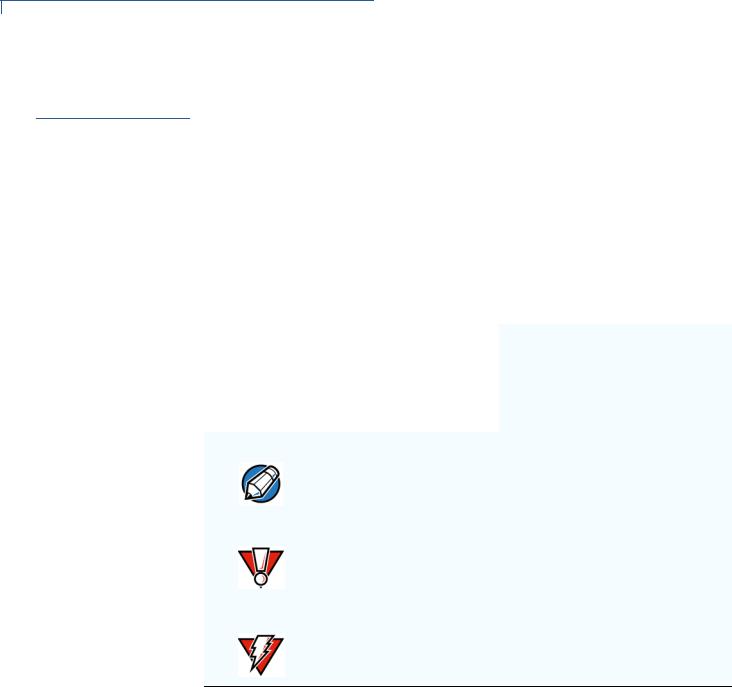
PREFACE
Conventions and Acronyms
Conventions and This section describes the conventions and acronyms used in this guide.
Acronyms
Document Various conventions are used to help you quickly identify special formatting. Table Conventions 1 describes these conventions and provides examples of their use.
Table 1 |
Document Conventions |
|
|
|
|
Convention |
Meaning |
Example |
|
|
|
Blue |
Text in blue indicates terms |
See Conventions and Acronyms. |
|
that are cross referenced. |
|
Italics |
Italic typeface indicates |
You must install a roll of thermal- |
|
book titles or emphasis. |
sensitive paper in the printer. |
Courier |
The courier type face is |
http://www.verifone.com |
|
used while specifying |
|
|
onscreen text, such as text |
|
|
that you would enter at a |
|
|
command prompt, or to |
|
|
provide an URL. |
|
|
|
|
NOTE
CAUTION
WARNING
The pencil icon is used to highlight important information.
The caution symbol indicates possible hardware or software failure, or loss of data.
The lightning symbol is used as a warning when bodily injury might occur.
RS-232-type devices do not work with the PINpad port.
The terminal is not waterproof or dustproof, and is intended for indoor use only.
Due to risk of shock do not use the terminal near water.
6 VX 675 INSTALLATION GUIDE

PREFACE
Conventions and Acronyms
Acronym Definitions Various acronyms are used in place of the full definition. Table 2 presents acronyms and their definitions.
Table 2 |
Acronym Definitions |
|
|
Acronym |
Definitions |
|
|
AC |
Alternating Current |
CDMA |
Code Division Multiple Access |
EMV |
Joint Europay, MasterCard and Visa Standard |
GPRS |
General Packet Radio Service |
GSM |
Global System for Mobile Communication |
ITP |
Internal Thermal Printer |
LCD |
Liquid Crystal Display |
LED |
Light Emitting Diode |
MRA |
Merchandise Return Authorization |
MSAM |
Micromodule-Size Security Access Module |
PED |
PIN Entry Device |
PIN |
Personal Identification Number |
POS |
Point-of-Sale |
QVGA |
Quarter Video Graphics Array |
RJ45 |
Registered Jack 45 |
RS-232 |
Recommended Standard 232 |
R-UIM |
Removable User Identity Module |
SAM |
Security Access Module |
SD |
Secure Digital |
SIM |
Subscriber Identity Module |
TFT |
Thin Film Transistor |
UART |
Universal Asynchronous Transmitter/Receiver |
USB |
Universal Serial Bus |
VPN |
VeriFone Part Number |
|
|
VX 675 INSTALLATION GUIDE |
7 |

PREFACE
Conventions and Acronyms
8 VX 675 INSTALLATION GUIDE
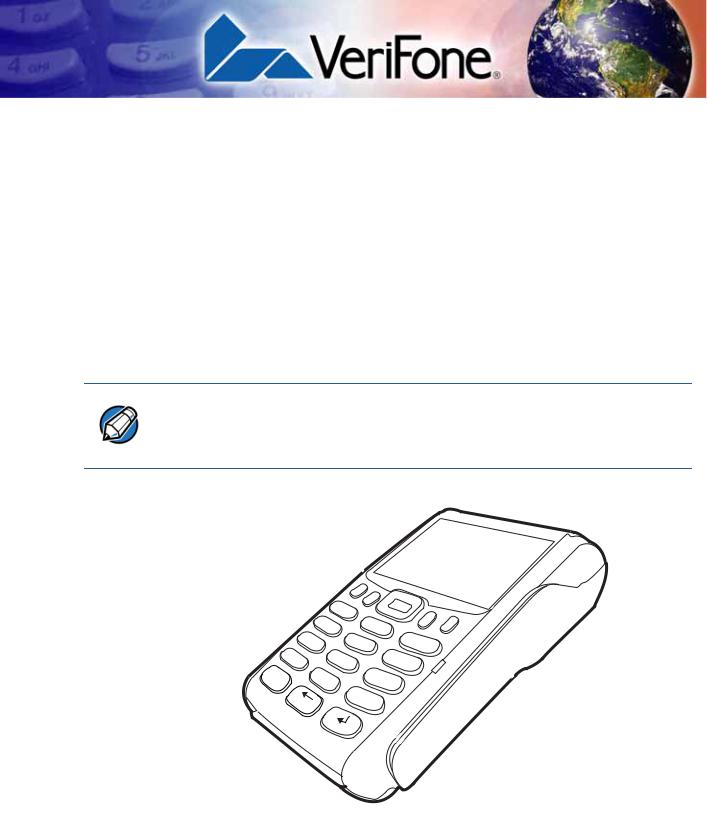
CHAPTER 1
Terminal Overview
This chapter provides a brief description of the VX 675 terminal. This terminal features a color screen display, fast processor, abundant memory, and PCI 3.0 security.
The VX 675 terminal is a portable, battery-powered device designed to fit comfortably during handheld consumer-facing applications. It features a 2.8” TFT LCD display and a backlit spill-resistant keypad. It supports GPRS, 3G, Bluetooth, and WiFi communications technology.
NOTE VeriFone ships variants of the VX 675 terminal for different markets. Your terminal may have a different configuration—it may or may not have dual SIM slots or the optional removable SD flash memory, among others. VX 675 with fiscal ECR functionality is specific only to Turkey market.
*’
X
7
’”
|
1 |
4 GHI |
|
PRS |
|
|
8 |
0 |
SP |
|
- |
QZ. |
|
|
5 |
2 |
ABC |
JKL |
|
|
TUV |
|
6 |
|
9 |
WXY |
# |
|
|
3 MNO
DEF
Figure 1 The VX 675 Terminal
VX 675 INSTALLATION GUIDE |
9 |
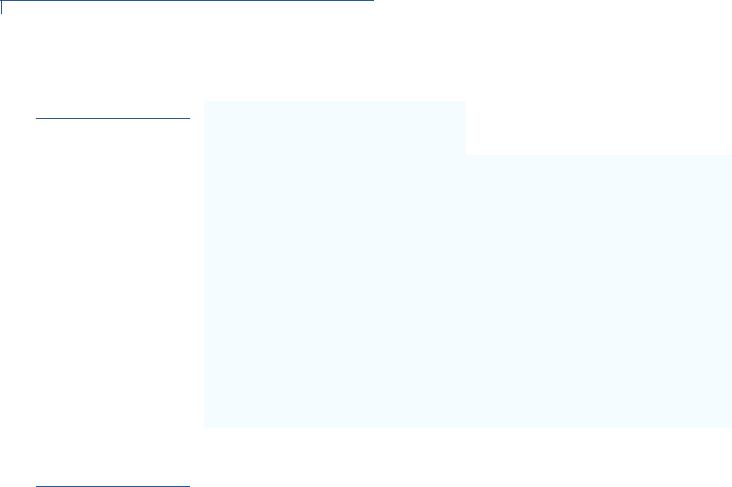
TERMINAL OVERVIEW
Features at a Glance
Features at a
Glance
The following are the features of VX 675:
• 400 MHz ARM11 RISC processor |
• Securely supports and runs payment |
delivers power and usability in a |
and value-added applications along |
convenient “hand-over” design. |
with signature capture. |
|
|
•Multi-application operating environment.
•Advanced memory architecture to meet tomorrow’s needs with support for 192 MB.
•Backward compatibility with VeriFone solutions help reduces development costs.
•Drop-resistant design minimizes breakage.
•Offers unsurpassed performance on EMV smart card transactions
•Max UI design provides large 2.8” color LCD display, and large blue backlit keys for easier viewing.
•Adds vibrant color screen to the smallest purpose-built wireless payment device.
•Multiple connectivity options.
• |
32-bit processing and multi-tasking |
• Spill-resistant design forces liquid down |
|
capabilities. |
and off the front of the terminal. |
• |
Security architecture exceeds |
|
|
specifications for PCI-PED and |
|
|
sophisticated file authentication. |
|
|
|
|
Features and
Benefits
Exceptional Ease of
Use
Performance and
Durability
VX 675 terminals provide the right combination of features and functions including a triple-track magnetic stripe card reader, smart card reader, integrated PIN pad, color screen display, and a quiet yet fast internal thermal printer (ITP).
•Lightweight, tapered design, compact, stylish and the ergonomic balance allows convenient terminal hand-off to the consumer for PIN entry or other input.
•2.8” TFT LCD display for boundless application possibilities and easy readability under various lighting conditions.
•Large, blue backlit keys provide tactile response to simplify usage and minimize finger slips.
•25 mm (for GPRS model only) and 40 mm diameter paper roll support with a trouble-free, drop-in, “clam shell” loading and dual tear bar that allow receipts to be torn in any direction.
•Quiet and fast integrated thermal printer.
•Vertical magnetic stripe card reader with an extended blade for optimal card reading.
•Fast transactions due to powerful 400 MHz ARM11 processor.
•High-capacity 3.6V 2200 mAh Li-ion battery. 3G and WiFi-BT support 3.7V 2450 mAh Li-ion battery pack.
•Base for drop-and-go charging.
•Rounded corners and drop resistant to 3 feet on concrete floor to minimize breakage.
10 VX 675 INSTALLATION GUIDE

|
TERMINAL OVERVIEW |
|
Features and Benefits |
|
• 192 MB of memory with optional removable flash memory. |
Security |
• PCI PED 3.0 approved for debit and other PIN-based transactions. |
|
• EMV Level 1 and 2 Type Approval. |
|
• Tamper-resistant construction, SSL protocols, and VeriShield file |
|
authentication. |
Communication |
• VX 675 GPRS and 3G: Long-range wireless payment for retailers that have no |
Technology |
physical location limitations. |
|
• VX 675 WiFi: Ideal for retailers that need multiple wireless devices and have |
|
existing IP infrastructure. |
|
• VX 675 Bluetooth: Simple, plug-and-play installation for locations that need |
|
short-range wireless capability. |
VX 675 INSTALLATION GUIDE |
11 |

TERMINAL OVERVIEW
Features and Benefits
12 VX 675 INSTALLATION GUIDE

CHAPTER 2
Terminal Setup
This chapter describes terminal setup procedures. You will learn about:
•Selecting Terminal Location
•Unpacking the Shipping Carton
•Examining Terminal Features
•Examining Connection Port
•Installing the Paper Roll
•Installing the SIM Card
•Installing and Replacing SD Card
•Using the Battery
•Battery Behavior (No Power Pack)
•Charging the Battery
•Connecting the Terminal Power Pack
•VX 675 Base Stations
•Powering Up the Base
•Docking the Terminal on the Base
•Undocking the Terminal from the Base
•Connecting to USB Host
•Conducting a Bluetooth Transaction
•Conducting Wireless Transactions
•Conducting Smart Card Transactions
•Using the Magnetic Card Reader
•ECR (Fiscal Module) Support
VX 675 INSTALLATION GUIDE |
13 |
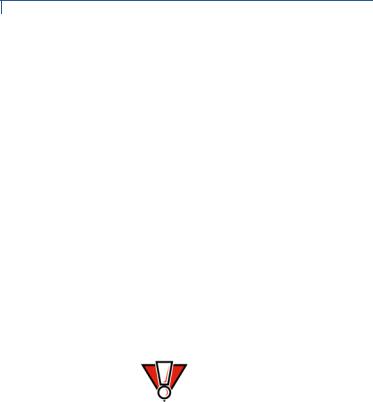
TERMINAL SETUP
Selecting Terminal Location
Selecting |
Use the following guidelines when selecting a location for your VX 675 terminal. |
||
Terminal |
|
||
Location |
|
|
|
Environmental |
• The VX 675 unit is a portable terminal. Select a flat support surface, such as a |
||
|
Factors |
countertop or table, to keep the terminal safe in between uses. |
|
|
|
|
• Do not use the terminal where there is high heat, dust, humidity, moisture, or |
|
|
|
caustic chemicals or oils. |
|
|
|
• Keep the terminal away from direct sunlight and anything that radiates heat, |
|
|
|
such as a stove or motor. |
|
|
|
• Do not use the terminal outdoors. |
|
|
|
|
|
CAUTION |
The terminal is not waterproof or dustproof, and is intended for indoor use only. |
|
|
|
|
Any damage to the unit from exposure to rain or dust may void any warranty. |
|
|
|
|
Electrical |
• Avoid using this product during electrical storms. |
||
Considerations |
• Avoid locations near electrical appliances or other devices that cause |
||
|
|
|
excessive voltage fluctuations or emit electrical noise (for example, air |
|
|
|
conditioners, electric motors, neon signs, high-frequency or magnetic security |
|
|
|
devices, or computer equipment). |
|
|
|
• Do not use the terminal near water or in moist conditions. |
Bluetooth Base
Considerations
The BT base requires the following:
•A power source within two meters.
•A telephone socket within three meters (for PSTN version)
•A location with minimal obstruction for communication with terminals.
•Install the BT Base two meters from the ground to allow LEDs to be seen, and the state of connection be easily confirmed.
14 VX 675 INSTALLATION GUIDE
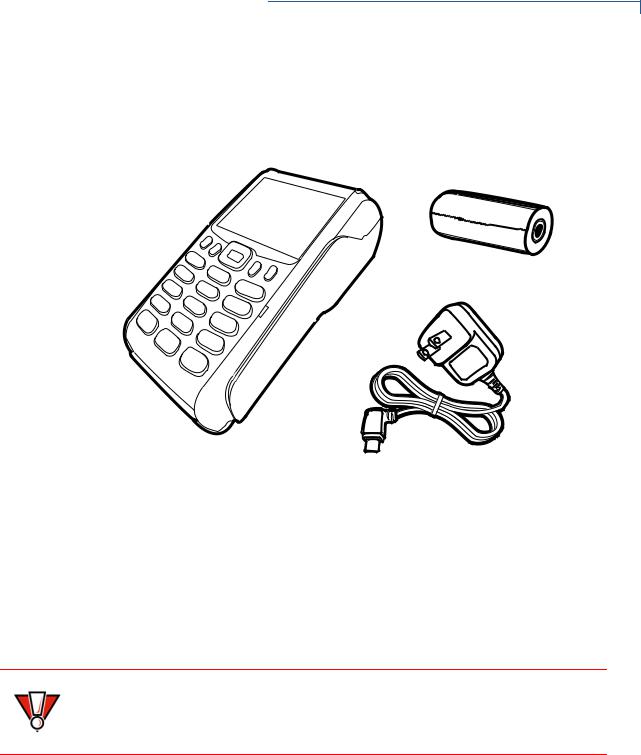
TERMINAL SETUP
Unpacking the Shipping Carton
Unpacking the
Shipping Carton
Open the shipping carton and carefully inspect its contents for possible tampering or shipping damage. The device is a secure product and any tampering may cause it to cease functioning properly.
Figure 2 VX 675 Shipping Carton Contents
To unpack the 1 |
Remove and inspect the following items: |
|
Shipping Carton |
• |
Terminal |
|
||
|
• |
Power pack |
|
• |
Paper roll |
2 |
Remove all plastic wrapping from the terminal and other components. |
|
3 |
Remove the clear protective film from the LCD screen. |
|
CAUTION Do not use a terminal that has been damaged or tampered with. The terminal comes equipped with tamper-evident labels. If a label or component
appears damaged, please notify the shipping company and your VeriFone representative or service provider immediately.
4Save the shipping carton and packing material for future repacking or moving the terminal.
VX 675 INSTALLATION GUIDE |
15 |
