VeriFone TRANZ 460 User Manual
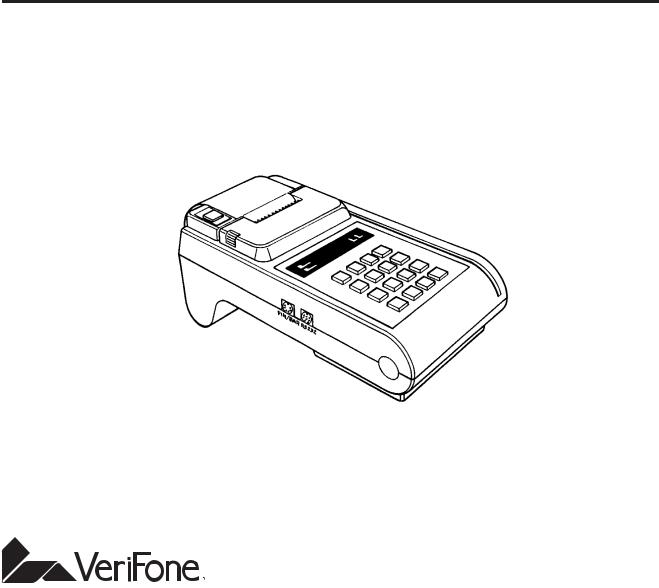
TRANZ 460
FDC Retail/Debit Purchasing Card Reference Manual
Application Version FRET462
VeriFone Part Number 25445, Revision C
Manual Revision 1.0
First Data Corporation
TRANZ 460 Retail/Debit Purchasing Card
Reference Manual
VeriFone Part Number 25445, Revision C
Manual Revision 1.0
Published: April 1997
VeriFone, Inc.
Three Lagoon Drive
Redwood City, CA 94065
Printed in the United States of America
Copyright 1997 VeriFone, Inc.
No part of this manual may be copied, distributed, stored in a retrieval system, translated into any human or computer language, transmitted, in any form or by any means, without the prior written consent of VeriFone, Inc. Publications are not stocked at the address given above. Requests for VeriFone publications should be made to your VeriFone representative.
VeriFone and TRANZ are registered trademarks of VeriFone, Inc.
PINpad is a trademark of VeriFone, Inc. All other trademarks or tradenames appearing in this document are the property of their respective owners.
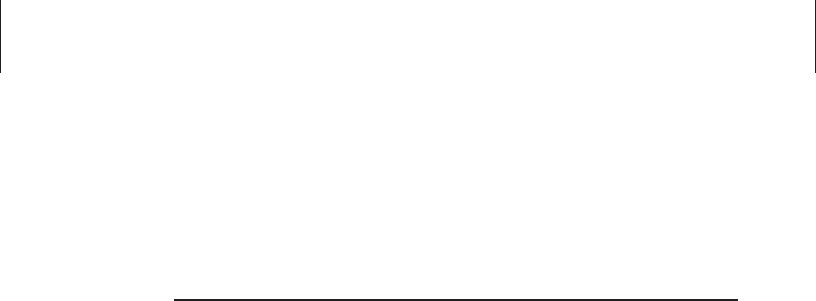
Table of Contents
1. Introduction
Unique Features....................................................................................... |
1-1 |
Software Version ...................................................................................... |
1-1 |
Integral Printer.......................................................................................... |
1-2 |
PINpad Devices........................................................................................ |
1-2 |
2. Features and Transactions Summary
New Features ........................................................................................... |
2-1 |
Existing Features...................................................................................... |
2-1 |
Terminal Transactions Summary....................................................... |
2-3 |
Local or Terminal Functions Summary.............................................. |
2-3 |
3. TRANZ 460 Terminal
Unpacking................................................................................................. |
3-1 |
Loading/Unloading a Ribbon Cassette in the Printer .............................. |
3-2 |
Installation ................................................................................................ |
3-3 |
Single Terminal Configuration ........................................................... |
3-3 |
Data Connections........................................................................ |
3-3 |
DTR/RTS Switch and Power Connections ................................. |
3-4 |
Telephone Connection ................................................................ |
3-5 |
Multi-Lane Configuration.................................................................... |
3-5 |
Loading the Printer with Paper ................................................................ |
3-6 |
Hardware Features................................................................................... |
3-7 |
Display Panel..................................................................................... |
3-7 |
Cardreader......................................................................................... |
3-7 |
Keypad............................................................................................... |
3-7 |
FDC TRANZ 460 Overlay.................................................................. |
3-8 |
Maintenance ............................................................................................. |
3-8 |
Cleaning............................................................................................. |
3-8 |
Returning the TRANZ 460 Terminal for Service ............................... |
3-8 |
Troubleshooting........................................................................................ |
3-9 |
Terminal Specifications ............................................................................ |
3-11 |
Accessories .............................................................................................. |
3-11 |
i
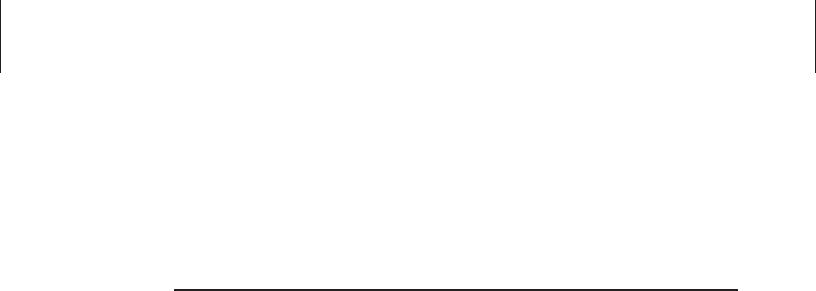
Table of Contents
4. General Programming
Entering the General Programming Mode ............................................... |
4-1 |
Review a Field ................................................................................... |
4-1 |
Change a Field .................................................................................. |
4-1 |
Setting the Calendar/Clock ...................................................................... |
4-2 |
"Emptying" a Field.................................................................................... |
4-3 |
Entering Alphanumeric Characters .......................................................... |
4-3 |
Copying or Downloading Data to Another Terminal ............................... |
4-4 |
Fraud Control Programming..................................................................... |
4-4 |
Eliminating "PROGRAMING ERROR" ..................................................... |
4-5 |
Password Protection ................................................................................ |
4-5 |
5. Programming the Terminal for Use
Host Information ....................................................................................... |
5-1 |
Account Range Tables............................................................................. |
5-2 |
Normal Entries for All Card Types..................................................... |
5-3 |
Security Setup .......................................................................................... |
5-4 |
Update Password ..................................................................................... |
5-5 |
Options Setup........................................................................................... |
5-5 |
Sale Type Description .............................................................................. |
5-7 |
Printer/PINpad Device Type..................................................................... |
5-7 |
Change Idle Prompt ................................................................................. |
5-8 |
Clear Batch............................................................................................... |
5-9 |
Card Type................................................................................................. |
5-9 |
Memory Map of Important Locations................................................. |
5-9 |
6. Standard Key Operations
Credit Sale................................................................................................ |
6-1 |
Debit Sale................................................................................................. |
6-3 |
Credit Return ............................................................................................ |
6-4 |
Debit Return ............................................................................................. |
6-6 |
Auth Only.................................................................................................. |
6-7 |
Void .......................................................................................................... |
6-9 |
Ticket Only ............................................................................................... |
6-10 |
ii
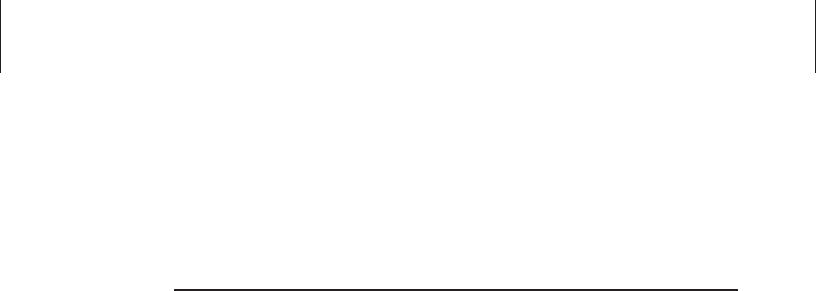
Table of Contents
6. Standard Key Operations (cont’d.)
Deposit Inquiry ......................................................................................... |
6-11 |
Close Batch .............................................................................................. |
6-12 |
7. Terminal Functions
Item Review.............................................................................................. |
7-1 |
Totals Review........................................................................................... |
7-3 |
Demo Mode.............................................................................................. |
7-4 |
Print Options............................................................................................. |
7-5 |
8. Accessories
Appendix A. TRANZ 460 Integral Printer
Paper Detect ............................................................................................ |
A-1 |
Specifications ........................................................................................... |
A-1 |
Appendix B. PINpad 101 Device
Introduction............................................................................................... |
B-1 |
PINpad Device Components.................................................................... |
B-1 |
Display ............................................................................................... |
B-1 |
Keypad ............................................................................................... |
B-2 |
Selecting a Location for the PINpad Device............................................ |
B-2 |
Unpacking................................................................................................. |
B-3 |
Connecting the PINpad Device to the Terminal ...................................... |
B-3 |
Cable Part Numbers .......................................................................... |
B-4 |
PINpad 101 Device Mounting .................................................................. |
B-4 |
Wall Mounting .................................................................................... |
B-4 |
Countertop Mounting ......................................................................... |
B-5 |
PINpad Device Startup............................................................................. |
B-5 |
The Idle Prompt........................................................................................ |
B-5 |
Using the Keypad..................................................................................... |
B-5 |
Maintenance ............................................................................................ |
B-6 |
Cleaning............................................................................................. |
B-6 |
Returning the PINpad Device............................................................ |
B-6 |
Troubleshooting ................................................................................. |
B-6 |
iii
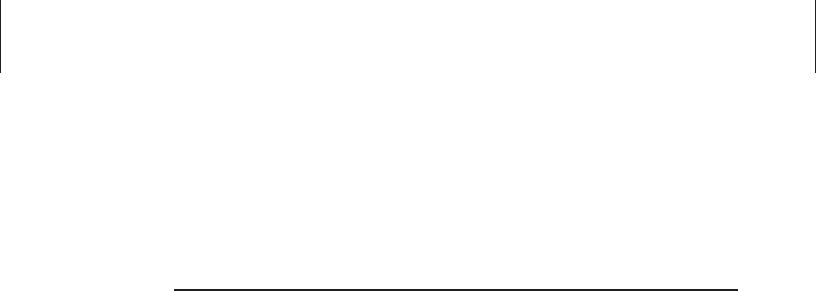
Table of Contents
Appendix B. PINpad 101 Device (cont’d.)
Documentation ......................................................................................... |
B-7 |
Part Numbers ........................................................................................... |
B-7 |
Appendix C. PINpad 201 Device
Introduction............................................................................................... |
C-1 |
PINpad 201 Device Components............................................................. |
C-1 |
Selecting a Location for the PINpad Device............................................ |
C-1 |
Unpacking................................................................................................. |
C-2 |
Connecting the PINpad Device to the Terminal ...................................... |
C-2 |
Cable Part Numbers .......................................................................... |
C-3 |
Cable Routing Channels.................................................................... |
C-3 |
PINpad 201 Device Mounting .................................................................. |
C-3 |
PINpad Device Startup............................................................................. |
C-3 |
The Idle Prompt........................................................................................ |
C-3 |
Using the Cardreader............................................................................... |
C-4 |
Using the Keypad..................................................................................... |
C-4 |
Maintenance and Keypad Diagnostics..................................................... |
C-5 |
Cleaning............................................................................................. |
C-5 |
Returning the PINpad Device............................................................ |
C-5 |
Troubleshooting ................................................................................. |
C-5 |
Appendix D. Prompts and Error Messages Appendix E. ZONTALK Download Parameters
Data Type Codes ..................................................................................... |
E-1 |
Memory Locations .................................................................................... |
E-2 |
Appendix F. TRANZport 232
Introduction............................................................................................... |
F-1 |
Unpacking................................................................................................. |
F-1 |
Typical Installation ............................................................................ |
F-2 |
DIP Switch Setting............................................................................. |
F-3 |
Testing the TRANZ 460/TRANZport 232 Connection....................... |
F-4 |
Specifications ........................................................................................... |
F-4 |
iv
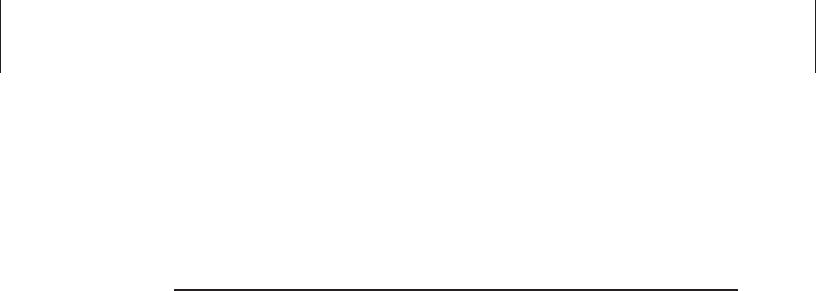
Table of Contents
Appendix F. TRANZport 232 (cont’d.)
Physical.............................................................................................. |
F-4 |
Environmental .................................................................................... |
F-4 |
Power................................................................................................. |
F-4 |
Port Configurations................................................................................... |
F-4 |
TRANZport 232 Kit ............................................................................ |
F-5 |
Service ............................................................................................... |
F-5 |
Glossary
Index
v

vi
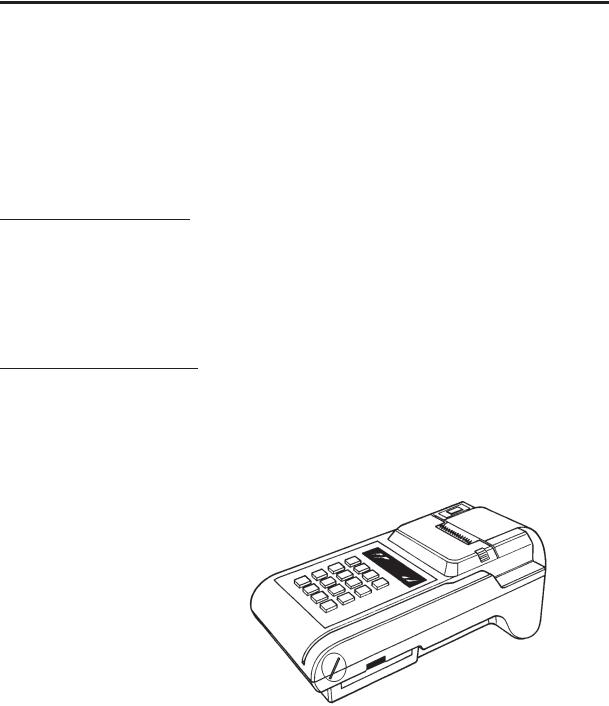
1. Introduction
Congratulations on your choice of the VeriFone® TRANZ® 460 transaction terminal. The TRANZ 460 terminal has many outstanding features that will enable you and your merchants to perform your jobs faster and easier.
Please take the time to read this manual carefully so you become familiar with the equipment and procedures you need to know to perform functions and transactions on your terminal.
Unique Features
Unique features of the TRANZ 460 are its compact design allowing hand-held operation, and an integral roll printer. The TRANZ 460 terminal operates on an external power supply. This TRANZ 460 application is similar to the FDC TRANZ 380 Retail Debit Purchasing Card application.
Software Version
The FDC application software package loads only in TRANZ 460 terminals having EPROM version NEAEU200 or higher. To determine the software version your terminal contains, unplug the power cord, then plug it in again. The terminal’s display shows the current software version installed. This reference manual is for application version FRET462.
Figure 1-1. The TRANZ 460 Terminal
TRANZ 460 Terminal |
1 - 1 |
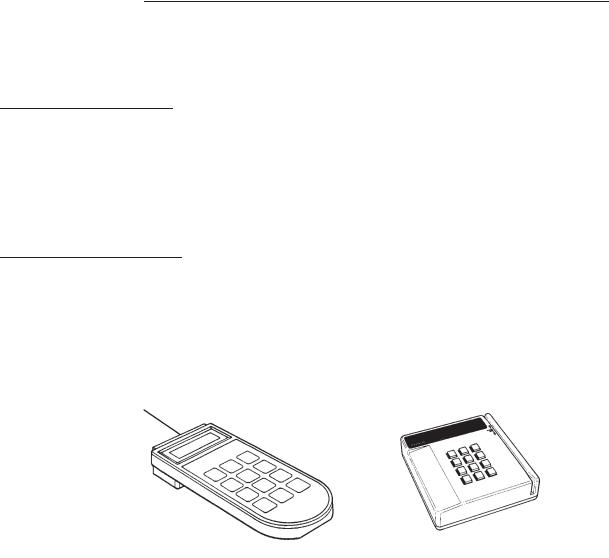
FDC Retail/Debit Purchasing Card Reference Manual
Integral Printer
The TRANZ 460 terminal supports an integral roll printer for printing receipts and reports. This application allows you to program a unique merchant header of up to six lines for your receipts. Appendix A provides printer details as well as sample receipts and reports.
PINpad Devices
The TRANZ 460 terminal supports the PINpadTM 101 and PINpad 201 devices for debit transactions that require customer entry of Personal Identification Numbers (PINs) to verify transaction amounts and totals. Either PINpad device attaches easily to the terminal’s side panel. See Appendices B and C for installation instructions and operating procedures.
Figure 1-2. PINpad 101 Device |
Figure 1-3. PINpad 201 Device |
1 - 2 |
TRANZ 460 Terminal |

2. Features and Transactions Summary
New Features
Following is a list of new features that have been added to the FDC
Retail/Debit Purchasing Card application.
The application runs on a TRANZ 460 terminal.
All receipts and reports are modified to conform to the TRANZ 460 terminal’s 24-column format.
The Virtual Private Line (VPL) communications feature is now enabled through Host setup.
Existing Features
•The Purchasing Card feature can be enabled by turning on the Customer Code prompt in Account Range setup.
•You can enable Virtual Private Line (VPL) communications (DDOV/ISDN) in the Options setup for faster host response during transactions.
•There are two possible DDOV configurations using a single phone line:
—One POS terminal and a standard telephone, or
—Up to 5 POS devices using a multi-lane traffic controller (MTC).
•The terminal features fraud control checks for manual entry and dual track transactions.
•You can enable tax calculation in Options setup and establish a tax rate for calculation purposes.
•An option in Account Range setup enables the Address Verification System (AVS) prompt. If enabled, the AVS code prints on receipts and reports.
•The application supports VISA Payment System (PS) 2000 functionality.
•Two extended prompt fields can be enabled in Options setup for use during Sale, Ticket, or Return transactions.
•Expanded Account Ranges
TRANZ 460 Terminal |
2 - 1 |

FDC Retail/Debit Purchasing Card Reference Manual
•You can select Debit functionality in the Setup function.
•Two PINpad devices are available to support Debit functions.
•You can enable split dial for the AMEX and Discover hosts in setup.
•The Auto Close option in Setup enables the terminal to automatically perform the Close transaction and print reports.
•The setup option Sale Type Description is available, enabling the terminal to prompt the operator to enter the description of a Sale transaction.
•Current settings are displayed at each setup prompt.
•While reviewing a transaction, the Item Review function allows you to Void, Edit, and print each transaction.
•You can print terminal totals by card type and detail reports by item number.
•All captured transactions are numbered for buffer review.
•The idle prompt includes the total number of spaces left for transaction storage in the current batch.
•The prompt for entry of the card account number indicates the item number for that transaction.
•You can customize up to 6 merchant header lines for receipts and reports, as well as 6 flexible customer agreement lines and 3 flexible message lines.
•The abbreviated record display, as well as the full buffer review, includes code letters indicating transaction type: S = Sale, R = Return, VS = Void Sale, VR = Void Return, etc.
•Card ranging includes the option for the Retail Terms prompt.
•The application performs expiration date checking for expired cards.
•A setup option allows you to customize the idle prompt.
•Demo Mode simulates the communications process and host response.
2 - 2 |
TRANZ 460 Terminal |

2. Features and Transactions Summary
Terminal |
Key |
Key Name |
Explanation |
Transactions |
No. |
|
|
Summary |
|
|
|
|
1 |
SALE |
Obtains credit card sale authorization and |
|
|
|
Ticket |
|
2 |
RETURN |
Authorizes a return/credit |
|
3 |
AUTH ONLY |
Authorizes a transaction without ticket |
|
|
|
capture |
|
4 |
VOID |
Voids any host-captured transaction |
|
5 |
TKT ONLY |
Processes Offline Ticket transactions |
|
6 |
INQUIRY |
Checks previous business day’s deposits |
|
8 |
|
Not used |
|
9 |
CLOSE |
Closes the terminal batch |
Local or Terminal Key Sequence |
Explanation |
Functions Summary |
|
BLUE KEY + 1 |
Item Review of captured tickets |
BLUE KEY + 2 |
Terminal Totals |
BLUE KEY + 3 |
Demo Mode |
BLUE KEY + 4 + (code) |
Setup functions: |
|
Code 1 = Host Setup |
|
Code 2 = Account Range Setup |
|
Code 3 = Security Setup |
|
Code 4 = Change Password |
|
Code 5 = Terminal Options Setup |
|
Code 6 = Sale Type Description |
|
Code 7 = Printer/PINpad Device Type |
|
Code 8 = Change Idle Prompt |
|
Code 9 = Clear Batch |
|
Code 0 = Card Type Label |
BLUE KEY + 5 |
Print (item, totals and reprint) |
BLUE KEY + 6 |
Display Current Time |
TRANZ 460 Terminal |
2 - 3 |

FDC Retail/Debit Purchasing Card Reference Manual
2 - 4 |
TRANZ 460 Terminal |
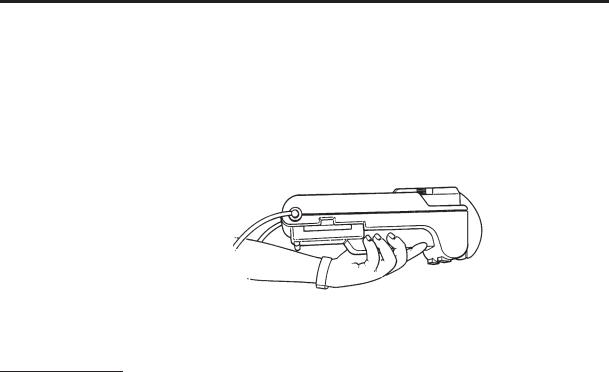
3. TRANZ 460 Terminal
The TRANZ 460 terminal is an authorization and electronic transaction terminal that performs Point-Of-Sale (POS) credit and debit authorizations. It features the convenience of an integral roll printer for printing transaction receipts and reports.
Figure 3-1. TRANZ 460 Terminal
Unpacking
Carefully inspect the shipping carton and its contents for shipping damage. If the TRANZ 460 is damaged, file a claim immediately with the shipping company or carrier and notify VeriFone. Do not use a damaged terminal.
1.Remove all of the items from the carton. You should have:
•TRANZ 460 terminal
•Power pack
•Telephone line cord
•Roll of carbon paper (for ribbonless operation), or printer ribbon cassette and paper roll
•TRANZ 460 Installation Guide
2.Remove any protective plastic wrapping from the terminal and place all the components on a table or counter top.
3.Remove the plastic strip from the display panel. This strip protects the plastic panel during shipment.
4.Save the carton and packing material for repacking or moving the terminal in the future.
TRANZ 460 Terminal |
3 - 1 |
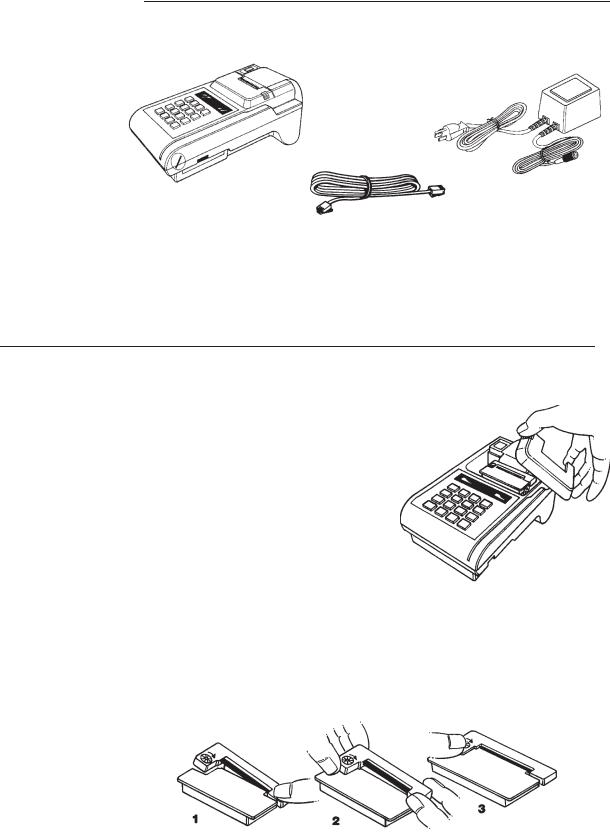
FDC Retail/Debit Purchasing Card Reference Manual
Figure 3-2. TRANZ 460 Components
Note: If your TRANZ 460 terminal operates ribbonless, disregard the following steps.
Loading/Unloading a Ribbon Cassette in the Printer
If a ribbon cassette is not already loaded in the printer, or if a new cassette is required, perform the following steps:
1.Press in on the two finger grooves on either side of the print mechanism cover, lift up and remove the cover (see Figure 3-3).
2.Press in on the two finger grooves on either side of the paper roll cover and pull back to remove.
3.Push down on the right side of the ribbon cassette (labeled PUSH) and remove the cassette
(see Figure 3-4, Step 1).
4. Insert the new ribbon cassette (Figure
3-4, Step 2) and gently push the
cassette down without locking the rotation of the ribbon feed roller.
5.Turn the cassette "knob" (marked by an arrow; Figure 3-4, Step 3) clockwise to stretch the ribbon .
Figure 3-4. Loading and Unloading the Ribbon Cassette
3 - 2 |
TRANZ 460 Terminal |
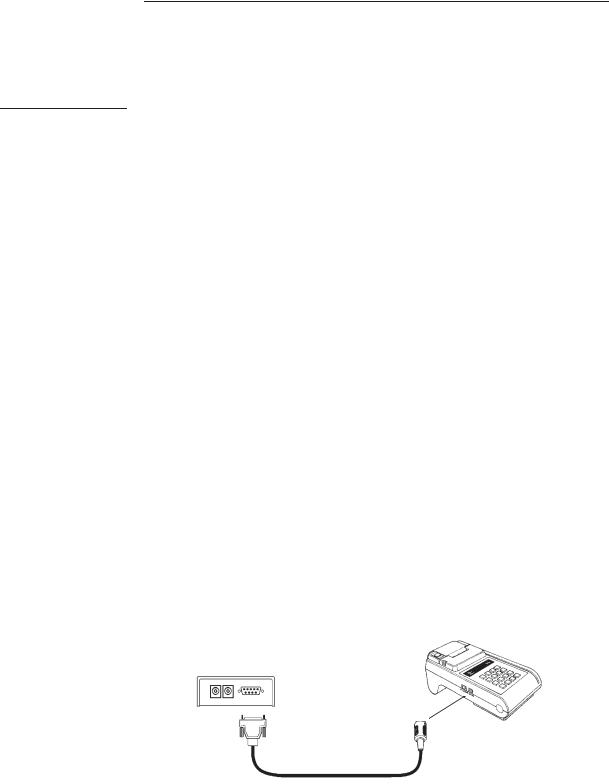
3. TRANZ 460 Terminal
Installation
Single Terminal
Configuration
This application can operate in either of two configurations, both using a single telephone line. One configuration consists of a TRANZ 460 terminal and a standard telephone sharing the same telephone line. The other configuration supports up to five terminals per phone line, using a multi-lane traffic controller.
In a single terminal configuration, there are two RS-232 devices: a Data-Over-Voice Multiplexer (DVM) and a printer. The TRANZ 460 terminal can connect to a TRANZport 232 device, which enables it to communicate with the DVM and printer, or both terminal and printer can connect directly to the DVM, provided the printer port on that device is compatible with VeriFone equipment.
Follow these steps to connect your TRANZ 460 terminal to the printer and to the DVM device. Refer also to Appendix F, TRANZport 232, for more complete details of the various serial interface and power cables available to install your DDOV TRANZ 460 terminal. Figures 3-5 through 3-7 illustrate connections to a TRANZport 232 device.
Note: In the following configuration the TRANZ 460 receives its power from the TRANZport 232. The power pack that came with your TRANZ 460 should be used with the TRANZport 232.
Data Connections 1. Using one of the supplied serial interface cables (PN 00446-04), plug the DIN-8 end into the TRANZ 460 serial port. Plug the DB-9 end of this cable into the connector labeled TERMINAL on the TRANZport 232. (See Figure 3-5.)
2.Plug the DIN-8 end of the second supplied serial interface cable into the connector labeled B on the TRANZport 232. The DB-9 end of this cable should be plugged into the DVM (Figure 3-6).
TRANZport 232 (back view)
TRANZ 460
Serial Interface Cable
Figure 3-5. Serial Interface Cable Connection
Note: If connection is via DVM only, the terminal’s RS-232 cable plugs into the DVM’s RS-232 connector. The DVM also features a 25-pin connector for the serial port connection.
TRANZ 460 Terminal |
3 - 3 |
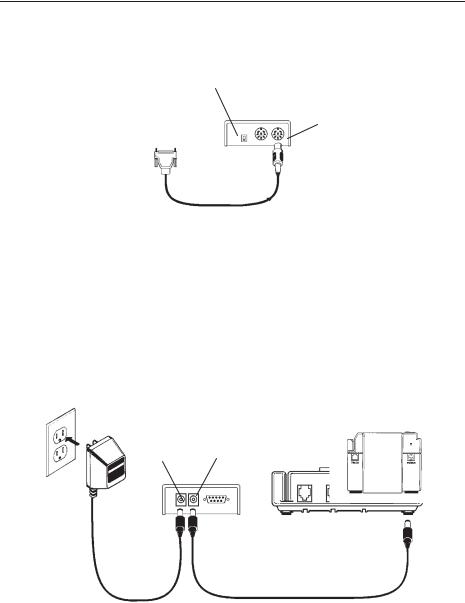
FDC Retail/Debit Purchasing Card Reference Manual
DTR switch up |
TRANZport 232 |
|
(front view) |
||
|
||
Connect to |
B Port |
|
serial port on |
|
|
DVM |
|
Serial Interface Cable
Figure 3-6. TRANZport 232 Data Connections
DTR/RTS Switch and 1. Set the DTR/RTS switch on the TRANZport 232 to the UP position.
Power Connections
2.Plug one end of the power pass-thru cable into the Power In connector on the TRANZ 460. Plug the other end of this cable into the connector
labeled POWER OUT on the TRANZport 232. Plug the TRANZ 460 power pack into the connector labeled POWER IN on the TRANZport 232.
3.Plug the power pack into an indoor, 120 volt AC outlet.
TRANZ 460 Power Pack |
POWER |
|
IN |
|
|
||||
(or optional TRANZport 232 power pack) |
|
|
|
|
POWER IN POWER OUT |
|
|
|
|
|
|
|
||
|
|
|
|
|
|
|
|
|
|
Figure 3-7. TRANZ 460/TRANZport 232 Power Connections
4.Remove the paper roll cover as shown in Figure 3-8 to expose the on/off switch on the inside back panel. Turn the battery on by sliding the switch to the right "on" position.
5.Once the battery is turned "on" and the terminal is connected to the power pack, notice that the POWER indicator at the top, left-hand corner of the terminal comes on, either "blinking" on and off (indicating that the battery is recharging) or "steady" (indicating that the battery is already fully charged).
6.Upon receiving power the terminal displays "FRET462" to identify the software application. Note: The application is loaded only if it came from your bank or Independent Service Organization (ISO). If you received a terminal directly from VeriFone, contact your bank or ISO for application download information.
3 - 4 |
TRANZ 460 Terminal |
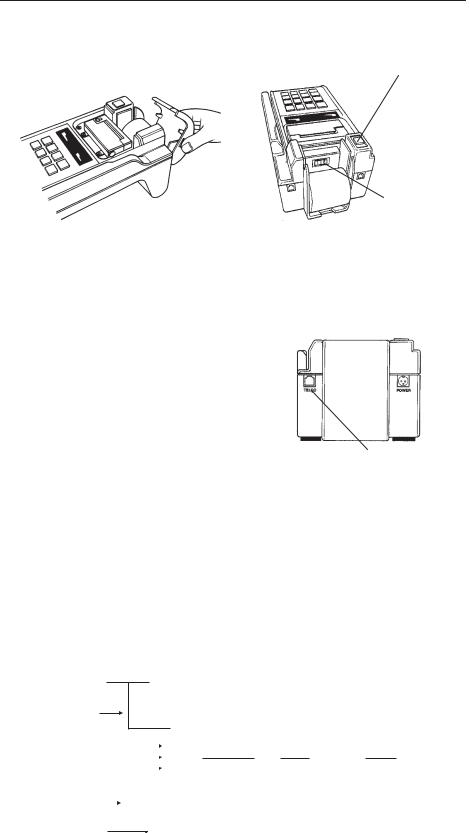
3. TRANZ 460 Terminal
On/Feed Switch
On/Off Switch
Figure 3-8. TRANZ 460 Battery Switch
Note: Because the power on/off switch is the only way the terminal can be completely powered down, set it to "off" and then "on" again any time you wish to reset the terminal (for example, during the software development stage).
Telephone Connection 1. Connect one end of the telephone line cord to the modular jack on the rear of the terminal (see Figure 3-9).
2.Connect the other end of the line cord to a modular telephone wall jack. If you
do not have a modular wall jack, obtain an adapter from your local telephone company.
Multi-Lane
Configuration
In a multi-lane configuration, a Multi-lane Traffic Controller (MTC) device supports up to five POS terminals and connects to an RJ11 dialup port. Terminals that support printers use a smart "Y" cable to connect to the MTC. The MTC device connects to the DVM (single entry multiplexer), which then sends data to the host over a single telephone line via a PAD (packet assembler-disassembler) at the telephone company using T3POS protocol for rapid host response. Figure 3-10 is a block diagram showing a multi-lane environment connection layout.
POS |
|
Printer |
|
|
|
Smart |
|
|
|
|
|
|
|
|
|
|
|
|
|
||
|
|
|
|
|
|
|
|
|
|
T |
|
|
|||
Cable |
|
|
|
|
|
|
|
|
|
|
|
|
|||
|
|
|
|
|
|
|
|
M |
|
|
D |
|
3 P |
|
H |
Additional |
|
|
|
|
|
|
T |
|
|
V |
|
P A |
|
o |
|
|
|
|
|
|
|
|
|
|
|
||||||
POS Device |
|
|
|
|
|
|
|
|
|
|
|||||
|
|
|
|
|
|
|
|
|
|
||||||
Ports |
|
|
|
|
|
|
C |
|
|
M |
|
O D |
|
s |
|
Smart |
|
|
|
|
|
|
|
|
|
|
S |
|
t |
||
|
|
|
|
|
|
|
|
|
|
|
|
||||
|
|
|
|
|
|
|
|
|
|
|
|
|
|||
Cable |
|
|
|
|
|
|
|
|
|
|
|
|
|
|
|
|
|
|
|
|
|
|
|
|
|
|
|
|
|
|
|
|
|
|
|
|
|
|
|
|
|
|
|
|
|||
POS |
|
|
|
|
Printer |
|
|
|
|
|
|
||||
|
|
|
|
|
|
|
|
|
|
||||||
|
|
|
|
|
|
|
|
|
|
|
|
|
|
|
|
Figure 3-10. Multi-Lane Configuration Block Diagram
TRANZ 460 Terminal |
3 - 5 |
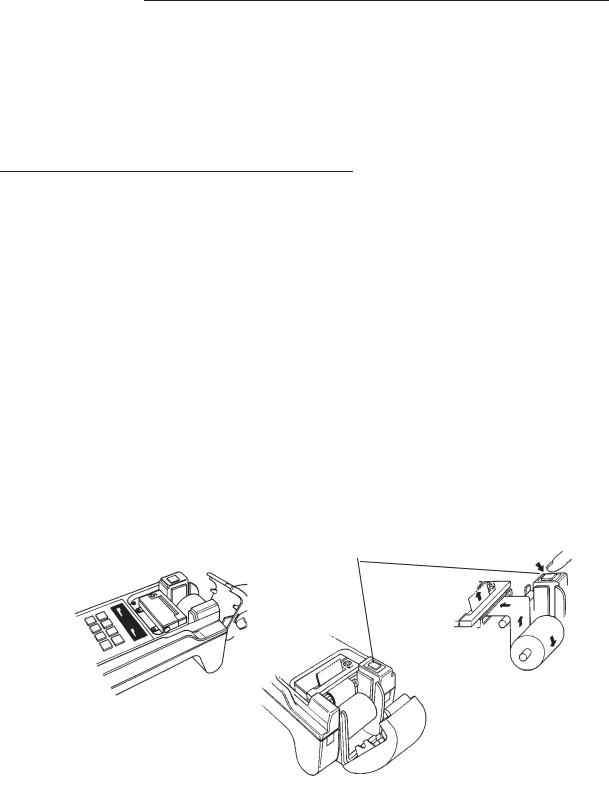
FDC Retail/Debit Purchasing Card Reference Manual
Note: In a single terminal configuration, the printer and terminal connect separately to the DVM, each using its own cable. In a multi-lane configuration, the printer and terminal connect to the MTC via one "Smart" Y cable.
Loading the Printer with Paper
Caution: Because impact, friction, temperature, humidity, light, and oil affect the coloring and storage characteristics of no-carbon-required paper, handle this type of paper carefully. Never load a roll of paper that has any folds, wrinkles, tears, or holes at edges or in the printing area.
1.Remove both printer mechanism cover and paper roll cover.
2.Unroll several inches of paper. With the cut edges of the paper pointing up, insert the paper spindle through the paper roll and place the roll into the slots on the inside of the terminal.
3.Slide the edges of the paper over the second paper spindle and insert them into the slot at back of printer, making sure that the left edge of the paper is at the left edge of the slot and that the roll is aligned properly (upper and lower paper edges match).
4.Press the On/Feed key located at the top of the terminal to feed the paper through the printer (see top right, Figure 3-11).
5.Replace the paper roll cover.
6.Replace the printer mechanism cover on the terminal, making sure the paper is free to feed through the opening on the top of the cover.
On/Feed Key
Figure 3-11. Loading the Printer with Paper
3 - 6 |
TRANZ 460 Terminal |
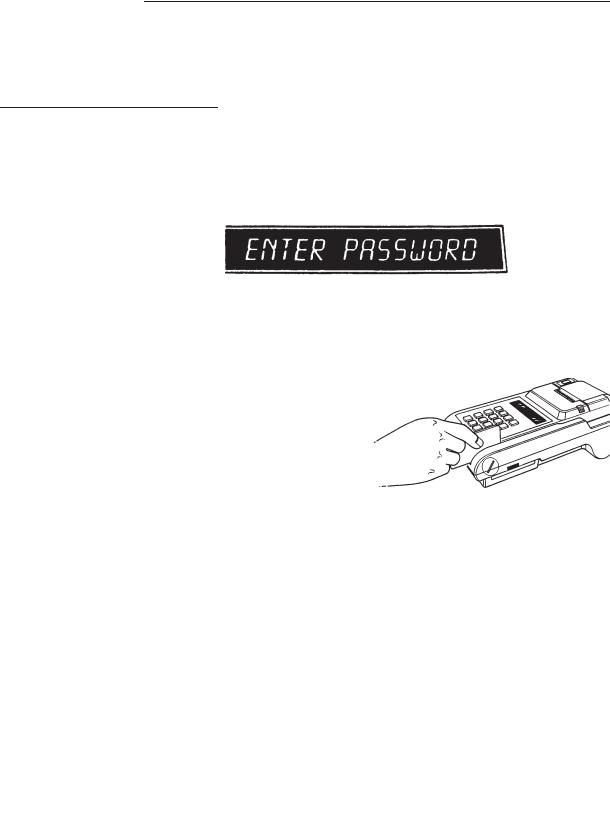
3. TRANZ 460 Terminal
Hardware Features
Display Panel The 16-character alphanumeric display panel provides the visual prompts and information needed to operate the TRANZ 460. This bright blue, vacuum fluorescent display is easy to read, even under poor lighting conditions. It displays fully-formed numerals, letters and punctuation symbols.
Figure 3-12. TRANZ 460 Display Panel
Cardreader The TRANZ 460 features an ISO Track 2 or optional Track 1 cardreader (slot on the right-hand side) for reading the magnetic stripe data on most major credit, private and debit cards.
Customer identification information can be entered simply by sliding the credit or debit card through the slot.
Place the card at the back of the cardreader slot with the magnetic stripe down and to the right, as illustrated in Figure 3-13. Slide the card towards you without stopping.
The cardreader reads the card data for validation by the terminal’s application.
Keypad The keypad has 16 keys for entering alphabetical and numeric data. The functions of the keys are as shown on the following page.
|
|
|
|
|
|
|
|
|
|
QZ. |
|
ABC |
|
DEF |
|
CLEAR |
|
|
1 |
|
2 |
|
3 |
|
|
|
H |
|
|
|
|
|
|||
|
|
|
|
|
|
|
|
|
O |
|
|
|
|
|
|
|
|
GHI |
|
JKL |
|
MNO |
|
BACK |
|
|
S |
|
|
|
|
||||
4 |
|
5 |
|
6 |
|
SPACE |
|
|
T |
|
|
|
|
|
|||
|
|
|
|
|
|
|
|
|
|
|
|
|
|
|
|
|
|
|
PRS |
|
TUV |
|
WXY |
|
ALPHA |
|
K |
7 |
|
8 |
|
9 |
|
|
|
|
|
|
|
|
||||
E |
|
|
|
|
|
|
|
|
|
|
|
|
|
|
|
|
|
Y |
|
|
|
|
|
|
|
|
, ’ " |
|
- SP |
|
|
|
FUNC |
|
|
S |
|
|
|
|
|
|||
* |
0 |
# |
|
ENTER |
|
|||
|
|
|
|
|||||
|
|
|
|
|
|
|
|
|
TRANZ 460 Terminal |
3 - 7 |
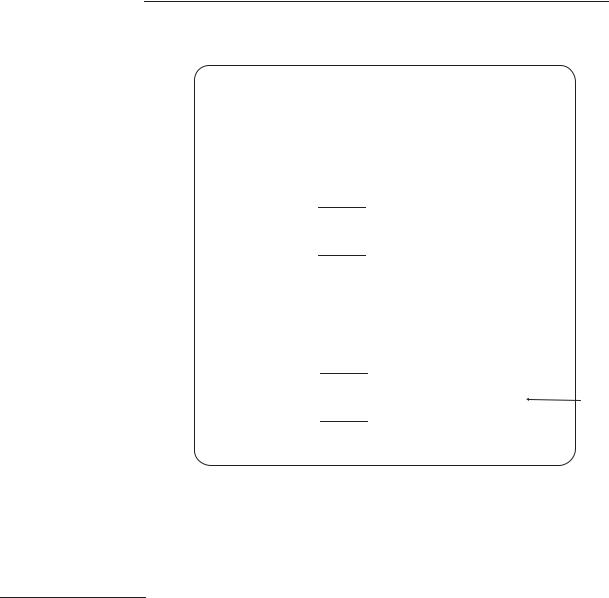
FDC Retail/Debit Purchasing Card Reference Manual
I |
R |
|
T |
|
|
|
|
|
D |
|
|
|
|
|
|
T E |
Q Z . |
O |
|
|
|
A B C |
|
E |
|
|
D E F |
|
|
||
E |
V |
|
T |
|
|
|
|
|
M |
|
|
|
|
|
|
1 |
A |
|
2 |
|
3 |
|
|
CLEAR |
|||||||
M |
|
|
|
O |
|
|
|||||||||
|
|
|
L |
|
|
|
|
|
|
|
|
|
|
|
|
|
|
|
S |
|
|
|
|
|
|
|
|
|
|
|
|
|
|
SALE |
|
|
|
RETURN |
|
AUTH ONLY |
|
||||||
|
|
|
|
|
|
|
|
||||||||
|
S |
|
P |
|
|
|
|
T |
|
|
|
|
|
|
|
|
E |
G H I |
R |
|
|
J K L |
|
I |
|
|
M N O |
|
BACK |
||
|
T |
4 |
I |
|
5 |
|
M |
|
6 |
|
|
SPACE |
|||
|
U |
N |
|
|
E |
|
|
|
|||||||
|
P |
|
T |
|
|
|
|
|
|
|
|
|
|
|
|
|
|
VOID |
|
|
|
|
TKT ONLY |
|
|
|
INQUIRY |
EDIT |
|||
|
|
|
|
|
|
|
|
|
|
|
|
|
|
|
|
|
|
P R S |
|
|
|
|
T U V |
|
|
|
|
W X Y |
|
|
|
|
|
7 |
|
|
|
|
8 |
|
|
|
9 |
|
|
ALPHA |
|
|
|
|
|
|
|
|
|
|
|
|
|
|
|
|
|
|
|
|
|
|
|
|
|
|
|
|
|
CLOSE |
|||
|
|
|
|
|
|
|
|
|
|
|
|
|
|
|
|
|
|
, ’ " |
|
|
|
|
- SP |
|
|
|
# |
|
|
FUNC |
|
|
|
* |
|
|
|
0 |
|
|
|
|
|
|
|
ENTER |
|
|
|
|
|
|
|
|
|
|
|
|
|
|
|
|
|
|
|
SCROLL |
|
|
|
|
|
|
|
|
|
SCROLL |
|
||
FDC TRANZ 460
Overlay
The keypad overlay for the FDC ETC PLUS Retail Debit application is VeriFone Part Number 10730-37. Please contact your VeriFone representative for ordering information.
BLUE KEY
Maintenance
Cleaning
Returning the
TRANZ 460 Terminal
for Service
Periodically clean your TRANZ 460 terminal using a cloth dampened with water and a mild soap or cleaner. Do not use harsh chemicals.
Warning: Because your terminal can be damaged by liquids, do not spray liquid cleaners directly on the terminal. Always apply the cleaner to the cloth before cleaning the terminal.
For replacement or repair of your TRANZ 460 terminal, call the toll free number given below. Be sure to mention the serial number found on the bottom of your terminal.
•If you are located in the United States, call 800-834-9133.
•If you are located outside the United States, call 714-979-1870.
3 - 8 |
TRANZ 460 Terminal |
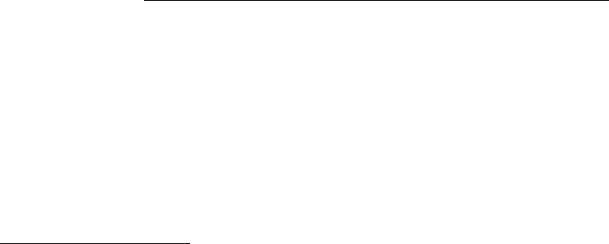
3. TRANZ 460 Terminal
•Unless otherwise instructed in this reference manual, do not, under any circumstances, attempt any service, adjustments, or repairs on this unit.
•If your equipment failure cannot be resolved, call the toll free (800- 834-9133) VeriFone Customer Support Hot Line and ask for an MRA (Merchandise Return Authorization) approval number. You must have an MRA approval number before returning your equipment for repair.
Troubleshooting
These troubleshooting guidelines identify various problems and the appropriate corrective action. If you have problems operating your TRANZ 460 terminal, read these troubleshooting examples. If your problem persists, or if it is not listed here, call the VeriFone Customer Support Hot Line listed above.
Error Messages Appendix D of this manual lists the different prompts and error messages that may appear on the display panel. If you see any of these messages, refer to this appendix for an explanation of the message.
Display Panel Does
Not Display Correct
Information
Telephone Does Not
Work Properly
If the TRANZ 460 displays incorrect information, such as an unreadable message or nothing at all, you may have a power problem or a defective terminal. Follow these steps to determine the cause of the problem:
1.Your application may not have been properly loaded; repeat the downloading procedure again.
2.Run the Display Test, as described in Section 4, Diagnostics, of the TRANZ 460 Reference Manual, to ensure the display components are working.
3.If the problem persists, call the toll free VeriFone Customer Support Hot Line to have your terminal repaired or replaced.
1.Check your telephone line and telephone connections.
2.Check the phone lines using another standard telephone. If the other telephone works, have your telephone repaired or replaced.
Printer Does Not 1. Verify that there is a ribbon cassette properly loaded in the printer, (or Work disregard this step if your terminal operates ribbonless).
2.Verify that the printer paper is properly loaded in the printer. The printer will not operate without a paper roll correctly installed.
3.Check the terminal for signs of power failure.
TRANZ 460 Terminal |
3 - 9 |

FDC Retail/Debit Purchasing Card Reference Manual
Terminal
Transactions Do
Not Work
Keypad Does Not
Respond
4.Press the CLEAR key and try the operation again; an improper command may have been used.
1.Perform your transactions using several credit cards to ensure the problem is not a defective card. When sliding the cards through the cardreader, be sure the magnetic stripe faces down and to the right of the terminal.
2.Your application may not be properly loaded.
3.Perform a manual transaction using the keypad instead of the cardreader. If the transaction works, call the toll free VeriFone Customer Support Hot Line to have your terminal repaired or replaced.
1.Check your display panel. If it displays the wrong characters or nothing at all, refer to the first item in this troubleshooting section, "Display Panel Does Not Display Correct Information."
2.Press several keys. If Memory Location 0009 contains a "0," you should hear a short beep each time you press a key. If key beep works, make sure you are entering the correct data.
3.Run the Keypad Test described in Section 4 of the TRANZ 460 Reference Manual to ensure the keypad components are working properly.
4.If Memory Location 0009 contains a "0" or is <empty> and you do not hear a beep, or if the keys do not operate as the applicaton says they should, contact the MRA desk.
3 - 10 |
TRANZ 460 Terminal |
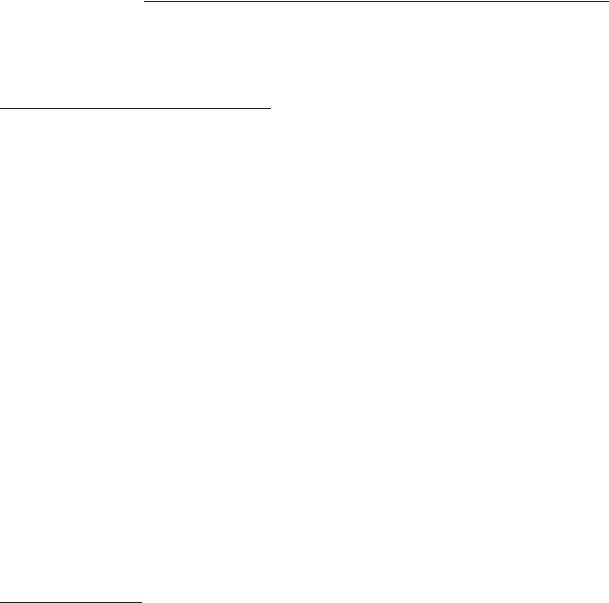
3. TRANZ 460 Terminal
Terminal Specifications
Microprocessor: Z80A CPU operating at 3.579 MHz
Memory: 32 Kbyte EPROM and 32 Kbyte RAM
Cardreader: ISO 7811 Track 2 or Track 1 compatible
Display: 16-character fluorescent, alphanumeric, 14-segment with decimal point and comma
Communication: Automatic dialing
Auto answer: Terminal dials whether touch tone or pulse (rotary mode) and accepts 32-digit telephone numbers
Automatically dials host computer and call center numbers
Modem: Internal modem with modular jack
Model 103, 300 baud (Bell 103 type) modem
Model 212A Standard Bell 212A high-speed dial-up modem, 1200/300 baud
Operating 0o to 40oC, 32o to 104oF
Environment Humidity: 20% to 80%; no condensation
Voltage: 95 to 130 VAC, 60 Hz (USA Model)
194 to 260 VAC, 50 Hz (International Model)
Dimensions Height: 4.57 in. (116 mm) and Weight Width: 5.83 in. (148 mm)
Depth: 11.85 in. (301 mm) Shipping Weight: Approximately 4 lb
Accessories
|
Part Number |
Description |
|
Direct Download Cable |
|
|
|
00764-XX |
TRANZ 460 to IBM PC or compatible personal computer |
||
|
00765-XX |
TRANZ 460 to IBM AT or compatible personal computer |
|
|
10600-XX |
TRANZ 460 to TRANZ 460 |
|
|
10602-XX |
Adapter, mini 8 DIN (used with pn 10600-XX) |
|
Peripheral Devices |
00302-03 |
Bar Code Wand |
|
|
10601-XX |
Adapter, mini 6 DIN |
|
|
P003-106-02 |
PINpad 101 Device |
|
|
01582-00 |
Cable, TRANZ 460 to PINpad 101 device |
|
|
10601-XX |
Adapter, mini 6 DIN |
|
|
P003-120-05 |
PINpad 201 Device |
|
|
01582-00 |
Cable, TRANZ 460 to PINpad 201 device |
|
TRANZ 460 Terminal |
3 - 11 |

FDC Retail/Debit Purchasing Card Reference Manual
Programming |
P006-205-00 |
Languages |
00368-01 |
|
10016 |
Reference Manuals |
10768-01 |
|
10664 |
|
12412 |
TCL Programming Package
TCL Programmer’s Manual (manual only) TCLOAD Manual and diskette
ZONTALK 2000 Reference Manual
TRANZ 420 Programmer’s Manual
TRANZ 460 Reference Manual
3 - 12 |
TRANZ 460 Terminal |
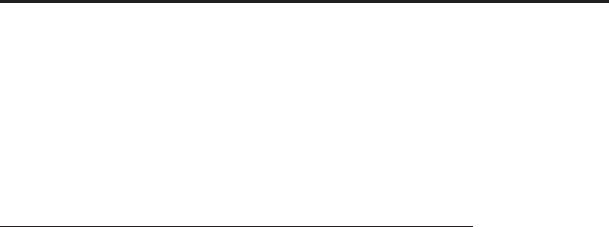
4. General Programming
The TRANZ 460 terminal allows you to:
•Review a field
•Move to another field
•Change it if necessary
•Display your new programmed data
Entering the General Programming Mode
To enter the general programming mode, press BLUE + 7. The terminal displays:
RECALL WHAT?
Review a Field To review the contents of a specific field, enter the memory location you wish to review, then press [ENTER]. For example, if you entered 0100, you would see a message similar to the following:
0100 = 18002289074
To review the contents of another specific field, enter the memory location number, then press [ENTER].
To quickly move to adjacent fields, press [ENTER] to go to the next field (or keep pressing the key to move through several fields) or press [ALPHA] to go back to the previous field.
Change a Field To program or change a field, press BLUE + 7.
Display |
Response |
RECALL WHAT? |
0100 |
0100=18002289074 |
Press [BACKSPACE] |
ENTER PASSWORD* |
Key in "1[ALPHA] [ALPHA] 66831", press |
|
[ENTER]*. |
0100= |
Key in new data, press [ENTER]. |
*Once you enter the password, the terminal will remain unlocked and not require a password entry until you press both the [CLEAR] and a function key or you remove the power cord from the terminal.
TRANZ 460 Terminal |
4 - 1 |
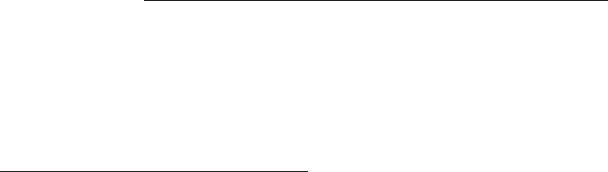
FDC Retail/Debit Purchasing Card Reference Manual
Note: FDC TRANZ software has been designed with ten unique Setup codes: BLUE + 4 + Codes 0 through 9. You should always use the Setup functions to enter data in the various fields. Use this alternate programming procedure only for entering data in other unique fields such as Fraud Control.
Setting the Calendar/Clock
You can set the calendar/clock after unpacking your new TRANZ 460 terminal. The calendar/clock will not copy when you perform a terminal-to-terminal application copy.
To set the clock, simultaneously press the [*] and [3] keys. Release both keys. The display shows:
Display |
Response |
DIAGNOSTICS |
Press the [ALPHA] key. |
RTC CHIP TEST |
Respond to each prompt that follows. |
YEAR 1980-2079 = |
Enter a 2-digit number (94, 95, etc.), then |
|
press [ENTER]. |
MONTH = |
Enter a number (1–12) representing the |
|
month, then press [ENTER]. |
|
January = 1 |
|
February = 2 |
|
March = 3, etc. |
DAY = |
Enter the day of the month, then press |
|
[ENTER]. You can enter "2" or "02" for |
|
February 2nd. |
HOUR 0-23 = |
Enter a number, 0 through 23, to identify the |
|
hour of the day in 24-hour format, then press |
|
[ENTER]. Enter "10" for 10 A.M. or "16" for 4 |
|
P.M. |
MINUTES = |
Enter the number of minutes, from 0 to 59, |
|
currently past the hour, then press [ENTER]. |
|
For example, enter "14" if the time is 10:14. |
SECONDS = |
Enter the number of seconds, from 0 to 59, |
|
currently past the minute, then press |
|
[ENTER]. For example, enter "23" if the time |
|
is 10:14 and 23 seconds. |
(day of week, date and time)
The terminal displays the new date and time.
Note: If you press the [CLEAR] key at any time before you complete this function, the terminal does not accept any of the data you entered and will default to a "zero out" date and time.
4 - 2 |
TRANZ 460 Terminal |
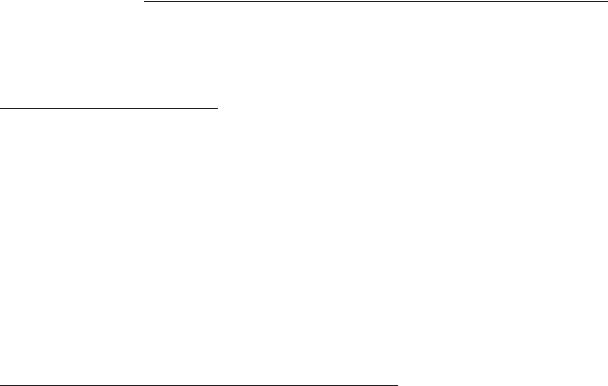
4. General Programming
"Emptying" a Field
You can easily delete data previously entered in a memory location in the
TRANZ terminal.
1.Press [CLEAR], [BLUE] and [7].
2.Key in the field you wish to delete. The terminal displays the contents already stored in that field.
3.Press [BACKSPACE].
4.Key in "1 [ALPHA] [ALPHA] 66831" and press [ENTER].
5.Press [ENTER] again.
6.The terminal displays that field again as <EMPTY>.
Entering Alphanumeric Characters
Twelve of the terminal’s sixteen keys can be used to enter alphanumeric characters. These characters are the letters A through Z, the numerals 0 through 9, and the following special characters: * , ’ " - . # : : @ and [space].
Press the key containing the desired character, then press [ALPHA] as many times as required to display the correct character.
Note: The terminal must be in a mode that allows data entry, such as the STORE or RECALL modes, before information can be entered from the keypad. Transaction codes which require entry of alpha characters are an exception to this rule.
The following examples demonstrate how the characters 2, A, B, and C are entered using the [2] key and the [ALPHA] key.
Desired |
|
Character |
Keys to Press |
|
|
2 |
Press the [2] key |
APress the [2] key
Press the [ALPHA] key once
BPress the [2] key
Press the [ALPHA] key twice.
CPress the [2] key.
Press the [ALPHA] key three times.
TRANZ 460 Terminal |
4 - 3 |
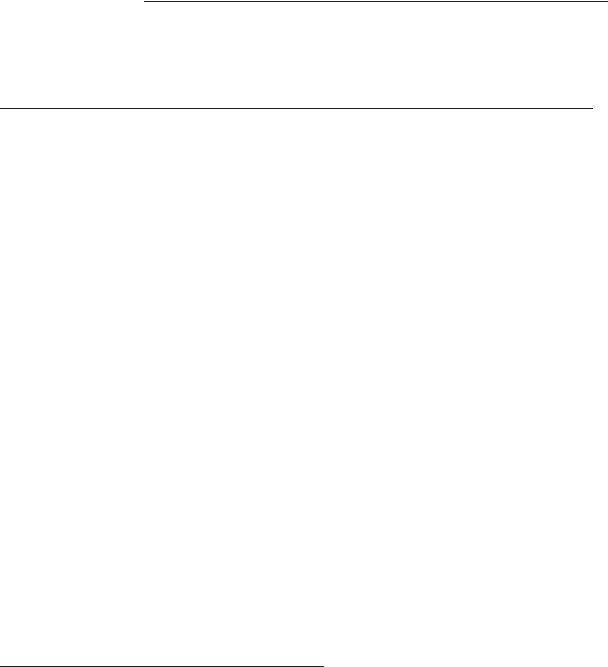
FDC Retail/Debit Purchasing Card Reference Manual
Copying or Downloading Data to Another Terminal
Downloading is the process of copying data from one computer or terminal to another. VeriFone supports direct downloading which lets you quickly copy an application from one terminal to another, using the proper download cable.
Note: The TRANZ download cable, P/N 00490-00, will copy both TRANZ and XL terminals.
Follow these steps to perform a terminal-to-terminal download.
1.Plug both terminals into a 120 VAC power outlet.
2.Connect the download cable to the round 8-pin connector on the backs of both terminals. This is the same connector used for the printer.
3.Press [BLUE] + [*] on the sending terminal (the one which contains the application to be transferred to the other terminal). The terminal displays:
UNIT SEND
4. Press [BLUE] + [#] on the receiving terminal. The terminal displays:
UNIT RECEIVE
Note: Steps 3 and 4 can be done in either order.
5.If the transfer is OK, the terminals display "UNIT SENDING" and "UNIT RECEIVING."
Note: If the displays do not change to UNIT SENDING and UNIT
RECEIVING, you may be using an XL only download cable.
6.Wait approximately 23 seconds and DO NOT TOUCH ANY KEY.
7.When copying is completed, both displays read "SUCCESSFUL."
Fraud Control Programming
You can help control credit card fraud at the merchant location several ways using a TRANZ 460 terminal.
•Require the clerk to key in the last four digits of the embossed card number after sliding the card through the cardreader. The terminal compares data read off the card’s magnetic stripe with data entered on the keypad.
•Check the contents of the card’s magnetic stripe on the terminal display after sliding it through the card reader.
•Program your terminal for both features.
4 - 4 |
TRANZ 460 Terminal |
