Page 1

English
MR 6000
Owner’s manual and mounting instruction
Owner’s manual and mounting instruction
Owner’s manual and mounting instruction
Mode d’emploi et manuel d’installation
Mode d’emploi et manuel d’installation
Mode d’emploi et manuel d’installation
Bedienungs- und Einbauanleitung
Bedienungs- und Einbauanleitung
Bedienungs- und Einbauanleitung
Gebruiksaanwijzing en inbouwhandleiding
Gebruiksaanwijzing en inbouwhandleiding
Gebruiksaanwijzing en inbouwhandleiding
Istruzioni d’uso e d’installazione
Istruzioni d’uso e d’installazione
Istruzioni d’uso e d’installazione
Instrucciones de manejo y de montaje
Instrucciones de manejo y de montaje
Instrucciones de manejo y de montaje
Bruksanvisning och monteringsanvisning
Bruksanvisning och monteringsanvisning
Bruksanvisning och monteringsanvisning
Betjeningsvejledning og monteringsanvisning
Betjeningsvejledning og monteringsanvisning
Betjeningsvejledning og monteringsanvisning
Français
Deutsch
Nederlands
ItalianoEspañol
MR 6000 12/99 ri
Svenska
Dansk
Page 2
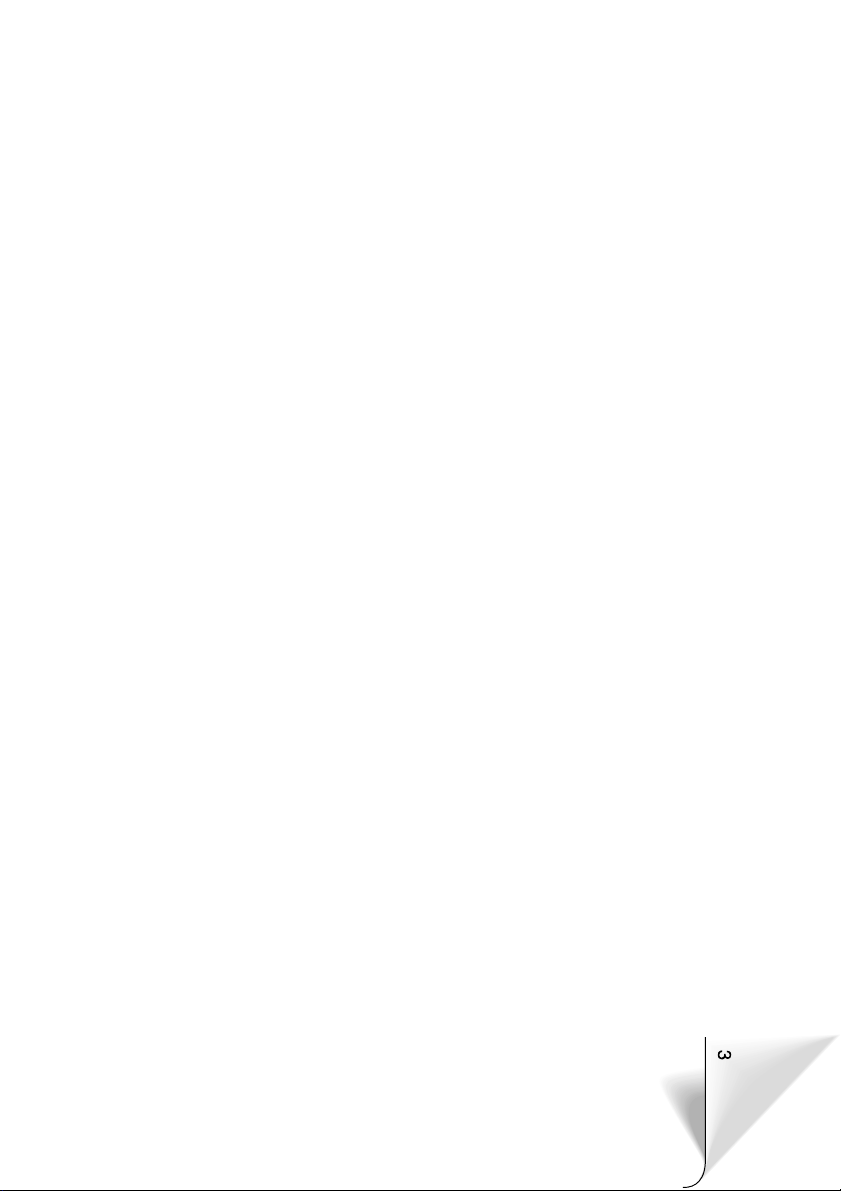
Attention!
Only use this system when it is safe to do so. It is more important to keep your eyes on
the road and your hands on the wheel.
Due to constantly changing traffic conditions, we unfortunately cannot guarantee 100 %
precision under all circumstances.
Attention !
N’utilisez le système que si vous ne mettez pas en danger votre vie ou celle des autres
usagers de la route. Il est plus important de surveiller le trafic routier et d’avoir les mains
sur le volant que de lire les informations apparaissant sur l’écran.
Étant donné que le sens de circulation a pu être changé entre temps, nous ne pouvons
pas vous garantir une exactitude à 100 % des indications données.
Achtung!
Benutzen Sie das System nur, wenn die Sicherheit es zuläßt. Es ist wichtiger, auf den
Verkehr zu achten und die Hände am Lenkrad zu lassen.
Aufgrund sich ständig ändernder Verkehrsführungen kann leider keine 100 %ige
Genauigkeit unter allen Umständen gewährleistet werden.
Belangrijk!
Gebruik het systeem uitsluitend, als de veiligheid het toelaat. Het is belangrijker om op
het verkeer te letten en de handen aan het stuur te houden.
Op grond van voortdurend veranderende verkeerssituaties kan helaas geen 100 %
nauwkeurigheid onder alle omstandigheden worden gegarandeerd.
Attenzione!
Usare questo sistema solo se il traffico lo ammette. E´ importante tenere d´occhio la
strada e le mani sul volante.
¡Atención!
Utilice el sistema sólo si lo permite el nivel de seguridad. Es más importante atender al
tráfico y mantener las manos en el volante.
Debido a que las rutas cambian constantemente, lamentamos no poder garantizar un
100 % de exactitud en cualquier ocasión.
Observera!
Använd systemet bara när säkerheten tillåter. Det är viktigare att iaktta vad som händer i
trafiken och hålla händerna på ratten.
På grund av den ständigt förändrade trafiksituationen kan ingen garanti för 100%:ig
noggrannhet under alla omständigheter lämnas.
Vigtigt!
Brug systemet kun, når De ikke bringer andre eller sig selv i fare. Vær opmærksom på
trafikken, og hold hænderne på rattet.
Pga. løbende ændringer i vejnettet kan der ikke opnås 100% overensstemmelse
mellem det digitale vejkort og den aktuelle trafiksituation.
2
Page 3

345
Page 4
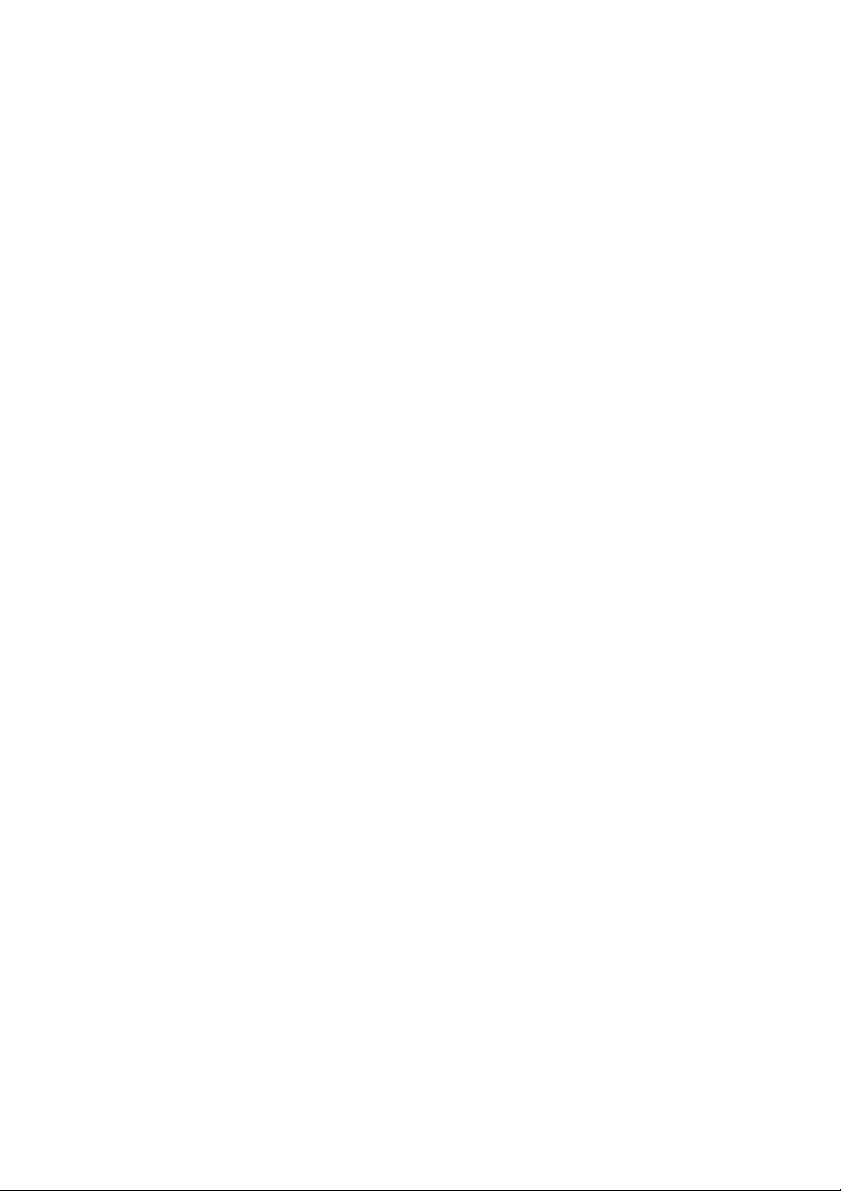
Page 5
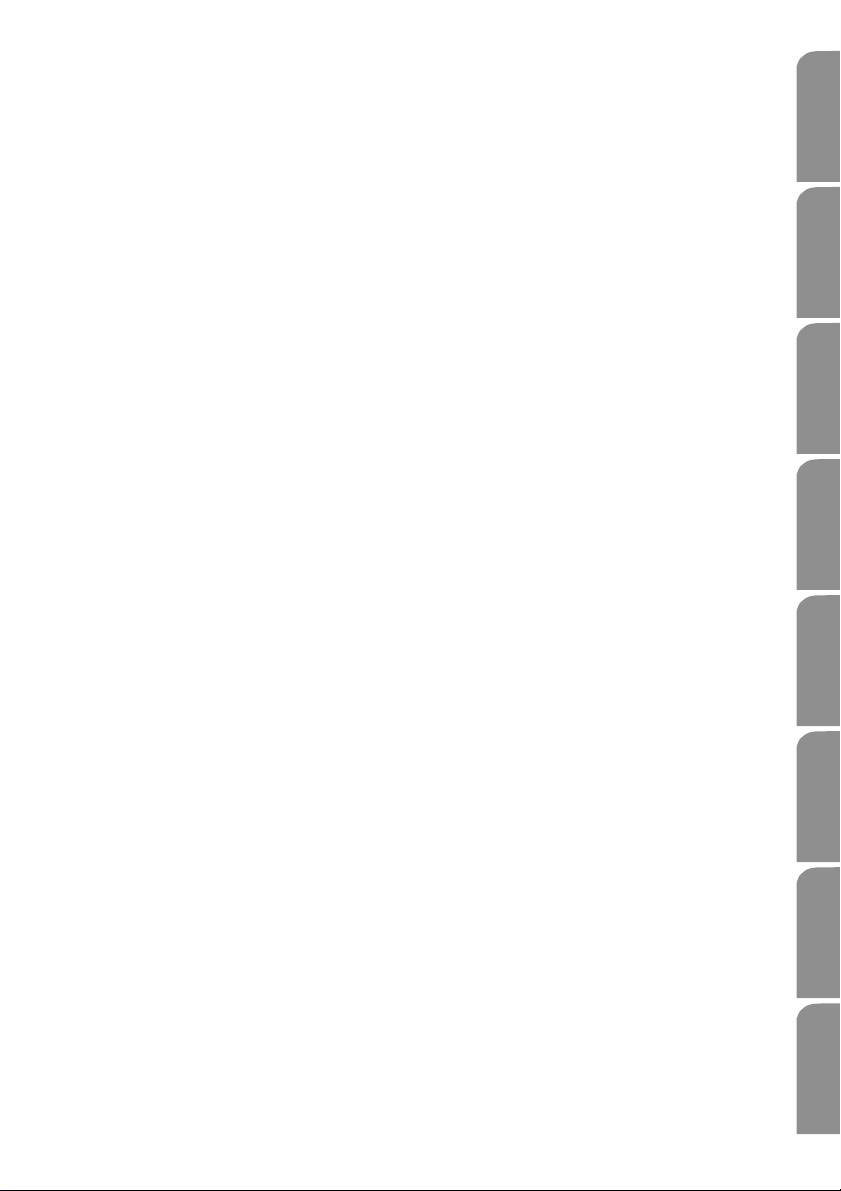
Operating instructions Page 7
Illustrations Page 3
Installation Instruction Page 39
Guarantee and service Page 343
Mode d’emploi Page 49
Illustrations Page 3
Instructions de montage Page 81
Garantie et service après-vente Page 343
Bedienungsanleitung Seite 91
Abbildungen Seite 3
Einbauanleitung Seite 123
Garantieleistung und Service Seite 343
Gebruiksaanwijzing Pagina 133
Afbeeldingen Pagina 3
Inbouwaanwijzing Pagina 165
Garantie en service Pagina 343
Istruzioni d’uso Pagina 175
Figure Pagina 3
Instruzioni per il montaggio Pagina 207
Garanzia e servizio Pagina 343
Instrucciones de manejo Página 217
Ilustraciones Página 3
Manual de instalación Página 249
Garantía y servicio técnico Página 343
Bruksanvisning Sidan 259
Bilder Sidan 3
Monteringsanvisning Sidan 291
Garantiåtaganden och service Sidan 343
Betjeningsvejledning Side 301
Illustrationer Side 3
Monteringsvejledning Side 333
Garanti og service Side 343
SvenskaDansk Español Italiano Nederlands Deutsch Français Englisch
Page 6
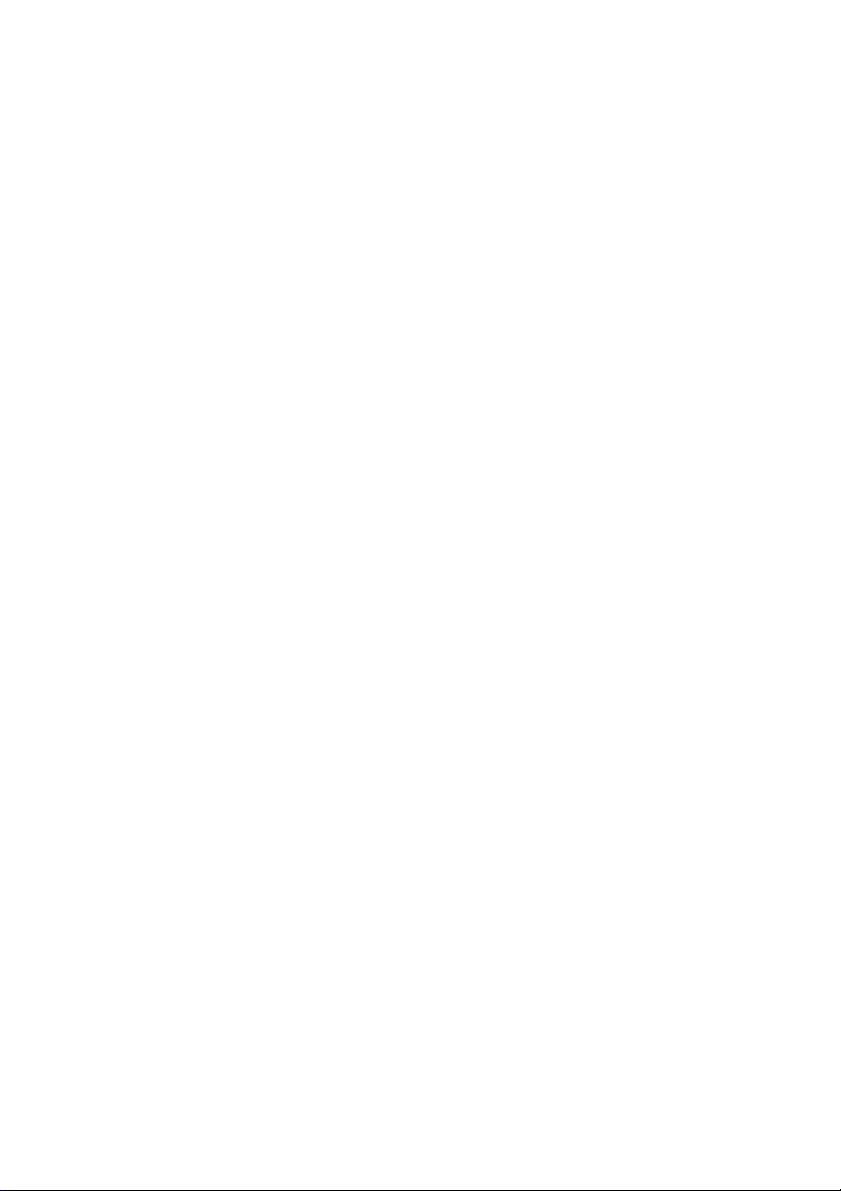
6
Page 7
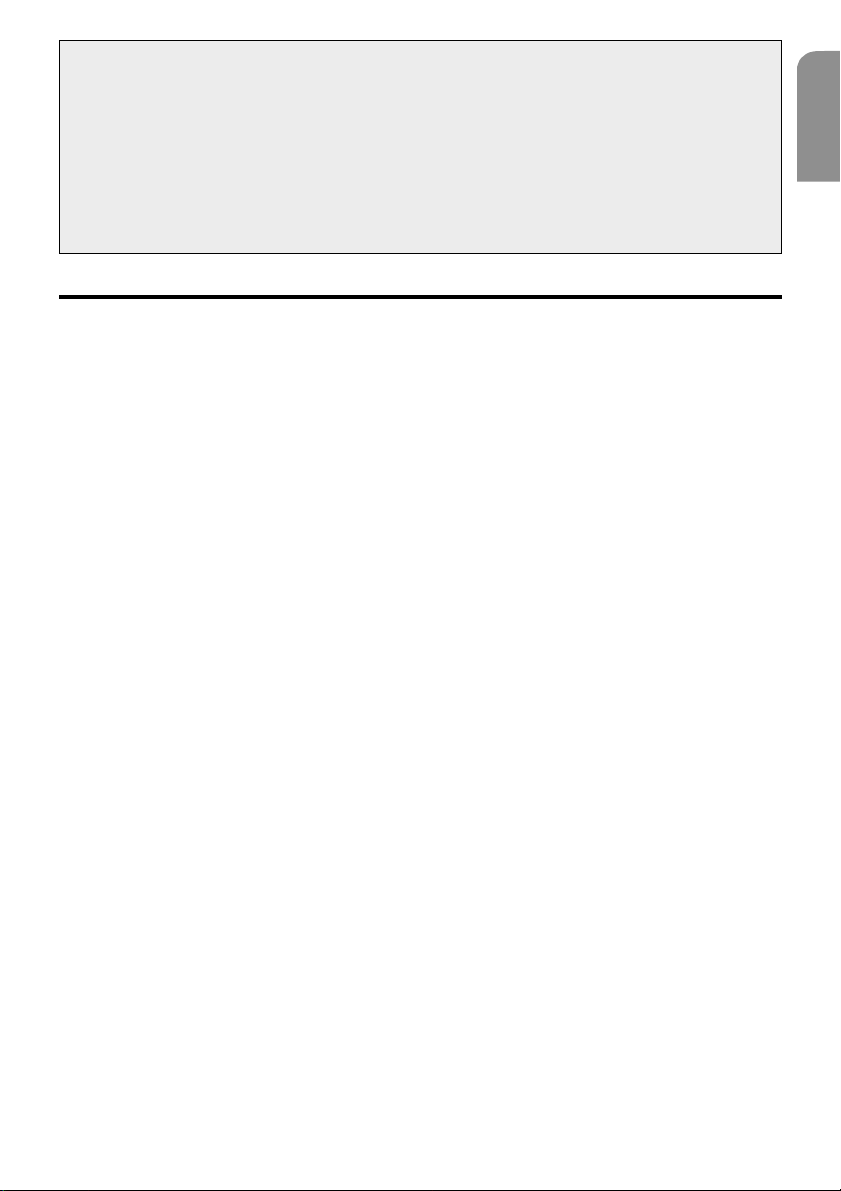
Dear customer,
Thank you for choosing a VDO Dayton MR 6000. These operating instructions should be read
carefully to enable the utilisation of the diverse MR 6000 functions. After reading, the instructions should kept close at hand (e.g. in the glove compartment).
The functions of the components TV 6000 (TV tuner) and MW 6000 (6 compartment CD changer) which are available as accessories, are described in these operating instructions. Information on installation and connection can be found in the installation instructions for these
components.
Operation of the optional navigation system is described in the operating and installation
instructions for navigation computer.
Contents
English
1. PRECAUTIONS..................................................... 9
WARNING .............................................................. 9
USER INFORMATION ............................................. 9
2. DESIGNATION ................................................... 10
Button designation .............................................. 10
JOYSTICK operation ............................................. 11
3. OPERATING MODE DISPLAY .......................... 12
Joint display of all operating modes ................... 12
RADIO mode display ............................................ 12
RDS mode display ................................................ 13
CD changer mode display ..................................... 13
TV mode display ................................................... 14
4. REMOVABLE OPERATING PANEL ................... 15
Removing the operating panel ............................. 15
Installing the operating panel .............................. 15
5. HANDLING PRECAUTIONS .............................. 16
LCD screen / general ............................................ 16
Cleaning ............................................................... 16
6. OPERATION ........................................................ 17
Basic operation ................................................ 17
Switching on / off ........................................... 17
Selecting operating mode .............................. 17
Adjusting volume ........................................... 17
Switching the display mode ........................... 17
Mode display .................................................. 18
Opening and rotating the display .................. 18
Switching the monitor on / off ....................... 18
Mute function................................................. 18
Sound processor ............................................. 19
Sound programming ...................................... 19
Adjusting bass and treble .............................. 20
Adjusting balance and fader .......................... 20
Loudness ........................................................ 20
CT function (time) .......................................... 20
Radio operation .............................................. 21
Listening to radio .......................................... 21
Tuning ............................................................ 21
Automatic search........................................... 21
Manual tuning ............................................... 21
Recalling a preset .......................................... 22
Manual storage ............................................. 22
Automatic storage ......................................... 22
Preset scan..................................................... 22
RDS operation.................................................. 23
RDS (Radio Data System) .............................. 23
AF function .................................................... 23
REG function (regional programme) ............. 23
Manual tuning of a
regional programme in the same
station network ....................................... 23
TA function (traffic announcement) .............. 24
Automatic storage function for
TP station ................................................. 24
PTY ................................................................. 24
PTY tuning ..................................................... 24
PTY search ..................................................... 25
PTY preset memory ....................................... 25
Programme type selection mode for
extended unit........................................... 26
Emergency announcement ............................ 26
Changing the PTY display language ................ 26
Volume adjusting for TA, emergency
announcement (ALARM) and PTY ............. 26
CD changer operation .................................... 27
CD changer functions ..................................... 27
Play pause ...................................................... 27
Display of CD titles ......................................... 27
Selecting a CD ................................................ 27
Title selection ................................................. 27
Fast forward / rewind ..................................... 28
TOP function................................................... 28
Scan play – SCN ............................................. 28
CD scan play – S-SCN..................................... 28
Repeat – RPT .................................................. 28
CD repeat – D-RPT ......................................... 28
Random play – RDM ...................................... 28
CD random play – D-RDM .............................. 28
7
Page 8
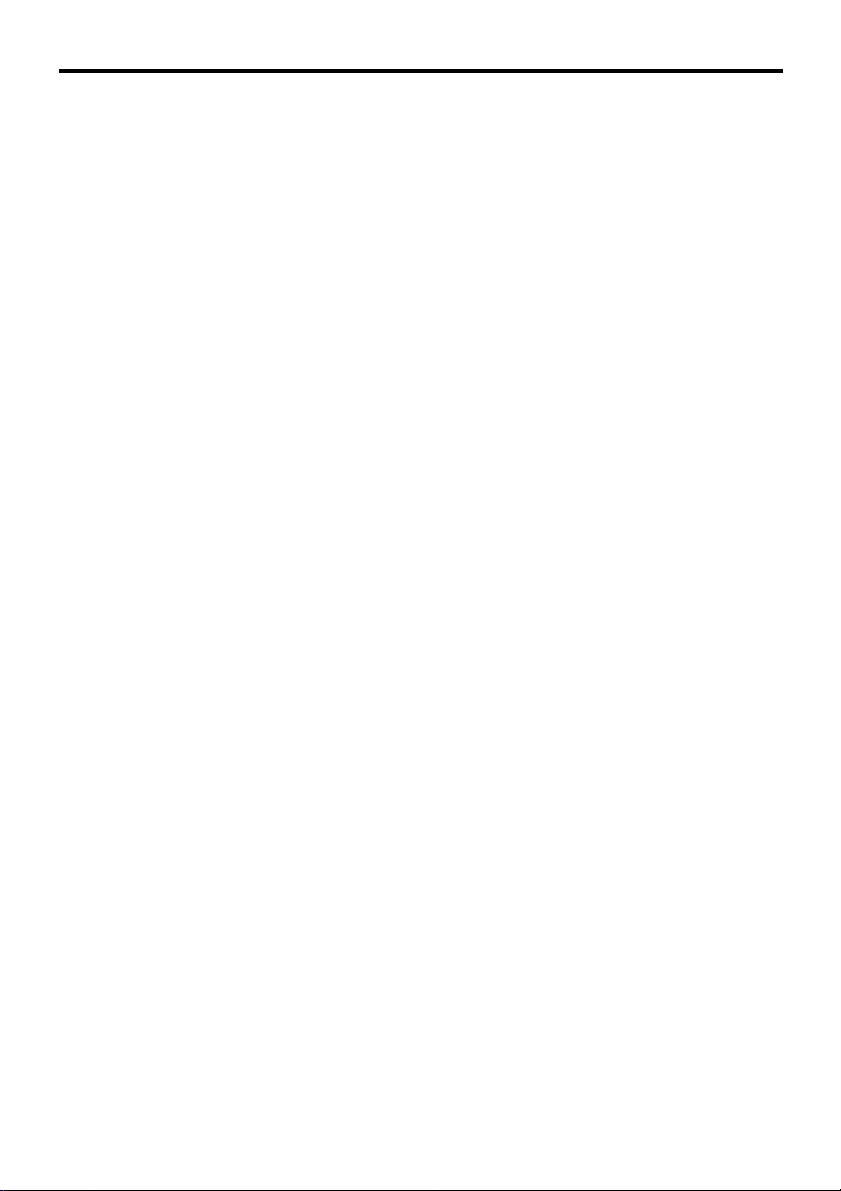
Contents
Television operation ................................... 29
Television functions ....................................... 29
Television ....................................................... 29
Video play ...................................................... 29
Tuning ............................................................ 29
Automatic search........................................... 29
Manual tuning ............................................... 29
Recalling a preset .......................................... 30
Manual storage ............................................. 30
Automatic storage – AS ................................ 30
Preset scan – SCAN ....................................... 30
Switching the video system
between NTSC and PAL ........................... 30
Entering the TV receiver range...................... 30
Entering the TV diversity ............................... 31
Adjusting brightness, colour and hue .............. 31
Switching the TV picture format..................... 31
Navigation system & reversing camera..... 32
Setting the unit to navigation system ............ 32
Switching between navigation
and audio / video display ......................... 32
Using the navigation system .......................... 32
Reverse monitoring via reversing camera ...... 32
Setting the unit to reversing camera .............. 32
Other functions ................................................ 33
Continuous button illumination ..................... 33
Entering titles ................................................. 33
Display of title list .......................................... 33
Setting for mobile radio interruption ............. 34
Setting the vehicle loudspeaker
output for the mobile telephone .............. 34
7. FAULT FINDING ................................................ 35
8. FAULT DISPLAYS.............................................. 37
9. TECHNICAL DATA ............................................ 38
8
Page 9
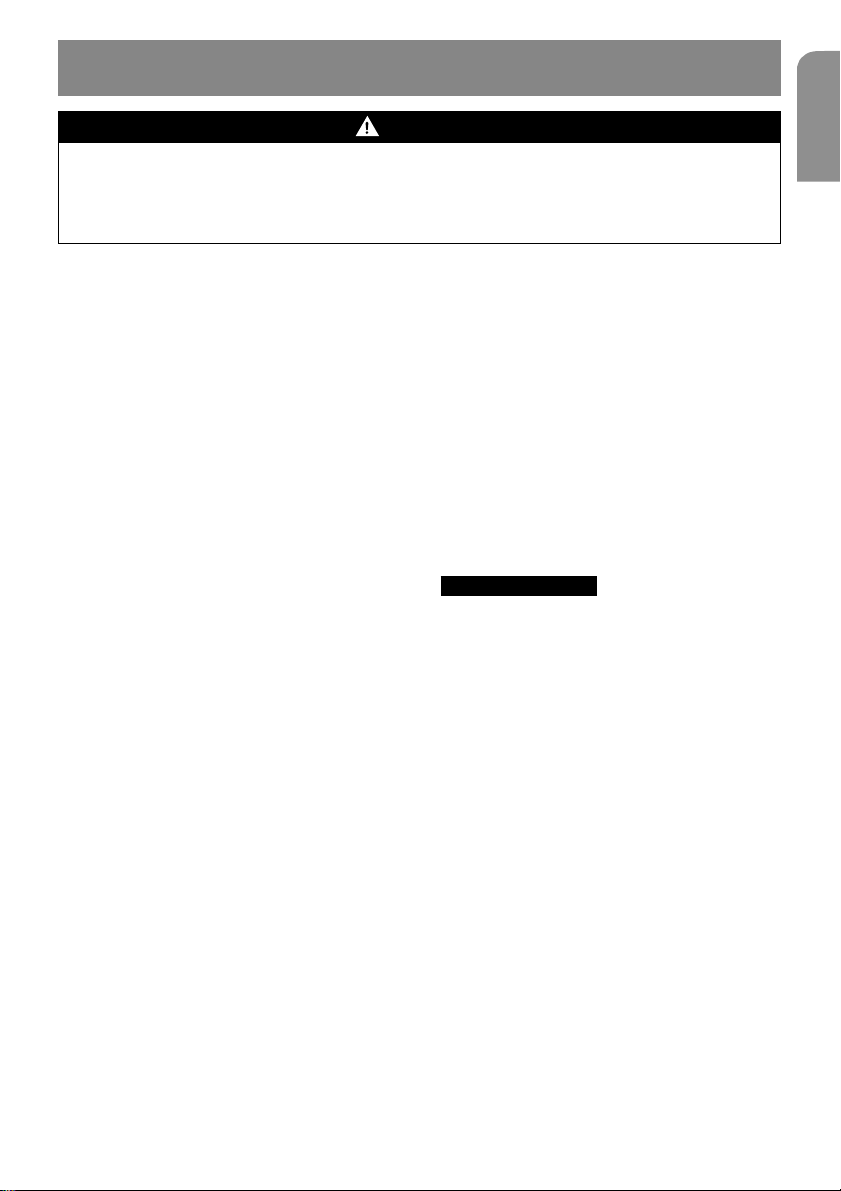
1. PRECAUTIONS
WARNING
For safety reasons, the driver should not watch television or operate the controls whilst driving.
Please note that it is illegal in certain countries to watch or operate the television whilst
driving.
The volume should be set so that outside noises (e.g. emergency vehicles) remain audible.
1. If it is very cold in the vehicle and the CD
player is operated immediately after switching on the heater, the formation of condensation on the CD or on the optical components of the CD player is possible, which may
prevent correct playing of the CD. If condensation has formed on the CD, it should be
removed using a soft cloth. If condensation
has formed on the optical components, do
not use the CD player for approximately one
hour. The condensation evaporates during
this time and normal operation is then possible.
2. Strong vibration can be caused by driving on
bad road surfaces, which may cause individual
points on the CD to be jumped over.
3. This unit is equipped with a precision mechanism. In the event of a fault, never open the
housing, disassemble the unit or lubricate the
rotating components.
4. Television reception
When receiving television stations, the sig-
nal strength varies due to the movement of
the vehicle. It is therefore possible that, in
certain cases, no clear pictures are received.
• Television signals are propagated “quasi-
optically”. Reception can thus be impaired
by buildings, hills or other obstacles.
• External factors such as power lines for elec-
tric trains, high voltage lines and signalling
devices can interfere with the picture or
cause noise.
∗ If the reception is bad, a station with good
reception should be selected.
USER INFORMATION:.
CHANGES OR MODIFICATIONS, WHICH ARE NOT
APPROVED BY THE MANUFACTURER OF THIS
PRODUCT WILL INVALIDATE THE WARRANTY.
English
9
Page 10
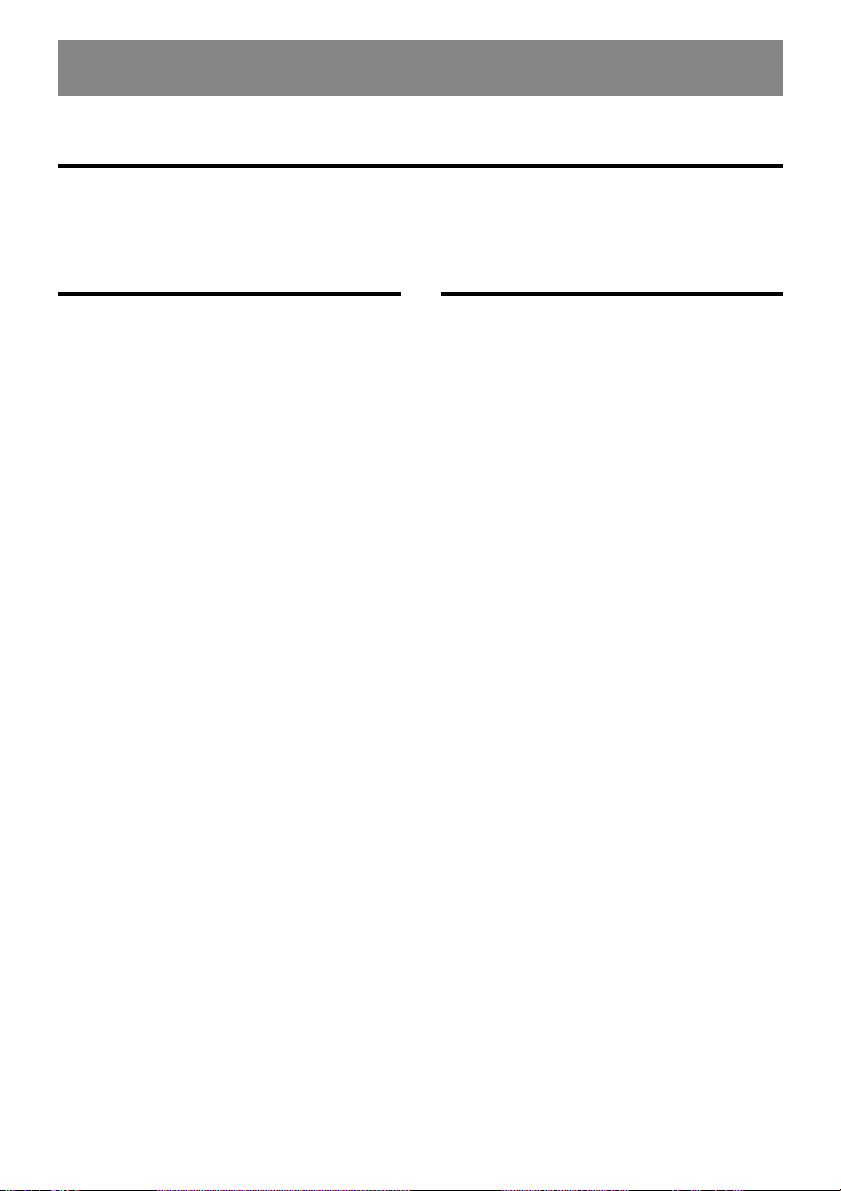
2. DESIGNATION
Button designation
Note:
• Please refer to the illustration on page 3 (fold out) when reading this section.
Retracted display Extended display
11
1 p / FUNC (switch on / off / function)
11
button
22
2 VOL
22
33
3
33
4 Display
5 AS / SCN (Auto Store / scan function)
6 Release button for removable operating
7 AF / RPT (alternative frequency / repeat)
8 PTY / RDM (programme type / random
9 SOUND (sound processor) button
0 INFO / TA (traffic announcement) button
a OPEN (extend LCD display) button
b DISP (switch display mode)
c Preset buttons (1 to 6)
d MUTE (mute function) button
e BAND (waveband) button
8/28/2
8/2 (volume) and
8/28/2
SEARCH
66
6II (play / pause) button
66
button
panel
button
play) button
44/6644/66
44/66 buttons
44/6644/66
f LCD colour display
g AUDIO (audio mode) button
h ADJ (adjust) button
i TITLE (title) button
j WIDE (screen mode) button
k JOYSTICK (multifunction control)
l Infrared sensor
10
Page 11
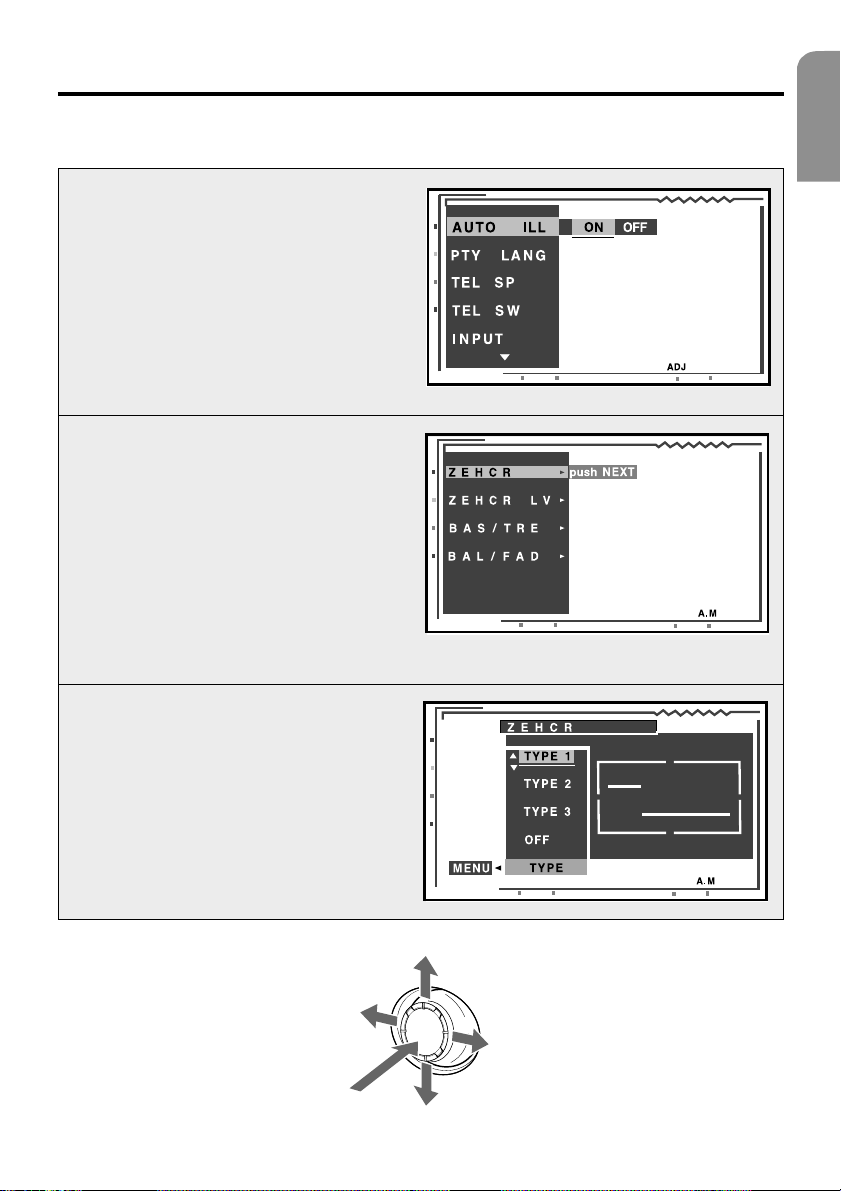
JOYSTICK operation
Note:
• Many settings are performed via JOYSTICK k. Therefore, it is essential that this section is read to
understand its operation.
● ●
● Selection of menu items
● ●
To select, i.e. mark menu items, press the
JOYSTICK k upwards or downwards.
●●
● Settings for selected menu items
●●
Settings for a menu item can be performed
after it has been marked. For this purpose,
press the JOYSTICK to the right or left. Press
the button in the centre of the JOYSTICK to
enter the setting.
●●
● If ”Push NEXT” appears on the display:
●●
1. Press the button in the centre of the JOYSTICK to select the menu item and to call
up its settings on the display.
2. Press the JOYSTICK upwards or downwards
to mark the desired settings. Then press the
button in the centre of the JOYSTICK to
enter the setting.
English
●●
● Return to previous operating mode
●●
Press the JOYSTICK to the right or left to select ”MENU” and then press the button in the
centre of the JOYSTICK.
Left
Enter button in
centre of JOYSTICK
Up
Right
Down
11
Page 12
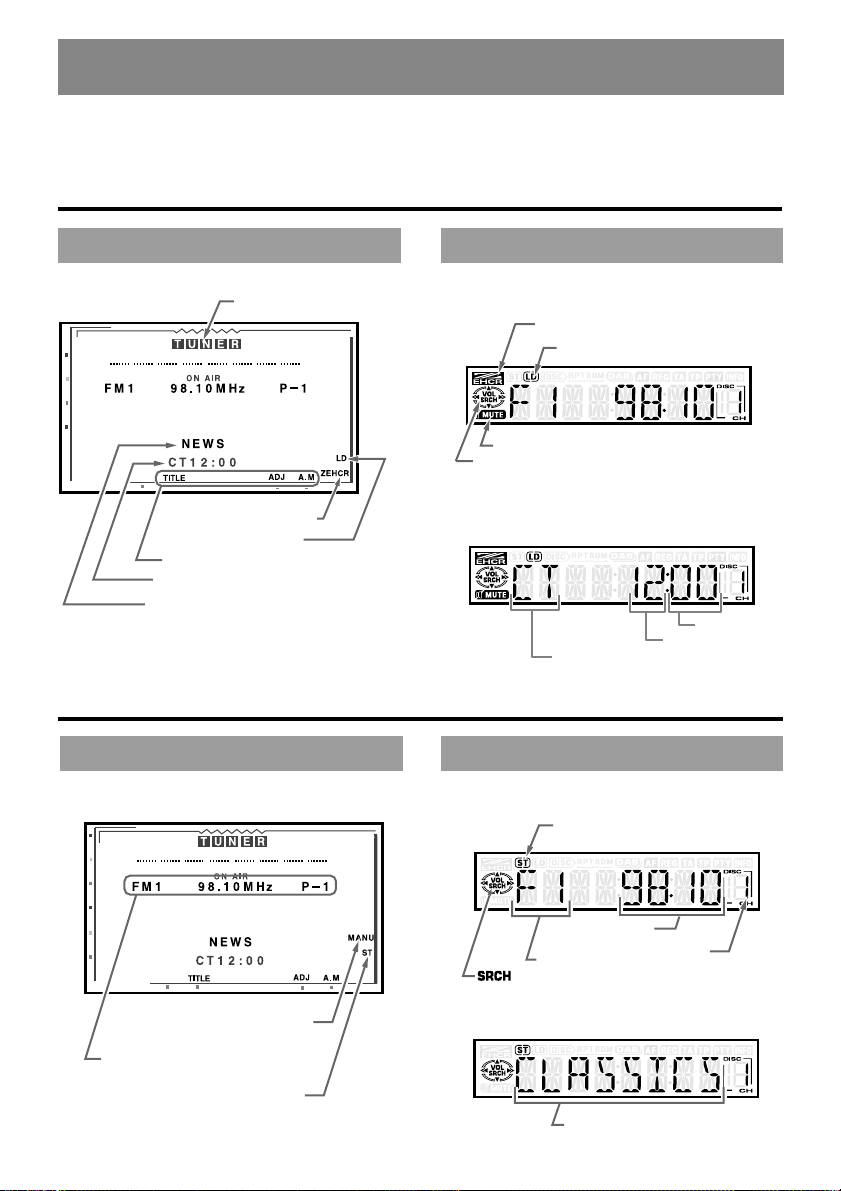
3. OPERATING MODE DISPLAY
The LCD screen and the front display of the MR 6000 utilise the following symbols etc. to indicate
operating mode and selected functions.
Joint display of all operating modes
LCD COLOUR SCREEN FRONT DISPLAY
Operating mode
Sound indicator
Loudness indicator
Button function name
CT (time)
Type of PTY interruption
RADIO mode display
LCD COLOUR SCREEN FRONT DISPLAY
MAIN-mode
Sound indicator
Loudness indicator
Mute function indicator
Function indicator
Time mode
CT (time)
MAIN-mode
Stereo indicator
Minute
Hour
Automatic tuning / manual tuning
Waveband / frequency / preset
no.
12
indicator
Stereo indicator
Frequency
Waveband
:Automatic tuning / manual tuning
indicator
SUB-mode
PTY-name
Preset no.
Page 13
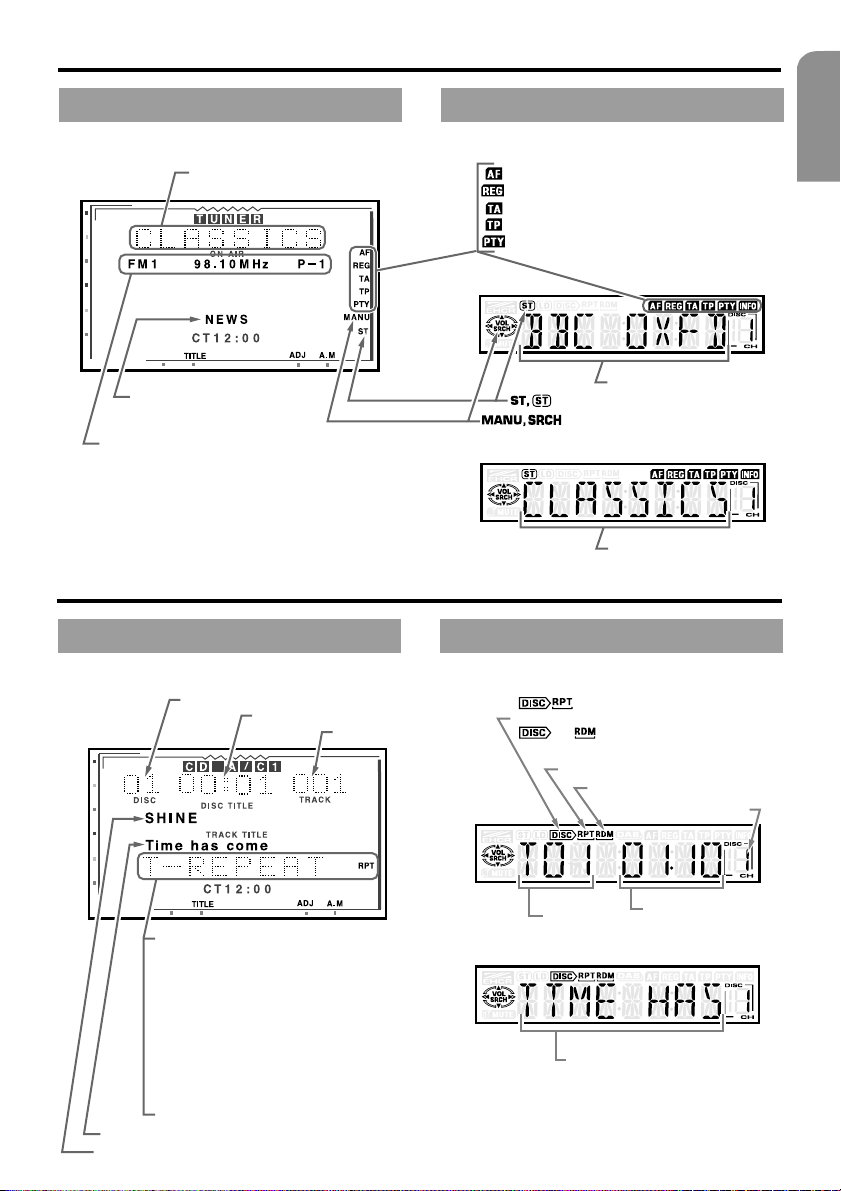
RDS mode display
LCD COLOUR SCREEN FRONT DISPLAY
MAIN mode
Received PTY name
: AF indicator (alternative frequency)
: REG indicator (regional station)
: TA indicator (traffic announcement)
: TP indicator (traffic programme)
: PTY indicator (programme type)
English
Type of PTY interruption
Waveband / station name (abbreviation) for
reception of station code / preset no.
SUB mode
: Stereo indicator
: Automatic tuning / manual tuning
indicator
CD changer mode display
LCD COLOUR SCREEN FRONT DISPLAY
MAIN mode
CD number
In play mode the display shows the following:
•T-SCAN : Title scan function
•T-REPEAT, RPT : Title repeat
•T-RANDOM, RDM : Random play
•D-SCAN : CD scan function
•D-REPEAT, D-RPT : CD repeat
•D-RANDOM, D-RDM : CD random play
Playback time
Title number
Repeat indicator
Title number
Title name / CD names / user
names
Station name
PTY-name
: CD repeat indicator
: CD random play indicator
Random play indicator
CD number indicator
Playback time
SUB mode
Title name
CD name
13
Page 14
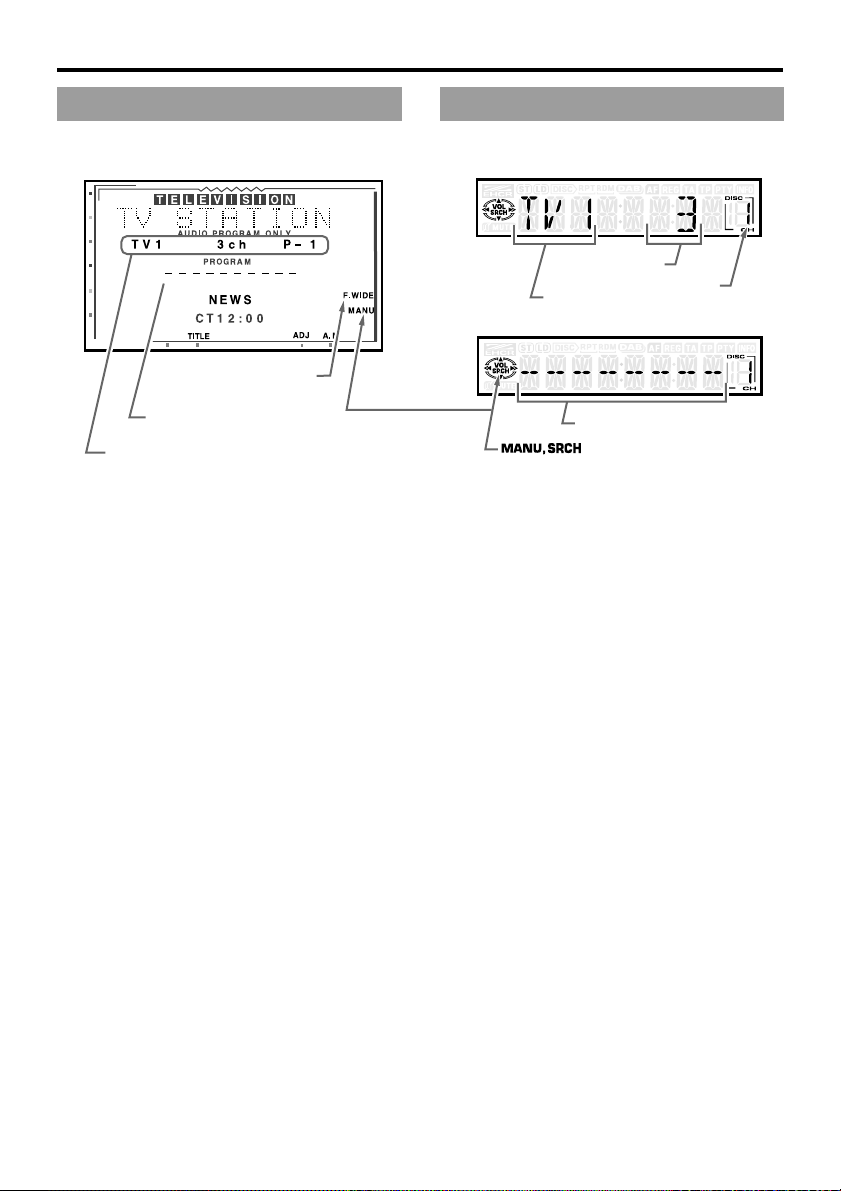
TV mode display
LCD COLOUR SCREEN FRONT DISPLAY
Screen mode indicator
MAIN mode
Waveband
SUB mode
Channel
Preset no.
User name
Waveband / channel / preset no.
User name
: Automatic tuning / manual tuning
indicator
14
Page 15
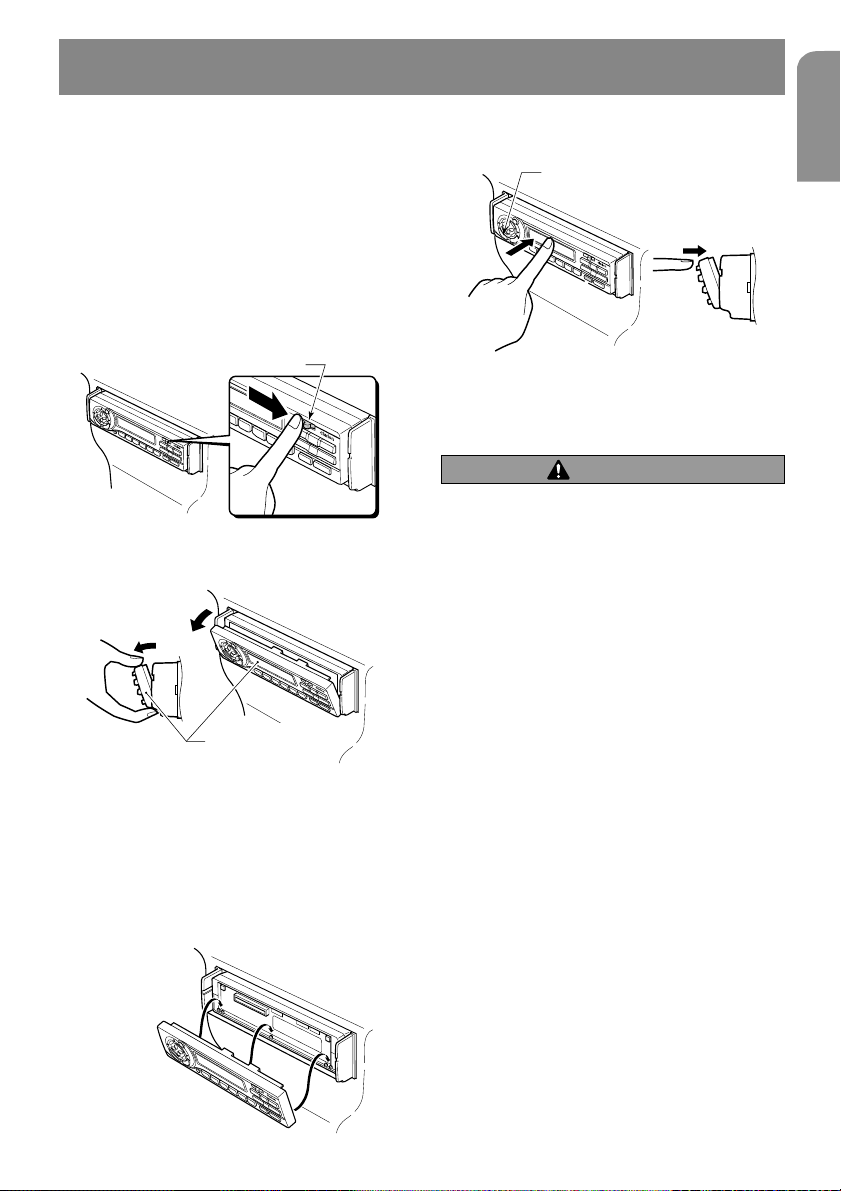
4.
REMOVABLE OPERATING PANEL
The operating panel can be removed as protection against theft. The operating panel
should be kept in the protective case after
removal to prevent damage. We recommend
that you take the operating panel with you
when leaving your vehicle.
Removing the operating panel
1. Switch off the unit.
2. Press the release button 6 to the right to
release the operating panel.
Release button
3. Pull the operating panel towards you and
remove.
Operating panel
Installing the operating panel
1. Hold the operating panel so that the back is
facing towards the main unit and then position the bottom edge of the operating panel against the corresponding edge of the
main unit, as shown in the illustration below.
2. Engage the operating panel at the top in the
middle until a click is audible.
FUNC button
3. Switch on the unit via FUNC button 1.
CAUTION
• The operating panel can be easily dam-
aged by impacts. Therefore, after removal ensure that it is not dropped or
exposed to heavy impacts.
• When the operating panel is folded
down, it could fall out as a result of
vehicle vibration. This could cause damage to the operating panel. Therefore,
close the operating panel or keep it in
the protective case.
• The connection between main unit and
operating panel is an extremely important component. Ensure that it is not
damaged by the pressure effects of finger nails, screwdrivers, etc.
Note:
• If the operating panel is dirty, it should be wiped
clean using a soft, dry cloth.
English
15
Page 16
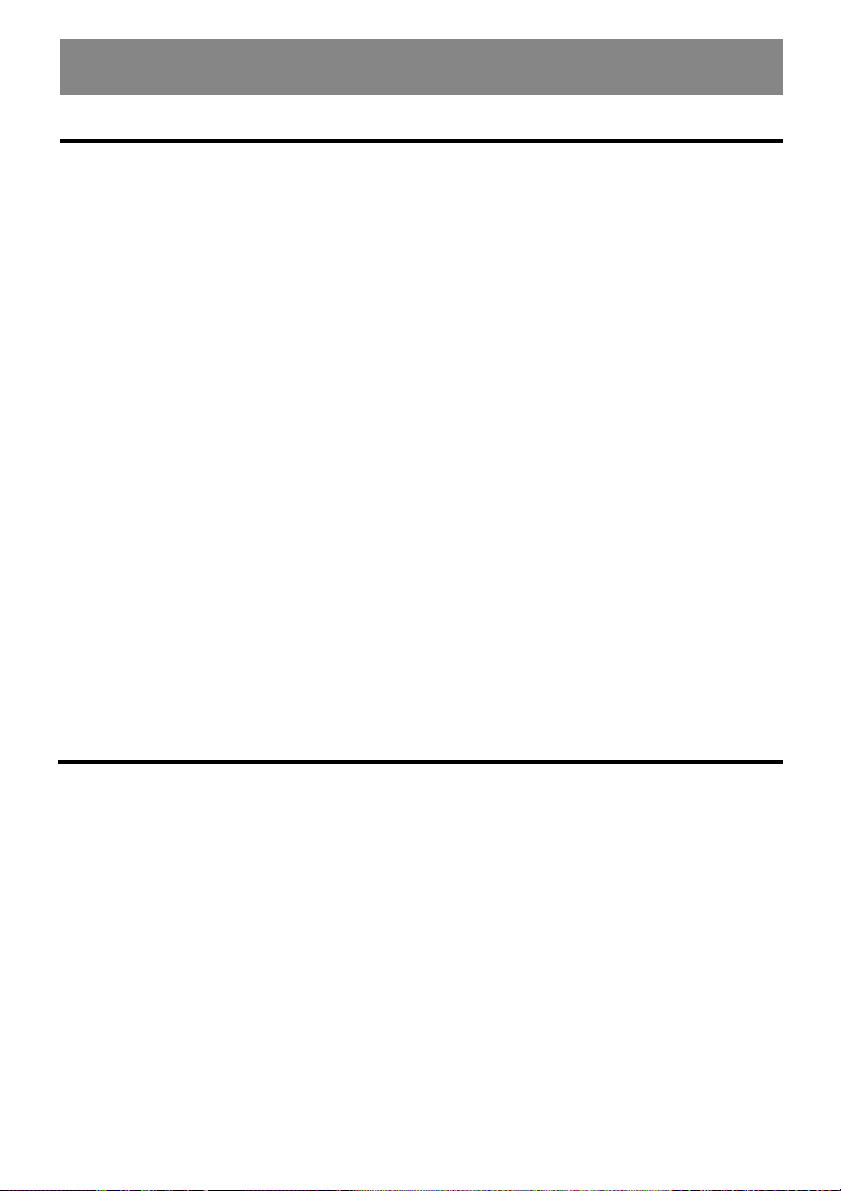
5. HANDLING PRECAUTIONS
LCD screen / general
The following precautionary measures should be observed in order to prolong the service life:
• If the vehicle is parked in the open for long
periods, the LCD screen should be stored in
the main unit.
The LCD screen should be operated within a
temperature range of 0 to 60 °C.
• Ensure that no liquids from drinks, umbrellas etc. come into contact with the unit. These
could damage the internal circuits.
• The unit must not be disassembled or modified in any way. This could cause damage.
• Do not pull out the LCD screen and use as a
storage area. The LCD screen must also not
be exposed to impacts, as this can cause
breakages, deformation or other forms of
damage.
• Ensure that the screen cannot be burned by
cigarettes. This could damage or deform the
housing.
• If a fault occurs, the unit should be examined by the dealer who supplied it.
• When the screen is in the inclined position,
do not insert any objects into the gap between the LCD screen and the main unit or
reach into the gap.
Cleaning
• When the screen is in the inclined position,
do not place any objects on the display.
• Under extremely cold conditions, the movement of the screen may be slow or the screen
may be dark. These are however not faults.
These effects are eliminated when the temperature increases.
• Small black and shiny points on the LCD
screen are inherent to LCD products.
• The LCD screen may switch off temporarily
during opening or closing, when the motor
is switched off or if it is cold. This is however
not a fault. If this occurs, repeat the operation.
• Cleaning the housing
Carefully wipe off the dirt using a soft, dry
cloth.
If the unit is extremely dirty, carefully wipe
off the dirt using a soft cloth soaked in a
neutral cleaning agent which has been diluted with water. Then wipe over using a dry
cloth.
Never use benzene, thinners, vehicle cleaner
etc., as these substances can damage the
housing or cause the paint to flake. Staining
may also be caused if the housing is in contact
with rubber or plastic products over a long
time period.
16
• Cleaning the LCD screen
Dust accumulates on the LCD screen and it
should therefore be wiped regularly with a
soft cloth.
The screen surface is susceptible to scratching and contact with hard objects should
therefore be avoided.
Page 17
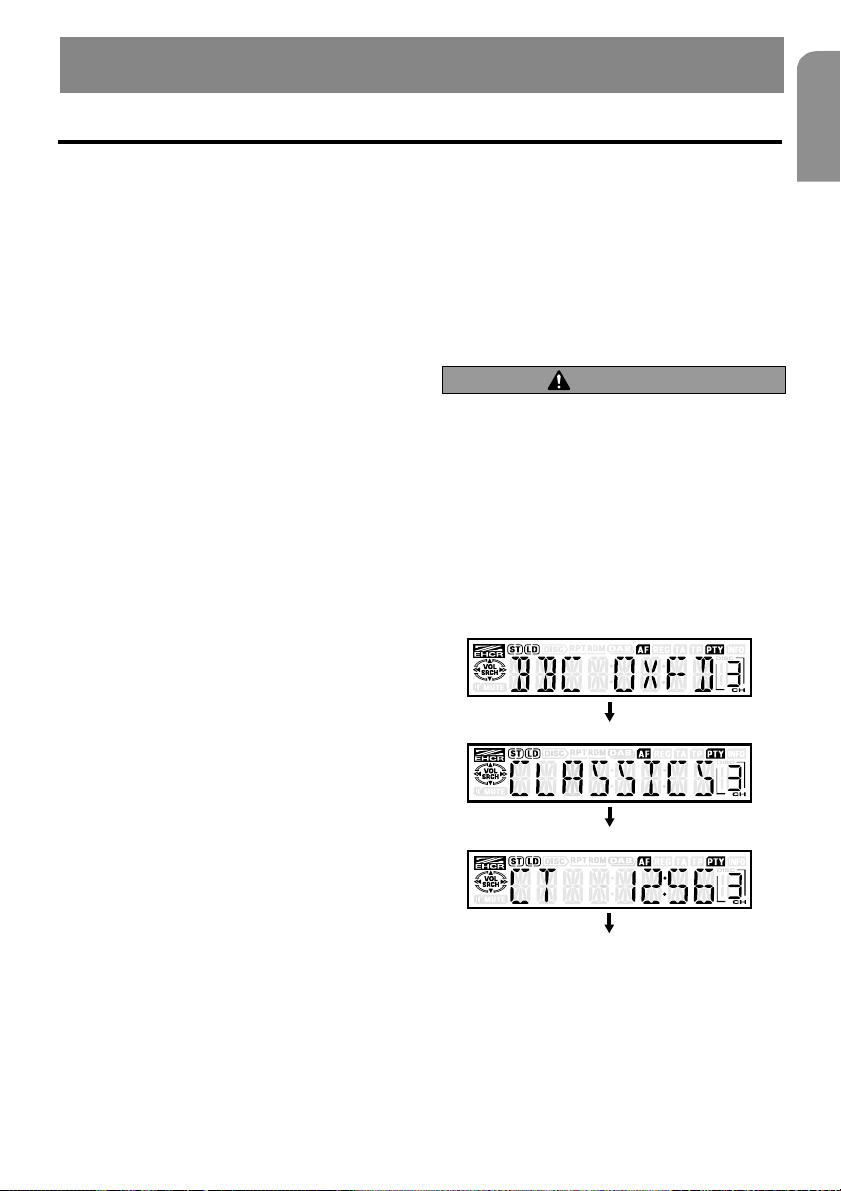
6. OPERATION
Basic operation
Note:
• Switch on the unit when the engine is running.
• Do not use the unit for long time periods with
the engine switched off. It may no longer be
possible to start the engine if the battery has
been overloaded. The service life of the battery
will also be shortened.
Note: Please refer to the diagrams on page 3 (fold out) when rea-
ding this section.
Switching on / off
1. Switch on the unit via FUNC button 1.
2. The illumination and the display of the unit
are activated. The unit automatically stores
the last operating mode to be set and automatically sets this operating mode on the
display.
3. Press and hold the FUNC button for at least 1
second to switch off the unit.
Note:
• System check
After installation and completion of all wiring
connections, an automatic system check is performed before the system can be operated for
the first time. After connection to the vehicle
power supply, the displays ”SYSTEM” and
”PUSH PWR” appear alternately on the monitor.
Press the FUNC button
The system now performs a system check. As soon
as ”COMPLETE” appears, press the FUNC button
again.
1
.
Adjusting volume
Move the VOL button 2 in the direction of
the arrow
adjust the volume.
88
8: Increases the volume
88
22
2: Decreases the volume
22
∗ The volume level shown on the display covers a range from
0 (minimum) to 33 (maximum).
88
8 (upwards) or
88
22
2 (downwards) to
22
CAUTION
The volume should be set so that outside
noises (e.g. emergency vehicles) remain audible.
Switching the display mode
Retracted unit:
Actuate the DISP button b to set the desired
display mode. Each time the DISP button is
actuated, the display mode is changed in the
following sequence:
MAIN mode
SUB mode
English
Selecting operating mode
1. Press the FUNC button 1 to change the op-
erating mode.
2. Each time the FUNC button is pressed, the
operating mode is changed in the following
sequence:
Radio operation –> CD changer –> Television operation –> Radio operation ...
Time mode (CT)
MAIN mode
Note:
• Once the desired display mode is set, this becomes the standard mode. When a function
setting is performed, e.g. for volume, the unit
switches temporarily to the mode for the function. The unit switches back to the desired mode
a few seconds after setting.
17
Page 18
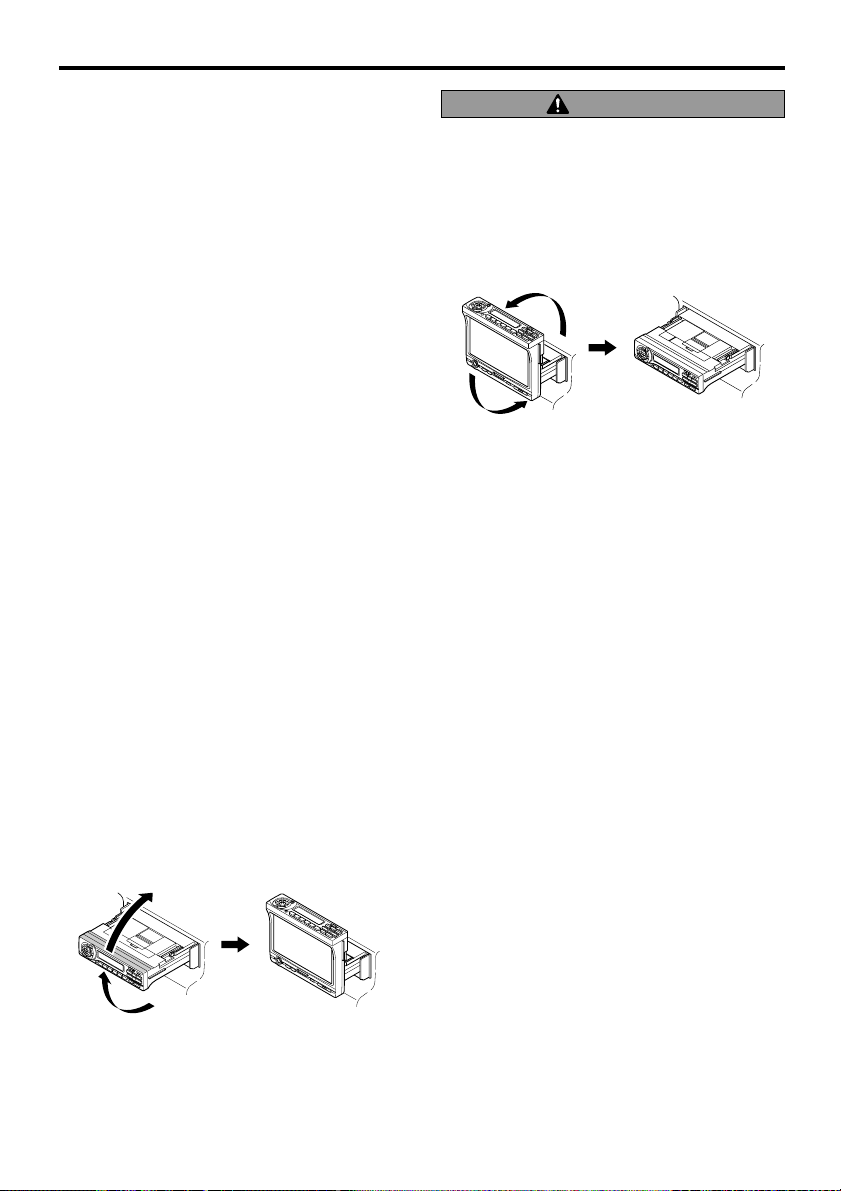
Basic operation
• If a name has been entered, this appears in SUB
mode. If no name has been entered, the display shows ”----------”. The procedure for entering data is explained under ”Entering titles”
in the section ”Other functions”.
• Special characters in CD and TV names or station abbreviations in RDS are not shown on the
front display. In this case, the corresponding
positions remain empty.
• If no RDS time data is received, ”CT --:--” appears on the display.
Mode display
Extended unit:
Press the TITLE button i to recall the title
list. Station designations, etc. can be found in
the title list stored under preset buttons c 1
to 6.
∗ The programme names of the presets are displayed in RDS
operating mode.
∗ For further information see ”Display of title list”.
Opening and rotating the display
Note:
• Do not place any objects on the open display.
• Do not allow any objects to fall onto the moving part.
• The display must not be exposed to impacts.
1. Press the OPEN button a to extend the LCD
colour f display.
∗ The LCD colour display is retracted again if left in the
horizontal position for at least 10 seconds.
2. Fold the LCD colour display upwards and set
to the optimal viewing angle.
The display is activated as soon as the LCD
colour display is in the vertical position. Simultaneously, the display 4 on the unit front
is switched off.
CAUTION
Only rotate the display when it is fully open.
When setting the display angle, ensure that
you do not trap your fingers in the operating
panel or in the instrument panel of the vehicle.
3. Turn the unit horizontally to the detent position to retract the LCD colour display.
Switching the monitor on / off
Each time the DISP button b is actuated, the
monitor is switched on or off.
∗ If a button is pressed during operational readiness, the screen
is switched on.
Mute function
The loudspeakers are alternately switched between mute and on by pressing the MUTE button d.
If mute function is active, ”MUTE” appears on
the display.
18
Page 19
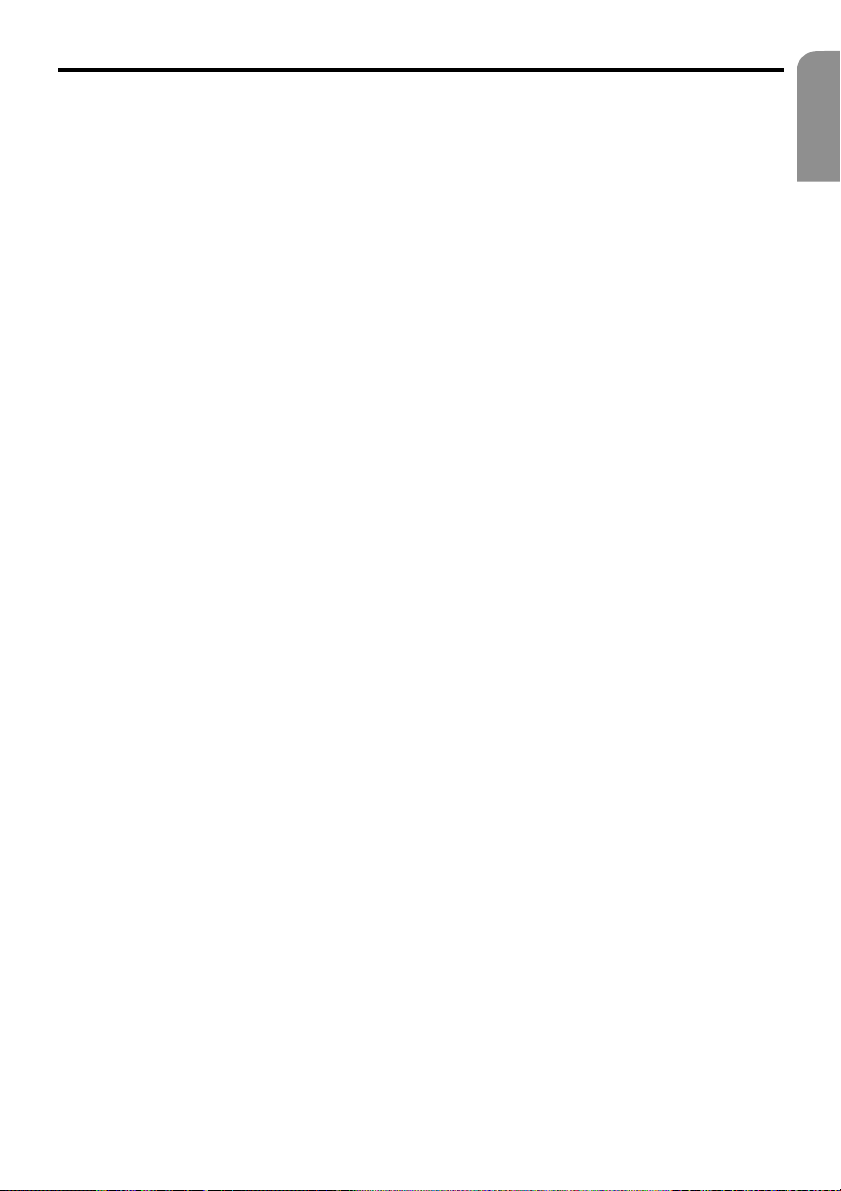
Basic operation
Sound processor
The unit is equipped with a sound processor
with 3 pre-programmed tone types (sounds).
Set the sound as desired.
* The initial factory setting is ”Z-EHCR OFF”.
If a tone type is selected (1-3), ”Z-EHCR” illuminates on the display.
•”Z-EHCR 1” (tone type 1):
Setting for increasing bass.
•”Z-EHCR 2” (tone type 2):
Setting for increasing treble.
•”Z-EHCR 3” (tone type 3):
Setting for increasing bass and
treble.
•”Z-EHCR OFF” (sound processor off):
Neither bass nor treble are increased via the Z enhancer.
Retracted unit:
Each time the SOUND button 9 is actuated,
the tone type is changed in the following sequence:
”Z-EHCR 1” –> ”Z-EHCR 2” –> ”Z-EHCR 3” –>
”Z-EHCR OFF” –> ”Z-EHCR 1”...
Extended LCD screen:
1. Press the AUDIO button g to switch to AU-
DIO operating mode.
2. Press the JOYSTICK k upwards or down-
wards and select ”Z-EHCR”. Press the enter
button in the centre of the JOYSTICK to recall the sound processor menu.
3. Press the JOYSTICK upwards or downwards
to select between the following tone types.
”TYPE 1” (tone type 1)
”TYPE 2” (tone type 2)
”TYPE 3” (tone type 3)
”OFF” (sound processor off),
and then press the enter button in the
centre of the JOYSTICK to select the relevant tone type.
4. After setting, press the JOYSTICK to the right
or left to recall ”MENU”. Subsequently, press
the enter button in the centre of the JOYSTICK to switch to AUDIO operating mode.
∗
Press the AUDIO button g to switch from
ating mode
to STANDARD display.
AUDIO oper-
Sound programming
Note:
• This function is only available with the unit extended.
1. Press the AUDIO button g to switch to AU-
DIO operating mode.
2. Press the JOYSTICK k upwards or down-
wards to select ”Z-EH LVL”. Press the enter
button in the centre of the JOYSTICK to recall the sound processor menu.
3. Press the JOYSTICK upwards or downwards
to select the level ”Z-EN LVL” for the tone
type.
* If tone type 1 is set, the bass can be set within a range
of ±2.
* If tone type 2 is set, the treble can be set within a range
of ±2.
* If tone type 3 is set, the bass and treble can be set within
a range of ±2.
4. After setting, press the JOYSTICK to the right
or left to access ”MENU”. Subsequently,
press the enter button in the centre of the
JOYSTICK to switch to AUDIO operating
mode.
English
19
Page 20
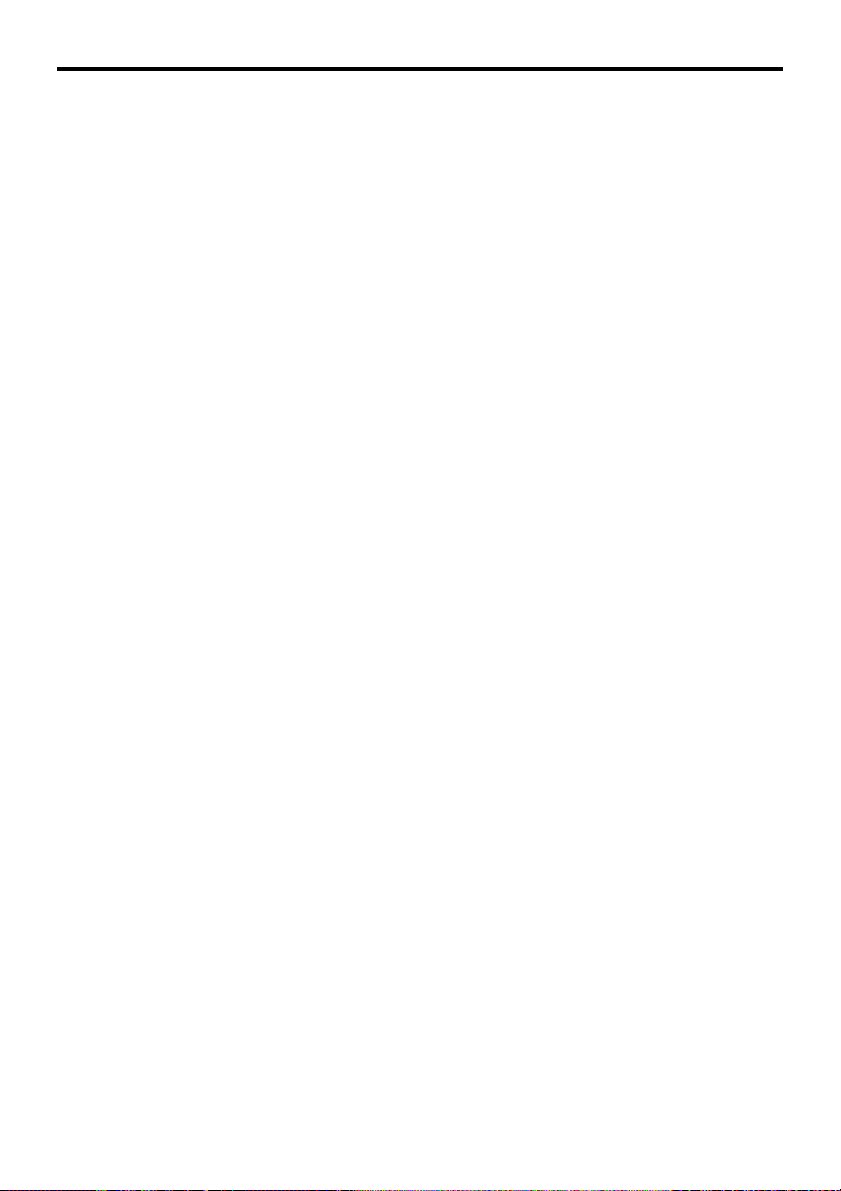
Basic operation
Adjusting bass and treble
Note:
• This function is only available with the unit
extended.
• This function is only available when the sound
processor is switched off (“Z-EHCR off”).
1. Press the AUDIO button g to switch to AU-
DIO operating mode.
2. Press the JOYSTICK k upwards or down-
wards to select ”BAS/TRE”. Press the enter
button in the centre of the JOYSTICK to recall the setting menu BASS/TREBLE.
3. Press the JOYSTICK to the right or left to re-
call either the bass (”BASS”) or treble (”TRE-
BLE”) level.
4. Press the JOYSTICK upwards or downwards
to set the level (setting level: -6 to 6).
5. After setting, press the JOYSTICK to the right
or left to access ”MENU”. Subsequently, press
the enter button in the centre of the JOYSTICK to switch to AUDIO operating mode.
Adjusting balance and fader
Note:
• This function is only available with the unit extended.
1. Press the AUDIO button g to switch to AU-
DIO operating mode.
2. Press the JOYSTICK k upwards or down-
wards to select ”BAL/FAD”. Press the enter
button in the centre of the JOYSTICK to recall the setting menu BAL/FAD.
3. Press the JOYSTICK to the right or left to set
either the balance of volume between the
right and left level channels (”BALANCE”)
or between front and rear channels
(”FADER”).
4. Press the JOYSTICK upwards or downwards
to accept the setting.
Setting range for balance: L13 to R13
Setting range for fader: Front 12 / Rear 12
5. After setting, press the JOYSTICK to the right
or left to access ”MENU”. Subsequently,
press the enter button in the centre of the
JOYSTICK to switch to AUDIO operating
mode.
Loudness
The loudness function increases treble and
bass in order to create a natural tone. Loudness should be switched on when listening to
music at low volume.
• This function is only available with the unit
extended.
1. Press the AUDIO button g for at least 1 sec-
ond to activate the loudness function. ”LD”
illuminates on the display.
2. Press the AUDIO button again for at least
1 second to switch off the loudness function.
”LD” extinguishes on the display.
CT function (time)
The CT function receives CT data from an RDS
station and the time is displayed. Actuate the
DISP button b in order to set the CT display.
* If no CT data is received, ”CT --:--” appears on the display.
Note:
• CT data is not transmitted in certain countries
and by certain stations. CT data cannot be correctly displayed in certain regions.
20
Page 21
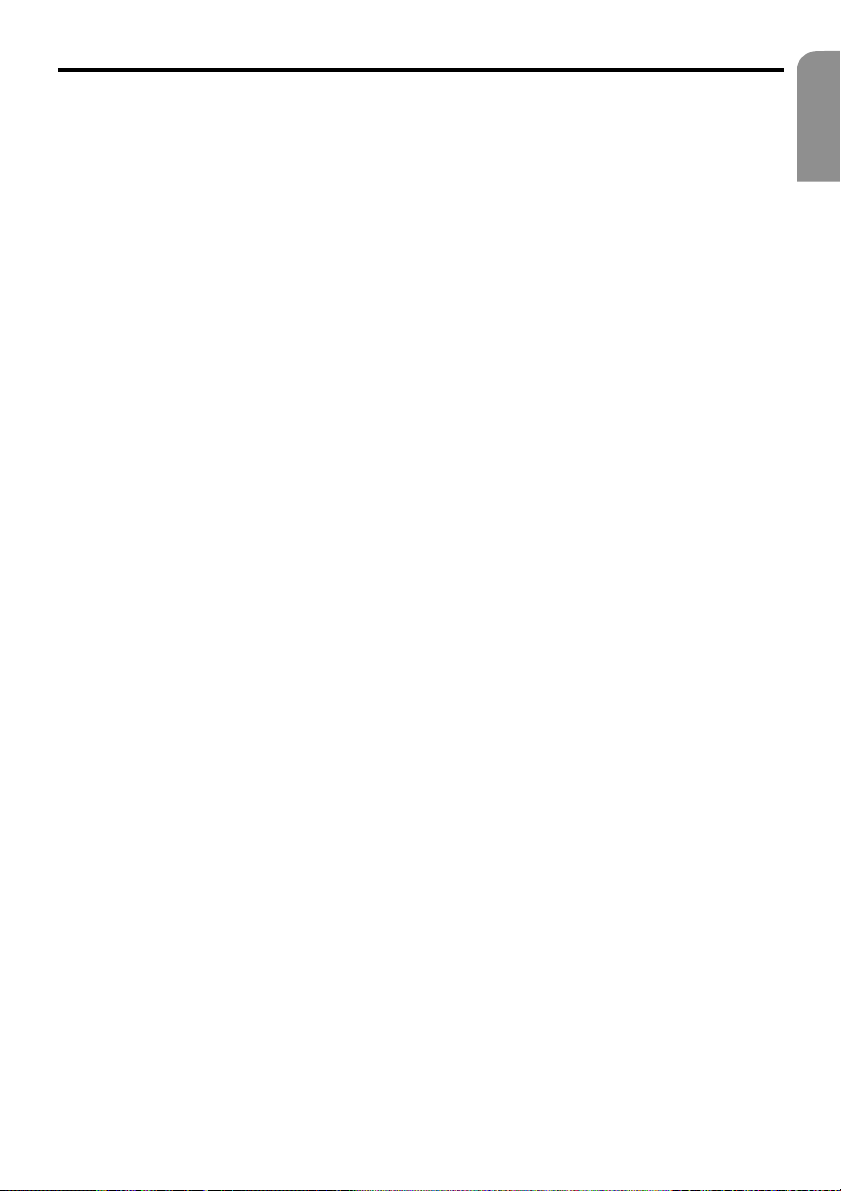
Radio operation
Listening to radio
1. Actuate the FUNC button 1 and set radio
mode. The frequencies or, in the case of RDS
stations the programme names, are displayed.
2. Actuate the BAND button e and set the
waveband. Each time the button is actuated,
the waveband is changed in the following
sequence:
FM1 –> FM2 –> FM 3 –> AM (MW/LW) –>
FM1...
3. Actuate SEARCH button 2 on right or left
side to set the desired station.
Tuning
There are 3 types of tuning:
– Automatic search,
– manual tuning and
– preset tuning.
Automatic search
There are 2 types of automatic search:
DX SEEK and LOCAL SEEK.
DX SEEK enables tuning of all receivable sta-
tions (including distant stations); LOCAL SEEK
on the other hand, restricts the search to strong
station signals.
1. Actuate the BAND button e and set the
desired waveband. (FM or AM (MW/LW))
2. Tuning to a station.
* If ”MANU” is illuminated on the screen (or if the unit
is retracted and the display ”SRCH” is extinguished),
press the BAND button for at least 1 second. ”MANU”
is then extinguished on the display (or the display
”SRCH” illuminates if the unit is retracted) and the
search function is then available.
* The unit automatically searches for TA stations if ”TA”
illuminates on the display.
● LOCAL SEEK (local automatic search)
A search for stations with strong signals is performed (local stations) if the right or left side
of the SEARCH button is pressed for at least 1
second. Only stations with a clear received signal are tuned.
*”LO SEEK” appears on the display when the local automatic
search is started.
Manual tuning
There are 2 types of tuning: Quick tuning and
step-by-step tuning.
With step-by-step tuning, the frequency
changes stepwise. With quick tuning, the desired frequency can be set quickly.
1. Actuate the BAND button e and set the
desired waveband. (FM or AM (MW/LW))
* If ”MANU” is extinguished on the screen (or if the unit
is retracted and the display ”SRCH” is illuminated),
press the BAND button for at least 1 second. ”MANU”
then appears on the display (or the display ”SRCH” is
extinguished if the unit is retracted) and manual tuning
is then possible.
2. Tuning to a station.
● Quick tuning:
Press the SEARCH button 2 on right or left
side and hold for at least 1 second to set a
station.
● Step-by-step tuning:
Actuate the SEARCH button on right or left
side to set a station manually.
Note:
• Manual tuning is cancelled if no button is pressed
within 7 seconds.
English
● DX SEEK
Actuate SEARCH button 2 on right or left side
for automatic tuning.
If the SEARCH button is actuated on the right,
the unit searches for stations of a higher frequency; if the SEARCH button is actuated on
the left, the unit searches for stations of a lower
frequency.
*”DX SEEK” appears on the display when the tuning is
started.
21
Page 22
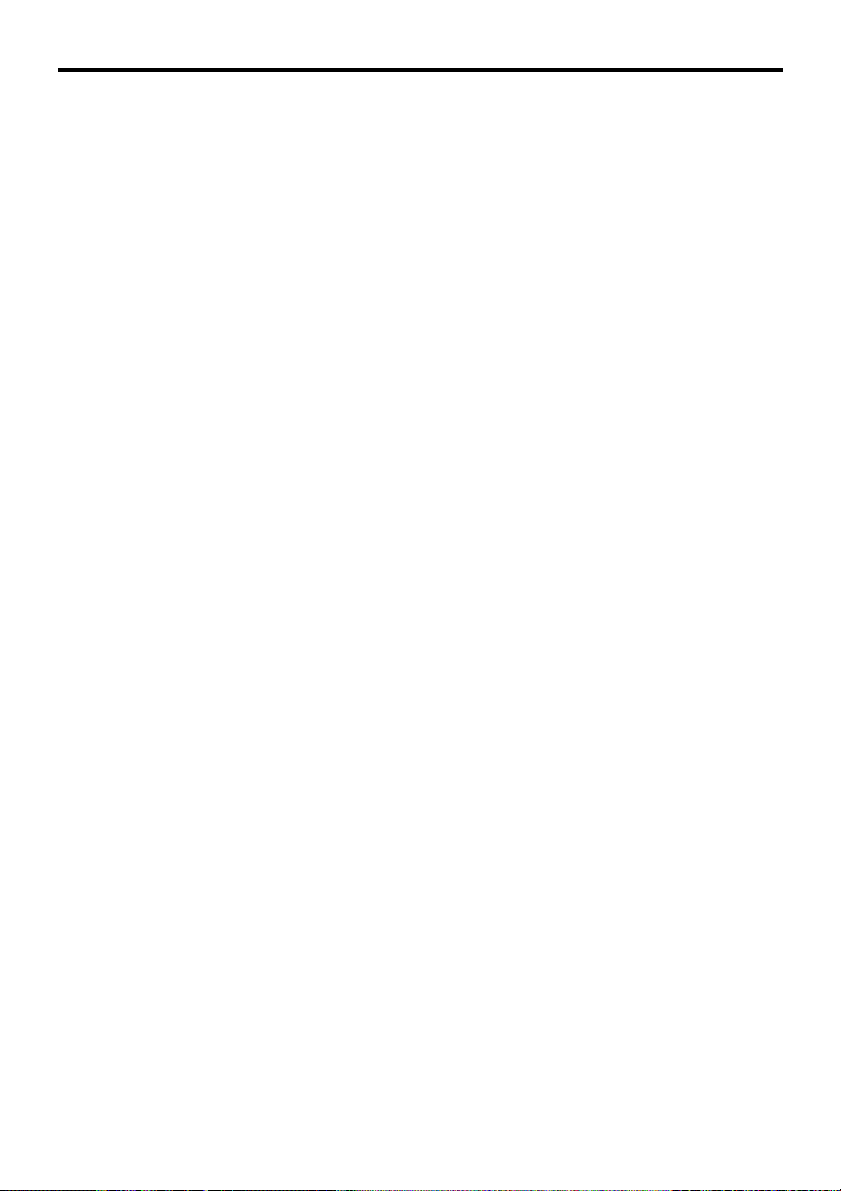
Radio operation
Recalling a preset
There are a total of 24 preset positions (6 FM1,
6 FM2, 6 FM3, 6 AM) for storing individual
radio stations. The stored radio frequency is
automatically recalled by actuating the corresponding preset button.
1. Actuate the BAND button e and set the
desired waveband. (FM or AM (MW/LW))
2. Actuate the corresponding preset button c
to recall the stored station.
* Press and hold the one of the preset buttons for at least
2 seconds to store the station in the preset memory.
Manual storage
1. Actuate the BAND button e and set the
desired waveband. (FM or AM (MW/LW))
2. Set the desired station by means of automatic
search, manual tuning or preset tuning.
3. Press and hold the one of the preset buttons
c for at least 2 seconds to store the currently
set station in the preset memory.
Automatic storage – AS
Up to 6 stations can be stored automatically
using the AS function button. If 6 receivable
stations cannot be set, the station previously
stored at this memory position is retained.
1. Actuate the BAND button e and set the
desired waveband. (FM or AM (MW/LW))
2. Press the AS/SCN button 5 for at least 2 sec-
onds. This automatically stores all stations
with a high signal strength.
* When automatic storage is performed for VHF wave-
bands, the stations are stored under FM3 even if FM1
or FM2 was previously selected.
Preset scan – SCN
The stations stored in the preset memory are
briefly scanned in sequence using the scan function. This function is particularly suitable for
locating a desired station in the memory.
1. Press the AS/SCN button 5.
2. As soon as the desired station is received,
press the AS/SCN button again to set the station.
22
Page 23
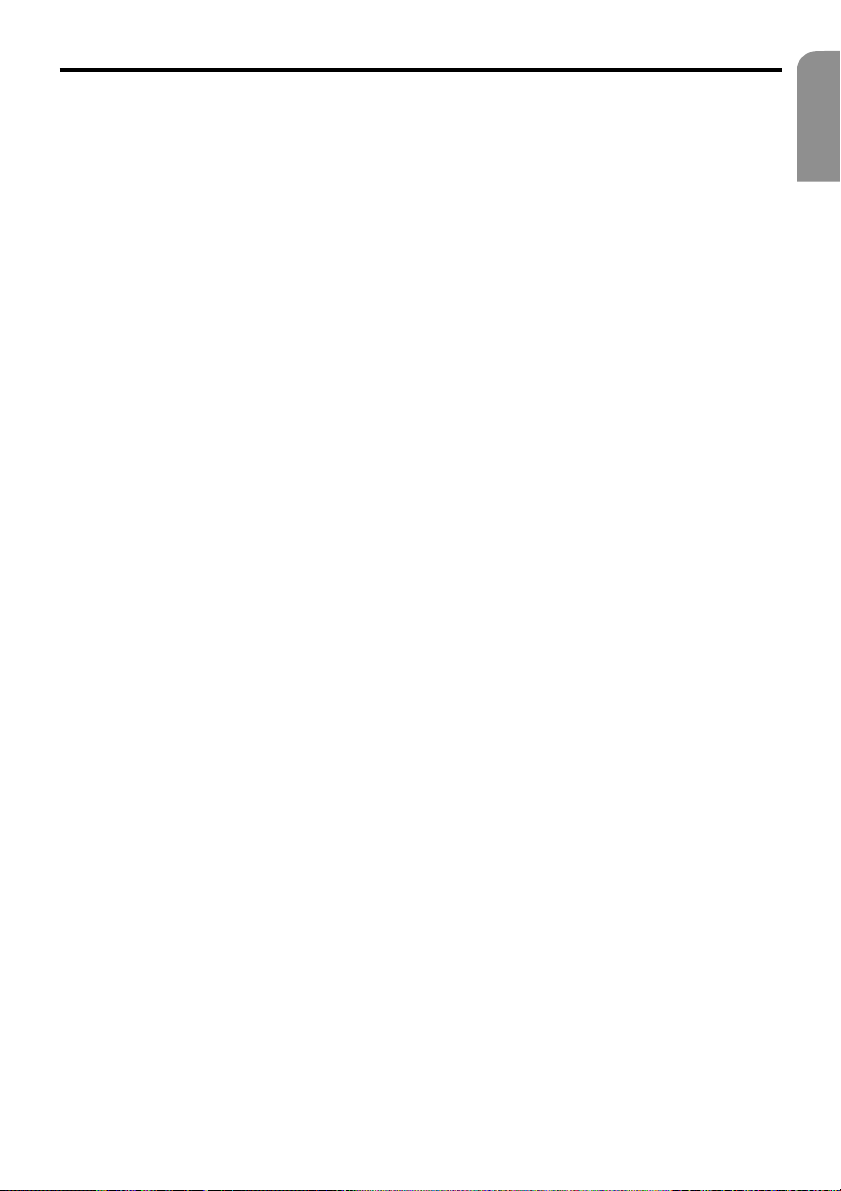
RDS operation
RDS (Radio Data System)
This unit is equipped with an integral RDS decoder which supports stations that transmit RDS
data. This system displays the name of the received station (PS) and can automatically set the
station with the best reception during long-distance journeys (AF switching). Additionally, if a
traffic announcement or a programme type
(PTY) is transmitted by an RDS station, this can
be received independent of the set operating
mode. If additional EON data (extended other
network) is received, the system can switch automatically between stations of the same network and interrupt programmes in order to receive traffic announcements (TP function).This
function is not available in certain regions.
RDS functions are only available for VHF operation.
• ”AF” : Alternative frequency
• ”PS” : Programme service name
• ”PTY” : Programme type
• ”EON”: Extended other network
• ”TP” : Traffic programme
* RDS interruption is not possible during AM radio reception
or television operation.
AF function
Via the AF function, the unit switches to another frequency in the same station network
in order to maintain optimal reception.
* The initial factory setting is ”ON”.
●●
● Switching off AF function (OFF)
●●
Press the AF button 7. ”AF” extinguishes on
the display.
●●
● Switching on AF function (ON)
●●
Press the AF button. ”AF” illuminates on the
display.
∗ If the reception of station deteriorates after a time,
”SEARCH” appears on the display and the tuner searches
for the same transmission on another frequency.
∗ The ”AF” display begins to flicker if the reception deterio-
rates.
REG function (regional programme)
The optimal regional station can be received
if the REG function is switched on. If this function is switched off and the regional transmission area changes during the journey, the regional station for this area is then received.
* The initial factory setting is ”OFF”.
Note:
• This function is blocked if a national station is
being received, e.g. BBC 2 FM.
• The ON/OFF setting is effective if the AF func-
tion is set to ON.
● ●
● Switching on REG function
● ●
If ”REG” does not illuminate on the display,
press the AF button 7 for at least 2 seconds.
”REG” illuminates on the display.
●●
● Switching off REG function
●●
Press the AF button for at least 2 seconds. The
”REG” display extinguishes.
Manual tuning of a regional programme in the same station network
Note:
• This function can be used for receiving a region-
al station in the same station network.
1. This function is effective if the AF function is
switched on and the REG function is switched
off.
2. Actuate one of the preset buttons c to recall the regional station.
3. Each time the same preset button is pressed,
the unit switches between the regional programmes of the same station network.
English
23
Page 24
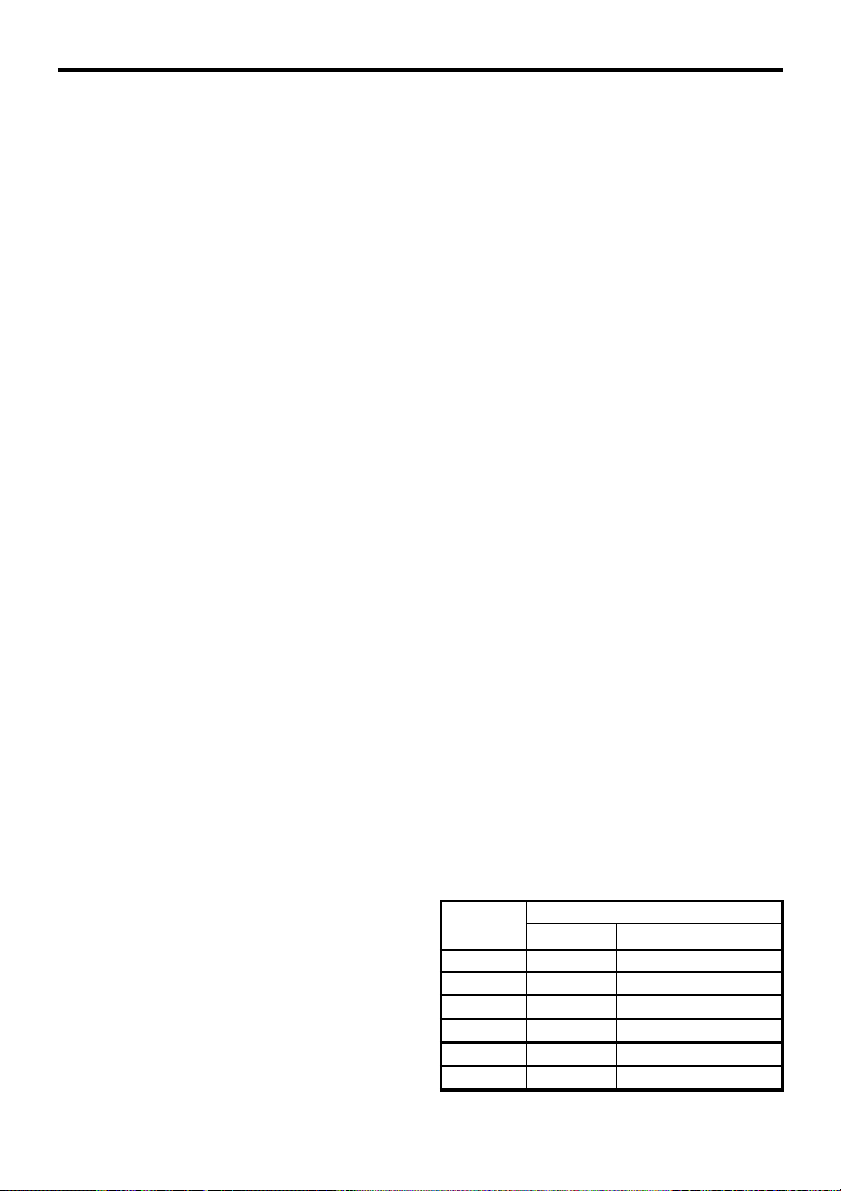
RDS operation
TA function (traffic announcement)
In order that traffic announcements can still
be heard during e.g., CD changer operation,
traffic radio stations with traffic announcements are given priority in TA stand-by mode.
An automatic tuning for traffic programmes
(TP) is also possible.
∗ This function is not available during AM radio reception
or television operation.
* This function can only be used when ”TP” illuminates on
the display. If ”TP” illuminates, this indicates that the received RDS station contains programmes with traffic announcements.
● Setting TA stand-by mode
If the TA button 0 is actuated when only ”TP”
illuminates on the display, ”TP” and ”TA” then
illuminate on the display and the unit is set to
TA stand-by mode until a traffic announcement
is transmitted. ”TRA INFO” then illuminates
on the display when a traffic announcement
begins. If the TA button is actuated during reception of a traffic announcement, the reception of the station with the traffic announcement is terminated and the unit switches back
to TA stand-by mode.
● Cancelling TA stand-by mode
Actuate the TA button 0 when ”TP” and ”TA”
illuminate on the display. ”TA” is then extin-
guished on the display and TA stand-by mode
is cancelled.
∗ If ”TP” does not illuminate, a search for a TP station is
started by actuating the TA button.
● TP automatic search
If ”TP” is extinguished and traffic radio stations
are to be searched for automatically, press the
TA button 0 whereupon ”TA” illuminates on
the display.
Note:
• The unit continues the search if no TP station is
received. If the TA button is pressed again, ”TA”
extinguishes on the display and the TP automatic search is terminated.
Automatic storage of TP stations
Up to 6 TP stations can be stored automatically in the preset memory. If the number of
receivable TP stations is less than 6, the stations already present in the memory are retained.
1. When the ”TA” display illuminates (traffic
announcements), press the AS/SCN button 5
for at least 2 seconds.
2. All receivable traffic radio stations are stored
in the preset memory.
* The TP stations are stored in the memory for FM3 even
if FM1 or FM2 was previously selected.
PTY
With the PTY function (PTY = programme type),
a station of the selected programme type can
be heard as soon as the set PTY identification
is transmitted, even if the unit is set to another
radio function mode.
* This function is not available during AM radio reception or
television operation.
* In certain countries there is still no PTY station.
* In TA stand-by mode, a TP station has priority over a PTY
station.
PTY setting
1. The unit is switched to PTY selection mode
by pressing the PTY button 8 (programme
type)
2. Select the desired programme type by press-
ing a preset button c. Alternatively, the
desired programme type can be selected by
pressing the upper or lower side of the
SEARCH button 2.
∗ The stored initial factory settings for the preset buttons
are listed below.
Preset no.
ENGLISH Contents
1 NEWS News
2 INFO Information
3 POP M Pop music
4 SPORT Sport
5 CLASSICS Classical music
6 MORM Middle of the road music
PTY name
24
Page 25
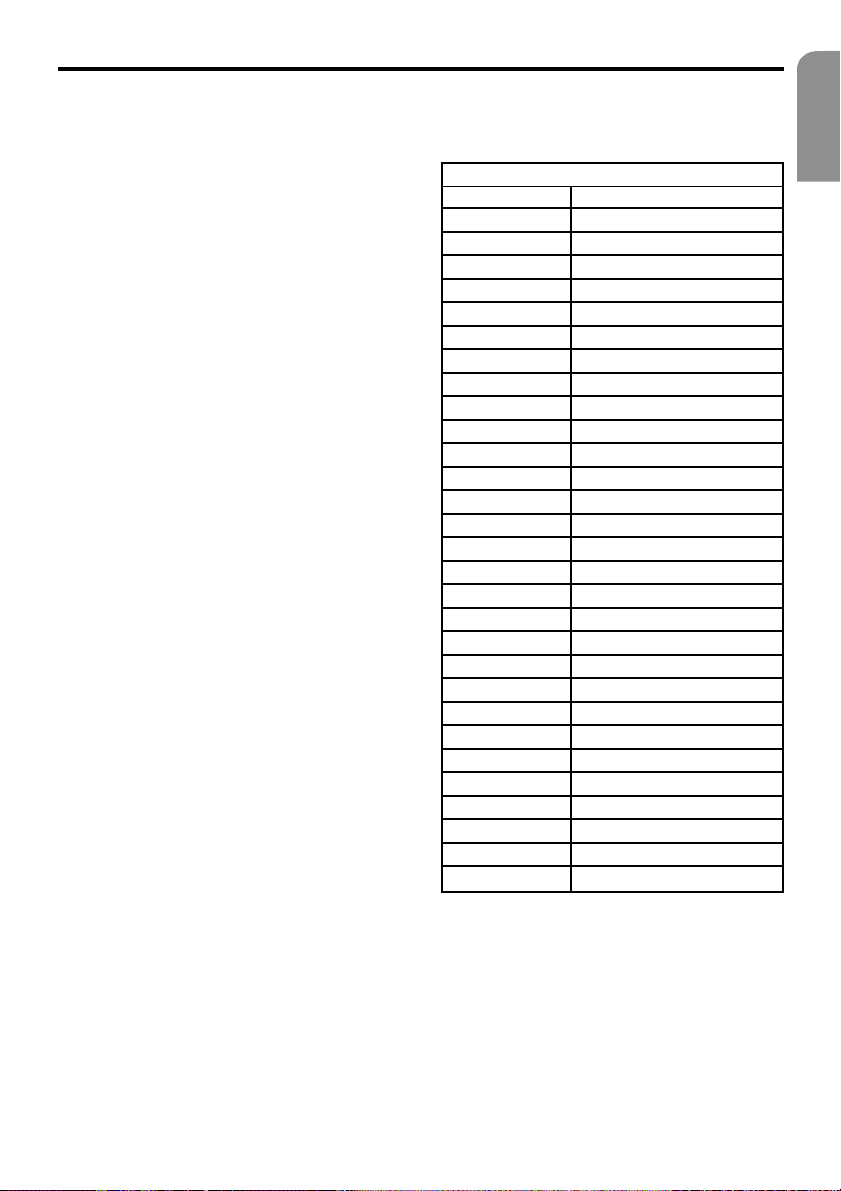
RDS operation
3. PTY selection mode is automatically cancelled
7 seconds after a PTY station is set.
●●
● Cancelling PTY stand-by mode
●●
If the PTY button 8 is pressed for more than
1 second, ”PTY” and the unit quits PTY standby mode.
● Cancelling a PTY station interruption
If the PTY button 8 is pressed during a PTY
programme interruption in order to recall the
sub-menu, the PTY interruption is cancelled and
the unit returns to PTY stand-by mode.
PTY search
1. Switch to programme type selection mode
by pressing the PTY button 8.
2. Select the programme type.
3. Actuate SEARCH button 2 on right or left
side. If the button is actuated on the right,
the unit searches for stations of a higher frequency; if the button is actuated on the left,
the unit searches the lower frequencies.
* The unit returns to standard mode if no station of the
entered programme type can be received.
PTY preset memory
1. Switch to programme type selection mode
by pressing the PTY button 8.
2. Select the programme type.
3. If one of the preset buttons c is pressed for
longer than 2 seconds, the selected programme type is stored under this button.
It is possible to select from the 29 PTY programme types listed in the table.
English
PTY name
ENGLISH Contents
NEWS News
POLITICS Current affairs
INFO Information
SPORT Sport
LEARNING Education
DRAMA Drama
CULTURE Culture
SCIENCE Science
ENTERT. Entertainment
POP M Pop music
ROCK M Rock music
MORM Middle of the road music
LIGHT M Light music
CLASSICS Classical music
OTHER M Other music
WEATHER Weather
FINANCE Finance
CHILDREN Children’s’ programme
SOCIAL A Social affairs
RELIGION Religion
PHONE-IN Phone-in
TRAVEL Tr a v el
LEISURE Leisure
JAZZ Jazz
COUNTRY Country
NATIONAL Traditional music
OLDIES Oldies
FOLK M Folk music
DOCUMENT Documentaries
25
Page 26
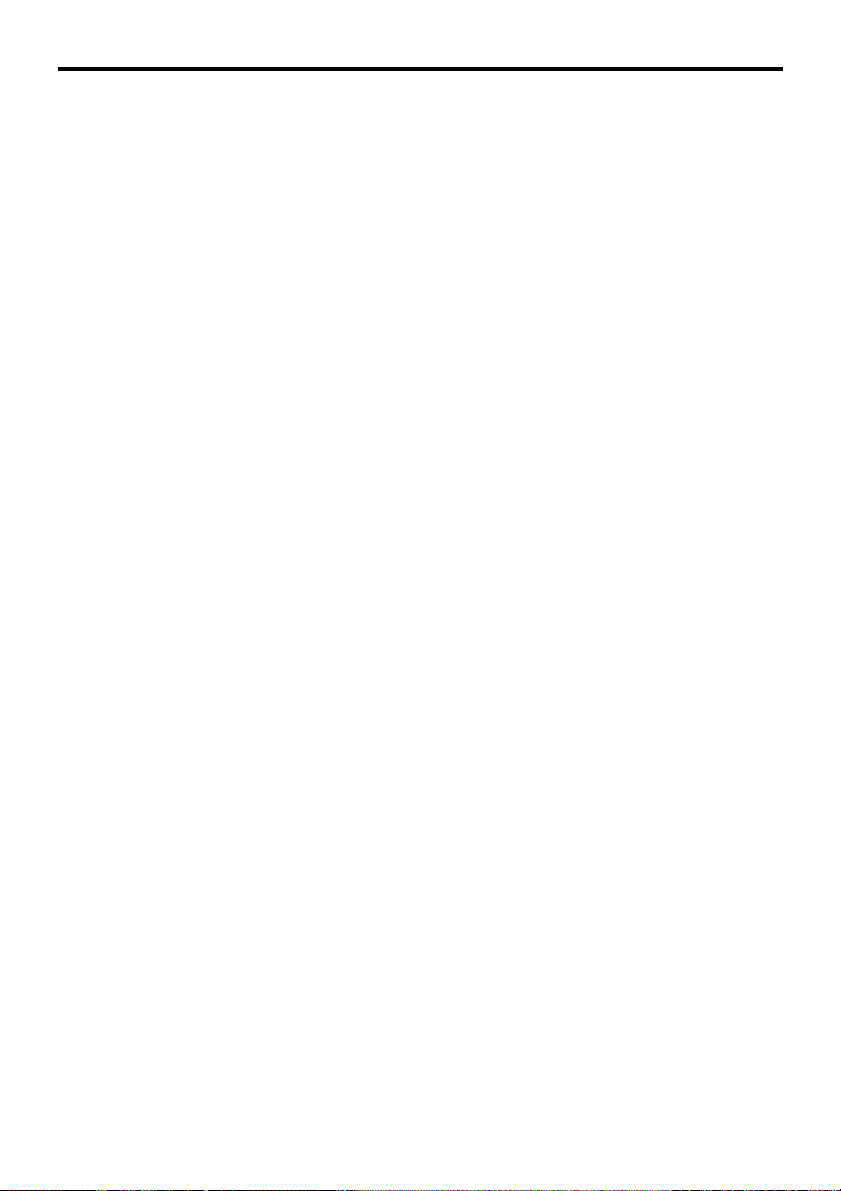
RDS operation
Programme type selection mode
for extended unit
1. Recall programme type selection menu
(PTY SELECT) by pressing the PTY button 8.
2. The programme type can be selected and
stored via the programme type selection
menu.
Press the JOYSTICK k to the right or left to
switch between ”PTY ITEM” (programme
type) and ”PRESET” (preset memory) (by
pressing the button).
3. The programme type can be selected if ”PTY
ITEM” (programme type) is marked. Press the
JOYSTICK upwards or downwards to select
the programme type. Subsequently, press the
enter button in the centre of the JOYSTICK
to switch to AUDIO operating mode.
(The selected programme type is shown at
the lower right of the display.)
4. A preset memory can be allocated by marking ”PRESET”.
5. Press the JOYSTICK upwards or downwards
to select between the preset memories 1 to
6.
6. Subsequently, press the enter button in the
centre of the JOYSTICK to enter the programme type.
Press the enter button in the centre of the
JOYSTICK to allocate the programme type
marked under ”PTY ITEM” to the selected
preset memory (shown at the lower right of
the display).
7. After setting, press the JOYSTICK to the right
or left to switch to ”MENU”. Then press the
enter button in the centre of the JOYSTICK
to return to the normal display.
Emergency announcement
All operating mode functions are terminated
if an emergency announcement is received.
”ALARM” appears on the display and emergency announcement is made.
* RDS interruption is not possible during AM radio reception
or television operation.
●●
● Cancelling the emergency announcement
●●
The reception function for emergency announcements is deactivated if the AF button 7 is pressed.
Changing the PTY display
language
Note:
• This function is only available with the unit extended.
One of 4 languages (English, German, Swedish
and French) can be selected for the PTY display.
* The initial factory setting is ”GB” (English).
1. Actuate the ADJ button h to set setting se-
lection display.
2. Press the JOYSTICK k upwards or down-
wards to select ”PTY LANG”. Then press the
JOYSTICK to the right or left to select the
language. Subsequently, press the enter button in the centre of the JOYSTICK to store
the language setting.
”GB”: English
”F” : French
”D” : German
”S” : Swedish
3. Actuate the ADJ button. The unit then re-
turns to the previous operating mode.
Volume adjusting for TA, emergency
announcement (ALARM) and PTY
The volume for TA, ALARM and PTY interruptions can be set during TA, ALARM or PTY interruptions.
* The initial factory setting is ”15”.
The volume (00 to 33) can be set during a programme interruption due to a traffic announcement, emergency announcement or a PTY signal. For this purpose, press the
VOLUME button 2 upwards or downwards.
* When the TA, ALARM or PTY interruption is terminated, the
volume returns to the level which was set before the interruption.
26
Page 27
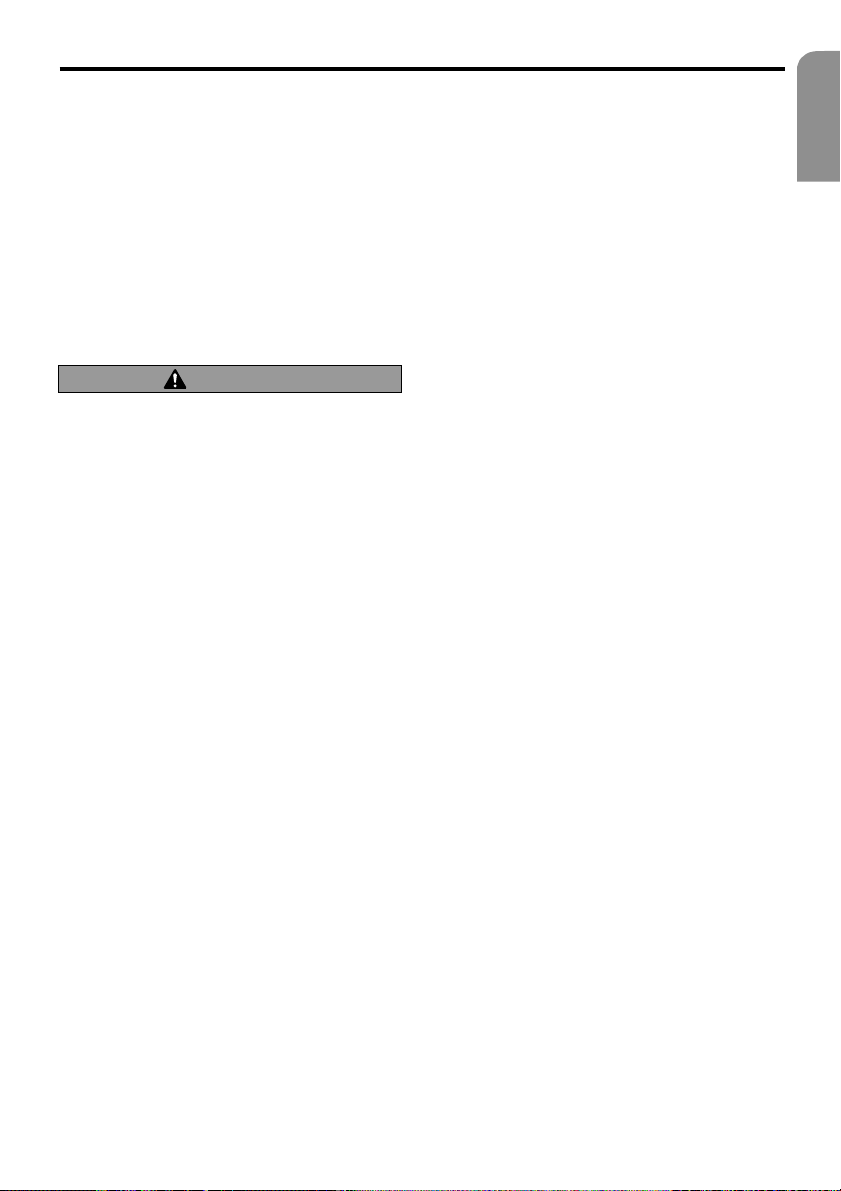
CD changer functions
If a CD changer (accessory) has been connected, all CD changer functions can be controlled via this unit.
To start play, actuate the FUNC button 1 for
setting CD changer operation.
* If ”NO MAG” appears on the display, insert the maga-
zine in the CD changer. While the player is loading (checking) the magazine, ”LOADING” is shown on the display.
* If ”NO DISC” appears on the display, remove the maga-
zine and place the CDs in the CD holder. Re-insert the
magazine in the CD changer.
CAUTION
It is not possible to play CD ROMs in the
CD changer.
Play pause
1. Actuate the 6II button 3 to interrupt play.
”PAUSE” appears on the display.
2. Press the 6II button again to resume play.
Display of CD titles
With this unit, CD title data can be displayed
with CD text and with titles entered by the user.
Each time the DISP button b is actuated and
held for at least 1 second, the title display
changes in the following sequence:
Retracted unit:
User name (CD) –> CD text (CD name) –>
CD text (title) –> User name (CD) ...
Extended unit:
User name (CD) –> CD text (CD name & title)
–> User name (CD) ...
Note:
• If the CD being played contains no text data and
no user title was entered, ”---------” appears on
the display.
CD changer operation
●●
● Display of CD names
●●
If the title of a CD is longer than 16 letters
(8 characters for a retracted unit), the title display can be leafed through as follows:
Retracted unit:
1. Call up the CD text (CD name or title name)
on the display.
2. Press the BAND button e for at least
1 second. The titles are listed in sequence.
Extended unit:
1. Call up the CD text (CD name and title name)
on the display.
2. Press the TITLE button i for at least
1 second to leaf through the CD names.
3. In order to leaf through the titles of a CD,
press the TITLE button for at least one second within 30 seconds of recalling the corresponding CD name.
Note:
• Listing of the CD titles begins immediately if the
CD name comprises less than 16 characters.
• The title name is displayed statically if it comprises less than 16 characters.
Selecting a CD
Each of the preset buttons c corresponds to a
CD loaded in the magazine.
● ●
● Selecting a CD (1 to 6)
● ●
In order to select a CD, press the corresponding preset button (1 to 6) c.
Title selection
●●
● Upward title selection
●●
1. Actuate the SEARCH button 2 on the right
side to jump to the beginning of the next
title.
2. Each time the SEARCH button is actuated on
the right side, the unit jumps to the beginning of the next title.
●●
● Downward title selection
●●
1. Actuate the SEARCH button on the left side
to jump back to the beginning of the current title.
2. Actuate the SEARCH button twice on the left
side to jump back to the beginning of the
previous title.
English
27
Page 28
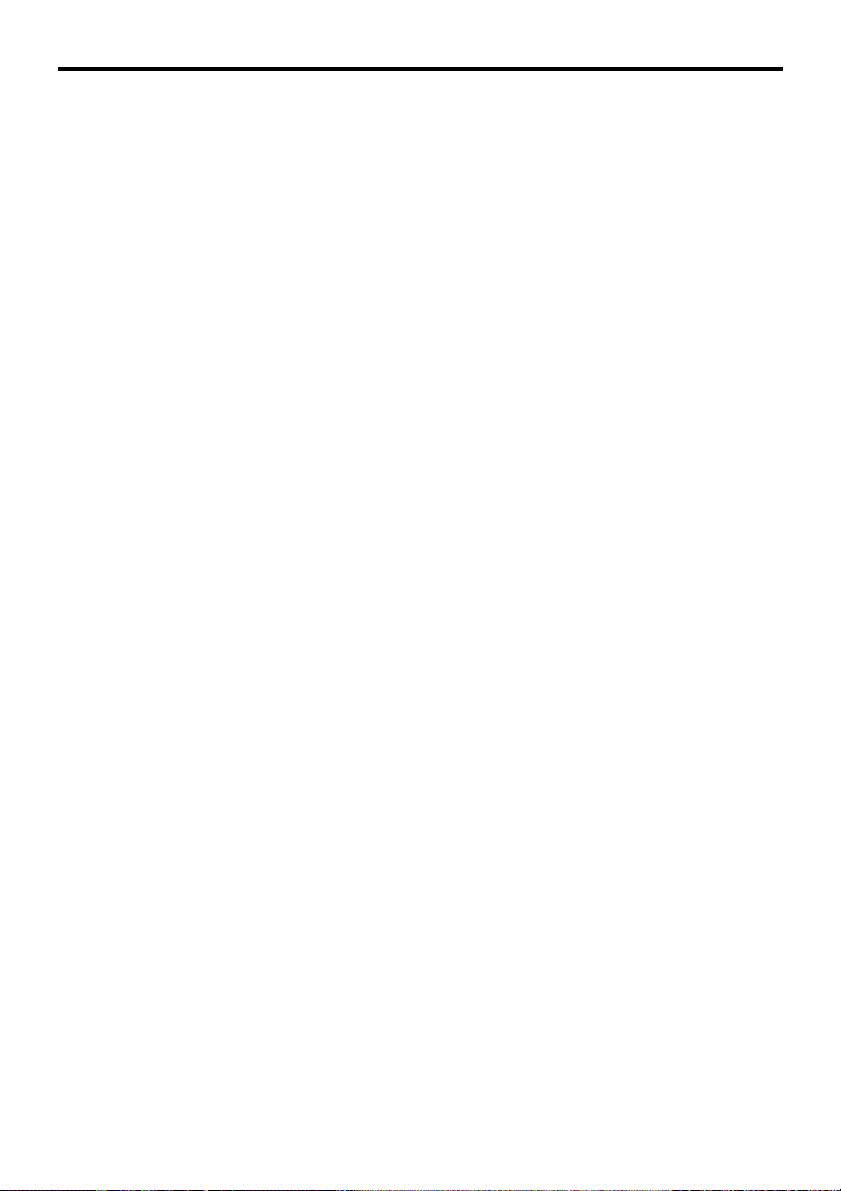
CD changer operation
Fast forward / rewind
●●
● Fast forward
●●
Actuate the SEARCH button 2 on the right
side and hold for at least 1 second.
●●
● Fast rewind
●●
Actuate the SEARCH button on left side and
hold for at least 1 second.
TOP function
With the TOP function, the first title (title
no. 1) on the CD is played.
●●
● Playing a CD from 1 to 6
●●
Actuate the preset button (1 to 6) c with the
same number as that of the CD being played.
Scan play – SCN
With scan play, the first 10 seconds of each title
of a CD are played.
* Scan play is especially suitable for selecting a desired ti-
tle.
1. Press the AS/SCN button 5 to scan the
titles.
2. Pressing the SCN button again terminates the
scan function. The current title is then played.
CD scan play – D-SCN
With CD scan play, the first 10 seconds of the
first title of each CD in the currently inserted
CD magazine are played.
* CD scan play is especially suitable for selecting a desired
CD.
1. Press the AS/SCN button 5 for at least
1 second to scan all CDs.
2. Pressing the AS/SCN button again terminates
the CD scan function. The unit then switches
to normal play of the current title.
Repeat – RPT
With repeat, the current title is constantly
repeated.
1. Press the RPT button 7 to repeat titles.
”RPT” illuminates on the display.
2. Press the RPT button again to switch off the
repeat function. ”RPT” extinguishes on the
display and the unit switches to normal play.
CD repeat – D-RPT
With CD repeat, the current CD is automatically
repeated from the first title.
1. Press the RPT button 7 for at least 1 second
to repeat CDs. ”D-RPT” illuminates on the
display.
2. Press the RPT button again to switch off the
CD repeat function. ”D-RPT” extinguishes on
the display and the unit switches to normal
play.
Random play – RDM
With random play, all titles on the CD are played
in random order.
1. Press the RDM button 8 (random play) to
switch to random play. ”RDM” illuminates
on the display.
2. Press the RDM button again to switch off
repeat play. ”RDM” extinguishes on the display and the unit switches to normal play.
CD random play – D-RDM
With CD random play, individual titles of all CDs
are played in random order.
1. Press the RDM button 8 for at least 1 sec-
ond for CD random play. ”D-RDM” illuminates on the display.
2. Press the RDM button again to switch off
CD random play. ”D-RDM” extinguishes on
the display and the unit switches to normal
play.
28
Page 29
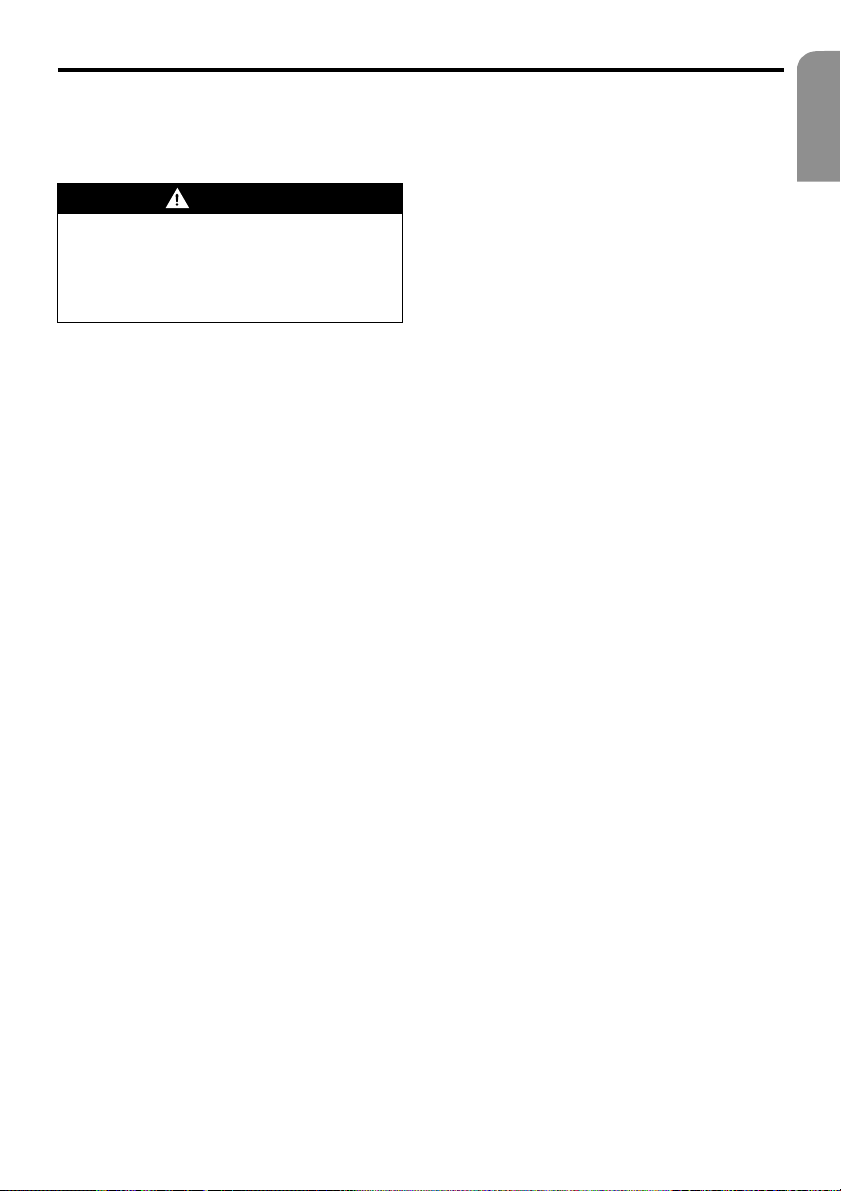
Television operation
Television functions
If a TV 6000 TV tuner (accessory) has been
connected, all TV tuner functions can be
controlled via this unit.
WARNING
For safety reasons, the driver should not
watch television or operate the TV tuner
whilst driving. Please note that it is illegal in
certain countries to watch or operate the
television whilst driving.
Television
Note:
• For safety reasons, the MR 6000 is equipped
with an inhibiting device which switches off the
picture when the vehicle is in motion so that
only the tone can be heard. The picture only
appears when the vehicle is stationary and the
parking brake is applied.
• In order to be able to set television stations, it
may first be necessary to set the country of reception. See sub-section ”Entering the TV
receiver range” for setting the country.
1. Actuate the FUNC button 1 and set televi-
sion mode.
2. Actuate the BAND button e to set the de-
sired television band (TV1 or TV2). Each time
the button is actuated, the entry selection
between TV1 and TV2 is switched.
3. Actuate the SEARCH button 2 on right or
left side to set the desired television station.
Video play
The television tuner is equipped with a video
input to which an external unit can be connected (e.g. 12 V video cassette player, video
recorder, etc.).
1. Press the PTY/RDM button 8 and select VTR
(video recorder).
2. Press the PTY/RDM button again to return
to television reception.
Tuning
There are 3 types of tuning. Automatic search,
manual tuning and preset tuning.
Automatic search
1. Actuate the BAND button e to set the de-
sired television band (TV1 or TV2).
* If ”MANU” is illuminated on the screen (or if the unit
is retracted and the display ”SRCH” is extinguished),
press the BAND button for at least 1 second. ”MANU”
is then extinguished on the display (or the display
”SRCH” illuminates if the unit is extended) and the
search function is then available.
2. Actuate SEARCH button 2 on right or left
side for automatic search. Actuate the
SEARCH button on the right side to automatically set the next receivable television station
in the higher waveband; actuate the SEARCH
button on the left side for automatic setting
in the lower frequency.
Manual tuning
There are 2 types of tuning: Quick tuning and
step-by-step tuning. With step-by-step tuning,
the frequency changes stepwise. With quick
tuning, the desired frequency can be set quickly.
1. Actuate the BAND button e to set the de-
sired television band. (TV1 or TV2)
* If ”MANU” is extinguished on the screen (or if the unit
is retracted and the display ”SRCH” is illuminated),
press the BAND button for at least 1 second. ”MANU”
then appears on the display (or the display ”SRCH” is
extinguished if the unit is retracted) and manual tuning
is then possible.
2. Tuning to a station.
●●
● Quick tuning:
●●
Actuate the SEARCH button 2 on the right or
left side and hold for at least 1 second to set a
station.
●●
● Step-by-step tuning:
●●
Actuate the SEARCH button on the right or left
side to set a station manually.
Note:
• Manual tuning is terminated if the unit is not
operated for at least 7 seconds.
English
29
Page 30
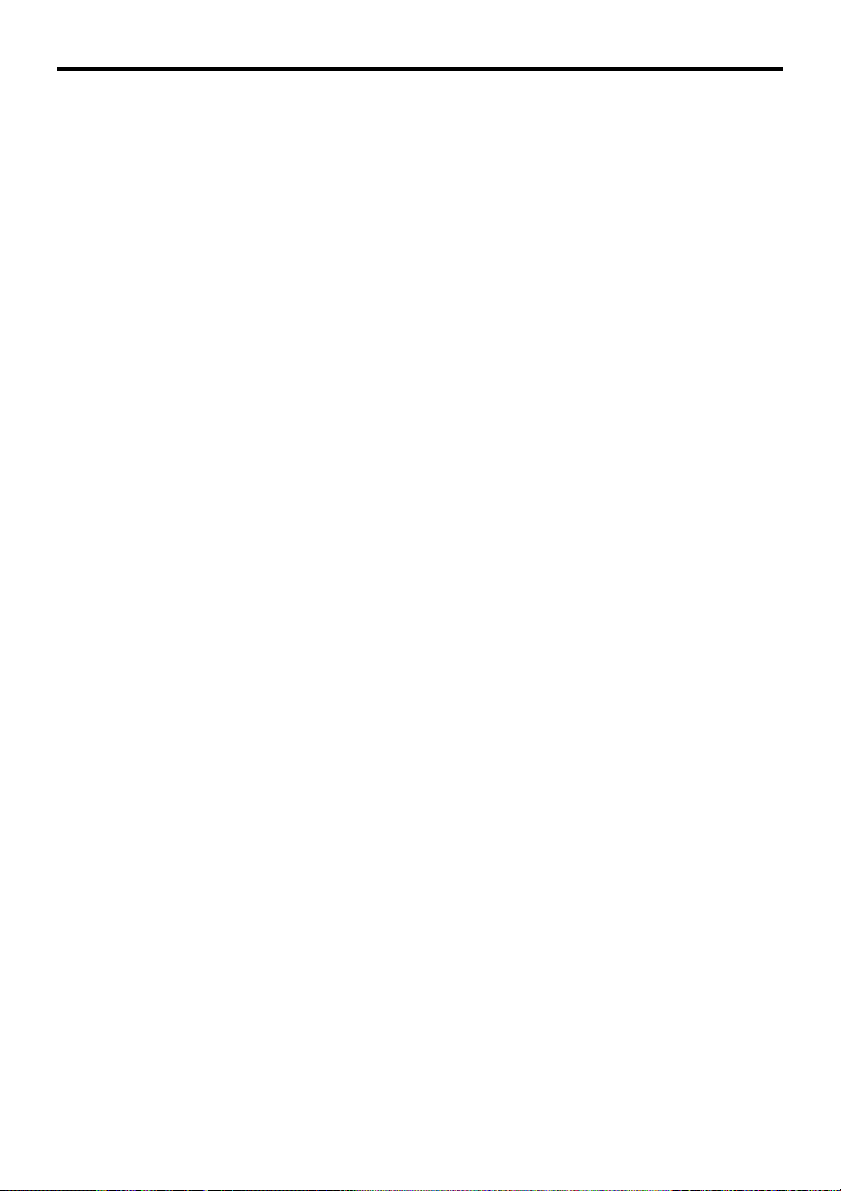
Television operation
Recalling a preset
A total of 12 television stations can be stored
(6 for TV1 and 6 for TV2). Favourite television
stations can thus be set and stored as presets.
1. Actuate the BAND button e to set the de-
sired television band (TV1 or TV2).
2. Actuate the corresponding preset button c
to recall the stored television station.
* Press and hold the one of the preset buttons for at least
2 seconds to store the current station in the preset
memory.
Manual storage
1. Set the desired station by means of automatic
search or manual tuning.
2. Press and hold the one of the preset buttons
c for at least 2 seconds to store the station
in the preset memory.
Automatic storage – AS
With automatic storage, 6 stations are set automatically and each is stored in a preset
memory.
If 6 stations with good reception are not available, the stations previously stored are retained
in the memory and only stations with good
reception are stored.
1. Actuate the BAND button e to set the desired television band (TV1 or TV2).
2. Press the AS/SCN button 5 for at least
2 seconds. All stations with high field strength
are then stored under the preset buttons c.
Switching the video system
between NTSC and PAL
∗ This function is only available with the unit extended.
Set the video system to the applicable television standard.
1. Press the ADJ button h to recall the setting
menu.
2. Press the JOYSTICK k upwards or down-
wards to mark ”VTR N/P”.
3. Press the JOYSTICK to the right or left to
select between ”NTSC” or ”PAL”.
4. Press the enter button in the centre of the
JOYSTICK to store the selected standard.
Entering the TV receiver range
∗ This function is only available with the unit extended.
After entry of the TV reception range, the setting of the TV tuner is changed.
1. Press the ADJ button h to recall the setting
menu.
2. Press the JOYSTICK k upwards or downwards to mark ”TV AREA”. Press the enter
button in the centre of the JOYSTICK to display the country list.
3. Press the JOYSTICK upwards or downwards
to select the country. Subsequently, press the
enter button in the centre of the JOYSTICK
to store the setting.
4. After setting, press the JOYSTICK to the right
or left to mark ”MENU”. Press the enter
button in the centre of the JOYSTICK to return to the setting menu.
Preset scan – SCAN
With preset scan, each preset can be looked
at briefly before the next preset is automatically recalled. This function is particularly suitable for locating a desired television station
in the memory.
1. Press the AS/SCN button 5.
2. As soon as the desired station is received,
press the AS/SCN button again.
30
Page 31

Entering the TV diversity
∗ This function is only available with the unit extended.
∗ Normally, the ”ON” position should be selected for TV
DIVERSITY.
The reception setting of the TV antenna which
is connected to the TV tuner can be changed.
1. Press the ADJ button h to recall the setting
menu.
2. Press the JOYSTICK k upwards or downwards to select ”TV DIVER”.
3. Then press the JOYSTICK to the right or left
to select ”ON” or ”OFF”. Press the enter
button in the centre of the JOYSTICK to store
the selected setting.
● ●
● ON: Always selects the antenna with the
● ●
best signal for optimal reception (for multiple antennae).
● ●
● OFF: Switches TV diversity off (only the
● ●
antenna connected to ”MAIN” is used).
4. Press the ADJ button to return to the previous operating mode.
Adjusting brightness, colour
and hue
Note:
• These functions can only be performed when the
vehicle is stationary and the parking brake is
applied.
• This function is only available with the unit
extended.
• HUE can only be set in NTSC mode.
1. Press the BAND button e to recall the set-
ting menu.
2. Press the JOYSTICK k upwards or down-
wards to select the option ”MONI ADJ”
(screen setting).
3. Press the enter button in the centre of the
JOYSTICK.
4. Press the JOYSTICK to the right or left to
select between ”BRIGHT”, ”COLOR” and
”HUE”.
Television operation
● ●
● ”BRIGHT”: Determines the brightness of
● ●
the display picture.
●●
● ”COLOR”: Determines the colour satura-
●●
tion.
● ●
● ”HUE”: Determines the hue (ratio of red
● ●
to green component).
5. Press the JOYSTICK upwards or downwards
to adjust the level.
6. After setting, press the JOYSTICK to the right
or left to access ”MENU”. Subsequently, press
the enter button in the centre of the JOYSTICK to return to the setting menu.
Switching the TV picture format
∗ This function is only available with the unit extended.
1. Press the WIDE button j to change the TV
picture format. Repeated pressing of the
WIDE button changes the picture size in the
following sequence:
”NORMAL” –> ”WIDE” –> ”F. WIDE” –>
”CINEMA” –> ”NORMAL”
● ●
● ”NORMAL”: (normal format)
● ●
A black stripe is visible at the right and left
edges of the screen.
For normal programme formats (4:3) etc., the
entire television picture appears undistorted.
● ●
● ”WIDE”: (wide picture mode) The picture
● ●
is stretched horizontally at the right and left
edges.
● ●
● ”F. WIDE”: (full width picture mode) The
● ●
entire picture is stretched horizontally.
● ●
● ”CINEMA”: (cinema mode) The upper and
● ●
lower borders of the picture disappear.
Note:
• If pictures are shown in normal 4:3 format in wide
picture or full width picture mode, part of the
border is cut off or appears distorted. Original
pictures can always be shown in normal mode,
independent of format.
• Full width picture mode is best suited to pictures
with sub-titles.
English
31
Page 32

Navigation system & reversing camera
Setting the unit to navigation
system
It is essential that the following settings are
performed after connecting the navigation
system.
1. With the unit extended, press the ADJ but-
ton h to recall the setting menu.
2. Press the JOYSTICK k upwards or down-
wards to select ”INPUT”. A toolbar appears
on the right which contains the following
items:
●●
● ”NAVI”: Select if VDO Dayton PC 5000
●●
navigation computer is connected.
●●
● ”CCD”: Select if a reversing camera
●●
(accessory) is connected.
●●
● ”RGB”: Select if RGB pictures are fed in
●●
from other manufacturers’ components.
●●
● ”COM”: Select if composite pictures are
●●
fed in from other manufacturers’ components.
3. Press the JOYSTICK to the right or left to se-
lect ”NAVI”. Subsequently, press the enter
button in the centre of the JOYSTICK to set
the system for connection of the VDO Dayton
navigation system.
Switching between navigation
and audio / video display
• Switching between audio / video and navigation
display is only possible with the unit extended.
Switching between navigation system and audio / video is performed via the ”stand-by” function of the navigation system.
Reverse monitoring via
reversing camera
Connection of a reversing camera is possible
with the MR 6000.
Note:
• This function is only available with the unit
extended.
• If a reversing camera and a TV tuner are to be
connected to the unit simultaneously, connect
the camera to the CCD input of the MR 6000.
Setting the unit to reversing
camera
It is essential that the following settings are
performed after connecting a camera.
1. With the unit extended, press the ADJ but-
ton h to recall the setting menu.
2. Press the JOYSTICK k upwards or down-
wards to select ”INPUT”.
3. Press the JOYSTICK to the right or left to
select ”CCD”. Subsequently, press the enter button in the centre of the JOYSTICK to
set the system for connection of the camera.
Using the navigation system
Operation of the navigation system is described
in the operating instructions supplied with the
unit.
32
Page 33

Other functions
Continuous button illumination
Note:
• The following function is only available with
the unit extended.
Continuous button illumination can be
switched on and off as required with the system extended.
●●
● ”ON” : The button illumination switches on
●●
automatically for 5 seconds when a button is
touched.
●●
● ”OFF” : The button illumination is always on
●●
when the ignition is switched on.
1. With the unit extended, press the ADJ but-
ton h to recall the setting menu.
2. Press the JOYSTICK k upwards or down-
wards to recall ”AUTO ILL” (auto-illumination).
3. Subsequently, press the JOYSTICK to the right
or left to select ”ON” or ”OFF” and then
press the enter button in the centre of the
JOYSTICK.
4. Press the ADJ button to return to the previous operating mode.
Entering titles
Titles or names for TV stations and CDs with a
maximum of 10 characters can be stored and
displayed.
1. Press the FUNC button 1 to select the mode
(CD changer or TV) in which a title is to be
entered.
2. Play the CD or tune the TV station for which
a title is to be entered.
3. Press the TITLE button i for at least
1 second until the display switches to title
entry.
4. Press the JOYSTICK k upwards or downwards or to the right or left to select characters. Press the enter button in the centre of
the JOYSTICK to confirm the selected character.
∗ If the cursor is at the upper or lower edge of the display,
the following lines will appear if the JOYSTICK is pressed
upwards or downwards.
“-->” : Space
“<--” : Back
“--I--” : Centre
5. Repeat the procedure in step 4 to enter the
title.
6. After entry, press and hold the enter button
in the centre of the JOYSTICK for at least
2 seconds to store the title and to quit the
entry mode.
∗ Titles cannot be entered during search, preset scan, auto-
storage (TUNER, TV), title scan, repeat function or random
play (CD changer). Terminate these functions before entering titles.
Display of title list
CDs or stations can be selected from the title
list after it has been recalled.
1. With the unit switched to radio, CD changer
or TV operation, press the TITLE button i.
The title list is displayed. The following functions can be performed during display of the
title list.
●●
● TUNER: Station abbreviation (for RDS sta-
●●
tions) or frequency of the preset 1 to 6 is displayed.
●●
● CD changer: The titles of CDs 1 to 6 are
●●
displayed. If there is no CD in the changer,
”----------” is displayed.
●●
● TV: Title / abbreviation of the channels
●●
stored under the preset buttons
1 to 6.
2. Press the JOYSTICK k upwards or downwards to select between 1 to 6. Then press
the enter button in the centre of the
JOYSTICK to activate the selected station or
CD.
3. Press the TITLE button again to return to the
standard display.
∗ The title / name list cannot be recalled during search,
preset scan, auto-storage (TUNER, TV), title scan, repeat
function or random play (CD changer). Terminate these
functions before entering titles.
English
33
Page 34

Other functions
Setting for mobile radio interruption
If this unit is connected to a mobile telephone
via a separately-available cable, telephone calls
can be heard over the vehicle loudspeakers.
∗ The initial factory setting is ”OFF”.
1. Press the ADJ button h to recall the setting
menu.
2. Press the JOYSTICK k upwards or down-
wards to select ”TEL SW”, ”ON”, ”OFF” or
”MUTE” which are listed on the tool bar.
●●
● OFF:
●●
Normal operation continues while the mobile telephone is used.
Note:
• If OFF is set, disconnect the mobile telephone
from the cable or switch it off.
●●
● ON:
●●
Telephone calls can be heard over the loudspeakers which are connected to this unit.
∗ If telephone calls are heard over the vehicle loud-
speakers, the volume can be set via the VOL button 2.
●●
● MUTE:
●●
The unit is switched to mute during a telephone call.
3. Then press the JOYSTICK to the right or left
to select. Subsequently, press the enter button in the centre of the JOYSTICK to store
the setting.
4. Press the ADJ button again to return to the
standard display.
Setting the vehicle loudspeaker
output for the mobile telephone
* The initial factory setting is ”RIGHT”.
* Set the mobile radio interruption to ”ON” in order to hear
telephone calls.
1. Press the ADJ button h to recall the setting
menu.
2. Press the JOYSTICK k upwards or down-
wards to select ”TEL SP”. ”LEFT” and
”RIGHT” are displayed on the tool bar.
●●
● RIGHT:
●●
Telephone calls are heard over the loudspeaker connected to the right channel of
this unit.
●●
● LEFT:
●●
Telephone calls are heard over the loudspeaker connected to the left channel of this
unit.
3. Press the JOYSTICK to the right or left to select the desired operating mode. Subsequently, press the enter button in the centre
of the JOYSTICK to recall the operating mode.
4. Press the ADJ button again to return to the
standard display.
34
Page 35

7. FAULT FINDINNG
Fault
Unit cannot be
switched on
(no tone).
No reaction to button
actuation.
Display incorrect.
General
Remote control not
functioning.
No picture.
Cause Remedy
Fuse is blown.
Incorrect wiring.
Microprocessor fault.
Operating panel or unit connections are dirty.
Display is not extended.
Infrared sensor l for LCD
display is exposed to direct
sunlight.
Remote control batteries are
missing or discharged.
Parking brake is not applied.
Replace with a new fuse of the same ampere value. If the fuse
should blow again, please contact a VDO Dayton authorised
dealer.
If the fuse should blow again, please contact a VDO Dayton
authorised dealer.
Switch off the unit and then actuate release button 6 for
removal of the operating panel.
Press the RESET button for approx. 2 seconds using a thin
object (e.g., paper clip).
RESET button
Wipe the terminal strip clean using a soft cloth moistened with
cleaning alcohol.
The remote control function is only available with the unit
extended.
Operation of the remote control etc. is impaired by the incidence of direct sunlight on the IR sensor.
Check the remote control batteries or plug the remote control
into the holder.
Ensure that the parking brake is applied.
English
Picture is too dark.
TV
Display colours are
too weak or defective.
Picture distortion on
connecting video
recorder.
Brightness is set too low.
Adverse operating conditions.
Headlamps are switched on.
Colour setting is incorrect.
NTSC/PAL setting is incorrect.
Correct the brightness setting.
Temperature in the vehicle is 0°C or less. Heat interior (to
approx. 25°C) and check again.
The display becomes somewhat dimmer in the dark, i.e. when
the headlamps are switched on, in order to prevent dazzling.
(Therefore, check whether the headlamps are switched on if the
display is too dark.)
Ensure that COL (colour) and HUE are set correctly.
Set the NTSC/PAL switch to video recorder.
35
Page 36
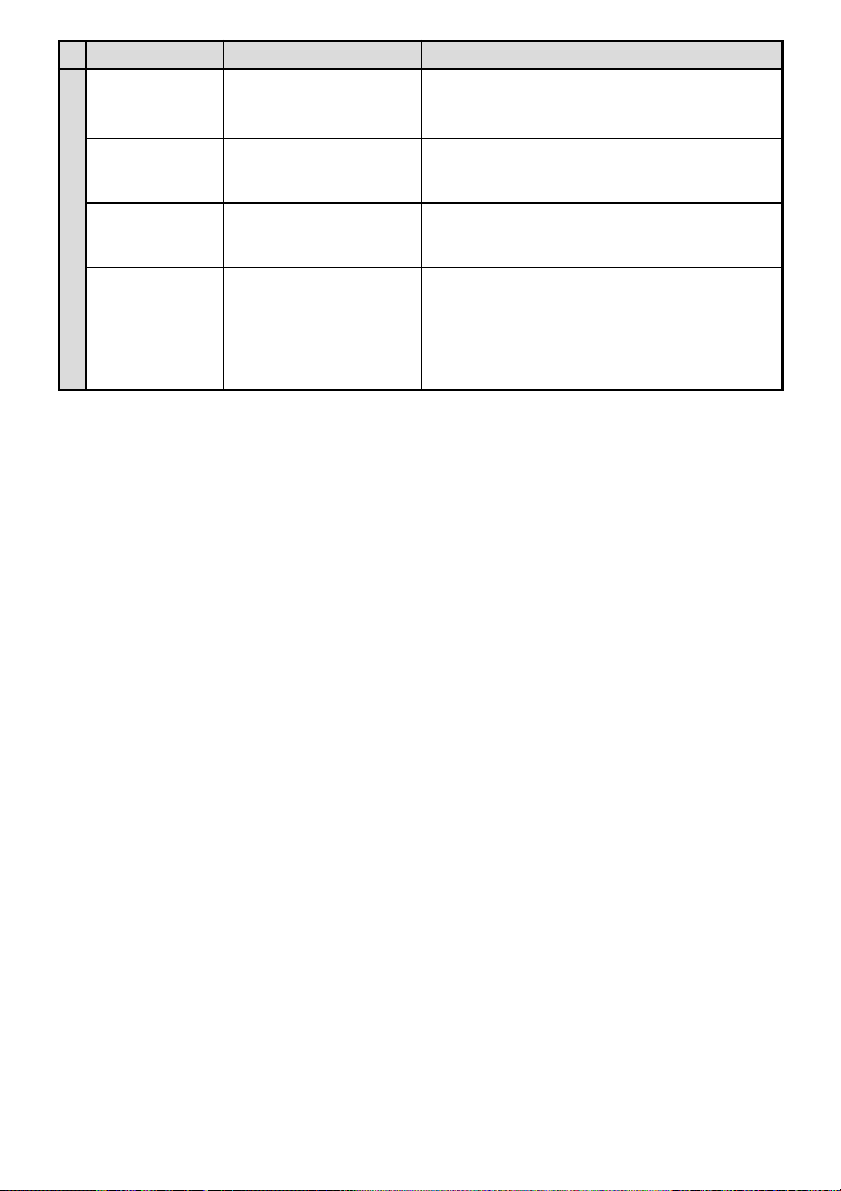
Fault
Picture distortion
during television
reception.
Shadows or double
images during television reception.
Stripes or dots during
television reception.
TV
Cause Remedy
Adverse reception conditions
Adverse reception conditions
Interference
Reception signals are reflected by hills, buildings etc. Check
again at a location with good reception conditions.
Reflection of the signals by hills or buildings can result in
multipath reception. Check again after changing the location
or the alignment.
Vehicles, trams, power lines, neon signs etc. can interfere with
television reception. Check again after changing the location.
Red, green and blue
dots in the picture.
Individual pixels inactive in LCD.
Not a fault but typical for liquid crystal displays (LCD).
(Displays are manufactured with exceptional precision. In
general, 99.99% of all screen dots (pixel) are normally
activated and only 0.01% are defective.)
36
Page 37

8. FAULT DISPLAYS
One of the following displays appears if a fault occurs: Perform the relevant measures described
below in order to remedy the fault.
Fault display
ERROR 2
A CD in the CD changer was not loaded.
Cause
Remedy
Defective CD changer mechanism. Please contact
a VDO Dayton authorised dealer.
English
ERROR 3
CD changer
ERROR 6
If a different fault display appears to those listed above, actuate the RESET button with the
operating panel folded down. If the fault is still not remedied, please contact a VDO Dayton
authorised dealer or call our VDO Dayton Customer Help Desk under the following telephone
number:
A CD in the CD changer cannot be played due
to scratches, etc.
A CD in the CD changer cannot be played due
to having been incorrectly inserted.
Replace with a CD which is not scratched or
deformed.
Remove the CD and insert it correctly.
G 01869 320333
37
Page 38

9. TECHNICAL DATA
FM tuner
Frequency range:
87.5 MHz to 108 MHz (0.05 MHz steps)
MW tuner
Frequency range:
MW: 531 kHz to 1602 kHz (9 kHz steps)
LW: 153 kHz to 279 kHz (3 kHz steps)
Amplifier
Nominal rating (sine):
17 W ∞ 4 (20 Hz to 20 kHz, 1% harmonic,
4 Ω)
Music rating: 40 W ∞ 4 (EIAJ)
Loudspeaker impedance: 4 Ω (4 to 8 Ω)
Inputs
RGB input:
Video signal: 0.7 ± 0.2 Vs-s (input impedance
75 Ω)
Synchronising signal: 0.3 (+0.9/-0.1) Vs-s
(input impedance 75 Ω)
Video input:
1.0 ± 0.2 Vs-s (input impedance 75 Ω)
Video socket: Mini DIN (8 pin)
General
Voltage supply:
14.4 V DC (10.8 to 15.6 V)
Earth:
Negative earth
Power consumption:
4.0 A (1 W)
Output current for automatic antenna:
max. 500 mA
Dimensions of unit:
178 (W) x 50 (H) x 157 (D) mm
Weight:
1.7 kg
Main unit
Units: mm
LCD screen
Screen size:
142 mm with x 78 mm height (6.5 inch Wide
Screen)
Picture: Transmission TN-LCD
Type of display: TFT active matrix
(thin film transistor)
Screen dots:
280800 (1200 x 234)
38
Note:
• Technical data according to EIAJ standard
• We reserve the right to make modifications to
technical data and design without previous
notification.
Page 39

INSTALLATION INSTRUCTIONS
■ Contents
1. BEFORE STARTING INSTALLATION ................................................. 39
2. PACKAGING CONTENTS.................................................................. 39
3. GENERAL PRECAUTIONS ................................................................ 40
4. PRECAUTIONS FOR INSTALLATION ................................................ 40
5. INSTALLING THE MAIN UNIT .......................................................... 41
6. REMOVING THE MAIN UNIT ........................................................... 42
7. PRECAUTIONS FOR WIRING ..............................................................43
8. WIRING CONNECTIONS .................................................................... 44
9. EXAMPLE SYSTEMS ..........................................................................46
1.BEFORE STARTING INSTALLATION
1. This unit is designed exclusively for use in
vehicles with a 12 volt system and negative
earth.
2. Please read these instructions carefully.
3. It is essential that the battery negative terminal is disconnected before starting installation to prevent short circuits during installation (Figure 1).
Figure 1
English
Vehicle battery
2.PACKAGING CONTENTS
1 Main unit
2 Instructions
Operating & installation instructions
3 Connecting cables
(power supply and loudspeaker)
4 Bag for main unit accessories (no. 1)
Countersunk screw (M5 × 8) ................... 4
Hexagon screw (M5 × 8) ........................... 5
5 Bag for main unit accessories (no. 2)
Hooked plate ............................................ 2
Cable clamp
Distance piece
Special screw
6 Universal mounting frame
7 Outer cover
8 Case for operating panel
39
Page 40

3.GENERAL PRECAUTIONS
C
C
1. Do not open the housing. It is not possible
for the user to maintain any of the components inside the housing. If an object should
fall into the unit during installation, please
contact a VDO Dayton dealer.
4.
PRECAUTIONS FOR INSTALLATION
1. Prepare all components and tools required
for the main unit before starting installation.
2. This model is equipped with an extendable
LCD screen which is ejected forwards out of
the unit. Therefore, check before installation
that there is sufficient clearance to the instrument panel and to the gear shift lever
(Figure 2). In certain vehicle types the LCD
screen could contact the instrument panel or
the gear shift lever. If this is the case, the unit
must not be installed.
Instrument panel
2. Use a soft, dry cloth to clean the housing.
5. Use the screws supplied for the installation
6. The main unit is equipped with fastening
Never use a rough cloth, thinners, benzene,
alcohol etc. If the unit is extremely dirty, carefully wipe off the dirt using a soft cloth moistened with a small amount of cold or warm
water.
of the unit. Using other screws may cause
damage (Figure 4).
Chassis
max. 8 mm
Figure 4
screw holes for the VDO Dayton installation
kit (“C” markings, Figure 5).
Chassis
Damage
Gear shift lever
(ensure that it does not
contact the LCD screen)
Figure 2
3. Install the unit within 30° of the horizontal
plane. (Figure 3)
max. 30°
Figure 3
4. If it is necessary to perform installation
operations (e.g. drilling holes) on the vehicle
body, please consult a motor vehicle dealer
beforehand.
Gear shift lever
40
Figure 5
Page 41

5. INSTALLING THE MAIN UNIT
■■
■ Universal mounting frame
■■
1. Insert the universal mounting frame into the
instrument panel, bend the individual sheet
metal tabs of the universal mounting frame
inwards using a screwdriver and secure as
shown in Figure 6.
2. Connect wiring as shown in Section 8.
3. Push the main unit into the universal mounting frame until it engages.
4. Attach the outer decorative mouldings so
that all studs engage.
• Cut-out dimensions for console
182 mm
Cut-out
Installation aperture
53 mm
Sheet metal tabs
Special screw
Note:
1) For certain vehicle types, special kits are
required for correct installation. Please
contact a VDO Dayton dealer for details.
2) Ensure that the front sheet metal tabs are
properly secured to prevent the main unit
from becoming loose.
Instrumentpanel
English
Rear fastening bracket (on vehicle)
Screwdriver
Outer moulding
Main unit
2 springs
Note:
Insert the outer moulding so
that its metal component on
the back fits into the upper
edge of the main unit.
Figure 6
Rubber
grommet
Universal mounting frame
Sheet metal tabs
41
Page 42

6. REMOVING THE MAIN UNIT
1. Loosen the special screw after the rear of
main unit has been secured according to the
procedure shown in Figure 6.
2. Remove the outer decorative moulding.
3. Insert the hooked plate between the spring
and the universal mounting frame, insert
Universal mounting frame
2 hooked plates
Outer decorative moulding
tab B of the spring into hole A of the
hooked plate and pull out the main unit using the hooked plate. (Insert the right and
left edges of the hooked plate.) (Figure 7)
Note: Keep the hooked plates in a safe place.
The main unit cannot be removed unless
it is released using the hooked plates.
Instrument panel
Main unit
Spring
Figure 7
42
Page 43

7.PRECAUTIONS FOR WIRING
1. It is essential that the voltage supply is
switched off before beginning the wiring
(disconnect the battery negative terminal).
2. Special care must be taken when routing the
wiring.
Wiring must not be routed close to the engine, exhaust pipe etc. Heat can damage the
wiring.
3. If the fuse should blow, check that the wiring is correct.
If it is correct, replace the fuse with a new
one of the same ampere value.
4. Remove the fuse (15 A) from the rear of the
unit and replace with a new one (Figure 8).
Rear view of main unit
Fuse (15 A)
Figure 8
5. If the black earth wire (A7) is not connected
to the vehicle power supply via the ISO plug
connector, it must be securely fastened to a
suitable earthing point (bare metal) on the
vehicle (Figure 9).
The earth wire must not be connected directly
to the battery negative terminal.
Inadequate earthing of the unit can cause
malfunctioning or noise (humming, whistling).
CAUTION
Protect the wire after connection by securing
with a clamp or insulating tape.
Attach to vehicle
Attach securely to bare metal
(earthing point) on the vehicle body.
Figure 9
English
43
Page 44

8.WIRING CONNECTIONS
NAVI/CCD connection socket
RGB input socket
VIDEO input socket (for TV tuner)
Rear view of main unit
Fuse (15A)
Antenna socket
BUS cable
Pin no. Wire colour Connection
Plug A, power supply
A1 brown Input for telephone mute function
A2 – Not used
A3 – Not used
A4 red + 12 V permanent, must be suitable for 15 A current consumption
A5 blue/white Switch output for automatic antenna (max. 300 mA)
A6 orange/white Input for illumination (e.g. from dipped headlamp)
A7 yellow + 12 V switched (via ignition lock)
A8 black Earth (if no vehicle ISO connection, attach to suitable earthing point on vehicle body)
Plug B, loudspeaker
B1 violet Phase - rear, right (RR +)
B2 violet/black Return line - rear, right (RR –)
B3 grey Phase - front, right (FR +)
B4 grey/black Return line - front, right (FR –)
B5 white Phase - front, left (FL +)
B6 white/black Return line - front, left (FL –)
B7 green Phase - rear, left (RL +)
B8 green/black Return line - rear, left (RL –)
44
Page 45

■ Accessory connection
• Connecting a vehicle-reversing camera
The vehicle-reversing camera can be connected to the system extension connection of the
main unit.
For details, see installation instructions for reversing camera.
Note:
• For connection of the main unit and reversing camera a power supply is required which is
available as an accessory.
• The navigation system cannot be used if a CCD camera is operated.
• Connecting the navigation system
The VDO Dayton navigation system is connected via the system extension socket (CCD/NAVI)
and the RGB socket of the main unit.
A CCD camera cannot be connected if a navigation system is connected.
• Connecting a mobile telephone
If the appropriate mobile telephone cable is connected to the cable for the telephone mute
function (A1), the tone mute function is then available when using the mobile telephone.
Details on setting the telephone mute function for the mobile telephone can be found on
Page 34.
• TV tuner
The TV tuner is connected via the BUS socket and the yellow Cinch socket. Details on connecting the TV tuner can be found in the operating instructions for the TV tuner.
English
45
Page 46

9. EXAMPLE SYSTEMS
■ Example system 1
RGB CABLE
TEL. MUTE
FUNCTION
ANTENNA
AUTOMATIC ANTENNA
FM TUNER /
MAIN UNIT
LOUDSPEAKER (F/R)
LOUDSPEAKER (F/L)
LOUDSPEAKER (R/L)
LOUDSPEAKER (R/R)
ADAPTOR BOX
MINI DIN CABLE
(8 TERMINAL)
MUTE CABLE –> PIN A3
RGB CABLE
* Connect composite picture video sources via the 8 pin mini
DIN video socket. Connect RGB picture sources via the
8 pin DIN RGB socket.
* See Page 32 for the correct unit input configuration.
* A CCD camera cannot be connected if a navigation
system is connected.
MR 6000
(MAIN UNIT)
GPS ANTENNA
PC 5000
(NAVIGATION)
46
Page 47

■ Example system 2
ADAPTOR BOX
RGB CABLE
MINI DIN CABLE
(8 TERMINAL)
TEL. MUTE
FUNCTION
ANTENNA
AUTOMATIC ANTENNA
FM TUNER /
MAIN UNIT
MR 6000
(MAIN UNIT)
GPS ANTENNA
LOUDSPEAKER (F/R)
LOUDSPEAKER (F/L)
LOUDSPEAKER (R/L)
COMPOSITE
(CINCH)
English
LOUDSPEAKER (R/R)
MUTE CABLE –> PIN A3
RGB CABLE
MW 6000
(6CD CHANGER)
BUS CABLE
PC 5000
(NAVIGATION)
TV ANTENNA
TV 6000
(TV TUNER)
BUS CABLE
47
Page 48

48
Page 49

Cher client,
Merci d’avoir choisi notre appareil VDO Dayton MR 6000. Lisez attentivement ces instructions
de service afin de profiter des multiples fonctions que vous propose votre appareil MR 6000.
Après avoir lu ces instructions, conservez-les à portée de la main (dans la boîte à gants p. ex.).
Ces instructions décrivent les fonctions des composants TV 6000 (syntoniseur TV) et MW 6000
(changeur de 6 CD), disponibles en option. Les instructions de montage de ces composants
vous fournissent toutes les informations utiles concernant leur montage et leur raccordement.
Les instructions d’utilisation et de montage de l’ordinateur du système de navigation dé-crivent
la commande de ce système disponible en option.
Table des matières
1. PRÉCAUTIONS................................................... 51
AVERTISSEMENT .................................................. 51
INFORMATIONS POUR L’UTILISATEUR ................ 51
2. DÉSIGNATION ................................................... 52
Affectation des touches ....................................... 52
Utilisation du JOYSTICK ....................................... 53
3. AFFICHAGE DES MODES DE
FONCTIONNEMENT .......................................... 54
Affichage commun à tous les modes .................. 54
Affichage en mode radio ..................................... 54
Mode d’affichage RDS ......................................... 55
Affichage du mode chargeur de CD .................... 55
Affichage du mode téléviseur ............................. 56
4. BLOC DE COMMANDE AMOVIBLE................ 57
Retrait du bloc de commande ............................. 57
Mise en place du bloc de commande ................. 57
5. PRÉCAUTIONS................................................... 58
Afficheur ACL/généralités .................................... 58
Nettoyage ............................................................ 58
6. FONCTIONNEMENT .......................................... 59
Mode de fonctionnement de base ............. 59
Mise sous tension/hors tension ..................... 59
Sélection du mode de fonctionnement ......... 59
Réglage du volume ........................................ 59
Changement du mode d’affichage ................ 59
Affichage de mode ........................................ 60
Ouverture et pivotement de l’afficheur ........ 60
Mise sous tension/hors tension du
moniteur .................................................. 60
Égaliseur ........................................................ 61
Programmation de la tonalité ....................... 61
Réglage des graves et des aigus ................... 62
Réglage de la balance et du fading .............. 62
Équilibrage du son ......................................... 62
Fonction CT (horloge) .................................... 62
Français
Mode radio ....................................................... 63
Écoute de la radio.......................................... 63
Syntonisation ................................................. 63
Syntonisation par balayage ........................... 63
Syntonisation manuelle ................................. 63
Rappel d’une station préréglée ..................... 64
Mémorisation manuelle ................................ 64
Mémorisation automatique – AS .................. 64
Passage en revue des stations
préréglées – SCN ..................................... 64
Mode RDS.......................................................... 65
RDS (Radio data system) ............................... 65
Fonction AF .................................................... 65
Fonction REG (émssion régionale) ................ 65
Syntonisation manuelle d’émissions
régionales utilisant le même réseau
d’émission ................................................ 65
Fonction TA (bulletins routiers) ..................... 66
Mémorisation automatique
de stations TP .......................................... 66
PTY ................................................................. 66
Réglage PTY ................................................... 66
Recherche PTY ............................................... 67
Préréglage PTY .............................................. 67
Sélection de type de programmes lorsque
l’afficheur est sorti................................... 68
Message d’urgence ....................................... 68
Réglage de la langue d’affichage PTY .......... 68
Réglage du volume TA,
message d’urgence (ALARM) et PTY ......... 68
Mode changeur de CD .................................... 69
Fonctions du changeur de CD ........................ 69
Pause de la lecture ......................................... 69
Affichage de titres de CD ............................... 69
Sélection d’un CD ........................................... 69
Sélection d’une plage ..................................... 69
Avance/retour rapides .................................... 70
Fonction TOP .................................................. 70
49
Page 50

Table des matières
Lecture des débuts de plage – SCN................ 70
Lecture des débuts de plage de
plusieurs CD – D-SCN ............................... 70
Lecture répétée – RPT .................................... 70
Lecture répétée d’un CD – D-RPT ................... 70
Lecture aléatoire – RDM ................................ 70
Lecture aléatoire de CD – D-RDM .................. 70
Mode téléviseur ............................................ 71
Fonctions du téléviseur.................................. 71
Téléviseur ....................................................... 71
Lecture d’une cassette vidéo ......................... 71
Syntonisation ................................................. 71
Syntonisation automatique ........................... 71
Syntonisation manuelle ................................. 71
Appel d’une chaîne préréglée ....................... 72
Mémorisation manuelle ................................ 72
Mémorisation automatique........................... 72
Passage en revue automatique – SCAN........ 72
Commutation entre les normes vidéo
NTSC et PAL ............................................. 72
Entrée de la gamme de réception TV ............ 72
Réglage des différents modes de réception.. 73
Réglage de la luminosité et des nuances
des couleurs .............................................. 73
Commutation du format d’affichage du
téléviseur .................................................. 73
Système de navigation & caméra de
rétrovision......................................................... 74
Réglage de l’appareil sur le système de
navigation ...................................................... 74
Commutation entre l’affichage de
navigation et l’affichage audio/vidéo....... 74
Utilisation du système de navigation ............. 74
Surveillance de marche arrière avec camera
de rétrovision ........................................... 74
Adaptation de Lappareil à la camera de
rétrovision ................................................ 74
Autres fonctions .............................................. 75
Éclairage permanent des touches .................. 75
Entrée de titres ............................................... 75
Affichage de la liste des titres ........................ 75
Réglage de diffusion de messages
prioritaires pour téléphone portable ........ 76
Réglage de la sortie des enceintes du
véhicule pour le téléphone portable......... 76
7. DÉPANNAGE .................................................... 77
8. AFFICHAGE DES ERREURS ............................. 79
9. CARACTÉRISTIQUES TECHNIQUES ............... 80
50
Page 51

1. PRÉCAUTIONS
AVERTISSEMENT
Pour sa sécurité, le conducteur ne doit pas regarder la télévision ou effectuer des réglages
pendant la conduite. Sachez que dans certains pays, il est interdit de regarder ou régler la télévision en conduisant.
Réglez le volume sonore de façon à pouvoir encore entendre les bruits extérieurs (sirènes
p. ex.).
1. Lorsque l’habitacle est très froid et que le
lecteur de CD est utilisé aussitôt après la mise
en marche du chauffage, il se peut que de la
condensation se forme sur le CD ou sur les
parties optiques du lecteur de CD, ce qui peut
empêcher la bonne lecture du CD. En cas de
condensation sur le CD, essuyez-le avec un
chiffon doux. En cas de condensation des
parties optiques du lecteur, attendez environ
une heure avant d’utiliser le lecteur. La
condensation disparaît ainsi de façon naturelle, ce qui permet un fonctionnement normal du lecteur.
2. En cas de conduite sur des routes en mauvais
état, des vibrations importantes peuvent se
produire, ce qui peut faire sauter les plages
du CD.
3. Cet appareil possède un mécanisme de précision. En cas de dysfonctionnement, n’ouvrez
en aucun cas le boîtier, et ne tentez pas de
desassembler l’appareil ou de graisser les
pièces en rotation.
4. Réception des chaînes de télévision
Comme le véhicule se déplace, l’intensité des
signaux varie en réception de chaînes TV. De
ce fait, il se peut que dans certains cas, il soit
impossible de recevoir de bonnes images.
• Les signaux de télévision se propagent qua-
siment comme la lumière. C’est pourquoi
leur réception peut être affectée par des
immeubles, montagnes ou autres obstacles.
• Des installations extérieures telles que des
caténaires, lignes haute tension ou appareils émettant des signaux peuvent perturber l’image ou provoquer des bruits parasites.
• En cas de mauvaise réception, commutez
sur une station assurant une bonne réception.
INFORMATIONS POUR L’UTILISATEUR :
DES MODIFICATIONS EFFECTUÉES SUR L’APPAREIL NON AUTORISÉES PAR LE FABRICANT
ANNULENT LES DROITS À LA GARANTIE.
Français
51
Page 52

2. DÉSIGNATION
Affectation des touches
Remarque :
• Lors de la lecture de cette section, reportez-vous à l’illustration de l’avant de l’appareil dans
page 3 (à déplier).
Sur l’afficheur en position
d’origine
Sur l’afficheur écran (sorti)
1 Touche p / FUNC (activation/désactiva-
tion / fonction)
2 Touches VOL 8/2 (volume) et
SEARCH 44/66 (recherche)
3 Touche 6II (lecture/pause)
4 Afficheur
5 Touche AS / SCN (mémorisation automa-
tique / balayage)
6 Touche de déverrouillage du bloc de
commande amovible
7 Touche AF / RPT (autre fréquence / répé-
tition de la lecture)
8 Touche PTY / RDM (type de programme /
lecture aléatoire)
9 Touche SOUND (traitement du son)
0 Touche INFO / TA (bulletins routiers)
a Touche OPEN (pour faire apparaître
l’afficheur à écran ACL)
b Touche DISP (pour passer d’un mode
d’affichage à l’autre)
c Touches de stations fixes (1 à 6)
d Touche MUTE (mise en sourdine)
e Touche BAND (gamme d’ondes)
f Affichage ACL en couleur
g Touche AUDIO (mode audio)
h Touche ADJ (réglage)
i Touche TITLE (titre)
j Touche WIDE (mode écran)
k JOYSTICK (instrument de réglage à
fonctions multiples)
l Capteur de réception à infrarouge
52
Page 53

Utilisation du JOYSTICK
Remarque :
• De nombreux réglages doivent être effectués à l’aide du JOYSTICK
lument lire ce chapitre pour comprendre son utilisation.
● ●
● Sélection de points du menu
● ●
Pousser le JOYSTICK k vers le haut ou vers
le bas pour sélectionner (marquer) des points
du menu.
●●
● Réglages des points de menu sélectionnés
●●
Après avoir marqué un point du menu, vous
pouvez effectuer des réglages pour ce point.
Pour cela, poussez le JOYSTICK à droite ou à
gauche. Appuyez sur le bouton au centre du
JOYSTICK pour confirmer le réglage.
●●
● Lorsque ”Push NEXT” apparaît sur
●●
l’afficheur
1. Appuyez sur le bouton au centre du
JOYSTICK pour sélectionner le point de
menu et faire apparaître à l’afficheur les
réglages pour ce point.
2. Poussez le JOYSTICK vers le haut ou vers le
bas pour sélectionner les réglages de votre
choix. Appuyez ensuite sur le bouton au
centre du JOYSTICK pour confirmer le réglage.
kk
k. C’est pourquoi il faut abso-
kk
Français
●●
● Retour au mode de fonctionnement
●●
précédent
Pousser le JOYSTICK vers la droite ou la
gauche pour sélectionner «MENU» et
appuyez ensuite sur le bouton au centre du
JOYSTICK.
Vers la gauche
Touche d’entrée en
centre du JOYSTICK
Vers le haut
Vers la droite
Vers le bas
53
Page 54

3. AFFICHAGE DE MODE
L’afficheur écran ACL et l’afficheur frontal de l’appareil MR 6000 utilisent les symboles suivants
pour afficher le mode et les fonctions utilisés.
Affichage commun à tous les modes
AFFICHEUR ÉCRAN ACL COULEUR AFFICHEUR FRONTAL
Mode de fonctionnement
Affichage de mise en sourdine
Symbole de fonction
Symbole son
Affichage du volume
Désignation de fonction de la touche
CT (horloge)
Type de diffusion de messages prioritaires PTY
Mode MAIN
Symbole son
Affichage du volume
Affichage de l’heure
CT (horloge)
Affichage en mode radio
AFFICHEUR ÉCRAN ACL COULEUR AFFICHEUR FRONTAL
Mode MAIN
Affichage stéréo
Minute
Heure
Affichage de recherche par balayage/
recherche manuelle des stations
Bande de fréquences/
n° de préréglage
Affichage stéréo
54
Fréquence
Bande de fréquences
:Affichage de recherche par balayage/
recherche manuelle des stations
N° de préréglage
SOUS-mode
Nom PTY
Page 55

Mode d’affichage RDS
AFFICHEUR ÉCRAN ACL COULEUR AFFICHEUR FRONTAL
Mode MAIN
Nom PTY reçu
: Affichage AF (autre fréquence)
: Affichage REG (station régionale)
: Affichage TA (message routier)
: Affichage TP (bulletin routier)
: Affichage PTY (type de programme)
Français
Type de diffusion de messages
prioritaires PTY
Bande de fréquences/nom de station (sigle) lors de
réception de code émetteur/n° de préréglage
SOUS-mode
Nom de la station
: Affichage stéréo
: Affichage de recherche par balayage/
recherche manuelle des stations
Nom PTY
Affichage du mode chargeur de CD
AFFICHEUR ÉCRAN ACL COULEUR AFFICHEUR FRONTAL
Mode MAIN
Numéro de CD
En mode lecture, les fonctions suivantes apparaissent à
l’afficheur :
•T-SCAN :
•T-REPEAT, RPT : Répétition d’une plage
•T-RANDOM, RDM : Lecture aléatoire
•D-SCAN : Balayage de CD
•D-REPEAT, D-RPT : Répétition de CD
•D-RANDOM, D-RDM : Lecture aléatoire d’un CD
Durée de lecture
Numéro de plage
Recherche de plage par balayage
: Affichage de répétition d’un CD
: Affichage de lecture aléatoire
de CD
Affichage de répétition
Affichage de lecture aléatoire
Affichage de numéro de CD
Numéro de
plage
Durée de lecture
SOUS-mode
Titres de plage/titre de CD/
noms d’utilisateurs
Titre de plage
Titre de CD
55
Page 56

Affichage du mode téléviseur
AFFICHEUR ÉCRAN ACL COULEUR AFFICHEUR FRONTAL
Mode MAIN
Bande de fréquences
SOUS-mode
Affichage de mode écran
Canal
N° de préréglage
Nom d’utilisateur
Bande de fréquences/n° de préréglage
Nom d’utilisateur
: Affichage de recherche par
balayage/recherche manuelle
de station
56
Page 57

4.
BLOC DE COMMANDE AMOVIBLE
On peut retirer le bloc de commande pour
éviter qu’il soit volé. Après avoir retiré
le bloc de commande, conservez-le dans
l’étui de protection afin d’éviter tout
endommagement. Nous vous recommandons d’emporter le bloc de commande
quand vous quittez votre voiture.
Retrait du bloc de commande
1. Mettez l’appareil hors tension.
2. Enfoncez vers la droite la touche de déver-
rouillage 6 pour avoir l’autorisation de retirer le bloc de commande.
Touche de déverrouillage
3. Tirez le bloc de commande vers vous et retirez-le.
Bloc de commande
Mise en place du bloc de commande
1. Tenez le bloc de commande de façon à ce
que sa face arrière soit orientée vers l’unité
principale, puis insérer son bord inférieur
dans l’encoche correspondante de l’unité
principale, comme indiqué sur l’illustration
ci-dessous.
2. Appuyez sur la partie centrale supérieure du
bloc de commande jusqu’à ce qu’un déclic se
fasse entendre.
Touche FUNC
Français
3. Appuyez sur la touche FUNC 1 pour mettre
l’appareil en marche.
• Le bloc de commande est très sensible
aux chocs. Il faut donc veiller à ne pas
le laisser tomber une fois retiré ou à ne
pas l’exposer à des chocs violents.
• Si le bloc de commande est sorti, il
risque de tomber sous l’effet des vibrations du véhicule et d’être endommagé.
C’est pourquoi il faut verrouiller le panneau de commande, ou conserver le bloc
de commande dans son étui de protection.
• Le connecteur qui raccorde l’unité prin-
cipale au bloc de commande est un composant essentiel. Veillez à ne pas l’endommager en appuyant dessus avec les
ongles, un tournevis etc.
Remarque :
• En cas d’encrassement du bloc de commande,
essuyez-le avec un chiffon doux et sec.
57
Page 58
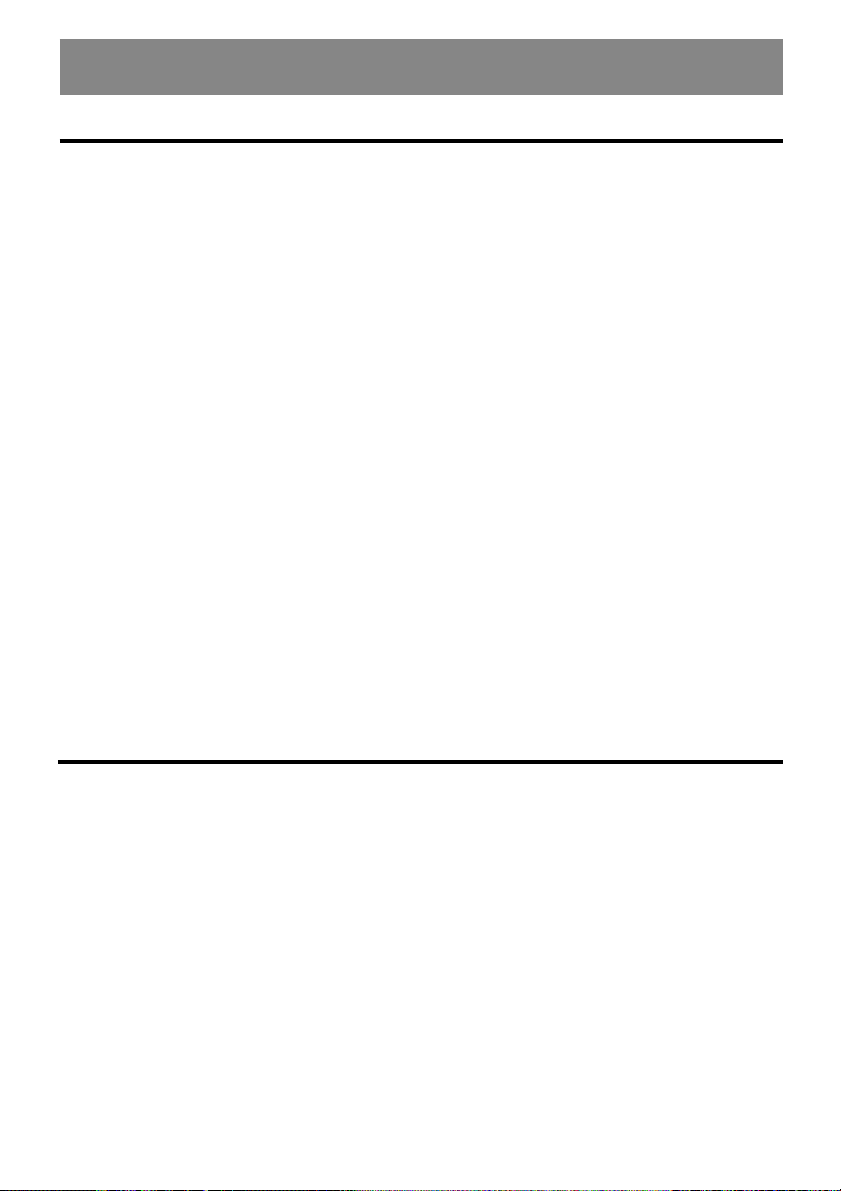
5. PRÉCAUTIONS
Afficheur ACL/généralités
Pour profiter longtemps de votre appareil, prenez les précautions suivantes :
• Si vous laissez votre véhicule garé longtemps
à l’extérieur, rangez l’afficheur ACL dans
l’unité principale.
L’afficheur ACL doit être utilisé à des températures comprises entre 0 et 60 °C.
• Veillez à ce qu’aucun liquide (boisson,
gouttes de pluie tombant d’un parapluie) ne
puisse pénétrer dans l’appareil. Cela pourrait
endommager les circuits internes.
• Ne démontez pas l’appareil et ne le modifiez
pas en aucune façon. Cela pourrait provoquer
des dommages.
• Ne sortez pas l’afficheur ACL pour vous en
servir comme plateau. De même, n’exposez
pas l’afficheur ACL à des chocs, car ils pourraient le casser, le déformer ou l’endommager d’une autre manière.
• Veillez à ne pas faire tomber de cendres de
cigarettes sur l’afficheur. Cela peut endommager le boîtier ou le déformer.
• En cas de dysfonctionnement, faites vérifier
l’appareil par votre revendeur.
Nettoyage
• N’insérez pas d’objet et ne fourragez pas dans
l’espace entre l’afficheur ACL et l’unité
principale lorsque l’afficheur est incliné.
• Ne posez rien sur l’afficheur ACL lorsque
celui-ci est incliné.
• Lors de très basses températures, les images
se déplacent lentement et l’affichage peut
s’assombrir. Cela est normal et ce phénomène
disparaît dès que la température monte.
• Les petits points noirs et brillants à l’intérieur
de l’afficheur ACL sont typiques pour les appareils à ACL.
• Lorsque vous ouvrez ou fermez l’afficheur
ACL, il se peut qu’il s’arrête provisoirement si
le moteur s’arrête ou s’il fait froid. Cela est
normal. Dans ce cas, recommencez l’opération.
• Nettoyage du boîtier
Essuyez délicatement la saleté à l’aide d’un
chiffon doux et sec.
Si l’appareil est très sale, humectez un chiffon doux avec un produit de nettoyage
neutre dilué dans de l’eau et essuyez la
saleté en douceur. Essuyez ensuite une nouvelle fois avec un chiffon sec.
N’utilisez pas de benzène, de diluant ou de
produit de nettoyage pour voiture etc. Car
ces produits risquent d’endommager le coffret et d’écailler la peinture. De même, des
tâches peuvent apparaître en cas de contact
prolongé du boîtier avec du caoutchouc ou
du plastique.
58
• Nettoyage de l’afficheur ACL
L’écran de l’afficheur ACL attire la poussière,
il faut donc l’essuyer de temps en temps avec
un chiffon doux.
La surface de l’écran se raye facilement, ne
la frottez donc pas avec des objets durs.
Page 59

6. FONCTIONNEMENT
Mode de fonctionnement de base
Remarque : en lisant ce chapitre, reportez-vous au schéma à la page 3 (à déplier).
Remarques :
• N’allumez l’appareil qu’après le démarrage du
moteur.
• N’utilisez pas l’appareil pendant une durée prolongée lorsque le moteur ne tourne pas. Si la
batterie est trop fortement sollicitée, vous risquez de ne plus pouvoir démarrer le moteur.
De plus, cela raccourcit la durée de vie de la
batterie.
Mise sous tension/hors tension
1. Appuyez sur la touche FUNC 1.
2. L’éclairage et l’afficheur de l’appareil s’allument. L’appareil a gardé en mémoire le dernier mode de fonctionnement et utilise automatiquement ce mode pour l’affichage.
3. Appuyez sur la touche FUNC et la maintenir
enfoncée pendant 1 seconde ou plus pour
mettre l’appareil hors tension.
Remarque :
• Système Check
Après la repose et le raccord de toutes les con-
nexions de câbles, un contrôle automatique du
système a lieu avant que ce dernier puisse être
mis en marche. Après le branchement de l’appareil au réseau d’alimentation de bord, les
mentions «SYSTEM» et «PUSH PWR» apparaissent l’une après l’autre à l’afficheur.
Appuyez sur la touche FUNC 1.
Maintenant le système effectue un contrôle. Dès
que le message «COMPLETE» apparaît, appuyez
à nouveau sur la touche FUNC.
Réglage du volume
Déplacez la touche VOL 2 dans le sens des
flèches
volume.
88
8: Augmente le volume
88
22
2: Diminue le volume
22
∗∗
∗ Le niveau sonore qui apparaît à l’afficheur est compris
∗∗
Réglez le volume sonore de façon à pouvoir
encore entendre les bruits extérieurs (sirènes
p. ex.).
88
8 (haut) ou
88
dans une plage allant de 0 (minimum) à 33 (maximum).
22
2 (bas) pour régler le
22
Changement du mode d’affichage
Sur l’afficheur en position d’origine
Pour régler sur le mode d’affichage de votre
choix, appuyez sur la touche DISP b . A
chaque fois que la touche DISP est activée, le
mode d’affichage change dans l’ordre suivant.
Mode MAIN
SOUS-mode
Français
Sélection du mode de fonctionnement
1. Appuyez sur la touche FUNC 1 pour passer
à un autre mode de fonctionnement.
2. À chaque fois que vous appuyez sur la
touche FUNC, le mode de fonctionnement
change dans l’ordre suivant :
Mode radio –> Mode changeur de CD –>
Mode TV –> Mode radio ...
Mode horloge (CT)
Mode MAIN
Remarques :
• Une fois que vous avez sélectionné le mode
d’affichage de votre choix, ce mode est l’affichage par défaut. Quand vous réglez une fonction, par exemple le volume, l’écran passe momentanément à l’affichage de la fonction en
question, puis il revient à l’affichage de votre
choix quelques secondes après le réglage.
59
Page 60

Mode de fonctionnement de base
• Si vous avez entré un nom, le SOUS-mode ap-
paraît. Si vous n’avez pas entré de nom,«------»
apparaît à l’afficheur. La marche à suivre pour
une opération d’entrée est expliquée sous le
titre «Entrée de titres» dans la section
«Autres fonctions».
• Les caractères spéciaux de noms de CD et d’émissions télévisées et les sigles de stations RDS
n’apparaissent pas à l’afficheur. Dans ce cas, les
emplacements affectés à ces affichages restent
vides.
• Si l’appareil ne reçoit pas de données horaires
RDS, le sigle «CT --:--» apparaît à l’afficheur.
Affichage de mode
Sur l’afficheur en position d’origine
Appuyez sur la touche TITLE i pour afficher
la liste des titres. Dans cette liste, vous trouverez les désignations de stations présélectionnées sous les touches c 1 à 6.
∗ En mode radio RDS, les noms de programme de la station
présélectionnée sont affichés.
∗ Pour plus d’informations à ce sujet, reportez-vous à la
section «Affichage de la liste de titres».
Ouverture et pivotement de l’afficheur
Remarques :
• Ne posez rien sur l’afficheur lorsqu’il est ouvert.
• Ne faites rien tomber sur la partie mobile.
• N’exposez pas l’afficheur aux chocs.
1. Appuyez sur la touche OPEN a, pour ouvrir
l’afficheur ACL couleur f.
∗ Si l’afficheur ACL couleur reste à l’horizontale en posi-
tion ouverte pendant plus de 10 secondes, il rentre automatiquement.
2. Relevez l’afficheur ACL couleur et réglez-le à
l’angle de vue optimal.
Dès que l’afficheur ACL couleur est en position verticale, une image apparaît. L’affichage
du panneau d’information 4 disparaît en
même temps.
Ne tournez l’afficheur que lorsqu’il est complètement ouvert.
Quand vous réglez l’angle de l’afficheur, prenez garde de ne pas vous coincer les doigts
dans le panneau ou le tableau de bord du
véhicule.
3. Pour ranger l’afficheur ACL couleur dans la
console, tourner l’appareil à l’horizontale en
position encliquetée.
Mise sous tension/hors tension du
moniteur
À chaque fois que vous appuyez sur la touche
DISP b, le moniteur est mis sous et hors tension.
∗ Si une touche est actionnée lorsque l’appareil est prêt à
fonctionner, l’écran se met sous tension.
Mise en sourdine
À chaque fois que appuyez sur la touche
MUTE d, les haut-parleurs sont mis en sourdine ou réactivés.
«MUTE» s’affiche lorsque la mise en sourdine
est activée.
60
Page 61

Mode de fonctionnement de base
Égaliseur
Votre appareil est équipé d’un égaliseur avec
3 modes de tonalité en mémoire. Sélectionnez celui que vous préférez.
* L’appareil est réglé en usine sur «Z-EHCR OFF».
Lorsqu’un mode de tonalité est sélectionné
(1 à 3), «Z-EHCR» s’allume à l’afficheur.
• «Z-EHCR 1» (mode de tonalité 1):
Pour accentuer les graves.
• «Z-EHCR 2» (mode de tonalité 2) :
Pour accentuer les aigus.
• «Z-EHCR 3» (mode de tonalité 3) :
Pour accentuer les graves et les
aigus.
• «Z-EHCR OFF» (équilibreur désactivé):
L’équilibreur n’accentue ni les
graves, ni les aigus.
Sur l’afficheur en position d’origine
A chaque fois que la touche ÉQUILIBREUR 9
est activée, le mode de tonalité change dans
l’ordre suivant :
«Z-EHCR 1» –> «Z-EHCR 2» –> «Z-EHCR 3»
–> «Z-EHCR OFF» –> «Z-EHCR 1»...
Lorsque l’afficheur ACL est sorti :
1. Appuyez sur la touche AUDIO g pour accé-
der au mode de fonctionnement AUDIO.
2. Poussez le JOYSTICK k vers le haut ou vers
le bas pour sélectionner «Z-EHCR». Appuyez
sur la touche entrée au centre du JOYSTICK
pour appeler le menu de l’équilibreur.
3. Poussez le JOYSTICK vers le haut ou vers le bas
pour sélectionner les modes de tonalité suivants :
«TYPE 1» (mode de tonalité 1)
«TYPE 2» (mode de tonalité 2)
«TYPE 3» (mode de tonalité 3)
«OFF» (égaliseur désactivé),
appuyez ensuite sur la touche entrée au
centre du JOYSTICK pour sélectionner le
mode de tonalité correspondant.
4. Après le réglage, poussez le JOYSTICK vers la
droite ou vers la gauche pour afficher
«MENU». Appuyez ensuite sur la touche
entrée au centre du JOYSTICK pour passer
en mode AUDIO.
∗
Appuyez sur la touche AUDIO g pour passer du mode
AUDIO en mode STANDARD.
Programmation de la tonalité
Remarque :
• Cette fonction n’est disponible que lorsque l’afficheur est sorti.
1. Appuyez sur la touche AUDIO g pour acti-
ver le mode de fonctionnement radio.
2. Poussez le JOYSTICK k vers le haut ou vers
le bas pour sélectionner le mode de tonalité
«Z-EH LVL». Appuyez sur la touche entrée
au centre du JOYSTICK pour appeler le menu
de l’équilibreur.
3. Poussez le JOYSTICK vers le haut ou vers
le bas pour choisir le mode de tonalité
«Z-EN LVL».
* En cas de réglage sur le mode de tonalité 1, on peut
régler les graves dans une plage de ±2.
* En cas de réglage sur le mode de tonalité 1, on peut
régler les aigus dans une plage de ±2.
* En cas de réglage sur le mode de tonalité 3,on peut
régler les graves et les aigus dans une plage de ±2.
4. Après le réglage, poussez le JOYSTICK vers
la droite ou vers la gauche pour aller au
«MENU». Appuyez ensuite sur la touche
entrée au centre du JOYSTICK pour passer
en mode AUDIO.
Français
61
Page 62

Fonctionnement de base
Réglage des graves et des aigus
Remarques :
• Cette fonction n’est disponible que lorsque
l’afficheur est sorti.
• Cette fonction n’est disponible que lorsque
l’égaliseur est désactivé («Z-EHCR off»).
1. Appuyez sur la touche AUDIO g pour
activer l’autoradio.
2. Poussez le JOYSTICK k vers le haut ou vers
le bas pour sélectionner le mode «BAS/TRE».
Appuyez sur la touche entrée au centre du
JOYSTICK pour appeler le menu de réglage
BASS/TREBLE.
3. Poussez le JOYSTICK vers la droite ou vers la
gauche pour régler les graves («BASS») ou
les aigus («TREBLE»).
4. Poussez le JOYSTICK vers le haut ou vers le
bas pour régler le niveau sonore (niveau sonore 6 à 6).
5. Après le réglage, poussez le JOYSTICK vers la
droite ou vers la gauche pour aller au
«MENU». Appuyez ensuite sur la touche entrée au centre du JOYSTICK pour passer en
mode AUDIO.
Réglage de la balance et du
fading
Remarque :
• Cette fonction n’est disponible que lorsque l’afficheur est sorti.
1. Appuyez sur la touche AUDIO g pour accé-
der au mode de fonctionnement AUDIO.
2. Poussez le JOYSTICK k vers le haut ou vers
le bas pour sélectionner le mode «BAL/FAD».
Appuyez sur la touche entrée au centre du
JOYSTICK pour appeler le menu de réglage
BAL/FAD.
3. Poussez le JOYSTICK vers la droite ou vers la
gauche pour régler la différence de volume
entre le canal droit et le canal gauche
(«BALANCE») ou entre le canal avant et le
canal arrière («FADER»).
4. Poussez le JOYSTICK vers le haut ou vers le
bas pour effectuer le réglage.
Plage de réglage balance : L13 à R13
Plage de réglage fading : avant 12, arrière 12
5. Après le réglage, poussez le JOYSTICK vers
la droite ou vers la gauche pour aller au
«MENU». Appuyez ensuite sur la touche
entrée au centre du JOYSTICK pour passer
en mode AUDIO.
Équilibrage du son
L’équilibrage du son augmente les graves et
les aigus de façon à donner un son naturel.
Activez la fonction d’équilibrage du son
lorsque vous écoutez de la musique à faible
volume.
• Cette fonction n’est disponible que lorsque l’af-
ficheur est sorti.
1. Pour activer la fonction équilibrage du son,
appuyez sur la touche AUDIO g pendant au
moins 1 seconde. Le sigle «LD» s’allume à
l’afficheur.
2. Pour désactiver la fonction équilibrage du
son, appuyez sur la touche AUDIO pendant
au moins 1 seconde. Le sigle «LD» disparaît.
Fonction CT (horloge)
La fonction CT permet de recevoir les données
CT transmises par une station RDS et elle affiche l’heure. Pour régler l’afficheur CT,
appuyez sur la touche DISP b.
* Si l’appareil ne reçoit pas de données CT, le sigle «CT --:--»
apparaît à l’afficheur.
Remarque :
• Les données CT ne sont pas diffusées dans tous
les pays et par toutes les stations de radiodiffusion. Par ailleurs, dans certaines régions, il se peut
que les données CT ne soient pas correctement
affichées.
62
Page 63

Mode radio
Écoute de la radio
1. Appuyez sur la touche FUNC 1 et sélection-
nez le mode radio. La fréquence de l’émission ou en cas de station RDS, son nom s’affiche.
2. Appuyez sur la touche BAND e et réglez la
gamme d’ondes. A chaque fois que la
touche est activée, la gamme d’ondes change
dans l’ordre suivant :
UKW1 –> UKW2 –> UKW 3 –> AM (PO/GO)
–> UKW1...
3. Appuyez sur le côté droit ou gauche de la
touche SEARCH 2 pour régler la station de
votre choix.
Syntonisation
Il existe 3 modes de syntonisation :
- Recherche des stations par balayage,
- Syntonisation manuelle et
- Préréglage de stations.
Syntonisation par balayage
Il existe 2 modes de syntonisation par balayage :
la recherche de stations automatique (DX SEEK)
et la recherche de stations locales (LOCAL SEEK).
La recherche DX SEEK permet le réglage de
toutes les stations pouvant être captées, même
celles qui sont éloignées, tandis que LOCAL
SEEK se limite aux stations émettant des signaux de forte intensité.
1. Appuyez sur la touche BAND e et réglez la
gamme d’ondes de votre choix. (FM ou AM
(PO/GO)
2. Syntonisez une station.
* Si «MANU» est allumé sur l’afficheur (ou si l’afficheur
est dans sa position d’origine et que l’affichage «SRCH»
a disparu de l’écran), appuyez au moins 1 seconde sur
la touche BAND. Le message «MANU» disparaît de l’afficheur (si l’afficheur est en position d’origine, l’affichage «SRCH» apparaît) et la recherche par balayage est
possible.
* Si «TA» est allumé sur l’afficheur, les stations TA sont
automatiquement syntonisées.
● DX SEEK
Appuyez sur le côté droit ou gauche de la
touche SEARCH 2 pour syntoniser automatiquement la station.
Si vous appuyez à droite de la touche SEARCH,
l’appareil recherche les stations présentant des
fréquences élevées, si vous appuyez à gauche
de la touche, l’appareil recherche les stations à
basses fréquences.
* Quand la syntonisation automatique commence,
«DX SEEK» s’allume à l’afficheur.
●●
● LOCAL SEEK (recherche de stations
●●
locales)
Si vous appuyez sur le côté droit ou gauche
de la touche SEARCH pendant au moins 1 seconde, l’appareil effectue une recherche automatique des stations présentant des signaux
de forte intensité (stations locales). L’appareil
ne règle que les stations dont les signaux sont
clairement reçus.
* Quand la recherche locale commence, «LO SEEK» s’allu-
me à l’afficheur.
Syntonisation manuelle
Il existe 2 méthodes au choix : la syntonisation
rapide et la syntonisation par paliers.
En mode de syntonisation par paliers, les fréquences se modifient à chaque fois par palier.
Le mode de syntonisation rapide permet une
sélection rapide de la fréquence de votre
choix.
1. Appuyez sur la touche BAND e et réglez la
gamme d’ondes de votre choix. (FM ou AM
(PO/GO))
* Si la mention «MANU» a disparu de l’afficheur (ou, sur
les appareils en position d’origine, si l’affichage «SRCH»
est allumé), appuyez sur la touche BAND pendant 1
seconde au moins. La mention «MANU» apparaît alors
à l’afficheur (ou, sur les appareils en position d’origine,
l’affichage «SRCH» disparaît), vous pouvez maintenant
effectuer une recherche manuelle des
stations.
2. Syntonisez une station .
● Syntonisation rapide :
Appuyez sur le côté droit ou gauche de la
touche SEARCH 2 et maintenez la touche
enfoncée pendant 1 seconde ou plus pour
régler une station.
● Syntonisation par palier :
Appuyez sur le côté gauche ou droit de la
touche SEARCH pour sélectionner la station
manuellement.
Remarque :
• La recherche manuelle de station est désactivée
si vous n’activez pas de touche dans les 7 secondes qui suivent.
Français
63
Page 64

Mode autoradio
Rappel d’une station préréglée
Il est possible de mémoriser jusqu’à 24 stations
(6 FM1, 6 FM2, 6 FM3, 6 AM), sur les 24 emplacements de mémoire. Appuyez sur les
touches de préréglage correspondantes pour
rappeler automatiquement la fréquence de radio en mémoire.
1. Appuyez sur la touche BAND e et réglez la
gamme d’ondes de votre choix. (FM ou AM
(PO/GO)
2. Appuyez sur la touche de préréglage corres-
pondante c pour rappeler la station mémo-
risée.
* Appuyez sur l’une des touches de préréglage pendant 2
secondes ou plus longtemps pour mémoriser la station
dans la mémoire de préréglage.
Mémorisation manuelle
1. Appuyez sur la touche BAND e et réglez la
gamme d’ondes de votre choix. (FM ou AM
(PO/GO)
2. Sélectionnez la station de votre choix à l’aide
de la recherche automatique, de la syntonisation manuelle ou de l’a syntonisation avec
les touches de préréglage.
3. Appuyez sur l’une des touches de préréglage c pendant 2 secondes ou plus longtemps pour enregistrer la station actuellement réglée dans la mémoire de préréglage.
Mémorisation automatique - AS
Cette fonction vous permet de mémoriser
automatiquement un maximum de 6 stations.
S’il est impossible de capter 6 stations sur les 6
emplacements, la station déjà en mémoire à
l’emplacement non utilisé reste disponible.
1. Appuyez sur la touche BAND e et réglez la
gamme d’ondes de votre choix. (FM ou AM
(PO/GO))
2. Appuyez sur la touche 5 AS/SCN pendant
au moins 2 secondes. L’appareil mémorise
ainsi automatiquement toutes les stations
présentant des signaux de forte intensité.
* Quand vous effectuez une mémorisation automatique
pour les gammes d’ondes FM, ces stations sont enregistrées sous FM3, même si vous avez sélectionné auparavant FM1 ou FM2.
Passage en revue des stations
préréglées – SCN
Cette fonction permet une brève écoute successive des stations préréglées. Elle est particulièrement adaptée lorsque vous cherchez une
certaine station dans la mémoire.
1. Appuyez sur la touche 5 AS/SCN.
2. Lorsque la station que vous cherchez est captée, appuyez à nouveau sur la touche AS/
SCN pour sélectionner la station.
64
Page 65

Mode RDS
RDS (Radio data system)
Cet appareil est équipé d’un décodeur RDS intégré qui prend en charge les stations diffusant
des données RDS. Ce système affiche le nom de
la station en cours de réception (PS) et permet
de commuter automatiquement sur la station
offrant la meilleure qualité de réception
lorsque vous effectuez de longs parcours (commutation AF). Il permet également de recevoir
automatiquement les bulletins routiers ou un
type d’émission (PTY) diffusée par une station
RDS, quel que soit le mode de l’appareil. Si des
informations EON sont également reçues (réseau
de stations élargi), l’appareil peut commuter
automatiquement sur les stations du même réseau, et interrompre des émissions pour diffuser des bulletins routiers (fonction TP). Dans certaines régions, cette fonction n’est pas disponible.
Les fonctions RDS ne sont disponibles qu’en
réception FM.
• «AF» : fréquence de rechange
• «PS» : nom du service d’émission
• «PTY» : type d’émission
• «EON»: réseau de stations
• «TP» : émission routière
* La diffusion prioritaire d’un message RDS est impossible en
cas de réception AM ou en mode TV.
élargi
Fonction AF
Cette fonction permet de conserver une réception optimale en commutant sur une autre fréquence du même réseau.
* Le réglage usine est «ON».
●●
● Désactivation de la fonction AF (OFF)
●●
Appuyez sur la touche AF 7. Le sigle «AF»
disparaît de l’afficheur.
●●
● Activation de la fonction AF (ON)
●●
Appuyez sur la touche AF. Le sigle «AF» s’al-
lume à l’afficheur.
∗ En cas de détérioration de la réception d’une station pen-
dant un certain temps, le message «SEARCH» apparaît à
l’afficheur et la radio recherche la même émission sur une
autre fréquence.
∗ Lorsque la réception se détériore, le sigle «AF» se met à
clignoter.
Fonction REG (émission régionale)
Quand la fonction REG est activée, la réception des stations régionales est optimisée.
Quand cette fonction est désactivée et que
vous entrez dans une autre zone de station
régionale, l’appareil commute sur la station
régionale de cette zone.
* Le réglage usine est «OFF».
Remarques :
• Cette fonction est bloquée lors de la réception
des stations régionales comme BBC 2 UKW.
• La mise en service/hors service (ON/OFF) est
effective lorsque la fonction AF est activée.
●●
● Activation de la fonction REG
●●
Si la mention «REG» ne s’allume pas à l’afficheur, appuyez sur la touche AF 7 pendant
au moins 2 secondes. «REG» apparaît alors à
l’afficheur.
● Désactivation de la fonction REG
Appuyez sur la touche AF pendant au moins
2 secondes. «REG» disparaît de l’afficheur.
Syntonisation manuelle d ‘émissions
régionales utilisant le même réseau
d’émission
Remarque :
• Cette fonction peut être exploitée en cas de
réception d’une station régionale du même réseau.
1. Cette fonction est effective lorsque la fonction AF est activée et la fonction REG désactivée.
2. Appuyez sur une des touches de préréglage c pour appeler une station régionale.
3. À chaque fois que vous appuyez sur la même
touche de préréglage, l’appareil passe à une
autre station régionale du même réseau.
Français
65
Page 66

Mode RDS
Fonction TA (bulletins routiers)
Lorsque l’appareil est en mode veille, il donne
la priorité aux stations diffusant des bulletins
routiers afin que vous puissiez écouter les
bulletins routiers, même lorsque vous écoutez
par exemple un CD : de même, il vous est
possible de syntoniser automatiquement les
stations diffusant des bulletins routiers (TP).
∗ Cette fonction n’est pas disponible en cas de réception
AM ou en mode TV.
* Cette fonction ne peut être utilisée que lorsque le sigle
«TP» s’allume à l’afficheur. Quand «TP» est allumé, cela
signifie que la station RDS en cours de réception diffuse
des émissions comportant des bulletins routiers.
● Activation du mode veille TA
Si vous appuyez sur la touche TA 0 unique-
ment lorsque «TP» est allumé sur l’afficheur,
les sigles «TP» et «TA» s’allument et le mode
veille TA est activé jusqu’à la diffusion d’un
bulletin routier. Lorsqu’un bulletin routier commence à être diffusé, le message «TRA INFO»
apparaît à l’afficheur. Si vous appuyez sur la
touche TA pendant la réception d’un bulletin
routier, cette réception est interrompue et l’appareil revient en mode veille TA.
● Désactivation du mode veille TA
Appuyez sur la touche TA 0 lorsque «TP» et
«TA» s’allument à l’afficheur. «TA» s’éteint
alors à l’afficheur et le mode veille TA est supprimé.
∗ Si «TP» n’est pas allumé, appuyez sur la touche TA pour
lancer une recherche automatique de station TP.
● Recherche de stations TP
Au cas où «TP» est éteint et que vous souhai-
tez effectuer une recherche automatique de
stations de bulletins routiers, appuyez sur la
touche TA 0 , la mention «TA» s’allume alors
à l’afficheur.
Remarque :
• Si aucune station TP n’est reçue, l’appareil continue la recherche. Appuyez à nouveau sur la
touche TA pour que «TA» disparaisse de l’affi-
cheur et que la recherche de station TP soit interrompue.
Mémorisation automatique de
stations TP
Vous pouvez mémoriser automatiquement
jusqu’à 6 stations TP. Si le nombre de stations
TP que vous pouvez recevoir est inférieur à 6,
les stations déjà en mémoire sont conservées.
1. «TA» étant allumé (bulletins routiers), ap-
puyez sur la touche 5 AS/SCN pendant au
moins 2 secondes.
2. Les stations offrant une bonne réception sont
mémorisées dans la mémoire de préréglage.
* Les stations TP sont enregistrées dans la mémoire FM3,
même si vous avez sélectionné auparavant FM1 ou FM2.
PTY
Cette fonction (PTY = type de programme) vous
permet d’écouter le type de programme sélectionné dès que sa station de diffusion émet le
signe PTY réglé, et ce même si l’appareil n’est
pas en mode autoradio.
* Cette fonction n’est pas disponible en cas de réception AM
ou en mode TV.
* Dans certains pays, il n’existe pas encore de stations PTY.
* En mode veille TA, les stations TP ont la priorité par rapport
aux stations PTY.
Réglage PTY
1. Lorsque vous appuyez sur la touche PTY 8
(type de programme), l’appareil passe en
mode de sélection PTY.
2. Sélectionnez le type de programme de
votre choix en appuyant sur une touche de
préréglage c. Vous pouvez aussi sélectionner le type de programme de votre choix en
appuyant sur la partie inférieure ou
supérieure de la touche SEARCH 2.
∗ Ci-dessous sont indiqués les réglages usine enregistrés
sur les touches de préréglage.
Numéro de
préréglage
ALLEMAND Contenu
1 INFOS NOUVELLES
2 SERVICES INFORMATIONS
3 M POP MUSIQUE POPULAIRE
4 SPORT SPORTS
5 CLASSIQUE MUSIQUE CLASSIQUE
6 CHANSONS MUSIQUE DE FOND
Nom PTY
66
Page 67

Mode RDS
3. Le mode de sélection PTY s’annule automatiquement 7 secondes après la sélection du
PTY.
●●
● Désactivation du mode veille PTY
●●
Si vous appuyez sur la touche PTY 8 pendant
plus d’une seconde, «PTY» s’éteint et le mode
de veille PTY est désactivé.
● Annulation d’une diffusion de messages
prioritaires PTY
Si lors d’une diffusion de messages prioritaires
PTY vous appuyez sur la touche PTY 8 pour
afficher le sous-menu, la diffusion de messages prioritaires PTY est annulée et l’appareil
revient dans le mode veille PTY.
Recherche PTY
1. Appuyez sur PTY 8, pour activer le mode
de sélection type de programme.
2. Sélectionner le type de programme.
3. Appuyez sur le côté droit ou gauche de la
touche SEARCH 2. Si vous appuyez sur le
côté droit, l’appareil recherche une station
PTY à hautes fréquences, si vous appuyez sur
le côté gauche, l’appareil recherche une station PTY à basses fréquences.
* Si aucune station émettant le type de programme pro-
grammé ne peut être reçue, l’appareil revient en mode
standard.
Préréglage PTY
1. Appuyez sur la touche PTY 8 pour activer
le mode de sélection type de programme.
2. Sélectionner le type de programme.
3. Si vous appuyez sur une des touches de préréglage c pendant plus de 2 secondes, le
type de programme sélectionné est enregistré sous cette touche.
Vous pouvez sélectionner les 29 types de programme énumérés dans le tableau ci-après.
Nom PTY
FRANCAIS Contenu
INFOS NOUVELLES
MAGAZINE ACTUALITÉS
SERVICES INFORMATIONS
SPORT SPORTS
ÉDUCATIF ÉDUCATION
FICTION THÉÂTRE-FEUILLETONS
CULTURE CULTURE
SCIENCES SCIENCE
DIVERS VARIÉTÉS
M POP MUSIQUE POPULAIRE
M ROCK MUSIQUE ROCK
CHANSONS MUSIQUE DE FOND
M LÉGÈRE MUSIQUE LÉGÈRE
CLASSIQUE MUSIQUE CLASSIQUE
AUTRE M AUTRES MUSIQUES
MÉTÉO MÉTÉO
AFFAIRES FINANCE
ENFANTS ENFANTS
SOCIÉTÉ AFFAIRES SOCIALES
RELIGION RELIGION
FORUM INFORMATIONS
TÉLÉPHONIQUES
VOYAGES VOYAGE
LOISIR LOISIRS
JAZZ JAZZ
COUNTRY MUSIQUE COUNTRY
NATIONAL MUSIQUE NATIONALE
ANCIENNE VIEUX SUCCÈS
FOLKLORE MUSIQUE FOLKLORIQUE
DOCUMENT DOCUMENTAIRE
Français
67
Page 68

Mode RDS
Sélection de type de programme
lorsque l’afficheur est sorti
1. Appuyez sur la touche PTY 8 pour appeler
le type de programme (PTY SELECT).
2. Vous pouvez sélectionner et enregistrer le
type de programme par le menu de sélection
type de programme.
Appuyez vers la droite ou la gauche du
JOYSTICK k pour commuter entre «PTY
ITEM» et «PRESET» (mémoire de préréglage) (en appuyant sur la touche).
3. Lorsque vous avez sélectionné «PTY ITEM»
(type de programme), vous pouvez sélectionner le type d’émission. Poussez le JOYSTICK
vers le haut ou vers le bas pour sélectionner
les types de programme. Appuyez ensuite sur
la touche entrée au centre du JOYSTICK pour
passer en mode AUDIO.
(Le type de programme sélectionné apparaît
à l’angle droit inférieur de l’afficheur).
4. Vous pouvez attribuer un emplacement de
préréglage en marquant «PRESET».
5. Poussez le JOYSTICK vers le haut ou vers le
bas pour commuter entre les emplacements
de préréglage 1 à 6.
6. Appuyez ensuite sur la touche entrée au
centre du JOYSTICK pour entrer le type de
programme.
Appuyez sur la touche entrée au centre du
JOYSTICK pour attribuer le type de programme marqué sous «PTY ITEM» à l’emplacement de préréglage sélectionné (indiqué à l’angle droit inférieur de l’afficheur).
7. Après le réglage, poussez le JOYSTICK vers la
droite ou vers la gauche pour commuter sur
«MENU». Appuyez ensuite sur la touche
entrée au centre du JOYSTICK pour revenir à
l’affichage normal.
Message d’urgence
En cas de réception d’un message d’urgence,
tous les types de fonctionnement sont arrêtés.
La mention «ALARM» apparaît à l’afficheur et
le message d’urgence est diffusé.
* La diffusion prioritaire d’un message RDS est impossible en
cas de réception AM ou en mode TV.
●●
● Annulation du message d’urgence
●●
Appuyez sur la touche AF 7 pour désactiver
la réception d’un message d’urgence.
Réglage de la langue d’affichage
PTY
Remarque :
• Cette fonction n’est disponible que lorsque l’afficheur est sorti.
Vous pouvez sélectionner 4 langues (anglais,
allemand, suédois ou français) pour l’affichage
PTY .
* Le réglage usine correspond à «GB» (anglais).
1. Pour régler l’affichage de sélection, appuyez
sur la touche ADJ h.
2. Poussez le JOYSTICK k vers le haut ou vers
le bas pour sélectionner «PTY LANG». Poussez ensuite le JOYSTICK vers la droite ou vers
la gauche pour sélectionner la langue. Appuyez ensuite sur la touche entrée au centre
du JOYSTICK pour mémoriser le réglage de
langue.
«GB»: Anglais
«F» : Français
«D» : Allemand
«S» : Suédois
3. Appuyez sur la touche ADJ. L’appareil revient
au mode précédent.
Réglage du volume TA, message d’urgence (ALARM) et PTY
Vous pouvez régler le volume sonore des messages prioritaires TA; ALARM et PTY pendant
l’activation de ces fonctions.
* Le réglage usine correspond à «15».
Pendant une interruption de programme due à la diffusion
d’un bulletin routier, d’un message d’urgence ou d’un
signal PTY, il est possible de régler le volume sonore (de 00
à 33). Pour cela, poussez la touche 2 VOLUME vers le haut
ou vers le bas.
* Après la diffusion de messages prioritaires TA, ALARM ou
PTY, le volume sonore revient à son niveau avant l’interruption.
68
Page 69

Fonctions du changeur de CD
Si vous avez raccordé un changeur de CD (en
option), l’appareil commande toutes les fonctions du changeur de CD.
Appuyez sur la touche FUNC 1 pour sélectionner le mode changeur de CD et commencer la lecture.
* En cas d’affichage «NO MAG», insérez le chargeur dans
le changeur de CD. «LOADING» s’affiche pendant que le
lecteur charge (contrôle) le chargeur.
* En cas d’affichage «NO DISC», retirez le chargeur et in-
sérez plusieurs CD dans le porte-CD. Remettez alors le chargeur en place dans le changeur de CD.
Le changeur de CD ne peut pas lire de CD
ROM.
Pause de la lecture
1. Appuyez sur la touche 6II 3 pour inter-
rompre la lecture. «PAUSE» apparaît à l’afficheur.
2. Pour reprendre la lecture, appuyez à nouveau
sur la touche 6II PLAY/PAUSE.
Affichage de titres de CD
L’appareil peut afficher les titres de CD avec la
fonction texte et les titres entrés par l’utilisateur.
À chaque fois que vous maintenez la touche
DISP b enfoncée pendant 1 seconde ou plus,
l’affichage du titre change dans l’ordre suivant :
Sur l’afficheur en position d’origine :
Titre utilisateur (CD) –> texte CD (titre CD)
–> texte CD (Titre) –> titre de l’utilisateur (CD) ...
Lorsque l’afficheur est sorti :
Titre utilisateur (CD) –> texte CD (titre CD)
–> titre de l’utilisateur (CD) ...
Remarque :
• Si le CD en cours de lecture n’a pas de nom ou de
titre ou si vous n’avez pas entré de titre pour le
CD, «--------» apparaît à l’écran.
Mode changeur de CD
●●
● Affichages de titres de CD
●●
Si le titre du CD comprend plus de 16 caractères (8 caractères quand l’afficheur est en position d’origine), vous pouvez le faire défiler
comme suit :
Lorsque l’afficheur est en position d’origine :
1. Afficher le titre du CD (titre de CD ou de
plage).
2. Appuyez sur la touche BAND e pendant
1 seconde ou plus. Les titres déflilent
Lorsque l’afficheur est sorti :
1. Afficher le titre du CD (titre de CD et de
plage).
2. Maintenez la touche TITLE i enfoncée pendant 1 seconde ou plus pour faire défiler le
titre du CD.
3. Pour faire défiler le titre de la plage, appuyez
pendant 1 seconde au moins sur la touche
TITLE dans les 30 secondes après avoir fait
défiler le titre du disque.
Remarque :
• Si le titre du CD comporte moins de 16 carac-
tères, les titres des plages commencent à défiler
immédiatement.
• Si le titre de la plage comporte moins de 16 ca-
ractères, le titre de la plage ne défile pas.
Sélection d’un CD
Chacune des touches de préréglage c correspond à l’un des CD chargés dans le chargeur.
● ●
● Sélection d’un CD (1 à 6)
● ●
Appuyez sur la touche de préréglage correspondante (1 à 6) c pour sélectionner un CD.
Sélection d’une plage
●●
● Plage suivante
●●
1. Appuyez sur le côté droit de la touche
SEARCH 2, la plage avance jusqu’au début
de la plage suivante.
2. Chaque fois que vous appuyez sur le côté
droit de la touche SEARCH, la plage avance
jusqu’au début de la plage suivante.
●●
● Plage précédente
●●
1. Appuyez sur le côté gauche de la touche
SEARCH pour revenir au début de la plage
actuellement écoutée.
2. Appuyez deux fois sur le côté gauche de la
touche SEARCH pour revenir au début de la
plage précédente.
Français
69
Page 70

Mode changeur de CD
Avance/retour rapides
●●
● Avance rapide
●●
Appuyez sur le côté droit de la touche
SEARCH 2 et maintenez-la enfoncée pendant
1 seconde ou plus.
●●
● Retour rapide
●●
Appuyez sur le côté gauche de la touche
SEARCH et maintenez-la enfoncée pendant 1
seconde ou plus.
Fonction TOP
Cette fonction permet de lire la première plage
du CD (plage n°1).
●●
● Lors de la lecture du CD 1 au CD 6
●●
Appuyez sur la touche de préréglage (1 à 6)
c ayant le même numéro que le disque lu.
Lecture des débuts de plage –
SCN
La lecture des débuts de plage recherche et lit
les 10 premières secondes de chaque plage
d’un CD.
* Cette fonction est particulièrement appropriée pour
rechercher une plage de votre choix.
1. Appuyez sur la touche 5 AS/SCN pour lan-
cer le balayage des plages.
2. Appuyez à nouveau sur la touche SCN pour
arrêter la lecture des débuts de plage. L’appareil commence alors à lire la plage actuelle.
Lecture des débuts de plage de
plusieurs CD – D-SCN
Cette fonction permet la lecture des 10 premières secondes de la première plage de
chaque CD inséré dans le chargeur.
* Cette fonction est particulièrement appropriée pour recher-
cher le CD que vous souhaitez écouter.
1. Appuyez sur la touche 5 AS/SCN pendant
plus d’une seconde pour effectuer un balayage de tous les CD.
2. Appuyez à nouveau sur la touche AS/SCN
pour arrêter la lecture des débuts de plage.
L’appareil commute alors en mode de lecture
normale de la plage actuelle.
Lecture répétée– RPT
Cette fonction permet de répéter sans arrêt la
lecture de la plage en cours.
1. Appuyez sur la touche 7 RPT pour répéter
des plages. «RPT» s’allume à l’affichage.
2. Pour désactiver la lecture répétée, appuyez
à nouveau sur la touche RPT. «RPT» s’éteint
à l’affichage et l’appareil revient en mode de
lecture normale.
Lecture répétée d’un CD – D-RPT
Cette fonction permet de réécouter automatiquement le CD en cours à partir de la première
plage.
1. Appuyez sur la touche 7 RPT pendant plus
d’une seconde pour répéter la lecture de plusieurs CD. «D-RPT» s’allume à l’afficheur.
2. Pour désactiver la lecture répétée des CD,
appuyez à nouveau sur la touche RPT.
«D-RPT» s’éteint et l’appareil revient en
mode de lecture normale.
Lecture aléatoire – RDM
Cette fonction permet la lecture de toutes les
plages du CD dans un ordre quelconque.
1. Appuyez sur la touche RDM 8 pour activer
la lecture aléatoire. «RDM» s’allume à l’affichage.
2. Pour désactiver la fonction de lecture aléatoire, appuyez à nouveau sur la touche RDM.
«RDM» s’éteint à l’affichage et l’appareil
revient en mode de lecture normale.
Lecture aléatoire de CD – D-RDM
Cette fonction permet la lecture de certaines
plages de tous les CD dans un ordre quelconque.
1. Pour activer cette fonction, appuyez pendant
plus d’une seconde sur la touche RDM 8.
«D-RDM» apparaît alors à l’afficheur.
2. Pour désactiver la fonction de lecture aléatoire de CD, appuyez à nouveau sur la
touche RDM. «D-RDM» s’éteint à l’affichage
et l’appareil revient en mode de lecture
normale.
70
Page 71

Mode téléviseur
Fonctions du téléviseur
Si un syntoniseur TV 6000 (en option) est raccordé, cet appareil permet de commander
toutes les fonctions du tuner.
AVERTISSEMENT
Pour sa sécurité, le conducteur ne doit ni
regarder la télévision ni se servir du tuner
pendant la conduite. Sachez que dans certains pays, il est interdit de regarder ou
de se servir de la télévision pendant la conduite.
Téléviseur
Remarques :
• Pour des raisons de sécurité, l’appareil MR 6000
possède un blocage qui coupe l’image lorsque
le véhicule se met en mouvement, vous ne pouvez alors qu’entendre le son. L’image n’apparaît qu’à l’arrêt du véhicule et lorsque le frein à
main est serré.
• Le cas échéant, il faut d’abord sélectionner le
pays de réception afin de pouvoir régler l’émetteur de télévision. Pour sélectionner le pays de
réception, reportez-vous à la sous-section «En-
trée de la zone d’émission TV».
1. Appuyez sur la touche FUNC 1 et sélection-
nez le mode téléviseur.
2. Appuyez sur la touche BAND e pour sélec-
tionner la bande de télévision souhaitée (TV1
ou TV2). À chaque fois que vous appuyez sur
cette touche, l’entrée commute alternativement entre TV1 et TV2.
3. Appuyez sur le côté gauche ou droit de la
touche SEARCH 2 pour sélectionner la
chaîne de télévision de votre choix.
Lecture d’une cassette vidéo
Le syntoniseur TV possède une entrée de magnétoscope permettant le branchement d’un
appareil externe. (p. ex. lecteur de cassette vidéo 12 V, magnétoscope, etc.).
1. Appuyez sur la touche PTY/RDM 8 pour
choisir le mode VTR (magnétoscope).
2. Appuyez à nouveau sur la touche PTY/RDM
pour revenir au mode de réception téléviseur.
Syntonisation
Il existe 3 modes de syntonisation : la syntonisation automatique, la syntonisation manuelle
et la syntonisation des chaînes préréglées.
Syntonisation automatique
1. Appuyez sur la touche BAND e pour sélec-
tionner la bande de télévision souhaitée (TV1
ou TV2).
* Si «MANU» apparaît à l’afficheur (ou si l’afficheur est
dans sa position d’origine et que l’affichage «SRCH»
est éteint), appuyez au moins une seconde sur la
touche BAND. «MANU» disparaît de l’afficheur (ou, lorsque l’appareil est sorti, «SRCH» s’allume) et la fonction de recherche par balayage est activée.
2. Appuyez sur le côté droit ou gauche de la
touche SEARCH 2 pour une recherche automatique. Appuyez sur le côté droit de la
touche SEARCH pour recevoir automatiquement la gamme de haute fréquences ; appuyez sur la touche gauche pour sélectionner automatiquement la gamme de basses
fréquences.
Syntonisation manuelle
Il existe 2 méthodes au choix : la syntonisation
rapide et la syntonisation par paliers. En mode
de syntonisation par paliers, les fréquences se
modifient par degré. Le mode de syntonisation
rapide permet une sélection rapide de la fréquence de votre choix.
1. Appuyez sur la touche BAND e pour sélec-
tionner la bande de télévision de votre choix.
(TV1 ou TV2)
* Si «MANU» est éteint à l’afficheur, (ou si «SRCH» s’al-
lume lorsque l’afficheur est en position d’origine), appuyez sur la touche BAND pendant au moins 1 seconde. «MANU» apparaît à l’afficheur (ou, si l’appareil
est en position d’origine, «SRCH» s’éteint) et il est alors
possible d’effectuer une syntonisation manuelle.
2. Syntonisez une chaîne.
●●
● Syntonisation rapide :
●●
Appuyez sur le côté droit ou gauche de la
touche SEARCH 2 pour régler une chaîne et maintenez-la enfoncée pendant 1 seconde ou plus.
●●
● Syntonisation par paliers :
●●
Appuyez sur le côté gauche ou droit de la
touche SEARCH pour régler manuellement la
chaîne.
Remarque :
• La syntonisation manuelle est désactivée si vous
n’effectuez aucune opération pendant 7 secondes.
71
Français
Page 72

Mode téléviseur
Appel d’une chaîne préréglée
Il est possible de mémoriser jusqu’à 12
chaînes de télévision (6 pour TV1 et 6 pour
TV2). Vous pouvez donc sélectionner vos
chaînes de télévision favorites et les enregistrer dans la mémoire de préréglage.
1. Appuyez sur la touche BAND e pour sélec-
tionner la chaîne de télévision de votre choix
(TV1 ou TV2).
2. Pour appeler une chaîne mémorisée, appuyez
sur la touche de préréglage correspondante
c.
* Appuyez sur l’une des touches de préréglage pendant 2
secondes ou plus pour mémoriser dans la mémoire de
préréglage la chaîne en cours de réception.
Mémorisation manuelle
1. Sélectionnez la chaîne de votre choix en utilisant la recherche par balayage ou la recherche manuelle.
2. Appuyez pendant 2 secondes ou plus sur
l’une des touches de préréglage c pour
mémoriser dans la mémoire de préréglage
la chaîne en cours de réception.
Mémorisation automatique
La mémorisation automatique sélectionne
automatiquement 6 chaînes et les enregistre
dans la mémoire de préréglage.
S’il n’y a pas 6 chaînes présentant une bonne
qualité de réception, les chaînes enregistrées
auparavant dans la mémoire restent mémorisées.
1. Appuyez sur la touche BAND e pour sélectionner la bande de télévision de votre choix
(TV1 ou TV2).
2. Appuyez sur la touche AS/SCN 5 pendant
au moins 2 secondes. Toutes les chaînes présentant une bonne qualité de réception sont
enregistrées sous les touches de préréglage c.
Passage en revue automatique–
SCAN
Le balayage des chaînes préréglées permet de
jeter un coup d’oeil sur chaque chaîne avant
de passer automatiquement à la suivante.
Cette fonction est particulièrement adaptée
pour rechercher dans la mémoire une chaîne
que vous souhaitez regarder.
1. Appuyez sur la touche 5 AS/SCN.
2. Dès que la chaîne que vous cherchez est captée, appuyez à nouveau sur la touche AS/SCN.
Commutation entre les normes
vidéo NTSC et PAL
∗ Cette fonction n’est disponible que lorsque l’afficheur est
sorti.
Réglez le système vidéo à la norme de votre
téléviseur.
1. Appuyez sur la touche ADJ h pour appeler
le menu de réglage.
2. Poussez le JOYSTICK k vers le haut ou vers
le bas pour sélectionner « VTR N/P».
3. Poussez le JOYSTICK vers la droite ou vers la
gauche pour choisir entre «NTSC» et «PAL».
4. Appuyez ensuite sur la touche entrée au
centre du JOYSTICK pour mémoriser l a
sélection de norme.
Entrée de la gamme de réception
TV
∗ Cette fonction n’est disponible que lorsque l’afficheur est
sorti.
Après l’entrée de la gamme de réception TV, la
syntonisation du syntoniseur TV est modifiée.
1. Appuyez sur la touche ADJ h pour appeler
le menu de réglage.
2. Poussez le JOYSTICK k vers le haut ou vers
le bas pour sélectionner «TV AREA». Appuyez sur la touche entrée au centre du
JOYSTICK pour appeler la liste des pays.
3. Poussez le JOYSTICK vers le haut ou vers le
bas pour sélectionner un pays. Appuyez ensuite sur la touche entrée au centre du
JOYSTICK pour mémoriser le réglage.
4. Après le réglage, poussez le JOYSTICK vers
la droite ou vers la gauche pour marquer
«MENU». Appuyez ensuite sur la touche
entrée au centre du JOYSTICK pour revenir
au menu de réglage.
72
Page 73

Mode téléviseur
Réglage des différents modes de
réception TV
∗ Cette fonction n’est disponible que lorsque l’afficheur est
sorti.
∗ En principe, réglez le DIVERS TV en position «ON».
Vous pouvez changer le réglage de réception
de l’antenne TV raccordée au syntoniseur TV.
1. Appuyez sur la touche ADJ h pour appeler
le menu de réglage.
2. Poussez le JOYSTICK k vers le haut ou vers
le bas pour sélectionner «TV DIVER».
3. Poussez ensuite le JOYSTICK vers la droite ou
vers la gauche pour sélectionner «ON” ou
«OFF». Appuyez au centre du JOYSTICK pour
enregistrer le réglage choisi.
● ●
● ON : Sélectionne systématiquement l’an-
● ●
tenne offrant la meilleure réception (lorsqu’il
y a plusieurs antennes)
● ●
● OFF : Désactive la fonction TV-Diversity
● ●
(seule l’antenne raccordée sur «MAIN» est
utilisée).
4. Appuyez sur la touche ADJ pour revenir au
mode précédent.
Réglage de la luminosité et des
nuances des couleurs
Remarques :
• Ces fonctions ne peuvent être effectuées que
lorsque le véhicule est à l’arrêt et que le frein à
main est serré.
• Cette fonction n’est disponible que lorsque l’afficheur est sorti.
• Le réglage HUE (nuance) ne peut être effectué
qu’en mode NTSC.
1. Appuyez sur la touche BAND e e pour ap-
peler le menu de réglage.
2. Poussez le JOYSTICK k vers le haut ou
vers le bas pour sélectionner l’option
«MONI ADJ» (réglage d’écran).
3. Appuyez ensuite sur la touche entrée au
centre du JOYSTICK.
4. Poussez le JOYSTICK vers la droite ou vers la
gauche pour sélectionner «BRIGHT»
(luminosité), «COLOR» (couleur) et «HUE»
(nuances).
● «BRIGHT» : détermine la luminosité de
l’image.
●●
● «COLOR» : règle la saturation des couleurs
●●
● ●
● «HUE» : détermine la nuance des couleurs
● ●
(rapport entre le rouge et le vert dans les
couleurs).
5. Poussez le JOYSTICK vers le haut ou vers le
bas pour régler le niveau de réglage.
6. Après le réglage, poussez le JOYSTICK vers la
droite ou vers la gauche pour aller au
«MENU». Appuyez ensuite sur la touche entrée au centre du JOYSTICK pour revenir au
menu de réglage.
Commutation du format d’affichage du téléviseur
∗ Cette fonction n’est disponible que lorsque l’afficheur est
sorti.
1. Appuyez sur la touche WIDE j pour modifier le format du téléviseur. À chaque fois que
vous appuyez sur la touche WIDE, le format
de l’image se modifie dans l’ordre suivant :
«NORMAL» –> «WIDE» –> «F. WIDE» –>
«CINEMA» –> «NORMAL»
● ●
● «NORMAL» : (format normal)
● ●
Une bande noire apparaît sur les bords
gauche et droit de l’afficheur.
En cas de format de programme normal, (4:3),
la totalité de l’image est retransmise sans
déformation.
● ●
● «WIDE» : (mode élargi) L’image est élar-
● ●
gie aux bords droit et gauche.
● ●
● «F. WIDE» : (mode élargi plein écran)
● ●
L’image complète est élargie à l’horizontale.
● ●
● «CINEMA» : (mode cinéma) L’image dis-
● ●
paraît aux bords supérieur et inférieur de
l’écran.
Remarques :
• Lorsque des images au format normal 4:3 sont
retransmises en mode élargi ou mode élargi plein
écran, une partie du contour de l’image est
coupée ou déformée. Il est en tous les cas possible
de visualiser des images d’origine en mode
d’affichage normal, et ce quel que soit leur
format.
• Le mode élargi plein écran est le mode le mieux
adapté pour les images avec des sous-titres.
Français
73
Page 74

Système de navigation & caméra de rétrovision
Réglage de l’appareil sur le
système de navigation
Effectuez impérativement les réglages suivants
après le raccordement du système de
navigation :
1. L’afficheur étant sorti, appuyez sur la
touche ADJ h pour appeler le menu de
réglage.
2. Poussez le JOYSTICK k vers le haut ou vers
le bas pour sélectionner «INPUT». Une barre
de menu apparaît à droite comportant les
points suivants :
●●
● «NAVI» : sélectionnez ce point en cas de
●●
raccordement d’un ordinateur de navigation
VDO Dayton PC 5000.
●●
● «CCD» : sélectionnez ce point en cas de
●●
raccordement d’une caméra de rétrovision
(en option).
●●
● «RVB» : sélectionnez ce point en cas de
●●
diffusion d’image RVB d’un appareil d’une
autre marque.
●●
● «COM» : sélectionnez ce point en cas de
●●
diffusion d’images composites d’un appareil
d’une autre marque.
3. Poussez le JOYSTICK vers la droite ou vers la
gauche pour sélectionner «NAVI». Appuyez
ensuite sur la touche entrée au centre du
JOYSTICK pour adapter le système au raccordement du système de navigation VDO
Dayton.
Surveillance de marche arrière
avec caméra de rétrovision
L’ordinateur MR 6000 peut être raccordé à une
caméra de rétrovision.
Remarques :
• Cette fonction n’est disponible que lorsque l’af-
ficheur est sorti.
• En cas de raccordement simultané d’une camé-
ra de rétrovision et d’un syntoniseur TV, raccordez la caméra à l’entrée CCD de l’ordinateur
MR 6000.
Adaptation de l’appareil à la caméra de rétrovision
Lorsque vous avez raccordé la caméra, effectuez impérativement les réglages suivants :
1. L’afficheur étant sorti, appuyez sur la
touche ADJ h pour appeler le menu de
réglage.
2. Poussez le JOYSTICK k vers le haut ou vers
le bas pour sélectionner «INPUT».
3. Poussez le JOYSTICK vers la droite ou vers la
gauche pour sélectionner «CCD».
Appuyez ensuite sur la touche entrée au
centre du JOYSTICK pour adapter le système
au raccordement de la caméra.
Commutation entre l’affichage
de navigation et l’affichage
audio/vidéo
• Le passage de l’affichage de navigation à l’affichage audio/vidéo n’est possible que lorsque l’appareil est sorti.
Cette commutation est effectuée via la fonction «Stand-by» du système de navigation.
Utilisation du système de
navigation
L’utilisation du système de navigation est expliquée dans les Instructions de service de cet
accessoire.
74
Page 75

Autres fonctions
Éclairage permanent des touches
Remarque :
• Cette fonction n’est disponible que lorsque
l’afficheur est sorti.
Vous pouvez activer ou désactiver au choix
l’éclairage permanent des touches lorsque
l’appareil est sorti.
●●
● «ON» : lorsque vous appuyez sur une touche
●●
quelconque, l’éclairage des touches est encore activé pendant 5 secondes.
●●
● ”OFF” : l’éclairage des touches est activé en
●●
permanence lorsque l’allumage est mis.
1. L’afficheur étant sorti, appuyez sur la touche ADJ
h pour appeler le menu de réglage.
2. Poussez le JOYSTICK k vers le haut ou vers
le bas pour sélectionner «AUTO ILL». , (éclairage aut.)
3. Poussez ensuite le JOYSTICK vers la droite ou
vers la gauche pour sélectionner «ON» ou
«OFF» et appuyez ensuite sur la touche
entrée au centre du JOYSTICK.
4. Appuyez sur la touche ADJ pour revenir au
mode précédent.
Entrée de titres
Vous pouvez enregistrer dans la mémoire des
titres de chaînes TV et de CD de 10 caractères
et les afficher.
1. Appuyez sur la touche FUNC 1 pour sélectionner le mode (changeur de CD ou TV) dans
lequel vous voulez introduire un titre (changeur de CD ou téléviseur).
2. Faites jouer un CD ou syntonisez la chaîne
TV pour lequel/laquelle vous voulez entrer
un titre.
3. Appuyez au moins pendant 1 seconde sur la
touche TITLE i jusqu’à ce que l’afficheur
commute sur entrée de titre.
4. Poussez le JOYSTICK k vers le haut ou vers
le bas/vers la droite ou vers la gauche pour
sélectionner des caractères. Appuyez au
centre du JOYSTICK pour confirmer l’entrée
du caractère sélectionné.
∗ Au cas où le curseur se trouve sur le bord supérieur ou
inférieur de l’afficheur, la ligne suivante apparaît
lorsque vous poussez le JOYSTICK vers le haut ou vers
le bas.
”-->” : Espace
”<--” : Retour arrière
”--I--” : Centrage
5. Répétez la procédure de l’étape 4 pour introduire le titre.
6. Appuyez pendant plus de 2 secondes sur la
touche entrée au centre du JOYSTICK pour
enregistrer le titre et quitter le mode d’entrée de titre.
∗ Vous ne pouvez pas entrer de titre dans les modes de re-
cherche, de balayage des préréglages, de mémorisation
(TUNER, TV), de début de plages, de répétition ou de lecture
aléatoire (changeur de CD). Désactivez ces fonctions avant
de procéder à l’entrée de titres.
Affichage de la liste des titres
Une fois que vous avez appelé la liste des titres
à l’afficheur, vous pouvez y sélectionner des CD
ou des chaînes TV.
1. Appuyez sur la touche TITLE i lorsque l’appareil est en mode radio, changeur de CD ou
télévision. La liste des titres apparaît à l’afficheur. Pendant l’affichage de la liste des
titres, vous pouvez activer les fonctions suivantes :
●●
● TUNER : l’appareil affiche le sigle de la
●●
station (en cas de stations RDS) ou la fréquence mémorisée sur les touches de préréglage 1 à 6.
●●
● Changeur de CD : l’appareil affiche les
●●
titres des CD de 1 à 6. S’il n’y a pas de CD
dans le changeur «--------» s’affiche.
●●
● TV : Titre/sigle des chaînes enregistrées sur
●●
les touches de préréglage 1 à 6.
2. Poussez le JOYSTICK k vers le haut ou vers
le bas pour sélectionner une des touches 1 à
6. Appuyez ensuite sur la touche entrée au
centre du JOYSTICK pour regarder la chaîne
ou écouter le CD de votre choix.
3. Appuyez à nouveau sur la touche TITLE pour
revenir à l’afficheur standard.
∗ Vous ne pouvez pas afficher de liste des titres dans les mo-
des de recherche, de balayage des préréglages, de mémorisation (TUNER, TV), de début de plages, de répétition ou de
lecture aléatoire (changeur de CD). Désactivez ces fonctions avant de procéder à l’entrée de titres.
Français
75
Page 76

Autres fonctions
Réglage de diffusion de messages prioritaires pour téléphone portable
Si vous raccordez votre téléphone portable à
l’appareil à l’aide d’un câble vendu séparément, vous pourrez écouter vos appels sur les
enceintes de la voiture.
∗ Le réglage usine est «OFF».
1. Appuyez sur la touche ADJ h pour appeler
le menu de réglage.
2. Poussez le JOYSTICK k vers le haut ou vers
le bas pour sélectionner «TEL SW», «ON»,
«OFF» ou «MUTE» qui sont affichés dans la
barre de menu.
●●
● OFF :
●●
L’appareil continue à fonctionner en mode
normal quand vous utilisez le téléphone portable.
Remarque :
• Si vous avez réglé sur OFF, débranchez le
téléphone portable du câble ou éteignez-le.
●●
● ON :
●●
Vous pouvez écouter vos appels sur les enceintes raccordées à cet appareil.
∗ Lorsque vous écoutez vos appels téléphoniques sur les
enceintes de l’appareil, vous pouvez régler le volume
au moyen de la touche VOL 2.
●●
● MUTE :
●●
L’appareil est mis en sourdine pendant les
appels téléphoniques.
3. Poussez ensuite le JOYSTICK vers la droite ou
vers la gauche. Appuyez ensuite sur la touche
entrée au centre du JOYSTICK pour
mémoriser le réglage.
4. Appuyez à nouveau sur la touche ADJ pour
revenir à l’afficheur standard.
Réglage de la sortie des enceintes du
véhicule pour le téléphone portable
* Le réglage usine correspond à «RIGHT» (droite).
* Pour effectuer des appels téléphoniques, activez la diffu-
sion de messages prioritaires pour téléphone portable en
la réglant sur «ON».
1. Appuyez sur la touche ADJ h pour appeler
le menu de réglage.
2. Poussez le JOYSTICK k vers le haut ou vers
le bas pour sélectionner «TEL SP». «LEFT»
et «RIGHT» s’affichent dans la barre de
menu.
●●
● RIGHT :
●●
Vous écoutez vos appels téléphoniques par
l’enceinte droite raccordée à l’appareil.
●●
● LEFT :
●●
Vous écoutez vos appels téléphoniques par
l’enceinte gauche raccordée à l’appareil.
3. Poussez ensuite le JOYSTICK vers la droite ou
vers la gauche pour sélectionner le mode
voulu. Appuyez ensuite sur la touche entrée
au centre du JOYSTICK pour confirmer.
4. Appuyez à nouveau sur la touche ADJ pour
revenir à l’afficheur standard.
76
Page 77

7. DÉPANNAGE
Problème
Il est impossible de
mettre l’appareil en
marche (pas de son).
Rien ne se passe
quand on appuie sur
les touches.
L’affichage est
incorrect.
Généralités
La télécommande ne
fonctionne pas.
Pas d’image
Cause Solution
Le fusible a sauté.
Raccordement incorrect.
Mauvais fonctionnement du
microprocesseur.
Les raccords du bloc de commande ou de l’appareil sont
encrassés.
L’afficheur n’est pas sorti.
Les rayons du soleil frappent
directement le capteur photosensible l de l’afficheur ACL.
Il n’y a pas de piles dans la télécommande ou elles sont déchargées.
Le frein à main n’est pas serré.
Remplacez le fusible par un autre de même ampérage. Si le
fusible saute à nouveau, consultez votre revendeur agréé VDO
Dayton.
Contrôlez toutes les liaisons par câble (voir les instructions de
montage) ou consultez votre revendeur VDO Dayton.
Éteignez l’appareil, appuyez sur la touche RELEASE 6 du bloc
de commande amovible.
Appuyez pendant 2 s environ sur la touche RESET avec un petit
objet (p. ex. un trombone).
Touche RESET.
Enlevez la saleté de la plaque à bornes avec un chiffon imbibé
d’alcool de nettoyage.
La télécommande ne fonctionne que lorsque l’afficheur est
sorti.
Lorsque les rayons frappent directement le capteur photosensible à infrarouge de la télécommande, cela peut perturber son
fonctionnement.
Contrôlez les piles de la télécommande ou mettez la télécommande sur son support.
Assurez-vous que le frein à main est bien serré.
Français
L’afficheur est trop
sombre.
TV
Les couleurs de
l’afficheur sont pâles
ou médiocres.
Si un magnétoscope
est raccordé, l’image
est déformée.
Le réglage de luminosité est trop
faible.
Les conditions d’utilisation ne
sont pas optimales.
Les phares du véhicule sont
allumés.
Les couleurs ne sont pas correctement réglées.
Mauvaise sélection NTSC/PAL
Réglez correctement la luminosité.
La température dans le véhicule est de 0 °C ou moins. Chauffez
l’habitacle (à 25 °C environ) et contrôlez à nouveau.
L’afficheur s’assombrit la nuit (lorsque les phares sont allumés)
pour éviter des éblouissements. (Si l’afficheur est trop sombre,
vérifiez si les phares sont allumés).
Assurez-vous que COL (couleur) et HUE (nuance) sont correctement réglés.
Sélectionnez la norme correcte NTSC ou PAL.
77
Page 78

Problème
L’image est déformée
en réception télévision.
Ombres ou dédoublement de l’image en
réception télévision.
L’image est brouillée
TV
par des lignes ou des
points en réception
télévision.
Présence de points
rouges, verts et bleus
à l’image.
Cause Solution
Mauvaise réception
Mauvaise réception
Présence de parasites
Tous les pixels de l’afficheur ACL
ne sont pas activés.
La présence de montagnes ou de bâtiments perturbe la
réception des signaux. Répéter le contrôle à un endroit
offrant de bonnes conditions de réception.
Le réfléchissement de signaux par des montagnes ou des
bâtiments peut entraîner une réception multiple. Répéter le
contrôle après avoir changé d’endroit ou après avoir placé le
véhicule dans une autre direction.
La réception TV peut être perturbée par d’autres véhicules,
des tramways, des enseignes au néon etc. Répéter le contrôle
après avoir changé d’endroit.
Il ne s’agit pas d’un défaut mais d’un phénomène particulier
aux afficheurs à cristaux liquides (ACL). (Ces afficheurs sont
fabriqués avec une technologie de très haute précision. En
général, 99,99% de tous les éléments d’images (pixels) sont
activés et seulement 0,01 % manquent).
78
Page 79

8. AFFICHAGE DES ERREURS
S’il se produit une erreur, l’un des affichages suivants apparaît. Pour résoudre le problème, prenez les mesures décrites ci-dessous.
Affichage
d’erreur
ERROR 2
ERROR 3
ERROR 6
Changeur de CD
Si un message d’erreur autre que ceux décrits ci-dessus apparaît, appuyez sur la touche RESET
lorsque le bloc de commande est sorti. Si le problème persiste, contactez votre revendeur VDO
Dayton agréé ou appelez notre service consommateurs aux numéros suivants :
Le changeur de CD n’a pas chargé le CD.
La lecture du disque est impossible parce qu’il
est rayé etc.
Un CD est chargé à l’envers dans le changeur de
CD et ne peut pas être lu.
Cause
Solution
Ceci est un défaut du changeur de CD : Adressezvous à votre revendeur agréé VDO Dayton.
Remplacez -le par un CD ni rayé, ni gondolé.
Retirez le CD et rechargez-le correctement.
F 01 34 - 57 77 77
B 02 - 7141302
C 056 - 418 19 22
Français
79
Page 80
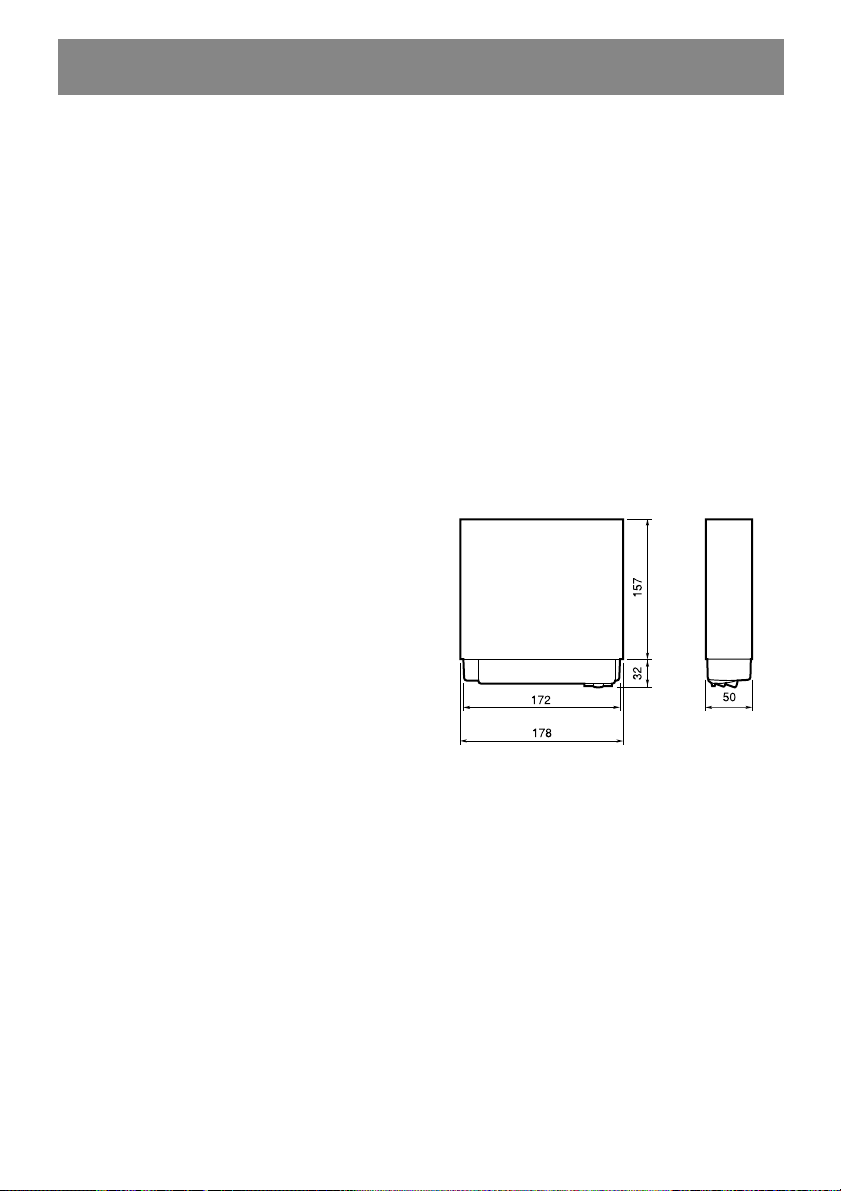
9. CARACTÉRISTIQUES TECHNIQUES
Tuner FM
Plage de fréquences :
87,5 MHz à 108 MHz (incréments de
0,05 MHz)
Tuner PO
Plage de fréquences :
PO : 531 kHz à 1602 kHz (incréments de
9 kHz)
GO : 153 kHz à 279 kHz (incréments de 3 kHz)
Amplificateur
Puissance de sortie nominale :
17 W ∞ 4 (20 Hz à 20 kHz, facteur de distor-
sion 1%, 4 Ω)
Puissance de sortie maximale : 40 W ∞ 4 (EIAJ)
Impédance de haut-parleur : 4 Ω (4 à 8 Ω)
Entrées
Entrée RVB :
Signal vidéo : 0,7 ± 0,2 Vs-s (impédance
d’entrée 75 Ω)
Synchronisation : 0,3 (+0,9/-0,1) Vs-s (impé-
dance d’entrée 75 Ω)
Entrée vidéo :
1,0 ± 0,2 Vs-s (impédance d’entrée 75 Ω)
Entrée vidéo : DIN min. (8 broches)
Moniteur ACL
Taille de l’écran :
Largeur 142 mm x hauteur 78 mm (écran de
6,5 pouces)
Reproduction d’image: par transmission TN-LCD
Type d’affichage : Matrice active TFT
(à transistor à couche mince)
Points image :
280800 (1200 x 234)
Caractéristiques générales
Tension d’alimentation :
14,4 V CC (10,8 à 15,6 V)
Masse ;
Négative
Consommation électrique :
4,0 A (1 W)
Courant de sortie pour antenne automatique :
500 mA maxi.
Dimensions de l’appareil :
178 (l) x 50 (H) x 157 (P) mm
Poids :
1,7 kg
Unité principale
Remarques :
• Les caractéristiques techniques sont conformes
à la norme EIAJ.
• Nous nous réservons le droit d’apporter des
modifications aux caractéristiques techniques et
à la conception sans avis préalable.
Unité : mm
80
Page 81

INSTRUCTIONS DE MONTAGE
■ TABLE DES MATIÈRES
1. PRÉPARATIFS ................................................................................... 81
2. CONTENU DE L’EMBALLAGE........................................................... 81
3. PRÉCAUTIONS D’ORDRE GÉNÉRAL ................................................ 82
4. PRÉCAUTIONS POUR L’INSTALLATION ........................................... 82
5. INSTALLATION DE L’UNITÉ PRINCIPALE ......................................... 83
6. RETRAIT DE L’UNITÉ PRINCIPALE ................................................... 84
7. PRÉCAUTIONS À PRENDRE POUR LES CONNEXIONS ........................ 85
8. CONNEXION DES CÂBLES ................................................................ 86
9. EXEMPLES DE SYSTÈME ................................................................... 88
1.PRÉPARATIFS
1. Cet appareil est conçu exclusivement pour les
véhicules dont l’alimentation est de 12 V à
masse négative.
2. Veuillez lire attentivement ces instructions.
3. Débranchez impérativement la borne négative de la batterie avant d’installer l’appareil
afin d’éviter des courts-circuits (figure 1).
Français
Batterie de la voiture
2. CONTENU DE L’EMBALLAGE
1 Unité principale
2 Instructions
Instructions d’utilisation et de montage
3 Cordon d’alimentation
(alimentation courant et haut-parleurs)
4 Sac d’accessoires de l’unité principale (n° 1)
Vis à tête plate (M5 × 8) .......................... 4
Vis à six pans (M5 × 8) .............................. 5
5 Sac d’accessoires de l’unité principale (n° 2)
Plaque de support .................................... 2
Serre-câble
Entretoise
Vis spéciale
6 Support de montage universel
7 Cache extérieur
8 Étui du bloc de commande
Figure 1
81
Page 82

3. PRÉCAUTIONS D’ORDRE GÉNÉRAL
C
C
1. N’ouvrez pas le boîtier de l’appareil. Il n’y a
aucune pièce nécessitant une maintenance
de l’utilisateur. Si vous laissez tomber un objet
dans l’appareil pendant l’installation,
adressez-vous à votre revendeur VDO
Dayton.
2. Utilisez un chiffon doux et sec pour nettoyer
le boîtier. N’utilisez jamais un chiffon rugueux, du dissolvant, de l’essence, de l’alcool
etc. Pour les endroits très sales, enlevez la
saleté en procédant avec précaution avec un
chiffon doux humecté d’eau froide ou
chaude.
4. PRÉCAUTIONS POUR L’INSTALLATION
1. Préparez toutes les pièces et tous les outils
nécessaires avant de procéder à l’installation
de l’unité principale.
2. Ce modèle est équipé d’un afficheur ACL
mobile qui sort vers l’avant de l’appareil. Il
faut donc s’assurer avant l’installation qu’il y
a assez d’espace entre l’emplacement prévu
et le tableau d’une part, et entre l’emplacement prévu et le levier de vitesses d’autre part
(figure 2). Sur certains types de véhicules, il se peut que l’écran ACL vienne heurter le tableau de bord ou le levier de vitesses.
Dans ce cas, il ne faut pas monter l’appareil.
Tableau de bord
5. Pour l’installation, utilisez exclusivement les
vis fournies. Le fait d’utiliser d’autres vis risquerait d’endommager l’appareil (figure 4).
Châssis
8 mm maxi.
Figure 4
6. L’unité principale possède des orifices pour
vis de montage pour le kit VDO Dayton
(repères “C“, figure 5).
Châssis
Dommage
Levier de vitesses
(Vérifiez qu’il ne heurte
pas l’écran ACL)
Figure 2
3. Installez l’appareil avec une inclinaison inférieure à 30° par rapport à l’horizontale (figure 3).
30° maxi.
Figure 3
4. Si l’installation nécessite de faire des travaux
sur la carrosserie, par exemple, si vous avez à
percer des trous, consultez votre revendeur
au préalable.
Levier de vitesses
82
Figure 5
Page 83

5. INSTALLATION DE L’UNITÉ PRINCIPALE
■ Support de montage universel
1. Placez le support de montage universel dans
le tableau de bord, repliez vers l’intérieur à
l’aide d’un tournevis les languettes appropriées du support de montage universel, puis
fixez les languettes comme indiqué sur la figure 6.
2. Effectuez les branchements comme indiqué
dans la section 8.
3. Insérez l’unité principale dans le support de
montage universel jusqu’à ce qu’elle soit bloquée.
4. Montez les baguettes enjoliveuses extérieures de façon que tous les crochets soient verrouillés.
• Dimensions de l’orifice de la console
182 mm
Orifice
53 mm
Orifice de montage
Languettes
Remarques :
1) Certains modèles de voitures nécessitent des
kits de montage spéciaux. Consultez votre
revendeur VDO Dayton pour plus d’informations à ce sujet.
2) Bloquez correctement les languettes avant
pour éviter que l’unité principale ne se
desserre.
Orifice de fixation arrière (sur le véhicule)
Tableau de bord
Vis spéciale
Français
Tournevis
Cache extérieur
Unité principale
Remarque :
Fixez le cache extérieur de façon que sa partie métallique,
au dos, corresponde au bord
supérieur de l’appareil.
Figure 6
2 ressorts
Languettes
Capuchon en
caoutchouc
Support de montage universel
83
Page 84

6. RETRAIT DE L’UNITÉ PRINCIPALE
1. Lorsque le dos de l’unité principale a été fixé
suivant la méthode indiquée sur la figure 6,
dévissez le boulon spécial.
2. Retirez la baguette enjoliveuse extérieure.
3. Insérez la plaque à crochets entre le ressort
et le support de montage universel, insérez
la languette B du ressort dans l’orifice A
Support de montage universel
2 plaques à crochets
Baguette enjoliveuse extérieure
de la plaque à crochets et dégagez l’unité
principale à l’aide de la plaque à crochets.
(insérez les bords droit et gauche de la plaque à crochets). (Figure 7)
Remarque : conservez les plaques à crochets. Vous
ne pouvez pas retirer l’appareil sans l’aide des
plaques à crochets.
Tableau de bord
Unité
principale
Ressort
Figure 7
84
Page 85

7.
PRÉCAUTIONS À PRENDRE POUR LES CONNEXIONS
1. Avant d’effectuer les raccordements, coupez
l’alimentation en tension (débranchez le pôle
négatif de la batterie).
2. Soyez particulièrement attentif lors de la pose
des câbles.
Ne les faites pas passer près du moteur, du
tuyau d’échappement, etc. car la chaleur
pourrait les endommager.
3. Si le fusible saute, vérifiez si le câblage est
correct.
Si c’est le cas, remplacez le fusible par un
fusible neuf avec le même ampérage.
4. Pour remplacer le fusible (15 A), retirez-le
par l’arrière de l’unité et installez-y le fu-sible
neuf (figure 8).
Vue arrière de l’unité principale
Fusible (15 A)
Figure 8
5. Si le câble de masse noir (A7) n’est pas raccordé à l’alimentation en tension du véhicule
via le connecteur ISO, fixez-le solidement à
un point de masse approprié (pièce métallique propre) du véhicule (figure 9).
Ne raccordez pas directement le câble de
masse au pôle négatif de la batterie du véhicule.
Si l’appareil n’est pas correctement relié à la
masse, il risque de tomber en panne ou d’être
brouillé (grondements, sifflements).
Après le raccordement, fixez le câble avec une
pince ou du ruban isolant.
Vissez sur le véhicule
Fixez solidement à une plaque
métallique propre du véhicule.
Figure 9
Français
85
Page 86

8. CONNEXION DES CÂBLES
Prise d’entrée VIDEO (pour le syntoniseur TV)
Borne NAVI/CCD
Prise d’entrée RVB
Vue arrière de l’unité principale
Fusible (15A)
PN° de Couleur de Raccord
broche câble
A1 brun Entrée de mise en sourdine du téléphone
A2 – Non affectée
A3 – Non affectée
A4 rouge + 12 V en permanence (plus permanent), doit convenir pour une consommation de 15 A !
A5 bleu/blanc Sortie pour commande d’antenne automatique (300 mA maxi.)
A6 orange/blanc Entrée d’éclairage (p. ex. feux de croisement)
A7 jaune + 12 V raccordé (via l’interrupteur d’allumage à clé)
A8 noir Masse (fixé à un point de masse approprié de la carrosserie s’il n’y a pas de raccord ISO sur le véhicule)
B1 violet Phase arrière droite (HR +)
B2 violet/noir Câble de retour arrière droit (HR –)
B3 gris Phase avant droite (VR +)
B4 gris/noir Câble de retour avant droit (VR –)
B5 blanc Phase avant gauche (VL +)
B6 blanc/noir Câble de retour avant gauche (VL –)
B7 vert Phase arrière gauche (HL +)
B8 vert/noir Câble de retour arrière gauche (HL –)
Alimentation en tension de la fiche A
Fiche B, haut-parleur
Prise d’antenne
Câble de BUS
86
Page 87

■ Raccordement des accessoires
• Raccord d’une caméra de rétrovision pour véhicule
Vous pouvez raccorder une caméra de rétrovision pour véhicule à la borne d’extension système de l’unité principale.
Pour plus d’informations, consultez les instructions de montage de la caméra de rétrovision.
Remarques :
• Un boîtier d’alimentation (en option) est nécessaire pour le raccordement de l’unité princi-
pale.
• Si vous utilisez une caméra CCD, vous ne pouvez pas activer le système de navigation.
• Raccordement au système de navigation
La borne d’extension système (CCD/NAVI) et la prise RVB de l’unité principale sont prévues
pour le raccordement d’un système de navigation VDO Dayton.
En cas de raccordement d’un système de navigation, vous ne pouvez pas raccorder de caméra
CCD.
• Raccordement à un téléphone portable
Si le câble de mise en sourdine audio du téléphone portable est branché, la mise en sourdine
fonctionnera lorsque vous utiliserez le téléphone.
Pour plus de détails concernant le réglage de la mise en sourdine, reportez-vous à la page 76.
• Syntoniseur TV
Le syntoniseur TV est branché via la prise BUS et la prise RCA (jaune). Pour plus de détails
concernant le raccordement du syntoniseur TV, reportez-vous aux Instructions d’utilisation du
syntoniseur TV.
Français
87
Page 88

9. EXEMPLES DE SYSTÈME
■ Exemple de système 1
CÂBLE RVB
SOURDINE TÉL.
ANTENNE AUTOMATIQUE
ANTENNE
TUNER FM/UNITÉ
PRINCIPALE
HAUT-PARLEUR (Avt/D)
HAUT-PARLEUR (Avt/G)
HAUT-PARLEUR (Ar/G)
HAUT-PARLEUR (Ar/D)
BOITIER ADAPTATEUR
CÂBLE MINI
DIN (8 PÔLES)
MISE EN SOURDINE –> BROCHE A3
CÂBLE RVB
* Lorsque vous utilisez une source vidéo composite, raccor-
dez-la à la prise vidéo MINI DIN à 8 pôles. Lorsque vous
utilisez une source RVB, raccordez-la à la prise RVB DIN à
8 pôles.
* Pour des informations concernant la configuration de l’ap-
pareil, reportez-vous à la page 74.
* En cas de raccordement d’un système de navigation, vous
ne pouvez pas raccorder de caméra CCD.
MR 6000
(UNITÉ PRINCIPALE)
ANTENNE GPS
PC 5000
(NAVIGATION)
88
Page 89

■ Exemple de système 2
CÂBLE RVB
BOITIER ADAPTATEUR
CÂBLE MINI
DIN (8 PÔLES)
ANTENNE AUTOMATIQUE
SOURDINE TÉL.
MR 6000
(UNITÉ PRINCIPALE)
ANTENNE
TUNER FM/UNITÉ
PRINCIPALE
ANTENNE GPS
HAUT-PARLEUR (Avt/D)
HAUT-PARLEUR (Avt/G)
KOMPOSITEC
(RCA)
HAUT-PARLEUR (Ar/G)
HAUT-PARLEUR (Ar/D)
Français
MISE EN SOURDINE –> BROCHE A3
CÂBLE RVB
MW 6000
(CHANGEUR DE 6 CD)
CÂBLE DE BUS
PC 5000
(NAVIGATION)
ANTENNE TV
TV 6000
(SYNTONISEUR TV)
CÂBLE DE BUS
89
Page 90

90
Page 91

Sehr geehrter Kunde,
vielen Dank, dass Sie sich für den Kauf eines VDO Dayton MR 6000 entschieden haben. Damit
Sie die vielfältigen Funktionen des MR 6000 nutzen können, sollten Sie diese Bedienungsanleitung sorgfältig durchlesen. Nach dem Lesen sollten Sie die Anleitung griffbereit aufbewahren (z.B. im Handschuhfach).
Die Funktionen der als Zubehör erhältlichen Komponenten TV 6000 (TV-Tuner) und MW 6000
(6-fach CD-Wechsler) werden in dieser Bedienungsanleitung beschrieben. Informationen zum
Einbau und Anschluß finden sie in den Einbauanleitungen dieser Komponenten.
Die Bedienung des optionalen Navigationssystems wird in der Bedienungs- und Einbauanleitung des Navigationsrechners beschrieben.
Inhalt
1. VORSICHTSMASSNAHMEN ............................ 93
WARNUNG ........................................................... 93
BENUTZERINFORMATION.................................... 93
2. BENENNUNG ..................................................... 94
Tastenbezeichnung .............................................. 94
Bedienung des JOYSTICK..................................... 95
3. BETRIEBSARTANZEIGE .................................... 96
Gemeinsame Anzeigen aller Betriebsarten ......... 96
Display im Radiomodus ....................................... 96
RDS-Modusanzeige.............................................. 97
Anzeigen der CD-Wechslerbetriebsart ................ 97
TV-Modusanzeigen .............................................. 98
4. ABNEHMBARES BEDIENTEIL.......................... 99
Abnehmen des Bedienteils .................................. 99
Einsetzen des Bedienteils .................................... 99
5. VORSICHTSMASSNAHMEN .......................... 100
LCD-Bildschirm/Allgemeines ............................. 100
Reinigung ........................................................... 100
6. BEDIENUNG ..................................................... 101
Grundbetrieb ................................................. 101
Ein-/Ausschalten .......................................... 101
Betriebsarteinstellung ................................. 101
Lautstärkeeinstellung .................................. 101
Umschaltung des Display-Modus ................ 101
Modusanzeige ............................................. 102
Öffnen und Drehen des Displays ................. 102
Ein-/Ausschalten des Monitors.................... 102
Stummschaltung .......................................... 102
Sound-Prozessor .......................................... 103
Sound-Programmierung .............................. 103
Einstellung von Baß und Höhen .................. 104
Einstellung von Balance und Fader ............. 104
Loudness ...................................................... 104
CT-Funktion (Uhrzeit) .................................. 104
Radiobetrieb .................................................. 105
Radio hören ................................................. 105
Sendereinstellung ........................................ 105
Sendersuchlauf ............................................ 105
Manuelle Sendereinstellung ........................ 105
Abruf eines Festsenders............................... 106
Manuelle Speicherung ................................. 106
Automatische Speicherung – AS ................. 106
Festsenderanspielung – SCN ....................... 106
RDS-Betrieb .................................................... 107
RDS (Radiodatensystem) ............................. 107
AF-Funktion ................................................. 107
REG-Funktion (Regionalprogramm) ............ 107
Manuelle Sendereinstellung eines
Regionalprogramms im gleichen
Sendernetz ............................................. 107
TA-Funktion (Verkehrsdurchsage) ............... 108
Automatisches Speichern von TP-Sendern.. 108
PTY ............................................................... 108
PTY-Einstellung ............................................ 108
PTY-Suche .................................................... 109
PTY-Festsenderspeicher ............................... 109
Programmtyp-Wählmodus bei
ausgefahrenem Gerät ............................ 110
Notrufmeldung ............................................ 110
Änderung der PTY-Display-Sprache ............. 110
Lautstärkeeinstellung für TA,
Notrufmeldung (ALARM) und PTY ........ 110
CD-Wechsler-Betrieb .................................... 111
CD-Wechsler-Funktionen ............................. 111
Wiedergabepause ........................................ 111
Anzeige von CD-Titeln ................................. 111
Wahl einer CD .............................................. 111
Titelwahl ...................................................... 111
Schneller Vorlauf/Rücklauf .......................... 112
TOP-Funktion ............................................... 112
Anspielwiedergabe – SCN ........................... 112
CD-Anspielwiedergabe – D-SCN ................. 112
Wiedergabewiederholung – RPT................. 112
CD-Wiedergabewiederholung – D-RPT ....... 112
Zufallswiedergabe – RDM ........................... 112
CD-Zufallswiedergabe – D-RDM ................. 112
Deutsch
91
Page 92

Inhalt
Fernsehbetrieb ......................................... 113
Fernseh-Funktionen ..................................... 113
Fernsehen..................................................... 113
Videowiedergabe......................................... 113
Sendereinstellung ........................................ 113
Sendersuchlauf ............................................ 113
Manuelle Sendereinstellung ........................ 113
Abruf eines Festsenders............................... 114
Manuelle Speicherung ................................. 114
Automatische Speicherung – AS ................. 114
Festsenderanspielung – SCAN .................... 114
Umschalten des Videosystems
zwischen NTSC und PAL ........................ 114
Eingabe des TV-Empfangsbereiches ............ 114
Eingabe der TV-Diversity ............................. 115
Einstellung von Helligkeit, Farbe und
Farbton................................................... 115
Umschalten des TV-Bildformats .................. 115
Navigationssystem & Rückfahrkamera .. 116
Einstellen des Gerätes auf das
Navigationssystem ................................ 116
Umschalten zwischen Navigation
und Audio/Videodisplay......................... 116
Rückwärtsfahrt-Überwachung mit
Rückfahrkamera..................................... 116
Einstellung des Gerätes auf
Rückfahrkamera..................................... 116
Andere Funktionen ....................................... 117
Permanente Tastenbeleuchtung .................. 117
Eingabe von Titeln ....................................... 117
Anzeige der Titelliste ................................... 117
Einstellung für Mobilfunkunterbrechung .... 118
Einstellung des Fahrzeuglautsprecher-
Ausgangs für das Mobiltelefon ............. 118
7. FEHLERSUCHE ............................................... 119
8. FEHLERANZEIGEN ........................................ 121
9. TECHNISCHE DATEN..................................... 122
92
Page 93

1. VORSICHTSMASSNAHMEN
WARNUNG
Für Ihre Sicherheit sollte der Fahrer während der Fahrt nicht fernsehen oder die Regler bedienen. Beachten Sie bitte, dass es in einigen Ländern verboten ist, während der Fahrt fernzusehen
oder den Fernseher zu bedienen.
Stellen Sie die Lautstärke so ein, dass Außengeräusche (z.B. Einsatzfahrzeuge) noch gehört werden können.
1. Wenn es im Fahrzeuginneren sehr kalt ist und
der CD-Spieler sofort nach Einschaltung der
Heizung benutzt wird, könnte sich auf der
CD oder bei den optischen Teilen des CD-Spielers Feuchtigkeit bilden, wodurch eine korrekte Wiedergabe nicht möglich sein könnte. Wenn sich auf der CD Feuchtigkeit gebildet hat, diese mit einem weichen Tuch abwischen. Sollte sich bei den optischen Teilen
Feuchtigkeit gebildet haben, den CD-Spieler
für ca. eine Stunde nicht benutzen. Während
dieser Zeit verschwindet die Kondensation
auf natürliche Weise und ein normaler Betrieb ist möglich.
2. Beim Fahren auf schlechten Straßen könnten
starke Vibrationen verursacht werden, wodurch einzelne Stellen auf der CD übersprungen werden könnten.
3. Dieses Gerät besitzt einen Präzisionsmechanismus. Im Fall einer Störung niemals das
Gehäuse öffnen, das Gerät zerlegen oder die
sich drehenden Teile schmieren.
4. Fernsehempfang
Beim Empfang von Fernsehsendern ändert
sich die Signalstärke, da sich das Fahrzeug
bewegt. Deshalb könnte es in einigen Fällen
möglich sein, daß keine klaren Bilder empfangen werden.
• Fernsehsignale breiten sich „quasi-optisch“
aus. Deshalb kann der Empfang durch Gebäude, Berge oder andere Hindernisse beeinträchtigt werden.
• Externe Faktoren wie Leitungen für elek-
trische Züge, Hochspannungsleitungen und
Signalvorrichtungen könnten das Bild stören oder Rauschen verursachen.
∗ Wenn der Empfang schlecht ist, auf einen
Sender mit gutem Empfang umschalten.
BENUTZERINFORMATION:.
ÄNDERUNGEN ODER MODIFIKATIONEN, DIE
NICHT VOM HERSTELLER DIESES PRODUKTS GENEHMIGT WURDEN, FÜHREN ZU EINEM VERFALL
DER GARANTIE.
Deutsch
93
Page 94

2. BENENNUNG
Tastenbezeichnung
Hinweis:
• Bitte beziehen Sie sich beim Lesen dieses Abschnitts auf die Seite 3 (ausfalten).
Bei eingefahrenem Display Bei ausgefahrenem Display
1 Taste p / FUNC (Ein-/Ausschalten / Funk-
tion)
2 Tasten VOL 8/2 (Lautstärke) und
SEARCH 44/66 (Suchlauf)
3 Taste 6II (Wiedergabe/Pause)
4 Display
5 Taste AS / SCN (Automatische Speiche-
rung / Anspielfunktion)
6 Freigabetaste für Abnehmbares Bedien-
teil
7 Taste AF / RPT (Alternative Frequenz /
Wiedergabewiederholung)
8 Taste PTY / RDM (Programmart / Zufalls-
wiedergabe)
9 Taste SOUND (Sound-Prozessor)
0 Taste INFO / TA (Verkehrsdurchsagen)
a Taste OPEN (LCD-Display ausfahren)
b Taste DISP (Display-Modus umschalten)
c Festsendertasten (1 bis 6)
d Taste MUTE (Stummschaltung)
e Taste BAND (Wellenbereich)
f LCD-Farbdisplay
g Taste AUDIO (Audiomodus)
h Taste ADJ (Einstellung)
i Taste TITLE (Titel)
j Taste WIDE (Bildschim-Modus)
k JOYSTICK (Multifunktionsregler)
l Infrarot-Empfangsauge
94
Page 95

Bedienung des JOYSTICK
Hinweis:
• Zahlreiche Einstellungen werden über den JOYSTICK k vorgenommen. Daher unbedingt diesen Ab-
schnitt lesen, um seine Bedienung zu verstehen.
● ●
● Wahl von Menüpunkten
● ●
Zum Wählen d.h. Markieren von Menüpunkten den JOYSTICK k oben oder unten drükken.
●●
● Einstellungen für gewählte Menüpunkte
●●
Nach Markieren eines Menüpunktes können
Einstellungen für ihn vorgenommen werden.
Dazu den JOYSTICK rechts oder links drükken. Zur Eingabe der Einstellung den Knopf
in der Mitte des JOYSTICK drücken.
●●
● Wenn “Push NEXT” auf dem Display
●●
erscheint
1. Den Knopf in der Mitte des JOYSTICK drükken, um den Menüpunkt zu wählen und
dessen Einstellungen auf das Display abzurufen.
2. Den JOYSTICK oben oder unten drücken,
um gewünschte Einstellungen zu markieren. Zur Eingabe der Einstellung anschließend den Knopf in der Mitte des JOYSTICK
drücken.
●●
● Rückkehr zu vorheriger Betriebsart
●●
Den JOYSTICK rechts oder links drücken, um
“MENU” zu wählen, und dann den Knopf in
der Mitte des JOYSTICK drücken.
Deutsch
Oben
Links
Eingabetaste in der
Mitte des JOYSTICK
Rechts
Unten
95
Page 96

3. BETRIEBSARTANZEIGE
Der LCD-Bildschirm und das Frontdisplay des MR 6000 verwenden die folgenden Symbole usw.,
um Betriebsart und aufgerufene Funktionen anzuzeigen.
Gemeinsame Anzeigen aller Betriebsarten
LCD-FARBBILDSCHIRM FRONTDISPLAY
Betriebsart
Sound-Symbol
Loudness-Anzeige
Tastenfunktionsname
CT(Uhrzeit)
Art der PTY-Unterbrechung
Display im Radiomodus
LCD-FARBBILDSCHIRM FRONTDISPLAY
MAIN-Modus
Sound-Symbol
Loudness-Anzeige
Stummschaltungsanzeige
Funktionssymbol
Uhrzeit-Modus
CT(Uhrzeit)
MAIN-Modus
Stereo-Anzeige
Minute
Stunde
Frequenzband/Frequenz/
Festsendernr.
96
Anzeige für Suchlauf/manuelle
Sendersuche
Stereo-Anzeige
Frequenz
Frequenzband
:Anzeige für Suchlauf/manuelle
Sendersuche
SUB-Modus
PTY-Name
Festsendernr.
Page 97

RDS-Modusanzeige
LCD-FARBBILDSCHIRM FRONTDISPLAY
MAIN-Modus
Empfangener PTY-Name
: AF-Anzeige (Alternativfrequenz)
: REG-Anzeige (Regionalsender)
: TA-Anzeige (Verkehrsmeldung)
: TP-Anzeige (Verkehrsfunk)
: PTY-Anzeige (Programmtyp)
Art der PTY-Unterbrechung
Frequenzband/Sendername (Kürzel) bei Empfang von
Sendercode/Festsendernr.
SUB-Modus
: Stereo-Anzeige
: Anzeige für Suchlauf/manuelle
Sendersuche
Anzeigen der CD-Wechslerbetriebsart
LCD-FARBBILDSCHIRM FRONTDISPLAY
MAIN-Modus
CD-Nummer
Im Wiedergabemodus zeigt das Display folgendes:
•T-SCAN : Titelanspielfunktion
•T-REPEAT, RPT : Titelwiederholung
•T-RANDOM, RDM : Zufallswiedergabe
•D-SCAN : CD-Anspielfunktion
•D-REPEAT, D-RPT : CD-Wiederholung
•D-RANDOM, D-RDM : CD-Zufallswiedergabe
Wiedergabezeit
Titelnummer
Wiederholungsanzeige
Titelnummer
SUB-Modus
Titelnamen/CD-Namen/
Anwendernamen
Sendername
Deutsch
PTY-Name
: CD-Wiederholungsanzeige
: CD-Zufallswiedergabeanzeige
Zufallswiedergabeanzeige
CD-Nummernanzeige
Wiedergabezeit
Titelname
CD-Name
97
Page 98

TV-Modusanzeigen
LCD-FARBBILDSCHIRM FRONTDISPLAY
Bildschirm-Modusanzeige
MAIN-Modus
Frequenzband
SUB-Modus
Kanal
Festsendernr.
Anwendername
Frequenzband/Kanal/Festsendernr.
Anwendername
: Anzeige für Suchlauf/manuelle
Sendersuche
98
Page 99

4. ABNEHMBARES BEDIENTEIL
Das Bedienteil kann zum Schutz vor Diebstahl
abgenommen werden. Nach Abnahme des
Bedienteils sollte es in der Schutzhülle aufbewahrt werden, um Beschädigungen zu vermeiden. Wir empfehlen, dass Sie das Bedienteil
beim Verlassen Ihres Fahrzeugs mitnehmen.
Abnehmen des Bedienteils
1. Das Gerät ausschalten.
2. Die Freigabetaste 6 nach rechts drücken, um
das Bedienteil freizugeben.
Freigabetaste
3. Das Bedienteil in Richtung auf Sie ziehen
und abnehmen.
Bedienteil
Einsetzen des Bedienteils
1. Das Bedienteil so halten, dass dessen Rückseite auf das Hauptgerät zeigt und dann, wie
in der unteren Abbildung gezeigt, die untere Kante des Bedienteils bei der entsprechenden Kante des Hauptgeräts ansetzen.
2. Das Bedienteil in der Mitte oben einrasten,
bis ein Klicken zu hören ist.
FUNC-Taste
3. Gerät mit der FUNC-Taste 1 einschalten.
• Das Bedienteil kann durch Stoßein-
wirkung leicht beschädigt werden. Deshalb nach Abnahme darauf achten, dass
es nicht fallen gelassen oder starken
Stößen ausgesetzt wird.
• Wenn das Bedienteil heruntergeklappt
ist, könnte es aufgrund von Erschütterungen des Fahrzeugs herunterfallen.
Dadurch könnte das Bedienteil beschädigt werden. Deshalb die Bedienfront
schließen oder das Bedienteil in der
Schutzhülle aufbewahren.
• Der Anschluß für die Verbindung zwi-
schen Hauptgerät und Bedienteil ist ein
äußerst wichtiges Bauteil. Darauf achten, dass es nicht durch Druckeinwirkung von Fingernägeln, Schraubenziehern, usw. beschädigt wird.
Hinweis:
• Wenn das Bedienteil verschmutzt ist, sollte es
mit einem weichen, trockenen Tuch abgewischt
werden.
Deutsch
99
Page 100

5. VORSICHTSMASSNAHMEN
LCD-Bildschirm/Allgemeines
Für eine längere Lebensdauer sollten Sie folgende Vorsichtsmaßnahmen beachten.
• Wenn das Fahrzeug für längere Zeit im Freien geparkt wird, sollte der LCD-Bildschirm im
Hauptgerät aufbewahrt werden.
Der LCD-Bildschirm sollte innerhalb eines
Temperaturbereichs von 0 bis 60 °C betrieben werden.
• Darauf achten, dass keine Flüssigkeiten von
Getränken, Regenschirmen, usw. auf das
Gerät gelangen. Dies könnte die inneren
Schaltkreise beschädigen.
• Das Gerät nicht zerlegen oder in irgendeiner
Weise ändern. Dies könnte zu Beschädigungen führen.
• Den LCD-Bildschirm nicht herausziehen und
als Ablage verwenden. Ebenfalls den LCDBildschirm nicht Stößen aussetzen, da dies zu
Bruchschäden, Verformungen oder anderen
Beschädigungen führen kann.
• Darauf achten, dass Zigaretten nicht den Bildschirm verbrennen. Dadurch könnte das Gehäuse beschädigt oder verformt werden.
• Sollte eine Störung auftreten, sollten Sie das
Gerät durch den Händler überprüfen lassen,
bei dem Sie es erworben haben.
Reinigung
• Wenn der Bildschirm geneigt ist, in der Lükke zwischen dem LCD-Bildschirm und dem
Hauptgerät keine Gegenstände einführen
oder darin herumstochern.
• Wenn der LCD-Bildschirm geneigt ist, keine
Gegenstände auf das Display stellen.
• Bei extrem kalten Wetter könnten die Bildbewegungen langsam sein oder der Bildschirm ist dunkel. Dies ist jedoch keine Störung. Dieser Effekt verschwindet wieder,
wenn die Temperatur ansteigt.
• Kleine schwarze und glänzende Punkte im
LCD-Bildschirm sind LCD-Produkten eigen.
• Der LCD-Bildschirm könnte sich beim Öffnen
oder Schließen zeitweilig ausschalten, wenn
der Motor abgeschaltet wird oder es kalt ist.
Dies ist keine Störung. In solch einem Fall erneut Bedienung vornehmen.
• Reinigung des Gehäuses
Mit einem weichen, trockenen Tuch den
Schmutz leicht abwischen.
Bei stärkeren Verschmutzungen auf einem
weichen Tuch ein neutrales Reinigungsmittel auftragen, das in Wasser verdünnt wurde und dann den Schmutz leicht abwischen.
Danach mit einem trockenen Tuch nachwischen.
Niemals Benzol, Verdünner, Fahrzeugreiniger, usw. verwenden, da diese Substanzen das Gehäuse beschädigen könnten oder
die Farbe abblättert. Ebenfalls könnten Flekken verursacht werden, wenn Gummi oder
Kunststoffprodukte für längere Zeit mit dem
Gehäuse in Berührung kommen.
100
• Reinigung des LCD-Bildschirms
Auf dem LCD-Bildschirm sammelt sich Staub
an, deshalb sollte er ab und zu mit einem
weichen Tuch abgewischt werden.
Die Bildschirmoberfläche kann leicht zerkratzt werden, deshalb nicht mit harten Gegenständen auf der Oberfläche reiben.
