Page 1
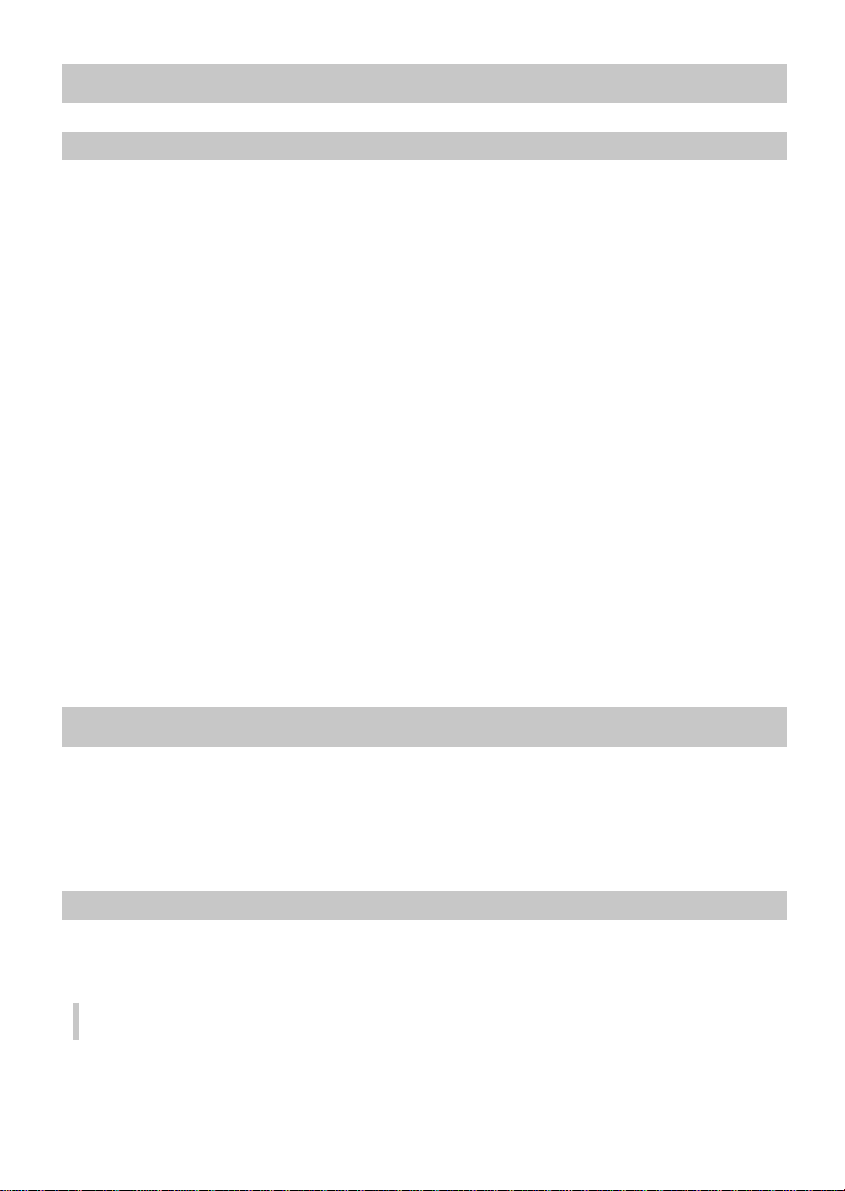
USER INSTRUCTIONS
English
CONTENTS
Installation
Preparation ....................................................................................................................................................................... 2
Mounting ........................................................................................................................................................................... 5
Security ................................................................................................................................................................................ 6
Operation
Function Operation ...................................................................................................................................................... 7
Audio .................................................................................................................................................................................... 7
Radio – Tuning to a station
Radio Data System (RDS) on FM
RDS Memory store ........................................................................................................................................................ 12
Cassette Player* .............................................................................................................................................................. 13
CD player* and CD changer (if connected) ................................................................................................... 15
Special Functions ........................................................................................................................................................... 18
Display Options ............................................................................................................................................................... 19
Initial Settings .................................................................................................................................................................. 20
Notes and Troubleshooting
Guarantee and Service
Important note:
This product has been designed and constructed in accordance with applicable Safety
Regulations. Please read the instruction manual carefully and use the product only as intended.
..................................................................................................................................... 9
........................................................................................................................... 11
.................................................................................................................................... 22
............................................................................................................................................... 68
INSTALLATION
For cars supplied with standard ISO connectors, you can directly mount the car radio (see
‘MOUNTING’). For cars with different connecting standards, your dealer can provide specific
adapter cables for a problem free installation (see table on separate installation card).
You can prepare the connection yourself (see ‘PREPARATION’).
Ensure all cables are installed so that they cannot be damaged by sharp edges or moving parts.
PREPARATION
The set must be connected to a 12 V car battery with the negative terminal to earth (car chassis).
Installation in vehicles not fulfilling these requirements could result in malfunction, damage
or fire!
• To prevent short-circuiting, disconnect the negative car battery terminal until the set has
been mounted and connected (fig. 1. from separate installation card).
* Depending on version Complies with 21 CFR 1040.10
2
Page 2
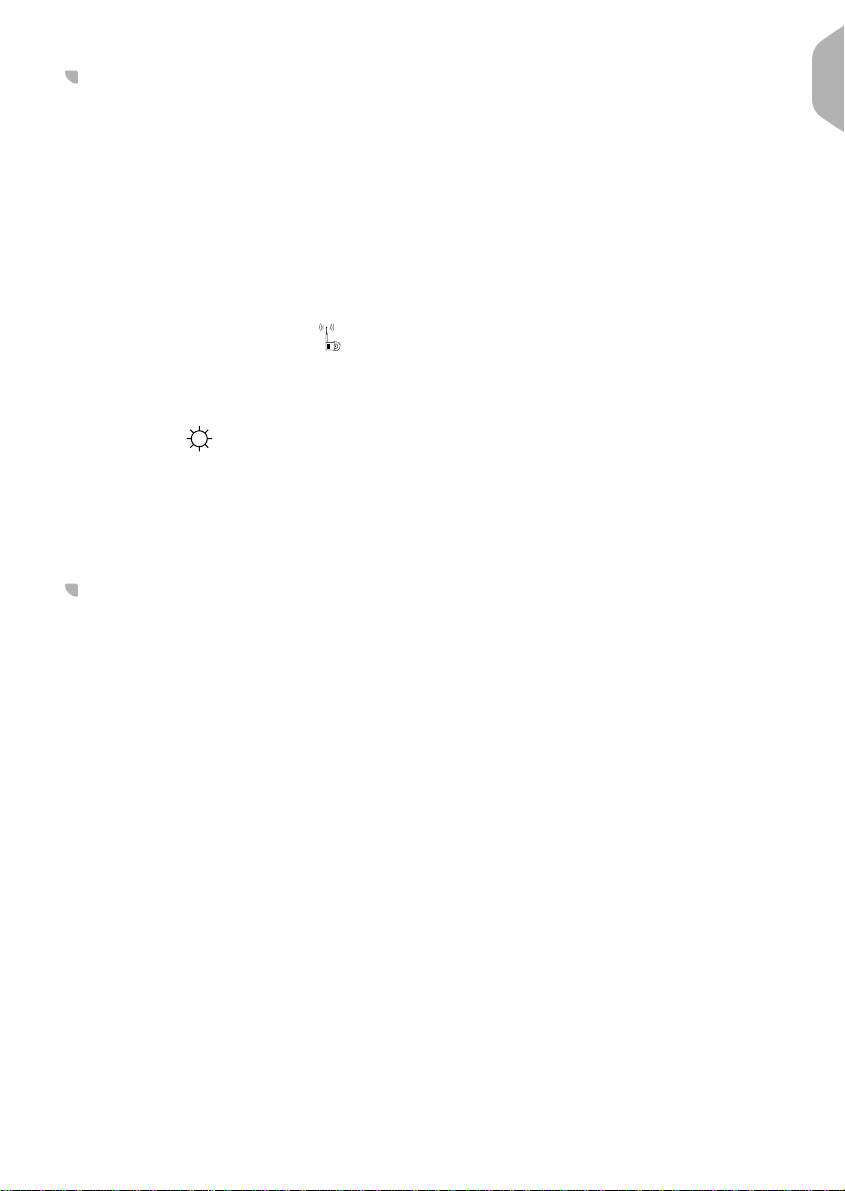
GB
CONNECTOR A (fig. 2)
■ POWER SUPPLY CONNECTIONS
•Brown wire A8: Connect to an earthing point on the car body.
•Red wire A7: Connect to a permanent 12 V supply. This is the main power supply.
Ensure this connection can handle a current of 10 A.
•Yellow/red wire A4: Connect to the switched 12 V supply of the car ignition.
This connection set up will enable you to make full use of the ON/OFF LOGIC function of this
set limiting the use of the set to 1 hour after removal of the ignition key. If this feature does
not appear to be functioning as expected you may require an adapter cable. See reverse of
installation card.
■ OPTIONAL CONNECTIONS FOR CONNECTOR A
ELECTRONIC / MOTOR AERIAL
•Connect the supply for an electronic aerial or the control wire for the relay of an automatic
motor aerial to pin A5. Use the small contact supplied.
Do not use this connection point for direct supply of the aerial motor!
PILOT LIGHT
When the car headlights are switched on, the backlight to the power key remains illuminated
(even when the radio is switched off). With this connection when the set is on, the brightness
of the display is reduced.
•Connect pin A6 to the dashboard illumination wiring of your car.
Use the small contact supplied.
CONNECTOR B for loudspeakers 4 x l(fig. 3)
- Only use loudspeakers that have an impedance of 4 ohms.
- Do not connect any of the loudspeaker wire to earth!
- Do not connect a booster/amplifier directly to the loudspeaker outputs!
- Do not connect loudspeakers via an external fader!
•Blue wire B1: Connect to Rear Right speaker (+).
•Blue/black wire B2: Connect to Rear Right speaker (–).
•Grey wire B3: Connect to Front Right speaker (+).
•Grey/black wire B4: Connect to Front Right speaker (–).
•Green wire B5: Connect to Front Left speaker (+).
•Green/black wire B6: Connect to Front Left speaker (–).
•White wire B7: Connect to Rear Left speaker (+).
•White/black wire B8: Connect to Rear Left speaker (–).
To check the loudspeaker connections keep the SOUND key pressed and switch on the set.
To cancel switch off the set.
3
Page 3
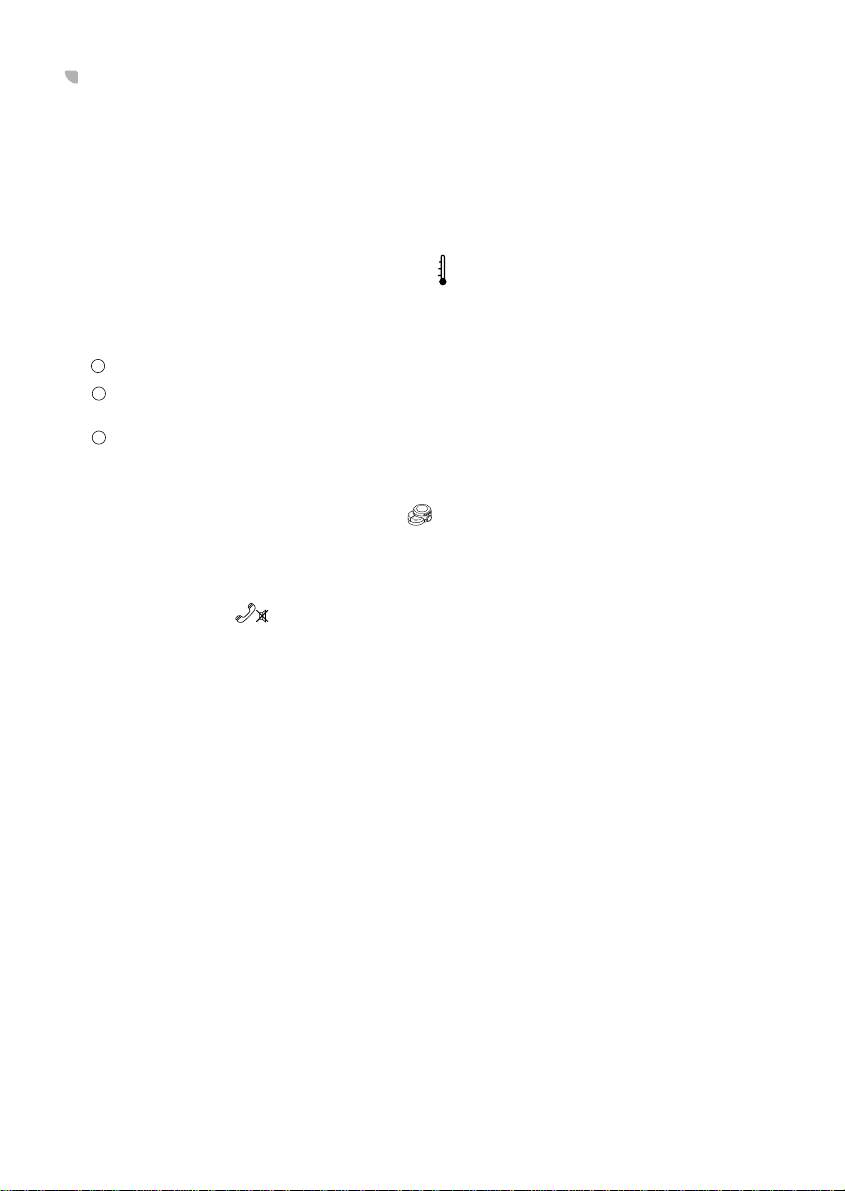
OTHER CONNECTIONS
3
2
1
°C
A
■ YELLOW CONNECTOR C1 for Line-output (fig. 4)
You can connect a power amplifier with additional loudspeakers to this set:
•Black wire: Connect to Front Left (white) and Front Right (red) channel on amplifier.
•Black wire: Connect to Rear Left (white) and Rear Right (red) channel on amplifier.
•Blue/yellow wire: Connect to Remote on/off on amplifier.
■ GREEN CONNECTOR C2 (fig. 5)
This gives the following connection possibilities.
TEMPERATURE SENSOR (available separately)
You can connect a temperature sensor to this set to automatically give a visible and audible
warning when the outside temperature becomes lower than 3°C to warn of the possibility of
frost or black ice. The outside temperature can also be shown by pressing the DISPLAY key.
See the mounting instructions for the sensor.
Connect the temperature sensor to the connector on the orange wire and activate in
‘INITIAL SETTINGS’, option ‘TEMP’ and set to ‘CELSIUS’ or ‘FAHRENH’.
See ‘TEMPERATURE WARNING’ and ‘DISPLAY OPTIONS’.
This device is an aid only and cannot be used to determine exact road conditions.
Use your own judgement at all times to decide whether it is safe to continue driving.
REMOTE CONTROL (available separately)
You can connect a wired remote control to this set.
•Connect the wired remote control to the connector on the black wire.
Please note that you can also use an infrared remote control with this set.
TELEPHONE MUTE
If your car telephone or the car kit of your mobile phone provides a mute signal, it can be used
to automatically interrupt the set’s audio output.
•Connect to the yellow telephone mute wire, use the small contact supplied.
Refer to ‘INITIAL SETTINGS’, options ‘PHONE’ set to ‘MUTE’, and then ‘PHONE LOW’ or ‘HIGH’.
■ BLUE CONNECTOR C3 for a Digital CD changer (available separately) (fig. 6)
You can only connect a CD changer with a Digital Output to this set (see the mounting
instructions for the CD changer).
Consult your dealer for the exact type.
Reconnect the set only after fully installing the CD Changer.
4
Page 4
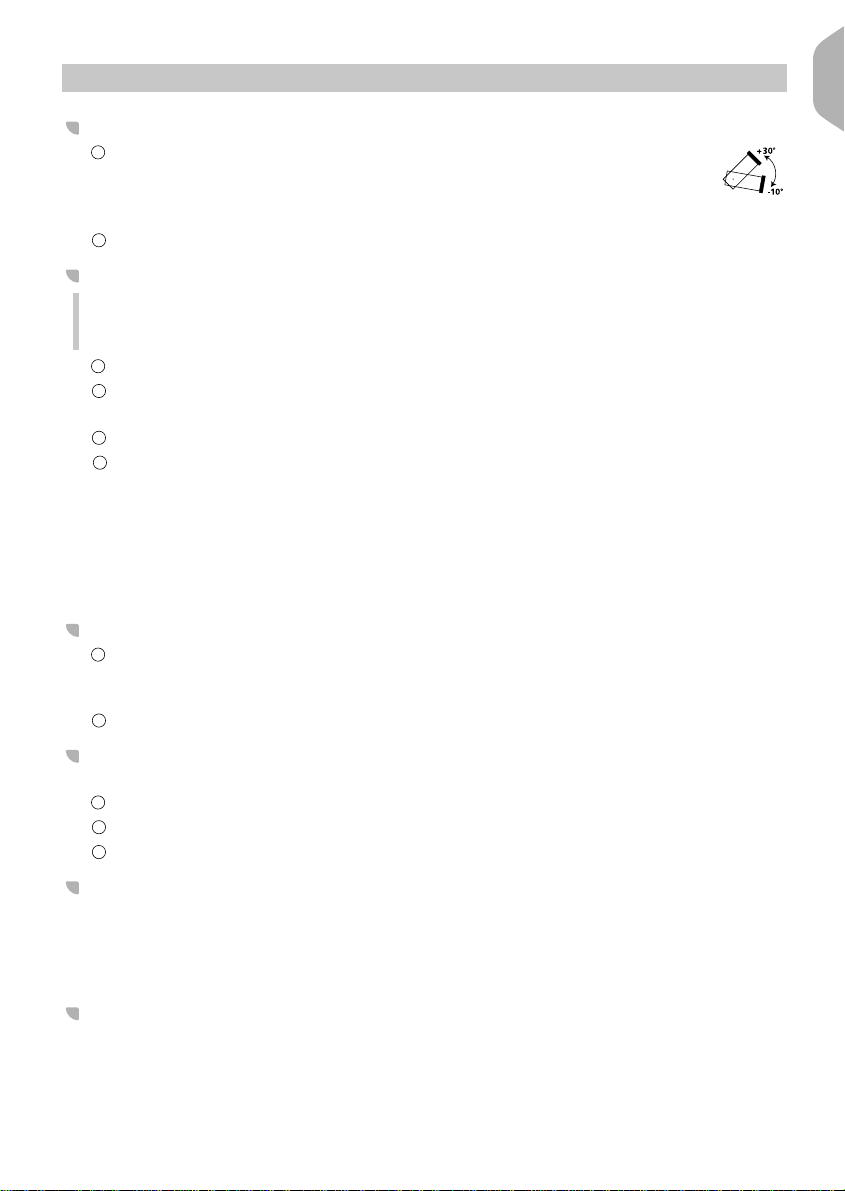
GB
3
2
121
43212
1
MOUNTING
METAL SLEEVE
Insert metal sleeve into the opening (182 x 53 mm) in the car dashboard
or console (fig. 7). See separate installation card. For optimal performance
of the CD player*, the metal sleeve should be positioned within the limits
shown (between -10° and +30°).
Fix metal sleeve into place by pressing the metal tags outwards using a screwdriver (fig. 8).
CONNECTING RADIO (fig. 9)
In order to make full use of the ON/OFF logic function of this set, which limits operation to
1 hour after removal of the ignition key, use adapter EA6259 for most cars excluding most
German makes.
Ensure battery is disconnected.
Insert aerial connector E into aerial socket. Good reception is only possible with a good aerial.
Fix aerial adapter (EA6257/00) if needed. Use hook (J) on back of set to secure fixing.
Insert power supply connector A into socket A’.
Insert loudspeaker connector B into socket B’.
•(optional) Remove the protective cover from socket C’.
•(optional) Insert the yellow line-out connector C1 into socket C1’.
•(optional) Insert the blue CD changer connector C3 into socket C3’.
•(optional) Insert the green connector C2 into socket C2’.
The green connector slides between the yellow connector C1 and the blue connector C3.
You need at least one of these connections to keep C2 in place.
MOUNTING RADIO
Slide the radio into the metal sleeve until the springs at either side of the radio snap into
the openings of the sleeve (fig. 10). NOTE: This set can be mounted in a Japanese car , please
consult your dealer.
Reconnect the negative car battery terminal (fig. 11). Installation is now complete.
* Depending on version
REMOVING RADIO (fig. 12)
You can unlock the radio using the two U-brackets supplied.
Remove the front, see ‘SECURITY’, ‘DETACHABLE FRONT’.
Insert both U-brackets into the holes on the front of the set until they lock.
Remove the radio from the metal sleeve.
REPLACING FUSE (fig. 9)
• Pull fuse F out of connector block at rear of radio. Replace with a 10 A blade-type fuse.
The new fuse must be of exactly this value and type otherwise the set will not be adequately
protected. Ignoring this procedure may lead to damage to the set, which will invalidate the
guarantee.
INTERFERENCE SUPPRESSION
Most modern cars have sufficient interference suppression. If you experience interference generated
by the car, consult your garage.
5
Page 5
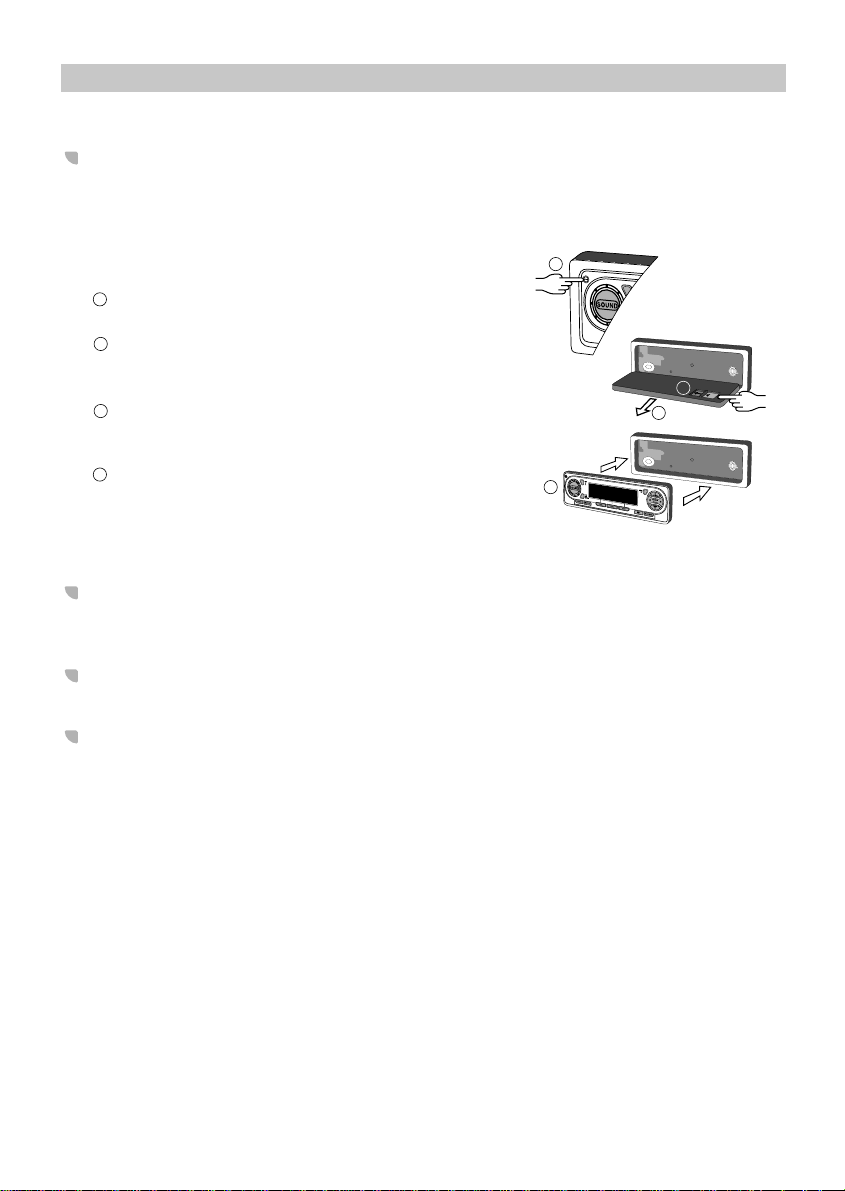
1
3
2
1
SECURITY
1
E
J
E
C
T
3
2
For theft protection this set is provided with the following security features:
DETACHABLE FRONT
Take the detachable front with you when leaving the car if not, the set will emit a warning
beep 10 seconds after the removal of the ignition key as a reminder. Keep it in its protective
cover. Always replace the detachable front before starting to drive. If the front is left flapped
down warning beeps will be heard.
• REMOVING THE FRONT
Open the front.
Push the button in the direction
of the arrow as shown.
Remove the front.
• REPLACING THE FRONT
Push the front until it clicks into position.
1
E
J
E
C
T
To ensure good connection between the set and the
detachable part, it is advisable to clean the connectors
with a cotton swab from time to time.
SECURITY LIGHT
When the car ignition is switched off and the detachable front is removed, the red light flashes.
• You can switch off the flashing warning light. See ‘INITIAL SETTINGS’, option ‘LED’.
SECURITY WARNING STICKERS
• Stick the supplied ‘Security’ warning stickers on your car windows.
IDENTIFICATION NUMBER
This set has a unique identification number stated on the ‘Security card’ (see separate installation
card). This ‘Security card’ is required as proof of ownership when the set is stolen, when the
detachable front is lost or when requesting service.
Do not keep the ‘Security card’ in your car.
6
Page 6
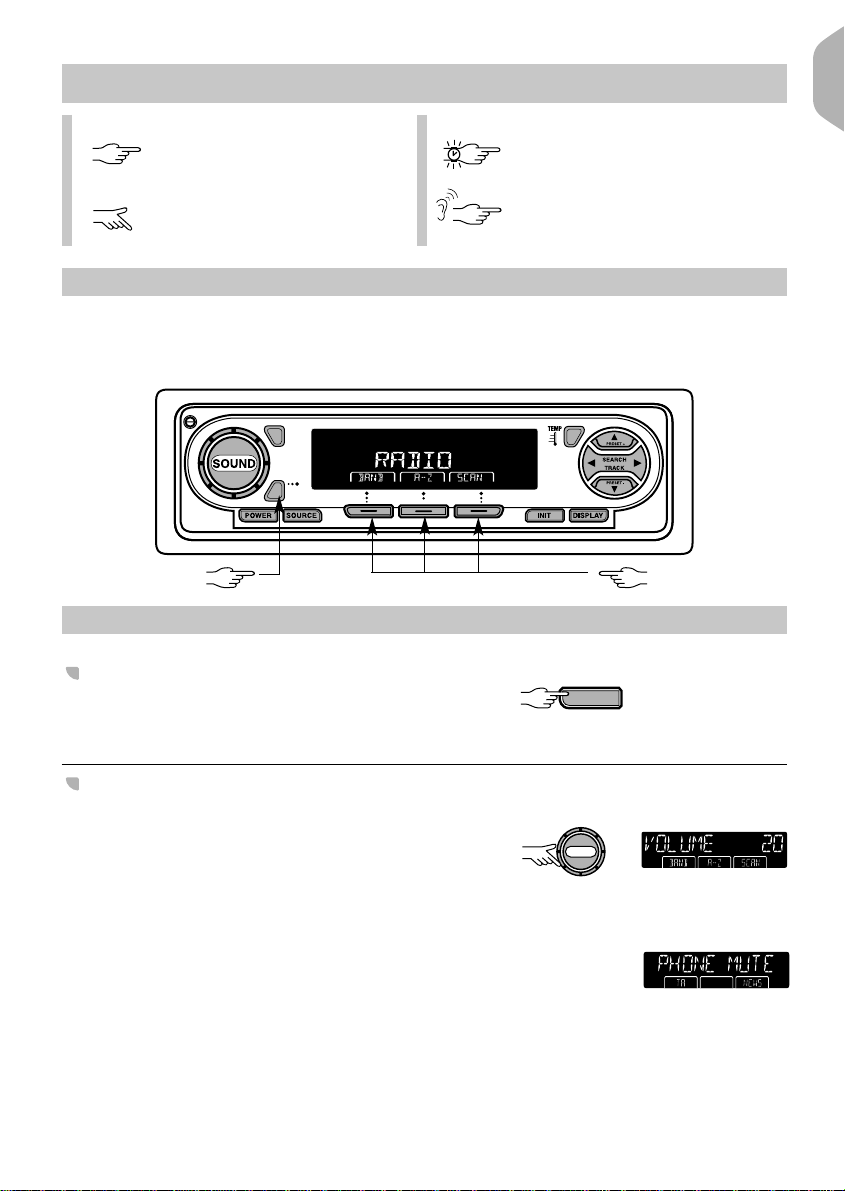
GB
OPERATION
POWER
SOUND
Legend:
Briefly press the key. Press and hold the key.
Turn the rotary knob. Press the key until you hear a
confirmation beep.
FUNCTION OPERATION
Three SOFT KEYS located beneath the display control the majority of secondary functions of
this set. Each of these keys can have a variety of functions depending on the content of the
label located above it in the display.
OPEN
TEMP
WARNING
SELECT
Next
Function
•A-Z•
Soft key
function selection.
AUDIO
ON/OFF
• Switch the set on or off.
You can use the set even when the car ignition
is switched off. See ‘INSTALLATION’.
VOLUME
Please make sure you can still hear the traffic
(horns, sirens, etc.).
• Adjust the volume.
Be aware that the volume will automatically increase
and decrease if the SDVC connection is made and selected.
See ‘INSTALLATION’.
■ TELEPHONE MUTE
Certain car telephones or mobile phones with a car-kit,
if linked to the set, can automatically interrupt the audio
output. See ‘INSTALLATION’.
+
DISC
DISC
-
Soft key
function
confirmation.
7
Page 7
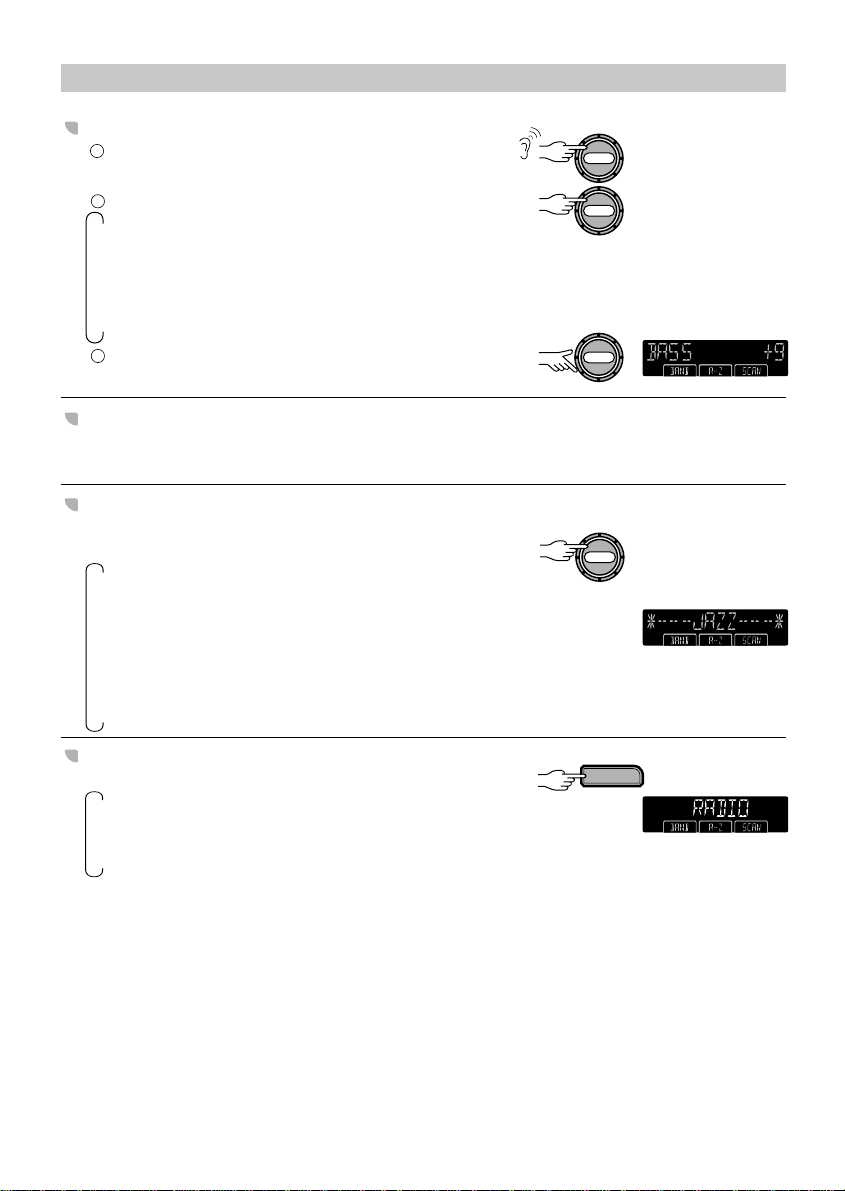
3
2
1
SOUND
SOUND
AUDIO
SOURCE
SOUND
SOUND
AUDIO SETTINGS
Enter the audio menu.
Select the desired audio settings:
➛➛➛➛➛
Bass (Low notes) BASS
Treble (High notes) TREBLE
Balance (Left-Right) BALANCE
Fader (Front-Rear) FADER
Volume VOLUME
Adjust the selected audio setting.
After 5 seconds the display goes back to the normal play mode.
LOUDNESS
This option dynamically amplifies the high and low notes so as to improve the sound output
at low volume levels. See ‘INITIAL SETTINGS’ option ‘LOUD’.
SOUND STYLE
These styles correspond with certain audio frequency ranges.
• Select one of the pre-defined sound styles:
➛➛➛➛➛➛➛
Your own settings of Bass and Treble BASS-TREB
Mid-positions of Bass and Treble FLAT
Jazz JAZZ
Spoken Voice VOCAL
Pop POP
Classical CLASSIC
Rock ROCK
SOUND SOURCE
• Select the desired source:
* Depending on version
8
➛➛➛
Radio RADIO
Cassette/CD Player* TAPE/CD PLAYER
CD Changer (if connected) CD CHANGER
Page 8

GB
2
1
3
2
12121
RADIO - TUNING TO A STATION
Next
Function
Next
Function
SEARCH
TRACK
PRESET +
PRESET -
SEARCH
TRACK
...
Next
Function
Next
Function
WAVEBAND
Select the menu containing BAND.
Select the desired waveband. FM
FM
MW
MW
LW
SW
FM and FM AST cover the same frequencies. The same is true for MW and MW AST.
SEARCH TUNING
Use search tuning to automatically search for a station.
• Select the desired frequency.
If you have switched on the TA mode, the radio will only
search for stations allowing the reception of Traffic
Announcements. (See ‘TRAFFIC ANNOUNCEMENTS’).
If search tuning stops too frequently (on FM bands only), you can adjust its sensitivity; see
‘STATION SEARCH LEVEL’.
■ FREQUENCY SCAN
This function allows you to listen to each located station
on the current waveband.
Select the menu containing SCAN.
Activate✔/Deactivate the frequency scan.
To adjust the scan time see INITIAL SETTINGS.
if activated
MANUAL TUNING
Use manual tuning if you know the frequency of the required station.
Select the menu containing MAN.
Activate✔/ Deactivate manual tuning.
Tune to the desired frequency.
After about 1 minute the radio automatically switches back to search tuning.
STATION SEARCH LEVEL
Alter the search level for the FM waveband.
Select the menu containing LOC.
Activate✔/Deactivate local to search
for strong stations.
When LOCAL is not activated, the search level is DISTANT, indicating that the set now also
searches for weaker stations.
9
Page 9

213
2
1
6
543
2
1
Next
Function
Next
Function
SEARCH
TRACK
PRESET +
PRESET -
SEARCH
TRACK
PRESET +
PRESET -
RADIO - TUNING TO A STATION
PRESETS
Use manually-stored presets for the stations you listen to often. Use automatically-stored presets
to quickly find the strongest stations, for example when travelling through different reception
areas.
■ MANUALLY STORING STATIONS ON A PRESET
You can manually store 20 FM stations on the FM band, 10 MW stations on the MW band,
10 LW stations and 10 SW stations. It is not possible to manually store stations on the FM
or MW wavebands.
Select the desired waveband.
Tune in the desired station.
Select the menu containing SAVE.
Select SAVE.
Select the preset number you wish to use.
Store the station.
The radio leaves the preset store mode.
When storing an FM station, the relevant RDS information
and AF mode (on/off) are also stored on the preset.
■ AUTOMATICALLY STORING STATIONS (AutoSTore)
By simply pressing one key you can automatically store the 10 strongest FM stations on the
FM band or 10 strongest MW stations on the MW band.
Select an FM or MW waveband.
Select the menu containing AST.
Store 10 stations on the FM AST
or MW AST waveband.
The set mutes.
When it has finished, you hear a beep and the station stored on preset 1.
Sometimes it may not be possible to find 10 stations.
■ RECALLING A PRESET
Select the desired waveband.
Select the desired preset.
If A-Z activated, stations are selected alphabetically
on the FM waveband, if not, numerically.
10
Page 10

GB
3
213
2
1
RDS ON FM
(TA)
NEWS
Next
Function
Next
Function
Many FM stations broadcast RDS information. This set uses the RDS information to offer you
many advantages including:
DISPLAY OF STATION NAME
The set displays the station name instead of its frequency.
ALTERNATIVE FREQUENCY (AF)
When activated this ensures that the set remains tuned to the current station by continually
searching for the best possible frequency for reception. Only deactivate when you hear short
sound interruptions.
Select an FM waveband.
Select the menu containing AF.
Activate✔/Deactivate AF.
TA (TRAFFIC ANNOUNCEMENTS),
NEWS/WEATHER ANNOUNCEMENTS
You can activate the TA and/or NEWS/ WEATHER modes to give priority respectively so as to
hear announcements related to these subjects, (even if you play a tape/CD* or mute the set).
■ ACTIVATING/DEACTIVATING
THE TA & NEWS/WEATHER MODES
Select an FM waveband.
Select the menu containing TA and NEWS.
Activate✔/Deactivate the desired option; TA/NEWS
You will now hear Traffic and or News/ Weather Announcements when broadcast by any
station.
If you select TA and ( ) is not shown in the display this indicates that the current station does
not support these services; the radio automatically searches for a station that does.
■ ALARM MESSAGES
This set automatically receives emergency messages
made by the broadcaster.
■ SKIP
The SKIP menu is presented when an announcement
is broadcast, giving you the option to ignore
the announcement.
This does not turn off the mode.
* Depending on version
11
Page 11
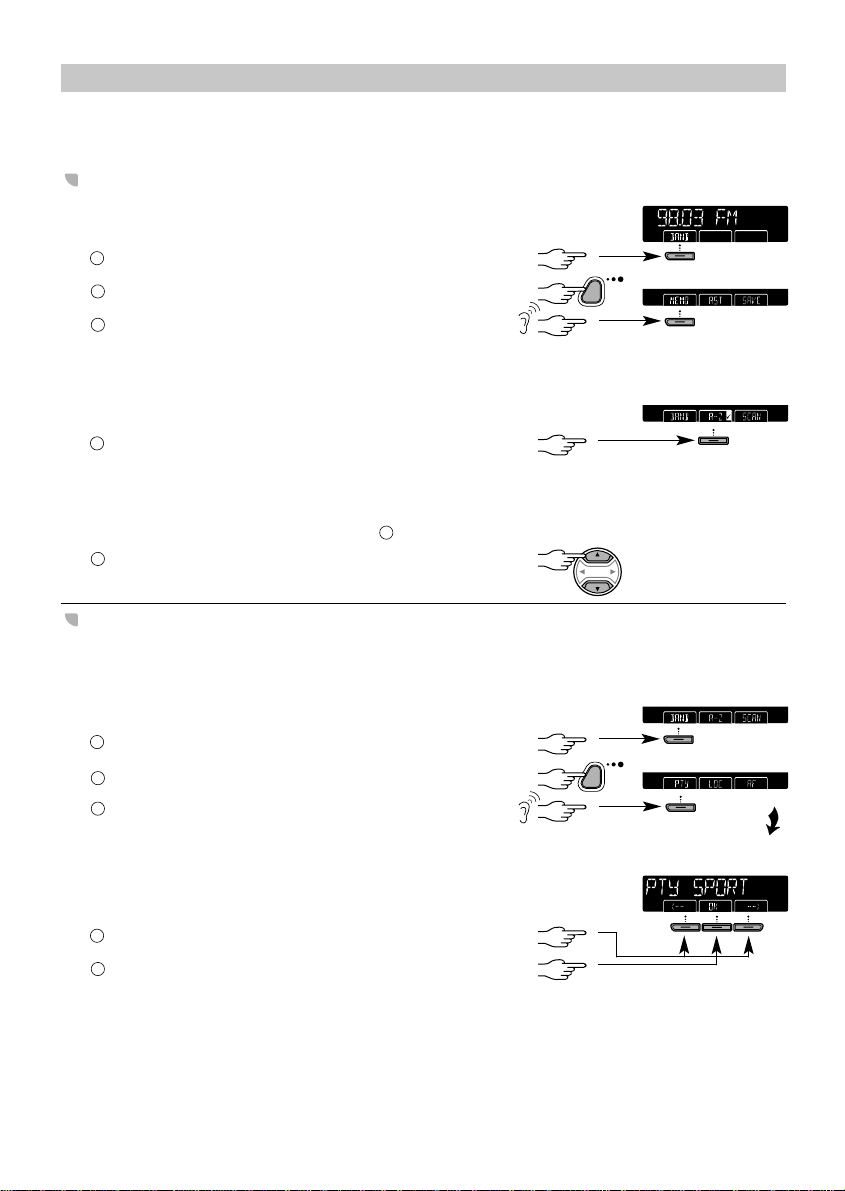
2
1
3
212
313
2
1
RDS MEMORY STORE
Next
Function
Next
Function
SEARCH
TRACK
PRESET +
PRESET -
It is possible to store up to 50 stations in alphabetical order on this set in a separate FM memory.
You can then select them by name.
LOADING RDS MEMORY
To load all the receivable RDS stations of the current
reception area into the RDS Memory.
Select the FM waveband.
Select the menu containing MEMO.
Activate the search.
The set mutes.
When the search is completed the set beeps again and you hear the first alphabetically stored
station.
■ SCROLLING THROUGH THE RDS MEMORY
Activate✔/Deactivate alphabetical station selection.
If this operation has already been performed
(and there are stations in the memory) if not you
hear a beep and should proceed as described
under ‘LOADING RDS MEMORY’ point .
Select the desired station.
PTY PREVIEW (PROGRAMME TYPE)
It is possible to search for all the currently available stations with a PTY code on the FM band,
giving you direct access to the type of programmes (e.g. SPORT, NEWS, POP, etc) which relate to
these subjects. The list of station types is memorised for about 10 minutes, after that time a
new list will be created when you activate PTY.
Select an FM waveband.
Select the menu containing PTY.
Activates the search if no stations memorised.
The set mutes. When the search has finished,
you hear a beep and the last station found with
the first available PTY displayed.
When there are stations in the memory:
Scroll through the PTY selections.
Select the desired PTY.
You then hear that station. If more than one station has the same PTY code (e.g. SPORT) each
time you select SPORT you will hear the next station related to that subject.
PTY is not yet implemented in all countries.
12
Page 12

GB
3
2
1
CASSETTE PLAYER (TAPE)*
E
J
E
C
T
3
2
SOURCE
Next
Function
1
SEARCH
TRACK
PRESET +
PRESET -
PLAYBACK
Open the front.
Slide a cassette with the open side to the right
into the cassette opening.
Close the front.
The display briefly shows TAPE CR if a metal or chromium
cassette is inserted. Playback starts.
If a cassette is already inserted:
• Select cassette as source. Playback starts.
TA, NEWS/WEATHER ANNOUNCEMENTS may interrupt cassette playback.
PLAYBACK OPTIONS
• Select the menu containing SIDE, D, SCAN.
■ CHANGE SIDE
• Change the side before the end of the cassette
is reached.
At the end of the cassette, playback automatically
continues with the other side.
■ DOLBY®B NOISE REDUCTION (NR)
• Activate ✔/ Deactivate DOLBY® B.
Only if the tape has been recorded using
the DOLBY B NR System.
® Dolby Noise Reduction manufactured under license from Dolby Laboratories
Licensing Corporation. ‘DOLBY’ and the double-D symbol D are trademarks
of Dolby Laboratories Licensing Corporation.
■ SCAN CASSETTE
• Activate ✔/ Deactivate the scan.
The scan enables you to listen to the first few seconds of each track. You can select how many
seconds each track is scanned; see ‘INITIAL SETTINGS’.
* Depending on version
PREVIOUS/NEXT TRACK (Music Search System MSS)
Select how many tracks you want to miss out from the current playing position.
• Previous Tracks.
• Next Tracks.
To stop the search reduce the displayed number until
the display shows PLAY.
The sound is muted until the desired track is reached.
The set can only recognise tracks when there are silent intervals of at least 3 seconds.
13
Page 13
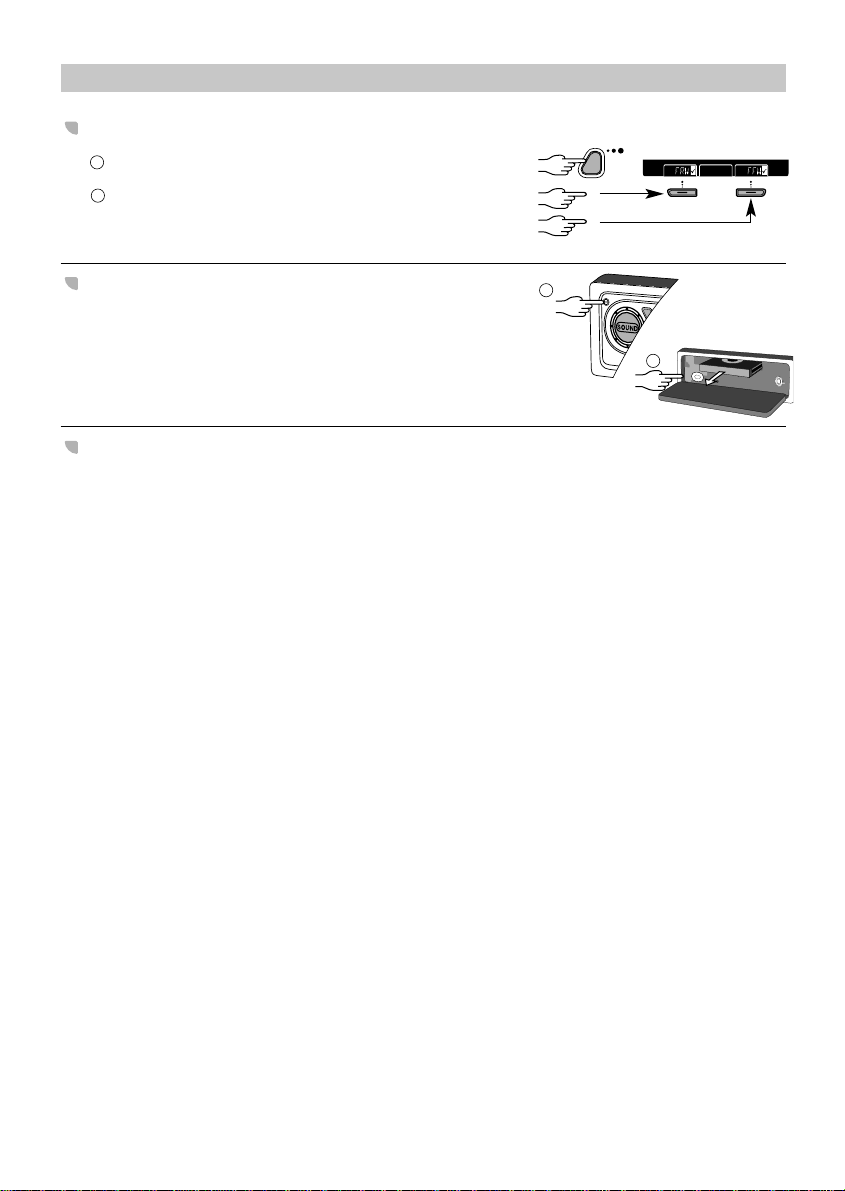
2
1
CASSETTE PLAYER (TAPE)*
E
J
E
C
T
2
1
Next
Function
FAST REWIND / FAST FORWARD
Select the menu containing FRW and FFW.
Activate ✔/ Deactivate FAST REWIND
FAST FORWARD
You hear the radio during this operation.
CASSETTE EJECT
CARE OF CASSETTES
- Only use good quality cassettes of 60 or 90 minutes preferably, chrome type cassettes.
- Put cassettes back in their boxes immediately after use to protect them from dust and dirt
and to prevent the tape from unwinding.
- Never expose cassettes to heat, direct sunlight or moisture.
- Clean the tape head (once or twice a month) using a wet-tape cleaning cassette.
* Depending on version
14
Page 14

GB
3
213
2
1
CD PLAYER* and CD CHANGER
SOURCE
SOURCE
E
J
E
C
T
3
2
1
SEARCH
TRACK
PRESET +
PRESET -
CD PLAYBACK (CD Player)
This CD player is suitable for 12 cm discs.
Do not use unusually shaped CDs.
Open the front.
Slide the disc into the slot with the label facing upwards.
Close the front. Playback starts.
If a disc is already inserted:
• Select CD as source. Playback starts.
The display shows:
- CD PLAYER,
- The manually entered title (if entered, see TITLE ENTRY),
- The total number of tracks (e.g.: 14) and the total
playing time (e.g.: 61.10), then
- The current track number (e.g.: 3) and the elapsed
time (e.g.: 0:21).
TA, NEWS/WEATHER ANNOUNCEMENTS may interrupt CD playback.
CD PLAYBACK (CD Changer, if connected)
A CD changer with a Digital Output can be connected to this set, see your dealer for more
information.
Check that the magazine is loaded with discs
and inserted in the CD changer.
Select the CD Changer as source.
Select the desired disc.
The display shows the manually entered title
(if entered, see TITLE ENTRY), or LOADING CD 1
e.g. disc 1, then
- the disc number (e.g.: 1) the total number of tracks
(e.g.: 14) and the total playing time (eg.: 61.10), then
- the disc number (e.g.: 1) the current track number
(e.g.: 3) and the elapsed time (e.g.: 0:21).
At the end of the disc, playback automatically continues with the next disc.
Any missing disc is automatically skipped.
TA, NEWS/WEATHER ANNOUNCEMENTS may interrupt CD playback.
Disc +
Disc -
* Depending on version
15
Page 15
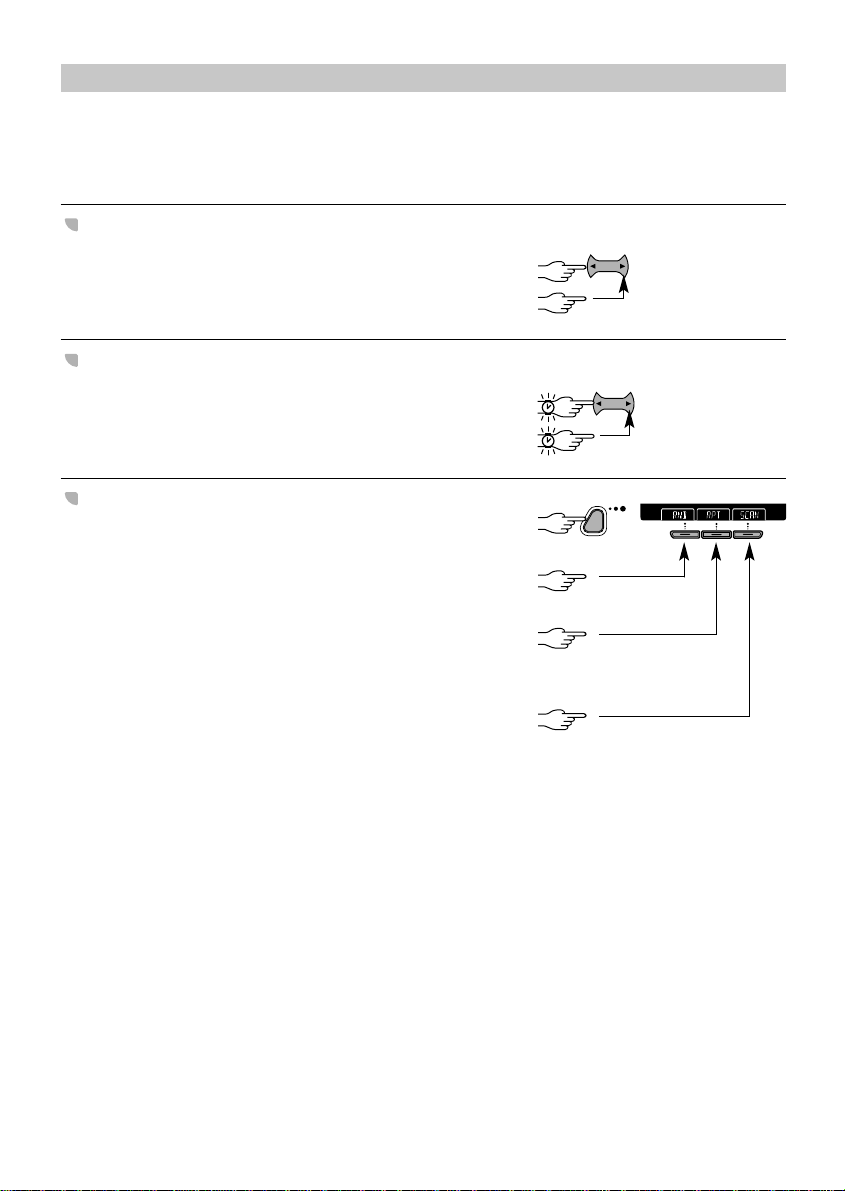
Next
Function
CD PLAYER* and CD CHANGER
SEARCH
TRACK
...
SEARCH
TRACK
...
If the display shows: NO MAGAZINE, NO DISCS, D 2 ERROR or CDC NO FRONT. Check that the magazine
has been inserted in the CD changer. Check that the magazine has been loaded with discs (at
least one). Check that the discs have been inserted the correct way up and that you have not
inserted a damaged or dirty disc. Check that the front of CD changer has been closed.*
PREVIOUS/NEXT TRACK
• Select the desired track.
- Previous.
- Next.
Playback resumes with the chosen track.
FAST BACKWARD / FORWARD
• To quickly move through the disc.
- Backwards.
- Forwards.
Normal playback resumes when you release the key.
PLAYBACK OPTIONS
• Select the menu containing RND, RPT, SCAN.
■ RANDOM TRACK PLAYBACK
• Activate ✔/Deactivate Random track playback.
■ REPEAT CURRENT TRACK
• Activate ✔/Deactivate Repeat current track.
To continually repeat the current track.
■ SCAN TRACK
• Activate ✔/Deactivate Scan track.
The scan function enables you to listen to the first few
seconds of each track. You can select how many
seconds each track is scanned, see ‘INITIAL SETTINGS’.
* Depending on version
16
Page 16

GB
2
1
E
J
E
C
T
2
CD PLAYER* and CD CHANGER
Next
Function
1
FURTHER OPTIONS
• Select the menu containing COMP and NAME.
■ COMPRESSION
• Activate ✔/ Deactivate Compression.
This function reduces the volume of the loud sections
and increases the volume of the quiet sections.
See INITIAL SETTINGS to select the amount
of compression.
■ TITLE ENTRY
• CD Title Entry.
You can assign titles to 50 of your CDs each with
a maximum of 12 letters. Each time you play a CD
to which you have given a name, it will be recalled
and displayed by the set.
Scroll through an alphanumeric list.
Confirm the character.
Title entry ends after confirming all characters and spaces.
If the memory is full, MEMORY FULL select the title to be
deleted and confirm.
DISC EJECT (CD Player)*
* Depending on version
If the disc is not removed within 15 seconds,
the CD player will re-load the disc.
CARE OF DISCS
- Avoid making fingerprints on the disc when you take it out.
- Put the disc back in its box immediately after ejecting it, to protect the disc from damage
and dust.
- Do not expose the disc to heat or direct sunlight.
17
Page 17

2
1
SPECIAL FUNCTIONS
WARNING
TEMP
TEMP
TEMPERATURE WARNING
You can connect a temperature sensor to this set to give a visible and audible warning
automatically when the outside temperature becomes lower than 3°C.
See ‘INSTALLATION’ then ‘INITIAL SETTINGS’
option ‘TEMP’.
Activate / Deactivate temperature warning.
Now when the outside temperature falls below 3°C you see TEMP WARNING then the current
temperature displayed and hear 3 bleeps. If the temperature remains at this level you will
hear a bleep every 5 minutes and see the current temperature until it rises sufficiently and
then you will again hear 3 bleeps and see the new temperature.
A temperature sensor MUST be safely and correctly mounted.
TEMPERATURE DISPLAY
With an external temperature sensor connected and the temperature format selected in
‘INITIAL SETTINGS’ option TEMP; you can check the outside temperature by pressing the
display key as shown in ‘DISPLAY OPTIONS’.
CLOCK
This set has a clock that can either be manually adjusted by you or can be automatically updated
via the RDS signal. See ‘INITIAL SETTINGS’ option CLOCK.
You can check the time by pressing the display key as shown in ‘DISPLAY OPTIONS’.
The time transmitted via RDS can be wrong.
DEMONSTRATION MODE
In this mode, the display shows the main features of the set.
■ SWITCHING ON DEMO MODE
While keeping the Display key pressed, switch on the set. Release the Display key when you
see a change in the display. The set remains in the demonstration mode, even if you switch
the set off and then on again.
■ SWITCHING OFF DEMO MODE
Switch off the set.
Follow exactly the same procedure as ‘Switching ON demo mode’.
18
Page 18

GB
DISPLAY OPTIONS
DISPLAY
DISPLAY
DISPLAY
DISPLAY
DISPLAY
DISPLAY
DISPLAY
DISPLAY
Choose what the display shows;
In Radio mode:
Station name.
(If available and RDS
is active).
Frequency.
Programme type
(if avaliable).
In Cassette* mode:
Depending on
current operation.
In CD* mode:
Current track and
track time.
CD title (if entered).
In CD changer* mode (if connected):
Clock and temperature
(if sensor connected
and activated).
Clock and temperature
(if sensor connected
and activated).
Clock and temperature
(if sensor connected
and activated).
Disk number, track
number and track time.
During a Telephone Mute (if connected):
* Depending on version
CD title (if entered).
Clock and temperature
(if sensor connected
and activated).
Clock and temperature
(if sensor connected
and activated).
19
Page 19

3
2
1
INITIAL SETTINGS
SEARCH
TRACK
PRESET +
PRESET -
SEARCH
TRACK
PRESET +
PRESET -
INIT
It is possible to modify many of the set’s initial settings according to your preferences.
Enter the Initial Settings menu.
Select one of the options you want to modify.
Alter the chosen option.
- Select the temperature format TEMP [NO, CELSIUS, FAHRENH]
(when a temperature sensor is connected).
NO to disable function, or choose
between the display or warning in degrees
CELSIUS or FARENHEIT.
Only when connected and calibrated,
see SDVC and Speed Warning
in ‘SPECIAL FUNCTIONS’.
- Activate /Deactivate speed warning. SPEED [NO, KM/H, MPH]
- Select the speed dependent volume SDVC [OFF, 1, 2, 3, 4]
control level.
- Select the telephone function (if connected). PHONE [NO, IN, MUTE]
MUTE if your phone only interrupts
the set’s volume and IN if your phone
provides a loudspeaker connection.
NO if none connected.
- If IN or MUTE were selected PHONE [LOW, HIGH]
for telephone function set detection level
of the signal delivered by your car kit.
LOW in most cases.
- Activate /Deactivate the ON/OFF LOGIC [ON, OFF]
logic to limit the use of the set to 1 hour
after the key has been removed.
- Activate /Deactivate the security light. LED [ON, OFF]
- Activate /Deactivate dynamic loudness. LOUD [OFF, AUTO]
- Select the frequency threshold BASS FREQ [80, 40]
of the low notes.
- Select the frequency threshold TREB FREQ [5K, 7K]
of the high notes.
- Activate/Deactivate the automatic leveller LEVELER [AUTO, OFF]
between the different sources.
20
Page 20

GB
4
INITIAL SETTINGS
INIT
SEARCH
TRACK
PRESET +
PRESET -
- Select the type of confirmation beep. BEEP TYPE [1, 2, 3, 4]
Beep is only emitted from the front speakers.
- Select the confirmation beep level. BEEP LEVEL [1, 2, 3, 4, 5]
- Select the compression level for CD playback* CD COMP [LOW, HIGH]
(LOW retains the peaks in the volume,
HIGH levels them out).
- Select the scan time (station or track). SCAN [5 SEC, 10 SEC, 15 SEC]
- Select the viewing angle of the set’s VIEW [0, +1, -1]
display.
- Select the desired clock format. TIME [24H, 12H]
- Activate/Deactivate the active RDS clock, CLOCK [MANUAL, AUTO]
or enter time manually.
If MANUAL selected; set the time. TIME [10:35]
- Select the Traffic Announcement volume TA VOLUME [0, +1, +2, +3, +4]
relative to the current volume.
- Activate /Deactivate MW bands MW [ON, OFF]
(only if TUNER standard is EUROPE).
- Activate /Deactivate AM bands AM [ON, OFF]
(only if TUNER standard is the Americas
(AMER) or (ASIA)).
- Activate /Deactivate LW band LW [ON, OFF]
(only if TUNER standard is EUROPE).
- Activate /Deactivate SW band SW [ON, OFF]
(only if TUNER standard is EUROPE).
- Select the TUNER standard depending RADIO [EUROPE, AMER, ASIA]
on your current world location.
- Select ON to maintain the current regional REG [ON, AUTO, OFF]
programme, OFF to directly switch to
the programme of the next region. AUTO
only switches when the current signal
becomes weak.
- Select RDS ON to activate RDS RDS [ON, OFF]
information and OFF to deactivate.
This subsequently changes the soft key
menu options for the radio.
* Depending on version
Leave INITIAL SETTINGS menu:
After one minute the set automatically leaves
the INITIAL SETTINGS menu.
21
Page 21

NOTES AND TROUBLESHOOTING
ENVIRONMENT
This booklet is printed on low-chlorine recyclable paper that can be used for recycling.
CHECKS BEFORE REQUESTING SERVICE
There may be times when you suspect that your car radio is not functioning as you expect it
to. Before calling for service please read the operating / installing instructions and check the
following list. You may find that an apparent malfunction can easily be rectified.
Symptoms Possible Cause / Remedy
General
Set does not function. No display. • Check fuse (set and car) and connections.
Set functions but with no or poor sound. • Adjust volume of set to demute set.
• Check fader and balance settings.
• Check the aerial and its connection.
• If car phone is connected, check setting
of ‘PHONE’ option, see ‘INITIAL SETTINGS’.
Set mutes when you drive the car •Set ‘PHONE’ option to ‘NO’ see ‘INITIAL
or display shows ‘PHONE MUTE’. SETTINGS’.
Detachable front of set feels warm. Some heat is always generated by the set.
The sound from the speakers is reduced A built-in safety circuit prevents the temperature
or display shows temperature ‘TEMP TOO in the set from exceeding a certain level.
HOT’ when you try to increase the volume. • Wait until ‘ TEMP TOO HOT’ does not appear
on the display when increasing the volume.
Volume fluctuates. • Check SDVC connection and calibration.
If problems persist consult your dealer.
Speed warnings do not correspond with • Redo speed calibration.
actual speed.
Display shows set’s specifications. • See ‘DEMONSTRATION MODE’.
Infrared remote control does not function If the weather is cold, there may be some
(optional). condensation on the infrared sensor.
• Wait for about five minutes for the moisture
to evaporate.
Set turns off after one hour when operating ON/OFF logic is active, see ‘INITIAL SETTINGS’
without the ignition key. option ‘LOGIC’.
Radio
Poor radio reception. • Check that the aerial is fully extended and
properly connected.
• Check that the negative terminal (brown lead)
is connected to earth (car chassis).
Some cars use an active aerial requiring a 12V
supply.
• Check that this voltage is supplied.
22
Page 22

GB
Symptoms Possible Cause / Remedy
Radio
Display shows frequency (not station name). Set is tuned to non-RDS station or RDS is not
active, see ‘INITIAL SETTING’ option ‘RDS’.
Display shows ‘ALARM’. Emergency announcement is being broadcast.
Unable to tune to desired station with • Check the tuner standard, see ‘INITIAL
search tuning. SETTINGS’.
The desired station is too weak:
• Tune to desired station using Manual tuning.
• Check that the aerial is fully extended.
Set is in TA mode: only stations with Traffic
Announcements can be tuned in.
• If necessary switch off the TA mode.
Display shows PI SEARCH. A preset has been requested but the frequency
is not available or is lost.
Display shows TP LOST. Station has turned off the TP (TRAFFIC
PROGRAMME) signal intentionally or the signal
is too weak, or you are entering an area where
no stations provide Traffic Announcements.
Display shows NO PTY. Search launched but no stations found.
Cassette*
Cassette playback lacks high-notes or loss • Clean cassette player tape head (see ‘CARE
of one channel. OF CASSETTES’).
Cassette mechanism changes direction of play • Rewind cassette to the end of the tape.
before end of tape.
Display shows TAPE ERROR. • Check tape for faults.
CD*/CD Changer (if connected)
Display shows ‘NO CD’. • Check that the magazine has been loaded
with discs
Display shows ‘CD ERROR’ or ‘TOC ERROR’ • Check that the discs have been inserted
and set beeps. the correct way up and that you have not
inserted a damaged or dirty disc.
Distorted sound during playback. Player unable to read disc. CD damaged or dirty.
CD player does not function. If the external temperature is below - 5°C,
there may be some condensation on the laser.
• Use the set in radio mode for about 5 minutes
to allow the moisture to evaporate.
If you still have to send your set for service, always send the complete set (with detachable front).
Do not try to open the set to service it yourself.
* Depending on version
23
