Uniden BC860XLT User Manual

Contents
Introduction. . . . . . . . . . . . . . . . . . . . . . . . . . . . . . . . . . 2
Included with your Scanner. . . . . . . . . . . . . . . . . . . . . 5
Setup . . . . . . . . . . . . . . . . . . . . . . . . . . . . . . . . . . . . . . . |
7 |
Basic Operation . . . . . . . . . . . . . . . . . . . . . . . . . . . . . . 9
How Squelch Works. . . . . . . . . . . . . . . . . . . . . . . . . 9
Setting the Squelch . . . . . . . . . . . . . . . . . . . . . . . . 10
Programming . . . . . . . . . . . . . . . . . . . . . . . . . . . . . 11
Programming Tips . . . . . . . . . . . . . . . . . . . . . . . . . 12
Scanning . . . . . . . . . . . . . . . . . . . . . . . . . . . . . . . . . . . 13
Banks . . . . . . . . . . . . . . . . . . . . . . . . . . . . . . . . . . . 14
Channel Lockout . . . . . . . . . . . . . . . . . . . . . . . . . . 15
Lockout Tips. . . . . . . . . . . . . . . . . . . . . . . . . . . . . . 16
Priority Scan. . . . . . . . . . . . . . . . . . . . . . . . . . . . . . 18
Search . . . . . . . . . . . . . . . . . . . . . . . . . . . . . . . . . . . . . |
22 |
To Skip Undesired Frequencies . . . . . . . . . . . . . . . |
26 |
Storing Search Frequencies. . . . . . . . . . . . . . . . . . |
28 |
Weather Scan . . . . . . . . . . . . . . . . . . . . . . . . . . . . . . . |
31 |
Data Skip . . . . . . . . . . . . . . . . . . . . . . . . . . . . . . . . . . . |
32 |
Care and Maintenance . . . . . . . . . . . . . . . . . . . . . . . . |
33 |
Troubleshooting . . . . . . . . . . . . . . . . . . . . . . . . . . . . . |
35 |
Technical Specifications . . . . . . . . . . . . . . . . . . . . . . |
37 |
Optional Accessories and Replacement Parts . . . . 39 |
|
Controls and Display . . . . . . . . . . . . Back Cover Foldout
1

Introduction
What is Scanning?
What is Searching?
The BC860XLT is a new state-of-the-art radio with automatic scanning capabilities. Store frequencies into 10 banks of 10 channels each. Scan all 100 channels at Turbo Scan speed.
Unlike standard AM or FM radio stations, most two-way communications (listed on the next page) do not transmit continuously. The BC860XLT scans programmed channels at the rate of nearly 100 channels per second until it finds an active frequency.
Scanning stops on an active frequency, and remains on that channel as long as the transmission continues. When the transmission ends, the scanning cycle resumes until another transmission is received.
While the BC860XLT scans channels, it is in Scan mode. When you stop scanning with M, it is in Manual mode.
The BC860XLT can search 12 bands to find active frequencies. This gives you the opportunity to find new frequencies that have not been programmed.
Choose between two speeds for the search feature: Normal (100 steps per second) or Turbo Search (300 steps per second).
While the BC860XLT searches for active frequencies, it is in Search mode or Turbo Search mode. When you stop the search with H, it is in Search Hold mode.
2

Types of
Communications
Monitor communications such as:
 Police and fire department (including rescue and paramedics)
Police and fire department (including rescue and paramedics)  Aircraft
Aircraft
 NOAA weather broadcasts (preprogrammed channels)
NOAA weather broadcasts (preprogrammed channels)  Business/industrial radio
Business/industrial radio
 Motion picture and press relay
Motion picture and press relay
 Utility
Utility
 Land transportation frequencies, such as trucking firms, buses, taxis, tow trucks, and railroads
Land transportation frequencies, such as trucking firms, buses, taxis, tow trucks, and railroads
 Marine and amateur (ham radio) bands
Marine and amateur (ham radio) bands
 And many more in the following 12 Bands:
And many more in the following 12 Bands:
Frequency Range
29.0-29.7 MHz
29.7-50.0 MHz
50.0-54.0 MHz
108-137 MHz
137-144 MHz
144-148 MHz
148-174 MHz
406-420 MHz
420-450 MHz
450-470 MHz
470-512 MHz
806-956 MHz
Transmission
10 Meter Amateur Band VHF Low band
6 Meter Amateur Band AM Aircraft
Military Land mobile
2 Meter Amateur Band VHF High Band
Federal Govt. Land Mobile 70 cm Amateur Band UHF Standard Band
UHF “T” Band
Public Service Band except Cellular Band
3

Feature Highlights
Scanner Care &
Safety Tips
 100 Channels – Program one frequency into each channel. You must have at least one channel programmed to use the Scan mode.
100 Channels – Program one frequency into each channel. You must have at least one channel programmed to use the Scan mode.
 29 MHz - 956 MHz – Scan these frequency ranges with your scanner. (Note: the frequency coverage is not totally continuous from 29.0 MHz to 956 MHz.)
29 MHz - 956 MHz – Scan these frequency ranges with your scanner. (Note: the frequency coverage is not totally continuous from 29.0 MHz to 956 MHz.)
 10 Priority Channels – Assign one Priority channel in each bank. Keep track of the activity on most important channel(s) while monitoring others.
10 Priority Channels – Assign one Priority channel in each bank. Keep track of the activity on most important channel(s) while monitoring others.
 Data Skip – Skip data signals and unmodulated transmissions.
Data Skip – Skip data signals and unmodulated transmissions.
 Manual Channel Access – Go directly to any channel.
Manual Channel Access – Go directly to any channel.
 Memory Backup – Frequencies programmed in the channels are retained in memory. If the power is disconnected, the memory retains the frequencies for 7 days.
Memory Backup – Frequencies programmed in the channels are retained in memory. If the power is disconnected, the memory retains the frequencies for 7 days.
 Twin TurboTM Speed – With both Turbo Scan and Turbo Search, your BC860XLT is truly a Twin TurboTM Scanner.
Twin TurboTM Speed – With both Turbo Scan and Turbo Search, your BC860XLT is truly a Twin TurboTM Scanner.
 Weather Scan – Use as a weather information radio.
Weather Scan – Use as a weather information radio.
 Do not use the scanner in high-moisture areas such as the kitchen or bathroom.
Do not use the scanner in high-moisture areas such as the kitchen or bathroom.
 Do not plug the scanner into an outlet controlled by a wall switch as prolonged periods without power causes scanner memory loss.
Do not plug the scanner into an outlet controlled by a wall switch as prolonged periods without power causes scanner memory loss.  Avoid placing the unit in direct sunlight or near heating elements or vents.
Avoid placing the unit in direct sunlight or near heating elements or vents.
4
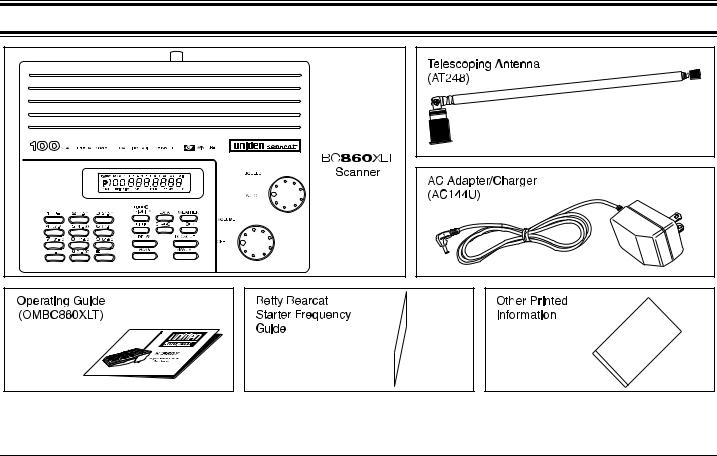
Included with your Scanner
If any items are missing or damaged, immediately contact your place of purchase.
Read this Operating Guide thoroughly before operating the scanner.
Complete and immediately mail the Registration Form.
5

Where to Obtain More Information
Before you can scan, you must program a frequency into each channel you want to use. The “Betty Bearcat Starter Frequency Guide” lists typical frequencies used around the U.S. that you may program into the BC860XLT.
If the frequencies listed in the “Betty Bearcat Starter Frequency Guide” do not work in your area, call the enclosed “Mr. Scanner” 800 number. A Uniden representative should be able to provide you with a few sample frequencies. Or, use the enclosed order form to purchase a local frequency list.
The Bearcat Radio Club and other similar hobby clubs have publications, information on computer bulletin boards, and even contests for the radio enthusiast.
Also, your local library has more information.
6

Setup
Note
Extend the antenna to its full height. For UHF frequencies, shortening the antenna may improve the reception.
If your scanner receives strong interference or electrical noise, move the scanner or its antenna away from the source.
If you are operating the scanner in a fringe area or need to improve reception, use an optional antenna designed for multi-band coverage. (You can purchase this type of antenna at a local electronics store.)
If the plug at the end of the cable does not match the antenna jack, you may need to purchase an adapter.
Plug an optional external speaker (ESP25, 8 ohms) into the EXT.SP jack.
Warning!
Use only the supplied AC Adapter - AC144U
7

8
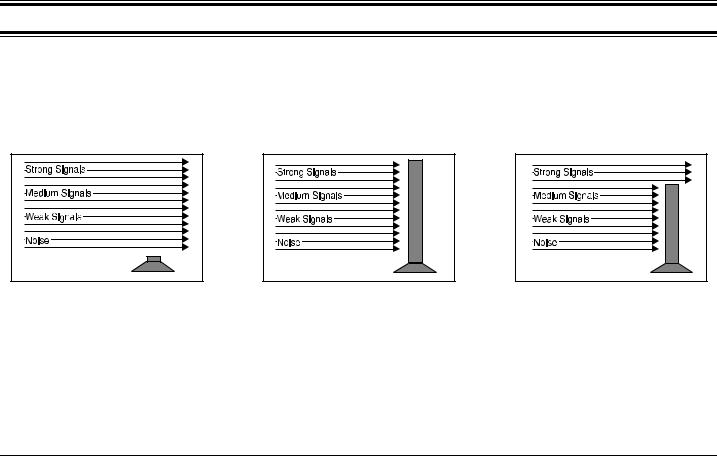
Basic Operation
Note: Fold out the illustration from the Back Cover to see the Controls and Indicators while reading this Guide.
How Squelch Works
Think of “SQUELCH” as a gate. If the gate is too low (squelch too low), everything (all noise as well as signals) gets through.
If the gate is set too high (squelch too high), nothing gets through.
If the gate is set just right (squelch set properly), just the desired signals get through.
The BC860XLT Squelch has two options. AUTO Squelch - a level preset at the factory; and Manual Squelch, where you can set the squelch level as needed by conditions.
9
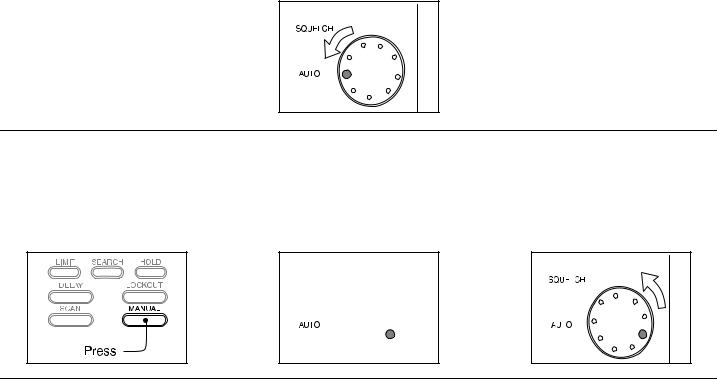
Setting the Squelch
Adjust VOLUME to a comfortable listening level.
Auto Squelch
AUTO is a compromise between tight and threshold. It is a convenience for
listening to stronger signals. |
|
|
Note: Be sure that the Squelch control clicks into the AUTO position.
Manual Squelch
To manually set the Squelch, you must |
Turn until hiss heard. |
Turn just until hiss stops. |
be in the Manual Mode. |
This lowers the “squelch gate,” allowing |
This raises the “squelch gate” allowing |
No signal should be present when |
all signals and noise to get through. |
only strong signals to get through. |
adjusting squelch. |
|
|
Press Muntil you do not hear |
|
|
a signal. |
|
|






10

Programming
Before the BC860XLT can scan, you must program a frequency into at least one channel. Repeat this procedure for each channel you program.
1. Select the frequency. |
2. Enter MANUAL mode. |
3. Select the channel. |
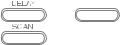





4. Enter the frequency. |
To clear a mistake while entering |
|
the frequency, press .twice, |
|
and start over. |
If the entered frequency is outside the Frequency Range of the scanner, (See Table on page 3, and the Technical Specifications at the back of this Guide), a distinctive beep sounds. Press .and go back to Step 4.
11
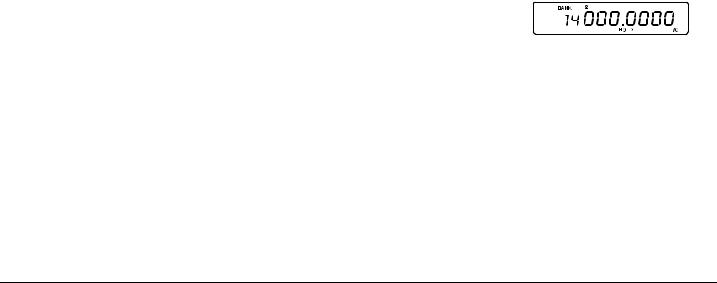
Programming Tips
 To quickly program a series of channels, start with the lowest number channel. For example, when you are programming five new frequencies into Channels 4 through 8, start with Channel 4.
To quickly program a series of channels, start with the lowest number channel. For example, when you are programming five new frequencies into Channels 4 through 8, start with Channel 4.
After you finish programming a channel, press Mto step up to the next channel.
 To erase the channel, enter 0and E. Channels with no frequencies are automatically locked out.
To erase the channel, enter 0and E. Channels with no frequencies are automatically locked out.
 Record channels and frequencies in some convenient place in case the scanner memory is lost.
Record channels and frequencies in some convenient place in case the scanner memory is lost.
12

Scanning
When you turn on the power, the BC860XLT automatically starts in the Scan mode.
During normal scanning the scanner skips unprogrammed or locked out channels.
When a transmission is received, the Scanner stops on that channel. When the transmission ends, scanning resumes automatically.

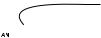













To stop on a channel during scanning: |
To resume scanning: |
Note: If the channel is in the Aircraft Band, AIR displays in the LCD.
13
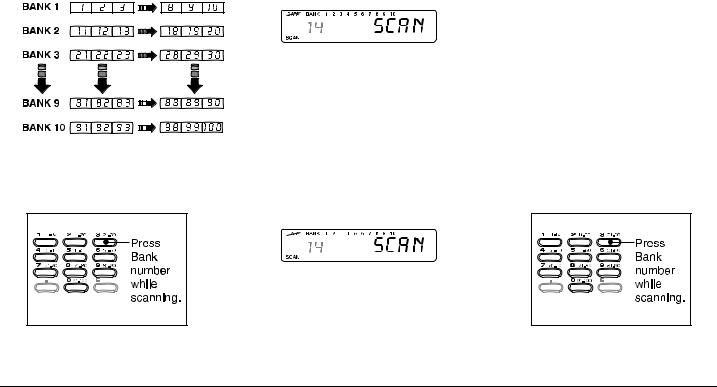
Banks
Channels are grouped by Banks for easy scanning control.
Active Banks display during scanning.
|
|
|
|
|
|
|
|
|
|
|
|
|
|
|
|
|
|
|
|
|
|
|
|
|
To deactivate a Bank during scanning: |
To restore a Bank for Scanning: |
|||
Note: Press 0 for Bank 10.
14
