Uniden BC346XT User Manual

BC346XT
The Complete Reference
This document provides a complete reference to all menus, functions, and features of the BC346XT Handheld Trunk Tracker Scanner from Uniden. It is based on the Operation Specification that is used both as a guide to the software engineers for creating the scanner’s user interface and as a repository for the “final say” on how every feature and function is implemented.
Some proprietary information has been removed, formatting has been modified, and extensive editing has been performed to make the text more readable. However, you will almost certainly find a handful of odd turns of phrases.
Mostly, though, we hope that this reference work can help you better understand and use your BC346XT. This document isn’t intended to be a guide for how to use your scanner…you’ll find that information in the Owner’s Manual…but rather a reference for all the things that the scanner does. Combined with the Owner’s Manual and the great resources available to scanner users online, you now have more information than ever on every facet of your scanner.
© 2009 Uniden Corporation
Fort Worth, TX
All Rights Reserved.
Thursday, November 20, 2008 |
1 |
|
Contents |
|
Feature Summary .............................................................................................................. |
8 |
Band Coverage ............................................................................................................. |
8 |
Channels ....................................................................................................................... |
9 |
Memory Architecture..................................................................................................... |
9 |
Channel Memory Scan ................................................................................................. |
9 |
Priority Scan.................................................................................................................. |
9 |
Priority Plus Scan.......................................................................................................... |
9 |
Search with Scan .......................................................................................................... |
9 |
Scan Speed................................................................................................................... |
9 |
Scanning Lockout ......................................................................................................... |
10 |
Temporary Lockout ....................................................................................................... |
10 |
Quick Keys .................................................................................................................... |
10 |
Startup Configuration .................................................................................................... |
10 |
Channel Alert ................................................................................................................ |
10 |
Alpha Tagging ............................................................................................................... |
10 |
Duplicate Input Alert...................................................................................................... |
10 |
Number Tag .................................................................................................................. |
10 |
Trunk Tracking .............................................................................................................. |
10 |
Multi-Site System .......................................................................................................... |
11 |
Control Channel Only.................................................................................................... |
11 |
Priority ID Scanning ...................................................................................................... |
11 |
Preemptive Priority ID Scanning................................................................................... |
11 |
Trunking Activity Indicators........................................................................................... |
11 |
Custom Search ............................................................................................................. |
11 |
Quick Search................................................................................................................. |
11 |
Frequency Autostore..................................................................................................... |
11 |
Search Speed / Turbo Search ...................................................................................... |
11 |
Search Lockout ............................................................................................................. |
11 |
Search Key.................................................................................................................... |
12 |
Service Search.............................................................................................................. |
12 |
Broadcast Screen ......................................................................................................... |
12 |
Attenuator...................................................................................................................... |
12 |
Code Search ................................................................................................................. |
12 |
Volume Offset ............................................................................................................... |
12 |
IF Exchange .................................................................................................................. |
12 |
Dropout Delay ............................................................................................................... |
12 |
Thursday, November 20, 2008 |
2 |
|
Weather and SAME Alert.............................................................................................. |
12 |
Close Call® Frequency Capture.................................................................................... |
12 |
Close Call Temporary Store ......................................................................................... |
13 |
Tone-Out Sequential Decode ....................................................................................... |
13 |
Location-Based Scanning* ........................................................................................... |
13 |
Location Alert System*.................................................................................................. |
13 |
Navigation Modes*........................................................................................................ |
13 |
GPS Compatibility* ....................................................................................................... |
13 |
Wired Cloning................................................................................................................ |
13 |
Band Scope................................................................................................................... |
13 |
PC Control..................................................................................................................... |
13 |
LCD and Keypad Backlight........................................................................................... |
13 |
Alert Tone Level ............................................................................................................ |
13 |
Battery Low Alert........................................................................................................... |
14 |
Battery Save.................................................................................................................. |
14 |
Key Lock ....................................................................................................................... |
14 |
Key Safe Mode.............................................................................................................. |
14 |
Repeater Reverse......................................................................................................... |
14 |
Memory Backup ............................................................................................................ |
14 |
Design ................................................................................................................................ |
15 |
Controls and Keys.............................................................................................................. |
16 |
Displays.............................................................................................................................. |
21 |
LCD Design................................................................................................................... |
21 |
Icons.............................................................................................................................. |
21 |
Dot Matrix...................................................................................................................... |
22 |
LCD Flashing Time ....................................................................................................... |
22 |
Tones ................................................................................................................................. |
23 |
General Tones .............................................................................................................. |
23 |
Weather Alert Sirens..................................................................................................... |
23 |
Tones in Menu Mode .................................................................................................... |
24 |
Selecting a menu item ............................................................................................. |
24 |
Editing a name or a frequency etc ........................................................................... |
24 |
Alert in Scanner Mode .................................................................................................. |
24 |
Alert in GPS Mode ........................................................................................................ |
24 |
Alert for Point Of Interest ......................................................................................... |
24 |
Alert for Dangerous Xing.......................................................................................... |
24 |
Alert for Dangerous Road ........................................................................................ |
24 |
Thursday, November 20, 2008 |
3 |
|
Battery Low Tone.......................................................................................................... |
24 |
Operation ........................................................................................................................... |
25 |
Power On ...................................................................................................................... |
25 |
Volume and Squelch Control ........................................................................................ |
26 |
Volume Adjust Mode ................................................................................................ |
26 |
Squelch Adjust Mode ............................................................................................... |
26 |
Menu Mode ................................................................................................................... |
27 |
General Operations.................................................................................................. |
27 |
Error Messages........................................................................................................ |
30 |
Top Menu ................................................................................................................. |
31 |
Program System ...................................................................................................... |
31 |
Program Site ............................................................................................................ |
42 |
Program Group ........................................................................................................ |
51 |
Program Channel ..................................................................................................... |
55 |
Program Location..................................................................................................... |
63 |
Srch/CloCall Opt ...................................................................................................... |
68 |
Search for................................................................................................................. |
73 |
Close Call ................................................................................................................. |
82 |
Priority Scan............................................................................................................. |
86 |
WX Operation........................................................................................................... |
87 |
Tone-Out for … ........................................................................................................ |
90 |
Wired Clone ............................................................................................................. |
94 |
Settings .................................................................................................................... |
95 |
SCAN MODE ................................................................................................................ |
101 |
Display during Scan Mode ....................................................................................... |
101 |
Startup Key Operation ............................................................................................. |
101 |
Start Scanning.......................................................................................................... |
101 |
Scanning Order ........................................................................................................ |
103 |
Scanning Operation ................................................................................................. |
104 |
Temporary System Hold .......................................................................................... |
115 |
System Hold............................................................................................................. |
116 |
Quick System Select................................................................................................ |
116 |
Quick Save for CTCSS/DCS Data.......................................................................... |
117 |
Key Operation During Scan ..................................................................................... |
118 |
SCAN HOLD MODE ..................................................................................................... |
120 |
Display while in Scan Hold Mode ............................................................................ |
120 |
General Operation.................................................................................................... |
120 |
Thursday, November 20, 2008 |
4 |
|
Hold on Conventional System ................................................................................. |
124 |
Hold on Trunked System ......................................................................................... |
124 |
Hold on TalkGroup ID from ID Search / ID Scan..................................................... |
125 |
Direct Entry .............................................................................................................. |
125 |
Key Operation During Scan Hold Mode .................................................................. |
128 |
PRIORITY SCAN .......................................................................................................... |
131 |
Priority Scan............................................................................................................. |
131 |
Priority Plus Scan..................................................................................................... |
132 |
Key Operation During Priority Scan......................................................................... |
132 |
PRIORITY ID SCAN ..................................................................................................... |
133 |
Priority ID Scan ........................................................................................................ |
133 |
Key Operation During Priority ID Scan .................................................................... |
133 |
SEARCH MODE ........................................................................................................... |
134 |
Display during Search Mode.................................................................................... |
134 |
General Operation.................................................................................................... |
134 |
Service Search......................................................................................................... |
135 |
Custom Search ........................................................................................................ |
136 |
Custom Search in Control Channel Only Mode....................................................... |
137 |
Search and Store ..................................................................................................... |
138 |
Quick Search............................................................................................................ |
138 |
Key Operation During Search Mode........................................................................ |
140 |
SEARCH HOLD MODE ................................................................................................ |
142 |
General Operation.................................................................................................... |
142 |
Go to Quick Search Hold Directly ............................................................................ |
142 |
Direct Entry .............................................................................................................. |
142 |
Quick Save............................................................................................................... |
143 |
Key Operation During Search Hold Mode ............................................................... |
144 |
CLOSE CALL MODE .................................................................................................... |
146 |
Display during Close Call Mode............................................................................... |
146 |
Close Call Search .................................................................................................... |
146 |
Close Call Only ........................................................................................................ |
149 |
Close Call Hold ........................................................................................................ |
150 |
Close Call Auto Store............................................................................................... |
150 |
CC Hit with Scan ...................................................................................................... |
151 |
Direct Entry / Quick Save / Go to Quick Search Hold Mode ................................... |
151 |
Key Operation During Close Call Only Mode .......................................................... |
152 |
Key Operation During Close Call Hold Mode .......................................................... |
153 |
Thursday, November 20, 2008 |
5 |
|
WEATHER SCAN MODE ............................................................................................. |
156 |
Normal Weather Scan.............................................................................................. |
156 |
Weather Alert Scan .................................................................................................. |
156 |
Weather (Alert) Scan Hold ....................................................................................... |
157 |
Weather Alert Priority (WX Alt Priority) .................................................................... |
158 |
Direct Entry / Quick Save......................................................................................... |
158 |
Key Operation During Weather (Alert) Scan Mode ................................................. |
158 |
Key Operation During Weather (Alert) Scan Hold Mode......................................... |
159 |
TONE-OUT MODE ....................................................................................................... |
161 |
Display during Tone-Out Mode................................................................................ |
161 |
Tone-Out Standby Mode.......................................................................................... |
162 |
Tone-Out Search Mode ........................................................................................... |
164 |
Tone-Out Hold Mode ............................................................................................... |
165 |
Key Operation During Tone-Out Mode.................................................................... |
166 |
GPS MODE................................................................................................................... |
168 |
Display Mode in GPS Mode..................................................................................... |
168 |
Location Alert Operation .......................................................................................... |
170 |
Registration of Location Information ........................................................................ |
173 |
Review Location Mode............................................................................................. |
174 |
Key Operation During GPS Mode............................................................................ |
176 |
0BAND SCOPE MODE................................................................................................. |
178 |
Scope Mode ............................................................................................................. |
178 |
Search Mode............................................................................................................ |
179 |
Max Hold Search Mode ........................................................................................... |
179 |
Hold Mode................................................................................................................ |
179 |
General Operation.................................................................................................... |
180 |
Search Setting Parameters...................................................................................... |
181 |
Key Operation during Band Scope Mode ................................................................ |
182 |
WIRED CLONE MODE................................................................................................. |
184 |
Confirm State ........................................................................................................... |
184 |
Transferring State .................................................................................................... |
184 |
Complete State ........................................................................................................ |
184 |
Error State................................................................................................................ |
185 |
Key Operation During Clone Mode.......................................................................... |
185 |
KEYLOCK ..................................................................................................................... |
186 |
KEY SAFE MODE......................................................................................................... |
187 |
Changed Key Operation in Key Safe Mode............................................................. |
187 |
Thursday, November 20, 2008 |
6 |
|
Key Safe Operation.................................................................................................. |
188 |
Key Safe Message ................................................................................................... |
188 |
MEMORY INITIALIZATION .......................................................................................... |
189 |
BATTERY CHARGE ..................................................................................................... |
190 |
Battery Type Select.................................................................................................. |
190 |
Charging the Battery ................................................................................................ |
190 |
OTHERS ............................................................................................................................ |
193 |
AVAILABLE SYSTEM SETTINGS................................................................................ |
193 |
System Settings ....................................................................................................... |
193 |
System Option Settings ........................................................................................... |
193 |
Site Settings ............................................................................................................. |
194 |
Site Frequency Settings........................................................................................... |
194 |
Channel Settings...................................................................................................... |
195 |
TGID FORMAT FOR TRUNKED SYSTEM .................................................................. |
196 |
FLEET MAP .................................................................................................................. |
202 |
PRESET FLEET MAPS ................................................................................................ |
203 |
WEATHER CHANNELS ............................................................................................... |
204 |
CTCSS FREQUENCY .................................................................................................. |
204 |
DCS CODE ................................................................................................................... |
204 |
CEA2009-SAME EVENT CODE(ANSI/CEA-2009-A October 2005) ........................... |
205 |
REMOTE COMMAND................................................................................................... |
207 |
CTCSS/DCS CODE LIST ............................................................................................. |
254 |
Thursday, November 20, 2008 |
7 |
|
Feature Summary
Band Coverage
|
Frequency (MHz) |
|
|
Modulation |
|
|
Step (kHz) |
|
|
Remark |
|
|||
|
|
|
|
|
|
|
|
|||||||
|
|
|
|
|
|
|
|
|||||||
|
Lower Edge |
|
|
Upper Edge |
|
|
|
|
|
|
|
|||
|
|
|
|
|
|
|
|
|
|
|
|
|
||
25.0000 |
|
26.9600 |
|
|
AM |
5.0 |
|
|
Petroleum Products & Broadcast Pickup |
|||||
26.9650 |
|
27.4050 |
|
|
AM |
5.0 |
|
|
CB Class D Channel |
|||||
27.4100 |
|
27.9950 |
|
|
AM |
5.0 |
|
|
Business & Forest Products |
|||||
28.0000 |
|
29.6800 |
|
|
NFM |
20.0 |
|
|
10 Meter Amateur Band |
|||||
29.7000 |
|
49.9900 |
|
|
NFM |
10.0 |
|
|
VHF Low Band |
|||||
50.0000 |
|
53.9800 |
|
|
NFM |
20.0 |
|
|
6 Meter Amateur Band |
|||||
54.0000 |
|
71.9500 |
|
|
WFM |
50.0 |
|
|
VHF TV Broadcast 2 – 4 |
|||||
72.0000 |
|
75.9950 |
|
|
FM |
5.0 |
|
|
Intersystem & Astronomy |
|||||
76.0000 |
|
87.9500 |
|
|
WFM |
50.0 |
|
|
VHF TV Broadcast 5 – 6 |
|||||
88.0000 |
|
107.9000 |
|
|
FMB |
100.0 |
|
|
FM Broadcast |
|||||
108.0000 |
|
136.9916 |
|
|
AM |
8.33 |
|
|
Aircraft Band |
|||||
137.0000 |
|
143.9875 |
|
|
NFM |
12.5 |
|
|
Military Land Mobile |
|||||
144.0000 |
|
147.9950 |
|
|
NFM |
5.0 |
|
|
2 Meter Amateur Band |
|||||
148.0000 |
|
150.7875 |
|
|
NFM |
12.5 |
|
|
Military Land Mobile |
|||||
150.8000 |
|
161.9950 |
|
|
NFM |
5.0 |
|
|
VHF High Band |
|||||
162.0000 |
|
173.9875 |
|
|
NFM |
12.5 |
|
|
Federal Government |
|||||
174.0000 |
|
215.9500 |
|
|
WFM |
50.0 |
|
|
TV Broadcast 7 – 13 |
|||||
216.0000 |
|
224.9800 |
|
|
NFM |
20.0 |
|
|
1.25 Meter Amateur Band |
|||||
400.0000 |
|
405.9875 |
|
|
NFM |
12.5 |
|
|
Miscellaneous |
|||||
406.0000 |
|
419.9875 |
|
|
NFM |
12.5 |
|
|
Federal Government Land Mobile |
|||||
420.0000 |
|
449.9875 |
|
|
NFM |
12.5 |
|
|
70 cm Amateur Band |
|||||
450.0000 |
|
469.9875 |
|
|
NFM |
12.5 |
|
|
UHF Standard Band |
|||||
470.0000 |
|
512.0000 |
|
|
NFM |
12.5 |
|
|
UHF TV |
|||||
806.0000 |
|
823.9875 |
|
|
NFM |
12.5 |
|
|
Public Service Band |
|||||
849.0125 |
|
868.9875 |
|
|
NFM |
12.5 |
|
|
Public Service Band |
|||||
894.0125 |
|
960.0000 |
|
|
NFM |
12.5 |
|
|
Public Service Band |
|||||
1240.0000 |
|
1300.0000 |
|
|
NFM |
25.0 |
|
|
25 cm Amateur Band |
|||||
Notes on Band Coverage:
You can edit the Modulation and Step for each band. The above table shows the factory default values.
Although TV bands are listed, the BC346XT cannot decode Digital TV audio.
When you select “AUTO” for a channel or mode’s Modulation or Step, the above value is used (unless you’ve edited the Band Defaults).
Thursday, November 20, 2008 |
8 |
|
Channels
Dynamic – You can create up to 9,000 total conventional channels, trunked channels, and trunked system frequencies.
Channels in a conventional system contain a frequency.
Channels in a trunked system contain a talk group ID (TGID).
Memory Architecture
Absolute Limits:
Systems |
500 |
Sites Total |
1,000 |
Sites/System |
256 |
Channel Groups per System |
20 |
Channels+System Frequencies |
9,000 |
Channels per conventional |
1000 |
system |
|
Channels per trunked system |
500 |
Trunk Frequencies per Site |
500-1000 (depending on total |
|
TGIDs stored in the system) |
Notes about limits:
The actual results will be limited by the first absolute limit you hit. For example, if you have created 1000 sites, you will not be able to create a new system even though you have created fewer than 500 systems.
You can check the % of memory used by using the menu.
Channel Memory Scan
The scanner can scan any combination of trunked and conventional systems simultaneously.
Priority Scan
The scanner checks conventional priority channels every 1-10 seconds (2 seconds default) when scanning a conventional system.
Priority Plus Scan
The scanner scans only the conventional priority channels.
Search with Scan
The scanner can do Service and Custom Searches along with system scanning.
Scan Speed
100 Channels/Second (max) for conventional systems.
Thursday, November 20, 2008 |
9 |
|
Scanning Lockout
You can lock out any System, Site, Channel Group, Channel, or search frequency.
Locked out channels are skipped (or ignored) during scanning.
If a system, site, or channel group is locked, all channels belonging to it will be skipped during scanning.
Temporary Lockout
Sites, Systems, Channels, or Frequencies temporarily locked out are automatically unlocked when power is cycled.
Quick Keys
You can assign an SQK (System/Site/Search Quick Key) from 0-99.
You can assign a GQK (channel Group Quick Key) from 0-9.
Quick keys can be rapidly enabled/disabled from the keypad during scanning.
Startup Configuration
You can assign a startup configuration key to a system or search range so that it can be automatically locked out or unlocked during power up.
Channel Alert
You can set a separate audible/visual alert for each channel.
Alpha Tagging
You can assign an alphanumeric name to each System, Site, Channel Group, Channel, Location, Custom search range, SAME group, and Tone-Out. You can use 16 characters per tag.
Duplicate Input Alert
The scanner will alert you if an entered alpha tag, frequency, etc has already been used in the same system.
Number Tag
You can assign a unique number tag from 0-999 to each system and to each channel within a system. This tag allows you to rapidly tune to a specific channel.
Trunk Tracking
The scanner can track the following types of trunked systems:
Motorola Type I 800
Motorola Type II 800, 900, UHF, VHF
Motorola Rebanded
EDACS Wide, Narrow, SCAT
EDACS ESK (No ProVoice Decoding)
LTR
Thursday, November 20, 2008 |
10 |
|
Multi-Site System
All trunked systems can have more than one site. All sites in the system share the same Channel Groups and Channels.
Control Channel Only
Trunk Tracking can be achieved by entering only the control channels for Motorola systems.
Priority ID Scanning
Trunked channels can be assigned priority. When the scanner is monitoring the control channel, channels you tag as priority are given a higher priority over non-priority channels when they become active.
Preemptive Priority ID Scanning
For Motorola systems that have channel priority active on the system, if you flag a channel as priority and the system also has that TGID identified as a priority channel, the scanner will preempt any current transmission if the TGID becomes active.
Trunking Activity Indicators
The scanner shows all trunked activity when you hold on the control channel.
Custom Search
You can program up to 10 custom search ranges and either search them exclusively or include these searches when scanning.
Quick Search
If you hold on a conventional channel, you can start searching from the current frequency. If you hold on a trunked channel, you can quickly switch to ID Search mode.
Frequency Autostore
The scanner can automatically store frequencies found during a search.
Search Speed / Turbo Search
100 Steps/Second in search mode (max, except for 5 kHz steps)
300 Steps/Second in search mode (max, 5 kHz steps)
Turbo mode automatically applies to 5 kHz step searches.
Search Lockout
You can lock out up to 500 frequencies.
The limit of temporary L/O frequencies: 250
The limit of permanent L/O frequencies: 250
Locked out frequencies will be skipped in Search Mode or Close Call Mode.
You can review all locked out frequencies in Menu Mode.
Thursday, November 20, 2008 |
11 |
|
Search Key
Search keys are short cuts to start searching for a single search range.
There are 3 search keys (sr1 to sr3).
Service Search
You can search preset frequencies typically used by specific agencies or groups.
The kind of Service Search is as follows: Public Safety, News, HAM Radio, Marine, Railroad, Air, CB Radio, FRS/GMRS/MURS, Racing, FM Broadcast, Special
Broadcast Screen
Allows the scanner to ignore hits on Pager, FM, UHF TV, VHF TV, NOAA WX and custom band frequencies.
Attenuator
You can attenuate the incoming signal for channels that get interference from strong signal sources.
You can set a global attenuator to apply attenuation to all reception.
Code Search
Rapid search for the CTCSS/DCS used during a transmission.
Volume Offset
Adjust the volume level for any channel from -3 to +3 steps to balance audio level.
IF Exchange
Switches the current frequency to use a different IF (intermediate frequency) for receiving radio signals to avoid interference.
Dropout Delay
Controls whether the scanner pauses at the end of a transmission to wait for a reply.
You can set the Delay time for each System. All Channels in the System share the same delay setting. You can also set the Delay time for Search, Close Call and Tone-Out.
You can set the minus delay time. In that case, the scanner only stops on transmissions for the set duration, then automatically resumes.
Weather and SAME Alert
The scanner can alert to Weather Alert Tone, all FIPS or selected FIPS.
Close Call® Frequency Capture
The scanner can immediately detect and lock onto a transmission above threshold signal strength.
Thursday, November 20, 2008 |
12 |
|
Close Call Temporary Store
The scanner scans the last 10 frequencies captured by Close Call so that you can continue to receive the signal even after the signal is not strong enough to trigger a Close Call hit..
Tone-Out Sequential Decode
Lets you set the scanner to act as a two-tone pager for fire tone-out standby. If you do not know the tones being used, the scanner can detect the tones when it receives a page.
Location-Based Scanning*
The scanner can automatically lock and unlock systems, sites and channel groups based on your current location as provided by an external GPS unit (not included).
Location Alert System*
The scanner alerts you when you approached a stored location.
Navigation Modes*
Indicate the Direction / Distance / Time to Goal for locations you set.
GPS Compatibility*
Compatible GPS units output location data that conforms to NMEA-0183 v3.01. The scanner uses the GGA and RMC sentences as defined by that specification. Note that this standard specifies an RS232 serial connection. GPS units that have USB connectivity are not compatible with this scanner.
Wired Cloning
You can clone all programmed data, including Memory Architecture, Menu settings and other parameters from one BC346XT to another BC346XT connected with RS232C cable.
Band Scope
Band Scope Mode searches a frequency range and displays a graphic of the signal level in real time.
In Band Scope Hold Mode, the user can monitor the frequency displayed.
PC Control
You can download information into the scanner and control the scanner via your personal computer.
LCD and Keypad Backlight
The Display Keypad backlight is orange.
The backlight can be adjusted to 3 different brightness levels
Alert Tone Level
This feature lets you adjust the volume level of the following tones: Key Beep, Emergency Alert, Channel Alert, Close Call Alert, Tone-Out detection Alert, Battery Low Alert and Location Alert.
Thursday, November 20, 2008 |
13 |
|
Battery Low Alert
When the battery voltage becomes low, the  icon will blink and a Battery Low Tone will be generated every 15 seconds. This alert level is set at the same level as the key beep volume level.
icon will blink and a Battery Low Tone will be generated every 15 seconds. This alert level is set at the same level as the key beep volume level.
Battery Save
You can turn on/off this function by Menu Operation.
This works when there is no transmission over 1 minute in the following modes. This feature turns off RF power for 1 second and turns on it 300 ms to extend the battery life.
Scan Hold Mode at a Channel of conventional System (without Priority Scan)
Any Search Hold Mode
Key Lock
This feature disables the keypad and scroll to prevent any accidental input.
Key Safe Mode
This mode helps keep novice users from accidentally changing parameters or modes.
Some keys don't work in this mode.
Repeater Reverse
One-touch key lets you switch to hearing the input frequency on a conventional repeater system or trunked system.
Memory Backup
Scanner memory is backed up semi permanently.
Thursday, November 20, 2008 |
14 |
|

Design
The below is a design reference. There might be some differences between this image and the actual final design.
Thursday, November 20, 2008 |
15 |
|

Controls and Keys
“Long press” means pressing a key more than 2 second.
Each key has a “normal” mode and a “Function” mode.
Normal Mode:
Normal Mode means that the scanner is not in Function Mode. In this mode, the  icon is not displayed. Function Mode:
icon is not displayed. Function Mode:
Pressing [FUNC] puts the scanner into Function Mode for 3 seconds. While it is in Function Mode, the scanner displays the F icon. If you press a button, the Function Mode time is continued for another 3 seconds.
Long pressing [FUNC] puts the scanner into Function Mode without a timeout. The scanner displays “Function Key” and “Holding”, and the  icon blinks.
icon blinks.
Pressing [FUNC] again in each Function Mode returns to Normal Mode and the F icon disappears.
Scroll Control
Selects a channel or frequency in Hold Mode.
Selects Menu items in Menu Mode.
Selects a character while editing the Name.
Sets the level in Volume / Squelch Level Control mode.
Scroll Control Push
Pressing this works the same operation as pressing [E / yes / gps] in Menu Mode.
Press this to set the volume level in the mode that is not Menu Mode.
Function + Scroll Control
Use to select a System in Scan or Scan Hold Mode.
Function + Scroll Control Push
Press this to set the squelch level in any mode other than Menu Mode.
Scan / srch (Search) Key
Press to resume scanning. (Scan Hold Mode and while monitoring a channel in Scan Mode)
Press to go to Scan Mode. (Except Scan Mode, Scan Hold Mode and GPS Mode)
Press to return to the scanner screen. (GPS Mode)
Thursday, November 20, 2008 |
16 |
|
Function + Scan / srch Key
Press to resume searching. (Search Hold Mode and while monitoring in Search Mode)
Press to toggle between ID SCAN and ID SEARCH while scanning a trunked system.
Press to display the Quick Search Prompt. (Except in Search Mode, Search Hold Mode, GPS Mode and Band Scope Mode)
Press to return to the scanner screen. (GPS Mode)
Press to change the band scope search type. ( Band Scope Mode)
Hold /  (Close Call) Key
(Close Call) Key
Press to go to each Hold Mode. (Scan Mode, Search Mode, Close Call Only Mode, WX Scan Mode and Band Scope Mode)
In Close Call Only Mode, the scanner sounds an Error Tone if it has not yet gotten a hit.
Press to resume scanning or searching. (Hold Mode)
Long press to go to the System Hold Mode (Scan Mode, Scan Hold Mode)
Function + Hold /  Key
Key
Toggles the setting of Close Call.
Long press to start Close Call Only Mode.
L/O (Lockout) Key
Press once to temporarily lock out a system channel, a search frequency or a location data. This lock out is canceled when the power is turned off then back on.
Press twice within one second to permanently lock out a system channel, a search frequency or a location data. This lockout remains even if the power is turned off.
Long press to unlock all settings of the current system. (Scan Mode and Scan Hold Mode)
All Locations of the current Type are unlocked by long-pressing this key. (Review Location Mode)
The scanner unlocks all frequencies of Global Lockout List*. (Search Mode, Search Hold Mode, Close Call Only Mode and Close Call Hold Mode)
Press to cancel a prompt without changing settings in Menu Mode.
*Global Lockout List means collecting the locked out frequencies at Search Mode, Search Hold Mode, Close Call Only Mode and Close Call Hold Mode.
Thursday, November 20, 2008 |
17 |
|

Function + L/O Key
Press once to temporarily lock out the current system, current site or current search range in Scan Mode and Scan Hold Mode. This lock out is cleared when power is turned off then back on.
Press twice in a second to permanently lock out the current system or current search range in Scan Mode and Scan Hold Mode. This locked out is kept even if the power is turned off.
Press to go to Rvw Search L/O. (Search Mode, Search Hold Mode, Close Call Only Mode and Close Call Hold Mode)
Long press to display the prompt to unlock all systems, sites, search ranges and Close Call Hits system and enable all Quick Keys for systems/sites/search ranges. (Scan Mode and Scan Hold Mode) If you press [E / yes / gps], the scanner unlocks all data. If you press [. / no / pri], the scanner returns to the previous mode without unlocking.
Long press to display the prompt for unlocking all Locations of all types. (Review Location Mode of GPS Mode) If you press [E / yes / gps], the scanner unlocks all data. If you press [. / no / pri], the scanner returns to the previous mode without unlocking.
 (Light) /
(Light) /  (Power) /
(Power) /  (Key Lock)
(Key Lock)
Press to illuminate the LCD back light according to Menu setting or to turn the backlight off if it is on.
Press and hold to turn the scanner on or off.
Function +  /
/  /
/  Key
Key
Press to lock or unlock the keypad.
1- 9, 0 Key
Press to enable or disable the System/Site/Search Quick Key for system or search range. (Scan Mode)
Press to turn on or off each custom search range number. These keys operate only in Custom Search and not in other searches. (Search Mode)
Press to go to Direct Entry Mode or to enter a Number Tag. (All Hold Mode, Close Call Mode and Tone-Out Mode)
While editing a name, press [4 / LEFT] or [6 / RIGHT] to move the cursor to the left or right.
Function + 1 - 9, 0 Key
Press to enable or disable Groups Quick Key in Scan Mode.
Function + 1 - 3 / sr1 - 3 (Search) Key
Press [1 – 3 / sr1 - 3] to start Service Search, Custom Search, Tone-Out Mode or Band Scope Mode in Set Search Key. (except Scan Mode and GPS Mode)
Function + 4 / LEFT / ifx (IF Exchange) Key
Press to exchange the IF (intermediate frequency) for receiving radio signals to avoid interference. (except Scan Mode and GPS Mode)
Function + 5 / lvl (Volume Offset) Key
Press to change the volume offset level. (Scan Hold Mode)
Thursday, November 20, 2008 |
18 |
|
Function + 6 / RIGHT / disp Key
Press to change the Display Mode. (Scan Hold Mode and Custom Search Mode) (Display mode 1 -> Display mode 2 -> Display mode 3 -> Display mode 1 ->….)
Press to change the GPS Display. (GPS Mode)
Function + 7 / att (Attenuator) Key
Press to toggle the attenuation state. (except GPS Mode)
Long press to toggle global attenuator. (except GPS Mode)
Function + 8 / rev (Reverse) Key
Press to monitor the current frequency’s reverse frequency. It returns to current frequency when the key is released. (Scan Hold Mode, Search Mode, Search Hold Mode, Close Call Only Mode and Close Call Hold Mode)
Function + 9 / mod (Modulation) Key
Press to change the modulation state. (except GPS Mode and WX Scan Mode)
Function + 0 / wx (Weather) Key
Press to toggle WX Scan Mode and WX Alert Scan Mode while WX Scan or WX Alert Scan.
Press to toggle WX Alert Priority. (except WX Scan Mode)
Long press to start WX Scan. (except WX Scan Mode)
. (Decimal) / no / pri (Priority) Key
Press to cancel these displays while displaying Error or Warning message.
Press to input "."(decimal) for frequency.
Press to input "-" or "i" for TGID.
Press to input a space in editing a data name.
Press twice to clear the data in editing data name.
Press to input “-“ or “i” for Direct Enter in Hold Mode, Close Call Only Mode, Tone-Out Mode.
Press in Scan Mode to start the selection for the ten's place of a System/Site/Search Quick Key. Then, press number key to jump to each number's place of a Quick Key.
Function + . / no / pri Key
Press to toggle Priority Mode in Scan Mode. (On / Plus On / Off)
E (Enter) / yes / gps Key
Press to accept the input data or a Menu Item.
Press to edit the channel data. (Scan Mode and Scan Hold Mode)
Press to quickly save the frequency in Search Mode, Search Hold Mode, Close Call Mode, Close Call Hold Mode, WX Scan Mode and WX Scan Hold Mode.
Press to go to the editing menu for current Tone-Out.
Press to go to Review Location Mode. (GPS Mode)
Function + E / yes / gps Key
Press to change GPS Mode.
Long press to store a current location data.
Thursday, November 20, 2008 |
19 |
|
Menu Key
Press to enter the Menu Mode.
Press to go back up one menu level when in the Menu Mode.
Press after entering the value to indicate going to a number tagged system or channel.
Function + Menu Key
Press to go to the editing menu for the current system, search range or location data.
Thursday, November 20, 2008 |
20 |
|
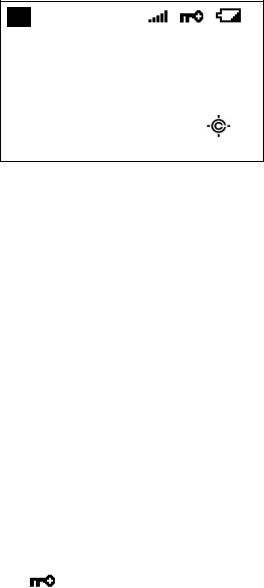
Displays
LCD Design
The reference design shown below is for illustration purposes only and is not intended to be a photorealistic representation of the display.
F HOLD L/O PRI
ABCDEFGHI JKLMNOP abcdefghi jklmnop
|
P |
|
WFM |
ATT C67. 0 |
|
S0: |
1 2 3 4 5 6 7 8 9 0 |
|
|||
GRP 1 2 3 4 5 6 7 8 9 0 |
WX |
||||
Icons
Sx: : |
This icon appears with icons of System and Site Quick Key numbers (from “0” to |
|
|
“99”). “x” shows the current ten’s place of Quick Keys for Systems or Sites. |
|
GRP: |
This icon appears with icons of Quick Key number for Channel Groups (1 - 9, 0). |
|
1 - 9, 0: |
In SCAN mode, the numbers of unlocked Quick Key for Systems/Channel Group |
|
|
are displayed. The number for the currently scanned SQK set flashes. |
|
|
In SCAN HOLD mode, the Quick Key number for the current System/Channel |
|
|
Group appears. |
|
|
Enabled User Range numbers appear in Custom Search; the current range’s |
|
|
number blinks. |
|
HOLD: |
This icon appears in Scan Hold, Search Hold and Close Call Hold Mode. |
|
L/O: |
This icon appears at a locked out Channel or frequency. |
|
PRI : |
This icon turns on during Priority Scan and this blinks during Priority Plus. |
|
GPS: |
This icon appears when the scanner receives GPS data. This shows in the same |
|
|
place as " |
". |
AM / FM / NFM / FMB |
|
|
/ WFM: |
These icons show the modulation type. |
|
ATT: |
This icon appears when a channel has attenuator on and blinks when global |
|
|
attenuator is on. |
|
C67. 0 / DCS023 etc.: |
The scanner displays the CTCSS/DCS here. |
|
Thursday, November 20, 2008 |
21 |
|

SCR: |
This icon appears when one or more Broadcast Screen Band is set to on. |
||
WX: |
This icon turns on while the Weather Alert Priority Scan works. |
||
|
|
|
|
F |
(Function icon) : |
This icon appears in Function Mode. Function Mode does not have a timeout |
|
|
|
|
when this icon blinks. |
|
|
||
P |
(Priority Channel) : |
This icon appears when the channel set to “Priority On". |
|
|
|
(Signal Indicator) : |
This icon shows strength of the signal from 0 to 5. |
|
|
(KEYPAD LOCK): |
This icon will appear only when the KEYLOCK function is On. |
 (BATTERY Low Alert): This icon blinks when the battery voltage is low. This icon blinks when a bad battery is installed and an AC adapter is connected. This icon appears during battery check.
(BATTERY Low Alert): This icon blinks when the battery voltage is low. This icon blinks when a bad battery is installed and an AC adapter is connected. This icon appears during battery check.
 (Close Call Pri ) : This icon appears in Close Call Priority Mode. This blinks in Close Call Only Mode or when the scanner gets a Close Call hit.
(Close Call Pri ) : This icon appears in Close Call Priority Mode. This blinks in Close Call Only Mode or when the scanner gets a Close Call hit.
 (Close Call DND) : This icon appears in Close Call DND Mode is CC DND Mode. This is a reverse display of Close Call Pri icon.
(Close Call DND) : This icon appears in Close Call DND Mode is CC DND Mode. This is a reverse display of Close Call Pri icon.
Dot Matrix
The display element consists of a 128 x 64 pixel display. See Font Data for character patterns.
Since the display is entirely dot matrix, a great variety of different things can be shown. The above shows the most common display elements in most modes. Additional examples are shown throughout this reference guide.
LCD Flashing Time
About 500 mS on/500 mS off (1 Hz).
Thursday, November 20, 2008 |
22 |
|
Tones
The scanner can produce 3 fundamental tones, high (1200 Hz), middle (920 Hz), and low (640 Hz). Furthermore, there are Alert Tones and Weather Alert Sirens which include other sounds.
Additionally, special alert tones (Location Alert, CC alert, Emergency alert and WX alert, etc) can be set to custom volume levels.
General Tones
Key Touch Tone
When you press valid keys, the scanner will sound single high beep for 50 mS.
Confirmation Tone
The scanner will sound double high beep for confirmation (50 ms beep - 100 ms silent - 50 ms beep).
Exec Tone
When you press [E / yes / gps] key etc. to accept the entry or setting, the scanner will sound high-middle beep (75 ms high beep - 25 ms silent - 75 ms middle beep).
Error Tone
When you press a key that does not have a valid function in the current mode, the scanner will sound a triple low beep (75 ms beep - 25 ms silent -- repeat 2 times)
Weather Alert Sirens
The scanner sounds the following tones until any key is pressed, or for 8 seconds.
For Warning
[100 ms 120 Hz - (20 ms every 150 - 195 Hz in 5 Hz step) - (30 ms every 200 - 590 Hz in 10 Hz step) - 500 ms 600 Hz - 100 ms silent] --- repeat
For Watch
[(50 ms 800 Hz - 30 ms silent - 50 ms 1050 Hz - 30 ms silent) -- repeat 3 times - 170 ms silent] --- repeat
For Advisory
[100 ms 800 Hz - 50 ms silent - 100 ms 1050 Hz - 500 ms silent] -– repeat
For Weather Alert Tone: Same as Weather Alert Siren For Warning.
Thursday, November 20, 2008 |
23 |
|
Tones in Menu Mode
Selecting a menu item
As you step to the next menu item by turning [Scroll Control] knob, the scanner will sound a single high beep for 100 ms.
However, if the menu item is the last item and you turn [Scroll Control] knob in the clockwise direction, the scanner will sound a double high beep (75 ms beep - 25 ms silent - 75 ms beep).
When you select a menu item by pressing [E / yes / gps] key, the scanner will sound a single middle beep for 100 ms.
Or, when you return to a previous menu by pressing [MENU] key, the scanner will sound a double middle beep (75 ms beep - 25 ms silent - 75 ms beep).
Editing a name or a frequency etc
When you select letters, the scanner sounds a single high beep for every click of the [Scroll Control] knob.
When you move the cursor from the left to the right, the scanner will sound a single middle beep (100 ms). Or, when you move the cursor from the right to the left, the scanner will sound a double middle beep (75 ms beep - 25 ms silent - 75 ms beep).
If you store data by pressing [E / yes / gps], the scanner sounds the Exec Tone.
Alert in Scanner Mode
You can select channel or frequency alert from Alert1-9 in Menu by "Set Alert" and "Emergency Alert".
Each alert has a unique pattern of tones.
Alert in GPS Mode
Alert for Point Of Interest
You can select a location alert from Alert 1 to Alert 4 in Menu. Each alert provides a unique pattern of tones.
Alert for Dangerous Xing
The alert for Dangerous Xing is a fixed three-tone sequence.
Alert for Dangerous Road
The alert for Dangerous Road is a fixed five-tone sequence.
Battery Low Tone
At the low battery voltage level, the scanner will sound a single low beep (100 ms) every 15 seconds.
Thursday, November 20, 2008 |
24 |
|

Operation
NOTE: Valid keys for the "Press Any Key" prompt are all keys except for [ /
/  /
/  ]. Pressing [
]. Pressing [ /
/  /
/  ] always turns on or off the backlight. And specially, pressing [L/O] cancels the prompt and exit from any Menu and so on immediately.
] always turns on or off the backlight. And specially, pressing [L/O] cancels the prompt and exit from any Menu and so on immediately.
Power On
Press [ /
/  /
/  ] for 1 second to turn on the scanner.
] for 1 second to turn on the scanner.
The scanner displays the opening screen and the copyright notice, and finally goes to the LAST MODE. The last select GPS Display mode is also backed up.
Notes on the Last Mode:
LAST MODE means the mode when the scanner is turned off. It resumes Scan Mode, Custom/Service/Quick Search Mode, Weather Mode, Close Call Only, Tone-Out Mode, each Hold Mode, GPS Mode and Band Scope Mode for LAST MODE.
In ID Search Hold Mode if ID has already been registered, LAST MODE will be ID Search Hold Mode. If ID has not been registered yet, LAST MODE will be Scan Mode.
Review Location Mode is set to normal Scanner Mode (not GPS Mode).
Uni den Bearcat BC346XT Trunki ng Dynami c Scanni ng
Opening Screen
Copyri ght 2009 Uni den Ameri ca Corp. All Ri ghts Reserved.
Copyright Notice Screen
Thursday, November 20, 2008 |
25 |
|
Volume and Squelch Control
Volume and Squelch can be adjusted by rotating the [Scroll Control] in the following modes: Scan Mode, Scan Hold Mode, Search Mode, Search Hold Mode, Tone-Out Mode, Weather Scan Mode, Close Call Only Mode, Band Scope Mode, Band Scope Hold Mode.
Volume Adjust Mode
To adjust the volume level, press [Scroll Control]. When the volume level indicator appears, rotate [Scroll Control] to change the volume level.
You can set the volume level from 0 to 15.
Press [Scroll Control] again or wait for 10 seconds to quit from the volume level control mode.
Squelch Adjust Mode
To adjust the squelch level, press [Function] + [Scroll Control]. When the squelch level indicator appears, rotate [Scroll Control] to change the squelch level.
The squelch level can set from 0 to 15.
Press [Scroll Control] key again or wait for 10 seconds to quit from the squelch level control mode.
Thursday, November 20, 2008 |
26 |
|
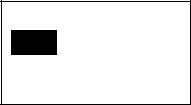
Menu Mode
General Operations
Key Operation
To enter the Menu Mode: Press [Menu]
To select a Menu item: Turn [Scroll Control]
To select a Menu item or input data: Press [E / yes / gps] or tap the [Scroll Control]
To Return to the previous: Press [Menu]
To exit from Menu Mode:
Press [Scan / srch] to go to Scan Mode
Press [Hold /  ] to go to Scan Hold Mode
] to go to Scan Hold Mode
Press [Menu] at Top Menu to return to previous mode
Press [L/O] to exit Menu and return to previous mode
Notes:
Tapping the [Scroll Control] can be used instead of [E / yes / gps] in Menu Mode or at various prompts.
Next item is a lower item in this document. Therefore, the next item of the lowest Item is highest item.
Menu items are described as the bold letter in this specification.
Display Format in Menu Mode
The Menu Item screen is four-line mode.
The first line displays the Menu Item Name and the selection items are displayed below. For example, the Menu display of a channel modulation setting is as follows.
Set Modulati on
Auto
AM
NFM
Select an item by turning [Scroll Control] until the item is highlighted, then pressing [E / yes / gps].
Thursday, November 20, 2008 |
27 |
|

Edit Name
The editing cursor is displayed. Turn [Scroll Control] to choose the character and the cursor stays at the highlighted position.
Press [4 / LEFT / ifx] to move the cursor to the left and [6 / RIGHT / disp] to move it to the right. Press [. / no / pri] once to erase one character with the cursor. Press it twice to erase all characters.
If the inputted name exists already in the same category, the scanner beeps Confirmation Tone and displays "Name Exists" and "Accept? (Y/N)".
By “Same category” we mean:
A system name is the same as a service search range name, custom search range name or other system name.
A group name is the same as another group name in the same system.
A channel name is the same as another channel name in the same group.
A custom search range name is the same as a system name, service search range name or other custom search range name.
A SAME name is the same as another SAME name.
A Tone-Out name is the same as another Tone-Out name.
Name Exi sts
Accept? (Y/N)
Press [E / yes / gps] to ignore the message and set the name. Then it proceeds to next step. Press [. / no / pri] to return to the name editing state.
Note: If the user name has no character, the scanner prompts "Set Default Name" and "OK? (Y/N)".
Set Default Name
OK? (Y/N)
Press [E / yes / gps] to set Name to the default name. Press [. / no / pri] to return to name editing.
Thursday, November 20, 2008 |
28 |
|
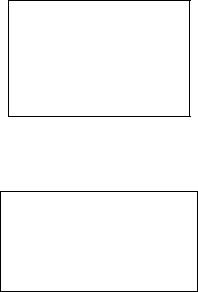
Edit Frequency and Set Tone
The editing cursor is displayed.
Press a number key to enter each digit and press the decimal key to input a decimal point.
The cursor moves to the left or the right by turning [Scroll Control] knob.
If you press the decimal key when a decimal point is already entered, the frequency data is cleared and the editing cursor moves to the first position.
The stored frequency is determined by the following:
The entered frequency is stored if it can be divided by a valid step.
If it cannot be divided by a valid step, the scanner stores the nearer frequency at a frequency of 5kHz step or a frequency of 6.25kHz step. So, you must input the correct frequency to store a frequency of 7.5 kHz step or 8.33 kHz step. (See: Band Coverage)
If the frequency is out of the range in Band Coverage, the scanner displays "Out of Band", “Press Any Key” and sounds an Error Tone. Press any key to return to editing mode.
Out of Band
Press Any Key
For Channel Frequencies in conventional System, if the entered frequency is already stored into the same Group, it displays "Frequency Exists" “Accept? (Y/N)” and sounds a Confirmation Tone. Press [E / yes / gps] to ignore message and proceed to next step. Or press [. / no / pri] to return to the editing mode.
Frequency Exi sts
Accept? (Y/N)
Edit Talk Group ID
Decimal TGID edit
The editing cursor is displayed.
Press a number key to enter the TGID and press the decimal key to enter a hyphen. The cursor moves to the right by entering a number or hyphen.
Press the decimal key first to set "i" for I-Call entries. Then press the number keys to enter the I-Call ID.
Turn the [Scroll Control] to move the cursor position from left end to next to right end character, or from left end to right end character when you have already entered the maximum length.
Thursday, November 20, 2008 |
29 |
|

Hexadecimal TGID edit
Turn the [Scroll Control] to select Hexadecimal characters from “0” to “F”,
Press [4 / LEFT / ifx] to move the cursor left or press [6 / RIGHT / disp] to move cursor right.
Press [E / yes / gps] to set the Hex ID.
Note: You can change the TGID format in Set ID Format (DEC/HEX)
If you press the decimal key when there are already an acceptable number of hyphens, the TGID is cleared and the editing cursor moves to the first position.
Note: For details of TGID formats, please see: TGID FORMAT FOR TRUNKED SYSTEM.
If the entered TGID is invalid, the scanner beeps an Error Tone and displays "Bad TGID".
Press any key to return to the editing mode.
Bad TGI D
Press Any Key
Notice of Location Data Input
Use WGS84 (World Geodetic System 1984) for latitude and longitude input.
The acceptable range of latitude and longitude is as follows.
|
Latitude |
: 90º00'00.00 S - 00º00'00.00 N - 90º00'00.00 N |
|
Longitude |
: 180º00'00.00 E - 000º00'00.00 W - 180º00'00.00 W |
The actual navigation distance may differ from the calculated one when a latitude exceeding 85 degrees (either North or South) is used.
Error Messages
If the scanner tries to create a new System/Location/Site/Group/Channel/TGID when it is already at the limit of System/Group/Channel, it displays “Over Limit”. (See: Memory Architecture)
If the scanner tries to create a new System/Location/Site/Group/Channel/TGID when the memory is full, it displays “Memory Full”.
If the scanner tries to create a new System/Location/Site/Group/Channel/TGID when the memory is broken, it displays “Memory Error”. When the scanner displays this message, you must initialize the memory by pressing [2 / sr2] + [9 / mod] + [Hold /  ] while turning on the scanner. The scanner has a repair fault if this does not correct the problem.
] while turning on the scanner. The scanner has a repair fault if this does not correct the problem.
Thursday, November 20, 2008 |
30 |
|
