Uniden EXa15580 User Manual
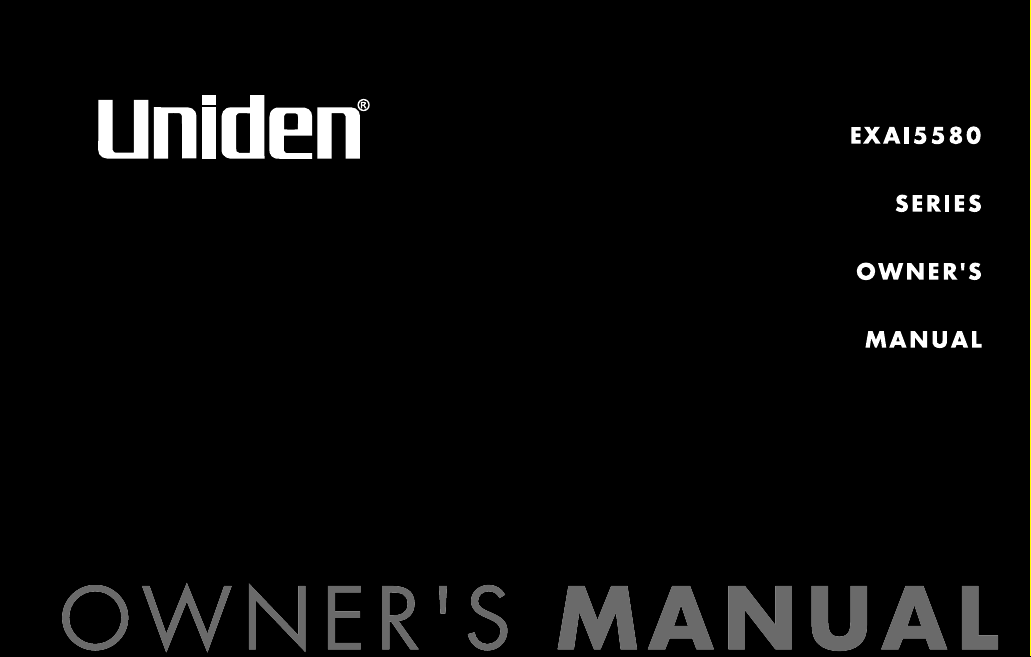

[ 2 ] www.uniden.com
Contents
Welcome/Features 3
Controls and Functions 4
Terms Used in this Manual 5
Accessibility 6
Installing the Phone 7
A. Choose the best location 7
B.
Install the rechargeable battery pack into the handset
8
C. Connect the Base Unit and Charge the Handset 9
D. Mount the Base Unit on a Wall 10
Installing the Beltclip 11
Headset Installation 12
Basic Setup 13
Activating AutoTalk 13
Activating Caller ID on Call Waiting 13
Entering Your Area Code 14
Choosing the Dialing Mode 14
Setting the language 15
Selecting the Ring Tone and Volume 15
Using Your Phone 16
Making and Receiving Calls 16
Redialing the last dialed number 17
Adjust the Earpiece Volume 17
Tone Dialing Switch-over 18
Traveling Out-of-Range 18
Selecting a Different Channel 18
Find Handset 19
Using Call Waiting 19
Using the Speed Dial Memory 20
Storing Names and Numbers in Speed Dial Memory 20
Storing Caller ID messages in Speed Dial Memory 23
Making Calls from Speed Dial Memory 24
Caller ID and CIDCW (Caller ID on Call
Waiting) 25
Viewing the Caller ID Message List 26
Deleting Information from the Caller ID List 27
Making a Call from the Caller ID List 28
Caller ID on Call Waiting (CIDCW) 28
The Integrated Answering Device 29
Setting Up Your Answering System 30
Turning the Answering System On/Off 38
Using Your Answering System 39
Handset Operation 44
Remote Operation 45
Changing the Digital Security Code 48
Note on Power Sources 49
General Information 51
Troubleshooting 52
Liquid Damage 54
Precautions & Warranty 55
I.C. Notice 57
Index 58
Remote Operation Card
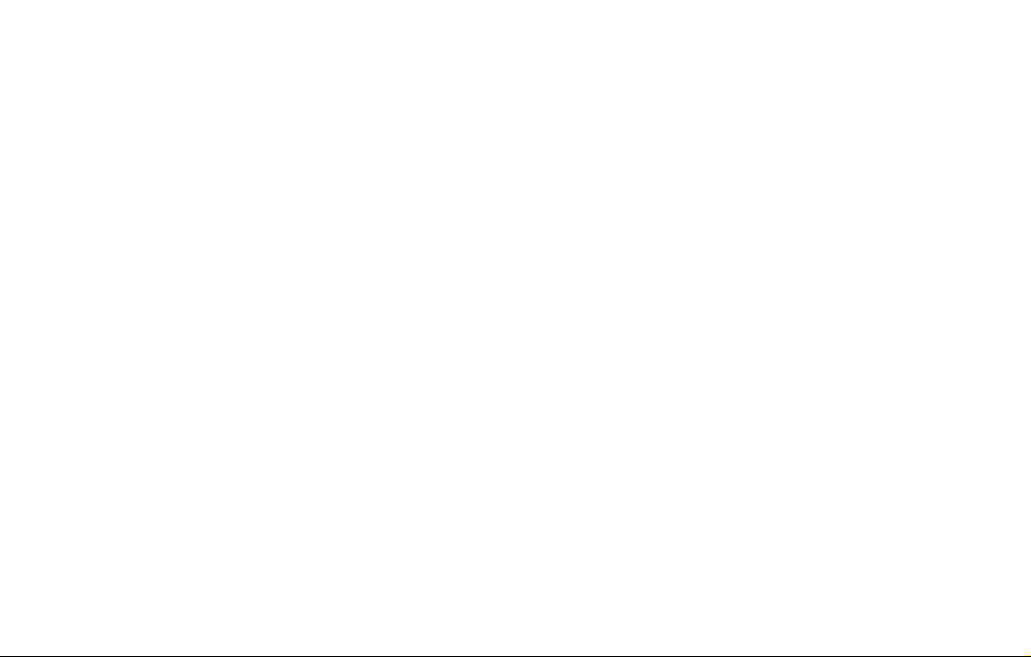
WELCOME/FEATURES [ 3]www.uniden.com
Welcome
Congratulations on your purchase of the Uniden cordless phone. This cordless phone is
designed and engineered to exacting standards for reliability, long life, and outstanding
performance.
Note: Illustrations in this manual are used for explanation purposes. Some
illustrations in this manual may differ from the actual unit. The color
of your cordless telephone may vary.
If you have any trouble with your phone, call our Customer Hotline at 1- 800-297-1023,
Mon-Fri 7 am to 7 pm, Sat/Sun 9 am to 5 pm, CST. (Phone support is closed on holidays.)
For more information on Uniden products and accessories, be sure to visit our web site:
www.uniden.com
Uniden®is a registered trademark of Uniden America Corporation.
AutoTalk, AutoStandby, UltraClear Plus, Random Code and AutoSecure are trademarks of
Uniden America Corporation.
Features
• 5.8GHz Extended Range Technology
• Integrated Answering Device
• Caller ID/Caller ID on Call Waiting
• 3-Line Backlit LCD
• Access Messages with Handset Remote Key
• Trilingual Menu Displays/Voice Prompts
• 30 Caller ID Memory
• 10 Number Memory Dialing
• Last Number Redial
• Tone/Pulse Dialing
• Page/Find Handset Key
• Earpiece/Ringer Volume Controls
• Mute or Turn Ringer Off
• Hearing Aid Compatible
• 20 Channel Auto Scan
• Desk or Wall Mountable
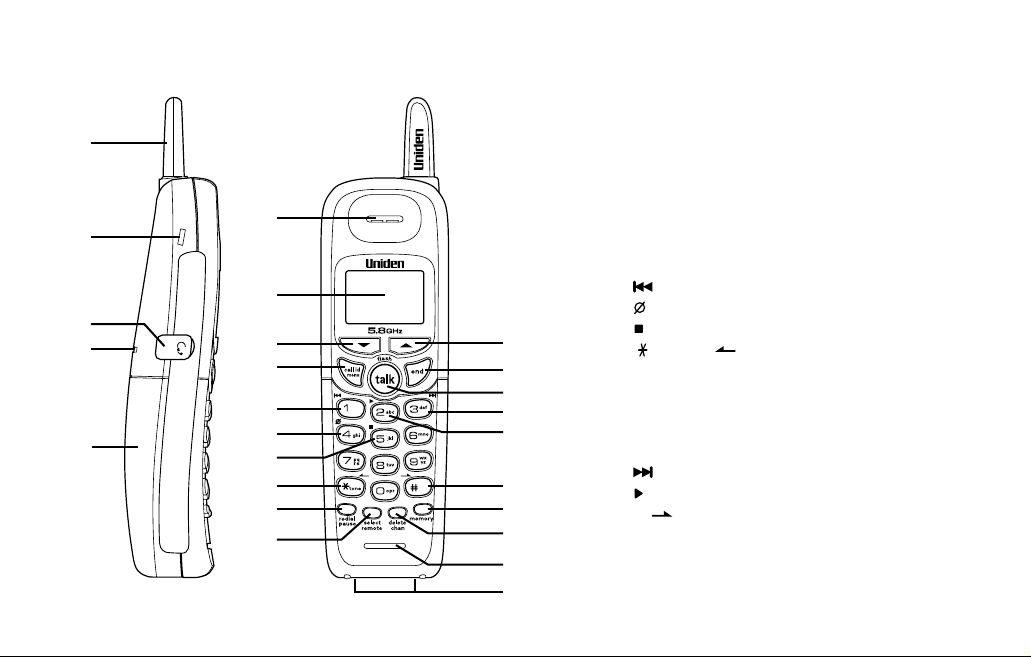
CONTROLS AND FUNCTIONS[ 4 ] www.uniden.com
1. Handset antenna
2. Beltclip hole
3. Optional headset jack
4. Handset ringer speaker
5. Handset battery compartment
6. Handset earpiece
7. LCD display
8.
▼ (volume & scroll down) key
9. Call id (Caller ID)/menu key
10. (repeat/rewind) key
11. (delete) key
12. (stop) key
13. /tone/ (left cursor) key
14. Redial/pause key
15. Select/remote key
16.
▲ (volume & scroll up) key
17. End key
18. Talk/flash key
19. (skip/fast forward) key
20. (play) key
21. #/ (right cursor) key
22. Memory key
23. Delete/chan key
24. Handset microphone
25. Handset charging contacts
Controls and Functions
1
2
3
4
5
6
7
8
9
10
11
12
13
14
15
16
17
18
19
20
21
22
23
24
25
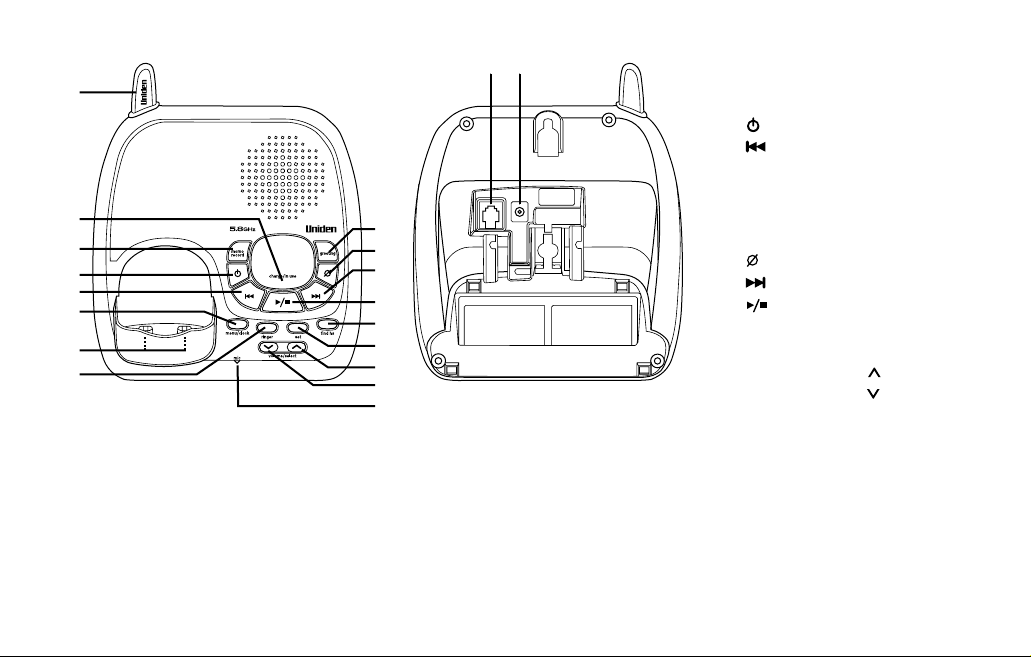
CONTROLS AND FUNCTIONS [ 5 ]www.uniden.com
27
28
29
30
31
32
33
26
34
35
36
37
38
39
40
41
42
43 44
26. Base antenna
27. Charge/in use LED
28. Memo/record key
29. (answer on/off) key
30. (repeat/rewind) key
31. Menu/clock key
32. Base charging contacts
33. Ringer key
34. Greeting key
35. (delete) key
36. (skip/fast forward) key
37. (play/stop) key
38. Find hs key
39. Set key
40. Volume/select (up) key
41. Volume/select (down) key
42. Mic (microphone)
43. Telephone line jack
44. DC IN 9V jack
Terms Used in this Manual
• Standby Mode - The handset may be sitting in or off the base, but is NOT in use. The talk/flash key has
not been pressed and there is no dial tone.
• Talk Mode - The handset is off the base and the
talk/flash key has been pressed, enabling a dial tone.
• CID - Caller ID
• CIDCW - Caller ID on Call Waiting
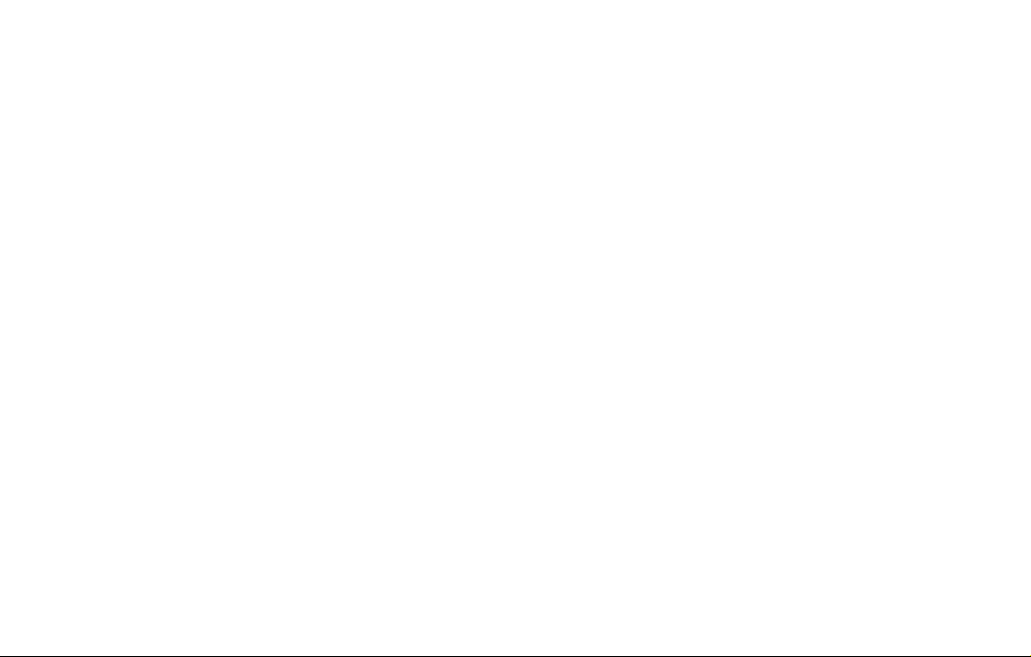
ACCESSIBILITY[ 6 ] www.uniden.com
Accessibility
Uniden provides a customer service hotline for accessibility questions. If you have a disability and need
customer service assistance or if you have any questions about how Uniden's products accommodate
persons with disabilities, please call the accessibility voice/TTY line:
1-800-874-9314
A representative is available to talk to you M-F, 8:00 am to 5:00 pm, CST. After hours, you can leave a
message, and we will call you back. Information is also available on our web site, www.uniden.com,
under the "Accessibility" link.

INSTALLING THE PHONE [ 7]www.uniden.com
INSTALLING THE
PHONE
Installing the Phone
Do the following steps:
A. Choose the Best Location
B. Install the Rechargeable Battery Pack into the Handset
C. Connect the Base Unit and Charge the Handset
D. Mount the Base Unit on a Wall
A. Choose the best location
Before choosing a location for your new phone. Here are some important guidelines
you should consider:
• The location should be close to both a phone jack and a continuous power outlet
(one which is not connected to a switch).
• The base and handset should be kept away from sources of electrical noise such as
motors, microwave ovens, and fluorescent lighting.
• The base can be placed on a desk, tabletop, or mounted on a standard wall plate.
For better reception, place the base as high as possible.
• The base should be placed in an open area for optimum range and reception.
Avoid excessive moisture,
extremely low temperatures,
dust, mechanical vibration,
or shock
Avoid heat sources, such as radiators,
air ducts, and sunlight
Avoid television sets and other
electronic equipment
Avoid noise sources such as a window
by a street with heavy traffic
Avoid microwave ovens
Avoid personal computers
Avoid other cordless telephones
Choose a central location
If your home has
specially wired alarm
equipment connected to
the telephone line, be
sure that installing the
system does not disable
your alarm equipment.
If you have questions
about what will disable
your alarm equipment,
contact your telephone
company or a qualified
installer.
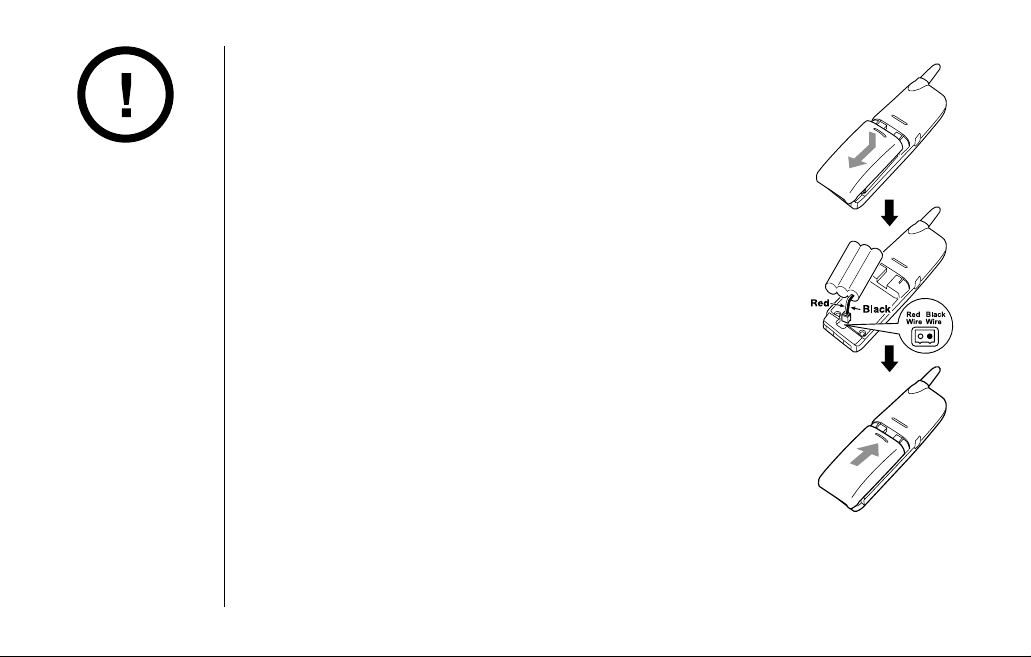
INSTALLING THE PHONE[ 8 ] www.uniden.com
B. Install the rechargeable battery pack into the handset
The handset is powered by a rechargeable battery pack.
The battery recharges automatically when the handset is
placed in the base unit.
1) Press down on the handset battery case cover (use the
finger indention for a better grip) and slide the cover
downward to remove.
2) Plug the battery pack connector (red & black wires) into
the small jack inside the battery compartment.
(The connector notches fit into the grooves of the jack only
one-way.) Match the wire colors to the polarity label in the
battery compartment, connect the battery, and listen for
a click to insure connection.
3) Make sure you have a good connection by slightly pulling
on the battery wires. If the connection is secure, the
battery jack will remain in place.
4) Place the battery case cover back on the handset by sliding
it upwards until it clicks into place.
Use only the Uniden
(BT-905) rechargeable
battery pack supplied
with your phone.

INSTALLING THE
PHONE
INSTALLING THE PHONE [ 9]www.uniden.com
• Connect the AC adapter to a continuous power supply.
• Place the base unit close to the AC outlet to avoid long extension cords.
C. Connect the Base Unit and Charge the Handset
1) Connect the AC adapter to the DC IN 9V jack
and to a standard 120V AC wall outlet.
2) Place the handset in the base unit with the
keypad facing forward.
3) Make sure that the
charge/in use LED
illuminates.
If the LED does not illuminate, check to see that
the AC adapter is plugged in and that the handset
makes good contact with the base charging contacts.
4) Charge your handset at least 15-20 hours before plugging the phone line.
5) Once the handset battery pack is fully charged, connect the
telephone line cord to the
TEL LINE jack and a telephone outlet.
If your telephone outlet isn't modular, contact your telephone
company for assistance.
Modular
• Use only the supplied
AD-314 AC adapter.
Do not use any other
AC adapter.
• Do not place the
power cord where it
creates a trip hazard
or where it could
become chafed and
create a fire or
electrical hazard.
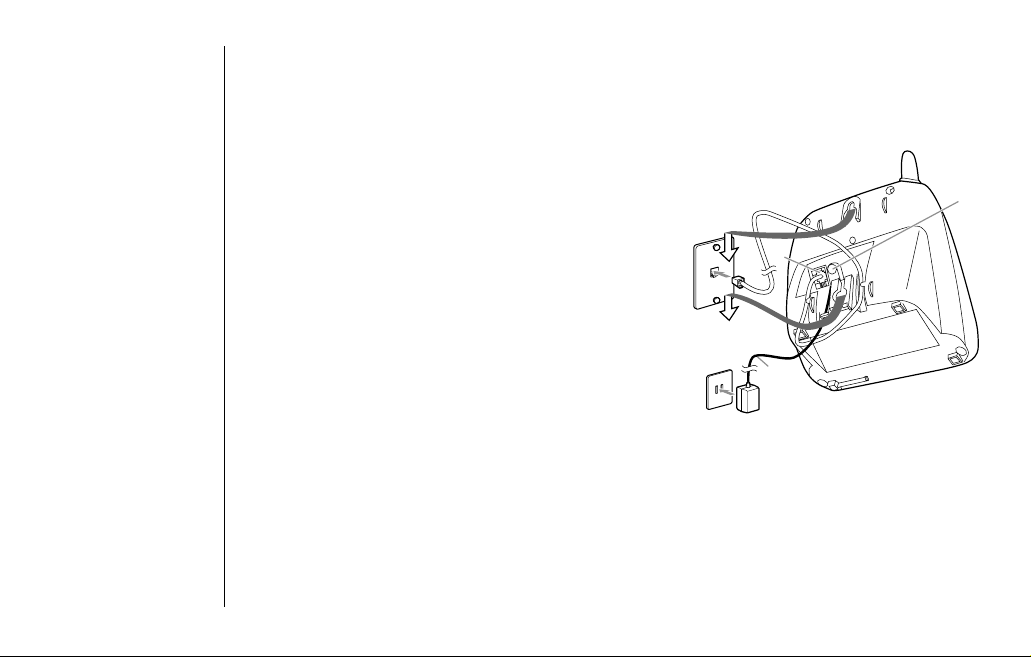
INSTALLING THE PHONE[ 10 ] www.uniden.com
Standard wall plate mounting
This phone can be mounted on any standard wall
plate.
1) Plug the AC adapter to the
DC IN 9V jack.
2) Route the AC adapter cord through the molded
wiring channel as shown.
3) Plug the AC adapter into a standard 120V AC
wall outlet.
4) Plug the telephone line cord into the
TEL
LINE
jack. Route the cord through the molded
wiring channel as shown.
5) Plug the telephone line cord into the
telephone outlet.
6) Align the mounting slots on the base with the
mounting posts on the wall. Then push in and
down until the phone is firmly seated.
D. Mount the Base Unit on a Wall
Wall
plate
AC
outlet
6
3
5
6
4
2
AC
adapter
1
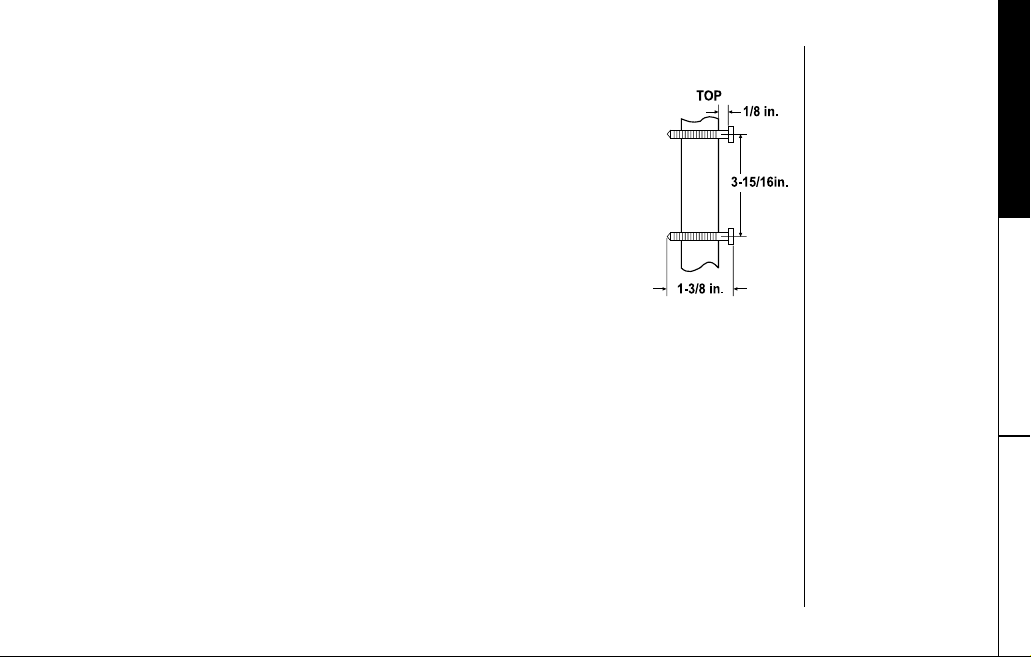
INSTALLING THE
PHONE
INSTALLING THE PHONE [ 11 ]www.uniden.com
Direct wall mounting
If you don't have a standard wall plate, you can mount your phone
directly to the wall. Before doing this, consider the following:
• Avoid electrical cables, pipes, or other items behind the
mounting location that could cause a hazard when inserting
screws into the wall.
• Try to mount your phone within 5 feet of a working phone jack
to avoid excessive lengths.
• Make sure the wall material is capable of supporting the weight
of the base and handset.
• Use #10 screws (minimum length of 1-3/8 inches) with anchoring
devices suitable for the wall material where the base unit will be
placed.
1) Insert two mounting screws into the wall (with their appropriate anchoring
device), 3-15/16 inches apart.
Allow about 1/8 of an inch between the wall and screw heads for mounting the
phone.
2) Refer to steps 1 through 6 on page 10 to mount the telephone.
Installing the Beltclip
To attach the beltclip
Insert the beltclip into the holes on each side of the handset. Press down until it clicks.
To remove the beltclip
Pull both sides of the beltclip to release the tabs from the holes.

INSTALLING THE PHONE[ 12 ] www.uniden.com
Headset Installation
Your phone may be used with an optional headset.
To use this feature, insert the headset plug into the headset jack.
Your phone is ready for hands-free conversations.
(Headsets may be purchased by visiting our website at www.uniden.com
or by calling our Parts Department. See back cover page.)
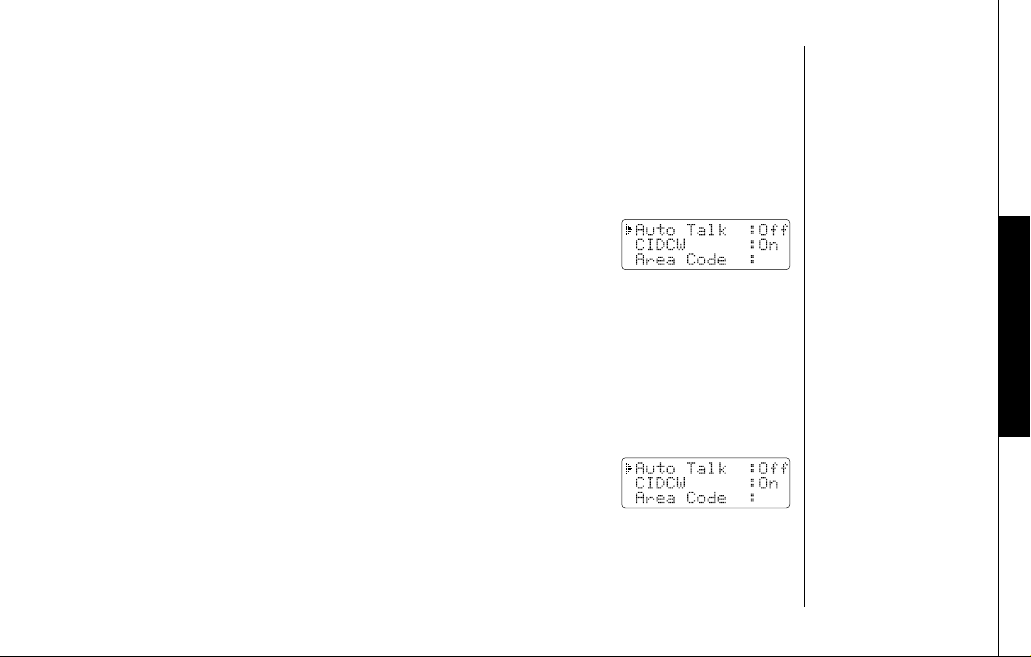
BASIC SETUP
BASIC SETUP [ 13 ]www.uniden.com
Basic Setup
There are five basic options that you will need to set up: AutoTalk, CIDCW (Caller ID
on Call Waiting), Area Code, Dial Mode and Language.
Activating AutoTalk
AutoTalk allows you to answer the phone simply by removing the handset from the
base. You do not have to press any keys.
1) When the phone is in standby mode, press and hold the
call id/menu key. The following screen appears.
2) Press the
select/remote key to turn AutoTalk on.
3) Press the
end key to complete the setting. The handset returns to standby mode.
Activating Caller ID on Call Waiting
Caller ID allows you to see the name and number of the calling party before you
answer the phone. Caller ID on Call Waiting (CIDCW) lets you see the name and number of a call that comes in when you are on the line.
You must subscribe to Caller ID service through your local telephone provider to use
this feature.
1) When the phone is in standby mode, press and hold the
call id/menu key. The following screen appears.
2) Press the
▼ key to select CIDCW.
3) Press the
select/remote key to toggle and turn on Caller ID on Call Waiting.
4) Press the
end key and return the handset to the base unit to complete the
setting. The handset returns to standby mode.
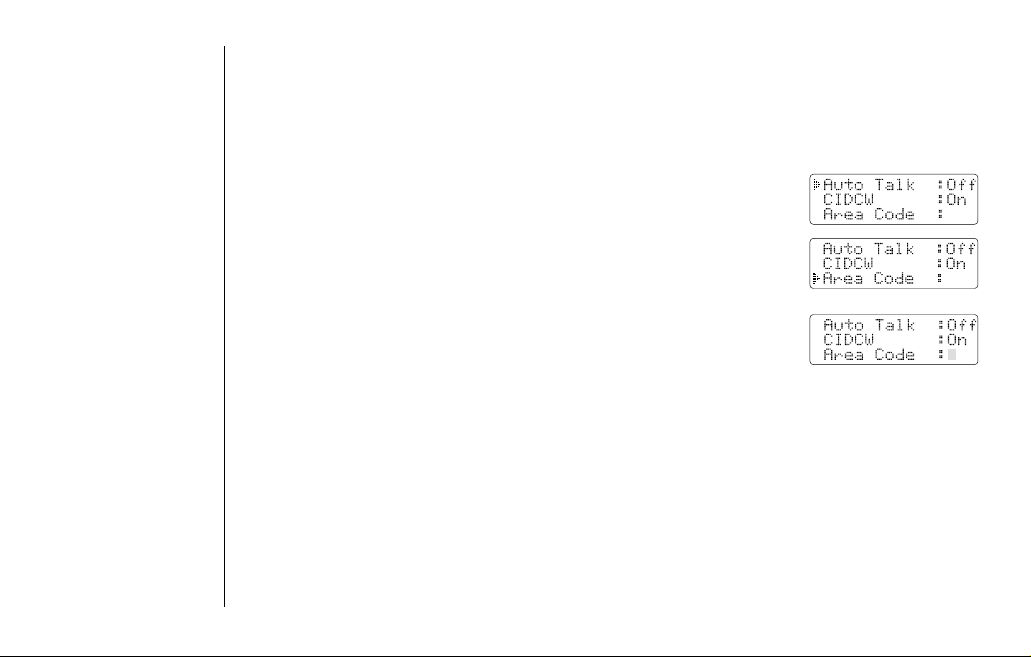
BASIC SETUP[ 14 ] www.uniden.com
1) When the phone is in standby mode, press and hold the
call id/menu key. The following screen appears.
2) Press the
▼ key twice to select Area Code.
3) Press the
select/remote key. If an area code was already
stored, the phone will display it.
4) Use the number keys (
0 - 9 ) to enter the 3-digit area code.
If you make an error, use the
delete/chan key to backspace.
5) Press the
select/remote key. A confirmation tone sounds.
6) Press the
end key to complete the setting. The handset returns to standby mode.
Choosing the Dialing Mode
Your phone can communicate with the telephone network in two different ways: tone
dialing and pulse dialing. These days, most phone networks use a method called tone
dialing, so your phone comes programmed for tone dialing.
If your phone company uses pulse dialing, you'll need to change your phone's dial
mode. There's an easy way to tell: try making a call. If your call connects, your
phone's setting is fine. If not, follow the steps below:
Entering Your Area Code
If you can make a call by dialing only 7 digits (instead of 10), you can program your
local area code in your phone. If you get a call from within your area code, you'll
only see the 7-digit phone number. If you get a call from outside your area code,
you'll see all 10 digits.
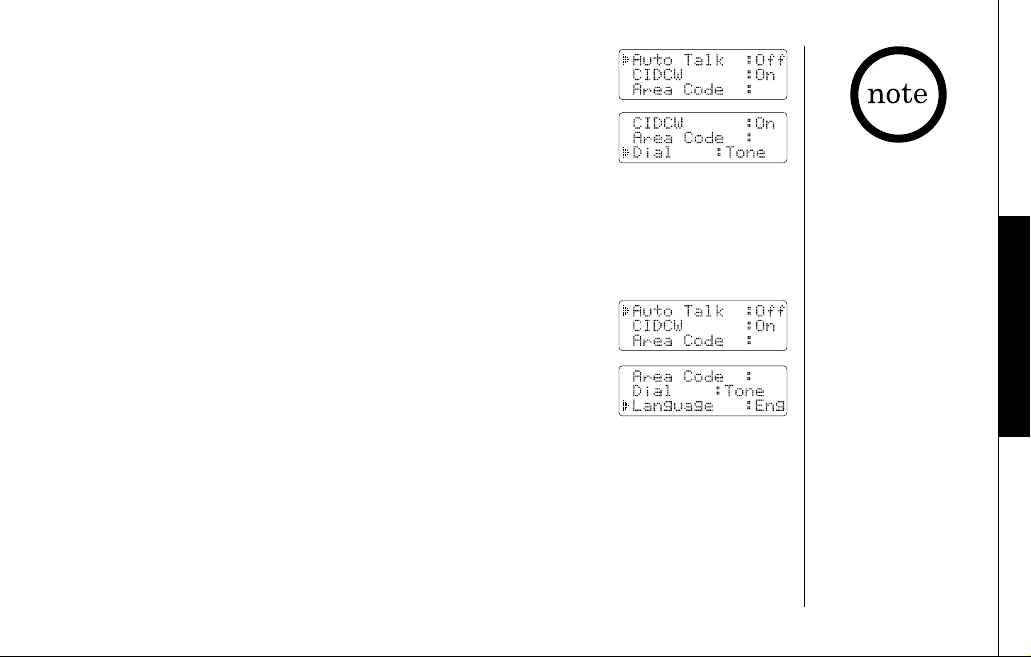
BASIC SETUP
BASIC SETUP [ 15 ]www.uniden.com
1) When the phone is in standby mode, press and hold the
call id/menu key. The following screen appears.
2) Press the
▼ key three times to select Dial.
3) Press the
select/remote key to set the phone to pulse
dialing.
4) Press the
end key to complete the setting. The handset returns to standby mode.
Setting the language
You can change the language the menu display uses. Choose from English, French, or
Spanish.
1) When the phone is in standby mode, Press and hold the
call id/menu key. The following screen appears.
2) Press the
▼ key four times to select Language.
3) Press the
select/remote key to select Eng, Fr. or Esp.
4) Press the
end key to complete the setting.
The handset returns to standby mode.
Selecting the Ring Tone and Volume
Your phone has five different ringer tone/volume combinations you can choose from.
1) With the phone in standy mode, press the
▲ or ▼ key.
2) The phone will sound the different ring tones at different volumes. To turn the
ringer off, select
Ringer Off.
3) When the phone sounds the ring tone and volume you wish to use, press the
end key.
If your phone system
requires pulse dialing
and you need to send
the DTMF tones for
certain situations
during a call, you may
"Switch Over" to tone
dialing. (Refer to "Tone
Dialing Switch Over" on
page 18.)

USING YOUR PHONE[ 16 ] www.uniden.com
Using Your Phone
Making and Receiving Calls
Making a call
1) Remove the handset from the base.
2) Press the
talk/flash key.
3) Listen for the dial tone.
4) Dial the number.
OR
1) Remove the handset from the base.
2) Dial the number.
3) Press the
talk/flash key.
Receiving a call
1) Remove the handset from the base. (If AutoTalk is on, the phone will
automatically answer the call when you pick it up.)
2) Press the
talk/flash key.
OR
1) If the handset is off the base, press the
talk/flash, /tone/ , #/ or any
number key. (AutoTalk is on.)
Hanging up
Press the end key or return the handset to the base.
To turn on the AutoTalk
feature, see "Activating
Autotalk" on page 13.
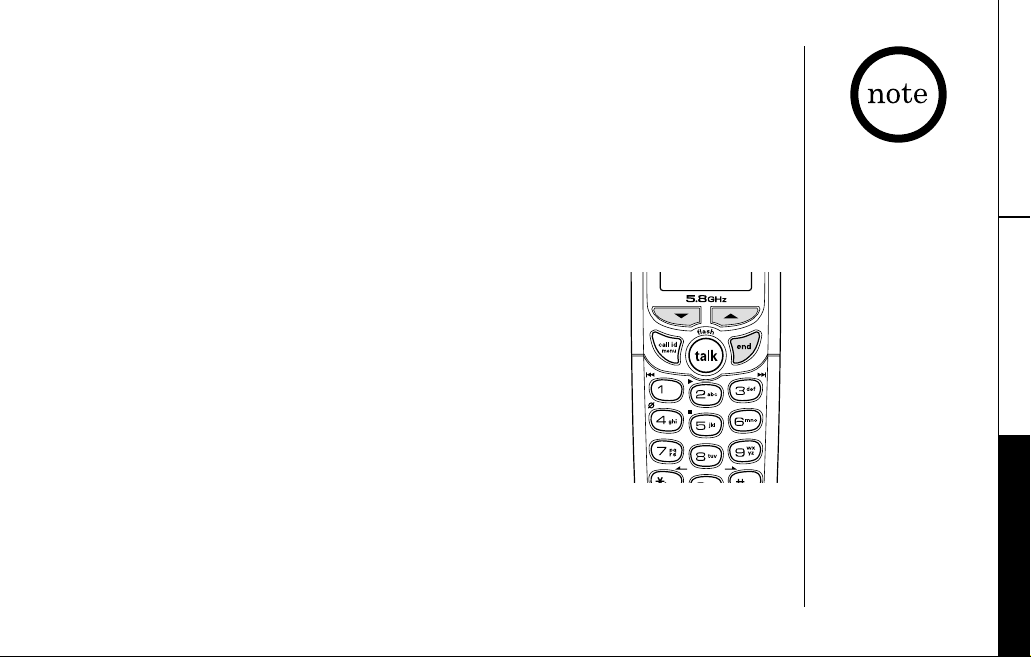
USING YOUR PHONE
USING YOUR PHONE [ 17 ]www.uniden.com
Redialing the Last Dialed Number
1) Remove the handset from the base.
2) Press the
talk/flash key.
3) Listen for the dial tone.
4) Press the
redial/pause key.
OR
1) Remove the handset from the base.
2) Press the
redial/pause key.
3) Press the
talk/flash key.
Adjust the Earpiece Volume
To change the earpiece volume, press the ▲ or ▼ key during a
call.
Temporarily Mute Ringer
If the handset is off the base while an incoming call is ringing,
simply press the
end key to mute the incoming ring. The ringer
will sound with the next incoming call.
You can only mute the
handset ringer if the
handset is off the base
when the phone starts
ringing.
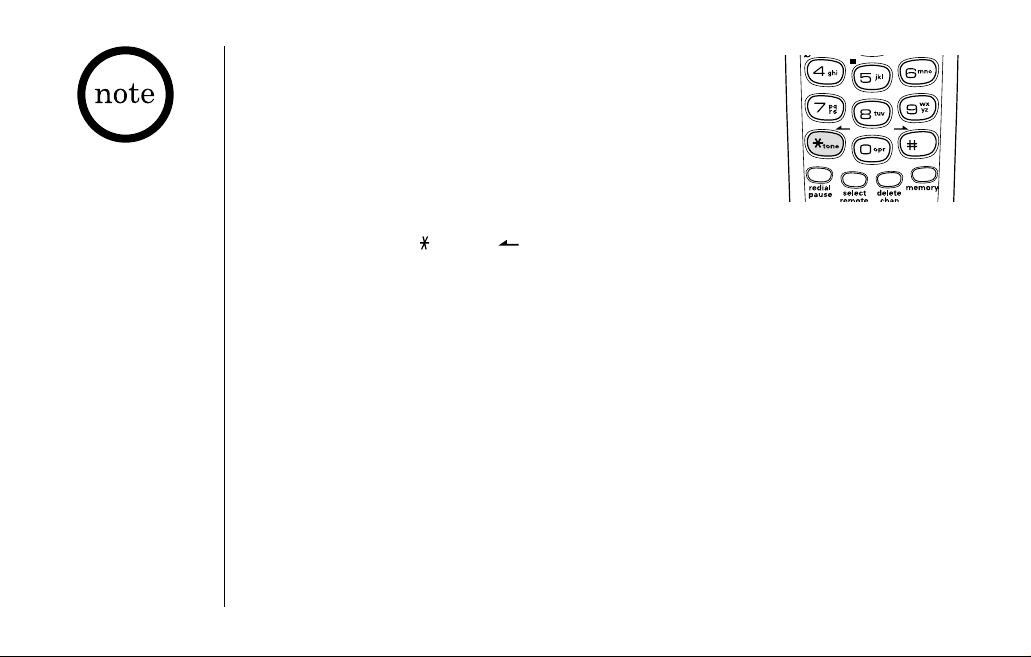
USING YOUR PHONE[ 18 ] www.uniden.com
Tone Dialing Switch-over
If your telephone company requires pulse dialing, you can
switch over to tone dialing after the call connects.
This feature is useful when you need tone dialing to use
automated such as telephone bank tellers, telephone
prescription refills, customer support menus,etc.
If your phone is set to pulse dialing mode, make your call normally. Once your call
connects, press the
/tone/ key. Any digits you enter from then on will be sent
as tone digits. When this particular call ends, the phone automatically returns to
pulse dialing mode.
Traveling Out-of-Range
During a call, as you begin to move your handset too far from your base unit, noise
increases. If you pass the range limits of the base, your call will terminate within
one minute.
Selecting a Different Channel
If you encounter interference while using your phone, you can manually change the
phone´s channel for clear operation. While using your phone, press the
delete/chan
key. Scanning appears on the display, indicating the phone is changing to another
channel. For more information on interference, refer to "Precautions" on page 55.
The UltraClear Plus
TM
true compander circuitry
virtually eliminates
background noise. This
innovative technology,
together with 20
different channels,
provides you with the
best possible reception
during all your
conversations.

USING YOUR PHONE
USING YOUR PHONE [ 19 ]www.uniden.com
Using Call Waiting
If you have Call Waiting, you can receive calls while on the line.
Find Handset
To locate the handset, press the find hs key on the base. The
handset beeps for 60 seconds.
To cancel paging, press any key on the handset or the
find hs
key on the base, or return the handset to the base.
Paging is also canceled when the phone receives an incoming
call.
You must subscribe to Call Waiting through your local telephone company.
1) If a call comes in while you are on the phone, you will
hear a call waiting tone. If you have CIDCW activated,
you will see the name and number of the incoming
caller.
2) Press the
talk/flash key to accept the waiting call.
After a short pause, you will hear the new caller.
3) To return to the original caller, press the
talk/flash
key again.
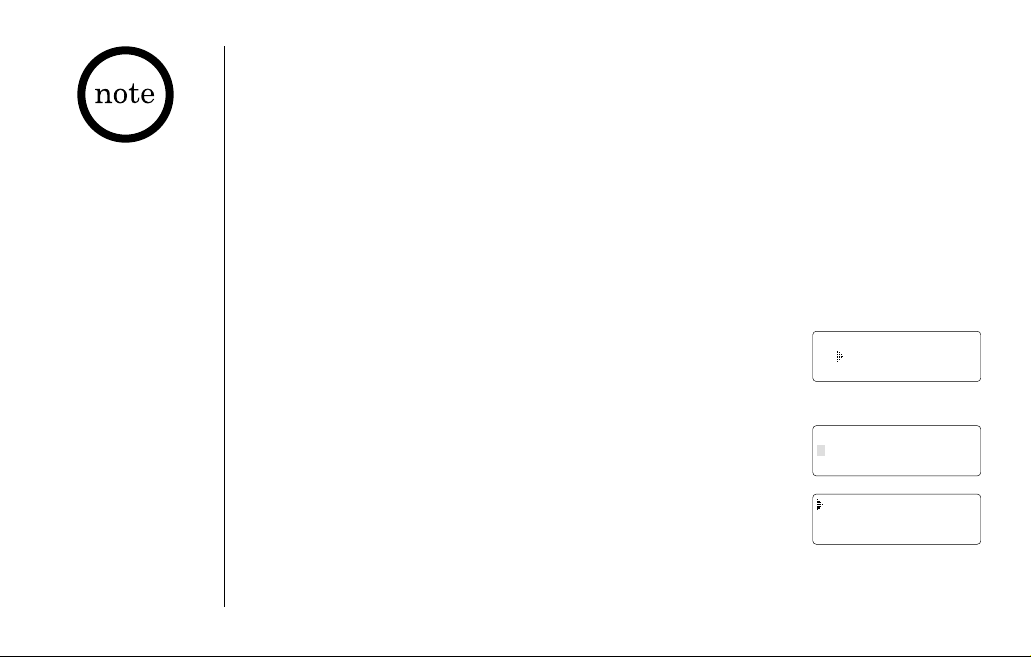
USING THE SPEED DIAL MEMORY[ 20 ] www.uniden.com
Using the Speed Dial Memory
The speed dial memory allows you to store up to 10 names and numbers in the
handset. You can dial these numbers with just a few key presses.
The speed dial memory is not limited to phone numbers. You can store any number
(up to 20 digits) that you need to enter once your call connects. This is referred to
as Chain Dialing. For example, you can save your bank account number to speed dial
memory. When you call your bank's telephone teller service and are prompted to
enter your account number, simply press the
memory key and the speed dial number
where you stored your account number. Then press the
select/remote key.
Storing Names and Numbers in Speed Dial Memory
1) With the phone in standby mode, press the memory key.
2) Enter
0- 9 to select the speed dial number where you would
like to store this entry. You can also scroll through the list
with the
▲ and ▼ keys. Press the select/remote key twice.
3)
Store Name appears and a cursor flashes indicating that the
phone is ready for the name to be entered.
If the selected speed dial number is already assigned, the
edit screen appears. You can select
Edit to edit this entry,
select
Delete to erase this entry, or select Go Back to
choose another speed dial number.
When editing the speed
dial memory, you must
press a key within 30
seconds or the phone
will return to standby
mode. If you return the
handset to the base,
the phone will return to
standby mode also.
Select Memory
01
02 JOHN DOE
Store Name
Edit Memory01
Delete Memory01
Go Back
