Uniden BC350A User Guide

Table of Contents
About Your New BC350A . . . . . . . . . . . . . . . . . . . . . . . 2 What is Scanning . . . . . . . . . . . . . . . . . . . . . . . . . . . 2
Types of Communications . . . . . . . . . . . . . . . . . . . . . 2 Where to Obtain More Information . . . . . . . . . . . . . . . . . 3 Unpacking . . . . . . . . . . . . . . . . . . . . . . . . . . . . . 3
Optional Accessories . . . . . . . . . . . . . . . . . . . . . . . . 3
Summary of Features . . . . . . . . . . . . . . . . . . . . . . . . . 4 Installing the BC350A . . . . . . . . . . . . . . . . . . . . . . . . . 5
For Home Use . . . . . . . . |
. . . . . . . . . . . . . . . . . . . 5 |
|
For Mobile Use . . . . . . . . |
. . . . . . . . . . . . . . . . . . . 5 |
|
Controls and Functions . . . . . |
. . . . . . . . . . . . . . . . . . . 7 |
|
Screens . . . . . . . . . . . |
. . . . . . . . . . . . . . . . . . |
11 |
Scanning Overview . . . . . . . |
. . . . . . . . . . . . . . . . . . |
13 |
Getting Started . . . . . . . . . |
. . . . . . . . . . . . . . . . . . |
13 |
Adjusting the Squelch . . . . . |
. . . . . . . . . . . . . . . . . . |
14 |
Programming Frequencies . . . |
. . . . . . . . . . . . . . . . . . |
14 |
Program Lock Feature . . . . . |
. . . . . . . . . . . . . . . . . . |
17 |
Channel Lock Out . . . . . . . . |
. . . . . . . . . . . . . . . . . . |
18 |
A Word About Memory Back-up |
. . . . . . . . . . . . . . . . . . |
19 |
Scanning . . . . . . . . . . . . . |
. . . . . . . . . . . . . . . . . . |
20 |
Weather Channel Scan . . . |
. . . . . . . . . . . . . . . . . . |
20 |
Helpful Hints . . . . . . . . . . . |
. . . . . . . . . . . . . . . . . . |
21 |
Troubleshooting . . . . . . . . . |
. . . . . . . . . . . . . . . . . . |
22 |
Technical Specifications . . . . |
. . . . . . . . . . . . . . . . . . |
24 |
1
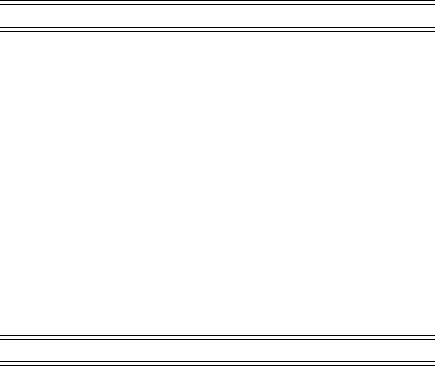
About Your New BC350A
The BC350A is not just a scanner. It is a brand new information radio with automatic scanning capabilities. The built-in Service Scan system brings you instantly into the exciting world of scanning action. What’s more, you don’t even have to program the scanner to begin using it!
The BC350A comes with five Service banks for monitoring police, fire/emergency, marine, air, and weather frequencies. Not only that, there’s even a fully programmable bank for storing your own private collection of favorite frequencies.
With the BC350A, you can scan almost 1,000 channels. In addition, the BC350A has 11 separate band search capabilities for even greater scanning action.
Two Service Scan banks, POLICE and FIRE/EMG, are also programmable. So whenever you encounter a newly activated local frequency for either service category, you can add it to the bank for that category. This gives you quick access to the frequencies you want to hear.
So enjoy your BC350A!
What is Scanning?
Unlike standard AM or FM radio stations, most two-way communications (listed below) do not transmit continuously. The BC350A scans programmed channels at the rate of up to 100 channels per second until it locates an active frequency. When scanning stops on an active frequency, it remains on that channel as long as the transmission continues. When the transmission ends, the scanner stays on the channel for 2 more seconds, waiting for another transmission. If no response is detected, the scanning cycle resumes until another transmission is received.
Types of Communication
You will be able to monitor communication such as:
∙Police and fire department (including rescue and paramedics)
∙NOAA weather broadcasts (7 pre-programmed channels)
∙Business/industrial radio
∙Motion picture and press relay
∙Utility
∙Land transportation frequencies, such as trucking firms, buses, taxis, tow trucks, and railroads
∙Marine and amateur (ham radio) bands
∙Air band
∙And many more in the 29-54 MHz, 137-174 MHz, and 406-512 MHz ranges
2
Where to Obtain More Information
The Bearcat Radio Club and other similar hobby clubs have publications, information on computer bulletin boards, and even contests for the radio enthusiast. See the enclosed pamphlets for more information. Additional information is also available through your local library.
Unpacking
Carefully check the contents against this list:
∙BC350A Auto Scanner
∙Telescoping Antenna
∙AC Adapter (Model AD-140U)
∙Mobile Mounting Bracket with Hardware
∙DC Power Cord
∙Cigarette Lighter Power Cord
∙This Operating Guide
∙Registration Form (in this Operating Guide)
∙Frequency Directories Order Form and other pamphlets
If any items are missing or damaged, contact your place of purchase immediately.
Complete and mail your Registration Form immediately.
Please read this Operating Guide thoroughly before operating the scanner.
Optional Accessories
The following optional accessories for your BC350A are available from your local Uniden Dealer or through the Uniden Customer Service Center by calling: (317) 842-2483, 8:00 AM to 5:00 PM EST, Monday through Friday.
BC AT Mobile Antenna - For mobile installation, use a mobile antenna designed for multi-band coverage, such as the Uniden BC AT mobile antenna.
PLG-134 Antenna Adapter - Use only if your antenna has a Motorolatype plug.
3

Summary of Features
The BC350A is a compact mobile/base scanner, and one of the most advanced communication products available today.
The BC350A features:
∙Super Turbo Scan* This lightning-fast technology enables the BC350A to scan and search nearly 100 channels or steps per second. The BC350A scans about five times faster than any standard scanner sold in the United States. Because the frequency coverage within the service banks is so large (see below), a very fast scanning system is essential. That is why we combined our latest technology-- Super Turbo Scan-- into the BC350A.
*Super Turbo Scan: US patent pending
Six Banks Five pre-programmed Service banks and one standard, programmable Private bank. These banks include:
POLICE: 739-frequency (non-erasable memory) Service bank with 20 additional programmable channels.
FIRE/EMG: 97-frequency (non-erasable memory) Service bank with 10 additional programmable channels.
AIR: 1,160-frequency step (non-erasable memory) Service/Search bank which covers the complete AIR band, 108.000 to 136.975MHz.
MRN: 90-frequency (non-erasable memory) Service bank for all Marine channels.
WX: 7 frequency (non-erasable memory) all NOAA Weather Service Broadcasting bank.
PRIVATE: 20-channel, fully user-programmable bank.
∙11 Search Bands: Use the [BAND] key to select a band to search.
Band |
Frequency Coverage |
Steps |
29 - 30 |
29.000 to 30.000 MHz |
5kHz |
30 - 50 |
30.000 to 50.000 MHz |
5kHz |
50 - 54 |
50.000 to 54.000 MHz |
5kHz |
108 - 137 |
108.000 to 136.975 MHz (AM) |
25kHz |
137 - 144 |
137.000 to 144.000 MHz |
5kHz |
144 - 148 |
144.000 to 148.000 MHz |
5kHz |
148 - 174 |
148.000 to 174.000 MHz |
5kHz |
406 - 420 |
406.000 to 420.000 MHz |
12.5kHz |
420 - 450 |
420.000 to 450.000 MHz |
12.5kHz |
450 - 470 |
450.000 to 470.000 MHz |
12.5kHz |
470 - 512 |
470.000 to 512.000 MHz |
12.5kHz |
4

Installing the BC350A
For Home Use (Desktop Installation)
1.Insert the DC plug end of the AC Adapter into the DC 13.8V jack on the rear panel.
2.Plug the AC Adapter into a standard 120V AC wall outlet. Warning: Do not plug the AC Adapter into an outlet controlled by a wall switch. This could cause scanner memory loss.
3.Plug the Telescoping Antenna into the ANT connector. Extend the antenna to its full height. For frequencies higher than 406 MHz, shortening the antenna may improve the reception.
4.Use the desktop stand for a better viewing and operating angle.
Helpful Hints
∙If strong interference or electrical noise is received, relocate the scanner or its antenna away from the source.
∙If you are operating the scanner in a fringe area or need to improve reception, use an optional antenna designed for multi-band coverage. (You can purchase this type of antenna at a local electronics store.)
∙If the optional antenna has no cable, use 50-70 ohm coaxial cable for lead-in. A mating plug may be necessary for the optional antennas.
For Mobile Use (In-Car Installation)
Mounting the Radio
1.Select an ideal location in your vehicle to mount the BC350A. Avoid a location that could interfere with your driving. In a passenger car, the ideal location is underneath the dashboard on the passenger side.
2.Use the BC350A mounting bracket as a template for marking the location of the mounting screws. Note: If there are screws already holding the dashboard, you can use the same screw holes to mount the bracket.
3.Drill the necessary holes and secure the mounting bracket in place using the screws provided.
4.Mount the radio to the bracket only after the wiring has been connected to the rear panel.
5
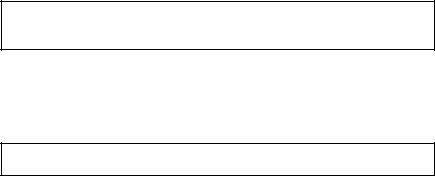
Connecting the Antenna Plug
Connect the mobile antenna plug (optional) into the ANT connector on the rear panel. (For more information on antenna installation, please refer to the instruction guide that came with your antenna.)
Connecting the Power Cord
Note: If you are not experienced in connecting accessories to the vehicle fuse box, please see your automotive dealer for advice on proper installation.
Installation for everyday use:
1.Check the vehicle battery connections to determine which battery terminal (positive or negative) is grounded to the engine block or chassis. Most of today’s vehicles use a negative ground. If your vehicle has a negative ground, follow Steps 2 and 3. Otherwise, skip to the note following Step 3.
2.Connect the RED wire of the DC power cord to the accessory contact in your vehicle’s +13.8 VDC fuse box.
3.Connect the BLACK wire of the DC power cord to the negative side of the vehicle (usually the chassis).
Note: In vehicles with a positive ground, the RED wire connects to the chassis and the BLACK wire connects to the accessory contact in the fuse box.
4. Insert the DC plug into the DC 13.8V jack on the back of the scanner.
Installation for Temporary Use:
A Cigarette Lighter Power Cord is provided for easy, temporary installation.
Warning: Do not use the cigarette lighter power cord in a positive ground vehicle.
Plug one end of the Cigarette Lighter Power Cord into the cigarette lighter jack and the other end into the DC 13.8V jack on the back of the scanner.
6
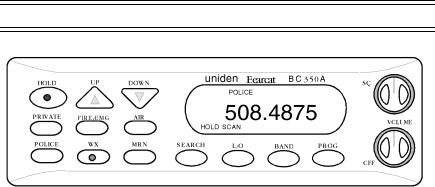
Controls and Functions
|
Front Panel |
[HOLD] KEY |
Press [HOLD] to stop scanning or searching. |
|
Press any bank key or [SEARCH] to deactivate |
|
Hold Mode. In the Hold Mode, [UP] and |
|
[DOWN] are active. |
[UP] & [DOWN] KEYS These keys are used in several different ways:
To manually step up or down a frequency in any Hold Mode, use [UP] or [DOWN]. Frequency steps are all preset for each band (see Technical Specifications).
To change the direction of the search during Search Mode, press [UP] to search upward to a higher frequency, or [DOWN] to search downward to a lower frequency.
To rapidly search or scan frequencies/channels upwards or downwards, press [UP] or [DOWN] for more than one second. To stop the search/scan, release the key.
[PRIVATE] KEY Use [PRIVATE] to instantly access your private collection of favorite frequencies. You can program up to 20 channels in the PRIVATE bank.
There are no pre-programmed frequencies in this bank. After programming, press [PRIVATE] to activate PRIVATE scan. In the PRIVATE Scan Mode, press [HOLD] to stop scanning. Then use [UP] or [DOWN] to step through all 20 channels manually (including Locked Out channels).
7
[FIRE/EMG] KEY |
Press [FIRE/EMG] to start scanning fire and |
|
emergency frequencies. The FIRE/EMG bank al- |
|
ready has 197 pre-programmed frequencies. |
|
They are used for fire department and emer- |
|
gency communications, including paramedics. |
|
Because new frequencies may be activated in |
|
your local area, ten extra open channels in this |
|
bank have been provided for programming addi- |
|
tional frequencies. (See the programming proce- |
|
dures for programming new frequencies into this |
|
bank.) |
[AIR] KEY |
The AIR band bank key is fully pre-programmed |
|
(108.000 to 136.975 MHz). Press [AIR] to start |
|
searching through all 1,160 frequency steps of |
|
the AIR band. |
[POLICE] KEY |
Press [POLICE] to start scanning police frequen- |
|
cies. The POLICE bank contains over 700 |
|
known frequencies used by the police, including |
|
state troopers, local police and sheriff, etc. For |
|
new frequencies, 20 more channels in this bank |
|
have been provided for you to program. (See |
|
the programming procedures for storing new fre- |
|
quencies into this bank.) |
[WX] KEY |
Seven NOAA frequencies are programmed into |
|
the Weather (WX) bank. Press [WX] to find your |
|
local weather channel. |
[MRN] KEY |
All 90 marine channels are programmed into the |
|
Marine (MRN) bank. Press [MRN] to start scan- |
|
ning marine channels. |
[SEARCH] KEY |
Press [SEARCH] to start searching active fre- |
|
quencies within the band previously selected |
|
with the [BAND] key. Normally, the search con- |
|
tinues from the frequency where it left off in the |
|
previous search. In Search Mode, (after press- |
|
ing [SEARCH]), the [BAND] key becomes ac- |
|
tive. Use [BAND] to select the band you wish to |
|
search. When selecting a band to search, re- |
|
lease the key and the scanner will automatically |
|
start searching upward from the lowest fre- |
|
quency of its band. (The symbol appears next |
|
to "SRCH" on the display.) To search from a |
|
higher frequency to a lower frequency, press |
|
[DOWN]. (The symbol is now displayed next to |
|
"SRCH". |
8
[L/O] KEY |
Press [L/O] to "lock out" or prevent scanning of |
|
the displayed frequency. [L/O] is active only dur- |
|
ing opened squelch or in the Hold Mode. |
|
Locked out channel can be displayed on the |
|
screen by using the [UP] or [DOWN] key to |
|
manually scan through the selected bank in Hold |
|
Mode only. "L/O" appears on the display to indi- |
|
cate that the channel is locked out. Note: Lock- |
|
ing out a channel will not erase the programmed |
|
frequency. |
[BAND] KEY |
This key is active in Search Mode only (when |
|
"SRCH" is displayed on the screen). When you |
|
press [BAND], the upper and lower limits of the |
|
band you are searching are displayed for 3 sec- |
|
onds. Then the display returns to the current fre- |
|
quency. Press [BAND] again within 3 seconds |
|
to step up one higher band. Press this key as |
|
many as it takes to find the band you want to be |
|
searched. |
|
Important: This key has a very important secon- |
|
dary function. In Program Mode, you can press |
|
[BAND] to leave this mode. |
[PROG] KEY |
This key initiates and completes programming. |
|
It is active whenever a steady frequency appears |
|
on the display. Press [PROG] to start Program- |
|
ming Mode. "CH" appears and blinks, indicating |
|
you are in Programming Mode, and urges you to |
|
select the channel of the bank to be pro- |
|
grammed. Press a programmable bank key |
|
([PRIVATE], [FIRE/EMG] or [POLICE]) to be |
|
programmed. Note: Never press non-program- |
|
mable bank keys ([WX], [AIR] or [MRN]). If you |
|
press one of these keys, "Error" will be dis- |
|
played, and you may lose the frequency you |
|
wanted to program. |
VOLUME Control/
Power Switch
SQ (Squelch) Control
This control turns the scanner on or off, and also adjusts the volume.
Adjust [SQ] to set the scan threshold. When you are monitoring a single channel in Manual Mode, adjust [SQ] to eliminate the background rushing noise heard in the absence of an incoming signal.
LCD Display |
The liquid crystal display (LCD) shows the cur- |
|
rent channel or its frequency. It also displays the |
|
mode indicators, status indicators, and bank indi- |
|
cators. (See the Screens section for more infor- |
|
mation.) |
9
