Uniden BC246T User Manual
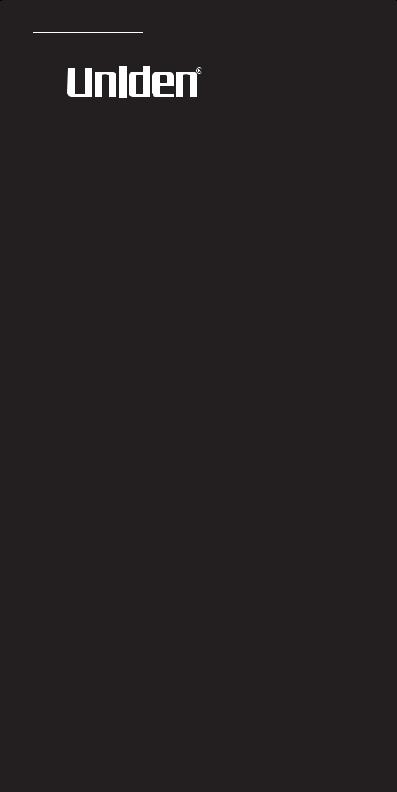
BC246T
OWNER’S
MANUAL
OWNER’S MANUAL
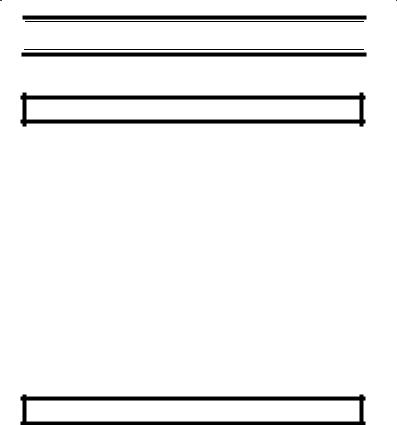
Precautions
Before you use this scanner, please read and observe the following.
IMPORTANT!
This scanning radio has been manufactured so that it will not tune to the radio frequencies assigned by the FCC for cellular telephone usage. The Electronic Communications Privacy Act of 1986, as amended, makes it a federal crime to intentionally intercept cellular or cordless telephone transmissions or to market this radio when altered to receive them. The installation, possession, or use of this scanning radio in a motor vehicle may be prohibited, regulated, or require a permit in certain states, cities, and/or local jurisdictions. Your local law enforcement officials should be able to provide you with information regarding the laws in your community.
Changes or modifications to this product not expressly approved by Uniden, or operation of this product in any way other than as detailed by this Operating Guide, could void your authority to operate this product.
EARPHONE WARNING!
Be sure to use only a monaural earphone with this scanner. You can also use an optional 32 Ω stereo headset. Use of an incorrect earphone or stereo headset might be potentially hazardous to your hearing.
The output of the phone jack is monaural, but you will hear it in both headphones of a stereo headset.
Set the volume to a comfortable audio level coming from the speaker before plugging in the monaural earphone or a stereo headset of the proper impedance (32 Ω).
Otherwise, you might experience some discomfort or possible hearing damage if the volume suddenly becomes too loud because of the volume control or squelch control setting. This might be particularly true of the type of earphone that is placed in the ear canal.
Precautions
2
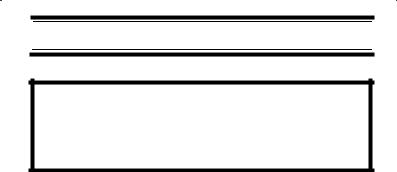
WARNING!
Uniden does not represent this unit to be waterproof. To reduce the risk of fire or electrical shock, do not expose this unit to rain or moisture.
Motorola®, SMARTNET®, PL®, Private Line®, DPL®, Digital Private Line®, and PRIVACY PLUS® are registered trademarks of Motorola, Inc.
LTR® is a registered trademark of E.F. Johnson Co.
EDACS® is a registered trademark of M/A-COM Private Radio Systems, Inc.
Uniden® and Bearcat® are registered trademarks of Uniden America Corporation.
TrunkTracker™, Trunk Tracking™, and Close Call™ are proprietary trademarks of Uniden America Corporation.
Other trademarks used throughout this manual are the property of their respective holders.
Precautions
3

Contents |
|
The FCC Wants You to Know ............................................................ |
8 |
Scanning Legally .............................................................................. |
8 |
Introduction ....................................................................................... |
10 |
Feature Highlights ............................................................................ |
12 |
About This Manual .......................................................................... |
16 |
How the Scanner’s Controls Are Represented in This Manual ... |
16 |
Entering Text .............................................................................. |
17 |
Understanding Scanning ................................................................. |
18 |
Understanding the Scanner’s Memory ........................................... |
18 |
What is Scanning? .......................................................................... |
18 |
What is Searching? ........................................................................ |
19 |
What is CTCSS/DCS? .................................................................... |
19 |
Conventional Scanning ................................................................... |
21 |
Simplex Operation ...................................................................... |
21 |
Repeater Operation .................................................................... |
22 |
What is Trunk Tracking? ................................................................. |
22 |
Trunked Scanning .......................................................................... |
23 |
Types of Trunking Systems ............................................................ |
24 |
Motorola Trunking ....................................................................... |
24 |
EDACS Trunking ........................................................................ |
25 |
LTR Trunking .............................................................................. |
26 |
I-Call (Motorola/EDACS) ................................................................ |
27 |
Where To Get More Information ..................................................... |
27 |
Information On The Internet ........................................................ |
27 |
Included With Your Scanner ............................................................ |
29 |
Setting Up Your Scanner ................................................................. |
30 |
Using Internal Batteries .................................................................. |
30 |
Using Rechargeable Batteries ........................................................ |
32 |
Removing the Display Sticker ......................................................... |
33 |
Using AC Power ............................................................................. |
33 |
Connecting the Antenna ................................................................. |
33 |
Connecting an Optional Antenna ................................................ |
33 |
Connecting an Earphone/Headphone ............................................. |
34 |
Connecting an Extension Speaker ................................................. |
34 |
Attaching the Belt Clip .................................................................... |
34 |
Attaching the Wrist Strap ................................................................ |
35 |
Installing the Demo Software .......................................................... |
35 |
A Look At The Keypad .................................................................... |
36 |
A Look At The Display ..................................................................... |
39 |
Using Menu ..................................................................................... |
40 |
Using Func ..................................................................................... |
40 |
Using the Scroll Control .................................................................. |
40 |
Basic Operation ................................................................................ |
41 |
Turning On the Scanner and Setting the Squelch .......................... |
41 |
Scanning Systems .......................................................................... |
41 |
Preprogrammed System Tips ..................................................... |
42 |
Selecting Systems to Scan ............................................................. |
42 |
Selecting System Channel Groups ................................................. |
43 |
Locking/Unlocking Systems ............................................................ |
43 |
Contents
4

Locking/Unlocking Channels .......................................................... |
43 |
ID Scan/ID Search Mode ................................................................ |
44 |
Temporarily Holding On a System.................................................. |
44 |
Holding On a Channel ................................................................... |
44 |
Quickly Storing an ID During ID Search ........................................ |
44 |
Quick-Storing Channels or Talk Group ID’s ................................... |
44 |
Quickly Recalling Channels ........................................................... |
45 |
Monitoring Trunking Activity ........................................................... |
45 |
Using the Menu ............................................................................... |
46 |
Other Settings .................................................................................. |
48 |
Displaying System Information ...................................................... |
48 |
Viewing Memory Used ............................................................... |
48 |
Viewing the Firmware Version ................................................... |
48 |
Adjusting the Key Beep ................................................................. |
48 |
Locking/Unlocking the Keypad ...................................................... |
48 |
Turning Power Save On or Off ...................................................... |
48 |
Priority Scan .................................................................................. |
48 |
Using the Backlight ........................................................................ |
49 |
Initializing the Scanner’s Memory .................................................. |
49 |
Using the PC Control and Cloning Options ................................... |
50 |
Connecting Your Scanner to a Personal Computer ................... |
50 |
Cloning the Scanner .................................................................. |
51 |
Programming Radio Systems ........................................................ |
52 |
Programming Conventional Systems ........................................... |
53 |
Entering/Editing Conventional Channel Groups ........................ |
53 |
Entering/Editing Conventional Channels ................................... |
54 |
Programming Motorola Systems .................................................. |
54 |
Setting System Frequencies ...................................................... |
56 |
Entering/Editing Motorola Channel Groups ............................... |
56 |
Entering/Editing Motorola Channels ........................................... |
57 |
Programming EDACS Systems .................................................... |
58 |
Setting System Frequencies ...................................................... |
59 |
Entering/Editing EDACS Channel Groups ................................. |
59 |
Entering/Editing EDACS Channels ............................................ |
60 |
Programming LTR Systems ........................................................... |
60 |
Setting System Frequencies ...................................................... |
61 |
Entering/Editing LTR Channel Groups ....................................... |
61 |
Entering/Editing LTR Channels/Talkgroups ............................... |
62 |
Programming/Editing Optional Settings ........................................ |
63 |
System-Level Settings .................................................................. |
63 |
Editing the System Name .......................................................... |
63 |
Editing the System Quick Key .................................................... |
63 |
Setting System Lockout ............................................................ |
64 |
Setting the System Hold Time ................................................... |
64 |
Setting the Channel Delay Time ................................................ |
65 |
Setting ID Scan/Search (Trunked Systems Only) ...................... |
65 |
Setting the Base Frequency/Step/Offset |
|
(Motorola UHF/VHF Systems Only) ........................................... |
66 |
Setting Data Skip (Conventional Systems Only) ........................ |
66 |
Contents
5

Editing the Fleet Map (Motorola Systems Only) ........................ |
67 |
Setting the Motorola Status Bit (Motorola Systems Only) ........... |
67 |
Setting the End Code Operation (Motorola Systems Only) ......... |
68 |
Setting I-Call (Motorola and EDACS Systems Only) ................. |
68 |
Setting Emergency Alert (Motorola & EDACS Systems Only) .... |
69 |
Setting the EDACS ID Format (EDACS Systems Only) ............. |
69 |
Setting Control-Channel Only (Motorola Systems Only) ............ |
70 |
Setting System Attenuation (Trunked Systems Only) ................. |
70 |
Deleting Systems ........................................................................ |
71 |
Copying Systems ........................................................................ |
71 |
Group-Level Settings ...................................................................... |
71 |
Entering/Editing the Group Name ............................................... |
71 |
Setting the Group Quick Key ...................................................... |
72 |
Setting Group Lockout ................................................................ |
72 |
Deleting Groups .......................................................................... |
73 |
Channel-Level Settings .................................................................. |
73 |
Editing the Channel Name .......................................................... |
73 |
Setting Channel Priority (Conventional Channels Only) ............. |
74 |
Setting Channel Alert .................................................................. |
75 |
Setting CTCSS/DCS (Conventional Channels Only) .................. |
75 |
Setting Channel Modulation (Conventional Channels Only) ....... |
76 |
Setting Channel Attenuation (Conventional Channels Only) ...... |
77 |
Setting the Frequency Step (Conventional Channels Only) ....... |
77 |
Setting Channel Lockout ............................................................. |
78 |
Deleting Channels ...................................................................... |
78 |
Copying/Pasting Channels ......................................................... |
79 |
Searching and Storing ................................................................................ |
80 |
Service Search ............................................................................... |
80 |
Quick Search .................................................................................. |
81 |
CTCSS/DCS Search ...................................................................... |
81 |
Custom Search ............................................................................... |
81 |
Editing a Custom Search Range ................................................ |
82 |
Auto Search and Store ................................................................... |
83 |
Selecting a System ..................................................................... |
84 |
Storing a Conventional System .................................................. |
84 |
Storing a Trunked System .......................................................... |
85 |
Using the Close Call Feature ........................................................... |
86 |
Setting Close Call Options .............................................................. |
87 |
Close Call Hits ................................................................................ |
88 |
Search and Close Call Options ....................................................... |
89 |
Managing Locked-Out Frequencies ............................................... |
89 |
Unlocking All Frequencies .......................................................... |
89 |
Reviewing Locked Out Frequencies ........................................... |
89 |
Searching for Subaudible Tones .................................................... |
89 |
Screening Out Paging Systems ...................................................... |
90 |
Finding Repeater Output Frequencies ........................................... |
90 |
Setting the Maximum Auto Store Value .......................................... |
91 |
Setting the Modulation Type ........................................................... |
91 |
Setting Attenuation ......................................................................... |
92 |
Contents
6

Setting Data Skip ........................................................................... |
92 |
Setting the Delay Time .................................................................. |
92 |
Setting the Search Frequency Step ............................................... |
93 |
Using Weather Alert (SAME) ........................................................... |
94 |
Searching For a Weather Broadcast ............................................. |
94 |
Turning Weather Alert On/Off ........................................................ |
94 |
Programming a SAME Group ........................................................ |
95 |
Setting WX Alert Priority ................................................................ |
96 |
Care and Maintenance ..................................................................... |
97 |
General Use ................................................................................... |
97 |
Location ......................................................................................... |
97 |
Cleaning ......................................................................................... |
97 |
Repairs .......................................................................................... |
98 |
Birdies ............................................................................................ |
98 |
Troubleshooting ............................................................................... |
99 |
Specifications ................................................................................. |
102 |
Optional Accessories .................................................................... |
104 |
Appendix ......................................................................................... |
105 |
Preset Fleet Maps ......................................................................... |
105 |
User Defined Fleet Maps .............................................................. |
107 |
Type I Programming Information .............................................. |
107 |
Size Code Restrictions ............................................................. |
108 |
Planning ........................................................................................... |
109 |
Collecting Information .................................................................. |
109 |
Filling Out The Conventional System Worksheet ......................... |
110 |
System Name and Quick Key .................................................. |
110 |
Group Name and Quick Key .................................................... |
111 |
Frequency-Alpha Tag-Priority-CTCSS/DCS ............................. |
111 |
Filling Out The Motorola Worksheet ............................................ |
111 |
System Name and Quick Key .................................................. |
111 |
System Type ........................................................................... |
111 |
System Frequencies ................................................................. |
112 |
Fleet Map (Type I or Type I/Type II Hybrid Only) ...................... |
112 |
Band Plan (VHF or UHF Only) ................................................. |
112 |
Group Name and Quick Key .................................................... |
112 |
Talk Group ID-Alpha Tag-Alert ................................................. |
113 |
Filling Out the LTR and EDACS Worksheet ................................ |
113 |
System Name and Quick Key .................................................. |
113 |
System Frequencies and LCN ................................................. |
113 |
Group Name and Quick Key .................................................... |
113 |
Talk Group ID-Alpha Tag-Alert ................................................. |
113 |
Conventional System Worksheet .................................................. |
114 |
Motorola System Worksheet ......................................................... |
115 |
LTR/EDACS System Worksheet .................................................. |
117 |
Preprogrammed Systems ............................................................. |
119 |
One-Year Limited Warranty ........................................................... |
129 |
|
Contents |
7

The FCC Wants You to Know
This scanner has been tested and found to comply with the limits for a scanning receiver, pursuant to Part 15 of the FCC Rules. These limits are designed to provide reasonable protection against harmful interference in a residential installation. This scanner generates, uses, and can radiate radio frequency energy and, if not installed and used in accordance with the instructions, may cause harmful interference to radio communications.
However, there is no guarantee that interference will not occur in a particular installation. If this scanner does cause harmful interference to radio or television reception, which can be determined by turning the scanner on and off, you are encouraged to try to correct the interference by one or more of the following measures:
•Reorient or relocate the receiving antenna
•Increase the separation between the scanner and the receiver
This device complies with Part 15 of the FCC Rules. Operation is subject to the following two conditions:
1)This device may not cause harmful interference, and
2)this device must accept any interference received, including interference that may cause undesired operation.
Scanning Legally
Your scanner covers frequencies used by many different groups, including police and fire departments, ambulance services, government agencies, private companies, amateur radio services, military operations, pager services, and wireline (telephone and telegraph) service providers. It is legal to listen to almost every transmission your scanner can receive. However, there are some transmissions that you should never intentionally listen to. These include:
•Telephone conversations (cellular, cordless, or other private means of telephone signal transmission)
•Pager transmissions
•Any scrambled or encrypted transmissions
The FCC Wants You to Know
8

According to the Electronic Communications Privacy Act (ECPA), you are subject to fines and possible imprisonment for intentionally listening to, using, or divulging the contents of such a conversation unless you have the consent of a party to the conversation (unless such activity is otherwise illegal). This scanner has been designed to prevent the reception of cellular telephone transmissions and the decoding of scrambled transmissions. This is done to comply with the legal requirement that scanners be manufactured so they are not easy to modify to pick up these transmissions. Do not open your scanner’s case to make any modifications that could allow it to pick up transmissions that are illegal to monitor. Modifying or tampering with your scanner’s internal components or using it in a way other than as described in this manual could invalidate your warranty and void your FCC authorization to operate it.
In some areas, mobile use of this scanner is unlawful or requires a permit. Check the laws in your area. It is also illegal in many areas (and a bad idea everywhere) to interfere with the duties of public safety officials by traveling to the scene of an incident without authorization.
The FCC Wants You to Know
9

Introduction
Your BC246T scanner is a state-of-the-art scanner radio with TrunkTracking™ and automatic scanning capabilities. You can store frequencies such as police, fire/emergency, marine, air, amateur, and other communications into the scanner. You can carry it with you wherever you go, use it at home as a base unit, or install it in your vehicle as a mobile unit.
You can use the scanner’s scroll control to quickly select channels and frequencies, and you can automatically program channels in a system using the AutoStore feature.
Use your scanner to monitor:
•Trunked public safety systems
•Police and fire departments (including rescue and paramedics)
•NOAA weather transmissions
•Business/Industrial radio
•Utilities
•Marine and amateur (ham radio) bands
•Air band
•Railroad
This table lists the frequency ranges, default frequency step, default mode (AM or Narrowband FM), and type of transmissions you can hear for each range.
Frequency |
Step |
Mode |
Transmission |
Range |
(kHz) |
|
|
(MHz) |
|
|
|
25.0-26.960 |
5 |
AM |
Petroleum/ |
|
|
|
Broadcast Band |
|
|
|
|
26.965- |
5 |
AM |
Citizens Band Class D |
27.405 |
|
|
|
|
|
|
|
27.410- |
5 |
AM |
Business Band |
27.995 |
|
|
|
|
|
|
|
28.0-29.680 |
20 |
NFM |
10 Meter |
|
|
|
Amateur Band |
|
|
|
|
|
|
|
Introduction |
10

29.7-49.990 |
10 |
NFM |
VHF Low Band |
50.0-54.0 |
20 |
NFM |
6 Meter |
|
|
|
Amateur Band |
|
|
|
|
108.0- |
25 |
AM |
Aircraft Band |
136.9750 |
|
|
|
|
|
|
|
137.0- |
12.5 |
NFM |
Military Band |
143.9875 |
|
|
|
|
|
|
|
144.0- |
5 |
NFM |
2 Meter |
147.995 |
|
|
Amateur Band |
|
|
|
|
148.0- |
12.5 |
NFM |
Military Land Mobile |
150.7875 |
|
|
|
|
|
|
|
150.800- |
5 |
NFM |
VHF High Band |
161.995 |
|
|
|
|
|
|
|
162.0-174.0 |
12.5 |
NFM |
Federal |
|
|
|
Government |
|
|
|
|
216.0-224.98 |
20 |
NFM |
1.25 Meter Amateur |
|
|
|
Band |
|
|
|
|
400.0- |
12.5 |
NFM |
Miscellaneous |
405.9875 |
|
|
|
|
|
|
|
406.0- |
12.5 |
NFM |
Federal Land Mobile |
419.9875 |
|
|
|
|
|
|
|
420.0- |
12.5 |
NFM |
70 cm |
449.9875 |
|
|
Amateur Band |
|
|
|
|
450.0- |
12.5 |
NFM |
UHF |
469.9875 |
|
|
Standard Band |
|
|
|
|
470.0-512.0 |
12.5 |
NFM |
UHF TV Band |
|
|
|
|
806.0- |
12.5 |
NFM |
Public Service Band |
823.9875 |
|
|
|
|
|
|
|
849.0125- |
12.5 |
NFM |
Public Service Band |
868.9875 |
|
|
|
|
|
|
|
894.0125- |
12.5 |
NFM |
Public Service Band |
956.0000 |
|
|
|
|
|
|
|
1240.0000- |
25 |
NFM |
25 cm |
1300.0000 |
|
|
Amateur Band |
|
|
|
|
Introduction
11

Feature Highlights
General
Close CallTM RF Capture Technology - you can set the scanner so it detects and provides information about nearby radio transmissions. See “Using the Close Call Feature” on Page 86 for more information.
Dynamically Allocated Channel Memory - your scanner’s memory is organized so that it more closely matches how radio systems actually work, making it easier to program and use your scanner and determine how much memory you have used and how much you have left.
Preprogrammed Systems - your scanner is preprogrammed with over 400 channels covering police, fire, and ambulance operations in the 25 most populated counties in the US. A complete list of the scanner’s preprogrammed systems is in “Preprogrammed Systems” on Page 119.
Quick Keys – You can set the scanner so you can select systems and groups by pressing a single key. This makes it easy to listen to or quickly lock out those systems or groups you don’t want to scan.
Pager Screen – You can set the scanner so it ignores hits generated by common pager frequencies while using the Close Call or search features.
Ten Service Searches - frequencies are preset in separate public safety, news, amateur radio, marine, railroad, air, CB radio, FRS/GMRS, racing, and special searches, to make it easy to find specific transmissions.
Lockout – You can lock out any system, group, frequency, or channel while scanning. If you lock out a system or group, any channels belonging to that system or group are also locked out.
You can lock out up to 200 frequencies. The scanner skips locked-out frequencies while using the Close Call feature or while searching.
CTCSS and DCS Squelch Modes – prevent interference from stations not using the mode you select.
Feature Highlights
12

Dropout Delay – You can set whether the scanner pauses at the end of a transmission to wait for a reply. You can set the delay time for each system you scan, and while searching and using the Close Call feature.
Attenuator – You can set the scanner’s attenuator to reduce the input strength of strong signals by about 18 dB received by the scanner.
Repeater Reverse – You can set the scanner so it switches to the input frequency on a conventional repeater system.
Channel Alert – You can set the scanner so it alerts you when there is activity on any channel you specify.
Memory Check – Lets you see at a glance how much total memory is left.
Frequency Step – Lets you select a frequency step
(5, 6.25, 7.5, 10, 12.5,15, 20, 25, 50 or 100 kHz) for manual mode and chain search mode. The scanner’s auto step feature lets you set the scanner so it automatically chooses the correct step.
Quick Recall – Lets you quickly select a specific channel by choosing the system, group, and channel.
Scan/Search Delay – You can set the scanner so it remains on a frequency up to 5 seconds after the last transmission to wait for a possible reply.
Text Tagging – You can name each system, group, channel, talk group ID, custom search range, and SAME group, using up to 16 characters per name.
Unique Data Skip – Allows your scanner to skip unwanted data transmissions and reduces birdies.
Duplicate Frequency Alert – Alerts you if you try to enter a duplicate name or frequency already stored in the scanner.
Memory Backup – If power is lost or disconnected, the scanner retains the frequencies you programmed in its memory.
Feature Highlights
13

21 Bands – Includes 21 bands, with Aircraft and 800 MHz.
Note: The scanner’s frequency coverage is not continuous and does not include the cellular telephone band.
Trunk Tracking
Trunk Tracker™ Operation – Follows conversations on analog Motorola, EDACS, EDACS SCAT, and LTR trunked radio systems. The scanner can scan both conventional and trunked systems at the same time.
Control Channel Only Scanning – If the scanner is set to scan Motorola trunking frequencies, you can set it so it scans using only control channel data. You do not have to program voice channel frequencies into memory in this mode.
Weather
Weather Search – Lets your scanner receive your local NOAA weather transmission.
SAME Weather Alert – Lets your scanner alert you when a SAME weather alert is transmitted on a NOAA weather channel. The scanner also displays the transmitted alert type. This helps you quickly find out about severe weather in your area and lets you avoid false alarms.
Search
Service Search – Lets you quickly select and search the scanner’s preprogrammed frequencies.
Custom Search – Lets you program up to 10 custom search ranges. You can search any of these ranges simultaneously.
CTCSS/DCS Search – Lets the scanner search for CTCSS or DCS tones. You can identify up to 50 CTCSS tones and 104 DCS tones.
Quick Search – Lets you search from the currently-tuned frequency if you are searching a conventional system.
Feature Highlights
14

Auto Store
Frequency AutoStore – Automatically stores all active frequencies within a system you select.
Talk Group ID AutoStore – Automatically stores all new talk group ID’s into a system you select.
Priority
Priority Scan – Priority channels let you keep track of activity on your most important channel(s) while monitoring other channels for transmissions.
Priority Plus – You can set the scanner so it scans only the priority channels
Backlight and Power
LCD Back Light – Makes the display easy to see in dim light. You can adjust the back light so it turns on when you press a key, when squelch breaks during a transmission, or manually.
Low Battery Alert – The scanner alerts you if the batteries need to be recharged or replaced.
Battery Save – You can set the scanner so it reduces the amount of power it needs if there are no transmissions.
Key Controls
Key Lock – You can deactivate the scanner’s keys to help prevent accidentally changing the scanner’s programming.
PC Control and Cloning
PC Control – You can transfer programming data to and from your scanner and your personal computer, and control the scanner using a computer. This helps you find frequencies listed on the Internet and load them into the scanner.
Feature Highlights
15
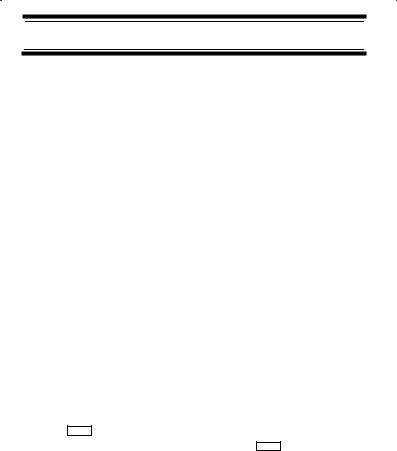
Clone Mode – You can clone all programmed data, including the contents of the scanner’s memory, menu settings, and other parameters from one BC246T scanner to another BC246T scanner.
About This Manual
The screen displays used in this manual are representations of what might appear when you use your scanner. Since what you see depends on the frequencies and user ID’s for your area and the settings you select, you might notice some differences between what is in this manual and what appears on your scanner.
How the Scanner’s Controls Are
Represented in This Manual
To help navigate the scanner’s menus, the steps shown in this manual show the displays you see and the keys you press or control you operate to get a desired result.
This example shows you how to use the scanner’s menu to edit an existing system name. It shows you the key to press ( Menu ) to select a menu option and the option you see (Program System) when you press Menu . It also
instructs you to turn the scroll control (shown as ) to view a series of choices then select one choice (Edit Name).
|
|
Program System |
E |
|
|
Menu |
|||
Select the system |
E |
|
||
|
|
Edit Name |
E |
System Name |
To get the most from this manual, review the contents to become familiar with the basic functions available.
If you are new to scanning or trunk tracking, be sure to read “Understanding Scanning” on Page 18 for a quick background on the technology. The first thing you’ll need to do is install batteries in the scanner. Then you need to connect the included antenna to the scanner.
See “Setting Up Your Scanner” on Page 30 if you need any help doing this.
Feature Highlights
16
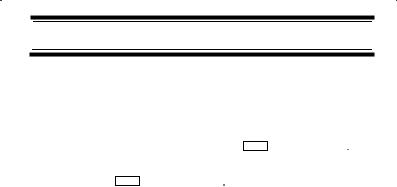
Entering Text
To enter a letter, turn the scroll control until the character you want appears, To enter a number, press a number key. To enter a decimal point, press  .
.
To move the cursor to the left, hold Func then press  /4 or rotate the scroll control to the left. To move the cursor to
/4 or rotate the scroll control to the left. To move the cursor to
the right, hold Func then press 6/ or rotate the scroll control to the right.
or rotate the scroll control to the right.
To clear a character, press No twice. To clear all characters, press No 3 times.
To accept an entry, press E or press down on the scroll control.
Feature Highlights
17

Understanding Scanning
This section provides you with background on how scanning works. You don’t really need to know all of this to use your scanner, but some background knowledge will help you get the most from your BC246T.
Understanding the Scanner’s Memory
Your scanner’s memory is organized in an architecture called Dynamic Allocated Channel memory. This type of memory is organized differently and more efficiently than the bank/channel architecture used by traditional scanners. Dynamic Allocated design matches how radio systems actually work much more closely, making it easier to program and use your scanner and determine how much memory you have used and how much you have left.
Instead of being organized into separate banks and channels, your scanner’s memory is contained in a pool. You simply use as much memory as you need in the pool to store as many frequencies, talk group ID’s, and alpha tags as you need. No memory space is wasted, and you can tell at a glance how much memory you have used and how much remains.
With a traditional scanner, when you program it to track a trunked system, you must first program the frequencies. Since you can only program one trunking system per bank in a traditional scanner, if there were (for example) 30 frequencies, the remaining 70 or so channels in the bank are not used and therefore wasted. Also, since some trunked systems might have hundreds of talk groups, you would have had to enter those types of systems into multiple banks in order to monitor and track all the ID’s.
What is Scanning?
Unlike standard AM or FM radio stations, most two-way communications do not transmit continuously. Your BC246T scans programmed channels until it finds an active frequency, then stops on that frequency and remains on that channel as long as the transmission continues. When the transmission ends, the scanning
Understanding Scanning
18

cycle resumes until the scanner receives another transmission.
What is Searching?
The BC246T can search each of its 21 bands and up to 10 bands together to find active frequencies. This is different from scanning because you are searching for frequencies that have not been programmed into the scanner. When you select frequency bands to search, the scanner searches for any active frequency within the lower and upper limits you specify. When the scanner finds an active frequency, it stops on that frequency as long as the transmission lasts. If you think the frequency is interesting, you can program it into the scanner’s memory. If not, you can continue to search.
What is CTCSS/DCS?
Your scanner can monitor systems using a Continuous Tone Coded Squelch System (CTCSS) and Digital Coded Squelch (DCS) system, which allow squelch to open only when the tone you have programmed with a specific frequency is received along with a transmission.
CTCSS and DCS are subaudible tone signaling systems sometimes referred to as PL or DPL (Motorola’s trademarked terms for Private Line and Digital Private Line respectively). CTCSS and DCS are used only for FM signals and are usually associated with both amateur and commercial two-way frequencies. These systems make use of a special subaudible tone that accompanies a transmitted signal.
CTCSS and DCS are used for many purposes. In many cases, CTCSS and DCS are used to restrict access to a commercial repeater, so that only those units, which transmit the correct tone along with their signal can “talk” to the repeater.
CTCSS and DCS are also used in areas that receive interference where there are several stations with output frequencies close to each other. When this occurs, you might hear multiple communications on the same
Understanding Scanning
19

frequency. The stations might even interfere with each other to the point where it is impossible to clearly receive any of the stations. A scanner equipped with CTCSS and DCS (like your scanner) can code each received frequency with a specific CTCSS or DCS frequency. Then, when you receive multiple signals, you only hear the transmission with the CTCSS or DCS tone you programmed. If you do not receive the correct tone with a signal, the scanner’s squelch remains closed and you hear nothing.
You can search for the following CTCSS frequencies and DCS codes.
CTCSS Frequencies (Hz)
67.0 |
69.3 |
71.9 |
74.4 |
77.0 |
|
79.7 |
|
||
82.5 |
85.4 |
88.5 |
91.5 |
94.8 |
|
97.4 |
|
||
100.0 |
103.5 |
107.2 |
110.9 |
114.8 |
118.8 |
|
|||
123.0 |
127.3 |
131.8 |
136.5 |
141.3 |
146.2 |
|
|||
151.4 |
156.7 |
159.8 |
162.2 |
165.5 |
167.9 |
|
|||
171.3 |
173.8 |
177.3 |
179.9 |
183.5 |
186.2 |
|
|||
189.9 |
192.8 |
196.6 |
199.5 |
203.5 |
206.5 |
|
|||
210.7 |
218.1 |
225.7 |
229.1 |
233.6 |
241.8 |
|
|||
|
|
|
250.3 |
254.1 |
|
|
|
|
|
|
|
|
|
|
|
|
|||
DCS Codes (Octal) |
|
|
|
|
|
|
|||
|
|
|
|
|
|
|
|
|
|
023 |
025 |
026 |
031 |
032 |
036 |
043 |
047 |
|
|
051 |
053 |
054 |
065 |
071 |
072 |
073 |
074 |
|
|
114 |
115 |
116 |
122 |
125 |
131 |
132 |
134 |
|
|
143 |
145 |
152 |
155 |
156 |
162 |
165 |
172 |
|
|
174 |
205 |
212 |
223 |
225 |
226 |
243 |
244 |
|
|
245 |
246 |
251 |
252 |
255 |
261 |
263 |
265 |
|
|
266 |
271 |
274 |
306 |
311 |
315 |
325 |
331 |
|
|
332 |
343 |
346 |
351 |
356 |
364 |
365 |
371 |
|
|
411 |
412 |
413 |
423 |
431 |
432 |
445 |
446 |
|
|
|
|
|
|
|
|
|
|
|
|
Understanding Scanning
20

452 |
454 |
455 |
462 |
464 |
465 |
466 |
503 |
506 |
516 |
523 |
526 |
532 |
546 |
565 |
606 |
612 |
624 |
627 |
631 |
632 |
654 |
662 |
664 |
703 |
712 |
723 |
731 |
732 |
734 |
743 |
754 |
|
|
|
|
|
|
|
|
Conventional Scanning
Conventional scanning is a relatively simple concept. Each group of users in a conventional system is assigned a single frequency (for simplex systems) or two frequencies (for repeater systems). Any time one of them transmits, their transmission always goes out on the same frequency. Up until the late 1980s, this was the primary way that radio systems operated.
Even today, there are many 2-way radio users who operate using a conventional system:
•Aircraft
•Amateur radio
•FRS/GMRS users
•Broadcast AM/FM/TV stations
•Many business radio users
When you want to store a conventional system, all you need to know is the frequencies they operate on. When you are scanning a conventional system, the
scanner stops very briefly on each channel to see if there is activity. If there isn’t, the scanner quickly moves to the next channel. If there is, then the scanner pauses on the transmission until it is over.
Simplex Operation
Simplex systems use a single frequency for both transmit and receive. Most radios using this type of operation are limited to line-of-sight operation. This type of radio is frequently used at construction job sites, and with inexpensive consumer radios such as GMRS/FRS radios. The range is typically 1-8 miles, depending upon the terrain and many other factors.
Understanding Scanning
21

Repeater Operation
Repeater systems use two frequencies: one transmits from the radio to a central repeater; the other transmits from the repeater to other radios in the system. With a repeaterbased system, the repeater is located on top of a tall building or on a radio tower that provides great visibility to the area of operation. When a user transmits (on an input frequency), the signal is picked up by the repeater and retransmitted (on an output frequency). The user’s radios always listen for activity on the output frequency and transmit on the input frequency. Since the repeater is located very high, there is a very large line of sight.
Typical repeater systems provide coverage out to about a 25-mile radius from the repeater location.
What is Trunk Tracking?
Your BC246T is designed to track the following types of trunking systems.
•Motorola Type I, Type II, Type IIi hybrid, SMARTNET, and PRIVACYPLUS analog trunking systems, which are extensively used in 800 MHz communication systems.
•LTR trunking systems
•EDACS SCAT trunking systems
•EDACS trunking systems
When tracking these types of systems, you might want to remember these important points:
• Your scanner can track more than one trunking system at a time and scan conventional and trunked systems at the same time.
Conventional scanning is a simple concept. You enter a frequency used by someone you want to monitor into your scanner’s memory. For example, the police in your area might transmit on 460.500 MHz, the fire department on 154.445 MHz, the highway department on 37.900 MHz, etc. So when your scanner stops on a frequency,
Understanding Scanning
22

you usually know who it is, and more importantly, you can stop on a channel and listen to an entire conversation. This type of scanning is easy and fun.
However, as the demand for public communications has increased, many public radio users do not have enough frequencies to meet their needs, creating a serious problem. Trunking radio systems help solve this problem.
Trunked Scanning
While conventional scanning worked great while there were only a few groups wanting to use the frequencies, with the advent of smaller, lower-cost radios more and more agencies and businesses wanted to take advantage of the utility of 2-way radio. As a result, the bands that were used most became full, so new users were not able to take advantage of the technology as quickly as they wanted.
Trunking solved this frequency shortage by allowing multiple groups to use the same set of frequencies in a very efficient way. While each type of trunking system operates a little differently (see the next few sections), they all work on the same basic premise: even in a system with a lot of users, only a few users are ever transmitting at any one time.
Instead of being assigned a frequency, as with conventional systems, each group is assigned a talk group ID. A central computer controls the frequency each group operates on...and this frequency selection is made each time a user transmits. So, while on a conventional system queries, replies, and follow-ups are all on a single frequency, they could each be on completely different frequencies on a trunked system. This semi-random frequency assignment made monitoring such a system impossible prior to Uniden’s invention of the Trunktracking scanner.
Not only does your BC246T scan channels like a conventional scanner, it actually follows the users of a
Understanding Scanning
23

trunked radio system. Once you know a talk group’s ID, you won’t miss any of the action.
If you are a new scanner enthusiast, you might want to read the first part of this manual and use your scanner in conventional mode before you begin trunk tracking. Understanding scanning fundamentals and terminology will make trunk tracking much easier. If you are already an experienced scanner operator, you might want to go to “Programming Motorola Systems” on Page 54, “Programming EDACS Systems” on Page 58, or “Programming LTR Systems” on Page 60 now.
Types of Trunking Systems
Trunking systems divide a few frequencies among many different users, but the way that each system does this is slightly different. This section describes some of the technical data behind Motorola, EDACS, and LTR trunked radio systems.
Motorola Trunking
While there are different types of Motorola trunking systems, they all use the same basic trunking method. The system consists of one control channel (or as many as 4 per system), plus one or more voice channels (typically 10, 20, or 28 total channels). When a user presses Push To Talk (PTT) to transmit, their radio first sends their talk group information to the control channel. The computer then assigns that talk group to a specific voice channel and transmits that data over the control channel. All radios in that talk group switch over to the assigned voice channel and the user can begin speaking. This all typically takes place in about a second...the person transmitting hears a beep from their radio when the channel is assigned and then it is OK to start talking.
The systems in use are:
Motorola Type I – the radios send the radio ID, the fleet and subfleet talk group ID to the control channel each time they transmit. To program a Type I system, you need to know the system’s fleet map. The most common fleet
Understanding Scanning
24

maps are included in “Preset Fleet Maps” on Page 105. You can also find fleet map resources on the web.
Motorola Type II – the radios only send the radio ID and radio channel code to the control channel. The central computer keeps a database of radio ID’s and which talk group is assigned to which channel code for each radio, so with this system the user’s radio sends only about 1/3 the data as a Type I system with each transmission. Type II systems do not use Fleet-subfleet talk groups; instead they use a 5-digit ID for each talk group.
Type IIi Hybrid — these systems support a mix of both Type I and Type II users. Like Type I systems, you must know the system’s fleet map to ensure proper tracking.
EDACS Trunking
EDACS trunking works in much the same way as Motorola trunking with a couple of major differences. In an EDACS system, each frequency used by the
system is assigned a Logical Channel Number (LCN) so that less data needs to be transmitted by the control channel. Also, talk groups are assigned in an Agency- Fleet-Subfleet (AFS) hierarchy. Also, there is one variation of EDACS called SCAT that your BC246T can monitor.
Logical Channel Numbers – each frequency used by the system is assigned an LCN. This information is programmed into each user radio. When a user presses PTT, their radio sends their AFS information to the control channel. The computer then assigns that talk group to a channel and sends the LCN so that all other radios in that talk group will switch to the correct channel. To program an EDACS system in your scanner, you will need to know both the frequencies used by the system and the LCN for each frequency.
Agency-Fleet-Subfleet – talk group ID’s for EDACS systems are assigned in a way that makes it easy to see at a glance the affiliation of the user. Each radio is assigned a 2-digit agency identifier from 00 – 15.
Understanding Scanning
25

For example, 01 might be used by the police, 02 by ambulance service, 03 by the fire department, and so on. Each agency is then subdivided up to 16 times to provide fleet identification, and then 8 more times to identify subfleets.
For example, the complete AFS for the Police Department West District’s dispatch channel might be 01-062. 01 identifies the agency as the police department, 06 identifies the fleet as the West district, and 2 identifies the subfleet as the dispatch channel. While these assignments are somewhat arbitrary and vary from system to system, there are many resources on the web for finding the assignments for most systems. Because of the logical hierarchy of the AFS system, your BC246T lets you assign wildcard ID’s that let you, for example, use only one ID memory to identify all units in either an agency or a fleet.
EDACS SCAT – EDACS SCAT (Single Channel Autonomous Trunking) systems operate on a single channel and alternate control data with analog voice traffic. While your BC246T cannot track ID’s in this system, it can eliminate the control data so that all you hear is the voice transmissions when you monitor this type of system.
LTR Trunking
LTR (Logic Trunked Radio) systems are trunking systems used primarily by business or private communications service providers, such as taxicabs, delivery trucks, and repair services. These systems encode all control information as digital subaudible data that accompanies each transmission, so there is no separate control channel. Users on an LTR system are assigned to specific talk groups, which are identified by the radio as six digit numbers.
These numbers are in the form AHHUUU, where:
A = Area code (0 or 1)
Understanding Scanning
26

H = Home repeater (01 through 20)
U = User ID (000 through 254)
When the scanner receives a transmission on a channel set to the LTR mode, it first decodes the LTR data included with the transmission. In the ID search mode, the scanner stops on the transmission and displays the talk group ID on the display. In the ID scan mode, the scanner only stops on the transmission if the LTR data matches a talk group ID that you have stored in the talk group ID list and have not locked out. LTR systems are frequently programmed so that each radio has a unique user ID.
I-Call (Motorola/EDACS)
I-calls are direct unit-to-unit transmissions that are not heard by other system users. Your BC246T can receive I-call transmissions. See “Setting I-Call (Motorola and EDACS Systems Only)” on Page 68 for more information about monitoring I-call transmissions.
Where To Get More Information
By itself, this manual really only provides part of what you need to know to have fun scanning – how to program and use the scanner.
The Internet is a great source for current frequencies and information about scanning. Many web sites have lists of frequencies for your area. You can use a search engine to find and use them.
Make a list of the agencies you want to listen to, then look up the frequencies and systems used by those agencies. Here are a few useful sites:
• http://www.scannermaster.com * - frequency resources and home of Police Call.
Understanding Scanning
27

You can also call them at 1 800 SCANNER (hours are from 10:00 a.m. to 5:00 p.m. Eastern Time Monday through Friday).
•http://www.radioreference.com * - the Internet's premier source for user-supported radio system information.
•http://www.bearcat1.com - frequency information from National Communications.
•http://svartifoss2.fcc.gov/reports/index.cfm * - conventional frequency information on file with the US Government
•http://groups.yahoo.com/group/BC246T * - a group for people interested in discussing the BC246T.
*- These web sites are not affiliated with Uniden Corporation.
For more information about Uniden and accessories or products, visit http://www.uniden.com.
Understanding Scanning
28
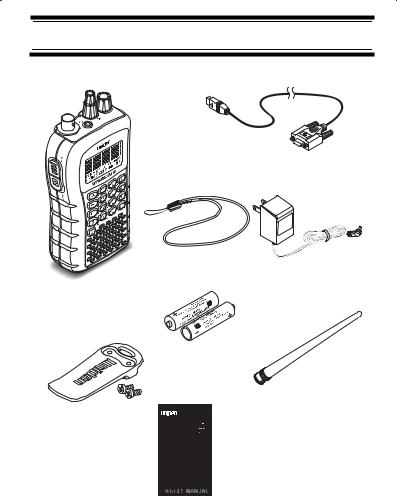
Included With Your Scanner
Sql
Vol
Connection
Cable
Wrist Strap
AC Adapter
Scanner
Batteries
Antenna
Belt Clip
Owners
Manual and other
printed material
If any of these items are missing or damaged, immediately contact your place of purchase or Uniden Customer Service at: (800) 297-1023, 8:00 a.m. to 5:00 p.m., Central, Monday through Friday.
Included With Your Scanner
29
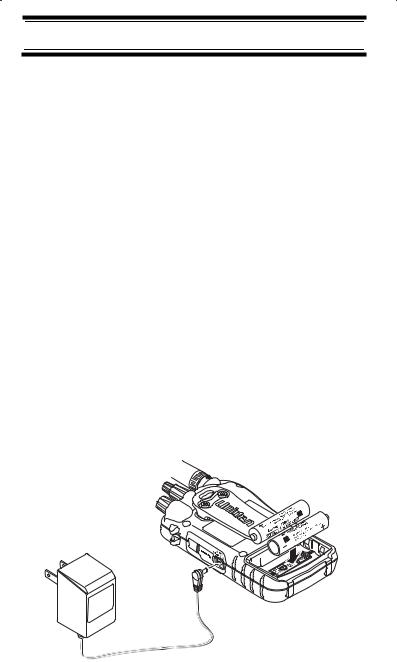
Setting Up Your Scanner
These guidelines will help you install and set up your new scanner:
•If your scanner receives interference or electrical noise, move the scanner or its antenna away from the source.
•To improve the scanner’s reception, use an optional external antenna designed for multi-band coverage. (You can purchase this type of antenna at a local electronics store). If the optional antenna has no cable, use 50-70 Ω coaxial cable for lead-in.
A mating plug might be necessary for the optional antennas.
•Use an optional mono earphone or mono headset with proper impedance (32 Ω) for private listening. Read the precautions on the inside front cover of this Owners Manual.
•Do not use the scanner in high-moisture environments such as the kitchen or bathroom.
•Avoid placing the scanner in direct sunlight or near heating elements or vents.
Using Internal Batteries
You can power your scanner using two alkaline, or rechargeable AA batteries.
Setting Up Your Scanner
30
