TrekStor SurfTab Breeze 9.6 Quad 3G Quick Start Guide
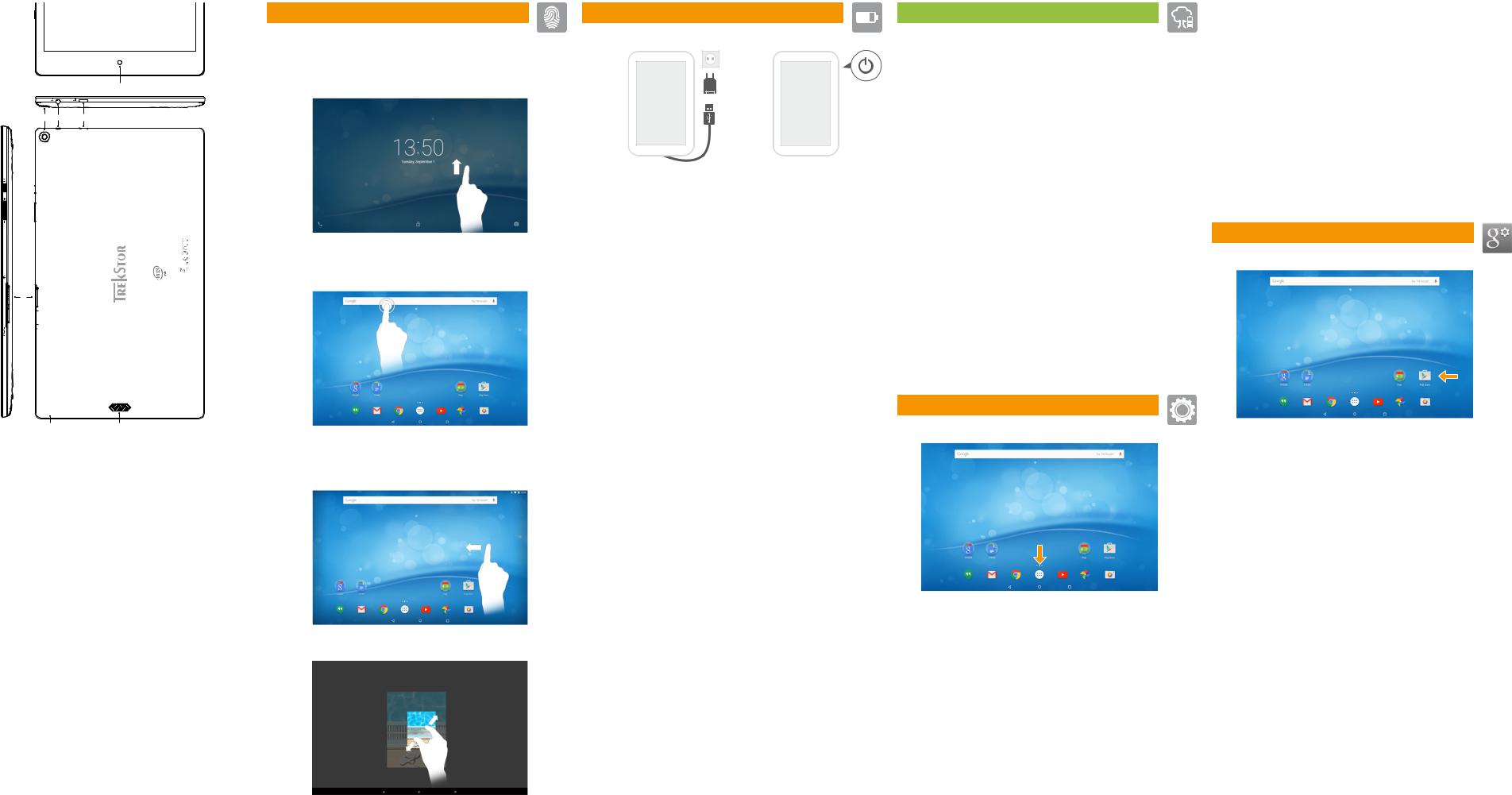
A
B C D
 E
E 

 F
F 
SurfTabbreeze 9.6 quad 3G |
M.No.:ST96416-2 |
Designedin Germany | Made in China TrekStorGmbH, Berliner Ring 7 Bensheim,64625 Germany |
G |
|
|
 H
H 



|
I |
|
J |
|
|
DE |
EN |
IT |
|
||
A) |
Kamera (Frontseite) |
A) |
Front camera |
A) |
Fotocamera (anteriore) |
B) |
Kamera (RŸckseite) |
B) |
Rear camera |
B) |
Fotocamera posteriore |
C) |
Audio-Buchse |
C) |
Audio port |
C) |
Presa audio |
D) |
Micro-USB-Buchse / |
D) |
Micro-USB socket / |
D) |
Presa Micro-USB / |
|
Ladebuchse |
|
Charging socket |
|
Presa di caricamento |
E) |
Ein-/Ausschalter |
E) |
On/off switch |
E) |
Pulsante di accensione/ |
F) |
LautstŠrkeregelung |
F) |
Volume control |
|
spegnimento |
G) |
SIM-Karteneinschub |
G) |
SIM card slot |
F) |
Regolazione volume |
H) |
Speicherkarteneinschub |
H) |
Memory card slot |
G) |
Lettore schede SIM |
I) |
Mikrofon |
I) |
Microphone |
H) |
Lettore schede di memoria |
J) |
Lautsprecher |
J) |
Speaker |
I) |
Microfono |
|
|
|
|
J) |
Altoparlante |
ES |
|
FR |
|
SE |
|
A) |
C‡mara (frontal) |
A) |
Appareil photo (face avant) |
A) |
Kamera (framsida) |
B) |
C‡mara (posterior) |
B) |
Appareil photo (face arri•re) |
B) |
Kamera (baksida) |
C) |
Conector de audio |
C) |
Prise audio |
C) |
Audiouttag |
D) |
Conector Micro-USB / |
D) |
Port Micro>USB / |
D) |
Micro-USB-uttag / |
|
Conector de carga |
|
Port de charge |
|
Laddningsuttag |
E) |
Interruptor de encendido/ |
E) |
Bouton marche/arr•t |
E) |
Av/PŒ-knapp |
|
apagado |
F) |
RŽglage du volume |
F) |
Volymreglage |
F) |
Control de volumen |
G) |
Logement pour carte SIM |
G) |
SIM-kortplats |
G) |
Ranura para tarjeta SIM |
H) |
Logement pour carte |
H) |
Minneskortsplats |
H) |
Ranura para tarjetas |
|
mŽmoire |
I) |
Mikrofon |
|
de memoria |
I) |
Microphone |
J) |
Hšgtalare |
I) |
Micr—fono |
J) |
Haut-parleur |
|
|
J) |
Altavoz |
|
|
|
|
PL |
|
TR |
|
NL |
|
A) |
Kamera (z przodu) |
A) |
Kamera (šn taraftaki) |
A) |
Camera voorkant |
B) |
Kamera (z tyłu) |
B) |
Kamera (arka taraftaki) |
B) |
Camera achterkant |
C) |
Gniazdo audio |
C) |
Ses yuvasõ |
C) |
Audiopoort |
D) |
Gniazdo micro USB / |
D) |
Micro-USB yuvasõ / |
D) |
Micro-USB-poort / |
|
Gniazdo ładowania |
|
Barj yuvasõ |
|
Laadaansluiting |
E) |
Włącznik/wyłącznik |
E) |
A•ma/kapama dŸğmesi |
E) |
Aan-/uitschakelaar |
F) |
Regulacja głośności |
F) |
Ses seviyesi ayarõ |
F) |
Volumeregeling |
G) |
Gniazdo na kartę SIM |
G) |
SIM kart yuvasõ |
G) |
SIM-kaartsleuf |
H) |
Gniazdo na kartę pamięci |
H) |
Hafõza kartõ yuvasõ |
H) |
Geheugenkaartsleuf |
I) |
Mikrofon |
I) |
Mikrofon |
I) |
Microfoon |
J) |
Głośnik |
J) |
Hoparlšr |
J) |
Luidspreker |
RU
A)80)0C,DD '"10)"
B)E"C,DD '"10)"
C)F9C(&)"#G01
D)!"#G01 Micro-USB /
H,0#Co #")DC'(
E)I,&J'" *'%K50,(D / */'%K50,(D
F)!0L9%D2&) L)&1'&M2(
G)H,0#C& C%D SIM-'")2/
H)H,0#C& '")2/ J"1D2(
I)N(')&O&,
J)P(,"1('
Das Display entsperren | Unlocking the display | Sbloccare il display | Desbloquear la pantalla | DŽverrouillage de l'Žcran | LŒsa upp displayen | Odblokowywanie ekranu | Ekran kilidinin a•õlmasõ | De display ontgrendelen | !"#$%&'()&*'" +')","
Ein Element auswŠhlen | Selecting an element | Selezionare un elemento | Seleccionar un elemento | SŽlection d'un ŽlŽment | VŠlja en komponent | Wybieranie elementu | Bir šğe se•ilmesi | Een element selecteren | ./$&) +%010,2"
Das Display bewegen | Moving the display | Scorrere il display | Mover la pantalla | DŽ6lement de l'a7chage | Flytta pŒ displayen | Przesuwanie ekranu | Ekranõn hareket ettirilmesi | De display bewegen | 8)&')92'" +')","
Zoomen | Zooming | Zoomen | Ampliar | Zoom | Zooma | Powiększanie | Zoom yapma | Zoomen | 4*0%(50,(0
1
a |
b |
Au:aden & Einschalten
aVerbinden Sie das fertig zusammengebaute Netzteil mit dem SurfTab (Ladebuchse) und einer Steckdose und laden Sie das SurfTab vollstŠndig auf.
bDrŸcken Sie fŸr ca. 3 Sekunden den Ein-/Ausschalter, um das SurfTab einzuschalten.
Befolgen Sie anschlie§end die Anweisungen des Start-Assistenten oder stellen Sie unter "Einstellungen" "Sprache & Eingabe" Ihre Sprache ein.
Das GerŠt kann sich wŠhrend des Au:adens erwŠrmen. Das ist normal und hat keine Auswirkung auf die Lebensdauer des GerŠtes oder seine LeistungsfŠhigkeit.
Charging & switching on
aConnect the assembled power adapter to the charging socket on the SurfTab and to a plug socket, and fully charge the SurfTab.
bPress the on/off switch for approximately 3 seconds to switch on the SurfTab.
Then follow the instructions in the Setup Assistant, or set your language under "Settings" "Language & input".
The device may become warm during charging. This is normal and does not a;ect the lifespan or performance capacity of the device.
Caricamento e accensione
aCollegare lÔalimentatore assemblato al SurfTab (alla presa di caricamento) e a una presa di corrente e caricare completamente il SurfTab.
bPer avviare il SurfTab, tenere permuto per circa 3 secondi il pulsante di accensione/spegnimento.
Seguire le istruzioni riportate nella procedura guidata oppure impostare la propria lingua su "Impostazioni" "Lingua e immissione".
Il dispositivo potrebbe scaldarsi durante il caricamento. Tutto ci˜ • normale
e non ha conseguenze sulla durata del dispositivo nŽ sulle relative prestazioni.
Carga y conexi—n
aConecte la fuente de alimentaci—n montada a la SurfTab (conector de carga) y a una toma de corriente, y cargue completamente la SurfTab.
bPulse el interruptor de encendido/apagado durante unos 3 segundos para encender la SurfTab.
A continuaci—n, siga las instrucciones del asistente de inicio o configure su idioma en "Ajustes" "Idioma e introducci—n de texto".
El dispositivo puede calentarse durante la carga. Esto es normal y no afecta a la vida œtil ni al rendimiento del dispositivo.
Chargement et mise sous tension
aConnectez le bloc dÕalimentation enti•rement assemblŽ ˆ la SurfTab (port de charge) et ˆ une prise de courant, et chargez la SurfTab enti•rement.
b Appuyez env. 3 secondes sur le bouton marche/arr•t pour allumer la SurfTab.
Suivez ensuite les instructions de lÔassistant de dŽmarrage ou configurez votre langue sous ! Param•tres " ! Langue et saisie ".
LÔappareil peut chau;er pendant la charge. Cela est normal et nÔa aucun impact sur la durŽe de vie de lÔappareil ou sa capacitŽ de fonctionnement.
Der Umwelt zuliebe
■Deaktivieren Sie die WLAN-Funktion, wenn Sie sie nicht verwenden.
■Lassen Sie das GerŠt nur so lange an der Steckdose, bis es vollstŠndig geladen ist.
■Reduzieren Sie unter "Einstellungen" "Display" "Helligkeitsstufe" die Displayhelligkeit.
■Aktivieren Sie den Standby-Modus, wenn Sie das SurfTab nicht verwenden. DrŸcken Sie dazu kurz den Ein-/Ausschalter.
Conserving energy
■ Deactivate the WiFi function when it is not in use.
■ Only leave the device connected until it is fully charged.
■ Reduce the display brightness under "Settings" "Display" "Brightness level".
■ Switch to standby mode when the SurfTab is not in use. To do so, press (but do not hold down) the on/off switch.
2Rispetto dellÔambiente
■ Quando non se ne fa uso, disattivare la funzione WLAN.
■Lasciare il dispositivo collegato allÔalimentatore finchŽ non • completamente carico.
■Ridurre la luminositˆ dello schermo tramite "Impostazioni" "Display""Livello di luminositˆ".
■Quando non si utilizza il SurfTab, attivare la modalitˆ stand-by premendo brevemente il pulsante di accensione/spegnimento.
Protecci—n del medioambiente
■Desactive la funci—n WLAN cuando no la estŽ usando.
■Deje el dispositivo enchufado solo hasta que estŽ completamente cargado.
■Reduzca el brillo de la pantalla en "Ajustes" "Pantalla" "Nivel de brillo".
■Active el modo de espera cuando no utilice la SurfTab.
Para ello, pulse brevemente el interruptor de encendido/apagado.
Protection de lÔenvironnement
■DŽsactivez la fonction WLAN lorsque vous ne lÔutilisez pas.
■Laissez lÔappareil branchŽ juste le temps quÔil soit compl•tement chargŽ.
■RŽduisez la luminositŽ de lÔŽcran sous Ç Param•tres È Ç Affichage È Ç Niveau de luminositŽ È.
■Activez le mode veille lorsque vous nÔutilisez pas la SurfTab. Pour cela, appuyez bri•vement sur le bouton marche/arr•t.
2
ApplikationsmenŸ, Widgets & Einstellungen
Das ApplikationsmenŸ bildet den Ausgangspunkt zu allen wichtigen Funktionen Ihres SurfTab. Sie 6nden hier alle auf dem SurfTab installierten Applikationen und Widgets.
Sollten sich die Widgets nicht auf der ersten Seite be6nden, so streichen Sie im ApplikationsmenŸ mit Ihrem Finger so lange von rechts nach links, bis Sie zu den Widgets gelangen.
Auch der Kurzlink zum Aufrufen der GerŠteeinstellungen befindet sich im ApplikationsmenŸ. Sie erkennen diesen in der Regel an seinem Symbol, einem Zahnrad.
Applications menu, widgets and settings
The applications menu contains all the important functions of your SurfTab. Here you will 6nd all the applications and widgets installed on the SurfTab. If the widgets are not on the 6rst page, swipe your 6nger from right to left in the applications menu until you reach the widgets.
The quick link for calling up the device settings is also found in the applications menu. It can be recognised by its symbol, a cog wheel.
Menu delle applicazioni, widget e impostazioni
Il menu delle applicazioni costituisce il punto di inizio per accedere a tutte le funzioni importanti del SurfTab.
Qui sono disponibili tutte le applicazioni e widget installati nel SurfTab. Se i widget non si trovano nella prima pagina, nel menu delle applicazioni s6orare con un dito da destra verso sinistra 6no ad accedere ai widget.
Nel menu delle applicazioni si trova anche il collegamento rapido per lÔaccesso alle impostazioni del dispositivo. In genere • riconoscibile tramite il simbolo di ingranaggio.
Menœ de aplicaciones, widgets y con6guraci—n
El menœ de aplicaciones es el punto de partida para todas las funciones importantes de la SurfTab.
En Žl se encuentran todas las aplicaciones y widgets instalados en la SurfTab. Si los widgets no aparecen en la primera p‡gina, deslice el dedo de derecha a izquierda sobre el menœ de aplicaciones hasta que se muestren.
El enlace r‡pido para abrir la configuraci—n del dispositivo se encuentra tambiŽn en el menœ de aplicaciones. Normalmente podr‡ distinguirlo por un icono de rueda dentada.
Menu Applications, widgets et rŽglages
Le menu Applications constitue le point de dŽpart de toutes les principales fonctions de votre SurfTab.
Vous trouverez ici lÕensemble des applications et des widgets installŽs sur la SurfTab. Si les widgets ne se trouvent pas sur la premi•re page, allez dans le menu Applications et faites glisser votre doigt de droite ˆ gauche jusquÕˆ ce que vous trouviez les widgets.
Le lien raccourci permettant dÕaccŽder aux rŽglages de lÕappareil se trouve Žgalement dans le menu Applications. Il est gŽnŽralement reconnaissable ˆ son ic™ne en forme dÕengrenage.
3
Apps via Google Playª herunterladen
Um via Google Play Applikationen herunterladen zu kšnnen, benštigen Sie ein Googleª Konto.
a…ffnen Sie den "Play Store" im ApplikationsmenŸ.
bEin Konfigurations-Assistent begleitet Sie bei der Einrichtung eines Google Kontos.
Bestimmte Applikationen sind kostenpflichtig und mŸssen gekauft werden, bevor sie heruntergeladen werden kšnnen.
Download apps on Google Playª
You need a Googleª account to download apps on Google Play.
aOpen "Play Store" in the application menu.
bThe Configuration Assistant guides you through the process of setting up a Google account.
Some apps require payment and must be purchased before you can download them.
Scaricare app da Google Playª
Per scaricare applicazioni da Google Play • necessaria lÔattivazione di un account Googleª.
aAprire il "Play Store" dal menu delle applicazioni.
bPer configurare lÔaccount Google, seguire le istruzioni della procedura guidata.
Alcune applicazioni sono a pagamento e per proseguire con il download • necessario acquistarle.
Descarga de aplicaciones a travŽs de Google Playª
Para poder descargar aplicaciones a travŽs de Google Play, necesitar‡ una cuenta de Googleª.
aAbra "Play Store" en el menœ de aplicaciones.
bUn asistente de configuraci—n le guiar‡ durante la creaci—n de una cuenta de Google.
Algunas aplicaciones son de pago y se deben comprar para poder descargarlas.
TŽlŽchargement dÔapplications via Google Playª
Pour tŽlŽcharger des applications via Google Play, vous devez avoir un compte Googleª.
aOuvrez le < Play Store = dans le menu des applications.
bUn assis applications sont payantes et doivent •tre achetŽes avant de pouvoir •tre tŽlŽchargŽes.
Certaines applications sont payantes et doivent •tre achetŽes avant de pouvoir •tre tŽlŽchargŽes.
