TrekStor i-Beat Cebrax - 2.0 Quick Guide
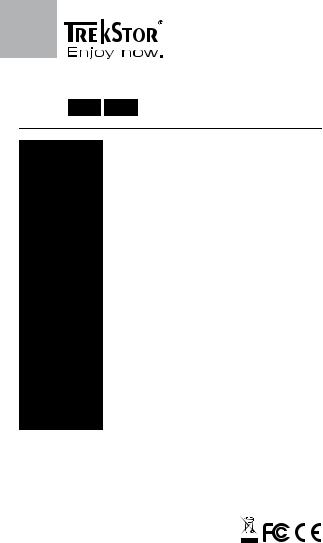
i.Beat cebrax 2.0
DE EN
Support
AT
BE
CH
DE
ES
FR
HU
IT
LU
NL
PL
PT
UK
GR
TR
RU
SE
UA
SI
CA
Other Countries
Hotline |
|
Language |
|
|
|
+49 431 - 24 89 45 70** |
|
German |
+49 431 - 24 89 45 80** |
|
English |
|
|
|
+49 431 - 24 89 45 73** |
|
German |
01805 - TREKSTOR* |
|
|
01805 - 87 35 78 67* |
|
German |
|
|
|
+49 431 - 24 89 45 76** |
|
English |
+49 431 - 24 89 45 74** |
|
English |
|
|
|
+49 431 - 24 89 45 79** |
|
English |
+49 431 - 24 89 45 75** |
|
English |
|
|
|
+49 431 - 24 89 45 72** |
|
German, English |
+49 431 - 24 89 45 81** |
|
English |
|
|
|
+49 431 - 24 89 45 77** |
|
English |
+49 431 - 24 89 45 78** |
|
English |
|
|
|
+49 431 - 24 89 45 71** |
|
English |
+49 431 - 24 89 45 82** |
|
English |
|
|
|
+49 431 - 24 89 45 83** |
|
English |
+49 431 - 24 89 45 84** |
|
English |
|
|
|
+49 431 - 24 89 45 92** |
|
English |
+49 431 - 24 89 45 93** |
|
English |
|
|
|
+49 431 - 24 89 45 94** |
|
English |
+49 431 - 24 89 45 95** |
|
English |
|
|
|
+49 431 - 24 89 45 99** |
|
English |
Wenn Sie unseren Support per E-Mail kontaktieren möchten, verwenden Sie einfach unser Supportformular. Sie finden es auf unserer Website http://www.trekstor.de unter "Service" -> "Support". Je detaillierter Ihre Anfrage ist, desto besser und schneller können wir Ihnen helfen!
If you want to contact our support via e-mail, you can do so via the online support form that you can find under "Service" -> "Support" on our website http://www.trekstor.de/en. The more detailed your support request is, the quicker and better we will be able to help you!
*14 Cent/Min. aus dem deutschen Festnetz der DTAG, max. 42 Cent/Min. aus Mobilfunknetzen.
**Please check with your local telephone provider for connection costs.
TrekStor GmbH
Kastanienallee 8-10
D-64653 Lorsch
Germany www.trekstor.de QG-IBCEBRAX-20-DE-EN-V1.10-100901
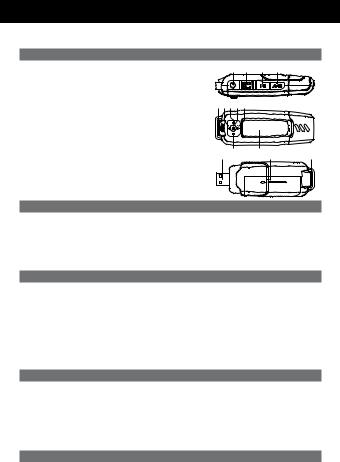
EN
b Quick guide
1)Controls and connections of the TrekStor i.Beat cebrax 2.0
A)Earphone jack
B)Sslide switch (key lock)
C)Abutton (On/Off/Play/Pause/Stop)
D)3button
E)Microphone
F)Dbutton
G),button
H)Ebutton (joystick)
I)Jbutton
J);button
K)LC display
L)USB connector
M)Battery cover
N)Loop for neck strap
A B C D
E F G H I
L J K M N
2) Connecting the TrekStor i.Beat cebrax 2.0 to a computer
Connect your MP3 player to a USB port on your computer.
Windows® 2000/XP/Vista™/7: Your operating system automatically detects the MP3 player and adds a "Device with Removable Storage" to "My Computer"/"Computer".
Mac® OS X from 10.3: Your operating system automatically detects the MP3 player and adds a "Drive" to "Desktop".
3) Exchanging data with the TrekStor i.Beat cebrax 2.0
Windows® 2000/XP/Vista™/7:
a)Select the desired files (such as MP3) with the mouse. Copy these files by clicking them with your right mouse button ("Copy").
b)Under "My Computer" or "Computer", select the device with removable storage, "i.Beat cebrax 2.0".
c)Right-click the device and select "Paste" to start copying. After copying has completed, the data will be available on your MP3 player.
Mac® OS X from 10.3: Select the desired files (such as MP3) with the mouse. Drag and drop the files in the "Finder" to the drive symbol of your MP3 player.
4)Logging off and disconnecting the TrekStor i.Beat cebrax 2.0 from the computer
i Please follow the recommended logout procedure to prevent damage to the device or data loss!
Windows® 2000/XP/Vista™/7: At the bottom right on the task bar, left-click the "Safely Remove Hardware" icon. In the popup menu that appears, left-click "Safely Remove Mass Storage Device - Drive" to select it. You can now disconnect your MP3 player from the computer.
Mac® OS X from 10.3: You must remove the drive from the "Desktop" before you disconnect your MP3 player. Click the relevant drive icon and drag it to the trash icon.
5)Operation of TrekStor i.Beat cebrax 2.0
iYour MP3 player can generate high volumes; for this reason, make sure that the volume is not too high while you are listening to it. Further information on this topic can be found at the end of these operating instructions.
iYour MP3 player has a function to prevent accidental operation that is available as long as the backlight has not been deactivated in the settings. When the backlight has turned off after the time selected in the settings, it is necessary to reactivate the backlight by pressing any key before you can perform another action with a key press. For example, if the backlight is off and you want to pause the playback, you have to press the Abutton twice, once to activate the backlight, and a second time to pause the playback.

Turning the device on and off: If you want to turn your MP3 player on or off, hold down the /button for approx. 3 seconds.
iMake sure that the Sslide switch is in the left position, i.e. that the key lock function is deactivated. If a button is pressed although the key lock is active, a message will appear in the display.
Adjusting the volume: Briefly press the joystick up ,or down ;to increase or decrease the volume. When you keep the joystick pressed up or down, the volume changes continuously.
iThe volume can only be changed while you are in the modes "Play Music" or "Voice". It is not possible to change the volume in the other modes.
Operation in the main and submenus: Your MP3 player has different modes that you can select in the main menu. To open the main menu, briefly press the Ebutton. Briefly push the joystick to the left Dor right Jto select the desired mode, and confirm your selection by pressing the Ebutton.
By briefly pressing the Abutton, you can switch back to a higher menu level or leave the menu.
5.1) Mode: Play Music
Switch to the "Play Music" mode.
•Playback: Briefly press the Abutton to play an audio file.
•Pause: Briefly press the Abutton to stop the playback. Press the Abutton again to continue the playback.
•Stop: Press the Abutton for about one second to stop the playback of an audio file. If you press the Abutton again, the current track will be played from the beginning.
•Changing the track: Press the joystick briefly to the right Jto select the next track. When you press the joystick to the left Dwithin 5 seconds after a playback starts, you can switch to the prior title. If you briefly press the joystick to
the left Dafter a song has been playing for at least 5 seconds, you can return to the beginning of the current song.
•Fast-forwarding/rewinding within a track: If you press the joystick to the right
Jor left Dand keep it pressed for at least 1 second you fast-forward or rewind within a track.
iThe longer the joystick is pressed to the right Jor left D, the faster the device will rewind or fast-forward.
5.2) Mode: Folder navigation
Switch to the "Folder" mode. Here you can mark a file or a folder by briefly pressing the joystick to the right Jor left D. To enter a folder, press the Ebutton. If a file is marked and you press the Ebutton, then a menu appears in which you can choose if you want to select the file for playback ("Play now") or "Delete" the file. Another press of the Ebutton confirms the selection. If you want to delete a file, a query appears in which you must select "Yes" and confirm this by pressing the Ebutton once again. In order to leave the folder navigation and return to the previously active mode, press the Abutton.
5.3) Mode: Voice
Switch to the "Voice" mode.
In this mode, you can make voice recordings via the integrated microphone and also listen to them.
In order to make a voice recording, briefly press the 3button. You can pause and resume a recording by pressing the Abutton. Briefly press the 3or the Ebutton to stop and save a recording.
The functions during the playback of voice recordings are similar to those described for the "Play Music" mode.
iAll voice recordings are stored in the folder "MICIN.DIR" of your MP3 player. The voice recordings cannot be played back via the "Play Music" mode, but only via the "Voice" mode.
