TrekStor SurfTab Breeze 7.0 Quad Operating Instructions

EN
SurfTab® breeze 7.0 quad
OPERATING INSTRUCTIONS
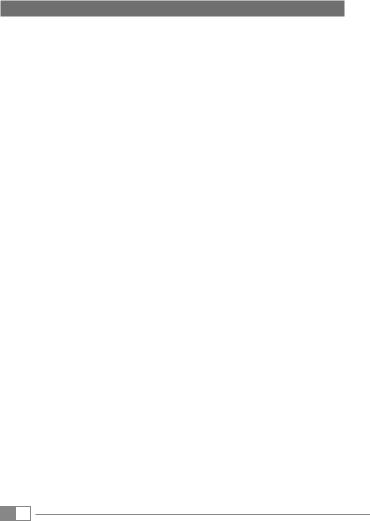
Contents
1)About the SurfTab breeze 7.0 quad… …………………………………… 4
2)Safety information………………………………………………………… 5
Operational safety…………………………………………………………… 5 Repair… …………………………………………………………………… 6 Intended operating conditions……………………………………………… 7 Power supply……………………………………………………………… 7 Care and maintenance… …………………………………………………… 7
Information on the memory capacities indicated…………………………… 7
3)Technical specifications…………………………………………………… 8
4)Scope of delivery… ……………………………………………………… 8
5)Controls and connections… ……………………………………………… 10
6)Charging the SurfTab……………………………………………………… 10
7)Switching on the SurfTab… ……………………………………………… 10
8)Elements on the home screen … ………………………………………… 11
9)Using the touch screen… ………………………………………………… 12
Scrolling… ………………………………………………………………… 12 Selecting an element… …………………………………………………… 13 Enlarging and reducing the view… ………………………………………… 14 Using the display keyboard… ……………………………………………… 14
10)Personalising the home screen………………………………………… 14
Adding apps to the home screen…………………………………………… 15 Adding widgets to the home screen……………………………………… 15 Removing apps and widgets from the home screen… …………………… 15 Changing the screen background………………………………………… 15
11)Setting up a screen lock…………………………………………………… 16
12)Connecting to the Internet… …………………………………………… 16
EN 2

13)Using the camera… ……………………………………………………… 17
Taking a photo… …………………………………………………………… 17 Recording a video…………………………………………………………… 18 Zooming… ………………………………………………………………… 18
14)Setting up/removing an email account… ……………………………… 18
Setting up an email account………………………………………………… 18 Removing an email account………………………………………………… 19
15)Installing/Uninstalling apps… …………………………………………… 19
Downloading and installing apps…………………………………………… 19 Uninstalling apps… ………………………………………………………… 20
16)Connecting other devices… ……………………………………………… 20
Connecting the SurfTab to a computer…………………………………… 20 Connecting a USB device… ………………………………………………… 20 Connecting another device via Bluetooth®… ……………………………… 21
17)Activating standby mode… ……………………………………………… 21
18)Reset and recovery mode… ……………………………………………… 21
19)Switching off the SurfTab… ……………………………………………… 22
20)Notes on copyright and trademarks……………………………………… 23
Open Source Software… …………………………………………………… 23
21)Notes on disposal… ……………………………………………………… 24
Disposal…………………………………………………………………… 24 Recycling… ………………………………………………………………… 24
22)Notes on liability and warranty…………………………………………… 24
3 EN
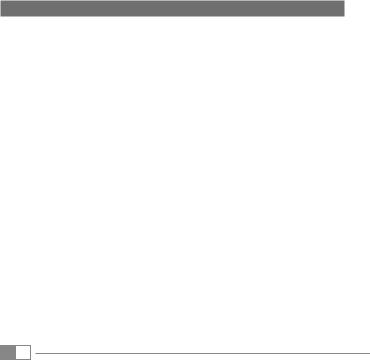
We hope you enjoy your TrekStor SurfTab breeze 7.0 quad.
Please read the following passages carefully to familiarise yourself with the functions of this product and how to operate it.
IMPORTANT!
Follow the safety information in Section 2.
IMPORTANT!
Please keep these instructions in a safe place for future reference. Should the device change hands, pass these instructions on to the new owner.
Up-to-date product information is available on the TrekStor website: www.trekstor.de
Visit www.trekstor-onlineshop.de for additional products and accessories.
1) About the SurfTab breeze 7.0 quad
The TrekStor SurfTab breeze 7.0 quad is a tablet PC with GPS and compass function for surfing the Internet, using apps and playing music, videos and games.
Only use the device for its intended purpose. The manufacturer is not liable for damages resulting from improper use. Furthermore, the manufacturer shall not
EN 4
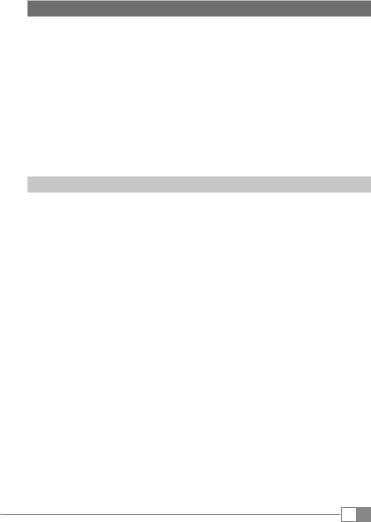
2) Safety information
These instructions use the following warning symbols and key words:
aDANGER
Indicates possible danger to life and/or danger of severe, irreversible injuries.
rCAUTIONFollow instructions to avoid injuries and material damage.
rWARNINGFollow instructions to avoid material damage.
iFurther information about the use of the device.NOTE
Operational safety
rCAUTION
Those who, as a result of their physical, sensory or mental capabilities, or lack of experience or knowledge, are not in a position to use the product safely must not be allowed in the vicinity of the product without supervision or instruction by a person responsible for their safety. Supervise children around the product.
aKeep packaging materials out of reach of children (e. g., plastic sheets). There is a danger of suffocation.
DANGER
aSome accessories can pose a choking hazard for babies and young children. Keep these accessories out of reach of babies and young children.
DANGER
aNever open the casing of the device or the charger: This may cause an electrical shock, short circuit or fire!
DANGER
aDo not insert any object into the ports or openings of the device or charger: This may cause an electrical shock, short circuit or fire!DANGER
5 EN
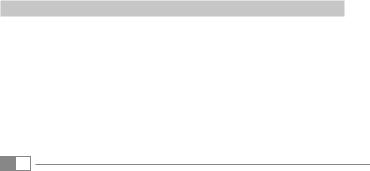
aDo not cover the device or charger during operation or while charging. This may cause the device/charger to overheat and potentially catch fire!DANGER
uCAUTION
This device can generate high sound volumes. Never listen at high volumes for long periods. Doing so can result in immediate or gradual hearing damage. Remember: Permanent hearing damage may only emerge later in life. You may become used to listening to high volumes over time, making them appear normal to you. However, your hearing may have already been damaged. The higher you set the volume, the more quickly your hearing can be damaged.
aYour safety is very important to us! Safety always has first priority
in road transport. Protect yourself and other road users by operating the device only if the traffic situation allows it and you do not endanger or hinder anyone. Adjust the volume of the device for your safety so that
you can continue to react to all the sounds around you. Local legislation in force applies.DANGER
rWARNINGDo not exert excessive pressure on the display, as it may break.
oAvoid using USB cables over 3 m in length.
ptransfer between the device and the computer or impair the functions of the device. Should this happen, disconnect the device from the USB port and reconnect it or rebuild the WiFi connection from scratch.Exposing the device to electrostatic discharge can interrupt the data
Repair
rWARNING
No parts inside the device require maintenance or cleaning.
rWARNING
Should the device become wet, turn it off immediately. Ensure the device is checked for operational safety before using it again.
EN 6
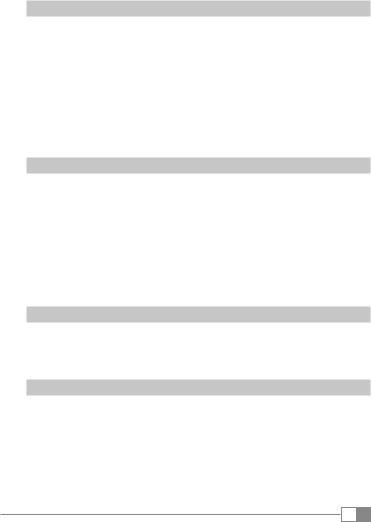
Intended operating conditions
jProtect the device from extremely high or low temperatures and fluctuations in temperature. Use it at an ambient temperature between 10º C and 40º C.
mDo not place the device near a heat source and protect it from direct sunlight.
eNever expose the device to humidity, condensation or moisture.
hEnsure you use and store the device in a dust-free environment.
Power supply
r CAUTION
Only ever use the original charger or a charger with the correct voltage and amperage to prevent damage to the device. If you have to resort to a universal charger, pay attention to the polarity
of the charging device as well as the voltage and amperage. Your device may suffer irreparable damage if these specifications are not properly adhered to.
rDoCAUTIONnot use or charge the device if the battery is damaged or leaks.
Care and maintenance
gNever clean the surface of the device with solvents, paint thinners, cleaning agents or other chemical products. Use a soft, dry cloth or a soft paintbrush.
Information on the memory capacities indicated
qThe storage capacity indicated on the packaging and in the technical specifications refers to the total storage capacity of your device. The storage capacity of the device indicated by your operating system may differ from the stated storage capacity, as a portion of the total storage is also used by the operating system and system applications.
7 EN
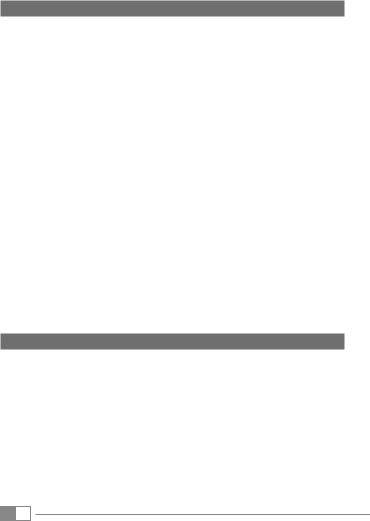
3) Technical specifications
Dimensions (W x H x D) |
192 x 108 x 10 mm |
Weight |
263 g |
Processor (CPU) |
Cortex A7 dual-core, 1.3 GHz |
Graphics processing unit (GPU) |
Mali-400 MP4 |
Battery |
Lithium polymer |
Housing material |
Plastic |
Display type |
5-point capacitive multi-touch display |
Display size |
7" (17.78 cm) |
Aspect ratio |
16: 9 |
Screen resolution |
1024 x 600 |
Interfaces |
Micro USB (with host function), |
|
audio out, microphone, camera, microSD card |
|
reader, WiFi, Bluetooth® 4.0 |
Supported memory cards |
microSD, microSDHC (max. 32 GB) |
Supported operating systems |
Linux®, Mac OS® (from OS X 10.6), Windows® |
|
(Windows 8, 7, Vista®, XP) |
Camera |
back: 2 MP, front: 0.3 MP webcam |
Operating system |
Android™ 4.4.2 (KitKat®) |
4)Scope of delivery
•TrekStor SurfTab breeze 7.0 quad
•USB 2.0 cable (USB-A/Micro-USB)
•USB 2.0 host adapter cable (micro USB/USB-A (female))
•Power adapter (100 V – 240 V)
•Cleaning cloth
•Quick guide
•Product safety and legal information
EN 8
