Trekstor E11B User Manual
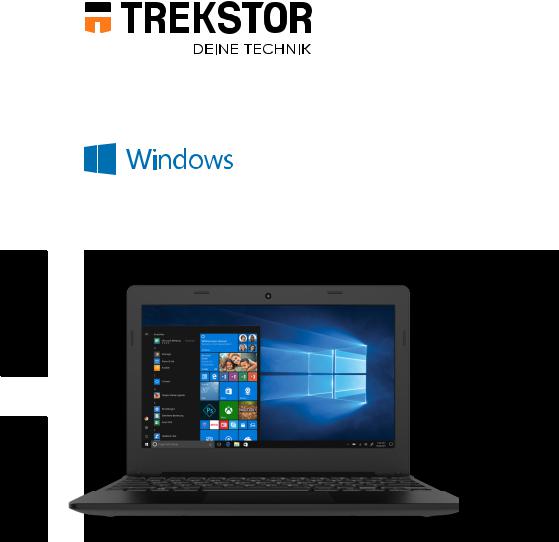
SURFBOOK E11B
EN OPERATING INSTRUCTIONS
CONTENT
1. |
Welcome |
4 |
2. |
Intended use |
4 |
3. |
Explanation of Safety Symbols and Keywords |
5 |
4. |
General Safety Information |
6 |
5. |
Technical specifications |
11 |
|
Technical specifications of the power adapter |
12 |
6. |
Content |
12 |
7. |
Controls and ports |
13 |
9. |
Starting up the Surfbook for the first time |
16 |
|
Charging the Surfbook |
16 |
|
Switching on the Surfbook |
16 |
|
Unlocking the display |
17 |
10. |
Switch out of Windows 10 Home in S mode (optional) |
17 |
11. |
Important elements on the start screen |
18 |
12. |
Using the keyboard |
18 |
|
Special keys and function buttons on the keyboard |
18 |
13. |
Touchpad |
19 |
14. |
Info Center |
20 |
15. |
Accessing and using the Start menu |
20 |
|
Accessing the Start menu |
20 |
|
Layout of the Start menu |
20 |
|
Navigating/Selecting an item in the Start menu |
21 |
|
Pinning, organising and removing apps |
21 |
16. |
Accessing the settings |
23 |
17. |
Connecting the Surfbook to the Internet |
23 |
|
Connecting to a stationary wireless network (WiFi) |
23 |
18. |
Launching the Internet browser/Entering an Internet address |
24 |
19. |
Downloading applications from the Windows Store |
24 |
20. |
Changing the display language |
25 |
21. |
Using the camera |
26 |
22. |
Transferring files between the Surfbook and other devices |
27 |
|
Transferring files via Bluetooth |
27 |
|
Transferring files between the Surfbook and |
|
|
an external storage device |
28 |
23. |
Connecting the Surfbook to a television |
28 |
|
Connecting to a television via HDMI cable |
28 |
|
Connecting to a television via Miracast |
29 |
24. |
Reset |
30 |
25. |
Switching off/Restarting the Surfbook |
30 |
26. |
Useful tips on saving energy |
30 |
27. |
Troubleshooting/FAQ |
31 |
28. |
Glossary |
32 |
29. |
Notes on copyright and trademarks |
34 |
30. |
Notes on disposal and recycling |
35 |
|
Disposal considerations |
35 |
|
Notes on recycling |
35 |
31. |
Notes on the warranty |
35 |
32. |
Support information |
36 |
1.Welcome
We hope you enjoy your new Surfbook E11B.
The online operating instructions, the enclosed Quick Guide and the additional brochure "Product Safety and Legal Information" are direct components of the product.
Please read all three documents carefully before you turn on your device. They contain important information about device safety, usage and disposal.
Please keep these documents in a safe place and pass them on in full to the new owner if the device changes hands.
In order to be able to work with maximum efficiency and safely, as well as to protect the device from possible dangers, please familiarize yourself with all operating and safety instructions.
These operating instruction describes the basic functions of your Surfbook. For information on the operation of individual apps, please refer to the instructions of the individual apps.
For more interesting and useful tips about Windows 10 visit: www.microsoft.com/en-gb/windows/emulator
2.Intended use
The Surfbook is a Windows laptop that can be used for surfing the Internet, running a number of apps (including the Microsoft Office Suite), gaming, and streaming and viewing music, images, and videos.1
Never use the device for anything other than its intended purpose. Malfunctions may otherwise occur. Intended use includes observing all instructions contained in the technical documentation. The manufacturer is not liable for damages resulting from improper use or modification of the device.
Furthermore, the manufacturer shall not be held liable for damage or for loss of data or any subsequent damage caused as a result.
The manufacturer shall reserve the right to constantly further develop the product. Changes may be made without any direct reference to them in the user’s manual. As a result, the information contained in the user’s manual does not need to reflect the current technical design.
Unauthorized modifications to the device (particularly installing external firmware not approved by the manufacturer or modifications to the device hardware) will invalidate the warranty.
1 Not all of the applications you will need are pre-installed at the factory. You can download those apps from the Microsoft Store. Some apps must be purchased.
4

3.Explanation of Safety Symbols and Keywords
This booklet uses the following safety symbols and keywords:
WARNING
Indicates possible danger to life and/or danger of severe, irreversible injuries
CAUTION
Follow instructions to avoid injuries and material damage
NOTICE
Follow instructions to avoid material damage
i ADVICE
Additional information about using the device
5

4.General Safety Information
WARNING
Risk of multiple injuries due to reduced physical, sensory, or mental capabilities and/or lack of knowledge or practical experience
■Children and vulnerable individuals may only use the device under direct supervision.
Risk of suffocation and severe injuries from accessories and packaging materials
■Keep accessories and packaging materials out of reach of babies, young children, and pets.
■Do not insert accessories and/or parts of the device into orifices such as your mouth, ears, or eyes.
Risk of electric shock or electrocution from live components
■Do not insert objects into the device’s ventilation slots.
■Do not open the power adapter.
■Do not touch the power adapter if your hands are wet.
■Do not short out the device and/or charger.
Risk of electric shock or electrocution and/or fire hazard from unsafe connections
■Make sure the power cord is not bent, crimped, or damaged in any other way.
■Never use the power cord or plug if they are damaged.
■Only use the included power adapter and only connect it to a suitable and professionally installed power outlet. Please read and observe the specifications on the power adapter’s label.
■Do not use power outlets if they are loose.
■If the power adapter is defective, contact customer service.
Fire hazard and/or risk of burns from damaged or leaking batteries
■Do not use or charge the device if the battery is damaged or leaking.
■Avoid skin contact with the device and/or battery if the battery is leaking. Wear protective gloves if it is not possible to avoid touching the device/ battery in such cases.
■Immediately wash your hands thoroughly in the event of skin contact with the battery substrate.
■If the battery substrate comes into contact with your eyes, rinse them out with plenty of water and consult a physician immediately.
6
Risk of hearing loss through the use of headsets, earbuds, or headphones
The device can generate high sound levels when using headsets, earbuds, or headphones. This may result in hearing loss if your ears are exposed to high sound levels over an extended period of time. The higher you set the volume, the more quickly your hearing can be damaged. Hearing loss may occur slowly over time.
■Do not listen to music or other audio files for an extended period of time at high volumes.
■Lower the volume before connecting your headset, earbuds, or headphones.
■When using headsets, earbuds, or headphones, make sure the acoustic emissions do not exceed an A-weighted sound level of 80 dB.
■Always set the volume at the lowest level where you can still clearly hear the audio track being played without causing discomfort.
■Do not increase the volume once you have become accustomed to that sound level.
■Adjusting the default settings for the equalizer can boost the device’s volume levels.
■Changing the settings of pre-installed software (for example, the operating system, firmware, drivers) can also increase volume levels.
Risk of multiple injuries due to reduced attentiveness
■Safety is the top priority while driving. For this reason, it is prohibited to use the device while operating a motor vehicle.
■Always be aware of your immediate surroundings to avoid putting yourself or others at risk.
■When using a headset, earbuds, or headphones in public, adjust the volume so that you can still hear noises or sounds in your surroundings. Distractions or being cut off from your surroundings may lead to accidents. It is illegal to use headsets, earbuds, or headphones while operating a motor vehicle in some regions.
Risk of interference with other electronic devices that transmit high-frequency signals
■Switch off the device in safety or security zones where the use of mobile devices is prohibited (e.g., when the plane is taking off or landing, in hospitals, or near medical equipment). Obey the corresponding signs and warnings and strictly observe the instructions contained on them.
■You are allowed to use the device in airplane mode with the permission of the flight crew once the aircraft has taken off. Please note that use of the device may interfere with the plane’s electronic navigation systems.
■Refrain from using the device near other electronic devices.
7

Risk of multiple injuries and fire/explosion hazard in potentially explosive atmospheres
■Operating the device in potentially explosive atmospheres, such as at filling stations, on construction sites, or in chemical plants, is prohibited.
■Switch off the device if you are in areas that contain potentially explosive materials (e. g., gas, fuel, chemicals, particulate matter, grain, dust, or metal powders). Sparks could cause an explosion or fire.
■Obey the corresponding signs and warnings in these areas and strictly observe all instructions contained on them.
CAUTION
Risk of fire or explosion when using non-approved chargers and power adapters
■Only use the included power adapter or an equivalent power adapter to charge the battery.
■If the power adapter is defective, only exchange it for an equivalent power adapter. Please note the information in the technical specifications of the power adapter in the online user’s manual or contact customer service.
Risk of multiple injuries from slipping, tripping, or falling
■Do not expose the device and/or power adapter to vibrations and/or any form of impact.
■Do not drop the device and/or power adapter. Do not use the device/power adapter if it has been dropped and/or is damaged. Have a qualified service technician check the device/power adapter before restarting it.
■Always ensure that the power cord is installed securely.
■Do not allow the power cord to knot or kink.
Risk of adverse effects to health in the case of a known predisposition to photosensitivity
■If members of your family have been known to exhibit manifestations of photosensitivity (e.g., seizures when using similar devices), it is advisable to consult a physician before operating the device.
■Watching videos and/or playing video games with rapid frame rates over an extended period of time may trigger a seizure or lead to fainting. Cease all use of the device if you are feeling unwell and wait an appropriate amount of time before starting to use it again.
■If you are experiencing muscle cramps or feeling disoriented while using the device, cease all use of the device immediately and consult a physician.
8
■To avoid tiring or straining your eyes, please note the following:
■Only use the device indoors under suitable lighting conditions and avoid harsh light.
■Hold the device at an appropriate distance from yourself.
■Ensure that the display is clean.
■Adjust the screen’s brightness and/or contrast settings to a level that is comfortable for a crisp, clear display.
■Take regular breaks when using the device.
Risk of impairment to the musculoskeletal system and supporting tissue from use over longer periods of time
■Repetitive movements (e.g., use of keyboard/touch screen or playing games for an extended period of time) may result in pain in the hands, arms, shoulders, neck and shoulder region, and in other parts of the body. To avoid tiring or straining your musculoskeletal system and supporting tissue, please note the following:
■Always assume a relaxed posture when using the device.
■Change your position regularly and take frequent breaks to move around.
■Press lightly when typing.
■Take regular breaks.
■If you are experiencing discomfort similar to that indicated above while using the device, cease all use of the device immediately and consult a physician.
■Do not rest the device on your lap or other parts of your body when in use. The device may heat up, resulting in discomfort or injury (e. g., minor burns).
NOTICE
To avoid potential malfunctions and/or damage to the device caused by environmental factors, please note the following:
■The recommended humidity for operating, charging, and storing the device is between 30 and 70 percent.
■The recommended ambient temperature for operating, charging, and storing the device is between 5° C and 30° C. Temperatures above or below this may adversely affect the charging capacity and service life of the device and battery and cause damage to the device.
■Protect the device from rapid temperature fluctuations. Condensation from humidity can damage the device and may result in danger to the user.
■Shield the device from direct sunlight (e. g., in the car) and do not store it near
a heat source to prevent the display and device from malfunctioning and avoid the risk of the battery exploding.
9
■Keep the device away from open flames such as candles, fireplaces, and campfires to avoid the risk of the battery exploding.
■Do not expose your device to rain or to dripping or splashing water.
■Do not use the device outdoors during a storm.
■Should the device become wet, turn it off immediately. Ensure that the device and/or the power adapter are checked by a qualified person before using it again.
■Use the device in a dust-free environment.
■Magnetic fields may cause the device to malfunction and/or the battery to discharge.
To prevent possible damage to your device:
■Do not charge your device on standard USB ports such as those found on desktop or laptop computers.
■Take care to wind the cord loosely.
■Moisture, dense smoke, and fumes may lead to malfunctions and/or damage the device’s housing.
i ADVICE
The storage capacity indicated on the packaging and in the technical specifications refers to the total storage capacity of your device. The storage capacity of your device as indicated by the operating system may differ from the specified storage capacity, as a portion of the total storage is also used by the operating system and system applications.
10
5.Technical specifications
Processor (CPU): |
Intel® Celeron N4000 processor* |
|
(up to 2.6 GHz, 2MB Intel® Smart-Cache), |
|
dual core; |
|
Intel® Pentium® Silver N5000 processor* |
|
(up to 2.7 GHz, 2MB Intel® Smart-Cache), |
|
quad core |
Operating system: |
Windows 10 Home in S mode |
RAM: |
4 GB |
Storage capacity: |
64 GB |
Graphics processing unit (GPU): |
Intel® UHD Graphics 600*, |
|
Intel® UHD Graphics 605* |
Display size: |
11.6" (29.5 cm) |
Display type: |
Full-HD-IPS-Display |
Screen resolution: |
1920 x 1080 pixel |
Aspect ratio: |
16 : 9 |
Camera: |
Front: 0.3 MP |
Speaker: |
stereo |
Microphone: |
dual microphone |
Interfaces: |
M.2 SSD extension, 1 x USB 3.1 Gen 1, |
|
1 x USB 2.0, memory card reader, |
|
audio out/mic in (3.5mm), Mini-HDMI® |
Network: |
WiFi, Bluetooth 4.2, Miracast™ |
Frequencies: |
WiFi 802.11 ac/b/g/n: 2.4 GHz/5 GHz |
Memory extension: |
microSD(HC/XC) up to 256 GB, |
|
M.2 SSD (42 mm - B key) |
Dimensions (B x H x T): |
ca. 289 x 203 x 22.4 mm |
Weight: |
ca. 1095 g |
Material/Colour: |
Plastic/Black |
Playable video formats: |
MPEG-4.10 H.264/AVC (MP@L4.1, HP@L4.0), |
|
MPEG-4.2 SP/ASP (z. B. Xvid bis simple@L3) |
Video container formats: |
AVI, MKV, MOV |
Gaming: |
3D-Games, G-Sensor Games, |
|
Classic Games |
Supported picture formats: |
JPEG, PNG, GIF, BMP |
Playable audio formats: |
MP3, WAV, OGG, FLAC, AAC |
11
Battery: |
Li-Polymer |
Battery capacity: |
7.6 V/4600 mAh/34.96 Wh |
Charge by: |
DC IN |
Power supply: |
Power adapter (100 V – 240 V) |
More: |
Hall-Sensor |
Languages: |
German, English, Italian, Spanish, French, |
|
Dutch; additional languages available via |
|
Windows Download |
Preinstalled Software: |
Office 365 Personal (one-year-license)** |
Temperatures: |
5° C to 30° C |
Relative humidity: |
30 % to 70 % |
*depending on the model
**activation required. Office 365 Personal for 12 months included, software is already pre-installed. Office activation is required within 6 months of Windows activation date. After expiration, the license must be renewed for a fee.
Technical specifications of the power adapter
Model: |
EE-202000E |
Input voltage: |
100 - 240 V ~ , 50/60 Hz |
Input current: |
0,5 A max. |
Output: |
DC 12 V/2000 mA |
Standby power consumption: |
< 0,30 W |
Manufacturer: |
Shenzhen Engine Power Co., Ltd. |
6.Content
■
■
■
■
■
TREKSTOR SURFBOOK E11B
Power adapter (100 V - 240 V) Cleaning cloth
Quick start guide
Product safety and legal information
12
