Page 1
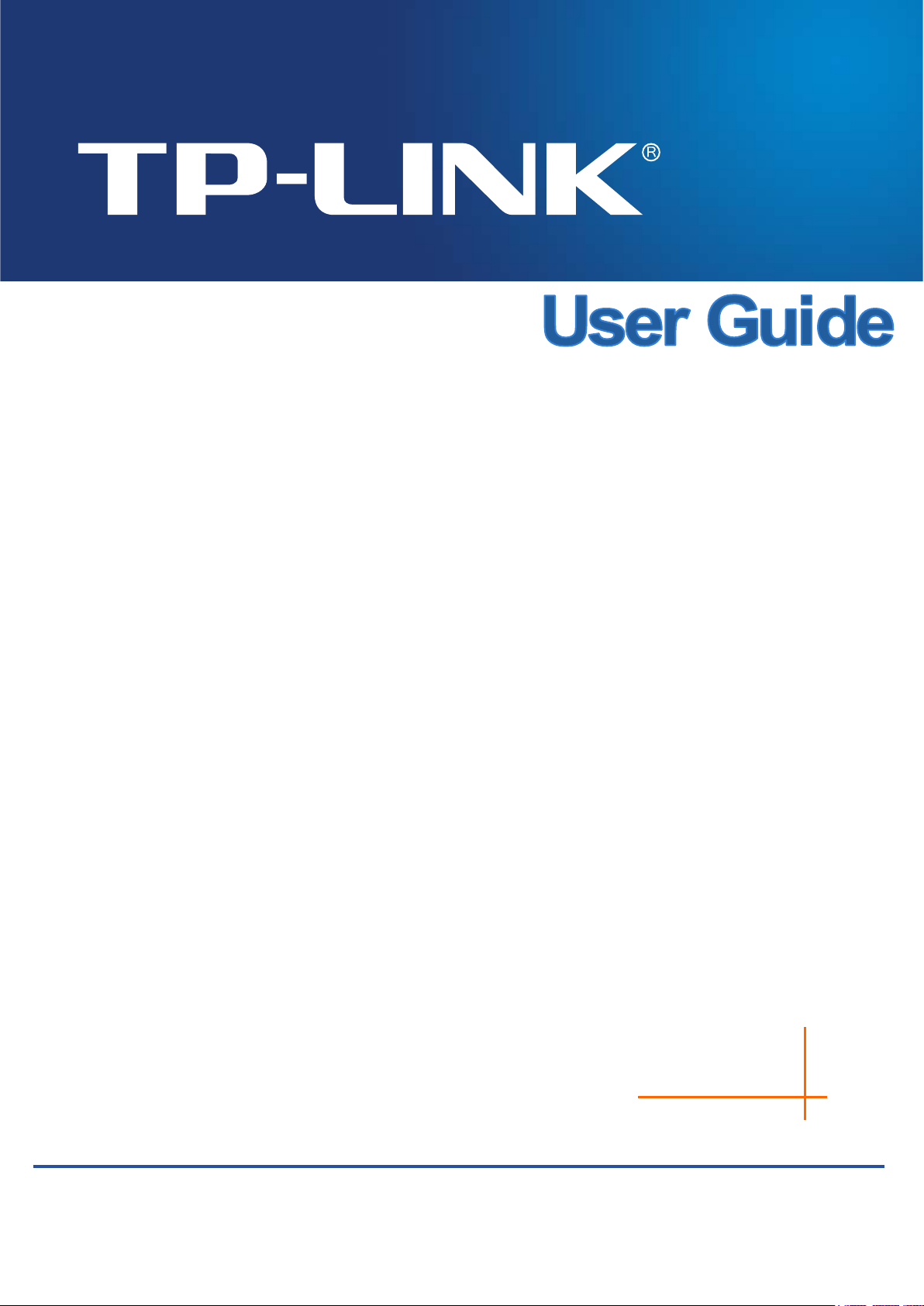
REV1.1.0
191001
T2600G-28TS (TL-SG3424)
T2600G-52TS (TL-SG3452)
T2600G-28MPS (TL-SG3424P)
JetStream Gigabit L2 Managed Switch
1732
Page 2
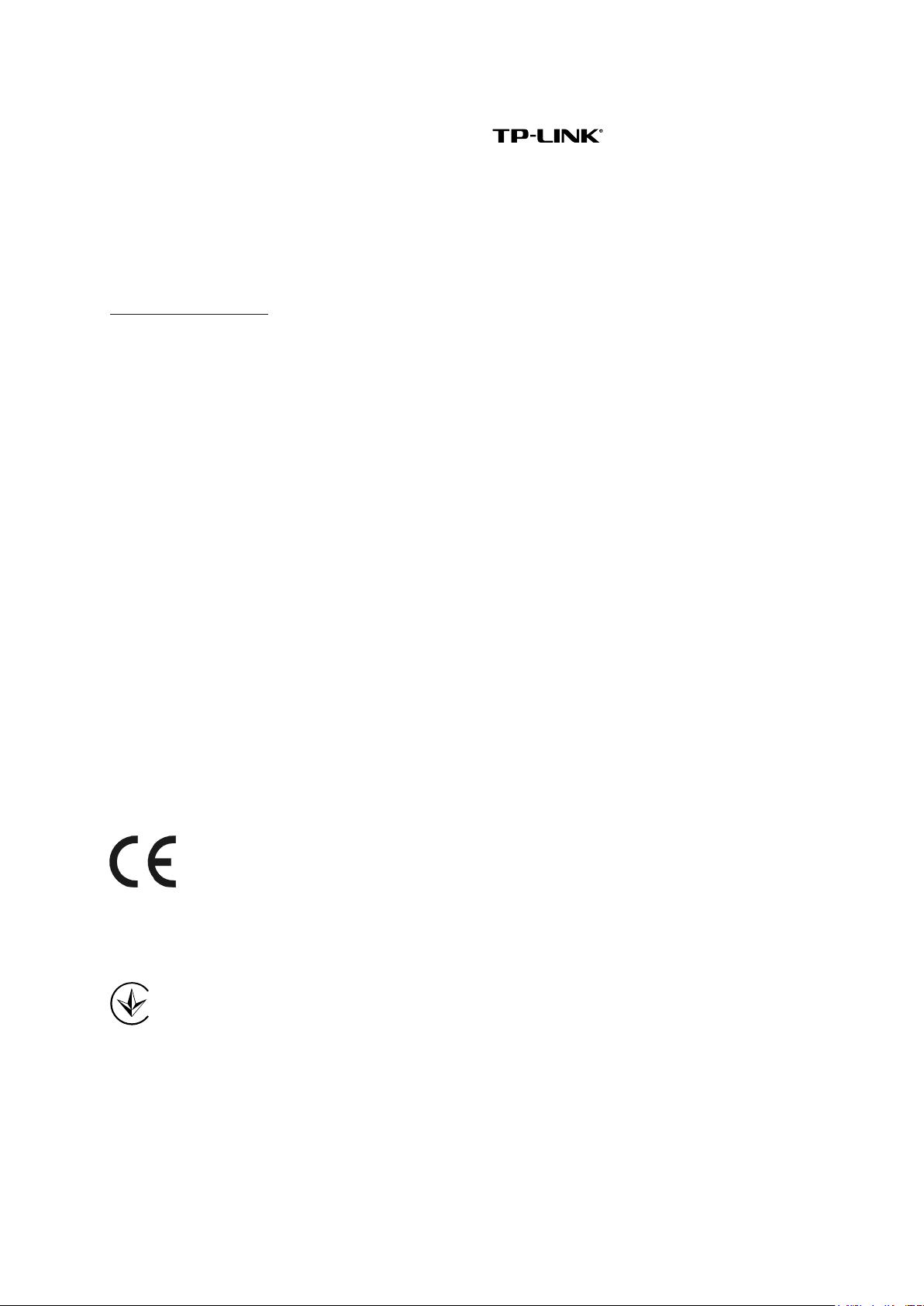
COPYRIGHT & TRADEMARKS
Specifications are subject to change without notice. is a registered trademark of
TP-LINK TECHNOLOGIES CO., LTD. Other brands and product names are trademarks or
registered trademarks of their respective holders.
No part of the specifications may be reproduced in any form or by any means or used to make any
derivative such as translation, transformation, or adaptation without permission from TP-LINK
TECHNOLOGIES CO., LTD. Copyright © 2016 TP-LINK TECHNOLOGIES CO., LTD. All rights
reserved.
http://www.tp-link.com
FCC STATEMENT
This equipment has been tested and found to comply with the limits for a Class A digital device,
pursuant to part 15 of the FCC Rules. These limits are designed to provide reasonable protection
against harmful interference when the equipment is operated in a commercial environment. This
equipment generates, uses, and can radiate radio frequency energy and, if not installed and used
in accordance with the instruction manual, may cause harmful interference to radio
communications. Operation of this equipment in a residential area is likely to cause harmful
interference in which case the user will be required to correct the interference at his own expense.
This device complies with part 15 of the FCC Rules. Operation is subject to the following two
conditions:
1) This device may not cause harmful interference.
2) This device must accept any interference received, including interference that may cause
undesired operation.
Any changes or modifications not expressly approved by the party responsible for compliance
could void the user’s authority to operate the equipment.
CE Mark Warning
This is a class A product. In a domestic environment, this product may cause radio interference, in
which case the user may be required to take adequate measures.
Продукт сертифіковано згідно с правилами системи УкрСЕПРО на відповідність вимогам
нормативних документів та вимогам, що передбачені чинними законодавчими актами
України.
Industry Canada Statement
CAN ICES-3 (A)/NMB-3(A)
III
Page 3
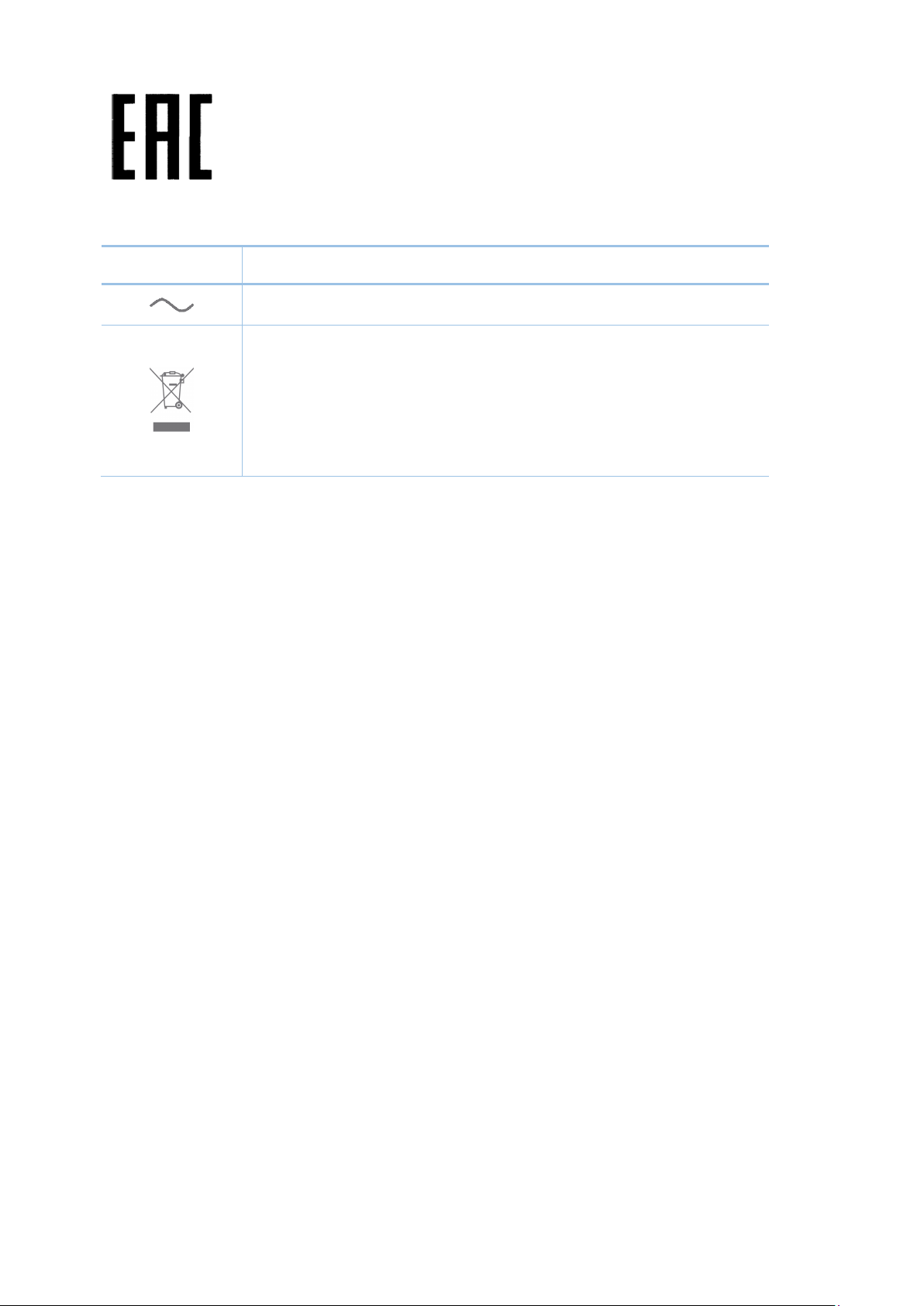
equipment (WEEE). This means that this product must be handled pursuant to
European directive 2012/19/EU in order to be recycled or dismantled to minimize
Explanation of the symbols on the product label
Symbol Explanation
AC voltage
RECYCLING
This product bears the selective sorting symbol for Waste electrical and electronic
its impact on the environment.
User has the choice to give his product to a competent recycling organization or to
the retailer when he buys a new electrical or electronic equipment.
Safety Information
When product has power button, the power button is one of the way to shut off the product;
When there is no power button, the only way to completely shut off power is to disconnect the
product or the power adapter from the power source.
Don’t disassemble the product, or make repairs yourself. You run the risk of electric shock and
voiding the limited warranty. If you need service, please contact us.
Avoid water and wet locations.
安全諮詢及注意事項
●請使用原裝電源供應器或只能按照本產品注明的電源類型使用本產品。
●清潔本產品之前請先拔掉電源線。請勿使用液體、噴霧清潔劑或濕布進行清潔。
●注意防潮,請勿將水或其他液體潑灑到本產品上。
●插槽與開口供通風使用,以確保本產品的操作可靠並防止過熱,請勿堵塞或覆蓋開口。
●請勿將本產品置放於靠近熱源的地方。除非有正常的通風,否則不可放在密閉位置中。
●請不要私自打開機殼,不要嘗試自行維修本產品,請由授權的專業人士進行此項工作。
此為甲類資訊技術設備,于居住環境中使用時,可能會造成射頻擾動,在此種情況下,使用者會被
要求採取某些適當的對策。
IV
Page 4
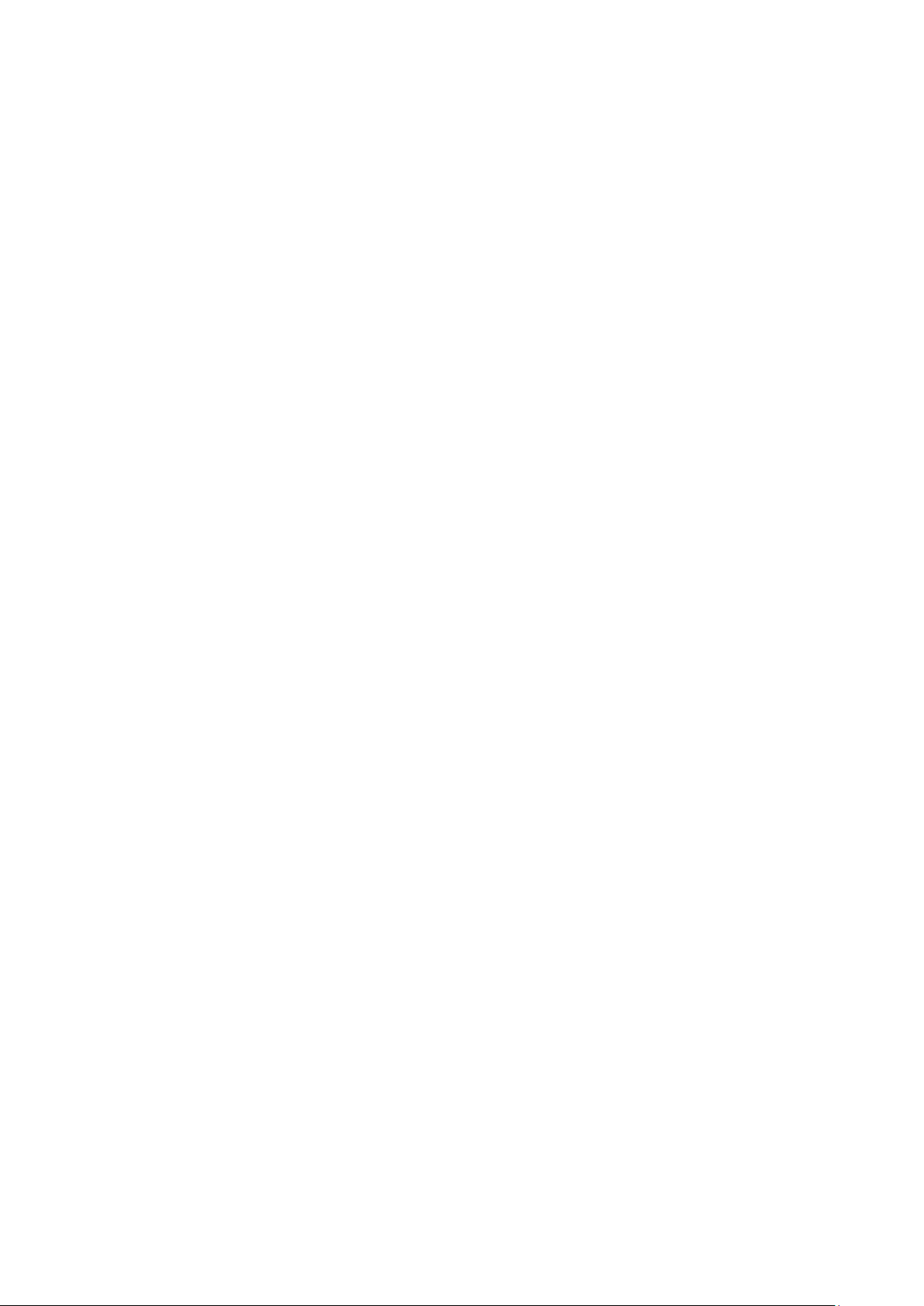
CONTENTS
Package Contents ............................................................................................................................ 1
Chapter 1 About this Guide ............................................................................................................ 2
1.1 Intended Readers ........................................................................................................... 2
1.2 Conventions ................................................................................................................... 2
1.3 Overview of This Guide .................................................................................................. 3
Chapter 2 Introduction .................................................................................................................... 8
2.1 Overview of the Switch ................................................................................................... 8
2.2 Appearance Description ................................................................................................. 8
2.2.1 Front Panel .......................................................................................................... 8
2.2.2 Rear Panel ........................................................................................................ 13
Chapter 3 Login to the Switch ...................................................................................................... 14
3.1 Login ............................................................................................................................. 14
3.2 Configuration ................................................................................................................ 15
Chapter 4 System ......................................................................................................................... 16
4.1 System Info .................................................................................................................. 16
4.1.1 System Summary .............................................................................................. 16
4.1.2 Device Description ............................................................................................ 17
4.1.3 System Time ...................................................................................................... 18
4.1.4 Daylight Saving Time ........................................................................................ 19
4.1.5 Serial Port Setting ............................................................................................. 20
4.2 User Management ........................................................................................................ 21
4.2.1 User Table ......................................................................................................... 21
4.2.2 User Config ....................................................................................................... 21
4.3 System Tools ................................................................................................................ 23
4.3.1 Boot Config ........................................................................................................ 23
4.3.2 Config Restore .................................................................................................. 24
4.3.3 Config Backup ................................................................................................... 24
4.3.4 Firmware Upgrade............................................................................................. 25
4.3.5 System Reboot .................................................................................................. 26
4.3.6 Reboot Schedule ............................................................................................... 26
4.3.7 System Reset .................................................................................................... 27
4.4 Access Security ............................................................................................................ 27
4.4.1 Access Control .................................................................................................. 27
4.4.2 HTTP Config ...................................................................................................... 29
4.4.3 HTTPS Config ................................................................................................... 29
4.4.4 SSH Config ........................................................................................................ 32
III
Page 5
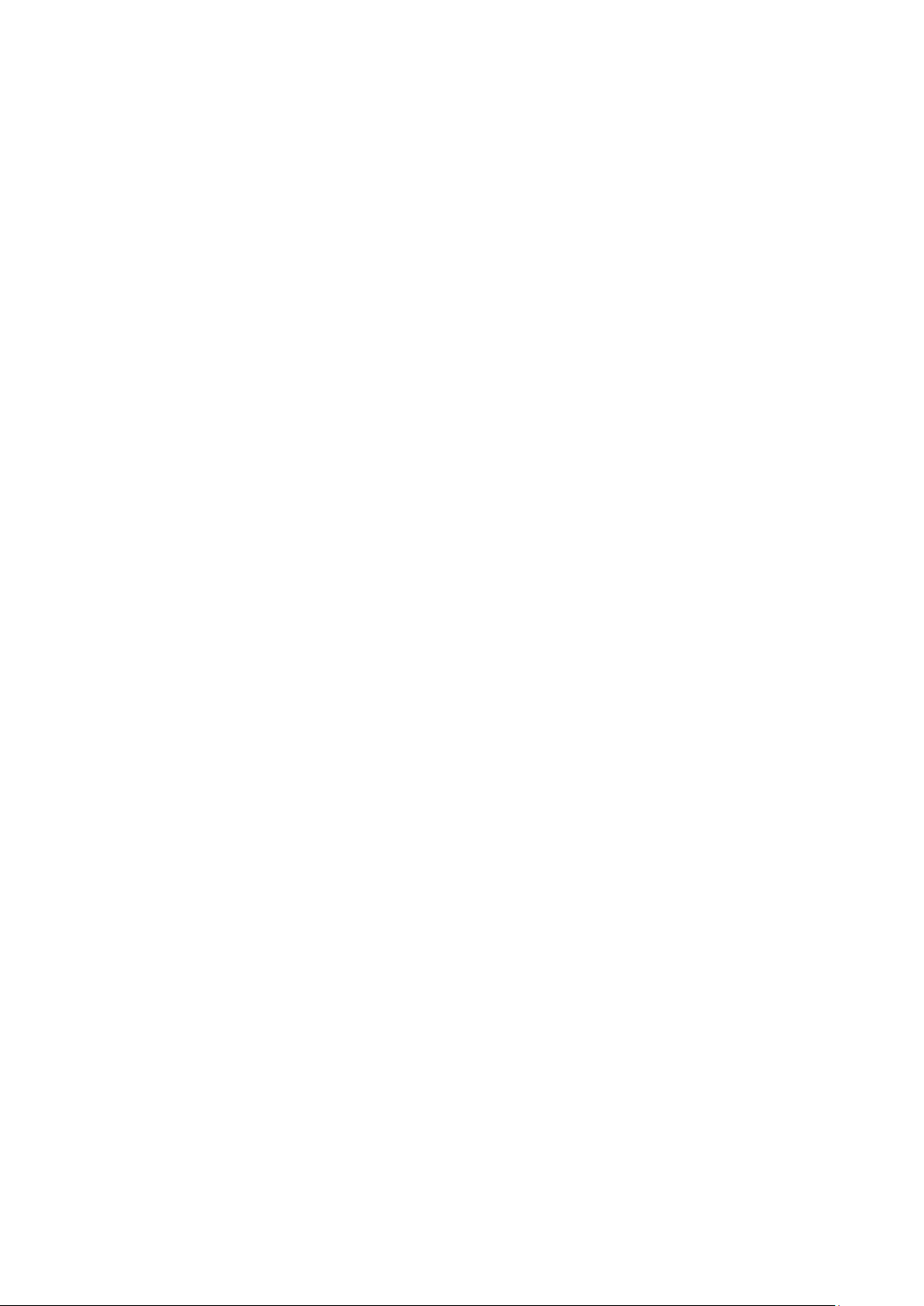
4.4.5 Telnet Config ..................................................................................................... 39
4.5 SDM Template .............................................................................................................. 39
4.5.1 SDM Template Config ....................................................................................... 39
Chapter 5 Switching ..................................................................................................................... 41
5.1 Port ............................................................................................................................... 41
5.1.1 Port Config ........................................................................................................ 41
5.1.2 Port Mirror.......................................................................................................... 42
5.1.3 Port Security ...................................................................................................... 44
5.1.4 Port Isolation ..................................................................................................... 46
5.1.5 Loopback Detection .......................................................................................... 47
5.2 LAG .............................................................................................................................. 49
5.2.1 LAG Table .......................................................................................................... 50
5.2.2 Static LAG.......................................................................................................... 51
5.2.3 LACP Config ...................................................................................................... 52
5.3 Traffic Monitor ............................................................................................................... 54
5.3.1 Traffic Summary ................................................................................................ 54
5.3.2 Traffic Statistics ................................................................................................. 55
5.4 MAC Address ............................................................................................................... 56
5.4.1 Address Table .................................................................................................... 58
5.4.2 Static Address .................................................................................................... 59
5.4.3 Dynamic Address .............................................................................................. 60
5.4.4 Filtering Address ................................................................................................ 62
5.4.5 MAC Notification ................................................................................................ 63
5.4.6 MAC VLAN Security .......................................................................................... 64
5.5 L2PT ............................................................................................................................. 65
5.5.1 L2PT Config....................................................................................................... 66
Chapter 6 VLAN............................................................................................................................ 68
6.1 802.1Q VLAN ............................................................................................................... 69
6.1.1 VLAN Config ...................................................................................................... 70
6.1.2 Port Config ........................................................................................................ 71
6.2 Application Example for 802.1Q VLAN ........................................................................ 73
6.3 MAC VLAN ................................................................................................................... 74
6.3.1 MAC VLAN ........................................................................................................ 75
6.3.2 Port Enable ........................................................................................................ 76
6.4 Application Example for MAC VLAN ............................................................................ 76
6.5 Protocol VLAN .............................................................................................................. 78
6.5.1 Protocol Group Table ......................................................................................... 79
IV
Page 6
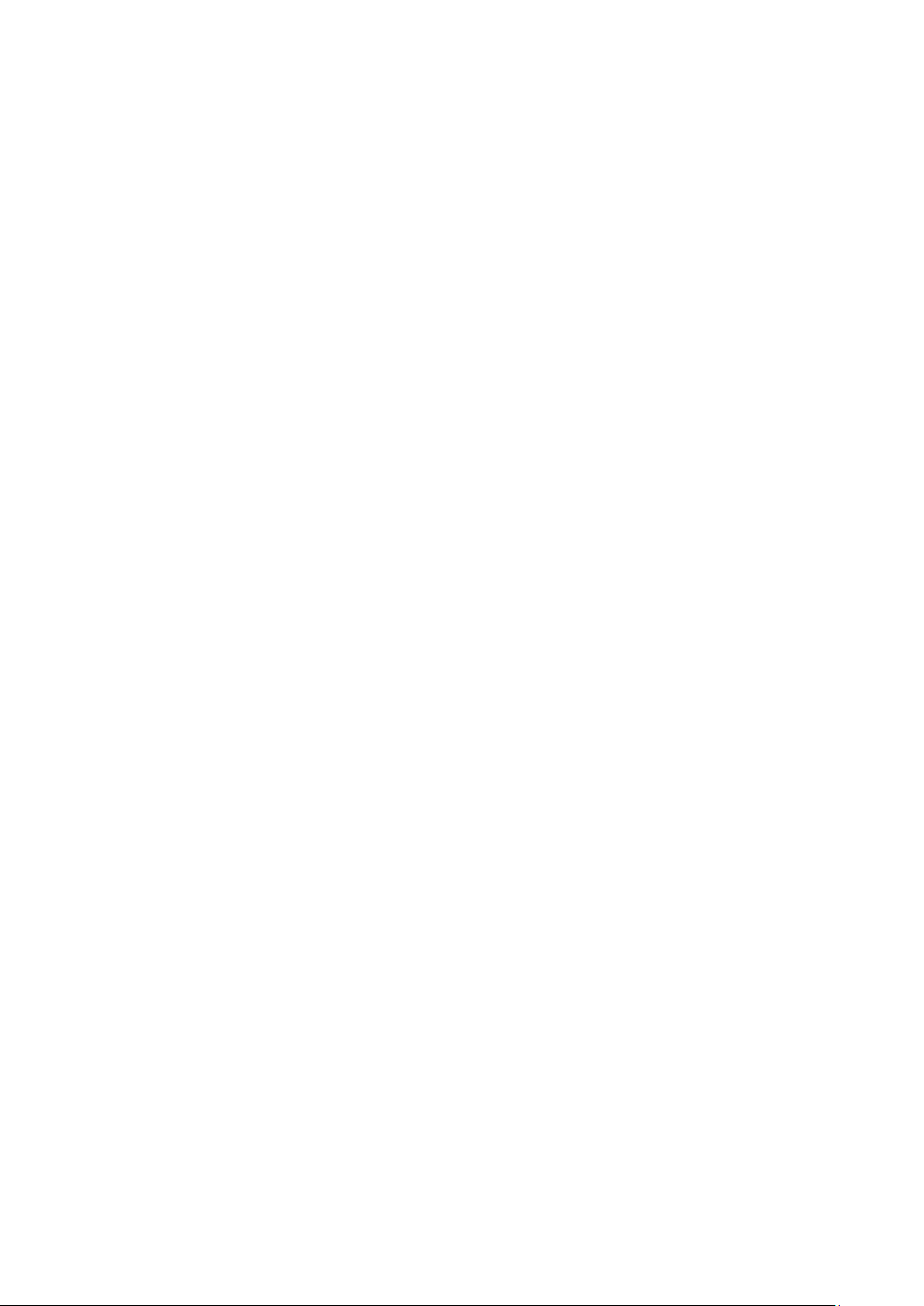
6.5.2 Protocol Group .................................................................................................. 80
6.5.3 Protocol Template .............................................................................................. 80
6.6 Application Example for Protocol VLAN ...................................................................... 82
6.7 VLAN VPN .................................................................................................................... 84
6.7.1 VPN Config ........................................................................................................ 85
6.7.2 Port Enable ........................................................................................................ 86
6.7.3 VLAN Mapping .................................................................................................. 86
6.8 GVRP ........................................................................................................................... 89
6.9 Private VLAN ................................................................................................................ 92
6.9.1 PVLAN Config ................................................................................................... 94
6.9.2 Port Config ........................................................................................................ 95
6.10 Application Example for Private VLAN ........................................................................ 96
Chapter 7 Spanning Tree .............................................................................................................. 99
7.1 STP Config ................................................................................................................. 104
7.1.1 STP Config ...................................................................................................... 104
7.1.2 STP Summary ................................................................................................. 106
7.2 Port Config ................................................................................................................. 107
7.3 MSTP Instance ........................................................................................................... 108
7.3.1 Region Config .................................................................................................. 109
7.3.2 Instance Config ............................................................................................... 109
7.3.3 Instance Port Config ......................................................................................... 11 0
7.4 STP Security ............................................................................................................... 11 2
7.4.1 Port Protect ...................................................................................................... 112
7.4.2 TC Protect ........................................................................................................ 115
7.5 Application Example for STP Function ....................................................................... 115
Chapter 8 Ethernet OAM ............................................................................................................ 120
8.1 Basic Config ............................................................................................................... 123
8.1.1 Basic Config .................................................................................................... 124
8.1.2 Discovery Info .................................................................................................. 125
8.2 Link Monitoring ........................................................................................................... 127
8.3 RFI .............................................................................................................................. 128
8.4 Remote Loopback ...................................................................................................... 129
8.5 Statistics ..................................................................................................................... 130
8.5.1 Statistics .......................................................................................................... 130
8.5.2 Event Log ........................................................................................................ 131
8.6 DLDP .......................................................................................................................... 132
8.7 Application Example for DLDP ................................................................................... 136
V
Page 7
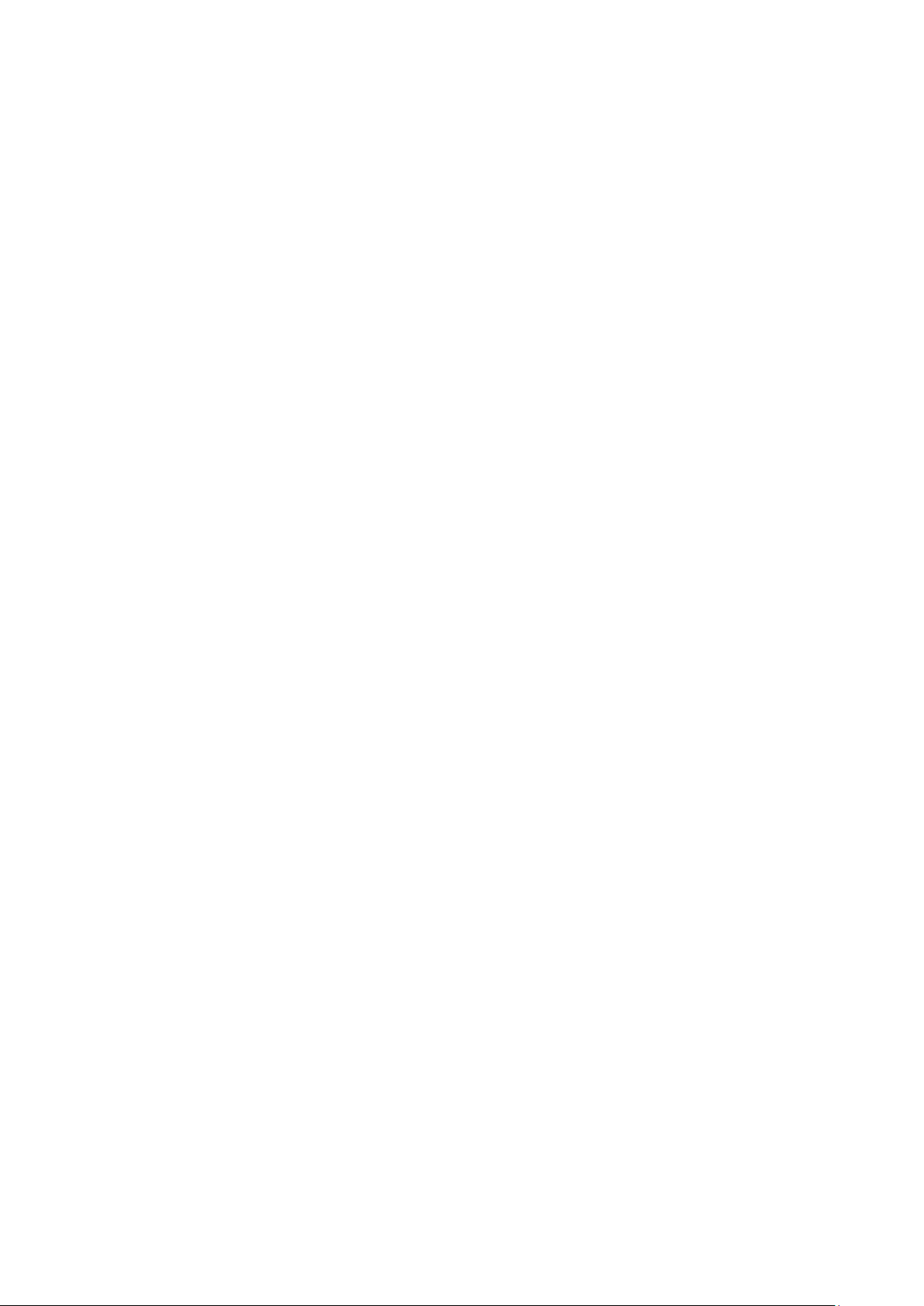
Chapter 9 Multicast ..................................................................................................................... 139
9.1 IGMP Snooping .......................................................................................................... 143
9.1.1 Snooping Config .............................................................................................. 145
9.1.2 Port Config ...................................................................................................... 147
9.1.3 VLAN Config .................................................................................................... 148
9.1.4 Multicast VLAN ................................................................................................ 149
9.1.5 Querier Config ................................................................................................. 153
9.1.6 Profile Config ................................................................................................... 154
9.1.7 Profile Binding ................................................................................................. 156
9.1.8 Packet Statistics .............................................................................................. 157
9.1.9 IGMP Authentication ........................................................................................ 159
9.2 MLD Snooping............................................................................................................ 160
9.2.1 Snooping Config .............................................................................................. 161
9.2.2 Port Config ...................................................................................................... 164
9.2.3 VLAN Config .................................................................................................... 165
9.2.4 Multicast VLAN ................................................................................................ 166
9.2.5 Querier Config ................................................................................................. 168
9.2.6 Profile Config ................................................................................................... 169
9.2.7 Profile Binding ................................................................................................. 171
9.2.8 Packet Statistics .............................................................................................. 172
9.3 Multicast Table ............................................................................................................ 174
9.3.1 IPv4 Multicast Table ........................................................................................ 174
9.3.2 Static IPv4 Multicast Table .............................................................................. 174
9.3.3 IPv6 Multicast Table ........................................................................................ 176
9.3.4 Static IPv6 Multicast Table .............................................................................. 176
Chapter 10 Routing ...................................................................................................................... 179
10.1 Interface ..................................................................................................................... 179
10.2 Routing Table ............................................................................................................. 191
10.2.1 IPv4 Routing Table .......................................................................................... 191
10.2.2 IPv6 Routing Table .......................................................................................... 191
10.3 Static Routing ............................................................................................................. 192
10.3.1 IPv4 Static Routing Config .............................................................................. 192
10.3.2 IPv6 Static Routing Config .............................................................................. 193
10.4 DHCP Server .............................................................................................................. 194
10.4.1 DHCP Server ................................................................................................... 200
10.4.2 Pool Setting ..................................................................................................... 201
10.4.3 Manual Binding ................................................................................................ 202
VI
Page 8
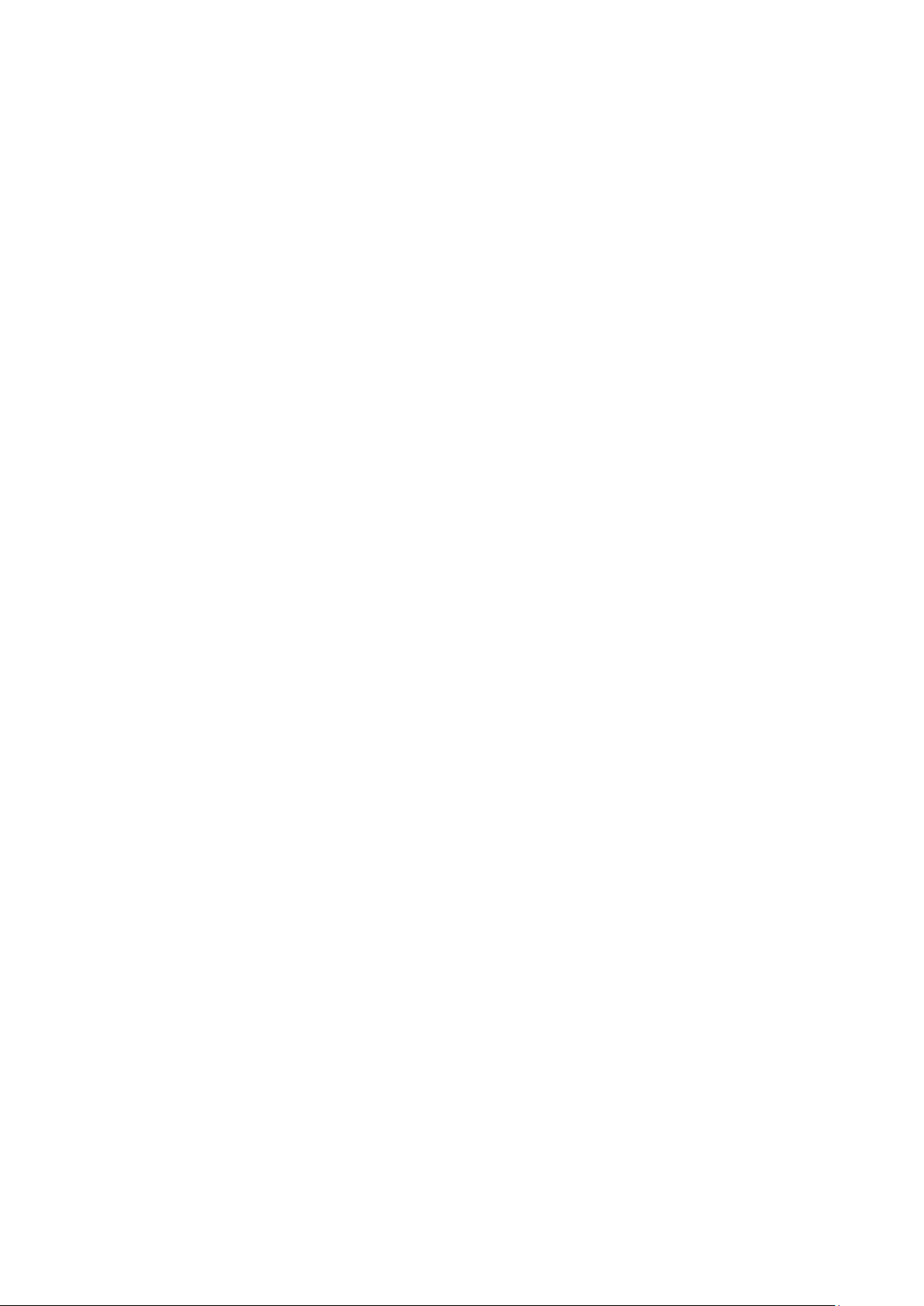
10.4.4 Binding Table ................................................................................................... 203
10.4.5 Packet Statistics .............................................................................................. 204
10.4.6 Application Example for DHCP Server and Relay .......................................... 205
10.5 DHCP Relay ............................................................................................................... 207
10.5.1 Global Config ................................................................................................... 209
10.5.2 DHCP Server ................................................................................................... 210
10.6 ARP ............................................................................................................................. 211
10.6.1 ARP Table ......................................................................................................... 211
10.6.2 Static ARP......................................................................................................... 211
Chapter 11 QoS ............................................................................................................................ 213
11.1 DiffServ ....................................................................................................................... 216
11.1.1 Port Priority ...................................................................................................... 216
11.1.2 Schedule Mode ............................................................................................... 217
11.1.3 802.1P Priority ................................................................................................. 218
11.1.4 DSCP Priority .................................................................................................. 219
11.2 Bandwidth Control ...................................................................................................... 221
11.2.1 Rate Limit ........................................................................................................ 221
11.2.2 Storm Control .................................................................................................. 222
11.3 Voice VLAN ................................................................................................................ 223
11.3.1 Global Config ................................................................................................... 225
11.3.2 Port Config ...................................................................................................... 226
11.3.3 OUI Config ....................................................................................................... 227
Chapter 12 PoE ............................................................................................................................ 229
12.1 PoE Config ................................................................................................................. 229
12.1.1 PoE Config ...................................................................................................... 230
12.1.2 PoE Profile ...................................................................................................... 231
12.2 Time-Range ................................................................................................................ 232
12.2.1 Time-Range Summary .................................................................................... 233
12.2.2 Time-Range Create ......................................................................................... 233
12.2.3 Holiday Config ................................................................................................. 235
Chapter 13 ACL ............................................................................................................................ 237
13.1 Time-Range ................................................................................................................ 237
13.1.1 Time-Range Summary .................................................................................... 237
13.1.2 Time-Range Create ......................................................................................... 238
13.1.3 Holiday Config ................................................................................................. 239
13.2 ACL Config ................................................................................................................. 239
13.2.1 ACL Summary ................................................................................................. 239
VII
Page 9
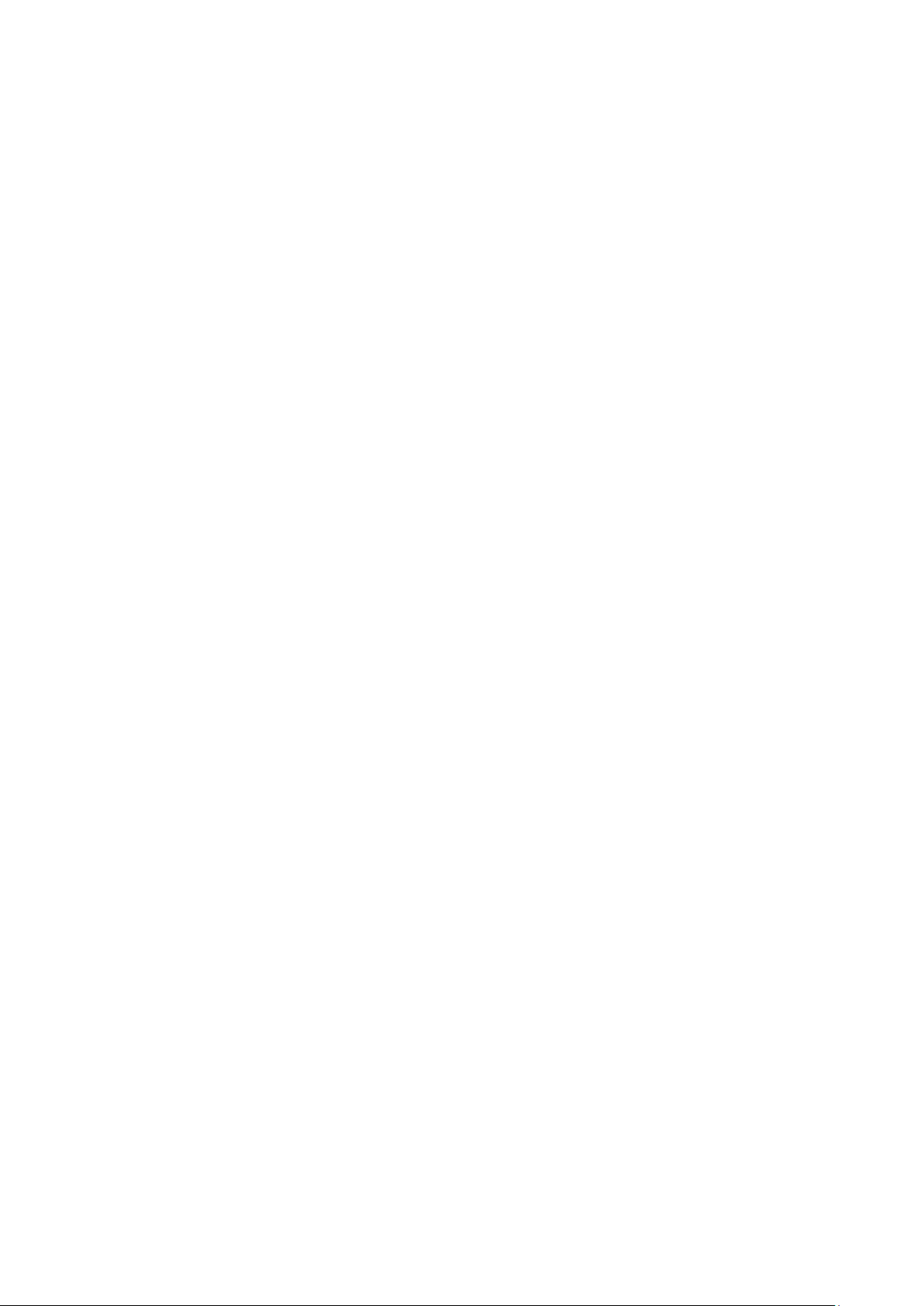
13.2.2 ACL Create ...................................................................................................... 240
13.2.3 MAC ACL ......................................................................................................... 240
13.2.4 Standard-IP ACL .............................................................................................. 242
13.2.5 Extend-IP ACL ................................................................................................. 243
13.2.6 Combined ACL ................................................................................................ 244
13.2.7 IPv6 ACL.......................................................................................................... 245
13.3 Policy Config .............................................................................................................. 247
13.3.1 Policy Summary .............................................................................................. 247
13.3.2 Policy Create ................................................................................................... 248
13.3.3 Action Create ................................................................................................... 248
13.4 ACL Binding................................................................................................................ 249
13.4.1 Binding Table ................................................................................................... 250
13.4.2 Port Binding ..................................................................................................... 251
13.4.3 VLAN Binding .................................................................................................. 252
13.5 Policy Binding ............................................................................................................. 252
13.5.1 Binding Table ................................................................................................... 253
13.5.2 Port Binding ..................................................................................................... 254
13.5.3 VLAN Binding .................................................................................................. 255
13.6 Application Example for ACL ..................................................................................... 255
Chapter 14 Network Security........................................................................................................ 258
14.1 IP-MAC Binding .......................................................................................................... 258
14.1.1 Binding Table ................................................................................................... 258
14.1.2 Manual Binding ................................................................................................ 259
14.1.3 ARP Scanning ................................................................................................. 261
14.2 IPv6-MAC Binding ...................................................................................................... 262
14.2.1 Binding Table ................................................................................................... 263
14.2.2 Manual Binding ................................................................................................ 264
14.2.3 ND Snooping ................................................................................................... 266
14.3 DHCP Snooping ......................................................................................................... 268
14.3.1 Global Config ................................................................................................... 271
14.3.2 Port Config ...................................................................................................... 272
14.3.3 Option 82 Config ............................................................................................. 273
14.4 DHCPv6 Snooping ..................................................................................................... 274
14.5 ARP Inspection ........................................................................................................... 275
14.5.1 ARP Detect ...................................................................................................... 278
14.5.2 ARP Defend..................................................................................................... 279
14.5.3 ARP Statistics .................................................................................................. 280
VIII
Page 10
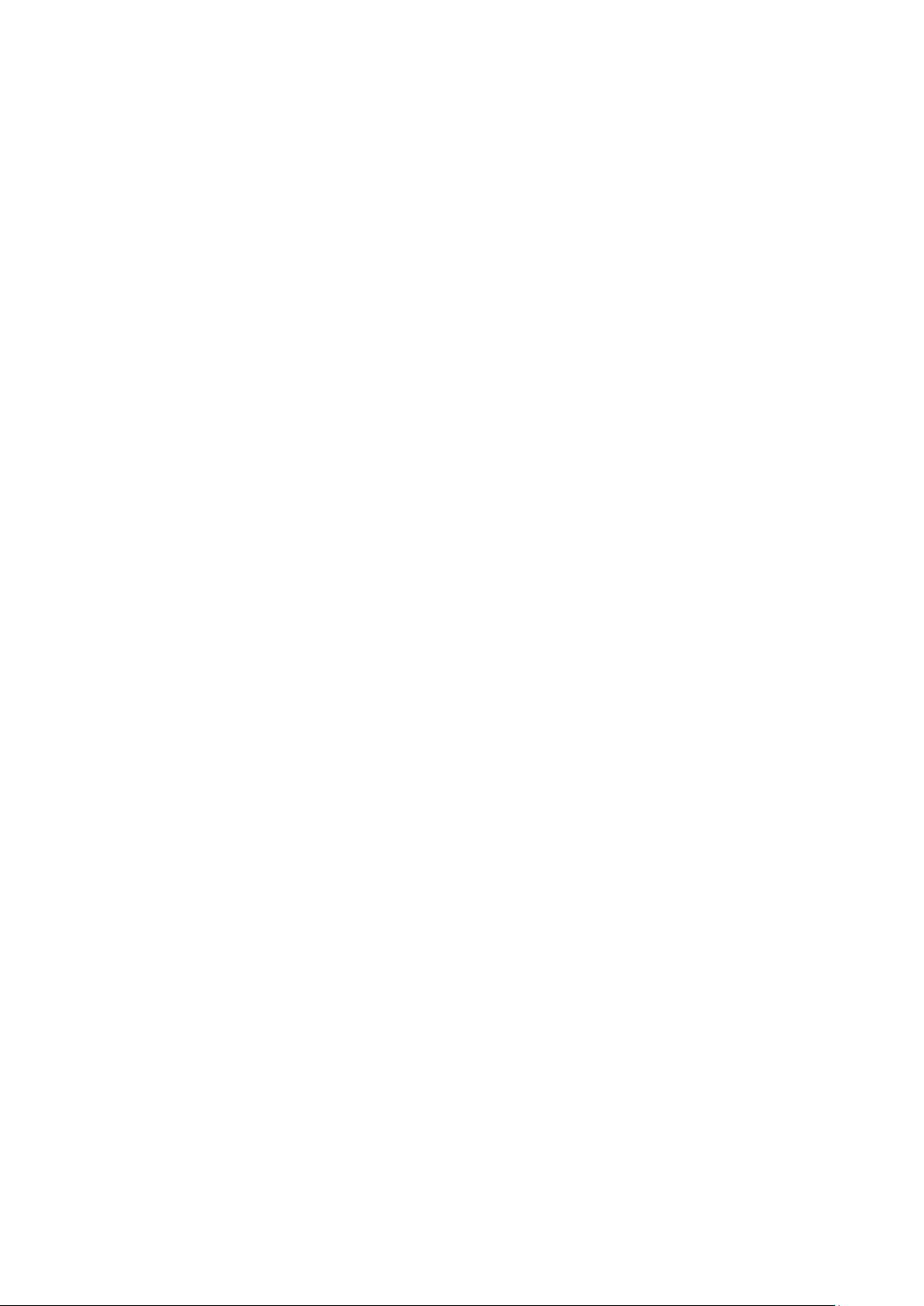
14.6 ND Detection .............................................................................................................. 281
14.7 IP Source Guard ......................................................................................................... 283
14.8 DoS Defend ................................................................................................................ 285
14.8.1 DoS Defend ..................................................................................................... 286
14.9 802.1X ........................................................................................................................ 286
14.9.1 Global Config ................................................................................................... 290
14.9.2 Port Config ...................................................................................................... 291
14.10 PPPoE ........................................................................................................................ 293
14.11 AAA ............................................................................................................................ 296
14.11.1 Global Config ........................................................................................... 297
14.11.2 Privilege Elevation ................................................................................... 297
14.11.3 RADIUS Server Config ............................................................................ 297
14.11.4 TACACS+ Server Config ......................................................................... 298
14.11.5 Authentication Server Group Config ........................................................ 299
14.11.6 Authentication Method List Config ........................................................... 301
14.11.7 Application Authentication List Config ..................................................... 302
14.11.8 802.1X Authentication Server Config ....................................................... 303
14.11.9 Default Settings ........................................................................................ 303
Chapter 15 SNMP......................................................................................................................... 305
15.1 SNMP Config .............................................................................................................. 307
15.1.1 Global Config ................................................................................................... 307
15.1.2 SNMP View ..................................................................................................... 308
15.1.3 SNMP Group ................................................................................................... 309
15.1.4 SNMP User ...................................................................................................... 310
15.1.5 SNMP Community ........................................................................................... 312
15.2 Notification .................................................................................................................. 314
15.3 RMON......................................................................................................................... 316
15.3.1 Statistics .......................................................................................................... 317
15.3.2 History ............................................................................................................. 318
15.3.3 Event ............................................................................................................... 319
15.3.4 Alarm Config .................................................................................................... 320
Chapter 16 LLDP .......................................................................................................................... 322
16.1 Basic Config ............................................................................................................... 326
16.1.1 Global Config ................................................................................................... 326
16.1.2 Port Config ...................................................................................................... 327
16.2 Device Info ................................................................................................................. 328
16.2.1 Local Info ......................................................................................................... 328
IX
Page 11

16.2.2 Neighbor Info ................................................................................................... 329
16.3 Device Statistics ......................................................................................................... 330
16.4 LLDP-MED ................................................................................................................. 331
16.4.1 Global Config ................................................................................................... 332
16.4.2 Port Config ...................................................................................................... 332
16.4.3 Local Info ......................................................................................................... 335
16.4.4 Neighbor Info ................................................................................................... 336
Chapter 17 Maintenance .............................................................................................................. 337
17.1 System Monitor .......................................................................................................... 337
17.1.1 CPU Monitor .................................................................................................... 337
17.1.2 Memory Monitor .............................................................................................. 338
17.2 sFlow .......................................................................................................................... 339
17.2.1 sFlow Collector ................................................................................................ 340
17.2.2 sFlow Sampler ................................................................................................. 341
17.2.3 Default Settings ............................................................................................... 342
17.3 Log .............................................................................................................................. 342
17.3.1 Log Table ......................................................................................................... 342
17.3.2 Local Log ......................................................................................................... 343
17.3.3 Remote Log ..................................................................................................... 344
17.3.4 Backup Log ..................................................................................................... 345
17.4 Device Diagnostics ..................................................................................................... 346
17.4.1 Cable Test ........................................................................................................ 346
17.5 Network Diagnostics .................................................................................................. 347
17.5.1 Ping ................................................................................................................. 347
17.5.2 Tracert ............................................................................................................. 348
Appendix A. Password Recovery ........................................................................................ 349
Appendix B. Specifications .................................................................................................. 350
Appendix C. Glossary .......................................................................................................... 351
X
Page 12
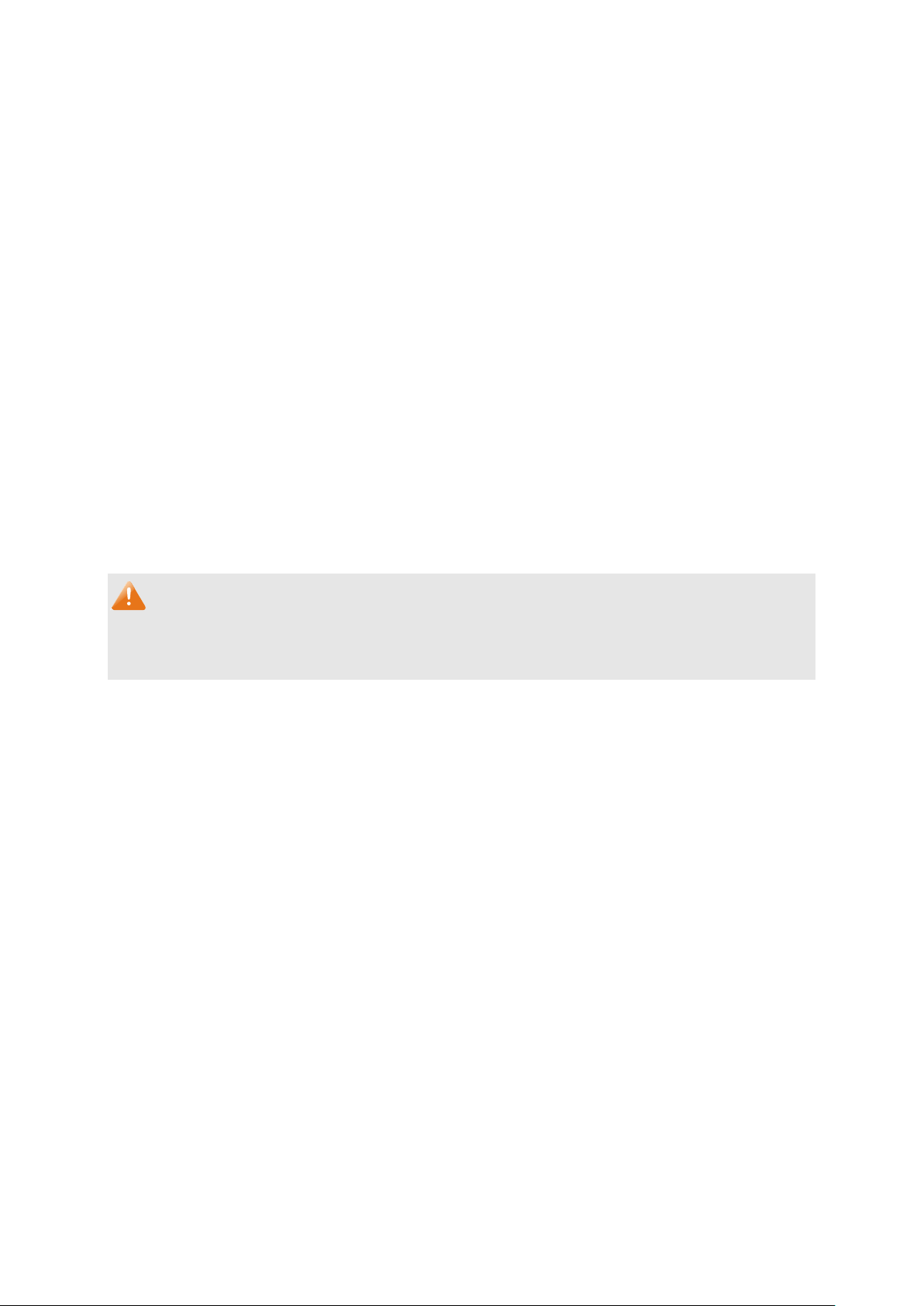
Package Contents
The following items should be found in your box:
One JetStream Gigabit L2 Managed Switch
One power cord
Two mounting brackets and other fittings
Installation Guide
Resource CD for T2600G-28TS/ T2600G-52TS/ T2600G-28MPS, including:
• This User Guide
• CLI Reference Guide
• SNMP Mibs
• 802.1X Client Software and its User Guide
• USB Console Driver
• Other Helpful Information
Note:
Make sure that the package contains the above items. If any of the listed items are damaged or
missing, please contact your distributor.
1
Page 13
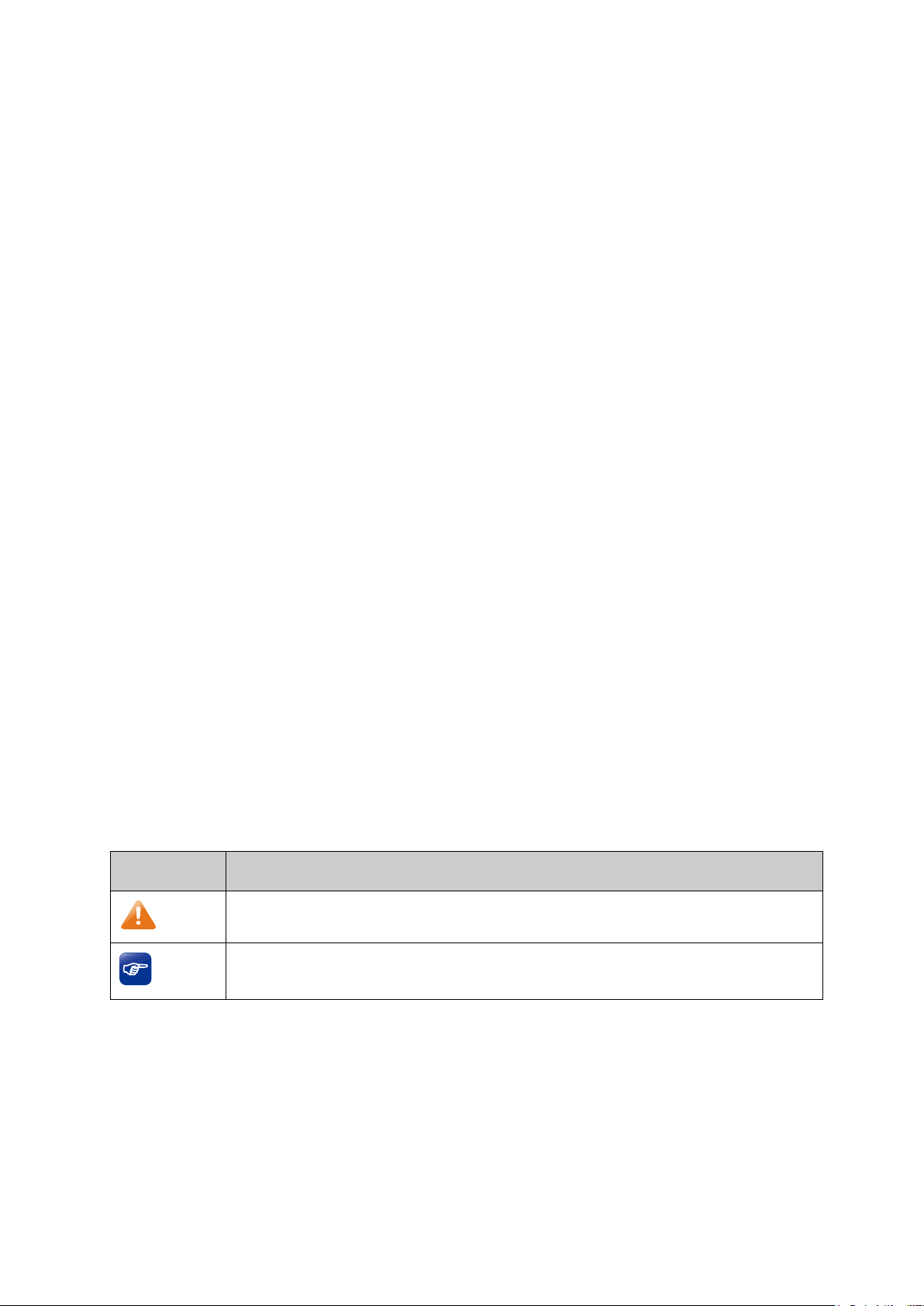
Chapter 1 About this Guide
This User Guide contains information for setup and management of T2600G-28TS/
T2600G-52TS/ T2600G-28MPS JetStream Gigabit L2 Managed Switch. Please read this guide
carefully before operation.
1.1 Intended Readers
This Guide is intended for network managers familiar with IT concepts and network terminologies.
1.2 Conventions
When using this guide, please notice that features of the switch may vary slightly depending on
the model and software version you have, and on your location, language, and Internet service
provider. All screenshots, images, parameters and descriptions documented in this guide are used
for demonstration only.
The information in this document is subject to change without notice. Every effort has been made
in the preparation of this document to ensure accuracy of the contents, but all statements,
information, and recommendations in this document do not constitute the warranty of any kind,
express or implied. Users must take full responsibility for their application of any products.
In this Guide the following conventions are used:
The switch or the device mentioned in this Guide stands for T2600G-28TS/ T2600G-52TS/
T2600G-28MPS JetStream Gigabit L2 Managed Switch without any explanation.
Menu Name→Submenu Name→Tab page indicates the menu structure. System→System
Info→System Summary means the System Summary page under the System Info menu
option that is located under the System menu.
Bold font indicates a button, a toolbar icon, menu or menu item.
Symbols in this Guide:
Symbol Description
Note:
Tips:
Ignoring this type of note might result in a malfunction or damage to the device.
This format indicates important information that helps you make better use of
your device.
More Info:
The latest software, management app and utility can be found at Download Center at
http://www.tp-link.com/support.
The Installation Guide (IG) can be found where you find this guide or inside the package of
the switch.
Specifications can be found on the product page at http://www.tp-link.com.
2
Page 14
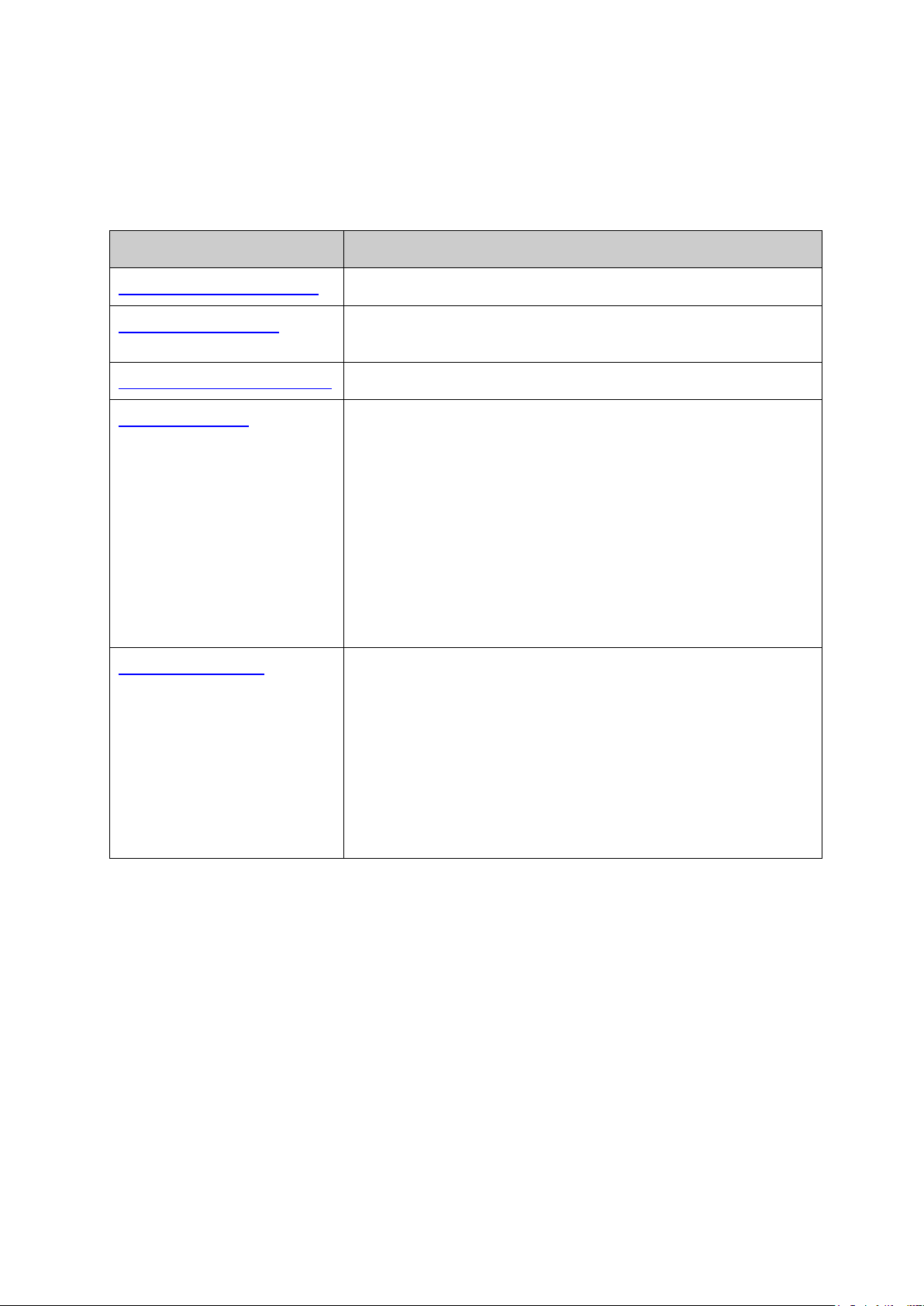
Introduces the features, application and appearance of
This module is used to configure system properties of the
System Info: Configure the description, system time and
: Configure the user name and password
for users to log on to the Web management page with a
Provide different security measures for the
This module is used to configure basic functions of the switch.
LAG: Configure Link Aggregation Group. LAG is to combine a
A Technical Support Forum is provided for you to discuss our products at http://forum.tp-link.com.
Our Technical Support contact information can be found at the Contact Technical Support
page at http://www.tp-link.com/support.
1.3 Overview of This Guide
Chapter Introduction
Chapter 1 About This Guide Introduces the guide structure and conventions.
Chapter 2 Introduction
T2600G-28TS/ T2600G-52TS/ T2600G-28MPS switch.
Chapter 3 Login to the Switch Introduces how to log on to the Web management page.
Chapter 4 System
switch. Here mainly introduces:
network parameters of the switch.
User Management
Chapter 5 Switching
certain access level.
System Tools: Manage the configuration file of the switch.
Access Security:
login to enhance the configuration management security.
SDM Template: Manage the hardware TCAM resources.
Here mainly introduces:
Port: Configure the basic features for the port.
number of ports together to make a single high-bandwidth
data path.
Traffic Monitor: Monitor the traffic of each port.
MAC Address: Configure the address table of the switch.
L2PT: Configure the Layer 2 Protocol Tunneling feature.
3
Page 15
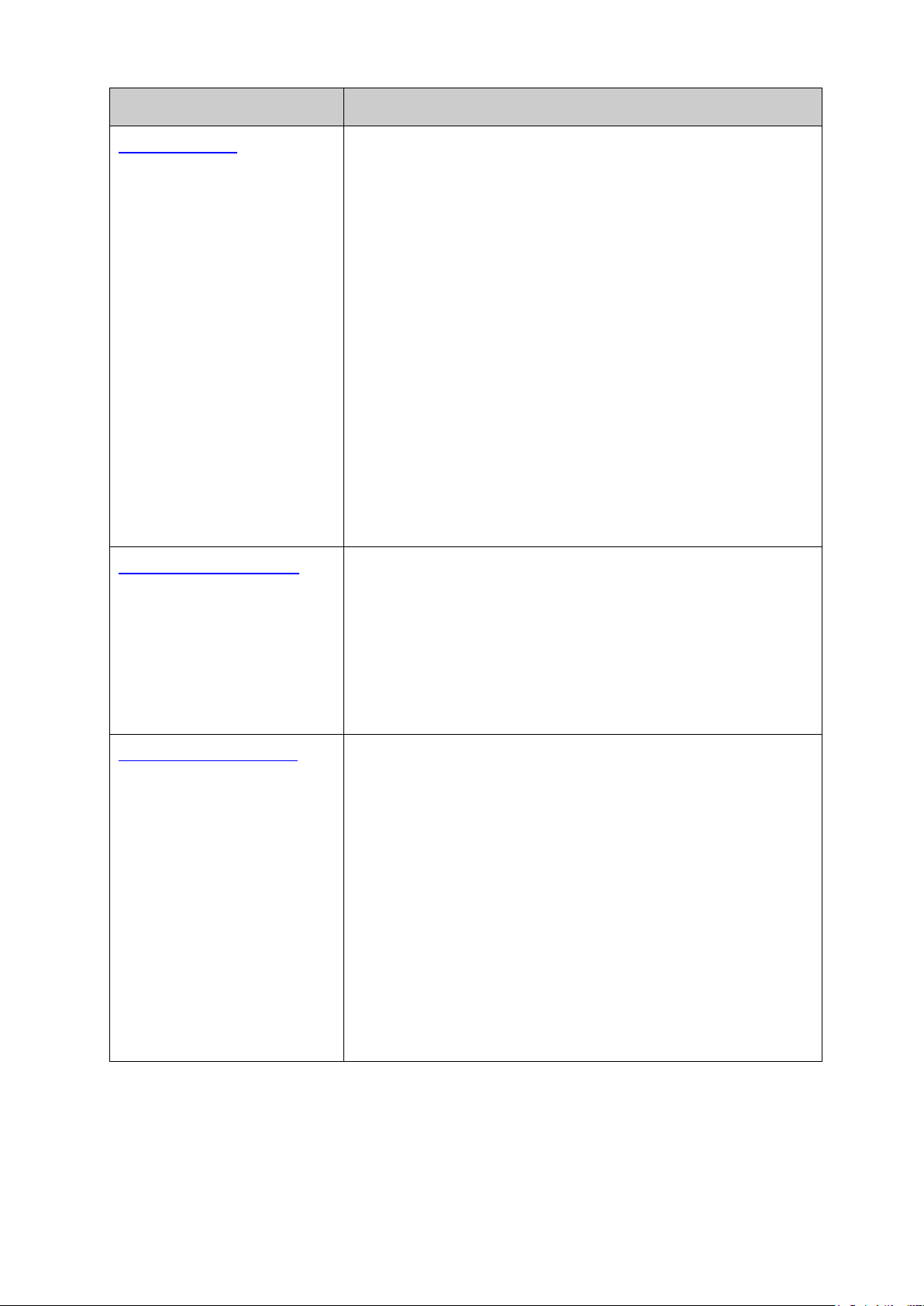
based VLAN without changing
Protocol VLAN: Create VLANs in application layer to make
VLAN VPN: VLAN VPN allows the packets with VLAN tags of
private networks to be encapsulated with VLAN tags of public
networks at the network access terminal of the Internet
omatically add or
remove the VLANs via the dynamic VLAN registration
information and propagate the local VLAN registration
information to other switches, without having to individually
devices and decrease broadcast. Private VLAN mainly used
ed to configure spanning tree function of the
STP Config: Configure and view the global settings of
ty: Configure protection function to prevent
onfigure the parameters about OAM link
Configure the DLDP function to allow the switch to
monitor the physical configuration of the cables and detect
Chapter Introduction
Chapter 6 VLAN This module is used to configure VLANs to control broadcast in
LANs. Here mainly introduces:
802.1Q VLAN: Configure port-based VLAN.
MAC VLAN: Configure MAC-
the 802.1Q VLAN configuration.
some special data transmitted in the specified VLAN.
Service Provider.
GVRP: GVRP allows the switch to aut
configure each VLAN.
Private VLAN: Designed to save VLAN resources of uplink
in campus or enterprise networks to achieve user layer-2separation and to save VLAN resources of uplink devices.
Chapter 7 Spanning Tree This module is us
switch. Here mainly introduces:
spanning tree function.
Port Config: Configure CIST parameters of ports.
MSTP Instance: Configure MSTP instances.
STP Securi
devices from any malicious attack against STP features.
Chapter 8 Ethernet OAM This module is used to configure Ethernet OAM function of the
switch. Here mainly introduces:
Basic Config: Enable the Ethernet OAM function, configure its
OAM mode, and check out the connection status.
Link Monitoring: C
events and choose whether to notify the link event.
RFI: Choose whether to notify the link faults like dying gasp
and critical event.
Remote Loopback: Start or stop the remote loopback; choose
to ignore or to process the received remote loopback request.
Statistics: View the statistics about the detailed Ethernet OAM
traffic information and event log information.
DLDP:
whether a unidirectional link exists.
4
Page 16
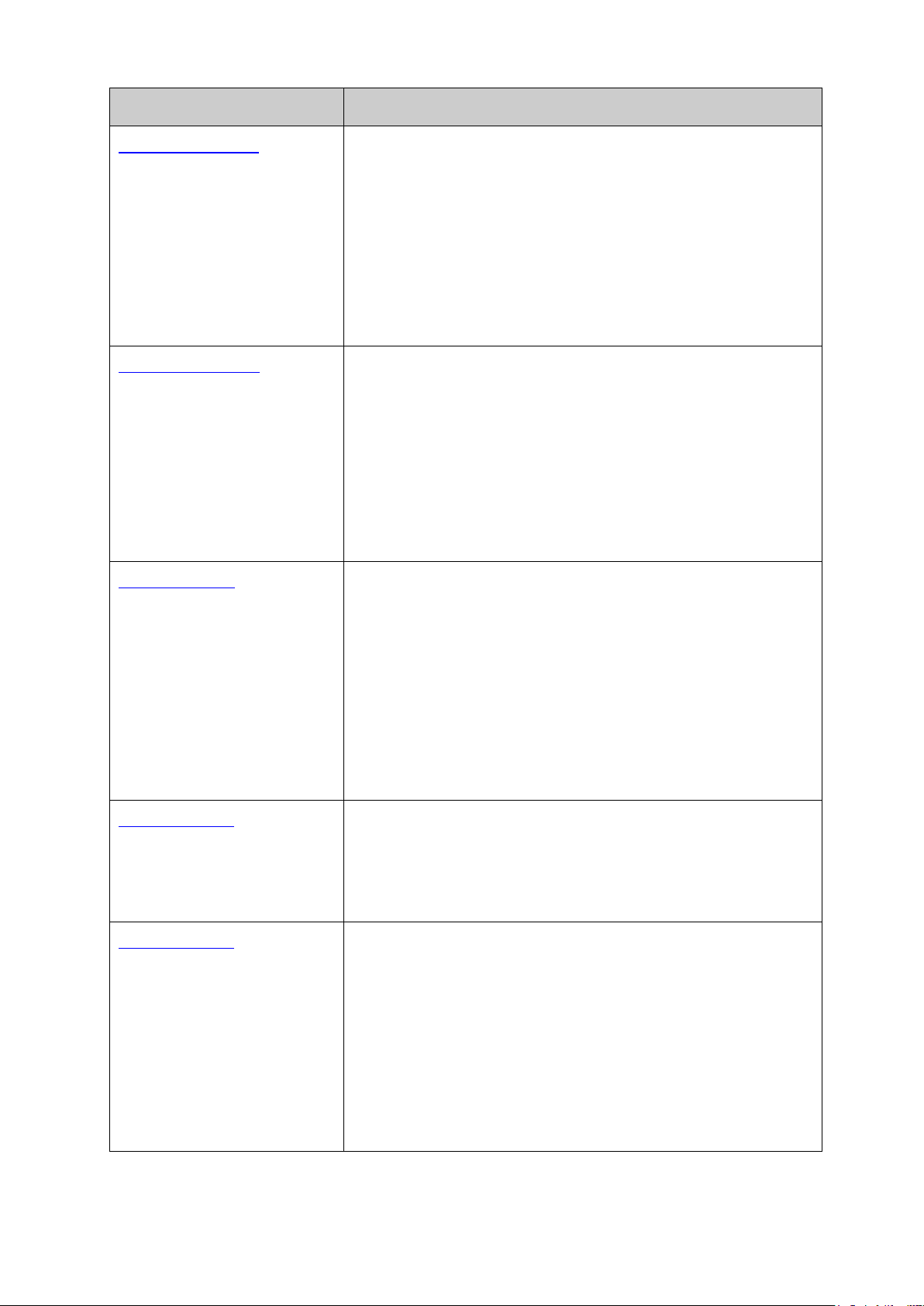
IGMP Snooping: Configure global parameters of IGMP
Snooping function, port properties, VLAN and multicast
s, VLAN and multicast
information of IPv4 and IPv6
The module is used to configure several IPv4 unicast routing
This module is used to configure QoS function to provide
different quality of service for various network applications and
priorities, port priority, 802.1P priority and
Bandwidth Control: Configure rate limit feature to control the
traffic rate on each port; configure storm control feature to
Voice VLAN: Configure voice VLAN to transmit voice data
stream within the specified VLAN so as to ensure the
This module is used to configure match rules and process
policies of packets to filter packets in order to control the access
Policy Binding: Bind the policy to a port/VLAN to take its
Chapter Introduction
Chapter 9 Multicast This module is used to configure multicast function of the switch.
Here mainly introduces:
VLAN.
MLD Snooping: Configure global parameters of MLD
Snooping function, port propertie
VLAN.
Multicast Table: View the
multicast groups already on the switch.
Chapter 10 Routing
protocols. Here mainly introduces:
Interface: Configure and view different types of interfaces:
VLAN, loopback, routed port and port-channel interface.
Routing table: Displays the routing information summary.
Static Routing: Configure and view static routes.
DHCP Server: Configure DHCP server.
DHCP Relay: Configure DHCP relay.
ARP: Displays the ARP information.
Chapter 11 QoS
requirements. Here mainly introduces:
DiffServ: Configure
DSCP priority.
filter broadcast, multicast and UL frame in the network.
transmission priority of voice data stream and voice quality.
Chapter 12 PoE This module is used to configure the PoE function for the switch
to supply power for PD devices. Here mainly introduces:
PoE Config: Configure PoE function globally.
PoE Time-Range: Configure the effective time for PoE port to
supply power.
Chapter 13 ACL
of the illegal users to the network. Here mainly introduces:
Time-Range: Configure the effective time for ACL rules.
ACL Config: ACL rules.
Policy Config: Configure operation policies.
ACL Binding: Bind the ACL to a port/VLAN to take its effect on
a specific port/VLAN.
effect on a specific port/VLAN.
5
Page 17
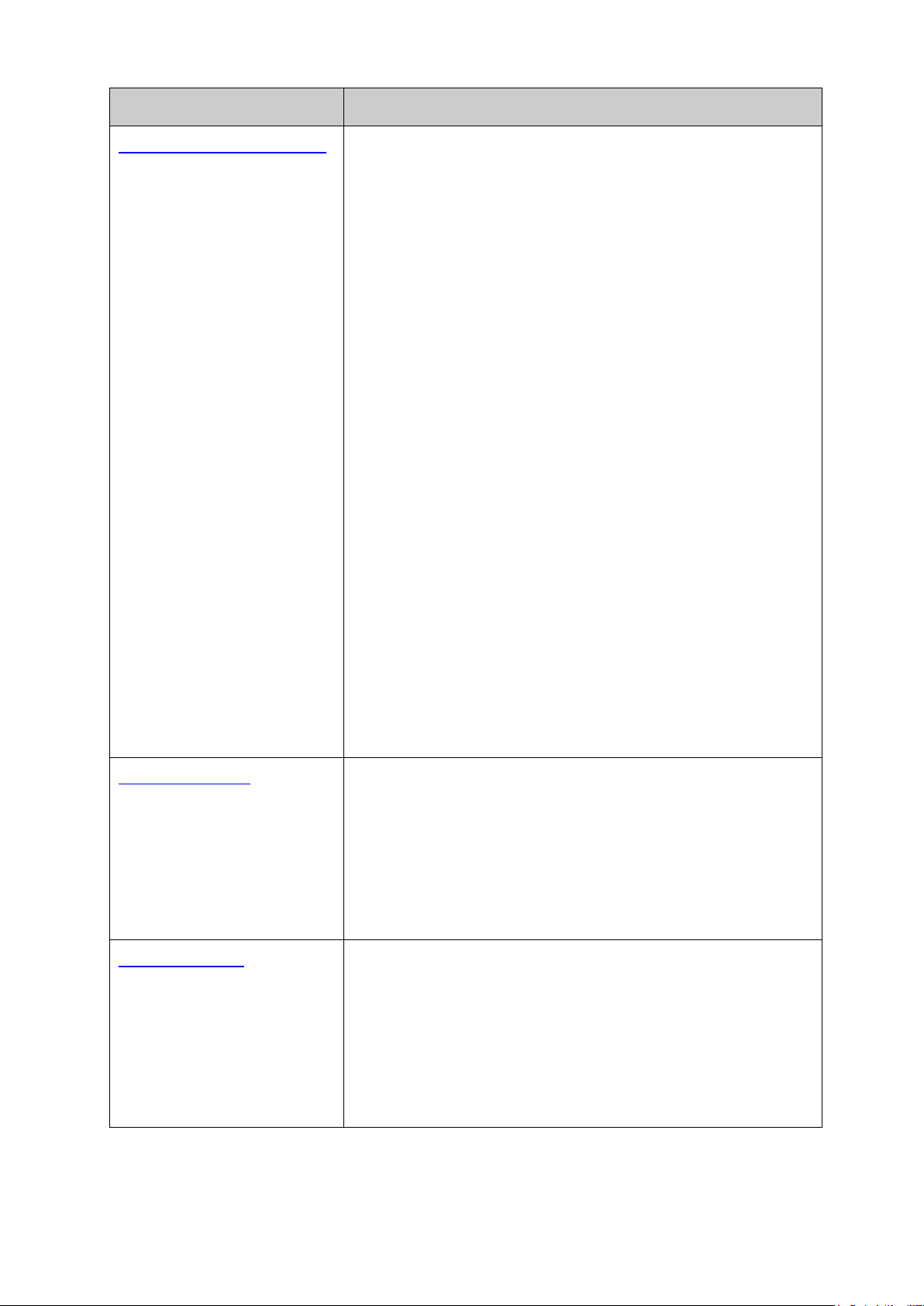
Chapter Introduction
This module is used to configure the protection measures for the
MAC Binding: Bind the IP address, MAC address, VLAN
address, MAC address,
VLAN ID and the connected Port number of the Host
DHCP Snooping functions to monitor the
process of the Host obtaining the IP address from DHCP
IP address, MAC address, VLAN and
Snooping functions to monitor
address from
VLAN and the connected Port number of the Host for
ARP Inspection: Configure ARP inspection feature to prevent
urce Guard: Configure IP source guard feature to filter
DoS Defend: Configure DoS defend feature to prevent DoS
802.1X: Configure common access control mechanism for
LAN ports to solve mainly authentication and security
authentication, authorization and
This module is used to configure SNMP function to provide a
tor and maintain the network
Notification: Configure notification function for the
to monitor network more
This module is used to configure LLDP function to provide
information for SNMP applications to simplify troubleshooting.
Device Info: View the LLDP information of the local device
Chapter 14 Network Security
network security. Here mainly introduces:
IP-
ID and the connected Port number of the Host together.
IPv6-MAC Binding: Bind the IPv6
together.
DHCP Snooping:
server, and record the
the connected Port number of the Host for automatic binding.
DHCPv6 Snooping: DHCPv6
the process of the Host obtaining the IPv6
DHCPv6 server, and record the IPv6 address, MAC address,
automatic binding.
the network from ARP attacks.
ND Detection: Configure ND detection feature to prevent the
network from ND attacks.
IP So
IP packets in the LAN.
attack.
problems.
Chapter 15 SNMP
PPPoE: Configure the PPPoE ID insertion feature.
AAA: Configure the
accounting features.
management frame to moni
devices. Here mainly introduces:
SNMP Config: Configure global settings of SNMP function.
management station to monitor and process the events.
RMON: Configure RMON function
efficiently.
Chapter 16 LLDP
Here mainly introduces:
Basic Config: Configure the LLDP parameters of the device.
and its neighbors.
Device Statistics: View the LLDP statistics of the local device.
LLDP-MED: Configure the LLDP-MED features.
6
Page 18

t the connection status of the cable
: Test if the destination is reachable and
Chapter Introduction
Chapter 17 Maintenance This module is used to assemble the commonly used system
tools to manage the switch. Here mainly introduces:
System Monitor: Monitor the memory and CPU of the switch.
Log: View configuration parameters on the switch.
Device Diagnostics: Te s
connected to the switch, test if the port of the switch and the
connected device are available.
Network Diagnostics
the account of router hops from the switch to the destination.
Appendix A Password
Recovery
Introduces the procedure to reset passwords on TP-LINK
switches.
Appendix B Specifications Lists the hardware specifications of the switch.
Appendix C Glossary Lists the glossary used in this manual.
Return to CONTENTS
7
Page 19
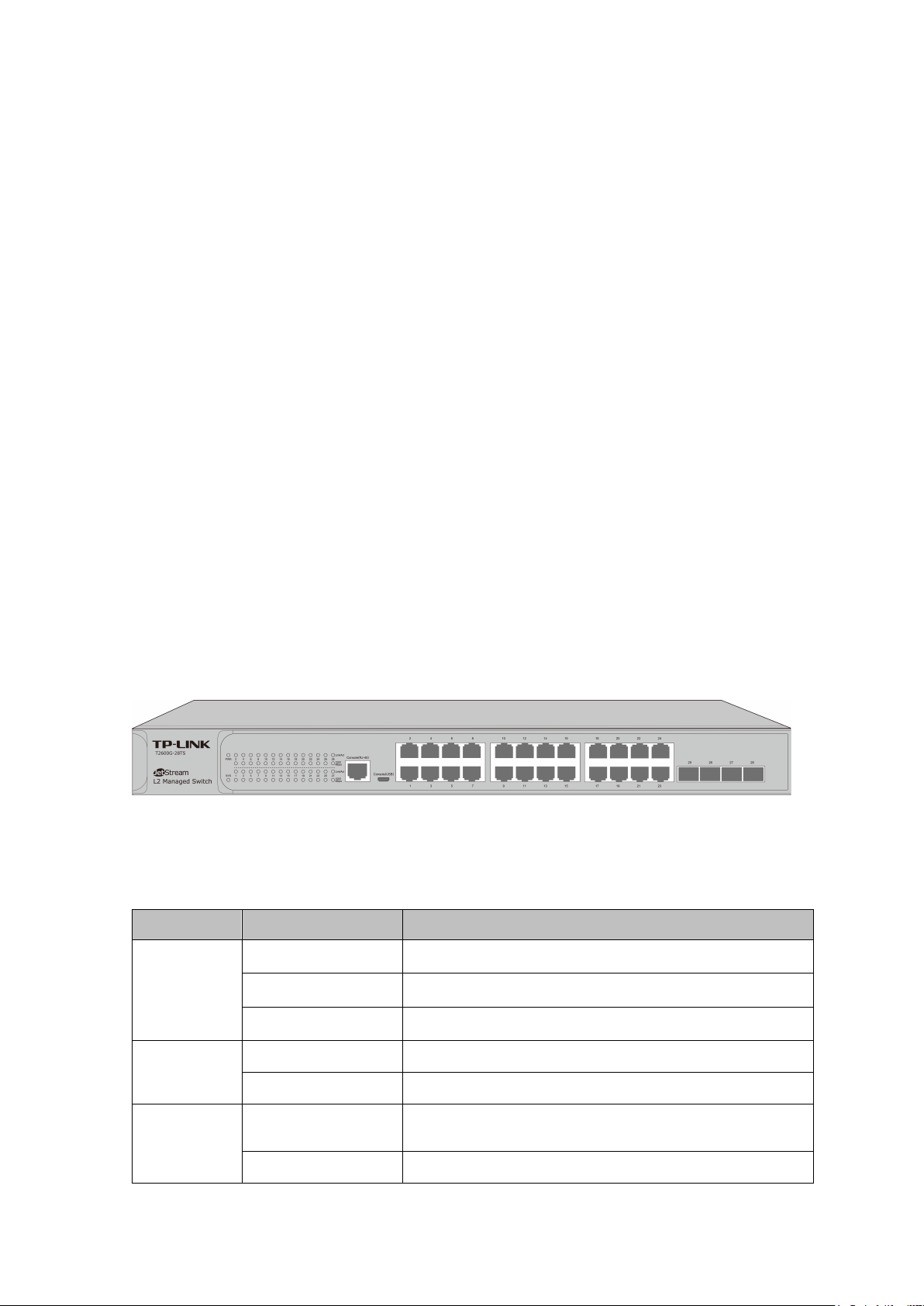
Off
The switch is powered off or power supply is abnormal.
Flashing
Power supply is abnormal.
A 1000Mbps device is connected to the corresponding
Chapter 2 Introduction
Thanks for choosing the T2600G-28TS/ T2600G-52TS/ T2600G-28MPS JetStream Gigabit L2
Managed Switch!
2.1 Overview of the Switch
Designed for workgroups and departments, T2600G-28TS/ T2600G-52TS/ T2600G-28MPS from
TP-LINK provides wire-speed performance and full set of L2 and L2+ management features. It
provides a variety of service features and multiple powerful functions with high security.
The EIA-standardized framework and smart configuration capacity can provide flexible solutions
for a variable scale of networks. Static routing allows devices in different VLANs/subnets to
communicate with each other in an IPv4/IPv6 network. OAM, L2PT and sFlow can meet the
requirement of large ISP customers. ACL, 802.1x and Dynamic ARP Inspection provide robust
security strategies. QoS and IGMP snooping/filtering optimize voice and video application. Link
aggregation (LACP) increases aggregated bandwidth, optimizing the transport of business critical
data. SNMP, RMON, WEB and CLI Log-in bring abundant management policies. TP-LINK
JetStream L2 Managed Switch integrates multiple functions with excellent performance, and is
friendly to manage, which can fully meet the need of the users demanding higher networking
performance.
2.2 Appearance Description
2.2.1 Front Panel
The front panel of T2600G-28TS is shown as Figure 2-1.
Figure 2-1 Front Panel of T2600G-28TS
The following parts are located on the front panel of T2600G-28TS:
LEDs
Name Status Indication
On The switch is powered on.
PWR
Flashing The switch works properly.
SYS
On/Off The switch works improperly.
On
1000Mbps
Off No device is connected to the corresponding port.
port but no activity.
8
Page 20
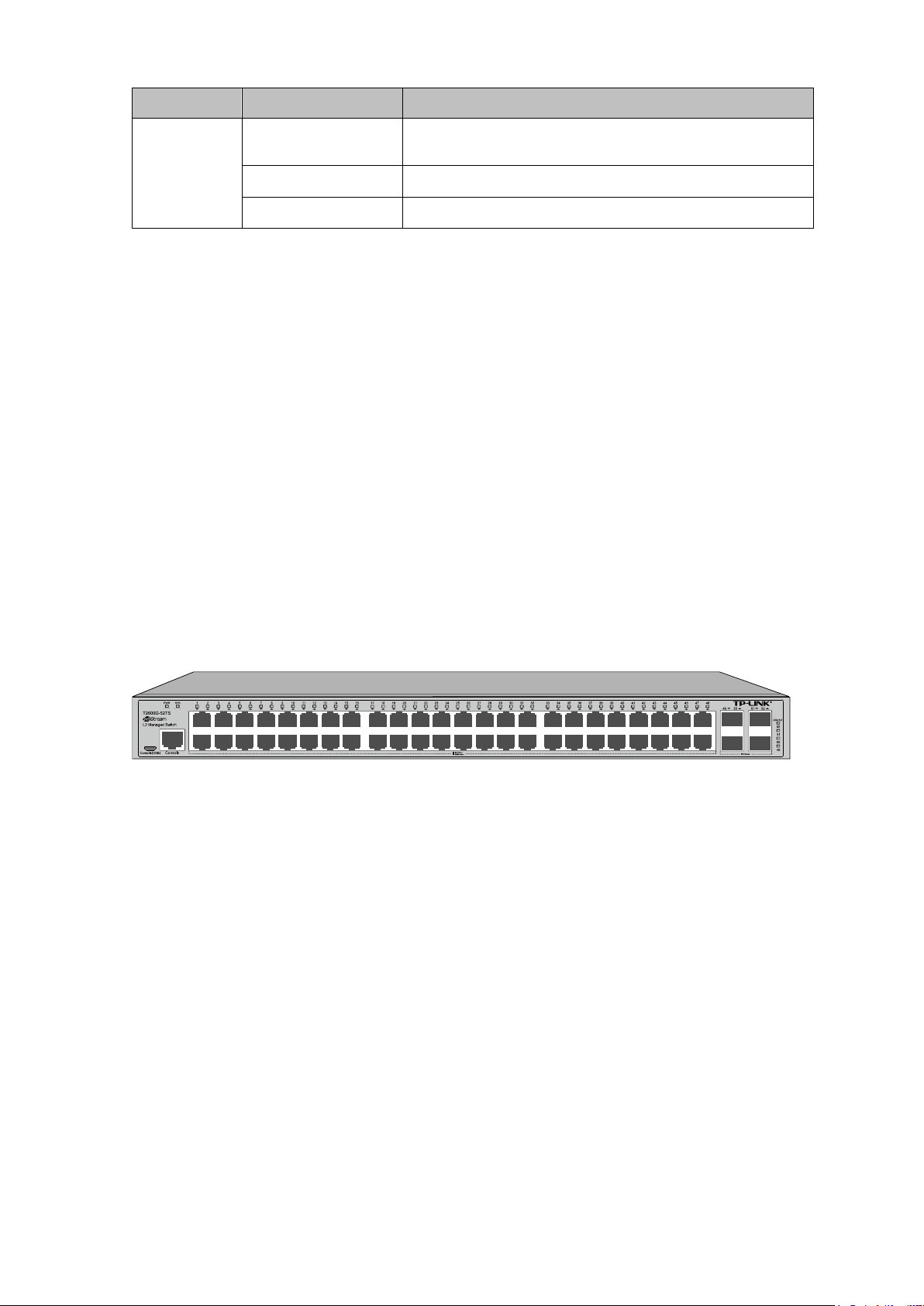
A device is linked to the corresponding port and
Name Status Indication
Link/Act
On
Flashing
Off
running properly.
Data is being transmitted or received.
No device is linked to the corresponding port.
Console (RJ-45) Port
Designed to connect with the serial port of a computer or terminal for monitoring and configuring
the switch.
Console (USB) Port
Designed to connect with the USB port of a computer for monitoring and configuring the switch.
The switch has an RJ-45 console port and a micro-USB console port available. Console input is
active on only one console port at a time. By default, the micro-USB connector takes precedence
over the RJ-45 connector.
10/100/1000Mbps RJ45 Port
Designed to connect to the device with a bandwidth of 10Mbps, 100Mbps or 1000Mbps. Each
10/100/1000Mbps RJ45 port has a corresponding 1000Mbps LED and Link/Act LED.
SFP Port
Designed to install the SFP module. T2600G-28TS features 4 individual SFP ports and supports
1000M SFP module connection only.
The front panel of T2600G-52TS is shown as Figure 2-2.
Figure 2-2 Front Panel of T2600G-52TS
The following parts are located on the front panel of T2600G-52TS:
Console (USB) Port
Designed to connect with the USB port of a computer for monitoring and configuring the switch.
The switch has an RJ-45 console port and a micro-USB console port available. Console input is
active on only one console port at a time. By default, the micro-USB connector takes precedence
over the RJ-45 connector.
Console (RJ-45) Port
Designed to connect with the serial port of a computer or terminal for monitoring and configuring
the switch.
9
Page 21
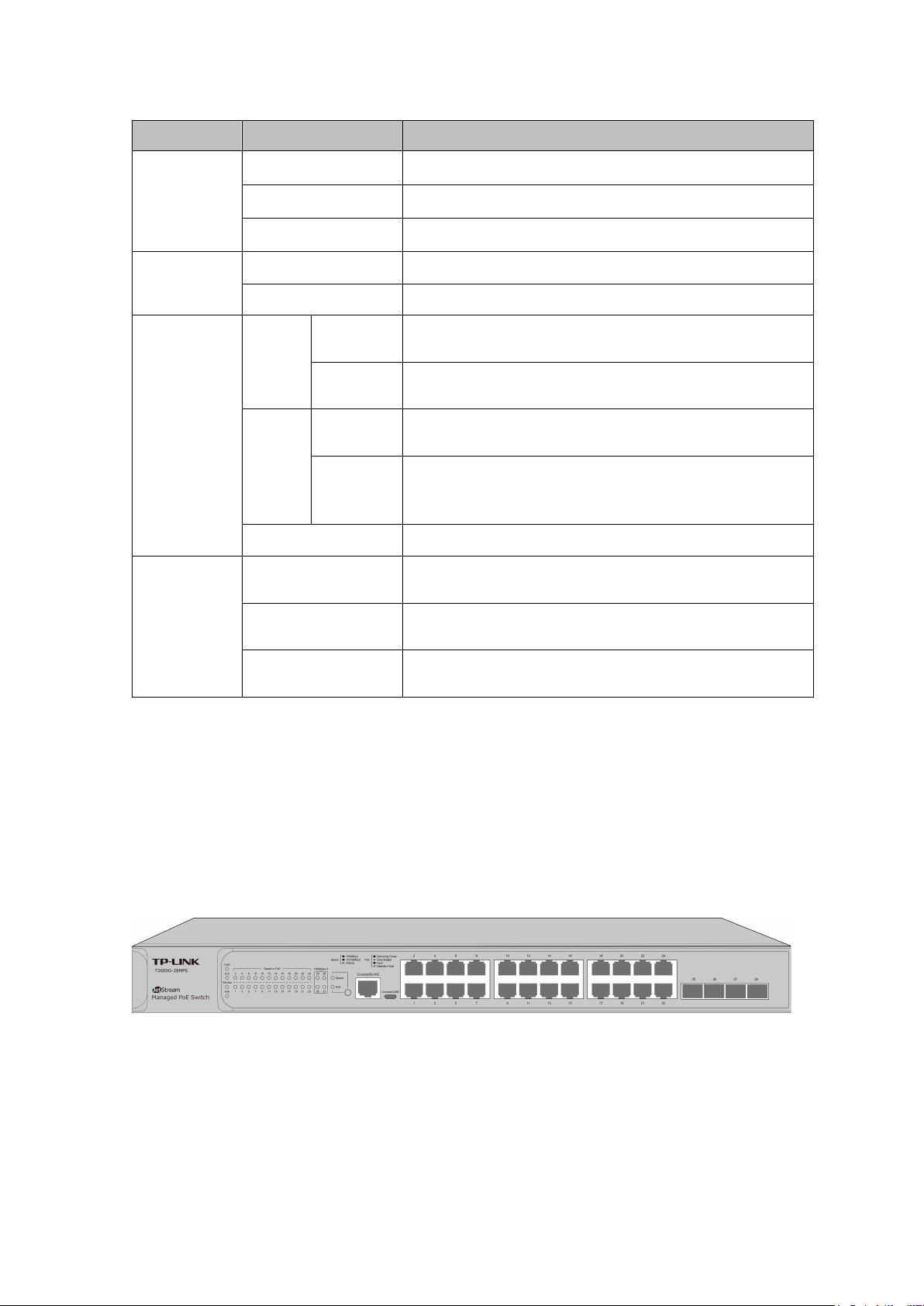
LEDs
Flashing
Power supply is abnormal.
A 1000Mbps device is connected to the corresponding
A 1000Mbps device is connected to the corresponding
A 10/100Mbps device is connected to the
A 10/100Mbps device is connected to the
ata is being transmitted or
There is a device linked to the corresponding SFP port
The corresponding SFP port is transmitting or
There is no device linked to the corresponding SFP
Name Status Indication
On The switch is powered on.
PWR
SYS
10/100/1000
Mbps (port
1-48)
Link/Act
(port 49-52)
Off The switch is powered off or power supply is abnormal.
Flashing The switch works properly.
On/Off The switch works improperly.
On
port but no activity.
Green
Flashing
On
port and data is being transmitted or received.
corresponding port but no activity.
Yellow
Flashing
corresponding port and d
received.
Off No device is connected to the corresponding port.
On
Flashing
but no activity.
receiving data.
Off
port.
10/100/1000Mbps RJ45 Port
Designed to connect to the device with a bandwidth of 10Mbps, 100Mbps or 1000Mbps. Each
10/100/1000Mbps RJ45 port has a corresponding 1000Mbps LED.
SFP Port
Designed to install the SFP module. T2600G-52TS features 4 individual SFP ports and supports
1000M SFP module connection only.
The front panel of T2600G-28MPS is shown as Figure 2-3.
Figure 2-3 Front Panel of T2600G-28MPS
T2600G-28MPS has an LED mode switch button which is for switching the LED status indication.
When the Speed LED is on, the port LED is indicating the data transmission rate. When the PoE
LED is on, the port LED is indicating the power supply status. By default the Speed LED is on.
Pressing the mode switch button, the Speed LED will turn off and the PoE LED will light up. Then
the PoE LED will turn off after being on for 60 seconds and the Speed LED will light up again.
When the Speed LED is on, the port LED is indicating the data transmission status.
10
Page 22
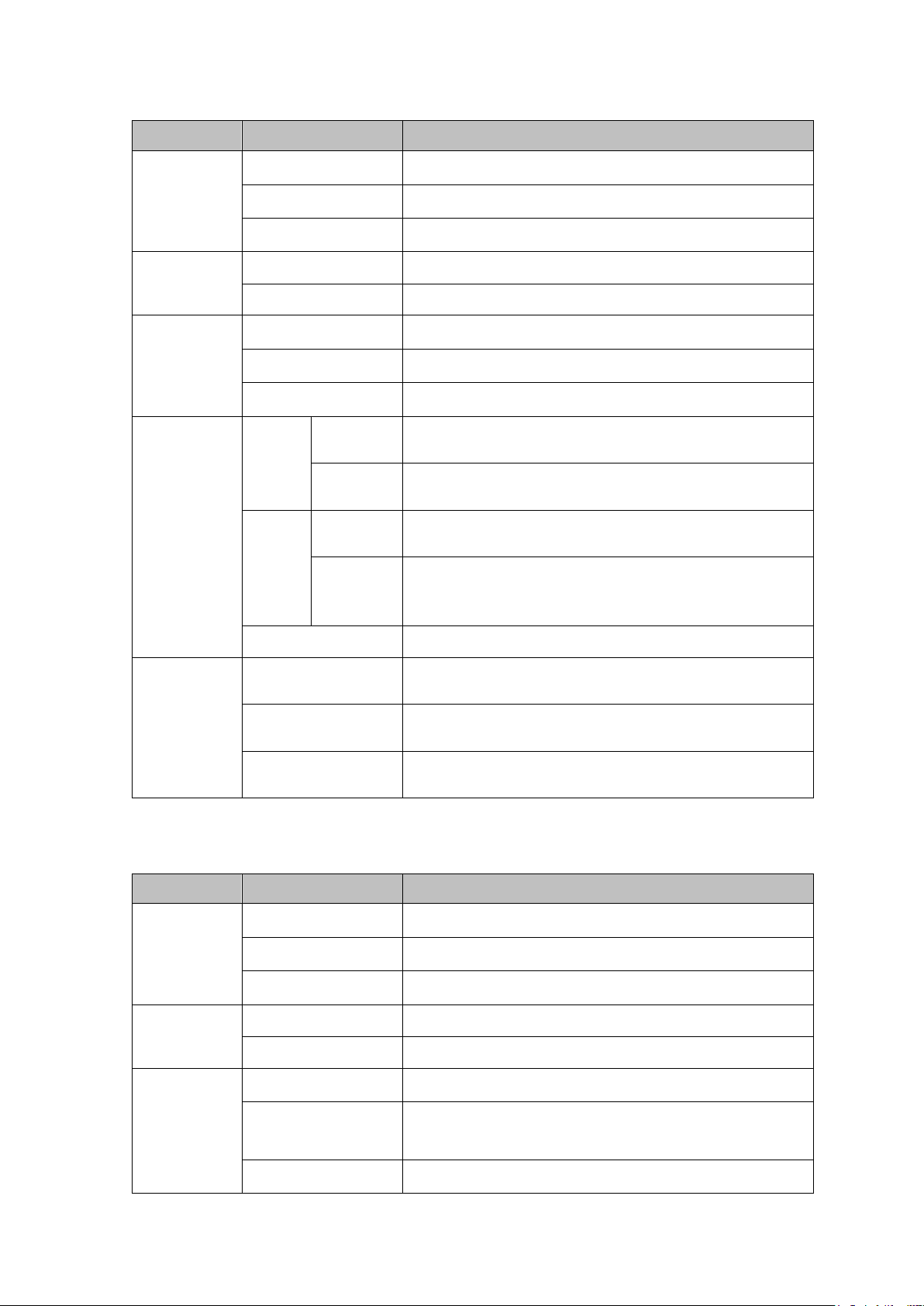
LEDs
Flashing
Power supply is abnormal.
The switch works improperly.
A 1000Mbps device is connected to the corresponding
A 1000Mbps device is connected to the corresponding
A 10/100Mbps device is connected to the
A 10/100Mbps device is connected to the
ata is being transmitted or
There is a device linked to the corresponding SFP port
The corresponding SFP port is transmitting or
There is no device linked to the corresponding SFP
On
The switch is powered on.
Off
The switch is powered off or power supply is abnormal.
The remaining PoE power≤7W.
The remaining PoE power keeps≤7W after this LED is
Name Status Indication
On The switch is powered on.
PWR
SYS
FAN
Speed or
PoE (Port
1-24)
Off The switch is powered off or power supply is abnormal.
Flashing The switch works properly.
On/Off The switch works improperly.
Green
Yellow
All the fans work properly.
Not all the fans work properly.
Off
On
port but no activity.
Green
Flashing
On
port and data is being transmitted or received.
corresponding port but no activity.
Yellow
Flashing
corresponding port and d
received.
Off No device is connected to the corresponding port.
On
but no activity.
1000Base-X
(Port 25-28)
Flashing
Off
receiving data.
port.
When the PoE LED is on, the port LED is indicating the power supply status.
LEDs
Name Status Indication
PWR
Flashing Power supply is abnormal.
Flashing The switch works properly.
SYS
On/Off The switch works improperly.
On
PoE Max
Flashing
on for 2 minutes.
Off
The remaining PoE power>7W.
11
Page 23
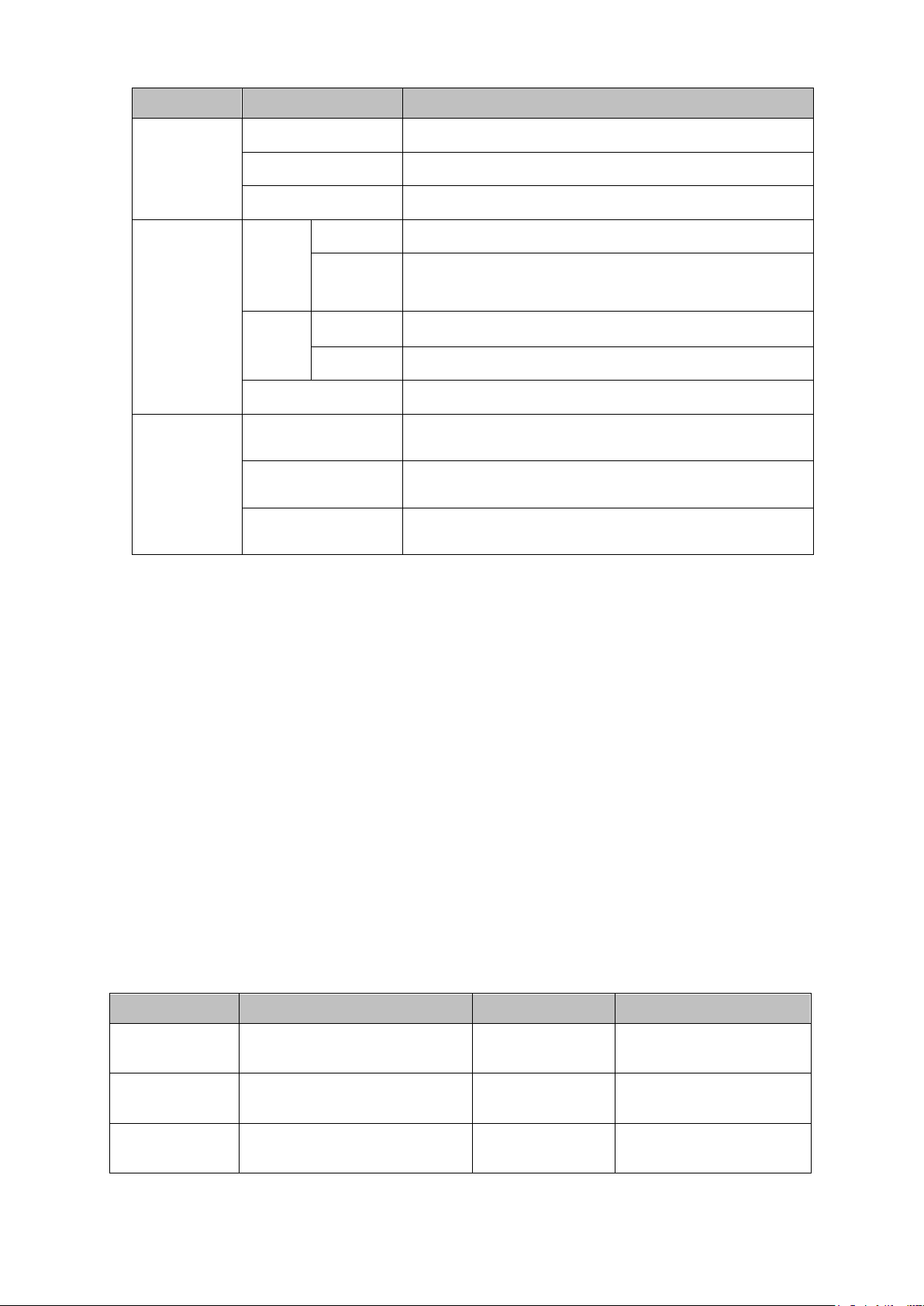
The switch works improperly.
There is a device linked to the corresponding SFP port
The corresponding SFP port is transmitting or
There is no device linked to the corresponding SFP
Name Status Indication
FAN
Green
Speed or
PoE (Port
1-24)
Yellow
1000Base-X
(Port 25-28)
Console (RJ-45) Port
Green
Yellow
All the fans work properly.
Not all the fans work properly.
Off
On The port is supplying power normally.
Flashing
The supply power exceeds the correponding port's
maximum power.
On Overload or short circuit is detected.
Flashing Power-on self-test has failed.
Off
On
Flashing
Off
Not providing PoE power on the port.
but no activity.
receiving data.
port.
Designed to connect with the serial port of a computer or terminal for monitoring and configuring
the switch.
Console (USB) Port
Designed to connect with the USB port of a computer for monitoring and configuring the switch.
The switch has an RJ-45 console port and a micro-USB console port available. Console input is
active on only one console port at a time. By default, the micro-USB connector takes precedence
over the RJ-45 connector.
10/100/1000Mbps RJ45 Port
Designed to connect to the device with a bandwidth of 10Mbps, 100Mbps or 1000Mbps. Each
10/100/1000Mbps RJ45 port has a corresponding 1000Mbps LED.
SFP Port
Designed to install the SFP module. T2600G-28MPS features 4 individual SFP ports and supports
1000M SFP module connection only.
Port Feature
Model 10/100/1000Mbps RJ45 Port SFP Port Console Port
T2600G-28TS 24 4 2
T2600G-52TS 48 4 2
T2600G-28MPS
24 4 2
12
Page 24
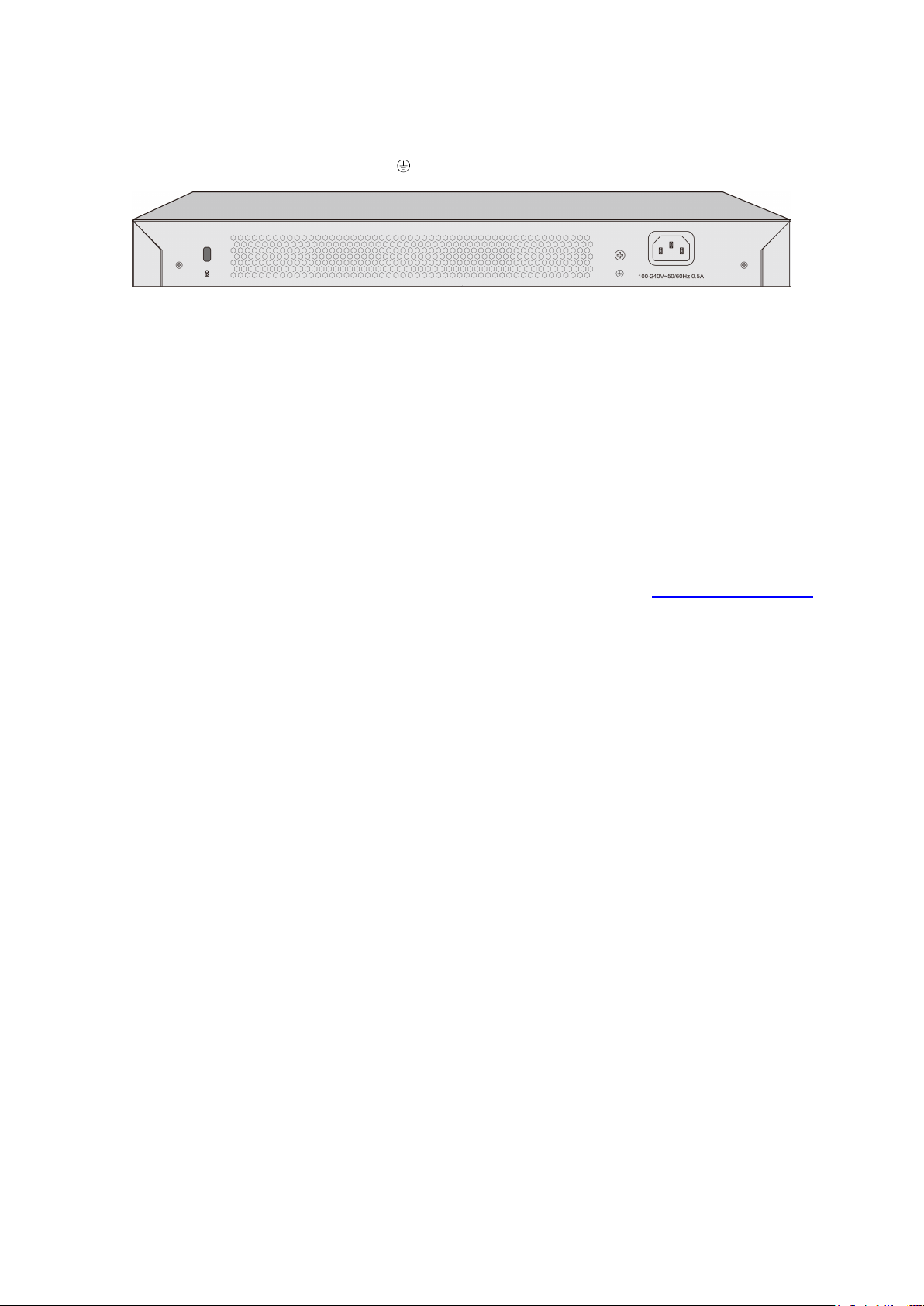
2.2.2 Rear Panel
The rear panel of T2600G-28TS/ T2600G-52TS/ T2600G-28MPS features a Kensington security
slot, a Grounding Terminal (marked with
Kensington Security Slot: Secure the lock (not provided) into the security slot to prevent the
device from being stolen.
Grounding Terminal: The switch already comes with lightning protection mechanism. You can
also ground the switch through the PE (Protecting Earth) cable of AC cord or with Ground
Cable.
AC Power Socket: Connect the female connector of the power cord here, and the male
connector to the AC power outlet.
) and a power socket.
Figure 2-4 Rear Panel
Return to CONTENTS
13
Page 25
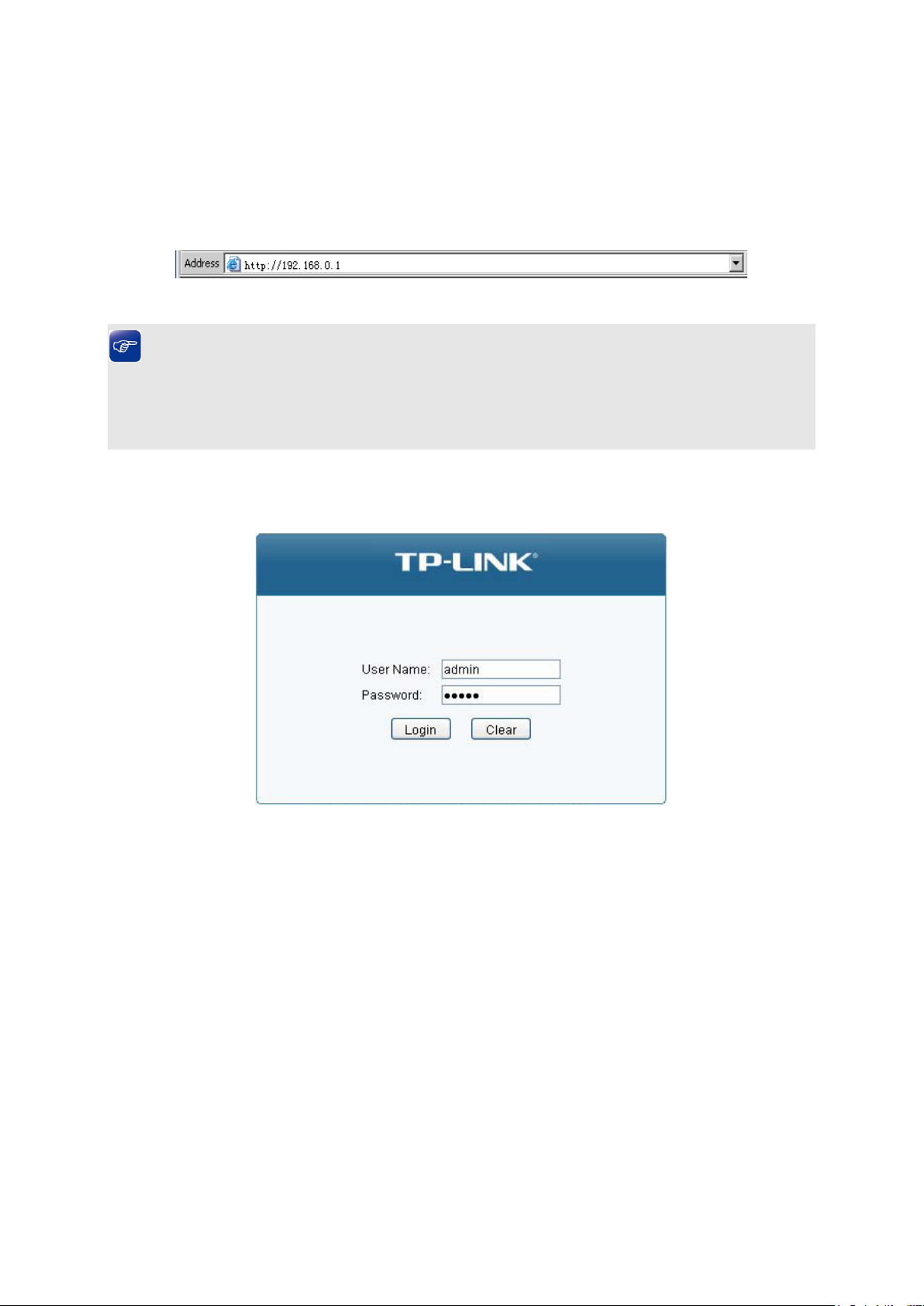
Chapter 3 Login to the Switch
3.1 Login
1) To access the configuration utility, open a web-browser and type in the default address
http://192.168.0.1 in the address field of the browser, then press the Enter key.
Figure 3-1 Web-browser
Tips:
To log in to the switch, the IP address of your PC should be set in the same subnet addresses of
the switch. The IP address is 192.168.0.x ("x" is any number from 2 to 254), Subnet Mask is
255.255.255.0.
2) After a moment, a login window will appear, as shown in Figure 3-2. Enter admin for the User
Name and Password, both in lower case letters. Then click the Login button or press the Enter
key.
Figure 3-2 Login
14
Page 26
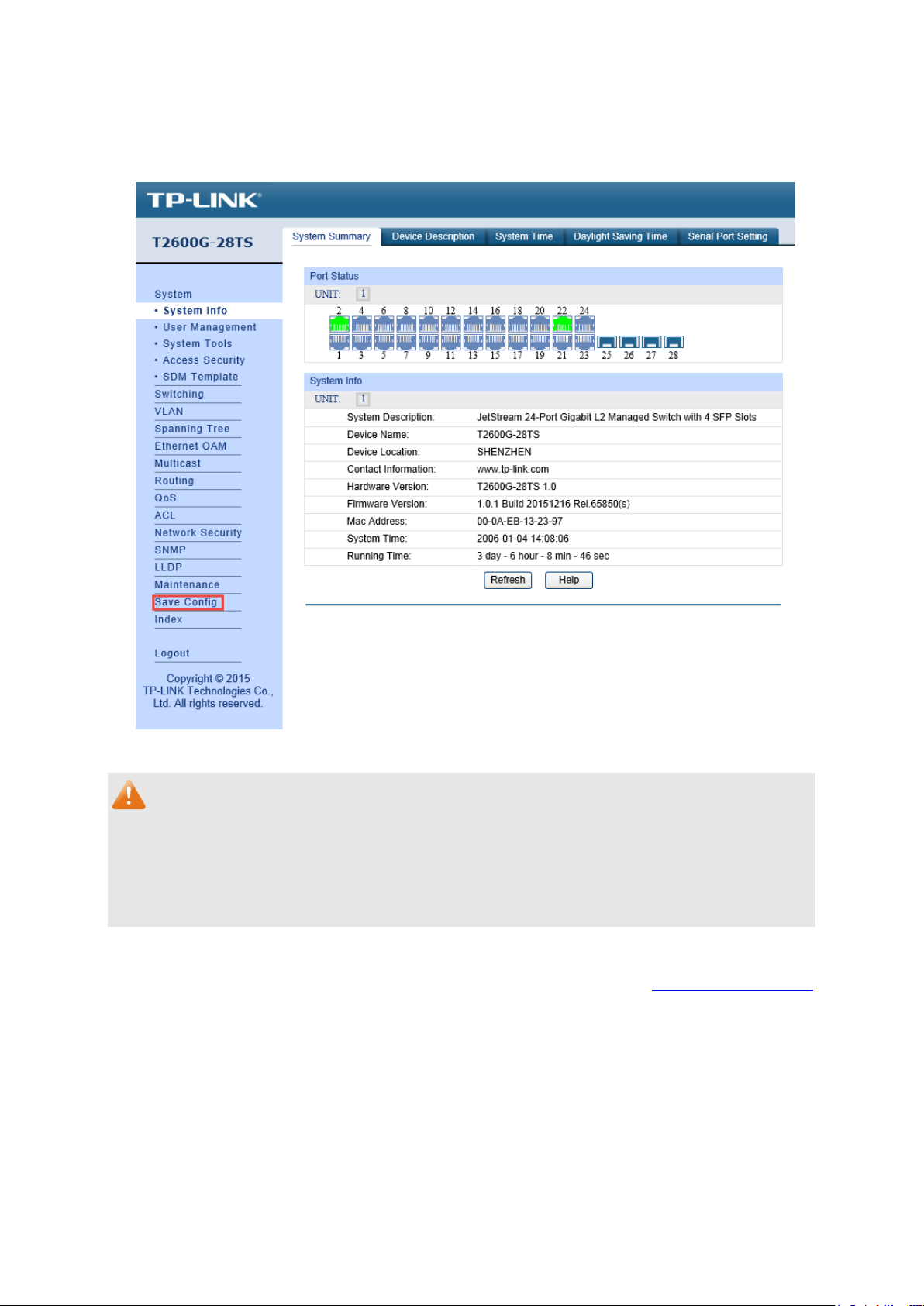
3.2 Configuration
After a successful login, the main page will appear as Figure 3-3, and you can configure the
function by clicking the setup menu on the left side of the screen.
Figure 3-3 Main Setup-Menu
Note:
Clicking Apply can only make the new configurations effective before the switch is rebooted. If
you want to keep the configurations effective even the switch is rebooted, please click Save
Config. You are suggested to click Save Config before cutting off the power or rebooting the
switch to avoid losing the new configurations.
Return to CONTENTS
15
Page 27
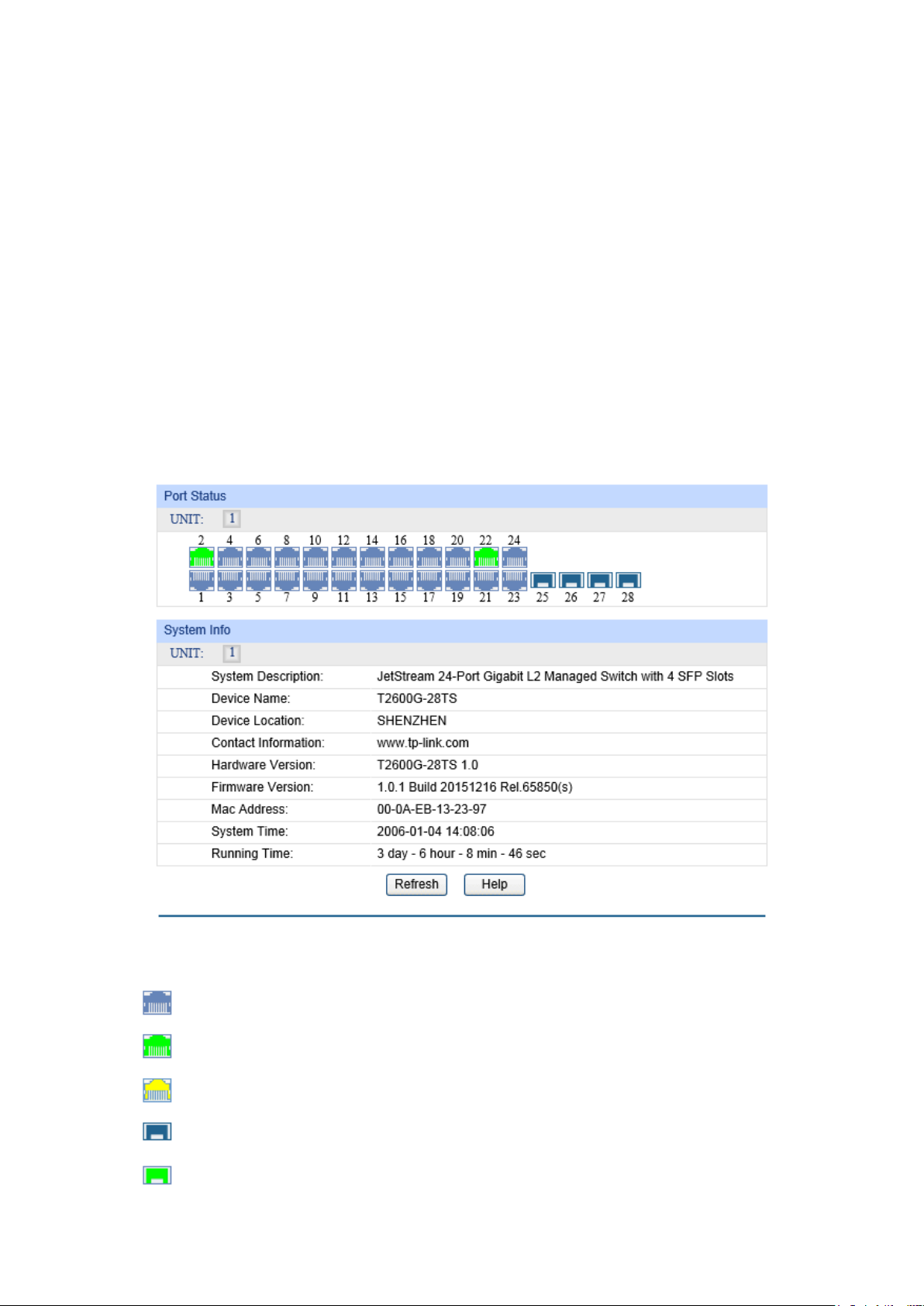
Chapter 4 System
The System module is mainly for system configuration of the switch, including four submenus:
System Info, User Management, System Tools, Access Security and SDM Template.
4.1 System Info
The System Info, mainly for basic properties configuration, can be implemented on System
Summary, Device Description, System Time, Daylight Saving Time and Serial Port Setting
pages.
4.1.1 System Summary
On this page you can view the port connection status and the system information.
The port status diagram shows the working status of 48 10/100/1000Mbps RJ45 ports and 4 SFP
ports of the switch.
Choose the menu System→System Info→System Summary to load the following page.
Port Status
Figure 4-1 System Summary
Indicates the 1000Mbps port is not connected to a device.
Indicates the 1000Mbps port is at the speed of 1000Mbps.
Indicates the 1000Mbps port is at the speed of 10Mbps or 100Mbps.
Indicates the SFP port is not connected to a device.
Indicates the SFP port is at the speed of 1000Mbps.
16
Page 28
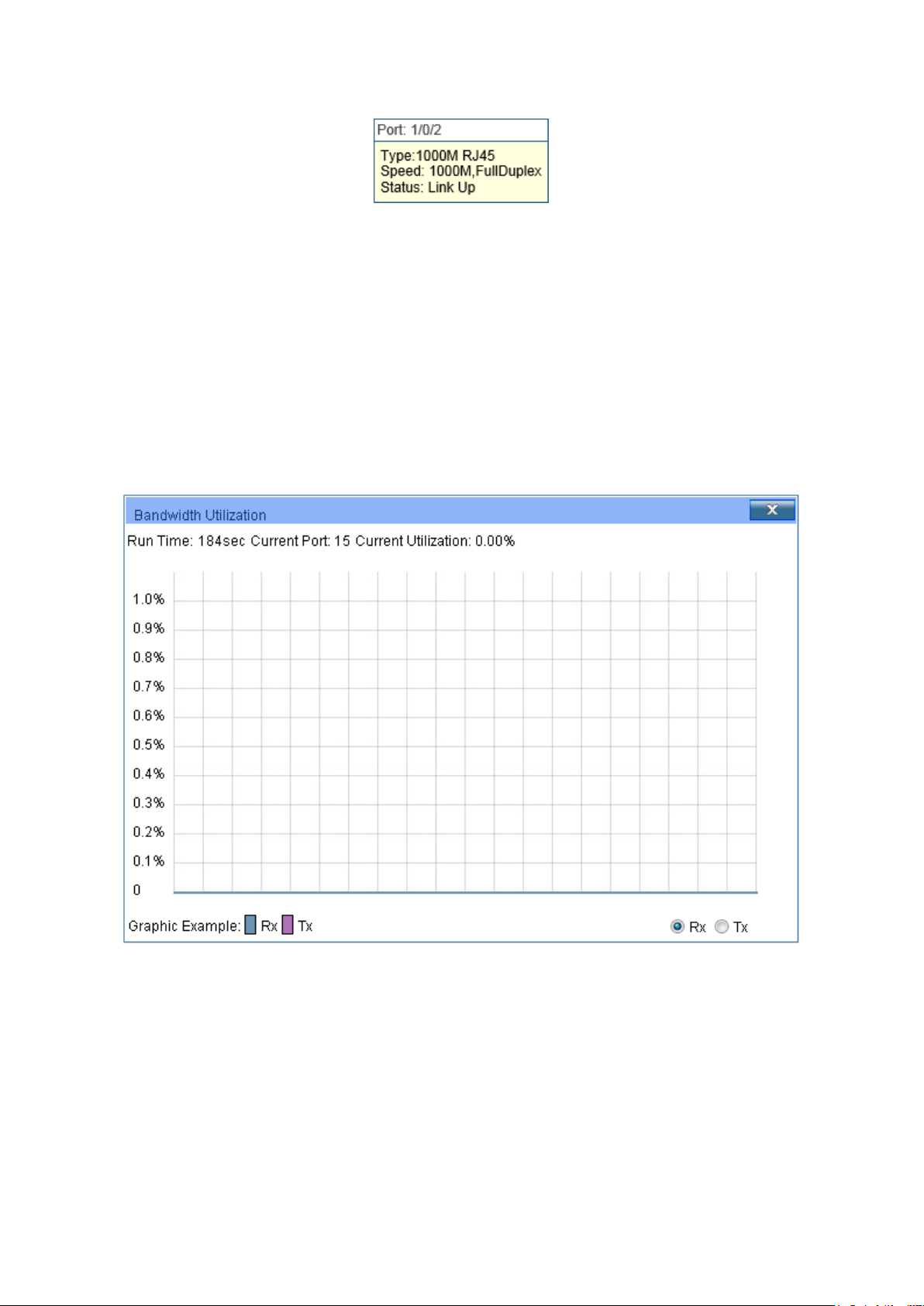
Port:
Displays the port number of the switch.
Type:
Displays the type of the port.
Rate:
Displays the maximum transmission rate of the port.
Status:
Displays the connection status of the port.
Select Rx to display the bandwidth utilization of receiving packets
Select Tx to display the bandwidth utilization of sending packets
When the cursor moves on the port, the detailed information of the port will be displayed.
Figure 4-2 Port Information
Port Info
Click a port to display the bandwidth utilization on this port. The actual rate divided by theoretical
maximum rate is the bandwidth utilization. The following figure displays the bandwidth utilization
monitored every four seconds. Monitoring the bandwidth utilization on each port facilitates you to
monitor the network traffic and analyze the network abnormities.
Figure 4-3 Bandwidth Utilization
Bandwidth Utilization
Rx:
on this port.
Tx:
on this port.
4.1.2 Device Description
On this page you can configure the description of the switch, including device name, device location
and system contact.
17
Page 29
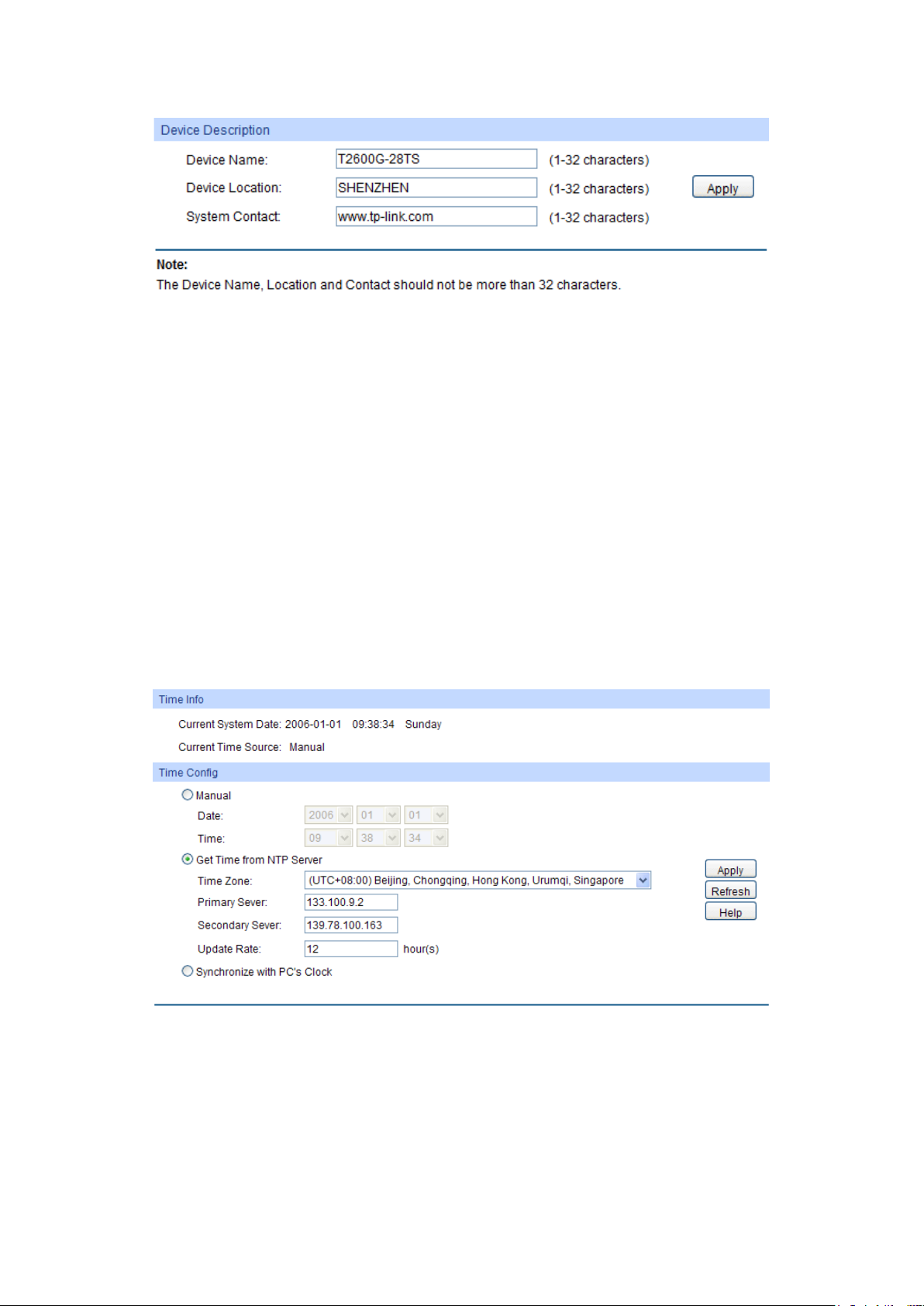
Choose the menu System→System Info→Device Description to load the following page.
Figure 4-4 Device Description
The following entries are displayed on this screen:
Device Description
Device Name: Enter the name of the switch.
Device Location: Enter the location of the switch.
System Contact: Enter your contact information.
4.1.3 System Time
System Time is the time displayed while the switch is running. On this page you can configure the
system time and the settings here will be used for other time-based functions.
You can manually set the system time, get time from an NTP server or synchronize with PC’s clock
as the system time.
Choose the menu System→System Info→System Time to load the following page.
Figure 4-5 System Time
The following entries are displayed on this screen:
Time Info
Current System Time: Displays the current date and time of the switch.
Current Time Source: Displays the current time source of the switch.
18
Page 30
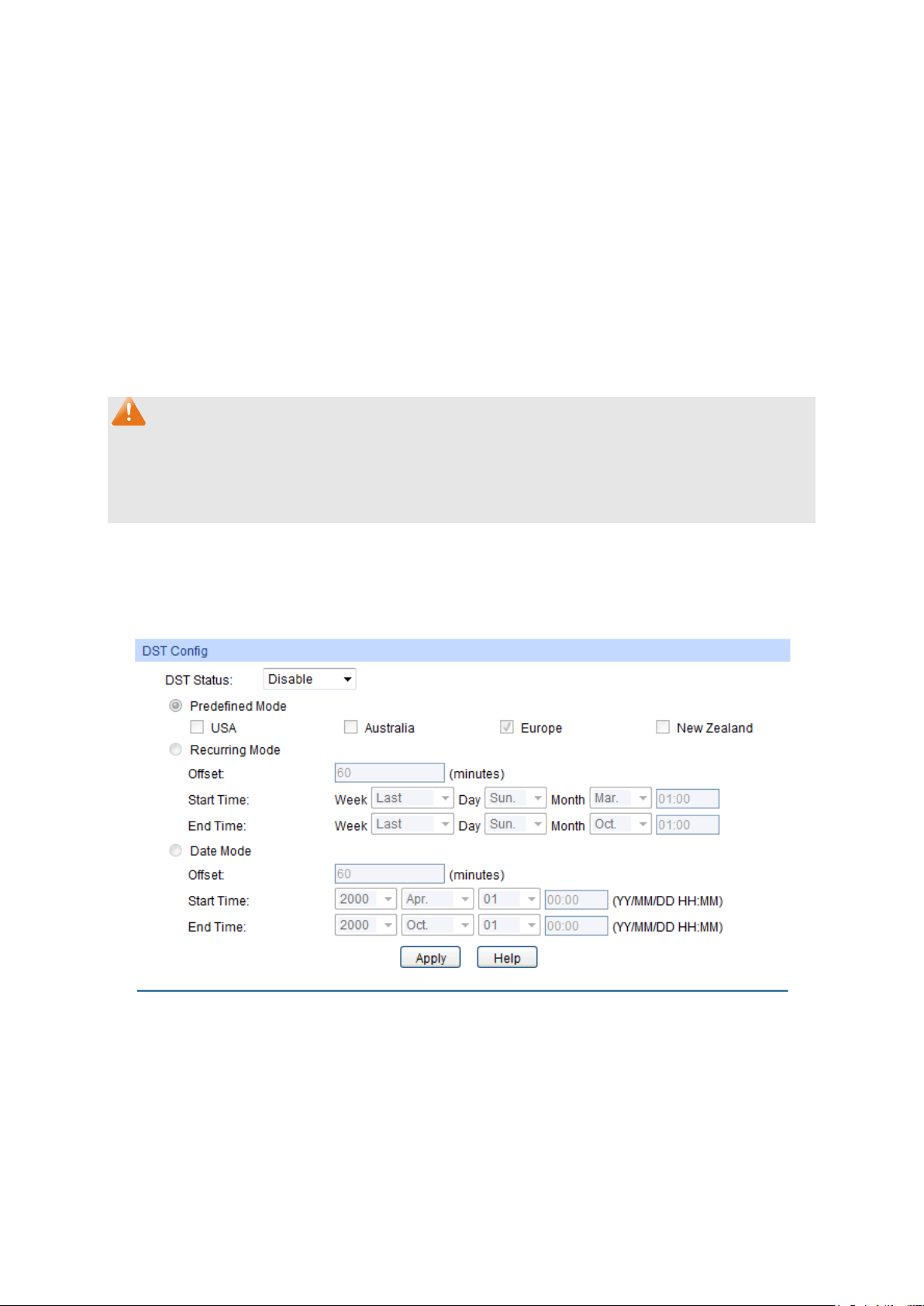
When this option is selected, you can set the date and time
Time from NTP
ption is selected, you can configure the time zone
Enter the IP Address for the
Synchronize with
clock is
Time Config
Manual:
manually.
Get
Server:
When this o
and the IP Address for the NTP Server. The switch will get UTC
automatically if it has connected to an NTP Server.
Time Zone: Select your local time.
Primary/Secondary Server:
NTP Server.
Update Rate: Specify the rate fetching time from NTP server.
When this option is selected, the administrator PC’s
PC’S Clock:
utilized.
Note:
1. The system time will be restored to the default when the switch is restarted and you need to
reconfigure the system time of the switch.
2. When Get Time from NTP Server is selected and no time server is configured, the switch will
get time from the time server of the Internet if it has connected to the Internet.
4.1.4 Daylight Saving Time
Here you can configure the Daylight Saving Time of the switch.
Choose the menu System→System Info→Daylight Saving Time to load the following page.
Figure 4-6 Daylight Saving Time
19
Page 31

Sunday in
in
: Last Sunday in March, 01:00 ~ Last Sunday in
st
Specify the DST configuration in recurring mode. This
Offset: Specify the time adding in minutes when Daylight
Start/End Time: Select starting time and ending time of
te mode. This configuration is
Offset: Specify the time adding in minutes when Daylight
Start/End Time: Select starting time and ending time of
The following entries are displayed on this screen:
DST Config
DST Status: Enable or disable the DST.
Predefined Mode: Select a predefined DST configuration.
USA: Second Sunday in March, 02:00 ~ First
November, 02:00.
Australia: First Sunday in October, 02:00 ~ First Sunday
April, 03:00.
Europe
October, 01:00.
New Zealand: Last Sunday in September, 02:00 ~ Fir
Sunday in April, 03:00.
Recurring Mode:
configuration is recurring in use.
Saving Time comes.
Daylight Saving Time.
Date Mode: Specify the DST configuration in Da
recurring in use.
Saving Time comes.
Daylight Saving Time.
Note:
1. When the DST is disabled, the predefined mode, recurring mode and date mode cannot be
configured.
2. When the DST is enabled, the default daylight saving time is of European in predefined mode.
4.1.5 Serial Port Setting
On this page you can configure the Baud Rate of the console connection.
Choose the menu System→System Info→Serial Port Setting to load the following page.
Figure 4-7 User Table
20
Page 32

. It is 38400 bps
The following entries are displayed on this screen:
Serial Port Settings
Baud Rate: Configure the baud rate of the console connection
by default.
Data Bits: Displays the default data bits.
Parity Bits: Displays the parity bits.
Stop Bits: Displays the stop bits.
4.2 User Management
User Management functions to configure the user name and password for users to log on to the
Web management page with a certain access level so as to protect the settings of the switch from
being randomly changed.
The User Management function can be implemented on User Table and User Config pages.
4.2.1 User Table
On this page you can view the information about the current users of the switch.
Choose the menu System→User Management→User Table to load the following page.
Figure 4-8 User Table
4.2.2 User Config
On this page you can configure the access level of the user to log on to the Web management
page. The switch provides four access levels: Admin, Operator, Power User and User. “Admin”
means that you can edit, modify and view all the settings of different functions. “Operator” means
that you can edit, modify and view most of the settings of different functions. “Power User” means
that you can edit, modify and view some of the settings of different functions. “User” means that
you can only view some of the settings of different functions without the right to edit or modify. The
Web management pages contained in this guide are subject to the admin’s login without any
explanation.
21
Page 33

Admin: Admin can edit, modify and view all the settings of
the
the
User: User only can view the settings without the right to edit
Select the desired entry to delete the corresponding user
t
button of the desired entry, and you can edit the
corresponding user information. After modifying the settings,
button to make the modification effective.
Choose the menu System→User Management→User Config to load the following page.
Figure 4-9 User Config
The following entries are displayed on this screen:
User Info
User Name: Create a name for users’ login.
Access Level: Select the access level to login.
different functions.
Operator: Operator can edit, modify and view most of
settings in different functions.
Power User: Power User can edit, modify and view some of
settings in different functions.
and modify.
Password: Type a password for users’ login.
Confirm Password: Retype the password.
User Table
Select:
information. It is multi-optional. The current user information can’
be deleted.
User ID, User Name,
Displays the current user ID, user name, and access level.
Access Level:
Operation: Click the Edit
please click the Apply
Access level of the current user information cannot be modified.
22
Page 34

4.3 System Tools
The System Tools function, allowing you to manage the configuration file of the switch, can be
implemented on Boot Config, Config Restore, Config Backup, Firmware Upgrade, System
Reboot, Reboot Schedule and System Reset pages.
4.3.1 Boot Config
On this page you can configure the boot file of the switch. When the switch is powered on, it will
start up with the startup image. If it fails, it will try to start up with the backup image. If this fails too,
you will enter into the bootutil menu of the switch.
Choose the menu System → System Tools → Boot Config to load the following page.
Figure 4-10 Boot Config
The following entries are displayed on this screen:
Boot Table
Select: Select the unit(s).
Unit: Displays the unit ID.
23
Page 35

select a backup file and click the
Current Startup
Image:
Next Startup Image: Select the next startup image.
Backup Image: Select the backup boot image.
Displays the current startup image.
4.3.2 Config Restore
On this page you can upload a backup configuration file to restore your switch to this previous
configuration.
Choose the menu System→System Tools→Config Restore to load the following page.
Figure 4-11 Config Restore
The following entries are displayed on this screen:
Config Restore
Target Unit:
Config File:
Note:
1. It will take a few minutes to restore the configuration. Please wait without any operation.
2. After the configuration file is restored successfully, the device will reboot to make the
configuration change effective.
3. Wrong uploaded configuration file may cause the switch unmanaged.
Select a member switch to import the configuration file.
Click the Browse button to
Import button to restore the startup configuration file.
4.3.3 Config Backup
On this page you can download the current configuration and save it as a file to your computer for
your future configuration restore.
24
Page 36

Choose the menu System→System Tools→Config Backup to load the following page.
Figure 4-12 Config Backup
The following entries are displayed on this screen:
Config Backup
Target Unit: Select a member switch to export the configuration file.
Click the Export button to save the current startup configuration file to your computer. You are
suggested to take this measure before upgrading.
Note:
It will take a few minutes to backup the configuration. Please wait without any operation.
4.3.4 Firmware Upgrade
The switch system can be upgraded via the Web management page. To upgrade the system is to
get more functions and better performance. Go to http://www.tp-link.com
firmware.
Choose the menu System→System Tools→Firmware Upgrade to load the following page.
to download the updated
Figure 4-13 Firmware Upgrade
Please pay attention to the checkbox “After upgrading, the device will reboot automatically
with the backup image”. If the checkbox is checked, the switch will reboot with the uploaded
firmware file, and the current Next Startup Image will switch to the Backup Image. If the checkbox
25
Page 37

is not checked, the uploaded firmware file will take place of the Backup Image. To start with the
uploaded firmware, you should exchange the Next Startup Image and Backup Image in
Config and reboot the switch.
Note:
1. Upgrading the firmware will only upgrade the backup image.
2. You are suggested to backup the configuration before upgrading.
3. Please select the proper software version matching with your hardware to upgrade.
4. To avoid damage, please don't turn off the device while upgrading.
Boot
4.3.5 System Reboot
On this page you can reboot the switch and return to the login page. Please save the current
configuration before rebooting to avoid losing the configuration unsaved.
Choose the menu System→System Tools→System Reboot to load the following page.
Figure 4-14 System Reboot
Note:
To avoid damage, please don't turn off the device while rebooting.
4.3.6 Reboot Schedule
On this page you can schedule a reboot plan for the switch. Users can configure the reboot
schedule in two modes. The first one is to reboot the switch in a specific time interval. The second
one is to reboot the switch at a specific time and date.
Users can choose whether to save the configurations before the reboot. If Save Before Reboot is
not checked, the reboot schedule will be deleted after the next reboot.
Choose the menu System→System Tools→Reboot Schedule to load the following page.
Figure 4-15 Reboot Schedule Setting
26
Page 38

This reboot schedule recurs if
h to reboot, in the format of
f no date is
specified and the time you set here is later than the time that this
, the switch will reboot later that day; otherwise
The following entries are displayed on this screen:
Reboot Schedule Setting
Time Interval: Specify a period of time. The switch will reboot after this period.
It ranges from 1 to 43200 minutes.
users check the Save Before Reboot.
Time: Specify the time for the switch to reboot, in the format of HH:MM.
Date:
Save Before
Reboot:
Note:
To avoid damage, please don't turn off the device while rebooting.
Specify the date for the switc
DD/MM/YYYY. The date should be within 30 days. I
above Time is set
the switch will reboot at the time point the next day.
Select to save the switch’s configurations before it reboots.
4.3.7 System Reset
On this page you can reset the switch to the default. All the settings will be cleared after the switch
is reset.
Choose the menu System→System Tools→System Reset to load the following page.
Figure 4-16 System Reset
Note:
After the system is reset, the switch will be reset to the default and all the settings will be cleared.
4.4 Access Security
Access Security provides different security measures for the remote login so as to enhance the
configuration management security. It can be implemented on Access Control, HTTP Config,
HTTPS Config, SSH Config and Telnet Config pages.
4.4.1 Access Control
On this page you can control the users logging on to the Web management page to enhance the
configuration management security.
27
Page 39

log on to the Web
range of the users for
based: Select this option to limit the MAC Address of the
based mode is
re are
based mode is
selected. Only the user with this MAC Address you set here are
is
selected. Only the users connecting to the ports selected are
Choose the menu System→Access Security→Access Control to load the following page.
Figure 4-17 Access Control
The following entries are displayed on this screen:
Access Control Config
Control Mode: Select the control mode for users to
management page.
Disable: Select to disable Access Control function.
IP-based: Select this option to limit the IP-
login.
MAC-
users for login.
Port-based: Select this option to limit the ports for login.
Access Interface: Select the interface for access control to apply.
IP Address & Mask These fields is available to configure only when IP-
selected. Only the users within the IP-range you set he
allowed for login.
MAC Address: The field is available to configure only when MAC-
allowed for login.
Port: The field is available to configure only when Port-based mode
allowed to manage the switch.
28
Page 40

If you do nothing with the Web management page within the
me, the system will log out automatically. If you want to
Enter the maximum number of the users logging on to the Web
Enter the maximum number of the users logging on to the Web
4.4.2 HTTP Config
With the help of HTTP (Hyper Text Transfer Protocol), you can manage the switch through a
standard browser. The standards development of HTTP was coordinated by the Internet
Engineering Task Force and the World Wide Web Consortium.
On this page you can configure the HTTP function.
Choose the menu System→Access Security→HTTP Config to load the following page.
Figure 4-18 HTTP Config
The following entries are displayed on this screen
Global Config
:
HTTP: Select Enable/Disable the HTTP function on the switch.
Session Config
Session Timeout:
timeout ti
reconfigure, please login again.
Access User Number
Number Control: Select Enable/Disable the Number Control function.
Admin Number:
management page as Admin.
Guest Number:
management page as Guest.
4.4.3 HTTPS Config
SSL (Secure Sockets Layer), a security protocol, is to provide a secure connection for the
application layer protocol (e.g. HTTP) communication based on TCP. SSL is widely used to secure
the data transmission between the Web browser and servers. It is mainly applied through
ecommerce and online banking.
29
Page 41

SSL mainly provides the following services:
1. Authenticate the users and the servers based on the certificates to ensure the data are
transmitted to the correct users and servers;
2. Encrypt the data transmission to prevent the data being intercepted;
3. Maintain the integrality of the data to prevent the data being altered in the transmission.
Adopting asymmetrical encryption technology, SSL uses key pair to encrypt/decrypt information. A
key pair refers to a public key (contained in the certificate) and its corresponding private key. By
default the switch has a certificate (self-signed certificate) and a corresponding private key. The
Certificate/Key Download function enables the user to replace the default key pair.
After SSL is effective, you can log on to the Web management page via https://192.168.0.1
. For
the first time you use HTTPS connection to log into the switch with the default certificate, you will
be prompted that “The security certificate presented by this website was not issued by a trusted
certificate authority” or “Certificate Errors”. Please add this certificate to trusted certificates or
continue to this website.
The switch also supports HTTPS connection for IPv6. After configuring an IPv6 address (for
example, 3001::1) for the switch, you can log on to the switch’s Web management page via
https://[3001::1].
On this page you can configure the HTTPS function.
30
Page 42

Enable or Disable Secure Sockets Layer Version 3.0. By default,
Enable or Disable Transport Layer Security Version 1.0. By
Choose the menu System→Access Security→HTTPS Config to load the following page.
Figure 4-19 HTTPS Config
The following entries are displayed on this screen
Global Config
:
HTTPS: Select Enable/Disable the HTTPS function on the switch.
SSL Version 3:
it’s enabled.
TLS Version 1:
default, it’s enabled.
31
Page 43

bit encryption and
bit encryption and
CBC for message
ncryption and SHA for message digest. By
CBC
for message encryption and SHA for message
hing with the Web management page within the
timeout time, the system will log out automatically. If you want to
e maximum number of the users logging on to the Web
Enter the maximum number of the users logging on to the Web
wnload to the switch. The
Select the desired key to download to the switch. The key must be
CipherSuite Config
RSA_WITH_RC4_128_MD5: Key exchange with RC4 128-
MD5 for message digest. By default, it’s enabled.
RSA_WITH_RC4_128_SHA: Key exchange with RC4 128-
SHA for message digest. By default, it’s enabled.
RSA_WITH_DES_CBC_SHA: Key exchange with DES-
e
default, it’s enabled.
RSA_WITH_3DES_EDE_CBC_SHA:
Key exchange with 3DES and DES-EDE3-
digest. By default, it’s enabled.
Session Config
Session Timeout: If you do not
reconfigure, please login again.
Access User Number
Number Control: Select Enable/Disable the Number Control function.
Admin Number:
Enter th
management page as Admin.
Guest Number:
management page as Guest.
Certificate Download
Certificate File: Select the desired certificate to do
certificate must be BASE64 encoded.
Key Download
Key File:
BASE64 encoded.
Note:
1. The SSL certificate and key downloaded must match each other; otherwise the HTTPS
connection will not work.
2. To establish a secured connection using https, please enter https:// into the URL field of the
browser.
3. It may take more time for https connection than that for http connection, because https
connection involves authentication, encryption and decryption etc.
4.4.4 SSH Config
As stipulated by IETF (Internet Engineering Task Force), SSH (Secure Shell) is a security protocol
established on application and transport layers. SSH-encrypted-connection is similar to a telnet
connection, but essentially the old telnet remote management method is not safe, because the
password and data transmitted with plain-text can be easily intercepted. SSH can provide
32
Page 44

information security and powerful authentication when you log on to the switch remotely through
an insecure network environment. It can encrypt all the transmission data and prevent the
information in a remote management being leaked.
Comprising server and client, SSH has two versions, V1 and V2 which are not compatible with
each other. In the communication, SSH server and client can auto-negotiate the SSH version and
the encryption algorithm. After getting a successful negotiation, the client sends authentication
request to the server for login, and then the two can communicate with each other after successful
authentication. This switch supports SSH server and you can log on to the switch via SSH
connection using SSH client software.
SSH key can be downloaded into the switch. If the key is successfully downloaded, the certificate
authentication will be preferred for SSH access to the switch.
Choose the menu System→Access Security→SSH Config to load the following page.
Figure 4-20 SSH Config
The following entries are displayed on this screen
Global Config
:
SSH: Select Enable/Disable SSH function.
Protocol V1: Select Enable/Disable SSH V1 to be the supported protocol.
Protocol V2: Select Enable/Disable SSH V2 to be the supported protocol.
33
Page 45

omatically
release the connection when the time is up. The default time is
Specify the maximum number of the connections to the SSH
server. No new connection will be established when the number of
mum number you set. The
CBC algorithm of
CBC algorithm of
CBC algorithm of
CBC algorithm of
CBC algorithm of
CBC algorithm of
upports two
n the range
the desired key file to the
Idle Timeout: Specify the idle timeout time. The system will aut
120 seconds.
Max Connect:
the connections reaches the maxi
default value is 5.
Encryption Algorithm
Configure SSH encryption algorithms.
AES128-CBC:
Select the checkbox to enable the AES128SSH.
AES128-CBC: Select the checkbox to enable the AES128-
SSH.
AES192-CBC: Select the checkbox to enable the AES192-
SSH.
AES256-CBC: Select the checkbox to enable the AES256-
SSH.
Blowfish-CBC: Select the checkbox to enable the Blowfish-
SSH.
Cast128-CBC: Select the checkbox to enable the Cast128-
SSH.
3DES-CBC: Select the checkbox to enable the 3DES-CBC algorithm of SSH.
Data Integrity Algorithm
Configure SSH data integrity algorithms.
HMAC-SHA1:
Select the checkbox to enable the HMAC-SHA1 algorithm of SSH.
HMAC-MD5: Select the checkbox to enable the HMAC-MD5 algorithm of SSH.
Key Download
Key Type: Select the type of SSH Key to download. The switch s
types: SSH-2 RSA/DSA and SSH-1 RSA.
Key File: Please ensure the key length of the downloaded file is i
of 512 to 3072 bits.
Download: Click the Download button to download
switch.
Note:
1. It will take a long time to download the key file. Please wait without any operation.
2. After the Key File is downloaded, the user's original key of the same type will be replaced. The
wrong downloaded file will result in the SSH access to the switch via Password
authentication.
34
Page 46

Application Example 1 for SSH:
Network Requirements
1. Log on to the switch via password authentication using SSH and the SSH function is enabled
on the switch.
2. PuTTY client software is recommended.
Configuration Procedure
1. Open the software to log on to the interface of PuTTY. Enter the IP address of the switch into
Host Name field; keep the default value 22 in the Port field; select SSH as the Connection
type.
2. Click the Open button in the above figure to log on to the switch. Enter the login user name and
password, and then you can continue to configure the switch.
35
Page 47

Application Example 2 for SSH:
Network Requirements
1. Log on to the switch via key authentication using SSH and the SSH function is enabled on the
switch.
2. PuTTY client software is recommended.
Configuration Procedure
1. Select the key type and key length, and generate SSH key.
Note:
1. The key length is in the range of 512 to 3072 bits.
2. During the key generation, randomly moving the mouse quickly can accelerate the key
generation.
36
Page 48

2. After the key is successfully generated, please save the public key and private key to the
computer.
3. On the Web management page of the switch, download the public key file saved in the
computer to the switch.
Note:
1. The key type should accord with the type of the key file.
2. The SSH key downloading cannot be interrupted.
37
Page 49

4. After the public key and private key are downloaded, please log on to the interface of PuTTY
and enter the IP address for login.
5. Click Browse to download the private key file to SSH client software and click Open.
38
Page 50

After successful authentication, please enter the login user name. If you log on to the switch
without entering password, it indicates that the key has been successfully downloaded.
4.4.5 Telnet Config
On this page you can Enable/Disable Telnet function globally on the switch.
Choose the menu System→Access Security→Telnet Config to load the following page.
Figure 4-21 Access Control
The following entries are displayed on this screen:
Global Config
Telnet: Select Enable/Disable Telnet function globally on the switch.
4.5 SDM Template
SDM (Switch Database Management) provides different templates for users to efficiently manage
the hardware TCAM resources. Users can select the appropriate template according to the
application environment.
4.5.1 SDM Template Config
On this page you can configure and view the SDM templates on the switch.
39
Page 51

onfigure the SDM template that will become active after the next
r IP ACL Rules, which
Choose the menu System→SDM Template→SDM Template Config to load the following page.
Figure 4-22 SDM Template Config
Select Options
Current Template
Displays the SDM template currently in use.
ID:
Next Template ID: Displays the SDM template that will become active after a reboot.
Select Next
Template:
Tem plate Tab le
C
reboot.
SDM Template: Displays the template name.
IP ACL Rules:
Displays the number of TCAM entries fo
include Lay3 ACL Rules and Lay4 ACL Rules.
MAC ACL Rules: Displays the number of TCAM entries for Lay2 ACL Rules.
Combined ACL
Displays the number of combined ACL rules.
Rules:
IPv6 ACL Rules: Displays the number of IPv6 ACL rules.
ARP Detection
Displays the number of TCAM entries for ARP defend.
Entries:
IPv6 Source Guard
Displays the number of IPv6 source guard entries.
Entries:
Return to CONTENTS
40
Page 52

UNIT:
to configure
Select
Port
Ty
Chapter 5 Switching
Switching module is used to configure the basic functions of the switch, including four submenus:
Port, LAG, Traffic Monitor, MAC Address and L2PT.
5.1 Port
The Port function, allowing you to configure the basic features for the port, is implemented on the
Port Config, Port Mirror, Port Security, Port Isolation and Loopback Detection pages.
5.1.1 Port Config
On this page, you can configure the basic parameters for the ports. When the port is disabled, the
packets on the port will be discarded. Disabling the port which is vacant for a long time can reduce
the power consumption effectively. And you can enable the port when it is in need.
The parameters will affect the working mode of the port, please set the parameters appropriate to
your needs.
Choose the menu Switching→Port→Port Config to load the following page.
Figure 5-1 Port Config
The following entries are displayed on this screen:
Port Config
1/LAGS: Click 1 to configure the physical ports. Click LAGS
the link aggregation groups.
: Select the desired port for configuration. It is multi-optional.
: Displays the port number.
pe: Displays the medium type of the port.
41
Page 53

Description
Status
llows you to Enable/Disable the port. When Enable is selected,
Speed
Select the Speed mode for the port. The device connected to the
switch should be in the same Speed and Duplex mode with the
'Auto' is selected, the Speed mode will be
Duplex:
is selected,
Flow Control
Control feature. When
Flow Control is enabled, the switch can synchronize the speed
Jumbo: Allows you to Enable/Disable the Jumbo feature. The default
8 bytes. When
LAG
: Give a description to the port for identification.
: A
the port/LAG can forward the packets normally.
:
switch. When
determined by auto negotiation.
Select the Duplex mode for the port. When ‘Auto’
the Duplex mode will be determined by auto negotiation.
: Allows you to Enable/Disable the Flow
with its peer to avoid the packet loss caused by congestion.
maximum transmission unit (MTU) size is 151
Jumbo is enabled, the MTU size is 9216 bytes.
: Displays the LAG number which the port belongs to.
Note:
1. The switch cannot be managed through the disabled port. Please enable the port which is
used to manage the switch.
2. The SFP ports support 1000M SFP module connection only.
5.1.2 Port Mirror
Port Mirror, the packets obtaining technology, functions to forward copies of packets from
one/multiple ports (mirrored port) to a specific port (mirroring port). Usually, the mirroring port is
connected to a data diagnose device, which is used to analyze the mirrored packets for monitoring
and troubleshooting the network.
Choose the menu Switching→Port→Port Mirror to load the following page.
Figure 5-2 Mirror Group List
The following entries are displayed on this screen.
Mirror Session List
Session: Displays the mirror session number.
Destination: Displays the mirroring port.
42
Page 54

,
, or clear the
Input or select a physical port from the port panel as the mirroring
Select Enable/Disable the Ingress feature. When the Ingress is
Mode: Displays the mirror mode. The value will be "Ingress Only"
"Egress Only" or “Both”.
Source: Displays the mirrored ports.
Operation:
You can configure the mirror session by clicking Edit
mirror session configuration by clicking the Clear.
Click Edit to display the following figure.
Figure 5-3 Port Mirror Config
The following entries are displayed on this screen:
Destination Port
Destination Port:
port.
Source Port
Select: Select the desired port as a mirrored port. It is multi-optional.
Port: Displays the port number.
Ingress:
43
Page 55

enabled, the incoming packets received by the mirrored port will be
Enable/Disable the Egress feature. When the Egress is
enabled, the outgoing packets sent by the mirrored port will be
belongs to. The LAG
copied to the mirroring port.
Egress: Select
copied to the mirroring port.
LAG: Displays the LAG number which the port
member cannot be selected as the mirrored port or mirroring port.
Note:
1. The LAG member cannot be selected as the mirrored port or mirroring port.
2. A port cannot be set as the mirrored port and the mirroring port simultaneously.
3. The Port Mirror function can span the multiple VLANs.
5.1.3 Port Security
MAC Address Table maintains the mapping relationship between the port and the MAC address of
the connected device, which is the base of the packet forwarding. The capacity of MAC Address
Table is fixed. MAC Address Attack is the attack method that the attacker takes to obtain the
network information illegally. The attacker uses tools to generate the cheating MAC address and
quickly occupy the MAC Address Table. When the MAC Address Table is full, the switch will
broadcast the packets to all the ports. At this moment, the attacker can obtain the network
information via various sniffers and attacks. When the MAC Address Table is full, the packets
traffic will flood to all the ports, which results in overload, lower speed, packets drop and even
breakdown of the system.
Port Security is to protect the switch from the malicious MAC Address Attack by limiting the
maximum number of MAC addresses that can be learned on the port. The port with Port Security
feature enabled will learn the MAC address dynamically. When the learned MAC address number
reaches the maximum, the port will stop learning. Thereafter, the other devices with the MAC
address unlearned cannot access to the network via this port.
44
Page 56

Select
Port
Max Learned MAC
Learned Num
Learn Mode
When Permanent mode is selected, the
Choose the menu Switching→Port→Port Security to load the following page.
Figure 5-4 Port Security
The following entries are displayed on this screen:
Port Security
: Select the desired port for Port Security configuration. It is
multi-optional.
: Displays the port number.
: Specify the maximum number of MAC addresses that can be
learned on the port.
: Displays the number of MAC addresses that have been learned
on the port.
: Select the Learn Mode for the port.
• Dynamic: When Dynamic mode is selected, the learned
MAC address will be deleted automatically after the aging
time.
• Static: When Static mode is selected, the learned MAC
address will be out of the influence of the aging time and
can only be deleted manually. The learned entries will be
cleared after the switch is rebooted.
• Permanent:
learned MAC address will be out of the influence of the
aging time and can only be deleted manually. The learned
entries will be saved even the switch is rebooted.
45
Page 57

Status
Click 1 to show the information of the physical ports. Click LAGS
: Select Enable/Disable the Port Security feature for the port.
Note:
The Port Security function is disabled for the LAG port member. Only the port is removed from the
LAG, will the Port Security function be available for the port.
5.1.4 Port Isolation
Port Isolation provides a method of restricting traffic flow to improve the network security by
forbidding the port to forward packets to the ports that are not on its forward portlist.
Choose the menu Switching→Port→Port Isolation to load the following page.
Figure 5-5 Port Isolation
The following entries are displayed on this screen:
Port Isolation List
UNIT :1/LAGS :
to show the information of the link aggregation groups.
Port: Displays the port number.
LAG : Displays the LAG number which the port belongs to.
Forward Portlist: Displays the forward portlist.
46
Page 58

Click Edit to display the following figure.
Figure 5-6 Port Isolation Config
5.1.5 Loopback Detection
With loopback detection feature enabled, the switch can detect loops using loopback detection
packets. When a loop is detected, the switch will display an alert or further block the corresponding
port according to the port configuration.
47
Page 59

to
Detection configuration. It is
Choose the menu Switching→Port→Loopback Detection to load the following page.
Figure 5-7 Loopback Detection Config
The following entries are displayed on this screen
Global Config
LoopbackDetection
Status:
Here you can enable or disable Loopback Detection function
globally.
:
Detection Interval: Set a loopback detection interval between 1 and 1000 seconds.
By default, it’s 30 seconds.
Automatic
Recovery Time:
Time after which the blocked port would automatically recover
normal status. It can be set as integral times of detection interval.
Web Refresh Status: Here you can enable or disable web automatic refresh.
Web Refresh Interval:
Set a web refresh interval between 3 and 100 seconds. By
default, it’s 6 seconds.
Port Config
Select: Select the desired port for Loopback
multi-optional.
Port: Displays the port number.
48
Page 60

block
Status: Enable or disable Loopback Detection function for the port.
Operation Mode: Select the mode how the switch processes the detected loops.
• Alert: When a loop is detected, display an alert.
• Port based: When a loop is detected, display an alert and
block the port.
Recovery Mode: Select the mode how the blocked port recovers to normal status.
• Auto: Block status can be automatically removed after
recovery time.
• Manual: Block status only can be removed manually.
Loop Status: Displays the port status whether a loopback is detected.
Block Status: Displays the port status about block or unblock.
LAG: Displays the LAG number the port belongs to.
Recover: Click the Recover button to manually remove the loop or
status of selected ports.
Note:
Loopback Detection must coordinate with storm control.
5.2 LAG
LAG (Link Aggregation Group) is to combine a number of ports together to make a single
high-bandwidth data path, so as to implement the traffic load sharing among the member ports in
the group and to enhance the connection reliability.
For the member ports in an aggregation group, their basic configuration must be the same. The
basic configuration includes STP, QoS, VLAN, port attributes, MAC Address Learning mode
and other associated settings. More details are explained below:
If the ports, which are enabled for the 802.1Q VLAN, STP, QoS and Port Configuration
(Speed and Flow Control), are in a LAG, their configurations would be the same as the
LAG’s.
The ports, which are enabled for the half-duplex, Port Security, Port Mirror and MAC
Address Filtering, cannot be added to the LAG.
If the LAG is needed, you are suggested to configure the LAG function here before configuring the
other functions for the member ports.
Tips:
1. Calculate the bandwidth for a LAG: If a LAG consists of the four ports in the speed of
1000Mbps Full Duplex, the whole bandwidth of the LAG is up to 8000Mbps (2000Mbps * 4)
because the bandwidth of each member port is 2000Mbps counting the up-linked speed of
1000Mbps and the down-linked speed of 1000Mbps.
2. The traffic load of the LAG will be balanced among the ports according to the Aggregate
Arithmetic. If the connections of one or several ports are broken, the traffic of these ports will
be transmitted on the normal ports, so as to guarantee the connection reliability.
49
Page 61

Hash Algorithm
tion is selected, the Aggregate
Arithmetic will apply to the source MAC addresses of the
When this option is selected, the Aggregate
Arithmetic will apply to the destination MAC addresses of
n is selected, the
Aggregate Arithmetic will apply to the source and
When this option is selected, the Aggregate
Arithmetic will apply to the source IP addresses of the
selected, the Aggregate
Arithmetic will apply to the destination IP addresses of
When this option is selected, the
Aggregate Arithmetic will apply to the source and
Select
Group Number
Description
Member
The LAG function is implemented on the LAG Table, Static LAG and LACP Config configuration
pages.
5.2.1 LAG Tabl e
On this page, you can view the information of the current LAG of the switch.
Choose the menu Switching→LAG→L AG Table to load the following page.
Figure 5-8 LAG Table
The following entries are displayed on this screen:
Global Config
: Select the applied scope of Aggregate Arithmetic, which
results in choosing a port to transfer the packets.
• SRC MAC: When this op
packets.
• DST MAC:
the packets.
• SRC MAC + DST MAC: When this optio
destination MAC addresses of the packets.
• SRC IP:
packets.
• DST IP: When this option is
the packets.
• SRC IP + DST IP:
LAG Table
: Select the desired LAG. It is multi-optional.
destination IP addresses of the packets.
: Displays the LAG number here.
: Displays the description of LAG.
: Displays the LAG member.
50
Page 62

Operation
: Allows you to view or modify the information for each LAG.
• Edit: Click to modify the settings of the LAG.
• Detail: Click to get the information of the LAG.
Click the Detail button for the detailed information of your selected LAG.
Figure 5-9 Detailed Information
5.2.2 Static LAG
On this page, you can manually configure the LAG.
Choose the menu Switching→LAG→Static LAG to load the following page.
Figure 5-10 Manually Config
51
Page 63

Group N
Description
Member Port
Select the port as the LAG member. Clearing all the ports of
The following entries are displayed on this screen:
LAG Config
umber: Select a Group Number for the LAG.
: Displays the description of the LAG.
Member Port
:
the LAG will delete this LAG.
Tips:
1. The LAG can be deleted by clearing its all member ports.
2. A port can only be added to a LAG. If a port is the member of a LAG, the port number will be
displayed in gray and cannot be selected.
5.2.3 LACP Config
LACP (Link Aggregation Control Protocol) is defined in IEEE802.3ad and enables the dynamic link
aggregation and disaggregation by exchanging LACP packets with its partner. The switch can
dynamically group similarly configured ports into a single logical link, which will highly extend the
bandwidth and flexibly balance the load.
With the LACP feature enabled, the port will notify its partner of the system priority, system MAC,
port priority, port number and operation key (operation key is determined by the physical
properties of the port, upper layer protocol and admin key). The device with higher priority will lead
the aggregation and disaggregation. System priority and system MAC decide the priority of the
device. The smaller the system priority, the higher the priority of the device is. With the same
system priority, the device owning the smaller system MAC has the higher priority. The device with
the higher priority will choose the ports to be aggregated based on the port priority, port number
and operation key. Only the ports with the same operation key can be selected into the same
aggregation group. In an aggregation group, the port with smaller port priority will be considered
as the preferred one. If the two port priorities are equal, the port with smaller port number is
preferred. After an aggregation group is established, the selected ports can be aggregated
together as one port to transmit packets.
52
Page 64

System Priority:
rity and
MAC address constitute the system identification (ID). A lower system
priority value indicates a higher system priority. When exchanging
information between systems, the system with higher priority
to, and the system
with lower priority adds the proper links to the link aggregation
Select:
Port:
Ad
On this page, you can configure the LACP feature of the switch.
Choose the menu Switching→LAG→LACP Config to load the following page.
Figure 5-11 LACP Config
The following entries are displayed on this screen:
Global Config
Specify the system priority for the switch. The system prio
determines which link aggregation a link belongs
according to the selection of its partner.
LACP Config
Select the desired port for LACP configuration. It is multi-optional.
Displays the port number.
min Key: Specify an Admin Key for the port. The member ports in a dynamic
aggregation group must have the same Admin Key.
53
Page 65

Port Priority:
Specify a Port Priority for the port. This value determines the priority
regation group
preferred one. If the two port priorities are equal; the port with
Mode:
Status:
LAG:
Auto Refresh
Traffic Summary
Refresh Rate
of the port to be selected as the dynamic agg
member. The port with smaller Port Priority will be considered as the
smaller port number is preferred.
Specify LACP mode for your selected port.
Enable/Disable the LACP feature for your selected port.
Displays the LAG number which the port belongs to.
5.3 Traffic Monitor
The Traffic Monitor function, monitoring the traffic of each port, is implemented on the Traffic
Summary and Traffic Statistics pages.
5.3.1 Traffic Summary
Traffic Summary screen displays the traffic information of each port, which facilitates you to
monitor the traffic and analyze the network abnormity.
Choose the menu Switching→Traffic Monitor→Traffic Summary to load the following page.
Figure 5-12 Traffic Summary
The following entries are displayed on this screen:
Auto Refresh
: Allows you to Enable/Disable refreshing the
automatically.
: Enter a value in seconds to specify the refresh interval.
54
Page 66

UNIT:
to
Select
Port
Packets Rx
Displays the number of packets received on the port. The error
Packets Tx
Octets Rx
Displays the number of octets received on the port. The error octets
Octets Tx
Statistics
c statistics of the
Auto Refresh
ng the Traffic Summary
Traffic Summary
1/LAGS: Click 1 to show the information of the physical ports. Click LAGS
show the information of the link aggregation groups
: Select the desired port for clearing. It is multi-optional.
: Displays the port number.
:
packets are not counted in.
: Displays the number of packets transmitted on the port.
:
are counted in.
: Displays the number of octets transmitted on the port.
: Click the Statistics button to view the detailed traffi
port.
5.3.2 Traffic Statistics
Traffic Statistics screen displays the detailed traffic information of each port, which facilitates you to
monitor the traffic and locate faults promptly.
Choose the menu Switching→Traffic Monitor→Traffic Statistics to load the following page.
Figure 5-13 Traffic Statistics
The following entries are displayed on this screen:
Auto Refresh
: Allows you to Enable/Disable refreshi
55
Page 67

automatically.
Refresh Rate
UNIT:
Port:
the port
Received
Sent
Broadcast
Displays the number of good broadcast packets received or
Multicast
Displays the number of good multicast packets received or
Unicast
Displays the number of good unicast packets received or
Jumbo:
Displays the number of good jumbo packets received or
Alignment Errors
Displays the number of the received packets that have a bad
integral octet
(Alignment Error). The length of the packet is between 64 bytes
UndersizePkt
Displays the number of the received packets (excluding error
Pkts64Octets
Displays the number of the received packets (including error
Pkts65to127Octets
of the received packets (including error
Pkts128to255Octets
Displays the number of the received packets (including error
Pkts256to511Octets
number of the received packets (including error
Pkts512to1023Octets
Displays the number of the received packets (including error
Pkts
plays the number of the received packets (including error
Collisions
Displays the number of collisions experienced by a port during
Port Select
1/LAGS: Click 1 to show the information of the physical ports. Click LAGS
Enter a port number and click the Select button or select
Statistics
: Displays the details of the packets transmitted on the port.
: Enter a value in seconds to specify the refresh interval.
to show the information of the link aggregation groups.
to view the traffic statistics of the corresponding port.
: Displays the details of the packets received on the port.
:
transmitted on the port. The error frames are not counted in.
:
transmitted on the port. The error frames are not counted in.
:
transmitted on the port. The error frames are not counted in.
transmitted on the port. The error frames are not counted in.
:
Frame Check Sequence (FCS) with a non-
and 1518 bytes.
s:
packets) that are less than 64 bytes long.
:
packets) that are 64 bytes long.
: Displays the number
packets) that are between 65 and 127 bytes long.
:
packets) that are between 128 and 255 bytes long.
: Displays the
packets) that are between 256 and 511 bytes long.
:
packets) that are between 512 and 1023 bytes long.
Over1023Octets: Dis
packets) that are over 1023 bytes.
:
packet transmissions.
5.4 MAC Address
The main function of the switch is forwarding the packets to the correct ports based on the
destination MAC address of the packets. Address Table contains the port-based MAC address
56
Page 68

Being kept after
(if the configuration
Relationship between the
bound MAC address and
The bound MAC address
be learned by the
other ports in the same
The bound MAC address
can be learned by the other
information, which is the base for the switch to forward packets quickly. The entries in the Address
Table can be updated by auto-learning or configured manually. Most entries are generated and
updated by auto-learning. In the stable networks, the static MAC address entries can facilitate the
switch to reduce broadcast packets and enhance the efficiency of packets forwarding remarkably.
The address filtering feature allows the switch to filter the undesired packets and forbid its
forwarding so as to improve the network security.
The types and the features of the MAC Address Table are listed as the following:
Type
Configuration
Way
Aging out
reboot
the port
is saved)
Static
Address Table
Manually
configuring
No Yes
cannot
VLAN.
Dynamic
Address Table
Automatically
learning
Yes No
ports in the same VLAN.
Filtering
Address Table
Manually
configuring
No Yes -
Table 5-1 Types and features of Address Table
This function includes four submenus: Address Table, Static Address, Dynamic Address and
Filtering Address.
57
Page 69

MAC Address
VLAN ID
Type
This option allows the address table to display all the address
c
This option allows the address table to display the
This option allows the address table to display the filtering
Port:
MAC Address
VLAN ID
5.4.1 Address Table
On this page, you can view all the information of the Address Table.
Choose the menu Switching→MAC Address→Address Table to load the following page.
Figure 5-14 Address Table
The following entries are displayed on this screen:
Search Option
: Enter the MAC address of your desired entry.
: Enter the VLAN ID of your desired entry.
: Select the type of your desired entry.
All:
entries.
Static: This option allows the address table to display the stati
address entries only.
Dynamic:
dynamic address entries only.
Filter:
address entries only.
Select the corresponding port number or LAG of your desired entry.
Address Table
: Displays the MAC address learned by the switch.
: Displays the corresponding VLAN ID of the MAC address.
58
Page 70

Port
Type
Aging Status
MAC Address
VLAN ID
Port
Search Option
Search
: Displays the corresponding Port number of the MAC address.
: Displays the type of the MAC address.
: Displays the aging status of the MAC address.
5.4.2 Static Address
The static address table maintains the static address entries which can be added or removed
manually, independent of the aging time. In the stable networks, the static MAC address entries
can facilitate the switch to reduce broadcast packets and remarkably enhance the efficiency of
packets forwarding without learning the address. The static MAC address learned by the port with
Port Security enabled in the static learning mode will be displayed in the Static Address Table.
Choose the menu Switching→MAC Address→Static Address to load the following page.
Figure 5-15 Static Address
The following entries are displayed on this screen:
Create Static Address
: Enter the static MAC Address to be bound.
: Enter the corresponding VLAN ID of the MAC address.
: Select the corresponding port of your desired entry.
Search Option
: Select a Search Option from the pull-down list and click the
button to find your desired entry in the Static Address Table.
MAC: Enter the MAC address of your desired entry.
59
Page 71

VLAN ID: Enter the VLAN ID number of your desired entry.
Select
he corresponding port number. It
MAC Address
VLAN ID
Port
ort number of the MAC address. Here
rt number to which the MAC address is bound.
Type
Aging Status
Port: Enter the Port number of your desired entry.
Static Address Table
: Select the entry to delete or modify t
is multi-optional.
: Displays the static MAC Address.
: Displays the corresponding VLAN ID of the MAC address.
: Displays the corresponding p
you can modify the po
The new port should be in the same VLAN.
: Displays the type of the MAC address.
: Displays the aging status of the MAC address.
Note:
1. If the corresponding port number of the MAC address is not correct, or the connected port (or
the device) has been changed, the switch cannot forward the packets correctly. Please reset
the static address entry appropriately.
2. If the MAC address of a device has been added to the Static Address Table, connecting the
device to another port will cause its address not to be recognized dynamically by the switch.
Therefore, please ensure the entries in the Static Address Table are correct and valid.
3. The MAC address in the Static Address Table cannot be added to the Filtering Address Table
or bound to a port dynamically.
5.4.3 Dynamic Address
The dynamic address can be generated by the auto-learning mechanism of the switch. The
Dynamic Address Table can update automatically by auto-learning or the MAC address aging out
mechanism.
To fully utilize the MAC address table, which has a limited capacity, the switch adopts an aging
mechanism for updating the table. That is, the switch removes the MAC address entries related to
a network device if no packet is received from the device within the aging time.
On this page, you can configure the dynamic MAC address entry.
60
Page 72

Auto Aging
Aging Time
Search Option
Search
Select: Select the entry to delete the dynamic address or to bind the MAC
MAC Address
VLAN ID
Port
Type
Aging Status
Bind
button to bind the MAC address of your selected entry
Choose the menu Switching→MAC Address→Dynamic Address to load the following page.
Figure 5-16 Dynamic Address
The following entries are displayed on this screen:
Aging Config
: Allows you to Enable/Disable the Auto Aging feature.
: Enter the Aging Time for the dynamic address.
Search Option
: Select a Search Option from the pull-down list and click the
button to find your desired entry in the Dynamic Address Table.
• MAC: Enter the MAC address of your desired entry.
• VLAN ID: Enter the VLAN ID number of your desired entry.
• Port: Enter the Port number of your desired entry.
Dynamic Address Table
address to the corresponding port statically. It is multi-optional.
: Displays the dynamic MAC Address.
: Displays the corresponding VLAN ID of the MAC address.
: Displays the corresponding port number of the MAC address.
: Displays the type of the MAC address.
: Displays the aging status of the MAC address.
: Click the Bind
to the corresponding port statically.
61
Page 73

MAC Address
VLAN ID
Search Option
Select: Select the entry to delete the corresponding filtering address. It is
MAC Address
Tips:
Setting aging time properly helps implement effective MAC address aging. The aging time that is
too long or too short results in a decrease of the switch performance. If the aging time is too long,
excessive invalid MAC address entries maintained by the switch may fill up the MAC address table.
This prevents the MAC address table from updating with network changes in time. If the aging time
is too short, the switch may remove valid MAC address entries. This decreases the forwarding
performance of the switch. It is recommended to keep the default value.
5.4.4 Filtering Address
The filtering address is to forbid the undesired packets to be forwarded. The filtering address can
be added or removed manually, independent of the aging time. The filtering MAC address allows
the switch to filter the packets which includes this MAC address as the source address or
destination address, so as to guarantee the network security. The filtering MAC address entries
act on all the ports in the corresponding VLAN.
Choose the menu Switching→MAC Address→Filtering Address to load the following page.
Figure 5-17 Filtering Address
The following entries are displayed on this screen:
Create Filtering Address
: Enter the MAC Address to be filtered.
: Enter the corresponding VLAN ID of the MAC address.
Search Option
: Select a Search Option from the pull-down list and click the Search
button to find your desired entry in the Filtering Address Table.
• MAC Address: Enter the MAC address of your desired entry.
• VLAN ID: Enter the VLAN ID number of your desired entry.
Filtering Address Table
multi-optional.
: Displays the filtering MAC Address.
62
Page 74

VLAN ID
Port
Type
Aging Status
Global Status
Table Full
Notification
AC
Notification
Interval:
pecify the interval time between notifications. It ranges from 1 to
: Displays the corresponding VLAN ID.
: Here the symbol “--” indicates no specified port.
: Displays the type of the MAC address.
: Displays the aging status of the MAC address.
Note:
The MAC address in the Filtering Address Table cannot be added to the Static Address Table or
bound to a port dynamically.
5.4.5 MAC Notification
The MAC notification function is used to monitor the status of the MAC address table, and the
MAC address learned on each port.
Choose the menu Switching→MAC Address→MAC Notification to load the following page.
The following entries are displayed on this screen:
MAC Notification Global Config
: Enable/Disable the MAC notification globally.
Enable/Disable the sending of a MAC Full Notification when the M
:
address table is full.
S
1000 seconds and the default interval is 1 second.
63
Page 75

Select:
Port:
Learned Mode
Change:
the Learned Mode Change notification on the port.
Exceed Max
Learned:
The
number of the max learned MAC addresses on each port is 64 by
New
Learned:
VLAN ID
Max Learned
MAC:
Mode:
(whose source
when
number of
when learned mac number
Forward: The packets will be forward but not be learned when
VLAN
MAC Notification Port Config
Select the specified port(s) for configuration. It is multi-optional.
Displays the port number.
Enable/Disable
The port’s learned mode includes: Dynamic, Static and Permanent.
Enable/Disable the Exceed Max Learned notification on the port.
default.
MAC
Enable/Disable the New MAC Learned notification on the port.
5.4.6 MAC VLAN Security
The MAC VLAN Security function is used to configure the MAC address security in the specified
VLAN.
Choose the menu Switching→MAC Address→MAC VLAN Security to load the following page.
The following entries are displayed on this screen:
MAC Notification Global Config
: Enter the VLAN ID to configure its MAC address security.
Specify the max MAC addresses that can be learned in this VLAN.
Choose the mode to process the new arrival packets
MAC address is not in the current VLAN’s address table)
learned MAC number exceeds the max learned MAC
VLAN security entry.
• Drop: The packets will be dropped
exceeds the max learned number of VLAN security entry.
•
learned mac number exceeds the max learned number of
security entry.
• Disable: The vlan security entry exists, but is not valid.
64
Page 76

Select:
security
VLAN ID
Max Learned
MAC:
Learned Number:
Mode:
Operation:
VLAN Security Table
Select the desired entry to delete the corresponding VLAN
entry. It's multi-optional.
: Displays the VLAN ID of the VLAN security entry.
Displays the max learned MAC number of VLAN security entry.
Displays the learned MAC number of VLAN security entry.
Displays the mode of the vlan security entry.
Click to edit the max learned MAC and the mode.
5.5 L2PT
L2PT (Layer 2 Protocol Tunneling) is a feature for service providers to transmit packets from
different customers across their ISP networks and maintain Layer 2 protocol configurations of
each customer. The supported Layer 2 protocols are STP (Spanning Tree Protocol), GVRP (GARP
VLAN Registration Protocol), CDP (Cisco Discovery Protocol), VTP (VLAN Trunking Protocol),
PAgP (Port Aggregation Protocol), UDLD (UniDirectional Link Detection) and PVST+(Per VLAN
Spanning Tree Plus).
When L2PT is enabled and the switch receives the specified Layer 2 protocol packets from the
UNI port, the switch encapsulates these packets with a special MAC address and sends them
across the service-provider network through the NNI port. The devices in the ISP network do not
process these packets but forward them as normal packets. The switch on the outbound side of
the ISP network receives these packets on its NNI port and restore their MAC address to their
original Layer 2 protocol destination MAC address.
The L2PT protocol is usually used with VLAN VPN feature. Thus the NNI ports that connecting to
the ISP network are configured as VPN Up-link ports.
Figure 5-1 A Typical L2PT Topology
65
Page 77

UNIT:1
to configure the
Select
Type
port type according to its connecting device in the
the port’s type as UNI if it is connecting to the user’s
s connecting to the ISP
Protocol
Packets of the specified
address
be
re their Layer 2 protocol and MAC address
with
5.5.1 L2PT Config
Choose the menu Switching→L2PT→L2PT Config to load the following page.
Figure 5-2 L2PT Config
Configuration Procedure:
1) Enable the Layer 2 Protocol Tunneling globally under Global Config.
2) Configure the tunneling and protocol type on the speicified port under Port Config.
3) Click Apply to save your configurations.
Entry Explannation:
/LAGS: Click 1 to configure the physical ports. Click LAGS
link aggregation groups.
: Specify the port(s) to configure its L2PT feature. It is multi-optional.
: Choose the
network.
• None: Disable the L2PT on this port.
• UNI: Specify
local network.
• NNI: Specify the port’s type as NNI if it i
network.
: Select the supported Layer 2 protocol type.
protocol will be encapsulated with their destination MAC
before they are sent to the ISP network. Packets will
decapsulated to resto
information before they are sent to the customer network.
• STP: Enable protocol tunneling for the STP packets.
• GVRP: Enable protocol tunneling for the GVRP packets.
• 01000CCCCCCC: Enable protocol tunneling for the packets
66
Page 78

their destination MAC address as 01000CCCCCCC, which
Enable protocol tunneling for the PVST+
Threshold
second accepted for
encapsulation. Packets beyond the threshold will be dropped. If no
the threshold applies to each Layer 2 protocol
LAG:
includes CDP, VTP, PAgP and UDLD.
• 01000CCCCCCD:
packets.
• ALL: All the above Layer 2 protocols are supported for tunneling.
Configure the threshold for packets-per-
protocol is specified,
types.
Displays the port‘s aggregation group.
Return to CONTENTS
67
Page 79

Chapter 6 VLAN
The traditional Ethernet is a data network communication technology based on CSMA/CD (Carrier
Sense Multiple Access/Collision Detect) via shared communication medium. Through the
traditional Ethernet, the overfull hosts in LAN will result in serious collision, flooding broadcasts,
poor performance or even breakdown of the Internet. Though connecting the LANs through
switches can avoid the serious collision, the flooding broadcasts cannot be prevented, which will
occupy plenty of bandwidth resources, causing potential serious security problems.
A Virtual Local Area Network (VLAN) is a network topology configured according to a logical
scheme rather than the physical layout. The VLAN technology is developed for switches to control
broadcast in LANs. By creating VLANs in a physical LAN, you can divide the LAN into multiple
logical LANs, each of which has a broadcast domain of its own. Hosts in the same VLAN
communicate with one another as if they are in a LAN. However, hosts in different VLANs cannot
communicate with one another directly. Therefore, broadcast packets are limited in a VLAN. Hosts
in the same VLAN communicate with one another via Ethernet whereas hosts in different VLANs
communicate with one another through the Internet devices such as router, the Layer 3 switch, etc.
The following figure illustrates a VLAN implementation.
Figure 6-1 VLAN implementation
Compared with the traditional Ethernet, VLAN enjoys the following advantages.
(1) Broadcasts are confined to VLANs. This decreases bandwidth utilization and improves
network performance.
(2) Network security is improved. VLANs cannot communicate with one another directly. That
is, a host in a VLAN cannot access resources in another VLAN directly, unless routers or
Layer 3 switches are used.
(3) Network configuration workload for the host is reduced. VLAN can be used to group
specific hosts. When the physical position of a host changes within the range of the VLAN,
you do not need to change its network configuration.
A VLAN can span across multiple switches, or even routers. This enables hosts in a VLAN to be
dispersed in a looser way. That is, hosts in a VLAN can belong to different physical network
segments. This switch supports 802.1Q VLAN to classify VLANs. VLAN tags in the packets are
necessary for the switch to identify packets of different VLANs.
68
Page 80

6.1 802.1Q VLAN
VLAN tags in the packets are necessary for the switch to identify packets of different VLANs. The
switch works at the data link layer in OSI model and it can identify the data link layer encapsulation
of the packet only, so you can add the VLAN tag field into the data link layer encapsulation for
identification.
In 1999, IEEE issues the IEEE 802.1Q protocol to standardize VLAN implementation, defining the
structure of VLAN-tagged packets. IEEE 802.1Q protocol defines that a 4-byte VLAN tag is
encapsulated after the destination MAC address and source MAC address to show the information
about VLAN.
As shown in the following figure, a VLAN tag contains four fields, including TPID (Tag Protocol
Identifier), Priority, CFI (Canonical Format Indicator), and VLAN ID.
Figure 6-2 Format of VLAN Tag
(1) TPID: TPID is a 16-bit field, indicating that this data frame is VLAN-tagged. By default, it is
0x8100 in this switch.
(2) Priority: Priority is a 3-bit field, referring to 802.1p priority. Refer to section “QoS & QoS
profile” for details.
(3) CFI: CFI is a 1-bit field, indicating whether the MAC address is encapsulated in the standard
format in different transmission media. This field is not described in detail in this chapter.
(4) VLAN ID: VLAN ID is a 12-bit field, indicating the ID of the VLAN to which this packet
belongs. It is in the range of 0 to 4,095. Generally, 0 and 4,095 is not used, so the field is in
the range of 1 to 4,094.
VLAN ID identifies the VLAN to which a packet belongs. When the switch receives a
un-VLAN-tagged packet, it will encapsulate a VLAN tag with the default VLAN ID of the inbound
port for the packet, and the packet will be assigned to the default VLAN of the inbound port for
transmission.
In this User Guide, the tagged packet refers to the packet with VLAN tag whereas the untagged
packet refers to the packet without VLAN tag, and the priority-tagged packet refers to the packet
with VLAN tag whose VLAN ID is 0.
Link Types of ports
When creating the 802.1Q VLAN, you should set the link type for the port according to its
connected device. The link types of port including the following two types: Untagged and Tagged.
(1) Untagged: The untagged port can be added in multiple VLANs. If a VLAN-tagged packet
arrives at a port and the VLAN ID in its VLAN tag does not match any of the VLAN the
ingress port belongs to, this packet will be dropped. The packets forwarded by the
untagged port are untagged.
(2) Tag ged: The tagged port can be added in multiple VLANs. If a VLAN-tagged packet
arrives at a port and the VLAN ID in its VLAN tag does not match any of the VLAN the
ingress port belongs to, this packet will be dropped. When the VLAN-tagged packets are
forwarded by the Tagged port, its VLAN tag will not be changed.
69
Page 81

Packets
Packets
When untagged
packets are
received, the
port will add the
default VLAN
of the ingress
port, to the
by the
is forbidden by the
The packet will be
be forwarded
after removing
he packet will be
be forwarded
with its current
PVID
PVID (Port VLAN ID) is the default VID of the port. When the switch receives an un-VLAN-tagged
packet, it will add a VLAN tag to the packet according to the PVID of its received port and forward
the packets.
When creating VLANs, the PVID of each port, indicating the default VLAN to which the port
belongs, is an important parameter with the following two purposes:
(1) When the switch receives an un-VLAN-tagged packet, it will add a VLAN tag to the packet
according to the PVID of its received port
(2) PVID determines the default broadcast domain of the port, i.e. when the port receives UL
packets or broadcast packets, the port will broadcast the packets in its default VLAN.
Different packets, tagged or untagged, will be processed in different ways, after being received by
ports of different link types, which is illustrated in the following table.
Receiving Packets Forwarding Packets
Port Type
Untagged
Tagged Packets Untagged Packets
Tagged
The packet will
its VLAN tag
The packet will
VLAN tag.
Untagged
Tagged
tag, i.e. the PVID
packets.
If the VID of packet
is allowed
port, the packet will
be received.
If the VID of packet
port, the packet will
be dropped.
forwarded
unchanged.
T
forwarded with the
PVID of egress port
as its VLAN tag.
Table 6-1 Relationship between Port Types and VLAN Packets Processing
IEEE 802.1Q VLAN function is implemented on the VLAN Config and Port Config pages.
6.1.1 VLAN Config
On this page, you can configure the 802.1Q VLAN and its ports.
Choose the menu VLAN→802.1Q VLAN→VLAN Config to load the following page.
To ensure the normal communication of the factory switch, the default VLAN of all ports is set to
VLAN1.
Figure 6-3 VLAN Table
70
Page 82

Select the desired entry to delete the corresponding VLAN. It is
The following entries are displayed on this screen:
VLAN Tab le
Select:
multi-optional.
VLAN ID: Displays the VLAN ID.
Name: Displays the name of the specific VLAN.
Members: Displays the port members in the VLAN.
Operation: Allows you to view or modify the information for each entry.
• Edit: Click to modify the settings of VLAN.
• Detail: Click to get the information of VLAN.
Click Edit and the following content will be shown.
Figure 6-4 VLAN Info
VLAN Info
VLAN ID: Displays the ID number of VLAN.
Name: Displays the name of the specific VLAN.
Untagged Port: Displays the untagged ports of the specific VLAN.
Tagged Port: Displays the tagged ports of the specific VLAN.
6.1.2 Port Config
Before creating the 802.1Q VLAN, please acquaint yourself with all the devices connected to the
switch in order to configure the ports properly.
71
Page 83

to configure the
added in a single VLAN,
and the egress rule of the port is UNTAG. The PVID is same as
the current VLAN ID. If the current VLAN is deleted, the PVID
The TRUNK port can be added in multiple VLANs.
rt is UNTAG if the arriving packet’s
VLAN tag is the same as the port’s PVID, otherwise the egress
rule is TAG. The PVID can be set as the VID number of any
The GENERAL port can be added in multiple
ccording to the different
VLANs. The default egress rule is UNTAG. The PVID can be
Choose the menu VLAN→802.1Q VLAN→Port Config to load the following page.
Figure 6-5 Port Config
The following entries are displayed on this screen:
VLAN Port Config
UNIT:1/LAGS: Click 1 to configure the physical ports. Click LAGS
link aggregation groups.
Select:
Port:
Link Type:
Select the desired port for configuration. It is multi-optional.
Displays the port number.
Select the Link Type from the pull-down list for the port.
• ACCESS: The ACCESS port can be
will be set to 1 by default.
• TRUNK:
The egress rule of the po
valid VLAN.
• GENERAL:
VLANs and set various egress rules a
PVID: Enter the PVID number of the port.
set as the VID number of any valid VLAN.
LAG: Displays the LAG to which the port belongs.
72
Page 84

he information of the VLAN to
Set the link type for
VLAN. Meanwhile, specify its member
button to modify/view the information of the
select the desired entry to delete the corresponding VLAN by
VLAN: Click the Detail button to view t
which the port belongs.
Click the Detail button to view the information of the corresponding VLAN.
Figure 6-6 View the Current VLAN of Port
The following entries are displayed on this screen:
VLAN of Port
VLAN ID:
Name:
Displays the ID number of VLAN.
Displays the user-defined description of VLAN.
Operation: Allows you to remove the port from the current VLAN.
Configuration Procedure:
Step Operation Description
1
port.
2 Create VLAN. Required. On the VLAN→802.1Q VLAN→VLAN Config page,
3 Modify/View VLAN. Optional. On the VLAN→802.1Q VLAN→VLAN Config page,
4 Delete VLAN Optional. On the VLAN→802.1Q VLAN→VLAN Config page,
Required. On the VLAN→802.1Q VLAN→Port Config page, set
the link type for the port basing on its connected device.
click the Create button to create a VLAN. Enter the VLAN ID and
the description for the
ports.
click the Edit/Detail
corresponding VLAN.
clicking the Delete button.
6.2 Application Example for 802.1Q VLAN
Network Requirements
Switch A is connecting to PC A and Server B;
Switch B is connecting to PC B and Server A;
PC A and Server A is in the same VLAN;
PC B and Server B is in the same VLAN;
PCs in the two VLANs cannot communicate with each other.
73
Page 85

Network Diagram
Configure the
page, configure
the link type of Port 2, Port 3 and Port 4 as ACCESS, TRUNK and
Configure the
page, configure
the link type of Port 7, Port 6 and Port 8 as ACCESS, TRUNK and
Configuration Procedure
Configure switch A
Step Operation Description
1
Required. On VLAN→802.1Q VLAN→Port Config
Link Type of the
ACCESS respectively
2
ports
Create VLAN10 Required. On VLAN→802.1Q VLAN→VLAN Config page, create a
VLAN with its VLAN ID as 10, owning Port 2 and Port 3.
3
Create VLAN20 Required. On VLAN→802.1Q VLAN→VLAN Config page, create a
VLAN with its VLAN ID as 20, owning Port 3 and Port 4.
Configure switch B
Step Operation Description
1
Required. On VLAN→802.1Q VLAN→Port Config
Link Type of the
2
ports
Create VLAN10 Required. On VLAN→802.1Q VLAN→VLAN Config page, create a
ACCESS respectively.
VLAN with its VLAN ID as 10, owning Port 6 and Port 8.
3
Create VLAN20 Required. On VLAN→802.1Q VLAN→VLAN Config page, create a
VLAN with its VLAN ID as 20, owning Port 6 and Port 7.
6.3 MAC VLAN
MAC VLAN technology is the way to classify VLANs according to the MAC addresses of Hosts. A
MAC address corresponds to a single VLAN ID. For the device in a MAC VLAN, if its MAC address
is bound to VLAN, the device can be connected to another member port in this VLAN and still
takes its member role effect without changing the configuration of VLAN members.
The packet in MAC VLAN is processed in the following way:
74
Page 86

Select:
MAC Address:
Description:
VLAN ID:
• When receiving an untagged packet, the switch matches the packet with the current MAC
VLAN. If the packet is matched, the switch will add a corresponding MAC VLAN tag to it. If
no MAC VLAN is matched, the switch will add a tag to the packet according to the PVID of
the received port. Thus, the packet is assigned automatically to the corresponding VLAN for
transmission.
• When receiving tagged packet, the switch will process it basing on the 802.1Q VLAN. If the
received port is the member of the VLAN to which the tagged packet belongs, the packet
will be forwarded normally. Otherwise, the packet will be discarded.
• If the MAC address of a Host is classified into 802.1Q VLAN, please set its connected port
of switch to be a member of this 802.1Q VLAN so as to ensure the packets forwarded
normally.
6.3.1 MAC VLAN
On this page, you can create MAC VLAN and view the current MAC VLANs in the table.
Choose the menu VLAN→MAC VLAN to load the following page.
Figure 6-7 Create and View MAC VLAN
The following entries are displayed on this screen:
Create MAC VLAN
MAC Address: Enter the MAC address.
Description: Give a description to the MAC address for identification.
VLAN ID: Enter the ID number of the MAC VLAN. This VLAN should be one of
the 802.1Q VLANs the ingress port belongs to.
MAC VLAN Table
Select the desired entry. It is multi-optional.
Displays the MAC address.
Displays the user-defined description of the MAC address.
Displays the corresponding VLAN ID of the MAC address.
75
Page 87

Operation:
to configure the
Set the link type for
page, set
button to create a VLAN. Enter the VLAN ID and
For the device in a MAC VLAN, it’s required to set its connected port
Select your desired
Click the Edit button to modify the settings of the entry. And click the
Modify button to apply your settings.
6.3.2 Port Enable
On this page, you can enable the port for the MAC VLAN feature. Only the port is enabled, can the
configured MAC VLAN take effect.
Choose the menu VLAN→MAC VLAN→Port Enable to load the following page.
Figure 6-8 Enable Port for MAC VLAN
UNIT:
Click 1 to configure the physical ports. Click LAGS
link aggregation groups.
Select your desired port for MAC VLAN function. All the ports are disabled for MAC VLAN function
by default.
Configuration Procedure:
Step Operation Description
1
port.
2 Create VLAN. Required. On the VLAN→802.1Q VLAN→VLAN Config page,
3 Create MAC VLAN. Required. On the VLAN→MAC VLAN page, create the MAC VLAN.
4
ports for MAC VLAN
feature.
Required. On the VLAN→802.1Q VLAN→Port Config
the link type for the port basing on its connected device.
click the Create
the description for the VLAN. Meanwhile, specify its member ports.
of switch to be a member of this VLAN so as to ensure the normal
communication.
Required. On the VLAN→MAC VLAN→Port Enable page, select
and enable the desired ports for MAC VLAN feature.
6.4 Application Example for MAC VLAN
Network Requirements
Switch A and switch B are connected to meeting room A and meeting room B respectively,
and the two rooms are for all departments;
Notebook A and Notebook B, special for meeting room, are of two different departments;
76
Page 88

link type of Port 11 and Port 12 as GENERAL and TRUNK respectively.
owning Port 11 and Port 12, and
VLAN with its VLAN ID as 20, owning Port 11 and Port 12, and
The two departments are in VLAN10 and VLAN20 respectively. The two notebooks can just
access the server of their own departments, that is, Server A and Server B, in the two meeting
rooms;
The MAC address of Notebook A is 00-19-56-8A-4C-71, Notebook B’s MAC address is
00-19-56-82-3B-70.
Network Diagram
Configuration Procedure
Configure switch A
Step Operation Description
1 Configure the
Required. On VLAN→802.1Q VLAN→Port Config page, configure the
Link Type of the
ports
2 Create VLAN10 Required. On VLAN→802.1Q VLAN→VLAN Config page, create a
VLAN with its VLAN ID as 10,
configure the egress rule of Port 11 as Untag.
3 Create VLAN20 Required. On VLAN→802.1Q VLAN→VLAN Config page, create a
configure the egress rule of Port 11 as Untag.
4 Configure MAC
VLAN 10
5 Configure MAC
VLAN 20
On VLAN→MAC VLAN→MAC VLAN page, create MAC VLAN10 with
the MAC address as 00-19-56-8A-4C-71.
On VLAN→MAC VLAN→MAC VLAN page, create MAC VLAN20 with
the MAC address as 00-19-56-82-3B-70.
6 Port Enable Required. On the VLAN→MAC VLAN→Port Enable page, select and
enable Port 11 and Port 12 for MAC VLAN feature.
77
Page 89

Configure switch B
link type of Port 21 and Port 22 as GENERAL and TRUNK respectively.
VLAN with its VLAN ID as 10, owning Port 21 and Port 22, and
VLAN with its VLAN ID as 20, owning Port 21 and Port 22, and
Protocol Type
Type value
ARP
0x0806
IP
0x0800
MPLS
0x8847/0x8848
Step Operation Description
1 Configure the
Required. On VLAN→802.1Q VLAN→Port Config page, configure the
Link Type of the
ports
2 Create VLAN10 Required. On VLAN→802.1Q VLAN→VLAN Config page, create a
configure the egress rule of Port 21 as Untag.
3 Create VLAN20 Required. On VLAN→802.1Q VLAN→VLAN Config page, create a
configure the egress rule of Port 21 as Untag.
4 Configure MAC
VLAN 10
5 Configure MAC
VLAN 20
On VLAN→MAC VLAN→MAC VLAN page, create MAC VLAN10 with
the MAC address as 00-19-56-8A-4C-71.
On VLAN→MAC VLAN→MAC VLAN page, create MAC VLAN20 with
the MAC address as 00-19-56-82-3B-70.
6 Port Enable Required. On the VLAN→MAC VLAN→Port Enable page, select and
enable Port 21 and Port 22 for MAC VLAN feature.
Configure switch C
Step Operation Description
1 Configure the
Link Type of the
ports
Required. On VLAN→802.1Q VLAN→Port Config page, configure the
link type of Port 2 and Port 3 as GENERAL, and configure the link type
of Port 4 and Port 5 as ACCESS.
2 Create VLAN10 Required. On VLAN→802.1Q VLAN→VLAN Config page, create a
VLAN with its VLAN ID as 10, owning Port 2, Port 3 and Port 5,
3 Create VLAN20 Required. On VLAN→802.1Q VLAN→VLAN Config page, create a
VLAN with its VLAN ID as 20, owning Port 2, Port 3 and Port 4,
6.5 Protocol VLAN
Protocol VLAN is another way to classify VLANs basing on network protocol. Protocol VLANs can
be sorted by IP, IPX, DECnet, AppleTalk, Banyan and so on. Through the Protocol VLANs, the
broadcast domain can span over multiple switches and the Host can change its physical position
in the network with its VLAN member role always effective. By creating Protocol VLANs, the
network administrator can manage the network clients basing on their actual applications and
services effectively.
This switch can classify VLANs basing on the common protocol types listed in the following table.
Please create the Protocol VLAN to your actual need.
78
Page 90

Protocol Type
Type value
IPX
0x8137
IS-IS
0x8000
LACP
0x8809
802.1X
0x888E
Select:
Protocol Name:
VLAN ID:
Member:
Operate:
entry. And click the
Table 6-1 Protocol types in common use
The packet in Protocol VLAN is processed in the following way:
1. When receiving an untagged packet, the switch matches the packet with the current Protocol
VLAN. If the packet is matched, the switch will add a corresponding Protocol VLAN tag to it. If
no Protocol VLAN is matched, the switch will add a tag to the packet according to the PVID of
the received port. Thus, the packet is assigned automatically to the corresponding VLAN for
transmission.
2. When receiving tagged packet, the switch will process it basing on the 802.1Q VLAN. If the
received port is the member of the VLAN to which the tagged packet belongs, the packet will
be forwarded normally. Otherwise, the packet will be discarded.
3. If the Protocol VLAN is created, please set its enabled port to be the member of
corresponding 802.1Q VLAN so as to ensure the packets forwarded normally.
6.5.1 Protocol Group Table
On this page, you can create Protocol VLAN and view the information of the current defined
Protocol VLANs.
Choose the menu VLAN→Protocol VLAN→Protocol Group Table to load the following page.
Figure 6-9 Create Protocol VLAN
The following entries are displayed on this screen:
Protocol Group Table
Select the desired entry. It is multi-optional.
Displays the protocol of the protocol group.
Displays the corresponding VLAN ID of the protocol.
Displays the member of the protocol group.
Click the Edit button to modify the settings of the
Apply button to apply your settings.
79
Page 91

Protocol Name:
VLAN ID:
f the Protocol VLAN. This VLAN should be one
UNIT:
to configure the
6.5.2 Protocol Group
On this page, you can configure the Protocol Group.
Choose the menu VLAN→Protocol VLAN→Protocol Group to load the following page.
Figure 6-10 Enable Protocol VLAN for Port
Protocol Group Config
Select the defined protocol template.
Enter the ID number o
of the 802.1Q VLANs the ingress port belongs to.
Protocol Group Member
Click 1 to configure the physical ports. Click LAGS
link aggregation groups.
6.5.3 Protocol Template
The Protocol Template should be created before configuring the Protocol VLAN. By default, the
switch has defined the IP Template, ARP Template, RARP Template, etc. You can add more
Protocol Template on this page.
80
Page 92

Protocol Name:
Frame Type:
Ether Type:
DSAP:
SSAP:
Select:
ID
Protocol Name:
Protocol Type:
Choose the menu VLAN→Protocol VLAN→Protocol Template to load the following page.
Figure 6-11 Create and View Protocol Template
The following entries are displayed on this screen:
Create Protocol Template
Give a name for the Protocol Template.
Select a Frame Type for the Protocol Template.
Enter the Ethernet protocol type field in the protocol template.
Enter the DSAP field when selected LLC.
Enter the SSAP field when selected LLC.
Protocol Template Table
Select the desired entry. It is multi-optional.
Displays the Protocol Template ID.
Displays the Protocol Name.
Displays the Protocol type.
Note:
The Protocol Template bound to VLAN cannot be deleted.
Configuration Procedure:
Step Operation Description
1 Set the link type for port. Required. On the VLAN→802.1Q VLAN→Port Config page,
set the link type for the port basing on its connected device.
81
Page 93

button to create a VLAN. Enter the
VLAN ID and the description for the VLAN. Meanwhile,
eate the Protocol Template before
page, select the protocol name and enter the VLAN
ID to create a Protocol VLAN. Meanwhile, enable protocol
esired entry to delete the
Step Operation Description
2 Create VLAN. Required. On the VLAN→802.1Q VLAN→VLAN Config
page, click the Create
specify its member ports.
3 Create Protocol Template. Required. On the VLAN→Protocol VLAN→Protocol
Template page, cr
configuring Protocol VLAN.
4 Create Protocol VLAN. Required. On the VLAN→Protocol VLAN→Protocol
Group
VLAN for ports.
5 Modify/View VLAN. Optional. On the VLAN→Protocol VLAN→Protocol
Group Table page, click the Edit button to modify/view the
information of the corresponding VLAN.
6 Delete VLAN. Optional. On the VLAN→Protocol VLAN→Protocol
Group Table page, select the d
corresponding VLAN by clicking the Delete button.
6.6 Application Example for Protocol VLAN
Network Requirements
Department A is connected to the company LAN via Port12 of switch A;
Department A has IP host and AppleTalk host;
IP host, in VLAN10, is served by IP server while AppleTalk host is served by AppleTalk server;
Switch B is connected to IP server and AppleTalk server.
82
Page 94

Network Diagram
Configure the
link type of Port 11 and Port 13 as ACCESS, and configure the link type
h its VLAN ID as 10, owning Port 12 and Port 13, and
VLAN with its VLAN ID as 20, owning Port 11 and Port 12, and
Configure the
link type of Port 4 and Port 5 as ACCESS, and configure the link type of
VLAN with its VLAN ID as 10, owning Port 3 and Port 4, and configure
reate a
VLAN with its VLAN ID as 20, owning Port 3 and Port 5, and configure
Configuration Procedure
Configure switch A
Step Operation Description
1
Required. On VLAN→802.1Q VLAN→Port Config page, configure the
Link Type of the
ports
of Port 12 as GENERAL.
2 Create VLAN10 Required. On VLAN→802.1Q VLAN→VLAN Config page, create a
VLAN wit
configure the egress rule of Port 12 as Untag.
3 Create VLAN20 Required. On VLAN→802.1Q VLAN→VLAN Config page, create a
configure the egress rule of Port 12 as Untag.
Configure switch B
Step Operation Description
1
Required. On VLAN→802.1Q VLAN→Port Config page, configure the
Link Type of the
ports
Port 3 as GENERAL.
2 Create VLAN10 Required. On VLAN→802.1Q VLAN→VLAN Config page, create a
the egress rule of Port 3 as Untag.
3 Create VLAN20 Required. On VLAN→802.1Q VLAN→VLAN Config page, c
the egress rule of Port 3 as Untag.
83
Page 95

Step Operation Description
Create Protocol
Type of IP
Create Protocol
page, create protocol
Create Protocol
page, create protocol
4
Template
5
VLAN 10
6
VLAN 20
Required. On VLAN→Protocol VLAN→Protocol Template page,
configure the protocol template practically. E.g. the Ether
network packets is 0800 and that of AppleTalk network packets is 809B.
On VLAN→Protocol VLAN→Protocol Group
VLAN 10 with Protocol as IP. Select and enable Port 3, Port 4 and Port
5 for Protocol VLAN feature.
On VLAN→Protocol VLAN→Protocol Group
VLAN 20 with Protocol as AppleTalk. Select and enable Port 3, Port 4
and Port 5 for Protocol VLAN feature.
6.7 VLAN VPN
With the increasing application of the Internet, the VPN (Virtual Private Network) technology is
developed and used to establish the private network through the operators’ backbone networks.
VLAN-VPN (Virtual Private Network) function, the implement of a simple and flexible Layer 2 VPN
technology, allows the packets with VLAN tags of private networks to be encapsulated with VLAN
tags of public networks at the network access terminal of the Internet Service Provider. And these
packets will be transmitted with double-tag across the public networks.
The VLAN-VPN function provides you with the following benefits:
(1) Provides simple Layer 2 VPN solutions for small-sized LANs or intranets.
(2) Saves public network VLAN ID resource.
(3) You can have VLAN IDs of your own, which is independent of public network VLAN IDs.
(4) When the network of the Internet Service Provider is upgraded, the user’s network with a
relative independence can still work normally without changing the current
configurations.
In addition, the switch supports the feature to adjust the TPID Values of VLAN VPN Packets. TPID
(Tag Protocol Identifier) is a field of the VLAN tag. IEEE 802.1Q specifies the value of TPID to be
0x8100. This switch adopts the default value of TPID (0x8100) defined by the protocol. Other
manufacturers use other TPID values (such as 0x9100 or 0x9200) in the outer tags of VLAN-VPN
packets. To be compatible with devices coming from other manufacturers, this switch can adjust
the TPID values of VLAN-VPN packets globally. You can configure TPID values by yourself. When
a port receives a packet, this port will replace the TPID value in the outer VLAN tag of this packet
with the user-defined value and then send the packet again. Thus, the VLAN-VPN packets sent to
the public network can be recognized by devices of other manufacturers.
The position of the TPID field in an Ethernet packet is the same as the position of the protocol type
field in the packet without VLAN Tag. Thus, to avoid confusion happening when the switch
forwards or receives a packet, you must not configure the following protocol type values listed in
the following table as the TPID value.
Protocol type Value
ARP 0x0806
IP 0x0800
MPLS 0x8847/0x8848
IPX 0x8137
IS-IS 0x8000
84
Page 96

to
Protocol type Value
LACP 0x8809
802.1X 0x888E
Table 6-2 Values of Ethernet frame protocol type in common use
This VLAN VPN function is implemented on the VPN Config, VLAN Mapping and Port Enable
pages.
6.7.1 VPN Config
This page allows you to enable the VPN function, adjust the global TPID for VLAN-VPN packets
and enable the VPN up-link port. When VPN mode is enabled, the switch will add a tag to the
received tagged packet basing on the VLAN mapping entries.
Choose the menu VLAN→VLAN VPN→VPN Config to load the following page.
Figure 6-12 VPN Global Config
The following entries are displayed on this screen:
Global Config
VPN Mode: Allows you to Enable/Disable the VLAN-VPN function.
Global TPID: Enter the global TPID (Tag protocol identifier).
VPN Up-link Ports
Unit: Click 1 to configure the physical ports. Click LAGS
configure the link aggregation groups.
VPN Up-link ports: Select the desired port as the VPN Up-link port.
Note:
If VPN mode is enabled, please create VLAN Mapping entries on the VLAN Mapping function
page.
85
Page 97

UNIT:
to configure the
6.7.2 Port Enable
On this page, you can enable the port for the VLAN Mapping function. Only the port is enabled,
can the configured VLAN Mapping function take effect.
Figure 6-13 Enable Port for VLAN Mapping
VPN Port Enable
Click 1 to configure the physical ports. Click LAGS
link aggregation groups.
Select your desired port for VLAN Mapping function. All the ports are disabled for VLAN Mapping
function by default.
6.7.3 VLAN Mapping
VLAN Mapping function defines a new VLAN TAG to be inserted before the VLAN TAG of the
packets according to the VLAN Mapping entries. And these packets can be forwarded in the new
VLAN. If VLAN VPN function is enabled, a received packet already carrying a VLAN tag will be
tagged basing on the VLAN Mapping entries and becomes a double-tagged packet to be
forwarded in the new VLAN.
86
Page 98

Enable/Disable the VLAN mapping function. Enable/Disable the
VLAN mapping function. If VLAN mapping is disabled and VLAN
encapsulated with an outer tag
Enter the ID number of the Customer VLAN. C VLAN refers to the
Select the desired entry to delete the corresponding VLAN
Choose the menu VLAN→VLAN VPN→VLAN Mapping to load the following page.
Figure 6-14 Create VLAN Mapping Entry
The following entries are displayed on this screen:
Global Config
VLAN Mapping:
VPN is enabled, the packet will be
according to the PVID of its arriving port.
VLAN Mapping Config
Port: Select/Input the port number.
C VLAN:
VLAN to which the packet received by switch belongs.
SP VLAN: Enter the ID number of the Service Provider VLAN.
Name: Give a name to the VLAN Mapping entry or leave it blank.
VLAN Mapping List
Select:
Mapping entry. It is multi-optional.
Operation: Click the Edit button to modify the settings of the entry.
Click Edit to display the following figure:
87
Page 99

configure the global TPID basing on the devices connected
link port. It’s
required to set the port connected to the backbone
Create VLAN Mapping
VLAN Mapping
he VLAN Mapping entries basing on the
Create SP (Service
page, create the
SP VLAN. For the steps of creating VLAN, please refer to
Figure 6-15 VLAN Mapping Entry Config
Modify the SP VLAN and name of the selected entry and click Edit to apply.
Note:
When VPN mode is globally enabled, VPN function takes effect on all ports. If VPN mode is
disabled, VLAN Mapping function can be enabled by selecting your desired port on this Port
Enable page.
Configuration Procedure of VLAN VPN Function:
Step Operation Description
1 Enable VPN mode. Required. On the VLAN→VLAN VPN→VPN Config page,
enable the VPN mode.
2 Configure the global TPID. Optional. On the VLAN→VLAN VPN→VPN Config page,
to the up-link port.
3 Set the VPN up-link port. Required. On the VLAN→VLAN VPN→VPN Config page,
specify the desired port to be the VPN up-
networks to be up-link port.
4
entries.
Required. On the VLAN→VLAN VPN→
page, configure t
actual application.
5
Optional. On the VLAN→802.1Q VLAN
Provider) VLAN.
802.1Q VLAN.
Configuration Procedure of VLAN Mapping Function:
Step Operation Description
88
Page 100

Create VLAN Mapping
VLAN Mapping
page, configure the VLAN Mapping entries basing on the
Enable VLAN Mapping
Create SP (Service
page, create the
SP VLAN. For the steps of creating VLAN, please refer to
Step Operation Description
1
Required. On the VLAN→VLAN VPN→
entries.
actual application.
2
function for port.
3
Required. On the VLAN→VLAN VPN→Port Enable page,
enable VLAN Mapping function for the ports.
Optional. On the VLAN→802.1Q VLAN
Provider) VLAN
802.1Q VLAN.
6.8 GVRP
GVRP (GARP VLAN Registration Protocol) is an implementation of GARP (generic attribute
registration protocol). GVRP allows the switch to automatically add or remove the VLANs via the
dynamic VLAN registration information and propagate the local VLAN registration information to
other switches, without having to individually configure each VLAN.
GARP
GARP provides the mechanism to assist the switch members in LAN to deliver, propagate and
register the information among the members. GARP itself does not work as the entity among the
devices. The application complied with GARP is called GARP implementation, and GVRP is the
implementation of GARP. When GARP is implemented on a port of device, the port is called
GARP entity.
The information exchange between GARP entities is completed by messages. GARP defines the
messages into three types: Join, Leave and LeaveAll.
•
Join Message: When a GARP entity expects other switches to register certain attribute
information of its own, it sends out a Join message. And when receiving the Join message
from the other entity or configuring some attributes statically, the device also sends out a Join
message in order to be registered by the other GARP entities.
•
Leave Message: When a GARP entity expects other switches to deregister certain attribute
information of its own, it sends out a Leave message. And when receiving the Leave
message from the other entity or deregistering some attributes statically, the device also
sends out a Leave message.
•
LeaveAll Message: Once a GARP entity starts up, it starts the LeaveAll timer. After the timer
times out, the GARP entity sends out a LeaveAll message. LeaveAll message is to deregister
all the attribute information so as to enable the other GARP entities to re-register attribute
information of their own.
Through message exchange, all the attribute information to be registered can be propagated to all
the switches in the same switched network.
The interval of GARP messages is controlled by timers. GARP defines the following timers:
• Hold Timer: When a GARP entity receives a piece of registration information, it does not
send out a Join message immediately. Instead, to save the bandwidth resources, it starts the
Hold timer, puts all registration information it receives before the timer times out into one Join
message and sends out the message after the timer times out.
89
